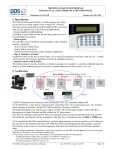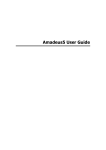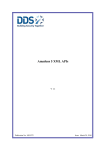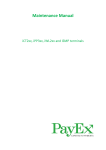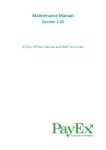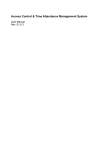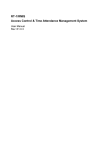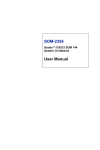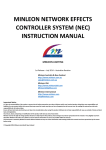Download 07ue102 DDS Terminal User Manual
Transcript
THE DDS LCD-KEYPAD TERMINAL USER MANUAL AND COMMUNICATION PROTOCOL Publication No. 07UE102 August, the 2nd 2010 1. Introduction The DDS LCD-Keypad terminal is a multi-purpose unit which can be used, in coordination with the Amadeus5 PC software, for the following applications: - Access Control to restricted area: The unit can read a PIN code and send the transaction to a DDS controller which will grant or deny access. - Alarm keypad The unit allows user to perform manual changes in the Amadeus5 security system like: - Arm or disarm Alarm Zones - Query Alarm zones status - Perform actions pre-defined at the Amadeus5 Application. - Time & attendance terminal Cardholders may use the unit to record entry, exit or specific transactions (exit busy, start job, etc…) which will be used by the Amadeus5 application for time & attendance purpose - Amadeus5 remote control station The terminal may be used by Amadeus5 to display a message (for example to a specific cardholder upon his access), to allow authorized users to execute pre-defined processes (activate relays, etc.), etc. 2. Architecture RS232 Bus 1 (RS485) : Transactions Polling (To PC) RS232/RS485 Interface Port 1 C00/I1 Domain Controller (TPL #00) Port 2 Port 1 Port 1 DS216 #01 C02/I1 C03/I1 C02/I2 DS216 #03 TPL #02 Port 2 TPL #04 DS216 #05 Port 2 Port 2 Bus 2 Domain A DDS Terminal must be connected to the RS485 port 2 of a TPL controller address #00. To this RS485 bus 2 may also be connected other controllers (max. 32) and terminals (max. 16). All these items constitute a ‘Domain’ and the TPL #00 is called the ‘Domain’ controller. Terminals belonging to the domain may control, via TPL #00, all the inputs/outputs of the controllers connected to this bus 2 (and which belong therefore to the same Domain), and this without the PC intervention. Note that all controllers connected by their 2nd communication port must be provided with the kit COM 2. The terminals, and therefore all the controllers on the bus, may communicate only at 9600 or 19200 baud. To be operational, the DDS terminal doesn’t need any programming: as soon as turned-on, it is looking on the network for the Domain controller (TPL #00) and when found, displayed the time and date received. The terminal is then ready to received transactions from users and sends them to the Domain controller. However, the Domain controller may receive from Amadeus5 some parameters for the following purposes: - List of the controllers belonging to the domain (via Mess 45, see par 5.1.2). - Terminal Alarm zone and exit delay. (via Mess 45, see par 5.1.1) - Transaction code for key A and B and transactions name (via Mess 45 and 51, see par 5). The DDS LCD-Keypad Terminal User Manual Doc. 07UE102 – Issue: 02/08/10 Page 1/6 DDS Terminal Connection Keypad: Controller: AUX (RED) 12Vdc COM (BLK) 0v BUS (YEL) Hi (RS485 bus 2) BUS (GRN) Lo (RS485 bus 2) 3. Installing the terminal Connect the terminal to a bus 2 via its RS485 port. This bus must be connected to port 2 of TPL #00. All the controllers of the domain (i.e. connected to the same Bus 2) must get a firmware dated from 1/8/2010 or later.) Because up to 15 terminals may be connected to the same bus, each if them needs a different address set by its internal dip switches (inside the housing, on the PCB near the LCD display) as follows: 1 2 3 4 on 1 2 3 4 Address Dip Sw. off off off off 00 on off off off 01 off on off off 02 on on off off 03 off off on off 04 on off on off 05 off on on off 06 on on on off 07 off off off on 08 on off off on 09 off on off on 10 on on off on 11 off off on on 12 on off on on 13 off on on on 14 on on on on 15 Note that each terminal adds 191 to this physical address to communicate with the Domain controller so that addresses 00 to 15 may be used by the controllers. 4. Using the terminal 4.1- Transaction entry: An Audible Tone (Buzzer) is sounded when a key pressed. The amount of time is 8 seconds between key entries. If the time expires between key entries, all keys entered are cleared and the user must start the sequence from the beginning. To perform a transaction, the user keys his PIN code and enters the transaction requested as shown in Table 1. Pressing the [*] (Clear) key at any moment will cancel the transaction. Keeping the key pressed during 4 seconds will reset the terminal while keeping the [D] key pressed will display the firmware version. 4.2- Transaction Display: On stand-by, the terminal displays the stand-by message (‘Type your code’) and the actual time and date. When a transaction is performed, the unit sends it to the host and when acknowledged, displays the corresponding message. To each transaction a specific message may be defined from Amadeus5 (via Mess 51, see par 5.2). The following table shows the transactions format recognized by the terminal. The DDS LCD-Keypad Terminal User Manual Doc. 07UE102 – Issue: 02/08/10 Page 2/6 Table 1: Transactions recognized by the DDS Terminal Operation Alarm transactions User action Comments TRN. Code/data1 aa = alarm zone No. aa = alarm zone No. aa = alarm zone No. 26/aa 27/aa 29/aa No transaction recorded No transaction recorded No transaction recorded - -/-/-/00/00 01/00 nn/00 ID nn [C] ID [A] or ID [B] ID rr [D] - nn/00 00/00 22/rr Press [*] Press [*] during 4 sec. Press [D] during 4 sec. - -/-/-/- 2 3 Arm Alarm Zone No.‘aa’ Disarm Alarm Zone No.‘aa’ Query status of Alarm zone No.‘aa’ ID ID ID Time & Atendance transactions Display the key [A] transaction name Display the key [B] transaction name Display transaction ‘nn’ name Access request with key [A] default transaction4 Access request with key [B] default transaction4 aa aa # aa ? 4 [A] 4 [B] nn [C] 5 ID [A] 5 ID [B] Access with trn code nn 5 ID nn [C] Remote control Transaction with code ‘nn’5 5 Perform an action (ex: open a door) using A or B Activate Reflex No.RR2 Local action Cancel / Clear Reset the terminal Get the terminal firmware version Notes: 1- Transaction code and data. Within the Amadeus5 system, each cardholder transaction is recorded with a code, which describes the type of transaction and therefore the type of process Amadeus5 has to perform upon reception of the transaction. According to the user keypad entries, transactions performed at the DDS Terminal get their own code to perform specific operations like ‘entrance or exit busy’ (for time attendance application), arm or disarm alarm zones (for alarm monitoring), activate pre-define reflexes, etc. Note that some transactions require also a parameter (the ‘transaction data’) like the alarm zone number to arm or disarm, etc. Table 1 shows how to perform transactions from the DDS terminal and which transaction code and data are generated and sent to the host. 2- These transactions may be performed only by authorized users (defined as ‘Supervisor’ from Amadeus5) 3- ‘ID’ stands for user identification, i.e. his PIN recorded from Amadeus5. On some terminals, the symbols are # replaced by the following text: # = Arm = Bypass = Disarm ? = Status 4- The default terminal transaction for key [A] is 00 (‘Entrance’) and for Key [B] is 01 (‘Exit) but may be changed from Amadeus5 via Mess 45 (see par 5.1.1). 5- A transaction with a specific transaction code will trigger a possible action pre-defined for this code at the Amadeus5 application. Any code may be used for transaction, from 00 to 99, excepted codes 20 to 29 which are reserved for pre-defined applications. (20,21,23,24,25,28: reserved for future used; 22: Reflex activation, 26/27: Alarm zone armed/disarmed; 29: Query Alarm Zone status). If a door must be opened, a network reflex may be defined to activate the required door relay upon a specific transaction code (Select, on the field ‘Reader’ of the reflex, Reader No.1 of controller #00). In addition, key [A] may for example be redefined with this transaction code (using Mess 45, See 5.1) and opening the door will be performed by the ‘ID [A]’ key entry. Examples of transactions: Transaction with code 18 using PIN 1234: 1234 Arm Alarm zone No.01 with PIN 1235 : 1235 Activate reflex No.10 with PIN 1235 : 1235 18 [C] 01 [Arm] 10 [D] Note for arming/disarming in one single command all the alarm zones, use the Alarm zone No. ‘00’. The DDS LCD-Keypad Terminal User Manual Doc. 07UE102 – Issue: 02/08/10 Page 3/6 4.3 Alarm Zone Management: An Alarm Zone (or Input group) is a group of alarm inputs grouped together (through the Amadeus5 application). The inputs of an Alarm Zone may belong to different controllers. A Weekly Program WPZ may be attributed to an Alarm Zone: the zone will be automatically armed during the ‘green’ periods of this program and disarmed during the ‘red’ periods. The DDS terminal allows the user (who must be defined as ‘Supervisor’) to manually change the status of such a zone: - If a Weekly Program is attributed to the zone, the change will take effect until the next time period of the program. - If no Weekly Program is attributed, or a Weekly Program without time periods (The default ‘Always’ and ‘Never’ Programs), the change will take effect till the next manual change. Note: Only inputs which belong to the same domain (i.e. managed by all the controllers connected together via their bus 2) may be update via the DDS terminal connected to the same domain. Terminal Alarm Zone and ARM led: According to its physical location, a terminal may belong to an Alarm Zone (defined from Amadeus5 to TPL #00 via Mess 45, see par. 5.1.1). When this zone is armed, the ARM led of the terminal is ‘on’ and when the zone is disarmed, the led is ‘off’. When the zone is manually armed (by a user from the terminal), the ARM led blinks for the period of the defined 'Exit delay' (in Mess 45), during which the zone is still disarmed to give the user time to leave the zone. After this delay, the zone is armed and the led turns ‘on’. When arming an Alarm zone from the terminal, the Domain controller first checks that all the inputs belonging to that zone (even if managed by another controllers of the domain) are not in their alarm state: → If no, the Alarm Zone, i.e. all the inputs belonging to this zone, will be armed. → If one or several of these inputs are under alarm, (for example input 2 of controller #02, ‘C02/I2’, see diagram in par. 2), the keypad LCD will prompt the user with a warning message saying: LCD Line 1 (16 characters): ‘CnnIn on alarm !’ (For example: 'C02I2 on alarm !') LCD Line 2 (16 characters): ‘ Continue ?’ The user will then have the following choices: - [Status] : Display the next input under alarm (if exist). - [Arm] : Arm the zone anyway (even with inputs under alarm) - [*] : Cancel the Arming operation. If the user doesn’t press any key during 10 sec., the arming operation will be cancelled. To Scan all the inputs of the domain, the Domain controller must know which controllers are present in the domain. This is done via Mess 45 (See par. 5.1.2) Note that if the user decides to arm the zone while an alarm input is in its alarm state (and have already sent an ‘start alarm’ message) , no alarm will be raised, because the system sends alarm ONLY after a change on a input, i.e. only when an input goes from its normal state to its alarm state. Therefore, for example, if the zone is armed while input C02/I2 in its alarm state, it will not raise any alarm, until it goes back to its normal state and then to its alarm state. Request to Exit (RTX) button Any controller input may be used for a RTX button. When a Weekly program is attributed to such an input, the RTX button operates only during the ‘green’ period of this program. If no Weekly program is attributed, the RTX button is always operational. It is possible to group all the RTX inputs in a specific alarm zone and then, arming or disarming the zone from Amadeus5 will make the buttons operational or not. However, if performed from a terminal, this operation will not have any effect on the RTX buttons. The DDS LCD-Keypad Terminal User Manual Doc. 07UE102 – Issue: 02/08/10 Page 4/6 5. Programming the Terminal through the Amadeus5 Script Menu. The terminal doesn’t need any programming to be operational. As soon as connected to the Domain controller and powered-up, it searches on the network for the Domain controller (TPL #00) and when found, displayed the time and date received. The terminal is then ready to received transactions from users and sends them to the Domain controller. However, the Domain controller may receive from Amadeus5 some parameters for the following purposes: - List of the controllers belonging to the domain - Terminal Alarm zone and exit delay. - Transaction code for key A and B and transactions name These parameters are sent to the Domain controller via Mess 45 and 51 of Protocol 4. They may be automatically sent by Amadeus5 if they are recorded in the ‘Script’ screen which appears when clicking on Shift + F12 at the ‘Controller’ screen. All the data must be written in hexadecimal. 5.1 Domain Definition and Terminals Parameters: Message 45 5.1.1 Alarm Zone, Exit delay and keys A,B definition: This command allows to define to which alarm zone the Terminal belongs to make its ‘Arm’ led reflecting the zone status (see par. 4.3), to define the exit delay, i.e. the delay the user has to exit the zone when he just armed it and to attributed to keys A and B a transaction code. This is done via Mess 45 as follows: 45, 1t, AZ, dd, 80, A, B Where: t= Terminal number (0-F), AZ = Terminal Alarm zone (from 01 to h7F) dd = Terminal exit delay, i.e. the delay the zone stay disarmed after that the user has armed it: 01- BFh : 1-191 minutes. The terminal Arm led blinks slowly during this delay C1h- FCh: 1-60 seconds. The terminal Arm led blinks quickly during this delay A and B = Transaction codes for Keys [A] and [B] (by default or if null, key A transaction = 00 and key B transaction = 01) Example: To define that the terminal 00 belongs to Alarm Zone 01 with an exit delay of 45 sec., and that transactions code for keys A and B is 18 and 19, the script to write is: 45 10 01 ED 80 12 13 Note on an Alarm Zone dispatched in several controllers. When the user arms the terminal alarm zone, the inputs (of this zone) managed by the Domain controller will be armed after the alarm delay ‘dd’ programmed. But if other inputs of this zone are managed by other controllers, they will be armed immediately. To allocate also a delay to these inputs, message 45 must also be sent to all the controllers which manage these inputs, as follows: 45 1t AZ dd 00 00 00 (1t, AZ and dd as explained previously. The command will be inserted in the script menu of the corresponding controller. 5.1.2 Domain Definition When the user requests to arm an alarm zone, the Domain controller may query the other controllers of the domain if their inputs which belong to this zone are ‘on alarm’. If yes, the Domain controller will prompt the user, via the terminal LCD, if he wants to continue the arming operation. Therefore the Domain controller must know which other controllers are present in the domain. This is done via Mess 45 as follows: 45, 00, 00, tt0, tt1, tt2, tt3 Where: tt3, … tt0 is the list of the controllers belonging to the domain (to request the input status to the other controllers when the arm operation is requested). These 4 bytes, i.e. 32 bits, constitutes the controllers bit map table: tt0 bit 0 is set if CNT #00 is present and tt3 bit 7 is set if CNT #31 is present ); Example: if the domain contains controllers #01, #02, #03, and #09, the command to insert in the script screen will be: 45 00 00 0F 02 00 00. Contr.addr. 070605 0403 0201 00 151413 1211100908 2322212019181716 3130 2928 2726 2524 bits 0 0 0 0 1 1 1 1 0 0 0 0 0 0 1 0 0 0 0 0 0 0 0 0 0 0 0 0 0 0 0 0 bytes tt0 = 0F tt1 = 02 tt2 = 00 tt3 = 00 Note that bit 0 of tt0 stands for controller #00 and therefore may also be set. The DDS LCD-Keypad Terminal User Manual Doc. 07UE102 – Issue: 02/08/10 Page 5/6 5.2 Transaction Name: Message 51 When a transaction is acknowledged by the domain controller, it displays via the terminal LCD screen the cardholder number in the first line and in the second line the transaction code used. It is possible to predefined transaction names which will be displayed instead of the transaction code as follows: 51, ss, cc, dd1, …. dd16 Where: ss is the string number (from 01 to 31, therefore up to 31 codes may be pre-defined), cc the transaction code (from 00 to 19 or 30 to 99 with Bit 7 set to 1, i.e. cc=h80 to h93 or h9E to hE3) and dd1 to dd16 the transaction name, in ASCII. If the name has less than 16 characters, ‘00’ must be added. 5.3 Script example Hereunder an example of a script which can be ‘copied’ and ‘pasted’ to the script screen of Amadeus5, controller #00 : 51 01 8A 20 51 02 8B 20 51 03 8C 45 Maintenance 51 04 8D 20 45 00 00 05 45 10 01 c8 45 12 02 02 20 20 53 74 61 72 74 20 4D 65 61 6C 20 20 20 /string 01: TRN code 10: start meal 20 20 20 45 6E 64 20 4D 65 61 6C 20 20 20 20 /string 02: TRN code 11: end meal 78 69 74 20 4D 61 69 6E 74 65 6E 61 6E 63 65 /string 03: TRN code 12: Exit 45 00 80 80 78 00 0A 0C 69 00 0B 0D 74 20 54 72 61 69 6E 69 6E /Domain def.: Cnt. #00 and /Trm.00:AZ=01,Exit delay 8 /Trm.02:AZ=02,Exit delay 2 67 20 20 /string 04: TRN code 13: Exit Training #02 sec., Key [A]: Trn code 10, Key [B]: Trn code 11 min., Key [A]: Trn code 12, Key [B]: Trn code 13 Note that a comment may be written after each command, if it is preceded by the ‘/’ character. The DDS LCD-Keypad Terminal User Manual Doc. 07UE102 – Issue: 02/08/10 Page 6/6