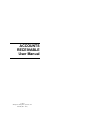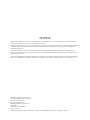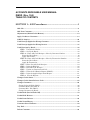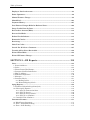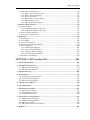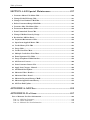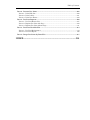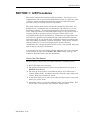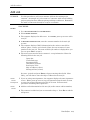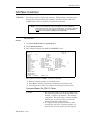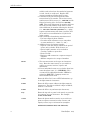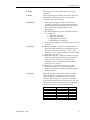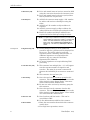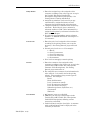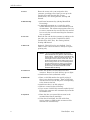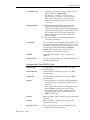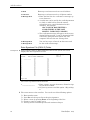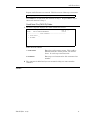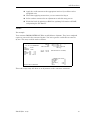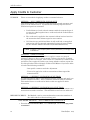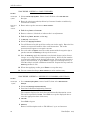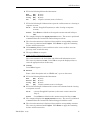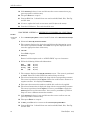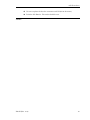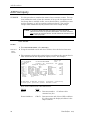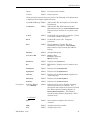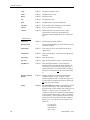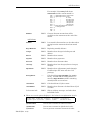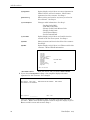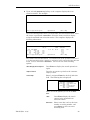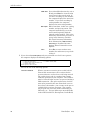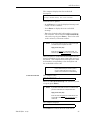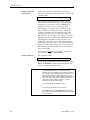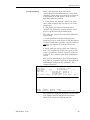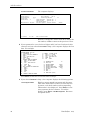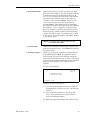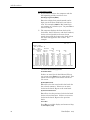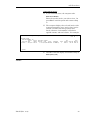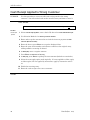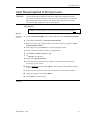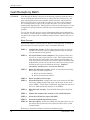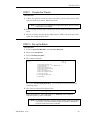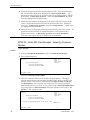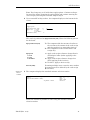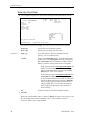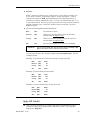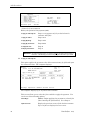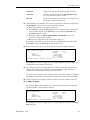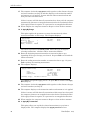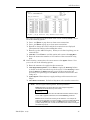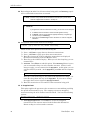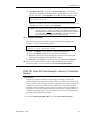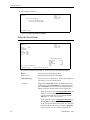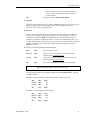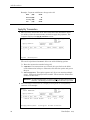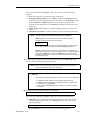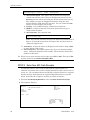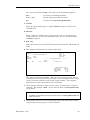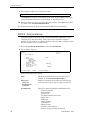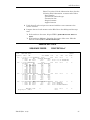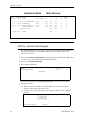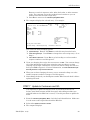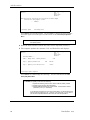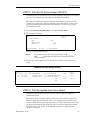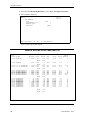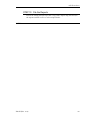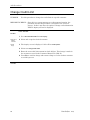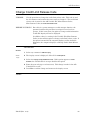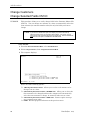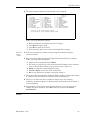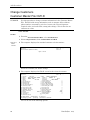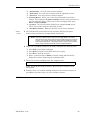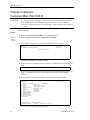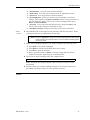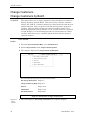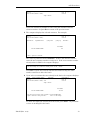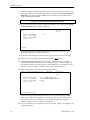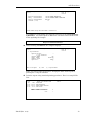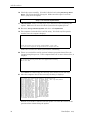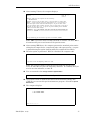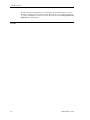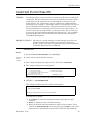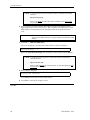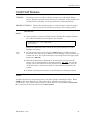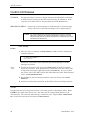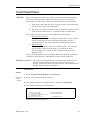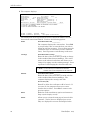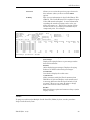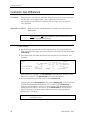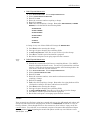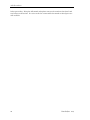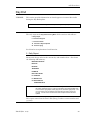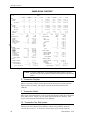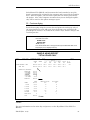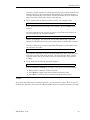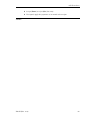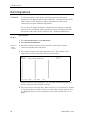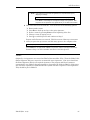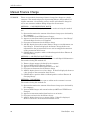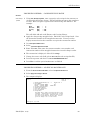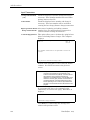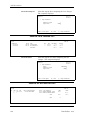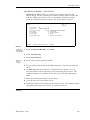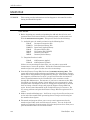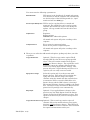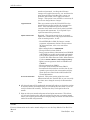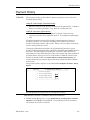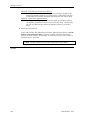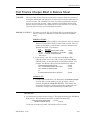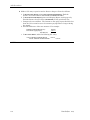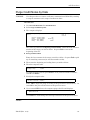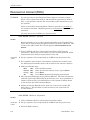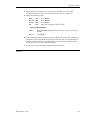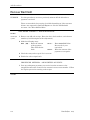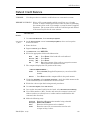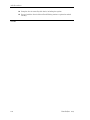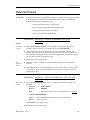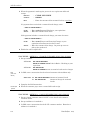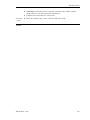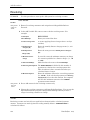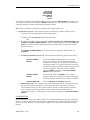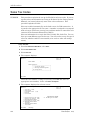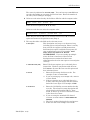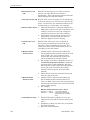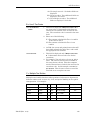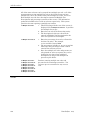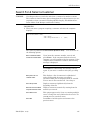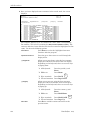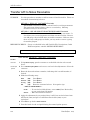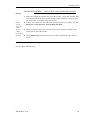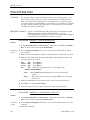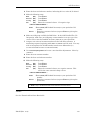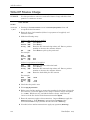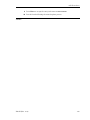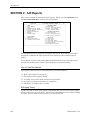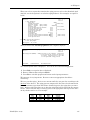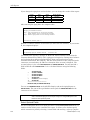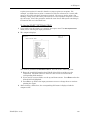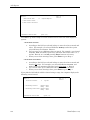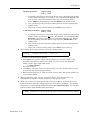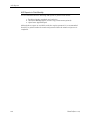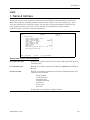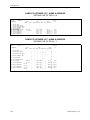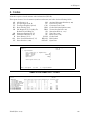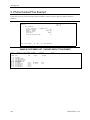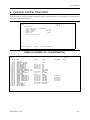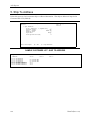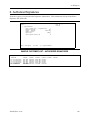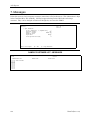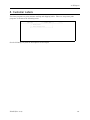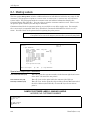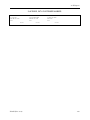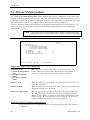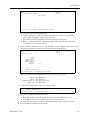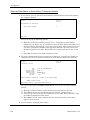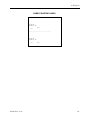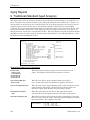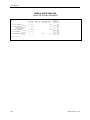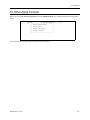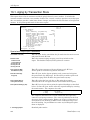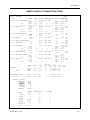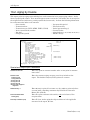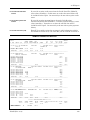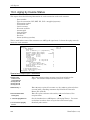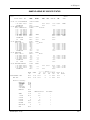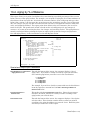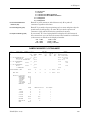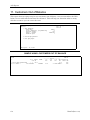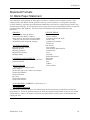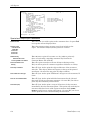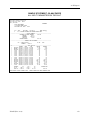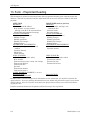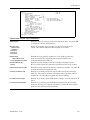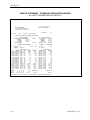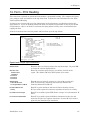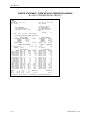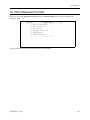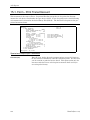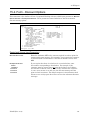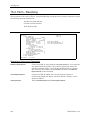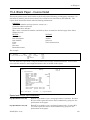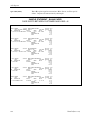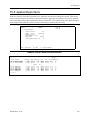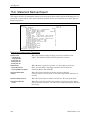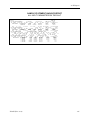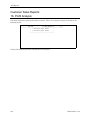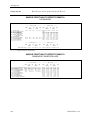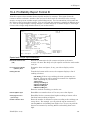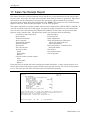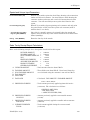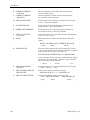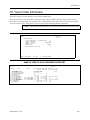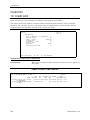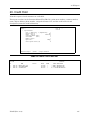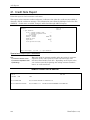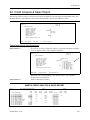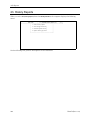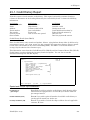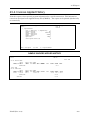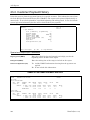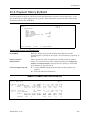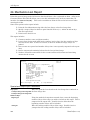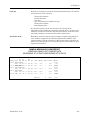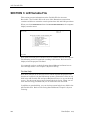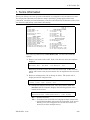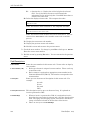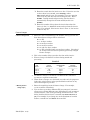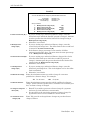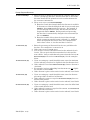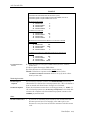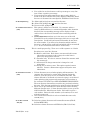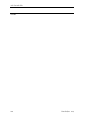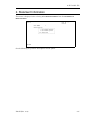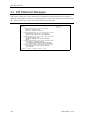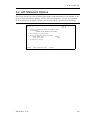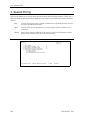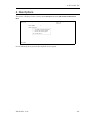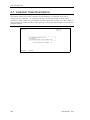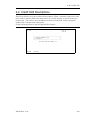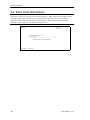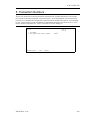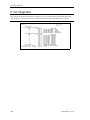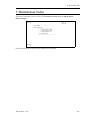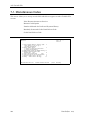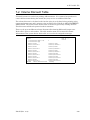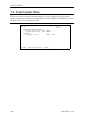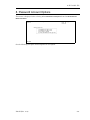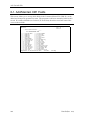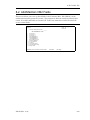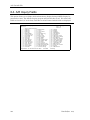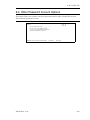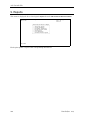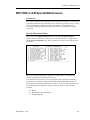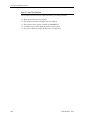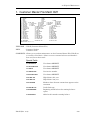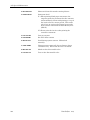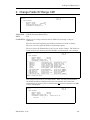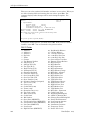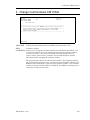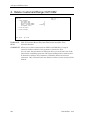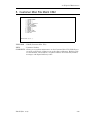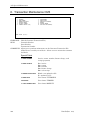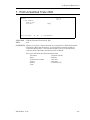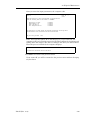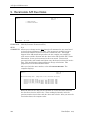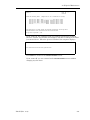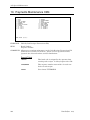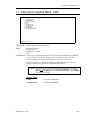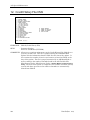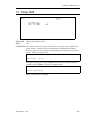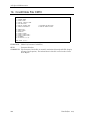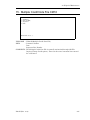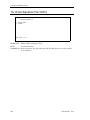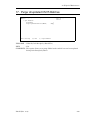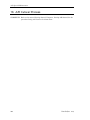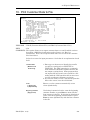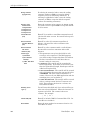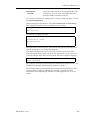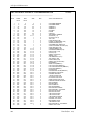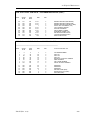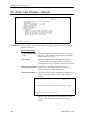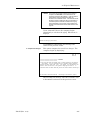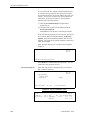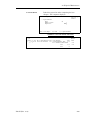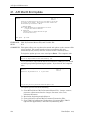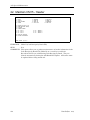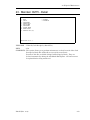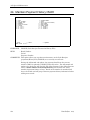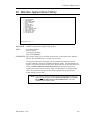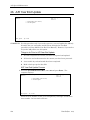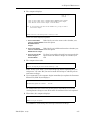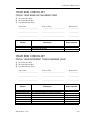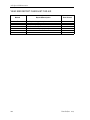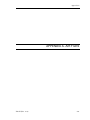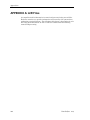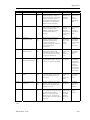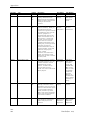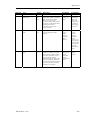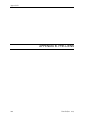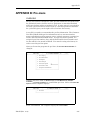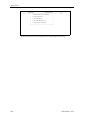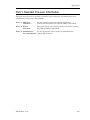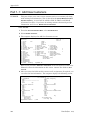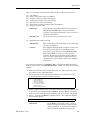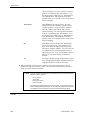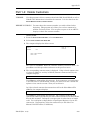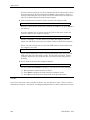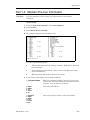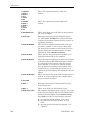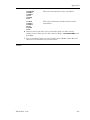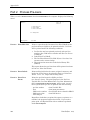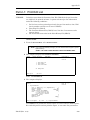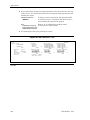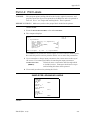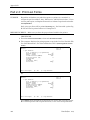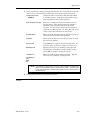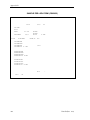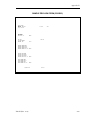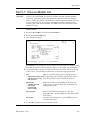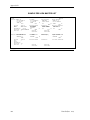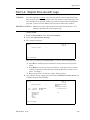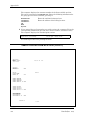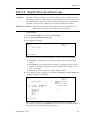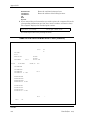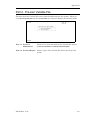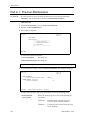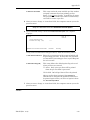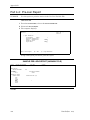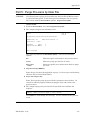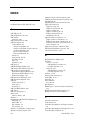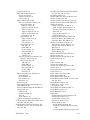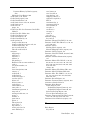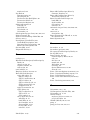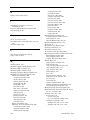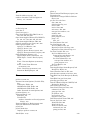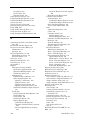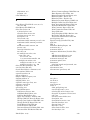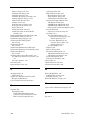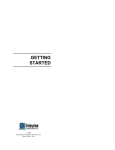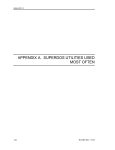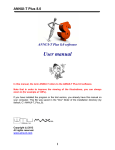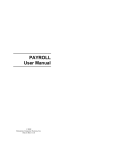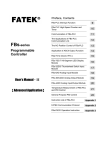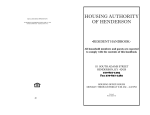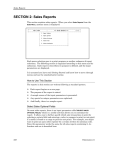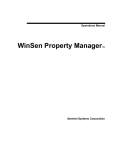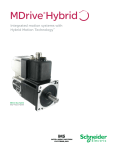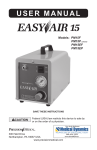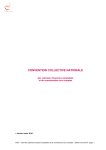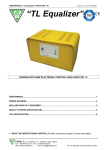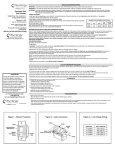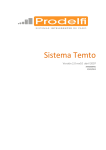Download Accounts Receivable User Manual Dim3D
Transcript
ACCOUNTS RECEIVABLE User Manual © 2001 Enterprise Computer Systems, Inc. Dim3D (Rev. 10.0) NOTICE This manual is designed to enhance your Dimensions system capabilities. It is your responsibility to determine that this information is in accordance with your own business procedures. Enterprise Computer Systems, Inc. has prepared this document for use by Enterprise associates, customers, and prospective customers. The information herein shall not be reproduced in whole or part without the prior approval of Enterprise Computer Systems, Inc. Enterprise Computer Systems, Inc. reserves the right to make changes in specifications and other information in this document without prior notice, and you should in all cases consult Enterprise Computer Systems, Inc. to determine if such changes have been made. In no event shall Enterprise Computer Systems, Inc. be liable for any incidental, indirect, special or consequential damages whatsoever (including but not limited to lost profits) arising out of or related to this document or the information in it. Enterprise Computer Systems, Inc. 4910 Amelia Earhart Drive, Suite 100 Salt Lake City, UT 84116 Corporate Headquarters: Enterprise Computer Systems, Inc. PO Box 2383 Greenville, SC 29602-2383 www.ecs-inc.com © Enterprise Computer Systems, Inc. 2001. Printed in the United States of America. All rights reserved. ACCOUNTS RECEIVABLE USER MANUAL DIM3D (Rev. 10.0) TABLE OF CONTENTS SECTION 1: A/R Procedures......................................................1 Add Job ...................................................................................................................................... 2 Add New Customer.................................................................................................................. 3 Adjustments (Debit/Credit Memos)...................................................................................12 Apply Credits to Customer..................................................................................................14 A/R File Inquiry .....................................................................................................................20 Cash Receipt Applied to Wrong Customer......................................................................36 Cash Receipt Applied to Wrong Invoice ..........................................................................37 Cash Receipts by Batch .......................................................................................................38 STEP 1 Compile the Checks............................................................................................ 39 STEP 2 Set up the Batch................................................................................................. 39 STEP 3A Enter A/R Cash Receipts - Select by Customer Number .............................. 40 Enter the Check Data .................................................................................................. 42 Apply A/R Credits......................................................................................................... 43 STEP 3B Enter A/R Cash Receipts - Select by Transaction Number........................... 49 Enter the Check Data .................................................................................................. 50 Apply By Transaction................................................................................................... 52 STEP 4 Enter Non A/R Cash Receipts ........................................................................... 54 STEP 5 Print the Edit List .............................................................................................. 56 STEP 6 Edit A/R Cash Receipts...................................................................................... 58 STEP 7 Update to Customers and G/L........................................................................... 59 STEP 8 Print the G/L Entries Report (GPOST)............................................................. 61 STEP 9 Print the Applied Open Items Report............................................................... 61 STEP 10 File the Reports ................................................................................................ 63 Change Credit Limit .............................................................................................................64 Change Credit Limit Release Code ...................................................................................65 Change Customers ................................................................................................................66 Change Selected Fields CM1.D ............................................................................................ 66 Customer Master File CM1.D............................................................................................... 68 Customer Misc. File CM2.D.................................................................................................. 70 Change Customers by Batch................................................................................................. 72 Credit Hold (Put On/Take Off) ...........................................................................................79 Credit Hold Release ..............................................................................................................81 Credit Limit Release.............................................................................................................82 Credit Notes/History .............................................................................................................83 Customer Out of Balance.....................................................................................................86 Day End....................................................................................................................................89 Delete Customer ....................................................................................................................92 Table of Contents Employee Paid on Account .................................................................................................94 Extra Signatures....................................................................................................................96 Manual Finance Charge.......................................................................................................98 Month End .............................................................................................................................104 Payment History ..................................................................................................................107 Post Finance Charges Billed to Balance Sheet ............................................................109 Purge Credit Notes by Date ..............................................................................................111 Received on Account (ROA)..............................................................................................112 Recover Bad Debt................................................................................................................114 Refund Credit Balance.......................................................................................................115 Returned Checks .................................................................................................................117 Revolving...............................................................................................................................120 Sales Tax Codes....................................................................................................................122 Search For & Select a Customer......................................................................................127 Transfer A/R to Notes Receivable....................................................................................130 Write Off Bad Debt ..............................................................................................................132 Write Off Finance Charge..................................................................................................134 SECTION 2: A/R Reports ........................................................136 Lists.........................................................................................................................................143 1. Name & Address.............................................................................................................. 143 2. Codes ................................................................................................................................ 145 3. Phone/Contact/Tax Exempt ............................................................................................ 146 4. Customer List/Fax Information...................................................................................... 147 5. Ship To Address............................................................................................................... 148 6. Authorized Signatures .................................................................................................... 149 7. Messages .......................................................................................................................... 150 8. Customer Labels.............................................................................................................. 151 8-1. Mailing Labels ........................................................................................................ 152 8-2. Manual Shipping Labels ........................................................................................ 154 Aging Reports .......................................................................................................................158 9. Traditional (Standard Aged Analysis) ........................................................................... 158 10. Other Aging Formats .................................................................................................... 161 10-1. Aging by Transaction Store ................................................................................. 162 10-2. Aging by Invoice ................................................................................................... 164 10-3. Aging by Invoice Status ....................................................................................... 166 10-4. Aging by % of Balance .......................................................................................... 168 11. Customers Out of Balance ............................................................................................ 170 Statement Formats..............................................................................................................171 12. Blank Paper Statement................................................................................................. 171 13. Form - Preprinted Heading........................................................................................... 174 14. Form - Print Heading .................................................................................................... 177 Table of Contents 15. Other Statement Formats............................................................................................. 179 15-1. Form - Print Trans Discount ............................................................................... 180 15-2. Form - Discount Options...................................................................................... 181 15-3. Form - Revolving .................................................................................................. 182 15-4. Blank Paper - Invoice Detail................................................................................ 183 15-5. Applied Open Items.............................................................................................. 185 15-6. Statement Backup Report.................................................................................... 186 Customer Sales Reports.....................................................................................................188 16. Profit Analysis ............................................................................................................... 188 16-1. Profitability Report Format A ............................................................................. 189 16-2. Profitability Report Format B ............................................................................. 191 17. Sales Tax Receipt Report .............................................................................................. 192 18. Year to Date Information.............................................................................................. 195 Credit Info .............................................................................................................................196 19. Credit Limit ................................................................................................................... 196 20. Credit Hold .................................................................................................................... 197 21. Credit Note Report ........................................................................................................ 198 22. Credit Analysis & Sales Report .................................................................................... 199 23. History Reports.............................................................................................................. 200 23-1. Credit History Report........................................................................................... 201 23-2. Invoices Applied History ...................................................................................... 203 23-3. Customer Payment History ................................................................................. 204 23-4. Payment History By Batch .................................................................................. 205 24. Mechanics Lien Report.................................................................................................. 206 SECTION 3: A/R Variable File................................................208 1. Terms Information..........................................................................................................209 2. Statement Information ..................................................................................................217 2-1. A/R Statement Messages ............................................................................................. 218 2-2. A/R Statement Options ................................................................................................ 219 3. Special Pricing.................................................................................................................220 4. Descriptions......................................................................................................................221 4-1. Customer Class Descriptions....................................................................................... 222 4-2. Credit Hold Descriptions ............................................................................................. 223 4-3. Extra Code Descriptions .............................................................................................. 224 5. Transaction Numbers.....................................................................................................225 6. G/L Integration ................................................................................................................226 7. Miscellaneous Codes.......................................................................................................227 7-1. Miscellaneous Codes .................................................................................................... 228 7-2. Volume Discount Table ................................................................................................ 229 7-3. Purge/Update Dates..................................................................................................... 230 8. Password Account Options ...........................................................................................231 8-1. Add/Maintain CM1 Fields ........................................................................................... 232 8-2. Add/Maintain CM2 Fields ........................................................................................... 233 8-3. A/R Inquiry Fields........................................................................................................ 234 8-4. Other Password Account Options ............................................................................... 235 9. Reports...............................................................................................................................236 Table of Contents SECTION 4: A/R Special Maintenance .................................237 1. Customer Master File Maint CM1 ..............................................................................239 2. Change Fields W/ Range CM1......................................................................................241 3. Change Cust Numbers CM1/CM2................................................................................243 4. Delete Customers/Range CM1/CM2............................................................................244 5. Customer Misc File Maint CM2...................................................................................245 6. Transaction Maintenance CM3 ...................................................................................246 7. Print Unmatched Trans CM3 ......................................................................................247 8. Change CM3 Due Dates by Range ..............................................................................248 9. Recalculate A/R Due Dates ..........................................................................................250 10. Payments Maintenance CM4 .....................................................................................252 11. Open Items Applied Maint. CM5...............................................................................253 12. Credit History File CM9 .............................................................................................254 13. Purge CM9......................................................................................................................255 14. Credit Note File CM10.................................................................................................256 15. Multiple Credit Note File CM16................................................................................257 16. Extra Signature File CM14 ........................................................................................258 17. Purge Unupdated CM15 Batches..............................................................................259 18. A/R Cutover Process ....................................................................................................260 19. Print Customer Data to File ......................................................................................261 20. Apply Late Charges - Manual ....................................................................................266 21. A/R Month End Update ...............................................................................................270 22. Maintain CM15 - Header.............................................................................................272 23. Maintain CM15 - Detail ...............................................................................................273 24. Maintain Payment History CM4H............................................................................274 25. Maintain Applied Items History ...............................................................................275 26. A/R Year End Update...................................................................................................276 APPENDIX A: A/R Files ...........................................................282 APPENDIX B: Pre-Liens ..........................................................287 Part 1. Maintain Pre-Lien Information..........................................................................289 Part 1-1: Add New Customers ........................................................................................... 290 Part 1-2: Delete Customers................................................................................................ 293 Part 1-3: Maintain Pre-Lien Information ......................................................................... 295 Table of Contents Part 2. Process Pre-Liens .................................................................................................298 Part 2-1: Print Edit List ..................................................................................................... 299 Part 2-2: Print Labels......................................................................................................... 301 Part 2-3: Print Lien Forms................................................................................................. 302 Part 3. Pre-Lien Reports...................................................................................................306 Part 3-1: Pre-Lien Master List .......................................................................................... 307 Part 3-2: Reprint Pre-Lien with Logo ............................................................................... 309 Part 3-3: Reprint Pre-Lien without Logo .......................................................................... 311 Part 4. Pre-Lien Variable File .........................................................................................313 Part 4-1: Pre-Lien Maintenance ........................................................................................ 314 Part 4-2: Pre-Lien Report................................................................................................... 316 Part 5: Purge Pre-Liens by Date File.............................................................................317 INDEX..........................................................................................318 A/R Procedures SECTION 1: A/R Procedures This section contains Accounts Receivable procedures. You can use it as a supplementary aid as you learn the Dimensions system, as a reference guide to answer certain procedural questions for regular Accounts Receivable activities, and as a teaching tool for new personnel. This guide contains both general and specific information about A/R. It is designed to be a continuing source of instruction and reference as you use Dimensions software. You will find practices for both new and advanced users. Some procedures you may find helpful using on a day-to-day basis or in giving you ideas on how to run your business. Others will be used occasionally under special circumstances. Many topics are suggestions only and reflect the opinions and recommendations of the Dimensions training and support staff. If you already have established company procedures and they are working successfully, continue using them. If you need to institute some procedures or you are just starting up the system, take into consideration the concepts presented in this section. You will find some good tools to help you manage your business. It is assumed you have read Getting Started and know how to move through menus and use the special keys (Enter, Esc, TAB, and up arrow ▲). See Chapter 2, System Training, for this information. How to Use This Section The procedures in this section are written following a standard pattern. ! Each topic begins on a new page. ! The purpose is stated and any special set up instructions are given in BEFORE YOU BEGIN. ! The steps in the procedure are numbered and are to be followed in a regular definite order. An effort was made to keep the steps simple and concise. Each step contains one action. ! In the left margin you are referred to other procedure topics at any point where you can use them. ! And finally, there is a space for additional notes and special helps. Feel free to make your own notes and reminders where needed. Dim3D (Rev. 10.0) 1 A/R Procedures Add Job PURPOSE: Use this procedure to add a new customer job from the existing main customer. An example of a job account is a contractor with several building projects going that have different pricing and ship to addresses. Remember, the main account must already be set up as a customer. PROCEDURE: See Also 1 Go to Accounts Receivable then File Maintenance. 2 Select Add New Customers. 3 The computer displays the add screen. At 1. Cust No, press up arrow to add a new job. 4 At Enter Main Customer Account, enter the customer number of the main job account. 5 The computer displays CM1.D information for the main account (bill to address, phone, contact, and so forth). Enter the new customer account number for the new job. The next available job number is displayed for you. You can press Tab to accept it. 6 The new account uses the main customer’s set up information. Enter the following fields for the new job: Open date Credit limit type Statement detail Installment payment Resale price level Ship to address (3 lines) Messages/Notes (3 lines) Or enter . (period) and press Enter to bypass entering these fields. Most likely, you will want to enter the ship to address for the new job. Add New Customer Extra Signatures Add New Customer 7 If you are using extra signatures, the computer displays the extra signatures screen. Either press up arrow to copy all signatures from the main account or enter the required signatures for this job account. Follow normal procedures for adding extra signatures. 8 Add the credit information for this new job (credit contact and fax number). 9 The customer is added and you are returned to Step 3. Press Esc to end the add process. NOTES: 2 Dim3D (Rev. 10.0) A/R Procedures Add New Customer PURPOSE: Use this procedure to add a new customer. This procedure describes every field in the Customer Master File (CM1.D) and the Customer Misc. File (CM2.D) that can be set up when you add a new customer. " NOTE: If you have the Variable File option set to display only certain A/R fields by password account name, this procedure will be altered. As it stands, it describes every field as if they had been selected in the Variable File (A/R Variable File, Password Account Options, Add/Maintain CM1/CM2 Fields). PROCEDURE: See Also 1 Go to Accounts Receivable then File Maintenance. 2 Select Add New Customers. 3 The computer displays the ADD CUSTOMERS screen: DS02011C Rev10.0.18 Add New Customer 1.Cust No .000 3.Addr 1 5.Addr 3 7.Phone 9.Tax No 12.Tax Type 15.Signature Req (Y/N) 18.Save Lien Info 21.Price Level 24.Terms 27.Extra Code 30.Open Date 33.Install Pmt 36.Delivery Zone 39.Ship To 1 41.Ship To 3 43.Email 45.Message/Note 1 46.Message/Note 2 47.Message/Note 3 <Esc>=End <F1>=Help 0 0 0 DIM10 DATA Date mm/dd/yy Port 36 Store 01 2.Name 4.Addr 2 6.Zip 8.Contact 10.A/R Group 0 11.A/R Type 13.Each Price (Y/N) 14.PO Required 16.Cust Has Jobs (Y/N) 17.Save History 19.Store Number 0 20.Rep Number 22.Class 0 23.Credit Hold 25.Statement Day 0 26.Tax Code 28.Credit Limit 0 29.Bid Number 31.Credit Limit Type 32.Statement Detail 34.SSN # 35.Resale Price Level 37.Route Difficulty 38.Map Code 40.Ship To 2 42.Builder's Club # 44.Cell Phone 0 0 0 <UpA>=New Job The cursor is at field 1, Cust No. You have 3 options: ! Enter a customer number as described below. ! Press Esc to end this program and return to the previous menu. ! Press up arrow to add a new job from an existing customer’s data. Customer Master File (CM1.D) Fields: 1. Cust No Dim3D (Rev. 10.0) 1. The customer number can be up to 6 digits long plus three digits after the decimal point for a job number. It must be all numeric. For example, 123456.001. When entering a customer number without jobs, it is not necessary to enter the decimal point and trailing zeroes. 2. It is required that customer numbers 1-99 be reserved for cash sales. Customer number 1 is typically the account number used for regular 3 A/R Procedures walk-in cash sales where the method of payment is cash, check, or credit card. Regular A/R customer numbers will then begin at 100. 3. Customers with jobs will keep track of A/R transactions by job number. The main account number must end in zeroes (i.e., 1010.000) and be flagged as having jobs. See field 16, CUST HAS JOBS. Then each subsequent job number will have the same account number as the main account with a different job number following the decimal (i.e., 1010.100, 1010.200, 1010.300, etc.). Aging reports and statements will show a total for each job as well as a consolidation for all jobs in the main account. 4. Other methods of numbering sometimes used: - Use last 6 digits of phone number - Give often-used customers easy to remember account numbers (i.e., "5555" or “123”) 5. Additional uses of customer number: - Separate cash and charge customers for special quotes such as decks, sheds, houses, etc. - Special "spiff" customer to be used when creating a spiff as a quote first - House account - Employee A/R accounts in a separate range of numbers - Affiliate companies in a range of numbers 2. Name 3. Addr1 4. Addr2 5. Addr3 6. Zip 7. Phone 1. The customer name can be up to 30 characters long. Enter the name exactly as you wish it to appear on screens, invoices, reports, and statements. 2. For an individual's name, use a slash to show last name then first name (i.e., LEE/ROB). This account will be alphabetized under LEE but be printed as ROB LEE. Company names are entered without the slash. Enter the bill to P.O. box or ATTN information, up to 25 alpha-numeric characters. Enter the bill to street address (25 alpha-numeric characters). The ship to address is kept in CM2.D, fields 2-4. See below. Enter the bill to city and state (25 characters). Enter the zip code or postal code exactly as you wish it to appear, up to 10 characters. For example, 87101, 87101-9999. Enter the phone number exactly as you wish it to print on reports, transaction entry screens, and inquiry screens, up to 12 characters (examples: 800/222-333, 800-222-3333, 222-3333x123). 4 Dim3D (Rev. 10.0) A/R Procedures 8. Contact 9. Tax No 10. A/R Group 11. A/R Type 12. Tax Type Enter the name of the contact person, up to 20 characters. If the customer is tax exempt, enter their sales tax ID number as found on a sales tax exemption certificate, up to 15 characters. 1. Four major groupings of A/R accounts can be specified. A total for each group will be accumulated with separate G/L numbers provided for in the Variable File (A/R Variable File, G/L Integration). 2. The A/R groups set up in the standard G/L chart of accounts are: 1 - A/R Trade (1210.00) 2 - A/R Other (1220.00) 3 - A/R Employees (1230.00) 4 - A/R Affiliate Co. (1240.00) 3. If no special groupings are required, enter 1 for all accounts. B= Balance Forward. Customer statements show payments made and an invoice summary but not the balance due for each invoice. The account summary section, however, shows the total ending balance for the account. O= Open Item (default). Customer statements show payments made and open invoices including the balance due for each invoice. The account summary section also shows the total ending balance for the account. R= Revolving. A revolving account is non-aged balance forward with a calculated payment amount. Payments are made against the ending monthly balance. This field works in conjunction with the taxable status assigned to each inventory item and will result in different conditions for sales tax to be charged. For example, if a customer is normally non-taxable except when he buys certain items, like tools for their own use, this provides the condition to charge tax on tools. See the following table: If the customer is: R (regular) R R S (special) S S Dim3D (Rev. 10.0) And the item is: N (taxable) Y (non-taxable) S (special) N Y S Then: Tax No tax Tax No tax No tax Tax 5 A/R Procedures 13. Each Price (Y/N) 14. PO Required N= Price and extend items on invoices entered at POS using the conversion factor for the inventory item. Y= Price and extend items by the piece (each) rather than by board foot or square foot. Y= At POS, the customer must supply a P.O. number for orders and invoices to finish processing the ticket. N= At POS, no P.O. number or ship to address is required. S= At POS, you must supply a ship to address for orders and invoices to finish processing the ticket. B= Both P.O. numbers and ship to addresses are required at POS to finish processing the ticket. " NOTE: Extra Signatures 15. Signature Req (Y/N) 16. Cust Has Jobs (Y/N) 17. Save History 18. Save Lien Info 19. Store Number 6 To require a ship to address on invoices, you must set the Sales Variable File option which makes it a company-wide feature. See Sales Variable File, Entry Options, POS Back Screen, field 1 (Require Ship To Addresses on Invoice = Y). This works only if PO Req=S or B here in CM1.D. Y= During POS processing, a list of authorized persons to sign for a purchase will be displayed on the screen. You will be asked to verify the signatures before continuing with the ticket. If additional signatures are required for this customer, they are entered in the Extra Signatures File (CM14.D). N= No special signatures are required during POS processing. Y= This customer has multiple jobs. A "*" will appear next the customer number on inquiries and searches. The main job account is answered Y whereas the individual job accounts are answered N. N= This customer does not have jobs. Y= Save sales and cost by inventory group for this customer. The saved information is printed on the Sales Analysis report "Group Totals - Customer" which comes from the TOTG0.D file. N= Do not save sales and cost by inventory group for this customer. C= Save sales and cost by customer class for this customer. The saved information is printed on the Sales Analysis report "Group Totals - Class" which also comes from the TOTG0.D file. Y= Save lien date and lien invoice. This can be overridden at POS. N= No lien information needed for this customer. 1. Enter the store number from which this customer usually buys. 2. For single store operations, enter 1. Dim3D (Rev. 10.0) A/R Procedures 20. Rep Number 21. Price Level 22. Class 23. Credit Hold Dim3D (Rev. 10.0) 1. Enter the assigned rep code assigned to this customer according to the sales reps you set up in the Variable File (Sales Variable File, Descriptions, Rep Number Descriptions). See Getting Started, Getting A/R Started. 2. Assigned rep numbers can be used if you pay commissions by assigned salesman or have salesmen who perform outside sales functions. 3. "Assigned salesman" is different from "written by salesman". Each ticket is given a written by salesman number at POS. Sales information by assigned and written by salesmen is found on the Sales Analysis Report. 4. If you do not use rep numbers, set up salesman number 1 as HOUSE ACCOUNT and assign it to all customers. 1. Enter the price level assigned to this customer according to the pricing scheme you set up for inventory. See Getting Started, pages 4-23 and 5-31. 2. Normal price levels are 1-9. For example: 1 = Retail 2 = Level I contractors 3 = Level II contractors 4 = Level III contractors 5 = Government 3. Price levels 10-99 apply to matrix pricing. 1. Enter the customer class assigned to this customer according to the classes you set up in the Variable File (A/R Variable File, Descriptions, Customer Class Descriptions). See Getting Started, pages 4-22 and 4-41. 2. The computer uses customer class information for sales analysis. It is usually tied to the pricing scheme. Class numbers group certain types of customers. For example: Retail Home builder/owner Level I contractors (small) Level II contractors (medium) Level III contractors (large) Subtrades (painters, drywallers, etc.) Government Wholesale 1. 0=Customer is not on credit hold. 2. 1-99=You can have up to 99 messages in the Variable File (A/R Variable File, Descriptions, Credit Hold Descriptions) defining various reasons for credit hold. 3. Credit hold 99 is used for closed jobs. A customer with credit hold 99 will not be displayed in the customer job searches. 7 A/R Procedures 24. Terms 25. Statement Day 26. Tax Code 27. Extra Code Enter the terms code (1-99) assigned to this customer according to the terms you set up in the Variable File (A/R Variable File, Terms Information). See Getting Started, Getting A/R Started. 1. 0=Normal statement day (during Month End Processing). 2. 1-31=Send statement on a certain day of the month different from your normal month end run of statements. The statement programs allow you to enter a statement day to match the day entered here so only the accounts matching the statement day are printed. Enter the tax code for this customer according to the tax codes you set up in the Variable File (Sales Variable File, Sales Tax). See Getting Started, Getting A/R Started. Optional. This field can be user defined. Can be used to select certain customers, usually for report printing only. " NOTE: 28. Credit Limit 29. Bid Number 30. Open Date 8 If the flag for Use Customer Store for Pricing=Y (Sales Variable File, Entry Options, POS Enter Detail Screen, field 6), transfers done at cost would take the receiving store’s cost to calculate the selling price. The receiving store is the “customer” in this case. Since transfers should always use the selling store’s pricing as the receiving store’s cost, new functionality allows using the customer store for pricing on non-transfer transactions. Enter 91 in this field (Extra Code) to ignore the flag in the Sales Variable File for Use Customer Store for Pricing. 1. Enter the amount of credit allowed for this customer. Enter it in whole dollars, up to 8 digits. 2. 0 indicates no limit (unlimited credit). 1. Enter a valid bid number for special pricing if there is one for this customer. Then at POS, this customer will receive the bid prices corresponding to the items on the bid. 2. 0 indicates there is no bid assigned. 3. Bids are created in Special Pricing. 4. If you create a bid for this customer under Special Pricing, the computer will automatically insert the bid number here. 1. Enter the date you opened this account in the standard date format (mmddyy). 2. If the date is left blank, the date of the first invoice written at POS for this customer will be inserted here automatically. Dim3D (Rev. 10.0) A/R Procedures 31. Credit Limit Type 32. Statement-Detail 33. Install Pmt 34. SSN # 35. Resale Price Lvl Available credit is calculated according to these codes, compared to CREDIT LIMIT: T=total jobs + on order + account balance J=total jobs (no on order) + account balance O=on order (no total jobs) + account balance Others=account balance only (no jobs and no on order) Y= When printing blank paper statements, the computer will print the statement for this customer and immediately follow with printing a recap of the invoices for the current period. This will work only if you are saving sales history because the invoice detail comes from Sales History (SH0.D). N= Will not print the invoices after printing the customer's statements. For revolving customers with fixed payments, enter the amount of the installment payment to be used instead of calculating a revolving payment (see A/R Variable File, Terms Information, 23. Minimum Payment). Be sure the terms code in field 24 corresponds to a revolving terms type. Social Security Number – up to 11 characters (CM2.D). Used in custom software only. Contact Dimensions for further information. Customer Misc. File (CM2.D) Fields: 36. Delivery Zone 37. Route Difficulty 38. Map Code 39. Ship 1 40. Ship 2 41. Ship 3 42. Builder’s Club # Dim3D (Rev. 10.0) Used in Dispatch & Delivery system. See DDS documentation. Used in Dispatch & Delivery system. See DDS documentation. Used in Dispatch & Delivery system. See DDS documentation. 1. Enter the ship to P.O. box or ATTN information up to 20 characters. This ship to address can be the job site. 2. If no ship to address is desired, skip this entry by pressing Enter through each ship to field. 3. If you do not wish to add a CM2.D record (the remaining fields), enter . (period) and press Enter. Go to Step 4. Enter the ship to street address, up to 20 characters, if desired. Enter the ship to city/state/zip code, up to 20 characters, if desired. Enter up to 15 characters for the Builder’s Club account number, if participating. 9 A/R Procedures 43. Email Enter up to 30 characters for an e-mail address. 44. Cell Phone Enter up to 12 characters for a cell phone number. 1. Enter the first line of a credit note or message, up to 40 characters. 2. A credit note can be used by the credit department to clarify a credit hold or alert the counter salesperson as to certain limitations for this customer. For example: ABC CONSTR. HAS WRITTEN 3 3 BAD CHECKS IN THE LAST MONTH. CASH ONLY PLEASE!!! 3. The credit note/message will appear on the screen during POS processing. It can be changed at POS if necessary using the silent option "M". The computer will store the new message here. 45. Message 1/Note You can have up to 3 lines of 40 characters each for the credit note/message. 46. Message 2/Note 47. Message 3/Note Extra Signatures File (CM14.D) Fields: Extra Signatures 4 If the computer finds an Extra Signatures File on the system, the screen displays the extra signatures screen: DS020114 Maintain Signatures Customer : 1. 2. 3. 4. 5. 6. 7. 8. 9. 10. 11. 12. 13. 14. 15. 16. 17. 18. ABC COMPANY Date mm/dd/yy Port 37 Store 01 4060.000 LICHTIE CONSTRUCTION ______________ 19. 20. 21. 22. 23. 24. 25. 26. 27. 28. 29. 30. 31. 32. 33. 34. 35. 36. 37. 38. 39. 40. 41. 42. 43. 44. 45. 46. 47. 48. 49. 50. 51. 52. 53. 54. <UpA> = End The cursor is positioned at the first line: 1. ___________________ 1. Enter a name, up to 15 characters, allowed to sign for purchases at POS. 2. Or press up arrow to end this option. Skip to Step 6. 5 The cursor moves to the next line. You can do one of the following options: ! ! ! ! ! 10 Enter another name. Press Esc to back up one line to the prior signature. Delete a name by pressing Enter at the beginning of the line. Change a name by typing over it. Press up arrow to end this process and continue to Step 6. Dim3D (Rev. 10.0) A/R Procedures Repeat until all names are entered. This first screen allows up to 54 names. Enter=Accept Signatures <Esc>=Reject Signatures Press Enter to accept them and continue to Step 7. Or press Esc to reject them and continue to Step 7. Credit Note File (CM10.D) Fields: 7 Then the computer displays the credit information screen: DS020114 Customer : Maintain Signatures ABC COMPANY 4060.000 LICHTIE CONSTRUCTION Date mm/dd/yy Port 37 Store 01 ------------------------- Credit Information ----------------------------1. Credit Contact __ 2. Fax Number Enter the next 2 fields: 1. Credit Contact 2. Fax Number Enter the credit contact person. This could be different from the contact person you entered above. It can be up to 20 characters. Enter up to 12 characters for this customer's fax number. 8 The customer is added and you are returned to Step 3 to enter another customer. NOTES: Dim3D (Rev. 10.0) 11 A/R Procedures Adjustments (Debit/Credit Memos) PURPOSE: Use this procedure to enter adjustments to customer accounts (debit and credit memos). This is done through the Cash Receipts by Batch program. A typical adjustment is trade of goods or services in exchange for credit on a customer account. Do not make an adjustment for returns or tax corrections. That should be done through POS or Invoice Posting. PROCEDURE: See Also Cash Receipts By Batch 1 Start a new cash receipts batch for adjustments. 2 Select and accept the customer needing an adjustment. 3 Enter the date of adjustment. 4 At Check No, press Enter to bypass. 5 Enter a reference number, such as a customer's invoice number or CR MEMO). 6 Make the following entries: Bank Discount Fin Chg (DR) : (DR) : (DR) : Press Enter if the bank will not be affected. Press Enter. Press Enter. 7 At A/R (CR), enter the amount to adjust A/R. Since this is Cash Receipts, a positive amount will decrease A/R (credit) and a negative amount will increase A/R (debit). 8 If the proof total is not zero, you need to specify the G/L account and amount for the offsetting entry. --- MISC DEBITS/CREDITS --G/L No: Amount: Enter the G/L account number to debit (or credit if the A/R amount was a negative). You can search for a G/L number by pressing up arrow. After entering a G/L account number, the computer displays the account description for your verification. Enter the debit (or credit) amount to offset A/R. Or press up arrow to pick up the proof total if that is the amount to be posted to this account. A positive amount will increase (debit) and a negative amount will decrease (credit). 9 As you enter the data, the Running Batch Totals are updated. If the Proof is not zero, you can repeat Step 8 two more times to enter all the entries necessary (up to 3 entries allowed). 10 Check that the proof is zero. After the amounts have been entered, look them over very carefully before accepting them (press Enter to accept the entry). 11 Select an apply option. " NOTE: 12 If you want this adjustment to appear on the customer's statement as a separate transaction, make it an unapplied cash. If you do this, just remember you'll need to come in at some point later to apply the unapplied transaction. Dim3D (Rev. 10.0) A/R Procedures 12 Apply the credit amounts to the appropriate invoices if you did not select unapplied cash. 13 When done applying transactions, you are returned to Step 2. 14 Select another customer for an adjustment or end this entry process. 15 Finish the batch by printing an Edit List, updating G/L entries to GPOST, and printing the G/L Entries. NOTES: For example: Your customer B&B MAINTENANCE has an A/R balance of $2,000. They have completed repairs to your roof in the amount of $1,500. You have agreed to credit their account for $1,500. The entry would be made as follows: DS02601 ENTER CASH RECEIPTS 1070.000 B&B MAINTENANCE (BATCH) ABC CO. BEG BAL: BAL: STMT DISC AVAIL: DATE : 100494 CHECK NO : REFERENCE: TRADE BANK DISCOUNT FIN CHG A/R (DR): 0.00 (DR): 0.00 (DR): 0.00 (CR): 1500.00 LAST PAY DATE IF BANK DEBIT G/L NO: AMOUNT: 6010.00 1500.00 2000.00 2000.00 0.00 DATE mm/dd/yy PORT pp STORE ss BATCH CRB0415AA PERIOD pp (REPAIRS-BUILDING & PROPERTY) ---RUNNING BATCH TOTALS--BANK DEBITS : .00 DISCOUNTS : .00 FIN CHG : .00 OTHER DR/CR : 1500.00 A/R : 1500.00 PROOF : .00 This cash receipt entry will show as an adjustment on the customer's statement. Dim3D (Rev. 10.0) 13 A/R Procedures Apply Credits to Customer PURPOSE: There are 4 methods of applying credits to customer balances: METHOD 1 - APPLY CREDITS TO OLD BALANCE This method allows you to take the credit balance of selected customers and apply it to the oldest invoices. It performs the following steps for balance forward and open item customers. 1 Credit balances of each selected customer with the requested type of account are added together into a credit total and the credit balances are zeroed out. 2 The credit total is applied to the customer’s oldest invoices based on the transaction date without regard to store number. 3 If all invoices are paid off and there is still credit left, an unapplied transaction will be generated automatically using the store number for the customer found in the CM1.D (Customer Master File). " NOTE: All batches in Cash Receipts by Batch must be posted before you can apply credits to old balances. METHOD 2 - SAME CUSTOMER Use this procedure if a customer wishes to apply a return or a group of returns to charges on his account or match a return to the invoice on which the original goods were bought. This is done on a customer-by-customer basis and allows you to apply the credit to any charge whether current or past due. Use this procedure instead of Apply Credits to Old Balance if you have either or both of the following conditions: - One specific customer needs the adjustment. - You need to apply the credit to transactions without regard for transaction date. METHOD 3 - DIFFERENT CUSTOMERS (AUDIT TRAIL) Use this procedure to take a credit balance from one customer and apply it to another customer’s balance. This is useful for customers with job accounts. This method leaves an audit trail of which credit was applied to which transaction. METHOD 4 - DIFFERENT CUSTOMERS (NO AUDIT TRAIL) Same as Method 3 but a simpler way to apply a credit from one customer to a transaction on another customer. This method does not leave an audit trail. BEFORE YOU BEGIN: For Methods 3 and 4, you must know the transaction numbers of the credit and the transaction being paid. PROCEDURE: METHOD 1 - APPLY CREDITS TO OLD BALANCE 1 From the Accounts Receivable Menu, select Cash Receipts. Then select Apply Credits to Old Balance. 14 Dim3D (Rev. 10.0) A/R Procedures 2 The computer displays: DS02109 APPLY CREDIT BALANCES ABC COMPANY 1. INPUT PARAMETERS BEGINNING CUSTOMER NUMBER ENDING CUSTOMER NUMBER DATE mm/dd/yy PORT 37 STORE 01 .000 999999.999 TYPE OF ACCOUNT 1 = BALANCE FORWARD 2 = OPEN ITEM 3 = BOTH (BAL FWD & OPEN ITEM) 1 2. APPLY CREDITS ENTER OPTION(E-END): You have the following options: ! Enter 1 to enter new input parameters. Go to Step 3. ! Enter 2 to apply credits according to the data in the input parameters. Go to Step 5. ! Enter E to end this process and return to the previous menu. 3 If you entered 1 to change the input parameters, the cursor moves to the first field. Enter the following parameters: BEGINNING CUSTOMER NUMBER ENDING CUSTOMER NUMBER TYPE OF ACCOUNT 1=BALANCE FORWARD 2=OPEN ITEM 3=BOTH (BAL FWD & OPEN ITEM) Enter the beginning customer to use or Tab to start with the first customer. Enter the ending customer to use or Tab to use all remaining customers. Enter the type of account you wish to process. 4 You are returned to Step 2 where you can enter 2 to begin applying the credits. 5 The computer begins immediately to apply credits for the selected customers and displays: NOW APPLYING CREDITS OF 262.17 FOR CUSTOMER 1300.000 6 When the process is complete, the computer displays: CREDIT BALANCES HAVE BEEN APPLIED TO OLDEST BALANCES FOR SELECTED CUSTOMERS. Press Enter to acknowledge this message. Return to Step 2 to enter another range of customers or select E to end this procedure. Dim3D (Rev. 10.0) 15 A/R Procedures PROCEDURE: METHOD 2 - SAME CUSTOMER See Also Cash Receipts by Batch 1 Select Cash Receipts by Batch. Enter a batch ID then select Enter A/R Cash Receipts. 2 Enter the selection method (1=Select by Customer Number or 2=Select by Transaction Number). Search For & Select a Customer 3 Enter and accept the customer at Enter Customer. 4 Tab through Date and Check No. 5 Enter a reference, if desired, to indicate this is an adjustment. 6 Tab through Bank, Discount, and Fin Chg. 7 At A/R (CR), enter 0 (zero). 8 Select 3 for Apply By Transaction. 9 You will first need to pick up all the credits you wish to apply. Enter the line number or transaction number of the credit transaction. The credit transaction will appear as a negative amount. 10 For each credit at Applied, enter the credit amount with the negative sign to put that amount in Remaining at the top of the screen. 11 Once in Remaining, apply that amount to any desired charges (sales, finance charges, etc.) using normal cash receipt procedures. Select the line number or transaction number of the desired transaction. Then enter the amount to apply to the transaction, or press Enter to apply the remaining balance, or enter 0 to skip it and pick a different transaction. Repeat this step until the Remaining amount is zero. 12 When done applying credits, press Enter to accept the entry. 13 You are returned to Step 3 (Enter Customer) to make another entry. PROCEDURE: METHOD 3 - DIFFERENT CUSTOMERS (AUDIT TRAIL) See Also Cash Receipts by Batch 1 Go to Cash Receipts by Batch, enter a batch ID, then select Enter A/R Cash Receipts. 2 Select 2 for Select By Transaction Number. 3 Zero Out Credit From Originating Customer The computer displays the check data and debit/credit information screen. The cursor is positioned at Date. Press Tab to accept the displayed date or enter the appropriate date of this entry. 4 Check No Press Tab to bypass. 5 Reference Enter a brief description such as “TO JOB 100,” up to 10 characters. 16 Dim3D (Rev. 10.0) A/R Procedures 6 Fill in the following debit/credit information: Bank Discount Fin Chg A/R (DR) : (DR) : (DR) : (CR) : 0 (zero) 0 (zero) 0 (zero) Negative amount (same as balance) 7 Fill in the following G/L information to post the credit amount to a clearing or suspense account: G/L No : Amount : 1212.01 Unapplied Payments (or other clearing or suspense account) Press Enter to default to the negative amount entered in Step 6 (A/R). 8 The computer displays the Apply By Transaction screen. The cursor is positioned at Trans #. Enter the transaction number being zeroed out. 9 The selected transaction is displayed along with its corresponding customer. The cursor is positioned under Applied. Press Enter to apply the remaining balance of this transaction. 10 If the Remaining balance is zero and this was the correct credit to zero out, press up arrow to end this entry. 11 Then press Enter to accept it. 12 Apply Credit to Destination Customer The screen returns to the check data and debit/credit information screen. The cursor is positioned at Date. Press Tab to accept the displayed date or enter the appropriate date of this entry. 13 Check No Press Tab to bypass. 14 Reference Enter a brief description such as “FROM .000,” up to 10 characters. 15 Fill in the following debit/credit information: Bank Discount Fin Chg A/R (DR) : (DR) : (DR) : (CR) : 0 (zero) 0 (zero) 0 (zero) Positive amount (same as in Step 6) 16 Fill in the following G/L information to remove the amount from the clearing or suspense account: G/L No : Amount : 1212.01 Unapplied Payments (or the same account entered in Step 7). Press Enter to default to the amount entered in Step 15 (A/R). 17 The computer displays the Apply By Transaction screen. The cursor is positioned at Trans #. Enter the transaction number being paid with the credit. 18 The selected transaction is displayed along with its corresponding customer. The cursor is positioned under Applied. Press Enter to apply the remaining balance of this transaction. Dim3D (Rev. 10.0) 17 A/R Procedures 19 If the Remaining balance is zero and this was the correct transaction to pay, press up arrow to end this entry. 20 The press Enter to accept it. 21 Print an Edit List. It should show zero totals and A/R, Bank, Disc, Fin Chg, and G/L Amt. 22 If correct, update the batch to customers and G/L (#8 on the menu). 23 Print the G/L Entries. The totals should be zero. PROCEDURE: METHOD 4 - DIFFERENT CUSTOMERS (NO AUDIT TRAIL) See Also Cash Receipts by Batch 1 Go to Cash Receipts by Batch, enter a batch ID, then select Enter A/R Cash Receipts. 2 Select 2 for Select By Transaction Number. 3 The computer displays the check data and debit/credit information screen. The cursor is positioned at Date. Press Tab to accept the displayed date or enter the appropriate date of this entry. 4 Check No Press Tab to bypass. 5 Reference Enter a brief description such as “APPLY CRED,” up to 10 characters. 6 Fill in the following debit/credit information: Bank Discount Fin Chg A/R (DR) : (DR) : (DR) : (CR) : 0 (zero) 0 (zero) 0 (zero) 0 (zero) 7 The computer displays the Apply By Transaction screen. The cursor is positioned at Trans #. Enter the credit transaction number being zeroed out. 8 The selected transaction is displayed along with its corresponding customer. The cursor is positioned under Applied. Enter the credit balance amount as a negative amount. It is displayed in Remaining. 9 Then enter the transaction number to which this credit is to be applied. 10 The selected transaction is displayed along with its corresponding customer. The cursor is positioned under Applied. If correct, press Enter to apply the Remaining balance to this transaction. It not correct, press Esc to go back to Step 9 to enter a different transaction number. 11 If the Remaining balance is zero and this was the correct credit to zero out, press up arrow to end this entry. 12 Then press Enter to accept it. 13 At Date, press Esc twice to return to the Cash Receipts by Batch Menu. 14 Print an Edit List. It should show zero totals and A/R, Bank, Disc, Fin Chg, and G/L Amt. 18 Dim3D (Rev. 10.0) A/R Procedures 15 If correct, update the batch to customers and G/L (#8 on the menu). 16 Print the G/L Entries. The totals should be zero. NOTES: Dim3D (Rev. 10.0) 19 A/R Procedures A/R File Inquiry PURPOSE: Use this procedure to examine the status of any customer account. You can view information such as how the customer is set up, the last payment and last charge dates, available credit, year-to-date balances, a monthly account activity summary, as well as payment and invoice detail. You can also change credit information if your password user level is high enough. " NOTE: If you have the Variable File option set to display only certain A/R fields by password account name, this procedure will be altered. As it stands, it describes every field as if they had been selected. See A/R Variable File, Password Account Options, A/R Inquiry Fields. PROCEDURE: See Also 1 From Accounts Receivable, select File Inquiry. Search For & Select a Customer 2 Using the standard search and select routine, select the desired customer. 3 The computer calculates the aging balances according to the current data in CM1.D and CM3.D and displays the inquiry screen. For example: Number 8000.000 HOUSES R' US 501 S.W. MCLEOD ST. 801-444-9876 BRYCE MILLER P.O. BOX 3456 JORDAN, UT A/R Group: 1 BF B Each-Prices 85113 PO-Required Sig-Required Store : 1 SMan : 2 Price : 1 Class : 3 Terms : 1 St Day: 0 Tax : 1 Extra : 0 YTD Sales: YTD F/C : On-Order : Credit Limit : 10000 Available Credit: 6243 Opened Date :03/31/94 Last Payment :02/29/96 1256.28 Last Charge :03/25/96 Lien Date :03/25/96 Inv#: 2100178 High Balance :03/25/96 Amt : 3757 Previous Year High Bal Amt : 25246 4710.48 History :024000000034 21.47 MTD Disc : 43.21 50.11 (N)=Next Number (A)=Next Name (P)=Previous (C)=Credit Options (L)=Lien Data (D)=Detail Rel Cd: 5100 Store : 1 Bid: STM Disc : Begin Month Bal: Charges : Returns : Payments : Discounts : Late Chgs : Adjustments : Ending Balance : 8000.000 Save-Lien .00 1452.67 3561.50 .00 -1256.28 .00 .00 .00 3757.89 (S)=Signatures (I)=Item Pricing <Esc>=Back to Select Each item of information is described below: 20 FIELD FILE Number CM1.D Customer number. "*" indicates this customer has jobs. Name & Address CM1.D Customer name and 3 lines of bill to address. If a job account, the displayed address is the ship to address. Dim3D (Rev. 10.0) A/R Procedures Phone CM1.D Customer phone number. Contact CM1.D Contact person. If the password is greater than user level 6, the following credit information is displayed in the upper right hand corner. Credit Hold Message VM0.D Cr Lim Rel Cd VM0.D A/R Variable File, Miscellaneous Codes, Miscellaneous Codes, 4. Credit Limit Release Code. Displays only if customer is over their credit limit. Cr Hold CM1.D Credit hold code assigned to customer. If none is assigned, nothing is displayed Rel Cd VM0.D Credit hold release code. Computer generated. Store VM0.D System Manager Variable File, Port Information, Port Options, 3. Store Number. Store number of port running the A/R File Inquiry. A/R Group CM1.D Assigned A/R group. CM1.D OI=Open Item F=Balance Forward REV=Revolving Each-Prices CM1.D Displays only if Ea Price=Y. Bid CM1.D Bid number. Displays only if customer has a bid. PO-Required CM1.D Displays only if PO Required=Y. Sig-Required CM1.D Displays only if Sig-Required =Y. Job-Limit CM1.D Displays only if Cust Has Jobs=Y regardless of credit limit type. Save-Group CM1.D Displays only if Save Grp Hist=Y. Save-Lien CM1.D Displays only if Save Lien Info=Y. CM1.D Displays only if you are keeping a running balance for items such as pallets. The description comes from the Inventory Variable File, Other Options, Running Balance (3. Running Balance Description). Also displays current running balance (beginning + add to subtract from). Store CM1.D Store number assigned to the selected customer. SMan CM1.D Assigned salesman number. Price CM1.D Assigned price level. OI Running Balance A/R Variable File, Descriptions, Credit Hold Descriptions. or BF or REV Running Balance (i.e., PALLETS) 1st Column Dim3D (Rev. 10.0) 21 A/R Procedures Class CM1.D Assigned customer class. Terms CM1.D Assigned terms code. St Day CM1.D Statement day. Tax CM1.D Assigned tax code. Extra CM1.D Assigned extra code (user defined). YTD Sales CM1.D Year-to-date sales without tax and addons. YTD F/C CM1.D Year-to-date finance charges. On-Order CM1.D Dollar amount currently on order. This amount may or may not be included in available credit depending on the credit limit type. Credit Limit CM1.D Credit limit in whole dollars. Available Credit ------ Calculated depending on credit limit type and customer balance. Opened Date CM1.D Date when account was opened or the first charge date. Last Payment CM1.D Last payment date. Also shows last payment amount. Last Charge CM1.D Last charge date. Lien Date CM1.D Date of last lienable invoice. Also shows the High Balance CM1.D Date of highest balance. Also shows the highest balance amount in whole dollars. If you selected a main account with jobs with a credit limit type T or J, this balance includes the main account and all jobs associated with it. CM1.D Amount of previous year's highest balance in whole dollars. If you selected a main account with jobs with a credit limit type T or J, this balance includes the main account and all jobs associated with it. CM9.D The HISTORY field shows a comparison check of the Credit History File, CM9, beginning with the most recent month and going back 12 months, 1 character for each month. The computer looks for the highest bucket amount in each month and assigns a code to be shown in the display. If the highest amount for that month is in the current bucket, the computer displays "0". Or if no history is found, it also shows "0". 2nd Column Previous Year High Bal Amt History 1=1-30 days 2=31-60 days 3=61-90 days 4=91+ days 22 Dim3D (Rev. 10.0) A/R Procedures For example, if the History field shows and the current month is c 104321110000 DEC NOV OCT SEP AUG JUL JUN MAY APR = = = = = = = = = 1 Highest balance was in 1-30 day bucket 0 Highest balance was in current 4 " 91+ bucket 3 " 61-90 day bucket 2 " 31-60 day bucket 1 " 1-30 day bucket 1 " 1-30 day bucket 1 " 1-30 day bucket 0 Either highest balance was in current or no history was found MAY = 0 " FEB = 0 " JAN = 0 " CM1.D Current discount amount that will be available on the statement at the end of the month. STM Disc CM9.D Last month’s discount that can be taken when paying from the statement from last month end. Begin Month Bal CM1.D Beginning monthly balance. Charges CM1.D Month-to-date charges including tax and addons. Returns CM1.D Month-to-date returns. Payments CM1.D Month-to-date payments. Discounts CM1.D Month-to-date discount taken. Late Chgs CM1.D Month-to-date late charges (finance charges) charged. Adjustments CM1.D Month-to-date adjustments (made through Cash Receipts--F/C write off, misc. G/L postings). Ending Balance ----- Calculated from Begin Month Bal plus monthly activity. At month end, the ending balance is moved to Begin Month Bal and the remaining monthly fields are zeroed out. Jobs Balance CM1.D Calculated from all job accounts. Jobs MTD Disc CM1.D Month-to-date discount calculated from all job accounts. Job account info CM2.D Ship to address, messages, and other data from CM2. D file. MTD Disc 3rd Column 4 There are several options displayed. See below for an explanation of each. (N)=Next Number (A)=Next Name (P)=Previous (C)=Credit Options (L)=Lien Data (D)=Detail (S)=Signatures (M)=Misc (I)=Item Pricing <Esc>=Back to Select (N)=Next Number Goes to next customer in numerical order. (A)=Next Name Goes to next customer in alphabetical order. (P)=Previous Goes to previous customer in numerical order. Dim3D (Rev. 10.0) 23 A/R Procedures (S)=Signatures Option displays only if there are extra signatures in CM14.D for the selected customer. Shows extra signatures for this customer. See Step 5. Shows pricing and costs for any item you select for this customer. See Step 6. (I)=Item Pricing (C)=Credit Options Changes credit information. See Step 7. - Put On Credit Hold - Take Off Credit Hold - Change Credit Limit Release Code - Change Credit Limit - Credit Notes/History - Credit Contact/Fax# (L)=Lien Data Option displays only if there are lienable invoices entered in the Pre-Lien system. See Step 8. (D)=Detail Shows payment and invoice detail for this customer. See Step 9. (M)=Misc Option displays only if there is a CM2 record for this customer. Shows CM2.D information: Number 1010.000 F P S, INC. DBA BURGER KING Ship To 1 Ship To 2 Ship To 3 Builder's Club Acct Email Address Cell Phone Number Message 1 Message 2 Message 3 Delivery Zone Route Difficulty Map Code CALL HOME NOW!!! 288 <Ent> to Continue <Esc>=Back to Select Ends this screen and goes back to Enter Customer. 5 If you selected S=Signatures in Step 4, the computer displays the extra signatures for this customer. For example: NUMBER 1060.000 ANDY PHILLIPS JEAN BRODERICK Next Signature: BRODERICK AND ZARBOCK PLUMBING BETTY SOUTH TODD BRODERICK ______________ ERNESTINE WHITE FRED ANDERSON HARRY ZARBOCK <Esc> = End They are displayed in alphabetical order according to the first character of the name. Either enter another signature name to begin the display or press Esc to end this screen and return to Step 3. 24 Dim3D (Rev. 10.0) A/R Procedures 6 If you selected (I)=Item Pricing in Step 4, the computer displays the item selection routine. For example: Select Item: <Ent> = Display Search Options <Upa>=Continue ?<Ent> = Help If you are running multi-stores, you must enter the store number first. Then the cursor is positioned at Select Item. Select the item you wish to display using the standard item selection routine. The computer displays the following information: Select Item: Item #: 24091130 Mfg #: 4" X 75' SILL SEALER ST: 1 OH 40.00 L/B 5.50 OR .00 Ave 5.39 Net 40.00 Last 5.50 OO .00 Mkt 5.25 <Ent> = Display Search Options 8.80 Catlg #: 475SS Short : INS SILL EA 38.75% <UpA>=Continue 8.80 7.43 8.53 8.25 7.98 7.70 ?<Ent> = Help This shows on hand information, cost information (if the password user level is 7), the customer’s price, margin %, and price levels 1-9 (or the ones that are used). You are returned to Select Item:. You can do one of the following options: <Ent>=Display Search Options <UpA>=Continue ?<Ent>=Help Press Enter to display the search options box again. Press the up arrow to go back to the customer inquiry screen. Enter ? and press Enter for the help with this field. The following box is displayed: <Ent> = Data <Ent> = F15/N <Ent> = <UpA> = Data <UpA> = <Esc> = <DnA> = Search Options Exact Match Next Search Item N/A Search Catalog Store Number N/A These are all the options you can do at Select Item:. <Ent> Data <Ent> Dim3D (Rev. 10.0) Press Enter display the search options in the standard item selection routine. Enter some data, such as the item number or catalog number, and press Enter to select an exact matching item. 25 A/R Procedures F15/N <Ent> Data <UpA> <Esc> Press either F15 (function key 15) or N and press Enter to view the next search item in the search mode. If you were searching by item number, the computer displays the next item number. If you were searching by catalog number, the computer displays the next catalog number. Enter some data, in this case catalog number, and press up arrow. The computer immediately goes to the search mode beginning with the entered catalog number. This is the default key for inventory searches as set up in the Inventory Variable File, Basic Inventory Information, Store Information (1. Main Inventory Search Key) or Password Account Options, Other Password Account Options. Press Esc to enter another store number (for multi-stores) or go back to Step 4. 7 If you selected C=Credit Options and your password user level is 6 or greater, the computer displays the following options: 1 = 2 = 3 = 4 = Enter Put On Credit Hold Take Off Credit Hold Change Credit Limit Release Code Change Credit Limit Option Or <Esc> To End 5 = Credit Notes/History 6 = Credit Contact/Fax# You can do one of the following options: 1=Put On Credit Hold 26 When a customer account is put on credit hold, no Point of Sale transactions can be written for the account without a credit release code being entered. The credit release code is a number from 1-9999 randomly generated by the computer. This number must be entered before anyone can proceed writing a POS transaction. (The pass-word security level for most sales personnel does not allow them access to the release code number.) An account can be put on credit hold for a variety of reasons. The account may be past due, have bad checks outstanding, be COD only, etc. You can define up to 99 credit holds in the A/R Variable File, Descriptions, Credit Hold). Dim3D (Rev. 10.0) A/R Procedures The computer displays the first credit hold description. 1 CALL THE CREDIT MANAGER (A)=Accept <Ent>=Next Message Enter Credit Hold Number You now have 3 options: - A and Enter to accept the displayed message and assign it to this customer. - Press Enter to display the next credit hold message. - Enter the desired credit hold number to assign to this customer. Then enter the Credit Hold Written By code and accept it (press Enter). This is the same as the written by salesman number. " NOTE: If you put the main account of a customer with jobs on credit hold, the computer also asks: Apply to All Jobs (Y/N): Enter Y to put all jobs on credit hold as well. Or enter N to put the main account only on credit hold. Once you select a credit hold, the description will be displayed flashing in the upper right hand corner of the screen. The computer will also display the credit hold number corresponding to the description and the credit hold release code. # QUICK TIP: You could put customer accounts which have had no sales activity for at least a year or more on credit hold until you can get an update on their financial or credit standing. 2=Take Off Credit Hold The computer asks: Taken Off Credit Hold By: 0 Enter the Taken Off Credit Hold By code (written by) and accept it (press Enter). " NOTE: If you take off the main account of a customer with jobs from credit hold, the computer also asks: Apply to All Jobs (Y/N): Enter Y to take off all jobs from credit hold as well. Or enter N to take off the main account only from credit hold. The computer displays: Now Off Credit Hold (Ent>=Continue Press Enter to activate the new credit status. Dim3D (Rev. 10.0) 27 A/R Procedures 3=Change Credit Limit Release Code If the option in the Variable File is turned on to allow the credit limit release code to be changed, the computer asks: New Credit Limit Release Code BIGBIRD_______ The current credit limit release code is displayed. Enter the new release code (up to 10 characters) to be used for all customers and press Enter. The credit limit release code is used during POS processing for a customer exceeding their credit limit. Unlike the credit hold release code which changes constantly, the credit limit release code remains the same until it is manually changed in the computer. You would need to supply the credit limit release code to continue with the transaction. Changing the credit limit release code here also changes it in the A/R Variable File, Miscellaneous Codes, Miscellaneous Codes, 4. Credit Limit Release Code. If a credit limit release code is not entered, it will default to the credit limit release code found in the Variable File. If the option is not turned on in the Variable File, the computer displays: 3=Not Available. 4=Change Credit Limit The computer asks: Enter New Credit Limit: Enter the new credit limit in whole dollars and press Enter. CAUTION: If the credit limit equals zero, the customer has unlimited credit. # QUICK TIP: It is recommended that you periodically review and change the credit limits for customers. There may be certain customers who pay promptly but who are always exceeding their credit limit. The credit department may determine they have the financial ability to handle a higher limit. On the other hand, there may be certain customers whose payment history and credit worthiness have deteriorated and their credit limits should be reduced. The keys to match a customer to the proper credit limit are: 1) Their financial strength and ability to pay 2) Their level of purchases from your company The reports found on the A/R Reports Menu under Credit Info/Analysis can be used to evaluate the proper credit limits for each customer. 28 Dim3D (Rev. 10.0) A/R Procedures 5=Credit Notes/History Many credit personnel keep notes on the conversations and commitments they receive from customers. Often these notes are kept on notepads or hand-written on A/R reports. There are two difficulties with this method: 1 - If the person who made the notes is out of the office, other personnel may not have access to the information. 2 - The person may forget to follow up with a customer commitment on a timely manner unless there is a good tickler file to remind them. The credit note system overcomes these difficulties by providing: 1 - Credit personnel and other managers with password access to credit options in A/R File Inquiry can enter credit notes regarding a specific customer and they can review past notes that have been entered. 2 - Each credit note carries a date and a follow up date. You can print the Credit Note report by date range as a reminder of which customers need to be contacted. See a sample report in the A/R Reports section. This accesses information in the Customer Master File (CM1.D) , Customer Credit Note File (CM10.D), and Multiple Credit Note File (CM16.D) . The computer displays: Number 1050.000 Credit Contact : Current Balance: Credit Limit : Credit Hold # : BONHAM/STAN PH #: 262-2574 Fax #: Account High Balance: 86.01 5 0 Date Last Sale : 05/06/91 Credit Hold Date : 01/23/95 Taken Off Date : 01/23/95 Last Credit Hold #: 1 Date Last Payment : 10/08/93 By: By: .00 1 2 Amount: 1000.00 6/20/94 ACCOUNT ASSIGNED TO COLLECTIONS R US (A)=Add (N)=Next (C)=Change (P)=Previous (D)=Delete (H)=History (E)=End Enter Option Or A Date To View _____ The information on the top half of the screen comes from CM10.D and the bottom half comes from CM16.D. You have the following options: Dim3D (Rev. 10.0) 29 A/R Procedures A=Add The computer asks: Please Enter Date to Add ____________ The current date is displayed. Press Tab to accept today’s date or enter the date you wish to follow up with the customer. You can then enter the credit note (up to 70 characters per line, unlimited lines). Press the up arrow to end entering credit notes. C=Change The computer asks: Please Enter Date To Change __________ Enter the date of the credit note you wish to change in the standard date format (mmddyy). The cursor moves to the selected credit note and allows you to change it by typing over the existing message. Press the up arrow to end changing the selected credit note. " NOTE: D=Delete You can have only one credit note for each date. However, there can be multiple lines on the credit note. The computer asks: Please Enter Date To Delete __________ Enter the date of the credit note you wish to delete in the standard date format (mmddyy). The message is displayed and the computer asks: Are You Sure (Y/N) Enter Y to delete the credit note or N to leave it. If you enter N, the computer allows you to enter another date to delete. Press Esc to return to the previous options. E=End N=Next P=Previous 30 Ends the credit notes/history option and returns to Step 3 (main inquiry screen). Allows you to review the next page of notes for this customer. Twelve lines are displayed per screen. They are displayed in reverse chronological order. Allows you to review the previous page of notes for this customer (after you have used the N=Next option). Dim3D (Rev. 10.0) A/R Procedures H=History Number 3000.000 Credit Contact : Current Balance: Credit Limit : Credit Hold # : CLASSY DOORS & WINDOWS Date Last Sale : 03/05/96 Ph #: 303-424-1187 Fax #: Account High Balance: .00 Cumulative DSO : 76 Credit Hold Date : 03/05/96 By: 3 Taken Off Date : 00/00/00 By: 0 Last Credit Hold #: 0 Date Last Payment : 02/17/97 Amount: Date 1/96 12/95 11/95 10/95 9/95 8/95 7/95 6/95 5/95 4/95 3/95 2/95 1-30 31-60 61-90 .00$ 624.75$ .00$ .00$ 2172.81$ 3205.97$ Month ** Month ** Month ** Month ** 30000.00$ 33028.73$ .00$ 33028.73$ .00$ .00$ 13881.67$ 18054.97$ .00$ .00$ .00$- 118.75$ .00$ .00$ 160.00$ .00$ .00$ .00$ 4037.49 40000 1 Balance Current 11551.52 10019.81 20768.40 9233.62 ** No History For This ** No History For This ** No History For This ** No History For This 34158.12 .00 34158.12 30000.00 34158.12 1092.09 24850.73 173.4025142.88 .00 24559.02 .00 (P)=Percentages This accesses information in the Credit History File (CM9.D). The Credit History File is updated as part of the A/R month end update. It stores information regarding the month end aging totals, sales, payments, discounts, etc. This screen contains a large amount of data so it is displayed automatically in compressed print. For example: (C)=Credit Notes Over 90 884.32$ 7632.80$ .00$ .00$ .00$ 23317.48$ 23157.48$ 23083.38$ Sales/Invoice : Margin/Invoice : Return/Invoice % : 1187.41 186.33 18.75 5000.00 Payments Disc Taken 13707.59 .00 20000.00 .00 1000.00 1500.00 .00 .00 .00 28600.00 .00 .00 .00 .00 .00 271.25 Fin Chg 22.64 .00 .00 .00 .00 .00 349.76 346.25 MTD Sales 2160.24 14904.30 DSO 153 37 1000.00 1038 1500.00 519 2500.00 415 163.20--6371 160.00 1912 18135.35 38 <Esc>=End You have the following options: P=Percentages Displays the aging balances as percentages rather than dollar amounts. D=Dollars (after displaying percentages) Displays the aging balances as dollars rather than percentages. C=Credit Notes Goes back to display the credit notes. Esc=End Ends this history option and returns to Step 3 (main inquiry screen). Dim3D (Rev. 10.0) 31 A/R Procedures The computer displays: 6=Credit Contact/Fax# Number 1050.000 Credit Contact : Current Balance: Credit Limit : Credit Hold # : BONHAM/STAN PH #: 262-2574 Fax #: Account High Balance: 86.01 5 0 Date Last Sale : 05/06/91 Credit Hold Date : 01/23/95 Taken Off Date : 01/23/95 Last Credit Hold #: 1 Date Last Payment : 10/08/93 C = Contact ESC = Previous Screen F = Fax By: By: .00 1 2 Amount: 1000.00 Enter C to change the contact name, F to change the fax number, or Esc to return to the previous screen. 8 If your password is a user level 6 or higher and if you have lien data for this customer and you selected L=Lien Data in Step 4, the computer displays the lien data. For example: CUSTOMER LIEN FILE CUSTOMER NUMBER 6090.000 ** JOB ADDRESS ** 2. ADDR 1 3000 SOUTH GREENWOOD 3. ADDR 2 4. CITY SALT LAKE CITY 5. STATE UT 6. ZIP 88888 7. PROPERTY OWNR TOM THOMPSON 8. ADDR 1 909 EAST BENCH 9. ADDR 2 10. CITY SALT LAKE CITY 11. STATE UT 12. ZIP 88888 13. ORIG. CNTRCTR AAA CONTRACTORS 14. ADDR 1 15. ADDR 2 16. CITY 17. STATE 18. ZIP 19. LENDER 1ST BANK OF USA 20. ADDR 1 11 S. STATE 21. ADDR 2 P.O. BOX 1100 22. CITY SALT LAKE CITY 23. STATE UT 24. ZIP 88887 25. 26. 27. 28. 29. 30. 31. 32. 33. ESTIMATED COST PROJ TYPE PRE-LEIN NUMBER PRE-LEIN DATE PRE-LEIN INVOICECE : PRE-LEIN INVOICE DATE NOT USED MISC - 1 MISC - 2 .00 645509 42994 20003865 32994 0 34. PRINT FLAG (Y/N/U) CR - RETURN TO PREVIOUS SCREEN Press Enter to end this screen and return to Step 3. 9 If you selected D=Detail in Step 4, the computer displays the following options: 1. View Payment Detail 32 Displays current month’s payments and discounts. This comes from CM4.D. If there is more than one payment, each check number and corresponding information is also displayed. Press Enter to view more payments for the customer. To end the display, press Enter at No More Payments. Return to the options above. Dim3D (Rev. 10.0) A/R Procedures 2. View Transaction Detail Displays open invoices on the customer’s account. This comes from CM3.D. You can scroll through the transactions using the standard procedure (▲, ▼, etc.). You can change the order of the trans-actions from transaction number order to date order by entering ; (semi-colon) and Enter. Then you can select a transaction to view the detail lines by pressing Enter. This option recalls the detail for the selected transaction if found in the Sales History File (SH0.D) . This is helpful for credit personnel who call customers regarding outstanding invoices. Many times the customer wants to know what the charges are and for what. No changes can be made to the detail. To end the display, press Esc. Return to the options above. " NOTE: 3. View Store Totals 4. View Payment History) If a reprinted invoice is required, that must be done through Sales History Menu. Displays the customer’s total balance, current, and past due amounts by store. Press Enter to return to the options above. Allows you to view the customer’s payment history from CM4H.D) and CM5H.D) if payment history data is found. These files are updated during the A/R month end update process. It allows you to view past customer payment information for prior months either by check number or by customer invoice number. A. The screen displays: DS02201H Customer Payment History ABC COMPANY Date mm/dd/yy Port 40 Store 01 (1) View Batches By Date (2) View Specific Invoice Enter Option (1,2,E) You have the following options: 1= View the check numbers and invoices applied beginning with a period you enter. See Steps BC below. 2= View a specific paid invoice. See Steps D-F below. You must know the invoice number before selecting this option. E Dim3D (Rev. 10.0) = End this option and return to the options above. 33 A/R Procedures (1) View Batches by Date B. If you selected 1 above, the computer asks for the beginning period you wish to view: Enter Beginning Period (MMYY) Enter the 2-digit fiscal period (month) and 2digit year of the first check batch you wish to view. For example, 0596 for May 1996 if you are running on a calendar year. Or press Esc to return to Step A. C. The computer displays the first check (with check date, batch, reference, and check number) for the selected period (or the next closest match) along with the transaction detail of how the check was applied to the account. For example: DS02201H Customer Payment History ABC COMPANY Date mm/dd/yy Port 40 Customer # Name 8000.000 HOUSES R' US Date Batch 02/12/96 CR013196 Received 2479.12 Reference Applied 2479.12 Check 25 Discount .00 Fin Chg .00 Other .00 Inv Due Invoice Old New Str Tran # Type Date Date Amount Balance Applied Balance 1 103 INV 102095 950925 94.72 94.72 94.72 .00 1 850 INV 102695 950925 1634.66 1634.66 1634.66 .00 1 2100044 INV 53095 950325 858.50 858.50 858.50 .00 1 2100045 INV 53095 950325 211.44 211.44 211.44 .00 1 2100046 RET 53095 950325 -159.16 -159.16 -159.16 .00 1 2100052 INV 60895 950325 67.47 67.47 67.47 .00 1 2100057 INV 61295 950325 40.00 40.00 40.00 .00 1 2100079 INV 71995 950525 895.00 895.00 895.00 .00 1 2100104 INV 81595 950625 362.00 362.00 362.00 .00 1 2100105 INV 81595 950625 190.75 190.75 190.75 .00 <Ent>=More Detail (N)=Next Batch/Check (P)=Previous Batch/Check <Esc>=End You have the following options: <Ent>=More Detail If there are more line of detail than will fit on one screen, press Enter to see more detail. This option will not appear if the detail lines fit on one screen. (N)=Next Batch/Check Enter N to view the next check in the batch for the selected customer. If there are no more checks in the batch, N goes to the next batch. (P)=Previous Batch/Check Enter P to view the previous check in the batch for the selected customer. If there are no more checks in the batch, P goes to the previous batch. <Esc>=End Press Esc to end this display and return to Step A, Enter Option (1,2,E). 34 Dim3D (Rev. 10.0) A/R Procedures (2) View Specific Invoice D. If you selected 2 above, the computer asks: Enter Invoice Number Enter the specific invoice you wish to view. Or press Esc to end this option and return to Step A. E. The computer displays the selected invoice with transaction number, store, invoice date, invoice amount, available discount, payment date, batch, reference, check number, old balance, applied amount, and new balance. For example: DS02201H Customer Payment History Customer # Name 8000.000 HOUSES R' US Invoice Invoice Tran # Str Date Amount 2100167 1 02/12/96 1990.06 ABC COMPANY Available Payment Discount Date Batch 37.26 02/29/96 CR022996 Reference BY TRANS # Date mm/dd/yy Port 40 Check 2 Old Balance 1800.00 Applied 190.06 New Balance 1609.94 (E)=End F. Press E to end this display and return to Step A, Enter Option (1,2,E). NOTES: Dim3D (Rev. 10.0) 35 A/R Procedures Cash Receipt Applied to Wrong Customer PURPOSE: Use this procedure to correct an A/R cash receipt posted to the wrong customer. You will need to back out the incorrect entry and then re-enter it. PROCEDURE: " NOTE: Use this procedure to correct entries within the same accounting month only. See Also Cash Receipts By Batch 1 Select Cash Receipts by Batch, enter a batch ID, then select Enter A/R Cash Receipts. 2 Use Selection Method 1 for Select by Customer Number. 3 Enter and accept the customer who received the incorrect payment at Enter Customer (Number or Name). 4 Enter the date or press Enter to accept the displayed date. 5 Enter the same check number and reference number as the original entry, adding an R for "reversing" if desired. 6 At Bank (DR), enter a negative amount. 7 Press Enter at Discount and Fin Chg. 8 At A/R (CR), press Enter to pick up the same amount (defaults to remainder). 9 Select the same apply option used originally. If it was applied to oldest, apply to oldest again; if it was applied by transaction, apply by transaction and so on. 10 Finish the reversing entry. 11 Enter the cash receipt to the correct customer. NOTES: 36 Dim3D (Rev. 10.0) A/R Procedures Cash Receipt Applied to Wrong Invoice PURPOSE: Use the following procedure to correct an A/R cash receipt posted to the wrong invoice for the customer. This can only be done before a month end processing because the "paid" invoice will be deleted from the Customer Transaction File (CM3.D) if it has a zero balance. PROCEDURE: " NOTE: Use this procedure to correct entries within the same accounting month only. See Also Cash Receipts By Batch 1 Select Cash Receipts by Batch, enter a batch ID, then select Enter A/R Cash Receipts. 2 Use Selection Method 1 for Select by Customer Number. 3 Enter and accept the customer who received the incorrect payment at Enter Customer (Number or Name). 4 Enter the date or press Enter to accept the displayed date. 5 Enter a reference indicating this is an adjustment. 6 Press Enter at Bank, Discount, Fin Chg. 7 At A/R (CR), enter 0 (zero). 8 Select 3 for Apply By Transaction. 9 Select the invoice (enter the line number or transaction number) of the incorrectly "paid" invoice. 10 Enter a negative amount under Applied. The amount will be displayed above, next to Remaining. 11 Select the correct invoice (enter the line number or transaction number). 12 Apply the payment by pressing Enter. 13 Press Enter to end the entry. NOTES: Dim3D (Rev. 10.0) 37 A/R Procedures Cash Receipts by Batch PURPOSE: Cash Receipts by Batch is the process of entering customer payments into a batch, checking the entries for accuracy, editing the batch if necessary, and then updating the batch to the customer, General Ledger, and Totals files. This can be done daily, semi-weekly, weekly, or any other regular interval. We recommend that you post cash receipts daily since you are most likely making bank deposits daily. This helps you correlate a bank deposit to a cash receipts batch and provides you with the most current financial information possible. You can also use this process to enter adjustments (debit and credit memos) to customer accounts, finance charge write offs, ROAs from Point of Sale, and non A/R cash receipts such as vending machine receipts, rebates, and sale of assets. Batch Process As the name implies, Cash Receipts by Batch is a batch process. It follows a general pattern of steps to prepare, enter, and update the batch. STEP 1 Compile the checks. Collect all payments (checks or copies of checks) to be entered. Run an adding machine tape on the total net cash amount to be deposited. STEP 2 Set up the batch on the computer. The program allows only one user in a cash receipt batch at a time. This avoids problems with updating the batch while more entries are being made. As soon as one user has entered a record into CM15.D (Cash Receipts by Batch File) and it is in use, then any other user trying to enter that batch will receive the following message: “Batch is selected by another user – access not allowed.” STEP 3 Enter the A/R cash receipts. There are 2 methods of entering. Each will be presented separately. A. Select by customer number B. Select by transaction number STEP 4 Enter non A/R cash receipts. STEP 5 Print the Edit List. Compare the total cash amount on the Edit List to the adding machine tape total. If the totals are the same, skip to STEP 7. If the totals are different, determine the source of the error. Edit the batch if needed. Go to STEP 6. STEP 6 Edit A/R cash receipts. Print the Edit List again to check the totals. STEP 7 Update the batch to the customer, G/L, and Totals files. STEP 8 Print the G/L Entries report (GPOST). STEP 9 Print the Applied Open Items report. STEP 10 File the reports. Attach the adding machine tape and a copy of the deposit slip (if desired) to the reports and file it all in a cash receipts binder. Each step is described in further detail in the following pages. 38 Dim3D (Rev. 10.0) A/R Procedures STEP 1 Compile the Checks PROCEDURE: 1 Collect all payments (checks or copies of checks) received today from the mail, customer walk-in payments, ROAs (if desired). " NOTE: You may wish to run a separate batch for ROAs taken at POS. See the procedure for Received on Account (ROA). 2 Run an adding machine tape to total this batch of checks and attach it to the stack. 3 Fill out your daily deposit slip for A/R payments. Make sure the deposit total equals the adding machine total. STEP 2 Set up the Batch PROCEDURE: 1 From the Dimensions Main Menu, select Accounts Receivable. 2 Then select Cash Receipts. 3 Select Cash Receipts by Batch. 4 The computer displays: DS02600 Rev10.0.5 Cash Receipts By Batch 1. 2. 3. 4. 5. 6. 7. 8. 9. 10. DIM10 DATA Batch Identification: CR _______ Calendar Month(1-12): 4 Period Code: Change Store No Enter A/R Cash Receipts Enter Non A/R Cash Receipts Print Edit List Edit A/R Cash Receipts Update To Customers and G/L Print G/L Entries Print Applied Open Items Date mm/dd/yy Port 37 Store 01 4 99. Change Date This is the Cash Receipts By Batch Menu. You will work from this menu for the remaining steps. 5 The cursor is positioned on the first line. 1. Batch Identification: CR ___________________ Enter the batch I.D., date and initials (i.e., 0415AA). The computer indicates if this is a new or old batch. " NOTE: Dim3D (Rev. 10.0) An "old" batch has entries in it that have not been updated. Unless you are adding to an old batch, you should be careful to complete an old batch by updating and printing the reports before entering a new batch. 39 A/R Procedures 6 Check the displayed calendar month and period code. This comes from the G/L Variable File, Basic Store Information, 2. Current Calendar Month., . All payments in this batch will be posted to this G/L accounting period. Change if necessary. At Enter Option -(E) to End: , enter 2 for Calendar Month (1-12). Then enter the appropriate calendar month. 7 Check the store number as displayed in the upper right hand corner of the screen. All payments in this batch will be posted to this store. Change if necessary. At Enter Option - (E) to End, enter 3 for Change Store No. ., Then enter the appropriate store number. 8 Check the date as displayed in the upper right hand corner of the screen. All payments in this batch will be assigned this date as the payment date. Change if necessary. At Enter Option - (E) to End, enter 99 for Change Date. ., Then enter the correct date to be used as the payment date. STEP 3A Enter A/R Cash Receipts - Select by Customer Number PROCEDURE: See Also 1 From the Cash Receipts By Batch Menu, select 4 for Enter A/R Cash Receipts. 2 The computer displays: DS02601 Rev10.0.1 Enter Cash Receipts (B) Enter Selection Method DIM10 DATA Date mm/dd/yy Port 37 Store 1 Batch CR123 Period 04 : 1 1. Select by Customer Number 2. Select by Transaction Number <Esc>=Back to Menu Select 1 for Select by Customer Number. 3 Then the computer allows you to change the apply options. The apply options change the way the computer handles credits, finance charges, and multiple stores. This works in conjunction With Apply To Oldest (and By Job) and Apply By Range. These options are in effect for all cash receipt entries made during this entry session. If you go back to the Cash Receipt by Batch Menu and come back in to Enter Cash Receipts, the apply options revert back to “NO EFFECT.” The computer asks: DS02601 Rev10.0.1 Enter Cash Receipts (B) Enter Selection Method DIM10 DATA Date mm/dd/yy Port 37 Store 1 Batch CR123 Period 04 : 1 1. Select by Customer Number 2. Select by Transaction Number Do you wish to change Apply Options for the batch? <Y/N> <Esc>=Back to Menu 40 Dim3D (Rev. 10.0) A/R Procedures Enter Y to change any or all of the three apply options. Continue to Step 4. Or enter N to bypass changing the apply options and continue entering the cash receipt by selecting the customer. Skip to Step 5. 4 If you entered Y in Step 3 above, the computer displays at the bottom of the screen: Apply Options Apply Credits First (Y/N) Apply To F/C 1 = First 2 = Last 3 = No Effect Store Number (0=All) N 3 0 * * Appears only if multi-store The cursor is positioned at Apply Credits First (Y/N). Enter the following options for the batch: Apply Credits First (Y/N) Apply to F/C 1 = First 2 = Last 3 = No Effect Y = The computer adds the amount of credits on the account to the amount of the cash receipt and then applies it to outstanding invoices. N =The computer uses the amount of the cash receipt only. 1 = Apply cash receipt to finance charges first in chronological order (before applying to the invoices). 2 = Apply cash receipt to finance charges last (after applying to the invoices). 3 = No effect. Apply to invoices only. If running multiple stores, enter the store number for transactions to be affected by the cash receipt (0=all stores). Store No (0=All) Search For & Select a Customer 5 The computer displays the standard customer selection routine: DS02601 Enter Cash Receipts (B) Rev10.0.1 Enter Customer (Number or Name): DIM10 DATA <Up Arrow> = Search Date mm/dd/yy Port 37 Store 1 Batch CR123 Period 04 Select the customer by number or name using the standard customer selection routine. Dim3D (Rev. 10.0) 41 A/R Procedures Enter the Check Data 6 The computer displays the check data and debit/credit information screen: DS02601 Enter Cash Receipts (B) 1070.000 Date : Check No : Reference: Bank Discount Fin Chg A/R CHRISTENSEN/DAVID DIM10 DATA Beg Bal: Bal: 70601 357.10 369.53 Date mm/dd/yy Port 37 Store 1 Batch CR123 Period 04 (DR): (DR): (DR): (CR): ---Running Batch Totals--Bank Debits : .00 Discounts : .00 Fin Chg : .00 Other DR/CR : .00 A/R : .00 Proof : .00 Last Pay Date if Bank Debit <UpA>=A/R Inquiry (.)=Toggle Last Pay Date Option The cursor is positioned at Date. You can do one of the following options: A/R File Inquiry Press Enter Accept the current displayed date. Enter a date Change the payment date if needed. <UpA> (▲) . (period) Go to A/R inquiry. When returning from the inquiry, you are returned here. Toggle the Last Pay Date option. Towards the bottom of the screen, the Last Pay Date selection is displayed. The Last Pay Date can be handled two different ways. Enter a period to change between the 2 methods. If the message shows Last Pay Date If Bank Debit, the CM1.D record for Last Pay Date and Amount will only be updated if there is an amount in Bank (DR) (Step 9). This is the default. If the message shows Last Pay Date If A/R Credit, the and Amount will always be updated in the Customer Master File (CM1.D). This will handle an ROA which does not have a Bank (DR) entry because cash was affected when it was taken at POS. The cash receipts procedure is used to apply the payment to the customer's transaction(s). Last Pay Date Esc Go back to Step 5, customer selection routine. 7 Check No: Enter the check number (up to 7 digits) or Enter to bypass. Or press ▲ to use the previously entered check number (once a check number has been entered). This is not a required field. 42 Dim3D (Rev. 10.0) A/R Procedures 8 Reference: Enter a reference number (up to 10 characters). The reference number can be an invoice number, credit memo number, a brief description, a cash-in transaction number, CASH, the VISA/MasterCard credit slip number, or anything you wish to identify the entry. It is for your information only. It is a non-required field. Or you can press up arrow to use the previously entered reference number (once a reference number has been entered). Or press Enter to bypass. 9 Fill in the following debit/credit information: Bank (DR) : Discount (DR) : Fin Chg (DR) : A/R (CR) : # QUICK TIP: Net amount of check. If there is a discount taken, enter the discount amount with no negative sign. If there is a finance charge written off, enter the amount with no negative sign. The total debits (DR) must equal the credit (CR). After you enter the debits (bank, discount, finance charge), press Enter at A/R (CR): to automatically enter the credit amount (proof total). As you enter the data, the computer updates the Running Batch Totals. See the examples below: Example: Payment with no discount or finance charge write-off: Bank (DR) : 100.00 Discount (DR) : .00 Fin Chg (DR) : .00 A/R (CR) : 100.00 Example: Payment with discount taken: Bank (DR) : 95.00 Discount (DR) : 5.00 Fin Chg (DR) : .00 A/R (CR) : 100.00 Example: Payment with finance charge write-off: Bank (DR) : 500.00 Discount (DR) : .00 Fin Chg (DR) : 30.00 A/R (CR) : 530.00 Apply A/R Credits 10 After you have entered the check data and debit/credit information above, you need to apply the payment to the customer's account. The computer displays the Apply Menu. Dim3D (Rev. 10.0) 43 A/R Procedures Apply Menu +--------------------------------+ ¦ 0. Apply to Oldest by Job * ¦ ¦ 1. Apply to Oldest ¦ ¦ 2. Apply by Range ¦ ¦ 3. Apply by Transaction ¦ ¦ 4. Unapplied Cash ¦ ¦ 5. Display Transactions ¦ +--------------------------------+ <Ent>=Select Option A/R Credit: Remaining : 200.00 200.00 --- Apply Options --Credits: No Effect F/C : No Effect Store : All Stores ** <Esc>=End * Appears only if you had selected a customer with jobs. ** Appears only if you have multiple stores. Enter your option for this payment (0-5): 0. Apply To Oldest By Job Steps 11-15 (appears only if you had selected a customer with jobs) 1. Apply To Oldest Steps 16-18 2. Apply By Range Steps 19-25 3. Apply By Transaction Steps 26-29 4. Unapplied Cash Step 30 5. Display Transactions Step 31 IMPORTANT: No matter what apply option you choose, read all of the options at the bottom of the screen. This will help you more than anything to be accurate in your entries. 11 0. Apply To Oldest By Job This option applies the payment to the oldest transaction(s) by job based upon the transaction date. The computer displays: DS02601 Enter Cash Receipts (B) DIM10 DATA Date mm/dd/yy Rev10.0.1 Port 37 1010.000 F P S, INC. DBA BURGER KING Store 1 BURGER KING 3257 Batch CR123 +-------------------------+ Period 04 Apply to oldest by job ¦ A/R Credit: 200.00 ¦ ¦ Remaining : 200.00 ¦ +---------------------------------+-------------------------+------------------+ ¦ Job Job Name Begin Mo Bal Current Bal Amt Applied¦ +------------------------------------------------------------------------------+ 000 F P S, INC. DBA BURGER KING -709.64 811.84 .00 200 BURGER KING 3257 2163.78 2163.78 .00 <Ent>=Begin <UpA>=Previous <DnA>=Next <Esc>=Void Enter Job: The computer displays up to 12 jobs for this customer. This screen allows you to select the jobs to which to apply the payment. You can do one of the following options: <Ent>=Begin <UpA>=Previous 44 (Enter) Begin applying the payment to selected jobs (after entering the job numbers). Go to Step 13. Display the previous screen of jobs for this customer. Up to 12 jobs are displayed on one screen. Dim3D (Rev. 10.0) A/R Procedures Display the next screen of jobs for this customer. <DnA>=Next Void this option and return to the Apply Menu (Step 10). Any selections will be voided. <Esc>=Void Select a job number to pay shown on the left side of the screen. Continue to Step 12. Enter Job: 12 After entering a job number above, the cursor moves to that line and asks for the Amt Applied. You can do one of the following options: ! Enter the amount to be applied to this job. ! Press Enter to apply the Remaining balance as shown in the box towards ! ! the top of the screen. If the Remaining is more than the Current Bal, the Current Bal amount is used. Press ▲ to apply the Beginning Monthly Balance (Beg Mo Bal) for the job account as the payment amount. Esc to reject the selected job and return to Step 11. Repeat this step until the payment has been distributed to all needed jobs. Press Enter when the Remaining amount reaches zero. 13 After selecting the jobs to pay in Steps 9 and 10, the computer displays: Apply to oldest invoice by job A/R Credit: Remaining : Store : Transaction: Remaining Credit: <Ent>=Begin to Apply 200.00 .00 --- Apply Options --Credits: No Effect F/C : No Effect Store : All Stores <Esc>=Back to Selection Press Enter to begin the apply process. Or press Esc to return to Step 11 to redistribute the payment to other jobs. 14 The computer checks the apply options (see Step 4) and then displays each transaction number as it is applied. It starts with the oldest transaction within each job and then proceeds to the next oldest. If there is money still left after all transactions have been paid, the computer automatically generates an unapplied transaction for the remaining balance. 15 When complete, the computer returns to Step 5 to select another customer. 16 1. Apply To Oldest This option applies the payment to the oldest transaction(s) based upon the transaction date. The computer displays: Apply to oldest invoice A/R Credit: Remaining : Store : Transaction: Remaining Credit: <Ent>=Begin to Apply 250.00 250.00 --- Apply Options --Credits: No Effect F/C : No Effect Store : All Stores <Esc>=Back to Selection Press Enter to begin the apply process. Or press Esc to go back to the Apply Menu (Step 10). Dim3D (Rev. 10.0) 45 A/R Procedures 17 The computer checks the Apply Options with regard to credits, finance charges, and store numbers (see Step 4) and then displays each transaction number and amount as it is applied. It starts with the oldest transaction first and then proceeds to the next oldest. If there is money still left after all transactions have been paid, the computer automatically generates an unapplied transaction for the remaining balance. If the apply amount is negative, it is processed as an unapplied transaction. 18 When complete, the computer returns to Step 5 to select another customer. 19 2. Apply By Range This option applies the payment to a range of transactions by either transaction number or date range. The computer displays: Apply by Range Select by 1) Date 2 2) Transaction Beginning Transaction 0 Ending Transaction 9999999 A/R Credit: Remaining : 250.00 250.00 The cursor is positioned at Select By 1) Date. Select the type of range for selecting transactions, 1 for date or 2 for transaction number. 20 Enter the beginning transaction number or transaction date to pay, depending on the type of range you selected. Or press Tab to start with the oldest transaction. 21 Enter the ending transaction number or transaction date to pay. Or press Tab to pick up all remaining transactions. 22 The computer displays: Apply by transaction range A/R Credit: Remaining : Store : Transaction: Remaining Credit: <Ent>=Begin to Apply 250.00 250.00 --- Apply Options --Credits: No Effect F/C : No Effect Store : All Stores <Esc>=Back to Selection Press Enter to begin the apply process. Or press Esc to return to The Apply (Step 10). Menu 23 The computer checks the Apply Options with regard to credits, finance charges, and store numbers (see Step 4). 24 The computer displays each transaction number and amount as it is applied. If there is money still left after all transactions within range have been paid, the computer generates an unapplied transaction for the remaining balance. If the apply amount is negative, it is processed as an unapplied transaction. 25 When complete, the computer returns to Step 5 to select another customer. 26 3. Apply By Transaction This option allows you to pick the selected transaction(s) to pay from a displayed list. The computer displays the Apply By Transaction screen: 46 Dim3D (Rev. 10.0) A/R Procedures DS02601 Enter Cash Receipts (B) Rev10.0.1 1070.000 CHRISTENSEN/DAVID DIM10 DATA Date mm/dd/yy Port 37 Store 1 Batch CR123 Period 04 +-------------------------+ ¦ A/R Credit: 250.00 ¦ ¦ Remaining : 250.00 ¦ +---------------------------------+-------------------------+------------------+ ¦ St Trans # Type Date Due Amount Balance Applied¦ +------------------------------------------------------------------------------+ 1 1 9000014U Unapl 02/10/98 06/30/98 200.00 200.00 .00 2 1 1010U L-Chg 06/01/98 07/31/98 3.00 3.00 .00 3 1 1026U L-Chg 06/01/98 07/31/98 3.00 3.00 .00 4 1 2000859U Sale 07/28/98 08/31/98 42.93 42.93 .00 5 1 2000860U Sale 07/28/98 08/31/98 51.43 51.43 .00 6 1 1039U L-Chg 07/29/98 08/31/98 3.00 3.00 .00 7 1 9000028U Unapl 07/30/98 08/31/98 -303.36 -303.36 .00 8 1 1054U L-Chg 08/03/98 09/30/98 3.00 3.00 .00 9 1 2000870U Sale 08/20/98 09/30/98 31.88 31.88 .00 10 1 2100890U Sale 10/12/98 09/30/98 28.69 28.69 .00 11 1 2100891U Sale 10/12/98 09/30/98 38.26 38.26 .00 12 1 2100892U Sale 10/12/98 09/30/98 54.19 54.19 .00 Apply by transaction (.)=Pg Down (,)=Pg Up T=Trans Ord I=Inq <Ent>=End Line(or Trans#): The cursor is positioned at the bottom of the screen at Line (or Trans#):. Select one of the following options: ! Press . and Enter to page down to show more transactions. ! Press , and Enter to page up to show more transactions. ! Enter T to change the order in which the transactions are displayed (T=transaction number order and D=date order). ! Enter I to go the A/R File Inquiry. When you are done inquiring, you are ! ! returned here. <Ent>=End. Press Enter to end this option and return to the Apply Menu. Enter the transaction number or line number of the transaction being paid. 27 After selecting a transaction, the cursor moves to the Applied column. Now you can do one of the following options: ! Enter the amount to be applied to this transaction. ! <Ent>=Apply Remaining Balance. Press Enter to apply the Remaining balance ! ! as shown in the box towards the top of the screen. If the Remaining is more than the Balance, the Balance amount is used. If the transaction had previously been partially paid, the Balance would show how much is still owing on it. (0)=Zero Applied. Enter 0 (zero) to apply nothing to this transaction and skip it. <Esc>=Back To Transaction. Go back to Step 26 to select another transaction. " NOTE: There are 2 types of remaining balance, Remaining and Balance. Remaining refers to the amount left on the cash receipt to be applied to transactions (see the box at the top of the screen): A/R Credit: Remaining : The A/R Credit amount comes from the debit/credit information entered in Step 9. As the credit is applied to transactions, the amount Remaining is reduced. Balance refers to the amount remaining on the transaction. For example, the original amount (Orig. Bal) on an invoice is $500. If a payment of $200 had already been made, the Balance is now $300. If the Balance is zero, the invoice has probably already been paid. Invoices with zero balances are cleared out during the A/R month end process. Dim3D (Rev. 10.0) 47 A/R Procedures 28 Repeat Steps 26 and 27 for all transactions being paid, until Remaining equals zero or all desired transactions are entered. " NOTE: " If there is money still left after all transactions have been paid, you will need to create an unapplied cash transaction. See Step 30. QUICK TIP: If you applied the credit to a transaction incorrectly, you can back it out at this point: A. B. C. D. At Trans#, enter the transaction number that was applied incorrectly. At Applied, enter the amount that was applied preceded by a negative sign. The amount is put in Remaining. Apply the amount Remaining to another transaction or create an unapplied transaction. 29 The options at the bottom of the screen change: (.)=Pg Down (,)=Pg Up T=Trans Ord I=Inq <Ent>=End Line(or Trans#): These are the same options as described in Step 26. ! Press . and Enter to page down to show more transactions. ! Press , and Enter to page up to show more transactions. ! Enter T to change the order in which the transactions are displayed (T=transaction number order and D=date order). ! Enter I to go the A/R File Inquiry. When you are done inquiring, you are ! returned here. <Ent>=End. Press Enter to end this option. If the Remaining balance is zero, you are returned to Step 5 to select another customer. If there is still money to apply, you are returned to the Apply Menu. At this point, you can void the detail if you wish. At the Apply Menu, press Esc and the computer asks: OK To Void Detail Applied (Y/N)? ! Enter Y to void them and go to the debit/credit information in Step 7. Or enter N to keep them and stay at the Apply Menu. If you want to change the apply detail, select 3 again for Apply By Transaction. Enter the transaction or line number of the transaction being paid. 30 4. Unapplied Cash This option applies the payment to the customer's account without providing the specific transaction(s) to pay. The computer creates an unapplied transaction using the store number found in CM1.D. You have the following options: <Ent>=Apply Unapplied Cash ! 48 <Esc>=Back To Selections <Ent>=Apply Unapplied Cash. Press Enter to create the unapplied transaction for the amount entered in the debit/credit information. Return to Step 5 to select another customer. Dim3D (Rev. 10.0) A/R Procedures ! <Esc>=Back To Selections. Return to the Apply Options (Step 10) without creating the unapplied cash transactions. At this point you can void the detail if you wish. At the Apply Menu, press Esc and the computer asks: OK To Void Detail Applied (Y/N)? Enter Y to void them and go to the debit/credit information in Step 9. Or enter N to keep them and stay at the Apply Menu. " NOTE: You would later need to apply this cash receipt to a transaction using option 3, Apply By Transaction. Take off the unapplied cash by displaying the unapplied credit and entering a negative amount to back out the amount of credit you wish to use. That amount will then appear as Remaining. Then apply the remaining balance to the selected invoice(s) as in a normal cash receipt. 31 5. Display Transactions This option displays the customer's transactions without applying the payment. You have the following options: (.)=Page Down (,)=Page Up (T)=Trans Order <Ent>=End ! Press . and Enter to page down to show more transactions. ! Press , and Enter to page up to show more transactions. ! Enter T to change the order in which the transactions are displayed ! (T=transaction number order and D=date order). <Ent>=End. Press Enter to end this option and return to the Apply Menu. 32 When you are done entering cash receipts, press Esc at the customer selection routine. You are returned to the Cash Receipts By Batch Menu. STEP 3B Enter A/R Cash Receipts - Select by Transaction Number PROCEDURE: Use this procedure to enter the cash receipt by selecting a transaction number rather than a customer number. This is useful if you receive a check from a customer who is paying invoices for multiple job accounts (each job is a subsidiary of the main account and has a different account number) or for multiple customer numbers (each store has a separate customer number). It allows you to enter the transaction number and have the computer find the customer associated with it. You must know the transaction numbers being paid before beginning this procedure. 1 From the Cash Receipts By Batch Menu, select 4 for Enter A/R Cash Receipts. Dim3D (Rev. 10.0) 49 A/R Procedures 2 The computer displays: DS02601 Rev10.0.1 Enter Cash Receipts (B) Enter Selection Method DIM10 DATA : 1 Date mm/dd/yy Port 37 Store 1 Batch CR123 Period 04 1. Select by Customer Number 2. Select by Transaction Number <Esc>=Back to Menu Select 2 for Select By Transaction Number. Enter the Check Data 3 The computer displays the check data and debit/credit information screen: DS02601 Rev10.0.1 Enter Cash Receipts (B) Date : Check No : Reference: Bank Discount Fin Chg A/R DIM10 DATA 70601 Date mm/dd/yy Port 37 Store 1 Batch CR123 Period 04 (DR): (DR): (DR): (CR): ---Running Batch Totals--Bank Debits : 950.00 Discounts : .00 Fin Chg : .00 Other DR/CR : .00 A/R : 950.00 Proof : .00 Last Pay Date if Bank Debit <UpA>=A/R Inquiry (.)=Toggle Last Pay Date Option The cursor is positioned at Date. You can do one of the following options: Enter Accept the current displayed date. Enter a date Change the payment date if needed. <UpA>=A/R Inquiry . (period) (Up arrow) Go to A/R inquiry. When returning from the inquiry, you are returned here. Toggle the Last Pay Date option. Towards the bottom of the screen, the Last Pay Date selection is displayed. The Last Pay Date can be handled two different ways. Enter a period to change between the 2 methods: If the message shows Last Pay Date If Bank Debit, the CM1.D record for Last Pay Date and Amount will only be updated if there is an amount in Bank (DR) (Step 7). This is the default. If the message shows Last Pay Date If A/R Credit, the and Amount will always be updated in the Customer Master File (CM1.D). This will handle an ROA which does not have a Bank (DR) entry because cash was affected when it was Last Pay Date 50 Dim3D (Rev. 10.0) A/R Procedures taken at POS. The cash receipts procedure is used to apply the payment to the customer's transaction(s). Esc Go back to Step 2, Enter Selection Method. 4 Check No: Enter the check number (up to 7 digits) or Enter to bypass. Or press ▲ to use the previously entered check number (once a check number has been entered). This is not a required field. 5 Reference: Enter a reference number (up to 10 characters). The reference number can be an invoice number, credit memo number, a brief description, a cash-in transaction number, CASH, the VISA/MasterCard credit slip number, or anything you wish to identify the entry. It is for your information only. It is a non-required field. Or you can press up arrow to use the previously entered reference number (once a reference number has been entered). Or press Enter to bypass. 6 Fill in the following debit/credit information: Bank (DR) : Discount (DR) : Fin Chg (DR) : A/R (CR) : # QUICK TIP: Net amount of check. If there is a discount taken, enter the discount amount with no negative sign. If there is a finance charge written off, enter the amount with no negative sign. The total debits (DR) must equal the credit (CR). After you enter the debits (bank, discount, finance charge), press Enter at A/R (CR): to automatically enter the credit amount (proof total). As you enter the data, the computer updates the Running Batch Totals. See the examples below: Example: Payment with no discount or finance charge write-off: Bank (DR) : 100.00 Discount (DR) : .00 Fin Chg (DR) : .00 A/R (CR) : 100.00 Example: Payment with discount taken: Dim3D (Rev. 10.0) Bank (DR) : 95.00 Discount (DR) : 5.00 Fin Chg (DR) : .00 A/R (CR) : 100.00 51 A/R Procedures Example: Payment with finance charge write-off: Bank (DR) : 500.00 Discount (DR) : .00 Fin Chg (DR) : 30.00 A/R (CR) : 530.00 Apply By Transaction 7 After you have entered the check data and debit/credit information above, you need to select the transaction(s) to which to apply the payment. The computer displays the Apply By Transaction screen: DS02601 Rev10.0.1 Enter Cash Receipts (B) DIM10 DATA Date mm/dd/yy Port 37 Store 1 Batch CR123 Period 04 +-------------------------+ ¦ A/R Credit: 500.00 ¦ ¦ Remaining : 500.00 ¦ +---------------------------------+-------------------------+------------------+ ¦ St Trans # Type Date Due Amount Balance Applied¦ +------------------------------------------------------------------------------+ 1 0 Apply by transaction <UpA>=End <Esc>=Change Store * *Appears only if multiple store. The cursor is positioned at Trans#. Select one of the following options: ! Enter the transaction number being paid. ! <UpA>=End. If no transactions are selected, this goes back to the debit/ ! credit information in Step 6. Otherwise, this ends the option and goes to Step 10. <Esc>=Change Store. This option appears only if you are running multiple stores. Change the displayed store number. Then enter the transaction number for that store. IMPORTANT: No matter what apply option you choose, read all of the options at the bottom of the screen. This will help you more than anything to be accurate in your entries. 8 After selecting a transaction, it is displayed along with its corresponding customer. For example: DS02601 Enter Cash Receipts (B) Rev10.0.1 998.000 PRELIEN TEST DIM10 DATA Date mm/dd/yy Port 37 Store 1 Batch CR123 Period 04 +-------------------------+ ¦ A/R Credit: 500.00 ¦ ¦ Remaining : 500.00 ¦ +---------------------------------+-------------------------+------------------+ ¦ St Trans # Type Date Due Amount Balance Applied¦ +------------------------------------------------------------------------------+ 1 2200111U Sale 07/29/99 08/08/99 11.10 11.10 .00 Apply by transaction <Ent>=Apply Remaining Balance 52 (0)=Zero Applied <Esc>=Back to Transaction Dim3D (Rev. 10.0) A/R Procedures The cursor is positioned at Applied. Now you can do one of the following options: ! Enter the amount to be applied to this transaction. ! <Ent>=Apply Remaining Balance. Press Enter to apply the Remaining balance ! ! as shown in the box towards the top of the screen. If the Remaining is more than the Balance, the Balance amount is used. If the transaction had previously been partially paid, the Balance would show how much is still owing on it. (0)=Zero Applied. Enter 0 (zero) to apply nothing to this transaction and skip it. <Esc>=Back To Transaction. Go back to Step 7 to select another transaction. " NOTE: There are 2 types of remaining balance, Remaining and Balance. Remaining refers to the amount left on the cash receipt to be applied to transactions (see the box at the top of the screen): A/R Credit: Remaining : The A/R Credit amount comes from the debit/credit information entered in Step 9. As the credit is applied to transactions, the amount Remaining is reduced. Balance refers to the amount remaining on the transaction. For example, the original amount (Orig. Bal) on an invoice is $500. If a payment of $200 had already been made, the Balance is now $300. If the Balance is zero, the invoice has probably already been paid. Invoices with zero balances are cleared out during the A/R month end process. 9 Repeat Steps 8 and 9 for all transactions being paid, until Remaining equals zero or all desired transactions are entered. " NOTE: " If there is money still left after all transactions have been paid, you will need to create an unapplied cash transaction. See Step 30. QUICK TIP: If you applied the credit to a transaction incorrectly, you can back it out at this point: A. B. C. D. At Trans#, enter the transaction number that was applied incorrectly. At Applied, enter the amount that was applied preceded by a negative sign. The amount is put in Remaining. Apply the amount Remaining to another transaction or create an unapplied transaction. 10 The options at the bottom of the screen change: <UpA>=End <Esc>=Change Store The cursor is positioned at Trans#. Select one of the following options: ! <UpA>=End. If no transactions are selected, this goes back to the debit/ credit information in Step 6. If the Remaining is zero, select one of the following options: (I)=Inquiry (M)=More <Esc>=Void Detail <Ent>=Accept If the Remaining is not zero, select one of the following options: Dim3D (Rev. 10.0) 53 A/R Procedures <Ent>=Create Unapplied ! ! ! ! (I)=Inquiry (M)=More <Esc>=Void Detail <Ent>=Create Unapplied. This applies the payment to the displayed customer/transaction and creates an unapplied transaction for the Remaining amount without providing the specific transaction(s) to pay. The computer creates an unapplied transaction using the store number found in CM1.D for this customer. You are returned to Date (Step 3) to enter another cash receipt. (I)=Inquiry. Go to A/R File Inquiry. Return here when done. (M)=More. Go back to Step 6 to select more transactions to pay or change them if needed. <Esc>=Void Detail. The computer asks: OK To Void All Detail (Y/N)? Enter Y to void the selections and go to the debit/credit information in Step 6. Or enter N to keep them and repeat this step if you want to change the apply detail. ! ! <Ent>=Accept. Accepts the entries as displayed and returns to Step 3 (Date) to enter another cash receipt. <Esc>=Change Store. This option appears only if you are running multiple stores. Change the displayed store number. Then enter the transaction number for that store. 11 When you are done entering cash receipts, press Esc at Date. Then press Esc again to return to the Cash Receipts By Batch Menu. STEP 4 Enter Non A/R Cash Receipts Use this procedure to enter cash receipts without applying them to a customer account for items such as vending machine receipts, rebates, sale of assets, etc. We recommend that non A/R cash receipts be posted in a separate batch so that the bank deposits for regular A/R payments match a specific batch. Non A/R cash receipts are usually not a daily occurrence. 1 From the Cash Receipts By Batch Menu, select 5 for Enter Non A/R Cash Receipts. 2 The computer displays: DS02602 Rev10.0.1 Enter Non-AR Cash Receipts ** Non A/R Cash Receipts ** Date : Check No : Reference: Bank 70601 DIM10 DATA Date mm/dd/yy Port 37 Store 1 Batch CR123 Period 04 (DR): ---Running Batch Totals--A/R Credits : 1450.00 Bank Debits: 1450.00 Other DR/CR : .00 Proof : .00 54 Dim3D (Rev. 10.0) A/R Procedures The cursor is positioned at Date. You can do one of the following options: Enter Accept the current displayed date. Enter a date Change the payment date if needed. Esc Go back to the Cash Receipts By Batch Menu. 3 Check No: Enter the check number (up to 7 digits) or Enter to bypass. This is not a required field. 4 Reference: Enter a reference number (up to 10 characters), such as a reason for this receipt of money. It is for your information only. It is a non-required field. Or Enter to bypass. 5 Bank (DR) : Enter the amount received that will be deposited in the bank. This debits the bank. 6 The computer displays the G/L portion of the entry: DS02602 Rev10.0.1 Enter Non-AR Cash Receipts DIM10 DATA ** Non A/R Cash Receipts ** Date : Check No : Reference: Bank 70601 10245 (DR): Date mm/dd/yy Port 37 Store 1 Batch CR123 Period 04 -------------Misc Debits/Credits-------------- 50.00 G/L No: Amount: .00 ---Running Batch Totals--A/R Credits : 1450.00 Bank Debits: 1500.00 Other DR/CR : .00 Proof : -50.00 The cursor is positioned at G/L No:. Enter the G/L account to credit. This is controlled by the reason for the cash receipt. It may be helpful to have a G/L chart of accounts available to look up the account number. The computer displays the account description for your verification. 7 Then enter the amount to credit to this account. You must enter a negative sign first. For example, -25.00. As you enter the data, the Running Batch Totals are updated. # QUICK TIP: Press Enter to automatically enter the proof total as shown in the Running Batch Totals at the bottom of the screen. 8 If the proof is not zero, you can repeat Steps 6 and 7 two more times to enter all the credits necessary (up to 3 credits allowed). Dim3D (Rev. 10.0) 55 A/R Procedures 9 The computer asks you to verify your entry: <Ent>=Accept Entry <Esc>=Reject Entry Press Enter to accept it and continue to Step 10. Or press Esc to reject the entry and return to Step 2 to enter it again or end this process. 10 Return to Step 2 to enter more non A/R cash receipts. Press Esc when done to return to the Cash Receipts By Batch Menu. 11 Finish processing the batch by printing the Edit List and updating. STEP 5 Print the Edit List Print this report to check the cash receipts batch before updating it to the customer, G/L, and Totals files. This report can be printed in sequence number, check number, or customer number order and with or without detail. See the samples at the end of this part. 1 From the Cash Receipts By Batch Menu, select 6 for Print Edit List. 2 The computer displays: DS02603 Rev10.0.1 Cash Receipts Edit List DIM10 DATA Date mm/dd/yy Port 37 Store 01 1. Input Parameters Batch Report Order 1=Sequence 2=Check Number 3=Customer Beginning Value Ending Value Print Detail (Y/N) Number of Copies Report Date <Ent>=Print Report (E)=End CR123 1 0 999999999 Y 1 mmddyy (1)=Input Parameters Print a hard copy of this report. Batch Report Order 1=Sequence 2=Check Number 3=Customer Print Detail (Y/N) 56 The batch identification stays the same as you entered on the Cash Receipts By Batch Menu. Sequence numbers are assigned in chronological order automatically as cash receipts are entered. Enter N to print the following information only: - Sequence number - Store number - Period code - Customer number and name - Apply date - Reference - Check number - A/R amount - Bank amount - Discount taken amount - Finance charge written off amount Dim3D (Rev. 10.0) A/R Procedures Enter Y to print all of the information above plus the following detail information, no matter what order: - Store number - Transaction number & type - Transaction date - Original amount - Applied amount 3 Verify that all cash receipts were entered with the correct amount to the correct customer. 4 Compare the total cash amount on the Edit List to the adding machine tape total. ! If the totals are the same, skip to STEP 7 (Update CM Files & G/L Entries To Gpost). ! If the totals are different, determine the source of the error. Edit the batch if needed (STEP 6, Edit A/R Cash Receipts). SAMPLE EDIT LISTS SEQUENCE ORDER mm/dd/yy 16:14:41 BATCH: CR123 REPORT ORDER: Sequence SEQ NO ST PC CUST NO CASH RECEIPTS EDIT LIST NAME DATE PRINT DETAIL=Y DIM10 DATA REFERENCE CK NO DS02603 PAGE 0001 A/R BANK DISC FIN CHG 1001 1 4 1010.000 F P S, INC. DBA BURGER KING 07/06/01 123456 200.00 200.00 .00 STR TRAN NO DATE ORIGINAL AMT APPLIED AMOUNT 1 9000021 UNAPL 03/19/99 709.64709.641010.000 F P S, INC. DBA BURGER KING 1 2200257 SALE 07/06/01 1521.48 909.64 1010.000 F P S, INC. DBA BURGER KING .00 1002 1 4 1070.000 CHRISTENSEN/DAVID STR TRAN NO DATE 1 2000859 SALE 07/28/98 1 1010 L-CHG 06/01/98 1 1026 L-CHG 06/01/98 1 2000860 SALE 07/28/98 1 1039 L-CHG 07/29/98 1 1054 L-CHG 08/03/98 1 2000870 SALE 08/20/98 1 2100890 SALE 10/12/98 1 2100891 SALE 10/12/98 1 2100892 SALE 10/12/98 1003 1 4 1040.000 BECK STREET CONSTRUCTION 07/06/01 1 STR TRAN NO DATE ORIGINAL AMT APPLIED 1 2200131 SALE 09/27/99 173.31 1 2200132 SALE 09/27/99 146.28 1 2200133 SALE 09/27/99 146.28 1 2200150 SALE 01/10/00 11.47 1 2200256 SALE 05/24/01 3328.40 1004 1 4 STR 1 1 1 250.00 250.00 .00 .00 500.00 500.00 .00 .00 * APPLIED BY TRANSACTION * 07/06/01 545454 500.00 500.00 .00 TRAN NO DATE ORIGINAL AMT APPLIED AMOUNT 2200111 SALE 07/29/99 11.10 11.10 998.000 PRELIEN TEST 2200109 SALE 07/29/99 100.67 100.67 997.000 PRE-LIEN TEST 2200256 SALE 05/24/01 3328.40 388.23 1040.000 BECK STREET CONSTRUCTION .00 GRAND TOTALS: A/R Applied by Str: 1 STORE #1 Dim3D (Rev. 10.0) GL AMT 07/06/01 111222 ORIGINAL AMT APPLIED AMOUNT 42.93 42.93 3.00 3.00 3.00 3.00 51.43 51.43 3.00 3.00 3.00 3.00 31.88 31.88 28.69 28.69 38.26 38.26 54.19 44.81 .00 12345 AMOUNT 173.31 146.28 146.28 11.47 22.66 1450.00 1450.00 .00 .00 1450.00 57 A/R Procedures SEQUENCE ORDER mm/dd/yy 16:22:33 BATCH: CR123 REPORT ORDER: Sequence SEQ NO ST PC CUST NO PRINT DETAIL=N CASH RECEIPTS EDIT LIST NAME DIM10 DATA DATE REFERENCE DS02603 PAGE 0001 CK NO A/R BANK DISC FIN CHG 1001 1 4 1010.000 F P S, INC. DBA BURGER KING 07/06/01 123456 200.00 200.00 .00 .00 1002 1 4 1070.000 CHRISTENSEN/DAVID 07/06/01 111222 250.00 250.00 .00 .00 1003 1 4 1040.000 BECK STREET CONSTRUCTION 07/06/01 1 12345 500.00 500.00 .00 .00 1004 1 4 * APPLIED BY TRANSACTION * 07/06/01 545454 500.00 500.00 .00 .00 1450.00 1450.00 .00 .00 GRAND TOTALS: A/R Applied by Str: GL AMT .00 1 STORE #1 1450.00 STEP 6 Edit A/R Cash Receipts Use this procedure to correct errors in a cash receipts batch before updating the batch. Most likely you printed an Edit List to check the batch and discovered an error. 1 From the Cash Receipts By Batch Menu, check the batch identification. Make sure it is the same as the original batch and the Edit List. 2 Select 7 for Edit A/R Cash Receipts. 3 The computer displays: DS02606 Edit/Void Cash Receipts Rev9.0.3 Select Sequence Number: DIM10 DATA Date mm/dd/yy Port 37 Store 1 <UpA>=Search The cursor is positioned at Select Sequence Number. You can do one of the following options: ! Enter a sequence number. From the Edit List, enter the sequence number of the entry you need to edit. ! Press the up arrow to search for the sequence number. The computer displays: +----------------------+ ¦ 1. Sequence Order ¦ ¦ 2. Check Order ¦ ¦ 3. Customer Order ¦ +----------------------+ Select Order to Search on 58 <Esc>=End Dim3D (Rev. 10.0) A/R Procedures Enter 1 to search in sequence order, 2 for check order, or 3 for customer order. The computer goes to the standard search routine so you can further search for the cash receipt entry. Press Esc to return to the Cash Receipts By Batch Menu. ! 4 The computer displays the selected entry. For example: DS02606 Edit/Void Cash Receipts 1010.000 Date : Check No : Reference: Bank Discount Fin Chg A/R F P S, INC. DBA BURGER KING DIM10 DATA Beg Bal: Bal: 70601 123456 (DR): (DR): (DR): (CR): Date mm/dd/yy Port 37 Store 1 Batch CR123 Period 04 200.00 .00 .00 200.00 ---Running Batch Totals--Bank Debits : 1450.00 Discounts : .00 Fin Chg : .00 Other DR/CR : .00 A/R : 1450.00 Proof : .00 Last Pay Date if Bank Debit (V)=Void Receipt 709.64.00 <Ent>=Change Receipt <Esc>=Back To Selection You can do one of the following options: ! ! (V)=Void Receipt. ! <Esc>=Back To Selection. Enter V and Enter to void this entry from the batch. Press Enter to change this cash receipt entry. Go to <Ent>=Change Receipt. Step 5. Press Esc to go back to Step 3 to select another sequence number or end this process. 5 If you are changing the receipt, the cursor moves to Date. You can now change any of the information on this entry using the same procedures as when entering cash receipts. Remember, if you do not wish to change the data in a field, press Tab to bypass it. For more information, see Enter A/R Cash Receipts Select By Customer or By Transaction Number. 6 When you are done changing the entry, you are returned to Step 3 to select another sequence number to change or end this process. 7 After editing the batch, you should print another Edit List and check it before updating the batch. STEP 7 Update to Customers and G/L It is important to update the batch as soon as you know the batch is in balance (total bank amount on Edit List agrees with adding machine tape and A/R credit total on Edit List is correct). Use this procedure to update the batch. 1 From the Cash Receipts By Batch Menu, check the batch identification. Make sure it is the same as the original batch and the Edit List. 2 Select 8 for Update to Customers and G/L. 3 The computer displays: Dim3D (Rev. 10.0) 59 A/R Procedures DS02604 Rev9.0.2 Cash Receipts Update DIM10 DATA Date mm/dd/yy Port 37 Store 1 Batch CR123 Period 04 NOTE: This batch of cash receipts will be posted to the General Ledger and Totals file (Daily Report) to store: 1 STORE #1 <Ent>=Begin Update <Esc>=Change Store Press Enter to begin the update. Or press Esc to change the store number. Press Esc again to end this process and return to the Cash Receipts By Batch Menu. CAUTION: As soon as you enter the bank number below, the computer immediately begins the update process. 4 Enter the bank number to which this batch will be deposited (usually 1). 5 The computer updates the customer, G/L, and Totals files and displays: DS02604 Rev9.0.2 Cash Receipts Update Enter Bank Number: DIM10 DATA Date mm/dd/yy Port 37 Store 1 Batch CR123 Period 04 1 STEP 1 - Adding Totals, Checking Balances Step 2 - Updating Customer files Step 3 - Updating to G/L and Totals file 1004 1004 1040.000 8140.01 Cash receipts update completed Press Enter to acknowledge this message. You are returned to the Cash Receipts By Batch Menu. " NOTES: The update process does the following: 1. Updates the following customer files, CM1.D, CM3.D, CM4.D), CM5.D. 2. Updates T2ssyy.D file for the Daily Report. 3. Updates GM3.D (GPOST) with journal entries. Uses the batch number preceded by "GC" (i.e., GC051494). If you follow this procedure for every cash receipts batch, you will be assured that all payments are posted to the G/L. However, to be sure of this, you may wish to print the Print Unupdated Batches-CM15 from the Cash Receipts Menu. 60 Dim3D (Rev. 10.0) A/R Procedures STEP 8 Print the G/L Entries Report (GPOST) Print this report to check the General Ledger entries generated by the update process. This information comes from the GPOST file (GM3.D). This report includes the sequence number, store number, period code, G/L journal code, apply date, reference number, source description, G/L account number and description, and debit/credit amounts. There is also a report total and proof total. 1 From the Cash Receipts By Batch Menu, select 9 for Print G/L Entries. 2 The computer displays: DS01105 Rev10.0.1 Gpost Entries DIM10 DATA Date mm/dd/yy Port 37 Store 01 1. Input Parameters Batch Number of Copies Report Date <Ent> = Print Report (E) = End GC123 1 mmddyy (1) = Input Parameters Print a hard copy of this report. BATCH The batch code has now been changed from "CR_________" to "GC_______", indicating the batch has been updated to the General Ledger. 3 Review the report. Make sure the proof is zero and the G/L numbers are valid. SAMPLE G/L ENTRIES (GPOST) mm/dd/yy 16:39:17 SEQ BATCH: GC123 CTRL PC JL 337 338 1 1 DATE 4 4A 07/06/01 4 4A 07/06/01 GPOST ENTRIES REF NO SOURCE DESCRIPTION C/R AUTOMATIC - AR GROU C/R AUTOMATIC - BANK DIM10 DATA ACCT NO DS01105 PAGE 0001 ACCT DESCRIPTION 1210.01 ACCOUNTS RECEIVABLE - TRADE 1120.01 CASH IN BANK - CHECKING DEBIT CREDIT 1450.00 1450.00 TOTAL 1,450.00 PROOF .00 1,450.00 STEP 9 Print the Applied Open Items Report Print this report to show how this batch of cash receipts was applied to customer accounts. This report shows customer number and name, store number, transaction number, apply date and amount, batch code, original transaction date and amount, and balance due for the selected batch. This information comes from the Open Items Applied File (CM5.D) and is cleared out during the month end processing. It is similar to the Monthly Open Items Applied report except it is by batch. Dim3D (Rev. 10.0) 61 A/R Procedures 1 From the Cash Receipts By Batch Menu, select 10 for Print Applied Open Items. 2 The computer displays: DS02108 Rev10.0.1 Print Applied Open Items DIM10 DATA Date mm/dd/yy Port 37 Store 01 1. Input Parameters Batch Store Number (0 = All) Number of Copies Report Date <Ent> = Print Report (E) = End CR123 0 1 mmddyy (1) = Input Parameters Print a hard copy of this report. SAMPLE APPLIED OPEN ITEMS (BATCH) mm/dd/yy 16:45:10 CUSTOMER APPLIED OPEN ITEMS CUST NO CUST NAME 997.000 PRE-LIEN TEST STR TRANS NO 1 2200109 DIM10 DATA APPLY DT APPLY AMT BATCH ORIG DT ORIG AMT BALANCE DUE 07/06/01 100.67 CR123 07/29/99 100.67 .00 CR123 07/29/99 11.10 .00 CR123 CR123 07/06/01 03/19/99 1521.48 709.64- 611.84 .00 CR123 CR123 CR123 CR123 CR123 CR123 09/27/99 09/27/99 09/27/99 01/10/00 05/24/01 05/24/01 173.31 146.28 146.28 11.47 3328.40 3328.40 .00 .00 .00 .00 3305.74 2917.51 CR123 CR123 CR123 CR123 CR123 CR123 CR123 CR123 CR123 CR123 06/01/98 06/01/98 07/29/98 08/03/98 07/28/98 07/28/98 08/20/98 10/12/98 10/12/98 10/12/98 3.00 3.00 3.00 3.00 42.93 51.43 31.88 28.69 38.26 54.19 .00 .00 .00 .00 .00 .00 .00 .00 .00 9.38 APPLIED: 998.000 PRELIEN TEST 1 2200111 07/06/01 APPLIED: 1010.000 1010.000 F P S, INC. DBA BURGER KING F P S, INC. DBA BURGER KING 1 1 2200257 9000021 07/06/01 07/06/01 1040.000 1040.000 1040.000 1040.000 1040.000 1040.000 BECK BECK BECK BECK BECK BECK 1 1 1 1 1 1 2200131 2200132 2200133 2200150 2200256 2200256 07/06/01 07/06/01 07/06/01 07/06/01 07/06/01 07/06/01 1070.000 1070.000 1070.000 1070.000 1070.000 1070.000 1070.000 1070.000 1070.000 1070.000 CHRISTENSEN/DAVID CHRISTENSEN/DAVID CHRISTENSEN/DAVID CHRISTENSEN/DAVID CHRISTENSEN/DAVID CHRISTENSEN/DAVID CHRISTENSEN/DAVID CHRISTENSEN/DAVID CHRISTENSEN/DAVID CHRISTENSEN/DAVID 1 1 1 1 1 1 1 1 1 1 1010 1026 1039 1054 2000859 2000860 2000870 2100890 2100891 2100892 07/06/01 07/06/01 07/06/01 07/06/01 07/06/01 07/06/01 07/06/01 07/06/01 07/06/01 07/06/01 APPLIED: STREET STREET STREET STREET STREET STREET CONSTRUCTION CONSTRUCTION CONSTRUCTION CONSTRUCTION CONSTRUCTION CONSTRUCTION APPLIED: 62 DS02108 PAGE 0001 100.67 11.10 11.10 909.64 709.64200.00 173.31 146.28 146.28 11.47 22.66 388.23 888.23 3.00 3.00 3.00 3.00 42.93 51.43 31.88 28.69 38.26 44.81 APPLIED: 250.00 APPLIED: 1450.00 Dim3D (Rev. 10.0) A/R Procedures STEP 10 File the Reports Attach the adding machine tape and a copy of the deposit slip (if desired) to the reports and file it all in a cash receipts binder. NOTES: Dim3D (Rev. 10.0) 63 A/R Procedures Change Credit Limit PURPOSE: Use this procedure to change the credit limit of a specific customer. BEFORE YOU BEGIN: Since this is a system manager or credit manager function, the password used for this procedure is assigned a user level 6 or greater. If this is not done, the option to change credit information A/R File Inquiry will not be displayed. PROCEDURE: See Also 1 Go to Accounts Receivable then File Inquiry. Search For & Select a Customer A/R File Inquiry 2 Select and accept the desired customer. 3 The inquiry screen is displayed. Select C for Credit Options. 4 Select 4 to Change Credit Limit. 5 Enter the new credit limit amount in whole dollars. This change is made in the customer's record in the Customer Master File (CM1.D). 6 Press Esc to end the change and return to Step 2 to select another customer or end this process. NOTES: 64 Dim3D (Rev. 10.0) A/R Procedures Change Credit Limit Release Code PURPOSE: Use the procedure to change the credit limit release code. This code is used for all customers and remains the same until you change it. The credit limit release code is stored in the A/R Variable File, Miscellaneous Codes, Miscellaneous Codes, 4. Credit Limit Release Code. BEFORE YOU BEGIN: Since this is a system manager or credit manager function, the password used for this procedure is assigned a user level 6 or greater. If this is not done, the option to change credit information in A/R File Inquiry will not be displayed. In addition, there is a setting in the Variable File (Miscellaneous Codes) to turn off this option to change credit limit release codes. If the option is turned off, the computer displays: 3=Not Available. Otherwise, the computer displays: 3=Change Credit Limit Release Code. PROCEDURE: See Also 1 Select any customer in A/R File Inquiry. A/R File Inquiry 2 The inquiry screen is displayed. Select C for Credit Options. 3 Select 3 to Change Credit Limit Release Code. If this option appears as 3=Not Available, the Variable File is set up to disallow the option. 4 Enter the new code (up to 10 characters). This change is made in the A/R Variable File as well. 5 Press Esc to end the change and return to the inquiry screen. NOTES: Dim3D (Rev. 10.0) 65 A/R Procedures Change Customers Change Selected Fields CM1.D PURPOSE: This procedure allows you to easily change fields in the Customer Master File (CM1.D). You can change one customer at a time or automatically select the next customer (in customer number order) for only the fields you want to change. " NOTE: If you have the Variable File option set to display only certain A/R fields by password account name, this procedure will be altered. As it stands, it shows every field as if they had been selected in the Variable File. See A/R Variable File, Password Account Options, Add/Maintain CM1/CM2 Fields. PROCEDURE: 1 From the Accounts Receivable Menu, select File Maintenance. 2 Select Change Customers, then Change Selected Fields CM1.D. 3 The computer displays: DS02502 Rev10.0.1 Change Select CM1.D Flds DIM10 DATA Date mm/dd/yy Port 38 Store 01 +-------------------------------------+ ¦Select Method of Adjustment: ¦ +-------------------------------------+ 1 = Manually Select Each Customer 2 = Automatically Select Next Customer in NUMBER Order 3 = Automatically Select Next Customer in NAME Order Enter Method - (E) to End Enter one of the following options: ! ! ! ! 66 1=Manually Select Each Customer. Allows you to select each customer to be changed, one at a time. 2=Automatically Select Next Customer in NUMBER Order. Allows you to select the first customer to be changed and then the computer will automatically select the next customer to change, in numerical order one at a time. 3=Automatically Select Next Customer in NAME Order. Same as option 2 except uses customer name order. E=END. End this program and return to the previous menu. Dim3D (Rev. 10.0) A/R Procedures 4 Then the computer displays the fields that can be changed: DS02502 Rev10.0.1 [ [ [ [ [ [ [ [ [ [ [ ] ] ] ] ] ] ] ] ] ] ] 3. 6. 9. 12. 15. 18. 21. 24. 27. 30. 66. Change Select CM1.D Flds Address 1 [ Zip Code [ Tax Exempt Number [ Tax Type [ Signature Required[ Save Lien Info [ Price Level [ Terms [ Extra Code [ Open Date [ Installment Pymnt [ ] ] ] ] ] ] ] ] ] ] ] 4. 7. 10. 13. 16. 19. 22. 25. 28. 59. 67. DIM10 DATA Address 2 Phone Number AR Group Each Pricing Cust has Jobs Store Number Class Statement Day Credit Limit Credit Lim Type Temporary Terms [ [ [ [ [ [ [ [ [ [ [ ] ] ] ] ] ] ] ] ] ] ] 5. 8. 11. 14. 17. 20. 23. 26. 29. 63. 70. Date mm/dd/yy Port 38 Store 01 Address 3 Contact AR Type PO Required Save Cust History Salesman Number Credit Hold Tax Code Bid Number Detail w/Statement Resale Price Level Put an 'X' in the fields you wish to change. Hit <Up Arrow> if you are finished selecting fields. Enter one of the following options: ! ! ! ! Search For & Select a Customer Enter an X next to the field(s) you wish to change. Press Enter to skip a field. Press Esc to back up one field. Press up arrow when you are done selecting fields to change. 5 Select the customer you wish to change using the standard customer selection routine. 6 The selected customer is displayed along with the first field to be changed. Enter one of the following options: ! Value for the requested field and Enter. ! Up arrow to accept the previous value for this field from a prior customer record. (On the first customer, the “previous value” will be -0-.) ! Enter to accept the current displayed value. ! SPACE + Enter to clear the value in this field. ! Esc to not change the customer and return to Step 4. 7 The next field to be changed is displayed. Make changes as instructed in Step 6. Repeat until all fields for the customer have been displayed. 8 Then you can select the next customer to change if you are selecting manually. Or if the computer is automatically selecting the next customer, it will be displayed. 9 Repeat Steps 5-8 for all customers needing changes. If you do not wish to change any more customers, press Esc until you return to the Accounts Receivable Menu. NOTES: Dim3D (Rev. 10.0) 67 A/R Procedures Change Customers Customer Master File CM1.D PURPOSE: Use this procedure to change customer information in the Customer Master File. This file holds set up information such as customer bill to address, phone number, tax number, price level, terms code, PO and signature required codes, and credit limit, among other things. This is done for one customer at a time. PROCEDURE: See Also 1 From the Accounts Receivable Menu, select File Maintenance. 2 Search For & Select a Customer Select Change Customers, then Customer Master File CM1.D. 3 The computer displays the standard customer selection routine: DS02011B Maintain CM1- Customer Rev10.0.3 Enter Customer (Number or Name): DIM10 DATA Date mm/dd/yy Port 38 Store 01 <UpA> = Search Select the customer you wish to change. 4 The computer displays the CM1.D screen for the selected customer: DS02011B Rev10.0.3 Maintain CM1- Customer DIM10 DATA Date mm/dd/yy Port 38 1.Cust No 2020.000 2.Name DYNASTY CORPORATION 3.Addr 1 5899 SOUTH STATE STREET 4.Addr 2 NORWALK, CT 5.Addr 3 MURRAY, UTAH 6.Zip Cd 84107 7.Phone 268-9700 8.Contact KEES VERSTIG 9.Tax No 10.A/R Group(1-4) 1 11.A/R Type(B,O,R) O 12.Tax Type(R,S) R 13.EA Price(Y/N) Y 14.PO Req(Y/N/S/B) N 15.SIG Req(Y/N) N 16.Cust Has Jobs(Y/N) Y 17.Sav Grp Hist(Y/N/C) Y 18.Save Lien Info(Y/N) Y 19.Store No(1-999) 1 20.Salesrep No(1-9999) 5 21.Price Level(1-99) 5 22.Class(1-99) 5 23.Credit Hold(0-99) 90 24.Terms(1-99) 1 25.Statement Day(0-31) 0 26.Tax Code(1-999) 1 27.Extra Code(0-99) 0 28.Credit Limit 5000 29.Bid No 2020.000 30.Opn Dte-MMDDYY 62481 59.Crd-Lim-Typ 63.Stmnt-Detail Y 66.Inst Pymt .00 67.Temp Terms 0 70.Resale Price Lvl 0 (N)=Next Number (A)=Next Name (F)=Change by Field (C)=Change (P)=Previous <Esc>=Back To Customer You can do one of the following options: 68 Dim3D (Rev. 10.0) A/R Procedures ! ! ! ! ! ! Add New Customer (N)=Next Number. Go to the next customer number. (A)=Next Name. Go to the next customer name in alphabetical order. (P)=Previous. Go to the previous customer number. (F)=Change By Field. Allows you to enter the field number you wish to change. The computer asks Enter Field Number and the cursor goes there so you can make the change. When you are done changing fields, press Enter at Enter Field Number. (C)=Change. Go to the first field allowed to be changed (3. Addr 1) and allows you to make changes to the fields in order. <Esc>=Back to Customer. Return to the first screen (select customer). 5 The CM1.D fields are described in the procedure Add New Customer. Refer to that procedure for an explanation of each field. " NOTE: There is one additional field on this screen, 67. Temp Terms. This holds a temporary terms code used for finance charge calculation during the month end process. The computer uses the terms code found here instead of the regular terms code found in field 24. The temporary terms is used only for one month's finance charge calculation as the A/R month end update will delete it. 6 While you are making changes to the fields, remember the following rules: ! ! ! ! Press Tab to leave field unchanged. Press Enter to blank out the field and leave it empty. Press Esc to back up one field. Enter . (period) and press Enter to end the change function for the displayed customer, bypassing any remaining fields. 7 When you are done changing fields, the computer asks: OK to Save Changes (Y/N) Enter Y to make the changes effective, N to leave the customer record unchanged. 8 Return to Step 4 to continue making changes for the selected customer or press Esc to go back to Step 3 to select another customer. NOTES: Dim3D (Rev. 10.0) 69 A/R Procedures Change Customers Customer Misc. File CM2.D PURPOSE: Use this procedure to change customer information in the Customer Misc. File. This file holds miscellaneous information such as ship to address, authorized signatures (names), and messages. This is done for one customer at a time. PROCEDURE: See Also 1 From the Accounts Receivable Menu, select File Maintenance. Search For & Select a Customer 2 Select Change Customers, then Customer Misc. File CM2.D. 3 The computer displays the standard customer selection routine: DS02012B Maintain CM2- Misc Data Rev10.0.2 Enter Customer (Number or Name): DIM10 DATA Date mm/dd/yy Port 38 Store 01 <Up Arrow> = Search Select the customer you wish to change. 4 If you selected a customer that does not have a CM2.D record, the computer asks: CM2.D Record Does Not Exist - Do You Want To Add It (Y/N) ? Y Enter Y if you wish to add the record and enter the following information in Step 5. Or enter N to not add it and return to Step 3 to select another customer. 5 The computer displays the CM2.D screen for the selected customer: DS02012B Rev10.0.2 1. 2. 3. 4. 5. 6. 7. 8. 9. 10. 11. 12. 13. 14. Maintain CM2- Misc Data DIM10 DATA Date mm/dd/yy Port 38 Cust No 1050.000 BONHAM/STAN Ship 1 Parker Job Ship 2 4040 W. Meadowlark Ship 3 Great Town, US 99999 Builder's Club Email [email protected] Cell Phone 876-5432 SSN 444-55-6666 Message 1/Note CALL HOME Message 2/Note Message 3/Note Delivery Zone 0 Route Difficulty Map Code (N)=Next Number (P)=Previous Number (F)=Change by Field (C)=Change <Esc>=Back to Customer You can do one of the following options: 70 Dim3D (Rev. 10.0) A/R Procedures ! ! ! ! ! ! Add New Customer (N)=Next Number. Go to the next customer number. (A)=Next Name. Go to the next customer name in alphabetical order. (P)=Previous. Go to the previous customer number. (F)=Change By Field. Allows you to enter the field number you wish to change. The computer asks Enter Field Number and the cursor goes there so you can make the change. When you are done changing fields, press Enter at Enter Field Number. (C)=Change. Goes to the first field allowed to be changed (2. Ship 1) and allows you to make changes to the fields in order. <Esc>=Back to Customer. Return to the first screen (select customer). 6 The CM2.D fields are described in the procedure Add New Customer. Refer to that procedure for an explanation of each field. " NOTE: Fields 5-10, Signatures 1 through 6, contain authorized signatures if this customer requires signatures to be checked at POS. See the procedure for Extra Signatures for more information. 7 While you are making changes to the fields, remember the following rules: ! ! ! ! Press Tab to leave field unchanged. Press Enter to blank out the field and leave it empty. Press Esc to back up one field. Enter . (period) and press Enter to end the change function for the displayed customer, bypassing any remaining fields. 8 When you are done changing fields, the computer asks: OK to Save Changes (Y/N) Enter Y to make the changes effective, N to leave the customer record unchanged. 9 Return to Step 5 to continue making changes for the selected customer or press Esc to go back to Step 3 to select another customer. NOTES: Dim3D (Rev. 10.0) 71 A/R Procedures Change Customers Change Customers by Batch PURPOSE: This option allows you to change customers using a batch process similar to Change Inventory Items by Batch. This process uses a new file, Customer Change File, CMC.D. Customer numbers are added to this file with the new number indicated. Then you print an edit list showing what is going to be changed. Then the update changes the customer number wherever it is found throughout the system, whether it is on an order at POS or a payment in Cash Receipts. Use the following procedure to add customers to a batch, check the batch for accuracy, and then update the files with the changed customer numbers. PROCEDURE: See Also 1 From the Accounts Receivable Menu, select File Maintenance. 2 Select Change Customers, then Change Customers by Batch. 3 The computer displays the Change Customer by Batch Menu: +----------------------------------------------------------------------------+ ¦ DIM10 DATA ¦ === CHANGE CUSTOMERS BY BATCH === ¦ 10.1¦ +----------------------------------------------------------------------------+ ¦ 1. Add, Change, Delete Entries ¦ ¦ ¦ ¦ 2. Change Customer By Range ¦ ¦ ¦ ¦ 3. Edit List ¦ ¦ ¦ ¦ 4. Update Batch ¦ ¦ ¦ ¦ 5. Special Maintenance ¦ ¦ ¦ +-----------------------------------------+ See the following steps for each item on this menu: Add, Change, Delete Entries Steps 4-7 Change Customers by Range Steps 8-13 Edit List Steps 14-16 Update Batch Steps 17-25 Special Maintenance Steps 26-27 Steps 4-7 describe Add, Change, Delete Entries. Search For & Select a Customer 72 4 After selecting 1 for Add, Change, Delete Entries, the computer displays: Dim3D (Rev. 10.0) A/R Procedures DS02505 Change Customer Numbers Rev9.0.2 Enter Customer (Number or Name): DIM10 DATA Date mm/dd/yy Port 40 Store 01 <UpA> = Search Select the customer by number or name using the standard customer selection routine. Or press Esc to return to the previous menu. 5 The computer displays the selected customer. For example: DS02505 Change Customer Numbers Rev9.0.2 Enter Customer (Number or Name): <Ent>=Select <UpA/DnA>=Scroll DIM10 DATA (.)=Page Down Date mm/dd/yy Port 40 Store 01 (,)=Page Up <Esc>=Exit New Number 7010.000 VALLEY ROOFING .000 <Esc> = Ignore this customer The cursor is positioned under New Number. If this is the desired customer, enter the new customer number to assign to it. If the new customer number already exists in CM1.D, the computer displays: * You cannot change to a number that already exists in CM1. 5001000 Press Esc to ignore the selected customer and return to Step 2 to enter another customer to add to the batch. 6 If you select a customer that was already in the batch, the computer displays: DS02505 Change Customer Numbers Rev9.0.2 Enter Customer (Number or Name): 7010 DIM10 DATA Date mm/dd/yy Port 40 Store 01 <UpA> = Search New Number 7010.000 VALLEY ROOFING 7011.000 * This OLD # has previously been assigned to the above NEW Number <UpA> = Delete this entry from CMC <Esc> = Do Not Change To delete the displayed customer from the batch, press Enter. Or press Esc to leave it unchanged in the batch. Dim3D (Rev. 10.0) 73 A/R Procedures 7 Continue adding customers with their new customer numbers to the batch by repeating Steps 4-6. Press Esc when done to return to the Change Customers by Batch Menu. You should print an Edit List to check the entries in the batch before updating the changes. Steps 8-13 describe Change Customers by Range. 8 If you wish to change a range of customer numbers, select option 2 for Change Customers by Range. The computer displays: DS02507 Rev8.0.1 Change Customer Numbers by Range Beginning Customer Number Ending Customer Number DIM10 DATA Date mm/dd/yy Port 40 Store 01 .000 Starting Customer Number Increment (1-100) <Esc>=End Enter the beginning customer number of the range you wish to change. Or press Esc to return to the previous menu. 9 Then enter the ending customer number of the range you wish to change. 10 Then enter the starting customer number for the new range. 11 At Increment (1-100), enter the rate you wish to increase the new customer numbers starting with the number you entered in Step 10. For example, if the starting number was 5000 and you entered 10 here to increment by tens, the new customer numbers would be 5000, 5010, 5020, 5030, etc. 12 After entering the parameters, the computer displays: DS02507 Rev8.0.1 Change Customer Numbers by Range Beginning Customer Number Ending Customer Number Starting Customer Number Increment (1-100) DIM10 DATA Date mm/dd/yy Port 40 Store 01 3030.000 HANSEN REFRIGERATION 3040.000 HATHAWAY GENERAL CONTRACTORS 30030.000 10 Do You Wish to Begin (Y/N): Check the displayed information and enter Y if you wish to begin adding customers to the batch according to the entries. Or enter N to discontinue this process and return to Step 8 to enter another beginning customer number or Esc to return to the previous menu. 13 If you answered Y, the computer begins the process. When it is complete, the computer displays: 74 Dim3D (Rev. 10.0) A/R Procedures DS02507 Rev8.0.1 Change Customer Numbers by Range Beginning Customer Number Ending Customer Number DIM10 DATA Date mm/dd/yy Port 40 Store 01 3030.000 HANSEN REFRIGERATION 3040.000 HATHAWAY GENERAL CONTRACTORS Starting Customer Number Increment (1-100) 30030.000 10 Customer Number Changes Have Been Added to CMC Batch File Press Enter to acknowledge this message and return to the Change Customers by Batch Menu. You should print an Edit List to check the entries in the batch before updating the changes. Steps 14-16 describe Edit List. 14 After selecting 3 for Edit List, the computer displays: DS02506 Rev10.0.1 Customer Number Change List DIM10 DATA Date mm/dd/yy Port 40 Store 01 1. Input Parameters Report Print Order 1 = Old Customer No 2 = New Customer No Beginning Number Ending Number Number of Copies Report Date <Ent> = Print Report (E) = End 1 .000 999999.999 1 mmddyy (1) = Input Parameters Enter any desired input parameters, changing the order of the report or printing for a range of numbers. 15 Print the report using standard printing procedures. Here is a sample Edit List: mm/dd/yy 13:49:00 OLD # 3030.000 3040.000 7010.000 CUSTOMER NO CHANGE LIST (IMC.D) DIM10 DATA PRINTED IN OLD CUSTOMER NO ORDER NEW # 30030.000 30040.000 7011.000 CUSTOMER NAME HANSEN REFRIGERATION HATHAWAY GENERAL CONTRACTORS VALLEY ROOFING NUMBER OF CUSTOMER NO TO BE CHANGED NUMBER OF CUSTOMERS NOT FOUND IN CM1.D TOTAL Dim3D (Rev. 10.0) DS02506 PAGE 0001 3 0 3 75 A/R Procedures 16 Check the report carefully. If needed, edit the batch using Add, Change, Delete Entries. Then print the Edit List again. Make sure this report is accurate before going on to the update. Steps 17-25 describe Update Batch. 17 IMPORTANT: Make a backup tape of you data files before beginning this update. Make sure all users are off the system for the update process. 18 Return to Change Customers by Batch and select 4 for Update Batch. 19 The computer checks the files it will be using. If it finds any files open by another user, the computer displays: NOTE: The Following File Containing Customer Numbers is Open: OM1.D All Users Must Be Signed Off The System Before This Program Can Be Run Make sure all users are off the system before continuing. 20 There are certain files used by optional software programs that will not be changed using this process. If the computer finds one or more of those files, it displays: The following files which exist in your database will not be converted: If you have any questions please check with support before continuing. FM1.D Folio File Press Enter to acknowledge this message and continue to the next step. 21 After the computer does all the necessary checking, it displays: This program will change customer numbers in the following files: BH0.D Bid Header Data LH1.D Lot Header Record TS0.D Tags Sold/Committe CM1.D Customer Mstr Data OM1.D Purchase Ordr Tran CM2.D Customer Data OM2.D Receipts / Trans. CM3.D Customer Trans.Fil OEC.D Completed Orders-O CM4.D Cash Receipt Trans PT2.D Patronage Sls Paid CM4H.D Cash Receipt Hists PT3.D Patronage Sls Tran CM5.D Open Items Applied QS1.D Quote Selction Fil CM5H.D Open Items History QS2.D Recap Selction Fil CM7.D A/R Posting File RCM1.D Rental Cust Data CM8.D Customer Lien File RSM0.D Rental Sales Maste CM9.D A/R Credit File RSH0.D Rental Sales Hist CM10.D Credit Note File SM0.D Sales Master Data CM14.D Customer Signature SH0.D Sales History Data CM15.D Cash Receipts Batc SN0.D Item/Serial Number CM16.D Credit Note File SN5.D Cylinder History KM1.D Commissions Trans. SN7.D Cylinder Trans.Fil KM2.D Commissions Entry SP0.D Special Order Mast LD1.D Lot Detail Record TOTG0.DDetail Group Total Do You Wish To Continue? (Y/N) Enter Y if you wish to continue with the update. Or enter N to return to the previous menu without doing the update. 76 Dim3D (Rev. 10.0) A/R Procedures 22 After entering Y above, the computer displays: DS02504 Rev8.0.2 Update Cust. No. Changes ABC LUMBER COMPANY Date mm/dd/yy Port 08 Store 0 Temporary Index files are required for the following: BH0 KM2 OM2 TS0 Depending on the size of the above files, it may take hours to create their indexes. If they have been previously generated then it is not necessary to create them again unless there have been changes to any of the above files. If you are changing many customers and your files are large then it may take a long time for this job to run. A log will be printed showing which customers in which files have been changed. **IMPORTANT** ************* ALL OF THE AFFECTED FILES MUST BE BACKED UP BEFORE RUNNING THIS PROGRAM ******************************************************* Have you backed up your files and do you wish to continue? (YES/NO) Enter YES if you have made a backup and wish to continue. Or enter NO to discontinue this process and return to the previous menu. 23 After entering YES above, the computer presents the standard print routine asking for the output device, compressed print, and report spacing. A report is printed during the update showing what files completed successfully. 24 Then the update is performed. When it is finished, the computer asks: Do you wish to save the Temporary Index files (Y/N) Enter Y if you do not wish to resort the files the next time this process is used. Or enter N to not save the temporary index file. It is unlikely that you need to save the index file, so enter N. 25 You are returned to the Change Customers by Batch Menu. Steps 26-27 describe Special Maintenance. 26 If you need to view or maintain the entries in the Customer Change File (CMC.D), you can use this special maintenance program. Select 5 for Special Maintenance. 27 The computer displays: DS02503 MAINTAIN CUSTOMER CHANGE FILE (CMC.D) 1. OLD CUSTOMER NUMBER: 2. NEW CUSTOMER NUMBER: ENTER OPTION (A,V,E,?): Dim3D (Rev. 10.0) 77 A/R Procedures Using normal file maintenance procedures for special maintenance, you can view then change or delete entries from this file. Or you can add records one at a time, although it is easier to use the first option on the Change Customers by Batch Menu for this purpose. NOTES: 78 Dim3D (Rev. 10.0) A/R Procedures Credit Hold (Put On/Take Off) PURPOSE: Use this procedure to put a customer's account on credit hold or to take it off credit hold. When a customer account is put on credit hold, no Point of Sale transactions can be written for the account without a credit release code being entered. The credit release code is a number from 1-9999 randomly generated by the computer. This number must be entered before anyone can proceed writing a POS transaction. (The password security level for most sales personnel does not allow them access to the release code number.) An account can be put on credit hold for a variety of reasons. The account may be past due, have bad checks outstanding, be COD only, etc. You can define up to 99 credit holds in the Variable File (A/R Variable File, Descriptions, Credit Hold Descriptions). BEFORE YOU BEGIN: Since this is a system manager or credit manager procedure, the password used for this procedure is assigned a user level 6 or greater. If this is not done, the option to change credit information in A/R File Inquiry will not be displayed. PROCEDURE: See Also 1 From the Accounts Receivable Menu, select File Inquiry. Search For & Select a Customer 2 Select and accept the desired customer. 3 The computer displays the inquiry screen. Select C for Credit Options. 4 The computer displays the credit options: 1 = 2 = 3 = 4 = Enter Put On Credit Hold Take Off Credit Hold Change Credit Limit Release Code Change Credit Limit Option or <Esc> to End 5 = Credit Notes/History 6 = Credit Contact/Fax# <UpA>=Change Store Select 1 to put on credit hold or 2 to take off credit hold. 5 OPTION 1 - PUT ON CREDIT HOLD The computer displays the first credit hold description: 1 CALL THE CREDIT MANAGER (A)=Accept <Ent>=Next Message Enter Credit Hold Number You now have 3 options: ! A and Enter to accept the displayed message and assign it to this customer. ! Enter to display the next credit hold message. ! Enter the desired credit hold number to assign to this customer. Then enter the Credit Hold Written By code and accept it (press Enter). The credit hold written by information is saved in the Credit Note File (CM10.D). Dim3D (Rev. 10.0) 79 A/R Procedures " NOTE: If you put the main account of a customer with jobs on credit hold, the computer also asks: Apply to All Jobs (Y/N): Enter Y to put all jobs on credit hold as well. Or enter N to put the main account only on credit hold. 6 Once you select a credit hold, the description is displayed flashing in the upper right hand corner of the screen. The computer also displays the credit hold number corresponding to the description and the credit hold release code. # QUICK TIP: You could put customer accounts which have had no sales activity for at least a year or more on credit hold until you can get an update on their financial or credit standing. 7 OPTION 2 - TAKE OFF CREDIT HOLD If you are taking the customer off credit hold, the computer displays: Taken Off Credit Hold By: 0 Enter the Taken Off Credit Hold By code (written by) and accept it (press Enter). " NOTE: If you take off the main account of a customer with jobs from credit hold, the computer also asks: Apply To All Jobs (Y/N): Enter Y to take off all jobs from credit hold as well. Or enter N to take off the main account only from credit hold. 8 The computer displays: Now Off Credit Hold (Ent>=Continue Press Enter to activate the new credit status. 9 Press Esc to end the file inquiry screen. NOTES: 80 Dim3D (Rev. 10.0) A/R Procedures Credit Hold Release PURPOSE: Use this procedure to release a charge customer on credit hold at POS or Invoice Posting so that the transaction may be continued. If the customer has exceeded their credit limit, see the procedure for Credit Limit Release. BEFORE YOU BEGIN: Contact the system manager or credit manager so that the proper release code may be entered (according to your company policy). PROCEDURE: See Also 1 After selecting a customer at POS or Invoice Posting, the computer displays the credit hold number and description. For example: ***CREDIT HOLD 1**** Enter Release No: N.S.F. CHECK ON FILE Obtain the credit hold release code from the system manager or credit manager (see below). A/R File Inquiry 2 To look up the release code, proceed to A/R File Inquiry on another terminal. Select the same customer as at POS (or Invoice Posting). If the password is a certain user level, the credit hold release code is displayed in the upper right hand corner (REL CD:). 3 While this information is displayed on the file inquiry screen, enter the release code on the POS (Invoice Posting) terminal. DO NOT clear the file inquiry screen until after the release code has been entered since once the credit hold release code has been used it is automatically changed by the system. 4 Continue entering the transaction on the POS (Invoice Posting) terminal. NOTES: If credit hold release is not granted, there is one other option to entering the ticket. Enter CASH for the credit hold release. The ticket will be changed from charge to cash automatically. The customer must then pay cash for the sale. Or press Esc at Enter Release No: to cancel the transaction and return to Select Customer. Dim3D (Rev. 10.0) 81 A/R Procedures Credit Limit Release PURPOSE: Use this procedure to release a charge customer exceeding their credit limit at POS or Invoice Posting so that the transaction may be continued. If the customer is on credit hold, see the procedure for Credit Hold Release. BEFORE YOU BEGIN: Contact the system manager or credit manager so that the proper release code may be entered (according to your company policy). " NOTE: It is recommended that the credit limit release code be changed on a frequent basis (daily). Otherwise, the credit limits established for customers are of little value if the sales personnel continually override them by entering the same credit limit release code day after day. PROCEDURE: See Also 1 After you select a customer at Select Customer in POS or Invoice Posting, the computer displays: *** CREDIT LIMIT EXCEEDED *** Enter Release No: Obtain the credit limit release code from the system manager or credit manager (see below). A/R File Inquiry 2 To look up the release code, proceed to A/R File Inquiry on another terminal. Select any customer. If the password is a certain user level, the release code is displayed in the upper right hand corner (Cr Lim Rel Cd:). Or you can find the release code in the A/R Variable File, Miscellaneous Codes, Miscellaneous Codes, 4. Credit Limit Release Code. 3 On the POS (or Invoice Posting) terminal, enter the release code at Enter Release No:. 4 Continue entering the transaction on the POS (or Invoice Posting) terminal. NOTES: If credit limit release is not granted, there is one other option to entering the ticket. Enter CASH for the credit limit release code. The ticket will be changed from charge to cash automatically. The customer must then pay cash for the sale. Or press Esc at Enter Release No: to cancel the transaction and return to Select Customer. 82 Dim3D (Rev. 10.0) A/R Procedures Credit Notes/History PURPOSE: Many credit personnel keep notes on the conversations and commitments they receive from customers. Often these notes are kept on notepads or hand-written on A/R reports. There are two difficulties with this method: 1 2 If the person who made the notes is out of the office, other personnel may not have access to the information. The person may forget to follow up with a customer commitment on a timely manner unless there is a good tickler file to remind them. The credit note system overcomes these difficulties by providing: 1 2 Accessible Credit Notes Credit personnel and other managers with password access to credit options in A/R File can enter credit notes regarding a specific customer and they can review past notes that have been entered. Follow-up Dates Each credit note carries a date and a follow-up date. You can print the Credit Note report by date range as a reminder of which customers need to be contacted. See a sample report in the A/R Reports section. This accesses information in the Customer Master File (CM1.D) , Customer Credit Note File (CM10.D) , and Multiple Credit Note File (CM16.D) . BEFORE YOU BEGIN: Since this is a system manager or credit manager procedure, the password used for this procedure is assigned a user level 6 or greater. If this is not done, the option to show credit information in A/R File Inquiry will not be displayed. PROCEDURE: See Also 1 From the Accounts Receivable Menu, select File Inquiry. Search For & Select a Customer 2 Select and accept the desired customer. 3 The computer displays the inquiry screen. Select C for Credit Options. 4 The computer displays the credit options: 1 = 2 = 3 = 4 = Enter Put On Credit Hold Take Off Credit Hold Change Credit Limit Release Code Change Credit Limit Option Or <Esc> To End 5 = Credit Notes/History 6 = Credit Contact/Fax# <UpA>=Change Store Select 5 for credit notes/history. Dim3D (Rev. 10.0) 83 A/R Procedures 5 The computer displays: Number 4010.000 Credit Contact : Current Balance: Credit Limit : Credit Hold # : SSN # : JOHNSON/JIM Ph #: 359-8711 Fax #: Account High Balance : .00 Fax Options (S/I/A/N): 0 Credit Hold Date : 00/00/00 By: 0 Removed Date : 00/00/00 By: 0 Last Credit Hold #: 0 Date Last Sale : 10/11/99 Date Last Payment : 04/09/96 Amount: 350.00 -------------------------------------------------------------------------------2/09/97 THIS IS A FANTASTIC FEATURE FOR ORGANIZING YOUR A/R EFFORTS! 4/13/96 DID I GET THE CHECK 4/09/96 JIM TOLD ME THE CHECK IS IN THE MAIL. (A)=Add (N)=Next 22.46 1000 (C)=Change (P)=Previous (D)=Delete (H)=History (E)=End Enter Option or a Date to View _____ The information on the top half of the screen comes from CM10.D and the bottom half comes from CM16.D. You have the following options: A=Add Please Enter Date to Add ____________ The computer displays the current date. Press Tab to accept today’s date or enter the date you wish to follow up with the customer. You can then enter the credit note (up to 70 characters per line, unlimited lines). Press up arrow to end entering credit notes. C=Change Please Enter Date To Change __________ Enter the date of the credit note you wish to change in the standard date format (mmddyy). The cursor moves to the selected credit note and allows you to change it by typing over the existing message. Press up arrow to end changing the selected credit note. " NOTE: D=Delete You can have only one credit note for each date. However, there can be multiple lines on the credit note. Please Enter Date To Delete __________ Enter the date of the credit note you wish to delete in the standard date format (mmddyy). The computer displays the message and asks: Are You Sure (Y/N) Enter Y to delete the credit note or N to leave it. If you enter N, the computer allows you to enter another date to delete. Press Esc to return to the previous options. E=End N=Next 84 Ends the credit notes/history option and returns to Step 3 (main inquiry screen). Allows you to review the next page of notes for this customer. Twelve lines are displayed per screen. They are displayed in reverse chronological order. Dim3D (Rev. 10.0) A/R Procedures Allows you to review the previous page of notes for this customer (after you have used the N=Next option). P=Previous This accesses information in the Credit History File (CM9.D). The Credit History File is updated as part of the A/R month end update. It stores information regarding the month end aging totals, sales, payments, discounts, etc. This screen contains a large amount of data so it is displayed automatically in compressed print. For example: H=History Number 4010.000 Credit Contact : Current Balance: Credit Limit : Credit Hold # : SSN # : JOHNSON/JIM Ph #: 359-8711 Fax #: Account High Balance : .00 Sales/Invoice : Cumulative DSO : 0 Margin/Invoice : 0 Credit Hold Date : 00/00/00 By: 0 Return/Invoice % : Removed Date : 00/00/00 By: 0 Last Credit Hold #: 0 Date Last Sale : 10/11/99 Date Last Payment : 04/09/96 Amount: 350.00 -------------------------------------------------------------------------------Date Balance Current 1-30 31-60 61-90 Over 90 Payments Disc Taken 11/00 22.46 .00 .00 22.46 .00 .00 .00 .00 10/00 ** No History For This Month ** 9/00 ** No History For This Month ** 8/00 ** No History For This Month ** 7/00 ** No History For This Month ** 6/00 ** No History For This Month ** 5/00 ** No History For This Month ** 4/00 ** No History For This Month ** 3/00 22.46 .00 .00 .00 .00 22.46 .00 .00 2/00 22.46 .00 .00 .00 .00 22.46 .00 .00 1/00 22.46 .00 .00 22.46 .00 .00 .00 .00 (P)=Percentages 22.46 1000 (C)=Credit Notes 7.20 1.91 .00 Fin Chg .00 .00 .00 .00 MTD Sales 21.60 DSO 30 No Sales No Sales No Sales <Esc>=End You have the following options: P=Percentages Displays the aging balances as percentages rather than dollar amounts. D=Dollars (After displaying percentages) Displays the aging balances as dollars rather than percentages. C=Credit Notes Goes back to display the credit notes. T=Total All Jobs (Only customers with jobs) Totals amounts from CM9.D for all jobs and displays each month’s total. A message indicates that the totals include all job accounts. Then you can enter T again to change back to the main account’s totals only. Esc=End Ends this history option and returns to Step 3 (main inquiry screen). NOTES: To purge records from the Multiple Credit Note File (CM16) by date, use the procedure Purge Credit Notes by Date. Dim3D (Rev. 10.0) 85 A/R Procedures Customer Out of Balance PURPOSE: This procedure can help you determine what is wrong if you have a customer out of balance on an aging report. Due to different circumstances surrounding an out of balance customer, this procedure may not apply to every situation. BEFORE YOU BEGIN: Read the section "A/R Aging Theory" found in the introduction to A/R Reports. IMPORTANT: If you are unsure on any step or aspect of this procedure, call your support analyst before proceeding. Using Special Maintenance leaves no audit trail so you must be careful when making these changes. PROCEDURE: 1 Recalculate the aging for the specific customer only. If a cash receipt had been entered but the aging was not recalculated, the customer will show * OUT OF BALANCE *. 2 The aging report will show the amount the customer is out of balance. For example: mm/dd/yy hh:mm:dd STORE: 00(ALL) ST REPORT GP TY BALANCE CH AS DUE 1 7010.000 VALLEY ROOFING ********** CUSTOMER AGING ERROR NO: 1 1 B 98.69 966-8682 1 **OUT OF BALANCE** ABC CO. CURRENT DS02390 PAGE 0001 ------------ PAST DUE ---------1-30 31-60 61-90 OVER-90 FIN CHG L PAY DAYS DAYS DAYS DAYS C-LIMIT L SALE 20.00 DIFFERENCE: 20.00- 66.38 32.31 2500 112890 **IS AGING CURRENT?** If the difference is positive, the BALANCE DUE is more than the buckets. If the difference is negative, the BALANCE DUE is less than the buckets. 3 You must first determine what is the correct BALANCE DUE. Compare the correct BALANCE DUE to the printed BALANCE DUE. Is it overstated or is the detail (buckets) understated or vice versa? If the BALANCE DUE is incorrect and the detail is correct, you must change CM1.D through Special Maintenance for CM1.D. See Step 4. If the BALANCE DUE is correct but the detail is incorrect, you must change CM3.D transaction through Special Maintenance. See Step 5. !! WARNING: 86 Using Special Maintenance for changing account balances leaves no audit trail. Proceed with caution. Dim3D (Rev. 10.0) A/R Procedures 4 CM1.D Special Maintenance ! ! ! ! ! ! Go to Accounts Receivable. Select A/R Special Maintenance. Select Customer Master File Maint CM1. Enter V for View. Enter the customer number requiring a change. Enter C for Change. Tab to the field requiring a change. Remember, BALANCE DUE (or ENDING BALANCE) is calculated from the following fields: 36. BEG-MO-BAL 43. MTD-CHARGES 44. MTD-RETURNS 45. MTD-PYMNTS 46. MTD-ADJ 47. MTD-FC 48. MTD-DISC A change in any one of these fields will change the BALANCE DUE. ! ! ! ! ! A/R File Inquiry Press Enter after entering the change. Press ▲ to bypass changing the remaining fields. At OK to Change Record?, enter Y to accept or N to reject the change. Press Esc to end this special maintenance program. Recalculate and print a new aging report for that customer. 5 CM3.D Special Maintenance ! Identify the transactions which have a remaining balance. Use A/R File ! ! ! ! ! ! ! ! ! ! ! Inquiry to display the detail screen. You will see payments first and then invoices. Take note of the transaction number and remaining balance for each invoice under the selected customer. Go to Accounts Receivable. Select A/R Special Maintenance. Select Transaction Maintenance CM3. Enter V for View. Enter the customer number, store number and transaction number requiring a change. Enter C for Change. Tab to the field requiring a change. Remember, the aging buckets will be calculated according to the dates and balances in this file. Press Enter after entering the changes. Press ▲ to bypass changing the remaining fields. At OK TO CHANGE RECORD?, enter Y to accept or N to reject the change. Press Esc to end this special maintenance program. Recalculate and report a new aging report for that customer. NOTES: If an account is out of balance going into a month end process, the A/R month end update will add up the CM3 transactions and plug that amount in to BEG-MO-BAL in CM1.D as a way of forcing a balance. Even though this forces the customer to be in balance, it may not be the correct balance. To avoid this, we recommend you print a Customers Out of Balance Report for all customers before beginning the month end update and fix any out of balance errors Dim3D (Rev. 10.0) 87 A/R Procedures before proceeding. Doing the A/R month end update removes the month-to-date detail and zero balance transactions. It's easier to fix the account while the month-to-date figures are still available. 88 Dim3D (Rev. 10.0) A/R Procedures Day End PURPOSE: This section provides information on what happens to Accounts Receivable during the Day End update. " NOTE: All users must be signed off the computer during this day end process. The only steps on the Day End Processing Menu which associate with A/R are: 5. Daily Report 6. Transaction Register 7. Transaction Detail 15. Transaction Day End Update 25. Customer Aging See below for an explanation of each function. 5. Daily Report Shows total charge sales for the current day and month-to-date. Also shows the following A/R summary. BEGINNING BALANCE INVOICES RETURNS TRANSFERS PAYMENTS DISCOUNTS GIVEN F/C CHARGED F/C WRITTEN OFF G/L ADJUSTMENTS ENDING BALANCE # QUICK TIP: The A/R summary section should have the same figure for ENDING BALANCE in the TODAY and MTD columns. These two should also equal the BALANCE DUE on the Customer Aging Report, totals page (see 25, Customer Aging below). This is a quick check to be sure that Day End, Month End and Year End have run correctly. It is also used to check that the Cash Receipts batches have been updated. This report comes from the Totals File (T2ssyy.D where ss=store number and yy=year). Dim3D (Rev. 10.0) 89 A/R Procedures SAMPLE DAILY REPORT mm/dd/yy 13:30:36 STORE 01 DAILY REPORT ABC CO. STORE 1 . -------------------------TODAY------------------------SALES ADDONS TAX TOTAL CHARGE INVOICES RETURNS .00 .00 ------------NET CHARGE .00 CASH INVOICES RETURNS NET CASH TOTAL ------------------------- MTD ------------------------SALES ADDONS TAX TOTAL .00 .00 ----------.00 .00 .00 ----------.00 .00 .00 ------------.00 384,886.41 398.72 22,365.23282.33 ------------- ----------362,521.18 681.05 .00 .00 ------------.00 .00 .00 ----------.00 .00 .00 ----------.00 .00 .00 ------------.00 125,363.32 124.376,224.13 131,463.08 2,300.687.13 114.772,408.32------------- ----------- ----------- ------------123,062.64 117.246,109.36 129,054.76 .00 .00 .00 .00 NET SALES CASH IN/OUT TRANSFERS DS04202 485,583.82 563.81 18,266.84 403,551.97 1,075.0923,157.99----------- ------------17,191.75 380,393.98 23,301.11 509,448.74 .00 .00 .00 .00 .00 306.49.00 306.49.00 .00 .00 .00 141.49 .00 .00 141.49 ------------- ----------- ----------- ------------------------- ----------- ----------- ------------.00 .00 .00 .00 485,725.31 257.32 23,301.11 509,283.74 TODAY AMOUNT CASH TRANSACTIONS INVOICES RETURNS CASH IN/OUT DEPOSITS RECEIVED DEPOSITS USED TOTAL A/R SUMMARY BEGINNING BALANCE INVOICES RETURNS TRANSFERS PAYMENTS DISCOUNTS GIVEN F/C CHARGED F/C WRITTEN OFF G/L ADJUSTMENTS ENDING BALANCE MTD AMOUNT .00 .00 .00 .00 .00 ------------.00 131,463.08 2,408.32306.4927,018.02 30,877.21------------124,889.08 889,692.65 .00 .00 .00 .00 .00 .00 .00 .00 ------------889,692.65 979,439.26 403,551.97 23,157.99141.49 463,706.604,632.92.00 288.251,654.31------------889,692.65 ** MEMO ** CASH SETTLEMENT TODAY AMOUNT MTD AMOUNT CASH CHANGE GIVEN .00 .00 45,210.28 13,639.99 NET CASH .00 31,570.29 .00 .00 .00 .00 .00 ------------.00 59,459.32 16,421.43 13,775.06 3,521.96 141.02 ------------124,889.08 6,462.74 .00 .00 ------------6,462.74 10,321.93 27,018.02 30,877.21------------6,462.74 CHECKS MC MC OTHER MISC TOTAL DEPOSIT SUMMARY BEGINNING BALANCE DEPOSITS RECEIVED DEPOSITS USED ENDING BALANCE INVENTORY SUMMARY STATEMENT DISCOUNTS .00 CASH RECEIPTS BANK CASH TRANSACTIONS .00 CASH TO ACCOUNT FOR 5,001.77 .00 ------------.00 " NOTE: 466,704.30 124,889.08 ------------591,593.38 BEGINNING BALANCE PURCHASES ADJUSTMENTS INVENTORY SOLD 1,166,610.03 .00 .00 ENDING BALANCE 1,119,885.98 407,928.05 .00 .00 361,204.00------------------------1,166,610.03 1,166,610.03 If you have multiple stores, you must add all Daily Reports together or print the Daily Report for all stores (0=all stores) to balance to the aging in the A/R summary section. 6. Transaction Register Shows a summary report of all transactions made for the current day from POS or Invoice Posting. The report comes from the Sales Master File (SM0.D). 7. Transaction Detail Shows the same information as the Transaction Register with line item detail from POS as well. There is no line item detail from Invoice Posting. This report comes from the Sales Master File (SM0.D). 15. Transaction Day End Update Updates the Sales History File (SH0.D) and the G/L (GPOST) with the current day's activity. It clears the current day's sales activity from the 90 Dim3D (Rev. 10.0) A/R Procedures Sales Master File (SM0.D) and increments the batch number by one (this batch is automatically assigned by the computer and is stored in the Variable File). After the update, you will want to print the G/L entries generated by the update. Also, if the computer encountered any errors during the update, they will be noted on the update messages report. 25. Customer Aging Recalculates aging using the current date and prints the totals page only of the aging buckets for each A/R group, how the balance was calculated, the percentages of current, 1-30, 31-60, 61-90, and 91+ days, finance charges, and revolving not due. # QUICK TIP: To make a quick daily check to be sure all accounts are in balance, the following three totals must match: GRAND TOTAL BALANCE DUE TOTAL (last line) Also, the BALANCE DUE on this page should equal the BALANCE DUE on the Daily Report (see 5, Daily Report above). SAMPLE AGING REPORT TOTALS PAGE ONLY mm/dd/yy 13:46:33 STORE: 00(ALL) ALL ACCOUNTS CUSTOMER AGING ACCOUNTS RECEIVABLE - TRADE GRAND TOTAL REPORT ABC CO. DS02390 PAGE 0001 -------------- PAST DUE -------------1-30 31-60 61- 90 OVER-90 DAYS DAYS DAYS DAYS BALANCE DUE CURRENT 889692.65 835039.74 5839.13 3820.05 3169.27 889692.65 835039.74 5839.13 3820.05 3169.27 FIN CHG BAL NO. OF ACCOUNTS 34263.39 7561.07 1086 34263.39 7561.07 BALANCE DUE IS CALCULATED BY BEGINNING BAL + MTD CHARGES - MTD RETURNS - MTD PYMTS - MTD ADJ + MTD FIN CHG - DISC ALLOWED 979439.26 403693.46 23157.99 463706.60 1942.56 .00 4632.92 BALANCE DUE 889692.65 CURRENT 835039.74 93.86 1061 1-30 DAYS 5839.13 .66 22 31-60 DAYS 3820.05 .43 20 61-90 DAYS 3169.27 .36 10 OV 90 DAYS 34263.39 3.85 27 FIN CHARGE 7561.07 .85 211 .00 .00 0 AMOUNT REVOLV NOT DUE TOTAL PERCENT OF TOTAL A/R NO OF ACCOUNTS 889692.65 NOTES: For more information on the entire day end process, see the Day/Month/Year End User Manual. Dim3D (Rev. 10.0) 91 A/R Procedures Delete Customer PURPOSE: Use this procedure to delete a zero balance customer account with no open item detail from both the Customer Master File (CM1.D) and Customer Misc. File (CM2.D) . You cannot delete a customer with transactions. BEFORE YOU BEGIN: You must know the customer number you wish to delete before beginning. This program only allows you to select customers by number and not by name. You can print a report or do an A/R File Inquiry to obtain the customer number. PROCEDURE: See Also 1 Go to Accounts Receivable then File Maintenance. 2 Select Delete Customer from CM1 & CM2. 3 The computer displays the delete screen: DS02402 Delete customer numbers Rev10.0.2 Customer DIM10 DATA Date mm/dd/yy Port 41 Store 01 .000 <Ent> = Next Customer <Esc> = End The cursor is at Customer. Enter the customer number you wish to delete. Or press Esc to end this procedure and return to the previous menu. 4 The corresponding customer name is displayed. If the selected customer has a balance in CM1.D or activity in CM3.D (Customer Transaction File), the computer displays: Can't Delete Customer - Balance Is Not Zero Press Enter to acknowledge this message. If the customer's account balance is zero but there is current month activity, you will need to run a month end update to clear out the account. Then you can delete it. Or if the selected customer has transactions still in the Sales Master File (SM0.D), the computer displays: Can't Delete Customer - Still Has Activity In Sm0.D: Transaction 1:4000053 Press Enter to acknowledge this message. The computer shows the first transaction number (preceded by the store number) found in the Sales Master File for this customer. Perhaps it is an open quote or order that is no longer valid. You could print an Open Order or Open Quote Register to locate the transaction. If appropriate, delete the transaction (see the Sales User Manual, POS Procedures, Void/Delete). 92 Dim3D (Rev. 10.0) A/R Procedures Or if the selected customer is a main customer but job accounts under it have transactions still in the Sales Master File (SM0.D), the computer displays a message indicating that year-to-date activity was found on job accounts and asks if you wish to delete the main account anyway. 5 If the customer has no balances and no activity, the computer asks: Delete Customer? Enter Y to delete it from both CM1.D and CM2.D. Or press Enter to not delete it. Or if the customer has no activity except for year-to-date sales and/or cost (stored in CM1.D), the computer displays: Warning: Customer Has Year To Date Activity - Delete Anyway? (Y/N) Answer accordingly. You may wish to wait until after doing a year end update for A/R which clears out year-to-date activity to delete this customer. Also if you had selected a job account with YTD balances (sales and/or cost), the computer also asks: Do You Wish To Add Ytd Totals To The Main Job Account? (Y/N) If you wish to maintain accurate customer profitability data, enter Y to add YTD sales and cost to the main account. Or enter N to not add it. Either response deletes the job account because you answered Y to the previous warning. 6 If you delete an account, the computer displays: *** Deleted *** You are returned to Customer as in Step 3. You can do one of the following: ! Enter another customer number to delete. ! Press Enter to display the next customer in numeric order. ! Press Esc to end this process and return to the previous menu. NOTES: If you have more than a few customers to delete, you may delete by range. This is a special maintenance function. See Section 4: A/R Special Maintenance to delete customers by range. Dim3D (Rev. 10.0) 93 A/R Procedures Employee Paid on Account PURPOSE: Use this procedure to handle an employee payroll deduction to pay an A/R balance. This is only for U.S. users who are using the Dimensions Payroll system. BEFORE YOU BEGIN: Set up the following entries: General Ledger Add an asset account for Employee Paid on Account. In the standard chart of accounts, use account #1213. Also add this account to the Format Master for the Balance Sheet. Variable File Add a deduction code for Employee Paid on Account. Make sure the G/L account number is 1213 or whatever you set up in the General Ledger for Employee Paid on Account. Payroll Either set up the deduction code added above in the employee's record or enter the deduction when processing payroll. If you set up the deduction in the employee's file, it will come up every time you process payroll whereas if it is a one-time deduction you would enter it only when processing payroll. Accounts Receivable Enter a charge customer account for each employee so the sale can be recorded through POS or Invoice Posting. POS or Invoice Posting When the employee "purchases" some merchandise, enter a charge transaction. PROCEDURE: See Also Cash Receipts by Batch 1 Starting at the Enter Customer screen in Cash Receipts by Batch, select and accept the employee's customer number. 2 Enter the date. Press Enter at Check No. 3 Enter a reference (for example, Payroll Deduct). 4 Press Enter at Bank, Discount, and Fin Chg. 5 At A/R (CR), enter the amount deducted from the employee's check (no negative sign). 6 At Misc G/L, enter 1213 for Employee Paid on Account or your equivalent from the payroll deduction set up in the Payroll Variable File. 7 At Amount, enter the amount to debit to this account or press Enter to pick up the proof total. 94 Dim3D (Rev. 10.0) A/R Procedures 8 Accept (Enter) or reject (Esc) the entry. 9 If accepted, apply the "payment" as in normal cash receipts. NOTES: Dim3D (Rev. 10.0) 95 A/R Procedures Extra Signatures PURPOSE: Use this procedure to add, change, and delete names for authorized signatures in the Extra Signatures File (CM14.D). If found, this file will be used at POS to verify signatures. Extra signatures are used only for customers who require authorized signatures. You can have an unlimited number of signatures per customer, controlled only by the size of CM14.D. Extra signatures can also be displayed at A/R File Inquiry and printed on the Customer List - Authorized Signatures. PROCEDURE: See Also 1 Go to Accounts Receivable then File Maintenance. 2 Select Maintain Extra Signatures. Search For & Select a Customer 3 From the standard customer selection routine, select and accept the customer requiring extra signatures. 4 The computer displays the extra signature screen. For example, (if no signatures have been entered for the selected customer): DS020114A Rev9.0.4 Customer : Maintain Signatures DIM10 DATA Date mm/dd/yy Port 37 Store 01 4060.000 LICHTIE CONSTRUCTION 1. 2. 3. 4. 5. 6. 7. 8. 9. 10. 11. 12. 13. 14. 15. 16. 17. 18. Record Doesn't Exist - 19. 20. 21. 22. 23. 24. 25. 26. 27. 28. 29. 30. 31. 32. 33. 34. 35. 36. (A)dd Record 37. 38. 39. 40. 41. 42. 43. 44. 45. 46. 47. 48. 49. 50. 51. 52. 53. 54. (E)nd Enter A to add the extra signatures. Or enter E to end this procedure and return to Step 3 to select another customer. 5 The cursor moves to the first line. Enter a name, up to 15 characters, allowed to sign for purchases at POS. If there are some names already entered, they are displayed and the cursor is positioned at the next available line. Go to Step 6. 96 Dim3D (Rev. 10.0) A/R Procedures " NOTE: If the customer has more than 54 signatures, the computer informs you by displaying a message: Note: Customer Has More Than 54 Signatures. <Ent> to Display More Press Enter to acknowledge this message and display more signatures. Most companies do not require this many signatures but you can add more if needed. 6 The cursor moves to the next line. You can do one of the following options: ! ! ! ! ! Enter another name. Press Esc to back up one line to the prior signature. Delete a name by pressing Enter at the beginning of the line. Change a name by typing over it. Press ▲ to end this process and continue to Step 7. Repeat until all names are entered. This first screen allows up to 54 names. 7 After you press the up arrow to end this entry process, the computer asks: <Ent> = Accept Signatures <Esc> = Reject Signatures Press Enter to accept them or Esc to reject the entries (changes/deletions). Return to Step 3 to select another customer or end this process. NOTES: Originally, six signatures were stored in CM2.D (Customer Misc. File). Then the CM14.D file (Extra Signature File) was created to accommodate more signatures. New users should use the Extra Signature File for all required signatures. The program Add New Customers automatically uses CM14.D for extra signatures, bypassing the fields in CM2.D. Older users may still have signatures in CM2.D which the system does not recognize as valid signatures. They should be put in CM14.D. Dim3D (Rev. 10.0) 97 A/R Procedures Manual Finance Charge PURPOSE: There are 3 methods of entering a finance charge (late charge) to a single customer. The month end process of generating finance charges affects all eligible customers. Occasionally you may need to add a finance charge for one or two customers without adding charges for all customers. METHOD 1 - CASH RECEIPTS BY BATCH This method uses Cash Receipt by Batch. The results of using this method are: ! Operator determines the amount of the finance charge (not calculated by the computer) ! Posts to MTD Adj and YTD Finance Charges ! Appears on statement under Payments & Adjustments as “Late Charge” ! ! ! and under Open Invoices as “Unapplied” Generates no document for the finance charge A/R File Inquiry shows the manual finance charge as an adjustment, not Late Charges. If detail is displayed, the finance charge shows as an adjustment on the payment detail screen and an unapplied transaction on the transaction detail screen. GPOST shows a negative credit to A/R and negative debit to Finance & Carrying Charge METHOD 2 - A/R SPECIAL MAINTENANCE This method uses Apply Late Charges - Manual in A/R Special Maintenance. The results of using this method are: ! ! ! ! ! ! Finance charge amount calculated by the computer Posts to MTD and YTD Finance Charges Appears on statement under Open Invoices as “F/C”. Generates no document for the finance charge A/R File Inquiry shows it as a late charge. If detail is displayed, shows as a late charge on the transaction detail screen. GPOST shows a positive debit to A/R and positive credit to Finance & Carrying Charge METHOD 3 - POS ADDON This method uses Point of Sale to put an addon on the customer’s account. The results of using this method are: ! Operator determines the amount of the finance charge (not calculated by ! ! ! ! 98 the computer) Posts to MTD Charges and current bucket (not MTD and YTD Finance Charges) Appears on statement under Open Invoices as an invoice Generates an invoice for the finance charge A/R File Inquiry shows it as a current charge. If detail is displayed, shows as an invoice on the transaction detail screen. Dim3D (Rev. 10.0) A/R Procedures PROCEDURE: METHOD 1 - CASH RECEIPTS BY BATCH See Also Cash Receipts by Batch 1 Using Cash Receipts by Batch, enter a negative cash receipt for the amount you calculated for the finance charge. This will add the amount to the customer's account. Enter a negative sign in front of the Fin Chg and A/R lines. For example: Bank Discount Fin Chg A/R (DR) (DR) (DR) (CR) : 0 : 0 : -5.00 : -5.00 This will debit A/R and credit Finance and Carrying Charge. 2 Apply the charge using unapplied cash. Finish the cash receipts batch. Note the transaction number of the unapplied transaction. You may need to display transactions for that customer to acquire the transaction number. 3 Go to A/R Special Maintenance. 4 Select Transaction Maintenance CM3. 5 Enter V for View. Then enter the customer number, store number, and transaction number of the unapplied transaction created in Steps 1 and 2. 6 The transaction is displayed. Select C for Change. 7 Change the source code (field 4) from S9 to S8 (S9=cash receipt, S8=FC). 8 Press the up arrow and enter Y at OK TO CHANGE RECORD Y/N? 9 Press Esc to end the special maintenance on CM3.D. PROCEDURE: METHOD 2 - A/R SPECIAL MAINTENANCE 1 From the Accounts Receivable Menu, select A/R Special Maintenance. 2 Select Apply Late Charges - Manual. 3 The computer displays: DS02380 Rev8.1.2 Late Charges DIM10 DATA Date mm/dd/yy Port 37 Store 01 1. Change Calendar Month(1-12): 4 Period Code: 4 2. Store Number 1 Beginning Customer Number .000 Ending Customer Number 999999.999 3. Calculate Aging Balances 4. Compute Late Charges 5. Print Late Charge List 6. Print G/L Entries 99. Change Date The above date is used as the aging date and is very important. Transactions with a due date on or after this date will be current. Everything prior to this date will be aged based on days past due. Use this option to change it if it is not correct. Enter Option - (E) = End Dim3D (Rev. 10.0) 99 A/R Procedures Input Parameters Check the displayed calendar month and change if necessary. This calendar month will be used when posting entries to the G/L. 1. Change Calendar Month (1-12) Check the displayed store number and change if necessary. This store number will be used when creating the late charge (finance charge) transaction. 2. Store Number Beginning Customer Number Ending Customer Number 3. Calculate Aging Balances Also enter a beginning and ending customer number if you are applying finance charges for a certain customer or range of customers. This option allows you to calculate the aging balance before calculating finance charges. The computer displays: DS02380 Rev8.1.2 Late Charges DIM10 DATA Date mm/dd/yy Port 37 Store 01 All customers transactions will be aged based on the date of: 07/10/01. Do you wish to continue with aging (Y/N)??? Enter Y if the aging date is correct and you wish to continue. Or enter N to return to the previous screen. " NOTE: The system uses the date entered in this program to compare to the Due Date on the transaction in the Customer Transaction File (CM3.D). If the due date for the transaction is beyond (future) this date, the transaction is considered current. If the due date for the transaction is before (past) this date, the transaction is considered past due, and will be totaled into an aging bucket depending on the number of days between the due date on the transaction and the date entered in this program. If you answered Y above, the computer begins immediately to calculate the aging. When done, it displays: Normal End Of Aging Calculation Press Enter to acknowledge this message and return to the previous screen. 100 Dim3D (Rev. 10.0) A/R Procedures 4. Compute Late Charges This option computes the actual late charges . The computer begins by displaying: DS02380 Rev8.1.2 Late Charges DIM10 DATA Date mm/dd/yy Port 37 Store 01 ******************** IMPORTANT ********************************* Be sure aging has been calculated (Step 3) before computing late charges. A late charge will be calculated for all customers unless otherwise specified in their Terms Code. This late charge will automatically be posted to their account and to the general ledger period code of: 4 . Please make sure the above date and period are correct before continuing!!! Do you wish to continue with the late charge calculations? (Y/N) After reading the message, enter Y to continue or N to discontinue and return to the previous screen. If you entered Y, the computer begins immediately to compute late charges for the selected customers. A transaction will be created in CM3.D for each late charge. It will also calculate the current payment amount for revolving customers. The payment amount will come from either: A. CM1.D, 66. Installment Payment (maintained manually), or B. Variable File for A/R, Terms Information, 22. Revolving # of Payments. Payment Ending Balance / # of Payments = Current Payment Amount If the calculated payment is less than the amount in the Variable File (Terms Information, 23. Minimum Payment ), then the minimum payment will be used instead. The Current Payment Amount is written to CM1.D, 37. Current. After the late charges are computer, the computer displays: DS02380 Late Charges ABC COMPANY Date mm/dd/yy Port 08 Store 01 Normal End Of Late Charge Calculations Press Enter to acknowledge this message. You are returned to the previous screen. Dim3D (Rev. 10.0) 101 A/R Procedures 5. Print Late Charge List Print this report after computing the late charges. The computer displays: DS02382 Rev10.0.1 Print Late Charges DIM10 DATA Date mm/dd/yy Port 37 Store 01 1. Input Parameters Number of Copies Report Date <Ent> = Print Report 1 mmddyy (E) = End (1) = Input Parameters SAMPLE LATE CHARGE LIST mm/dd/yy 09:49:07 STORE: 01 LATE CHARGE LIST NUMBER TYPE CUST NO 1021 LATE CG 1022 LATE CG 1080.899 2080.000 DIM10 DATA NAME CLASSY BUILDERS FRY CONSTRUCTION DS02382 PAGE 0001 TYPE DATE O O 07/10/01 07/10/01 ORIG AMOUNT BALANCE 3.76 236.41 3.76 236.41 240.17 240.17 GRAND TOTAL 6. Print G/L Entries Print this report also after computing the late charges. The computer displays: DS01105 Rev10.0.1 Gpost Entries DIM10 DATA Date mm/dd/yy Port 37 Store 01 1. Input Parameters Batch Number of Copies Report Date <Ent> = Print Report (E) = End GF00001022 1 mmddyy (1) = Input Parameters SAMPLE G/L ENTRIES REPORT mm/dd/yy 09:50:53 SEQ CTRL PC JL 1 2 102 BATCH: GF00001022 1 1 DATE 4 3A 07/10/01 4 GPOST ENTRIES REF NO SOURCE DESCRIPTION 1022 AUTO LATE CHARGE DIM10 DATA ACCT NO DS01105 PAGE 0001 ACCT DESCRIPTION DEBIT 1210.01 ACCOUNTS RECEIVABLE - TRADE 8140.01 FINANCE AND CARRYING CHARGE 240.17 CREDIT 240.17 TOTAL 240.17 PROOF .00 240.17 Dim3D (Rev. 10.0) A/R Procedures PROCEDURE: METHOD 3 - POS ADDONS BEFORE YOU BEGIN: Since you will be generating an invoice for the finance charge, set up an addon code for finance charges (Sales Variable File, Addons). Make sure to enter a G/L account number for finance charges (8140.00 in standard chart of accounts). Set up the addon as follows: DSVM0102 Rev10.0.1 Sales Add-Ons 1. Add-on Code 2. Description 3. 4. 5. 6. DIM10 DATA (1-99) 20 MANUAL FINANCE CHG Add-on G/L Account Tax Status Discountable Add-on Type 8140.00 FINANCE AND CARRYING CHARGE B (non-taxable) N (non-discountable) 0 (normal) 7. Add-on Entry Type <Esc>=End Date mm/dd/yy Port 37 Store 01 <Tab>=Go Forward One Field M (manually enter amount) <F1>=Help See Also Charge Sale, Addons (Sales User Manual) 1 From the Dimensions Main Menu, select Sales. 2 Select Transaction Entry. 3 Select Enter Transaction. Search For & Select a Customer 4 Select and accept the desired customer. 5 Do not enter any line items on the POS transaction. Press the up arrow two times. 6 At Addon Code, enter the addon you created for finance charges. You can search for addon codes by entering a code and pressing the up arrow. The computer displays a list of addon codes and you can select the appropriate addon. 7 Enter the amount of the finance charge addon. 8 Press up arrow to end the addon screen. 9 Finish the transaction by making the transaction a sale. The computer prints and updates the transaction and you are returned to Step 4. NOTES: Dim3D (Rev. 10.0) 103 A/R Procedures Month End PURPOSE: This section provides information on what happens to Accounts Receivable during the Month End update. IMPORTANT: All users must be signed off the computer during this month end process. PROCEDURE: 1 Before beginning any month end updating for A/R and after all sales and payments have been entered for the accounting month, run the month end from the Month End Processing Menu. This process checks for the following: ! Available space for month end entries in the following files: CM3.D CM4H.D CM5H.D CM9.D GM3.D IM3.D IMH.D Customer Transaction File Cash Receipts History File Open Items Applied History Customer History File G/L Posting File (GPOST) Inventory Unit Sales Inventory Sales History ! Unupdated batches in A/R CM4.D CM15.D A/R Payments Applied A/R Payments by Batch If there are any warnings for these files, you can print a report with instructions to correct the problem. Follow the instructions then run the month end pre-test again to make sure it has no warnings. 2 Print the Finance Charge Edit List from the Month End Processing Menu. This report will calculate aging and print a preliminary list of the finance charges which will be charged when you apply finance charges. If the finance charges the computer calculated are incorrect, you will need to make corrections in either Terms Information in the Variable File or the customer records through File Maintenance. For instance, if you have a customer on the Edit List which was charged a finance charge when it was not supposed to, their assigned terms code might be incorrect. Change their terms code to one that does not charge a finance charge and print the Finance Charge Edit List again. Or the terms information in the Variable File may be incorrect. Fix any set up problems and print the Finance Charge Edit List again until it is correct. 3 Make a month end backup tape. It will store a copy of your files as they were at the end of the month before generating finance charges and clearing out the month-to-date figures. 4 The month end program allows you to set up certain parameters for the month end procedure such as which steps to execute. You can do the A/R month end separately from inventory and sales analysis totals to allow you to print statements before the end of the month. 104 Dim3D (Rev. 10.0) A/R Procedures You must enter the following 4 parameters: Month-End Date User Group for Backup Files Output Device Will appear in the heading of all month end reports. You can enter 1 and the computer will automatically use the first date of the following month (i.e., April month end will use 05/01/yy). Will be used to copy data files to a month end password. The copied files can be used to restore customer files should any errors occur during the update. All copy routines will use this drive:user group. P=printer S=slave printer PORT#=other addressable printer All month end reports will print according to this response. Compressed Print Y=yes, print in compressed print. N=no, do not print in compressed print. All month end reports will print according to this response. 5 Then you can tailor the A/R month end options, picking only those you wish to perform. Copy Customer Files Apply Finance Charge Daily Report Copy Cust Files after Fin Chg Dim3D (Rev. 10.0) Optional. This first copy routine copies CM1.D through CM7.D to the drive:user group specified above. They will contain month-to-date figures without any finance charges. The copied files could be used to restore the customer files should any errors occur during Apply Finance Charge. This process will print a report showing each file as it is copied so you can verify it was successful. Select this option only if you have terms with finance charges. This option will recalculate the aging and create finance charges for eligible customer using the month end date entered above. A transaction will be created in CM3.D for each finance charge and the CM1 balance is increased. The amount of finance charges is added to the Totals File. A Finance Charge List and G/L Entries will be printed as G/L postings occur automatically. Optional. If you applied finance charges in the previous step, the Daily Report shows the finance charges charged in the A/R summary section. This option is not necessary if you do not charge finance charges. Optional. This second copy routine copies all customer files to the month end user group again, this time with the finance charges. These files will make the previous month's customer detail available for reports and statements under your 105 A/R Procedures month end password. At this point if finance charges were applied incorrectly, you would need to write them off using Cash Receipts, correct any problems with terms, and re-apply the finance charges. This option is not available or necessary if you do not charge finance charges. Copy Variable File Update Customer Files This copy routine copies the Variable File to the month end user group just like the customer files above. This will make the previous month's customer detail with correct fiscal period available for reports and statements. It is required if you copied customer files previously. Required. This option must be done to properly update the customer files and prepare them for the next accounting month. It will: - Clear MTD fields in CM1.D (charges, returns, payments, adjustments, finance charge written off, discount taken, sales, cost, statement discount) - Move ending balance to BEG-MO-BAL - Clear paid invoices from CM3.D - Purge payment history information from CM4H.D and CM5H.D according to the number of months to keep history found in the Variable File (Sales Variable File, Miscellaneous Codes, Miscellaneous Codes, 3. Number of Months Credit and Payment History. - Update current payment detail to CM4H.D and CM5H.D. - Clear payments from CM4.D - Clear open item transactions from CM5.D - Increment the discount date and due date by one month to get ready for the next month's activity. These dates are found in the A/R Variable File, Terms Information. Print Terms Information Optional. This print routine prints the terms information from the Variable File so you can verify the dates were changed correctly for discount/due dates. 6 All selected steps will be performed automatically when you begin the update. A checklist will be printed showing you everything that was done so you can verify it finished successfully. Transaction entry can begin for the new month. 7 Sign on with your month end password and print statements. This allows you to begin entering sales and cash receipts for the new accounting month under your regular password while still preparing the month end statements under the month end password. NOTES: For more information on the entire month end process, see the Day/Month/Year End User Manual. 106 Dim3D (Rev. 10.0) A/R Procedures Payment History PURPOSE: The payment history system allows customer payments to be saved in the Payment History Files: CM4H.D Cash Receipts Transaction History Similar to CM4.D, Cash Receipts Transactions (Payment) File. It keeps a history of customer payments. It is updated at A/R month end. CM5H.D Open Items Applied History Similar to CM5.D, Open Items Applied. It keeps a history of how customer payments were applied to invoices. It is updated at A/R month end. Keeping information in these files provides reports showing a history of payments made by each customer including check number, date, bank amount, A/R credit amount, and so forth. There is also an option to print the invoice detail paid by the check. During the A/R month end update, the payment detail from the current month’s CM4.D and CM5.D will be updated to CM4H.D and CM5H.D if those files exist. The A/R month end update also checks the A/R Variable File, Miscellaneous Codes, Miscellaneous Codes to determine how many months of payment history to keep (as well as credit history in CM9.D). Based on the number of months found in 3. Number of Months Credit and Payment History, the month end will purge customer payment history information before adding new records. The payment history reports can be found under A/R Reports, Credit Info - History Reports: +----------------------------------------------------------------------------+ ¦ DIM10 DATA ¦ === CUSTOMER HISTORY REPORTS === ¦ 10.1¦ +----------------------------------------------------------------------------+ ¦ 1. Credit History Report ¦ ¦ ¦ ¦ 2. Invoices Applied History ¦ ¦ ¦ ¦ 3. Customer Payment History ¦ ¦ ¦ ¦ 4. Payment History By Batch ¦ ¦ ¦ +-----------------------------------------+ See A/R Reports for information on printing these reports. PROCEDURE: GETTING PAYMENT HISTORY STARTED 1 Build Payment History files. Using System Manager, File Management, Create Files (DS08911), build CM4H.D and CM5H.D. Use guidelines below to determine the number of records for each file. Dim3D (Rev. 10.0) 107 A/R Procedures CM4H.D Cash Receipts Transaction History Multiply the average number of payments posted per month by the number of months of history you wish to keep. OR multiply the size of CM4.D by the number of months of history that you wish to keep. CM5H.D Open Items Applied History Multiply the average number of invoices paid against per month by the number of months of history that you wish to keep. OR multiply the size of CM5.D by the number of months of history you wish to keep. 2 Check the Variable File. In the A/R Variable File, Miscellaneous Codes, Miscellaneous Codes, 3. Number of Months Credit and Payment History, enter the number of months of payment history you wish to keep. For example, if you wish to keep a year’s worth of payment history, enter 12. " NOTE: This also controls how many months of credit history to keep in CM9.D. NOTES: 108 Dim3D (Rev. 10.0) A/R Procedures Post Finance Charges Billed to Balance Sheet PURPOSE: This procedure shows you how to post finance charges which are generated during the A/R month end update to a balance sheet account rather than an income account. The standard G/L chart of accounts posts finance charges directly to an income account. Some companies and auditors believe that finance charges should not be considered as income until they are collected. If you decide to do this, use the following procedure. BEFORE YOU BEGIN: You must set up the G/L and Variable File to automatically post finance charges to a different account other than the standard setup. GENERAL LEDGER 1. In the G/L Master File (GM1.D), add a balance sheet account for Finance Charges Billed in the Current Asset section. This is a contra account with a credit balance, similar to Allowance for Doubtful Accounts. For example: Acct# Description 1210.00 ACCOUNTS RECEIVABLE-TRADE 1211.00 ALLOWANCE-DOUBTFUL ACCOUNTS 1212.00* FINANCE CHARGES BILLED * New account (debit) (credit) (credit) 2. If you set up a new G/L account in the G/L Master File (GM1.D), make sure to also add it to the G/L Format Master (GM2.D) so the account will print on the Balance Sheet. For example, the Balance Sheet could be formatted as follows: ACCOUNTS RECEIVABLE-TRADE Less: ALLOWANCE-DOUBTFUL ACCOUNTS Less: FINANCE CHARGES BILLED 500,000 (15,000) (9,000) Or: ACCOUNTS RECEIVABLE Net of Allowances 476,000 VARIABLE FILE 3. Change A/R Variable File, G/L Integration, 4. A/R Finance Charges to be the G/L account number you set up in Step 1 above (1212.00, FINANCE CHARGES BILLED). This defines the account for the finance charges generated at A/R month end and finance charges written off during Cash Receipts. PROCEDURE: 1 At month end, generate finance charges. This happens during the A/R Month End process. The following G/L entries are made automatically: ACCOUNTS RECEIVABLE-TRADE FINANCE CHARGES BILLED (1210.00) (1212.00) No income accounts are posted, just balance sheet accounts. Dim3D (Rev. 10.0) 109 A/R Procedures 2 Make a G/L entry to post income for finance charges collected as follows: a. In General Ledger Reports, print a G/L Journal Account Summary. Find the balance of account 1212.00, FINANCE CHARGES BILLED. b. In Accounts Receivable Reports, print an A/R Aging Report, totals page only. Find the finance charge balance (FIN CHG BAL) on the grand total line. c. Compare the two amounts. The amount on the aging report should be less than the G/L account because of customers paying finance charges during the month. d. Find the difference of the two amounts. For example: FINANCE CHARGES BILLED (G/L) FIN CHG BAL (Aging Report) Net Difference 6,000.00 4,167.71 1,832.29 e. In G/L Journal Entries, make the following G/L entry: 1212.00 FINANCE CHARGES BILLED 1,832.29 8140.00 FINANCE CHARGE INCOME 1,832.29 NOTES: 110 Dim3D (Rev. 10.0) A/R Procedures Purge Credit Notes by Date PURPOSE: Use this procedure to remove credit note comments from CM16.D by entering a range of customers and a range of credit note dates. PROCEDURE: 1 Go to Accounts Receivable then File Maintenance. 2 Select Purge Credit Notes by Date. 3 The computer displays: DS02416 Rev8.0.0 Purge CM16 by Customer & Date Beginning Ending Beginning Ending Customer Number Customer Number Date (MMDDYY) Date (MMDDYY) DIM10 DATA Date mm/dd/yy Port 37 Store 01 .000 999999.999 0 999999 The cursor is positioned at Beginning Customer Number. Enter the first customer number of the range you wish to delete. Or press Tab to start at the beginning of the file. 4 Ending Customer Number Enter the last customer of the range you wish to delete. Or press Tab to pick up all remaining customers (in customer number order). 5 Then enter the beginning and ending dates you wish to delete. 6 Then the computer asks: <Ent>=Begin Purge (E)=End To begin the purge process, press Enter. Or if you do not wish to continue, enter E and Enter. 7 Finally the computer asks: Do You Wish to Proceed? (YES/NO)? Enter YES to begin the purge according to the parameters entered above. Or enter NO to not proceed and return to the previous menu. 8 If you entered YES above, the computer purges the file and displays: Normal End of Job Press Enter to acknowledge this message and return to the previous menu. NOTES: Dim3D (Rev. 10.0) 111 A/R Procedures Received on Account (ROA) PURPOSE: Use this procedure to post ROAs from Point of Sale to customer accounts. When a cash-in transaction with an addon for ROA is generated at Point of Sale, a copy should be routed to the Accounts Receivable department to post the payment. There are 2 methods of entering ROAs. Method 1 generates a payment on the customer statement. Method 2 generates an adjustment on the customer statement. You may wish to process ROAs in a separate batch. PROCEDURE: Method 1 - Payment See Also Before beginning, set up a cash receipts bank number in the Variable File to post to G/L account 1212.00 (Unapplied Payments), possibly as Bank #3. This is done in the A/R Variable File, G/L Integration, Cash Receipts Bank Account Numbers. 1 Collect all ROAs and their cash-in tickets from Point of Sale from the previous day. Run a tape on the tickets to be sure the total equals the addon total from the Sales Analysis report printed at day end. Cash Receipts by Batch 2 Set up a separate cash receipts batch for all ROAs from the previous day. 3 For each ROA, enter the date, check number, and reference number (enter the POS transaction number of the cash-in ticket for the reference number). 4 Make the following entry: Bank Discount Fin Chg A/R (DR) (DR) (DR) (CR) : : : : Enter the ROA amount Enter the discount amount, if any, or press Enter Press Enter Press Enter (program will display proof amount) 5 After entering all ROA payments, print the Edit List. The total cash amount should be equal to the ROAs from the previous day end. If you post ROAs as addons in Point of Sale, you should balance to the amount of addons shown on the previous day’s Sales Analysis Report. 6 Update the batch to Bank #3 (or the bank you set up in the Variable File before Step 1). This will debit account 1212.00 (or your equivalent G/L account number). PROCEDURE: Method 2 - Adjustment See Also 1 Collect all ROAs and their cash-in tickets from Point of Sale. Cash Receipts by Batch 2 Set up a separate cash receipts batch for all ROAs from the previous day. 3 Select the ROA customer. 112 Dim3D (Rev. 10.0) A/R Procedures 4 Enter the date, check number, and reference number (enter the POS transaction number of the cash-in ticket for the reference number). 5 Make the following entry: Bank Discount Fin Chg A/R (DR) (DR) (DR) (CR) : : : : Press Enter Press Enter Press Enter Enter the amount received in POS --- MISC G/L DEBITS/CREDITS --G/L No : Amount : Enter 1212.00 (Unapplied Payments) or your equivalent G/L number Press Enter 6 After entering all ROA payments, print the Edit List. The total cash amount should be equal to the ROAs from the previous day end. If you post ROAs as addons in Point of Sale, you should balance to the amount of addons shown on the previous day’s Sales Analysis Report. 7 Finish the cash receipts batch using normal procedures. NOTES: Dim3D (Rev. 10.0) 113 A/R Procedures Recover Bad Debt PURPOSE: Use this procedure to recover a previously written off bad debt when a payment is received. There are 2 methods of recovering a bad debt depending on if the customer balance was expensed in Bad Debt Expense or saved in A/R Doubtful Accounts. See "Write Off Bad Debt". PROCEDURE: METHOD 1 - BAD DEBT EXPENSE See Also Cash Receipts by Batch 1 Enter a non A/R cash receipt. Enter the date, check number, and reference number (a brief description of the adjustment). 2 Make the following entry: Bank (DR) : Enter the amount of the payment. This will debit the bank. G/L No : Amount : Enter 8150 (Bad Debts Recovered) or your equivalent. Enter the amount of the payment as a negative. 3 Check the entry and accept it if it is accurate. 4 Finish the cash receipts batch. PROCEDURE: METHOD 2 - A/R DOUBTFUL ACCOUNTS 1 Post any subsequent payments you receive from the customer to the unapplied transaction created on the customer’s new account number. Follow the regular process for entering cash receipts. NOTES: 114 Dim3D (Rev. 10.0) A/R Procedures Refund Credit Balance PURPOSE: Use this procedure to refund a credit balance on a customer’s account. BEFORE YOU BEGIN: Select a G/L account number which you will use as a “clearing account” in both Cash Receipts and Accounts Payable for refunding the amount of the credit. For example, account 1212.00, Unapplied Payments. The account will be credit in Cash Receipts and debited in Accounts Payable for the same amount. PROCEDURE: See Also 1 Go to Accounts Receivable, then Cash Receipts by Batch. Cash Receipts by Batch 2 At the Select Customer screen in Cash Receipts by Batch, select and accept the desired customer. 3 Enter the date. 4 Bypass Check No (press Enter). 5 At Reference No, enter REFUND. 6 Fill in the appropriate debit/credit information: Press Enter if the bank will not be affected Press Enter Press Enter Enter the amount of the credit as a negative amount. This will debit Accounts Receivable. 7 The computer displays the G/L portion of the entry: Bank Discount Fin Chg A/R (DR) (DR) (DR) (CR) : : : : --- MISC G/L DEBITS/CREDITS --G/L No : Amount : Enter 1212.00 (Unapplied Payments) or your selected G/L number Press Enter and the computer fills in the proof amount 8 Under the Apply Menu, select Apply By Transaction. Apply the debit amount to the credit transaction(s) the customer has on their account. 9 Finish the cash receipts batch using normal procedures. 10 Go to Accounts Payable, then Enter Invoices. 11 In a regular Accounts Payable invoice batch, select Generate Invoices Manually. 12 Use vendor number 1, Misc. Vendor, and enter the customer’s name and address (unless you already have a vendor number established for this customer, then use that). 13 Make the following entry: Invoice No Description Gross G/L No Dim3D (Rev. 10.0) Enter the A/R transaction number being refunded REFUND CREDIT Enter the dollar amount to be refunded Enter the same G/L account number used in cash receipts in Step 7 above. 115 A/R Procedures 14 Complete the Accounts Payable batch, including the update. 15 Proceed with the Invoice Select/Check Writing routine to print the refund check(s). NOTES: 116 Dim3D (Rev. 10.0) A/R Procedures Returned Checks PURPOSE: Use this procedure to account for a customer's check which has been returned from the bank a second time for insufficient funds. There are 4 different methods of processing returned checks: 1. Charge customer using Cash Receipts 2. Cash customer using Non A/R Cash Receipts 3. Charge customer using POS addons 4. Cash customer using POS addons PROCEDURE: METHOD 1 - CHARGE CUSTOMER USING CASH RECEIPTS See Also Cash Receipts by Batch 1 Through Cash Receipts by Batch, enter a negative payment for the check amount. For the reference you might like to use NSF CHECK. 2 If the original invoice(s) has not yet been cleared through a month end update, apply the check negatively by transaction to the specific invoice(s). If the original invoice(s) has been cleared through a month end update, apply the negative amount as unapplied cash. 3 Finish the cash receipts batch. Addon (Sales User Manual) 4 Optional. Write an addon for a returned check charge if company policy dictates. 5 When the payment is made again, process the cash receipt as a regular A/R cash receipt. If the payment includes a returned check charge, be sure to apply that as well. PROCEDURE: METHOD 2 - CASH CUSTOMER USING NON A/R CASH RECEIPTS Cash Receipts by Batch 1 Through Cash Receipts by Batch, enter a negative non A/R cash receipt. For example: Reference Check No : : NSF CHECK ####### Bank : Enter the amount of the returned check as a negative --- MISC G/L DEBITS/CREDITS --G/L No Amount : : Enter 1270 (Returned Checks) or your equivalent Press up arrow Press Enter to accept the entry. 2 Finish the cash receipts batch. Dim3D (Rev. 10.0) 117 A/R Procedures 3 When the payment is made again, process it as a regular non A/R cash receipt. Reference Check No : : CLEAR NSF CHECK ####### Bank : Enter the amount of the returned check as a positive If a payment does not include a returned check charge, enter: --- MISC G/L DEBITS/CREDITS --G/L No Amount : : Enter 1270 (Returned Checks) or your equivalent Enter the amount of the check If the payment includes a returned check charge, you must also enter: --- MISC G/L DEBITS/CREDITS --G/L No Amount Enter 8140 (Finance and Carrying Charge) or your equivalent miscellaneous income account. : Enter the amount of the charge. Or press up arrow to pick up the proof total. : 4 Finish the cash receipts batch. PROCEDURE: METHOD 3 – CHARGE CUSTOMER USING POS ADDONS 1 Set up 2 addons: Addon #90 NSF CHECKS RETURNED ADDON G/L NUMBER=1120.00 Cash in Bank – Checking or your equivalent. Addon #91 Sales (Sales User Manual) NSF SERVICE FEE ADDON G/L NUMBER=income account for bank service charges 2 In POS, enter a transaction for the selected customer with 2 addons only: Addon Code: 90 91 NSF CHECKS RETURNED NSF SERVICE FEE Amount of returned check Amount of charge for returned checks 3 Complete the POS transaction. Cash Receipts by Batch 4 When the customer pays, enter a normal A/R cash receipt. PROCEDURE: METHOD 4 – CASH CUSTOMER USING POS ADDONS 1 Set up a charge customer named “N.S.F.” to use for all cash customer returned checks. 2 Set up 2 addons as in method 3. 3 In POS, enter a transaction for the N.S.F. customer number. Enter the 2 addons as in method 3. 118 Dim3D (Rev. 10.0) A/R Procedures 4 In Misc Notes on the back screen, enter the customer name, address, phone, check number or any other pertinent information. 5 Complete the transaction as a charge sale. Cash Receipts by Batch 6 When the customer pays, enter a normal A/R cash receipt. NOTES: Dim3D (Rev. 10.0) 119 A/R Procedures Revolving PURPOSE: Use this procedure to start up the A/R system for revolving accounts. PROCEDURE: See Also Getting Started Getting A/R Started 1 Enter all revolving customers and assign them A/R type B for Balance Forward. 2 In the A/R Variable File, enter a terms code for revolving terms. For example: 3. Description REVOLVING 5. Due Date/Days Enter your normal due date. 6. Finance Charge Code 7. Monthly Finance Charge % (#1) 9. Monthly Finance 1 (starts applying finance charges after 1-30 days overdue) Enter the monthly finance charge percent (i.e., 1.5 for 1½%). Enter the same percent as Monthly Finance Charge % (#1). Charge % (#2) 12. Minimum Finance Charge 16. Discount Date/Days 22. Revolving # of Payments 23. Minimum Payment Getting Started Doing A/R Cutover If you wish, enter the minimum amount you charge if a customer qualifies for a finance charge. (i.e., .50 or 1.00). Make this date the same as the Due Date/Days. The ENDING BALANCE is divided by this number of payments to calculate the current payment due. This calculation is done at month end when you calculate finance charges. Enter the minimum amount for a revolving payment (i.e., 20.00). If the calculated payment (see Revolving # of Payments) is less than this amount, the computer will use this minimum amount as the CURRENT payment amount instead. 3 Do an A/R cutover for the revolving accounts only. 4 Change the revolving customers to A/R type R for Revolving. You can use the Special Maintenance program Change Fields w/Range CM1 if you have a range of revolving customers to change. NOTES: Revolving accounts are basically non-aged balance forward with a calculated payment amount. Payments are made against the ending monthly balance. ENDING BALANCE is calculated as follows: 120 Dim3D (Rev. 10.0) A/R Procedures BEG MO BAL + MTD CHARGES - MTD RETURNS - MTD PAYMENTS +/- MTD ADJ + MTD FC As charges are made (either through POS or Invoice Posting), MTD CHARGES are updated. No amounts are updated to the buckets (CURRENT, 1-30, 31-60, etc.). The buckets are used for the calculated payment amount and past due payment amount. Most of the revolving calculations occur during the month end process: 1. Calculate Finance Charges - this program not only calculates any finance charges it also calculates the current payment amount using either: A. CM1.D, field 66. INST-PAY (maintained manually) OR B. A/R Variable File, Terms Information, Revolving # of Payments -- ENDING BALANCE + # OF PAYMENTS = CURRENT PAYMENT AMOUNT). If the calculated amount is less than Minimum Payment, then the minimum payment from the Variable File is used for the current payment amount. The CURRENT PAYMENT AMOUNT as calculated above is written to CM1.D field. 37 (CURRENT). 2. Print Revolving Statement (DS02391E) - This statement shows the payment due detail: PAST DUE PAYMENT AMOUNT : Comes from CM1.D aging buckets (1-30, 31-60, 61-90, over 90 days). If no payment was made during the over 90 days). If no payment was made during the month or if a partial payment was made, the past due payments will be "aged" during the A/R month end update. The total of all the buckets (except CURRENT) will show in PAST DUE PAYMENT AMOUNT on the statement. CURRENT PAYMENT AMOUNT : From CM1.D, field 37 (CURRENT). The current payment amount is calculated at month end during Calculate Finance Charges and is written to CM1.D. TOTAL PAYMENT DUE : Total of PAST DUE and CURRENT payments. 3. A/R Month End Update - If no payment was made during the month, this program "ages" the past due payment amount to 1-30 the first month of no payment, 31-60 the second month, and so on. The "aged" buckets contain past due payment amounts only. If partial past due payments are made, then the remaining balance is consequently "aged". It will appear on the revolving statement as PAST DUE PAYMENT AMOUNT. CASH RECEIPTS Since revolving accounts are not truly aged, you can apply payments using any of the apply options. It doesn't matter how the payment is applied because it affects the total balance of the account only. However, you may wish to apply to late charges first and then to oldest balance. Dim3D (Rev. 10.0) 121 A/R Procedures Sales Tax Codes PURPOSE: This procedures explains the set up of all fields for sales tax codes. If you set up some sales tax information in Getting A/R Started (in the Getting Started Manual), you learned about only some of the sales tax features. This procedure explains all fields. Sales tax is added automatically on the back screen of a POS transaction. It is posted to the appropriate G/L account. A number is assigned to correspond with each type of sales tax you may have and that number is entered for each customer in the Customer Master File (CM1.D). Sales tax information is set up in the Sales Variable File, Sales Tax. You can have up to 999 different types of sales tax. You will need to set up all types of sales tax, whether taxable or non-taxable (as in resale or other tax exempt status). PROCEDURE: 1 From the Dimensions Main Menu, select Sales. 2 Select Sales Variable File. 3 Select Sales Tax. 4 The computer displays: DSVM0103 Rev9.0.4 Sales Tax Options Store Number DIM10 DATA Date mm/dd/yy Port 39 Store 01 1 Choose Selection: +---------------------------------+ ¦ 1. Sales Tax Options ¦ ¦ 2. Multiple Tax Descriptions ¦ ¦ ¦ ¦ 98. Change Store ¦ +---------------------------------+ <Esc>=End Check the store number. Change if necessary (select 98 and enter the appropriate store number). Select 1 for Sales Tax Options. 5 The computer displays the sales tax screen: DSVM0103 Rev9.0.4 1. 2. 3. 4. 5. Sales Tax Options Tax Code (1-999) Description 4 Decimal Places Percent G/L Account 6. 7. 8. 9. 10. 122 Date mm/dd/yy Port 39 Store 01 0 (Y/N) Allow Discount on Tax (Y/N) Round Up if Fraction (Y/N) Minimum Taxable Amount Calculate Tax on Cost (Y/N) Maximum Taxable Amount Per Each 11. Maximum Taxable Amount Per Ticket <Esc>=End DIM10 DATA MULTIPLE TAX OPTIONS: 12. Use Multiple Tax Codes <F1>=Help Dim3D (Rev. 10.0) A/R Procedures The cursor is positioned at Tax Code (1-999). You can have up to 999 different tax codes depending on your state and local tax laws. Enter the number of the code you are adding or changing. 6 If the tax code exists already, the fields are filled in and the computer asks: (C)hange (D)elete (N)ext (P)revious (E)nd Enter the desired option (C, D, N, P, or E). If the tax code does not exist, the computer asks: Record Doesn't Exist - (A)dd Record (V)iew Next Record (E)nd Enter A if you wish to add it, V to view the next record, or E to end this option and return to the previous menu (Step 4). 7 This step describes each field on the sales tax screen: 2. Description 3. 4 Decimal Places (Y/N) 4. Percent 5. G/L Account Dim3D (Rev. 10.0) This description can be up to 15 characters long including spaces and punctuation. Enter it exactly how you wish it to appear on POS transactions, Sales Analysis reports, and Sales Tax reports (all caps or upper/lower case). For example, 6.25% State Tax, Local Sales Tax, Resale, GOVERNMENT. If you are setting up multiple taxes, the first 2 characters of the tax code description must contain the 2-letter state abbreviation for the sales tax report to sort and print correctly. Enter Y if the tax requires up to 4 decimal places instead of 2. Works in conjunction with the next field, Percent. Or enter N to not use this option and have 2 decimal places. 1. Enter the percentage for this tax code. For example, 6-1/2% is entered 6.5. 2. If you are setting up a tax exempt code, enter 0 or leave blank. 3. If the tax requires up to 4 decimal places (i.e., 5.7525), enter the percentage with the decimal before the last 4 digits. For example, 5.7525. 1. Enter the G/L liability account number for this tax code. The selected account description will also be displayed if found in GM1.D. If not found, be sure to go to G/L to enter this account in the chart of accounts. 2. If you are using the standard G/L chart of accounts, account 2350.01 is STATE SALES TAX PAYABLE. 3. The G/L is updated during the day end process. 4. If this tax code is tax exempt, leave blank. 123 A/R Procedures 6. Allow Discount on Tax (Y/N) 7. Round Up if Fraction (Y/N) 8. Minimum Taxable Amount 9. Calculate Tax on Cost (Y/N) 10. Maximum Taxable Amount Per Each 11. Maximum Taxable Amount Per Ticket Enter Y if no discount is to be taken on the tax amount. Or enter N if the tax amount is discountable. This is the prompt payment discount offered through Accounts Receivable. Enter Y if the sales tax amount is to be rounded up to the next penny if it is calculated as a fraction of a penny. Or enter N to use standard rounding to the nearest penny (1-4 round down, 5-9 round up). 1. This field determines a minimum subtotal of a POS ticket on which sales tax is calculated. For example, if sales tax is not to be charged on amounts less than 50 cents, enter .50 here. 2. If left blank, sales tax will be charged on all subtotals for customers with this tax code. 3. This also applied to Invoice Posting. Enter Y if the sales tax is to be calculated on the average cost extension instead of the price extension. This accommodates usage tax. The entire ticket must consist of all taxable items. Or enter N to not use this feature. 1. (Alaska) Enter a dollar amount indicating the maximum taxable amount allowed per each item at POS. Any "each" quantity that is greater than this amount will not have the excess included in the taxable amount. 2. For example, item #123 is $999.99 per each. If the Maximum Taxable Amount Per Each is $1000.00, this item will be taxed at $999.99. But item #456 is $1001.00 and will be taxed at $1000.00 ($1.00 will not be included in the taxable amount but will be put in the non-taxable amount). 3. This works for each item no matter how many units are sold on the line. 1. (Alaska) Enter a dollar amount indicating the maximum taxable amount allowed per invoice at POS. Any invoice that is greater than this amount will not have the excess be included in the taxable amount. 2. For example: Maximum Taxable Amount Per Ticket = 1000.00 INVOICE #1 = $999.99 INVOICE #2 = $1999.99 12. Use Multiple Tax Codes 124 (It will be taxed at $999.99) (It will be taxed at $1000.00 and $999.99 will be put in non-taxable sales) 1. This field determines whether or not to use multiple tax codes which allow for multi-tiered taxes. 2. Depending on what you enter here, more fields are displayed below. 3. Enter one of the following: Dim3D (Rev. 10.0) A/R Procedures A = Use single tax code. No further fields are displayed. B = Use 2 tax codes. Two additional fields are displayed. See below. C = Use multiple tax codes. Ten additional fields are displayed. See below. B = Use 2 Tax Codes 1. This field is displayed if Multiple Tax Codes = B to use 2 tax codes. It determines if the first tax amount is to be taxable at the second tax code rate. The second tax code is entered in the next field. 2. Enter one of the following: 13. Is 1st Tax Amount Taxable Y = The amount calculated for Tax 1 is taxable at the rate for Tax 2. N =The amount calculated for Tax 1 is not taxable. 3. At POS, the screen and printed transaction will show both subtotals for Sales Tax 1 and 2 with the appropriate tax amounts. 1. This field is displayed only if Multiple Tax Codes = B. It determines the tax code to use for the second tax. 2. For example, Tax code 20 is to be set up with 2 taxes. The rates for the first tax are found in the setup for tax code 20. Then the computer needs to know where to look for the rates for the second tax code. In this example, enter 21 for 2nd Tax Code. Then be sure to enter a record for Tax Code 21 to set up the tax rates. 14. 2nd Tax Code C = Multiple Tax Entities Multiple taxes handle situations where portions of sales tax are deposited to different entities such as state, city, local, and special funding such as public transportation. For example: Total Tax State Local Transportation City 1 6.6% = 3% 3% N. County .6% City 2 7.6% = 3% 4% S. County .6% Town 5.5% = 3% 2.5% Town State 3.0% = 3% Trans. Only .6% = Dim3D (Rev. 10.0) .6% 125 A/R Procedures All of the state sales tax can be grouped into multiple tax code 1, all of the transportation tax into multiple tax code 2, the North County tax into multiple tax code 3, the South County into multiple tax code 4, and so on. Each multiple tax code has a description (entered in Multiple Tax Descriptions) and percentage (entered on this screen). The information gathered from POS sales is used on sales tax reports only. This system provides sales tax reporting to multiple tax entities. 13. Multiple Tax Code 1 14. Multiple Tax Code %1 15. Multiple Tax Code 2 16. Multiple Tax Code %2 17. Multiple Tax Code 3 18. Multiple Tax Code %3 19. Multiple Tax Code 4 20. Multiple Tax Code %4 21. Multiple Tax Code 5 22. Multiple Tax Code %5 1. This field (along with the rest of the screen) is displayed only if Multiple Tax Codes=C. It provides the multiple tax set ups. 2. Enter the tax code of the first taxing entity. 3. The description for this tax code must be entered in Multiple Tax Descriptions for the sales tax reports to be meaningful. 1. Enter the percentage of tax to be collected for the first tax entity. For example, 3-1/2% would be entered 3.50. 2. The percentages in fields 14, 16, 18, 20, and 22 must equal the percentage in field 4 which contains the total tax percent. 3. Since the multiple tax codes and percents are only printed on sales tax reports, they can be changed at any time (along with their descriptions) as long as the multiple tax percents equals field 4. Continue entering multiple tax codes and percents for the remaining tax entities. You can have up to 5 tax entities for any one tax code. NOTES: 126 Dim3D (Rev. 10.0) A/R Procedures Search For & Select a Customer PURPOSE: Use this procedure to search for and select a customer by number or name. This routine is found in many places throughout the system wherever you are required to select a customer including A/R File Inquiry, File Maintenance, Point of Sale, Cash Receipts, and Invoice Posting. PROCEDURE: 1 When you enter a program requiring a customer selection, the computer displays: Enter Customer (Number or Name): <UpA> = Search <DnA> = Change Search Store #: 0 (0=All) The cursor is positioned at Enter Customer (Number or Name): . You can do one of the following options: Enter a customer number to look for an exact match If you know the customer number, enter it and press Enter. If the computer finds the selected customer, you will continue with the program. If the computer does not find the customer, the following message is displayed: 6600 Not Found (CM1) Press Enter to acknowledge this message and try again. If you enter a customer with jobs, go to Step 3. Enter part or all of a customer name Press the up arrow Enter the account number and press the down arrow Press down arrow Press Esc Dim3D (Rev. 10.0) This displays a list of customers in alphabetical order starting with the name you entered. Customers with jobs are displayed with an asterisk. You are now in the search mode. Go to Step 2. Displays customers alphabetically from the beginning of the file. Displays customers numerically starting from the number you entered. This option appears only if you are running multiple stores. Change the store number for the search. Or enter 0 (zero) to search all stores. Press Esc to end this option and return to the previous menu. 127 A/R Procedures 2 Once you have displayed some customers in the search mode, the screen displays: DS02201 Customer Inquiry Rev10.0.7 Enter Customer (Number or Name): DIM10 DATA <Ent>=Select <UpA/DnA>=Scroll L# <Ent>=Select L# 1 2 3 4 5 6 7 8 9 10 11 12 13 14 15 1010.000 1031.000 1040.000 1050.000 1060.000 1070.000 1080.000 1090.000 1400.000 2000.000 2010.000 2020.000 2030.000 2040.000 2050.000 (.)=Page Down * F P S, INC. DBA BURGER * ANDERSON/MIKE BECK STREET CONSTRUCTIO BONHAM/STAN BRODERICK AND ZARBOCK P CHRISTENSEN/DAVID * CLASSY BUILDERS CONSTRUCTION ADVISORS * CYSTIC FIBROSIS FOUNDAT DRAPER/ROY DYNAPACK ROTATING SIGNS * DYNASTY CORPORATION ELDREDGE/JOEL ENTEC ESCO ENGINEERING Date mm/dd/yy Port 39 Store 01 (,)=Page Up PO BOX 357 5144 KENSINGTON STR P.O. BOX 16325 4410 SOUTH MAIN STR 570 EAST 10345 SOUT 7375 SOUTH LUANA CI 13008 SOUTH 1300 WE 2361 LOGAN AVE. 1234 WAY RD 9502 NORTH 6800 WES 338 WEST HAVEN AVE. 5899 SOUTH STATE ST 6941 SOUTH 160 EAST 145 WEST 2950 SOUTH 3500 SOUTH MAIN STR NORWALK, NORWALK, NORWALK, NORWALK, NORWALK, NORWALK, NORWALK, NORWALK, NORWALK, NORWALK, NORWALK, NORWALK, NORWALK, NORWALK, <Esc>=Exit CT CT CT CT CT CT CT CT CT CT CT CT CT CT The computer displays up to 15 customers at a time, with a corresponding line number. The cursor is positioned at Enter Customer (Number or Name). The customer with the closest match will be the first customer highlighted on line 1 (L#). You have the following options: <Ent>=Select <Up/Dn Arrow>=Scroll (.)=Page Down Press Enter to select the highlighted customer. Continue with the program. Press the up or down arrow to scroll through the displayed list. Allows you to page down, using the last customer displayed as the first customer of the new display. Depending on the keyboard, there are several ways of paging down: ! All keyboards ! IBM 3151 Press the period (.) and Enter Press Home P re v PA G E Next ! Wyse terminals Press PAGE ! PCs and monitors Press Page Down (,)=Page Up Allows you to page up, using the first customer displayed as the last customer of the new display. Depending on the keyboard, there are several ways of paging up: ! All keyboards ! IBM 3151 Press the comma (,) and Enter Press Shift-Home ! Wyse terminals Press Shift-PAGE ! PCs and monitors Press Page Up <Esc>=Exit 128 P re v PA G E Next Press Esc to end this routine and return to the previous menu. Dim3D (Rev. 10.0) A/R Procedures L# <Ent>=Select Enter another name or number to go to another area of the customer list Enter the line number from the left column to select a specific customer. To quickly go to another area of the customer list, enter the letter(s) or number(s) and press Enter as in Step 1. 3 If you selected a main account customer with jobs, the search routine is a little different. The computer displays a search routine showing the customer’s jobs in job number order, starting with the main account information. For example: DS02201 Customer Inquiry Rev10.0.7 Enter Customer (Number or Name): DIM10 DATA <Ent>=Select <UpA/DnA>=Scroll (.)=Page Down L# <Ent>=Select 1010.000 * F P S, INC. DBA BURGER PO BOX 357 L# 1 1010.000 * 2 1010.100 * F P S OFFICE JOHN SMITH 3 1010.101 F P S, INC. DBA BURGER PO BOX 357 4 1010.102 F P S, INC. DBA BURGER PO BOX 357 5 1010.200 * BURGER KING 3257 JOE SMITH 6 1010.300 * BURGER KING-PAGE BLV JIM SMITH 7 1010.328 * JONES JOB 8 1010.600 * SCHWEITZER JOB 9 1010.700 SMITH COTTAGE 10 1010.800 SMITH HOUSE 11 1010.900 * 2798 ELM STREET 12 1010.998 CANE STREET JOB Date mm/dd/yy Port 39 Store 01 (,)=Page Up <Esc>=Exit 413-123-4567 413-567-8923 413-987-6543 Or if the Job Scroll Order option is set in the Sales Variable File (Entry Options, Company Options, field 2=A), the computer displays the jobs in job name (alphabetical) order) For example: DS02201 Customer Inquiry Rev10.0.7 Enter Customer (Number or Name): DIM10 DATA <Ent>=Select <UpA/DnA>=Scroll (.)=Page Down L# <Ent>=Select 1010.000 * F P S, INC. DBA BURGER PO BOX 357 L# 1 1010.000 * 2 1010.900 * 2798 ELM STREET 3 1010.200 * BURGER KING 3257 JOE SMITH 4 1010.300 * BURGER KING-PAGE BLV JIM SMITH 5 1010.998 CANE STREET JOB 6 1010.100 * F P S OFFICE JOHN SMITH 7 1010.101 F P S, INC. DBA BURGER PO BOX 357 8 1010.102 F P S, INC. DBA BURGER PO BOX 357 9 1010.328 * JONES JOB 10 1010.600 * SCHWEITZER JOB 11 1010.700 SMITH COTTAGE 12 1010.800 SMITH HOUSE Date mm/dd/yy Port 36 Store 01 (,)=Page Up <Esc>=Exit 413-567-8923 413-987-6543 413-123-4567 Then use the arrow keys to highlight the desired account and press Enter. NOTES: Dim3D (Rev. 10.0) 129 A/R Procedures Transfer A/R to Notes Receivable PURPOSE: Use this procedure to transfer an A/R account to Notes Receivable. There are 2 methods of transferring balances: METHOD 1 - ZERO OUT CUSTOMER Receivable This method is used for a customer who will not be receiving statements. The entire sum of their balance is due on a certain day. Showing customer activity is not necessary. METHOD 2 – USE A/R GROUP FOR NOTES RECEIVABLE Receivable This method is used for a customer who will be receiving statements. It also allows you to record payments and show customer activity. Reserve one A/R group code to handle notes receivable customers. However, since there are only 4 A/R groups available, you may need to reserve a group for another purpose. BEFORE YOU BEGIN: Create a credit hold in the A/R Variable File, Descriptions, Credit Hold Descriptions, entitled "NOTES RECEIVABLE". ** CAUTION: You may wish to consult with your accountant before executing this procedure. PROCEDURE: METHOD 1 - ZERO OUT CUSTOMER See Also Credit Hold Cash Receipts by Batch 1 Using A/R File Inquiry, put the customer on credit hold with the code created above. 2 Go to Cash Receipts by Batch and create a new batch for adjustments. Select the customer. 3 Enter the date and reference number, indicating this is an A/R transfer, if desired. 4 Make the following entry: Bank Discount Fin Chg A/R (DR) : (DR) : (DR) : (CR) : Press Enter Press Enter Press Enter Enter the customer balance. No negative sign. --- MISC G/L DEBITS/CREDITS --G/L No Amount To save the bad debt balance, enter 1280 (Notes Receivable) or your equivalent G/L number. : Enter the customer's balance. : 5 Apply the adjustment by any method since it will clear out the balance from A/R Trade (1210) and put it in A/R Notes Receivable (1280) or your equivalent. 6 Press Esc to go back to Enter Customer. 7 Post this batch of cash receipts following the normal update process. 130 Dim3D (Rev. 10.0) A/R Procedures PROCEDURE: METHOD 2 - USE A/R GROUP FOR NOTES RECEIVABLE See Also 1 Make one A/R group available for Notes Receivable. In the A/R Variable File, G/L Integration, make sure one A/R group account number is set up to go to the correct G/L account for Notes Receivable. Change Customer Master File CM1.D G/L User Manual, G/L Journal Entry Credit Hold 2 Change the customer to the A/R group assigned to notes receivable. Use File Maintenance, Change Customers, Customer Master File CM1.D. 3 Make a General Ledger journal entry to move the customer’s balance from A/R Trade to Notes Receivable. 4 Using A/R File Inquiry, put the customer on credit hold with the code created above. NOTES: See also Write Off Bad Debt. Dim3D (Rev. 10.0) 131 A/R Procedures Write Off Bad Debt PURPOSE: Use this procedure to write off an A/R account as a bad debt expense. You may wish to do this at year end. There are 2 methods of writing off a bad debt. You can write it off altogether as an expense (once it’s gone, it’s gone) or save the balance in A/R Doubtful account (there is a possibility of collecting the debt). Either method you choose there is a procedure for recovering the bad debt. See "Recover Bad Debt." BEFORE YOU BEGIN: Create a credit hold in the A/R Variable File, Descriptions, Credit Hold Descriptions, entitled "ACCOUNT W/O". It is also recommended that you print a customer statement before writing it off and keep it to file with the customer’s account. PROCEDURE: METHOD 1 - BAD DEBT EXPENSE See Also 1 Using A/R File Maintenance or A/R File Inquiry, change the credit hold to "ACCOUNT W/O" as created above (field 23, Credit Hold (0-99)). Cash Receipts by Batch 2 Go to Cash Receipts by Batch and create a new batch for adjustments. Select the customer. 3 Enter the date and reference number, indicating this is a write-off, if desired. 4 Make the following entry (this may look different depending on which cash receipts program you used): Bank Discount Fin Chg A/R (DR) : (DR) : (DR) : (CR) : Press Enter Press Enter Press Enter Enter the customer balance. No negative sign. --- MISC G/L DEBITS/CREDITS --G/L No Amount :Enter 8520 (Bad Debt Expense) or your equivalent G/L number. : Enter the customer's balance (or press Enter to pick up the proof total). 5 Apply the adjustment by any method since it will clear out the balance. 6 Press Esc to go back to Enter Customer. 7 Post this batch of cash receipts following the normal update process. PROCEDURE: METHOD 2 - A/R DOUBTFUL ACCOUNT See Also 1 Using A/R File Maintenance or A/R File Inquiry, change the credit hold to "ACCOUNT W/O" as created above (field 23, Credit Hold (0-99)). Cash Receipts by Batch 2 Go to Cash Receipts by Batch and create a new batch for adjustments. Select by customer. 3 Enter the customer. 132 Dim3D (Rev. 10.0) A/R Procedures 4 Enter the data and reference number, indicating this is a write-off, if desired. 5 Make the following entry: Bank Discount Fin Chg A/R (DR) : (DR) : (DR) : (CR) : Press Enter Press Enter Press Enter Enter the customer balance. No negative sign. --- MISC G/L DEBITS/CREDITS --:Enter G/L No Amount 1240 (A/R Doubtful Account) or your equivalent G/L number. : Enter the customer's balance (or press Enter to pick up the proof total). 6 Make one A/R group available for Bad Debts. In the A/R Variable File, G/L Integration, make sure one A/R group account number is set up to go to the correct G/L account for Doubtful Accounts (1240.00) or your equivalent. 7 Assign a new series of customer numbers for the bad debt customers. A numbering sequence beginning with 90000 or 900000 could be used. You may wish to incorporate the old A/R number into the new A/R number (i.e., account 4732.000 becomes account 94732.000). 8 Go to Cash Receipts by Batch and create a new batch for adjustments. Select by customer. 9 Enter the new customer number. 10 Enter the date and reference number. 11 Make the following entry: Bank Discount Fin Chg A/R (DR) : (DR) : (DR) : (CR) : Press Enter Press Enter Press Enter Enter the customer balance as a negative amount. This will be the same amount in Step 5 above. --- MISC G/L DEBITS/CREDITS --G/L No Amount " NOTE: :Enter 1240 (A/R Doubtful Account) or your equivalent G/L number. : Enter the customer's balance (or press Enter to pick up the proof total). Step 11 will debit and credit account 1240.00 for the same amount. NOTES: See also Transfer A/R to Notes Receivable. Dim3D (Rev. 10.0) 133 A/R Procedures Write Off Finance Charge PURPOSE: Use this procedure to remove or write off a finance charge which has been posted to a customer's account. PROCEDURE: See Also Cash Receipts by Batch 1 Starting at the Enter Customer screen in Cash Receipts by Batch, select and accept the desired customer. 2 Enter the date, check number (if there is a payment to be applied), and reference number. 3 Make the following entry: If there is no payment to be applied: Bank Discount Fin Chg (DR) : (DR) : (DR) : A/R (CR) : Press Enter Press Enter Enter the F/C amount being written off. Enter a positive number to decrease the customer balance. Press Enter to pick up the proof total. For example: Bank Discount Fin Chg A/R (DR) : (DR) : (DR) : (CR) : 10.00 10.00 If there is a payment to be applied: Bank Discount Fin Chg (DR) : (DR) : (DR) : A/R (CR) : Enter the amount to debit the bank. Press Enter. Enter the F/C amount being written off. Enter a positive number to decrease the customer balance. Enter the bank debit plus F/C amount. For example: Bank Discount Fin Chg A/R (DR) : (DR) : (DR) : (CR) : 100.00 10.00 110.00 4 Check that the proof is zero. 5 Select Apply By Transaction. 6 Either enter the line number or transaction number for the finance charge for this customer. Check the Type for a late charge or finance charge description (i.e., L-CHG). Whichever way you find the finance charge, make sure the cursor is on the line for the desired transaction under Applied. 7 Enter the amount to apply to this transaction. Or press Enter to apply the Remaining balance. If the Remaining is greater than the Balance of the transaction, Enter will pay off that amount and reduce Remaining. 8 If needed, select another transaction to apply any payment (Remaining). 134 Dim3D (Rev. 10.0) A/R Procedures 9 Press Enter to accept the entry and return to Enter Customer. 10 Post this batch following the normal update process. NOTES: Dim3D (Rev. 10.0) 135 A/R Reports SECTION 2: A/R Reports This section contains Accounts Receivable reports. When you select A/R Reports from the Accounts Receivable Menu, another menu is displayed: +----------------------------------------------------------------------------+ ¦ DIM10 DATA ¦ === ACCOUNTS RECEIVABLE REPORTS === ¦ 8.1 ¦ +----------------------------------------------------------------------------¦ ¦ LISTS ¦ STATEMENT FORMATS ¦ ¦ 1. Name & Address ¦ 12. Blank Paper ¦ ¦ 2. Codes ¦ 13. Form - Preprinted Heading ¦ ¦ 3. Phone/Contact/Tax Exempt ¦ 14. Form - Print Heading ¦ ¦ 4. Customer List/Fax Information ¦ 15. Other Statement Formats ¦ ¦ 5. Ship To Address ¦ ¦ ¦ 6. Authorized Signatures ¦ CUSTOMER SALES REPORTS ¦ ¦ 7. Messages ¦ 16. Profit Analysis ¦ ¦ 8. Customer Labels ¦ 17. Sales Tax Receipt Report ¦ ¦ ¦ 18. Year to Date Information ¦ ¦ AGING REPORTS ¦ ¦ ¦ 9. Traditional ¦ CREDIT INFO ¦ ¦ 10. Other Aging Formats ¦ 19. Credit Limit ¦ ¦ 11. Customers Out of Balance ¦ 20. Credit Hold ¦ ¦ ¦ 21. Credit Note Report ¦ ¦ ¦ 22. Credit Analysis & Sales Report ¦ ¦ ¦ 23. History Reports ¦ ¦ ¦ 24. Mechanics Lien Report ¦ ¦ ¦ ¦ +----------------------------------------------------------------------------+ The following section is organized according to this menu. Each report is described, its purpose is defined, the input parameters are displayed, and a sample report is shown. It is assumed you have read Getting Started and know how to move through menus and use the standard print routine. Review Chapter 2, System Training. How To Use This Section The reports in this section are written following a standard pattern. ! ! ! ! ! Each report begins on a new page. The purpose of the report is stated. A sample screen of the input parameters is presented. Any special or unique parameters are explained. And finally, a sample report is shown. A/R Aging Theory In order to print accurate aging reports and statements, you must calculate the aging balances each time you print them. This process is included with every report needing an aging. Since it affects several reports, it is described below. 136 Dim3D (Rev. 10.0) A/R Reports When you select a report that contains the aging process, such as the Standard Aged Analysis, one of the options is to calculate aging balances. For example, see option 2 below: DS02390 Rev10.0.2 Aging Analysis DIM10 DATA Date mm/dd/yy Port 37 Store 01 1. Input Parameters Report Date mmddyy Customer Print Order 1 Beginning Customer (Aging & Stmts) .000 Ending Customer (Aging & Stmts) 999999.999 Selection Code 0 Print Customers With Zero Balances (Y/N) N Print The Total Page Only (Y/N) N Sales/Payment Print Option (S/P) S Print Optional Headings (Y/N) N Number of Copies 1 Store Number (0 = All) 0 Consolidate Jobs (Y/N) N Print Credit Notes After Date Entered (MMDDYY) 0 Print Pymt History After Date Entered (MMDDYY) 0 Select Optional Field (Y/N) N Numerically All Accounts Last Sale Date (0=Don't Print) (0=Don't Print) 2. Calculate Aging Balances 3. Print Aging Report Enter Option - (E) to End: After you select 2 for Calculate Aging Balances, the computer displays: DS02383 Rev9.0.1 Calculate Aging Enter Aging Date (MMDDYY): <Tab>=Next DIM10 DATA Date mm/dd/yy Port 37 Store 00 mmddyy This date is very important. Transactions with a due date on or after this date will be current. Everything prior to this date will be aged based on days past due. <S-Tab>=Previous <Esc>=End/Continue The current system date is displayed. You can do one of the following options: ! Press Tab to accept the date as displayed. ! Enter a different date and press Enter. ! Press Esc to exit this program and return to the input parameters. This message is very important. Be sure to enter an appropriate date before continuing. This is a past due aging. Invoices are current until they are past due according to the due date of the invoice. The aging process compares the due date of each transaction for each customer (open item and balance forward types) to the aging date you enter here. Invoices with a due date on or after the aging date will be placed in the current bucket. Those with due dates 1-30 days prior to the aging date will be placed in the 130 days bucket and so on. For example: Invoice Date 3-15 2-15 1-15 Dim3D (Rev. 10.0) Due Date 4-10 3-10 2-10 Aging Date 3-30 3-30 3-30 Bucket (# days past due) Current 1-30 days 31-60 days 137 A/R Reports If you change the aging date and recalculate, you can change the results of the report: Invoice Date 3-15 3-15 3-15 Due Date 4-10 4-10 4-10 Aging Date 3-30 4-30 5-30 Bucket (# days past due) Current 1-30 days 31-60 days After entering the aging date, the computer asks: The Aging is Performed as Follows: Step 1: Clear aging buckets for non-revolving customers. Volume discounts will be calculated if applicable. Step 2: Generate aging buckets for non-revolving customers Do You Wish to Continue (Y/N) ??? Enter Y to continue with the recalculation (or enter N to not continue). If you answer Y, the computer displays: Now Clearing Aging for Customer 1000.000 Now Generating Aging for Customer 1000.000 and Calculating Volume Discount From Trans 1990 The balances for current, 1-30 days, 31-60, 61-90, and over 90 days are held in the Customer Master File (CM1.D). This aging process begins by clearing these balances and replacing them with recalculated figures from actual transactions in the Customer Transaction File (CM3.D). The sum of the buckets is then compared to the customer's account balance in CM1.D to determine if the account is balanced. The account balance is also called BALANCE DUE and ENDING BALANCE. You will not find a field in CM1.D called BALANCE DUE. It is a calculated balance using the following fields: 36. BEG-MO-BAL + 43. MTD-CHARGES 44. MTD-RETURNS 45. MTD-PAYMNTS 48. MTD-DISC + 47. MTD-FC (finance charges) +/46. MTD-ADJ -----------------------------------------------BALANCE DUE (aka ENDING BALANCE) You can see ENDING BALANCE on the A/R File Inquiry and on the Aging Report as BALANCE DUE. The sum of the aged buckets must equal the ENDING BALANCE for the customer to be in balance. " QUICK TIP: If you are printing several reports which have option 2, Calculate Aging Balances, you only need to calculate the aging on the first report as long as no changes take place in A/R before the other reports are printed. Select Optional Fields 138 On most A/R reports, there is an input parameter called Select Optional Fields which is a useful tool that allows you to customize the report. It allows you to further specify which customers to print by selecting a certain field and entering a value to compare Dim3D (Rev. 10.0) A/R Reports to print (or not print) if a match is found or a range to print (or not print). For example, you might want to print a customer list only for customers of a certain A/R group or only those who have signatures required. Or you may wish to print a list showing a range of zip codes for a particular area or all customers except for a certain zip code range. Since this parameter works the same for all A/R reports containing it, its function and use is described here. To Use the SELECT OPTIONAL FIELD 1 If you wish to use this feature to customize the report, enter Y at Select Optional Field while you are entering the input parameters. 2 The computer displays: DS02300 Rev10.0.3 Select Customer Field Enter Field To Check: DIM10 DATA Date mm/dd/yy Port 37 Store 01 ___ +----------------------------+ ¦ ¦ ¦ 3-Address 1 ¦ ¦ 4-Address 2 ¦ ¦ 5-Address 3 ¦ ¦ 6-Zip Code ¦ ¦ 7-Phone ¦ ¦ 8-Contact ¦ ¦ 9-Tax Exempt Number ¦ ¦ 10-AR Group (1-4) ¦ ¦ 11-AR Type(B,O,R) ¦ ¦ 12-Tax Type (R,S) ¦ ¦ 13-Each Pricing (Y/N) ¦ ¦ 14-PO Required (Y/N) ¦ ¦ 15-Signature Required ¦ ¦ 16-Cust. Has Jobs (Y/N) ¦ ¦ 17-Save Group Hist(Y/N) ¦ ¦ (more) ¦ +----------------------------+ The cursor is positioned at Enter Field To Check. You can do one of three options: ! Enter the actual field number from CM1.D of the field you wish to use for ! ! comparison. The field names are listed in a box on the screen with their corresponding field numbers. If you need to see more fields, use the up and down arrows. Press Enter when the desired field is highlighted. Press Esc to go back to the input parameters screen to change them or continue printing the report. 3 After selecting a field above, the corresponding field name is displayed and the computer asks: Dim3D (Rev. 10.0) 139 A/R Reports DS02300 Rev10.0.3 Select Customer Field Enter Field To Check: 1. Enter Values To Select DIM10 DATA 15 Date mm/dd/yy Port 37 Store 01 Signature Required : 2. Enter Values To Not Select: <Esc>=Back To Field To Check Option (1-4): Press Esc to go back to Step 2 to select another field or enter one of the displayed options: 1. Enter Values To Select: : a. According to the field you selected in Step 2, enter the value to match and select. For example, you selected field #10, A/R Group, and wish to print only A/R Group 2 customers. Enter 2. b. You can enter up to 5 different values to match. For example, you selected field #24, Terms, and wish to print only customers with terms codes 3, 4, 7, and 99. Enter 3, 4, 7, and 99, pressing Enter between each entry. c. When you are done entering values, press Enter to go to Step 4. 2. Enter Values To Not Select : a. According to the field you selected in Step 2, enter the value to match and thereby not select. For example, you selected field #21, Price Level, and wish to print all customers with price levels other than 1. Enter 1. b. You can also enter up to 5 different values to match and not select. c. When you are done entering values, press Enter to go to Step 4. If you picked a field which could be selected using a range, the computer displays the following screen instead: DS02300 Rev10.0.3 Select Customer Field Enter Field To Check: 6 Date mm/dd/yy Port 37 Store 01 Zip Code 3. Enter Range To Select Beginning Value: Ending Value: 4. Enter Range To Not Select Beginning Value: Ending Value: <Esc>=Back To Field To Check 140 DIM10 DATA Option (1-4): Dim3D (Rev. 10.0) A/R Reports 3. Enter Range To Select Beginning Value: Ending Value: a. According to the field you selected in Step 2, enter a beginning and ending value to match and print. For example, you selected field #6, Zip Code, and wish to print a list of all customers with a zip code beginning with 9. Enter 90000 for the beginning value and 99999 for the ending value. b. You can enter up to 30 characters (alpha-numeric) for the beginning and ending values. c. When you are done entering values, press Enter to go to Step 4. 4. Enter Range To Not Select Beginning Value: Ending Value: a. According to the field you selected in Step 2, enter a beginning and ending value to match and thereby not print. For example, you selected field #29, Bid Number, and wish to print a list of all customers without a bid. Enter 1 for the beginning value and Tab to accept all nines (999999.999) as the ending value. b. You can enter up to 30 characters (alpha-numeric) for the beginning and ending values. c. When you are done entering values, press Enter to go to Step 4. 4 After setting up the option with its values, the computer asks: <Ent>=Accept <Esc>=Back To Field To Check Option (1-4): You can do one of the following options: ! Press Enter to accept the option and the value(s) you entered in Step 3. The selection is not effective until it is accepted. As you accept it, the computer displays in the upper right hand corner: *** 1 Option Selected *** ! ! Continue to Step 5. Press Esc to reject the entry and return to Step 2 to select another field to check or go back to the report input parameters. Enter another option (1-4). This rejects the current entry and returns to Step 3 to select another option. 5 After accepting the entry, you are returned to Step 2. You can select up to 10 fields/options all together, thereby designing a very specific report. 6 When you are done selecting options and values, press Esc to go back to the report input parameters when the computer gives you that option (see Step 2). The number of options you selected will be displayed next the Select Optional Field (Y/N). You can then print the report using standard print procedures. # NOTE: Dim3D (Rev. 10.0) The heading of the report will indicate what options and values were selected and/or excluded. 141 A/R Reports A/R Reports to Print Monthly It is recommended that the following A/R reports be printed each month: 1. Traditional Aging (standard aged analysis) 2. Statement Backup Report (or extra copy of statements printed) 3. Open Items Applied Report Although these report are available under the regular password, it is recommended that they be printed under the month end password after the month end process is completed. 142 Dim3D (Rev. 10.0) A/R Reports Lists 1. Name & Address This report shows a list of customers and their name and address information from the Customer Master File (CM1.D) including customer number, name, address, city, state, and zip code. If you select the option for the second line of data, you will also see the phone number, credit hold code, class, assigned salesman, price level, terms, tax code, and installment payment amount. Print this report to check the customer information. DS02301 Rev10.0.1 Customer List - Name & Addr DIM10 DATA STORE #1 Date mm/dd/yy Port 39 Store 01 1. Input Parameters Order: 1)Number, 2)Name or 3)Zip Beginning Customer Number Ending Customer Number Store Number (0 = All) Print Job Accounts (Y/N) Print Job Address (Y/N) Number of Copies Report Date Second Line of Data (Ph, Sman, etc.) 1 .000 999999.999 0 Y N 1 mmddyy (Y/N) N Select Optional Field (Y/N) <Ent> = Print Report (E) = End N (1) = Input Parameters Special and Unique Input Parameters Print Job Accounts (Y/N) Print Job Address (Y/N) Second Line of Data Enter Y if you wish to print all job accounts or N to print the main job (customer) only. Enter Y if you wish to print the job addresses (SHIP TO from CM2.D) or N if not. Enter Y if you wish to include the second line of information for each customer which includes: Phone number Credit hold code Customer class Assigned salesman Price level Terms code Tax code Or enter N to not print the second line of data. Dim3D (Rev. 10.0) 143 A/R Reports SAMPLE CUSTOMER LIST - NAME & ADDRESS SECOND LINE OF DATA = N mm/dd/yy 11:25:40 CUSTOMER LIST - NAME & ADDRESS STORE : 01 NUMBER NAME 1.000 2.000 3.000 50.000 99.000 100.000 1001.000 1010.000 1010.100 1010.200 1010.300 ADDR1 PHONE CASH SALES CASH SALES (RESALE) CASH SALES (NON PROFIT) CASH CUSTOMER W/ STMT HOUSE ACCOUNT HOUSE CHARGE ACCOUNT A1 BUILDING AAA CONSTRUCTION AAA CONSTRUCTION AAA CONSTRUCTION AAA CONSTRUCTION DIM10 DATA C-HOLD CLASS ATTN: BOB P.O. BOX 809 ADDR2 SMAN PLVL 6066 1025 1025 1025 1025 S. W. W. W. W. DS02301 PAGE 0001 TERMS TXCD AVENUE 725 N. 725 N. 725 N. 725 N. ADDR3 INST PYMNT SLC, PARK PARK PARK PARK UT CITY, CITY, CITY, CITY, ZIP UT UT UT UT 84000 84014 84014 84014 84014 SAMPLE CUSTOMER LIST - NAME & ADDRESS SECOND LINE OF DATA = Y mm/dd/yy 10:24:50 CUSTOMER LIST - NAME & ADDRESS STORE : 01 NUMBER NAME ADDR1 PHONE DIM10 DATA C-HOLD CLASS ADDR2 SMAN PLVL DS02301 PAGE 0001 TERMS TXCD ADDR3 INST PYMNT ZIP 1.000 CASH SALES 0 1 1 1 90 5 .00 0 1 1 1 90 11 .00 0 1 1 1 90 14 .00 0 1 1 1 1 1 .00 0 1 1 1 90 1 .00 0 1 9 1 1 6066 1 1025 2 1025 2 1025 2 1025 2 2.000 CASH SALES (RESALE) 3.000 CASH SALES (NON PROFIT) 50.000 CASH CUSTOMER W/ STMT 99.000 HOUSE ACCOUNT 100.000 HOUSE CHARGE ACCOUNT 1001.000 A1 BUILDING 1010.000 AAA CONSTRUCTION ATTN: BOB P.O. 809 292-3564 0 1 292-3564 0 1 1010.100 AAA CONSTRUCTION 1010.200 AAA CONSTRUCTION 292-3564 0 1 1010.300 AAA CONSTRUCTION 292-3564 144 0 1 S. W. W. W. W. 1 AVENUE 1 725 N. 2 725 N. 2 725 N. 2 725 N. 2 1 1 2 11 2 11 2 11 2 11 2 11 .00 SLC, UT .00 PARK CITY, .00 PARK CITY, .00 PARK CITY, .00 PARK CITY, .00 84000 UT 84014 UT 84014 UT 84014 UT 84014 Dim3D (Rev. 10.0) A/R Reports 2. Codes Print this report to check customer code information (CM1.D). This report shows a list of customers (number and name) and codes for the following fields: AG AT TT EP PR SR CHJ H SLI ST A/R Group (1-4) Account Type (B, O, R) Tax Type (Regular, Special) Each Pricing (Y,N) PO Required (Y, N, S=Ship To, B=both PO and Ship To) Signature Required (Y, N) Customer Has Jobs (Y, N) Save History (Y, N) Save Lien Information (Y, N) Store Number (1-99) DS02302 Rev10.0.2 SM PL CLS CRH TRM SD TC XC C-LIM BID-NO OP-DAT Customer List - Codes Assigned Salesman Number (1-99) Price Level (1-99) Customer Class (1-99) Credit Hold (descriptions 1-99) Terms (descriptions 1-99) Statement Date (0, 1-31) Tax Code (1-99) Extra Code (1-99) Credit Limit Bid Number Open Date DIM10 DATA Date mm/dd/yy Port 39 Store 01 1. Input Parameters Print 1) Numerically, 2) Alphabetically 1 Beginning Customer .000 Ending Customer 999999.999 Number of Copies 1 Report Date mmddyy Select Optional Field (Y/N) <Ent> = Print Report (E) = End N (1) = Input Parameters SAMPLE CUSTOMER LIST - CODES mm/dd/yy 13:27:46 CUSTOMER LIST - CODES NUMBER NAME 1.000 2.000 3.000 50.000 99.000 100.000 1001.000 1010.000 1010.100 1010.200 1010.300 DS02302 PAGE 0001 AG AT TT EP PR SR CHJ H SLI ST SM PL CLS CRH TRM SD TC XC CASH SALES CASH SALES (RESALE) CASH SALES (NON PROFIT) CASH CUSTOMER W/ STMT HOUSE ACCOUNT HOUSE CHARGE ACCOUNT A1 BUILDING AAA CONSTRUCTION AAA CONSTRUCTION AAA CONSTRUCTION AAA CONSTRUCTION Dim3D (Rev. 10.0) DIM10 DATA 1 1 1 1 1 1 1 1 1 1 1 O O O O O O O O O O O R R R R R R R R R R R Y Y Y Y N N N N N N N N Y Y Y Y Y N N N N Y N N N N N N N Y N N N Y Y Y Y Y Y Y N N N Y Y Y Y 1 1 1 1 1 1 1 1 1 1 1 1 1 1 1 1 1 1 2 2 2 2 1 1 1 1 1 1 3 2 2 2 2 1 1 1 1 1 1 1 1 1 1 1 90 90 90 1 90 1 2 2 2 3 2 5 11 14 1 1 1 11 11 11 11 11 C-LIM BID-NO OP-DAT 120379 92987 92987 500 1 10000 20000 20000 20000 20000 12291 60694 81281 21788 30188 31588 145 A/R Reports 3. Phone/Contact/Tax Exempt Print this report to check customer phone numbers, contact names, and tax exempt numbers (CM1.D). DS02303 Rev10.0.1 Customer List - Phone,Contact,Tax-No DIM10 DATA DATE mm/dd/yy Port 39 Store 01 1. Input Parameters Print 1) Numerically, Beginning Customer Ending Customer Number of Copies Report Date 2) Alphabetically 1 .000 999999.999 1 mmddyy Select Optional Field (Y/N) <Ent> = Print Report (E) = End N (1) = Input Parameters SAMPLE CUSTOMER LIST - PHONE/CONTACT/TAX EXEMPT mm/dd/yy 13:29:27 NUMBER 1.000 2.000 3.000 50.000 99.000 100.000 1001.000 1010.000 1010.100 1010.200 1010.300 146 CUSTOMER LIST - PHONE, CONTACT, TAX NUMBER NAME CASH SALES CASH SALES (RESALE) CASH SALES (NON PROFIT) CASH CUSTOMER W/ STMT HOUSE ACCOUNT HOUSE CHARGE ACCOUNT A1 BUILDING AAA CONSTRUCTION AAA CONSTRUCTION AAA CONSTRUCTION AAA CONSTRUCTION PHONE 292-8411 292-3564 292-3564 292-3564 292-3564 CONTACT BOB ANDERSON MR. SMITH DIM10 DATA DS02303 PAGE 0001 TAX NUMBER C87900 C79809 Dim3D (Rev. 10.0) A/R Reports 4. Customer List/Fax Information Print this report to check customer numbers, names, and fax numbers. Fax numbers are stored in the Customer Credit File (CM10.D). DS02317 Rev10.0.1 Customer List - Fax Information DIM10 DATA Date mm/dd/yy Port 39 Store 01 1. Input Parameters Print 1) Numerically, Beginning Customer Ending Customer Number of Copies Report Date 2) Alphabetically 1 .000 999999.999 1 mmddyy Select Optional Field (Y/N) <Ent> = Print Report (E) = End N (1) = Input Parameters SAMPLE CUSTOMER LIST – FAX INFORMATION mm/dd/yy 13:37:52 NUMBER 1.000 2.000 99.000 1000.000 1000.001 1000.002 1000.003 1000.999 4500.250 4500.500 5000.000 5001.000 5555.000 6000.000 7000.000 7000.995 7000.996 7000.997 7000.998 7000.999 7777.000 8000.000 8500.000 8590.000 8598.000 CUSTOMER LIST - FAX INFORMATION NAME CASH SALE SOUTH OF THE BORDER CASH SALE - EMPLOYEE ACME CONSTRUCTION ACME CONSTRUCTION ACME CONSTRUCTION ACME CONSTRUCTION ACME CONSTRUCTION HOME QUARTERS WAREHOUSE, INC HOME QUARTERS WAREHOUSE, INC EVERETT COMPANY CONSTRUCTION ADVISORS AAA BUILDERS FLOWER SHOPPE GENERAL CONSTRUCTION CO. GENERAL CONSTRUCTION CO. GENERAL CONSTRUCTION CO. GENERAL CONSTRUCTION CO. GENERAL CONSTRUCTION CO. GENERAL CONSTRUCTION CO. ZASDFA HOUSES R' US KING PLUMBING CO. MARTIN LUMBER MILES CONTRUCTION Dim3D (Rev. 10.0) PHONE DIM10 DATA CONTACT DS02317 PAGE 0001 FAX NUMBER OPTION PEDRO 801-555-1212 801-555-1212 801-555-1212 801-555-1212 801-555-1212 801-123-4567 555-1212 PAT PAT PAT PAT PAT JACK TIPTON JACK TIPTON SANDY MR. JONES 523-6978 801-345-4321 801-345-4321 801-345-4321 801-345-4321 801-345-4321 801-345-4321 DAISY BOB JONES BOB JONES BOB JONES BOB JONES BOB JONES BOB JONES 801-444-9876 801-767-4545 BRYCE MILLER BILL KING 801-555-6789 801-555-1212 801-555-6767 801-555-6767 801-555-6767 147 A/R Reports 5. Ship To Address Print this report to check customer ship to address information. The ship to address is kept in the Customer Misc. File (CM2.D). DS02311 Rev10.0.1 Customer List - Ship-To DIM10 DATA Date mm/dd/yy Port 39 Store 01 1. Input Parameters Print 1) Numerically, Beginning Customer Ending Customer Number of Copies Report Date 2) Alphabetically 1 .000 999999.999 1 mmddyy Select Optional Field (Y/N) <Ent> = Print Report (E) = End N (1) = Input Parameters SAMPLE CUSTOMER LIST - SHIP TO ADDRESS mm/dd/yy 13:30:25 CUSTOMER LIST - SHIP TO ADDRESSES NUMBER NAME 1010.000 1010.100 1010.200 1010.300 1040.000 1040.001 1040.002 1040.003 148 AAA CONSTRUCTION AAA CONSTRUCTION AAA CONSTRUCTION AAA CONSTRUCTION BECK STREET CONSTRUCTION BECK STREET CONSTRUCTION BECK STREET CONSTRUCTION BECK STREET CONSTRUCTION DIM10 DATA SHIP TO 1 SHIP TO 2 DS02311 PAGE 0001 SHIP TO 3 LOT 100 WILLOW CREEK LOT 200 WILLOW CREEK LOT 300 WILLOW CREEK JOB #1 JOB #2 JOB #3 Dim3D (Rev. 10.0) A/R Reports 6. Authorized Signatures Print this report to check authorized signature information. This information is kept in the Extra Signature File (CM14.D). DS02312 Rev10.0.1 Customer List - Signatures DIM10 DATA DATE mm/dd/yy Port 39 Store 01 1. Input Parameters Print 1) Numerically, Beginning Customer Ending Customer Number of Copies Report Date 2) Alphabetically 1 .000 999999.999 1 mmddyy Select Optional Field (Y/N) <Ent> = Print Report (E) = End N (1) = Input Parameters SAMPLE CUSTOMER LIST - AUTHORIZED SIGNATURES mm/dd/yy 13:31:45 CUSTOMER LIST - SIGNATURES NUMBER NAME 1010.000 1010.100 1010.200 1010.300 1020.000 1030.000 AAA CONSTRUCTION AAA CONSTRUCTION AAA CONSTRUCTION AAA CONSTRUCTION ALLEN/DAVID ANDERSON/MIKE Dim3D (Rev. 10.0) DIM10 DATA SIGNATURE 1 SIGNATURE 2 SIGNATURE 3 SIGNATURE 4 BETTY JAMES BETTY JAMES BETTY JAMES BETTY JAMES DAVID ALLEN MIKE ANDERSON FRANK FRANK FRANK FRANK MARRY HAROLD JAMES HAROLD JAMES HAROLD JAMES HAROLD JAMES JOHN PARKER JOE GREEN JOE GREEN JOE GREEN JOE GREEN STEVE SMITH WHITE WHITE WHITE WHITE ALLEN DS02312 PAGE 0001 SIGNATURE 5 SIGNATURE 6 149 A/R Reports 7. Messages Print this report to check customer messages (sometimes called credit notes). This information is kept in the Customer Misc. File (CM2.D). Messages appear during Point of Sale after selecting a customer. They can be changed at POS even though they are stored in CM2.D. DS02313 Rev10.0.1 Customer List - Credit Notes DIM10 DATA Date mm/dd/yy Port 39 Store 01 1. Input Parameters Print 1) Numerically, Beginning Customer Ending Customer Number of Copies Report Date 2) Alphabetically 1 .000 999999.999 1 mmddyy Select Optional Field (Y/N) <Ent> = Print Report (E) = End N (1) = Input Parameters SAMPLE CUSTOMER LIST - MESSAGES mm/dd/yy 13:32:26 CUSTOMER LIST - CREDIT NOTES NUMBER MESSAGE 1/NOTE 1010.000 1010.100 1010.200 1010.300 1020.000 1030.000 1040.000 1040.001 1040.002 1040.003 150 MESSAGE 2/NOTE ABC CO. DS02313 PAGE 0001 MESSAGE 3/NOTE CHECK JOB ACCOUNTS Dim3D (Rev. 10.0) A/R Reports 8. Customer Labels Use these programs to print customer mailing and shipping labels. There are 2 separate print programs as shown on the following menu: +----------------------------------------------------------------------------+ ¦ DIM10 DATA ¦ === CUSTOMER LABELS === ¦ 10.1¦ +----------------------------------------------------------------------------+ ¦ 1. Mailing Labels ¦ ¦ ¦ ¦ 2. Manual Shipping Labels ¦ ¦ ¦ +-----------------------------------------+ See the following two parts for descriptions of each report. Dim3D (Rev. 10.0) 151 A/R Reports 8-1. Mailing Labels The first option, Mailing Labels, includes 4 different formats of self-adhesive labels for any range of A/R customers. This program can print on 1-across 1"x3", 3-across 1"x3", 1-across 3"x4", and 1-across 21/2"x4" labels. The labels print with the customer name and address information found in the Customer Master File (CM1.D). ) You can select to print the customer number as well. There is also an option to print customer jobs and ship to addresses. Continuous form labels for computer printers are available at any office supply store. For example, the 1-across style is compatible with Avery Tabulabels, Permanent Self-Adhesive Labels, 3-1/2" x 15/16". Load the labels in the printer before beginning the print process. # NOTE: DS02370 Rev10.0.1 If you are going to print in non-compressed characters, change the characters per inch (CPI) on the printer to 10 CPI. Be sure to change the printer back when you are done printing labels. Customer Labels DIM10 DATA Date mm/dd/yy Port 39 Store 01 1. Input Parameters Order: 1=Number 2=Name 3=Zip Code 1 Beginning Customer .000 Ending Customer 999999.999 Type of Labels 1 1 = 1 Across (1.0 X 3 inches) 2 = 3 Across (1.0 X 3 inches) 3 = 1 Across (3.0 X 4 inches) 4 = 1 Across (2.5 X 4 inches) Print Customer Number (Y/N) N Print Customer Jobs (Y/N) N Print Ship-To Address (Y/N) N Number of Copies 1 Report Date mmddyy Select Optional Field (Y/N) <Ent> = Print Report (E) = End N (1) = Input Parameters Special and Unique Input Parameters Print Customer Number (Y/N) Print Customer Jobs (Y/N) Print Ship To Address (Y/N) Enter Y to print the customer number in the bottom right hand corner of the label. Or enter N to not print it. Enter Y if you wish to print labels for customer jobs, N if not. Enter Y if you wish to print the ship to address from CM2.D instead of the bill to address (from CM1.D). Or enter N if you do not wish to print it. SAMPLE CUSTOMER LABELS - MAILING LABELS 1-ACROSS, NO CUSTOMER NUMBER MIKE ANDERSON 5144 KENSINGTON STREET FARMINGTON, UTAH 84025 BECK STREET CONSTRUCTION P.O. BOX 16325 SALT LAKE CITY, UTAH 84116 152 Dim3D (Rev. 10.0) A/R Reports 3-ACROSS, WITH CUSTOMER NUMBER BECK STREET CONSTRUCTION STAN BONHAM BRODER AND ZARBOCK P.O. BOX 16325 4410 SOUTH MAIN STREET 570 EAST 10345 SOUTH SALT LAKE CITY, UTAH SALT LAKE CITY, UTAH SANDY, UTAH 84116 84115 84070 1040.000 Dim3D (Rev. 10.0) 1050.000 1060.000 153 A/R Reports 8-2. Manual Shipping Labels The second option, Manual Shipping Labels, prints shipping labels for one customer at a time either using information from the A/R files or entering a name and address manually. This program uses 1-across 2-7/8" high x 4" wide labels. These are standard sized labels you can have pre-printed with your name and address on the top half. The mailing address will be printed on the bottom half. Load the continuous labels on the pin feeders in the printer before beginning the print process. You will need to move the labels 1/2" to the left and roll them up to where the first name will print (approximately 1-3/4"). # NOTE: DS02370D Rev10.0.1 If you are going to print in non-compressed characters, change the characters per inch (CPI) on the printer to 10 CPI. Be sure to change the printer back when you are done printing labels. Shipping Labels DIM10 DATA 1. Input Parameters Select Customers By: 1. Customer Number or Manual Entry 2. Sales Master Transaction Number 3. Sales History Transaction Number Store Print Print Print Number Attn-To: (Y/N) Box Count (Y/N) 1st Line of Ship-To (Y/N) <Ent> = Print Report (E) = End Date mm/dd/yy Port 39 Store 01 1 1 N Y N (1) = Input Parameters Special and Unique Input Parameters Select Customers By: 1. Customer Number Or Manual Entry 2. Sales Master Transaction Number 3. Sales History Transaction Enter 1 to select customers by number or by manual entry (see below). Enter 2 to select by Sales Master transaction number or 3 to select by Sales History transaction number (see below). Number Print Attn To (Y/N) Print Box Count (Y/N) Print 1st Line Of Ship To (Y/N) Enter Y to print the contact person or a name that you enter later. Or enter N to not print it. Enter Y to print the box count on the label. The box count comes from the number of labels you will print. Enter Y if you wish to include the first line of the ship to address on the label. This option would be used if you were pulling up a Sales Master or Sales History transaction and wished to print the first ship to line. Or enter N to not print the 1st line of ship to. Or enter C to suppress printing the customer's name from CM1.D. Select by Customer Number or Manual Entry 1 If you wish to select by customer number or enter the label manually, the computer displays: 154 Dim3D (Rev. 10.0) A/R Reports DS02370D Shipping Labels Rev10.0.1 Enter Customer (Number or Name): DIM10 DATA Date mm/dd/yy Port 39 Store 01 <UpA> = Search <ESC> = End (1-99) = Manually Input Name & Address for Label You can do one of the following options: ! Select a customer by customer number or name or search by job or customer ! ! name. After selecting a customer, go to Step 3. Press Esc to end this program and return to the previous menu. Enter a number between 1 and 99 to manually enter a name and address for a one-time label. (See Step 2 below.) 2 If you entered a number between 1 and 99 in Step 1, the computer allows you to enter the name and address as you wish it to appear on the printed label: DS02370D Rev10.0.1 Shipping Labels Customer No. DIM10 DATA Date mm/dd/yy Port 39 Store 01 .000 Name: Attn: Address Line #1: Address Line #2: Address Line #3: Zip Code: Box Count: 1 of 0 Number of Copies to Print: <Esc> =Change Selection 0 <UpA> =Change Label Description Enter the information as you wish it to appear on the mailing label: Name Attn Address Lines 1-3 Zip Code 30 characters 20 characters 25 characters each 10 characters 3 If you need to enter a box count, the computer asks: Number of Copies to Print: <ESC> =Change Selection 0 <^> =Change Label Description You can do one of the following options: ! Enter the number of labels to print for this name and address, up to 99. ! Press Esc to change the customer selection. Return to Step 1. ! Press the up arrow to change the information on the label. Return to Step 2. 4 Proceed with the standard print routine. Dim3D (Rev. 10.0) 155 A/R Reports Select by Sales Master or Sales History Transaction Number 1 If you wish to select by entering a Sales Master or Sales History transaction number, the computer displays: DS02370D Rev10.0.1 Shipping Labels DIM10 DATA Date mm/dd/yy Port 39 Store 01 Find Transaction in Sales Master Enter Transaction Number: 0 <Esc> =End You can do one of the following options: ! Enter the transaction number you wish to use. Depending on what kind of ! transaction you wish to use, it can either be from the Sales Master File (SM1.D) or the Sales History File (SH0.D). If you are selecting Sales Master transactions and you enter a transaction number which had been through a day end process and therefore updated to the Sales History File, the computer will not be able to find it. Press Esc to return to the input parameter screen. 2 The ship to information from the transaction is displayed. If no ship to is found, the computer will use the customer's address from the Customer Master File (CM1.D). DS02370D Rev10.0.1 Shipping Labels DIM10 DATA Date mm/dd/yy Port 39 Store 01 Customer No. 1010.000 Name: Attn: Address Line #1: Address Line #2: Address Line #3: Zip Code: Box Count: NOTE: F P S, INC. DBA BURGER KING PO BOX 357 SOUTHAMPTON, MA 01073 1 of 0 No address in transaction. The above is the customer address. Number of Copies to Print: <Esc> =Change Selection 0 <UpA> =Change Label Description The cursor is positioned at Number of Copies to Print. You can do one of the following options: ! Enter the number of labels to print for this name and address, up to 99. ! Press Esc to change the transaction number selection. Return to Step 1. ! Press the up arrow to change the information on the label. Enter the name, Attn, and address information if necessary. ! Enter 999 to use the ship to address from the transaction (only if this option appears on the screen). 3 Proceed with the standard print routine. 156 Dim3D (Rev. 10.0) A/R Reports SAMPLE SHIPPING LABEL MR. BAT MAN GOTHAM CITY, USA 88123 1 of 2 --------------------------------------------------- MR. BAT MAN GOTHAM CITY, USA 88123 2 of 2 Dim3D (Rev. 10.0) 157 A/R Reports Aging Reports 9. Traditional (Standard Aged Analysis) This report shows a list of customers and their account balances aged according to an aging date you enter. It includes the customer number, name, A/R group and type codes, balance due, current, 1-30 days past due, 31-60 days past due, 61-90 days past due, over 90 days past due, late charges, last pay day date and either the last sale date or last payment amount, credit hold codes, and assigned salesman. The report prints these balances for each customer's jobs as well as totals for all jobs. The grand totals include a break out for each A/R group code, percentages of current, 1-30, 31-60, 61-90 and 90 plus days, late charges, and revolving not due. The aging balances must be recalculated before printing the report in order to pick up current charges and payments. See "A/R Aging Theory" in the introduction to this A/R Reports section. DS02390 Rev10.0.2 Aging Analysis DIM10 DATA Date mm/dd/yy Port 37 Store 01 1. Input Parameters Report Date mmddyy Customer Print Order 1 Beginning Customer (Aging & Stmts) .000 Ending Customer (Aging & Stmts) 999999.999 Selection Code 0 Print Customers With Zero Balances (Y/N) N Print The Total Page Only (Y/N) N Sales/Payment Print Option (S/P) S Print Optional Headings (Y/N) N Number of Copies 1 Store Number (0 = All) 0 Consolidate Jobs (Y/N) N Print Credit Notes After Date Entered (MMDDYY) 0 Print Pymt History After Date Entered (MMDDYY) 0 Select Optional Field (Y/N) N Numerically All Accounts Last Sale Date (0=Don't Print) (0=Don't Print) 2. Calculate Aging Balances 3. Print Aging Report Enter Option - (E) to End: Special and Unique Input Parameters Selection Code: 0=All Accounts 1=Only Past Due 31=Only Over 30 61=Only Over 60 91=Only Over 90 Print Customers With Zero Balances (Y/N) Print The Total Page Only (Y/N) Sales/Payment Print Option (S/P) Print Optional Headings (Y/N) Enter the customer aging category you wish to include on the report. The default is 0 (zero) which prints all accounts. Enter Y if you wish to print customers with zero balances only. Or enter N to print all customers regardless of balance. Enter Y if you wish to bypass printing each account and print only the grand totals (by A/R group). Or enter N if you wish to print each customer's aging which includes the grand totals anyway. Enter S to print the last sale date or P to print the payment amount next to the last payment date (last column on the report). Enter N if you do not wish to print the optional headings as described below. Or enter Y if you wish to tailor the report headings by entering the month names. The computer also asks: Optional Headings: 158 Curr = MAR 1-30 = FEB 31-60 = JAN 61-90 = DEC Over90 = NOV FinChg = FIN CHG Dim3D (Rev. 10.0) A/R Reports The computer determines the current month from the report date entered as an input parameters. The cursor is positioned at the first character of the current month. Either type in up to 3 characters of description for this heading or Tab to leave unchanged and go on to the next heading. Or press Esc to not enter any headings but print them as displayed. This allows you to print credit notes applicable to an account directly below the aging balances. Credit notes on or after the date entered will be printed. Print Credit Notes After Date Entered (MMDDYY) This allows you to print payment history applicable to an account directly below the aging balances. Payment history on or after the date entered will be printed. Print Pymt History After Date Entered (MMDDYY) See the introduction to A/R Reports, "A/R Aging Theory". You must recalculate in order to have an up-to-date and current aging. 2. Calculate Aging Balances Proceed with the standard print routine by selecting your output device (printer, terminal, etc.) or press Esc if you need to return to the input parameter screen and calculate the aging balances. 3. Print Aging Report SAMPLE AGED ANALYSIS ALL INPUT PARAMETERS BY DEFAULT mm/dd/yy 13:51:51 STORE: 00(ALL) CUSTOMER AGING ST REPORT GP TY BALANCE CH AS DUE 1 1010.000 AAA CONSTRUCTION 292-3564 1 1010.200 AAA CONSTRUCTION LOT 200 WILLOW 292-3564 ** AAA CONSTRUCTION 1 1040.000 BECK STREET CONS. 531-2698 1 1050.000 BONHAM/STAN 262-2574 1 1060.000 BRODER AND ZARBOCK 572-1258 1 O ABC CO. CURRENT DS02390 PAGE 0001 ------------ PAST DUE -----------1-30 31-60 61-90 OVER-90 FINCHG L PAY DAYS DAYS DAYS DAYS C-LIMIT L SALE 100.00- 100.00- 68.24 68.24 31.76- 31.76- 2 1 O 20000 2 1 O 20000 279.19- 244.18- 35.01- 111293 5000 50391 86.01 100893 5000 50691 114.78- 164.97- 31494 2000 31494 3 1 O 86.01 3 1 O 2.51 92393 61391 82191 61391 282.26 3 ************************* ------------- PAST DUE ------------1-30 31-60 61- 90 OVER-90 DAYS DAYS DAYS DAYS BALANCE DUE CURRENT A/R - TRADE A/R - TRADE REVOLVING 21500.24 144.78 .00 2.11 500.00 142.67 16419.50 .00 202.06 .00 TOTAL A/R - TRADE 21645.02 2.11 642.67 16419.50 21645.02 2.11 642.67 16419.50 GRAND TOTAL FIN CHG BAL NO. OF ACCOUNTS 3623.24 .00 755.44 .00 20 1 202.06 3623.24 755.44 21 202.06 3623.24 755.44 BALANCE DUE IS CALCULATED BY BEGINNING BAL + MTD CHARGES - MTD RETURNS - MTD PYMTS - MTD ADJ + MTD FIN CHG - DISC ALLOWED 10020.60 17222.83 .00 5912.40 5.33 319.32 .00 BALANCE DUE 21645.02 AMOUNT CURRENT 1-30 DAYS 31-60 DAYS 61-90 DAYS OV 90 DAYS FIN CHARGE REVOLV NOT DUE TOTAL 2.11 642.67 16419.50 202.06 3623.24 755.44 .00 21645.02 PERCENT OF TOTAL A/R .01 2.97 75.86 .93 16.74 3.49 .00 NO OF ACCOUNTS 0 1 7 3 15 15 1 ************* = indicates a break in the printed sample Dim3D (Rev. 10.0) 159 A/R Reports SAMPLE AGED ANALYSIS USING OPTIONAL HEADINGS mm/dd/yy 13:51:51 STORE: 00(ALL) CUSTOMER AGING ST 1 1010.000 AAA CONSTRUCTION 292-3564 1 1010.200 AAA CONSTRUCTION LOT 200 WILLOW 292-3564 ** AAA CONSTRUCTION 1 1040.000 BECK STREET CONS. 531-2698 1 1050.000 BONHAM/STAN 262-2574 1 1060.000 BRODER AND ZARBOCK 572-1258 REPORT GP TY BALANCE CH AS DUE 1 O ABC CO. CURRENT JUN DS02390 PAGE 0001 ---------- PAST DUE ---------1-30 31-60 61-90 OVER-90 MAY APR MAR FEB FINCHG L PAY C-LIMIT L SALE 100.00- 100.00- 68.24 68.24 31.76- 31.76- 2 1 O 20000 2 1 O 20000 279.193 1 O 86.01 3 1 O 2.51 3 282.26 92393 61391 82191 61391 244.18- 35.01- 111293 5000 50391 86.01 100893 5000 50691 114.78- 164.97- 31494 2000 31494 ************************* etc. 160 Dim3D (Rev. 10.0) A/R Reports 10. Other Aging Formats When you select 10 (Other Aging Formats) from the A/R Reports Menu, the computer displays the following menu: +----------------------------------------------------------------------------+ ¦ DIM10 DATA ¦ === OTHER AGING FORMATS === ¦ 10.1¦ +----------------------------------------------------------------------------+ ¦ 1. Aging by Transaction Store ¦ ¦ ¦ ¦ 2. Aging by Invoice ¦ ¦ ¦ ¦ 3. Aging by Invoice Status ¦ ¦ ¦ ¦ 4. Aging by % of Balance ¦ ¦ ¦ +-----------------------------------------+ See the following four parts for descriptions of each report. Dim3D (Rev. 10.0) 161 A/R Reports 10-1. Aging by Transaction Store This report shows a list of customers and their aging balances by store number. It includes the customer number and name, store number, balance due, current, 1-30 days past due, 61-90 days past due, over 90 days past due, credit limit, finance charges, and either the last sale date or last payment amount. It also prints grand totals for the entire report. DS02390C Rev10.0.6 Customer Aging by Store DIM10 DATA Date mm/dd/yy Port 39 Store 01 1. Input Parameters Report Date mmddyy Print 1) Numerically, 2) Alphabetically 1 Beginning Customer (Aging & Stmts) .000 Ending Customer (Aging & Stmts) 999999.999 Consolidate Jobs (Y/N) N Selection Code: 0 = All Accounts 0 1 = Only Past Due 31 = Only Over 30 61 = Only Over 60 91 = Only Over 90 Print Customers with Zero Balances (Y/N) N Print the Totals Page Only (Y/N) N Print Last Sale Date or Last Pymt Amt (S/P) S Print Optional Headings (Y/N) N Number of Copies 1 Store Number (0 = All Stores) 0 Select Optional Field (Y/N) N 2. Print Aging Report Enter Option - (E) to End Special and Unique Input Parameters Consolidate Jobs (Y/N) Selection Code 0=All Accounts 1=Only Past Due 31=Only Over 30 61=Only Over 60 91=Only Over 90 Print Customers With Zero Balances (Y/N) Print the Totals Page Only (Y/N) Print Last Sale Date or Last Pymnt Amt (S/P) Print Optional Headings (Y/N) Enter Y if you wish to consolidate the job totals into the main account and print the total, N if not. Enter the customer aging category you wish to include on the report. The default is 0 (zero) which prints all accounts. Enter Y to print customers with zero balances only, N if you wish to print all customers regardless of balance. Enter Y if you wish to bypass printing each account and only print the grand totals (by A/R group). Or enter N if you wish to print each customer’s aging which includes the grand totals anyway. Enter S to print the last sale date or P to print the payment amount next to the last payment date (last column on the report). Enter N if you do not wish to print the optional headings as described below. Or enter Y if you wish to tailor the report headings by entering the month names. The computer also asks: Optional Headings: Curr Jul 1-30=Jun 31-60=May 61-90=Apr Over 90=Mar Finchg=Fin Chg The computer determines the current month from the report date entered as an input parameters. The cursor is positioned at the first character of the current month. Either type in up to 3 characters of description for this heading or Tab to leave unchanged and go on to the next heading. Or press Esc to not enter any headings but print them as displayed. 2. Print Aging Report 162 Standard print routine. Dim3D (Rev. 10.0) A/R Reports SAMPLE AGING BY TRANSACTION STORE mm/dd/yy 12:42:56 STORE: 00(ALL) ALL ACOUNTS CUSTOMER AGING BY STORE DIM10 DATA CUST # ST 1010.000 BALANCE F P S, INC. DBA BURGER KING 1 105490.22 2 5941.11Total 99549.11 Job Totals 1031.000 ANDERSON/MIKE SHIP TO 1 102714.60 5941.1196773.49 Total Job Totals 1050.000 96773.49 BECK STREET CONSTRUCTION 1 2 Total BONHAM/STAN 1070.000 1080.000 1090.000 2000.000 1,4135277474 TYPE:O 2917.51 611.84 2917.51 .00 611.84 2917.51 .00 480-2311 2917.51 TYPE:O .00 2917.51 .00 .00 2917.51 .00 .00 Parker Job 805.53 2917.51 262-2574 BRODERICK AND ZARBOCK PLUMBING 1 316.78 572-1258 CHRISTENSEN/DAVID 485-1187 TYPE:O TYPE:O TYPE:O 119.53 1 2 Total 97413.40 6066.1491347.26 .00 .00 .00 Job Totals 91347.26 .00 .00 .00 254-0484 CONSTRUCTION ADVISORS 583-8043 1 3245.30 2.00 3247.30 .00 92772.46 3247.30 .00 97021.54 5943.1191078.43 2775.55 2.00 2777.55 .00 91078.43 2777.55 .00 122.33 122.33 GROUP:1 GROUP:1 40000 TYPE:O TYPE:B 612-587-1212 TYPE:B 96531.70 6338.0690193.64 .00 .00 566-9393 999999 17026.65 773.50 17800.15 .00 .00 80299 81000 70601 52401 90299 111599 316.78 21699 111999 GROUP:1 10000 70601 110600 3500 2775.55 2.00 2777.55 101599 100499 .00 94637.85 6068.1488569.71 .00 88569.71 2777.55 GROUP:1 GROUP:1 GROUP:1 21699 101900 .00 93786.73 6340.0687446.67 .00 16260.87 773.50 17034.37 10000 2744.97 2.00 2746.97 GROUP:1 .00 70601 70601 805.53 GROUP:1 .00 TYPE:O L PAY L SALE .00 GROUP:1 490.72 DRAPER/ROY Total .00 98715.57 5943.1192772.46 490.72 CYSTIC FIBROSIS FOUNDATION 1 2 Total C-LIMIT FIN CHG 119.53 CLASSY BUILDERS 1 2 GROUP:1 .00 TYPE:O 1 1 1400.000 ------------------- PAST DUE ------------------1-30 DAYS 31-60 DAYS 61-90 DAYS 90+ DAYS 531-2698 2917.51 2917.51 122.33 3039.84 1 1060.000 611.84 99549.11 1 2 1040.000 CURRENT DS02390C PAGE 0001 --------------- PAST DUE -------------1-30 31-60 61- 90 OVER-90 DAYS DAYS DAYS DAYS BALANCE DUE CURRENT FIN CHG BAL 423826.64 23390.59400436.05 611.84 .00 611.84 8752.53 .00 8752.53 .00 .00 .00 .00 .00 .00 402155.12 12307.15 23398.598.00 378756.53 12315.15 400436.05 611.84 8752.53 .00 .00 378756.53 12315.15 400436.05 611.84 8752.53 .00 .00 378756.53 12315.15 1500 765.78 21996 21100 765.78 NO. OF ACCOUNT STORE TOTALS 1 2 TOTAL ACCOUNTS RECEIVABLE - TRADE GRAND TOTAL 16 Balance Due is calculated by BEGINNING BAL + MTD CHARGES - MTD RETURNS - MTD PYMTS - MTD ADJ + MTD FIN CHG - DISC ALLOWED 20003.76 5962.62 .00 1338.23 .00 .00 .00 BALANCE DUE 24628.15 AMOUNT CURRENT PERCENT OF TOTAL A/R NO OF ACCOUNTS 611.84 .15 1 1-30 DAYS 8752.53 2.19 3 31-60 DAYS .00 .00 0 61-90 DAYS .00 .00 0 OV 90 DAYS 378756.53 94.59 15 FIN CHARGE 12315.15 3.08 9 .00 .00 0 REVOLV NOT DUE TOTAL Dim3D (Rev. 10.0) 400436.05 163 A/R Reports 10-2. Aging by Invoice This report prints an aging report which places each transaction in its proper aging column. It also shows a partial paid column. If an asterisk appears next to an invoice, the balance due is not equal to the original balance (indicates a partial payment has been made). It shows the following information for each transaction under each customer: - Store number Transaction date Transaction type (INVC, RTRN, FCHG, UNAP) Invoice (transaction) number Due date Charges this period - DS02390D Customer Aging By Invoice DIM10 DATA Rev10.0.3 1. Input Parameters Aging Date mmddyy Customer Print Order 1 Beginning Customer .000 Ending Customer 999999.999 Assigned Salesrep (0 = all) 0 Customer Class (0 = all) 0 A/R Group (0 = all) 0 Selection Code 0 Statement Day: 0 0 = Print All Accounts 1-31 = Only if Match on CM1.D Print Zero Balance with Activity (Y/N) N Print Ship-To Address (Y/N) N Print Credit Notes After Date Entered 0 Print Pymt History After Date Entered 0 Print Credit Information (Y/N) Y Store Number (0 = all) 0 Number of Copies 1 Select Optional Field (Y/N) N 2. Print Customer Aging by Invoice Enter Option - (E) to End Payments this period Total balance due Partial payment flag (*) Current bucket Aging buckets (1-30, 31-60, 61-90, 91+) Finance charge Date mm/dd/yy Port 39 Store 01 Numerically All Accounts (0=Don't Print) (0=Don't Print) Special and Unique Input Parameters Customer Print Order Selection Code 0=All Accounts 1=Only Past Due 31=Only Over 30 61=Only Over 60 91=Only Over 90 99=Only with Unapplied Payments Statement Day: 0 Print Zero Balance With Activity (Y/N) Print Ship To Address (Y/N) 164 Enter 1 to print in customer number order or 2 to print in customer name order. Enter the customer aging category you wish to include on the report. The default is 0 (zero) which prints all accounts. Enter 0 (zero) to print all accounts or a day (1-31) to print only those accounts with a matching statement day found in the Customer Master File (CM1.D). Enter Y to print customer with activity and zero balances, N to not print them. Enter Y if you wish to print the ship to address of each applicable customer on the report, N if not. Dim3D (Rev. 10.0) A/R Reports If you wish to print credit notes from the Credit Note File (CM16.D), enter a date (mmddyy). Credit notes on or after the entered date will be included on the report. Or enter 0 if you do not wish to print credit notes. Print Credit Notes After Date Entered If you wish to print payment history from the Cash Receipts Transaction History File (CM4H.D – customer payment history), enter a date (mmddyy). Payments on or after the entered date will be included on the report. Or enter 0 if you do not wish to print payment history. Print Pymt History After Date Entered Enter Y if you wish to print the customers’ credit information (which was added in release 9.0.4). Or enter N if you do not wish to include it. Print Credit Information (Y/N) SAMPLE AGING BY INVOICE mm/dd/yy 13:05:45 STORE: All (ALL) A/R TRANSACTION AGING DIM10 DATA DS02390D PAGE 0001 CHARGES PAYMENTS TOTAL 1-30 31-60 61-90 90+ DAYS ST DATE TRANS-NO DUE THIS PER THIS PER BALANCE DUE CURRENT DAYS DAYS DAYS AND OVER FIN-CHG -- -------- --------- -------- ---------- ---------- ----------- ---------- ---------- ---------- ---------- ---------- ---------1010.000 O F P S, INC. DBA BURGER KING PO BOX 357 1 07/06/01 I 2200257 08/05/01 1 07/06/01 PMT 07/06/01 CREDIT LIMIT: 1521.48 1 DATE OPENED: 08/12/81 SOUTHAMPTON, MA PHONE #: 1,4135277474 CONTACT: 611.84 200.00- PREVIOUS BAL: 709.641521.48 200.00611.84 611.84 ----------------------------------------------------------------------------------------------------------------------------------1010.200 O BURGER KING #3257 LIBERTY ST., SPGFLD PLAZA 1 1 1 1 1 1 1 1 05/08/98 05/08/98 06/01/98 06/01/98 07/29/98 08/03/98 08/06/98 08/10/98 CREDIT LIMIT: 2000 DATE OPENED: 03/01/88 SPRINGFIELD, MA PHONE #: 413-737-1130 CONTACT: I 6000172 06/30/98 I 7000032 06/30/98 F 1004 07/31/98 F 1020 07/31/98 F 1036 08/31/98 F 1051 09/30/98 F 1066 09/30/98 U 9000031 09/30/98 531.25 5732.19 93.95 93.95 93.95 93.95 93.95 4569.41- PREVIOUS BAL: 2163.78 2163.78 1694.03 469.75 ----------------------------------------------------------------------------------------------------------------------------------1031.000 O ANDERSON/MIKE 5144 KENSINGTON STREET 1 1 1 1 1 1 1 08/19/99 08/19/99 08/09/00 08/09/00 08/09/00 08/10/00 08/10/00 I I I I I I I 2200119 6200032 2200247 2200248 2200249 2200250 2200251 09/18/99 09/18/99 09/08/00 09/08/00 09/08/00 09/09/00 09/09/00 CREDIT LIMIT: UNLIMITED NORWALK, CT DATE OPENED: 02/24/86 PHONE #: 480-2311 CONTACT: 239.63 125.14 204.98 204.98 204.98 5.82 5.82 204.98 204.98 204.98 5.82 5.82 PREVIOUS BAL: 364.77 626.58 991.35 991.35 ----------------------------------------------------------------------------------------------------------------------------------1031.001 O ANDERSON/MIKE 5144 KENSINGTON STREET 1 1 2 1 08/19/99 09/08/99 10/04/99 10/11/99 I I I I 6200033 2200130 2200108 2200136 CREDIT LIMIT: UNLIMITED NORWALK, CT DATE OPENED: 07/27/99 PHONE #: 480-2311 CONTACT: 09/18/99 10/08/99 11/03/99 11/10/99 116.49 18.41 2.70 15.60 PREVIOUS BAL: 153.20 153.20 153.20 ----------------------------------------------------------------------------------------------------------------------------------1040.000 O BECK STREET CONSTRUCTION P.O. BOX 16325 2 2 1 1 1 01/05/99 I 2200111 02/04/99 10/05/99 I 2200109 11/04/99 05/24/01 I 2200256 06/23/01 07/06/01 PMT 07/06/01 07/06/01 PMT 07/06/01 CREDIT LIMIT: NORWALK, CT 40000 DATE OPENED: 04/21/80 PHONE #: 531-2698 CONTACT: 13.79 108.54 3328.40 2917.51 500.00388.23- PREVIOUS BAL: 599.67 3328.40 888.233039.84 2917.51 122.33 ----------------------------------------------------------------------------------------------------------------------------------*********** INVOICE AGING REPORT TOTALS *********** PREV-BAL 2571.78 CHARGES 5476.46 PAYMENTS BAL-DUE 6960.01 1088.23NUMBER OF CUSTOMERS : NUMBER OF TRANSACTIONS: Dim3D (Rev. 10.0) 5 26 NET CHANGE: CURRENT 611.84 1-30 DAYS 31-60 DAYS 61-90 DAYS 2917.51 90+ DAYS FIN-CHG 469.75 2960.91 4388.23 165 A/R Reports 10-3. Aging by Invoice Status This report shows the following information for each transaction under each customer: - Store number Type of transaction (INV, RET, F/C, UAP - unapplied payment) Transaction number Transaction date Invoice amount Discount available Amount paid Last paid date Amount due Due date Status (# of days past due) This is useful where most of the customers are A/R Type O (open item). It shows the aging status by invoice for each customer. DS02390I Aging - Invoice Status DIM10 DATA Rev10.0.1 1. Input Parameters Report Date mmddyy Print 1) Numerically or 2) Alphabetically 1 Beginning Customer (Aging & Report) .000 Ending Customer (Aging & Report) 999999.999 Assigned Salesman (0 = All) 0 Customer Class (0 = All) 0 A/R Group (0 = All) 0 Selection Code: 0 0 = All Accounts 1 = Only Past Due 31 = Only Over 30 61 = Only Over 60 91 = Only Over 90 Statement Day 0 0 = Print All Accounts 1-31 = Only if Match on CM1.D Print Zero Balance with Activity (Y/N) N Number of Copies 1 Store Number (0=All Stores) 0 Date mm/dd/yy Port 39 Store 00 2. Calculate Aging Balances 3. Print Customer Aging by Invoice Enter Option - (E) to End: Special and Unique Input Parameters Selection Code 0=All Accounts 1=Only Past Due 31=Only Over 30 61=Only Over 60 91=Only Over 90 Statement Day: 0 Print Zero Balance With Activity (Y/N) 2. Calculate Aging Balances 3. Print Customer Aging By Invoice 166 Enter the customer aging category you wish to include on the report. The default is 0 (zero) which prints all accounts. Enter 0 (zero) to print all accounts or a day (1-31) to print only those accounts with a matching statement day found in the Customer Master File (CM1.D). Enter Y to print customer with activity and zero balances, N to not print them. See the introduction to A/R Reports, "A/R Aging Theory". You must recalculate in order to have an up-to-date and current aging. Standard print routine. Dim3D (Rev. 10.0) A/R Reports SAMPLE AGING BY INVOICE STATUS mm/dd/yy 13:13:57 STORE: STR 1010.000 (ALL) TYPE AGING - INVOICE STATUS REPORT INVOICE DATE 1031.000 07/06/01 1521.48 909.64 1521.48 909.64 2200257 07/06/01 BURGER KING #3257 SHIP TO: BURGER KING 3257 413-737-1130 JOE SMITH 1 1 1 1 1 1 1 1 93.95 93.95 93.95 93.95 93.95 531.25 5732.19 4569.41- F/C F/C F/C F/C F/C INV INV UAP 1004 1020 1036 1051 1066 6000172 7000032 9000031 06/01/98 06/01/98 07/29/98 08/03/98 08/06/98 05/08/98 05/08/98 08/10/98 589.50 3685.26 589.50 INV INV INV INV INV INV INV 2200119 2200247 2200248 2200249 2200250 2200251 6200032 08/19/99 08/09/00 08/09/00 08/09/00 08/10/00 08/10/00 08/19/99 ANDERSON/MIKE SHIP TO: SHIP TO 1 1 1 1 2 INV INV INV INV 2200130 2200136 6200033 2200108 09/08/99 10/11/99 08/19/99 10/04/99 CUSTOMER TOTALS JOB TOTALS 480-2311 SHIP TO 2 239.63 204.98 204.98 204.98 5.82 5.82 125.14 991.35 991.35 18.41 15.60 116.49 2.70 1.12 .03 .18 153.20 1.33 153.20 1144.55 4.83 1144.55 3450.73 1.09 GRAND TOTAL 1078 DAYS 1078 DAYS 1047 DAYS 1017 DAYS 1017 DAYS 1109 DAYS 1109 DAYS CURRENT 2775.62 3.50 1.09 ACCOUNTS RECEIVABLE - TRADE 07/31/98 07/31/98 08/31/98 09/30/98 09/30/98 06/30/98 06/30/98 09/30/98 09/18/99 09/08/00 09/08/00 09/08/00 09/09/00 09/09/00 09/18/99 664 308 308 308 307 307 664 DAYS DAYS DAYS DAYS DAYS DAYS DAYS 10/08/99 11/10/99 09/18/99 11/03/99 644 611 664 618 DAYS DAYS DAYS DAYS 06/23/01 11/04/99 02/04/99 20 DAYS 617 DAYS 890 DAYS CONTACT: SHIP TO 3 3328.40 108.54 13.79 CUSTOMER TOTALS CURRENT 2163.78 909.64 1.20 531-2698 05/24/01 10/05/99 01/05/99 93.95 93.95 93.95 93.95 93.95 531.25 5732.19 4569.41- 239.63 204.98 204.98 204.98 5.82 5.82 125.14 1 2 2 2200256 2200109 2200111 08/05/01 611.84 2.30 480-2311 SHIP TO 2 STATUS CONTACT: SHIP TO 3 BECK STREET CONSTRUCTION INV INV INV 611.84 50.00 539.50 2163.78 ANDERSON/MIKE SHIP TO: SHIP TO 1 DUE DATE CONTACT: 413-567-8923 JOB TOTALS AMOUNT DUE CONTACT: CUSTOMER TOTALS CUSTOMER TOTALS 1040.000 LAST PAID 1,4135277474 INV DS02390I PAGE 0001 AMOUNT PAID 1 1 1 1 1 1 1 1 1031.001 ORIGINAL DISC AMT F P S, INC. DBA BURGER KING CUSTOMER TOTALS 1010.200 INVOICE AMOUNT DIM10 DATA 18.41 15.60 116.49 2.70 CONTACT: 410.89 07/06/01 2917.51 108.54 13.79 410.89 3039.84 -------------- PAST DUE -------------1-30 31-60 61- 90 OVER-90 DAYS DAYS DAYS DAYS BALANCE DUE CURRENT 6960.01 611.84 2917.51 .00 .00 6960.01 611.84 2917.51 .00 .00 FIN CHG BAL NO. OF ACCOUNTS 2960.91 469.75 5 2960.91 469.75 Balance Due is calculated by BEGINNING BAL + MTD CHARGES - MTD RETURNS - MTD PYMTS - MTD ADJ + MTD FIN CHG - DISC ALLOWED 2571.78 5476.46 .00 1088.23 .00 .00 .00 BALANCE DUE 6960.01 AMOUNT CURRENT PERCENT OF TOTAL A/R NO OF ACCOUNTS 611.84 8.79 1 1-30 DAYS 2917.51 41.92 1 31-60 DAYS .00 .00 0 61-90 DAYS .00 .00 0 OV 90 DAYS 2960.91 42.54 4 FIN CHARGE 469.75 6.75 1 .00 .00 0 REVOLV NOT DUE TOTAL Dim3D (Rev. 10.0) 6960.01 167 A/R Reports 10-4. Aging by % of Balance This report allows you to print a breakdown of account showing a specified percentage of the account balance for any of the aging buckets. For example, you can print an aging for all accounts with 20% of their balance in 60 days past due. It includes the customer number, name, A/R group and type codes, balance due, current, 1-30 days past due, 31-60 days past due, 61-90 days past due, over 90 days past due, late charges, last pay day date and either the last sale date or last payment amount, credit hold codes, and assigned salesman. The report prints these balances for each customer's jobs as well as totals for all jobs. The grand totals include a break out for each A/R group code, percentages of current, 1-30, 31-60, 61-90 and 90 plus days, late charges, and revolving not due. The aging balances must be recalculated before printing the report in order to pick up current charges and payments. See "A/R Aging Theory" in the introduction to this A/R Reports section. DS02390P Rev10.0.2 Age Analysis DIM10 DATA 1. Input Parameters Report Date 71301 Print 1) Numerically, 2) Alphabetically 1 Beginning Customer (Aging & Stmts) .000 Ending Customer (Aging & Stmts) 999999.999 Aging Breakdown for Classification: Aging Selection Code 61 Percentage of Balance in Selection Code 20.00 Print Selection Code 2 Print Customers with Zero Balances (Y/N) N Print the Total Page Only (Y/N) N Print Optional Headings (Y/N) N Number of Copies 1 Store Number (0 = All Stores) 0 Select Optional Field (Y/N) N Date mm/dd/yy Port 39 Store 00 60 Days Past Within Aging 2. Calculate Aging Balances 3. Print Aging Report Enter Option - (E) to End: Special and Unique Input Parameters Aging Breakdown for Classification: Aging Selection Code: Towards the bottom of the screen, the computer displays a list of aging codes. If you wish to classify accounts by a percent of balance, select which aging bucket you wish to use in the classification: 0 1 31 61 91 = = = = = All Accounts Past Due 30 Days Past 60 Days Past 90 Days Past For example, if you wish to classify accounts with 20% of their balance in 60 days past due, enter 61 here and 20 in Percentage of Balance in Selection Code below. Percentage of Balance in Selection Code Print Selection Code 168 This works with the Aging Selection Code above. Enter the percentage of balance for which you wish to classify accounts according to the aging bucket you selected above. Towards the bottom of the screen, the computer displays a list of print selection codes. This selection controls which accounts are printed according to the aging breakdown you entered above. Enter the print selection you wish to see on this report. Dim3D (Rev. 10.0) A/R Reports 0 1 2 3 31 61 91 = = = = = = = All Accounts Past Due Customers That Match Breakdown Customers That Do Not Match Breakdown 30 Days Past 60 Days Past 90 Days Past Enter Y to print customers with balances only, N to print all customers regardless of balance. Print Customers With Zero Balances (Y/N) Enter Y if you wish to bypass printing each account and print only the grand totals (by A/R group). Or enter N if you wish to print each customer's aging which includes the grand totals anyway. Print Total Page Only (Y/N) If you answer Y, a list of aging buckets is displayed at the bottom of the screen where you can enter the name of the month for each bucket (3 characters) or default to the displayed months. Print Optional Headings (Y/N) Curr = JAN 1-30 = DEC 31-60 = NOV 61-90 = OCT Over90 = SEP FinChg = FIN CHG SAMPLE AGING BY % OF BALANCE mm/dd/yy 13:37:48 ST 1 * STORE: 00(ALL) CUSTOMER AGING REPORT DIM10 DATA DS02390P * = CUSTOMERS WITH 20.00% OF BALANCE PAST 60 DAYS OLD PAGE 0001 -------------- PAST DUE -------------GP TY BALANCE CURRENT 1-30 31-60 61-90 OVER-90 FIN CHG L PAY CH AS DUE DAYS DAYS DAYS DAYS C-LIMIT L SALE 1010.200 BURGER KING #3257 BURGER KING 3257 1 413-737-1130 O ** F P S, INC. DBA BURGER KING 12 * 1 * 1031.000 ANDERSON/MIKE SHIP TO 1 480-2311 1031.001 ANDERSON/MIKE SHIP TO 1 480-2311 GRAND TOTAL 1694.03 469.75 81098 2000 50898 469.75 2163.78 1694.03 1 O 991.35 2 991.35 1 O 153.20 2 153.20 1144.55 1144.55 ** ANDERSON/MIKE ACCOUNTS RECEIVABLE - TRADE 2163.78 20 80299 81000 101199 3308.33 .00 .00 .00 .00 2838.58 469.75 3308.33 .00 .00 .00 .00 2838.58 469.75 3 Balance Due is calculated by BEGINNING BAL + MTD CHARGES - MTD RETURNS - MTD PYMTS - MTD ADJ + MTD FIN CHG - DISC ALLOWED 2681.75 626.58 .00 .00 .00 .00 .00 BALANCE DUE 3308.33 AMOUNT CURRENT PERCENT OF TOTAL A/R NO OF ACCOUNTS .00 .00 0 1-30 DAYS .00 .00 0 31-60 DAYS .00 .00 0 61-90 DAYS .00 .00 0 OV 90 DAYS 2838.58 85.80 3 FIN CHARGE 469.75 14.20 1 .00 .00 0 REVOLV NOT DUE TOTAL Dim3D (Rev. 10.0) 3308.33 169 A/R Reports 11. Customers Out of Balance This report shows an aging recap for any customer(s) out of balance, even accounts where the CM1 balance is zero with transactions that have balances. This will help you determine what is wrong with the account so you can correct the error. DS02390X Rev10.0.1 Aging-Out of Balance Report DIM10 DATA 1. Input Parameters Report Date Print 1) Numerically, 2) Alphabetically Beginning Customer Ending Customer Number of Copies Date mm/dd/yy Port 39 Store 00 mmddyy 1 .000 999999.999 1 2. Calculate Aging Balances 3. Print Aging Report Enter Option - (E) to End: SAMPLE AGING -CUSTOMERS OUT OF BALANCE mm/dd/yy 15:26:55 STORE: 00(ALL) CUSTOMER AGING ST 1 REPORT ABC COMPANY GP TY BALANCE CH AS DUE 33335.000 LARRY'S LUXURIOUS HOMES ********** 170 ERROR NO: 1 1 O 1 **OUT OF BALANCE** CURRENT CPMR2390 PAGE 0001 -------------- PAST DUE -------------1-30 31-60 61-90 OVER-90 FIN CHG L PAY DAYS DAYS DAYS DAYS C-LIMIT L SALE 695.58 95.58 DIFFERENCE: 600.00 32497 32596 **IS AGING CURRENT?** Dim3D (Rev. 10.0) A/R Reports Statement Formats 12. Blank Paper Statement This statement can be printed on blank paper (8-1/2"x11" continuous feed computer paper). Your company name and address will be printed at the top of each statement. It also prints a heading, account summary, payments and adjustments information, open invoices, aging buckets, balance due, and statement message. It will also show invoice detail if you select to print detail and if it is found in the Sales History File (SH0.D). The invoice detail information will be printed following the statement. HEADING Your company name & address Customer name & bill to address Store number, customer account number, A/R type code (B, O, R), statement date Allowed discount amount & message ACCOUNT SUMMARY Beginning month balance Monthly charges Monthly payments Monthly late charges Ending balance PAYMENTS & ADJUSTMENTS Store number, payment date, check number Payment amount OPEN INVOICES (listed in trans number order) Store number Transaction type (sale, return, late charge) Transaction number Transaction date Due date Transaction amount Transaction balance INVOICE DETAIL Header Info: Invoice number Customer number & name Invoice date Customer PO number Written by Line Detail: Line number Item number & description Units & tally Price Discount Extended amount Totals Info: Subtotal Tax Addons Total of ticket AGING BUCKET (CURRENT, 1-30 balance, etc.) BALANCE DUE STATEMENT MESSAGE In order to have current and up-to-date information on the statements, you should recalculate the aging balances. If you are printing statements from your month end password as part of your month end procedures, there is no need to recalculate the aging balances if they were recalculated before copying the files. Dim3D (Rev. 10.0) 171 A/R Reports DS02391P A/R Statements DIM10 DATA Rev10.0.4 1. Input Parameters Statement Date mmddyy Order: 1=Number 2=Name 3=Zip 1 Beginning Customer .000 Ending Customer 999999.999 Assigned Salesman (0 = All) 0 Customer Class (0 = All) 0 A/R Group (0 = All) 0 Selection Code 0 0 = All Accounts 1 = Past Due 31 = Over 30 61 = Over 60 91 = Over 90 Statement Day 0 0 = Print All Accounts 1-31 = Only if Match on CM1.D Print Zero Balance with Activity N Number of Copies 1 Store Number (0=All Stores) 0 2. Calculate Aging Balances 3. Print Statements Date mm/dd/yy Port 39 Print Print Print Print Ship-To Address YTD Finance Charges Job Consolidated Stmt Detail (Y/N) Y N Y Y Enter Option - (E) to End: Special and Unique Input Parameters Statement Date Selection Code 0=All Accounts 1=Past Due 31=Over 30 61=Over 60 91=Over 90 Enter the date you wish to print as the statement date. Or press Tab to accept the current displayed date. Enter the customer aging category you wish to include on the report. The default is 0 (zero) which prints all accounts. Statement Day 0=Print All Accounts 1-31=Only If Match On CM1.D Enter 0 (zero) to print all accounts or a day (1-31) to print only those accounts with a matching statement day found in the Customer Master File (CM1.D). Print Zero Balance with Activity Enter Y to print customers with zero balances showing activity, N if you wish to print all customers regardless of balance or activity. Print Ship To Address Print YTD Finance Charges Print Job Consolidated Stmt Print Detail (Y/N) 172 Enter Y if you wish to print the ship to addresses of the customers with jobs. This ship to address will appear at the top of the printed statements. Or enter N to not print any ship to address. Enter Y if you wish to print YTD finance charges on each statement, N if not. Enter Y if you wish to print individual statements for the jobs and then total all jobs on a separate statement. Or enter N if you wish to print only the individual job statements. Enter Y if you wish to print a recap of all invoices for the customer immediately after the statement prints. This option will work only for customers who have been coded to print statement detail (STMNTDETAIL=Y) and if you are saving sales history. Or enter N if you do not wish to print the invoice detail following the statement. Dim3D (Rev. 10.0) A/R Reports SAMPLE STATEMENT - BLANK PAPER ALL INPUT PARAMETERS BY DEFAULT DIM10 DATA 5500 Amelia Earhart Drive #100 Salt Lake City, Utah 84116 (801) 364-5687 STATEMENT DAVID CHRISTENSEN 7375 SOUTH LUANA CIRCLE SALT LAKE CITY, UTAH 84115 ST: 1 (ALL) ACCT NUM: 1070.000 O DATE mm/dd/yy $ 2.79 DISCOUNT ALLOWED FOR PAYMENT WITHIN TERM ----------------------------- ACCOUNT SUMMARY -----------------------------BEGINNING OF MONTH BALANCE 4780.83 CHARGES 148.11 PAYMENTS 2949.55LATE-CGS 28.60 ENDING BALANCE 2007.99 ------------------------- PAYMENTS AND ADJUSTMENTS ------------------------ST: 1 DATE:03/29/94 PAYMENT: 2949.55 CK NO: 8421 ST----------------------------- OPEN INVOICES -----------------------------NUMBER DATE DUE AMOUNT BALANCE 1 INVOICE 2000079 11/26/90 12/10/90 72.80 4.28 1 RETURN 2000080 11/26/90 11/25/90 4.284.281 INVOICE 2000126 01/22/91 03/15/91 19.02 19.02 1 L-CHG 2000143 03/25/91 03/25/91 .29 .29 1 L-CHG 2000173 05/31/91 05/31/91 .29 .29 1 L-CHG 2000196 05/31/91 05/31/91 .29 .29 1 L-CHG 2000226 06/11/91 06/11/91 .29 .29 1 L-CHG 2000257 07/29/91 07/29/91 .29 .29 1 L-CHG 2000279 07/29/91 07/29/91 .29 .29 1 L-CHG 2000302 07/29/91 07/29/91 .29 .29 1 L-CHG 2000333 07/29/91 07/29/91 .29 .29 1 INVOICE 2000353 01/06/94 10/10/93 134.41 134.41 1 INVOICE 2000354 01/06/94 10/10/93 1481.13 1481.13 1 INVOICE 2000355 01/06/94 10/10/93 123.78 123.78 1 L-CHG 2000366 03/14/94 03/14/94 70.62 70.62 1 INVOICE 2000385 03/29/94 04/10/94 148.11 148.11 1 L-CHG 2000389 05/31/94 05/31/94 28.60 28.60 CURRENT : 31-60 : OVER 90 : .00 148.11 1758.34 1-30 : 61-90 : L-CHG : YOUR ACCOUNT IS NOW ON CREDIT HOLD. Dim3D (Rev. 10.0) .00 .00 101.54 BALANCE DUE 2007.99 PLEASE CONTACT THE CREDIT MANAGER TODAY. 173 A/R Reports 13. Form - Preprinted Heading This statement is printed on statement forms with a preprinted heading (your company name and address). The form is perforated and the right hand side can be sent in by the customer with their payment. LEFT SIDE HEADING Customer name & address Store number, account number, A/R type code (B, O, R), statement date Allowed discount amount & message ACCOUNT SUMMARY Beginning month balance Monthly charges Monthly payments Monthly late charges Ending balance PAYMENTS & ADJUSTMENTS Store number, payment date, check number Payment Amount Check Date Check Amount OPEN INVOICES (listed in trans number order) Store number Transaction type (sale, return, late charge) Transaction number Transaction date Due date Transaction amount Transaction balance AGING BUCKETS (CURRENT, 1-30, etc.) BALANCE DUE STATEMENT MESSAGE RIGHT SIDE (mail in portion) HEADING Account number, A/R type code, statement date Customer name Discount amount ACCOUNT SUMMARY Beginning month balance Monthly charges Monthly payments Monthly late charges Ending balance PAYMENTS & ADJUSTMENTS Check date, check number Payment amount OPEN INVOICES (listed in trans number order) Transaction number Transaction date Transaction balance BALANCE DUE In order to have current and up-to-date information on the statements, you should recalculate the aging balances. If you are printing statements from your month end password as part of your month end procedures, there is no need to recalculate the aging balances if they were recalculated before copying the files. Load the statement forms into the printer and line them up to the top of form. 174 Dim3D (Rev. 10.0) A/R Reports DS02391 A/R Statements DIM10 DATA Rev10.0.7 1. Input Parameters Statement Date mmddyy Order: 1)Number 2)Name 3)Zip 1 Beginning Customer .000 Ending Customer 999999.999 Assigned Salesman (0 = All) 0 Customer Class (0 = All) 0 A/R Group (0 = All) 0 Selection Code 0 0 = All Accounts 1 = Past Due 31 = Over 30 61 = Over 60 91 = Over 90 Statement Day 0 0 = Print All Accounts 1-31 = Only if Match on CM1.D Print Zero Balance with Activity N Detail by (T)ransaction / (D)ate T Number of Copies 1 Store Number (0=All Stores) 0 2. Calculate Aging Balances 3. Print Statements Enter Option - (E) to End: Date mm/dd/yy Port 39 Store 00 Print Ship-to Address Y Print YTD Finance Charges N Print Job Consolidated Stmt Y Special and Unique Input Parameters Statement Date Selection Code 0=All Accounts 1=Past Due 31=Over 30 61=Over 60 91=Over 90 Enter the date you wish to print as the statement date. Or press Tab to accept the current displayed date. Enter the customer aging category you wish to include on the report. The default is 0 (zero) which prints all accounts. Statement Day 0=Print All Accounts 1-31=Only If Match On CM1.D Enter 0 (zero) to print all accounts or a day (1-31) to print only those accounts with a matching statement day found in the Customer Master File (CM1.D). Print Zero Balance with Activity Enter Y to print customers with zero balances showing activity, N if you wish to print all customers regardless of balance or activity. Detail by (T)ransaction / (D)ate Print Ship To Address (Y/N) Print YTD Finance Charges Print Job Consolidated Stmt Dim3D (Rev. 10.0) Enter T to print transaction detail by transaction number. Or enter D to print the detail by transaction date. Enter Y if you wish to print the ship to addresses of the customers with jobs. This ship to address will appear at the top of the printed statements. Or enter N to not print any ship to address. Enter Y if you wish to print YTD finance charges on each statement, N if not. Enter Y if you wish to print individual statements for the jobs and then total all jobs on a separate statement. Or enter N if you wish to print only the individual job statements. 175 A/R Reports SAMPLE STATEMENT - FORM WITH PREPRINTED HEADING ALL INPUT PARAMETERS BY DEFAULT 1070.000 O mm/dd/yy DAVID CHRISTENSEN DAVID CHRISTENSEN 7375 SOUTH LUANA CIRCLE SALT LAKE CITY, UTAH 84115 DISCOUNT: ST: 1 (ALL) $ 2.79 ACCT: 1070.000 O DISCOUNT ALLOWED FOR PAYMENT WITHIN TERM ---------------- ACCOUNT SUMMARY --------------BEGINNING OF MONTH BALANCE 4780.83 CHARGES 148.11 PAYMENTS 2949.55LATE-CGS 28.60 ENDING BALANCE 2007.99 ------------ PAYMENTS AND ADJUSTMENTS -----------ST: 1 DATE:03/29/94 PAYMENT: 2949.55 ----------------- OPEN ST NUMBER DATE 1 SALE 2000079 112690 1 RETRN 2000080 112690 1 SALE 2000126 12291 1 L-CHG 2000143 32591 1 L-CHG 2000173 53191 1 L-CHG 2000196 53191 1 L-CHG 2000226 61191 1 L-CHG 2000257 72991 1 L-CHG 2000279 72991 1 L-CHG 2000302 72991 1 L-CHG 2000333 72991 1 SALE 2000353 10694 1 SALE 2000354 10694 1 SALE 2000355 10694 1 L-CHG 2000366 31494 1 SALE 2000385 32994 1 L-CHG 2000389 53194 CURRENT : 31-60 : OVER 90 : .00 148.11 1758.34 CK NO: 8421 INVOICES -----------------DUE AMOUNT BALANCE 1210 72.80 4.28 1125 4.284.28315 19.02 19.02 325 .29 .29 531 .29 .29 531 .29 .29 611 .29 .29 729 .29 .29 729 .29 .29 729 .29 .29 729 .29 .29 1010 134.41 134.41 1010 1481.13 1481.13 1010 123.78 123.78 314 70.62 70.62 410 148.11 148.11 531 28.60 28.60 1-30 : 61-90 : L-CHG : .00 .00 101.54 YOUR ACCOUNT IS NOW ON CREDIT HOLD. 176 2.79 DATE mm/dd/yy BALANCE DUE 2007.99 ---- ACCOUNT SUMMARY ---BEGINNING BAL 4780.83 CHARGES 148.11 PAYMENTS 2949.55LATE-CGS 28.60 ENDING BAL 2007.99 PAYMENTS-----ADJUSTMENTS 32994 PY 2949.55 8421 ----- OPEN INVOICES ---NUMBER DATE BALANCE 2000079 112690 4.28 2000080 112690 4.282000126 12291 19.02 2000143 32591 .29 2000173 53191 .29 2000196 53191 .29 2000226 61191 .29 2000257 72991 .29 2000279 72991 .29 2000302 72991 .29 2000333 72991 .29 2000353 10694 134.41 2000354 10694 1481.13 2000355 10694 123.78 2000366 31494 70.62 2000385 32994 148.11 2000389 53194 28.60 BALANCE DUE 2007.99 PLEASE CONTACT THE CREDIT MANAGER TODAY. Dim3D (Rev. 10.0) A/R Reports 14. Form - Print Heading This statement is printed on statement forms without a preprinted heading. The computer will print your company name and address at the top of the form. It prints the same information as the Form with Preprinted Heading. In order to have current and up-to-date information on the statements, you should recalculate the aging balances. If you are printing statements from your month end password as part of your month end procedures, there is no need to recalculate the aging balances if they were recalculated before copying the files. Load the statement forms into the printer and line them up to the top of form. DS02391H A/R Statements DIM10 DATA Date mm/dd/yy Rev10.0.5 Port 39 1. Input Parameters Store 00 Statement Date mmddyy Order: 1=Number 2=Name 3=Zip 1 Beginning Customer .000 Ending Customer 999999.999 Assigned Salesman (0 = All) 0 Print Ship-To Address Y Customer Class (0 = All) 0 Print YTD Finance Charges N A/R Group (0 = All) 0 Print Job Consolidated Stmt Y Selection Code 0 0 = All Accounts 1 = Past Due 31 = Over 30 61 = Over 60 91 = Over 90 Statement Day 0 0 = Print All Accounts 1-31 = Only if Match on CM1.D Print Zero Balance with Activity N Number of Copies 1 Store Number (0=All Stores) 0 2. Calculate Aging Balances 3. Print Statements Enter Option - (E) to End Special and Unique Input Parameters Statement Date Selection Code 0=All Accounts 1=Past Due 31=Over 30 61=Over 60 91=Over 90 Enter the date you wish to print as the statement date. Or press Tab to accept the current displayed date. Enter the customer aging category you wish to include on the report. The default is 0 (zero) which prints all accounts. Statement Day 0=Print All Accounts 1-31=Only If Match on CM1.D Enter 0 (zero) to print all accounts or a day (1-31) to print only those accounts with a matching statement day found in the Customer Master File (CM1.D). Print Zero Balance with Activity Enter Y to print customers with zero balances showing activity, N if you wish to print all customers regardless of balance or activity. Print YTD Finance Charges Print Job Consolidated Stmt Dim3D (Rev. 10.0) Enter Y if you wish to print YTD finance charges on each statement, N if not. Enter Y if you wish to print individual statements for the jobs and then total all jobs on a separate statement. Or enter N if you wish to print only the individual job statements. 177 A/R Reports SAMPLE STATEMENT - FORM WITHOUT PREPRINTED HEADING ALL INPUT PARAMETERS BY DEFAULT CO NAME CO ADDRESS Salt Lake City, Utah (801) 364-5687 84116 Salt Lake City, Utah (801) 364-5687 1070.000 O mm/dd/yy DAVID CHRISTENSEN 7375 SOUTH LUANA CIRCLE SALT LAKE CITY, UTAH 84115 DAVID CHRISTENSEN 7375 SOUTH LUANA CIRCLE SALT LAKE CITY, UTAH 84115 DISCOUNT: ST: 1 (ALL) $ 2.79 ACCT: 1070.000 O DISCOUNT ALLOWED FOR PAYMENT WITHIN TERM ------------ PAYMENTS AND ADJUSTMENTS -----------DATE:03/29/94 PAYMENT: 2949.55 ----------------- OPEN ST NUMBER DATE 1 SALE 2000079 112690 1 RETRN 2000080 112690 1 SALE 2000126 12291 1 L-CHG 2000143 32591 1 L-CHG 2000173 53191 1 L-CHG 2000196 53191 1 L-CHG 2000226 61191 1 L-CHG 2000257 72991 1 L-CHG 2000279 72991 1 L-CHG 2000302 72991 1 L-CHG 2000333 72991 1 SALE 2000353 10694 1 SALE 2000354 10694 1 SALE 2000355 10694 1 L-CHG 2000366 31494 1 SALE 2000385 32994 1 L-CHG 2000389 53194 CURRENT : 31-60 : OVER 90 : .00 148.11 1758.34 CK NO: 8421 INVOICES -----------------DUE AMOUNT BALANCE 1210 72.80 4.28 1125 4.284.28315 19.02 19.02 325 .29 .29 531 .29 .29 531 .29 .29 611 .29 .29 729 .29 .29 729 .29 .29 729 .29 .29 729 .29 .29 1010 134.41 134.41 1010 1481.13 1481.13 1010 123.78 123.78 314 70.62 70.62 410 148.11 148.11 531 28.60 28.60 1-30 : 61-90 : L-CHG : .00 .00 101.54 YOUR ACCOUNT IS NOW ON CREDIT HOLD. 178 2.79 DATE mm/dd/yy ---------------- ACCOUNT SUMMARY --------------BEGINNING OF MONTH BALANCE 4780.83 CHARGES 148.11 PAYMENTS 2949.55LATE-CGS 28.60 ENDING BALANCE 2007.99 ST: 1 84116 BALANCE DUE 2007.99 ---- ACCOUNT SUMMARY ---BEGINNING BAL 4780.83 CHARGES 148.11 PAYMENTS 2949.55LATE-CGS 28.60 ENDING BAL 2007.99 PAYMENTS-----ADJUSTMENTS 32994 PY 2949.55 8421 ----- OPEN INVOICES ---NUMBER DATE BALANCE 2000079 112690 4.28 2000080 112690 4.282000126 12291 19.02 2000143 32591 .29 2000173 53191 .29 2000196 53191 .29 2000226 61191 .29 2000257 72991 .29 2000279 72991 .29 2000302 72991 .29 2000333 72991 .29 2000353 10694 134.41 2000354 10694 1481.13 2000355 10694 123.78 2000366 31494 70.62 2000385 32994 148.11 2000389 53194 28.60 BALANCE DUE 2007.99 PLEASE CONTACT THE CREDIT MANAGER TODAY. Dim3D (Rev. 10.0) A/R Reports 15. Other Statement Formats When you select 15 (Other Statement Formats) from the A/R Reports Menu, the computer displays the following menu: +----------------------------------------------------------------------------+ ¦ DIM10 DATA ¦ === STATEMENT FORMATS === ¦ 10.1¦ +----------------------------------------------------------------------------+ ¦ 1. Form - Print Trans Discount ¦ ¦ ¦ ¦ 2. Form - Discount Options ¦ ¦ ¦ ¦ 3. Form - Revolving ¦ ¦ ¦ ¦ 4. Blank Paper - Invoice Detail ¦ ¦ ¦ ¦ 5. Applied Open Items ¦ ¦ ¦ ¦ 6. Statement Backup Report ¦ ¦ ¦ +-----------------------------------------+ See the following six parts for descriptions of each statement. Dim3D (Rev. 10.0) 179 A/R Reports 15-1. Form - Print Trans Discount This statement is the same as Form - Preprinted Heading except that it also prints the discount amount for each invoice listed under the open invoice detail. It can also print invoice detail following each statement if it is found in the Sales History File (SH0.D). The detail will also print on the preprinted statement forms. DS02391C A/R Statements DIM10 DATA Rev10.0.5 1. Input Parameters Statement Date mmddyy Order: 1=Number 2=Name 3=Zip 1 Beginning Customer .000 Ending Customer 999999.999 Assigned Salesman (0 = All) 0 Customer Class (0 = All) 0 A/R Group (0 = All) 0 Selection Code 0 0 = All Accounts 1 = Past Due 31 = Over 30 61 = Over 60 91 = Over 90 Statement Day 0 0 = Print All Accounts 1-31 = Only if Match on CM1.D Print Zero Balance with Activity N Number of Copies 1 Store Number (0=All Stores) 0 2. Calculate Aging Balances 3. Print Statements Date mm/dd/yy Port 39 Store 00 Print Print Print Print Ship-To Address YTD Finance Charges Job Consolidated Stmt Detail (Y/N) Y N Y N Enter Option - (E) to End: Special and Unique Input Parameters Print Detail (Y/N) 180 Enter Y if you wish to have the computer print a recap of all invoices for the customer immediately after the statement prints. Or enter N if you do not wish to print the invoice detail. This option works only for customers who have been coded to print statement detail and if you are saving sales history. Dim3D (Rev. 10.0) A/R Reports 15-2. Form - Discount Options This statement is the similar to Form - Preprinted Heading with two added input parameters, Minimum Sales for Discount and Exempt from Discount. These parameters control whether or not the statement discount message prints. DS02391D A/R Statements DIM10 DATA Date mm/dd/yy Rev10.0.3 Port 39 1. Input Parameters Store 00 Statement Date mmddyy Order: 1=Number 2=Name 3=Zip 1 Beginning Customer .000 Ending Customer 999999.999 Selection Code 0 = All 0 Print Ship-To Address Y 1 = Past Due 31 = Over 30 Print YTD Finance Charges N 61 = Over 60 91 = Over 90 Print Job Consolidated Stmt Y Statement Day 0 Assigned Salesman (0=All) 0 0 = Print All Accounts Customer Class (0=All) 0 1-31 = Only if Match on CM1.D A/R Group (0=All) 0 Minimum Sales for Disc .00 Exempt from Discount 0 = None 31 1 = Past Due 31 = Over 30 61 = Over 60 91 = Over 90 Print Zero Balance with Activity N Number of Copies 1 Store Number (0=All Stores) 0 2. Calculate Aging Balances 3. Print Statements Enter Option - (E) to End Special and Unique Input Parameters Minimum Sales for Disc Exempt from Discount 0=None 1=Past Due 31=Over 30 61=Over 60 91=Over 90 Dim3D (Rev. 10.0) Enter the minimum MTD sales amount required in order to print the statement discount message. For example, if you require the customer to purchase $500 a month before a discount is offered to them, enter 500. If you require that there is no balance in a certain bucket, enter the number corresponding to that bucket. For example, if the customer must be current (have no past due balances at all) before the discount is offered, enter 1. Then, if any customer has a balance in 1-30, 31-60, 61-90, or 91 and over, the discount message will not print on their statement. The default response is 31 (customers with balances over 30 days past due will not receive the statement discount message). 181 A/R Reports 15-3. Form - Revolving This statement is the same as Form - Preprinted Heading except that for revolving customers it prints the following payment information: Past Due Payment Amount Current Payment Amount Total Payment Due DS02391E A/R Statements DIM10 DATA Date mm/dd/yy Rev10.0.2 Port 39 1. Input Parameters Store 00 Statement Date mmddyy Order: 1=Number 2=Name 3=Zip 1 Beginning Customer .000 Ending Customer 999999.999 Assigned Salesman (0 = All) 0 Print Ship-To Address Y Customer Class (0 = All) 0 Print YTD Finance Charges N A/R Group (0 = All) 0 Print Job Consolidated Stmt Y Selection Code 0 0 = All Accounts 1 = Past Due 31 = Over 30 61 = Over 60 91 = Over 90 Statement Day 0 0 = Print All Accounts 1-31 = Only if Match on CM1.D Print Zero Balance with Activity N Number of Copies 1 Store Number (0=All Stores) 0 2. Calculate Aging Balances 3. Print Statements Enter Option - (E) to End Special and Unique Input Parameters Past Due Payment Amount Current Payment Amount Total Payment Due 182 Comes from CM1.D aging buckets (1-30, 31-60, 61-90, 91+). If no payment was made during the month or if a partial payment was made, the past due payments will be “aged” during the A/R month end update. The total of all the buckets (except Current) will show in the Past Due Payment Amount on the statement. Comes from CM1.D, Current. The current payment amount is calculated at month end during “Calculate Finance Charges” and is written to CM1.D. Total of Past Due Payment and Current Payment Amount. Dim3D (Rev. 10.0) A/R Reports 15-4. Blank Paper - Invoice Detail This report prints invoice detail similar to the detail printed following a blank paper statement. No statement is printed, just the invoice detail if it is found in the Sales History File (SH0.D). The report shows transaction detail with the following information: HEADING Transaction number and type (invoice, return, etc.) Customer number and name Transaction date and time Misc. notes, customer PO number, and delivery date as entered on the back page of the ticket Written by code DETAIL Line number Item description Item number Units Price Discount Extended amount TOTALS Subtotal Addons Sales tax Total of transaction For example: 2000239 INVOICE 1010.200 AAA CONSTRUCTION mm/dd/yy 11:55 MISC: CUST PO: 555 DEL DATE: mm/dd/yy W-1 LN DESCRIPTION ITEM # UNITS PRICE % AMOUNT 1 2X6-08 #2 & BTR FIR & LAR 1102108A 800.00 396.00 MBF 316.80 SUBTOTAL 316.80 STATE SALES TAX 19.80 TOTAL 336.60 You can print this report with a range of customers and a range of transaction dates. You can also select specific written by and assigned salesmen codes to include in the report. DS02391W Rev10.0.3 Statement History DIM10 DATA STORE #1 Date mm/dd/yy Port 39 Store 01 1. Input Parameters Beginning Cust Number Ending Cust Number Beginning Trans Date Ending Trans Date Written by Assigned Salesman Page Eject Between Cust Page Eject Between Jobs Type R,D,S Print Zero Balance with Number of Copies Store Number Report Date (0=All) (0=All) (Y/N) (Y/N) (A=All) Activity .000 999999.999 0 999999 0 0 Y Y A N 1 1 mmddyy Select Customer Optional Field (Y/N) Select Sales Optional Field (Y/N) <Ent> = Print Report (E) = End N N (1) = Input Parameters Special and Unique Input Parameters Page Eject Between Cust (Y/N) Page Eject Between Jobs (Y/N) Dim3D (Rev. 10.0) Enter Y if you wish to eject a new page between customers. Or enter N if you wish to print the invoice detail continuously, going over the perforations in the paper. Enter Y if you wish to eject a new page between jobs. Or enter N if you wish to print the invoice detail continuously, going over the perforations in the paper. 183 A/R Reports Enter R to print regular transactions, D for directs, or S for special orders. Or print all transactions by entering A. Type R,D,S (A=ALL) SAMPLE STATEMENT - BLANK PAPER PAGE EJECTS BETWEEN CUSTOMERS AND JOBS = N 2000127 RETURN 100.000 HOUSE CHARGE ACCOUNT 01/22/91 08:37 MISC: BAD COST REVERSAL CUST PO: DEL DATE: 01/22/91 W-1 LN DESCRIPTION ITEM # UNITS PRICE % AMOUNT 1 2X4-92 5/8 STUD WHITE WOO 1011120A 53.34 369.99 MBF 19.74 SUBTOTAL 19.74 STATE SALES TAX 1.23 TOTAL 20.97 2000128 INVOICE 100.000 HOUSE CHARGE ACCOUNT 01/22/91 08:40 MISC: CUST PO: DEL DATE: 01/22/91 W-1 LN DESCRIPTION ITEM # UNITS PRICE % AMOUNT 1 2X4-92 5/8 STUD WHITE WOO 1011120A 53.34 369.99 MBF 19.74 SUBTOTAL 19.74 STATE SALES TAX 1.23 TOTAL 20.97 2000239 INVOICE 1010.200 AAA CONSTRUCTION 06/13/91 11:55 MISC: CUST PO: 555 DEL DATE: 06/13/91 W-1 LN DESCRIPTION ITEM # UNITS PRICE % AMOUNT 1 2X6-08 #2 & BTR FIR & LAR 1102108A 800.00 396.00 MBF 316.80 SUBTOTAL 316.80 STATE SALES TAX 19.80 TOTAL 336.60 10101 INVOICE MISC: LN DESCRIPTION 1 LAST ITEM 1040.000 BECK STREET CONSTRUCTION 05/03/91 15:05 CUST PO: DEL DATE: 00/00/00 W-1 ITEM # UNITS PRICE % AMOUNT 99999999 100.00 SUBTOTAL 100.00 STATE SALES TAX 6.25 TOTAL 106.25 10223 INVOICE MISC: LN DESCRIPTION 1 LAST ITEM 1040.000 BECK STREET CONSTRUCTION 05/03/91 15:08 CUST PO: DEL DATE: 00/00/00 W-1 ITEM # UNITS PRICE % AMOUNT 99999999 100.00 SUBTOTAL 100.00 STATE SALES TAX 6.25 TOTAL 106.25 2000045 RETURN 1040.000 BECK STREET CONSTRUCTION 07/18/90 15:33 MISC: CUST PO: DEL DATE: 07/18/90 W-1 LN DESCRIPTION ITEM # UNITS PRICE % AMOUNT 1 CR11XL HAMMER 11442 36100010A 5.00 11.95 EA 59.75 SUBTOTAL 59.75 STATE SALES TAX 3.73 TOTAL 63.48 184 Dim3D (Rev. 10.0) A/R Reports 15-5. Applied Open Items Print this report to show how payments were applied to transactions during the month. This report shows customer number and name, transaction number, apply date and amount, batch code, original transaction date and amount, and balance due for all batches. This information comes from the Open Items Applied File (CM5.D) ) and is cleared out during the month end processing. DS02107 Rev10.0.2 Customer Applied O.I. DIM10 DATA STORE #1 Date mm/dd/yy Port 39 Store 00 1. Input Parameters Beginning Cust No .000 Ending Cust No 999999.999 Number of Copies 1 Store Number ( 0 = All ) 0 Report Date mmddyy Select Optional Field (Y/N) <Ent> = Print Report (E) = End N (1) = Input Parameters SAMPLE OPEN ITEMS APPLIED REPORT mm/dd/yy 15:13:17 CUST NO CUSTOMER APPLIED OPEN ITEMS CUST NAME STR TRANS NO ABC CO. DS02107 PAGE 0001 APPLY DT APPLY AMT BATCH 1005.000 1005.000 1005.000 REVOLVING CUSTOMER REVOLVING CUSTOMER REVOLVING CUSTOMER 1 1 1 2000292 2000346 2000363 06/06/94 06/06/94 06/06/94 CRB0606 CRB0606 CRB0606 1030.000 1030.000 1030.000 1030.000 1030.000 1030.000 ANDERSON/MIKE ANDERSON/MIKE ANDERSON/MIKE ANDERSON/MIKE ANDERSON/MIKE ANDERSON/MIKE 1 1 1 1 1 1 2000085 2000089 2000221 2000252 2000274 2000297 03/29/94 03/29/94 03/29/94 03/29/94 03/29/94 03/29/94 273.64 34.10 3.59 APPLIED: ORIG DT ORIG AMT BALANCE DUE 07/29/91 07/29/91 03/14/94 1328.13 34.10 3.59 .00 .00 .00 11/26/90 11/28/90 06/11/91 07/29/91 07/29/91 07/29/91 126.97 117.80 3.67 3.67 3.67 3.67 .00 .00 .00 .00 .00 .00 311.33 126.97 117.80 3.67 3.67 3.67 3.67 CRB0329 CRB0329 CRB0329 CRB0329 CRB0329 CRB0329 ************* ************* = indicates a break in the printed sample Dim3D (Rev. 10.0) 185 A/R Reports 15-6. Statement Backup Report This report includes all information found on the statement (Form with Preprinted Heading) but it is printed in a report format. This report should be printed out for each statement run and be kept for historical purposes. DS02392 A/R Statement Backups DIM10 DATA Rev10.0.1 1. Input Parameters Report Date mmddyy Print 1) Numerically or 2) Alphabetically 1 Beginning Customer (Aging & Report) .000 Ending Customer (Aging & Report) 999999.999 Assigned Salesman (0 = All) 0 Customer Class (0 = All) 0 A/R Group (0 = All) 0 Selection Code: 0=All Accounts 1=Only Past Due 0 31=Only Over 30 61=Only Over 60 91=Only Over 90 Statement Day 0 0=Print All Accounts 1-31=Only if Match on CM1.D Print Zero Balance with Activity (Y/N) Y Print Zero Balance Invoices (Y/N) N Print Discount Avail per Invoice (Y/N) N Number of Copies 1 Store Number (0=All Stores) 0 Print Customer P.O.# N Select Optional Field (Y/N) N 2. Calculate Aging Balances 3. Print Statement Backup Report Enter Option - (E) to End Date mm/dd/yy Port 39 Store 00 Special and Unique Input Parameters Selection Code 0=All Accounts 1=Only Past Due 31=Only Over 30 61=Only Over 60 91=Only Over 90 Statement Day 0=Print All Accounts 1-31=Only If Match On CM1.D Print Zero Balance With Activity Print Zero Balance Invoices Print Discount Avail Per Invoice 186 Enter the customer aging category you wish to include on the report. The default is 0 (zero) which prints all accounts. Enter 0 (zero) to print all accounts or a day (1-31) to print only those accounts with a matching statement day found in the Customer Master File (CM1.D). Enter Y to print customers with zero balances showing activity, N if you wish to print all customers regardless of balance or activity. Enter Y to print invoices with a zero balance, N to not print them. Enter Y to print the available discount for each invoice on the detail portion for each customer. Or enter N to exclude printing the discount per invoice. Dim3D (Rev. 10.0) A/R Reports SAMPLE STATEMENT BACKUP REPORT ALL INPUT PARAMETERS BY DEFAULT mm/dd/yy 15:09:37 STORE: 00 (ALL) CUSTOMER STATEMENT ABC CO. 1010.000O AAA CONSTRUCTION P.O. BOX 809 1025 W. 725 N. ST: 1 BBAL 100.00- CHG .00 RET .00 PMT .00 DIS .00 FCG OPEN INVOICES: ST TRANSACTION NUMBER DATE DUE DATE 1 UNAPPLIED 9000007 09/23/93 09/23/93 DS02392 PAGE 0001 PARK CITY, UT 84014 .00 ADJ .00 EBAL 100.00 AMOUNT BALANCE 100.00100.00- CUR: .00 1-30: .00 31-60: .00 61-90: .00 OV90: 100.00- FCHG: .00 PH: 292-3564 1010.200O AAA CONSTRUCTION 1025 W. 725 N. PARK CITY, UT 84014 ST: 1 BBAL 68.24 CHG .00 RET .00 PMT .00 DIS .00 FCG .00 ADJ .00 EBAL 68.24 OPEN INVOICES: ST TRANSACTION NUMBER DATE DUE DATE AMOUNT BALANCE 1 INVOICE 2000239 06/13/91 07/10/91 336.60 68.24 CUR: .00 1-30: .00 31-60: .00 61-90: .00 OV90: 68.24 FCHG: .00 PH: 292-3564 1030.000O ANDERSON/MIKE 5144 KENSINGTON STREET FARMINGTON, UTAH 84025 ST: 1 BBAL 270.46 CHG .00 RET .00 PMT 270.46- DIS .00 FCG .00 ADJ .00 EBAL .00 PMTS: ST: 1 DATE: 32994 REF: CK NO: 22541 PMT: 270.46 DIS: .00 FCG: .00 ADJ: .00 CUR: .00 1-30: .00 31-60: .00 61-90: .00 OV90: .00 FCHG: .00 PH: 480-2311 1040.000O BECK STREET CONSTRUCTION P.O. BOX 16325 SALT LAKE CITY, UTAH 84116 ST: 1 BBAL 279.19- CHG .00 RET .00 PMT .00 DIS .00 FCG .00 ADJ .00 EBAL 279.19 OPEN INVOICES: ST TRANSACTION NUMBER DATE DUE DATE AMOUNT BALANCE 1 INVOICE 19 11/01/89 12/10/89 95.16 95.161 INVOICE 10101 05/03/91 05/10/91 106.25 106.251 INVOICE 10223 05/03/91 05/10/91 106.25 106.251 LATE CHG 2000008 12/11/89 12/11/89 1.43 1.431 LATE CHG 2000025 06/01/90 06/01/90 1.43 1.43- Dim3D (Rev. 10.0) 187 A/R Reports Customer Sales Reports 16. Profit Analysis Use these programs to print profit analysis reports. There are 2 separate reports as shown on the following menu: +----------------------------------------------------------------------------+ ¦ DIM10 DATA ¦ === PROFIT ANALYSIS === ¦ 10.1¦ +----------------------------------------------------------------------------+ ¦ 1. Profitability Report Format A ¦ ¦ ¦ ¦ 2. Profitability Report Format B ¦ ¦ ¦ +-----------------------------------------+ See the following two parts for descriptions of each report. 188 Dim3D (Rev. 10.0) A/R Reports 16-1. Profitability Report Format A Print this report to show a profit analysis by customer (sales and margin dollars for the specified customer range). This report shows the customer number and name, month-to-date and year-to-date sales, cost, margin, and percent. The report will print these balances for each customer's jobs as well as totals for all jobs. You can also rank the customers a number of different ways (i.e., sales $, average margin $, average margin %, market margin $, or market margin %), from high to low or low to high, using month-to-date or year-to-date totals. This report is an excellent tool to determine the most (or least) profitable customers. DS02321 Rev10.0.3 Print Profit by Customer DIM10 DATA Date mm/dd/yy Port 39 Store 01 1. Input Parameters Print 1) Numerically, 2) Alphabetically 1 Beginning Customer .000 Ending Customer 999999.999 Print Only Customers with Balances(Y/N) Y Print (M)td, (Y)td, or (B)oth B Deduct Stmt Discount from MTD Sales (Y/N) N Print 1)Average, 2)Market, 3)Both, 4)None 3 Ranking Selection: 0 Rank on (M)td or (Y)td M Order (H)igh to Low, or (L)ow to High H Number of Items to Print 99999999 Total by Jobs (Y/N) Y Number of Copies 1 Store Number (0=All) 0 Report Date mmddyy Select Optional Field (Y/N) N ** Rank Selection ** 0. No Ranking 3. Average Margin % 1. Sales Dollars 4. Market Margin $ 2. Average Margin $ 5. Market Margin % <Ent> = Print Report (E) = End (1) = Input Parameters Special and Unique Input Parameters Print 1) Average, 2) Market, 3) Both, 4) None Ranking Selection Determine what cost figures, if any, you wish to display on this report. Towards the bottom of the screen, the computer displays a list of ranking selections: If there is no ranking, the next 4 parameters are skipped. The report will be printed in numerical or alphabetic order, depending on your selection. 0=No Ranking 1=Sales Dollars 2=Average Cost Margin $ 3=Average Cost Margin % 4=Market Cost Margin $ 5=Market Cost Margin % Enter the method of ranking you wish to use. Rank On (M)td Or (Y)td Deduct Stmt Discount from MTD Sales (Y/N) Order (H)igh to Low or (L)ow to High Number of Items to Print Dim3D (Rev. 10.0) Enter M to use month-to-date or Y to use year-to-date figures. Enter Y to deduct the statement discount from sales, N if not. Enter H to list the customers from highest ranking to lowest or L to list them lowest ranking to highest. Enter the number of customers to print according to the rankings you set up above. For example, you can print the top 20 customers by entering 20 here and ranking from high to low. Or you can print the bottom 10 customers by entering 10 here and ranking from low to high. 189 A/R Reports Enter Y if you wish to print totals by job, N if not. Total by Jobs (Y/N) SAMPLE PROFITABILITY REPORT FORMAT A NO RANKING mm/dd/yy 13:32:26 PROFIT ANALYSIS ABC CO. --------- 1.000 100.000 1010.000 1010.200 1040.000 1050.000 1060.000 1070.000 1080.000 CASH SALES HOUSE CHARGE ACCOUNT AAA CONSTRUCTION AAA CONSTRUCTION ** AAA CONSTRUCTION BECK STREET CONS. ** BECK STREET CONS. BONHAM/STAN BRODER AND ZARBOCK CHRISTENSEN/DAVID CLASSY BUILDERS MONTH TO DATE SALES AVE MARGIN AVE % 25.00 6.25 25.00 244.65 139.40 89.15 23.30 DS02313 PAGE 0001 --------- MKT MARGIN 36.44 16.71 6.25 89.15 23.30 MKT % 25.00 36.44 16.71 --------SALES YEAR TO DATE AVE MARGIN AVE % ---------- MKT MARGIN 4346.51 1901.42 43.75 1901.42 1056.13 3137.60 1047.25 33.38 1060.58 316.80 112.80 35.61 112.80 3454.40 1160.05 33.58 1173.38 200.00 50.00 25.00 50.00 200.00 50.00 25.00 50.00 234.40 78.23 33.37 78.23 280.65 105.15 37.47 105.15 4560.35 629.77 13.81 1684.17 534.77 160.50 30.01 160.50 MKT % 43.75 33.80 35.61 33.97 25.00 25.00 33.37 37.47 36.93 30.01 ************************* --------SALES GRAND TOTALS 16234.72 MONTH TO DATE AVE MARGIN 6153.57 AVE % --------- MKT MARGIN 37.90 6125.57 MKT % 37.73 --------SALES YEAR TO DATE AVE MARGIN AVE % ---------MKT MARGIN MKT % 39393.34 14946.26 37.94 14929.86 37.90 ************* = indicates a break in the printed sample SAMPLE PROFITABILITY REPORT FORMAT A RANKING BY SALES DOLLARS mm/dd/yy 15:17:52 PROFIT ANALYSIS ABC CO. ---------SALES 6030.000 6090.000 7070.000 1060.000 1070.000 1.000 1010.000 1040.000 1050.000 1080.000 1090.000 190 MONTH TO DATE AVE MARGIN AVE % ROCKY MOUNTAIN SPLY 9388.32 4089.20 43.56 TROUBLE SHOOTERS 5937.35 1820.67 30.66 ZCMI 500.00 125.00 25.00 BRODER AND ZARBOCK 244.65 89.15 36.44 CHRISTENSEN/DAVID 139.40 23.30 16.71 CASH SALES 25.00 6.25 25.00 AAA CONSTRUCTION BECK STREET CONS. BONHAM/STAN CLASSY BUILDERS CONSTRUCTION ADVISORS DS02313 PAGE 0001 --------- ---------- YEAR TO DATE ----------- MKT MARGIN MKT % SALES AVE MARGIN AVE % MKT MARGIN MKT % 4061.20 1820.67 125.00 89.15 23.30 6.25 43.26 30.66 25.00 36.44 16.71 25.00 9388.32 5937.35 500.00 280.65 4560.35 4346.51 3454.40 200.00 234.40 534.77 573.62 4089.20 1820.67 125.00 105.15 629.77 1901.42 1160.05 50.00 78.23 160.50 181.11 43.56 30.66 25.00 37.47 13.81 43.75 33.58 25.00 33.37 30.01 31.57 4061.20 1820.67 125.00 105.15 1684.17 1901.42 1173.38 50.00 78.23 160.50 181.11 43.26 30.66 25.00 37.47 36.93 43.75 33.97 25.00 33.37 30.01 31.57 Dim3D (Rev. 10.0) A/R Reports 16-2. Profitability Report Format B Print this report to show another format of profit analysis by customer. This report shows the customer number and name, month-to-date and year-to-date totals (if selected) for sales, average margin, average percent, market margin, and market percent. You can summarize job accounts into the main account or keep them separate. You can also rank the customers a number of different ways (i.e., sales $, average margin $, average margin %, market margin $, or market margin %; from high to low or low to high; using month-to-date or year-to-date totals). DS02321B Rev10.0.1 Print Profit by Customer (B) DIM10 DATA Date mm/dd/yy Port 39 Store 01 1. Input Parameters Print 1) Numerically, 2) Alphabetically 1 Beginning Customer .000 Ending Customer 999999.999 Print only customers with balances(Y/N) Y Print (M)TD, (Y)TD, or (B)OTH B Summarize Customer Jobs (Y/N) Y Print 1)Average, 2)Market, 3)Both, 4)None 3 Ranking Selection 0 Rank on (M)TD or (Y)TD M Order (H)igh to Low, or (L)ow to High H Number of Items to Print 99999999 Number of Copies 1 Store Number (0=ALL) 0 Report Date mmddyy Select Optional Field (Y/N) N ** Rank Selection ** <Ent> = Print Report 0. No Ranking 3. Average Margin % 1. Sales Dollars 4. Market Margin $ 2. Average Margin $ 5. Market Margin % (E) = End (1) = Input Parameters Special and Unique Input Parameters Summarize Customer Jobs (Y/N) Print 1) Average, 2) Market, 3) Both, 4) None Ranking Selection Enter Y to summarize the job accounts and print as the main account. Or enter N to keep each job separate and list the totals under each job. Determine what cost figures, if any, you wish to display on this report. Towards the bottom of the screen, the computer displays a list of ranking selections: If there is no ranking, the next 4 parameters are skipped. The report will be printed in numerical or alphabetic order, depending on your selection. 0=No Ranking 1=Sales Dollars 2=Average Cost Margin $ 3=Average Cost Margin % 4=Market Cost Margin $ 5=Market Cost Margin % Enter the method of ranking you wish to use. Rank On (M)td Or (Y)td Enter M to use month-to-date or Y to use year-to-date figures. Order (H)igh to Low or (L)ow to High Enter H to list the customers from highest ranking to lowest or L to list them lowest ranking to highest. Number of Items to Print Dim3D (Rev. 10.0) Enter the number of customers to print according to the rankings you set up above. For example, you can print the top 20 customers by entering 20 here and ranking from high to low. Or you can print the bottom 10 customers by entering 10 here and ranking from low to high. 191 A/R Reports 17. Sales Tax Receipt Report This report shows the calculated amount of sales tax due for each transaction based on cash receipts. In some states, sales tax is due when collected rather than when the invoice is generated. This report will show the tax due taking into account previous payments, original amount of tax charged, discounts, finance charge write offs, and adjustments. NOTE: This report can also be found in Sales, Reports, Sales Tax, Sales Tax Receipt Report. It is the same program. This report is printed in customer number order from the customer files (CM3.D, CM4.D, ) CM5.D). If you wish to include cash sales in this report, you must be saving sales history for cash transactions. Any cash sales will come from the Sales History File (SH0.D). because they are not stored for A/R purposes in the customer files. The detail lines under each customer show the following: C (indicates cash transaction) Store number Transaction number Invoice amount Non-taxable subtotal Taxable subtotal Tax amount Tax code and rate Previous credits Totals Non-taxable Balance Current credits (current month) Total Non-taxable Balance Discount taken F/C written off Other adjustment Total non-bank (total of discounts taken, G/L written off, and other adjustments) Ratio (net balance : current balance from A/R credits) Net balance Net taxable balance Net tax payable Print this report at month end before running the month end update. A wide carriage printer (13.5 inches) with compressed print is required for this report to print correctly. Be sure to set the printer to 17.1 characters per inch (CPI) and 6 lines per inch (LPI) before printing. DS02115 Rev10.0.3 Sales Tax by Receipt DIM10 DATA Date mm/dd/yy Port 39 Store 01 1. Input Parameters Print 1)Numerically or 2)Alphabetically 1 Beginning Customer .000 Ending Customer 999999.999 Print Customer Detail (Y/N) Y Print Total Page Only (Y/N) N -- For Cash Sales Only (SH0) -Beginning Date (MMDDYY) 0 Ending Date (MMDDYY) 999999 Number of Copies 1 Store Number (0=All) 0 Report Date mmddyy Select Sales Optional Field (Y/N) N A wide carriage printer (13.5 inches) with compress print is required for this report to print correctly. The operator must set up the printer to print 17.1 characters per inch for a minimum of 13.5 inches. For C.ITOH printers: function 12=17 and function 17=2. <Ent> = Print Report 192 (E) = End (1) = Input Parameters Dim3D (Rev. 10.0) A/R Reports Special and Unique Input Parameters Print Customer Detail (Y/N) Print Total Page Only (Y/N) -- For Cash Sales Only (SH0) -Beginning Date (MMDDYY) Ending Date (MMDDYY) Enter Y if you wish to print the detail lines showing each transaction under each selected customer. Or enter N for no detail showing the customer number and name and a total of all transactions for that customer. You will most likely want to print detail lines for this report. Enter Y if you wish to bypass printing each customer and only print the grand totals, or N if you wish to print each customer (with or without detail - see above). Since this is a monthly report to be printed before the month end update, enter the first day of the current month in the standard date format (mmddyy). Enter the last day of the month. Sales Tax by Receipt Report Calculations Refer to the following example for a description of each field on this report: INVOICE AMOUNT TAXABLE AMOUNT NON-TAXABLE AMOUNT TAX PREVIOUS CREDITS APPLIED THIS MONTH DISCOUNT TAKEN OTHER ADJUSTMENT = = = = = = = = 2453.00 2300.00 15.00 138.00 1000.00 1453.00 7.70 10.00 A. INVOICE AMOUNT - Total amount of invoice from CM3.D. B. C. D. E. - These fields come from SH0.D. If not found, then they are calculated using the customer’s tax code in CM1.D. TAXABLE AMOUNT NON-TAXABLE AMOUNT TAX AMOUNT TAX CODE F. TAX RATE - Calculated. TAX AMOUNT / TAXABLE AMOUNT 6.00% = 138.00 / 2300.00 G. PREVIOUS CREDITS - Total amount previously applied against this invoice (=1000.00). The calculation is as follows: ORIGINAL AMT (CM3) - BAL DUE (CM5) + AMOUNT APPLIED (CM5) H. PREVIOUS CREDITS NON-TAX - Amount previously applied to non-taxable amount (=15.00). I. - Amount previously applied to taxable and tax amount (=985.00). PREVIOUS CREDITS BALANCE J. CURRENT CREDITS TOTAL Dim3D (Rev. 10.0) - Total amount applied during the current month (=1453.00). 193 A/R Reports K. CURRENT CREDITS NON-TAX - Amount applied to non-taxable amount during the current month (=0.00). L. CURRENT CREDITS BALANCE - Amount applied to taxable and tax amount during the current month (=1453.00). M. DISCOUNTS TAKEN - Total amount of discounts per customer for the month (=7.70). Comes from CM4.D. N. F/C WRITTEN OFF - Total amount of F/C write offs per customer for the month (=0.00). Comes from CM4.D. O. OTHER ADJUSTMENTS - Total amount of other adjustments per customer for the month (=10.00). Comes from CM4.D. P. TOTAL NON-BANK (payments) - Total of discounts, F.C write offs, and other adjustments (=7.70 + 10.00 = 17.70). Q. RATIO - Ratio of net balance (R) to current balance from A/R credits. RATIO = NET BALANCE / CURRENT BALANCE ( .9878 = R. NET BALANCE 1435.30 / 1453.00 ) - Total non-bank payments (P) will be applied to current non-tax payment (K). The remainder will then be applied to the total current balance of all invoices. NET BALANCE=CURRENT BAL (L) - REMAINDER In this example, all of the non-tax credit had been applied against in a previous month. Therefore, total non-bank goes against the current balance. ( 1453.30 1453.00 - 17.70 ) S. NET BALANCE PER INVOICE - Current balance per invoice multiplied by the ratio (Q). T. NET TAXABLE AMOUNT PER INVOICE - Portion of net balance (S) that is taxable. NET BALANCE (S) / (1 + TAX RATE) (F) U. NET TAX PER INVOICE - Portion of net balance that is tax to be paid. TAX = NET BALANCE (S) - NET TAXABLE (T) ( 1435.30 = 1453.00 ( 81.24 = 194 = x .9878 ) 1435.30 - 1354.06 ) Dim3D (Rev. 10.0) A/R Reports 18. Year to Date Information Print this report to check customer year-to-date information. This report shows a list of customers and their name, ship to address (if any), terms code, tax code, open date, last charge date, last payment date, credit limit, balance due, year-to-date finance charges, and year-to-date sales. This report is good to print before deleting obsolete customers. # NOTE: DS02324 Rev10.0.1 A general review of the credit limits for all customer accounts should be done at least annually. Customer YTD Information DIM10 DATA Date mm/dd/yy Port 39 Store 01 1. Input Parameters Print 1) Numerically, Beginning Customer Ending Customer Number of Copies Report Date 2) Alphabetically 1 .000 999999.999 1 mmddyy Select Optional Field (Y/N) <Ent> = Print Report (E) = End N (1) = Input Parameters SAMPLE YEAR-TO-DATE INFORMATION REPORT mm/dd/yy 15:18:57 CUSTOMER CUSTOMER YTD INFORMATION REPORT NAME 1.000 2.000 3.000 50.000 99.000 1001.000 1010.000 1010.100 1010.200 1010.300 SHIP TO ABC CO. TRM TX CASH SALES CASH SALES (RESALE) CASH SALES (NON PROFIT) CASH CUSTOMER W/ STMT HOUSE ACCOUNT A1 BUILDING AAA CONSTRUCTION AAA CONSTRUCTION LOT 100 WILLOW CREEK AAA CONSTRUCTION LOT 200 WILLOW CREEK AAA CONSTRUCTION LOT 300 WILLOW CREEK ** AAA CONSTRUCTION 1020.000 ALLEN/DAVID 1020.100 ALLEN/DAVID Dim3D (Rev. 10.0) 90 90 90 1 90 2 2 2 3 2 1 1 CREDIT LIMIT BALANCE YTD YTD DUE FIN CHRG SALES 5 120379 41294 11 92987 112890 14 92987 1 111290 500 1 11 60694 10000 11 81281 61391 92393 20000 11 21788 10390 20000 11 30188 61391 82191 20000 11 31588 20000 4346.51 1 1 OPEN DATE LAST CHRG LAST PYMT DS02324 PAGE 0001 72485 111990 50691 500 52289 82191 10000 100.00- 308.50 3137.60 68.24 316.80 31.76- 308.50 3454.40 7.14 50.76 195 A/R Reports Credit Info 19. Credit Limit Print this report to check customers exceeding or nearing their credit limits. This report prints store number, customer number and name, phone number, contact, assigned salesman code, sale date, pay date, high balance date and high balance, account balance, and the credit information (credit limit, unused credit, and percent used). DS02322 Rev10.0.1 Credit Limit Report DIM10 DATA Date mm/dd/yy Port 39 Store 01 1. Input Parameters Print 1) Numerically, 2) Alphabetically 1 Beginning Customer .000 Ending Customer 999999.999 Percentage Used 100 Store Number (0=All) 0 Number of Copies 1 Report Date mmddyy Select Optional Field (Y/N) <Ent> = Print Report (E) = End N (1) = Input Parameters Special and Unique Input Parameters Enter the percentage of credit used for accounts you wish to appear on this report. Percentage Used SAMPLE CREDIT LIMIT REPORT mm/dd/yy 15:23:44 CREDIT LIMIT REPORT CALCULATIONS BASED ON 100% USED ABC CO. ST PHONE 1 6030.000 1 6090.000 196 ROCKY MT. SPLY 486-3423 SUE CHRISTENSEN TROUBLE SHOOTERS 486-9000 TOM SMITH SALE DATE ASMN PAY DATE DS02322 PAGE 0001 HIGH BAL DATE HIGH BAL BALANCE ----- CREDIT ----LIMIT UNUSED USED % 03/14/94 03/14/94 03/14/94 8813 8945.65 8000 945- 111.82 03/29/94 03/29/94 6447 6544.00 5000 1544- 130.88 1 1 Dim3D (Rev. 10.0) A/R Reports 20. Credit Hold Print this report to check customers on credit hold. This report uses data in the Customer Master File (CM1.D) ) prints store number, customer number, name, ship to address, phone number, assigned salesman code, and the credit hold code and description (reason for credit hold status). DS02323 Rev10.0.1 Credit Hold Report DIM10 DATA Date mm/dd/yy Port 39 Store 01 1. Input Parameters Print 1) Numerically, 2) Alphabetically 1 Beginning Cust No .000 Ending Cust No 999999.999 Credit Hold Number (0=All) 0 Store Number (0=All) 0 Number of Copies 1 Report Date mmddyy Select Optional Field (Y/N) <Ent>=Print Report (E)=End N (1)=Input Parameters SAMPLE CREDIT HOLD REPORT mm/dd/yy 15:25:05 ST 1 1 1 CREDIT HOLD REPORT NAME 4080.000 5060.000 6080.000 MARRIOT HOST, INC. OXBOW DEVELOPMENT TIPPETTS/CARL Dim3D (Rev. 10.0) ABC CO. SHIP TO PHONE 539-2600 562-5666 486-2161 DS02323 PAGE 0001 ASMAN 1 1 1 CREDIT HOLD REASON 2 2 99 NEED A NEW CREDIT APP. NEED A NEW CREDIT APP. ** ACCOUNT WRITTEN OFF * 197 A/R Reports 21. Credit Note Report Print this report to check customer credit notes. This report prints customer number and name, credit note date (date the credit note was added or changed), and the credit note message. This information comes from the Multiple Credit Note File (CM16.D). Credit notes are added, changed, and deleted through A/R File Inquiry. DS02316 Print Customer Credit Notes Rev10.0.1 DIM10 DATA Date mm/dd/yy Port 39 Store 01 1. Input Parameters Print 1) Customer In Numeric Order 1 2) Customer In Alphabetic Order 3) Date Range Beginning Customer .000 Ending Customer 999999.999 Number Of Copies 1 Report Date mmddyy Select Optional Field (Y/N) <Ent> = Print Report (E) = End N (1) = Input Parameters Special and Unique Input Parameters Enter 1 to print in customer number order, 2 to print in customer alphabetic order, or 3 to print by credit note date range with customers listed within each date. Depending on the report order, you can then enter the beginning and ending customer numbers, names, or credit note dates. Print 1) Customer In Numeric Order 2) Customer In Alphabetic Order 3) Date Range SAMPLE CREDIT NOTE REPORT mm/dd/yy 15:33:37 CUSTOMER CUSTOMER LIST - CREDIT NOTES NAME ABC CO. DATE 1050.000 BONHAM/STAN 06/20/94 ACCOUNT ASSIGNED TO COLLECTIONS R US 1090.000 CONSTRUCTION ADVISORS 06/06/94 PHONED 6-3-94. 198 DS02316 PAGE 0001 CUSTOMER IS MAKING ARRANGEMENTS FOR PAYMENT ASAP. Dim3D (Rev. 10.0) A/R Reports 22. Credit Analysis & Sales Report This report allows 2 values to be selected to print in addition to Credit Limit, Ave Monthly Sales, Ave Monthly Balance, High Balance, Days Sales Outstanding, and Payment History Codes. DS02328 Rev10.0.1 Credit Analysis & Sales Report DIM10 DATA Date mm/dd/yy Port 39 Store 01 1. Input Parameters Customer Print Order Beginning Customer Ending Customer Optional Column 1 Optional Column 2 Store Number (0=All) Number of Copies Report Date 1 .000 999999.999 0No Value 0No Value 1 1 mmddyy Select Optional Field (Y/N) <Ent> = Print Report (E) = End N (1) = Input Parameters Special and Unique Input Parameters If you wish to select a value for column 1, press the up arrow to display a list of eligible values. The computer displays: Optional Column 1 DS02328 Rev10.0.1 Credit Analysis & Sales Report DIM10 DATA Date mm/dd/yy Port 39 Store 01 1. Input Parameters Customer Print Order Beginning Customer Ending Customer Optional Column 1 Optional Column 2 Store Number (0=All) Number of Copies Report Date 1Numerically .000 999999.9+----------------------+ ¦ 0. No Value ¦ ¦ 1. YTD Fin Charge ¦ ¦ 2. Sales/Invoice ¦ ¦ 3. Ave Mrgn/Invoice ¦ 716¦ 4. Mkt Mrgn/Invoice ¦ ¦ 5. Return/Invoice ¦ ¦ 6. YTD Margin (Ave) ¦ ¦ 7. YTD Margin (Mkt) ¦ +----------------------+ Select Optional Field (Y/N) <Tab>=Next <S-Tab>=Previous <Esc>=End/Continue Enter the code corresponding to the desired value. The computer displays the selected value. Same as Optional Column 1. Optional Column 2 SAMPLE CREDIT ANALYSIS & SALES REPORT mm/dd/yy 14:31:14 CREDIT ANALYSIS AND SALES REPORT CUST # CUSTOMER NAME 1000.000 1000.001 1000.002 1000.003 1000.999 2000.000 2500.000 3030.000 4000.000 4000.100 4000.200 4000.300 ACME CONSTRUCTION ACME CONSTRUCTION ACME CONSTRUCTION ACME CONSTRUCTION ACME CONSTRUCTION BEST BUILT HOMES CARSON CONTRACTING/CARL FISHER'S QUICK & EASY DRAIN EXPERTS/THE DRAIN EXPERTS/THE DRAIN EXPERTS/THE DRAIN EXPERTS/THE Dim3D (Rev. 10.0) ABC CO. CREDIT LIMIT AVE MO SALES AVE MO BALANCE 12000 UNLIMITED UNLIMITED UNLIMITED UNLIMITED 15000 2000 300 120000 UNLIMITED UNLIMITED UNLIMITED 363 236 518 13 2739 468 2376 HIGH BALANCE 1255.35 700.39 1734.00 7904.33 330.89 2505.38 DS02328 PAGE 0001 DAYS SLS OUTSTAND HISTORY 000000000000 10 000000000000 5 000000000000 000000000000 13 000000000000 24 000000000000 000000000000 3 000000000000 000000000000 19 000000000000 000000000000 000000000000 SALES/ INVOICE RETURN/ INOICE 1182 4- 4 199 A/R Reports 23. History Reports When you select 23 (History Reports) from the A/R Reports Menu, the computer displays the following menu: +----------------------------------------------------------------------------+ ¦ DIM10 DATA ¦ === CUSTOMER HISTORY REPORTS === ¦ 10.1¦ +----------------------------------------------------------------------------+ ¦ 1. Credit History Report ¦ ¦ ¦ ¦ 2. Invoices Applied History ¦ ¦ ¦ ¦ 3. Customer Payment History ¦ ¦ ¦ ¦ 4. Payment History By Batch ¦ ¦ ¦ +-----------------------------------------+ See the following four parts for descriptions of each statement. 200 Dim3D (Rev. 10.0) A/R Reports 23-1. Credit History Report Print this report to check customer credit history. This report is printed by customer showing 3 columns of information in the heading followed by the credit history detail. It shows the following information: 1st Column Customer number Name Address Phone number Fax number Contact person Store number 2nd Column Current balance High balance Current credit hold # Last credit hold # Terms code Date account was opened 3rd Column Credit limit Available credit Limit percent used Credit hold date & written by Taken off date & written by Date last sale Date last payment & amount Credit History Detail (from CM9.D) Date of credit history entry (month end update), balance, aging buckets shown either by dollars or by percentages (current, 1-30, 31-60, 61-90, over 90), payments, discount taken, finance charges, monthto-date sales, and number of days sales outstanding (DSO). The DSO is a calculated number of average days it takes for this customer to pay. This information comes from the Credit History File (CM9.D) and the Customer Master File (CM1.D). Credit history is written during the inventory month end update. You can also access this information through the A/R File Inquiry. DS02327 Rev10.0.2 Credit History Report (CM9) DIM10 DATA Date mm/dd/yy Port 39 Store 01 1. Input Parameters Print 1) Numerically, 2) Alphabetically 1 Beginning Customer .000 Ending Customer 999999.999 Print (D)ollars or (P)ercentages D Number of Months (0=All) 0 Print Ship-To Address (Y/N) N Separate Page per Customer (Y/N) N Number of Copies 1 Report Date mmddyy Select Optional Field (Y/N) <Ent> = Print Report (E) = End N (1) = Input Parameters Special and Unique Input Parameters Print (D)ollars or (P)ercentages Number Of Months (0=All) Print Ship To Address (Y/N) Dim3D (Rev. 10.0) Enter D if you wish to print the credit history detail showing dollar amounts for the aging buckets. Or enter P if you wish to show the percentages instead. Enter 0 if you wish to print all months of available credit history or just the specific month you wish to see. Enter Y if you wish to include the ship to address for each applicable customer, N if not. 201 A/R Reports SAMPLE CREDIT HISTORY REPORT mm/dd/yy 13:42:06 CREDIT HISTORY REPORT (CM9) # OF MONTHS: ALL CUST NO: 1070.000 NAME : DAVID CHRISTENSEN 7375 SOUTH LUANA CIRCLE SALT LAKE CITY, UTAH 84116 PHONE : 485-1187 CONTACT: STORE : 01 DATE BALANCE 6/94 2093.79 202 .00 1-30 $ .00 CURRENT BAL : 2093.79 HIGH BAL 4710.21 : $ 31-60 61-90 OVER 90 .00 .00 1906.45 $ $ DS02327 PAGE 0001 CREDIT LIMIT: AVAIL CREDIT: LIM PCT USED: CUR HOLD #: 0 LAST HOLD #: 0 TERMS CODE : 2 2% 10TH DATE OPENED : 01/31/85 FAX: CURRENT ABC CO. 5000 2907 41.88 HOLD DATE: 03/29/94 BY: TAKEN OFF: 03/29/94 BY: 2 3 DATE LAST SALE: 03/29/94 DATE LAST PMT : 03/29/94 PMT AMT: 2949.55 PAYMENTS DISC TAKEN 2949.55 .00 FIN CHG MTD SALES DSO 114.40 139.40 429 Dim3D (Rev. 10.0) A/R Reports 23-2. Invoices Applied History Print this report to show general payment information for a specific transaction. This information comes from the Open Items Applied History File (CM5H.D). The report can be printed alphabetically or numerically. DS02704 Rev10.0.1 Customer Invoice Applied History DIM10 DATA Date mm/dd/yy Port 39 Store 01 1. Input Parameters Print 1) Numerically, Beginning Customer Ending Customer Beginning Transaction Ending Transaction Number of Copies Report Date 2) Alphabetically 1 .000 999999.999 0 9999999 1 mmddyy Select Optional Field (Y/N) <Ent> = Print Report (E) = End N (1) = Input Parameters SAMPLE INVOICES APPLIED HISTORY mm/dd/yy 15:05:42 CUSTOMER INVOICES APPLIED HISTORY REPORT ABC COMPANY DS02704 PAGE 0001 CUST NO 2000.000 TRAN # 2900656 STR 1 INVOICE DATE 04/18/96 INVOICE AMOUNT 106.25 AVAIL DISC PAYMENT DATE 04/19/96 BATCH CR1 REFERENCE PAYMENT CHECK OLD BAL 106.25 CUSTOMER TOTAL: CUST NO 6000.000 NAME BEST BUILT HOMES APPLIED 106.25 NEW BAL .00 106.25 NAME FLOWER SHOPPE TRAN # 2900643 2900648 STR 1 1 INVOICE DATE 03/21/96 03/27/96 INVOICE AMOUNT 4036.04 4036.04 CUSTOMER TOTAL: GRAND TOTAL: Dim3D (Rev. 10.0) AVAIL DISC PAYMENT DATE BATCH 04/19/96 CR1 04/19/96 CR1 REFERENCE CHECK OLD BAL 2249.27 4036.04 APPLIED 2249.27 2750.73 NEW BAL .00 1285.31 5000.00 5106.25 203 A/R Reports 23-3. Customer Payment History Print this report to show the payment history for a specific customer. This information comes from the Cash Receipts Transaction History File (CM4H.D). The report can be printed alphabetically or numerically. It can also be printed for a specified beginning and ending period. It can also include general payment information plus the invoice detail made by the payment. DS02702 Rev10.0.1 Customer Payment History DIM10 DATA Date mm/dd/yy Port 39 Store 01 1. Input Parameters Print 1) Numerically, 2) Alphabetically 1 Beginning Customer .000 Ending Customer 999999.999 Beginning Period (MMYY) 0 Ending Period (MMYY) 9999 Print Invoice Applied Info (Y/N) Y Number of Copies 1 Report Date mmddyy Select Optional Field <Ent> = Print Report (Y/N) (E) = End N (1) = Input Parameters Special and Unique Input Parameters Enter the 2-digit fiscal period (month) and 2-digit year for the beginning date to include on the report. Beginning Period (MMYY) Enter the ending date of the range to include on the report. Ending Period (MMYY) Y = include CM5H.D information showing how the payment was applied. N = do not include this information. Print Invoice Applied Info (Y/N) SAMPLE CUSTOMER PAYMENT HISTORY mm/dd/yy 15:28:50 CUSTOMER PAYMENT HISTORY REPORT DATE RANGE: 00/0000 TO 99/9999 ABC COMPANY DS02702 PAGE 0001 CUST NO NAME 2000.000 BEST BUILT HOMES DATE 04/19/96 BATCH CR1 APPLIED TO: REFERENCE PAYMENT ST 1 CHECK TRAN # 2900656 TYPE INV CUSTOMER TOTALS: CUST NO 6000.000 APPLIED 106.25 DISCOUNT 1.25 FIN CHG INV DATE 04/18/96 DUE DATE 07/25/96 INV AMT 106.25 OLD BAL 106.25 105.00 106.25 1.25 .00 OTHER APPLIED 106.25 NEW BAL .00 .00 NAME FLOWER SHOPPE DATE 04/19/96 BATCH CR1 APPLIED TO: 204 RECEIVED 105.00 REFERENCE ST 1 1 TRAN # 2900643 2900648 CHECK TYPE INV INV RECEIVED 5000.00 INV DATE 03/21/96 03/27/96 APPLIED 5000.00 DUE DATE 04/25/96 04/25/96 DISCOUNT INV AMT 4036.04 4036.04 FIN CHG OLD BAL 2249.27 4036.04 OTHER APPLIED 2249.27 2750.73 NEW BAL .00 1285.31 Dim3D (Rev. 10.0) A/R Reports 23-4. Payment History By Batch Use this program to print an edit list by batch and period from a specific cash receipt batch. It can also include invoice detail applied by the payment. This information comes from the Cash Receipts Transaction History File (CM4H.D). DS02700 Rev10.0.2 CR History - Batch Edit List DIM10 DATA Date mm/dd/yy Port 39 Store 01 1. Input Parameters Batch Period (YYYYMM) Beginning Customer Ending Customer Print Invoice Applied Info Number of Copies Report Date <Ent> = Print Report (E) = End (Y/N) 0 .000 999999.999 Y 1 mmddyy (1) = Input Parameters Special and Unique Input Parameters Enter the 2-digit fiscal period (month) and 2-digit year for the beginning date to include on the report. Or leave 0 (zero) to pick up all periods. Period (MMYY) These parameters allow a beginning and ending customer number range. You could enter the same customer number in both Beginning Customer and Ending Customer to find all invoices paid by a check from that customer in a specific batch. Beginning Customer Ending Customer Y = include CM5H.D information showing how the payment was applied. N = do not include this information. Print Invoice Applied Info (Y/N) SAMPLE PAYMENT HISTORY BY BATCH mm/dd/yy 10:21:15 BATCH: CR1 PERIOD: 04/1996 SEQ NO STR PC 202 1 4 CUST NO 2000.000 NAME BEST BUILT HOMES APPLIED TO: SEQ NO STR PC 203 1 4 CUST NO 6000.000 CR HISTORY - BATCH EDIT LIST TRAN # 2900656 TYPE INV DATE REFERENCE 04/19/96 PAYMENT INV DATE 04/18/96 NAME FLOWER SHOPPE APPLIED TO: TRAN # 2900643 2900648 GRAND TOTALS GL AMT Dim3D (Rev. 10.0) ABC COMPANY DUE DATE 07/25/96 DATE REFERENCE 04/19/96 TYPE INV INV INV DATE 03/21/96 03/27/96 .00 DUE DATE 04/25/96 04/25/96 CK NO A/R 106.25 INV AMT 106.25 CK NO DS02700 PAGE 0001 BANK 105.00 OLD BAL 106.25 A/R 5000.00 DISCNT 1.25 APPLIED 106.25 BANK 5000.00 DISCNT .00 FIN CHG .00 NEW BAL .00 FIN CHG .00 INV AMT 4036.04 4036.04 OLD BAL 2249.27 4036.04 APPLIED 2249.27 2750.73 NEW BAL .00 1285.31 5106.25 5105.00 1.25 .00 205 A/R Reports 24. Mechanics Lien Report Print this report to keep track of all invoices that should have a lien registered on them. A flag in the Customer Master File (CM1.D) allows you to save this information only on the accounts that you intend to lien (Save Lien Info (Y/N)). . This can be overridden at Point of Sale on the back screen when entering the ticket. Some of the options on the report include: ! Print the lien information using either the last charge or the first charge date ! Specify a range of days for which to print lienable invoices (i.e., within 45 and 90 days from the report date) ! Print invoice detail or not This report includes: ! Customer number, name and phone number ! Last (or first) charge made with invoice number, invoice date, due date, number of days ! ! ! since the invoice date. If detail is selected, all invoices within the range of days are printed. Date account was opened and number of days since it was opened (compared to the report date) Invoice amount and remaining balance for the last (or first) charge Number of lienable transactions for the account and the total amount and remaining amount for the account DS02371 Rev10.0.4 Mechanic's Lien Report DIM10 DATA Date mm/dd/yy Port 39 Store 01 1. Input Parameters Print 1) Numerically or 2) Alphabetically 1 Beginning Customer .000 Ending Customer 999999.999 Assigned Salesman (0 = All) 0 Customer Class (0 = All) 0 A/R Group (0 = All) 0 Days Option : 1 1. Compare Using Last Charge Date 2. Compare Using First Charge Date Number of Days: Beginning at 45 Ending at 90 Detail (Y=Yes N=No C=Current) N Store Number (0=All) 1 Number of Copies 1 Report Date mmddyy Select Optional Field (Y/N) N <Ent> = Print Report (E) = End (1) = Input Parameters Special and Unique Input Parameters Days Option: 1-Compare Using Last Charge Date Enter 1 to print the liens based on the last charge date or 2 based on the first charge date. 2-Compare Using First Charge Date Number Of Days : Beginning At Ending At 206 Using the method of comparison entered above, enter the beginning number of days of the range you wish to include on this report. This is compared to the report date. Lienable invoices older than the beginning number of days will be included. Enter the ending number of days of the range. Lienable invoices younger than the ending number of days will be included. Dim3D (Rev. 10.0) A/R Reports Enter Y if you wish to include the following information for all lienable transactions for each customer: Detail (Y/N) - Transaction number - Transaction date - Due date - Age of transaction in number of days - Transaction amount - Remaining balance Or enter N to print just the last charge or first charge made (depending on the method of comparison entered above), its dates and amounts, and the total number of transactions for the customer with a total and remaining amount for all lienable transactions. Enter 0 for all stores and the report includes customers regardless of store number assigned in the Customer Master File (CM1.D). The report includes all of the customers’ CM3.D transactions regardless of what store generated them. Or enter the specific store number to pick up selected customers. Store Number (0=All) SAMPLE MECHANICS LIEN REPORT COMPARE USING LAST CHARGE DATE BEGINNING AT 45 DAYS AND ENDING AT 90 DAYS mm/dd/yy 15:35:51 CUSTOMER 1060.000 1070.000 6030.000 6090.000 7070.000 STORE: 01 MECHANIC'S LIEN REPORT WITHIN 45 AND 90 DAYS INVOICE INV DATE DUE DATE DAYS ABC CO. DS02371 PAGE 0001 OPEN DATE DAYS AMOUNT REMAINING #TRANS TTL AMOUNT REMAINING BRODER AND ZARBOCK 2000380 31494 41094 84 81484 3583 166.81 166.81 4 298.20 572-1258 145.16 CHRISTENSEN/DAVID 2000385 32994 41094 69 13185 3413 148.11 148.11 7 1974.97 485-1187 1906.45 ROCKY MOUNTAIN SUPPLY 2000384 31494 41094 84 52184 3668 7410.94 7410.94 3 8813.45 486-3423 8813.45 TROUBLE SHOOTERS 2000386 32994 41094 69 121483 3827 6308.43 6308.43 1 6308.43 486-9000 6308.43 55 91683 3916 531.25 531.25 1 531.25 278-6969 531.25 16 17926.30 17704.74 ZCMI 7777 41294 41094 REPORT TOTAL Dim3D (Rev. 10.0) 207 A/R Variable File SECTION 3: A/R Variable File This section presents information on the Variable File for Accounts Receivable. The Variable File is the area of the Dimensions system that contains variables to customize certain options that deal with A/R procedures. When you select A/R Variable File from the Accounts Receivable Menu, the computer displays another menu: DSVM0200 Rev7.0.100 A/R Variable Maintenance DIM10 DATA Date mm/dd/yy Port 39 Store 01 Choose A/R Variable File Maintenance Menu: +-------------------------------+ ¦ 1. Terms Information ¦ ¦ 2. Statement Information ¦ ¦ 3. Special Pricing ¦ ¦ 4. Descriptions ¦ ¦ 5. Transaction Numbers ¦ ¦ 6. G/L Integration ¦ ¦ 7. Miscellaneous Codes ¦ ¦ 8. Password Account Options ¦ ¦ 9. Reports ¦ +-------------------------------+ <Esc>=End Each menu selection goes to another screen or another menu of more options. The following section is organized according to this menu. Each screen is displayed and its purpose is defined. It is assumed you have read the Getting Started Manual and know how to move through menus. See Chapter 2, System Training. On-Line Help Each field contains an on-line help screen, which explains the purpose and function of each field. On the Dimensions system, position the cursor on any field in the A/R Variable File and press F1 (function key 1) to access the help screen. Use the arrow keys to move through the help screen. When you are done with the help, press Esc and you are returned to the data field. In addition to standard help, you can develop custom help for any field in the A/R Variable File. Refer to the Getting Started Manual, Chapter 2, System Training. 208 Dim3D (Rev. 10.0) A/R Variable File 1. Terms Information This screen allows you to set up terms codes which are assigned to each customer’s account. You will provide information for finance charge calculation, prompt payment discount calculation, revolving account information, as well as other discount calculations such as auto line discount, spiff pricing, and volume discounting. DSVM0201 Rev10.0.1 1. 2. 3. 4. 5. 6. 7. 8. 9. 10. 11. 12. 13. 14. 15. A/R Terms Information DIM10 DATA Store Number Terms Number (1-99) Description Description for Invoice Due Date/Days 1 0 FINANCE CHARGES: Finance Charge Code Monthly Finance Charge % (#1) Dollar Limit for FC% (#1) Monthly Finance Charge % (#2) Dollar Limit for FC% (#2) Monthly Finance Charge % (#3) Minimum Finance Charge Minimum Past Due Charge FC if Payment Recvd (Y/N) Calculate FC on Fin Charges (Y/N) 16. 17. 18. 19. 20. 21. Date mm/dd/yy Port 39 Store 01 PROMPT PAYMENT DISCOUNTS: Discount Date/Days Discount % (#1) Discount Limit (#1) Discount % (#2) Discount Limit (#2) Print Discount on Invoice REVOLVING ACCOUNTS: 22. Revolving # of Payments 23. Minimum Payment 24. 25. 26. 27. 28. 29. OTHER: Auto Line Discount % Allow Spiff Pricing Customer Return Hold #(0-99) Special Flag Volume Discount Code (0-99) Vol Disc on Discbl Amt (Y/N) The cursor is positioned at 2. Terms Number (1-99). You have the following options: ! Enter a new terms code to add. If the code does not exist, the computer displays: Record Doesn't Exist - (A)dd Record (V)iew Next Record (E)nd Enter A if you wish to add it, V to view the next record, or E to end this option and return to the previous menu. See an explanation for each field below. ! Enter an existing terms code to change or delete. The terms code is displayed and the computer asks: (C)hange (D)elete (N)ext (P)revious (E)nd C = Change the displayed terms code. The cursor moves down to 3. Description and the computer displays the following options at the bottom of the screen: <Esc>=Go Back One Field <Tab>=Go Forward One Field (.)=End <F1>=Help Esc = Go back one field Tab = Go forward one field without changing the data in that field. . = (period) End making changes for the remainder of the screen. Allows you to save changes to the current store and to all stores (if you have multiple stores). Dim3D (Rev. 10.0) 209 A/R Variable File F1 = (function key 1). Display the on-line help for the selected field. Use up and down arrows to scroll through the information in the on-line help box. Press Esc when done to return to the same field. D =Delete the displayed terms code. The computer also asks: Delete Record <Y/N>? Enter Y to delete it, N to not delete it. The computer also asks: Delete Record From All Other Stores <Y/N>? Enter Y to delete it from all other stores, N to not delete it. You are returned to 2. Terms Code to select another terms code or end this process. N = Display the next terms code number. P = Display the previous terms code number. E = End this screen and return to the previous menu. ! Check the store number. To change it, press Esc to back up to 1. Store No. Enter the correct store number. ! End this screen by pressing Esc twice. You are returned to the previous menu. Field Descriptions 1. Store Number 2. Terms Number (1-99) 3. Description 4. Description for Invoice 5. Due Date/Days 210 Enter the store number for this terms code. Terms codes are kept by store number. 1. Each type of terms is assigned a terms number. There can be up to 99 terms codes. 2. Each customer is assigned an appropriate terms number in the Customer Master File (CM1.D). The number corresponds to this terms number. Enter up to 15 characters of description for this terms code. For example: 2% 10th Net 30 Net 30th COD This description can be up to 12 characters long. It is printed on invoices generated at POS. 1. When an invoice is generated at POS, it is assigned an invoice date (date the transaction is written) and a due date based on this field. The aging used for aging reports, statements, and finance charge calculation is based on the due date of the invoice. 2. There are 2 ways to use Due Date/Days. Dim3D (Rev. 10.0) A/R Variable File ! Enter the actual date the invoices are due. If invoices are due ! on the 10th of every month, enter mm10yy where mm=month and yy=year. For example, if you are entering invoices in July, the due date will be August 10th. Enter 081094. During month end processing, this due date is automatically changed to the next month (in this case 091094). Enter the number of days after the invoice date that this invoice is due (i.e., 30 which means 30 days from the invoice date). For example, if the invoice date is June 17, the invoice is due on July 17. Finance Charges 6. Finance Charge Code 1. Enter the code corresponding to the number of days past the due date when finance charges will be calculated. 0= 1= 2= 3= 4= 5= no F/C 1-30 days overdue 31-60 days overdue 61-90 days overdue 91 and over days overdue no F/C calculated until over 90 days overdue. Calculated on 30 days and over balance plus any previously charged finance charges. 2. This is the number of days past the due date of the invoice. 3. Finance charge calculations are done during month end processing. EXAMPLE DUE DATE -----------------July 10 July 10 July 10 # DAYS PAST DUE -------------------1-30 31-60 31-60 MONTH END PROCESSING DATE ----------------------July 31 July 31 Aug 31 FINANCE CHARGE CALCULATED? ------------------------Yes No Yes 4. If a finance charge is calculated, it is added to the customer’s account as a separate transaction. 5. When finance charges are calculated at month end, the programs looks only at the balance in the specified bucket and not at any others that might be past due. 7. Monthly Finance Charge % (#1) Dim3D (Rev. 10.0) 1. Enter the monthly percent of finance charge. For example, 1-1/2% would be entered 1.5. 2. You can have up to three different F/C percentages if your state allows you to charge different rates depending on your customer’s overdue balance. This is the percentage for the first level. The dollar limit for this first level is entered in 8. Dollar Limit for F/C % (#1). For example, if you charge 2% on the first $500 of overdue balance, enter 2 here and 500 in the next field. 211 A/R Variable File EXAMPLE MULTI-TIERED FINANCE CHARGES You can calculate finance charges on past due balances like this: Up to $1000, From $1001-$5000, From $5001 up, calculate 1.5% calculate 1.75% calculate 2% Set up as follows: 7. 8. 9. 10. 11. 8. Dollar Limit for FC% (#1) 9. Monthly Finance Charge % (#2) Monthly Finance Charge % (#1) Dollar Limit for FC% (#1) Monthly Finance Charge % (#2) Dollar Limit for FC% (#2) Monthly Finance Charge % (#3) 1.50 1000.00 1.75 5000.00 2.00 1. If you are setting up a multi-tiered finance charge, enter the dollar limit up to which the first F/C percent is charged. Amounts past due greater than this dollar limit will be charged using 9. Monthly Finance Charge % (#2). 2. Otherwise, leave blank. 1. If you are setting up a multi-tiered finance charge, enter the second level percentage here. The dollar limit for the second level is entered in 10. Dollar Limit for FC% (#2). 2. If the finance charge percentage is the same for all dollar amounts (total balance due), you must enter the same percentage as in 7. Monthly Finance Charge % (#1). 10. Dollar Limit for FC% (#2) 1. If you are setting up a multi-tiered finance charge with 3 levels, enter the dollar limit up to which the second F/C percent is charged. Amounts past due greater than this dollar limit will be charged using 11. Monthly Finance Charge % (#3). 2. Otherwise, leave blank. 11. Monthly Finance Charge % (#3) 12. Minimum Fin Charge 1. If you are setting up a multi-tiered finance charge, enter the third level percentage here. This is the highest level so the dollar limit is unlimited. 2. Otherwise, leave blank. Enter the minimum amount you wish to charge if a customer qualifies for a finance charge. For example: .50 13. Minimum Past Due 14. Charge FC if Payment Recvd (Y/N) 15. Calculate FC on Fin Charges (Y/N) 212 for 50 cents 1.00 for $1.00 Enter the minimum amount past due which qualifies for a finance charge. If this amount is greater than a customer’s total amount past due, no finance charge is charged. 1. Enter Y if you wish to generate a finance charge if a payment has been received within the current month. 2. Or enter N if you do not wish to generate a finance charge if a payment has been received within the current month. Enter Y if you wish to charge finance charges on past due finance charges, N if not. Dim3D (Rev. 10.0) A/R Variable File Prompt Payment Discounts 16. Discount Date/Days 17. Discount % (#1) 18. Discount Limit (#1) 19. Discount % (#2) 20. Discount Limit (#2) Dim3D (Rev. 10.0) 1. Enter the date or number of days when the customer must pay to receive a prompt pay discount. This discount date as well as the discount amount will be printed on invoices and statements for the customer's information. 2. There are 2 ways to use Discount Date/Days: ! Enter the actual date through which the discount is available. If discounts are allowed through the 5th of every month, enter mm05yy where mm=month and yy=year. For example, if you are entering invoices in July, the discount date will be August 5th. Enter 080594. During month end processing, this due date is automatically changed to the next month (in this case 090594). ! Enter the number of days after the invoice date through which a prompt payment discount is allowed (i.e., 10 which means 10 days from the invoice date). For example if the invoice date is June 17, the discount date is June 27. 1. Enter the percentage of discount if invoices are paid before the due date. For example 2% is entered as 2. 2. If the terms are net, enter 0 (zero). 3. You can have 2 levels of discounts based on the subtotal of each invoice. The set up for this discount method is in this and the next 3 fields. Invoices with subtotals greater than the limit in 18. Discount Limit (#1) will receive 17. Discount % (#1). See the examples below. 1. If you are setting up a multi-tiered discount, enter the minimum invoice subtotal you wish to be eligible for the first discount level. 2. If the subtotal is less than 18. Discount Limit (#1), then no discount is calculated. 3. For example, invoices subtotaling less than 50.00 are not eligible for discount so enter 50.00. 4. If the discount is given on the entire invoice subtotal, leave blank. 1. If you are setting up a multi-tiered discount, enter the discount percentage of the second level of discount. 2. If the subtotal is greater or equal to 20. Discount Limit (#2), then use this discount percent. 3. If the discount is given on the entire invoice subtotal, leave blank. 1. If you are setting up a multi-tiered discount, enter the dollar limit of the second discount level. 2. If the subtotal is greater or equal to this amount, use 19. Discount % (#2) for discount calculation. 3. If the discount is given on the entire invoice subtotal, leave blank. 213 A/R Variable File EXAMPLE PROMPT PAYMENT DISCOUNTS If subtotal is less than Limit 1 then the discount is 0 (zero). If subtotal is greater or equal to Limit 1 and less than Limit 2, then use %1. If subtotal is greater or equal to Limit 2, then use %2. No discount on all invoices 17. 18. 19. 20. Discount % 1 Discount Limit 1 Discount % 2 Discount Limit 2 0 0 0 0 1% discount on all invoices 17. 18. 19. 20. Discount % 1 Discount Limit 1 Discount % 2 Discount Limit 2 1.00 0 0 0 No discount on invoices less than $50 and 1.5% discount on invoices more than $50 17. 18. 19. 20. Discount % 1 Discount Limit 1 Discount % 2 Discount Limit 2 1.50 50.00 0 0 1% discount on invoices up to $500 and 2% discount on invoices more than $500 17. 18. 19. 20. 21. Print Discount on Invoice Discount % 1 Discount Limit 1 Discount % 2 Discount Limit 2 1.00 0 2.00 500.00 Y = Print discount on all types of POS tickets (invoices, returns, orders, etc.). N =Do not print discount on POS tickets. R = Print discount on all POS tickets except returns. Blank = Defaults to response under Miscellaneous Codes, 1. Print Discount Amount on Invoices which is set up by store rather than by terms code. Revolving Accounts 22. Revolving # of Payments 23. Minimum Payment For revolving customer accounts, the ENDING BALANCE is divided by this number to calculate the current payment due. This calculation is done at month end when finance charges are calculated. Enter the minimum amount for a revolving payment (i.e., 20.00). If the calculated payment (see 22. Revolving # of Payments) is less than this amount, the computer uses this minimum payment amount as the CURRENT payment instead. Other 24. Auto Line Discount % 214 1. If you wish to automatically discount by line at POS, enter the discount percent here. For example, enter -10 to give a 10% discount on every line item at POS for customers with this terms code. Dim3D (Rev. 10.0) A/R Variable File 2. You could also use this feature to add a percentage to every line item. Enter a positive percentage. 3. You must have the option turned on to stop at price which is found in the Sales Variable File, Entry Options, POS Enter Detail Screen or in Password Account Options, POS Enter Detail Screen. 25. Allow Spiff Pricing Y = Allows spiff pricing but not auto line discount. D = Allows both spiff pricing and auto line discount. N = Does not allow spiff pricing. 26. Customer Return Hold # 1. (0-99) This option is similar to credit hold. If a customer makes a return at POS and there is a return hold number other than 0 in this field, the corresponding message will be displayed and a credit release code must be entered before continuing with the return. 2. Customer Return Hold numbers are in the same area of the A/R Variable File as the credit hold messages which are set up in A/R Descriptions. Credit hold and return hold number do not share the same number. You will need to determine which numbers between 1 and 99 will be credit hold and which will be return hold (i.e., 1-50 are credit hold and 51-99 are return hold). 27. Special Flag This is a multi-purpose flag. There are 5 valid responses or a blank: D =Always use auto line discount. R = Reduce credit limit. Each time a customer with this terms code makes a payment (cash receipt), the credit limit is reduced by the payment amount. T = Transfers only. No sales or returns allowed for customer with this terms type. C = Allow return if charge transaction is changed to cash transaction. G =Group jobs to main account. This option required custom software. Contact a Dimensions support analyst for more information. 28. Volume Discount Code (0-99) 29. Vol Disc on Discbl Amt (Y/N) Dim3D (Rev. 10.0) 1. Volume discounts are used when printing A/R statements. If a customer has purchased a certain dollar amount during the month or year, they may receive an additional discount. The volume discount is calculated each time the aging is recalculated (when printing aging reports and statements) and is written to the customer’s file (CM1.D) as MTD STATEMENT DISCOUNTS. The new discount amount then overrides any previously existing discount. This discount would then be printed on their statement. 2. There can be up to 99 different volume discount tables showing different discount rates. Volume discount tables are set up in the A/R Variable File, Miscellaneous Codes. Each table is given a code number. Enter the table number (code number) to be used with this terms code. 3. If no volume discount table is to be used with this terms code, enter 0 (zero). Y = Calculate volume discounts on discountable amount (CM1.D, field 68 MTD DISC). N =Calculate volume discounts on MTD Sales (CM1.D, field 49). 215 A/R Variable File NOTES: 216 Dim3D (Rev. 10.0) A/R Variable File 2. Statement Information This menu is displayed after selecting 2 for Statement Information from the A/R Variable File Maintenance Menu: DSVM0202 Rev8.1.2 A/R Statement Information Store Number DIM10 DATA Date mm/dd/yy Port 39 Store 01 1 Choose Selection: +----------------------------+ ¦ 1. A/R Statement Messages ¦ ¦ 2. A/R Statement Options ¦ ¦ ¦ ¦ 98. Change Store ¦ +----------------------------+ <Esc>=End See the following two parts for descriptions of each option. Dim3D (Rev. 10.0) 217 A/R Variable File 2-1. A/R Statement Messages This screen allows you to enter messages to be printed on A/R statements for accounts in different aging buckets—current, 1-30 days past due, 31-60, 61-90, and 91 and over days past due. There can be up to 3 lines of 51 characters for each message. DSVM0202 Rev8.1.2 A/R Statement Messages DIM10 DATA Date mm/dd/yy Port 39 Store 01 1. Statement Message Lines for Current Accounts: THANK YOU FOR YOUR PAYMENT. THANK YOU. THANK YOU. THANK YOU. 2. Statement Message Lines for 1-30 Days Past Due Accounts: YOUR ACCOUNT IS NOW PAST DUE. IF THERE IS A PROBLEM, PLEASE CONTACT OUR OFFICE IMMEDIATELY. 3. Statement Message Lines for 31-60 Days Past Due Accounts: YOUR ACCOUNT IS PAST DUE!! PLEASE PAY IMMEDIATELY TO PROTECT YOUR CREDIT RATING. 4. Statement Message Lines for 61-90 Days Past Due Accounts: YOUR ACCOUNT IS SERIOUSLY PAST DUE. IF NO PAYMENT IS RECEIVED AND WE DON'T HEAR FROM YOU, WE WILL TURN YOUR ACCOUNT OVER FOR COLLECTION. 5. Statement Message Lines for 91+ Days Past Due Accounts: YOUR ACCOUNT IS CLOSED AND BEING TURNED OVER FOR COLLECTION. (C)hange 218 (D)elete Change by (F)ield (E)nd Dim3D (Rev. 10.0) A/R Variable File 2-2. A/R Statement Options This screen allows you to set up options pertaining to A/R statements such as whether or not print the discount amount, message, and due dates on statements. You can also customize the description used for finance charges (late charges) which is printed on the statement. DSVM0202 Rev8.1.2 A/R Statement Options DIM10 DATA Date mm/dd/yy Port 39 Store 01 1. Print Discount Amount and Message on Statements (Y/N) Discount Message: DISCOUNT MAY BE DEDUCTED IF PAID WITHIN Y 2. Print Due Dates on Statements (Y/N) Y 3. Optional Statement Late Charge Descriptions: Account Summary Area Invoice Detail Lines FIN CHG F/CHG 4. Statement Detail Program <Esc>=End Dim3D (Rev. 10.0) <Tab>=Go Forward One Field <F1>=Help 219 A/R Variable File 3. Special Pricing This screen allows you to set up some options used for special pricing features. There are 3 different kinds of special pricing in addition to the 9 price levels allowed for in the inventory system: Bid A list of special prices for a specific customer for a specified quantity of items and for a specified time period. Spiff A list of items on sale (promo) for a certain length of time available to all customers. Matrix Price levels 10-99 (in addition to the 9 price levels in the inventory system) which allow custom pricing for selected customers. DSVM0204 Rev7.0.0 1. 2. 3. 4. 5. A/R Special Pricing Store Number Are Bids Discountable (Y/N) Are Spiffs Discountable (Y/N) Take Lowest Price of Bid or Spiff Do Not Allow Statement Discount on: M = Matrix Prices O = Override Prices B = Both Matrix and Override Prices <Esc>=Change Store 220 DIM10 DATA <Tab>=Go Forward One Field Date mm/dd/yy Port 39 Store 01 1 N N N (.)=End <F1>=Help Dim3D (Rev. 10.0) A/R Variable File 4. Descriptions This menu is displayed after selecting 4 for Descriptions from the A/R Variable File Maintenance Menu: DSVM0203 Rev7.0.50 A/R Descriptions Store Number DIM10 DATA Date mm/dd/yy Port 39 Store 01 1 Choose Selection: +---------------------------------+ ¦ 1. Customer Class Descriptions ¦ ¦ 2. Credit Hold Descriptions ¦ ¦ 3. Extra Code Descriptions ¦ ¦ ¦ ¦ 98. Change Store ¦ +---------------------------------+ <Esc>=End See the following three parts for descriptions of each option. Dim3D (Rev. 10.0) 221 A/R Variable File 4-1. Customer Class Descriptions This screen allows you to enter customer class descriptions. A customer class code is assigned to each customer. It categorizes the types of customers such as retail, small contractors, large contractors, government accounts, wholesale accounts, etc. The computer uses customer class information for sales analysis. Usually pricing strategies are matched to customer classes. DSVM0203 Rev7.0.50 Customer Class Descriptions DIM10 DATA Date mm/dd/yy Port 39 Store 01 +---------------------------------------------------+ ¦ 1. Customer Class Number (1-99) 0 ¦ ¦ 2. Description ¦ ¦ 3. Alternate Customer Class for Direct Sales ¦ +---------------------------------------------------+ Last Used Customer Class Number: <Esc>=End 222 99 <F1>=Help Dim3D (Rev. 10.0) A/R Variable File 4-2. Credit Hold Descriptions This screen allows you to enter credit hold descriptions. When a customer is placed on credit hold, credit is denied at POS until either release by a credit manager or system manager or paid by cash. You can have up to 99 different reasons for credit hold. Each is assigned a number from 1-99 and given a description. Credit hold management is done through A/R File Inquiry. DSVM0203 Rev7.0.50 Credit Hold Descriptions DIM10 DATA Date mm/dd/yy Port 39 Store 01 +---------------------------------------------------+ ¦ 1. Credit Hold Number (1-99) 0 ¦ ¦ 2. Description ¦ +---------------------------------------------------+ Last Used Credit Hold Number: <Esc>=End Dim3D (Rev. 10.0) 90 <F1>=Help 223 A/R Variable File 4-3. Extra Code Descriptions This screen allows you to enter extra code descriptions. Extra codes can be assigned in the Customer Master File (CM1.D) to each customer if needed. The extra code number is entered in CM1.D and the description is entered here. Extra codes can be used when printing reports with the select optional field feature. DSVM0203 Rev7.0.50 Extra Code Descriptions DIM10 DATA Date mm/dd/yy Port 39 Store 01 ¦ 1. Extra Code Number (1-99) 0 ¦ ¦ 2. Description ¦ +---------------------------------------------------+ Next Available Extra Code Number: 1 <Esc>=End 224 <F1>=Help Dim3D (Rev. 10.0) A/R Variable File 5. Transaction Numbers This screen tracks the transaction number automatically assigned during the cash receipt process when entering unapplied cash transactions. As each unapplied cash transaction is entered, it is automatically assigned the next transaction number stored here, incrementing be one. These numbers start at 9000000 to distinguish unapplied cash from invoices. This field is updated automatically. There is usually no need to change it. DSVM0205 Rev7.0.0 A/R Transaction Numbers DIM10 DATA 1. Store Number 2. Next Unapplied Cash Transaction Number <Esc>=Change Store Dim3D (Rev. 10.0) (.)=End Date mm/dd/yy Port 39 Store 01 1 9000001 <F1>=Help 225 A/R Variable File 6. G/L Integration This option determines which G/L accounts are to be used when processing A/R sales and cash receipts. It also provides G/L accounts for A/R discounts and A/R finance charges. DSVM0206 Rev9.0.2 A/R G/L Integration DIM10 DATA Date mm/dd/yy Port 39 Store 01 1. Store Number 1 2. A/R Group Account Numbers: GROUP G/L ACCOUNT DESCRIPTION 1 1210.01 ACCOUNTS RECEIVABLE - TRADE 2 1220.01 ACCOUNTS RECEIVABLE - OTHER 3 1230.01 ACCOUNTS RECEIVABLE - EMPLOYEES 4 1240.01 ACCOUNTS RECEIVABLE - AFFILIATED CO 3. Cash Receipts Bank Account Numbers: BANK G/L ACCOUNT DESCRIPTION 1 1120.01 CASH IN BANK - CHECKING 2 1120.01 CASH IN BANK - CHECKING 3 1120.01 CASH IN BANK - CHECKING 4 1120.01 CASH IN BANK - CHECKING 5 1120.01 CASH IN BANK - CHECKING 6 1120.01 CASH IN BANK - CHECKING 7 1120.01 CASH IN BANK - CHECKING 8 1120.01 CASH IN BANK - CHECKING 9 1120.01 CASH IN BANK - CHECKING 4. A/R Discounts 8510.01 PAYMENT DISCOUNT ALLOWED 5. A/R Finance Charges 8140.01 FINANCE AND CARRYING CHARGE <Esc>=Change Store (C)hange (D)elete (E)nd 226 Dim3D (Rev. 10.0) A/R Variable File 7. Miscellaneous Codes This menu is displayed after selecting 7 for Miscellaneous Codes from the A/R Variable File Maintenance Menu: DSVM0207 Rev10.0.5 A/R Miscellaneous Store Number DIM10 DATA Date mm/dd/yy Port 39 Store 01 1 Choose Selection: +----------------------------+ ¦ 1. Miscellaneous Codes ¦ ¦ 2. Volume Discount Table ¦ ¦ 3. Purge/Update Dates ¦ ¦ ¦ ¦ 98. Change Store ¦ +----------------------------+ <Esc>=End See the following three parts for descriptions of each option. Dim3D (Rev. 10.0) 227 A/R Variable File 7-1. Miscellaneous Codes This screen allows you to set up several fields which do not appear on other Variable File screens: Print Discount Amount on Invoices Returns Credit Option Number of Months for Credit and Payment History Randomly Generated Credit Limit Release Code Credit Limit Release Code DSVM0207 Rev10.0.5 A/R Miscellaneous Codes DIM10 DATA Date mm/dd/yy Port 39 Store 01 1. Print Discount Amount on Invoices (Y/N): Y (Store default if not set up in A/R Terms Information) 2. Returns Credit Option: 2 1. Credit 1-30 Days Past Due Balance 2. Credit Current Balance 3. Number Months Credit and Payment History 12 4. Randomly Generated Credit Limit Release Code (Y/N) N 5. Credit Limit Release Code 1234 6. Credit Hold Option for New Job Accounts C 7. Beginning Credit Hold to Not Copy 6 8. Ending Credit Hold to Not Copy 12 <Esc>=Go Back One Field 228 <Tab>=Go Forward One Field (.)=End <F1>=Help Dim3D (Rev. 10.0) A/R Variable File 7-2. Volume Discount Table Volume discounts are used when printing A/R statements. If a customer has purchased a certain dollar amount during the month, they may receive an additional discount. The volume discount is calculated each time the aging is recalculated (when printing aging reports and statements) and is written to the customer’s file (CM1.D) as MTD STATEMENT DISCOUNTS. The new discount amount then overrides any previously existing discount. This discount would then be printed on their statement. There can be up to 99 different volume discount tables showing different discount rates. Each table is given a code number. The table number must also be entered in Terms Information so the system knows which table to access for the assigned terms type. DSVM0207 Rev10.0.5 A/R Volume Discount Table 1. Volume Discount Table (1-99) 2. Volume Discount Type DIM10 DATA 0 Interval #1 Limit Interval #1 Discount % Interval #7 Limit Interval #7 Discount % Interval #2 Limit Interval #2 Discount % Interval #8 Limit Interval #8 Discount % Interval #3 Limit Interval #3 Discount % Interval #9 Limit Interval #9 Discount % Interval #4 Limit Interval #4 Discount % Interval #10 Limit Interval #10 Discount % Interval #5 Limit Interval #5 Discount % Interval #11 Limit Interval #11 Discount % Interval #6 Limit Interval #6 Discount % <Esc>=End <Tab>=Go Forward One Field Dim3D (Rev. 10.0) Date mm/dd/yy Port 39 Store 01 Interval #12 Limit Interval #12 Discount % <F1>=Help 229 A/R Variable File 7-3. Purge/Update Dates This screen tracks the purge dates updated when a purge is performed on the Payment Transaction History and Open Items Applied History files (CM4H.D and CM5H.D) as well as the date of the last year end done for A/R. DSVM0207 Rev10.0.5 DIM10 DATA Date mm/dd/yy Port 39 Store 01 PAYMENT HISTORY PURGED THROUGH DATES: 1. Payment Transaction History - CM4H.D 2. Open Items Applied History - CM5H.D (MMDDYY) (MMDDYY) 0 0 A/R YEAR-END: 3. Last Updated - A/R & F/C (MMDDYY) 32596 <Esc>=End 230 A/R Purge/Update Dates <Tab>=Go Forward One Field <F1>=Help Dim3D (Rev. 10.0) A/R Variable File 8. Password Account Options This menu is displayed after selecting 8 for Password Account Options from the A/R Variable File Maintenance Menu: DSVM0208 Rev10.0.4 A/R Password Account Options DIM10 DATA Date mm/dd/yy Port 39 Store 01 Choose Selection: +------------------------------------+ ¦ 1. Add/Maintain CM1 Fields ¦ ¦ 2. Add/Maintain CM2 Fields ¦ ¦ 3. A/R Inquiry Fields ¦ ¦ 4. Other Password Account Options ¦ +------------------------------------+ <Esc>=End See the following four parts for descriptions of each option. Dim3D (Rev. 10.0) 231 A/R Variable File 8-1. Add/Maintain CM1 Fields This screen allows you to set up which fields in the Customer Master File (CM1.D) can be added and changed by password account. The program to add new customers looks for this record. If it exists and fields are checked (“X” in the box), then this record will control the access to those fields. DSVM0208 A/R Add/Maintain CM1 Fields Rev10.0.4 1. Enter Password Account: DIM10 DATA _____ CM1 CUSTOMER MASTER FILE [ ] 2. Customer Name [ ] 19. Store Number [ ] 3. Address 1 [ ] 20. Sales Rep [ ] 4. Address 2 [ ] 21. Price Level [ ] 5. Address 3 [ ] 22. Class [ ] 6. Zip Code [ ] 23. Credit Hold [ ] 7. Phone Number [ ] 24. Terms [ ] 8. Contact Person [ ] 25. Statement Day [ ] 9. Tax Exempt No [ ] 26. Tax Code [ ] 10. A/R Group [ ] 27. Extra Code [ ] 11. A/R Type [ ] 28. Credit Limit [ ] 12. Tax Type [ ] 29. Bid Number [ ] 13. Each Pricing [ ] 30. Open Date [ ] 14. PO Required [ ] 31. Credit Limit Type [ ] 15. Signature Req [ ] 32. Statement Detail [ ] 16. Cust Has Jobs [ ] 33. Installment Pmt [ ] 17. Save History [ ] 34. Temp Terms [ ] 18. Save Lien [ ] 35. Resale Price Lev <UpA>=Search for Password Account Name <Esc>=End 232 Date mm/dd/yy Port 39 Store 01 <F1>=Help Dim3D (Rev. 10.0) A/R Variable File 8-2. Add/Maintain CM2 Fields This screen allows you to set up which fields in the Customer Misc. File (CM2.D) can be added and changed by password account. The program to add new customers looks for this record. If it exists and fields are checked (“X” in the box), then this record will control the access to those fields. DSVM0208 A/R Add/Maintain CM2 Fields Rev10.0.4 1. Enter Password Account: [ [ [ [ [ [ [ [ [ [ [ [ [ ] ] ] ] ] ] ] ] ] ] ] ] ] 2. 3. 4. 5. 6. 7. 8. 9. 10. 11. 12. 13. 14. Date mm/dd/yy Port 39 Store 01 _____ CM2 CUSTOMER MISC FILE Ship To 1 Ship To 2 Ship To 3 Message/Note 1 Message/Note 2 Message/Note 3 Builders Club # Email Address Cell Phone # SSN # Delivery Zone Route Difficulty Map Code <UpA>=Search for Password Account Name Dim3D (Rev. 10.0) DIM10 DATA <Esc>=End <F1>=Help 233 A/R Variable File 8-3. A/R Inquiry Fields This option allows you to define which information to display during A/R File Inquiry by password account. The A/R file Inquiry program will look for this record. If it exists and fields are checked (“x” in the box), then this record will control which fields are displayed. DSVM0208 Rev10.0.4 [ [ [ [ [ [ [ [ [ [ [ [ [ [ [ [ [ [ ] ] ] ] ] ] ] ] ] ] ] ] ] ] ] ] ] ] 1. 2. 3. 4. 5. 6. 7. 8. 9. 10. 11. 12. 13. 14. 15. 16. 17. 18. 19. A/R Inquiry Fields Enter Password Account: Address 1 [ ] 20. Address 2 [ ] 21. Address 3 [ ] 22. Zip Code [ ] 23. Phone Number [ ] 24. Contact Person [ ] 25. Tax Exempt No [ ] 26. A/R Group [ ] 27. A/R Type [ ] 28. Tax Type [ ] 29. Each Pricing [ ] 30. PO Required [ ] 31. Signature Req [ ] 32. Cust Has Jobs [ ] 33. Save History [ ] 34. Store Lien [ ] 35. Store Number [ ] 36. Salesman [ ] 37. DIM10 DATA _____ Price Level Class Credit Hold Terms Statement Day Tax Code Extra Code Credit Limit Bid Number Open Date Last Payment Date Last Charge Date Lien Date Lien Invoice High Balance Date Beginning Month Bal Current Balance Finance Charge <UpA>=Search for Password Account Name 234 <Esc>=End Date mm/dd/yy Port 39 Store 01 [ [ [ [ [ [ [ [ [ [ [ [ [ [ [ [ [ [ ] ] ] ] ] ] ] ] ] ] ] ] ] ] ] ] ] ] 38. 39. 40. 41. 42. 43. 44. 45. 46. 47. 48. 49. 50. 51. 52. 53. 54. 55. Charges Returns Payments Adjustments Late Charges Discounts YTD Dollar Sales YTD Finance Charge High Balance Prev Year High Bal Credit Limit Type Last Payment Amt Dollars on Order Installment Pmt MTD Discount Resale Price Level History STM Discount <F1>=Help Dim3D (Rev. 10.0) A/R Variable File 8-4. Other Password Account Options This option allows you to define one more option not found on other Variable File screens. This is done by password account. DSVM0208 A/R Other Password Options Rev10.0.4 1. Enter Password Account: DIM10 DATA Date mm/dd/yy Port 39 Store 01 _____ 2. Enter Credit Hold Number to Not Scroll in POS Customer Search/Scroll 3. Add New Customer Box Options <UpA>=Search for Password Account Name Dim3D (Rev. 10.0) <Esc>=End <F1>=Help 235 A/R Variable File 9. Reports This menu is displayed after selecting 9 for Reports from the A/R Variable File Maintenance Menu: DSVM0200 Rev7.0.100 A/R Variable Reports DIM10 DATA Date mm/dd/yy Port 39 Store 01 Choose A/R Variable File Report: +-------------------------------+ ¦ 1. Basic A/R Options ¦ ¦ 2. Terms Information ¦ ¦ 3. Statement Information ¦ ¦ 4. Volume Discount Tables ¦ ¦ 5. Descriptions ¦ ¦ 6. G/L Information ¦ ¦ 7. Password Account Options ¦ +-------------------------------+ <Esc>=End Each option prints a report of the corresponding information. 236 Dim3D (Rev. 10.0) A/R Special Maintenance SECTION 4: A/R Special Maintenance Introduction This section contains Accounts Receivable special maintenance. It allows you to perform maintenance on A/R files on a record-by-record basis or by a range of records, therefore making it a high level function. The information accessed through special maintenance is sensitive and should be accessed cautiously. Special Maintenance Menu When you select A/R Special Maintenance from the Accounts Receivable Menu, another menu is displayed. This menu is security protected. It appears on the Accounts Receivable Menu only if the password account has the appropriate user level. +----------------------------------------------------------------------------+ ¦ DIM10 DATA ¦ === SPECIAL A/R MAINTENANCE === ¦ 10.1¦ +----------------------------------------------------------------------------¦ ¦ 1. Customer Master File Maint CM1 ¦ 14. Credit Note File CM10 ¦ ¦ 2. Change Fields W/Range CM1 ¦ 15. Multiple Credit Note File CM16 ¦ ¦ 3. Change Cust Numbers CM1/CM2 ¦ 16. Extra Signature File CM14 ¦ ¦ 4. Delete Customers/Range CM1/CM2 ¦ 17. Purge Unupdated CM15 Batches ¦ ¦ 5. Customer Misc File Maint CM2 ¦ 18. A/R Cutover Process ¦ ¦ 6. Transaction Maintenance CM3 ¦ 19. Print Customer Data to File ¦ ¦ 7. Print Unmatched Trans CM3 ¦ 20. Apply Late Charges - Manual ¦ ¦ 8. Change CM3 Due Dates by Range ¦ 21. A/R Month End Update ¦ ¦ 9. Recalculate A/R Due Dates ¦ 22. Maintain CM15 - Header ¦ ¦ 10. Payments Maintenance CM4 ¦ 23. Maintain CM15 - Detail ¦ ¦ 11. Open Items Applied Maint. CM5 ¦ 24. Maintain Payment History CM4H ¦ ¦ 12. Credit History File CM9 ¦ 25. Maintain Applied Items History ¦ ¦ 13. Purge CM9 ¦ 26. A/R Year End Update ¦ +----------------------------------------------------------------------------+ This is the menu of options for A/R special maintenance. The following section is organized according to this menu. It is assumed you know how to move through menus, perform normal file maintenance procedures using the following options (A, C, D, N, P, V, E), and print reports using the standard print routine. If you need more information, see Getting Started, Chapter 2, System Training. Refer to the following sections: ! Menus ! File Maintenance Guidelines ! Printing Reports Dim3D (Rev. 10.0) 237 A/R Special Maintenance How To Use This Section The options in this section are written following a standard pattern. ! ! ! ! ! 238 Each option begins on a new page. The filename and keys (if applicable) are defined. The purpose of the option is stated in COMMENTS. A sample screen of the input parameters is presented. Any special fields or unique instructions are explained. Dim3D (Rev. 10.0) A/R Special Maintenance 1. Customer Master File Maint CM1 DS02011 MAINTAIN CUSTOMER MASTER DATA 1.CUST-NO 2.NAME 3.ADDR1 4.ADDR2 5.ADDR3 6.ZIP 7.PHONE 8.CONTACT 9.TAX-NO 10.AR-GROUP 11.AR-TYPE 12.TAX TYPE 13.EA PRICE 14.PO/SHP RQ 15.SIG-REQ 16.HAS JOBS? 17.SAV-GR-HIS 18.SAV-LIEN 19.STORE-NO 20.SMAN-NO 21.PRICE-LVL 22.CLASS 23.CR-HOLD 24.TERMS 25.STMNT-DAY 26.TAX-CODE 27.XTRA-CD 28.CREDIT-LIMIT 29.BID-NO 30.OPEN-DATE 70.RESALE PRC LVL **** END OF ADDS **** 31.LAST-PAY-DT 32.LAST-PUR-DT 33.LIEN-DT 34.LIEN-INVOICE 35.HIGH-BAL-DATE 36.BEG-MO-BAL 37.CURRENT 38. 1-30 39.31-60 40.61-90 41.OVER 90 42.FC-BAL 43.MTD-CHARGES 44.MTD-RETURN 45.MTD-PAYMNTS 46.MTD-ADJ 47.MTD-FC 48.MTD-DISC 49.MTD-SALES 50.MTD-COST 51.YTD-SALES 52.YTD-COST 53.YTD-FC 54.HI-BAL-TYR 55.HI-BAL-LYR 56.MTD-MARKET 57.YTD-MARKET 58.ST MTD-DIS 59.CRD-LMT TYP 60.RUN-BEG-BAL 61.RUN-ADD-TO 62.RUN-SUB-FRM 63.STMNT-DETAIL 64.LST-PAY-AMT 65.ON-ORD-AMT 66.INSTALL-PAY 67.TEMP TERMS 68.MTD DSC SLS 69.YTD DSC SLS ENTER OPTION (A,C,V,E,?): FILENAME : CM1.D (Customer Master File) KEYS : Customer Number Customer Name COMMENTS : Allows you to perform maintenance on the Customer Master File (CM1.D) on a record by record basis. Allows access to customer balances and month-todate and year-to-date totals. Special Fields 31. LAST-PAY-DT Uses format MMDDYY 32. LAST-PUR-DATE Uses format MMDDYY 33. LIEN-DT Uses format MMDDYY 34. LIEN-INVOICE Lien invoice number 35. HIGH-BAL-DATE Uses format MMDDYY 54. HI-BAL-TYR High balance this year 55. HI-BAL-LYR High balance last year 58. ST-MTD-DIS 59. CRD-LMT TYP 60. RUN-BEG-BAL 61. RUN-ADD-TO Dim3D (Rev. 10.0) Month-to-date discount amount that appears on the statement Credit limit type Beginning month balance for running balances option Added to this month's running balance 239 A/R Special Maintenance 62. RUN-SUB-FRM Subtracted from this month's running balance 63. STMNT-DETAIL Statement detail Y = When printing blank paper statements, the computer prints the statement for this customer and immediately follows with printing a recap of the invoices for the current period. This works only if you are saving sales history because the invoice detail comes from the Sales History File (SH0.D). N =Do not print the invoices after printing the customer's statement. 64. LST-PAY-AMT Last pay amount 65. ON-ORD-AMT On order dollar amount 66. INSTALL-PAY 67. TEMP-TERMS 240 Installment payment amount. Maintained manually. Changes terms temporarily for one finance charge calculation only. Zeroed out after the calculation. 68. MTD DSC SLS Month-to-date discountable sales 69. YTD DSC SLS Year-to-date discountable sales Dim3D (Rev. 10.0) A/R Special Maintenance 2. Change Fields W/ Range CM1 DS02501 Rev9.0.2 1. Change by Field (CM1.D) DIM10 DATA Date mm/dd/yy Port 39 Store 01 Input Parameters: Beginning Cust No .000 Ending Cust No 999999.999 Select Optional Fields (Y/N) N Field Number to Change(3-67,70) FILENAME : CM1.D (Customer Master File) KEYS : N/A COMMENTS : Allows you to change customer data in CM1.D by selecting a range of customers. First you select the beginning and ending customers you wish to change. Then you can select optional fields as in printing reports. Then you select the field number (3-67, 70) you wish to change. The fields are listed on the screen showing the field number and description. For example: DS02501 Rev9.0.2 1. Change by Field (CM1.D) DIM10 DATA Date mm/dd/yy Port 39 Store 01 Input Parameters: Beginning Cust No 1010.000 Ending Cust No 1010.000 Select Optional Fields (Y/N) N Field Number to Change(3-67,70) 0 +-------------------------------------------------------------------------+ ¦ 3-Address 1 14-PO Required (Y/N) 25-Statement Day (0-31) ¦ ¦ 4-Address 2 15-Signature Required 26-Tax Code (1-999) ¦ ¦ 5-Address 3 16-Cust. Has Jobs (Y/N) 27-Extra Code (0-99) ¦ ¦ 6-Zip Code 17-Save Group Hist(Y/N) 28-Credit Limit ¦ ¦ 7-Phone 18-Save Lien Info (Y/N) 29-Bid Number ¦ ¦ 8-Contact 19-Store Number (1-255) 30-Open Date (MMDDYY) ¦ ¦ 9-Tax Exempt Number 20-Salesman Number 31-Last Pay Dt (MMDDYY) ¦ ¦ 10-AR Group (1-4) 21-Price Level (1-99) 32-Last Pur Dt (MMDDYY) ¦ ¦ 11-AR Type(B,O,R) 22-Class (1-99) 33-Lien Date (MMDDYY) ¦ ¦ 12-TAX Type (R,S) 23-Credit Hold (0-99) 34-Lien Invoice ¦ ¦ 13-Each Pricing (Y/N) 24-Terms (1-99) 35-High Bal Dt (MMDDYY) ¦ +-------------------------------------------------------------------------+ <UpA>= View Additional Fields You can press up arrow to view more fields. After selecting a field number, the field description is displayed and you can enter the new value (new information) you wish to place in that field for all selected customers (or Tab to leave unchanged): DS02501 Rev9.0.2 1. Change by Field (CM1.D) DIM10 DATA Date mm/dd/yy Port 39 Store 01 Input Parameters: Beginning Cust No 1010.000 Ending Cust No 1050.000 Select Optional Fields (Y/N) N Field Number to Change(3-67,70) 27 Extra Code (0-99) New Value Dim3D (Rev. 10.0) 0 241 A/R Special Maintenance Then you can select another field number and enter its new value. When you are done selecting fields and entering the new values, press Esc. The computer displays what changes will be made during the update. For example: DS02501 Rev9.0.2 1. Change by Field (CM1.D) DIM10 DATA Date mm/dd/yy Port 39 Store 01 Input Parameters: Beginning Cust No 1010.000 Ending Cust No 1050.000 Select Optional Fields (Y/N) N Field Number to Change(3-67,70) 27 Extra Code (0-99) Beginning Customer: Ending Customer: 1010.000 1050.000 F P S, INC. DBA BURGER KING BONHAM/STAN This program will replace fields in CM1.D with the following values: Extra Code (0-99) 5 Are you sure you want to proceed (YES/NO)? To begin the change process, you must enter YES. Or if you do not wish to continue, enter NO. You are returned to the previous menu. CM1.D Fields 3. 4. 5. 6. 7. 8. 9. 10. 11. 12. 13. 14. 15. 16. 17. 18. 19. 20. 21. 22. 23. 24. 25. 26. 27. 28. 29. 30. 31. 32. 33. 34. 35. 242 Address 1 Address 2 Address 3 Zip Code Phone Contact Tax Exempt Number AR Group (1-4) AR Type (B, O, R) Tax Type (R, S) Each Pricing (Y/N) PO Required (Y/N) Signature Required Cust Has Jobs (Y/N) Save Group Hist (Y/N) Save Lien Info (Y/N Store Number (1-99) Salesman Number (Assigned) Price Level (1-99) Class (1-99) Credit Hold (0-99) Terms (1-99) Statement Day (0-31) Tax Code (1-999) Extra Code (0-99) Credit Limit Bid Number Open Date (MMDDYY) Last Payment Date (MMDDYY) Last Purchase Date (MMDDYY) Lien Date (MMDDYY) Lien Invoice High Bal Date (MMDDYY) 36. 37. 38. 39. 40. 41. 42. 43. 44. 45. 46. 47. 48. 49. 50. 51. 52. 53. 54. 55. 56. 57. 58. 59. 60. 61. 62. 63. 64. 65. 66. 67. 70. Beg Monthly Balance Current Balance 1-30 Days Past Due 31-60 Days Past Due 61-90 Days Pay Due Over 90 Days Past Due Finance Charge Balance MTD Charges MTD Returns MTD Payments MTD Adjustment MTD Finance Charge MTD Disc - Allowed MTD Dollar Sales MTD Dollar Cost YTD Dollar Sales YTD Dollar Cost YTD Finance Charge High Bal This Year High Bal Last Year MTD Market Cost YTD Market Cost MTD Disc - Statement Credit Limit Type Beginning Running Bal Added To Running Bal Subtract From Running Bal Detail With Statement Last Payment Amount Dollars On Order Installment Payment Temporary Terms Resale Price Level Dim3D (Rev. 10.0) A/R Special Maintenance 3. Change Cust Numbers CM1/CM2 DS02401 Customer Number Changes Rev8.0.0 Old Customer Number .000 New Customer Number DIM10 DATA Date mm/dd/yy Port 39 Store 01 <CR> = Next Item +------------------------------------------------------------------------------+ ¦********************************** WARNING ***********************************¦ ¦ ¦ ¦ Be very sure there are not any existing files using these customers. If ¦ ¦ there are quotes, orders, customer transactions etc., then DO NOT ¦ ¦ change the customer number. ¦ +------------------------------------------------------------------------------+ <Esc> = End FILENAME : CM1.D (Customer Master File) and CM2.D (Customer Misc. File) KEYS : Customer Number COMMENTS : Allows you to change the customer number in both CM1.D and CM2.D. You must be sure that there are no existing entries using the customer number you wish to change. Any entries involving customers numbers such as quotes, orders, open invoices, payments, and so forth should be checked thoroughly before changing the customer number. The program first asks for the old customer number. The computer displays the corresponding customer name and asks for the new number. Either press Enter to leave unchanged or enter the new customer number. The customer number is changed in both CM1.D and CM2.D. Press Esc to end this process and return to the previous menu. Dim3D (Rev. 10.0) 243 A/R Special Maintenance 4. Delete Customers/Range CM1/CM2 DS02403 Delete Customers By Date Rev10.0.3 1. Input Parameters Last Payment Date Last Invoice Date Beginning Customer Number Ending Customer Number Store Number (0=all) DIM10 DATA Date mm/dd/yy Port 39 Store 00 0 0 .000 999999.999 0 2. Print Edit Report 3. Delete Customers Enter Option - (E) to End FILENAME : CM1.D (Customer Master File) and CM2.D (Customer Misc. File) KEYS : Customer Number COMMENTS : Allows you to delete customers from CM1.D and CM2.D by a range of customer numbers and/or by last payment or last invoice date. You can enter the parameters as displayed above (you must enter one of the dates before continuing), print the edit report showing which customers will be deleted according to the parameters, and finally delete the selected customers. Only customers with zero balances and no current activity will be deleted. 244 Dim3D (Rev. 10.0) A/R Special Maintenance 5. Customer Misc File Maint CM2 DS02012 MAINTAIN CUSTOMER MISC DATA (CM2.D) 1. 2. 3. 4. 5. 6. 7. 8. 9. 10. 11. 12. 13. 14. CUSTOMER NUMBER SHIP TO 1 SHIP TO 2 SHIP TO 3 BUILDER'S CLUB ACCT EMAIL ADDRESS CELL PHONE NUMBER SOCIAL SECURITY # MESSAGE 1 MESSAGE 2 MESSAGE 3 DELIVERY ZONE ROUTE DIFFICULTY MAP CODE ENTER OPTION (A,V,E,?): FILENAME : CM2.D (Customer Misc. File) KEYS : Customer Number COMMENTS : Allows you to perform maintenance on the Customer Misc. File (CM2.D) on a record by record basis. Allows access to the ship to addresses, Builder’s Club account number, email address, cell phone number, Social Security number, messages, and dispatch/delivery codes. Dim3D (Rev. 10.0) 245 A/R Special Maintenance 6. Transaction Maintenance CM3 DS02013 1. 3. 5. 7. 9. 11. CUSTOMER TRANSACTION FILE CUSTOMER TRANS NUMBER TRANSACTION STATUS ORIGINAL AMOUNT DUE DATE (YYMMDD) LIENABLE INVOICE (Y/N) 2. 4. 6. 8. 10. 12. STORE NUMBER TRANS SOURCE TRANS DATE (YYYYMMDD) BALANCE DISCOUNT AMOUNT LAST PYMT DATE (MMDDYY) ENTER OPTION (A,V,E,?): FILENAME : CM3.D (Customer Transaction File) KEYS : Customer Number Store Number Transaction Number COMMENTS : Allows you to perform maintenance on the Customer Transaction File (CM3.D) on a record-by-record basis. Allows access to transaction amounts and dates. Special Fields 3. TRANS NUMBER 4. TRANS SOURCE 5. TRANSACTION STATUS 246 Invoice, return, transfer, finance charge, cash receipt (payment) S1 = invoice S2 = return S6 = transfer S8 = finance charge S9 = cash receipt Blank = not updated to G/L U = updated to G/L 6. TRANS DATE Uses format YYYYMMDD 9. DUE DATE Uses format YYMMDD 10. LAST PAYMENT DATE Uses format MMDDYY Dim3D (Rev. 10.0) A/R Special Maintenance 7. Print Unmatched Trans CM3 DS09024 Rev10.0.1 Print Unmatched CM3.D Records DIM10 DATA Date mm/dd/yy Port 39 Store 01 1. Input Parameters Number of Copies Report Date <Ent> = Print Report (E) = End 1 mmddyy (1) = Input Parameters FILENAME : CM3.D (Customer Transaction File) KEYS : N/A COMMENTS : Allows you to print a report showing any transactions in CM3.D (Customer Transaction File) that do not have a corresponding customer in CM1.D (Customer Master File). This situation might occur if you had deleted a customer from CM1.D that still had activity in CM3.D. The report will show the following information: - Dim3D (Rev. 10.0) Customer Store Transaction number Source Status Date - Original amount Balance Due date Discount Lienable (Y/N) 247 A/R Special Maintenance 8. Change CM3 Due Dates by Range DS09035 Rev8.1.2 Change CM3 Due Dates DIM10 DATA Date mm/dd/yy Port 39 Store Change due dates for a range of dates based on current due date Enter the following dates in the format of 'YYYYMMDD': Beginning on or after: Ending before or on: With a due date of: Will change due date to: " IMPORTANT: ? The dates must be entered with the YYYYMMDD format. FILENAME : CM3.D (Customer Transaction File) KEYS : N/A COMMENTS : Allows you to change due dates for transactions CM3.D for a range of transaction dates. " IMPORTANT: The dates must be entered with the YYYYMMDD format. Input Parameters Beginning on or after: Ending before or on: With a due date of: Will change due date to: 248 Enter the first transaction date of the range. You must enter a date. Remember to enter the 4-digit year, month, and day (YYYYMMDD). Or press Esc to return to the previous menu. Enter the last transaction date of the range. You must enter a date. Enter the due date currently assigned to the transactions within the date range entered above. Only transaction with this due date will be changed. Enter the due date you wish the selected range of transactions to have. Dim3D (Rev. 10.0) A/R Special Maintenance After you enter the input parameters, the computer asks: DS09035 Rev8.1.2 Change CM3 Due Dates DIM10 DATA Date mm/dd/yy Port 39 Store Change due dates for a range of dates based on current due date Enter the following dates in the format of 'YYYYMMDD': Beginning on or after: Ending before or on: With a due date of: Will change due date to: ? ? ? ? 20000101 20000131 20000131 20000210 This program will now read through the customer transactions and assign them a due date based on their transaction date and the above dates. Do you wish to proceed? (Y/N) Enter Y to begin the update, N to end this process. If you answer Y, the computer reads each existing transaction in CM3.D within the beginning and ending dates and assigns a due date according to the dates you entered above. When the process is finished, the computer displays: All Transaction should Now Have Good Due Dates Press Enter to return to the previous menu. If you answer N, you will be returned to the previous menu without changing any due dates. Dim3D (Rev. 10.0) 249 A/R Special Maintenance 9. Recalculate A/R Due Dates DS09001A Rev8.1.1 Calculate Due Dates DIM10 DATA Date mm/dd/yy Port 39 Store 01 1. Change Store No 2. Calculate Due Dates Enter Option - (E) to End: FILENAME : CM3.D (Customer Transaction File) KEYS : N/A COMMENTS : Allows you to change invoice due dates for all customers for one store based on invoice date parameters you enter. This program is useful if you have transactions with due dates less than the transaction date. This might happen if the A/R month end procedures do not complete successfully for some reason and the discount and due dates in the A/R Variable File, Terms Information, do not get incremented to the new month. Transactions processed in the new month would then carry due dates less than the invoice date. This would impact aging and finance charge calculations. This program will correct those bad due dates. After you check the store number, select 2 for Calculate Due Dates. The computer displays: DS09001A Rev8.1.1 Calculate Due Dates Enter the Following Dates: Invoices Invoices Invoices Invoices Invoices DIM10 DATA Date mm/dd/yy Port 39 Store 01 (Sample data is for a cutoff date of 3/31/87) On or After 40187 ----------------On or After 30187 and Before 40187 On or After 20187 and Before 30187 On or After 10187 and Before 20187 ---------------------- Before 10187 Will Will Will Will Will be be be be be Due Due Due Due Due 51087 41087 31087 21087 11087 Enter the first invoice date (invoices written on or after this date) and then the date those invoices will be due. Then working backwards, enter the previous month's invoice date and due dates and so forth. After you enter the invoice/due dates, the computer asks: 250 Dim3D (Rev. 10.0) A/R Special Maintenance DS09001A Rev8.1.1 Calculate Due Dates Enter the Following Dates: Invoices Invoices Invoices Invoices Invoices DIM10 DATA Date mm/dd/yy Port 39 Store 01 (Sample data is for a cutoff date of 3/31/87) On or After 40100 ----------------On or After 30100 and Before 40100 On or After 20100 and Before 30100 On or After 10100 and Before 20100 ---------------------- Before 10100 Will Will Will Will Will be be be be be Due Due Due Due Due 51000 41000 31000 21000 11000 This program will now read through the customer transactions and assign them a Due Date based on their Transaction Date and the above dates. Do you wish to proceed? (Y/N) If you answer Y, the computer reads each existing transactions in CM3.D (invoices, returns, and so forth) and assigns a due date according to the dates you entered above. When the process is finished, the computer displays: All transactions should now have good due dates Press Enter to return to the Calculate Due Dates screen. If you answer N, you are returned to the Calculate Due Dates screen without changing any due dates. Dim3D (Rev. 10.0) 251 A/R Special Maintenance 10. Payments Maintenance CM4 DS02014 1. 3. 5. 7. 9. 11. 13. 15. 17. 19. CASH RECEIPTS TRANSACTIONS BATCH STORE DATE (YYYYMMDD) CUSTOMER TYPE REFERENCE APPLIED ON ACCOUNT DISCOUNT GL - ACCT 1 GL - ACCT 2 GL - ACCT 3 2. 4. 6. 8. 10. 12. 14. 16. 18. 20. SEQUENCE CUSTOMER-NUMBER STATUS ACCOUNTING MONTH CHECK NUMBER MONEY RECEIVED FINANCE CHARGE GL - AMOUNT 1 GL - AMOUNT 2 GL - AMOUNT 3 ENTER OPTION (A,V,E,?): FILENAME : CM4.D (Cash Receipts Transactions File) KEYS : Batch Number Sequence Number COMMENTS : Allows you to perform maintenance on the Cash Receipts Transactions File (CM4.D) on a record-by-record basis. Allows access to payment amount, payment date, discounts taken, and G/L distributions. Special Fields 1. BATCH 2. SEQUENCE 5. DATE 252 This batch code is assigned by the operator when entering cash receipts. It always begins with "CR". This sequence number starts with 1 for each new batch of cash receipts. Uses format YYYYMMDD Dim3D (Rev. 10.0) A/R Special Maintenance 11. Open Items Applied Maint. CM5 DS02015 OPEN ITEMS APPLIED 1. 2. 3. 4. 5. 6. 7. 8. 9. 10. CUSTOMER NUMBER STORE NUMBER TRANSACTION NUMBER DATE BATCH ORIGINAL DATE ORIGINAL AMOUNT BALANCE DUE AMOUNT APPLIED CM4-SEQUENCE NUMBER ENTER OPTION (A,V,E,?): FILENAME : CM5.D (Open Items Applied File) KEYS : Customer Number Store Number Transaction Number Date COMMENTS : Allows you to perform maintenance on the Open Items Applied File (CM5.D) on a record-by-record basis. Allows access to original invoice date and amount, balance due, and amount applied so far to the transaction. Records in this file are added during the Cash Receipts Update. They are deleted automatically during the A/R Month End Update. " NOTE: If you make any changes to CM5.D using the Special Maintenance option, the indexes must also be rebuilt. From the Dimensions Main Menu, select System Manager, then File Management, then Reindex/Resize Files. Then enter CM5.D for the file name to reindex. Special Fields 4. DATE Uses format MMDDYY 6. ORIGINAL DATE Uses format MMDDYY Dim3D (Rev. 10.0) 253 A/R Special Maintenance 12. Credit History File CM9 DS02019 1. 2. 3. 4. 5. 6. 7. 8. 9. 10. 11. 12. 13. 14. 15. 16. 17. 18. 19. MAINTAIN A/R CREDIT FILE CUSTOMER NUMBER: FULL YEAR, MONTH: BEGINNING MONTH BALANCE: CURRENT BALANCE: 1-30 DAYS PAST DUE: 31-60 DAYS PAST DUE: 61-90 DAYS PAST DUE: OVER 90 DAYS: FINANCE CHARGES: MTD CHARGES: MTD RETURNS: MTD-PAYMENTS: MTD-ADJUSTMENTS: MTD FINANCE CHARGES CHARGE MTD DISCOUNTS TAKEN: MTD DOLLAR SALES: MTD DOLLAR COST: MTD MKT COST: MTD STATEMENT DISCOUNT: 20. 21. 22. 23. ENDING BALANCE: NUMBER OF INVOICES: NUMBER OF RETURNS: PAST DUE CODE: ENTER OPTION (A,V,E,?): FILENAME : CM9.D (Credit History File) KEYS : Customer Number Full Year and Month (YYYYMM) COMMENTS : Allows you to perform maintenance on the Credit History File (CM9.D) on a record-by-record basis. This file is updated during the A/R Month End Update with the information found in CM1.D at the time of the update. It also contains the number of invoices and returns as found in CM3.D at the time of the update. The file is purged automatically at A/R Month End as well according to the number of months found in the A/R Variable File, Miscellaneous Codes, Miscellaneous Codes, 3. Number Months Credit and Payment History. The date of the update is compared to the number of months and any records with dates previous to the number of months are automatically deleted from CM9.D. 254 Dim3D (Rev. 10.0) A/R Special Maintenance 13. Purge CM9 DS02404 Rev8.1.1 Purge CM9 by Store & Date DIM10 DATA Store Number (0=All) Beginning Date (MMDDYY) Ending Date (MMDDYY) Date mm/dd/yy Port 39 Store 01 0 0 999999 FILENAME : CM9.D (Credit History File) KEYS : N/A COMMENTS : This option allows you to delete credit history records by store number and a range of dates. Normally this is done during the A/R Month End Update. First you enter the store number and beginning and ending dates you wish to delete. Then the computer asks: <Ent> = Begin Purge (E) = End To begin the purge process, press Enter. Or if you do not wish to continue, enter E and press Enter. Finally the computer asks: Do you wish to proceed (YES/NO)? Enter your response accordingly. Dim3D (Rev. 10.0) 255 A/R Special Maintenance 14. Credit Note File CM10 DS02020 MAINTAIN A/R CREDIT NOTE FILE 1. CUSTOMER NUMBER: 2. FOLLOW UP DATE: 3. HIGH BAL. SINCE ACCT OPEN: 4. LAST CREDIT HOLD: 5. DATE PUT ON CREDIT HOLD: 6. CREDIT HOLD WRITTEN BY: 7. DATE TAKEN OFF CREDIT HOLD: 8. TAKEN OFF CREDIT HOLD WBY: 10. CREDIT NOTE 2: 11. CREDIT CONTACT: 12. WRITTEN BY: 13. 15. 16. 17. 18. FOLLOW UP STATUS: FOLLOW UP CREDIT NOTE 1: FOLLOW UP CREDIT NOTE 2: FAX NUMBER: FAX OPTIONS (S,I,A,N): ENTER OPTION (A,V,E,?): FILENAME : CM10.D (Customer Credit File) KEYS : Customer Number COMMENTS : The Customer Credit File is normally maintained through A/R File Inquiry (Change Credit option). The information in this file is used on the Credit Note Report. 256 Dim3D (Rev. 10.0) A/R Special Maintenance 15. Multiple Credit Note File CM16 DS020116 MAINTAIN CREDIT NOTES FILE (CM16) 1. CUSTOMER NO 2. DATE (YYYYMMDD) 3. SEQ/LINE NO 4. NOTES ENTER OPTION (A,V,E,?): FILENAME : CM16.D (Multiple Credit Note File) KEYS : Customer Number Date Sequence/Line Number COMMENTS : The Multiple Credit Note File is normally maintained through A/R File Inquiry (Change Credit option). These are the actual comment lines entered for credit notes. Dim3D (Rev. 10.0) 257 A/R Special Maintenance 16. Extra Signature File CM14 DS020114 MAINTAIN SIGNATURE FILE 1. CUSTOMER NUMBER 2. SIGNATURE ENTER OPTION (A,V,E,?): FILENAME : CM14.D (Extra Signature File) KEYS : Customer Number COMMENTS : Extra signatures are added through A/R File Maintenance or when adding new customers. 258 Dim3D (Rev. 10.0) A/R Special Maintenance 17. Purge Unupdated CM15 Batches DS02608 Rev8.1.1 Purge Un-Updated Cash Receipts Batches DIM10 DATA Date mm/dd/yy Port 37 Store 01 1. Input Parameters Store Number Purge Un-updated Batches Thru (MMDDYY) <Ent> = Run Purge (E) = End 1 mmddyy (1) = Input Parameters FILENAME : CM15.D (Cash Receipts by Batch File) KEYS : N/A COMMENTS : This option allows you to purge CM15 batches which have not been updated during Cash Receipts by Batch. Dim3D (Rev. 10.0) 259 A/R Special Maintenance 18. A/R Cutover Process COMMENTS: Refer to the manual Getting Started, Chapter 4, Getting A/R Started, for the procedure Doing A/R Cutover for instructions. 260 Dim3D (Rev. 10.0) A/R Special Maintenance 19. Print Customer Data to File DS02341 Rev10.0.3 Print Customer To Text DIM10 DATA Date mm/dd/yy Port 37 Store 00 1. Input Parameters Text File Name (Blank=Print to Screen Only) Order 1) Numerically, 2) Alphabetically 1 Beginning Customer (Aging & Print) .000 Ending Customer (Aging & Print) 999999.999 Selection Code: 0 = All Accounts 0 1 = Only Past Due 31 = Only Over 30 61 = Only Over 60 91 = Only Over 90 Consolidate Jobs (Y/N) Y Select Customers with Zero Balances (Y/N) N Select Customers with Credit Balances (Y/N) N Text File Type 1) Fixed Field 1 2) User-Selected Delimiter 3) 'CRLF' after Each Field Delimiter (If File Type '2') , Include CM2 Fields (Y/N) Y Store Number (0 = All Stores) 0 Select Optional Field (Y/N) N 2. Calculate Aging Balances 3. Create Text File or Print to Screen Enter Option - (E) to End: FILENAME : CM1.D (Customer Master File) and CM2.D (Customer Misc. File) ) KEYS : N/A COMMENTS : This option allows you to export customer data to a text file which can then be used in a DOS-based application such as Lotus 1-2-3, Excel, or WordPerfect. Data can be captured from either one or both of the customer files listed above. Select for to enter the input parameters. See below for an explanation of each field. Text File Name (Blank=Print to Screen Only) Order 1) Numerically, 2) Alphabetically Beginning Customer (Aging & Print) Dim3D (Rev. 10.0) 1. Enter up to 8 characters to identify the text file you will be creating such as CUST.TXT or CUST.PRN. The .PRN extension is a commonly used extension in DOS that signifies that the file was output as printed text. Some programs that can import data will search your system for a file ending with the .PRN extension but in most cases you can use whatever filename you choose. 2. If you do not wish to create a text file but print the data to the screen, leave this field blank. Enter 1 to select customers numerically or 2 to select alphabetically. If selecting in numerical order, enter the beginning customer number or press Enter to start with the first customer in the file. If selecting in alphabetical order, enter the beginning customer name or press Enter to start alphabetically with the first customer in the file. 261 A/R Special Maintenance Ending Customer (Aging & Print) Selection Code: 0=All Accounts 1=Only Past Due 31=Only Over 30 61=Only Over 60 91=Only Over 90 Consolidate Jobs (Y/N) If selecting in numerical order, enter the ending customer number or Tab to accept the default response (selects all remaining customers). If selecting in alphabetical order, enter the ending customer or Tab to accept the default response (selects all remaining customers). Enter the customer aging category (1, 31, 61, or 91) you wish to select or press Tab to accept the default of all accounts. Enter Y if you wish to consolidate amounts from all jobs into the main account. Or enter N to keep each job separate. Select Customers with Zero Balances (Y/N) Enter Y to select all customers regardless of balance. Or enter N to select customers with balances only. Select Customers with Credit Balances (Y/N) Enter Y to select customers with a credit balance. Or enter N to not select customers with credit balances. Text File Type 1) Fixed Field 2) User Selected Delimiter 3) ‘CRLF’ After Each Field Delimiter (If File Type ‘2’) 1. This parameter sets up how the fields in each record are to be separated. The DOS program you will be using to import this data will ask how the data is structured so it will know how to format it when it comes over. 2. 1=Fixed Field. The text file will be created with fixed length fields. If the data in each field is less than the allotted field length, blank spaces will be added to fill up the field. 3. 2=User Selected Delimiter. The text file will be created with a delimiting character that you specify below in DELIMITER. The most common delimiter is a comma. However if your DOS application asks for something else, you can define it. 4. 3=‘CRLF’ After Each Field. The text file will be created with a “carriage return line feed” between each field. This arranges the data in a column, one field under the other. You will enter this field only if you selected file type 2 for user selected delimiter. Enter the character to separate each field. The comma is the most common. For example: , Include CM2 (Y/N) Store Number 262 or ; or : Enter Y to include CM2.D, Customer Misc. File. Or enter N to not include it. Enter the store number for customer selection. Or enter 0 for all stores. Dim3D (Rev. 10.0) A/R Special Maintenance Using the same concept as the optional field in the A/R reports, you can select other CM1 and CM2 fields for further customer selection. Select Optional Field (Y/N) If you need to calculate the aging balances of the selected customers, select 2 for Calculate Aging Balances. After setting up the parameters, select 3 for Create Text File or Print to Screen. The computer displays (if you are printing to screen only): <Ent> = Begin Printing Or if you are creating a text file: Now Creating Text File CUST.PRN Now Printing to Text File If the filename is already in use, you will have the option of creating a new text file to replace it or to change the filename. Wait while the data is processed. The time it takes to process the data depends on how many records are in the file, how many records are being selected, and how many files are being used. Then the computer displays: Completed. <Ent>=Continue This text file can now be exported from the Dimensions system to a PC. See DOSCOPY or another communication program to do this. The following tables present the file layouts from the data dictionary of the customer files available for printing to a text file. You will need this information after exporting the text file to a DOS application so it can be edited. Dim3D (Rev. 10.0) 263 A/R Special Maintenance TEXT FILE LAYOUT FOR CM1.D – CUSTOMER MASTER FILE 10JAN91 ------------------------------------------------------------------------------------FIELD 1 2 3 4 5 6 7 8 9 10 11 12 13 14 15 16 17 18 19 20 21 22 23 24 25 26 27 28 29 30 31 32 33 34 35 36 37 38 39 40 41 42 43 44 45 46 47 48 49 50 51 52 53 54 55 56 57 58 59 264 START BYTE 2 6 36 61 86 111 121 133 153 168 172 173 174 175 176 177 178 179 180 184 188 192 196 200 204 208 212 216 220 224 228 232 236 240 244 258 252 256 260 264 268 272 276 280 284 288 292 296 300 304 308 312 316 320 324 328 332 336 340 END BYTE 5 35 60 85 110 120 132 152 167 171 172 173 174 175 176 177 178 179 183 187 191 195 199 203 207 211 215 219 223 227 231 235 239 243 247 251 255 259 263 267 271 275 279 283 287 291 295 299 303 307 311 315 319 323 327 331 335 339 340 SIZE 4 30 25 25 25 10 12 20 15 4 or 1 1 1 1 1 1 1 1 1 4 or 2 4 or 2 4 or 2 4 or 2 4 or 2 4 or 2 4 or 2 4 or 3 4 or 2 4 or 8 4or 10 4 or 6 4 or 6 4 or 6 4 or 6 4 or 7 4 or 6 4 or 11 4 or 11 4 or 11 4 or 11 4 or 11 4 or 11 4 or 11 4 or 11 4 or 11 4 or 11 4 or 11 4 or 11 4 or 11 4 or 11 4 or 11 4 or 11 4 or 11 4 or 11 4 or 11 4 or 11 4 or 11 4 or 11 4 or 11 1 DEC 3 0 0 0 0 0 0 0 0 0 0 0 0 0 0 0 0 0 0 0 0 0 0 0 0 0 0 0 3 0 0 0 0 0 0 2 2 2 2 2 2 2 2 2 2 2 2 2 2 2 2 2 2 2 2 2 2 2 0 TOTAL # OF BYTES: 627 CUSTOMER NUMBER CUSTOMER NAME ADDRESS 1 ADDRESS 2 ADDRESS 3 ZIP CODE PHONE CONTACT TAX EXEMPT NUMBER AR GROUP (1-4) AR TYPE (B, O, R) TAX TYPE EACH PRICING (Y/N) PO/SHIP TO REQUIRED (Y/N) SIGNATURE REQ (Y/N) CUSTOMER HAS JOBS (Y/N) SAVE CUSTOMER HISTORY (Y/N) SAVE LIEN INFO (Y/N) STORE NUMBER (1-99) SALESMAN NUMBER (1-99) PRICE LEVEL (1-99) CLASS (1-99) CREDIT HOLD (0-99) TERMS (1-99) STATEMENT DAY (0-31) TAX CODE (1-999) EXTRA CODE (0-99) CREDIT LIMIT (0=NO LIMIT) BID NUMBER OPEN DATE (MMDDYY) LAST PAY DATE (MMDDYY) LAST PURCHASE DATE (MMDDYY) LIEN DATE (MMDDYY) LIEN INVOICE HIGH BALANCE DATE (MMDDYY) BEG MONTHLY BALANCE CURRENT BALANCE 1-30 DAYS PAST DUE 31-60 DAYS PAST DUE 61-90 DAYS PAST DUE OVER 90 DAYS PAST DUE FINANCE CHARGE BALANCE MTD CHARGES MTD RETURNS MTD PAYMENTS MTD ADJUSTMENT MTD FINANCE CHARGE MTD DISCOUNT – ALLOWED MTD DOLLAR SALES MTD DOLLAR COST YTD DOLLAR SALES YTD DOLLAR COST YTD FINANCE CHARGE HIGH BAL THIS YEAR HIGH BAL LAST YEAR MTD MARKET COST YTD MARKET COST MTD DISCOUNTS – STATEMENT CREDIT LIMIT TYPE Dim3D (Rev. 10.0) A/R Special Maintenance TEXT FILE LAYOUT FOR CM1.D – CUSTOMER MASTER FILE (CONT.) FIELD 60 61 62 63 64 65 66 67 68 69 70 START BYTE 341 345 349 353 354 358 362 366 370 374 378 END BYTE 344 348 352 353 357 361 365 369 373 377 378 SIZE 4 or 11 4 or 11 4 or 11 1 4 or 11 4 or 11 4 or 11 4 or 2 4 or 11 4 or 11 1 or 2 DEC 2 2 2 0 2 2 2 0 2 2 0 RUNNING BALANCE (BEG MO BAL) RUNNING BALANCE (ADDED MTD) RUNNING BALANCE (SUBTRACT MTD) DETAIL WITH STATEMENT (Y/N) LAST PAYMENT AMOUNT DOLLARS ON ORDER INSTALLMENT PAYMENT TEMPORARY TERMS (1-99) MTD DISCOUNTABLE SALES YTD DISCOUNTABLE SALES RESALE PRICE LEVEL TEXT FILE LAYOUT FOR CM2.D – CUSTOMER MISC. FILE 30AUG00 ------------------------------------------------------------------------------------FIELD START BYTE END BYTE SIZE DEC TOTAL # OF BYTES: 290 1 2 3 4 5 6 7 8 2 6 26 46 66 81 111 123 5 25 45 65 80 110 122 133 4 20 20 20 15 30 12 11 3 0 0 0 0 0 0 0 CUSTOMER NUMBER SHIP TO 1 SHIP TO 2 SHIP TO 3 BUILDER’S CLUB ACCT NUMBER EMAIL ADDRESS CELL PHONE NUMBER SOCIAL SECURITY NUMBER 11 12 13 14 15 16 156 196 236 276 280 283 195 235 275 279 282 290 40 40 40 4 3 8 0 0 0 0 0 0 MESSAGE 1 MESSAGE 2 MESSAGE 3 DELIVERY ZONE (DDS) ROUTE DIFFICULTY (DDS) MAP CODE (DDS) Dim3D (Rev. 10.0) 265 A/R Special Maintenance 20. Apply Late Charges - Manual DS02380 Rev8.1.2 Late Charges DIM10 DATA Date mm/dd/yy Port 37 Store 01 1. Change Calendar Month(1-12): 4 Period Code: 4 2. Store Number 1 Beginning Customer Number .000 Ending Customer Number 999999.999 3. Calculate Aging Balances 4. Compute Late Charges 5. Print Late Charge List 6. Print G/L Entries 99. Change Date The above date is used as the aging date and is very important. Transactions with a due date on or after this date will be current. Everything prior to this date will be aged based on days past due. Use this option to change it if it is not correct. Enter Option - (E) = End COMMENTS : This procedure allows you to apply late charges manually without using the month end process. Input Parameters 1. Change Calendar Month (1-12) Check the displayed calendar month and change if necessary. This calendar month will be used when posting entries to the G/L. Check the displayed store number and change if necessary. This store number will be used when creating the late charge (finance charge) transaction. 2. Store Number Beginning Customer Number Ending Customer Number 3. Calculate Aging Balances Also enter a beginning and ending customer number if you are applying finance charges for a certain customer or range of customers. This option allows you to calculate the aging balance before calculating finance charges. The computer displays: DS02380 Rev8.1.2 Late Charges DIM10 DATA Date mm/dd/yy Port 37 All customers transactions will be aged based on the date of: mm/dd/yy Do you wish to continue with aging (Y/N)??? Enter Y if the aging date is correct and you wish to continue. Or enter N to return to the previous screen. 266 Dim3D (Rev. 10.0) A/R Special Maintenance " NOTE: The system uses the date entered in this program to compare to the Due Date on the transaction in the Customer Transaction File (CM3.D). If the due date for the transaction is beyond (future) this date, the transaction is considered current. If the due date for the transaction is before (past) this date, the transaction is considered past due, and will be totaled into an aging bucket depending on the number of days between the due date on the transaction and the date entered in this program. If you answered Y above, the computer begins immediately to calculate the aging. When done, it displays: Normal End Of Aging Calculation Press Enter to acknowledge this message and return to the previous screen. 4. Compute Late Charges This option computes the actual late charges. The computer begins by displaying: DS02380 Late Charges DIM DATA Date mm/dd/yy Port 08 Store 01 ********************************** IMPORTANT ********************************* Be sure aging has been calculated (Step 3) before computing late charges. A late charge will be calculated for all customers unless otherwise specified in their terms code. This late charge will automatically be posted to their account and to the general ledger period code of: 6 . Please make sure the above date and period are correct before continuing!!! Do You Wish To Continue With The Late Charge Calculations (Y/N)??? After reading the message, enter Y to continue or N to discontinue and return to the previous screen. Dim3D (Rev. 10.0) 267 A/R Special Maintenance If you entered Y, the computer begins immediately to compute late charges for the selected customers. A transaction will be created in CM3.D for each late charge. It will also calculate the current payment amount for revolving customers. The payment amount will come from either: A. CM1.D, 66. Installment Payment (maintained manually), or B. Variable File for A/R, Terms Information, 22. Revolving # of Payments. Ending Balance / # of Payments = Current Payment Amount If the calculated payment is less than the amount in the Variable File (Terms Information, 23. Minimum Payment), then the minimum payment will be used instead. The Current Payment Amount is written to CM1.D, 37. Current. After the late charges are computed, the computer displays: DS02380 Late Charges DIM DATA Date mm/dd/yy Port 08 Store 01 Normal End Of Late Charge Calculations Press Enter to acknowledge this message. You are returned to the previous screen. Print this report after computing the late charges. The computer displays: 5. Print Late Charge List DS02382 Print Late Charges DIM DATA Date mm/dd/yy Port 08 Store 01 1. Input Parameters Number Of Copies Report Date <Ent> = Print Report 1 mmddyy (E) = End (1) = Input Parameters SAMPLE LATE CHARGE LIST mm/dd/yy 11:30:15 NUMBER TYPE 2900877 LATE CG STORE: 01 CUST NO 6000.000 LATE CHARGE LIST NAME FLOWER SHOPPE GRAND TOTAL 268 TYPE O DIM DATA DATE 06/15/98 DS02382 PAGE 0001 ORIG AMOUNT BALANCE 64.28 64.28 64.28 64.28 Dim3D (Rev. 10.0) A/R Special Maintenance Print this report also after computing the late charges. The computer displays: 6. Print G/L Entries DS01105 Gpost Entries DIM DATA Date mm/dd/yy Port 08 Store 01 1. Input Parameters Batch Number of Copies Report Date <Ent> = Print Report GF 1 mmddyy (E) = End (1) = Input Parameters SAMPLE G/L ENTRIES REPORT mm/dd/yy 11:25:18 SEQ CTRL PC JL 1 Dim3D (Rev. 10.0) BATCH: GF02900877 DATE 1 6 3A 06/15/98 2 1 6 REF NO GPOST ENTRIES SOURCE DESCRIPTION 2900877 AUTO LATE CHARGE DIM DATA ACCT NO DS01105 PAGE 0001 DEBIT CREDIT 1210.00 ACCOUNTS RECEIVABLE - TRADE 64.28 8140.00 FINANCE AND CARRYING CHARGE ACCT DESCRIPTION 64.28 TOTAL 64.28 PROOF .00 64.28 269 A/R Special Maintenance 21. A/R Month End Update DS02398 Rev9.0.4 Month End Update DIM10 DATA Date mm/dd/yy Port 37 Store 01 Please run the month-end pre-test prior to this update to verify that all accounts are in balance. This program will force accounts into balance based upon the balance in CM3.D. 1. Month-End Update Note: Month-End Update will be performed for all stores. A single store cannot be selected. 99. Change Date (Use this option to change the month and year for the A/R credit file.) Enter Option - (E) to End: FILENAME : CM1.D (Customer Master File) and Variable File KEYS : N/A COMMENTS : This option allows you to perform the month end update on the customer files only if needed. The normal month end process performs this step automatically but you may have the occasion to run it manually alone. To begin the update process, enter 1 and press Enter. The computer asks: Have All the Required Month End Files Been Backed Up? (Y/N) It is a good idea to copy CM1.D and the Variable File (VM0.D) to your month end user group before performing the update. If you enter Y, the computer asks: DS02398 Rev9.0.4 Month End Update Updates will be performed on all DIM10 DATA 11 Date mm/dd/yy Port 37 Store 01 of your stores Are you sure you want to perform the month-end updates? (Y/N) The update process will do the following: ! Clear MTD fields in CM1.D (Customer Master File) - charges, returns, ! ! ! 270 payments, adjustments, finance charges, discounts, sales, costs, statement discounts. Recalculate beginning month balances. Clear paid invoices from CM3.D (Customer Transaction File). Clear CM4.D (Cash Receipts Transactions - Payments File), CM5.D (Open Items Applied File) , and CM7.D (A/R Posting File) . Dim3D (Rev. 10.0) A/R Special Maintenance ! Update Credit History File (CM9.D) with current month’s activity per ! customer. One record is added each month for each customer with activity during the month. The computer checks the available number of records in CM9.D with the number of customers in CM1.D If there is not enough space in CM9.D, the update will not proceed. Enlarge CM9.D and start the update again. Purge CM9.D of history records prior to the number of months to keep credit history according to the entry in the A/R Variable File, Miscellaneous Codes, Miscellaneous Codes, 3. Number of Months Credit and Payment History. ! Increment by one month the discount and due dates stored in the A/R Variable File, Terms Information. If you enter Y, the computer displays the terms and corresponding date changes and begins the update: Now Performing Updates For Customer: 999999.999 Now Deleting/Updating CM3.D Files For Cust: 999999.999 Now Clearing The Following Files: CM4, CM5, CM7 Transaction: 99999 Normal End Of Month End Update - No Errors Press Enter to acknowledge the completion of this update. (If errors were encountered during the update, print the error list to determine the nature of the problem.) Dim3D (Rev. 10.0) 271 A/R Special Maintenance 22. Maintain CM15 - Header DS020115A MAINTAIN CM15A - CASH RECEIPTS BATCH 1. 4. 7. 10. BATCH CUST NO DATE-YYYYMMDD STATUS 13. 14. 15. 16. APPLIED ON ACCT (A/R) MONEY RECEIVED (BANK) DISCOUNT FINANCE CHARGE 17. GL - ACCT 1 19. GL - ACCT 2 21. GL - ACCT 3 2. 5. 8. 11. --- HEADER RECORD --- SEQUENCE STORE NO CHECK NO CUST TYPE 3. 6. 9. 12. LINE NO(0) TRANS NO REFERENCE PER CODE 18. GL - AMOUNT 1 20. GL - AMOUNT 2 22. GL - AMOUNT 3 23. LAST PAY DATE(A/B) 24. NON-AR CASH RECEIPT ENTER OPTION (A,V,E,?): FILENAME : CM15.D (Cash Receipts by Batch File) KEYS : N/A COMMENTS : This option allows you to perform maintenance on header information in the Cash Receipts by Batch File (CM15.D) on a record-by-record basis. Records in this file are added during Cash Receipts by Batch. They are deleted automatically during the A/R Month End Update. All batches must be updated before doing month end. 272 Dim3D (Rev. 10.0) A/R Special Maintenance 23. Maintain CM15 - Detail DS020115B MAINTAIN CM15B - CASH RECIEPTS BATCH 1. BATCH 3. LINE NO 5. 6. 7. 8. --- DETAIL RECORDS --- 2. SEQUENCE 4. CUSTOMER NO STORE NUMBER TRANSACTION NO DATE-YYYYMMDD CHECK NUMBER 9. ORIGINAL AMOUNT 10. AMOUNT APPLIED 11. UNAPPLIED CASH (Y/N) ENTER OPTION (A,V,E,?): FILENAME : CM15.D (Cash Receipts by Batch File) KEYS : N/A COMMENTS : This option allows you to perform maintenance on detail records of the Cash Receipts by Batch File (CM15.D) on a record-by-record basis. Records in this file are added during Cash Receipts by Batch. They are deleted automatically during the A/R Month End Update. All batches must be updated before doing month end. Dim3D (Rev. 10.0) 273 A/R Special Maintenance 24. Maintain Payment History CM4H DS02014H 4. 6. 8. 10. 12. 14. 16. 18. 20. MAINTAIN CM4H.D - CASH RECEIPTS TRANSACTION HISTORY STORE: DATE (YYYYMMDD): CUSTOMER TYPE: REFERENCE: APPLIED ON ACCOUNT: DISCOUNT: GL - ACCT 1: GL - ACCT 2: GL - ACCT 3: 1. BATCH: 2. PERIOD: ENTER OPTION (A,V,E,?): 5. 7. 9. 11. 13. 15. 17. 19. 21. CUSTOMER NUMBER: STATUS: PERIOD CODE (FISCAL MONTH): CHECK NUMBER: MONEY RECEIVED: FINANCE CHARGE: GL - AMOUNT 1: GL - AMOUNT 2: GL - AMOUNT 3: 3. SEQUENCE: FILENAME : CM4H.D (Cash Receipts Transaction History File) KEYS : Batch Number Period Sequence Number COMMENTS : This option allows you to perform maintenance on the Cash Receipts (payments) History File (CM4H.D) on a record-by-record basis. During the A/R month end update, the payment detail from the current month’s CM4.D is updated to CM4H.D if this file exists. The A/R month end update also checks the A/R Variable File, Miscellaneous Codes, Miscellaneous Codes, 3. Number of Months Credit and Payment History to determine how many months of payment history to keep. Based on the number of months found there, the month end will purge customer payment history information before adding new records. 274 Dim3D (Rev. 10.0) A/R Special Maintenance 25. Maintain Applied Items History DS02015H 1. 2. 3. 4. 5. 6. 7. 8. 9. 10. 11. 12. 13. 14. MAINTAIN OPEN ITEMS APPLIED HISTORY CUSTOMER NUMBER: STORE NUMBER: TRANSACTION NUMBER: DATE (YYYYMMDD): BATCH: ORIGINAL DATE: ORIGINAL AMOUNT: BALANCE DUE: AMOUNT APPLIED: CM4 - SEQUENCE NUMBER: PERIOD (YYYYMM): TRANSACTION SOURCE: INVOICE DUE DATE: DISCOUNT AMOUNT: ENTER OPTION (A,V,E,?): FILENAME : CM5H.D (Open Items Applied History File) KEYS : Customer Number Store Number Transaction Number Date (YYYYMMDD) COMMENTS : This option allows you to perform maintenance on the Open Items Applied History File (CM5H.D) on a record-by-record basis. During the A/R month end update, the payment detail from the current month’s CM5.D is updated to CM5H.D if this file exists. The A/R month end update also checks the A/R Variable File, Miscellaneous Codes, Miscellaneous Codes, 3. Number of Months Credit and Payment History to determine how many months of payment history to keep. Based on the number of months found there, the month end will purge open items applied history information before adding new records. " NOTE: Dim3D (Rev. 10.0) If you make any changes to CM5H.D using the Special Maintenance option, the indexes must also be rebuilt. From the Dimensions Main Menu, select System Manager, then File Management then Reindex/Resize Files. Then enter CM5H.D for the file name to reindex. 275 A/R Special Maintenance 26. A/R Year End Update DS02399 Rev8.0.0 Year-End Update DIM10 DATA Date mm/dd/yy Port 37 Store 00 1. Store Number (0=All Stores) 2. Year-End Update Enter Option - (E) to End COMMENTS : Use this procedure only if you need to process a year end update for A/R only. Normally the year end update would be done through the Year End procedure (see Day/Month/Year End User Manual). However, if you need to do just the A/R portion, use this option. Things to do Prior to A/R Year End Update 1 All cash receipts for the current year have been posted and updated. 2 All invoices and credit memos for the current year have been processed. 3 A successful day end and month have been completed. 4 Make a back up tape for data files. A/R Year End Update Process 1 From the Special A/R Maintenance Menu, enter 26 and press Enter. The computer displays: DS02399 Rev8.0.0 Year-End Update DIM10 DATA Date mm/dd/yy Port 37 Store 00 1. Store Number (0=All Stores) 2. Year-End Update Enter Option - (E) to End Select the store number for this year end update by entering 1 and then the store number. Or leave 0 for all stores. 276 Dim3D (Rev. 10.0) A/R Special Maintenance 2 The computer displays: DS02399 Rev8.0.0 1. 2. 3. Year-End Update DIM10 DATA Date mm/dd/yy Port 37 Store 00 Clear all Year-to-Date values in Customer Master INCLUDING finance charges Clear all Year-to-Date values in Customer Master EXCEPT finance charges Clear ONLY Year-to-Date finance charges in Customer Master NOTE: If your accounting year does not end December 31st, you may not wish to clear finance charges. Please select one of the above options or enter (E) to end. Select one of the displayed options: 1. Clear all Year-to-Date If the fiscal year is values in Customer Master select this option. INCLUDING finance charges the same as the calendar year, 2. Clear all Year-to-date If the fiscal year is values in Customer Master select this option. EXCEPT finance charges different from the calendar year, 3. Clear only Year-to-date finance charges in Customer Master If a fiscal year end has already been processed, this option clears the finance charges at calendar year end. 3 The computer then asks: Have all the required year-end files been backed up? (Y/N) Enter Y only if you made a year end backup tape before beginning the year end process. Or enter N if you need to make the backup or end this process and return to Step 1. 4 If you answered Y, the computer begins immediately to update the Customer Master File (CM1.D) and displays: Now performing updates for customer: 1070.000 All YTD fields will be zeroed out in this process, depending on if you are clearing finance charges or not. Wait until all customers have been updated. 5 When done, the computer displays: Normal end of year-end update Press Enter to acknowledge this message and return to Step 1. Dim3D (Rev. 10.0) 277 A/R Special Maintenance 6 To verify a successful update, print a Profit Analysis report, Profitability Report Format A, to check that the sales and costs are 0 (zero). 7 Review the current year customer sales and delete all unnecessary or obsolete customers. Verify that there are no open quotes or orders for these customers before deleting them (print Open Quote and Open Order Registers by Customer under Sales Reports). 8 It is recommended that you print and archive the following year end A/R reports from the A/R Reports Menu: Report # 8 14-6 15-1 17 18 278 Description Traditional Aged Analysis (Aging Report) Other Statement Formats, Statement Backup Profitability Report Format A Year to Date Information Credit Limit Report (optional) Dim3D (Rev. 10.0) A/R Special Maintenance YEAR END CHECKLIST FISCAL YEAR SAME AS CALENDAR YEAR # Successful Day End # Successful Month End # Year End Backup Tapes Tape Name __________________________ Files on Tape ______________________________ Backup Date ______________ __________________________ ______________________________ ______________ __________________________ ______________________________ ______________ Module Accounts Receivable Description Date Completed Run Year End Update Print Year End Reports YEAR END CHECKLIST FISCAL YEAR DIFFERENT THAN CALENDAR YEAR # Successful Day End # Successful Month End # Year End Backup Tapes Tape Name __________________________ Files on Tape ______________________________ Backup Date ______________ __________________________ ______________________________ ______________ __________________________ ______________________________ ______________ Module Fiscal Year End: Accounts Receivable Description Date Completed Run Year End Update (No Finance Charges) Print Year End Reports Calendar Year End: Accounts Receivable Dim3D (Rev. 10.0) Run Year End Update (Clear F/C Only) 279 A/R Special Maintenance YEAR END REPORT CHECKLIST FOR A/R Module Accounts Receivable 280 Report #/Description Date Printed # 8. Traditional Aged Analysis # 14-6. Statement Backup # 15-1. Profitability Report Format A # 17. Year to Date Information # 18. Credit Limit Report (optional) Dim3D (Rev. 10.0) Appendix A APPENDIX A. A/R FILES Dim3D (Rev. 10.0) 281 Appendix A APPENDIX A: A/R Files Accounts Receivable information is stored and processed using several files. Each file contains very specific information and is used by the system when performing certain functions. The following table shows a description of each file along with information on how records are added and deleted during normal A/R processing. 282 Dim3D (Rev. 10.0) Appendix A Filename Title Indexes Description How Added How Deleted CM1.D Customer Master File .I1 .J1 Holds a list of A/R customers and their balances. There is one record for every active and inactive customer. File size should be 30% larger than the total number of customers to allow for future expansion. File Maintenance, Add New Customers File Maintenance, Delete Customer from CM1 & CM2 CM2.D Customer Misc. File .I1 Additional information about A/R customers in CM1.D such as ship to address, email address, cell phone number, and Dispatch & Delivery settings.. File Maintenance, Add New Customers. Messages can also be added at POS. File Maintenance, Delete Customer from CM1 & CM2 CM3.D Customer Transaction File .I1 .I2 .I3 Holds all open transactions against customer accounts including all outstanding invoices, returns, and unapplied payments. There is one record per open transaction. POS, Transaction Entry. Also Invoice Posting. A/R Month End Update deletes paid invoices when invoice balance=0 CM4.D Cash Receipts Transactions) .I1 .J1 Holds all payments and adjustments made by A/R customers per month. There is one record per payment (cash receipt) and adjustment. Cash Receipts and Cash Receipts by Batch A/R Month End Update deletes all detail CM4H.D Cash Receipts Transaction History) .I1 .I2 .J1 Similar to CM4.D, Cash Receipts Transactions. It keeps a history of customer payments. A/R Month End Update A/R Month End Update purges based on number of months to keep history (found in A/R Variable File, Misc. Codes) CM5.D Open Items Applied File) .J1 .J2 Holds activity against a customer charge, credit memo used, payment made, etc. for the month. Cash Receipts and Cash Receipts by Batch A/R Month End Update deletes all detail CM5H.D Open Items Applied History) .J1 .J2 .J3 Similar to CM5.D, Open Items Applied. It keeps a history of how customer payments were applied to invoices. A/R Month End Update A/R Month End Update, same as CM4H.D CM6.D Bad Check File .I1 .I2 Holds an identification for bad checks such as a driver’s license or social security number. There is one record per bad check per year. If a match is found at POS, a message will be displayed. A/R File Maintenance, Bad Check Files CM6, Maintain Bad Check File Same as adding records cont. Dim3D (Rev. 10.0) 283 Appendix A Filename Title Indexes Description How Added How Deleted CM7.D A/R Posting File .I1 .I2 .I3 Used only in A/R batch invoice posting. Holds A/R invoice information entered in batches which can then be edited before posting to the customer accounts. Invoice Posting A/R Month End Update deletes all detail CM8.D Customer Lien File .I1 .I2 Used only in pre-lien system (optional software). Holds prelien information for each customer to be printed on forms for preliminary notice of work, services, equipment, or materials which may become subject to mechanics’ lien. In some states it is required by law that a pre-lien notice be filed as soon as a customer purchases materials for a job which gives you the right to file a lien later if necessary. Contains information such as customer number, names and addresses of the property owner, original contractor, and construction lender. You must be saving sales history in order to use the pre-lien system. Maintain Pre-lien Information Maintain Pre-lien Information CM9.D Credit History File .I1 Holds one record per customer per month of activity up to any number of months. Used in A/R File Inquiry, Credit Options, to show a history recap of sales activity by month. Also used on the Credit History Report. A/R Month End Update A/R Month End Update, automatic purge (A/R Variable File, Misc. Codes, field 3. Number Months Credit and Payment History, determines how many months of history to keep) CM10.D Customer Credit File .I1 .I2 Holds one record per customer showing credit notes such as high balance since account was opened, credit hold detail (when put on and taken off and by whom), and follow up detail. This is used on the Credit Note Report. The actual comments are entered in CM16.D. A/R File Inquiry A/R File Inquiry CM14.D Extra Signature File .I1 Holds unlimited number of extra signatures (authorized names of buyers) for each customer. File Maintenance, Add Extra Signatures File Maintenance, Add Extra Signatures cont. 284 Dim3D (Rev. 10.0) Appendix A Filename Title Indexes Description How Added How Deleted CM15.D Cash Receipts by Batch File .I1 .I2 .I3 Holds all payments and adjustments made by batch for A/R customers per month. There is one record per payment (cash receipt). These payments can be edited before updating the batch to customers accounts and General Ledger. Cash Receipts by Batch A/R Month End Update deletes all detail. All batches must be updated before doing month end. CM16.D Multiple Credit Note File .I1 .I2 Holds credit notes (comments) entered through A/R File Inquiry. A/R File Inquiry, Credit Options (5=Credit Notes/ History) A/R File Inquiry, Credit Options (5=Credit Notes/ History). Or Purge Credit Notes by Date found on the A/R File Maintenance Menu. CMC.D Customer Change File .I1 .I2 Used in Change Customer Numbers by Batch. Contains the customer number changes as a batch and allows you to edit the changes before updating them throughout the A/R and sales files. Holds the old and new customer numbers, one record for each customer needing to be changed. A/R File Maintenance, Change Customers, Change Customers by Batch Same as adding records Dim3D (Rev. 10.0) 285 Appendix B APPENDIX B. PRE-LIENS 286 Dim3D (Rev. 10.0) Appendix B APPENDIX B: Pre-Liens OVERVIEW The pre-lien system is designed to enter pre-lien information and print forms for preliminary notice of work, services, equipment, or materials furnished which may become subject to mechanic’s lien. In some states it is required by law that a pre-lien notice be filed as soon as a customer purchases materials for a job which gives you the right to file a lien later if necessary. A new file is created to accommodate the pre-lien information. The Customer Lien File (CM8.D) holds pre-lien information such as customer number, names and addresses of the property owner, original contractor, construction lender, and trust fund/leasehold owner. As a pre-lien form is printed, it is assigned a pre-lien number, date, and the first lienable invoice number and its date which is also stored in CM8.D. You must be saving sales history in order to use this pre-lien option. After you license the programs for pre-liens, the Accounts Receivable Menu is changed: +----------------------------------------------------------------------------+ ¦ DIM10 DATA ¦ === ACCOUNTS RECEIVABLE === ¦ 10.1¦ +----------------------------------------------------------------------------+ ¦ 1. File Inquiry ¦ ¦ ¦ ¦ 2. File Maintenance ¦ ¦ ¦ ¦ 3. A/R Reports ¦ ¦ ¦ ¦ 4. Cash Receipts ¦ ¦ ¦ ¦ 5. Other A/R Options ¦ ¦ ¦ ¦ 6. A/R Variable File ¦ ¦ ¦ ¦ 7. A/R Special Maintenance ¦ ¦ ¦ +-----------------------------------------+ Changes have been made to A/R File Inquiry and File Maintenance (Add New Customers and Delete Customers) to accommodate pre-liens. Select 5 for Other A/R Options and the computer displays: +----------------------------------------------------------------------------+ ¦ DIM10 DATA ¦ === OTHER A/R OPTIONS === ¦ 10.1¦ +----------------------------------------------------------------------------+ ¦ 1. Pre-Liens ¦ ¦ ¦ +-----------------------------------------+ Select 1 for Pre-Liens. The computer displays the Pre-Lien Menu: Dim3D (Rev. 10.0) 287 Appendix B +----------------------------------------------------------------------------+ ¦ DIM10 DATA ¦ === PRE-LIENS === ¦ 10.1¦ +----------------------------------------------------------------------------+ ¦ 1. Maintain Pre-Lien Information ¦ ¦ ¦ ¦ 2. Process Pre-Liens ¦ ¦ ¦ ¦ 3. Pre-Lien Reports ¦ ¦ ¦ ¦ 4. Pre-Lien Variable File ¦ ¦ ¦ ¦ 5. Purge Pre-Liens by Date ¦ ¦ ¦ +-----------------------------------------+ Each menu selection is described in detail following this overview. 288 Dim3D (Rev. 10.0) Appendix B Part 1. Maintain Pre-Lien Information This part shows you how to add new customers, delete customers, and maintain pre-lien information in the Pre-Lien File (CM8.D). Part 1-1: Add New Customers Use this option to enter new customers with their existing lien information into CM1.D, CM2.D, and CM8.D. Part 1-2: Delete Customer This option allows you to delete customers from the customer files CM1.D, CM2.D, and CM8.D. Part 1-3: Maintain PreUse this program to add or change lien information to Lien Information existing A/R customers. Dim3D (Rev. 10.0) 289 Appendix B Part 1-1: Add New Customers PURPOSE: This part allows you to enter a new customer (such as a customer job) along with existing lien information. This is done from the A/R File Maintenance Menu, Add New Customers. A record will be added to CM1.D, CM2.D, and CM8.D (Customer Lien File). If you have an existing customer that needs pre-lien information, use Part 1-3, Maintain Pre-Lien Information. PROCEDURE: 1 From the Accounts Receivable Menu, select File Maintenance. 2 Select Add New Customers. 3 The computer displays the Add New Customer screen: DS02011C Rev10.0.18 Add New Customer 1.Cust No .000 3.Addr 1 5.Addr 3 7.Phone 9.Tax No 12.Tax Type 15.Signature Req (Y/N) 18.Save Lien Info 21.Price Level 24.Terms 27.Extra Code 30.Open Date 33.Install Pmt 36.Delivery Zone 39.Ship To 1 41.Ship To 3 43.Email 45.Message/Note 1 46.Message/Note 2 47.Message/Note 3 <Esc>=End <F1>=Help 0 0 0 DIM10 DATA Date mm/dd/yy Port 36 Store 01 2.Name 4.Addr 2 6.Zip 8.Contact 10.A/R Group 0 11.A/R Type 13.Each Price (Y/N) 14.PO Required 16.Cust Has Jobs (Y/N) 17.Save History 19.Store Number 0 20.Rep Number 22.Class 0 23.Credit Hold 25.Statement Day 0 26.Tax Code 28.Credit Limit 0 29.Bid Number 31.Credit Limit Type 32.Statement Detail 34.SSN # 35.Resale Price Level 37.Route Difficulty 38.Map Code 40.Ship To 2 42.Builder's Club # 44.Cell Phone 0 0 0 <UpA>=New Job Refer to the procedure Add New Customer in the Accounts Receivable User Manual to enter the information on this screen. Answer Y to field 18, Save Lien Info. 4 After you enter the fields on this screen as well as signatures if required, you can enter the lien information. The computer displays the following screen: Customer: 6464.000 XYZ CORP. STR: 01 ------------------------------ Lien Information -------------------------------[1] Job Address [2] Owner of Property Addr 1 ________________________ Name Addr 2 Addr 1 City Addr 2 State Zip City State Zip [3] Original Contractor [4] Construction Lender Name Name Addr 1 Addr 1 Addr 2 Addr 2 City City State Zip State Zip [5] Subcontractor [6] Trust Fund or Leasehold Owner Name Name Addr 1 Addr 1 Addr 2 Addr 2 City City State Zip State Zip [7] Project Type Misc Notes 1 [8] Estimated Cost Misc Notes 2 Print Flag (Y/N) <UpA>=Default Address (.)=End 290 Dim3D (Rev. 10.0) Appendix B There are 8 groups of information which can be provided on this screen: [1] [2] [3] [4] [5] [6] [7] Job address Owner of property name and address Original contractor name and address Construction lender name and address Subcontractor name and address Trust fund or leasehold owner name and address Project type with notes Project Type Misc Notes 1 & 2 [8] Up to 20 characters which describe this project (i.e., BUILDING MATERIALS). The pre-lien form requests a description of material, labor, services, or equipment furnished. Up to 20 characters on each line for notes. Estimated cost with print flag Estimated Cost Print Flag This is most likely the credit limit on any particular job (up to 12.2 digits). The computer defaults to the response set up in the Pre-Lien Variable File (Pre-Lien Maintenance, Password Account Option, field 2, Default Print Flag). Either press Tab to accept it or enter another response (Y=pre-lien form will be printed; N=prelien is “on hold” and will not be printed until it is changed to Y). If no default is found, the computer assumes N. The cursor is positioned at Job Address, Addr 1. The options displayed at the bottom of the screen are: <UpA>=Default Address (.)=End. You have the following options: ! Enter the first line of street address for the job. Then enter the rest of the address in the remaining fields. ! Press up arrow to select the default address to use in this field. The computer displays a menu of address options: 1. 2. 3. 4. 5. 6. 7. 8. CM1 Name & Address CM2 Job Address CM8 Job Address Owner of Property Original Contractor Construction Lender Subcontractor Trust Fund/Leaseholder ! Select a default address (use up or down arrows to scroll through the list) ! to use for the job address and press Enter. Or press Esc if you do not wish to use any of the displayed addresses and go on to the next group. Press “.” (period) and Enter to end this screen. The computer displays the following options: <Ent>=Accept <Ent>=Accept Dim3D (Rev. 10.0) <Esc>=Reject Pre-Liens Change Group (1-8): Press Enter to accept the entry. Go on to finish entering the customer (credit contact and fax number). A record will be added to CM1.D, CM2.D, and CM8.D and you are 291 Appendix B returned to Step 3 to enter another customer. If there is remaining lien information, it can be entered later using Part 1-3, Maintain PreLien Information. The CM8.D record will already exist so you would need to view it first before changing. Press Enter to accept the entry. Go on to finish entering the customer (credit contact and fax number). A record will be added to CM1.D, CM2.D, and CM8.D and you are returned to Step 3 to enter another customer. If there is remaining lien information, it can be entered later using Part 1-3, Maintain PreLien Information. The CM8.D record will already exist so you would need to view it first before changing. <Ent>=Accept Press Esc to reject the pre-lien information entered on this screen. The customer will have been added to CM1.D but the pre-lien will not be added to CM8.D. You can use Part 1-3, Maintain Pre-Lien Information, later to enter the pre-lien. You are returned to Step 3 where you can enter another customer if desired. Esc To change another group of information, enter the corresponding number (1-8) and make the appropriate entries. Repeat this step. 1-8 5 After the fields on this screen are entered and you accept them, you will finish entering the customer (credit contact and fax number) then return to Step 3 to enter another customer. " NOTE: There are 4 fields in the Customer Lien File (CM8.D) which are not included in this Add New Customer program: - pre-lien number pre-lien date POS invoice number POS invoice date These fields are updated as the pre-lien form is printed. If you are a first-time user and are entering previously filed liens, you will need to fill in these fields using Part 1-3, Maintain Pre-Lien Information so they will not be selected to print again. NOTES: 292 Dim3D (Rev. 10.0) Appendix B Part 1-2: Delete Customers PURPOSE: Use this program to delete customers from both CM1.D and CM2.D as well as CM8.D if lien information is found for the customer. It is also done from the A/R File Maintenance Menu, Delete Customers. BEFORE YOU BEGIN: You must know the customer number you wish to delete before beginning. This program only allows you to select customers by number and not by name. You can print a report or do an A/R File Inquiry to obtain the customer number. PROCEDURE: 1 From the Accounts Receivable Menu, select File Maintenance. 2 Select Delete Customer from CM1 & CM2. 3 The computer displays the delete screen: DS02402 Delete customer numbers Rev10.0.2 Customer DIM10 DATA Date mm/dd/yy Port 41 Store 01 .000 <Ent> = Next Customer <Esc> = End The cursor is at Customer. Enter the customer number you wish to delete. Or press Esc to end this procedure and return to the previous menu. 4 The corresponding customer name is displayed. If the selected customer has a balance in CM1.D or activity in CM3.D (Customer Transaction File), the computer displays: Can't Delete Customer - Balance Is Not Zero Press Enter to acknowledge this message. If the customer's account balance is zero but there is current month activity, you will need to run a month end update to clear out the account. Then you can delete it. Or if the selected customer has transactions still in the Sales Master File (SM0.D), the computer displays: Can't Delete Customer - Still Has Activity In Sm0.D: Transaction 1:4000053 Press Enter to acknowledge this message. The computer shows the first transaction number (preceded by the store number) found in the Sales Master File for this customer. Perhaps it is an open quote or order that is no longer valid. You could print an Open Order or Open Quote Register to locate the transaction. If appropriate, delete the transaction (see the Sales User Manual, POS Procedures, Void/Delete). Dim3D (Rev. 10.0) 293 Appendix B Or if the selected customer is a main customer but job accounts under it have transactions still in the Sales Master File (SM0.D), the computer displays a message indicating that year-to-date activity was found on job accounts and asks if you wish to delete the main account anyway. 5 If the customer has no balances and no activity, the computer asks: Delete Customer? Enter Y to delete it from both CM1.D, CM2.D, and CM8.D. Or press Enter to not delete it. Or if the customer has no activity except for year-to-date sales and/or cost (stored in CM1.D), the computer displays: Warning: Customer Has Year To Date Activity - Delete Anyway? (Y/N) Answer accordingly. You may wish to wait until after doing a year end update for A/R which clears out year-to-date activity to delete this customer. Also if you had selected a job account with YTD balances (sales and/or cost), the computer also asks: Do You Wish To Add Ytd Totals To The Main Job Account? (Y/N) If you wish to maintain accurate customer profitability data, enter Y to add YTD sales and cost to the main account. Or enter N to not add it. Either response deletes the job account because you answered Y to the previous warning. 6 If you delete an account, the computer displays: *** Deleted *** You are returned to Customer as in Step 3. You can do one of the following: ! Enter another customer number to delete. ! Press Enter to display the next customer in numeric order. ! Press Esc to end this process and return to the previous menu. NOTES: If you have more than a few customers to delete, you may delete by range. This is a special maintenance function. See Section 4: A/R Special Maintenance to delete customers by range. 294 Dim3D (Rev. 10.0) Appendix B Part 1-3: Maintain Pre-Lien Information PURPOSE: Use this program to add or change lien information to existing A/R customers. PROCEDURE: 1 From the Accounts Receivable Menu, select Other A/R Options. 2 Select Pre-Liens. 3 Select Maintain Pre-Lien Information. 4 The computer displays the following screen: DS02018 MAINTAIN CM8.D - PRELIEN FILE 1. CUSTOMER NUMBER 25. ESTIMATED COST 2. ADDR 1 26. PROJ TYPE 3. ADDR 2 27. PRE-LIEN NUMBER 4. CITY 28. PRE-LIEN DATE 5. STATE 6. ZIP 29. PRE-LIEN INVOICE 7. PROPERTY 30. PRE-LIEN INV DATE 8. ADDR 1 31. NOT USED 9. ADDR 2 32. MISC - 1 10. CITY 33. MISC - 2 11. STATE 12. ZIP 34. PRINT FLAG (Y/N/U=UPDATED) 13. ORIGINAL 35. SUBCNTR 14. ADDR 1 36. ADDR 1 15. ADDR 2 37. ADDR 2 16. CITY 38. CITY 17. STATE 18. ZIP 39. STATE 40. ZIP 19. LENDER 41. TRUST 20. ADDR 1 42. ADDR 1 21. ADDR 2 43. ADDR 2 22. CITY 44. CITY 23. STATE 24. ZIP 45. STATE 46. ZIP ENTER OPTION (A,V,E,?): You have the following options: A V E Add lien information for an existing customer. Each field is described below in Step 5. View existing lien information. Then you have the option to change (C) the information. End this option and return to the previous menu. 5 See below for a description of each field in CM8.D: 1. CUSTOMER NUMBER 2. ADDR 1 3. ADDR 2 4. CITY 5. STATE 6. ZIP 7. PROPERTY 8. ADDR 1 9. ADDR 2 10. CITY 11. STATE 12. ZIP Dim3D (Rev. 10.0) Enter the customer number you wish to add or view. You are not allowed to change the customer number, however. It is the first key to the file. This is the job address. This is the property owner’s name and address. 295 Appendix B 13. ORIGINAL 14. ADDR 1 15. ADDR 2 16. CITY 17. STATE 18. ZIP 19. LENDER 20. ADDR 1 21. ADDR 2 22. CITY 23. STATE 24. ZIP 25. ESTIMATED COST 26. PROJ TYPE 27. PRE-LIEN NUMBER 28. PRE-LIEN DATE 29. PRE-LIEN INVOICE 30. PRE-LIEN INV DATE This is the original contractor’s name and address. This is the construction lender’s name and address. This is most likely the credit limit on any particular job, up to 12.2 digits. Enter up to 20 characters describing this project (i.e., BUILDING MATERIALS). The pre-lien form requests a description of material, labor, services, or equipment furnished. This number is assigned automatically as the prelien form is printed. It can be up to 7 digits long. The next pre-lien number is stored in the Pre-Lien Variable File in Pre-Lien Maintenance, Pre-Lien Information, field 2 (Next Pre-Lien Number). This is the date the pre-lien form is printed. It is assigned automatically by the computer. This is the number of the first lienable invoice found in the Sales History File (SH0.D) for this customer. It is assigned by the computer when the pre-lien form is printed. As invoices are entered at POS, they are marked as lienable or not lienable. That lienable status is carried with the invoice as it is updated to the Sales History File during the day end update. This is the invoice date of the first lienable invoice in field 29. It is also assigned by the computer when the pre-lien form is printed. 31. NOT USED 32. MISC - 1 33. MISC - 2 34. PRINT FLAG (Y/N/U) Enter up to 20 characters of miscellaneous notes about this pre-lien. There can be 2 lines of miscellaneous notes. The computer will default to the response you set up in the Pre-Lien Variable File, Pre-Lien Maintenance, Password Account Option, field 2 (Default Print Flag). Press Tab to accept it or enter another response: Y = pre-lien form will be printed. It is “active”. N = pre-lien form will not be printed. It is “on hold”. U = pre-lien form has already been printed. It is “updated”. 296 Dim3D (Rev. 10.0) Appendix B 35. SUBCNTR 36. ADDR 1 37. ADDR 2 38. CITY 39. STATE 40. ZIP 41. TRUST 42. ADDR 1 43. ADDR 2 44. CITY 45. STATE 46. ZIP This is the subcontractor’s name and address. This is the trust fund or leasehold owner’s name and address. 6 After you enter each field, you are returned to Step 5 to add or change another record. When you are done, return to Step 5, CUSTOMER NUMBER, and press Esc. 7 You are returned to Step 3 to select another option (A,V,E,?). Enter E to end this process and return to the previous menu. NOTES: Dim3D (Rev. 10.0) 297 Appendix B Part 2. Process Pre-Liens When you select Process Pre-Liens from the Pre-Liens Menu, the computer displays the following menu: CS02020 Rev8.0.1 Process Pre-Liens DIM10 DATA Date mm/dd/yy Port 40 Store 01 1. Print Edit List 2. Print Labels 3. Print Lien Forms 99. Change Date Enter option Part 2-1: Print Edit List (E) = End Prints a report from the Customer Lien File (CM8.D) of the pre-liens that are eligible to be printed on forms. Pre-liens will be printed under the following conditions: 1. Pre-lien has not been printed previously (the pre-lien number, date, POS invoice number and date are all zero in CM8.D). 2. Print Flag=Y in CM8.D. 3. The Customer Master File (CM1.D) has a lien date, lien amount, and a current charge. 4. The transaction must exist in the Sales History File (SH0.D). This report shows the pre-liens that will be printed on forms in Part 2-3, Print Lien Forms. Part 2-2: Print Labels Prints mailing labels for the owner, original contractor, and lender for all pre-liens to be printed in Part 2-3, Print Lien Forms. Use 1” x 3” single-wide mailing labels. Part 2-3: Print Lien Forms Prints the pre-lien forms for eligible pre-liens (see Part 2-1 above). The print program in the Pre-Lien Variable File, Pre-Lien Maintenance, Pre-Lien Information, field 1 (Print Program for Pre-Lien Forms), will be used. As each form is printed, the pre-lien is updated with the following: - pre-lien number date POS invoice number POS invoice date Print Flag=U from Variable File from input parameters first lienable invoice found in SH0.D from POS invoice Regardless of whether you print this report to a printer or a terminal, the program assigns these fields. If you need to print again, use Reprint Form with or without Logo found under Pre-Lien Reports. 298 Dim3D (Rev. 10.0) Appendix B Part 2-1: Print Edit List PURPOSE: Print this report from the Customer Lien File (CM8.D) of the pre-liens that are eligible to be printed on forms. It prints customer pre-lien information under the following conditions: 1. Pre-lien has not been printed previously (the pre-lien number, date, POS invoice number and date are all zero in CM8.D). 2. Print Flag=Y in CM8.D. 3. The Customer Master File (CM1.D) has a lien date, lien amount, and a current charge. 4. The transaction must exist in the Sales History File (SH0.D). PROCEDURE: 1 From the Pre-Liens Menu, select Process Pre-Liens. " NOTE: If you receive the following message, you must call Dimensions support to get this option turned on: SORRY...CAN’T FIND A VALID SECURITY CODE FOR RUNNING LIENS. 2 The computer displays the Process Pre-Liens Menu: CS02020 Rev8.0.1 Process Pre-Liens DIM10 DATA Date mm/dd/yy Port 40 Store 01 1. Print Edit List 2. Print Labels 3. Print Lien Forms 99. Change Date Enter option (E) = End Enter 1 for Print Edit List. 3 The computer displays: CS02021 Rev10.0.1 Pre-Lien Edit List DIM10 DATA Date mm/dd/yy Port 40 Store 01 1. Input Parameters Print 1) Numerically, or 2) Alphabetically 1 Beginning Customer .000 Ending Customer 999999.999 Include Invoices thru (MMDDYY) 72601 Print 1) Active Pre-Liens Only 1 2) On-Hold Pre-Liens Only 3) Both Active & On-Hold Store Number (0=All) 0 Number of Copies 1 Report Date mmddyy <Ent> = Print Report (E) = End (1) = Input Parameters Press Enter if all parameters for the report are correct and you wish to print, E to end this process and not print the report, or 1 to enter new parameters. Dim3D (Rev. 10.0) 299 Appendix B 4 If you entered 1 to change the input parameters, the cursor moves to the top of the screen. Use normal procedures for entering the input parameters and printing the report. Include Invoices Thru (MMDDYY) Print 1) Active Pre-Liens Only 2) On-Hold Pre-Liens Only 3) Both Active & On-Hold If desired, enter a transaction date through which to include invoices. Customers with invoices up to and including this date will be printed. Enter 1, 2, or 3 depending on which status of pre-liens you wish to print. 5 Use normal procedures for printing the report. SAMPLE PRE-LIEN EDIT LIST mm/dd/yy 14:15:58 6464.000 PRE-LIEN EDIT LIST XYZ CORP. 123 MAIN STREET ANYTOWN, USA 91919 Open Date Class Contact : 07/25/01 : 1 : FRED SMITH Estimated Cost: Project Type : Print Lien : Y 2768.90 Job Address: CUST ADDR 1 CUST ADDR 2 CUST CITY 88888 DIM10 DATA UT Construction Lender: CONST LENDER NAME CONST LENDER ADDR 1 CONST LENDER ADDR CONST LENDER CITY UT 8888 Invoice No : 2200258 Invoice Date: 07/26/01 Owner of Property: PROPERTY OWNER NAME PROPERTY OWNER ADDR 1 PROPERTY OWNER ADDR 2 PROPERTY OWNER CITY UT 88888 Subcontractor: SUBCNTR NAME SUBCNTR ADDR 1 SUBCNTR ADDR 2 SUBCNTR CITY UT 88888 CS02021 PAGE 0001 Original Contractor: ORIGINAL CONT NAME ORIGINAL CONT ADDR 1 ORIGINAL CONT ADDR 2 ORIGINAL CONT CITY UT 8888 Trust Fund / Leaseholder: TRUST FUND NAME TRUST FUND ADDR 1 TRUST FUND ADDR 2 TRUST FUND CITY UT 88888 NOTES: 300 Dim3D (Rev. 10.0) Appendix B Part 2-2: Print Labels PURPOSE: This program prints mailing labels for the lender, original contractor, and property owner for all pre-liens printed on the Edit List and to be printed in Part 2-3. Use 1” x 3” single-wide mailing labels. This is optional. BEFORE YOU BEGIN: Make sure you have the proper labels loaded in the printer. PROCEDURE: 1 From the Process Pre-Liens Menu, select 2 for Print Labels. 2 The computer displays: CS02025 Rev10.0.1 Pre-Lien Labels DIM10 DATA Date mm/dd/yy Port 40 Store 01 1. Input Parameters Print 1) Numerically, or 2) Alphabetically 1 Beginning Customer .000 Ending Customer 999999.999 Include Invoices thru (MMDDYY) 72601 Store Number (0=All) 0 Number of Copies 1 Report Date mmddyy <Ent> = Print Report (E) = End (1) = Input Parameters Press Enter if all parameters for the report are correct and you wish to print, E to end this process and not print the labels, or 1 to enter new parameters. 3 If you entered 1 to change input parameters, the cursor moves to the top of the screen. Use normal procedures for entering the input parameters. Include Invoices Thru (MMDDYY) If desired, enter a transaction date through which to include invoices. Customers with invoices up to and including this date will be printed. 4 Use normal procedures for printing the labels. SAMPLE PRE-LIEN MAILING LABELS 8000.000 L WESTERN BANK 80 S. CENTER SUITE 1400 SLC, UT 88888 8000.000 C HOUSES 'R' US 501 S.W. MCLEOD ST. JORDAN, UT 85113 8000.000 O MARK JONES 4040 W. LAKE ST. SLC, UT 88888 NOTES: Dim3D (Rev. 10.0) 301 Appendix B Part 2-3: Print Lien Forms PURPOSE: Regardless of whether you print this report to a printer or a terminal, it assigns the pre-lien number, date, POS invoice, and POS invoice date. If you need to print again, use Reprint Form with or without Logo found on the PreLien Reports Menu. Only active pre-liens will be printed (Print Flag = Y). Pre-liens with a print flag N or U will not be printed unless it is changed to Y. BEFORE YOU BEGIN: Make sure you have the proper forms loaded in the printer. PROCEDURE: 1 From the Process Pre-Liens Menu, select 3 for Print Pre-Lien Forms. 2 The computer displays the print program set up in the Pre-Lien Variable File, Pre-Lien Maintenance, Pre-Lien Information, field 1 (Print Program for Pre-Lien Forms): CS02022 Rev10.0.1 Print Pre-Lien Form (A) DIM10 DATA Date mm/dd/yy Port 40 Store 01 1. Input Parameters Print 1) Numerically, or 2) Alphabetically 1 Beginning Customer .000 Ending Customer 999999.999 Include Invoices thru (MMDDYY) 72601 Print Group Pre-Lien (Y/N) N Signature Name City Name Store Number (0=All) 0 Pre-Lien Date mmddyy <Ent> = Print Report (E) = End (1) = Input Parameters Or: CS02023 Rev10.0.1 Print Pre-Lien Form (B) DIM10 DATA Date mm/dd/yy Port 37 Store 01 1. Input Parameters Print 1) Numerically, or 2) Alphabetically 1 Beginning Customer .000 Ending Customer 999999.999 Include Invoices thru (MMDDYY) 73101 Print Group Pre-Lien (Y/N) N Store Number (0=ALL) 0 Pre-Lien Date mmddyy <Ent> = Print Report (E) = End (1) = Input Parameters Press Enter if all parameters for the forms are correct and you wish to print, E to end this process and not print the forms, or 1 to enter new parameters. 302 Dim3D (Rev. 10.0) Appendix B 3 If you entered 1 to change the input parameters, the cursor moves to the top of the screen. Use normal procedures for entering the input parameters. Include Invoices Thru (MMDDYY) Print Group Pre-Lien (Y/N) Signature Name City Name Pre-Lien Date Estimated Cost Job Address 1 If desired, enter a transaction date through which to include invoices. Customers with invoices up to and including this date will be printed. Enter Y to combine all selected customers on one pre-lien notice. This would be used to combine a customer’s jobs and report them for the main account. You will also be asked for the estimated cost and job address below. Or enter N if you do not wish to group the customers on one notice. Enter up to 25 characters for the signature name on each pre-lien form that will be printed. Enter up to 25 characters for the city name on each pre-lien to be printed. Press Enter to accept the current system date. Or enter the date you wish to assign to each pre-lien. Appears only if you are printing a group pre-lien. Accumulates all eligible customers within range. Press Tab to accept or change if needed. Enter the address of the billing location. Appears only if you are printing a group pre-lien. Job Address 2 City State Zip " NOTE: If you selected to group a pre-lien, the owner, original contractor, and lender will be taken from the first eligible customer’s pre-lien record in CM8.D. The same pre-lien number, date, POS invoice, and POS date are assigned to all customer pre-liens in the selected group. 4 Use normal procedures for printing the forms. NOTES: Dim3D (Rev. 10.0) 303 Appendix B SAMPLE PRE-LIEN FORM (CS02022) 6464.000 07/31/01 3001 DIM10 STORE 1 BOX 226 RANDALL MN 56475 CUST ADDR 1 CUST ADDR 2 CREDIT MANAGER XYZ CORP. 07/31/01 123 MAIN STREET CUST CITY ANYTOWN, USA UT 88888 91919 CONST LENDER NAME CONST LENDER ADDR 1 CONST LENDER ADDR CONST LENDER CITY 2,768.90 UT 88888 PROPERTY OWNER NAME PROPERTY OWNER ADDR 1 PROPERTY OWNER ADDR 2 PROPERTY OWNER CITY UT 88888 ORIGINAL CONT NAME ORIGINAL CONT ADDR 1 ORIGINAL CONT ADDR 2 ORIGINAL CONT CITY UT 88888 JULY 31 JULY 31 304 1 , 2001 Dim3D (Rev. 10.0) Appendix B SAMPLE PRE-LIEN FORM (CS02023) DIM10 STORE 1 BOX 226 RANDALL, MN 56475 (612)-749-2721 07/31/01 CUST ADDR 1 CUST ADDR 2 CUST CITY, UT 88888 XYZ CORP. 123 MAIN STREET ANYTOWN, USA 91919 PROPERTY PROPERTY PROPERTY PROPERTY OWNER OWNER OWNER OWNER 88888 ORIGINAL ORIGINAL ORIGINAL ORIGINAL CONT CONT CONT CONT CONST CONST CONST CONST LENDER LENDER LENDER LENDER NAME ADDR 1 ADDR 2 CITY, UT NAME ADDR 1 ADDR 2 CITY, UT NAME ADDR 1 ADDR CITY, UT 3000 6464.000 88888 88888 $$$$$2768.90 07/31/01 Dim3D (Rev. 10.0) 305 Appendix B Part 3. Pre-Lien Reports When you select Pre-Lien Reports from the Pre-Liens Menu, the computer displays the following menu: +----------------------------------------------------------------------------+ ¦ DIM10 DATA ¦ === PRE-LIEN REPORTS === ¦ 10.1¦ +----------------------------------------------------------------------------+ ¦ 1. Pre-Lien Master List ¦ ¦ ¦ ¦ 2. Reprint Pre-Lien with Logo ¦ ¦ ¦ ¦ 3. Reprint Pre-Lien without Logo ¦ ¦ ¦ +-----------------------------------------+ Part 3-1: Pre-Lien Master List Prints a list of the data from CM8.D (Customer Lien File). Part 3-2: Reprint Pre-Lien Use this option to reprint a previously printed pre-lien form with Logo using a form with your company logo already printed on the form. An “R” will be printed indicating this is a reprinted form. You must know the pre-lien number you wish to print before beginning this option. Part 3-3: Reprint Pre-Lien Same as Part 3-2 above except using a form without your without Logo company logo printed on the form. 306 Dim3D (Rev. 10.0) Appendix B Part 3-1: Pre-Lien Master List PURPOSE: Prints a list from CM8.D (Customer Lien File) showing customer number and name, job address, name and address for original contractor, property owner, construction lender, subcontractor, and trust fund/leasehold owner as well as estimated cost, project type description, and the assigned pre-lien number, date, POS invoice number, and POS invoice date (if form has been printed already). PROCEDURE: 1 From the Pre-Lien Menu, select 3 for Pre-Lien Reports. 2 Select 1 for Pre-Lien Master List. 3 The computer displays: CS02015 Rev10.0.1 Pre-Lien Master List DIM10 DATA Date mm/dd/yy Port 40 Store 01 1. Input Parameters Print 1) Numerically, or 2) Alphabetically 1 Beginning Customer .000 Ending Customer 999999.999 Print 1) Non-Printed Pre-Liens Only 3 2) Printed Pre-Liens Only 3) All Pre-Liens Date Selection 0) No Date Selection 0 1) Open Date 2) Invoice Date 3) Pre-Lien Date Beginning Date 0 Ending Date 999999 Number of Copies 1 Report Date mmddyy <Ent> = Print Report (E) = End (1) = Input Parameters Press Enter if all parameters for the report are correct and you wish to print, E to end this process and not print the report, or 1 to enter new parameters. 4 If you entered 1 to change the input parameters, the cursor moves to the top of the screen. Use normal procedures for entering the input parameters. Print Enter 1 to include open pre-liens which have not 1) Non-Print Pre-Liens Only been printed yet, 2 to include only pre-liens which 2) Printed Pre-Liens Only have been printed, or 3 to include all pre-liens. 3) All Pre-Liens Date Selection 0) No Date Selection 1) Open Date 2) Invoice Date 3) Pre-Lien Date Beginning Date Ending Date Enter the number corresponding to the date you wish to print. You will supply the beginning and ending dates below. Based on the date selection above, enter the beginning date. Or press Tab to begin with the first date found. Also enter the ending date or press Tab to pick up all remaining dates. 5 Use normal procedures for printing the report. Dim3D (Rev. 10.0) 307 Appendix B SAMPLE PRE-LIEN MASTER LIST mm/dd/yy 10:38:14 8000.000 PRE-LIEN MASTER LIST HOUSES R' US 501 S.W. MCLEOD ST. P.O. BOX 3456 JORDAN, UT 85113 Open Date Class Contact ABC COMPANY Job Address: 501 S.W. MCLEOD ST. P.O. BOX 3456 JORDAN UT 85113 Construction Lender: WESTERN BANK 80 S. CENTER SUITE 1400 Estimated Cost: 5000.00 SLC UT Project Type : BUILDING MATERIALS 88888 Print Lien : Y Invoice No : Invoice Date: 33335.000 : 03/31/94 : 3 : BRUCE KILLER LARRY'S LUXURIOUS HOMES 100 ELEGANT ROAD FANCYTOWN, US 88888 Open Date Class Contact : 06/20/96 : 1 : Estimated Cost: Project Type : 123 Print Lien : Y Job Address: 100 ELEGANT ROAD FANCYTOWN Owner of Property: MARK JONES 4040 W. LAKE ST. SLC UT SLC 87777 PreLien No : PreLien Date: Owner of Property: LARRY STOOGE US Invoice No : Invoice Date: Original Contractor: HOUSES 'R' US 501 S.W. MCLEOD ST. SLC UT JORDAN UT 88888 85113 Subcontractor: Trust Fund / Leaseholder: WESTERN CARPENTRY MARK JONES 9876 S. STATE ST. 4040 W. LAKE ST. Subcontractor: UT 88888 Original Contractor: LARRY'S LUXURIOUS HOMES FANCYTOWN 88888 Construction Lender: CS02015 PAGE 0001 US 88888 Trust Fund / Leaseholder: PreLien No : PreLien Date: NOTES: 308 Dim3D (Rev. 10.0) Appendix B Part 3-2: Reprint Pre-Lien with Logo PURPOSE: Use this program to reprint a pre-lien form which has been printed already. This program will not assign another pre-lien number to the original pre-lien. You must know the pre-lien number you wish to reprint before starting this program. Print a Pre-Lien Master List if you do not know the number. BEFORE YOU BEGIN: Make sure you have the proper forms loaded in the printer. Use forms pre-printed with your company logo. PROCEDURE: 1 From the Pre-Liens Menu, select 3 for Pre-Lien Reports. 2 Select 2 for Reprint Pre-Lien with Logo. 3 The computer displays: CS02017 Rev10.0.1 Re-Print Pre-Lien Form (B) Pre-Lien to Print: DIM10 DATA Date mm/dd/yy Port 40 Store 01 0 <Esc> = End Program The cursor is positioned at Pre-Lien to Print. You have the following options: ! Press Esc to end this process and return to the return to the previous ! ! menu. Press Enter to set up a group pre-lien form. A group pre-lien is used to combine a customer’s jobs and report them for the main account on one notice. See Step 4. Enter the pre-lien you wish to re-print. Skip to Step 5. 4 If you wish to set up a group pre-lien and pressed Enter at Pre-Lien to Print, the computer displays the following: CS02017 Rev10.0.1 Re-Print Pre-Lien Form (B) Pre-Lien to Print: for thru 1031.000 970090.001 Estimated Cost Job Address 1 Job Address 2 City State Zip Code ANDERSON/MIKE AC TEST DIM10 DATA 0 Date mm/dd/yy Port 40 Store 01 PRE-LIEN DATE 00/00/00 INVOICE INVOICE DATE 00/00/00 ** Group Pre-Lien ** .00 <Esc> = End Program Dim3D (Rev. 10.0) 309 Appendix B The computer displays the customer number of the first available pre-lien. The cursor is positioned at Estimated Cost. Enter the following information for the group pre-lien notice and then go to Step 5. Enter the combined estimated cost. Enter the address of the billing location. Estimated Cost Job Address 1 Job Address 2 City State Zip Code 5 If you entered the pre-lien number you wish to print, the computer fills in the corresponding information (pre-lien date, invoice number, and invoice date). The computer displays the standard print routine: Output Device (P,T,S,F,Port#): Port No <UpA> = Search Port No Use normal procedures for printing the form. SAMPLE PRE-LIEN FORM WITH LOGO (CS02017) DIM10 STORE 1 BOX 226 RANDALL, MN 56475 (612)-749-2721 07/31/01 CUST ADDR 1 CUST ADDR 2 CUST CITY, UT 88888 XYZ CORP. 123 MAIN STREET ANYTOWN, USA 91919 PROPERTY PROPERTY PROPERTY PROPERTY OWNER OWNER OWNER OWNER 88888 ORIGINAL ORIGINAL ORIGINAL ORIGINAL CONT CONT CONT CONT CONST CONST CONST CONST LENDER LENDER LENDER LENDER NAME ADDR 1 ADDR 2 CITY, UT NAME ADDR 1 ADDR 2 CITY, UT NAME ADDR 1 ADDR CITY, UT *R* 3001 6464.000 88888 88888 $$$$$2768.90 07/31/01 NOTES: 310 Dim3D (Rev. 10.0) Appendix B Part 3-3: Reprint Pre-Lien without Logo PURPOSE: Use this program to reprint a pre-lien form which has been printed already. This program will not assign another pre-lien number to the original pre-lien. You must know the pre-lien number you wish to reprint before starting this program. Print a Pre-Lien Master List if you do not know the number. BEFORE YOU BEGIN: Make sure you have the proper forms loaded in the printer. Use forms that do not have your company logo pre-printed. PROCEDURE: 1 From the Pre-Liens Menu, select 3 for Pre-Lien Reports. 2 Select 2 for Reprint Pre-Lien without Logo. 3 The computer displays: CS02016 Rev10.0.1 Re-Print Pre-Lien Form Pre-Lien to Print: DIM10 DATA Date mm/dd/yy Port 36 Store 01 0 <Esc> = End Program The cursor is positioned at Pre-Lien to Print. You have the following options: ! Press Esc to end this process and return to the return to the previous ! ! menu. Press Enter to set up a group pre-lien form. A group pre-lien is used to combine a customer’s jobs and report them for the main account on one notice. See Step 4. Enter the pre-lien you wish to re-print. Skip to Step 5. 4 If you wish to set up a group pre-lien and pressed Enter at Pre-Lien to Print, the computer displays the following: CS02016 Rev10.0.1 Re-Print Pre-Lien Form Pre-Lien to Print: for thru 1031.000 970090.001 Estimated Cost Job Address 1 Job Address 2 City State Zip Code ANDERSON/MIKE AC TEST DIM10 DATA 0 Date mm/dd/yy Port 36 Store 01 PRE-LIEN DATE 00/00/00 INVOICE INVOICE DATE 00/00/00 ** Group Pre-Lien ** .00 <Esc> = End Program The computer displays the customer number of the first available pre-lien. The cursor is positioned at Estimated Cost. Enter the following information for the group pre-lien notice and then go to Step 5. Dim3D (Rev. 10.0) 311 Appendix B Enter the combined estimated cost. Enter the address of the billing location. Estimated Cost Job Address 1 Job Address 2 City State Zip Code 5 If you entered the pre-lien number you wish to print, the computer fills in the corresponding information (pre-lien date, invoice number, and invoice date). The computer displays the standard print routine: Output Device (P,T,S,F,Port#): Port No <UpA> = Search Port No Use normal procedures for printing the form. SAMPLE PRE-LIEN FORM WITHOUT LOGO (CS02016) 07/31/01 3001 *R* DIM10 STORE 1 BOX 226 RANDALL MN 56475 CUST ADDR 1 CUST ADDR 2 CREDIT MANAGER XYZ CORP. 07/31/01 123 MAIN STREET CUST CITY ANYTOWN, USA 88888 91919 CONST LENDER NAME CONST LENDER ADDR 1 CONST LENDER ADDR CONST LENDER CITY 2768.90 UT 88888 PROPERTY OWNER NAME PROPERTY OWNER ADDR 1 PROPERTY OWNER ADDR 2 PROPERTY OWNER CITY UT 88888 ORIGINAL CONT NAME ORIGINAL CONT ADDR 1 ORIGINAL CONT ADDR 2 ORIGINAL CONT CITY UT 88888 JULY 31 JULY 31 1 , 2001 NOTES: 312 Dim3D (Rev. 10.0) Appendix B Part 4. Pre-Lien Variable File This part shows the Variable File entries used throughout the pre-lien system. When you select Pre-Lien Variable File from the Pre-Liens Menu, the computer displays the following menu: CSVM0200 Rev7.0.51 Pre-Lien Options DIM10 DATA Date mm/dd/yy Port 40 Store 01 Choose Pre-Lien Options Menu: +--------------------------------+ ¦ 1. Pre-Lien Maintenance ¦ ¦ 2. Pre-Lien Report ¦ +--------------------------------+ <Esc>=End Part 4-1: Pre-Lien Maintenance Allows you to enter and maintain the Variable File entries for Pre-Lien Information and Password Accounts Option. Part 4-2: Pre-Lien Report Prints a report of the Variable File entries for the pre-lien system. Dim3D (Rev. 10.0) 313 Appendix B Part 4-1: Pre-Lien Maintenance PURPOSE: Use this option to enter the print program for pre-lien forms (in Pre-Lien Information) and the Default Print Flag (in Password Account Option). PROCEDURE: 1 From the Pre-Liens Menu, select 4 for Pre-Lien Variable File. 2 Select 1 for Pre-Lien Maintenance. 3 The computer displays: CSVM0209 Rev7.0.51 Pre-Lien Maintenance DIM10 DATA Store Number Date mm/dd/yy Port 40 Store 01 1 Choose Selection: +-----------------------------+ ¦ 1. Pre-Lien Information ¦ ¦ 2. Password Account Option ¦ ¦ ¦ ¦ 98. Change Store ¦ +-----------------------------+ <Esc>=End You have the following options: 1. Pre-Lien Information See Steps 4-5. 2. Password Account Option See Steps 6-7. Steps 5 describe the fields in 1. Pre-Lien Information. 4 If you entered 1 in Step 3 above for Pre-Lien Information, the computer displays: CSVM0209 Rev7.0.51 Pre-Lien Information DIM10 DATA STORE INFORMATION: 1. Print Program for Pre-Lien Forms Date mm/dd/yy Port 38 Store 01 CS02022_____ COMPANY DEFAULTS (all stores): 2. Next Pre-Lien Number <Esc>=End <Tab>=Go Forward One Field 30 <F1>=Help Using normal Variable File entry procedures, enter the following fields: 1. Print Program for Pre-Lien Forms 314 Enter the print program to use when printing prelien forms: CS02022 Forms without company logo preprinted. Most common method. CS02023 Forms with pre-printed company logo in the heading. Dim3D (Rev. 10.0) Appendix B 2. Next Pre-Line Number This entry tracks the next available pre-lien number assigned automatically when printing pre-lien forms. It is not store specific. It tracks for all stores. The program increments this number automatically each time it creates a pre-lien. 5 After you enter, change, or view these fields, the computer returns you to the previous menu. Steps 6-7 describe the field in 2. Password Account Option. 6 If you entered 2 in Step 3 above for Password Account Option, the computer displays: CSVM0209 Pre-Lien Password Account Option Rev7.0.51 1. Enter Password Account: 2. Default Print Flag (Y/N) <UpA>=Search for Password Account Name DIM10 DATA Date mm/dd/yy Port 38 Store 01 _____ <Esc>=End <F1>=Help Using normal Variable File entry procedures, make the following entries: 1. Enter Password Account 2. Default Print Flag (Y/N) Enter the account name of the password which will be processing pre-liens. If more than one password account will be processing pre-liens, repeat Steps 6-7 for each account. This entry defines the default print flag to be used when pre-liens are entered: Y Active. Only active pre-liens will be printed when the pre-lien form is processed. N On hold. On hold pre-liens will not be printed. After a pre-lien form is printed, the Print Flag in CM8.D will be changed to U (updated) and will not be printed again unless you select to reprint it from the Pre-Liens Report Menu. 7 After you enter, change, or view these fields, the computer returns you to the previous menu. NOTES: Dim3D (Rev. 10.0) 315 Appendix B Part 4-2: Pre-Lien Report PURPOSE: Use this option to print the entries in the Pre-Lien Variable File. PROCEDURE: 1 From the Pre-Liens Menu, select 4 for Pre-Lien Variable File. 2 Select 2 for Pre-Lien Report. 3 The computer displays: CSVP0209 Rev10.0.1 Pre-Lien Options Report DIM10 DATA Date mm/dd/yy Port 38 Store 01 1. Input Parameters Store Number (0=All) Beginning Password Acct Ending Password Acct Number of Copies Report Date <Ent> = Print Report (E) = End 1 ZZZZZZ 1 mmddyy (1) = Input Parameters Using normal print procedures, print the report. SAMPLE PRE-LIEN REPORT (VARIABLE FILE) mm/dd/yy 13:29:25 PRE-LIEN OPTIONS REPORT COMPANY OPTIONS: NEXT PRE-LIEN NUMBER STORE OPTIONS: STORE 1 NZH #1 PASSWORD ACCT OPTIONS: PASSWORD ACCOUNT CNTR FISH JENNIE MGR NANCY NELSON WAYNE DIM10 DATA CSVP0209 PAGE 0001 3000 PRE-LIEN PRINT PROGRAM CS02023 DEFAULT PRINT FLAG (Y/N) Y NOTES: 316 Dim3D (Rev. 10.0) Appendix B Part 5: Purge Pre-Liens by Date File PURPOSE: Use this program to purge pre-liens when the Pre-Lien File (CM8.D) reaches a certain percentage full. It will delete pre-liens through a date you specify. This is done form the Pre-Liens Menu, option 5, Purge Pre-Liens by Date. PROCEDURE: 1 From the Pre-Liens Menu, select 5 for Purge Pre-Liens by Date. 2 The computer displays the following screen: CS02027 Rev8.0.0 Purge Pre-Liens DIM10 DATA Date mm/dd/yy Port 38 Store 01 This program will purge Pre-Liens thru the specified date. Maximum Records: 200 Pre-Lien File is 7 % Full! Number of Active Records: Store Number (0=All): Purge Pre-Liens thru (MMDDYY): 14 0 0 <Esc> to end program The cursor is positioned at Store Number (0=ALL). You have the following options: Esc Ends this option and returns to the previous menu. 0 (zero) Enter 0 to purge pre-liens for all stores. Enter a store number Enter the specific store number from which to purge pre-liens. 3 Purge Pre-Liens thru (MMDDYY): Enter the pre-lien date through which to purge. Pre-liens up to and including this date will be deleted from CM8.D. 4 Do you wish to begin? (Y/N): Enter Y to begin the purge process with the parameters entered above. Or enter N to end this program without purging pre-liens and return to the previous menu. 5 The computer purges the pre-liens for the specified store and date and displays: Completed! Number of transactions purged: 10 <Ent> to Continue Press Enter to acknowledge this message. You are returned to the previous menu. NOTES: Dim3D (Rev. 10.0) 317 INDEX 13-Month History File (IM3.D), 104 A A/R (CR), 43, 51 A/R aging theory, 86, 136 A/R cutover revolving, 120 A/R Cutover Process, 260 A/R File Inquiry, 20 credit options, 24 change credit limit, 28 change credit limit release code, 28 credit notes/history, 29 put on credit hold, 26 take off credit hold, 27 detail, 24 item pricing, 24, 25 lien data, 24, 32 misc, 24 signatures, 24 A/R group, 5 A/R Month End Update, 270 A/R Posting File CM7.D, 270, 284 A/R reports to print monthly Open Items Applied Report, 142 Statement Backup Report, 142 Traditional Aging, 142 A/R Statement Messages, 218 A/R Statement Options, 219 A/R type balance forward, 5 open item, 5 revolving, 5 A/R Year End Update, 276 Add Job, 2 Add New Customer, 3 addon code finance charge, 103 address, 4 Adjustments (Debit/Credit Memos), 12 A/R (CR), 12 bank (DR), 12 G/L amount, 12 G/L number, 12 Aging by % of Balance (report), 168 Aging by Invoice (report), 164 318 Aging by Invoice Status (report), 166 Aging by Transaction Store (report), 162 amt applied, 45 Applied Open Items (statement), 185 apply A/R credits, 43 apply by range, 46 apply by transaction, 46 apply to oldest, 45 apply to oldest by job, 44 display transactions, 49 unapplied cash, 48 Apply Credits to Customer, 14 apply credits to old balance, 14 different customers (audit trail), 16 different customers (no audit trail), 18 same customer, 16 Apply Late Charges - Manual, 266 Authorized Signatures (report), 149 auto line discount %, 214 B Bad Check File CM6.D, 283 bad debt recover, 114, 132 A/R doubtful accounts, 114 bad debt expense, 114 write off, 132 A/R doubtful account, 132 bad debt expense, 132 balance, 47, 53 balance forward (type), 5 bank (DR), 43, 51 batch ID, 39 batch number day end, 90 bid number, 8 Blank Paper – Invoice Detail (statement), 183 Blank Paper Statement (report), 171 Builder’s Club account number, 9 C calendar month, 40 cash customer, 3 Cash Receipt Applied to Wrong Customer, 36 Cash Receipt Applied to Wrong Invoice, 37 Cash Receipts by Batch, 38 Dim3D (Rev. 10.0) compile checks, 39 Edit A/R Cash Receipts, 58 change receipt, 59 sequence number, 58 void receipt, 59 Enter A/R Cash Receipts Select by Customer Number, 40 apply A/R credits, 43 apply by range, 46 apply by transaction, 46 apply to oldest, 45 apply to oldest by job, 44 display transactions, 49 unapplied cash, 48 apply options, 40 apply credits first, 41 apply to F/C, 41 store number, 41 enter check data, 42 A/R (CR), 43 bank (DR), 43 check number, 42 discount (DR), 43 fin chg (DR), 43 reference, 43 Select by Transaction Number, 49 apply by transaction, 52 enter check data, 50 A/R (CR), 51 bank (DR), 51 check number, 51 discount (DR), 51 fin chg (DR), 51 reference, 51 Enter Non-A/R Cash Receipts, 54 bank (DR), 55 check number, 55 G/L number, 55 reference, 55 file reports, 63 Print Applied Open Items Report, 61 Print Edit List, 56 Print G/L Entries Report (GPOST), 61 set up batch, 39 batch ID, 39 calendar month, 40 date, 40 store number, 40 Update to Customers and G/L, 59 Cash Receipts by Batch File CM15.D, 38, 104, 259, 272, 273, 285 Cash Receipts Transaction History File CM4H.D, 33, 104, 107, 108, 204, 205, 230, 274, 283 Dim3D (Rev. 10.0) Cash Receipts Transactions File CM4.D, 60, 104, 192, 252, 270, 283 cell phone number, 10 Change CM3 Due Dates by Range, 248 Change Credit Limit, 64 Change Credit Limit Release Code, 65 Change Cust Numbers CM1/CM2, 243 Change Customers Change Customers by Batch, 72 Add, Change, Delete Entries, 72 Change Customers by Range, 74 Edit List, 75 Special Maintenance, 77 Update Batch, 76 Change Selected Fields CM1.D, 66 Customer Master File CM1.D, 68 Customer Misc. File CM2.D, 70 Change Customers by Batch, 72 Add, Change, Delete Entries, 72 Change Customers by Range, 74 Edit List, 75 Special Maintenance, 77 Update Batch, 76 Change Fields W/ Range CM1, 241 change receipt, 59 Change Selected Fields CM1.D, 66 check number, 42, 51 class, 7 Codes (report), 145 construction lender, 291 construction lender (pre-liens), 296 contact name, 5 Credit Analysis & Sales Report, 199 credit contact, 11 credit contact (pre-liens), 292 credit contact/fax#, 32 Credit History File CM9, 254 Credit History File CM9.D, 104, 201, 254, 255, 271, 284 Credit History Report, 201 credit hold, 7, 26, 27, 79, 81 descriptions, 223 Credit Hold (Put On/Take Off), 79 Credit Hold (report), 197 Credit Hold Release, 81 Credit Info Credit Analysis & Sales Report, 199 Credit Hold (report), 197 Credit Limit (report), 196 Credit Note Report, 198 History Reports, 200 Credit History Report, 201 Customer Payment History (report), 204 Invoices Applied History (report), 203 319 Payment History by Batch (report), 205 Mechanics Lien Report, 206 credit limit, 8, 28, 64, 82 Credit Limit (report), 196 Credit Limit Release, 82 credit limit release code, 28, 65, 228 credit limit type, 9 credit note, 10 purge, 111 Credit Note File. See Customer Credit File CM10.D Credit Note File CM10, 256 Credit Note Report, 198 credit notes/history, 29 Credit Notes/History, 83 credit options, 24 change credit limit, 28 change credit limit release code, 28 credit notes/history, 29 put on credit hold, 26 take off credit hold, 27 customer A/R group, 5 A/R type, 5 add new, 3 address, 4 bid number, 8 Builder’s Club account number, 9 cash, 3 cell phone number, 10 class, 7 class descriptions, 222 contact, 5 credit hold, 7 credit limit, 8 credit limit type, 9 cust has jobs, 6 delete, 92 delivery zone, 9 each price, 6 email address, 10 extra code, 8 installment payment, 9 map code, 9 message/credit note, 10 name, 4 number, 3 open date, 8 phone, 4 PO required, 6 price level, 7 rep number, 7 resale price level, 9 route difficulty, 9 320 save history, 6 save lien info, 6 search/select, 127 shipping address, 9 signature required, 6 SSN, 9 statement day, 8 statement detail, 9 store number, 6 tax code, 8 tax ID no, 5 tax type, 5 terms, 8 zip code, 4 Customer Aging day end, 91 Customer Change File CMC.D, 72, 285 Customer Credit File CM10.D, 11, 29, 83, 147, 256, 284 Customer Labels Mailing Labels (report), 152 Manual Shipping Labels (report), 154 Customer Labels (report), 151 Customer Lien File CM8.D, 284, 287, 290, 293, 307, 317 Customer List/Fax Information (report), 147 Customer Master File CM1.D, 3, 20, 29, 60, 66, 83, 92, 143, 145, 146, 152, 197, 201, 232, 239, 241, 243, 244, 261, 264, 270, 283, 293 change, 68 Customer Master File Maint CM1, 239 Customer Misc File Maint CM2, 245 Customer Misc. File CM2.D, 3, 9, 24, 70, 92, 148, 150, 233, 243, 244, 245, 261, 265, 283, 293 Customer Out of Balance, 86 Customer Payment History (report), 204 customer return hold #, 215 Customer Sales Reports Profit Analysis, 188 Profitability Report Format A, 189 Profitability Report Format B, 191 Sales Tax Receipt Report, 192 Year to Date Information, 195 Customer Transaction File CM3.D, 20, 60, 104, 192, 246, 247, 248, 250, 283 Customers Out of Balance (report), 170 D Daily Report day end, 89 Dim3D (Rev. 10.0) month end, 105 Day End, 89 Customer Aging, 91 Daily Report, 89 Transaction Day End Update, 90 Transaction Detail, 90 Transaction Register, 90 debit/credit memos, 12 A/R (CR), 12 bank (DR), 12 G/L amount, 12 G/L number, 12 default print flag (pre-liens), 291, 296, 315 Delete Customer, 92 Delete Customers/Range CM1/CM2, 244 delivery zone, 9 Descriptions (Variable File), 221 Credit Hold Descriptions, 223 Customer Class Descriptions, 222 Extra Code Descriptions, 224 discount (DR), 43, 51 Dispatch & Delivery, 9 E each price, 6 Edit A/R Cash Receipts (Cash Receipts by Batch), 58 change receipt, 59 sequence number, 58 void receipt, 59 email address, 10 Employee Paid on Account, 94 Enter A/R Cash Receipts apply A/R credits, 43 apply by range, 46 apply by transaction, 46 apply to oldest, 45 apply to oldest by job, 44 display transactions, 49 unapplied cash, 48 apply by transaction, 52 apply options, 40 apply credits first, 41 apply to F/C, 41 store number, 41 enter check data, 42, 50 A/R (CR), 43, 51 bank (DR), 43, 51 check number, 42, 51 discount (DR), 43, 51 fin chg (DR), 43, 51 reference, 43, 51 Dim3D (Rev. 10.0) Enter A/R Cash Receipts (Select by Customer Number), 40 Enter A/R Cash Receipts (Select by Transaction Number), 49 Enter Non-A/R Cash Receipts, 54 bank (DR), 55 check number, 55 G/L number, 55 reference, 55 estimated cost (pre-liens), 291, 296, 303, 310, 312 extra code, 8 descriptions, 224 Extra Signature File CM14.D, 6, 10, 24, 96, 149, 258, 284 Extra Signatures, 96 F fax number, 11, 32 fax number (pre-liens), 292 file reports (Cash Receipts by Batch), 63 fin chg (DR), 43, 51 finance charge, 98, 109 Cash Receipts by Batch, 98, 99 code, 211 edit list, 104 month end, 105 POS addon, 98, 103 revolving, 121 Special Maintenance, 98, 99 write off, 134 Form – Discount Options (statement), 181 Form – Preprinted Heading (report), 174 Form – Print Heading (report), 177 Form – Print Trans Discount (statement), 180 Form – Revolving (statement), 182 G G/L amount, 12, 17, 55 G/L Integration (Variable File), 226 G/L number, 12, 17, 55 General Ledger employee paid on account, 94 recover bad debt, 114 GPOST (GM3.D), 60, 90, 104 group, 5 group pre-lien, 303, 309, 311 321 H history (sales and cost), 6 I installment payment, 9, 101, 121 minimum, 9, 101 Invoices Applied History (report), 203 item pricing, 24, 25 J job, 2, 4, 6, 44, 80, 129 job address (pre-liens), 291, 295, 303, 310, 312 job scroll order, 129 L late charges. See finance charge liens, 6, 24, 32, 206 M mailing labels, 152 Maintain Applied Items History, 275 Maintain CM15 - Detail, 273 Maintain CM15 - Header, 272 Maintain Payment History CM4H, 274 Maintain Pre-Lien Information, 289 Add New Customers, 290 construction lender, 291 credit contact, 292 default print flag, 291 estimated cost, 291 fax number, 292 job address, 291 misc notes 1 & 2, 291 original contractor, 291 print flag, 291 project type, 291 property owner, 291 save lien info, 290 subcontractor, 291 trust fund, 291 Delete Customers, 293 Maintain Pre-Lien Information, 295 construction lender, 296 customer number, 295 default print flag, 296 322 estimated cost, 296 job address, 295 misc note 1 & 2, 296 original contractor, 296 pre-lien date, 296 pre-lien invoice, 296 pre-lien invoice date, 296 pre-lien number, 296 print flag, 296 project type, 296 property owner, 295 subcontractor, 297 trust fund, 297 Manual Finance Charge, 98 Cash Receipts by Batch, 98, 99 POS addon, 98, 103 Special Maintenance, 98, 99 Manual Shipping Labels, 154 map code, 9 Mechanics Lien Report, 206 message/credit note, 10 Messages (report), 150 misc notes 1 & 2 (pre-liens), 291 Miscellaneous Codes (Variable File), 227 Miscellaneous Codes, 228 Purge/Update Dates, 230 Volume Discount Table, 229 Month End, 104 apply finance charges, 105 backup tape, 104 copy cust files after fin chg, 105 copy customer files, 105 copy Variable File, 106 Daily Report, 105 date, 105 finance charge edit list, 104 output device for reports, 105 pre-test, 104 revolving, 121 update customer files, 106 update print terms information, 106 user group for backup files, 105 Multiple Credit Note File CM16, 257 Multiple Credit Note File CM16.D, 29, 83, 85, 111, 198, 257, 285 multiple tax codes, 124 2 tax codes, 125 2nd tax code, 125 is 1st tax amount taxable, 125 multiple tax entities, 125 multiple tax code %1 etc., 126 multiple tax code 1 etc., 126 Dim3D (Rev. 10.0) N Name & Address (report), 143 number of months credit and payment history, 107, 108, 228 O on-line help, 208 open date, 8 open item (type), 5 Open Items Applied File CM5.D, 60, 61, 185, 192, 253, 270, 283 Open Items Applied History File CM5H.D, 33, 104, 107, 108, 203, 230, 275, 283 Open Items Applied Maint. CM5, 253 original contractor (pre-liens), 291, 296 Other Aging Formats, 161 Aging by % of Balance, 168 Aging by Invoice, 164 Aging by Invoice Status (report), 166 Aging by Transaction Store (report), 162 Other Statement Formats, 179 Applied Open Items (statement), 185 Blank Paper – Invoice Detail (report), 183 Form – Discount Options (statement), 181 Form – Print Trans Discount (statement), 180 Form – Revolving (statement), 182 Statement Backup Report, 186 P paid on account, 94 Password Account Options (Variable File), 231 A/R Inquiry Fields, 234 Add/Maintain CM1 Fields, 232 Add/Maintain CM2 Fields, 233 Other Password Account Options, 235 payment history, 33 Payment History, 107 build files, 107 Variable File number of months credit and payment history, 108 Payment History by Batch (report), 205 Payments Maintenance CM4, 252 payroll, 94 payroll deduction employee paid on account, 94 Dim3D (Rev. 10.0) phone, 4 Phone/Contact/Tax Exempt (report), 146 PO required, 6 Post Finance Charges Billed to Balance Sheet, 109 pre-lien. See also liens date, 296, 303 default print flag, 315 invoice, 296 invoice date, 296 misc note 1 & 2, 296 next pre-lien number, 315 number, 296 print flag, 296 print program, 314 purge, 317 date, 317 Pre-Lien Master List, 307 Pre-Lien Reports, 306 Pre-Lien Master List, 307 Reprint Pre-Lien with Logo, 309 Reprint Pre-Lien without Logo, 311 Pre-Lien Variable File, 313 Pre-Lien Maintenance, 314 Password Account Option, 315 default print flag, 315 Pre-Lien Information, 314 next pre-lien number, 315 print program, 314 Pre-Lien Report, 316 price level, 7 Print Applied Open Items Report (Cash Receipts by Batch), 61 Print Customer Data to File, 261 print discount amount on invoices, 228 Print Edit List (Cash Receipts by Batch), 56 Print Edit List (pre-liens), 299 print flag (pre-liens), 291 Print G/L Entries Report GPOST (Cash Receipts by Batch), 61 Print Labels (pre-liens), 301 Print Lien Forms (pre-liens), 302 estimated cost, 303 group pre-lien, 303 job address, 303 pre-lien date, 303 signature name, 303 Print Unmatched Trans CM3, 247 Process Pre-Liens, 298 Print Edit List, 299 Print Labels, 301 Print Lien Forms, 302 estimated cost, 303 group pre-lien, 303 323 job address, 303 pre-lien date, 303 signature name, 303 Profit Analysis (report), 188 Profitability Report Format A, 189 Profitability Report Format B, 191 project type, 291 project type (pre-liens), 296 property owner (pre-liens), 291, 295 Purge CM9, 255 Purge Credit Notes by Date, 111 Purge Pre-Liens by Date, 317 Purge Unupdated CM15 Batches, 259 R randomly generated credit limit release code, 228 Recalculate A/R Due Dates, 250 Received on Accounts (ROA), 112 adjustment, 112 payment, 112 Recover Bad Debt, 114, 132 A/R doubtful accounts, 114 bad debt expense, 114 reference, 43, 51 Refund Credit Balance, 115 remaining, 45, 47, 53 rep number, 7 Reports A/R reports to print monthly Open Items Applied Report, 142 Statement Backup Report, 142 Traditional Aging, 142 Aging Reports Customers Out of Balance, 170 Other Aging Formats, 161 Aging by % of Balance, 168 Aging by Invoice, 164 Aging by Invoice Status, 166 Aging by Transaction Store, 162 Traditional (Standard Aged Analysis), 158 Credit Info Credit Analysis & Sales Reports, 199 Credit Hold, 197 Credit Limit, 196 Credit Note Report, 198 History Reports, 200 Credit History Report, 201 Customer Payment History (report), 204 Invoices Applied History (report), 203 324 Payment History by batch (report), 205 Mechanics Lien Report, 206 Customer Sales Reports Profit Analysis, 188 Profitability Report Format A, 189 Profitability Report Format B, 191 Sales Tax Receipt Report, 192 Year to Date Information, 195 Lists Authorized Signatures, 149 Codes, 145 Customer Labels, 151 Mailing Labels, 152 Manual Shipping Labels, 154 Customer List/Fax Information, 147 Messages, 150 Name & Address, 143 Phone/Contact/Tax Exempt, 146 Ship To Address, 148 Statement Formats Blank Paper Statement, 171 Form – Preprinted Heading, 174 Form – Print Heading, 177 Other Statement Formats, 179 Applied Open Items, 185 Blank Paper – Invoice Detail, 183 Form – Discount Options, 181 Form – Print Trans Discount, 180 Form – Revolving, 182 Statement Backup Report, 186 Reports (Variable File), 236 Reprint Pre-Lien with Logo, 309 Reprint Pre-Lien without Logo, 311 resale price level, 9 Returned Checks, 117 cash customer using non A/R cash, 117 cash customer using POS addons, 118 charge customer using cash, 117 charge customer using POS addons, 118 returns credit option, 228 Revolving, 120 cash receipts, 121 current payment amount, 101, 121 installment payment, 101, 121 minimum, 101 minimum payment, 120, 214 number of payments, 101, 120, 214 past due payment amount, 121 statement, 182 terms, 120 total payment due, 121 type, 5 Revolving History File (IMH.D), 104 ROA, 112 Dim3D (Rev. 10.0) adjustment, 112 payment, 112 route difficulty, 9 S Sales History File SH0.D, 9, 33, 90, 171, 180, 183, 296 Sales Master File SM0.D, 90 Sales Tax Codes, 122 4 decimal places, 123 allow discount on tax, 124 calculate tax on cost, 124 description, 123 G/L account, 123 maximum taxable amount per each, 124 maximum taxable amount per ticket, 124 minimum taxable amount, 124 percent, 123 round up if fraction, 124 tax code, 123 use multiple tax codes, 124 2 tax codes, 125 2nd tax code, 125 is 1st tax amount taxable, 125 multiple tax entities, 125 multiple tax code %1 etc., 126 multiple tax code 1 etc., 126 Sales Tax Receipt Report, 192 save lien info, 206, 290 Search For & Select a Customer, 127 select optional fields, 139 sequence number, 58 ship to address, 6 Ship To Address (report), 148 shipping address, 9 shipping labels, 154 signature name (pre-lien), 303 signature required, 6 signatures, 10, 24 special flag, 215 Special Maintenance A/R Cutover Process, 260 A/R Month End Update, 270 A/R Year End Update, 276 Apply Late Charges - Manual, 266 Change CM3 Due Dates by Range, 248 Change Cust Numbers CM1/CM2, 243 Change Fields W/ Range CM1, 241 Credit History File CM9, 254 Credit Note File CM10, 256 Customer Master File Maint CM1, 239 Customer Misc File Maint CM2, 245 Dim3D (Rev. 10.0) Delete Customers/Range CM1/CM2, 244 Extra Signature File CM14, 258 Maintain Applied Items History, 275 Maintain CM15 - Detail, 273 Maintain CM15 - Header, 272 Maintain Payment History CM4H, 274 Multiple Credit Note File CM16, 257 Open Items Applied Maint. CM5, 253 Payments Maintenance CM4, 252 Print Customer Data to File, 261 Print Unmatched Trans CM3, 247 Purge CM9, 255 Purge Unupdated CM15 Batches, 259 Recalculate A/R Due Dates, 250 Transaction Maintenance CM3, 246 special pricing, 220 Special Pricing (Variable File), 220 spiff, 215 SSN, 9 Statement Backup Report, 186 statement day, 8 statement detail, 9 Statement Information (Variable File), 217 A/R Statement Messages, 218 A/R Statement Options, 219 statement messages, 218 statement options, 219 Statements print from month end password, 106 store number, 6 subcontractor, 291 subcontractor (pre-liens), 297 T tax code, 8 tax ID no, 5 tax type, 5 temp terms, 69 terms, 8 allow spiff pricing, 215 auto line discount %, 214 calculate FC on fin charges, 212 charge FC if payment received, 212 code, 210 customer return hold #, 215 description, 210 description for invoice, 210 discount date/days, 213 discount limit, 213 dkscount %, 213 dollar limit for FC%, 212 due date/days, 210 325 finance charge code, 211 minimum fin charge, 212 minimum past due, 212 minimum payment (revolving), 214 monthly finance charge %, 211 multi-tiered discount, 213 number (code), 210 print discount on invoice, 214 revolving # of payments, 214 special flag, 215 volume discount code, 215 volume discount on discountable amount, 215 Terms Information (Variable File), 209 Totals #2 File T2ssyy.D, 60, 89 Traditional Aging (report), 158 Transaction Day End Update day end, 90 Transaction Detail day end, 90 Transaction Maintenance CM3, 246 Transaction Numbers (Variable File), 225 Transaction Register day end, 90 Transfer A/R to Notes Receivable, 130 use A/R group for notes receivable, 130, 131 zero out customer, 130 trust fund, 291 trust fund (pre-lien), 297 G/L Integration, 226 Miscellaneous Codes, 227 Miscellaneous Codes, 228 Purge/Update Dates, 230 Volume Discount Table, 229 Password Account Options, 231 A/R Inquiry Fields, 234 Add/Maintain CM1 Fields, 232 Add/Maintain CM2 Fields, 233 Other Password Account Options, 235 payroll deduction employee paid on account, 94 Pre-Liens, 313 Pre-Lien Maintenance, 314 Password Account Option, 315 default print flag, 315 Pre-Lien Information, 314 next pre-lien number, 315 print program, 314 Pre-Lien Report, 316 Reports, 236 Special Pricing, 220 Statement Information, 217 A/R Statement Messages, 218 A/R Statement Options, 219 Terms Information, 209 Transaction Numbers, 225 void receipt, 59 volume discount code, 215 volume discount table, 229 U W unapplied cash, 48 manual F/C, 99 Update to Customers and G/L (Cash Receipts by Batch), 59 Use Customer Store for Pricing, 8 Write Off Bad Debt, 132 A/R doubtful account, 132 bad debt expense, 132 Write Off Finance Charge, 134 V Y Year to Date Information (report), 195 Variable File Descriptions, 221 Credit Hold Descriptions, 223 Customer Class Descriptions, 222 Extra Code Descriptions, 224 326 Z zip code, 4 Dim3D (Rev. 10.0)