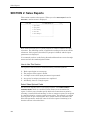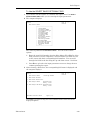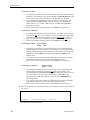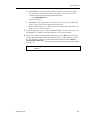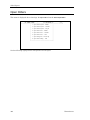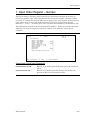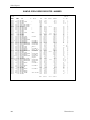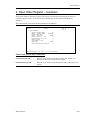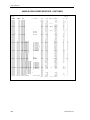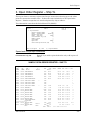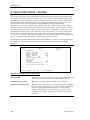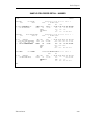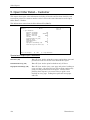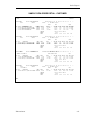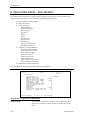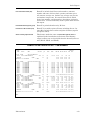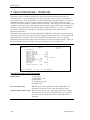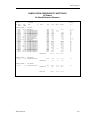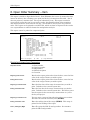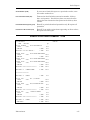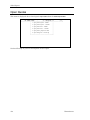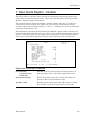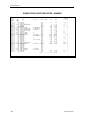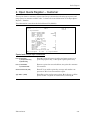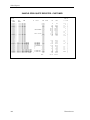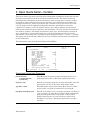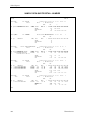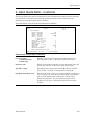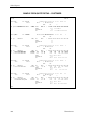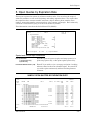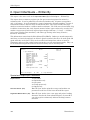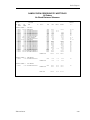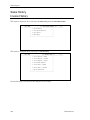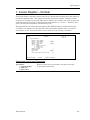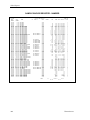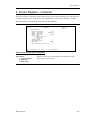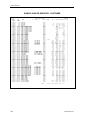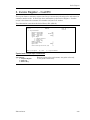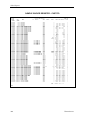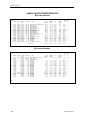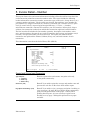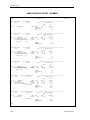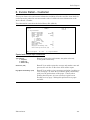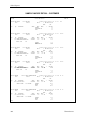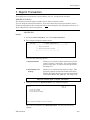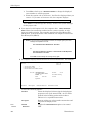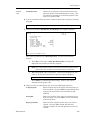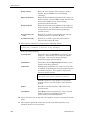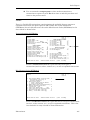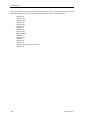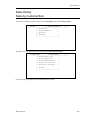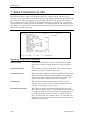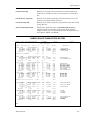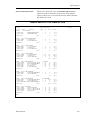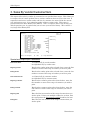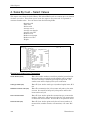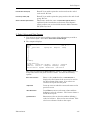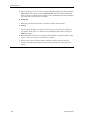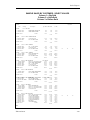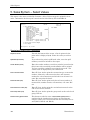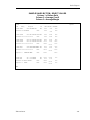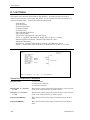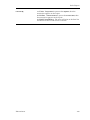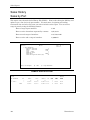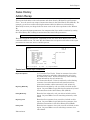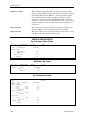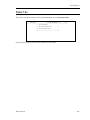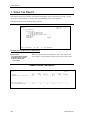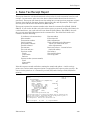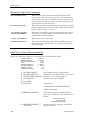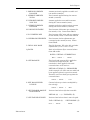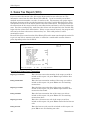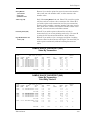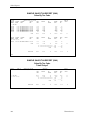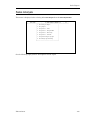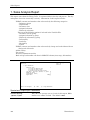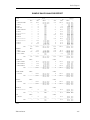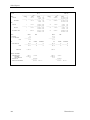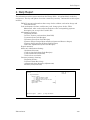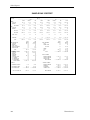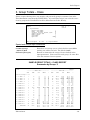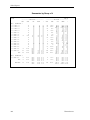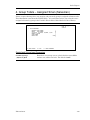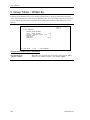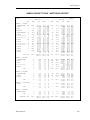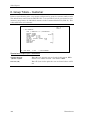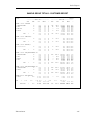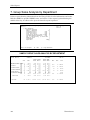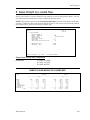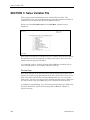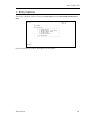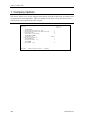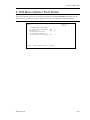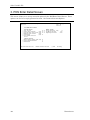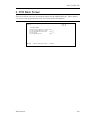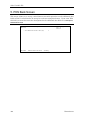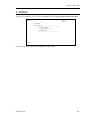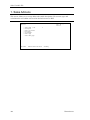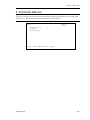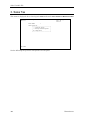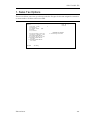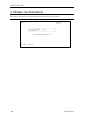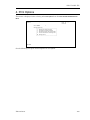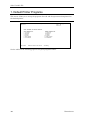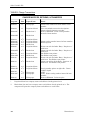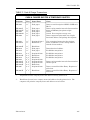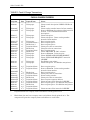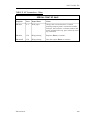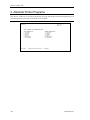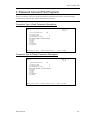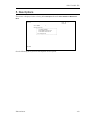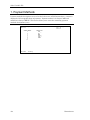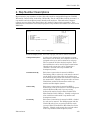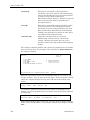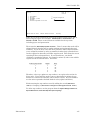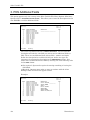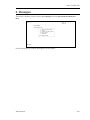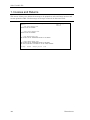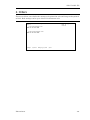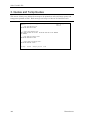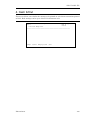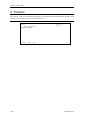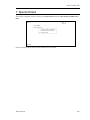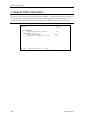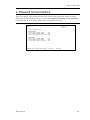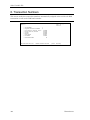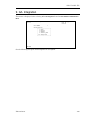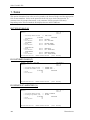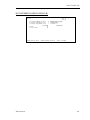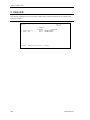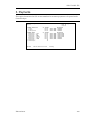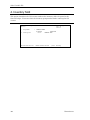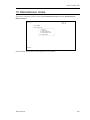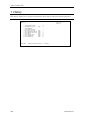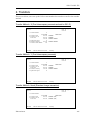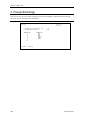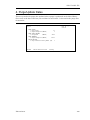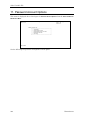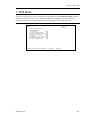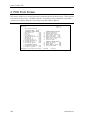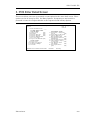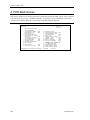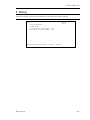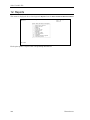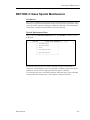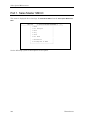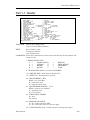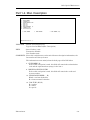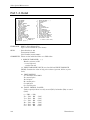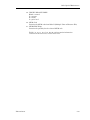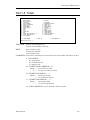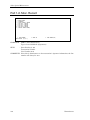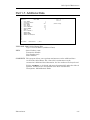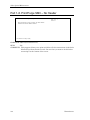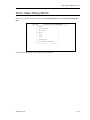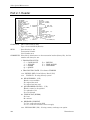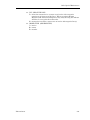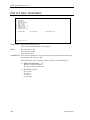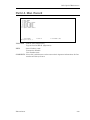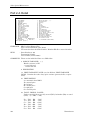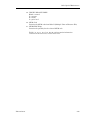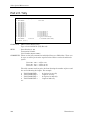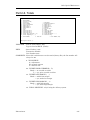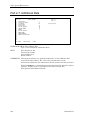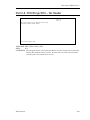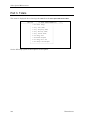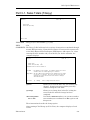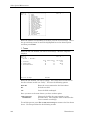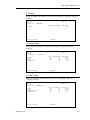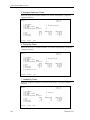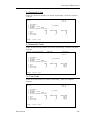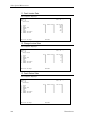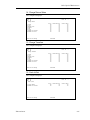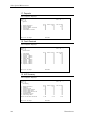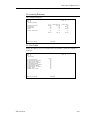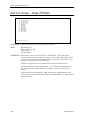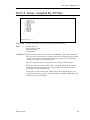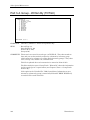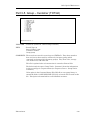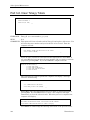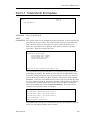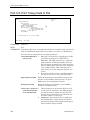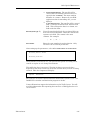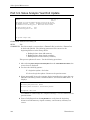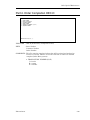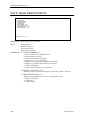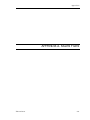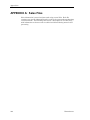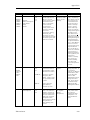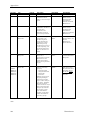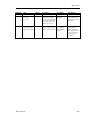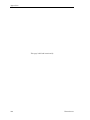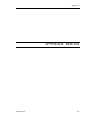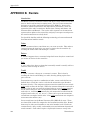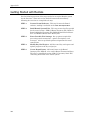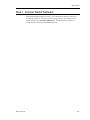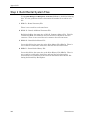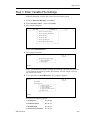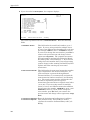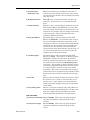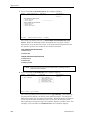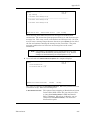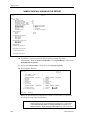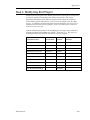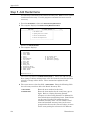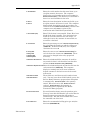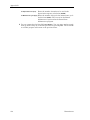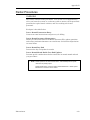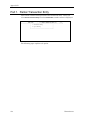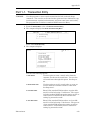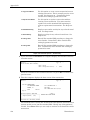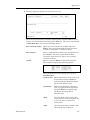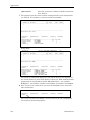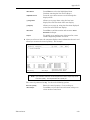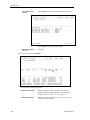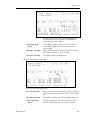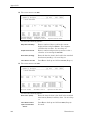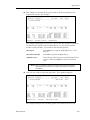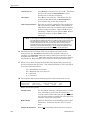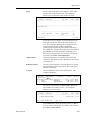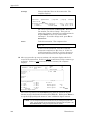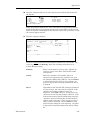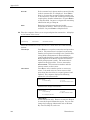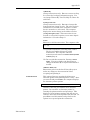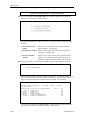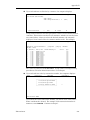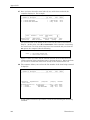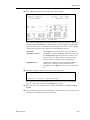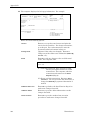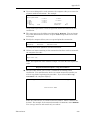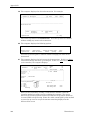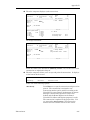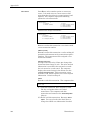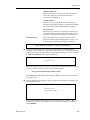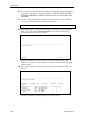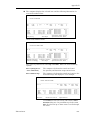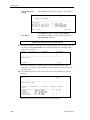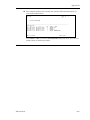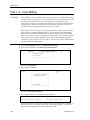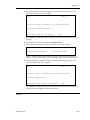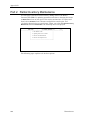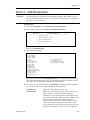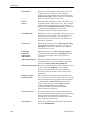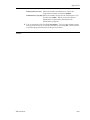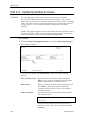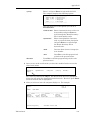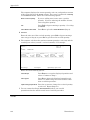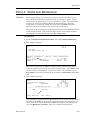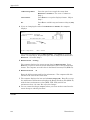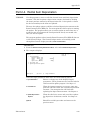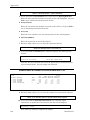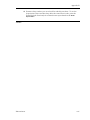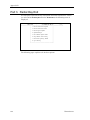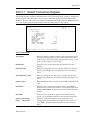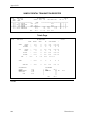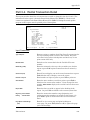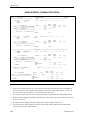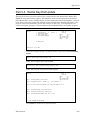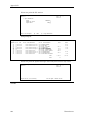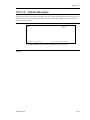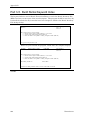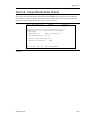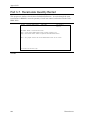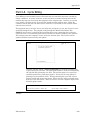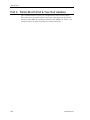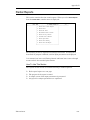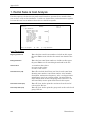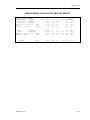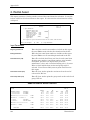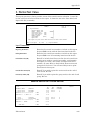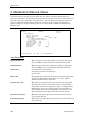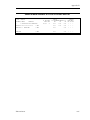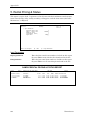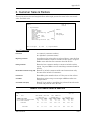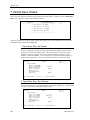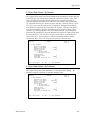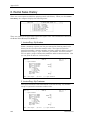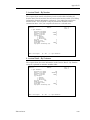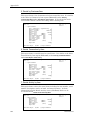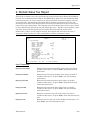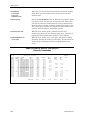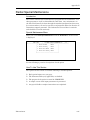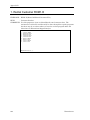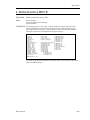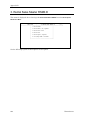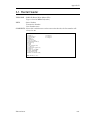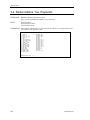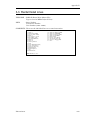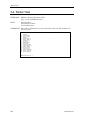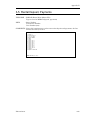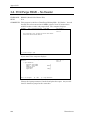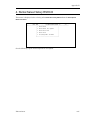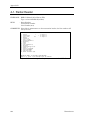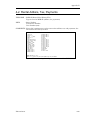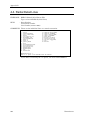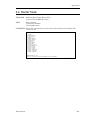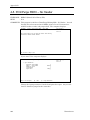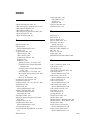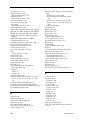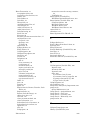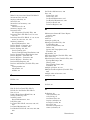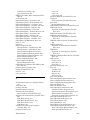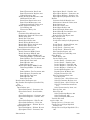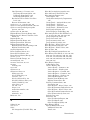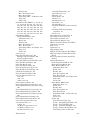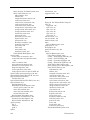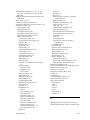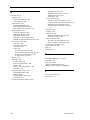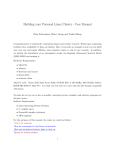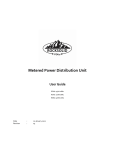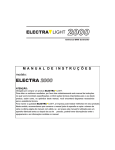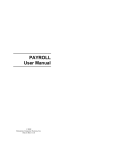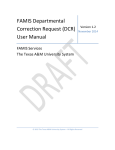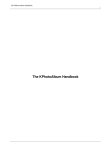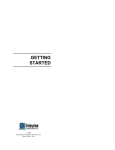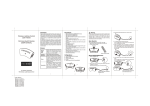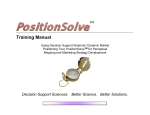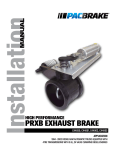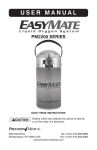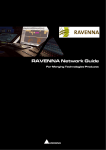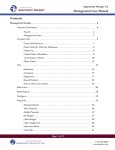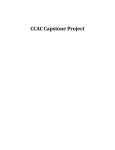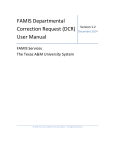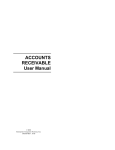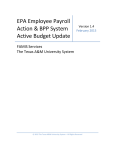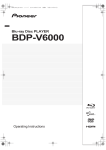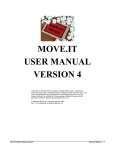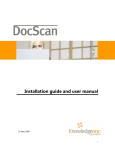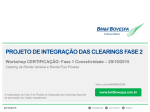Download Sales User Manual
Transcript
Sales Reports SECTION 2: Sales Reports This section contains sales reports. When you select Sales Reports from the Sales Menu, another menu is displayed: +----------------------------------------------------------------------------+ ¦ DIM!1 DATA ¦ === SALES REPORTS === ¦ 11.0 ¦ +----------------------------------------------------------------------------+ ¦ 1. Open Orders ¦ ¦ ¦ ¦ 2. Open Quotes ¦ ¦ ¦ ¦ 3. Sales History ¦ ¦ ¦ ¦ 4. Sales Tax ¦ ¦ ¦ ¦ 5. Sales Analysis ¦ ¦ ¦ +-----------------------------------------+ Each menu selection goes to a print program or another submenu of report selections. The following section is organized according to this menu and its submenus. Each report is described, its purpose is defined, and the input parameters are displayed. It is assumed you have read Getting Started and know how to move through menus and use the standard print routine. How to Use This Section The reports in this section are written following a standard pattern. Ø Ø Ø Ø Ø Each report begins on a new page. The purpose of the report is stated. A sample screen of the input parameters is presented. Any special or unique parameters are explained. And finally, there is a sample report. Select Sales Optional Fields On most sales reports, there is an input parameter called SELECT SALES OPTIONAL FIELDS, which is a useful tool that allows you to customize the report. It allows you to further specify which sale transactions to print by selecting a certain field and entering a value to compare to print (or not print) if a match is found or a range to print (or not print). For example, you might want to print an open order register for a certain written by salesman code. Since this parameter works the same for all sales reports containing it, its function and use is described here. 358 Dimensions11 Sales Reports To Use the SELECT SALES OPTIONAL FIELD 1 If you wish to use this feature to customize the report, enter Y at SELECT SALES OPTIONAL FIELD while you are entering the input parameters. 2 The computer displays: DS04200 Rev11.0.2 Select Sales Transaction Field DIM11 DATA Date mm/dd/yy Port 37 Store 01 Enter Field To Check: +----------------------------+ | | | 1-Batch Number | | 2-Transaction Number | | 3-From Transaction Type | | 4-Port Number | | 5-Transaction Type | | 6-Customer Number | | 7-Transaction Date | | 8-Terms Code | | 9-Assigned By Salesman | | 10-Price Level | | 11-Written By Salesman | | 12-Package Number | | 13-Delivered By Salesman | | 14-Delivery Town Code | | 15-Loaded By Salesman | | (more) | +----------------------------+ The cursor is positioned at Enter Field To Check. You can do one of three options: Ø Enter the actual field number from the Sales Master File (SM0.D) of the field you wish to use for comparison. The field names are listed in a box on the screen with their corresponding field numbers. You can scroll through the fields in the box using the up and down arrows. See below. Ø Press Esc to go back to the input parameters screen to change them or continue printing the report. 3 After selecting a field above, the corresponding field name is displayed and the computer displays: DS04200 Rev8.1.5 Select Sales Transaction Field Enter Field To Check: 1. Enter Values To Select ABC LUMBER CO. DIM98 Date mm/dd/yy Port 36 Store 01 Written By Salesman : 2. Enter Values To Not Select: 3. Enter Range To Select Beginning Value: Ending Value: 4. Enter Range To Not Select Beginning Value: Ending Value: <Esc>=Back To Field To Check Option (1-4): Press Esc to go back to Step 2 to select another field or enter one of the displayed options: Dimensions11 359 Sales Reports 1. Enter Values To Select a. According to the field you selected in Step 2, enter the value to match and print. For example, you selected field #11, Written By Salesman, and wish to print only orders with Written By Salesman 2. Enter 2. b. You can enter up to 5 different values to match. For example, you selected field #45, Addon Code 1, and wish to print only items with addon codes 3, 4, 7, and 99. Enter 3, 4, 7, and 99, pressing Enter between each entry. c. When you are done entering values, press Enter to go to Step 4. 2. Enter Values To Not Select a. According to the field you selected in Step 2, enter the value to match and thereby not print. For example, you selected field #10, Price Level, and wish to print all orders with price levels other than 1. Enter 1. b. You can also enter up to 5 different values to match and not print. c. When you are done entering values, press Enter to go to Step 4. 3. Enter Range To Select Beginning Value : Ending Value : a. According to the field you selected in Step 2, enter a beginning and ending value to match and print. For example, you selected field #53, Total, and wish to print a list of all orders with a total between $1,000 and $9,999. Enter 1000 for the beginning value and 9999 for the ending value. b. You can enter up to 30 characters (alpha-numeric) for the beginning and ending values if you selected an alpha-numeric field. c. When you are done entering values, press Enter to go to Step 4. 4. Enter Range To Not Select Beginning Value : Ending Value : a. According to the field you selected in Step 2, enter a beginning and ending value to match and thereby not print. For example, you selected field #54, Total Average Cost Extension, and wish to print a list of all orders with an average cost less than 40%. Enter 40 for the beginning value and press Tab to accept all nines (9999999.99) as the ending value. b. You can enter up to 30 characters (alpha-numeric) for the beginning and ending values if you selected an alpha-numeric field. c. When you are done entering values, press Enter to go to Step 4. 4 After setting up the option with its values, the computer asks at the bottom of the screen: <Ent>=Accept <Esc>=Back To Field To Check Option (1-4): You have the following options: 360 Dimensions11 Sales Reports Ø Press Enter to accept the option and the value(s) you entered in Step 3. The selection is not effective until it is accepted. As you accept it, the computer displays in the upper right hand corner: *** 1 OPTION SELECTED *** Continue to Step 5 Ø Press Esc to reject the entry and return to Step 2 to select another field to check or go back to the report input parameters. Ø Enter another option (1-4). This rejects the current entry and returns to Step 3 to select another option. 5 After accepting the entry, you are returned to Step 2. You can select up to 10 fields/options all together, thereby designing a very specific report. 6 When you are done selecting options and values, press Esc to go back to the report input parameters when the computer gives you that option (see Step 2). The number of options you selected will be displayed next the SELECT SALES OPTIONAL FIELD (Y/N). You can then print the report using standard print procedures. F NOTE: Dimensions11 The heading of the report will indicate what options and values were selected and/or excluded. 361 Sales Reports Open Orders This menu is displayed after selecting 1 for Open Orders from the Sales Reports Menu: +----------------------------------------------------------------------------+ ¦ ABC LUMBER COMPANY ¦ === OPEN ORDERS === ¦ 9.0 ¦ +----------------------------------------------------------------------------+ ¦ 1. Open Order Register - Number ¦ ¦ ¦ ¦ 2. Open Order Register - Customer ¦ ¦ ¦ ¦ 3. Open Order Register - Ship To ¦ ¦ ¦ ¦ 4. Open Order Detail - Number ¦ ¦ ¦ ¦ 5. Open Order Detail - Customer ¦ ¦ ¦ ¦ 6. Open Order Detail - Item ¦ ¦ ¦ ¦ 7. Open Order/Quote - Written By ¦ ¦ ¦ ¦ 8. Open Order Summary - Item ¦ ¦ ¦ +-----------------------------------------+ See the following eight parts for descriptions of each report. 362 Dimensions11 Sales Reports 1. Open Order Register – Number This report shows a summary register (one line per transaction) showing open orders in transaction number order. The report includes the transaction number, customer number and name, Y if credit was released (CR), ship to address, date, total, deposit amount, balance (open orders only), average and market percents (if selected), expected gross margin indicator (“+” if over, “-“ if under), price source (if other than automatic), and written by code. This information comes from the Sales Master File (SM0.D). Orders are stored temporarily until they are invoiced completely or deleted. Orders can be made for cash or charge customers. DS04211 Rev9.0.4 Open Order Register ABC LUMBER COMPANY ABC CO. Date mm/dd/yy Port 36 Store 01 1. Input Parameters Beginning Trans Number Ending Trans Number Beginning Trans Date Ending Trans Date Print Backorders Only (Y/N) Show Cost Percents (Y/N) Number of Copies Store Number Report Date Select Sales Optional Field (Y/N) <Ent> = Print Report (E) = End 0 9999999 0 999999 N N 1 1 mmddyy N (1) = Input Parameters Special and Unique Input Parameters Print Backorders Only (Y/N) Show Cost Percents (Y/N) Dimensions11 Enter Y if you wish to print backorders only or N to print all orders. Enter Y if you wish to print the average and market cost percents or N to leave them off the report. 363 Sales Reports SAMPLE OPEN ORDER REGISTER - NUMBER mm/dd/yy 09:36:20 TRANS NUMBER 4900687 4900690 4900691 4900695 4900696 4900697 4900698 4900699 4900700 4900701 4900702 4900704 4900705 4900707 4900708 4900711 4900713 4900714 4900717 4900718 4900719 4900720 4900721 4900722 4900723 4900724 4900731 4900732 4900733 4900734 4900735 4900736 4900737 4900738 4900742 4900744 4900745 4900746 4900747 4900748 4900749 4900750 4900752 4900753 4900755 4900756 4900757 4900758 4900759 4900760 4900764 4900765 4900766 4900767 4900769 4900772 4900773 4900774 4900778 4900779 STORE 01 CUST NUMBER B B B B 1.000 2000.000 1.000 1.000 3000.000 3000.000 3000.000 1.000 2000.000 2000.000 2000.000 1.000 1.000 2000.000 1.000 1.000 1.000 1.000 2000.000 1000.000 1000.000 2500.000 1000.000 1000.000 2500.000 1000.000 2500.000 2500.000 1.000 2000.000 2000.000 1000.000 1000.000 1000.000 2500.000 1.000 2000.000 2500.000 1000.000 2500.000 1.000 1.000 1.000 3000.000 2500.000C 2500.000 1.000 1000.000 1.000 1.000 1000.000 3600.000 1.000 1.000 1000.000 1.000 1000.001 1000.001 10000.000 1.000 OPEN ORDER REGISTER NAME CASH SALE BEST BUILT HOMES CASH SALE CASH SALE CLASSY DOORS & WINDOWS CLASSY DOORS & WINDOWS CLASSY DOORS & WINDOWS CASH SALE BEST BUILT HOMES BEST BUILT HOMES BEST BUILT HOMES CASH SALE CASH SALE BEST BUILT HOMES CASH SALE CASH SALE CASH SALE CASH SALE BEST BUILT HOMES ACME CONSTRUCTION ACME CONSTRUCTION CARSON CONTRACTING/CARL ACME CONSTRUCTION ACME CONSTRUCTION CARSON CONTRACTING/CARL ACME CONSTRUCTION CARSON CONTRACTING/CARL CARSON CONTRACTING/CARL CASH SALE BEST BUILT HOMES BEST BUILT HOMES ACME CONSTRUCTION ACME CONSTRUCTION ACME CONSTRUCTION CARSON CONTRACTING/CARL CASH SALE BEST BUILT HOMES CARSON CONTRACTING/CARL ACME CONSTRUCTION CARSON CONTRACTING/CARL CASH SALE CASH SALE CASH SALE CLASSY DOORS & WINDOWS CARSON CONTRACTING/CARL CARSON CONTRACTING/CARL CASH SALE ACME CONSTRUCTION CASH SALE CASH SALE ACME CONSTRUCTION BRICKYARD #5 CASH SALE CASH SALE ACME CONSTRUCTION CASH SALE ACME CONSTRUCTION ACME CONSTRUCTION 1ST TEST CUSTOMER CASH SALE ABC COMPANY CR SHIP TO ABC CO. DATE TOTAL 101196 120396 120396 12497 Y 12897 12897 12897 12997 1 20697 1 20697 1 20697 21097 21097 TEST A 22497 22597 22797 30697 30697 1313 PALM 30797 30797 30797 31097 1313 DOVER ST. 31397 1313 DOVER ST. 31197 123 VEGAS BLVD. 31197 1313 DOVER ST. 31197 123 VEGAS BLVD. 31397 123 VEGAS BLVD. 31397 31497 SHIP TO 1 31497 1 31897 1313 DOVER ST. 31997 Dover St. WA, 84 31997 1313 DOVER ST. 31997 123 VEGAS BLVD. 31997 32097 1 61197 123 VEGAS BLVD. 32097 1313 DOVER ST. 32097 123 VEGAS BLVD. 32897 Ship Name 32897 Ship Name 32897 40997 Y 40997 123 VEGAS BLVD. 40997 123 VEGAS BLVD. 41197 Ship Name 42197 1313 DOVER ST. 42597 51997 51997 1313 DOVER ST. 61797 61797 61997 62097 1313 DOVER ST. 71097 82297 82297 82297 3465 W. Philadel 91797 92497 14.07 325.15 21.25 10.63 1 TOTAL 364 DEPOSIT 191.14 325.26 340.05 282.38 771.73 768.66 5.31 3718.75 409.06 108.91 108.91 2414.43 1324.37 2447.55 2002.03 1013.04 1813.35 3032.38 607.58 79.69 47.71 458.79 748.01 61.89 1717.80 2138.85 1098.30 664.59 955.72 1281.88 1687.25 1682.63 94.35 270.73 10.41 20.17 162.86 37.15 112.98 281.14 293.44 72.83 72.99 194.61 21.86 14.34 22.05 2575.73 20.59 906.50 736.88 809.96 535.33 191.14 41946.00 916.16 10.00 200.00 500.00 15.02 DS04211 PAGE 0001 BALANCE M P 14.07 325.15 21.25 10.63 M M M M + + + X + X 325.26 340.05 282.38 771.73 768.66 5.31 3708.75 209.06 108.91 108.91 2414.43 1324.37 2447.55 2002.03 1013.04 1813.35 3032.38 607.58 79.69 47.71 458.79 748.01 61.89 1717.80 2138.85 1098.30 664.59 455.72 1281.88 1687.25 1682.63 94.35 270.73 10.41 20.17 162.86 22.13 112.98 281.14 293.44 72.83 72.99 194.61 21.86 14.34 22.05 2575.73 20.59 906.50 736.88 809.96 535.33 WBY 1 1 1 1 1 1 1 M + 1 M-+ 1 M-+ 1 M + 1 M + 1 M + 1 M + 1 M + 1 M1 M + 1 M + 1 M + 2 M2 M1 M + 2 M1 M1 M1 M1 1 1 M + 301 201 M + 1 M2 M1 M1 4 M + 1 M + 1 M + 2 M3 M-+ 1 P 1 P 1 M + 1 1 M + X 1 M-+ X 1 P 1 M1 M + 1 M + 1 M-+P 1 M + 1 M-+ 1 M-+ 1 M + 0 1 M + 0 M + 1 P 1 M + 1 I I I I I I I I I I I I I I I I I I I I 41029.84 Dimensions11 Sales Reports 2. Open Order Register – Customer This report shows a summary register (one line per transaction) showing open orders in customer number order. It shows the same information as the Open Order Register Number. This information comes from the Sales Master File (SM0.D). DS04212 Rev9.0.2 Open Orders By Customer ABC LUMBER COMPANY ABC CO. Date mm/dd/yy Port 36 Store 01 1. Input Parameters Beginning Customer Number Ending Customer Number Beginning Trans Date Ending Trans Date Show Cost Percents (Y/N) Print Backorders Only (Y/N) Number of Copies Store Number (0 = All) Report Date .000 999999.999 0 999999 N N 1 0 mmddyy Select Sales Optional Field (Y/N) <Ent> = Print Report (E) = End N (1) = Input Parameters Special and Unique Input Parameters Show Cost Percents (Y/N) Print Backorders Only (Y/N) Dimensions11 Enter Y if you wish to print the average and market cost percents or N to leave them off the report. Enter Y if you wish to print backorders only or N to print all orders. 365 Sales Reports SAMPLE OPEN ORDER REGISTER - CUSTOMER mm/dd/yy 09:54:40 ST TRANS NUMBER 1 1 1 1 1 1 1 1 1 1 1 1 1 1 1 1 1 1 1 1 1 1 2 1 1 1 1 1 1 1 1 1 1 1 1 1 1 1 1 1 1 1 1 1 1 1 1 1 1 1 1 1 1 1 1 1 1 1 1 5 1 1 4900687 4900691 4900695 4900699 4900704 4900705 4900708 4900711 4900713 4900714 4900733 4900744 4900749 4900750 4900752 4900757 4900759 4900760 4900766 4900767 4900772 4900779 4900603 4900718 4900719 4900721 4900722 4900724 4900736 4900737 4900738 4900747 4900758 4900764 4900769 4900773 4900774 4900690 4900700 4900701 4900702 4900707 4900717 4900734 4900735 4900745 4900720 4900723 4900731 4900732 4900742 4900746 4900748 4900755 4900756 4900696 4900697 4900698 4900753 4900000 4900765 4900778 STORE ALL CUST NUMBER B B B B 1.000 1.000 1.000 1.000 1.000 1.000 1.000 1.000 1.000 1.000 1.000 1.000 1.000 1.000 1.000 1.000 1.000 1.000 1.000 1.000 1.000 1.000 1.000 1000.000 1000.000 1000.000 1000.000 1000.000 1000.000 1000.000 1000.000 1000.000 1000.000 1000.000 1000.000 1000.001 1000.001 2000.000 2000.000 2000.000 2000.000 2000.000 2000.000 2000.000 2000.000 2000.000 2500.000 2500.000 2500.000 2500.000 2500.000 2500.000 2500.000 2500.000C 2500.000 3000.000 3000.000 3000.000 3000.000 3000.000 3600.000 10000.000 OPEN ORDER REGISTER NAME CASH SALE CASH SALE CASH SALE CASH SALE CASH SALE CASH SALE CASH SALE CASH SALE CASH SALE CASH SALE CASH SALE CASH SALE CASH SALE CASH SALE CASH SALE CASH SALE CASH SALE CASH SALE CASH SALE CASH SALE CASH SALE CASH SALE CASH SALE ACME CONSTRUCTION ACME CONSTRUCTION ACME CONSTRUCTION ACME CONSTRUCTION ACME CONSTRUCTION ACME CONSTRUCTION ACME CONSTRUCTION ACME CONSTRUCTION ACME CONSTRUCTION ACME CONSTRUCTION ACME CONSTRUCTION ACME CONSTRUCTION ACME CONSTRUCTION ACME CONSTRUCTION BEST BUILT HOMES BEST BUILT HOMES BEST BUILT HOMES BEST BUILT HOMES BEST BUILT HOMES BEST BUILT HOMES BEST BUILT HOMES BEST BUILT HOMES BEST BUILT HOMES CARSON CONTRACTING/CARL CARSON CONTRACTING/CARL CARSON CONTRACTING/CARL CARSON CONTRACTING/CARL CARSON CONTRACTING/CARL CARSON CONTRACTING/CARL CARSON CONTRACTING/CARL CARSON CONTRACTING/CARL CARSON CONTRACTING/CARL CLASSY DOORS & WINDOWS CLASSY DOORS & WINDOWS CLASSY DOORS & WINDOWS CLASSY DOORS & WINDOWS CLASSY DOORS & WINDOWS BRICKYARD #5 1ST TEST CUSTOMER ABC COMPANY CR SHIP-TO ABC CO. DATE 101196 120396 12497 12997 21097 21097 22597 22797 30697 30697 31497 32097 Ship Name 32897 Ship Name 32897 40997 Ship Name 42197 51997 51997 61997 62097 82297 92497 40997 30797 30797 1313 DOVER ST. 31397 1313 DOVER ST. 31197 1313 DOVER ST. 31197 1313 DOVER ST. 31997 Dover St. WA, 84 31997 1313 DOVER ST. 31997 1313 DOVER ST. 32097 1313 DOVER ST. 42597 1313 DOVER ST. 61797 1313 DOVER ST. 71097 82297 82297 1 120396 1 20697 1 20697 1 20697 TEST A 22497 1313 PALM 30797 SHIP TO 1 31497 1 31897 1 61197 31097 123 VEGAS BLVD. 31197 123 VEGAS BLVD. 31397 123 VEGAS BLVD. 31397 123 VEGAS BLVD. 31997 123 VEGAS BLVD. 32097 123 VEGAS BLVD. 32897 123 VEGAS BLVD. 40997 123 VEGAS BLVD. 41197 Y 12897 12897 12897 Y 40997 91097 61797 3465 W. Philadel 91797 Total 366 TOTAL 14.07 21.25 10.63 191.14 771.73 768.66 3718.75 409.06 108.91 108.91 458.79 955.72 270.73 10.41 20.17 281.14 72.83 72.99 14.34 22.05 20.59 535.33 151.32 1324.37 2447.55 1013.04 1813.35 607.58 1717.80 2138.85 1098.30 1682.63 293.44 194.61 2575.73 906.50 736.88 325.15 325.26 340.05 282.38 5.31 2414.43 748.01 61.89 1281.88 2002.03 3032.38 79.69 47.71 664.59 1687.25 94.35 37.15 112.98 DEPOSIT BALANCE 14.07 21.25 10.63 191.14 10.00 200.00 500.00 15.02 162.86 7.43 21.86 809.96 42104.75 DS04212 PAGE 0001 771.73 768.66 3708.75 209.06 108.91 108.91 458.79 455.72 270.73 10.41 20.17 281.14 72.83 72.99 14.34 22.05 20.59 535.33 151.32 1324.37 2447.55 1013.04 1813.35 607.58 1717.80 2138.85 1098.30 1682.63 293.44 194.61 2575.73 906.50 736.88 325.15 325.26 340.05 282.38 5.31 2414.43 748.01 61.89 1281.88 2002.03 3032.38 79.69 47.71 664.59 1687.25 94.35 22.13 112.98 162.86 7.43 21.86 809.96 916.16 M P WBY M + 1 M + X 1 M + X 1 M + 1 M + 1 M + 1 M + 1 M1 M + 1 M + 1 M + 301 M + 1 P 1 P 1 M + 1 P 1 M + 1 M + 1 M-+ 1 M-+ 1 1 M + 1 M + 2 M2 M1 M1 M1 M1 M2 M1 M1 M3 M1 M-+P 1 M + 0 M + 0 M + 1 M + 1 M-+ 1 M-+ 1 M + 1 M + 1 M + 2 201 M + 1 M + 1 M + 2 M1 1 1 4 M + 2 M-+ 1 M + X 1 M-+ X 1 1 1 1 1 M + 1 M + 1 P 1 I I I I I I I I I I I I I I I I I I I I 41188.59 Dimensions11 Sales Reports 3. Open Order Register – Ship To This report shows a summary register (one line per transaction) showing open cash orders printed in transaction number order. It shows the same information as the Open Order Register - Number except that it is sorted and printed by ship to address. This information comes from the Sales Master File (SM0.D). DS04216 Rev9.0.2 Open Cash Orders by Ship To ABC LUMBER COMPANY ABC CO. Date mm/dd/yy Port 36 Store 01 1. Input Parameters Beginning Customer Number Ending Customer Number Beginning Trans Date Ending Trans Date Print Backorders Only (Y/N) Number of Copies Store Number Report Date .000 999999.999 0 999999 N 1 1 mmddyy Select Sales Optional Field (Y/N) <Ent> = Print Report (E) = End N (1) = Input Parameters Special and Unique Input Parameters Print Backorders Only (Y/N) Enter Y if you wish to print backorders only or N to print all orders. SAMPLE OPEN ORDER REGISTER – SHIP TO mm/dd/yy 10:41:39 STORE 01 TRANS NUMBER CUST NUMBER 4900718 1000.000 4900719 1000.000 4900773 OPEN ORDER REGISTER NAME / SHIP TO 1 ABC COMPANY CR / SHIP TO 2 ABC CO. DATE TOTAL / SHIP TO 3 ACME CONSTRUCTION 30797 ACME CONSTRUCTION 30797 1000.001 ACME CONSTRUCTION 82297 4900774 1000.001 ACME CONSTRUCTION 82297 736.88 736.88 25.28 30.11 M + 1 4900720 2500.000 CARSON CONTRACTING/CARL 31097 2002.03 2002.03 29.95 30.00 M + 2 4900696 3000.000 CLASSY DOORS & WINDOWS 12897 1 4900697 3000.000 CLASSY DOORS & WINDOWS 12897 1 4900698 3000.000 CLASSY DOORS & WINDOWS 12897 4900753 3000.000 CLASSY DOORS & WINDOWS 4900765 3600.000 BRICKYARD #5 61797 21.86 21.86 32.14 32.14 M + 1 4900690 2000.000 BEST BUILT HOMES 1 4900700 2000.000 BEST BUILT HOMES 1 4900701 2000.000 BEST BUILT HOMES 1 4900702 2000.000 BEST BUILT HOMES 1 4900735 2000.000 BEST BUILT HOMES 1 4900745 2000.000 BEST BUILT HOMES 1 4900723 2500.000 CARSON CONTRACTING/CARL 123 VEGAS BLVD. ************************* 4900734 2000.000 BEST BUILT HOMES SHIP TO 1 SHIP TO 2 4900707 2000.000 BEST BUILT HOMES TEST A TEST B 120396 325.15 325.15 32.86 27.22 M + 1 I 20697 325.26 325.26 47.79 47.79 M-+ 1 I 20697 340.05 340.05 40.20 40.17 M-+ 1 I 20697 282.38 282.38 48.14 48.14 M + 1 I 31897 61.89 61.89 38.94 61.05 M + 1 I 61197 1281.88 1281.88 42.63 42.63 M + 1 I 31197 3032.38 3032.38 14.72 14.72 M- 1 31497 748.01 SHIP TO 3 5.31 TEST C 748.01 25.24 24.91 5.31 50.00 50.00 Y Y 40997 22497 TOTAL Dimensions11 DEPOSIT DS04216 PAGE 0001 BALANCE AVE-% MKT-% M P WBY 1324.37 1324.37 4.88 2.62 M- 2447.55 2447.55 4.87 4.61 M- 1 I 906.50 906.50 25.17 30.02 M + 0 2 I 1 I 162.86 33087.80 162.86 15.02 33072.78 9.49 14.30 9.49 1 201 I M + 1 I 11.52 367 Sales Reports 4. Open Order Detail – Number This report shows open order information including all header and line item detail for each transaction printed in transaction number order. The report includes the following header information: transaction number, customer number and name, date and time, store number (S), port number (P), assigned salesman (A), written by salesman (W), customer class (C), price level (P), terms code (T), update code (U=updated, D=flagged for deletion), miscellaneous comments, customer P.O. number, your P.O. number, delivery date, ship to address, the transaction number from which this order originated, and bid number. The line item detail includes the line number, quantity, description, item number, units, price, unit description, discount (if any), sell extension, average and market cost, average and market percent (if selected), discountable code, taxable code, and expected gross margin indicator (“+” if over, “-“ if under). The report also shows the accumulated deposit, subtotal, addons (if any), tax, and total amount (with cost extensions) of each transaction. This information comes from the Sales Master File (SM0.D). Orders are stored temporarily until they are invoiced completely or deleted. Orders can be made for cash or charge customers. DS04213 Rev9.0.3 Open Order Detail ABC LUMBER COMPANY ABC CO. Date mm/dd/yy Port 38 Store 01 1. Input Parameters Beginning Trans Number Ending Trans Number Beginning Trans Date Ending Trans Date Show Cost (Y/N) Print Backorders Only (Y/N) Number of Copies Store Number Report Date Page Ejects and Headings (Y/N) Select Sales Optional Field (Y/N) <Ent> = Print Report (E) = End 0 9999999 0 999999 Y N 1 1 mmddyy N N (1) = Input Parameters Special and Unique Input Parameters Show Cost (Y/N) Print Backorders Only (Y/N) Page Ejects and Headings (Y/N) 368 Enter Y if you wish to print the average and market costs and percents for each line or N to leave them off the report. Enter Y if you wish to print backorders only, N if not. Enter Y if you wish to eject a new page and print a heading on every new page. Or enter N if you wish to print continuously, going over the perforations on the paper. Usually when printing detail reports, it is not necessary to print a new heading on every page. Taking this option will save paper and time. Dimensions11 Sales Reports SAMPLE OPEN ORDER DETAIL - NUMBER mm/dd/yy 11:19:08 STORE 01 4900687 ORDER MISC: OPEN ORDER DETAIL 1.000 ABC COMPANY CASH SALE CUST PO: ABC CO. 10/11/96 14:51 S-1 P-19 A-1 W-1 OUR PO: 0 DEL DATE: 00/00/00 FROM: LN 1 2 QTY DESCRIPTION 2.00 88002 5LB WLD BRD FOOD 5.00 12X18 VENT,SNW GBL ITEM # 97000029A 97000009 UNITS 2.00 5.00 PRICE 1.62 2.00 BID: % EA EA SUBTOTAL STATE SALES TAX TOTAL 4900690 ORDER MISC: 2000.000 BEST BUILT HOMES CUST PO: 123 3 4 FROM: QTY DESCRIPTION 5.00 2X4-08 CONSTR COMMON REDWOOD 520.00 2X4-RL CONSTR COMMON REDWOOD 10/10 10/12 10/14 10/16 2.00 16 OZ. STEEL CLAW HAMMER 5.00 8 OZ. CARPENTERS WOOD GLUE ITEM # 1342408A 1342400A UNITS 26.67 346.68 30010001A 46480001A 2.00 5.00 PRICE 811.00 MBF 760.00 MBF 7.08 2.08 1.000 CASH SALE CUST PO: EA EA QTY DESCRIPTION 1.00 SPECIAL ORDER ITEM #1 1.00 SPECIAL ORDER ITEM #1 ITEM # 97010001E 97010001E UNITS 1.00 1.00 PRICE 10.00 10.00 SUBTOTAL STATE SALES TAX TOTAL M + U 1.000 MKT CST .90 1.00 13.24 .83 14.07 6.80 6.80 6.44 6.44 C-2 P-2 AVE-% 44.44 50.00 MKT-% DTM* 44.44 NN+ 50.00 NN+ 48.64 48.64 T-2 M + U I SELL EXT 21.63 263.48 AVE CST 608.22 504.64 MKT CST 608.30 553.70 AVE-% 25.01 33.60 MKT-% DTM* 25.01 NN 27.14 NN+ 14.16 10.40 5.25 1.25 5.25 1.34 25.85 39.90 25.85 NN+ 35.58 NN+ 309.67 15.48 325.15 207.92 225.38 101.75 84.29 32.86 27.22 C-1 P-1 T-90 M + U BID: % EA EA T-90 AVE CST .90 1.00 12/03/96 12:58 S-1 P-19 A-1 W-1 OUR PO: 0 DEL DATE: 00/00/00 FROM: LN 1 2 P-1 BID: % SUBTOTAL RESALE TOTAL 4900691 ORDER MISC: C-1 SELL EXT 3.24 10.00 12/03/96 08:38 S-1 P-19 A-1 W-1 OUR PO: 0 DEL DATE: 00/00/00 1 LN 1 2 DS04213 PAGE 0001 SELL EXT 10.00 10.00 20.00 1.25 21.25 AVE CST 5.00 MKT CST 5.00 5.00 5.00 15.00 15.00 AVE-% MKT-% DTM* 50.00 50.00 NN+ 100.00 100.00 NN+ 75.00 75.00 etc. Dimensions11 369 Sales Reports 5. Open Order Detail – Customer This report shows open order information including all header and line item detail for each transaction printed in customer number order. It shows the same information as the Open Order Detail - Number. This information comes from the Sales Master File (SM0.D). DS04214 Rev9.0.3 Open Order Detail By Customer ABC CO. ABC LUMBER COMPANY Date mm/dd/yy Port 39 Store 01 1. Input Parameters Beginning Cust Number .000 Ending Cust Number 999999.999 Beginning Trans Date 0 Ending Trans Date 999999 Show Cost (Y/N) Y Print Backorders Only (Y/N) N Number of Copies 1 Store Number(0=All) 0 Report Date mmddyy Page Ejects and Headings (Y/N) N Select Sales Optional Field (Y/N) <Ent> = Print Report (E) = End N (1) = Input Parameters Special and Unique Input Parameters Show Cost (Y/N) Print Backorders Only (Y/N) Page Ejects and Headings (Y/N) 370 Enter Y if you wish to print the average and market costs and percents for each line or N to leave them off the report. Enter Y if you wish to print backorders only, N if not. Enter Y if you wish to eject a new page and print a heading on every new page. Or enter N if you wish to print continuously, going over the perforations on the paper. Usually when printing detail reports, it is not necessary to print a new heading on every page. Taking this option will save paper and time. Dimensions11 Sales Reports SAMPLE OPEN ORDER DETAIL - CUSTOMER mm/dd/yy 11:28:47 STORE ALL 4900718 ORDER MISC: OPEN ORDER DETAIL 1000.000 ABC COMPANY ACME CONSTRUCTION CUST PO: ABC CO. 03/07/97 08:16 S-1 P-9 A-1 W-2 OUR PO: 0 DEL DATE: 03/07/97 FROM: LN 1 2 3 4 QTY 10.00 150.00 100.00 150.00 DESCRIPTION 10TX4 BIMET.RECIP.BLADE 2X4-10 STD & BTR DOUG FIR DRY DIMENTIONAL REDWOOD CON-COMMON 2X6-96 STUD WHITE WOOD ITEM # 99000820M 1142410M 1349999M 1011121M UNITS 10.00 150.00 100.00 150.00 PRICE 1.18 3.45 2.10 3.48 1000.000 ACME CONSTRUCTION CUST PO: EA EA EA QTY DESCRIPTION 150.00 2X6-08 # 2 & BTR DOUG FIR DRY 200.00 2X6-10 # 2 & BTR DOUG FIR DRY 100.00 2X6-12 # 2 & BTR DOUG FIR DRY ITEM # 1162608M 1162610M 1162612M UNITS 150.00 200.00 100.00 PRICE 4.22 5.31 6.36 1000.000 ACME CONSTRUCTION CUST PO: ITEM # 99000820M 1162608M 1162610M UNITS 10.00 100.00 100.00 ACME CONSTRUCTION CUST PO: 1228.20 61.60 33.10 EA EA EA SELL EXT 633.00 1062.00 636.00 C-3 2331.00 116.55 2447.55 PRICE 1.18 4.22 5.31 % EA EA EA QTY DESCRIPTION 100.00 4X6-16 P.T. #2/DF S4S CCA.40REF 964.80 48.24 1013.04 FROM: ITEM # 5913616M SELL EXT 11.80 422.00 531.00 UNITS 100.00 SUBTOTAL RESALE TOTAL PRICE 17.27 *P-2 AVE-% 5.08 4.93 4.76 4.89 EA SELL EXT 1727.00 1727.00 86.35 1813.35 MKT-% 5.08 4.35 4.76 4.88 T-1 M- MKT CST 4.05 5.05 6.06 2217.50 2223.50 113.50 107.50 C-3 AVE-% 4.98 4.90 4.72 I DTM* NN NNNNNN- 2.62 U MKT-% 4.03 4.90 4.72 4.87 *P-11 T-1 M- I DTM* NNNNNN- 4.61 U I DB-2 AVE CST 1.12 4.01 5.05 MKT CST 1.12 4.05 5.05 917.20 921.20 47.60 43.60 C-3 AVE-% 5.08 4.98 4.90 MKT-% 5.08 4.03 4.90 4.93 *P-11 T-1 M- BID: % U DB-55 AVE CST 4.01 5.05 6.06 03/11/97 11:44 S-1 P-9 A-1 W-1 OUR PO: 0 DEL DATE: 03/11/97 1313 DOVER ST. LN 1 MKT CST 1.12 3.30 2.00 3.48 BID: % SUBTOTAL RESALE TOTAL 1000.000 M- FROM: O4900721 BID: QTY DESCRIPTION 10.00 10TX4 BIMET.RECIP.BLADE 100.00 2X6-08 # 2 & BTR DOUG FIR DRY 100.00 2X6-10 # 2 & BTR DOUG FIR DRY 4900722 ORDER MISC: T-1 1199.70 03/13/97 09:36 S-1 P-9 A-1 W-1 OUR PO: 0 DEL DATE: 03/20/97 *BCKORD* 1313 DOVER ST. LN 1 2 3 *P-3 DB-55 AVE CST 1.12 3.28 2.00 3.31 03/07/97 42:68 S-1 P-9 A-3 W-1 OUR PO: 0 DEL DATE: 03/07/97 SUBTOTAL RESALE TOTAL 4900721 ORDER MISC: SELL EXT 11.80 517.50 210.00 522.00 1261.30 63.07 1324.37 FROM: LN 1 2 3 C-3 BID: % SUBTOTAL RESALE TOTAL 4900719 ORDER MISC: DS04214 PAGE 0001 DTM* NN NNNN- 4.52 U I DB-2 AVE CST 16.44 MKT CST 16.48 1644.00 1648.00 83.00 79.00 AVE-% 4.81 4.81 MKT-% DTM* 4.57 NN- 4.57 etc. Dimensions11 371 Sales Reports 6. Open Order Detail – Item Number This report shows each item on open orders by either item number, catalog number, mfg number, short description, or location and the following information: Ø Item number/catalog number Ø Item description Ø Detail showing: Ø Ø Order number Customer number Delivery date Quantity Units Price Sell amount Average cost Market cost Average cost percent Market cost percent Total for each item showing: Number of transactions Total quantity on order Total units on order Total sell amount Total average cost Total market cost Total average cost percent Total market cost percent Subtotal for group and section This information comes from the Sales Master File (SM0.D). DS04215 Rev9.0.4 Open Order Detail By Item ABC LUMBER COMPANY ABC CO. Date mm/dd/yy Port 39 Store 01 1. Input Parameters Report Print Order Beginning Value to Print Ending Value to Print Beginning Delivery Date (MMDDYY) Ending Delivery Date (MMDDYY) Vendor Number (0=All) Print Transaction Detail (Y/N) Print Backordered Qtys Only (Y/N) Print Items on Direct Order (Y/N) Number of Copies Store Number Report Date Select Inventory Optional Field (Y/N) Select Sales Optional Field (Y/N) <Ent> = Print Report (E) = End 1 0 99999999 0 999999 0 Y N N 1 1 mmddyy N N Item Number (1) = Input Parameters Special and Unique Input Parameters Report Print Order 372 Towards the bottom of the screen, a list of options for the print order is displayed (1-5). Enter the order you wish to use. Dimensions11 Sales Reports Print Transaction Detail (Y/N) Print Backordered Qtys Only (Y/N) Print Items on Direct Order (Y/N) Select Inventory Optional Field Enter Y to include detail lines (order number, customer number and name, delivery date, quantity and units, price, sell amount, average cost, market cost, average cost percent, and market cost percent). Or enter N for no detail, which shows item number, catalog number, description, and totals for the item. You will most likely want to print detail lines for this report. Enter Y to print backorders only, N if not. Enter Y if you wish to print all items, including directs. Or enter N to exclude direct orders and print all others (regular and special order). This feature works the same as Select Sales Optional Field as explained in the introduction to Section 2, Sales Reports, except it allows you to select fields from the inventory files as well (IM1.D, IM2.D, and IM8.D). SAMPLE OPEN ORDER DETAIL - ITEM NUMBER mm/dd/yy 11:38:48 ORDER STORE:01 OPEN ORDER DETAIL BY ITEM CUST NO NAME DEL DATE 01011121 2696WW 2X6-96 STUD WHITE WOOD 4900718 1000.000 ACME CONSTRUCTION ITEM TOTAL SECTION TTL: 01-01 ZSOIDAJFOID 01142400 24RLDFD 4900749 1.000 4900749 1.000 4900749 1.000 4900749 1.000 4900749 1.000 4900749 1.000 4900757 1.000 4900757 1.000 4900757 1.000 4900757 1.000 4900757 1.000 4900757 1.000 2X4-RL STD & BTR DOUG FIR DRY SALE 31597 SALE 31597 SALE 31597 SALE 31597 SALE 31597 SALE 31597 SALE 31597 SALE 31597 SALE 31597 SALE 31597 SALE 31597 SALE 31597 BEST CASH CASH ACME ACME 2X4-08 STD & BTR DOUG FIR DRY BUILT HOMES SALE 31597 SALE 31597 CONSTRUCTION CONSTRUCTION ACME CASH CASH CASH 2X4-10 STD & BTR DOUG FIR DRY CONSTRUCTION 30797 SALE 31597 SALE 31597 SALE 92497 12 #TRAN ITEM TOTAL 01142410 2410DFD 4900718 1000.000 4900749 1.000 4900757 1.000 4900779 1.000 5 #TRAN ITEM TOTAL QTY 4 #TRAN SECTION TTL: 01-14 ******************** PRICE SELL AMT AVE CST MKT CST AVE% 4.89 150 522.00 3.31 3.48 150 522.00 496.50 522.00 4.89 150 522.00 496.50 522.00 4.89 34.30 4.90 61.25 24.50 75.95 19.60 34.30 4.90 61.25 24.50 75.95 19.60 491.81 491.81 491.81 491.81 491.81 491.81 .33 .33 .33 .33 .33 .33 495.60 495.60 495.60 495.60 495.60 495.60 .33 .33 .33 .33 .33 .33 14 2 25 10 31 8 14 2 25 10 31 8 14 2 25 10 31 8 14 2 25 10 31 8 180 180 200 2 2 100 200 1066.68 2 2 100 200 504 1370.68 150 2 2 10 150 2 2 10 164 1714.68 3.48 EA DS04215 PAGE 0001 150 164 3 ITEMS UNITS ABC CO. 150 1 ITEMS CASH CASH CASH CASH CASH CASH CASH CASH CASH CASH CASH CASH ITEM TOTAL 01142408 2408DFD 4900734 2000.000 4900749 1.000 4900757 1.000 4900758 1000.000 4900774 1000.001 30797 1 #TRAN ABC COMPANY 2.45 2.45 2.45 2.45 2.45 2.45 2.45 2.45 2.45 2.45 2.45 2.45 EA EA EA EA EA EA EA EA EA EA EA EA MKT% *73.88-*28.57*73.88-*28.57*73.88-*28.57*73.88-*28.57*73.88-*28.57*73.88-*28.5786.53 86.53 86.53 86.53 86.53 86.53 86.53 86.53 86.53 86.53 86.53 86.53 441.00 44292.60 44633.70 *43.67-*21.02- 660.00MBF 2.45 EA 2.45 EA 2.77 EA 3.52 EA 3.45 2.45 2.45 4.72 EA EA EA EA 704.01 4.90 4.90 277.00 704.00 493.40 2.63 2.63 2.63 2.63 495.60 495.60 .33 11.00 2.46 25.24 24.91 7.35-*28.577.35- 86.53 5.05 297.1125.28 30.11 1694.81 1325.82 3112.51 517.50 4.90 4.90 47.20 3.28 3.28 3.28 3.28 3.30 495.60 .33 3.30 4.93 4.35 33.88-*28.5733.88- 86.53 30.51 30.08 574.50 537.92 1519.86 6.37 164.55- 21.77 83.65- 2710.31 46156.34 49266.07 *02.99-*17.73- etc. Dimensions11 373 Sales Reports 7. Open Order/Quote – Written By This report shows a summary register (one line per transaction) printed in written by salesman order. It can be printed for all orders, backorders only, all quotes, temp quotes only, or all quotes. It can be printed for a range of written by salesman numbers, a range of transaction numbers, and/or a range of transaction dates. The report includes the store number, transaction number, customer number and name, Y if credit was released (CR), ship to address, transaction date, total, deposit amount, balance (open orders only), average and market cost percents (if selected), expected gross margin indicator (“+” if over, “-“ if under), price source (if other than automatic), and order type if using order entry (I=invoice, R=return, T=transfer). This information comes from the Sales Master File (SM0.D). Orders are stored temporarily until they are invoiced completely or deleted. Quotes remain in the file to be used again and again until they are deleted. They can be recalled and changed into orders or invoices.. Temporary quotes are like regular quotes except they are not stored permanently. They can be recalled and changed into orders or invoices but they can be used only once. DS04210 Rev9.0.2 Quo/Ord Register By WB ABC LUMBER COMPANY ABC CO. Date mm/dd/yy Port 39 Store 01 1. Input Parameters Beginning Written By Ending Written By Beginning Transaction Ending Transaction Beginning Date Ending Date Report Selection Show Cost Percent (Y/N) Page Break Between Slsmn (Y/N) Number of Copies Store Number (0=All) Report Date Select Optional Field <Ent> = Print Report 0 9999 0 9999999 0 999999 1 N Y 1 1 mmddyy (Y/N) (E) = End All Orders N (1) = Input Parameters Special and Unique Input Parameters Report Selection Show Cost Percent (Y/N) Page Breaks Between Slsmn (Y/N) 374 1 = All orders 2 = Backorders only 3 = All quotes 4 = Temp quotes only 5 = Quotes only Enter Y if you wish to print the average and market cost percents for each line or N to leave them off the report. Enter Y if you wish to eject a new page and print a heading whenever data for the next salesman begins. Or enter N if you wish to print continuously without breaking between salesmen. Dimensions11 Sales Reports SAMPLE OPEN ORDER/QUOTE- WRITTEN BY All Orders No Break Between Salesmen mm/dd/yy 13:03:23 STR TRANS NUMBER TRANSACTION REGISTER - WRITTEN BY ALL ORDERS CUST NUMBER WRITTEN BY SALESMAN: 1 1 1 1 1 1 1 1 1 1 1 1 1 1 1 1 1 1 1 1 1 1 1 1 1 1 1900007 4100316 4100317 4100333 4100334 4100337 4100344 4100345 4100348 4100353 4100356 4100366 B 4200029 4200030 4200044 4200045 4200046 4200047 4200048 4200049 4200054 4200055 4200057 4200060 4200061 4200062 1 1030.000 1.000 1.000 1.000 1.000 1.000 1.000 1.000 900.000 2020.000 1.000 1030.000 1.000 1.000 1.000 1.000 1.000 1.000 1040.000 1040.000 1.000 1.000 1.000 1.000 1060.000C 1040.000 NAME CR ABC LUMBER CO. DIM98 SHIP TO DATE TOTAL 72699 22599 22599 31299 31299 31999 32599 32599 101499 62199 63099 80699 81399 81799 82799 90399 90999 90999 91399 91399 91799 92499 102299 110999 111899 120999 130.00 31.91 31.91 13.52 13.52 23.92 13.57 129.23 11.10 33.33 4.99 6.99 1 4200025 2 1.000 1 4100357 3 1.000 81399 M 130.00 M M M M M M M M P 104.00 208.00 25.78 462.35 136.67 42.40 1.38 308.00 11.08 4.13 31.91 31.91 13.52 13.52 23.92 13.57 129.23 11.10 33.33 4.99 6.99 1.00 137.37 148.08 + X I + + + + + + + M- X M + M- X I 104.00 208.00 25.78 462.35 136.67 42.40 1.38 308.00 10.08 4.13 M + M + M + M + M-+ M + MM + M + M + 137.37 148.08 M + M + 2033.23 64.82 1968.41 11.08 1.00 10.08 11.08 1.00 10.08 218.77 20.00 198.77 218.77 20.00 198.77 2263.08 85.82 2177.26 M + DAVID RENSTROM CASH SALES12345678901234 63099 SALESMAN TOTAL REPORT TOTAL Dimensions11 BALANCE KAREN ERICKSON CASH SALES12345678901234 SALESMAN TOTAL WRITTEN BY SALESMAN: DEPOSIT GARY NELSON ANDERSON/MIKE CASH SALES12345678901234 CASH SALES12345678901234 CASH SALES12345678901234 CASH SALES12345678901234 CASH SALES12345678901234 CASH SALES12345678901234 CASH SALES12345678901234 DS02328 TEST FOR CANBY DYNASTY CORPORATION CASH SALES12345678901234 ANDERSON/MIKE CASH SALES12345678901234 CASH SALES12345678901234 CASH SALES12345678901234 CASH SALES12345678901234 CASH SALES12345678901234 CASH SALES12345678901234 BECK STREET CONSTRUCTION BECK STREET CONSTRUCTION CASH SALES12345678901234 CASH SALES12345678901234 CASH SALES12345678901234 CASH SALES12345678901234 BRODERICK AND ZARBOCK PL BECK STREET CONSTRUCTION SALESMAN TOTAL WRITTEN BY SALESMAN: DS04210 PAGE 0001 M + 375 Sales Reports 8. Open Order Summary – Item This report is similar to Open Order Detail - Item (DS04215) but it sorts by transaction date instead of delivery date, allowing you to print just the day’s transactions if needed. Also, it does not print any customer data. The report subtotals by item. This report is useful to create a daily report that can be sent to the vendor, which notifies them of the quantities, and delivery dates for items ordered each day. This would be used in place of a purchase order. This report can be printed to an ASCII file, which can then be exported to the vendor or to a spreadsheet or other file format for manipulation analysis. This report cannot be printed in compressed print. DS04217 Rev9.0.2 Open Order/Item - Summary ABC LUMBER COMPANY ABC CO. Date mm/dd/yy Port 39 Store 01 1. Input Parameters Report Print Order 1 Beginning Value to Print 0 Ending Value to Print 99999999 Beginning Transaction Date (MMDDYY) 92500 Ending Transaction Date (MMDDYY) 92500 Beginning Transaction Time (Military HHMM) 0 Ending Transaction Time (Military HHMM) 9999 Print 1) Catalog # 2) MFG # 1 Vendor Number (0=All) 0 Print Transaction Detail (Y/N) Y Print Backordered Qtys Only (Y/N) N Print Items on Direct Order (Y/N) N Number of Copies 1 Store Number 1 Report Date mmddyy Select Inventory Optional Field (Y/N) N Select Sales Optional Field (Y/N) N <Ent> = Print Report (E) = End (1) = Input Parameters Special and Unique Input Parameters Report Print Order Beginning Value to Print Ending Value to Print Beginning Transaction Date Ending Transaction Date Beginning Transaction Time Ending Transaction Time Print 1) Catalog # 2) Mfg # 376 1 = Item number 2 = Catalog number 3 = Mfg number 4 = Short description 5 = Location Based on the report print order selected above, enter the first value of the range of items you wish to print. Based on the report print order selected above, enter the last value of the range of items you wish to print. Enter the first date of the range of transactions you wish to print. Defaults to the current system date. Enter the last date of the range of transactions you wish to print. Defaults to the current system date. This allows you to run the report for the current day’s transactions as a job in the day end project. You can enter a rang eof time when the orders were written. This must be entered in military time (HHMM). Enter the ending time of the range (HHMM). This range is printed in the heading of the report. Enter Y to print the IM1.D catalog number. Or enter 2 to print the IM1.D mfg number. Dimensions11 Sales Reports If you want to limit this report to a particular vendor, enter the vendor number here. Vendor Number (0=All) Transaction detail includes transaction number, delivery date, and quantity. If no delivery date was entered on the ticket, then the transaction date prints in the delivery date column. Print Transaction Detail (Y/N) Print Backordered Qtys Only (Y/N) Print Items on Direct Order (Y/N) Enter Y to print backordered quantities only, N to print all quantities. Enter Y if you wish to print items appearing on direct orders, N to print all order types. SAMPLE OPEN ORDER SUMMARY - ITEM mm/dd/yy OPEN ORDER/ITEM - SUMMARY 15:42:52 STORE:01 ORDER ABC LUMBER COMPANY DELV DATE 01011121 2696WHITE 4000279 92099 QTY 2X6-96 STUD WHITE WOOD 50.00 ITEM TOTAL SECTION TTL: 01-01 GRP 1 SECTION 01342408 2408CC 4000279 DS04217 PAGE 0001 1 1 #TRAN 50.00 1 ITEMS 50.00 2X4-08 CONSTR COMMON REDWOOD 92099 200.00 ITEM TOTAL 1 #TRAN 01342410 2410CC 4000279 92099 01342418 2418CC 4000278 41299 200.00 2X4-10 CONSTR COMMON REDWOOD 100.00 2X4-18 CONSTR COMMON REDWOOD 500.00 1 #TRAN 500.00 SECTION TTL: 01-34 ******************** ITEM TOTAL 3 ITEMS 800.00 GROUP TOTAL: 01 4 ITEMS 850.00 1 ITEMS 75.00 DIMENSION LUMBER ************************ GROUP TOTAL: 12 REDWOOD 15011110 12DW 4000279 92099 4X8 - 1/2 DRY WALL 250.00 ITEM TOTAL 15011150 58DWF 4000279 1 #TRAN 4X8-5/8 FIRECODE DRY WALL 92099 20.00 ITEM TOTAL SECTION TTL: 15-01 ******************** 15021110 1GAP 4000279 250.00 1 #TRAN 20.00 2 ITEMS 270.00 1-GALLON ALL PURPOSE 92099 ITEM TOTAL 10.00 1 #TRAN 10.00 SECTION TTL: 15-02 ******************** 1 ITEMS 10.00 GROUP TOTAL: 15 3 ITEMS 280.00 8 ITEMS 1205.00 GRAND TOTALS Dimensions11 WINDOWS 377 Sales Reports Open Quotes This menu is displayed after selecting 2 for Open Quotes from the Sales Reports Menu: +----------------------------------------------------------------------------+ ¦ ABC LUMBER COMPANY ¦ === OPEN QUOTES === ¦ 9.0 ¦ +----------------------------------------------------------------------------+ ¦ 1. Open Quote Register - Number ¦ ¦ ¦ ¦ 2. Open Quote Register - Customer ¦ ¦ ¦ ¦ 3. Open Quote Detail - Number ¦ ¦ ¦ ¦ 4. Open Quote Detail - Customer ¦ ¦ ¦ ¦ 5. Open Quote by Expiration Date ¦ ¦ ¦ ¦ 6. Open Order/Quote - Written By ¦ ¦ ¦ +-----------------------------------------+ See the following six parts for descriptions of each report. 378 Dimensions11 Sales Reports 1. Open Quote Register – Number This report shows a summary register (one line per transaction) showing open quotes and temp quotes in transaction number order. This is the same information as the Open Order Register - Number except it shows quotes. The report includes the transaction number, customer number and name, Y if credit was released (CR), ship to address, date, addons, tax, total, average and market percents (if selected), expected gross margin indicator (“+” if over, “-“ if under), price source (if other than automatic), and written by code. This information comes from the Sales Master File (SM0.D). Quotes remain in the file to be used again and again until they are deleted. They can be recalled and changed into orders or invoices. Temporary quotes are like regular quotes except they are not stored permanently. They can be recalled and changed into orders or invoices but they can be used only once. DS04221 Rev9.0.2 Open Quote Register ABC LUMBER COMPANY ABC CO. Date mm/dd/yy Port 38 Store 01 1. Input Parameters Beginning Trans Number Ending Trans Number Beginning Trans Date Ending Trans Date Print 0) All Quotes 1) Temp Quotes Only 2) Quotes Only Show Cost Percent (Y/N) Written By (0 = All) Assigned Salesman (0 = All) Number of Copies Store Number Report Date Type R,D,S (A = All) Select Sales Optional Field (Y/N) <Ent> = Print Report (E) = End 0 9999999 0 999999 0 N 0 0 1 1 mmddyy A N (1) = Input Parameters Special and Unique Input Parameters Print 0) All Quotes 1) Temp Quotes Only 2) Quotes Only Show Cost Percents (Y/N) Type R,D,S (A=All) Dimensions11 Enter 0 to print all quotes (regular and temp quotes), 1 to print temp quotes only, or 2 to print regular quotes only. Enter Y if you wish to print the average and market cost percents or N to leave them off the report. Enter R to print regular transactions, D for directs, or S for special orders. Or print all transaction by entering A. 379 Sales Reports SAMPLE OPEN QUOTE REGISTER - NUMBER mm/dd/yy 11:53:50 STORE 01 TRANS NUMBER 3000636 3000637 3000638 3000639 3000640 3000641 3000642 3000643 3000644 3000645 3000646 3000647 3000649 3000650 3000651 3000652 3000653 3000654 3000655 3000656 3000657 3000658 5000605 5000606 5000607 5000608 5000609 5000610 5000611 5000612 5000613 5000614 5000615 CUST NUMBER Q Q Q Q Q Q Q Q Q Q Q Q Q Q Q Q Q Q Q Q Q Q T T T T T T T T T T T 1.000 1.000 2500.000 1.000 1.000 1.000 2000.000 2500.000 2500.000 3000.000 1.000 2000.000 2000.000 1000.000 1.000 1.000 1.000 1.000 1.000 1.000 1.000 1.000 2500.000 1.000 1000.000 1.000 1.000 1.000 1.000 1000.000 1000.000 1.000 1.000 OPEN QUOTE REGISTER ABC COMPANY NAME CASH SALE CASH SALE CARSON CONTRACTING/CARL CASH SALE CASH SALE CASH SALE BEST BUILT HOMES CARSON CONTRACTING/CARL CARSON CONTRACTING/CARL CLASSY DOORS & WINDOWS CASH SALE BEST BUILT HOMES BEST BUILT HOMES ACME CONSTRUCTION CASH SALE CASH SALE CASH SALE CASH SALE CASH SALE CASH SALE CASH SALE CASH SALE CARSON CONTRACTING/CARL CASH SALE ACME CONSTRUCTION CASH SALE CASH SALE CASH SALE CASH SALE ACME CONSTRUCTION ACME CONSTRUCTION CASH SALE CASH SALE CR SHIP TO ABC CO. DATE 100396 111796 120396 22597 22597 22797 12 PALM BEACH DR 31297 123 VEGAS BLVD. 31397 123 VEGAS BLVD. 32897 Y 40997 42997 111 51697 1 61297 1313 DOVER ST. 61297 62397 BRASS HARDWARE 259706 80497 81397 81397 3465 W. Philadel 81597 82597 91597 122096 121296 1313 DOVER ST. 31297 32097 32097 32097 32097 1313 DOVER ST. 32097 1313 DOVER ST. 32097 40997 41497 TOTAL 380 ADDONS .00 DS04221 PAGE 0001 TAX TOTAL .50 8.50 .78 7.60 2.41 5.11 40.02 .28 2.29 9.58 .32 3.54 .16 7.61 266.40 266.40 263.08 2.26 2.26 51.67 .14 20.25 4.54 4.50 36.36 13.25 129.24 40.91 86.81 680.32 4.77 38.94 162.86 8.86 119.44 3.74 179.67 4528.40 4528.40 4472.08 51.16 51.16 878.32 4.12 483.25 77.14 76.52 763.56 18.21 1.64 309.53 39.44 1017.91 17740.39 M P M- P X M + MMP M + M + M + MP P P M + M + P M + M + E M + X M-+ M + M + WBY 1 1 1 1 1 1 1 1 1 1 1 1 1 1 1 1 1 1 1 1 1 1 1 1 2 1 1 1 1 1 1 1 1 Dimensions11 Sales Reports 2. Open Quote Register – Customer This report shows a summary register (one line per transaction) showing open quotes and temp quotes in customer number order. It shows the same information as the Open Quote Register - Number. This information comes from the Sales Master File (SM0.D). DS04222 Rev9.0.2 Open Quote Register ABC LUMBER COMPANY ABC CO. Date mm/dd/yy Port 38 Store 01 1. Input Parameters Beginning Customer Number Ending Customer Number Beginning Trans Date Ending Trans Date Print 0) All Quotes 1) Temp Quote Only 2) Quotes Only Written By (0 = All) Assigned Salesman (0 = All) Print 1) Tax/Addons 2) Customer PO# Show Cost Percents (Y/N) Number of Copies Store Number (0 = All) Report Date Type R,D,S (A = All) Select Sales Optional Field (Y/N) <Ent> = Print Report (E) = End .000 999999.999 0 999999 0 0 0 1 N 1 0 mmddyy A N (1) = Input Parameters Special and Unique Input Parameters Print 0) All Quotes 1) Temp Quotes Only 2) Quotes Only Print 1) Tax/Addons 2) Customer PO# Show Cost Percents (Y/N) Type R,D,S (A=All) Dimensions11 Enter 0 to print all quotes (regular and temp quotes), 1 to print temp quotes only, or 2 to print regular quotes only. Enter 1 to print the tax and addons, 2 to print the customer P.O. number. Enter Y if you wish to print the average and market cost percents or N to leave them off the report. Enter R to print regular transactions, D for directs, or S for special orders. Or print all transaction by entering A. 381 Sales Reports SAMPLE OPEN QUOTE REGISTER - CUSTOMER mm/dd/yy 12:02:12 ST TRANS NUMBER 1 1 1 1 1 1 1 1 1 1 1 1 1 1 1 1 1 1 1 1 1 1 1 1 1 1 1 1 2 1 1 1 1 1 3000636 3000637 3000639 3000640 3000641 3000646 3000651 3000652 3000653 3000654 3000655 3000656 3000657 3000658 5000606 5000608 5000609 5000610 5000611 5000614 5000615 3000650 5000607 5000612 5000613 3000642 3000647 3000649 3000601 3000638 3000643 3000644 5000605 3000645 STORE All CUST NUMBER Q Q Q Q Q Q Q Q Q Q Q Q Q Q T T T T T T T Q T T T Q Q Q Q Q Q Q T Q 1.000 1.000 1.000 1.000 1.000 1.000 1.000 1.000 1.000 1.000 1.000 1.000 1.000 1.000 1.000 1.000 1.000 1.000 1.000 1.000 1.000 1000.000 1000.000 1000.000 1000.000 2000.000 2000.000 2000.000 2000.000 2500.000 2500.000 2500.000 2500.000 3000.000 OPEN QUOTE REGISTER NAME CASH SALE CASH SALE CASH SALE CASH SALE CASH SALE CASH SALE CASH SALE CASH SALE CASH SALE CASH SALE CASH SALE CASH SALE CASH SALE CASH SALE CASH SALE CASH SALE CASH SALE CASH SALE CASH SALE CASH SALE CASH SALE ACME CONSTRUCTION ACME CONSTRUCTION ACME CONSTRUCTION ACME CONSTRUCTION BEST BUILT HOMES BEST BUILT HOMES BEST BUILT HOMES BEST BUILT HOMES CARSON CONTRACTING/CARL CARSON CONTRACTING/CARL CARSON CONTRACTING/CARL CARSON CONTRACTING/CARL CLASSY DOORS & WINDOWS ABC COMPANY CR SHIP TO ABC CO. DATE 100396 111796 22597 22597 22797 42997 62397 BRASS HARDWARE 259706 80497 81397 81397 3465 W. Philadel 81597 82597 91597 121296 32097 32097 32097 32097 40997 41497 1313 DOVER ST. 61297 1313 DOVER ST. 31297 1313 DOVER ST. 32097 1313 DOVER ST. 32097 12 PALM BEACH DR 31297 111 51697 1 61297 1 51697 120396 123 VEGAS BLVD. 31397 123 VEGAS BLVD. 32897 122096 Y 40997 TOTAL 382 ADDONS DS04222 PAGE 0001 TAX TOTAL .50 8.50 7.60 2.41 5.11 .32 266.40 266.40 263.08 2.26 2.26 51.67 .14 20.25 4.50 129.24 40.91 86.81 8.86 4528.40 4528.40 4472.08 51.16 51.16 878.32 4.12 483.25 76.52 18.21 1.64 7.61 36.36 309.53 39.44 179.67 763.56 40.02 3.54 .16 2.87 .78 .28 2.29 4.54 9.58 680.32 119.44 3.74 48.85 13.25 4.77 38.94 77.14 162.86 1020.78 17789.24 M P M- P X MMP M + P P M + M + P M + M + X M + M + P M-+ M + MM + M + M + M + E WBY 1 1 1 1 1 1 1 1 1 1 1 1 1 1 1 1 1 1 1 1 1 1 2 1 1 1 1 1 2 1 1 1 1 1 Dimensions11 Sales Reports 3. Open Quote Detail – Number This report shows open quote and temp quote information including all header and line item detail for each transaction printed in transaction number order. The report include the following header information: transaction number, quote or temp quote, customer number and name, Y if the credit was released, date and time, store number (S), port number (P), assigned salesman (A), written by salesman (W), customer class (C), price level (P), terms code (T), update code (U=updated, D=flagged for deletion), miscellaneous comments, customer P.O. number, your P.O. number, delivery date, ship to address, the transaction number from which this quote originated, and bid number. The line item detail includes the line number, quantity, description, item number, units, price, unit description, discount (if any), sell extension, average and market cost, average and market percent (if selected), discountable code, taxable code, and expected gross margin indicator (“+” if over, “-“ if under). The report also shows subtotal, addons (if any), tax, and total amount (with cost extensions) of each transaction. This information comes from the Sales Master File (SM0.D). DS04223 Rev9.0.2 Open Quote Detail ABC LUMBER COMPANY ABC CO. Date mm/dd/yy Port 38 Store 01 1. Input Parameters Beginning Trans Number Ending Trans Number Beginning Trans Date Ending Trans Date Print 0) All Quotes 1) Temp Quotes Only 2) Quotes Only Written By (0 = All) Assigned Salesman (0 = All) Show Cost (Y/N) Number of Copies Store Number Report Date Type R,D,S (A = All) Page Ejects and Headings (Y/N) 0 9999999 0 999999 0 Select Sales Optional Field (Y/N) N <Ent> = Print Report (E) = End 0 0 Y 1 1 mmddyy A N (1) = Input Parameters Special and Unique Input Parameters Print 0) All Quotes 1) Temp Quotes Only 2) Quotes Only Show Cost (Y/N) Type R,D,S (A=All) Page Ejects and Headings (Y/N) Dimensions11 Enter 0 to print all quotes (regular and temp quotes), 1 to print temp quotes only, or 2 to print regular quotes only. Enter Y if you wish to print the average and market costs and percents for each line or N to leave them off the report. Enter R to print regular transactions, D for directs, or S for special orders. Or print all transaction by entering A. Enter Y if you wish to eject a new page and print a heading on every new page. Or enter N if you wish to print continuously, going over the perforations on the paper. Usually when printing detail reports, it is not necessary to print a new heading on every page. Taking this option will save paper and time. 383 Sales Reports SAMPLE OPEN QUOTE DETAIL - NUMBER mm/dd/yy 12:18:41 STORE 01 3000636 QUOTE MISC: OPEN QUOTE DETAIL 1.000 ABC COMPANY CASH SALE CUST PO: ABC CO. 10/03/96 07:08 S-1 P-19 A-1 W-1 OUR PO: 0 DEL DATE: 00/00/00 FROM: LN 1 QTY DESCRIPTION 2.00 2X4-08 CONSTR COMMON REDWOOD ITEM # 1342408O UNITS 2.00 PRICE 4.00 1.000 CASH SALE CUST PO: EA QTY DESCRIPTION ITEM # UNITS PRICE 2500.000 CARSON CONTRACTING/CARL CUST PO: QTY DESCRIPTION ITEM # 1.00 KILZ UPSHOT SPRY.STAINSLR 99002169A 2.00 STAIN MARKER GOLDEN OAK 99002688A ** NOT FOUND IN IM1 & IM2 ***** PRICE 4.49 3.99 1.000 EA EA CASH SALE CUST PO: QTY 1.00 6.00 11.00 16.00 DESCRIPTION 250' ROLL PERF-A-TAPE 250' ROLL PERF-A-TAPE 250' ROLL PERF-A-TAPE 250' ROLL PERF-A-TAPE ITEM # 27021210A 27021210A 27021210A 27021210A UNITS 1.00 6.00 11.00 16.00 PRICE 3.85 3.71 3.71 3.42 1.000 EA EA EA EA CASH SALE CUST PO: QTY DESCRIPTION 10.00 250' ROLL PERF-A-TAPE 1662.20 1.52 1654.20- 19.00 *77.50- SELL EXT AVE CST ITEM # 27021210A UNITS 10.00 PRICE 3.85 SUBTOTAL STATE SALES TAX TOTAL P-1 T-90 MKT CST U AVE-% MKT-% DTM* P-1 T-1 M + U DB-1 AVE CST 2.35 2.40 MKT CST 2.35 2.40 12.47 .78 13.25 7.15 7.15 5.32 5.32 C-1 P-1 AVE-% 47.66 39.85 MKT-% DTM* 47.66 NN+ 39.85 NN+ 42.66 42.66 T-90 M- U SELL EXT 3.85 22.26 40.81 54.72 AVE CST 3.89 3.89 3.89 3.89 MKT CST 3.89 3.89 3.89 3.89 121.64 7.60 129.24 132.26 132.26 10.62- C-1 10.62- P-1 AVE-% MKT-% DTM* 1.04- 1.04-NN4.85- 4.85-NN4.85- 4.85-NN13.74- 13.74-NN- 8.73- T-90 M- 8.73- U BID: % EA C-1 SELL EXT 4.49 7.98 02/25/97 08:41 S-1 P-12 A-1 W-1 OUR PO: 0 DEL DATE: 00/00/00 FROM: LN 1 6.48 C-1 AVE-% MKT-% DTM* 19.00 *77.50-NN- BID: % SUBTOTAL STATE SALES TAX TOTAL 3000640 QUOTE MISC: 8.00 .50 8.50 02/25/97 08:14 S-1 P-10 A-1 W-1 OUR PO: 0 DEL DATE: 00/00/00 FROM: LN 1 2 3 4 P MKT CST 831.10 BID: % SUBTOTAL STATE SALES TAX TOTAL 3000639 QUOTE MISC: P U AVE CST 3.24 12/03/96 08:35 S-1 P-19 A-1 W-1 OUR PO: 0 DEL DATE: 00/00/00 UNITS 1.00 2.00 M- .00 .00 .00 FROM: LN 1 2 3 T-90 BID: % SUBTOTAL STATE SALES TAX TOTAL 3000638 QUOTE MISC: P-1 SELL EXT 8.00 11/17/96 21:13 S-1 P-19 A-1 W-1 OUR PO: 0 DEL DATE: 00/00/00 FROM: LN C-1 BID: % SUBTOTAL STATE SALES TAX TOTAL 3000637 QUOTE MISC: DS04223 PAGE 0001 SELL EXT 38.50 AVE CST 3.89 MKT CST 3.89 38.50 2.41 40.91 38.90 38.90 .40- .40- AVE-% MKT-% DTM* 1.04- 1.04-NN- 1.04- 1.04- etc. 384 Dimensions11 Sales Reports 4. Open Quote Detail – Customer This report shows open quote and temporary quote information including all header and line item detail for each transaction printed in customer number order. It shows the same information as the Open Quote Detail - Number. This information comes from the Sales Master File (SM0.D). DS04224 Rev9.0.2 Open Quote Detail By Cust ABC LUMBER COMPANY ABC CO. Date mm/dd/yy Port 38 Store 01 1. Input Parameters Beginning Cust Number Ending Cust Number Beginning Trans Date Ending Trans Date Print 0) All Quotes 1) Temp Quotes Only 2) Quotes Only Written By (0 = All) Assigned Salesman (0 = All) Show Cost (Y/N) Number of Copies Store Number (0 = All) Report Date Type R,D,S (A = All) Page Ejects and Headings Select Sales Optional Field (Y/N) <Ent> = Print Report (E) = End .000 999999.999 0 999999 0 0 0 Y 1 0 mmddyy A N N (1) = Input Parameters Special and Unique Input Parameters Print 0) All Quotes 1) Temp Quotes Only 2) Quotes Only Show Cost (Y/N) Type R,D,S (A=All) Page Ejects and Headings (Y/N) Dimensions11 Enter 0 to print all quotes (regular and temp quotes), 1 to print temp quotes only, or 2 to print regular quotes only. Enter Y if you wish to print the average and market costs and percents for each line or N to leave them off the report. Enter R to print regular transactions, D for directs, or S for special orders. Or print all transaction by entering A. Enter Y if you wish to eject a new page and print a heading on every new page. Or enter N if you wish to print continuously, going over the perforations on the paper. Usually when printing detail reports, it is not necessary to print a new heading on every page. Taking this option will save paper and time. 385 Sales Reports SAMPLE OPEN QUOTE DETAIL - CUSTOMER mm/dd/yy 13:01:51 STORE ALL 3000636 QUOTE MISC: OPEN QUOTE DETAIL 1.000 ABC COMPANY CASH SALE CUST PO: ABC CO. 10/03/96 07:08 S-1 P-19 A-1 W-1 OUR PO: 0 DEL DATE: 00/00/00 FROM: LN 1 QTY DESCRIPTION 2.00 2X4-08 CONSTR COMMON REDWOOD ITEM # 1342408O UNITS 2.00 PRICE 4.00 1.000 CASH SALE CUST PO: EA QTY DESCRIPTION ITEM # UNITS PRICE 1.000 CASH SALE CUST PO: QTY 1.00 6.00 11.00 16.00 DESCRIPTION 250' ROLL PERF-A-TAPE 250' ROLL PERF-A-TAPE 250' ROLL PERF-A-TAPE 250' ROLL PERF-A-TAPE UNITS 1.00 6.00 11.00 16.00 1.000 CASH SALE CUST PO: PRICE 3.85 3.71 3.71 3.42 QTY DESCRIPTION 10.00 250' ROLL PERF-A-TAPE UNITS 10.00 EA EA EA EA 1.000 PRICE 3.85 CASH SALE CUST PO: QTY DESCRIPTION 5.00 250' ROLL PERF-A-TAPE 5.00 ULTRA WHITE FINISH QUART UNITS 5.00 5.00 EA SELL EXT 38.50 38.50 2.41 40.91 PRICE 3.85 12.49 SUBTOTAL STATE SALES TAX TOTAL 1662.20 1.52 1654.20- 19.00 *77.50- C-1 P-1 T-90 MKT CST P-1 U AVE-% T-90 MKT CST 3.89 3.89 3.89 3.89 132.26 MKT-% DTM* M- U AVE-% MKT-% DTM* 1.04- 1.04-NN4.85- 4.85-NN4.85- 4.85-NN13.74- 13.74-NN- 132.26 10.62- C-1 AVE CST 3.89 10.62- P-1 8.73- T-90 SELL EXT 19.25 62.45 81.70 5.11 86.81 MKT CST 3.89 38.90 M- 8.73- U C-1 AVE-% MKT-% DTM* 1.04- 1.04-NN- 38.90 .40- BID: % EA EA C-1 AVE CST 3.89 3.89 3.89 3.89 02/27/97 09:37 S-1 P-6 A-1 W-1 OUR PO: 0 DEL DATE: 00/00/00 ITEM # 27021210O 99002702O AVE-% MKT-% DTM* 19.00 *77.50-NN- BID: % FROM: LN 1 2 SELL EXT 3.85 22.26 40.81 54.72 121.64 7.60 129.24 SUBTOTAL STATE SALES TAX TOTAL 3000641 QUOTE MISC: MKT CST 831.10 6.48 AVE CST 02/25/97 08:41 S-1 P-12 A-1 W-1 OUR PO: 0 DEL DATE: 00/00/00 ITEM # 27021210A P U BID: % FROM: LN 1 M- .00 .00 .00 SUBTOTAL STATE SALES TAX TOTAL 3000640 QUOTE MISC: SELL EXT 02/25/97 08:14 S-1 P-10 A-1 W-1 OUR PO: 0 DEL DATE: 00/00/00 ITEM # 27021210A 27021210A 27021210A 27021210A T-90 BID: % FROM: LN 1 2 3 4 P-1 P AVE CST 3.24 11/17/96 21:13 S-1 P-19 A-1 W-1 OUR PO: 0 DEL DATE: 00/00/00 SUBTOTAL STATE SALES TAX TOTAL 3000639 QUOTE MISC: SELL EXT 8.00 8.00 .50 8.50 FROM: LN C-1 BID: % SUBTOTAL STATE SALES TAX TOTAL 3000637 QUOTE MISC: DS04224 PAGE 0001 .40- P-1 1.04- T-90 1.04- P U P AVE CST 3.89 3.89 MKT CST 3.89 8.71 38.90 63.00 42.80 18.70 AVE-% MKT-% DTM* 1.04- 1.04-NN 68.86 30.26 NN 52.39 22.89 etc. 386 Dimensions11 Sales Reports 5. Open Quotes by Expiration Date This report is printed in written by salesman number order. You can select the range of written by numbers as well as the beginning and ending expiration dates. The report show the expiration date, customer number and name, ship to address, phone number, store number, transaction number, transaction date, sales amount, and margin. Each written by salesman is totaled before going on to the next written by number. This information comes from the Sales Master File (SM0.D). DS04225 Rev9.0.3 Quote Reg by Exp Date ABC LUMBER COMPANY ABC CO. Date mm/dd/yy Port 38 Store 01 1. Input Parameters Beginning Written By Ending Written By Beginning Expiration Date Ending Expiration Date Print 0) All Quotes 1) Temp Quotes Only 2) Quotes Only Page Break Between Slsmn (Y/N) Number of Copies Store Number (0=All) Report Date Select Sales Optional Field (Y/N) <Ent> = Print Report (E) = End 0 9999 0 999999 0 Y 1 1 mmddyy N (1) = Input Parameters Special and Unique Input Parameters Enter 0 to print all quotes (regular and temp quotes), 1 to print temp quotes only, or 2 to print regular quotes only. Print 0) All Quotes 1) Temp Quotes Only 2) Quotes Only Enter Y if you wish to eject a new page and print a heading whenever data for the next salesman begins. Or enter N if you wish to print continuously without breaking between salesmen. Print Breaks Between Slsmn (Y/N) SAMPLE OPEN QUOTES BY EXPIRATION DATE mm/dd/yy 11:38:54 STORE 01 EXPIRE DATE CUSTOMER Written By: 1 07/31/99 1.000 1.000 1.000 1030.000 1030.000 1030.000 1030.000 1.000 1.000 1.000 1.000 1040.000 1.000 1.000 900.000 900.000 1.000 1.000 1030.000 1.000 1040.000 1.000 QUOTES BY EXP DATE ABC LUMBER CO. DIM98 NAME SHIP TO #1 PHONE # DS04225 PAGE 0001 STR TRANS # TRANS DATE 1 1 1 1 1 1 1 1 1 1 1 1 1 1 1 1 1 1 1 1 1 1 1900005 1900006 3100094 3100095 3100096 3100097 3100098 3100099 3200011 3200013 3200014 3200015 3200016 3200017 3200018 3200019 3200020 3200021 3200022 5200009 5200010 5100037 07/26/99 07/26/99 06/22/99 07/08/99 07/08/99 07/08/99 07/09/99 07/20/99 08/23/99 08/23/99 10/14/99 09/03/99 09/03/99 09/27/99 10/14/99 10/14/99 11/23/99 11/23/99 12/02/99 09/03/99 09/03/99 07/19/99 SALES MARGIN GARY NELSON CASH SALES12345678901234567890 CASH SALES12345678901234567890 CASH SALES12345678901234567890 ANDERSON/MIKE ANDERSON/MIKE ANDERSON/MIKE ANDERSON/MIKE CASH SALES12345678901234567890 CASH SALES12345678901234567890 CASH SALES12345678901234567890 CASH SALES12345678901234567890 BECK STREET CONSTRUCTION CASH SALES12345678901234567890 CASH SALES12345678901234567890 DS02328 TEST FOR CANBY DS02328 TEST FOR CANBY CASH SALES12345678901234567890 CASH SALES12345678901234567890 ANDERSON/MIKE CASH SALES12345678901234567890 BECK STREET CONSTRUCTION CASH SALES12345678901234567890 123456789A123456789B SALESMAN TOTAL 22 Transactions 480-2311 480-2311 480-2311 480-2311 531-2698 480-2311 531-2698 64.72 64.72 130.50 33.45 184.35 13.76 1.79 250.00 2249.08 44981.60 2.13 2.13 102.08 19.97 19.97 9.69 9.69 19.00 5.05 39.65 4.88 .18192.92 445.30 8906.00 .82 .82 97.96 19.42 19.42 1.00 35.17 1500.00 2.13 2.13 10.65 .3125.57 300.00.82 .82 4.00 49671.33 9501.34 etc. Dimensions11 387 Sales Reports 6. Open Order/Quote – Written By This report is the same as #7 on the Open Orders Menu (Open Order/Quote – Written By). This report shows a summary register (one line per transaction) printed in written by salesman order. It can be printed for all orders, backorders only, all quotes, temp quotes only, or all quotes. It can be printed for a range of written by salesman numbers, a range of transaction numbers, and/or a range of transaction dates. The report includes the store number, transaction number, customer number and name, Y if credit was released (CR), ship to address, transaction date, total, deposit amount, balance (open orders only), average and market cost percents (if selected), expected gross margin indicator (“+” if over, “-“ if under), price source (if other than automatic), and order type if using order entry (I=invoice, R=return, T=transfer). This information comes from the Sales Master File (SM0.D). Orders are stored temporarily until they are invoiced completely or deleted. Quotes remain in the file to be used again and again until they are deleted. They can be recalled and changed into orders or invoices.. Temporary quotes are like regular quotes except they are not stored permanently. They can be recalled and changed into orders or invoices but they can be used only once. DS04210 Rev9.0.2 Quo/Ord Register By WB ABC LUMBER COMPANY ABC CO. Date mm/dd/yy Port 39 Store 01 1. Input Parameters Beginning Written By Ending Written By Beginning Transaction Ending Transaction Beginning Date Ending Date Report Selection Show Cost Percent (Y/N) Page Break Between Slsmn (Y/N) Number of Copies Store Number (0=All) Report Date Select Optional Field <Ent> = Print Report 0 9999 0 9999999 0 999999 1 N Y 1 1 mmddyy (Y/N) (E) = End All Orders N (1) = Input Parameters Special and Unique Input Parameters Report Selection Show Cost Percent (Y/N) Page Breaks Between Slsmn (Y/N) 388 1 = All orders 2 = Backorders only 3 = All quotes 4 = Temp quotes only 5 = Quotes only Enter Y if you wish to print the average and market cost percents for each line or N to leave them off the report. Enter Y if you wish to eject a new page and print a heading whenever data for the next salesman begins. Or enter N if you wish to print continuously without breaking between salesmen. Dimensions11 Sales Reports SAMPLE OPEN ORDER/QUOTE- WRITTEN BY All Orders No Break Between Salesmen mm/dd/yy 13:03:23 STR TRANS NUMBER TRANSACTION REGISTER - WRITTEN BY ALL ORDERS CUST NUMBER WRITTEN BY SALESMAN: 1 1 1 1 1 1 1 1 1 1 1 1 1 1 1 1 1 1 1 1 1 1 1 1 1 1 1900007 4100316 4100317 4100333 4100334 4100337 4100344 4100345 4100348 4100353 4100356 4100366 B 4200029 4200030 4200044 4200045 4200046 4200047 4200048 4200049 4200054 4200055 4200057 4200060 4200061 4200062 1 1030.000 1.000 1.000 1.000 1.000 1.000 1.000 1.000 900.000 2020.000 1.000 1030.000 1.000 1.000 1.000 1.000 1.000 1.000 1040.000 1040.000 1.000 1.000 1.000 1.000 1060.000C 1040.000 NAME CR ABC LUMBER CO. DIM98 SHIP TO DATE TOTAL 72699 22599 22599 31299 31299 31999 32599 32599 101499 62199 63099 80699 81399 81799 82799 90399 90999 90999 91399 91399 91799 92499 102299 110999 111899 120999 130.00 31.91 31.91 13.52 13.52 23.92 13.57 129.23 11.10 33.33 4.99 6.99 1 4200025 2 1.000 1 4100357 3 1.000 81399 M 130.00 M M M M M M M M P 104.00 208.00 25.78 462.35 136.67 42.40 1.38 308.00 11.08 4.13 31.91 31.91 13.52 13.52 23.92 13.57 129.23 11.10 33.33 4.99 6.99 1.00 137.37 148.08 + X I + + + + + + + M- X M + M- X I 104.00 208.00 25.78 462.35 136.67 42.40 1.38 308.00 10.08 4.13 M + M + M + M + M-+ M + MM + M + M + 137.37 148.08 M + M + 2033.23 64.82 1968.41 11.08 1.00 10.08 11.08 1.00 10.08 218.77 20.00 198.77 218.77 20.00 198.77 2263.08 85.82 2177.26 M + DAVID RENSTROM CASH SALES12345678901234 63099 SALESMAN TOTAL REPORT TOTAL Dimensions11 BALANCE KAREN ERICKSON CASH SALES12345678901234 SALESMAN TOTAL WRITTEN BY SALESMAN: DEPOSIT GARY NELSON ANDERSON/MIKE CASH SALES12345678901234 CASH SALES12345678901234 CASH SALES12345678901234 CASH SALES12345678901234 CASH SALES12345678901234 CASH SALES12345678901234 CASH SALES12345678901234 DS02328 TEST FOR CANBY DYNASTY CORPORATION CASH SALES12345678901234 ANDERSON/MIKE CASH SALES12345678901234 CASH SALES12345678901234 CASH SALES12345678901234 CASH SALES12345678901234 CASH SALES12345678901234 CASH SALES12345678901234 BECK STREET CONSTRUCTION BECK STREET CONSTRUCTION CASH SALES12345678901234 CASH SALES12345678901234 CASH SALES12345678901234 CASH SALES12345678901234 BRODERICK AND ZARBOCK PL BECK STREET CONSTRUCTION SALESMAN TOTAL WRITTEN BY SALESMAN: DS04210 PAGE 0001 M + 389 Sales Reports Sales History Invoice History This menu is displayed after selecting 3 for Sales History from the Sales Reports Menu: +----------------------------------------------------------------------------+ ¦ DIM11 DATA ¦ === SALES HISTORY REPORTS === ¦ 11.0 ¦ +----------------------------------------------------------------------------+ ¦ 1. Invoice History ¦ ¦ ¦ ¦ 2. Sales by Customer/Item ¦ ¦ ¦ ¦ 3. Sales by Port ¦ | | | 4. Addon Recap | ¦ ¦ +-----------------------------------------+ This menu is displayed after selecting 1 for Invoice History: +----------------------------------------------------------------------------+ ¦ DIM11 DATA ¦ === INVOICE HISTORY === ¦ 11.0 ¦ +----------------------------------------------------------------------------+ ¦ 1. Invoice Register - Number ¦ ¦ ¦ ¦ 2. Invoice Register - Customer ¦ ¦ ¦ ¦ 3. Invoice Register - Cust/PO ¦ | | | 4. Invoice/Order Register | ¦ ¦ ¦ 5. Invoice Detail - Number ¦ ¦ ¦ ¦ 6. Invoice Detail - Customer ¦ ¦ ¦ ¦ 7. Reprint Transactions ¦ ¦ ¦ +-----------------------------------------+ See the following seven parts for descriptions of each report. 390 Dimensions11 Sales Reports 1. Invoice Register – Number This report shows a summary register (one line per transaction) showing sales and returns in transaction number order. The report includes the transaction number, customer number and name, Y if credit was released (CR), ship to address, date, addons, tax, total, average and market percents (if selected), expected gross margin indicator (“+” if over, “-“ if under), price source (if other than automatic), and written by code. This information comes from the Sales History File (SH0.D) which is updated during day end. There is a setting in the Variable File, which determines whether sales are saved to sales history, or not. Sales and returns can be made for cash or charge customers. DS04241 Rev11.0.1 Invoice Register - by Number STORE #1 DIM11 DATA Date mm/dd/yy Port 40 Store 01 1. Input Parameters Beginning Trans Number Ending Trans Number Beginning Trans Date Ending Trans Date Type of Report 1 - Complete Register 2 - Sales Only 3 - Returns Only Number of Copies Store Number Report Date Select Sales Optional Field (Y/N) <Ent>=Print Report (E)=End 0 9999999 0 999999 1 1 1 mmddyy N (1)=Input Parameters Special and Unique Input Parameters Type of Report 1 - Complete Register 2 - Sales Only 3 - Returns Only Dimensions11 Enter 1 to print sales and returns, 2 to print sales only, or 3 to print returns only. 391 Sales Reports SAMPLE INVOICE REGISTER - NUMBER mm/dd/yy 13:32:20 STORE 01 TRANS NUMBER CUST NUMBER 1900729 1900730 1900731 1900732 2900743 2900744 2900745 2900746 2900747 2900748 2900749 2900750 2900751 2900752 2900753 2900754 2900755 2900756 2900757 2900758 2900759 2900760 2900761 2900762 2900763 2900764 2900765 2900766 2900767 2900768 2900769 2900770 2900771 2900772 2900773 2900774 2900775 2900776 2900777 2900778 2900779 2900780 2900781 2900782 2900783 2900784 2900785 2900786 2900787 2900788 2900789 2900790 2900791 7000003 7000004 7000005 7000006 7000007 7000008 7000009 7000010 7000011 1.000 1.000 1.000 1.000 2000.000 2000.000 2000.000 2000.000 2000.000 2000.000 2000.000 2000.000 2000.000 2000.000 2500.000 1000.003 1000.003 1000.003 1000.003 1000.000 1000.003 1000.003 1000.003 5000.000 5000.000 2500.000 1000.000 2500.000 2500.000 2500.000 2000.000 1000.000 1000.000 1000.001 1000.001 2500.000 1000.000 1000.000 500.000 500.000 5000.000 5000.000 3030.000 3030.000 2500.000 2500.000 2500.000 2500.000 2500.000 10000.000 1300.000 10000.000 1300.000 500.000 500.000 500.000 500.000 500.000 500.001 500.001 500.001 500.001 INVOICE REGISTER – BY NUMBER NAME CASH SALE CASH SALE CASH SALE CASH SALE BEST BUILT HOMES BEST BUILT HOMES BEST BUILT HOMES BEST BUILT HOMES BEST BUILT HOMES BEST BUILT HOMES BEST BUILT HOMES BEST BUILT HOMES BEST BUILT HOMES BEST BUILT HOMES CARSON CONTRACTING/CARL ACME CONSTRUCTION ACME CONSTRUCTION ACME CONSTRUCTION ACME CONSTRUCTION ACME CONSTRUCTION ACME CONSTRUCTION ACME CONSTRUCTION ACME CONSTRUCTION EVERETT COMPANY EVERETT COMPANY CARSON CONTRACTING/CARL ACME CONSTRUCTION CARSON CONTRACTING/CARL CARSON CONTRACTING/CARL CARSON CONTRACTING/CARL BEST BUILT HOMES ACME CONSTRUCTION ACME CONSTRUCTION ACME CONSTRUCTION ACME CONSTRUCTION CARSON CONTRACTING/CARL ACME CONSTRUCTION ACME CONSTRUCTION STORE 2 TRANSFER ACCOUNT STORE 2 TRANSFER ACCOUNT EVERETT COMPANY EVERETT COMPANY FISHER'S QUICK & EASY FISHER'S QUICK & EASY CARSON CONTRACTING/CARL CARSON CONTRACTING/CARL CARSON CONTRACTING/CARL CARSON CONTRACTING/CARL CARSON CONTRACTING/CARL 1ST TEST CUSTOMER JOHN MADDEN 1ST TEST CUSTOMER JOHN MADDEN STORE 2 TRANSFER ACCOUNT STORE 2 TRANSFER ACCOUNT STORE 2 TRANSFER ACCOUNT STORE 2 TRANSFER ACCOUNT STORE 2 TRANSFER ACCOUNT STORE 2 TRANSFER STORE 2 TRANSFER STORE 2 TRANSFER STORE 2 TRANSFER CR DIM11 DATA 03/01/97 THRU 03/31/97 SHIP TO DATE SHIP TO ADDRESS 1 SHIP TO ADDRESS 1 1313 DOVER ST. 123 MAPLE STREET 123 MAPLE STREET 123 MAPLE STREET 123 VEGAS BLVD. 1313 DOVER ST. 123 VEGAS BLVD. 123 VEGAS BLVD. 123 VEGAS BLVD. 1313 DOVER ST. 1313 DOVER ST. 123 VEGAS BLVD. 1313 DOVER ST. 1313 DOVER ST. 123 123 123 123 123 VEGAS VEGAS VEGAS VEGAS VEGAS BLVD. BLVD. BLVD. BLVD. BLVD. FIND OUT WHERE THE FIND OUT WHERE THE STORE #1 ADDONS 32097 32197 32197 32197 30597 30597 30597 30597 30597 30597 30597 30597 30597 30597 31097 31197 31197 31197 31197 31197 31197 31297 31297 31297 31297 31297 31397 31397 31397 31397 31797 31997 31997 32097 32097 32097 32597 32597 32697 32697 32897 32897 32897 32897 32897 32897 32897 32897 32897 32897 32897 33197 33197 32697 32697 32697 32697 32697 32697 32697 32697 32797 TOTAL TAX .49 .49 .49 13.92 3.09 2.67 2.67 2.67 12.35 12.35 12.35 12.35 12.35 2.75 2.04 .20 .20 .20 2.04 47.50 5.00 5.00 85.46 47.38 .28 .28 .47 2.3275.70 52.30 2.32 4.06 1.50 1.50 3.62 3.624.00 4.00 4.00 4.00 4.00 25.49 40.61 11.23 21.86 .00 TOTAL AVE-% MKT-% M 8.25 8.25 8.25 236.62 52.49 45.40 45.40 45.40 209.97 209.97 209.97 209.97 209.97 46.69 42.84 4.28 4.28 4.28 42.84 997.55 105.00 105.00 70.00 70.001452.76 994.88 4.77 4.77 7.97 39.421589.70 1098.30 39.42 69.01 43.30 43.30 43.30 49.30 40.28 24.41 24.41 24.41 31.48 31.48 31.48 31.48 31.48 28.93 4.66 4.66 4.66 4.66 4.66 16.80 40.00 40.00 28.57 28.57 26.71 4.96 47.66 47.66 68.67 4.854.89 4.97 23.18 25.17 38.14 M38.14 M38.14 M49.03 M + 39.07 M + 47.51 M + 47.51 M + 47.51 M + 43.05 M + 43.05 M + 43.05 M + 43.05 M + 43.05 M + 51.68 M + 4.66 M4.66 M4.66 M4.66 M4.66 M26.17 50.00 50.00 28.57 M + 28.57 M + 26.45 M + 4.96 M47.66 47.66 68.67 M + 6.74-M4.89 M4.97 M23.18 M25.17 31.40 31.40 99.40 9.94 57.90 57.9061.52 61.5267.95 67.95 67.95 67.95 67.95 433.38 690.41 190.91 371.62 128.00 128.00 2.85 2.85 2.85 135.10 13.51 29.8799.40 4.68 4.68 4.68 M4.68 MMM49.74 M + 49.74 M + 49.74 M + 49.74 M + 37.58 M + 37.58 M + 37.58 M + 37.58 M + 37.58 M + 38.17 M + 30.00 M + 25.31 M + 23.26 22.34 22.34 MMM5.26 M5.26 M4.75 MM- 49.74 49.74 49.74 49.74 37.58 37.58 37.58 37.58 37.58 38.17 30.27 26.26 24.24 22.34 22.34 10755.73 541.29 392 DS04241 PAGE 0001 P WBY 1 1 1 1 1 1 1 1 1 1 1 1 1 1 1 1 1 1 1 1 1 1 1 1 1 2 1 1 1 1 5 3 2 1 1 1 1 1 1 1 1 1 1 1 1 1 1 1 1 1 2 1 2 1 1 1 1 1 1 1 1 1 21.88 19.36 Dimensions11 Sales Reports 2. Invoice Register – Customer This report shows a summary register (one line per transaction) showing sales and returns in customer number order. It shows the same information as the Invoice Register - Number. This information comes from the Sales History File (SH0.D). DS04242 Rev11.0.2 Invoice Register - by Customer DIM11 DATA STORE #1 Date mm/dd/yy Port 40 Store 01 1. Input Parameters Beginning Cust Number Ending Cust Number Beginning Trans Date Ending Trans Date Type of Report 1 - Complete Register 2 - Sales Only 3 - Returns Only Number of Copies Store Number (0=All) Report Date .000 999999.999 0 999999 1 1 0 mmddyy Select Sales Optional Field (Y/N) <Ent> = Print Report (E) = End N (1) = Input Parameters Special and Unique Input Parameters Type of Report 1 - Complete Register 2 - Sales Only 3 - Returns Only Dimensions11 Enter 1 to print sales and returns, 2 to print sales only, or 3 to print returns only. 393 Sales Reports SAMPLE INVOICE REGISTER - CUSTOMER mm/dd/yy 13:42:00 STORE ALL ST TRANS NUMBER CUST NUMBER 1 1 1 1 1 1 1 1 1 1 1 1 1 1 1 2 2 2 2 2 1 1 1 1 1 1 1 1 1 1 1 1 1 1 1 1 1 1 1 1 1 1 1 1 1 1 1 1 1 1 1 1 1 1 1 1 1 1 1 1 1 1 1 1 1 1 1 1900729 1900730 1900731 1900732 2900777 2900778 7000003 7000004 7000005 7000006 7000007 7000008 7000009 7000010 7000011 7200000 7200001 7200002 7200003 7200004 2900758 2900765 2900770 2900771 2900775 2900776 2900772 2900773 2900754 2900755 2900756 2900757 2900759 2900760 2900761 2900789 2900791 2900743 2900744 2900745 2900746 2900747 2900748 2900749 2900750 2900751 2900752 2900769 2900753 2900764 2900766 2900767 2900768 2900774 2900783 2900784 2900785 2900786 2900787 2900781 2900782 2900762 2900763 2900779 2900780 2900788 2900790 1.000 1.000 1.000 1.000 500.000 500.000 500.000 500.000 500.000 500.000 500.000 500.001 500.001 500.001 500.001 500.010 500.010 500.010 500.010 500.010 1000.000 1000.000 1000.000 1000.000 1000.000 1000.000 1000.001 1000.001 1000.003 1000.003 1000.003 1000.003 1000.003 1000.003 1000.003 1300.000 1300.000 2000.000 2000.000 2000.000 2000.000 2000.000 2000.000 2000.000 2000.000 2000.000 2000.000 2000.000 2500.000 2500.000 2500.000 2500.000 2500.000 2500.000 2500.000 2500.000 2500.000 2500.000 2500.000 3030.000 3030.000 5000.000 5000.000 5000.000 5000.000 10000.000 10000.000 INVOICE REGISTER BY CUSTOMER NAME CASH SALE CASH SALE CASH SALE CASH SALE STORE 2 TRANSFER ACCOUNT STORE 2 TRANSFER ACCOUNT STORE 2 TRANSFER ACCOUNT STORE 2 TRANSFER ACCOUNT STORE 2 TRANSFER ACCOUNT STORE 2 TRANSFER ACCOUNT STORE 2 TRANSFER ACCOUNT STORE 2 TRANSFER STORE 2 TRANSFER STORE 2 TRANSFER STORE 2 TRANSFER STORE 1 TRANSFER STORE 1 TRANSFER STORE 1 TRANSFER STORE 1 TRANSFER STORE 1 TRANSFER ACME CONSTRUCTION ACME CONSTRUCTION ACME CONSTRUCTION ACME CONSTRUCTION ACME CONSTRUCTION ACME CONSTRUCTION ACME CONSTRUCTION ACME CONSTRUCTION ACME CONSTRUCTION ACME CONSTRUCTION ACME CONSTRUCTION ACME CONSTRUCTION ACME CONSTRUCTION ACME CONSTRUCTION ACME CONSTRUCTION JOHN MADDEN JOHN MADDEN BEST BUILT HOMES BEST BUILT HOMES BEST BUILT HOMES BEST BUILT HOMES BEST BUILT HOMES BEST BUILT HOMES BEST BUILT HOMES BEST BUILT HOMES BEST BUILT HOMES BEST BUILT HOMES BEST BUILT HOMES CARSON CONTRACTING/CARL CARSON CONTRACTING/CARL CARSON CONTRACTING/CARL CARSON CONTRACTING/CARL CARSON CONTRACTING/CARL CARSON CONTRACTING/CARL CARSON CONTRACTING/CARL CARSON CONTRACTING/CARL CARSON CONTRACTING/CARL CARSON CONTRACTING/CARL CARSON CONTRACTING/CARL FISHER'S QUICK & EASY FISHER'S QUICK & EASY EVERETT COMPANY EVERETT COMPANY EVERETT COMPANY EVERETT COMPANY 1ST TEST CUSTOMER 1ST TEST CUSTOMER CR DIM11 DATA STORE #1 03/01/97 THRU 03/31/97 SHIP TO 1313 1313 1313 1313 1313 1313 DATE DOVER DOVER DOVER DOVER DOVER DOVER ST. ST. ST. ST. ST. ST. 123 MAPLE STREET 123 MAPLE STREET 123 MAPLE STREET FIND OUT WHERE THE FIND OUT WHERE THE SHIP TO ADDRESS 1 SHIP TO ADDRESS 1 123 123 123 123 123 123 123 123 123 123 VEGAS VEGAS VEGAS VEGAS VEGAS VEGAS VEGAS VEGAS VEGAS VEGAS BLVD. BLVD. BLVD. BLVD. BLVD. BLVD. BLVD. BLVD. BLVD. BLVD. 32097 32197 32197 32197 32697 32697 32697 32697 32697 32697 32697 32697 32697 32697 32797 32697 32697 33197 33197 33197 31197 31397 31997 31997 32597 32597 32097 32097 31197 31197 31197 31197 31197 31297 31297 32897 33197 30597 30597 30597 30597 30597 30597 30597 30597 30597 30597 31797 31097 31297 31397 31397 31397 32097 32897 32897 32897 32897 32897 32897 32897 31297 31297 32897 32897 32897 33197 TOTAL ADDONS DS04242 PAGE 0001 TAX .49 .49 .49 50.00 2.04 47.38 75.70 52.30 1.50 1.50 2.32 4.06 2.04 .20 .20 .20 47.50 5.00 5.00 40.61 21.86 13.92 3.09 2.67 2.67 2.67 12.35 12.35 12.35 12.35 12.35 2.322.75 85.46 .28 .28 .47 4.00 4.00 4.00 4.00 4.00 3.62 3.62- 25.49 11.23 50.00 AVE-% MKT-% M 43.3 43.3 43.3 P 8.25 8.25 8.25 99.40 9.94 128.00 128.00 2.85 2.85 2.85 135.10 13.51 29.8799.40 128.00 28.50 1137.00 1137.06 378.00 42.84 994.88 1589.70 1098.30 31.40 31.40 39.42 69.01 42.84 4.28 4.28 4.28 997.55 105.00 105.00 690.41 371.62 236.62 52.49 45.40 45.40 45.40 209.97 209.97 209.97 209.97 209.97 39.4246.69 1452.76 4.77 4.77 7.97 4.7 5.0 4.9 5.0 4.7 4.7 23.2 25.2 4.7 4.7 4.7 4.7 16.8 40.0 40.0 30.3 24.2 49.3 40.3 24.4 24.4 24.4 31.5 31.5 31.5 31.5 31.5 4.928.9 26.7 47.7 47.7 68.7 M4.7 M5.0 M4.9 M5.0 M4.7 M4.7 M23.2 M25.2 4.7 M4.7 M4.7 M4.7 M26.2 50.0 50.0 30.0 M + 23.3 49.0 M + 39.1 M + 47.5 M + 47.5 M + 47.5 M + 43.0 M + 43.0 M + 43.0 M + 43.0 M + 43.0 M + 6.7-M51.7 M + 26.4 M + 47.7 47.7 68.7 M + 67.95 67.95 67.95 67.95 67.95 61.52 61.5270.00 70.0057.90 57.90433.38 190.91 37.6 37.6 37.6 37.6 37.6 49.7 49.7 28.6 28.6 49.7 49.7 38.2 26.3 37.6 37.6 37.6 37.6 37.6 49.7 49.7 28.6 28.6 49.7 49.7 38.2 25.3 22.3 22.3 13564.29 541.29 394 TOTAL 38.1 M38.1 M38.1 MMM22.3 22.3 MMM5.3 M5.3 M4.8 MMMMM- M M M M M M M M M M M M M + + + + + + + + + + + + + WBY 1 1 1 1 1 1 1 1 1 1 1 1 1 1 1 2 2 2 2 2 1 1 3 2 1 1 1 1 1 1 1 1 1 1 1 2 2 1 1 1 1 1 1 1 1 1 1 5 1 2 1 1 1 1 1 1 1 1 1 1 1 1 1 1 1 1 1 17.2 15.2 Dimensions11 Sales Reports 3. Invoice Register – Cust/PO This report shows a summary register (one line per transaction) showing sales and returns in customer number order. It shows the same information as the Invoice Register - Number except it also shows the customer P.O. number and your P.O. number This information comes from the Sales History File (SH0.D). DS04242A Rev11.0.2 Invoice Register by Cust/PO DIM11 DATA STORE #1 Date mm/dd/yy Port 40 Store 01 1. Input Parameters Beginning Cust Number Ending Cust Number Beginning Trans Date Ending Trans Date Type of Report 1 - Complete Register 2 - Sales Only 3 - Returns Only Number of Copies Store Number (0=All) Report Date .000 999999.999 0 999999 1 1 0 mmddyy Select Sales Optional Field (Y/N) <Ent> = Print Report (E) = End N (1) = Input Parameters Special and Unique Input Parameters Type of Report 1 - Complete Register 2 - Sales Only 3 - Returns Only Dimensions11 Enter 1 to print sales and returns, 2 to print sales only, or 3 to print returns only. 395 Sales Reports SAMPLE INVOICE REGISTER - CUST/PO mm/dd/yy 14:06:57 ST TRANS NUMBER 1 1 1 1 1 1 1 1 1 1 1 1 1 1 1 2 2 2 2 2 1 1 1 1 1 1 1 1 1 1 1 1 1 1 1 1 1 1 1 1 1 1 1 1 1 1 1 1 1 1 1 1 1 1 1 1 1 1 1 1 1 1 1 1 1 1 1 1900729 1900730 1900731 1900732 2900777 2900778 7000003 7000004 7000005 7000006 7000007 7000008 7000009 7000010 7000011 7200000 7200001 7200002 7200003 7200004 2900758 2900765 2900770 2900771 2900775 2900776 2900772 2900773 2900754 2900755 2900756 2900757 2900759 2900760 2900761 2900789 2900791 2900743 2900744 2900745 2900746 2900747 2900748 2900749 2900750 2900751 2900752 2900769 2900753 2900764 2900766 2900767 2900768 2900774 2900783 2900784 2900785 2900786 2900787 2900781 2900782 2900762 2900763 2900779 2900780 2900788 2900790 STORE ALL CUST NUMBER 1.000 1.000 1.000 1.000 500.000 500.000 500.000 500.000 500.000 500.000 500.000 500.001 500.001 500.001 500.001 500.010 500.010 500.010 500.010 500.010 1000.000 1000.000 1000.000 1000.000 1000.000 1000.000 1000.001 1000.001 1000.003 1000.003 1000.003 1000.003 1000.003 1000.003 1000.003 1300.000 1300.000 2000.000 2000.000 2000.000 2000.000 2000.000 2000.000 2000.000 2000.000 2000.000 2000.000 2000.000 2500.000 2500.000 2500.000 2500.000 2500.000 2500.000 2500.000 2500.000 2500.000 2500.000 2500.000 3030.000 3030.000 5000.000 5000.000 5000.000 5000.000 10000.000 10000.000 INVOICE REGISTER BY CUST/PO NAME CASH SALE CASH SALE CASH SALE CASH SALE STORE 2 TRANSFER ACCOUNT STORE 2 TRANSFER ACCOUNT STORE 2 TRANSFER ACCOUNT STORE 2 TRANSFER ACCOUNT STORE 2 TRANSFER ACCOUNT STORE 2 TRANSFER ACCOUNT STORE 2 TRANSFER ACCOUNT STORE 2 TRANSFER STORE 2 TRANSFER STORE 2 TRANSFER STORE 2 TRANSFER STORE 1 TRANSFER STORE 1 TRANSFER STORE 1 TRANSFER STORE 1 TRANSFER STORE 1 TRANSFER ACME CONSTRUCTION ACME CONSTRUCTION ACME CONSTRUCTION ACME CONSTRUCTION ACME CONSTRUCTION ACME CONSTRUCTION ACME CONSTRUCTION ACME CONSTRUCTION ACME CONSTRUCTION ACME CONSTRUCTION ACME CONSTRUCTION ACME CONSTRUCTION ACME CONSTRUCTION ACME CONSTRUCTION ACME CONSTRUCTION JOHN MADDEN JOHN MADDEN BEST BUILT HOMES BEST BUILT HOMES BEST BUILT HOMES BEST BUILT HOMES BEST BUILT HOMES BEST BUILT HOMES BEST BUILT HOMES BEST BUILT HOMES BEST BUILT HOMES BEST BUILT HOMES BEST BUILT HOMES CARSON CONTRACTING/CARL CARSON CONTRACTING/CARL CARSON CONTRACTING/CARL CARSON CONTRACTING/CARL CARSON CONTRACTING/CARL CARSON CONTRACTING/CARL CARSON CONTRACTING/CARL CARSON CONTRACTING/CARL CARSON CONTRACTING/CARL CARSON CONTRACTING/CARL CARSON CONTRACTING/CARL FISHER'S QUICK & EASY FISHER'S QUICK & EASY EVERETT COMPANY EVERETT COMPANY EVERETT COMPANY EVERETT COMPANY 1ST TEST CUSTOMER 1ST TEST CUSTOMER CR DIM11 DATA 03/01/97 THRU 03/31/97 SHIP TO 1313 1313 1313 1313 1313 1313 DOVER DOVER DOVER DOVER DOVER DOVER DATE ST. ST. ST. ST. ST. ST. 123 MAPLE STREET 123 MAPLE STREET 123 MAPLE STREET FIND OUT WHERE THE FIND OUT WHERE THE SHIP TO ADDRESS 1 SHIP TO ADDRESS 1 123 123 123 123 123 123 123 123 123 123 VEGAS VEGAS VEGAS VEGAS VEGAS VEGAS VEGAS VEGAS VEGAS VEGAS STORE #1 BLVD. BLVD. BLVD. BLVD. BLVD. BLVD. BLVD. BLVD. BLVD. BLVD. 32097 32197 32197 32197 32697 32697 32697 32697 32697 32697 32697 32697 32697 32697 32797 32697 32697 33197 33197 33197 31197 31397 31997 31997 32597 32597 32097 32097 31197 31197 31197 31197 31197 31297 31297 32897 33197 30597 30597 30597 30597 30597 30597 30597 30597 30597 30597 31797 31097 31297 31397 31397 31397 32097 32897 32897 32897 32897 32897 32897 32897 31297 31297 32897 32897 32897 33197 CUST-PO 1 1 1 1 1 1 1 1 1 1 123 DS04242A PAGE 0001 OUR-PO 0 0 0 0 0 0 0 0 0 0 0 0 0 0 0 0 0 11115 1111500 0 0 0 0 0 0 0 0 0 0 0 0 0 1110800 1110900 1110900 0 0 0 0 0 0 0 0 0 0 0 0 0 0 123 0 0 0 0 0 0 0 0 0 0 0 0 0 0 0 0 0 TOTAL TOTAL AVE-% MKT-% M 8.25 8.25 8.25 99.40 9.94 128.00 128.00 2.85 2.85 2.85 135.10 13.51 29.8799.40 128.00 28.50 1137.00 1137.06 378.00 42.84 994.88 1589.70 1098.30 31.40 31.40 39.42 69.01 42.84 4.28 4.28 4.28 997.55 105.00 105.00 690.41 371.62 236.62 52.49 45.40 45.40 45.40 209.97 209.97 209.97 209.97 209.97 39.4246.69 1452.76 4.77 4.77 7.97 4.7 5.0 4.9 5.0 4.7 4.7 23.2 25.2 4.7 4.7 4.7 4.7 16.8 40.0 40.0 30.3 24.2 49.3 40.3 24.4 24.4 24.4 31.5 31.5 31.5 31.5 31.5 4.928.9 26.7 47.7 47.7 68.7 M4.7 M5.0 M4.9 M5.0 M4.7 M4.7 M23.2 M25.2 4.7 M4.7 M4.7 M4.7 M26.2 50.0 50.0 30.0 M + 23.3 49.0 M + 39.1 M + 47.5 M + 47.5 M + 47.5 M + 43.0 M + 43.0 M + 43.0 M + 43.0 M + 43.0 M + 6.7-M51.7 M + 26.4 M + 47.7 47.7 68.7 M + 67.95 67.95 67.95 67.95 67.95 61.52 61.5270.00 70.0057.90 57.90433.38 190.91 37.6 37.6 37.6 37.6 37.6 49.7 49.7 28.6 28.6 49.7 49.7 38.2 26.3 37.6 37.6 37.6 37.6 37.6 49.7 49.7 28.6 28.6 49.7 49.7 38.2 25.3 15.2 17.2 13564.29 43.3 43.3 43.3 P 22.3 22.3 38.1 M38.1 M38.1 MMM22.3 22.3 MMM5.3 M5.3 M4.8 MMMMM- M M M M M M M M M M M M M + + + + + + + + + + + + + WBY 1 1 1 1 1 1 1 1 1 1 1 1 1 1 1 2 2 2 2 2 1 1 3 2 1 1 1 1 1 1 1 1 1 1 1 2 2 1 1 1 1 1 1 1 1 1 1 5 1 2 1 1 1 1 1 1 1 1 1 1 1 1 1 1 1 1 1 etc. 396 Dimensions11 Sales Reports 4. Invoice/Order Register This report shows a summary register (one line per transaction) showing either order numbers with corresponding invoice numbers or invoice numbers with corresponding order numbers. It also shows invoice date, customer number and name, sale subtotal, average margin with GP% (optional), and market margin with GP% (optional). This information comes from the Sales History File (SH0.D). DS04248 Rev11.0.1 Order/Invoice Register DIM11 DATA Date mm/dd/yy Port 38 Store 01 1. Input Parameters Beginning Date (MMDDYY) Ending Date (MMDDYY) Report Order: 1) Order Number 2) Invoice Number Beginning Order Ending Order Print (A)verage, (M)arket, (B)oth Number of Copies Store Number (0=All) Report Date 1 9999999 B 1 0 mmddyy Select Sales Optional Field (Y/N) N <Ent> = Print Report (E) = End 0 999999 1 (1) = Input Parameters Special and Unique Input Parameters Report Order 1) Order Number 2) Invoice Number Print (A)verage, (M)arket, (B)oth Dimensions11 Enter 1 to print in order number order or 2 to print in invoice number order. Enter A to print average cost with GP%, M to print market cost with GP%, or B to print both. 397 Sales Reports SAMPLE INVOICE/ORDER REGISTER By Order Number mm/dd/yy 14:53:23 STR 1 1 1 1 1 1 1 1 1 1 1 1 1 1 1 1 1 1 1 1 STORE ALL ORDER# INVOICE# 4120106 * 4120111 4120112 4120113 * 4120115 4120116 * 4120118 4120119 4120120 * 4120126 * 4120128 * 4120145 * 4120154 4120155 * 4120157 4120158 * 4120162 4120163 * 4120166 4120167 1110106 2120309 2120310 2120312 2120313 2120314 2120315 2120316 2120317 2120320 2120330 7100014 1110168 2120353 1110169 2120357 1110179 1110180 1110191 2120365 ORDER/INVOICE TRANSACTION REGISTER INVOICE DATE CUSTOMER 10/28/97 10/29/97 10/29/97 11/04/97 11/04/97 11/04/97 11/18/97 11/18/97 11/18/97 12/12/97 01/06/98 03/16/98 05/08/98 05/08/98 05/26/98 05/26/98 06/19/98 06/19/98 08/27/98 08/28/98 3000.000 6000.000 2000.000 1234.000 3030.000 77777.000 3000.001 1234.000 1234.000 1000.004 1000.001 3030.000 1.000 3030.000 1.000 1000.000 1.000 1.000 1.000 5011.000 NAME ABC LUMBER COMPANY SALE SUBTOTAL CLASSY DOORS & WINDOWS12345678 FLOWER SHOPPE BEST BUILT HOMES LAKE STATES TEST FISHER'S QUICK & EASY Galloway, Jayne CLASSY DOORS & WINDOWS LAKE STATES TEST LAKE STATES TEST ACME CONSTRUCTION ACME CONSTRUCTION------------X FISHER'S QUICK & EASY CASH SALE FISHER'S QUICK & EASY CASH SALE ACME CONSTRUCTION CASH SALE CASH SALE CASH SALE CONSTRUCTION ADVISORS REPORT TOTAL 643.70 49.20 28.70 274.68 551.58 293.52 41.28 226.10 226.10 32.80 97.40 10.00 3749.74 632.02 4050.00 618.67 33.80 56.70 763.20 988.65 13367.84 AVERAGE MARGIN GP% DS04248 PAGE 0001 MARKET MARGIN GP% WB 192.10 10.80 3.80 4 1 1 1 1 2 1 1 1 1 1 1 1 1 1 1 1 1 1 1 192.10 29.84 % 61.85 125.71 % 3.80 13.24 % 14.935.44-% 22.13 4.01 % 74.29 25.31 % 2.88 6.98 % 78.20 34.59 % 78.20 34.59 % 7.91 24.12 % 43.10 44.25 % 5.00 50.00 % 1175.96 31.36 % 148.74 23.53 % 1110.00 27.41 % 386.33 62.45 % 27.40- 81.07-% 27.30 48.15 % 763.20 100.00 % 216.16 21.86 % 46.7075.29 2.88 88.90 88.90 7.91 53.80 5.00 1175.96 148.74 2180.00 386.33 27.4038.00 757.80 981.42 29.84 % 21.95 % 13.24 % % 8.47-% 25.65 % 6.98 % 39.32 % 39.32 % 24.12 % 55.24 % 50.00 % 31.36 % 23.53 % 53.83 % 62.45 % 81.07-% 67.02 % 99.29 % 99.27 % 4354.82 6123.53 45.81 % 32.58 % By Invoice Number mm/dd/yy 15:05:06 STR INVOICE# 1 1110106 1 * 1110112 1 * 1110123 1 * 1110155 1 1110156 1 1110157 1 1110158 1 1110159 1 1110160 1 1110161 1 1110162 1 1110163 1 1110164 1 1110165 1 1110166 1 1110167 1 1110168 1 1110169 1 1110170 1 1110171 1 1110172 1 1110173 STORE ALL ORDER# ORDER/INVOICE TRANSACTION REGISTER INVOICE DATE CUSTOMER 4120106 10/28/97 10/29/97 12/10/97 03/26/98 03/26/98 03/26/98 04/08/98 04/08/98 04/08/98 04/13/98 04/28/98 05/01/98 05/01/98 05/01/98 05/01/98 05/01/98 4120154 05/08/98 4120157 05/26/98 05/27/98 05/29/98 05/29/98 06/02/98 3000.000 6000.000 1000.004 1.000 1.000 1.000 1.000 1.000 1.000 1.000 1.000 1.000 1.000 1.000 1.000 1.000 1.000 1.000 1.000 1.000 1.000 1.000 NAME CLASSY DOORS & WINDOWS12345678 FLOWER SHOPPE ACME CONSTRUCTION CASH SALE CASH SALE CASH SALE CASH SALE CASH SALE CASH SALE CASH SALE CASH SALE CASH SALE CASH SALE CASH SALE CASH SALE CASH SALE CASH SALE CASH SALE CASH SALE CASH SALE CASH SALE CASH SALE ABC LUMBER COMPANY DS04248 PAGE 0001 SALE SUBTOTAL AVERAGE MARGIN GP% MARKET MARGIN GP% WB 643.70 192.10 192.10 10.00 10.00 10.00 33.80 33.80 33.80 56.70 5.00 5.00 5.00 8.50 8.50 8.50 16.70 33.80 3.38 3.38 436.00 135.20 3749.74 4050.00 50.00 48.40 4.84 22.90 10.60 1.06 1.06 142.00 42.40 1175.96 1110.00 45.00 14.70 1.47 5.40 29.84 % % % 50.00 % 50.00 % 50.00 % 25.15 % 25.15 % 25.15 % 29.45 % % 31.36 % 31.36 % 31.36 % 32.57 % 31.36 % 31.36 % 27.41 % 90.00 % 30.37 % 30.37 % 23.58 % 29.84 % % % 50.00 % 50.00 % 50.00 % 25.15 % 25.15 % 25.15 % 29.45 % % 31.36 % 31.36 % 31.36 % 57.11 % 31.36 % 31.36 % 53.83 % 90.00 % 30.37 % 30.37 % 23.58 % 4 1 1 1 1 1 1 1 1 1 1 1 1 1 1 1 1 1 1 1 1 5.00 5.00 5.00 8.50 8.50 8.50 16.70 10.60 1.06 1.06 249.00 42.40 1175.96 2180.00 45.00 14.70 1.47 5.40 1 etc. 398 Dimensions11 Sales Reports 5. Invoice Detail – Number This report shows sales and return information including all header and line item detail for each transaction printed in transaction number order. The report include the following header information: transaction number, transaction type (cash invoice, charge invoice, etc.), customer number and name, Y if the credit was released, date and time, store number (S), port number (P), assigned salesman (A), written by salesman (W), customer class (C), price level (P), terms code (T), expected gross margin indicator (“+” if over, “-“ if under), miscellaneous comments, customer P.O. number, your P.O. number, delivery date, ship to address, the transaction number from which this transaction originated, and bid number. The line item detail includes the line number, quantity, description, item number, units, price, unit description, discount (if any), and sell extension plus average and market cost (if selected), average and market percent (if selected). The report also shows how the transaction was paid and the subtotal, addons (if any), tax, and total amount of each transaction. This information comes from the Sales History File (SH0.D). DS04243 Rev11.0.5 Invoice Detail - by Number DIM11 DATA STORE #1 Date mm/dd/yy Port 40 Store 01 1. Input Parameters Beginning Trans Number Ending Trans Number Beginning Trans Date Ending Trans Date Type of Report 1 - Complete 2 - Sales Only 3 - Returns Only Show Cost (Y/N) Number of Copies Store Number Report Date Page Ejects and Headings (Y/N) Select Sales Optional Field (Y/N) <Ent> = Print Report (E) = End 0 9999999 0 999999 1 N 1 1 mmddyy N N (1) = Input Parameters Special and Unique Input Parameters Type of Report 1 - Complete 2 - Sales Only 3 - Returns Only Show Cost (Y/N) Page Ejects and Headings (Y/N) Dimensions11 Enter 1 to print sales and returns, 2 to print sales only, or 3 to print returns only. Enter Y if you wish to print the average and market costs and percents for each line or N to leave them off the report. Enter Y if you wish to eject a new page and print a heading on every new page. Or enter N if you wish to print continuously, going over the perforations on the paper. Usually when printing detail reports, it is not necessary to print a new heading on every page. Taking this option will save paper and time. 399 Sales Reports SAMPLE INVOICE DETAIL - NUMBER 10/20/97 14:15:16 STORE 01 INVOICE DETAIL BY NUMBER 1900729 CASH INVOICE MISC: 1.000 DIM11 DATA 03/01/97 THRU 03/31/97 CASH SALE CUST PO: STORE #1 03/20/97 16:59 S-1 P101 A-1 W-1 OUR PO: 0 DEL DATE: 00/00/00 FROM: LN QTY DESCRIPTION ITEM # UNITS PRICE 1.000 CASH SALE CUST PO: QTY DESCRIPTION 2.00 INLINE MODULAR COUPLER 2.00 SURFACE MOUNT MODULAR JACK PAID BY: VISA UNITS 2.00 2.00 PRICE 1.89 1.99 EA EA 1.000 CASH SALE CUST PO: QTY DESCRIPTION 2.00 INLINE MODULAR COUPLER 2.00 SURFACE MOUNT MODULAR JACK PAID BY: CASH 1.000 PAID BY: VISA ITEM # 74160003A 74160001A UNITS 2.00 2.00 PRICE 1.89 1.99 P-1 T-90 M- C-1 P-1 T-90 M- C-2 P-2 T-2 M + C-2 P-2 T-2 M + BID: % EA EA SELL EXT 3.78 3.98 CASH SALE CUST PO: 7.76 .49 8.25 03/21/97 14:07 S-1 P-11 A-1 W-1 OUR PO: 0 DEL DATE: 00/00/00 ITEM # 74160003A 74160001A UNITS 2.00 2.00 PRICE 1.89 1.99 BID: % EA EA 2000.000 SELL EXT 3.78 3.98 8.25 SUBTOTAL STATE SALES TAX TOTAL BEST BUILT HOMES CUST PO: 1 7.76 .49 8.25 03/05/97 10:33 S-1 P-4 A-1 W-1 OUR PO: 0 DEL DATE: 00/00/00 FROM: LN 1 2 3 C-1 8.25 QTY DESCRIPTION 2.00 INLINE MODULAR COUPLER 2.00 SURFACE MOUNT MODULAR JACK 2900743 INVOICE MISC: M- SELL EXT 3.78 3.98 03/21/97 14:05 S-1 P-11 A-1 W-1 OUR PO: 0 DEL DATE: 00/00/00 FROM: LN 1 2 T-90 7.76 .49 8.25 SUBTOTAL STATE SALES TAX TOTAL 1900732 CASH INVOICE MISC: P-1 8.25 FROM: LN 1 2 C-1 BID: % SUBTOTAL STATE SALES TAX TOTAL 1900731 CASH INVOICE MISC: T-90 SELL EXT 03/21/97 14:03 S-1 P190 A-1 W-1 OUR PO: 0 DEL DATE: 00/00/00 ITEM # 74160003A 74160001A P-1 .00 .00 .00 FROM: LN 1 2 C-1 BID: % SUBTOTAL STATE SALES TAX TOTAL 1900730 CASH INVOICE MISC: DS04243 PAGE 0001 QTY DESCRIPTION 10.00 HWI ITEM #3 5.00 12X18 VENT,SNW GBL 15.00 3/8IN.DIA.16IN.SPADE BIT ITEM # 94000003A 97000009 77000175A UNITS 10.00 5.00 15.00 PRICE 4.94 6.79 9.29 BID: % EA EA EA SELL EXT 49.40 33.95 139.35 4.45 DISCOUNT SUBTOTAL STATE SALES TAX TOTAL 2900744 INVOICE MISC: 2000.000 BEST BUILT HOMES CUST PO: 1 222.70 13.92 236.62 03/05/97 10:35 S-1 P-4 A-1 W-1 OUR PO: 0 DEL DATE: 00/00/00 FROM: LN 1 QTY DESCRIPTION 10.00 HWI ITEM #3 ITEM # 94000003A UNITS 10.00 PRICE 4.94 BID: % EA SELL EXT 49.40 0.99 DISCOUNT SUBTOTAL STATE SALES TAX TOTAL 49.40 3.09 52.49 etc. 400 Dimensions11 Sales Reports 6. Invoice Detail – Customer This report shows sales and returns information including all header and line item detail for each transaction printed in customer number order. It shows the same information as the Invoice Detail - Number. This information comes from the Sales History File (SH0.D). DS04244 Rev11.0.4 Invoice Detail - by Cust DIM11 DATA STORE #1 Date mm/dd/yy Port 40 Store 01 1. Input Parameters Beginning Cust Number .000 Ending Cust Number 999999.999 Beginning Trans Date 0 Ending Trans Date 999999 Type of Report 1 1 - Complete 2 - Sales Only 3 - Returns Only Show Cost (Y/N) N Number of Copies 1 Store Number (0=All) 0 Report Date mmddyy Page Ejects and Headings (Y/N) N Select Sales Optional Field (Y/N) <Ent> = Print Report (E) = End N (1) = Input Parameters Special and Unique Input Parameters Type of Report 1 - Complete 2 - Sales Only 3 - Returns Only Show Cost (Y/N) Page Ejects and Headings (Y/N) Dimensions11 Enter 1 to print sales and returns, 2 to print sales only, or 3 to print returns only. Enter Y if you wish to print the average and market costs and percents for each line or N to leave them off the report. Enter Y if you wish to eject a new page and print a heading on every new page. Or enter N if you wish to print continuously, going over the perforations on the paper. Usually when printing detail reports, it is not necessary to print a new heading on every page. Taking this option will save paper and time. 401 Sales Reports SAMPLE INVOICE DETAIL - CUSTOMER mm/dd/yy 14:24:32 STORE ALL INVOICE DETAIL BY CUSTOMER 1900729 CASH INVOICE MISC: 1.000 DIM11 DATA 03/01/97 THRU 03/31/97 CASH SALE CUST PO: STORE #1 03/20/97 16:59 S-1 P101 A-1 W-1 OUR PO: 0 DEL DATE: 00/00/00 FROM: LN QTY DESCRIPTION ITEM # UNITS PRICE 1.000 CASH SALE CUST PO: QTY DESCRIPTION 2.00 INLINE MODULAR COUPLER 2.00 SURFACE MOUNT MODULAR JACK PAID BY: VISA UNITS 2.00 2.00 PRICE 1.89 1.99 EA EA 1.000 CASH SALE CUST PO: QTY DESCRIPTION 2.00 INLINE MODULAR COUPLER 2.00 SURFACE MOUNT MODULAR JACK PAID BY: CASH 1.000 PAID BY: VISA ITEM # 74160003A 74160001A UNITS 2.00 2.00 PRICE 1.89 1.99 500.000 EA EA TRANS TO STORE: 1 CASH SALE CUST PO: M- C-1 P-1 T-90 M- C-1 P-43 T-1 M- C-1 P-43 T-1 M- SELL EXT 3.78 3.98 03/21/97 14:07 S-1 P-11 A-1 W-1 OUR PO: 0 DEL DATE: 00/00/00 ITEM # 74160003A 74160001A UNITS 2.00 2.00 PRICE 1.89 1.99 BID: % EA EA 500.000 STORE 2 TRANSFER ACCOUNT CUST PO: 7.76 .49 8.25 03/26/97 10:13 S-1 P101 A-1 W-1 OUR PO: 0 DEL DATE: 00/00/00 ITEM # 20103015M UNITS 10.00 PRICE 9.94 BID: % EA TRANS TO STORE: 1 SELL EXT 99.40 0.99 DISCOUNT STORE 2 TRANSFER ACCOUNT CUST PO: 99.40 .00 99.40 03/26/97 10:34 S-1 P-12 A-1 W-1 OUR PO: 0 DEL DATE: 00/00/00 FROM: QTY DESCRIPTION 1.00 1/2-4X8 CDX 32/16 SELL EXT 3.78 3.98 8.25 SUBTOTAL RESALE TOTAL LN 1 T-90 7.76 .49 8.25 FROM: QTY DESCRIPTION 10.00 1/2-4X8 CDX 32/16 2900778 TRANSFER MISC: P-1 BID: % SUBTOTAL STATE SALES TAX TOTAL LN 1 C-1 8.25 QTY DESCRIPTION 2.00 INLINE MODULAR COUPLER 2.00 SURFACE MOUNT MODULAR JACK 2900777 TRANSFER MISC: M- SELL EXT 3.78 3.98 03/21/97 14:05 S-1 P-11 A-1 W-1 OUR PO: 0 DEL DATE: 00/00/00 FROM: LN 1 2 T-90 7.76 .49 8.25 SUBTOTAL STATE SALES TAX TOTAL 1900732 CASH INVOICE MISC: P-1 8.25 FROM: LN 1 2 C-1 BID: % SUBTOTAL STATE SALES TAX TOTAL 1900731 CASH INVOICE MISC: T-90 SELL EXT 03/21/97 14:03 S-1 P190 A-1 W-1 OUR PO: 0 DEL DATE: 00/00/00 ITEM # 74160003A 74160001A P-1 .00 .00 .00 FROM: LN 1 2 C-1 BID: % SUBTOTAL STATE SALES TAX TOTAL 1900730 CASH INVOICE MISC: DS04244 PAGE 0001 ITEM # 20103015M UNITS 1.00 PRICE 9.94 BID: % EA SELL EXT 9.94 0.10 DISCOUNT SUBTOTAL RESALE TOTAL 9.94 .00 9.94 etc. 402 Dimensions11 Sales Reports 7. Reprint Transaction This option is not a report but a process where you can a transaction if needed. BEFORE YOU BEGIN: The manager needs the proper reprint code in order to reprint a ticket. You also need the transaction number. If you don’t know the transaction number, print a Transaction Register if the transaction has not been through a day end update process or an Invoice Register if it has been updated. PROCEDURE: See Also 1 From the Invoice History Menu, select 7 for Reprint Transaction. 2 The computer displays another menu: +----------------------------------------------------------------------------+ ¦ DIM11 DATA ¦ === REPRINT TRANSACTIONS === ¦ 11.0 ¦ +----------------------------------------------------------------------------+ ¦ 1. Reprint Transaction ¦ ¦ ¦ ¦ 2. Reprint History Trans by Range ¦ ¦ ¦ +-----------------------------------------+ You have the following options: 1. Reprint Transaction 2. Reprint History Trans by Range Allows you to reprint a single transaction (invoice, return, transfer, cash in/out). You cannot reprint quotes, temp quote, or orders with this procedure. See Steps 3-6. Allows you to reprint transactions by range. This program reprints transactions found in the Sales History File (SH0.D) only, not current transactions in the Sales Master File (SM0.D). See Steps 7-12. Steps 3-6 describe option 1, Reprint Transaction. 3 After you select 1 for Reprint Transaction, the computer displays: DS04080 Rev11.0.2 Reprint Transactions 1. Enter Store Number 2. Enter Reprint Code 3. Enter Transaction Number DIM11 DATA Date mm/dd/yy Port 37 Store 01 1 <Esc> = Change Store Number or Exit This Program The cursor is positioned at 2. Enter Reprint Code. You have the following options: Dimensions11 403 Sales Reports Ø Press Esc to back up to 1. Enter Store Number to change the displayed store number or exit the program. Ø Enter the reprint code (1 character). It will not be displayed after you enter it. If you enter an incorrect code, the computer displays: Sorry, You Do Not Have Authority to Reprint Tickets Press Enter to acknowledge this message. Refer to the system manager for the proper code. 4 If you entered a valid reprint code, the computer asks: 3. Enter Transaction Number. Enter the transaction number (invoice, return, transfer, or cash in/out) you wish to reprint. The computer searches the Sales Master File (SM0.D) first. If the transaction is not in SM0.D, the computer searches the Sales History File (SH0.D). F NOTE: If you do not enter a valid transaction number, the computer gives you an error message and explanation such as: This Transaction Does Not Exist For This Store Or: Only Invoices, Returns, Transfers, or Cash In/Outs Can Be Reprinted. This Transaction is an Order. Press Enter to acknowledge the message and try again. 5 The computer displays information for the selected transaction. For example: DS04080 Rev11.0.2 Reprint Transactions DIM11 DATA Date mm/dd/yy Port 40 Store 01 1. Enter Store Number 1 2. Enter Reprint Code 3. Enter Transaction Number 2100893 1070.000 CHRISTENSEN/DAVID 7375 SOUTH LUANA CIRCLE NORWALK, CT From Sales History 84115 Invoice 485-1187 Balance: 127.50 Signature: <Ent>=Print <Esc>=Ignore 14=Yes/No Extension P=Alternate Printer You have the following options: <Ent>=Print <Esc>=Ignore Select Transaction 404 14=Yes/No Extensions Prints the displayed ticket using the default print program as set up for normal POS. An “R” will be printed in the heading portion of the ticket to indicate it is a reprinted transaction. Returns to Step 3 to select another transaction and not print the displayed one. Toggles the Yes/No Extensions option as in normal POS. Dimensions11 Sales Reports Accept/Print Ticket P=Alternate Printer Allows you to print the selected transaction on an alternate printer if the default printer is busy. The procedure for printing to an alternate printer is the same as in normal POS. 6 You are returned to Step 4 to enter another transaction to reprint or exit this program. Steps 7-12 describe option 2, Reprint History Trans By Range. 7 After you select 2 for Reprint History Trans By Range, the computer displays: DS04080B Rev10.0.2 Reprint SHO.D Trans by Range 1. Store Number (0=All) Reprint Code DIM11 DATA Date mm/dd/yy Port 37 Store 01 0 2. Beginning Date Ending Date Beginning Customer Ending Customer Beginning Transaction Ending Transaction Sort in Zip Code Order (Y/N) Print Extensions (Y/N) 0 999999 100.000 999999.999 0 9999999 Y Y <Esc> = Back to Store Number or Exit The cursor is positioned at 2. Enter Reprint Code. You have the following options: Ø F Ø Press Esc to back up to 1. Enter Store Number(0=All) to change the displayed store number or exit the program. NOTE: If you change the store number to 0 for all stores and if there are different reprint codes for each store, the system uses the reprint code from the port store. Enter the reprint code (1 character). It will not be displayed as you enter it. If you enter an incorrect code, the computer displays: Sorry, You Do Not Have Authority to Reprint Tickets Press Enter to acknowledge this message. Refer to the system manager for the proper code. 8 After you enter a valid reprint code, enter the following parameters: 2. Beginning Date Ending Date Beginning Customer Dimensions11 Enter the first date of the range of transactions you wish to reprint. Or press Tab to begin with the first transaction date found in the Sales History File (SH0.D). Enter the last date of the range of transactions you wish to reprint. Or press Tab to use all remaining transaction dates. Enter the first customer of the range you wish to reprint. Or press Tab to begin with the first customer number for the date parameters entered already. 405 Sales Reports Enter the last customer of the range you wish to reprint. Or press Tab to use all remaining customers. Ending Customer Enter the first transaction number of the range you wish to reprint. Or press Tab to begin with the first transaction number for the date/customer parameters entered already. Beginning Transaction Enter the last transaction number of the range you wish to reprint. Or press Tab to use all remaining transactions for the date/customer parameters entered already. Ending Transaction Enter Y if you wish to sort and print the selected transactions in zip code order, N if not. Sort in Zip Code Order (Y/N) Enter Y if you wish to print the extensions for selected transactions, N if not. Print Extensions (Y/N) 9 The computer continues by displaying the following options: (1)=Change Store (2)=Parameters (P)=Alt Printer (E)=End <Ent>=Reprint Enter one of the following: (1)=Change Store (2)=Parameters (P)=Alt Printer Moves the cursor to Store Number and allows you to change it. Also requires you to enter the reprint code again. You can also change the input parameters again with this option. Moves the cursor to Beginning Date and allows you to change any of the parameters. Enter P if the parameters are correct and you wish to continue by printing the selected transaction(s) to an alternate printer. The computer displays the alternate printer options: Please Select Printer (0=Slave, 1=Terminal, 2-999=Port No): 0 Enter 0 to print to a slave printer, 1 to print the terminal screen, or a port number of an alternate printer. (E)=End <Ent>=Reprint Enter E to end this procedure and return to the previous menu. Press Enter if the parameters are correct and you wish to continue by printing the selected transaction(s) to the default printer. 10 If you selected to sort by zip code, the computer sorts the customer file at this point. 11 The computer prints the transaction to either the default printer or an alternate printer as selected above. 406 Dimensions11 Sales Reports 12 You are returned to 2. Beginning Date to select another transaction or transactions to reprint. Or press Esc three times to end this procedure and return to the previous menu. NOTES: There is a Variable File setting that controls printing the available discount amount on reprinted transactions. Set up the option in A/R Variable File, Terms Information (DSVM0201) for each affected terms code and in Miscellaneous Codes (DSVM0201) for the store default as shown below: Terms Information (DSVM0201) DSVM0201 Rev10.0.1 A/R Terms Information 1. 2. 3. 4. 5. Store Number 1 Terms Number (1-99) 1 Description NET 30 Description for Invoice TERMS CODE 1 Due Date/Days 30 6. 7. 8. 9. 10. 11. 12. 13. 14. 15. FINANCE CHARGES: Finance Charge Code 1 Monthly Finance Charge % (#1) .00 Dollar Limit for FC% (#1) .00 Monthly Finance Charge % (#2) 1.00 Dollar Limit for FC% (#2) .00 Monthly Finance Charge % (#3) .00 Minimum Finance Charge .00 Minimum Past Due .00 Charge FC if Payment Recvd (Y/N) Y Calculate FC on Fin Charges (Y/N) N <Esc>=Go Back One Field DIM11 DATA 16. 17. 18. 19. 20. 21. Date mm/dd/yy Port 37 Store 01 PROMPT PAYMENT DISCOUNTS: Discount Date/Days 0 Discount % (#1) .00 Discount Limit (#1) .00 Discount % (#2) .00 Discount Limit (#2) .00 Print Discount on Invoice P REVOLVING ACCOUNTS: 22. Revolving # of Payments 23. Minimum Payment 24. 25. 26. 27. 28. 29. 0 .00 OTHER: Auto Line Discount % .00 Allow Spiff Pricing Y Customer Return Hold #(0-99) 0 Special Flag Volume Discount Code (0-99) 0 Vol Disc on Discbl Amt (Y/N) N <Tab>=Go Forward One Field (.)=End <F1>=Help Field 21. Print Discount on Invoice = P to print discount on all types of transactions (invoices, orders, returns, etc.), as well as reprinted transactions. Miscellaneous Codes (DSVM0207) DSVM0207 Rev10.0.4 A/R Miscellaneous Codes DIM11 DATA Date mm/dd/yy Port 37 Store 01 1. Print Discount Amount on Invoices (Y/N): P (Store default if not set up in A/R Terms Information) 2. Returns Credit Option: 2 1. Credit 1-30 Days Past Due Balance 2. Credit Current Balance 3. Number Months Credit and Payment History 12 4. Randomly Generated Credit Limit Release Code (Y/N) N 5. Credit Limit Release Code 1234 6. Credit Hold Option for New Job Accounts C 7. Beginning Credit Hold to Not Copy 6 8. Ending Credit Hold to Not Copy 12 <Esc>=Go Back One Field <Tab>=Go Forward One Field (.)=End <F1>=Help Field 1, Print Discount on Invoices = P to print discount on all types of transactions (invoices, orders, returns, etc.), as well as reprinted transactions. This is the store default if no entry is found in Terms Information. Dimensions11 407 Sales Reports The following print programs show the discount available when reprinting transactions using DS04080 (Reprint Transaction) and DS04080B (Reprint History Trans by Range): • • • • • • • • • • • • • • • • • 408 DS04044C DS04044D DS04044EP DS04044I DS04044H DS04044L DS04054 DS04054C DS04054H DS04054TL2 DS04067 DS04067H DS04014 DS04014C DS04014R DS04058 (reprinting to terminal) DS04105C Dimensions11 Sales Reports Sales History Sales by Customer/Item This menu is displayed after selecting 3 for Sales History from the Sales Reports Menu: +----------------------------------------------------------------------------+ ¦ DIM11 DATA ¦ === SALES HISTORY REPORTS === ¦ 11.0 ¦ +----------------------------------------------------------------------------+ ¦ 1. Invoice History ¦ ¦ ¦ ¦ 2. Sales by Customer/Item ¦ ¦ ¦ ¦ 3. Sales by Port ¦ | | | 4. Addon Recap | ¦ ¦ +-----------------------------------------+ Then this menu is displayed after selecting 2 for Sales By Customer/Item: +----------------------------------------------------------------------------+ ¦ ABC LUMBER COMPANY ¦ === SALES HISTORY === ¦ 9.0 ¦ +----------------------------------------------------------------------------+ ¦ 1. Sales Transactions by Item ¦ ¦ ¦ ¦ 2. Sales By Customer By Item ¦ ¦ ¦ ¦ 3. Sales By Vendor/Customer/Item ¦ ¦ ¦ ¦ 4. Sales By Cust - Select Values ¦ ¦ ¦ ¦ 5. Sales By Item - Select Values ¦ ¦ ¦ ¦ 6. Lost Sales ¦ ¦ ¦ +-----------------------------------------+ See the following six parts for descriptions of each report. Dimensions11 409 Sales Reports 1. Sales Transactions by Item This report includes a history of transactions (invoices, returns, orders, quotes, etc.) by inventory item. It uses data from the Sales History File (SH0.D) which is updated during the day end process. The report print the item number and description, transaction number, date, quantity, units, price, sell extension and the following costs if selected—average cost, average extension, average percent, and market cost, market extension, and market percent. This report can be printed for all or selected items, by all or by a selected vendor, and by all dates or by a specific date range. DS03302S Sales Transactions ABC LUMBER COMPANY Date mm/dd/yy Rev9.0.6 ABC CO. Port 40 1. Input Parameters Report Print Order 1 Item Number Beginning Value to Print 0 Ending Value to Print 99999999 Spiff Batch (if Selected) 0 Vendor Number (0=All) 0 Beginning Date 0 Ending Date 999999 Show Cost (Y/N) N Print Transaction Detail (Y/N) Y Print Item Totals (Y/N) Y Print Section/Loc Totals (Y/N) Y Print Group Totals (Y/N) Y Number of Copies 1 Store Number 1 Report Date mmddyy Select Inventory Optional Field (Y/N) N Select Sales Optional Field (Y/N) N <Ent> = Print Report (E) = End (1) = Input Parameters Special and Unique Input Parameters Report Print Order Spiff Batch (If Selected) Vendor Number (0=All) Show Cost (Y/N) Print Transaction Detail (Y/N) 410 Towards the bottom of the screen, a list of options for the print order is displayed (1-6). Enter the order you wish to use. If you selected to print in spiff batch order, enter the spiff number you wish to include on the report. Enter the vendor number you wish to print for item selection. Only items with a matching vendor number will be printed. You can search for vendors by pressing the up arrow. The vendor name will be displayed for your verification. Enter Y if you wish the report to show average cost and average cost percent as well as market cost and market cost percent. Or enter N to not show costs. Enter Y if you wish to print the transaction detail for each item. Detail includes a line for each transaction on which this item appears showing transaction type and number, written by, transaction date, customer number, quantity and units, price, sell extension, and customer name. Or enter N to not include the detail but show a total number of transactions on which the item is found. Dimensions11 Sales Reports Enter Y if you wish to print totals for each item (number of transactions, number of units, sell extension). Or enter N if not. Print Item Totals (Y/N) Enter Y if you wish to print the section/location totals at the end of each section/location, N if not. Print Section/Loc Totals (Y/N) Enter Y if you wish to print the group totals at the end of each group, N if not. Print Group Totals (Y/N) This feature works the same as Select Sales Optional Field as explained in the introduction to Section 2, Sales Reports, except it allows you to select fields from the inventory files as well (IM1.D, IM2.D, and IM8.D). Select Inventory Optional Field SAMPLE SALES TRANSACTION BY ITEM mm/dd/yy 14:40:45 Store 01 Sales Transactions By Item ABC COMPANY ABC CO. DS03302S Page 0001 00/00/00 Thru 99/99/99 Item No Trans No 01011121 2696WW INV 2900790 INV 2900791 INV 2900796 INV 2900798 Item Totals: WBy 1 2 3 2 Date Cust No Qty 2X6-96 STUD WHITE WOOD 03/31/97 10000.000 10 03/31/97 1300.000 20 04/01/97 2500.000 200 04/01/97 10000.000 50 4 Trans 280 Section TTL: 01-01 ZSOIDAJFOID 1 Items Units Type 1 80 160 200 400 840 Price CB 0 566.00 MBF 566.00 MBF 4.53 EA 566.00 MBF 840 697.67 1142408 2408DFD INV 2900807 INV 2900808 INV 2900809 INV 2900810 INV 2900811 TFR 7000017 TFR 7000019 TFR 7000021 Item Totals: 1 1 1 1 1 1 1 1 2X4-08 STD & BTR DOUG FIR DRY 05/08/97 1000.000 10 05/13/97 3000.000 15 05/13/97 3000.000 10 05/13/97 3000.000 10 05/13/97 3000.000 10 04/02/97 500.000 10 04/02/97 500.001 1004/02/97 500.000 28 Trans 53 Type 1 10 15 10 10 10 53.33 10296.33 CB 3 2.77 EA 3.52 EA 3.52 EA 3.52 EA 3.52 EA 493.40 MBF 2.63 EA 2.63 EA 1142412 2412DFD INV 2900748 INV 2900749 INV 2900750 INV 2900751 INV 2900752 Item Totals: 1 1 1 1 1 2X4-12 STD & BTR DOUG FIR DRY 03/05/97 2000.000 12 03/05/97 2000.000 12 03/05/97 2000.000 12 03/05/97 2000.000 12 03/05/97 2000.000 12 5 Trans 60 Type 1 96 96 96 96 96 480 CB 3 660.00 660.00 660.00 660.00 660.00 3 Items 01162600 26RLDFD 2X6-RL # 2 & BTR DOUG INV 2900796 3 04/01/97 2500.000 1/ 8 10 1/12 2/16 INV 2900808 1 05/13/97 3000.000 10/ 8 10/12 INV 2900816 1 06/17/97 1000.000 2/ 8 11/12 22/16 Item Totals: 3 Trans Customer Name 45.28 90.56 906.00 226.40 1268.24 1ST TEST CUSTOMER JOHN MADDEN CARSON CONTRACTING/CARL 1ST TEST CUSTOMER 1268.24 01142400 24RLDFD 2X4-RL STD & BTR DOUG FIR DRY INV 2900816 1 06/17/97 1000.000 1000 13/ 8 20/10 25/12 18/14 9/16 TFR 7000016 1 04/02/97 500.000 46 2/ 8 3/10 Item Totals: 2 Trans 1046 Section TTL: 01-14 ******************** Sell Ext Type 2 667 CB 3 708.00 MBF 472.24 30.67 491.81 MBF 15.08 ACME CONSTRUCTION STORE 2 TRANSFER ACCOUNT 487.32 MBF MBF MBF MBF MBF 1274 27.70 52.80 35.20 35.20 35.20 26.31 26.305.26180.85 63.36 63.36 63.36 63.36 63.36 316.80 ACME CONSTRUCTION CLASSY DOORS & WINDOWS CLASSY DOORS & WINDOWS CLASSY DOORS & WINDOWS CLASSY DOORS & WINDOWS STORE 2 TRANSFER ACCOUNT STORE 2 TRANSFER STORE 2 TRANSFER ACCOUNT BEST BEST BEST BEST BEST BUILT BUILT BUILT BUILT BUILT HOMES HOMES HOMES HOMES HOMES 984.97 FIR DRY 52 Type 2 52 CB 3 722.00 MBF 37.54 CARSON CONTRACTING/CARL 200 200 674.00 MBF 134.80 CLASSY DOORS & WINDOWS 500 500 722.00 MBF 361.00 ACME CONSTRUCTION 752 752 533.34 01162608 2608DFD INV 1900776 INV 2900789 INV 2900795 Item Totals: 2X6-08 # 2 & BTR DOUG FIR DRY 1 07/11/97 1.000 1 2 03/28/97 1300.000 50 2 04/01/97 1300.000 100 3 Trans 151 Type 1 1 400 800 1201 CB 3 5.78 EA 722.00 MBF 722.00 MBF 01162610 2610DFD INV 2900764 INV 2900765 INV 2900789 INV 2900795 Item Totals: 2 1 2 2 2X6-10 # 2 & BTR DOUG FIR DRY 03/12/97 2500.000 10 03/13/97 1000.000 50 03/28/97 1300.000 50 04/01/97 1300.000 50 4 Trans 160 Type 1 10 50 500 500 1060 CB 3 7.22 EA 5.31 EA 722.00 MBF 722.00 MBF 5.78 288.80 577.60 872.18 72.20 265.50 361.00 361.00 1059.70 CASH SALE JOHN MADDEN JOHN MADDEN CARSON CONTRACTING/CARL ACME CONSTRUCTION JOHN MADDEN JOHN MADDEN etc. Dimensions11 411 Sales Reports 2. Sales By Customer By Item This report includes a history of each customer and what items they bought. This report also uses data from the Sales History File (SH0.D). The report prints the customer number and name, store number, item number, catalog number, description, number of transactions where this item was found, quantity, units, and sell extension. DS03302C Sales By Customer/Item ABC LUMBER COMPANY Rev9.0.4 1. Input Parameters Print 1)Numerically 2)Alphabetically 1 Beginning Customer .000 Ending Customer 999999.999 Beginning Item 0 Ending Item 99999999 Beginning Date (MMDDYY) 0 Ending Date (MMDDYY) 999999 Vendor Number (0=All) 0 Show Cost (Y/N) N Total Type 2 Items (Y/N) N Summarize Customer Jobs (Y/N) N Print Transaction Detail (Y/N) N Print Item Totals (Y/N) Y Print Section Totals (Y/N) N Print Group Totals (Y/N) N Number of Copies 1 Store Number (0=All) 1 Report Date mmddyy Select Customer Optional Field (Y/N) N Select Sales Optional Field (Y/N) N <Ent>=Print Report (E)=End (1)=Input Parameters Date mm/dd/yy Port 40 Special and Unique Input Parameters Vendor Number (0=All) Show Cost (Y/N) Total Type 2 Items (Y/N) Summarize Customer Jobs (Y/N) Print Transaction Detail Print Item Totals (Y/N) Print Section Totals (Y/N) Print Group Totals (Y/N) 412 Enter the vendor number you wish to print for item selection. Only items with a matching vendor number will be printed. You can search for vendors by pressing the up arrow. The vendor name will be displayed for your verification. Enter Y if you wish the report to show average cost and average cost percent as well as market cost and market cost percent. Or enter N to not show costs. Enter Y if you wish to total type 2 (random length) items, N if not. Enter Y to summarize the job accounts and print as the main account. Or enter N to keep each job separate and list the items under each job. Enter Y if you wish to print the invoice number, transaction date, and type for each item for each customer. Or enter N to not print the detail. Enter Y if you wish to print totals for each item (number of transactions, number of units, sell extension). Or enter N if not. Enter Y if you wish to print the section totals at the end of each section, N if not. Enter Y if you wish to print the group totals at the end of each group, N if not. Dimensions11 Sales Reports This feature works the same as Select Sales Optional Field as explained in the introduction to Section 2, Sales Reports, except it allows you to select fields from the Main Customer File (CM1.D) as well. Select Customer Optional Field SAMPLE SALES BY CUSTOMER BY ITEM mm/dd/yy 14:53:13 Str Item Customer Sales By Customer And Item Catalog 1.000 Description SURFACE MOUNT MODULAR JACK INLINE MODULAR COUPLER Customer Totals 500.000 1/2-4X8 CDX 32/16 250' ROLL PERF-A-TAPE 4X8 - 3/4 CDX PLYWOOD 1/2-4X8 CDX 32/16 250' ROLL PERF-A-TAPE 01162610 01342408 12014802 20103015 27021210 1000.000 2X6-96 STUD WHITE WOOD 1/2-4X8 CDX 32/16 250' ROLL PERF-A-TAPE ACME CONSTRUCTION 2610DFD 2408CC 12CDX 12CDXX PT250 1000.001 2X4-08 CONSTR COMMON REDWOOD 250' ROLL PERF-A-TAPE 01011121 01162608 01162610 20103015 1300.000 2696WW 2608DFD 2610DFD 12CDXX Customer Totals 3 1 1 31 3 365.34 8.55 34 373.89 9 10 1- 121.59 99.40 2.85- 18 218.14 100 3310 10 328.00 2402.06 28.50 3420 2758.56 9 10 1- 1 3 1 100 210 10 1 1 1 1 3 50 200 100 100 30 1 1 15 10 2 Items ACME CONSTRUCTION 50 200 100 100 30 265.50 682.00 1514.00 1046.00 100.60 480 3608.10 15 10 64.95 37.10 25 102.05 123 MAPLE STREET 2X4-RL CONSTR COMMON REDWOOD 250' ROLL PERF-A-TAPE SPECIAL ORDER ITEM NUMBER #2 Customer Totals 1 1 1 1 23.28 ACME CONSTRUCTION 1 01342400 24RLCC 1 27021210 PT250 1 97010002 SPEC ORDER 2 Customer 12 31 3 5 Items Customer Totals 1000.003 11.94 11.34 1313 DOVER ST. 2X6-10 # 2 & BTR DOUG FIR DRY 2X4-08 CONSTR COMMON REDWOOD 4X8 - 1/2 CDX PLYWOOD 1/2-4X8 CDX 32/16 250' ROLL PERF-A-TAPE 1 01342408 2408CC 1 27021210 PT250 Customer 4 3 3 Items Customer Totals Customer 6 6 STORE 1 TRANSFER Customer Totals 1 1 1 1 1 6 6 3 Items 2 01011121 2696WW 2 20103015 12CDXX 2 27021210 PT250 Customer Sell Ext STORE 2 TRANSFER Customer Totals 500.010 3 3 2 Items 1 12014804 34CDX 1 20103015 12CDXX 1 27021210 PT250 Customer Units STORE 2 TRANSFER ACCOUNT Customer Totals 500.001 Qty 2 Items 1 20103015 12CDXX 1 27021210 PT250 Customer #Trans DS03302C Page 0001 CASH SALE 1 74160001 00190 1 74160003 00166 Customer ABC COMPANY 03/01/97 Thru 03/31/97 1 4 2 13 20 3 Items 1266.73 13 20 950.05 53.04 200.00 1299.73 1203.09 JOHN MADDEN 2X6-96 STUD WHITE WOOD 2X6-08 # 2 & BTR DOUG FIR DRY 2X6-10 # 2 & BTR DOUG FIR DRY 1/2-4X8 CDX 32/16 4 Items 1 1 1 1 20 50 50 20 160 400 500 640 90.56 288.80 361.00 259.20 1700 999.56 etc. Dimensions11 413 Sales Reports 3. Sales By Vendor/Customer/Item This report tallies sales by vendor by customer for two specified date ranges. This allows you to compare sales of certain product lines to various customers from one year to the next. It separates items from a certain vender and lists, by customer, the units sold in the current year and previous year. It is printed in vendor number or name order. This report is generated from the Sales History File (SH0.D). Since it compares data in the current year and the previous year, it requires that you save two years of sales history. This could be a very large Sales History File. DS03302V Rev9.0.6 Sales By Vendor/Customer/Item 1. Input Parameters Print Vendor Order Beginning Vendor Ending Vendor Print Customer Order Beginning Customer Ending Customer Beginning Item Ending Item Beginning Date Range 1 (MMDDYY) Ending Date Range 1 (MMDDYY) Beginning Date Range 2 (MMDDYY) Ending Date Range 2 (MMDDYY) Summarize Customer Jobs (Y/N) Number of Copies Store Number (0=All) Report Date Select Optional Field (Y/N) <Ent> = Print Report (E) = End ABC LUMBER COMPANY Date mm/dd/yy Port 40 Store 01 1 Numerically 0 9999999 1 Numerically .000 999999.999 0 99999999 0 999999 0 999999 N 1 1 mmddyy N (1) = Input Parameters Special and Unique Input Parameters Print Vendor Order Beginning Vendor Ending Vendor Print Customer Order Beginning Customer Ending Customer Beginning Item Ending Item 414 1 = Numerically by vendor number 2 = Alphabetically by vendor name Based on the vendor print order selected above, enter the first number or name of the range of vendors you wish to print. Based on the vendor print order selected above, enter the last number or name of the range of vendors you wish to print. 1 = Numerically by customer number 2 = Alphabetically by customer name Based on the customer print order selected above, enter the first number or name of the range of customers you wish to print. Based on the customer print order selected above, enter the last number or name of the range of customers you wish to print. Enter the first item number of the range of transactions you wish to print. If there are multiple vendors for an item, then the report prints the first primary vendor found for the item. Enter the last item number of the range of transactions you wish to print. Dimensions11 Sales Reports Beginning Date Range 1 Ending Date Range 1 Beginning Date Range 2 Ending Date Range 2 Summarize Customer Jobs Enter the first date of the first range of sales history you wish to print using the standard date format (mmddyy). There are two date ranges, allowing you to select the current year and the previous year, or any other desired date range. The dates in Date Range 1 must be different from Date Range 2 for the report to function properly. The report does not print if the parameters are left with the default ranges. The heading of the report will include the date ranges. Enter the last date of the first range of transactions you wish to print. Enter the first date of the second range of sales history you wish to print using the standard date format (mmddyy). Enter the last date of the second range of transactions you wish to print This option is not available is printing in customer alphabetical order. Y = Summarize the customer jobs. N = Do not summarize the jobs. Print each job separately. After you entering the input parameters, the computer asks if you wish to continue by sorting the file. Depending on the size of the Sales History File, sorting could take some time. Answer Y to continue by sorting or N to end this process. SAMPLE SALES BY VENDOR/CUSTOMER/ITEM mm/dd/yy 12:02:36 VENDOR: STORE 01 120 SALES BY VENDOR/CUSTOMER/ITEM 01/01/99 - 12/31/99 UNITS SELL EXT CASH SALE ACME CONSTRUCTION ACME CONSTRUCTION------------X ADSFAWE LAKE STATES TEST CARSON CONTRACTING/CARL CLASSY DOORS & WINDOWS FISHER'S QUICK & EASY EVERETT COMPANY VENDOR TOTAL VENDOR: 135 10.00 5.33 129.60 2.20 10.67 6.07 700.00- 40950.00- 674.00- 40812.13- 01/01/98 - 12/31/98 UNITS SELL EXT 2407.39 533.34 20.00 533.34 252.00 1133.35 20.00 1642.73 6.00 8964.55 618.67 91.80 328.00 776.92 743.20 57.40 935.86 235.20 6548.15 12751.60 COTTER SUPPLY & COMPANY 01/01/99 - 12/31/99 UNITS SELL EXT CUSTOMER: 1.000 1234.000 5000.000 DS03302V Page 0001 BOISE CASCADE LUMBER CUSTOMER: 1.000 1000.000 1000.001 1212.000 1234.000 2500.000 3000.001 3030.000 5000.000 ABC LUMBER COMPANY CASH SALE LAKE STATES TEST EVERETT COMPANY VENDOR TOTAL Dimensions11 1.00 11.47 1.00 11.47 01/01/98 - 12/31/98 UNITS SELL EXT 14.00 21.00 131.02 152.25 35.00 283.27 415 Sales Reports 4. Sales By Cust – Select Values This report comes from the Sales History File index SH0.J3 and can contain up to 12 columns of values you select. This allows you to create the report to fit your needs. It is printed in customer number order. You can choose from the following fields: Quantity sold Units sold Dollars sold Average cost $ Average cost margin Average cost GP% Market cost $ Market cost margin Market cost GP% Weight DS03302D Sales By Customer-Select Values ABC LUMBER COMPANY Rev9.0.14 1. Input Parameters Print 1)Numerically, 2)Alphabetically 1 Beginning Customer .000 Ending Customer 999999.999 Beginning Item 0 Ending Item 99999999 Vendor Number (0=All) 0 Total Type 2 Items (Y/N) N Summarize Customer Jobs (Y/N) N Print Transaction Detail (Y/N) N Print Item Totals (Y/N) Y Print Section Totals (Y/N) N Print Group Totals (Y/N) N Number of Copies 1 Store Number (0=All) 1 Report Date mmddyy Select Customer Optional Field (Y/N) N Select Sales Optional Field (Y/N) N Page Break Between Customers (Y/N) N 2. Select Values and Date Ranges 3. Print Report Enter Option - (E) to End: Date mm/dd/yy Port 40 Special and Unique Input Parameters Vendor Number (0=All) Total Type 2 Items (Y/N) Summarize Customer Jobs (Y/N) Print Transaction Detail Print Item Totals (Y/N) 416 Enter the vendor number you wish to print for item selection. Only items with a matching vendor number will be printed. You can search for vendors by pressing the up arrow. The vendor name will be displayed for your verification. Enter Y if you wish to total type 2 (random length) items, N if not. Enter Y to summarize the job accounts and print as the main account. Or enter N to keep each job separate and list the items under each job. Enter Y if you wish to print the transaction type, transaction number, written by, and transaction date for each transaction on which the item is found. Or enter N to not print the detail. Enter Y if you wish to print totals for each item (number of transactions, number of units, sell extension). Or enter N if not. Dimensions11 Sales Reports Print Section Totals (Y/N) Print Group Totals (Y/N) Select Customer Optional Field Enter Y if you wish to print the section totals at the end of each section, N if not. Enter Y if you wish to print the group totals at the end of each group, N if not. This feature works the same as Select Sales Optional Field as explained in the introduction to Section 2, Sales Reports, except it allows you to select fields from the Main Customer File (CM1.D) as well. 2. Select Values and Date Ranges 1 You must set up the values and date ranges of the information you wish to print on this report. Select 2 for Select Values and Date Ranges. 2 The computer displays: DS03302D Sales By Customer-Select Values ABC LUMBER COMPANY Rev9.0.14 Report Column Value To Print Beginning Date Ending Date 1 0 2 3 4 5 6 7 8 9 10 11 12 Misc Heading: *** Value Selection *** 1-Qty Sold 3-Dollars Sold 2-Units Sold 4-Ave Cost $ Enter Value Selection 5-Ave Margin 6-Average GP% <UpA>=End 7-Mkt Cost $ 8-Mkt Margin <Ent>=Next Value Date mm/dd/yy Port 40 Heading 9-Market GP% 10-Weight (0)=No Selection The cursor is positioned at Value To Print for column 1. This is where you can design what values will print in which column. You have the following options: Enter value selection <UpA>=End <Ent>=Next Value (0)=No Selection Dimensions11 Enter a code (1-10) from the *** Value Selection *** displayed at the bottom of the screen to be used in the first column of the report. If no values are selected, the report does not print. Press up arrow to end this screen and return to the previous screen. Press Enter to move to the next column without defining a value for column 1. This leaves column 1 blank on the report. Enter 0 (zero) for no selection without defining a value for column 1. Move to the next column. This also leaves column 1 blank on the report. 417 Sales Reports 3 After entering a value code, the corresponding description is displayed under Value To Print. The cursor moves to Beginning Date. Enter the first transaction date you wish to include for this value in the standard date format (mmddyy). You must enter a valid date to continue. 4 Ending Date Enter the last transaction date you wish to include for this value. 5 Heading If you want a heading, you must enter it they way you wish it to appear on the report. Enter up to 11 characters of heading for this column. Or press Enter to bypass. 6 Repeat Steps 2-5 for the next column of information you wish to show on this report. You can enter up to 12 columns of values. 7 When you are done selecting values and date ranges, press up arrow to return to the input parameters screen where you can select 3 to print the report. 418 Dimensions11 Sales Reports SAMPLE SALES BY CUSTOMER - SELECT VALUES Column 1 = Qty Sold Column 2 = Units Sold Column 3 = Dollars Sold mm/dd/yy 15:29:00 Sales By Customer - Select Values Item Catalog Customer 1.000 1 74160001 00190 1 74160003 00166 Description ABC COMPANY QTY SOLD UNITS SOLD $ SOLD 6.00 6.00 6.00 6.00 11.94 11.34 DS03302D Page 0001 CASH SALE SURFACE MOUNT MODULAR JACK INLINE MODULAR COUPLER Customer Totals 2 Items 12.00 23.28 12.00 Customer 500.000 1 20103015 12CDXX 1 27021210 PT250 STORE 2 TRANSFER ACCOUNT 1/2-4X8 CDX 32/16 250' ROLL PERF-A-TAPE Customer Totals 2 Items 31.00 3.00 31.00 3.00 34.00 365.34 8.55 373.89 34.00 Customer 500.001 1 12014804 34CDX 1 20103015 12CDXX 1 27021210 PT250 STORE 2 TRANSFER 4X8 - 3/4 CDX PLYWOOD 1/2-4X8 CDX 32/16 250' ROLL PERF-A-TAPE Customer Totals 3 Items 9.00 10.00 1.00- 9.00 10.00 1.00- 18.00 121.59 99.40 2.85- .00 .00 .00 .00 .00 .00 218.14 18.00 Customer 2 1011121 2 20103015 2 27021210 500.010 2696WW 12CDXX PT250 STORE 1 TRANSFER 2X6-96 STUD WHITE WOOD 1/2-4X8 CDX 32/16 250' ROLL PERF-A-TAPE Customer Totals Customer 1000.000 1 1162610 2610DFD 1 1342408 2408CC 1 12014802 12CDX 1 20103015 12CDXX 1 27021210 PT250 3 Items ACME CONSTRUCTION 100.00 3310.00 10.00 320.00 328.00 2402.06 28.50 2758.56 1313 DOVER ST. 2X6-10 # 2 & BTR DOUG FIR DRY 2X4-08 CONSTR COMMON REDWOOD 4X8 - 1/2 CDX PLYWOOD 1/2-4X8 CDX 32/16 250' ROLL PERF-A-TAPE Customer Totals 100.00 210.00 10.00 5 Items 50.00 200.00 100.00 100.00 30.00 50.00 200.00 100.00 100.00 30.00 480.00 265.50 682.00 1514.00 1046.00 100.60 3608.10 480.00 Customer 1000.001 1 1342408 2408CC 1 27021210 PT250 ACME CONSTRUCTION 2X4-08 CONSTR COMMON REDWOOD 250' ROLL PERF-A-TAPE Customer Totals 2 Items 15.00 10.00 15.00 10.00 25.00 64.95 37.10 102.05 25.00 Customer 1000.003 ACME CONSTRUCTION 1 1342400 24RLCC 2X4-RL CONSTR COMMON REDWOOD 1 27021210 PT250 250' ROLL PERF-A-TAPE 1 97010002 SPEC ORDER 2 SPECIAL ORDER ITEM NUMBER #2 Customer Totals 3 Items 123 MAPLE STREET 1266.73 13.00 13.00 20.00 20.00 33.00 950.05 53.04 200.00 1203.09 1299.73 Customer 1300.000 1 1011121 1 1162608 1 1162610 1 20103015 2696WW 2608DFD 2610DFD 12CDXX JOHN MADDEN 2X6-96 STUD WHITE WOOD 2X6-08 # 2 & BTR DOUG FIR DRY 2X6-10 # 2 & BTR DOUG FIR DRY 1/2-4X8 CDX 32/16 Customer Totals 4 Items 20.00 50.00 50.00 20.00 160.00 400.00 500.00 640.00 140.00 90.56 288.80 361.00 259.20 999.56 1700.00 Customer 1 1 1 1 1 1 1 1 2000.000 1142412 27021210 77000155 77000160 77000175 77000300 94000003 97000009 2412DFD PT250 00276 00277 00280 00328 100307 108006 Customer Totals BEST BUILT HOMES 2X4-12 STD & BTR DOUG FIR DRY 250' ROLL PERF-A-TAPE 7/8IN.DIA.16IN.SPADE BIT 3/4IN.DIA.16IN.SPADE BIT 3/8IN.DIA.16IN.SPADE BIT 3/4X12IN.ROT.MASONRY BIT HWI ITEM #3 12X18 VENT,SNW GBL 8 Items 60.00 10.0034.00 10.00 15.00 15.00 31.00 5.00 480.00 10.0034.00 10.00 15.00 15.00 31.00 5.00 160.00 316.80 37.10372.30 110.50 139.35 262.35 153.14 33.95 1351.29 580.00 etc. Dimensions11 419 Sales Reports 5. Sales By Item – Select Values This report is the same as Sales By Customer - Select Values except it is printed in item order. Information for this report comes from the Sales History File index SH0.J3. DS03302T Rev9.0.5 Sales by Item - Select Values ABC LUMBER COMPANY ABC CO. 1. Input Parameters Report Print Order 1 Beginning Value To Print 0 Ending Value To Print 99999999 Spiff Batch (If Selected) 0 Vendor Number (0=All) 0 Print Transaction Detail (Y/N) N Print Item Totals (Y/N) Y Print Section/Loc Totals (Y/N) Y Print Group Totals (Y/N) Y Number of Copies 1 Store Number 1 Report Date mmddyy Select Inventory Optional Field (Y/N) N Select Sales Optional Field (Y/N) N Date mm/dd/yy Port 40 Store 01 Item Number 2. Select Values and Date Ranges 3. Print Report Enter Option - (E) to End: Special and Unique Input Parameters Report Print Order Spiff Batch (If Selected) Vendor Number (0=All) Print Transaction Detail Print Item Totals (Y/N) Print Section/Loc Totals (Y/N) Print Group Totals (Y/N) Select Inventory Optional Field 420 Towards the bottom of the screen, a list of options for the print order is displayed (1-6). Enter the order you wish to use. If you selected to print in spiff batch order, enter the spiff number you wish to include on the report. Enter the vendor number you wish to print for item selection. Only items with a matching vendor number will be printed. You can search for vendors by pressing the up arrow. The vendor name is displayed for your verification. Enter Y if you wish to print the transaction type, transaction number, written by, and transaction date, and customer number for each transaction on which the item is found. Or enter N to not print the detail. Enter Y if you wish to print totals for each item (number of transactions, number of units, sell extension). Or enter N if not. Enter Y if you wish to print the section/location totals at the end of each section, N if not. Enter Y if you wish to print the group totals at the end of each group, N if not. This feature works the same as Select Sales Optional Field as explained in the introduction to Section 2, Sales Reports, except it allows you to select fields from the inventory files as well (IM1.D, IM2.D, and IM8.D). Dimensions11 Sales Reports SAMPLE SALES BY ITEM - SELECT VALUES Column 1 = Dollars Sold Column 2 = Average Cost $ Column 3 = Average Margin mm/dd/yy 16:02:31 Item Store 01 Sales By Item - Selected Values Catalog 1011121 2696WW Description Rnk 2X6-96 STUD WHITE WOOD Section TTL: 01-01 ZSOIDAJFOID ABC COMPANY NNN 1 Items ABC CO. $ SOLD AVE COST $ AVE MARGIN 135.84 99.26 36.58 135.84 DS03302T Page 0001 36.58 99.26 1142412 2412DFD 2X4-12 STD & BTR DOUG FIR DRY NNN Section TTL: 01-14 ******************** 1 Items 316.80 235.85 316.80 80.95 80.95 235.85 1162608 2608DFD 1162610 2610DFD 1162614 2614DFD 2X6-08 # 2 & BTR DOUG FIR DRY NNN 2X6-10 # 2 & BTR DOUG FIR DRY NNN 2X6-14 # 2 & BTR DOUG FIR DRY NNN Section TTL: 01-16 ******************** 3 Items 288.80 698.70 1011.00 200.60 555.50 705.00 1998.50 88.20 143.20 306.00 537.40 1461.10 1342400 24RLCC 1342408 2408CC 2X4-RL CONSTR COMMON REDWOOD 2X4-08 CONSTR COMMON REDWOOD Section TTL: 01-34 ******************** NNN NNN 2 Items 950.05 746.95 790.40 696.60 1697.00 159.65 50.35 210.00 1487.00 Group Total: 01 DIMENSIONAL LUMBER 12014802 12CDX 12014804 34CDX 7 Items 4X8 - 1/2 CDX PLYWOOD 4X8 - 3/4 CDX PLYWOOD Section TTL: 12-01 GROUP 12 SECTION 1 2 Items 4148.14 NNN NNN 1514.00 121.59 864.93 1440.00 121.59 1635.59 74.00 74.00 1561.59 Group Total: 12 PLYWOOD 2 Items 1635.59 74.00 1561.59 etc. Dimensions11 421 Sales Reports 6. Lost Sales This report comes from the Sales History File (SH0.D). It tracks lost sales in terms of original order and actual sales units and dollars. It can be printed in item, transaction, or customer number order. It shows the following information: Item number Item description Transaction number Customer number Customer name Units ordered (U/Ordered) Units sold (U/Sold) U/Lost Sales. Qty Ordered – Qty Sold (if >0) U/Lost %. Qty Sold / Qty Ordered. If Qty Sold = 0, then % = 100.00) $/Ordered (Dollars Ordered). Original Units Ordered x Price $/Sold (Sell Extension) $/Lost Sales. (Original Units Ordered x Price) – Sell Extension (if >0) $/Lost %. Dollars Sold / Dollars Ordered. If Dollars Sold = 0, then % = 100.00) DS04251 Rev9.0.1 Lost Sales Report ABC LUMBER COMPANY 1. Input Parameters Print Order Beginning Item Ending Item Beginning Date (MMDDYY) Ending Date (MMDDYY) Lost Sales By Number of Copies Store Number (0=All) Report Date <Ent> = Print Report (E) = End Date mm/dd/yy Port 40 Store 01 1 Item 0 99999999 0 999999 3 Units/Dollars 1 1 mmddyy (1) = Input Parameters Special and Unique Input Parameters Report Print Order 1 = Item Number 2 = Transaction Number 3 = Customer Number Beginning Item or Transaction or Item Based on the report print order selected above, enter the first value of the range of items you wish to print. Ending Item or Transaction or Item Based on the report print order selected above, enter the last value of the range of items you wish to print. Beginning Date (MMDDYY) Ending Date (MMDDYY) 422 Enter the first date of the range of transactions you wish to print. Enter the last date of the range of transactions you wish to print. Dimensions11 Sales Reports Lost Sales By Dimensions11 1 = Units. If Qty Ordered is greater than Qty Sold, then the transaction appears on the report. 2 = Dollars. If Dollars Ordered is greater than Dollars Sold, then the transaction appears on the report. 3 = Both Units/Dollars. The units will print on the first line and dollars on the second line for each item. 423 Sales Reports Sales History Sales by Port This report comes from the Sales History File (SH0.D). Print it after doing the POS day end update to get a list of sales by port number. You must enter a beginning and ending transaction date and select the ports you wish to include on the report. You can select a range of ports by using the following formats: Enter a range of port numbers: 1-10 Enter a series of numbers separated by commas: 2, 5, 8, 10 Enter several ranges of numbers: 1-5, 7-9, 12-15 Enter a series and a range of numbers: 1,4,8,9-15 DS04247 Rev9.0.2 Sales by Port ABC LUMBER COMPANY ABC CO. 1. Input Parameters Beginning Trans Date Ending Trans Date Ports Store (0=All) Number of Copies Report Date Select Sales Optional Field (Y/N) <Ent> = Print Report (E) = End Date mm/dd/yy Port 40 Store 01 0 999999 1-999 1 1 mmddyy N (1) = Input Parameters SAMPLE SALES BY PORT mm/dd/yy 14:49:44 PORT 5 13 STORE 01 SALES BY PORT DESCRIPTION STR 1 1 PORT 13 TOTALS 424 ABC CO. DS04247 PAGE 0001 MARGIN $ PCT # OF TRANS SALES/ TRANS MARGIN/ TRANS SALES $ COST $ .00 18,350.87 .00 48,037.74 .00 29,686.87- 161.77- 1 9 2038.98 5337.52 18,350.87 48,037.74 29,686.87- 161.77- 10 1835.08 4803.77 Dimensions11 Sales Reports Sales History Addon Recap This report finds addon codes and amounts and shows them by Written By and Customer Class. It can be run for any range of transaction dates in the Sales History File (SH0.D). For example, you wish to track memo freight amounts added as addons to transactions by Written By because you charge back the memo costs to the sales rep shown as the Written By. After you enter the input parameters, the computer asks if you wish to continue by sorting the Sales History File, looking for transactions that match the parameters: Do You Wish To Begin Sorting (Y/N): Enter Y to begin the sort process. Depending on the size of the Sales History File, the sort could take awhile to run. Or enter N to discontinue the sort process and return to the input parameters to enter new ones or end this process. DS04252 Rev11.0.1 Addon Recap Report DIM11 DATA Date mm/dd/yy Port 38 Store 01 1. Input Parameters Report Print Options Beginning Written By Ending Written By Beginning Class Ending Class Beginning Trans Date Ending Trans Date Addon Code (1-99) Number of Copies Store Number (0=All) Report Date Select Optional Field (Y/N) <Ent> = Print Report (E) = End 1 Cust Class Totals 0 9999 0 99 0 999999 1 1 1 mmddyy N (1) = Input Parameters Special and Unique Input Parameters Report Print Options Beginning Written By Ending Written By Beginning Class Ending Class Dimensions11 1 = Customer Class Totals. Prints in customer class order showing written by and addon information for each class. 2 = Written By Totals. Prints in written by order showing addon information for each written by. 3 = Transaction Detail. Prints in written by order showing customer class and transaction detail (transaction date, transaction number, addon amount) for each written by. Enter the first written by code you wish to include on this report. Or press Tab to begin with the first written by found for transactions in the Sales History File (SH0.D). Enter the last written by code you wish to include on this report. Or press Tab to use all remaining written by codes found. Enter the first customer class you wish to include on this report. Or press Tab to begin with the first customer class found for transactions in the Sales History File (SH0.D). Enter the last customer class code you wish to include on this report. Or press Tab to use all remaining customer class codes found. 425 Sales Reports Enter the first transaction date you wish to include on this report. Or press Tab to begin with the first transaction found in the Sales History File (SH0.D). It may be useful to print this report month by month, entering the first date of the month here and the last date in Ending Trans Date. Since this report uses data in the Sales History File, the day end process must be completed for the desired dates for the transactions to show up. Beginning Trans Date Enter the last transaction you wish to include on this report. Or press Tab to use all remaining transactions found. Ending Trans Date Enter the addon code you wish to include on this report. Only one addon code can be presented at a time. Addon Code (1-99) SAMPLE ADDON RECAP By Customer Class Totals mm/dd/yy 13:08:20 Str 01 CLASS ADDON RECAP REPORT CLASS DESCRIPTION WRITTEN BY: DIM11 DATA DS04252 PAGE 0001 ADDON AMOUNT 1 WAYNE 1 2 10 CUSTOMER CLASS - 1 CUSTOMER CLASS - 2 MISC TOTALS FOR: 111.00 1.00 1 WAYNE 112.00 GRAND TOTAL 112.00 By Written By Totals mm/dd/yy 13:08:20 Str 01 WRITTEN BY NO 1 ADDON RECAP REPORT NAME DIM10 DATA DS04252 PAGE 0001 ADDON AMOUNT 112.00 WAYNE GRAND TOTAL 112.00 By Transaction Detail mm/dd/yy 13:08:20 CLASS Str 01 ADDON RECAP REPORT DATE TRANSACTION # DIM10 DATA DS04252 PAGE 0001 ADDON AMOUNT WRITTEN BY: 1 WAYNE CLASS: 1 CUSTOMER CLASS - 1 1 1 1 02/24/00 06/07/00 06/18/99 CLASS TOTAL 1200136 1200158 2100952 10.00 100.00 1.00 111.00 CLASS: 2 CUSTOMER CLASS - 2 2 10/10/98 CLASS TOTAL 2100886 CLASS:10 MISC 10 11/10/98 CLASS TOTAL TOTALS FOR: 1 WAYNE GRAND TOTAL 426 2100907 1.00 1.00 112.00 112.00 Dimensions11 Sales Reports Sales Tax This menu is displayed after selecting 4 for Sales Tax from the Sales Reports Menu: +----------------------------------------------------------------------------+ ¦ DIM11 DATA ¦ === SALES TAX REPORTS === ¦ 11.0 ¦ +----------------------------------------------------------------------------+ ¦ 1. Sales Tax Report ¦ ¦ ¦ ¦ 2. Sales Tax Receipt Report ¦ ¦ ¦ ¦ 3. Sales Tax Report (SH0) ¦ ¦ ¦ +-----------------------------------------+ See the following three parts for descriptions of each report. Dimensions11 427 Sales Reports 1. Sales Tax Report This report shows tax amount, and taxable/nontaxable sales amounts by tax code. It also shows the tax description, percent, and corresponding G/L account number. This information comes from the T2ssyy.D file. DS04205 Rev9.0.3 Sales Tax ABC LUMBER COMPANY Date mm/dd/yy Port 42 Store 01 1. Input Parameters Period to Print 1 = Today and Month-to-Date 2 = Today and Year-to-Date 3 = Month-to-Date and Year-to-Date Number of Copies Store Number Report Date <Ent> = Print Report (E) = End 1 1 1 mmddyy (1) = Input Parameters Special and Unique Input Parameters Enter 1 to print today and month-to-date, 2 for today and year-to-date, or 3 for month-to-date and year-to-date totals. Period To Print 1=Today And Month-To-Date 2=Today And Year-To-Date 3= Month-To-Date And Year-To-Date SAMPLE SALES TAX REPORT mm/dd/yy 16:13:51 Store: 01 Sales Tax Report Tax Desc 1 STATE SALES TAX G/L % 2350.00 625.05 ABC COMPANY DS04205 Page 0001 --------------- Today -------------Amount Taxable Nontaxable 53.69 .00 .00 ---------------- MTD --------------Amount Taxable Nontaxable 231.90 .00 .00 Report Totals By G/L Number ---------------------------------------------------------------------------------------------------2350.00 STATE SALES TAX PAYABLE 428 53.69 .00 .00 231.90 .00 .00 Dimensions11 Sales Reports 2. Sales Tax Receipt Report This report shows the calculated amount of sales tax due for each transaction based on cash receipts. In some states, sales tax is due when collected rather than when the invoice is generated. This report will show the tax due taking into account previous payments, original amount of tax charged, discounts, finance charge write offs, and adjustments. This report does not print add ons with Tax Status=C (ROA add on). This report is printed in customer number order from the customer files (CM3.D, CM4.D, CM5.D). If you wish to include cash sales in this report, you must be saving sales history for cash transactions. Any cash sales will come from the Sales History File (SH0.D). because they are not stored for A/R purposes in the customer files. The detail lines under each customer show the following: C (indicates cash transaction) Store number Transaction number Invoice amount Non-taxable subtotal Taxable subtotal Tax amount Tax code and rate Previous credits Totals Non-taxable Balance Current credits (current month) Total Non-taxable Balance Discount taken F/C written off Other adjustment Total non-bank (total of discounts taken, G/L written off, and other adjustments) Ratio (net balance : current balance from A/R credits) Net balance Net taxable balance Net tax payable Print this report at month end before running the month end update. A wide carriage printer (13.5 inches) with compressed print is required for this report to print correctly. Be sure to set the printer to 17.1 characters per inch (CPI) and 6 lines per inch (LPI) before printing. DS02115 Rev11.0.1 Sales Tax by Receipt DIM11 DATA Date mm/dd/yy Port 37 Store 01 1. Input Parameters Print 1)Numerically or 2)Alphabetically 1 Beginning Customer .000 Ending Customer 999999.999 Print Customer Detail (Y/N) Y Print Total Page Only (Y/N) N -- For Cash Sales Only (SH0) -Beginning Date (MMDDYY) 0 Ending Date (MMDDYY) 999999 Number of Copies 1 Store Number (0=All) 0 Report Date mmddyy Select Sales Optional Field (Y/N) N A wide carriage printer (13.5 inches) with compress print is required for this report to print correctly. The operator must set up the printer to print 17.1 characters per inch for a minimum of 13.5 inches. For C.ITOH printers: function 12=17 and function 17=2. <Ent> = Print Report Dimensions11 (E) = End (1) = Input Parameters 429 Sales Reports Special and Unique Input Parameters Print Customer Detail (Y/N) Print Total Page Only (Y/N) -- For Cash Sales Only (SH0) -Beginning Date (MMDDYY) Ending Date (MMDDYY) Select Sales Optional Field Enter Y if you wish to print the detail lines showing each transaction under each selected customer. Or enter N for no detail showing the customer number and name and a total of all transactions for that customer. You will most likely want to print detail lines for this report. Enter Y if you wish to bypass printing each customer and only print the grand totals, or N if you wish to print each customer (with or without detail - see above). Since this is a monthly report to be printed before the month end update, enter the first day of the current month in the standard date format (mmddyy). Enter the last day of the month. This report uses data from both CM3.D and SH0.D So if the transactions don’t exist in SH0.D, the optional field will not function properly. Sales Tax by Receipt Report Calculations Refer to the following example for a description of each field on this report: INVOICE AMOUNT TAXABLE AMOUNT NON-TAXABLE AMOUNT TAX PREVIOUS CREDITS APPLIED THIS MONTH DISCOUNT TAKEN OTHER ADJUSTMENT = = = = = = = = 2453.00 2300.00 15.00 138.00 1000.00 1453.00 7.70 10.00 A. INVOICE AMOUNT Total amount of invoice from CM3.D. B. TAXABLE AMOUNT C. NON-TAXABLE AMOUNT D. TAX AMOUNT These fields come from SH0.D. If not found, then they are calculated using the customer’s tax code in CM1.D. E. TAX CODE F. TAX RATE Calculated as: TAX AMOUNT / TAXABLE AMOUNT 6.00% = 138.00 / 2300.00 G. PREVIOUS CREDITS Total amount previously applied against this invoice (=1000.00). The calculation is as follows: ORIGINAL AMT (CM3) - BAL DUE (CM5) + AMOUNT APPLIED (CM5) H. PREVIOUS CREDITS NON-TAX 430 Amount previously applied to non-taxable amount (=15.00). Dimensions11 Sales Reports I. PREVIOUS CREDITS BALANCE Amount previously applied to taxable and tax amount (=985.00). J. CURRENT CREDITS TOTAL Total amount applied during the current month (=1453.00). K. CURRENT CREDITS NON-TAX Amount applied to non-taxable amount during the current month (=0.00). L. CURRENT CREDITS BALANCE Amount applied to taxable and tax amount during the current month (=1453.00). M. DISCOUNTS TAKEN Total amount of discounts per customer for the month (=7.70). Comes from CM4.D. N. F/C WRITTEN OFF Total amount of F/C write offs per customer for the month (=0.00). Comes from CM4.D. O. OTHER ADJUSTMENTS Total amount of other adjustments per customer for the month (=10.00). Comes from CM4.D. P. TOTAL NON-BANK Total of discounts, F/C write offs, and other adjustments (=7.70 + 10.00 = 17.70). Q. RATIO Ratio of net balance (R) to current balance from A/R credits. RATIO = NET BAL / CURRENT BAL .9878 = R. NET BALANCE 1435.30 / 1453.00 Total non-bank payment (P) is applied to current non-tax payment (K). The remainder is then applied to the total current balance of all invoices. NET BAL=CUR BAL (L) – REMAINDER In this example, all of the non-tax credit had been applied against in a previous month. Therefore, total non-bank goes against the current balance. 1435.30 = S. NET BALANCE PER INVOICE - 17.70 Current balance per invoice multiplied by the ratio (Q). 1435.30 = T. NET TAXABLE AMOUNT PER INVOICE 1435.00 1453.00 x .9878 Portion of net balance (S) that is taxable. NET BAL (S) / (1 + TAX RATE) (F) U. NET TAX PER INVOICE Portion of net balance that is tax to be paid. TAX = NET BAL (S) - NET TAXABLE (T) 81.24 = Dimensions11 1435.30 - 1354.06 431 Sales Reports 3. Sales Tax Report (SH0) If you use more than 99 tax codes, this report shows totals for tax codes over 98. The information comes from the Sales History File (SH0.D). It can be sorted by one of three methods: transaction number, tax code, or state/tax code. The state/tax code option expects the first 2 characters of the tax code description in the Sales Variable File (Sales Tax, Sales Tax Options, field 2) to be the first 2 letters of the state abbreviation. The program sorts all the transactions in the range selected by state abbreviation and then by tax code within that state. For this to work properly, make sure that all tax code descriptions in the Variable File begin with the 2-letter state abbreviation. If they are not entered correctly, the program will still sort by the first 2 characters, whatever they are. This could produce a rather meaningless report. Because this report comes from the Sales History File and it must sort through the entire file to get it in tax code or state/tax code order, it could take a considerable amount of time to print, depending on the size of SH0.D. DS04208 Rev9.0.3 Sales Tax Report (SH0) DIM99 DATA Date mm/dd/yy Port 39 Store 01 1. Input Parameters Beginning Trans Number 0 Ending Trans Number 9999999 Beginning Trans Date 0 Ending Trans Date 999999 Beginning Tax Code 0 Ending Tax Code 999 Sort by Method 1 1) Transaction 2) Tax Code 3) State/Tax Code Print Daily Totals (Y/N) N Page Break Between Tax Codes (Y/N) N Number of Copies 1 Store Number 1 Report Date mmddyy Select Sales Optional Field (Y/N) N <Ent> = Print Report (E) = End (1) = Input Parameters Special and Unique Input Parameters Beginning Trans Number Ending Trans Number Beginning Trans Date Ending Trans Date Beginning Tax Code Ending Tax Code 432 Enter the first transaction number of the range you wish to include on this report. Or press Tab to begin with the first transaction. Enter the last transaction number of the range you wish to include on this report. Or press Tab to use all remaining transactions. Enter the first transaction date of the range you wish to include on this report. Or press Tab to begin with the first transaction date found. Enter the last transaction date of the range you wish to include on this report. Or press Tab to use all remaining transactions dates. Enter the 3-character tax code of the range you wish to include on this report. Or press Tab to start with the first tax code. Enter the last tax code you wish to include on this report. Or press Tab to use all remaining tax codes. Dimensions11 Sales Reports Enter 1 if you wish to print the report in transaction number order, 2 for tax code number order, or 3 for state/tax code number order. Sort by Method 1) Transaction 2) Tax Code 3) State/Tax Code Only if the Sort by Method is 2 or 3. Enter Y if you wish to print only the totals of each tax code or state/tax code. Enter N if you wish to print each transaction (one line per transaction) showing invoice number, customer number and name, invoice date, gross sales, subtotal, non-taxable amount, taxable sales amount, sales tax amount, and addon amount. Totals Only (Y/N) Enter Y if you wish to print a subtotal for each day’s transactions (if you are not printing totals only). Or enter N to print the list of transactions without a daily subtotal. Print Daily Totals (Y/N) Enter Y if you wish to eject a new page and print a heading whenever data for the next tax code begins. Or enter N if you wish to print continuously without breaking between tax codes. Page Break Between Tax Codes (Y/N) SAMPLE SALES TAX REPORT (SH0) Sales By Transaction mm/dd/yy 13:24:58 STORE: 01 INVOICE NUMBER CUSTOMER NUMBER 1000368 1000369 1000370 1000371 1000372 1000373 1000374 2200150 1.000 1.000 1.000 1.000 1.000 1.000 1.000 1040.000 SALES TAX BY TRANSACTION FROM: 01/01/00 TO: 01/31/00 CUSTOMER NAME CASH CASH CASH CASH CASH CASH CASH BECK DIM99 DATA INVOICE DATE GROSS SALES SUBTOTAL 01/16/00 01/16/00 01/19/00 01/19/00 01/19/00 01/19/00 01/19/00 01/10/00 11.32 21.05 11.32 13.28 22.63 159.38 8.16 11.47 10.65 19.81 10.65 12.50 21.30 150.00 7.68 10.82 GRAND TOTAL 258.61 243.41 SALES1234567890 SALES1234567890 SALES1234567890 SALES1234567890 SALES1234567890 SALES1234567890 SALES1234567890 STREET CONSTRUC DS04208 PAGE 0001 NON TAXABLE .00 TAXABLE SALES SALES TAX 10.65 19.81 10.65 12.50 21.30 150.00 7.68 10.82 .67 1.24 .67 .78 1.33 9.38 .48 .65 243.41 15.20 ADDONS .00 SAMPLE SALES TAX REPORT (SH0) Sales By Transaction Print Daily Totals=Y mm/dd/yy 13:37:48 STORE: 01 SALES TAX BY TRANSACTION FROM: 01/01/00 TO: 01/31/00 INVOICE NUMBER CUSTOMER NUMBER CUSTOMER NAME 1000368 1000369 1.000 1.000 CASH SALES1234567890 CASH SALES1234567890 1000370 1000371 1000372 1000373 1000374 1.000 1.000 1.000 1.000 1.000 CASH CASH CASH CASH CASH 2200150 1040.000 INVOICE DATE GROSS SALES SUBTOTAL 01/16/00 01/16/00 11.32 21.05 10.65 19.81 DAILY TOTAL 32.37 30.46 01/19/00 01/19/00 01/19/00 01/19/00 01/19/00 11.32 13.28 22.63 159.38 8.16 10.65 12.50 21.30 150.00 7.68 DAILY TOTAL SALES1234567890 SALES1234567890 SALES1234567890 SALES1234567890 SALES1234567890 DS04208 PAGE 0001 NON TAXABLE .00 .00 TAXABLE SALES SALES TAX 10.65 19.81 .67 1.24 30.46 1.91 10.65 12.50 21.30 150.00 7.68 .67 .78 1.33 9.38 .48 202.13 12.64 10.82 .65 ADDONS .00 214.77 202.13 01/10/00 11.47 10.82 DAILY TOTAL 11.47 10.82 .00 10.82 .65 .00 GRAND TOTAL 258.61 243.41 .00 243.41 15.20 .00 BECK STREET CONSTRUC Dimensions11 DIM99 DATA .00 433 Sales Reports SAMPLE SALES TAX REPORT (SH0) Sales By Tax Code mm/dd/yy 13:28:05 INVOICE NUMBER 1 CUSTOMER NUMBER SALES TAX BY TAX CODE FROM: 01/01/00 TO: 01/31/00 CUSTOMER NAME DIM99 DATA INVOICE DATE GROSS SALES SUBTOTAL 01/16/00 01/16/00 01/19/00 01/19/00 01/19/00 01/19/00 01/19/00 11.32 21.05 11.32 13.28 22.63 159.38 8.16 10.65 19.81 10.65 12.50 21.30 150.00 7.68 TOTAL 247.14 232.59 INVOICE DATE GROSS SALES SUBTOTAL 01/10/00 11.47 10.82 TOTAL 11.47 10.82 DS04208 PAGE 0001 NON TAXABLE TAXABLE SALES SALES TAX ADDONS 10.65 19.81 10.65 12.50 21.30 150.00 7.68 .67 1.24 .67 .78 1.33 9.38 .48 .00 232.59 14.55 .00 NON TAXABLE TAXABLE SALES SALES TAX ADDONS 10.82 .65 TAX CODE 1 1000368 1000369 1000370 1000371 1000372 1000373 1000374 INVOICE NUMBER 23 STORE: 01 1.000 1.000 1.000 1.000 1.000 1.000 1.000 CUSTOMER NUMBER CASH CASH CASH CASH CASH CASH CASH SALES1234567890 SALES1234567890 SALES1234567890 SALES1234567890 SALES1234567890 SALES1234567890 SALES1234567890 CUSTOMER NAME CD 23 = 20 + 22 2200150 1040.000 BECK STREET CONSTRUC 20 22 .00 **************************** **************************** TOTAL GRAND TOTAL 258.61 243.41 .00 10.82 4.00 2.00 -----6.00 243.41 .65 .00 .43 .22 ---------.65 15.20 .00 etc. SAMPLE SALES TAX REPORT (SH0) Sales By Tax Code Totals Only=Y Mm/dd/yy 13:42:13 1 23 STORE: 01 SALES TAX BY TAX CODE FROM: 01/01/00 TO: 01/31/00 TAX CODE 1 CD 23 = 20 + 22 DIM99 DATA DS04208 PAGE 0001 GROSS SALES SUBTOTAL NON TAXABLE TAXABLE SALES SALES TAX ADDONS 247.14 232.59 .00 232.59 14.55 .00 10.82 .65 4.00 .43 2.00 .22 --------------6.00 .65 .00 11.47 20 22 10.82 .00 **************************** **************************** TOTAL GRAND TOTAL 434 258.61 243.41 .00 243.41 15.20 .00 Dimensions11 Sales Reports Sales Analysis This menu is displayed after selecting 5 for Sales Analysis from the Sales Reports Menu: +----------------------------------------------------------------------------+ ¦ DIM11 DATA ¦ === SALES ANALYSIS REPORTS === ¦ 11.0 ¦ +----------------------------------------------------------------------------+ ¦ 1. Sales Analysis Report ¦ ¦ ¦ ¦ 2. Daily Report ¦ ¦ ¦ ¦ 3. Group Totals - Class ¦ ¦ ¦ ¦ 4. Group Totals - Assigned SMan ¦ ¦ ¦ ¦ 5. Group Totals - Written By ¦ ¦ ¦ ¦ 6. Group Totals - Customer ¦ ¦ ¦ ¦ 7. Group Sales Analysis by Dept ¦ ¦ ¦ ¦ 8. Sales Weight by Loaded Rep ¦ ¦ ¦ +-----------------------------------------+ See the following eight parts for descriptions of each report. Dimensions11 435 Sales Reports 1. Sales Analysis Report This report comes from the T2ssyy.D file. It is printed daily in the day end process. The day end update clears the current day’s activity. Information on this report includes: TODAY (current) and month-to-date sales totals by the following categories: - Inventory groups - Departments - Customer class - Assigned salesman - Written by salesman Plus any of the following options if selected in the Variable File: - Customer class by group - Assigned salesman by group - Written by salesman by group - Delivered by - Loaded by - Checked by - Trucks TODAY (current) and month-to-date sales totals by charge and cash tickets with net charge and cash totals Addon activity Tax activity Inventory adjustment activity Both average and market cost show in MARGIN column (A=average, M-=market) DS04201 Rev9.0.12 Sales Analysis DIM99 DATA Date mm/dd/yy Port 39 Store 01 1. Input Parameters Period to Print 1 1 = Today and Month-to-Date 2 = Today and Year-to-Date 3 = Month-to-Date and Year-to-Date Cost Basis (A)verage, (M)arket, or (B)oth B Number of Copies 1 Store Number (0=All) 1 Report Date mmddyy <Ent> = Print Report (E) = End (1) = Input Parameters Special and Unique Input Parameters Cost Basis (A)verage, (M)arket, or (B)oth 436 Enter A to use average cost as a basis for this report, M for market cost, or B to use both. The default is Both. Dimensions11 Sales Reports SAMPLE SALES ANALYSIS REPORT mm/dd/yy 16:34:21 STORE: 01 SALES ANALYSIS ABC COMPANY ABC CO. DS04201 PAGE 0001 ----------------------- TODAY ----------------------- ------------------------ MTD --------------------UNITS SALES MARGIN % UNITS SALES MARGIN % GROUPS 1 DIMENSIONAL LUMBER 17 GROUP 17 1,333 843.50 0 .00 20 DOORS 0 .00 23 HAND TOOLS 0 .00 27 DRYWALL ACCESSORIE 0 .00 31 GROUP 31 0 .00 57 ****************** 0 .00 60 GROUP 60 0 .00 66 GROUP 66 0 .00 67 ****************** 0 .00 68 ****************** 5 22.90 74 GROUP 74 2 3.98 77 GROUP 77 TOTAL 20 177.80 ---------1,360 ------------1,048.18 DEPARTMENTS UNITS 0 ABC CO. 5 22.90 1,355 1,025.28 1 LUMBER & HARDWARE 2 DOORS & WINDOWS TOTAL CUSTOMER CLASS 179.48 A 21.28 174.35 M 20.67 .00 A .00 M .00 A .00 M .00 A .00 M .00 A .00 M .00 A .00 M .00 A .00 M .00 A .00 M .00 A .00 M .00 A .00 M 6.05 A 26.42 6.05 M 26.42 1.78 A 44.72 1.78 M 44.72 1.80 A 1.01 16.50-M 9.28------------- ------189.11 A 18.04 165.68 M 15.81 0 .00 ---------1,360 ------------1,048.18 6.05 6.05 183.06 159.63 .00 .00 ------------189.11 165.68 A 26.42 M 26.42 A 17.85 M 15.57 A M ------A 18.04 M 15.81 114.88 109.75 6.05 6.05 68.18 49.88 ------------189.11 165.68 A 13.03 M 12.45 A 26.42 M 26.42 A 47.39 M 34.67 ------A 18.04 M 15.81 189.11 165.68 ------------189.11 165.68 A 18.04 M 15.81 ------A 18.04 M 15.81 189.11 165.68 ------------189.11 165.68 A 18.04 M 15.81 ------A 18.04 M 15.81 .00 .00 ------------.00 .00 A M ------A M .00 .00 ------------.00 .00 A M ------A M TICKETS 881.40 2 SMALL CONTRACTOR 2 22.90 ASSIGNED SALESMAN 1 TOM ATKINS TOTAL WRITTEN BY 2 143.88 ---------7 ------------1,048.18 TICKETS TOTAL DELIVERED BY 1,048.18 ---------7 ------------1,048.18 1,048.18 ---------7 ------------1,048.18 TICKETS .00 TOTAL ---------0 ------------.00 TICKETS TOTAL 110 387.10 3 25.62 32 149.21 8,001 62.81 4 31.96 1,923 449.87 9 42.66 81 177.79 35 291.48 ---------14,321 ------------4,599.47 1,964 641.74 12,356 3,952.73 1 5.00 ---------14,321 ------------4,599.47 149.07-A 23.23149.07-M 23.231,094.53 A 27.69 998.45 M 25.26 4.00 A 80.00 4.00 M 80.00 ------------- ------949.46 A 20.64 853.38 M 18.55 34 1,237.63 3 29.19 12 3,332.65 ---------49 ------------4,599.47 29.49-A 2.3836.06-M 2.9110.51 A 36.01 10.51 M 36.01 968.44 A 29.06 878.93 M 26.37 ------------- ------949.46 A 20.64 853.38 M 18.55 49 4,599.47 ---------49 ------------4,599.47 949.46 853.38 ------------949.46 853.38 A 20.64 M 18.55 ------A 20.64 M 18.55 49 4,599.47 ---------49 ------------4,599.47 949.46 853.38 ------------949.46 853.38 A 20.64 M 18.55 ------A 20.64 M 18.55 115.90 136.90 ------------115.90 136.90 A 25.70 M 30.36 ------A 25.70 M 30.36 50.25 50.25 ------------50.25 50.25 A 29.20 M 29.20 ------A 29.20 M 29.20 TICKETS 0 1 TRUCK ONE 5.00 29.36 TICKETS 7 44 ****************** TRUCK 1 2 842.73 A 28.61 714.75 M 24.26 .65 A 91.55 .65 M 91.55 4.00 A 80.00 4.00 M 80.00 14.68 A 50.00 14.68 M 50.00 20.80 A 5.37 73.60 M 19.01 10.05 A 39.23 10.05 M 39.23 51.15 A 34.28 51.15 M 34.28 43.05 A 68.54 43.05 M 68.54 15.52 A 48.56 15.52 M 48.56 216.13-A 48.04216.13-M 48.0415.91 A 37.29 15.91 M 37.29 88.89 A 50.00 86.29 M 48.53 58.16 A 19.95 39.86 M 13.68 ------------- ------949.46 A 20.64 853.38 M 18.55 TICKETS 7 TICKETS 1 TOM ATKINS .71 TICKETS 3 TOTAL 2,945.90 1 UNITS 1 RETAIL CUSTOMERS 3 LARGE CONTRACTOR 4,119 1 450.90 ---------1 ------------450.90 TICKETS 0 .00 ---------0 ------------.00 1 172.06 ---------1 ------------172.06 cont. Dimensions11 437 Sales Reports mm/dd/yy 16:34:21 STORE: 01 SALES ANALYSIS ABC COMPANY ABC CO. DS04201 PAGE 0002 ----------------------- TODAY ----------------------- ------------------------ MTD --------------------TICKETS SALES MARGIN % TICKETS SALES MARGIN % 6 471.18 13.11 A 2.78 17 3,666.24 917.83 A 25.03 6.32-M 1.34827.19 M 22.56 ---------- ------------- ------------- ---------------- ------------- ------------- ------6 471.18 13.11 A 2.78 17 3,666.24 917.83 A 25.03 6.32-M 1.34827.19 M 22.56 CHARGE INVOICES NET CHANGE CASH INVOICES NET CASH 1 577.00 ---------1 ------------577.00 7 1,048.18 NET CHANGE & CASH ADDONS 2 3 AMOUNT DELIVERY -10% RESTOCKING TOTAL TAX 1 176.00 172.00 ------------176.00 172.00 A 30.50 M 29.81 ------A 30.50 M 29.81 189.11 A 165.68 M 18.04 15.81 MEMO 32 933.23 ---------32 ------------933.23 49 4,599.47 AMOUNT .00 2.29------------2.29- 31.63 26.19 ------------31.63 26.19 A 3.39 M 2.81 ------A 3.39 M 2.81 949.46 A 853.38 M 20.64 18.55 MEMO 20.00 2.29------------17.71 TAX TAXABLE NONTAXABLE TAX TAXABLE NONTAXABLE TOTAL 53.69 ------------53.69 .00 ------------.00 .00 ------------.00 231.90 ------------231.90 .00 ------------.00 .00 ------------.00 GRAND TOTAL 1,099.58 STATE SALES TAX 4,849.08 INVENTORY ADJUSTMENTS SALES AVERAGE COST ADJUSTMENTS VALUE CORRECTIONS ADJUSTED COST MARGIN AFTER ADJUSTMENTS 438 1,048.18 4,599.47 859.07 14,247.60.00 3,650.01 14,285.8027.50 13,388.53------------14,436.71 1377.31 % 10,608.29------------15,207.76 330.64 % Dimensions11 Sales Reports 2. Daily Report The information on this report comes from the T2ssyy.D file. It is printed daily in the day end process. The day end update clears the current day’s activity. Information on this report includes: TODAY (current) and month-to-date recap of sales, addons, and tax for charge and cash transactions Cash settlement to balance cash drawer (cash, change given, checks, VISA, MasterCard, other cards, and miscellaneous or the corresponding payment description you set up in the Variable File A/R summary showing: - Beginning balance - Invoices, returns, and transfers (from POS) - Payments (from Cash Receipts) - Discounts given (from Cash Receipts) - Finance charges charged (from month end generated finance charges) - Finance charges written off (from Cash Receipts) - Other G/L adjustments (from Cash Receipts) Deposit summary Memo only information showing: - Statement discounts - Cash receipts bank (from Cash Receipts) - Cash transactions (from POS) - Total cash to account for Inventory summary showing: - Beginning balance - Purchases (from Receiving) - Adjustments (from Inventory Adjustments) Inventory sold (from POS) DS04202 Rev9.0.2 Daily Report DIM99 DATA Date mm/dd/yy Port 39 Store 01 1. Input Parameters Period to Print 1 = Today and Month-to-Date 2 = Today and Year-to-Date 3 = Month-to-Date and Year-to-Date Number of Copies Store Number (0=All) Report Date <Ent>=Print Report Dimensions11 (E)=End 1 1 1 mmddyy (1)=Input Parameters 439 Sales Reports SAMPLE DAILY REPORT mm/dd/yy 16:43:21 STORE 01 DAILY REPORT ABC COMPANY ABC CO. DS04202 -------------------------TODAY------------------------SALES ADDONS TAX TOTAL CHARGE INVOICES RETURNS 471.18 .00 ------------NET CHARGE 471.18 CASH INVOICES RETURNS NET CASH 577.00 .00 ------------577.00 NET SALES 1,048.18 CASH IN/OUT TRANSFERS TOTAL 2.2928.63 .00 .00 ----------- ----------2.2928.63 497.52 .00 ------------497.52 3,666.24 .00 ------------3,666.24 2.29175.55 .00 .00 ----------- ----------2.29175.55 3,839.50 .00 ------------3,839.50 .00 .00 ----------.00 25.06 .00 ----------25.06 602.06 .00 ------------602.06 933.23 .00 ------------933.23 20.00 .00 ----------20.00 56.35 .00 ----------56.35 1,009.58 .00 ------------1,009.58 53.69 1,099.58 4,599.47 17.71 231.90 4,849.08 .00 .00 .00 .00 .00 .00 .00 .00 ----------- ----------2.2953.69 .00 ------------1,099.58 2.29- .00 .00 ------------1,048.18 CASH TRANSACTIONS INVOICES RETURNS CASH IN/OUT DEPOSITS RECEIVED DEPOSITS USED TOTAL A/R SUMMARY BEGINNING BALANCE INVOICES RETURNS TRANSFERS PAYMENTS DISCOUNTS GIVEN F/C CHARGED F/C WRITTEN OFF G/L ADJUSTMENTS ENDING BALANCE .00 TODAY AMOUNT MTD AMOUNT 602.06 .00 .00 .00 .00 ------------602.06 1,009.58 .00 .00 2.00 2.00------------1,009.58 26,655.45 497.52 .00 .00 861.03.00 .00 .00 .00 ------------26,291.94 22,076.18 3,839.50 .00 .00 961.03.00 .00 .00 .00 ------------24,954.65 ** MEMO ** STATEMENT DISCOUNTS CASH RECEIPTS BANK CASH TRANSACTIONS CASH TO ACCOUNT FOR 440 ------------------------- MTD ------------------------SALES ADDONS TAX TOTAL 11,067.34.00 ------------- ----------6,467.8717.71 14.3811,081.72----------- ------------217.52 6,232.64- CASH SETTLEMENT TODAY AMOUNT MTD AMOUNT CASH CHANGE GIVEN .00 .00 345.56 .00 NET CASH CHECKS VISA M/C TOTAL .00 345.56 .00 602.06 .00 ------------602.06 23.89 606.18 27.92 ------------1,003.55 1,196.16 .00 .00 ------------1,196.16 1,196.16 2.00 2.00------------1,196.16 26,472.45 538.09 14,247.60 859.07------------- 29,492.01 568.73 14,258.30 3,919.97------------- DEPOSIT SUMMARY BEGINNING BALANCE DEPOSITS RECEIVED DEPOSITS USED ENDING BALANCE INVENTORY SUMMARY 5.96 46.69 861.03 602.06 ------------- 961.03 1,009.58 ------------- 1,463.09 1,970.61 BEGINNING BALANCE PURCHASES ADJUSTMENTS INVENTORY SOLD ENDING BALANCE 40,399.07 40,399.07 Dimensions11 Sales Reports 3. Group Totals – Class Prints a report showing sales, cost, margin, and percent by group in customer class order. This information comes from the TOTG0.D file. It is saved there only if you selected to save class by group in the Variable File for Sales, Miscellaneous Codes, History. DS003311 Rev10.0.3 Print Class by Group DIM11 DATA Date mm/dd/yy Port 37 Store 01 1. Input Parameters Beginning Class Number 1 Ending Class Number 99 Cost Basis (A)verage, (M)arket, (B)oth B Summarize by Group (Y/N) N Number of Copies 1 Store Number 1 Report Date mmddyy <Ent> = Print Report (E) = End (1) = Input Parameters Special and Unique Input Parameters Enter A to use average cost as a basis for this report, M for market cost, or B to use both. The default is Both. Cost Basis (A)verage, (M)arket, or (B)oth Enter Y to summarize the range of classes defined in the input parameters. Print a total for each group. Or enter N to leave the customer classes separate. Summarize by Group (Y/N) SAMPLE GROUP TOTALS – CLASS REPORT Summarize by Group = Y mm/dd/yy 16:32:42 STORE: 01 SALES ANALYSIS -- CLASS BY GROUP DIM11 DATA DS003311 PAGE 0001 ----------------- MONTH TO DATE ------------------ ----------------- YEAR TO DATE ------------------- UNITS SALES COST MARGIN % UNITS SALES COST .00 .00 .00 .00 .00 .00 .00 .00 .00 .00 .00 .00 .00 .00 .00 .00 .00 .00 .00 .00 .00 .00 .00 .00 .00 .00 .00 .00 .00 .00 .00 .00 .00 639 282.23 210 1348.20 180.80 176.15 922.30 53052.30 15.99 15.07 111.52 688.00 23.81 23.81 .56 52 1.56 13.50 14.00 .00 .00 .00 .00 .00 .00 .00 .00 .00 .00 .00 .00 207.80 207.80 200.00 200.00 179.30 128.00 42.50 42.00 .00 .00 .00 .00 .00 .00 .00 .00 .00 .00 .00 .00 .00 .00 214.10 214.10 20.40 71.70 75.89 75.00 .00 .00 .00 .00 .00 .00 .00 .00 .00 .00 .00 .00 .00 .00 51.70 51.70 10.21 35.90 26 56.00 187 316.03 600.60 549.80 277.00 327.80 31.56 37.35 MARGIN % Totals for Class Range : 1 to 2 1 *** GROUP 1 *** 0 .00 2 *** GROUP 2 *** 0 .00 3 *** GROUP 3 *** 0 .00 4 *** GROUP 4 *** 0 .00 10 *** GROUP 10 *** 0 .00 11 *** GROUP 11 *** 0 .00 12 *** GROUP 12 *** 26 56.00 17 *** GROUP 17 *** 0 .00 21 *** GROUP 21 *** 0 .00 28 *** GROUP 28 *** 0 .00 30 *** GROUP 30 *** 0 .00 33 *** GROUP 33 *** 0 .00 34 *** GROUP 34 *** 0 .00 35 *** GROUP 35 *** 20 207.80 48 *** GROUP 48 *** 10 414.10 60 *** GROUP 60 *** 320 199.70 376 877.60 GRAND TOTALS Dimensions11 201 20.10 80 153.60 7 23.81 5 642.88 15 79.90 25 30.46 1 .78 101 1037.06 20 207.80 10 414.10 3520 2196.70 5099 6811.21 13.50 14.00 190.13 205.13 555.37 307.52 79.90 86.50 29.75 29.75 .49 .49 978.50 974.75 207.80 207.80 200.00 200.00 1972.30 1408.00 5482.72 57414.33 101.43 35.93 106.08 37.58 425.90 31.59 51704.10- *35.044.11 20.44 5.03 25.02 42.08 27.39 534.40- 347.91.00 .00 .00 .00 1.00 64.10 42.50 42.00 125.90 110.90 87.51 335.36 .00 6.60.71 .71 .29 .29 58.56 62.31 .00 .00 214.10 214.10 224.40 788.70 75.89 75.00 39.83 35.09 13.61 52.16 .00 8.262.33 2.33 37.17 37.17 5.64 6.00 .00 .00 51.70 51.70 10.21 35.90 1328.49 19.50 50603.12- 742.93- 441 Sales Reports Summarize by Group = N mm/dd/yy 16:34:04 CLASS 1 STORE: 01 SALES ANALYSIS -- CLASS BY GROUP DIM11 DATA ----------------- MONTH TO DATE ------------------ ----------------- YEAR TO DATE ------------------- UNITS SALES COST MARGIN % UNITS .00 .00 .00 .00 .00 .00 .00 .00 .00 .00 .00 .00 .00 .00 .00 .00 .00 .00 .00 .00 .00 .00 .00 .00 .00 .00 .00 .00 .00 .00 .00 .00 .00 52 1.56 13.50 14.00 .00 .00 .00 .00 .00 .00 .00 .00 .00 .00 .00 .00 207.80 207.80 179.30 128.00 42.50 42.00 .00 .00 .00 .00 .00 .00 .00 .00 .00 .00 .00 .00 .00 .00 20.40 71.70 75.89 75.00 .00 .00 .00 .00 .00 .00 .00 .00 .00 .00 .00 .00 .00 .00 10.21 35.90 26 56.00 187 316.03 *** GROUP 1 *** .00 2 *** GROUP 2 *** .00 3 *** GROUP 3 *** .00 4 *** GROUP 4 *** .00 10 *** GROUP 10 *** .00 11 *** GROUP 11 *** .00 12 *** GROUP 12 *** 17 *** GROUP 17 *** .00 21 *** GROUP 21 *** .00 28 *** GROUP 28 *** .00 30 *** GROUP 30 *** .00 33 *** GROUP 33 *** .00 34 *** GROUP 34 *** .00 35 *** GROUP 35 *** 20 207.80 60 *** GROUP 60 *** 320 199.70 366 463.50 400.60 349.80 62.90 113.70 10 414.10 200.00 200.00 TOTAL 10 414.10 GRAND TOTALS 376 877.60 TOTAL 48 2 COST 639 282.23 210 1348.20 180.80 176.15 922.30 53052.30 15.99 15.07 111.52 688.00 23.81 23.81 .56 MARGIN % 26 56.00 201 20.10 80 153.60 7 23.81 5 642.88 15 79.90 25 30.46 1 .78 101 1037.06 13.50 14.00 190.13 205.13 555.37 307.52 79.90 86.50 29.75 29.75 .49 .49 978.50 974.75 207.80 207.80 1972.30 1408.00 101.43 35.93 106.08 37.58 425.90 31.59 51704.10- *35.044.11 20.44 5.03 25.02 42.08 27.39 534.40- 347.91.00 .00 .00 .00 1.00 64.10 42.50 42.00 125.90 110.90 87.51 335.36 .00 6.60.71 .71 .29 .29 58.56 62.31 .00 .00 224.40 788.70 75.89 75.00 39.83 35.09 13.61 52.16 .00 8.262.33 2.33 37.17 37.17 5.64 6.00 .00 .00 10.21 35.90 20 207.80 3520 2196.70 13.57 24.53 5089 6397.11 5282.72 57214.33 214.10 214.10 51.70 51.70 10 414.10 200.00 200.00 214.10 214.10 51.70 51.70 200.00 200.00 214.10 214.10 51.70 51.70 10 414.10 200.00 200.00 214.10 214.10 51.70 51.70 600.60 549.80 277.00 327.80 31.56 37.35 5099 6811.21 5482.72 57414.33 1114.39 17.42 50817.22- 794.37- CUSTOMER CLASS - 2 *** GROUP 48 *** 442 SALES CUSTOMER CLASS - 1 1 CLASS DS003311 PAGE 0001 1328.49 19.50 50603.12- 742.93- Dimensions11 Sales Reports 4. Group Totals – Assigned Sman (Salesman) Prints a report showing sales, cost, margin, and percent by group in assigned salesman order. This information comes from the TOTG0.D file. It is saved there only if you selected to save assigned salesman by group in the Variable File for Sales, Miscellaneous Codes, History. DS003311 PRINT CLASS BY GROUP DIM99 DATA DATE mm/dd/yy PORT 39 STORE 01 1. INPUT PARAMETERS BEGINNING CLASS NUMBER 1 ENDING CLASS NUMBER 99 COST BASIS (A)VERAGE, (M)ARKET, (B)OTH B NUMBER OF COPIES 1 STORE NUMBER 1 REPORT DATE mmddyy CR = PRINT REPORT E = END 1 = INPUT PARAMETERS Special and Unique Input Parameters Cost Basis (A)verage, (M)arket, or (B)oth Dimensions11 Enter A to use average cost as a basis for this report, M for market cost, or B to use both. The default is Both. 443 Sales Reports 5. Group Totals – Written By Prints a report showing sales, cost, margin, and percent by group in written by salesman order. This information comes from the TOTG0.D file. It is saved there only if you selected to save written by salesman by group in the Variable File for Sales, Miscellaneous Codes, History. DS003313 PRINT WRITTEN BY GROUP DIM99 DATA DATE mm/dd/yy PORT 39 STORE 01 1. INPUT PARAMETERS BEGINNING WRITTEN BY NUMBER 1 ENDING WRITTEN BY NUMBER 9999 COST BASIS (A)VERAGE, (M)ARKET, (B)OTH B NUMBER OF COPIES 1 STORE NUMBER 1 REPORT DATE mmddyy CR = PRINT REPORT E = END 1 = INPUT PARAMETERS Special and Unique Input Parameters Cost Basis (A)verage, (M)arket, or (B)oth 444 Enter A to use average cost as a basis for this report, M for market cost, or B to use both. The default is Both. Dimensions11 Sales Reports SAMPLE GROUP TOTALS - WRITTEN BY REPORT mm/dd/yy 16:47:53 STORE: 01 WRITTEN BY 1 1 SALES ANALYSIS -- WRITTEN BY GROUP ABC COMPANY DS003313 PAGE 0001 ----------------- MONTH TO DATE ------------------ ----------------- YEAR TO DATE ------------------- UNITS UNITS SALES COST 4725 3345.53 1 .71 321 139.40 2555.02 2675.68 .06 .06 100.41 100.41 14.68 14.68 726.48 644.10 31.14 31.14 .00 .00 98.06 98.06 19.76 19.76 20.55 20.55 666.00 666.00 10.65 10.65 112.50 116.30 451.88 451.88 645.26 625.00 259.23 259.23 SALES COST 2999 2287.80 1 .71 1572.83 1691.78 .06 .06 1.00 1.00 14.68 14.68 640.98 558.60 31.14 31.14 .00 .00 98.06 98.06 19.76 19.76 20.55 20.55 666.00 666.00 10.65 10.65 94.80 97.40 150.28 150.28 525.26 525.00 .00 .00 MARGIN % DIMENSIONAL LUMBER 17 GROUP 17 20 DOORS 1 5.00 23 HAND TOOLS 2 29.36 27 DRYWALL ACCESSORIE 196 721.96 31 GROUP 31 6 51.24 37 ****************** 57 ****************** 60 66 67 ****************** 68 ****************** 5 26.75 74 GROUP 74 88 190.82 77 GROUP 77 34 284.31 97 GROUP 97 1 800.00 99 GROUP 99 .00 32 149.21 GROUP 60 8001 62.81 GROUP 66 5 39.95 1923 449.87 .00 TOTAL 5099.79 M A M A M A M A M A M A M A A M A M 31.25 26.05 91.54 91.54 80.00 80.00 50.00 50.00 11.21 22.62 39.22 39.22 .00 .00 34.28 34.28 68.54 68.54 48.56 48.56 48.0448.0460.18 60.18 50.31 48.95 47.14 47.14 34.34 34.37 .00 .00 M A M A M .00 .00 .00 .00 .00 .00 .00 .00 .00 .00 .00 .00 .00 .00 .00 .00 .00 .00 .00 .00 .00 .00 A .00 M .00 .00 DIMENSIONAL LUMBER .00 12 PLYWOOD .00 99 GROUP 99 .00 .00 .00 .00 .00 .00 .00 DIMENSIONAL LUMBER .00 5 TRY OUT .00 20 DOORS .00 37 ****************** .00 99 GROUP 99 .00 TOTAL 1 3 0 99 4 0 TOTAL 27 5 29.36 226 818.86 6 51.24 105 5054.05 32 149.21 8001 62.81 5 39.95 1923 449.87 5 26.75 105 223.55 79 808.86 21 1000.00 14 424.37 15571 12624.52 4260 2988.56 446445 284.10 M A M A M A M A M A M A M A A M A M 790.51 23.62 669.85 20.02 .65 91.54 .65 91.54 38.99 27.96 38.99 27.96 14.68 50.00 14.68 50.00 92.38 11.28 174.76 21.34 20.10 39.22 20.10 39.22 5054.05 100.00 5054.05 100.00 51.15 34.28 51.15 34.28 43.05 68.54 43.05 68.54 19.40 48.56 19.40 48.56 216.13- 48.04216.13- 48.0416.10 60.18 16.10 60.18 111.05 49.67 107.25 47.97 356.98 44.13 356.98 44.13 354.74 35.47 375.00 37.50 165.14 38.91 165.14 38.91 5711.68 A 5733.50 M 6912.84 6891.02 54.75 54.58 .00 .00 .00 .00 .00 .00 .00 .00 .00 .00 A M A M 2093.89 2113.98 246.60 247.20 2186.93 2186.93 .00 .00 115.30 115.30 M A M A M 894.67 874.58 37.50 36.90 532.67 532.67 3284.55 3284.55 84.60 84.60 29.93 29.26 13.19 12.98 19.58 19.58 100.00 100.00 42.32 42.32 4642.72 A 4663.41 M 4833.99 4813.30 51.00 50.79 A M 255.41 221.26 74.00 74.00 7.05 7.05 27.06 23.44 4.88 4.88 52.41 52.41 A M A M 7040 2719.60 55 3284.55 10 199.90 .00 .00 457810 9476.71 .00 .00 .00 .00 .00 .00 1652 943.54 3200 1514.00 A M .00 .00 .00 .00 .00 .00 5 13.45 .00 .00 A .00 M .00 .00 .00 .00 4857 2470.99 2134.53 A 2168.68 M 336.46 302.31 13.61 12.23 .00 .00 A .00 M .00 .00 .00 .00 6 1353.00 656.55 A 656.55 M 696.45 696.45 51.47 51.47 .00 .00 A .00 M .00 .00 .00 .00 6 1353.00 656.55 A 656.55 M 696.45 696.45 51.47 51.47 .00 .00 A .00 M .00 .00 .00 .00 10- 37.10- 38.90-A 39.60-M 1.80 2.50 4.856.73- 10- 37.10- 38.90-A 39.60-M 1.80 2.50 4.856.73- 13106.58 A 13182.54 M 12781.54 12705.58 A M A 688.13 722.28 1440.00 1440.00 6.40 6.40 A M A ZSA ZSA SCHULTZ GROUP 99 WRITTEN BY 2 A M A M A M A M A M A M TED TURNER TOTAL WRITTEN BY % JANE FONDA 1 WRITTEN BY 3846.05 A 3884.96 M 714.97 596.02 .65 .65 4.00 4.00 14.68 14.68 80.98 163.36 20.10 20.10 .00 .00 51.15 51.15 43.05 43.05 19.40 19.40 216.13216.1316.10 16.10 96.02 93.42 134.03 134.03 274.74 275.00 .00 .00 24.58 23.82 2 13294 A M A M A M A M A M A M 1253.74 1214.83 WRITTEN BY MARGIN TOM ATKINS 0 HARRY KARRY DRYWALL ACCESSORIE TOTAL 0 .00 .00 A .00 M .00 .00 .00 .00 GRAND TOTALS 13294 5099.79 3846.05 A 3884.96 M 1253.74 1214.83 24.58 23.82 Dimensions11 478234 25888.12 49.37 49.07 445 Sales Reports 6. Group Totals – Customer Prints a report showing sales, cost, margin, and percent by group in customer number order. This information comes from the TOTG0.D file. It is saved there only if you selected to save inventory group history by individual customer in the Customer Master File (CM1.D). This is determined for each customer. DS003314 PRINT CUSTOMER BY GROUP DIM99 DATA DATE mm/dd/yy PORT 39 STORE 01 1. INPUT PARAMETERS PRINT 1) NUMERICALLY BEGINNING CUSTOMER ENDING CUSTOMER ASSIGNED SALESMAN (0 = CUSTOMER CLASS (0 = A/R GROUP (0 = COST BASIS (A)VERAGE, PRINT COST NUMBER OF COPIES STORE NUMBER REPORT DATE CR = PRINT REPORT E = END OR 2) ALPHABETICALLY ALL) ALL) ALL) (M)ARKET, (B)OTH (Y/N) 1 .000 999999.999 0 0 0 B Y 1 1 mmddyy 1 = INPUT PARAMETERS Special and Unique Input Parameters Cost Basis (A)verage, (M)arket, or (B)oth Print Cost (Y/N) 446 Enter A to use average cost as a basis for this report, M for market cost, or B to use both. The default is Both. Enter Y if you wish to print the cost as selected above or N if not. Dimensions11 Sales Reports SAMPLE GROUP TOTALS - CUSTOMER REPORT mm/dd/yy 16:51:16 CUSTOMER 1 STORE: 01 1300.000 SALES ANALYSIS -- GROUP BY CUSTOMER ----------------- YEAR TO DATE ------------------- UNITS SALES COST MARGIN % UNITS SALES COST MARGIN % .00 .00 .00 .00 .00 .00 .00 .00 A M A M A M A M .00 .00 .00 .00 .00 .00 .00 .00 .00 .00 .00 .00 .00 .00 .00 .00 2832 1880.25 640 259.20 5 73.40 10 199.90 1325.39 1322.38 198.82 198.82 36.70 36.70 115.30 115.30 A M A M A M A M 554.86 557.87 60.38 60.38 36.70 36.70 84.60 84.60 29.50 29.66 23.29 23.29 50.00 50.00 42.32 42.32 .00 .00 A .00 M .00 .00 .00 .00 3487 2412.75 1676.21 A 1673.20 M 736.54 739.55 30.52 30.65 .00 .00 A .00 M .00 .00 .00 .00 25 1754.75 .00 A .00 M 1754.75 1754.75 100.00 100.00 .00 .00 A .00 M .00 .00 .00 .00 25 1754.75 .00 A .00 M 1754.75 1754.75 100.00 100.00 .00 .00 A .00 M .00 .00 .00 .00 20 1009.80 .00 A .00 M 1009.80 1009.80 100.00 100.00 .00 .00 A .00 M .00 .00 .00 .00 20 1009.80 .00 A .00 M 1009.80 1009.80 100.00 100.00 .00 .00 .00 .00 .00 .00 .00 .00 A M A M A M A M .00 .00 .00 .00 .00 .00 .00 .00 .00 .00 .00 .00 .00 .00 .00 .00 39132 20531.42 3 293.62 4 388.80 5 489.33 A M A M A M A M 1027.12 2619.20 76.12 76.12 172.80 172.80 211.93 211.93 5.00 12.75 25.92 25.92 44.44 44.44 43.31 43.31 .00 A .00 M .00 .00 .00 .00 39144 21703.17 20215.20 A 18623.12 M 1487.97 3080.05 6.85 14.19 .00 .00 .00 .00 A M A M .00 .00 .00 .00 .00 .00 .00 .00 38534 20227.41 6400 3447.36 21726.39 14637.71 2610.01 2825.60 A M A M 1498.985589.70 837.35 621.76 7.4127.63 24.28 18.03 .00 .00 A .00 M .00 .00 .00 .00 44934 23674.77 24336.40 A 17463.31 M 661.636211.46 2.7926.23 23.18 11.34 A 11.34 M 11.84 11.84 51.07 51.07 2 23.18 11.34 A 11.34 M 11.84 11.84 51.07 51.07 2 11.84 23.18 51.07 11.84 51.07 11.84 11.84 51.07 51.07 4339.27 12807.45 8.57 25.32 JOHN MADDEN DIMENSIONAL LUMBER .00 DOORS .00 23 HAND TOOLS .00 99 GROUP 99 .00 TOTAL 37 3300.000 LUMBER YARD #5 TOTAL 37 3600.000 0 BRICKYARD #5 ****************** TOTAL CUSTOMER 1 0 ****************** CUSTOMER 4500.250 0 HOME QUARTERS WAREHOUSE, INC DIMENSIONAL LUMBER .00 16 NAILS .00 19 WINDOWS .00 20 DOORS .00 TOTAL CUSTOMER 1 12 4500.500 .00 .00 PLYWOOD .00 2 0 EDDIE LUMBER SHOP GROUP 77 TOTAL 19504.30 17912.22 217.50 217.50 216.00 216.00 277.40 277.40 HOME QUARTERS WAREHOUSE, INC TOTAL 77 0 DIMENSIONAL LUMBER CUSTOMER 210000.000 DS003314 PAGE 0001 ----------------- MONTH TO DATE ------------------ 20 CUSTOMER ABC COMPANY 2 23.18 GRAND TOTALS Dimensions11 11.34 2 23.18 11.84 51.07 11.34 M 11.34 A 11.34 M 87612 11.34 50578.42 11.84 51.07 11.34 M 46239.15 A 37770.97 M 447 Sales Reports 7. Group Sales Analysis by Department Prints a report showing information from the T2ssyy.D file for sales information and either IM2.D or IMH.D to provide GMROI, turns, and values. If the report is printed during the middle of the day, it reflects sales up to the time the report is printed. DS04209 Rev9.0.3 Group Sales Analysis By Department DIM99 DATA Date mm/dd/yy Port 39 Store 01 1. Input Parameters Beginning Department 0 Ending Department 99 Print Todays Totals (Y/N) Y Print Month-To-Date (Y/N) Y Print Year-To-Date (Y/N) N Print Average, Market, or Both (A/M/B) B Page Break Between Departments (Y/N) Y Use: 1) 12-Mo Revolving, 2) Current YTD 1 Number of Copies 1 Store Number 1 Report Date mmddyy <Ent> = Print Report (E) = End (1) = Input Parameters SAMPLE GROUP SALES ANALYSIS BY DEPARTMENT mm/dd/yy 15:26:06 STORE:01 PERIOD 03 GROUP SALES ANALYSIS BY DEPARTMENT CURRENT YTD UNITS DEPT 1 LUMBER & PLYWOOD 1 DIMENSION DAY 2 MTD 58 12 PLYWOOD DAY 0 MTD 32 15 DRYWALL PRODUCTS DAY 0 MTD 0 17 DIRECT DIMENSIONAL DAY 0 MTD 101 18 REBAR PRODUCTS DAY 0 MTD 0 51 DIMENSIONAL LUMBER DAY 0 MTD 19 TODAYS TOTALS MTD TOTALS 448 SALES 144.80 3,677.10 .00 1,508.19 .00 1.82 .00 5,290.00 .00 .00 .00 970.00 AVERAGE AVERAGE MARGIN MARGIN % 36.40 944.72 .00 113.78.00 .47 .00 1,190.00 .00 .00 .00 224.00 25.14 % 25.69 % .00 % 7.54-% .00 % 25.82 % .00 % 22.50 % .00 % .00 % .00 % 23.09 % ABC COMPANY ABC COMPANY MARKET MARGIN MARKET MARGIN % 43.40 968.03 .00 50.51.00 .47 .00 1,190.00 .00 .00 .00 224.00 29.97 % 26.33 % .00 % 3.35-% .00 % 25.82 % .00 % 22.50 % .00 % .00 % .00 % 23.09 % 2 144.80 36.40 25.14 % 43.40 29.97 % 210 11,447.11 2,245.41 19.62 % 2,331.99 20.37 % DS04209 PAGE 0001 GMROI 23.16 6.38- TURNS VALUE .67 48584.00 .91 21283.00 .35- .01- 2272.00- .35- .01- 2272.00630.00 10.81 .36 24743.00 13.65 .66 92968.00 Dimensions11 Sales Reports 8. Sales Weight by Loaded Rep Allows you to define a range of loaded by rep numbers as well as the period to print. You can also define the transaction date range to design the desired report. NOTE: This report is placed on the Sales Analysis Report Menu because of the nature of the data it prints. Unlike the other sales analysis reports, however, this report comes from the SH0.D Sales History File, not from the T2ssyy.D Totals File. DS04250 Rev9.0.4 Sales Weight by Loaded By ABC LUMBER COMPANY Date mm/dd/yy Port 37 Store 01 1. Input Parameters Beginning Loaded By Ending Loaded By Period to Print Number of Copies Store Number (0=All) Report Date Select Sales Optional Field (Y/N) 1 9999 1 Today and MTD 1 1 mmddyy N MTD Beginning Date MTD Ending Date 100199 102199 <Ent> = Print Report (E) = End (1) = Input Parameters Special and Unique Input Parameters 1 = Today and MTD 2 = Today and YTD 3 = MTD and YTD Period to Print SAMPLE SALES WEIGHT BY LOADED REP mm/dd/yy 12:55:34 STORE: 01 Weight by Loaded By Totals ABC LUMBER COMPANY. STORE ONE DS04250 PAGE 001 ----------------------- TODAY ----------------------- ------------------------ MTD ----------- LOADED BY 1 2 3 6 8 9 17 51 LINES ANDY BOB KEVIN DAVE MOADED BY - 8 KEN BOUCHONVILLE LOADE BY - 17 LOADE BY – 51 TOTAL Dimensions11 13 5 1 0 0 0 0 0 ---------19 SALES 5,723.79 392.96 487.70 .00 .00 .00 .00 .00 ------------6,604.45 WEIGHT LINES 527.25 405.00 132.08 .00 .00 .00 .00 .00 ------------1,064.33 68 26 1 1 1 1 5 1 ---------104 SALES 9,602.16 5,246.77 487.70 108.01 1.33 8.95 450.67 130.50 ------------16,036.09 WEIGHT 937.86 529.74 132.08 49.34 .15 3.05 818.74 18.00 -----------2,088.96 449 Sales Variable File SECTION 3: Sales Variable File This section presents information on the Variable File for Sales. The Variable File is the area of the Dimensions system that contains variables to customize certain options that deal with POS procedures. When you select Sales Variable File from the Sales Menu, another menu is displayed: DSVM0100 Rev10.0.1 Sales Variable Maintenance DIM11 DATA Date mm/dd/yy Port 38 Store 01 Choose Sales Variable File Maintenance Menu: +--------------------------------+ ¦ 1. Entry Options ¦ ¦ 2. Addons ¦ ¦ 3. Sales Tax ¦ ¦ 4. Print Options ¦ ¦ 5. Descriptions ¦ ¦ 6. Messages ¦ ¦ 7. Special Orders ¦ ¦ 8. Transaction Numbers ¦ ¦ 9. G/L Integration ¦ ¦ 10. Miscellaneous Codes ¦ ¦ 11. Password Account Options ¦ ¦ 12. Reports ¦ ¦ 13. Other Options ¦ +--------------------------------+ <Esc>=End Each menu selection goes to another screen or another menu of more options. The following section is organized according to this menu. Each screen is displayed and its purpose is defined. It is assumed you have read the Getting Started Manual and know how to move through menus. See Chapter 2, System Training. On-Line Help Each field contains an on-line help screen, which explains the purpose and function of each field. On the Dimensions system, position the cursor on any field in the Sales Variable File and press F1 (function key 1) to access the help screen. Use the arrow keys to move through the help screen. When you are done with the help, press Esc and you are returned to the data field. In addition to standard help, you can develop custom help for any field in the Payroll Variable File. Refer to the Getting Started Manual, Chapter 2, System Training. 450 Dimensions11 Sales Variable File 1. Entry Options This menu is displayed after selecting 1 for Entry Options from the Sales Variable File Maintenance Menu: DSVM0101 Rev11.0.4 Sales Entry Options Store Number DIM11 DATA Date mm/dd/yy Port 37 Store 01 1 Choose Selection: +---------------------------------------+ | 1. Company Options | | 2. POS Menu Options / Front Screen | | 3. POS Enter Detail Screen | | 4. POS Back Screen | | 5. Misc Store Options | | | | 98. Change Store | +---------------------------------------+ <Esc>=End See the following five parts for descriptions of each option. Dimensions11 451 Sales Variable File 1. Company Options This screen allows you to set up company-wide options for Point of Sale that are neither store nor password account dependent. There are options on the front screen, the detail screen, and the back screen that fall into this category. DSVM0101 Rev11.0.4 1. 2. 3. 4. Sales Company Options DIM11 DATA FRONT SCREEN: Require Signature Selection (Y/N) Allow Signature Change on Recalled Order (Y/N) Job Scroll Order Credit Hold # to Not Select ENTER DETAIL SCREEN: 5. Sell/Cost Limit 6. Allow Line discount on Bid/Spiff/Matrix 7. POS Line Increment (1-5) 452 <Tab>=Go Forward One Field Y Y A 0 100000 Y 1 BACK SCREEN: 8. Skip Addons (Y/N) <Esc>=End Date mm/dd/yy Port 37 Store 01 N <F1>=Help Dimensions11 Sales Variable File 2. POS Menu Options / Front Screen This screen allows you to set up storewide options for the Point of Sale Menu and front screen. These options can also be set up by password account. See Password Account Options. DSVM0101 Rev11.0.4 POS Front Screen Options DIM11 DATA Date mm/dd/yy Port 38 Store 01 POS MENU OPTIONS / FRONT SCREEN: 1. Allow Recall from Current/History 2. Allow Fast Sale 3. Default Type of Transaction 4. Allow Changing a Customer on a Recalled Order without Release Cd <Esc>=End Dimensions11 <Tab>=Go Forward One Field (Y/N) (Y/N) Y Y R (Y/N) Y <F1>=Help 453 Sales Variable File 3. POS Enter Detail Screen This screen allows you to set up storewide options for the POS Enter Detail Screen. These options can also be set up by password account. See Password Account Options. DSVM0101 Rev11.0.4 POS Detail Screen Options DIM11 DATA Date mm/dd/yy Port 38 Store 01 POS ENTER DETAIL SCREEN 1. 2. 3. 4. 5. 6. PRICING OPTIONS: Stop at Price Verify Price Override Display Other Store Prices Negative Line Discount Use Freight Use Customer Store for Prices (Y/N) (Y/N) (Y/N) (Y/N) QUANTITY OPTIONS: 7. Enter Quantity Before Item (Y/N) 8. Verify On-Hand Exceeded 9. Round Units <Esc>=Go Back One Field 454 N N N MARGIN OPTIONS: 10. Verify Bad Profit (Y/N) 11. Low Margin Variance 12. High Margin Variance N 5.00 10.00 N N Y N <Tab>=Go Forward One Field (.)=End <F1>=Help Dimensions11 Sales Variable File 4. POS Back Screen This screen allows you to set up storewide options for the POS Back Screen. These options can also be set up by password account. See Password Account Options. DSVM0101 Rev11.0.4 POS Back Screen Options DIM11 DATA Date mm/dd/yy Port 38 Store 01 POS BACK SCREEN: 1. 2. 3. 4. 5. Require Ship To Address on Invoice (Y/N) Print Discount Amount on Invoice Print Backorder/Cancelled Lines (Y/N) Billing Type Quote Expiration Date (Y/N) <Esc>=End Dimensions11 <Tab>=Go Forward One Field Y N N Y <F1>=Help 455 Sales Variable File 5. POS Back Screen This screen allows you to set up a miscellaneous storewide option the use the additional data fields at POS. It would need to be set up for each store using this feature. If you enter Y for this field, you must also enter the descriptions for the additional data fields in 5, Descriptions, POS Additional Fields. DSVM0101 Rev11.0.4 Sales Misc Store Options DIM11 DATA 1. Show Additional Fields at POS (Y/N) <Esc>=End 456 <Tab>=Go Forward One Field Date mm/dd/yy Port 37 Store 01 Y <F1>=Help Dimensions11 Sales Variable File 2. Addons This menu is displayed after selecting 2 for Addons from the Sales Variable File Maintenance Menu: DSVM0102 Rev11.0.1 Sales Add-Ons Store Number DIM11 DATA Date mm/dd/yy Port 38 Store 01 1 Choose Selection: +---------------------------------------+ ¦ 1. Sales Add-ons ¦ ¦ 2. Functional Add-ons ¦ ¦ ¦ ¦ 98. Change Store ¦ +---------------------------------------+ <Esc>=End See the following two parts for descriptions of each option. Dimensions11 457 Sales Variable File 1. Sales Add-ons This screen allows you to set up addon codes with description, G/L account, type, and calculation for each addon to be used on the back screen at POS. DSVM0102 Rev11.0.1 Sales Add-Ons 1. Add-on Code 2. Description 3. 4. 5. 6. DIM11 DATA (1-99) Date mm/dd/yy Port 38 Store 01 0 Add-on G/L Account Tax Status Discountable Add-on Type 7. Add-on Entry Type <Esc>=End 458 <Tab>=Go Forward One Field <F1>=Help Dimensions11 Sales Variable File 2. Functional Add-ons This screen allows you to set up functional addons, which can be added to a line on the POS detail screen. Functional addons do not update any G/L amounts. DSVM0102 Rev11.0.1 Functional Add-Ons 1. Add-on Code 2. Description ADIM11 DATA (1-199) Date mm/dd/yy Port 38 Store 01 0 3. Add-on Entry Type <Esc>=End Dimensions11 <Tab>=Go Forward One Field <F1>=Help 459 Sales Variable File 3. Sales Tax This menu is displayed after selecting 3 for Sales Tax from the Sales Variable File Maintenance Menu: DSVM0103 Rev11.0.1 Sales Tax Options Store Number DIM11 DATA Date mm/dd/yy Port 38 Store 01 1 Choose Selection: +---------------------------------+ ¦ 1. Sales Tax Options ¦ ¦ 2. Multiple Tax Descriptions ¦ ¦ ¦ ¦ 98. Change Store ¦ +---------------------------------+ <Esc>=End See the following two parts for descriptions of each option. 460 Dimensions11 Sales Variable File 1. Sales Tax Options This screen allows you to set up sales tax codes for all types of sales tax assigned to customer accounts used to calculate sales tax at POS. DSVM0103 Rev11.0.1 1. 2. 3. 4. 5. Sales Tax Options Tax Code (1-999) Description 4 Decimal Places Percent G/L Account 6. 7. 8. 9. 10. DIM11 DATA 0 (Y/N) Allow Discount on Tax (Y/N) Round Up if Fraction (Y/N) Minimum Taxable Amount Calculate Tax on Cost (Y/N) Maximum Taxable Amount Per Each 11. Maximum Taxable Amount Per Ticket <Esc>=End Dimensions11 Date mm/dd/yy Port 38 Store 01 MULTIPLE TAX OPTIONS: 12. Use Multiple Tax Codes <F1>=Help 461 Sales Variable File 2. Multiple Tax Descriptions This screen allows you to set up descriptions for the multiple tax feature. DSVM0103 Rev11.0.1 Multiple Tax Descriptions DIM11 DATA Date mm/dd/yy Port 38 Store 01 +---------------------------------------------------+ ¦ 1. Multiple Tax Number (1-99) 0 ¦ ¦ 2. Description ¦ +---------------------------------------------------+ Last Used Multiple Tax Number: <Esc>=End 462 99 <F1>=Help Dimensions11 Sales Variable File 4. Print Options This menu is displayed after selecting 4 for Print Options from the Sales Variable File Maintenance Menu: DSVM0104 Rev10.0.1 Sales Print Options Store Number DIM11 DATA Date mm/dd/yy Port 37 Store 01 1 Choose Selection: +------------------------------------+ | 1. Default Printer Programs | | 2. Alternate Printer Programs | | 3. Password Account Print Programs | | 4. Custom Transaction Descriptions | | | |98. Change Store | +------------------------------------+ <Esc>=End See the following four parts for descriptions of each option. Dimensions11 463 Sales Variable File 1. Default Printer Programs This screen allows you to set up the programs for cash and charge transactions printed on the default printer. DSVM0104 Rev10.0.1 Sales Default Printer Programs DIM11 DATA Date mm/dd/yy Port 38 Store 01 PRINT PROGRAMS FOR DEFAULT PRINTER: CASH TRANSACTIONS: 1. Invoices 2. Returns 3. Orders 4. Quotes 5. Temp Quotes 6. Cash In/Out <Esc>=End <Tab>=Go Forward One Field CHARGE TRANSACTIONS: 7. Invoices 8. Returns 9. Orders 10. Quotes 11. Temp Quotes 12. Transfers <F1>=Help See the tables on the following pages for the print programs names. 464 Dimensions11 Sales Variable File Print Programs TABLE A. Cash Transactions CASH INVOICES, RETURNS, & IN/OUTS Program Size Paper/Form Notes DS04007 11” Plain paper DS04054 11” Preprinted form* DS04054C 11” Blank form ** Prints serial number for items with a serial number. Uses customized transaction descriptions. Prints selected signature on ticket. Same as DS04054. Prints catalog number instead of item number. DS04054H 11” Blank form DS04044 DS04044C DS04044D DS04044H DS04067 8 1/2” 8 1/2” 8 1/2” 8 1/2” 8 1/2” Preprinted form Preprinted form Preprinted form Blank form Preprinted form DS04067H 8 1/2” Blank form DS04138 DS04138H DS04139 DS04140 8 1/2” 8 1/2” 8 1/2” 8 1/2” Preprinted form Blank form Blank form Preprinted form DS04141 8 1/2” Blank form DS04014 DS04014R 5 1/2” 5 1/2” Preprinted form Preprinted form DS04102 DS04106 DS04106C 5 1/2” 5 1/2” 5 1/2” Preprinted form Plain paper Plain paper DS04108 DS04020 5 1/2” Plain paper Special Prints catalog number instead of item number. Double-spaced. Prints cost stub for Order Entry. Requires 11” wide form. Prints cost stub for Order Entry. Requires 11” wide form. For Okidata 393 printer. For Okidata 393 printer. For Okidata 393 printer. Prints cost stub for Order Entry. Requires 11” wide form. For Okidata 393 printer. Prints cost sub for Order Entry. Requires 11” wide form. For Okidata 393 printer. Invoice number prints on right side. Prints “SALE” if spiff. Same as DS04014 except 1 line shorter. 8 LPI. 8 LPI. Prints catalog number instead of item number. Same as DS04106. Prints 2 copies. Slip printer (NCR & Merit). * Preprinted form has company name and address already printed on it. ** Blank form does not have company name and address already printed on it. The computer will print the company name and address on each ticket. Dimensions11 465 Sales Variable File TABLE B. Charge Transactions CHARGE INVOICES, RETURNS, & TRANSFERS Program Size Paper/Form Notes DS04004 11” Plain paper DS04054 11” Preprinted form* DS04054C 11” Blank form ** Prints serial number for items with a serial number. Uses customized transaction descriptions. Prints selected signature on ticket. Same as DS04054. Prints catalog number instead of item number. DS04054H 11” Blank form DS04044 DS04044C DS04044D DS04044H DS04067 8 1/2” 8 1/2” 8 1/2” 8 1/2” 8 1/2” Preprinted form Preprinted form Preprinted form Blank form Preprinted form DS04067H 8 1/2” Blank form DS04138 DS04138H DS04140 8 1/2” 8 1/2” 8 1/2” Preprinted form Blank form Preprinted form DS04141 8 1/2” Blank form DS04014 DS04014R 5 1/2” 5 1/2” Preprinted form Preprinted form DS04105 DS04105C 5 1/2” 5 1/2” Plain paper Plain paper DS04107 5 1/2” Plain paper Prints catalog number instead of item number. Double-spaced. Prints cost stub for Order Entry. Requires 11” wide form. Prints cost stub for Order Entry. Requires 11” wide form. For Okidata 393 printer. For Okidata 393 printer. Prints cost stub for Order Entry. Requires 11” wide form. For Okidata 393 printer. Prints cost sub for Order Entry. Requires 11” wide form. For Okidata 393 printer. Invoice number prints on right side. Prints “SALE” if spiff. 8 LPI. 8 LPI. Prints catalog number instead of item number. Same as DS04005. Prints 2 copies. * Preprinted form has company name and address already printed on it. ** Blank form does not have company name and address already printed on it. The computer will print the company name and address on each ticket. 466 Dimensions11 Sales Variable File TABLE C. Cash & Charge Transactions CASH & CHARGE QUOTES & TEMPORARY QUOTES Program Size Paper/Form Notes DS04005 11” Plain paper DS04005C DS04005W DS04068 DS04068M DS04069 11” 11” 11” 11” 11” Plain paper Plain paper Plain paper Plain paper Plain paper Prints second description if DESC CODE=9 in IM1.D. Prints catalog number instead of item number. Same as DS04005 plus prints weight. Costed. Costed. Does not print average cost. Prints compressed print with cost, freight, functional addons, and package descriptions. DS04054 DS04054C 11” 11” Preprinted form * Blank form ** DS04054H DS04136 DS04148 11” 11” 11” Blank form Plain paper Plain paper DS04138 DS04138H DS04139 DS04044 DS04044C DS04044D DS04044H DS04067 8 1/2” 8 1/2” 8 1/2” 8 1/2” 8 1/2” 8 1/2” 8 1/2” 8 1/2” Preprinted form Blank form Blank form Preprinted form Preprinted form Preprinted form Blank form Preprinted form DS04067H 8 1/2” Blank form Uses customized transaction descriptions. Same as DS04054. Prints catalog number instead of item number. Prints functional addons. For Okidata 393 printer. For Okidata 393 printer. For Okidata 393 printer. For Okidata 393 printer. Prints catalog number instead of item number. Double-spaced. Prints cost stub for Order Entry. Requires 11” wide form. Prints cost stub for Order Entry. Requires 11” wide form. * Preprinted form has company name and address already printed on it. ** Blank form does not have company name and address already printed on it. The computer will print the company name and address on each ticket. Dimensions11 467 Sales Variable File TABLE D. Cash & Charge Transactions CASH & CHARGE ORDERS Program Size Paper/Form Notes DS04006 11” Plain paper DS04006C DS04006W 11” 11” Plain paper Plain paper DS04017 DS04017C 11” 11” Plain paper Plain paper DS04017N DS04056 DS04056H DS04057 DS04057H DS04057N DS04104 DS04109 DS04115 DS04129 11” 11” 11” 11” 11” 11” 11” 11” 11” 11” Plain paper Preprinted form * Blank form ** Preprinted form Blank form Preprinted form Blank form Plain paper Plain paper Plain paper DS04142 DS04143 11” 11” Plain paper Plain paper Prints second description if DESC CODE=9 in IM1.D. Prints catalog number instead of item number. Same as DS04006 plus prints weight instead of location. Uses customized transaction descriptions. Prints with prices. Prints with prices. Prints catalog number instead of item number. Does not print totals. Does not print prices. Does not print prices. Prints prices but no extensions. Print prices but no extensions. Does not print totals. Prints “SHIPPED” & “B/O” columns. Same as DS04006. Prints 2 copies. Prints “ORDER ACKNOWLEDGEMENT”. Prints “PURCHASE REQUEST” instead of “ORDER”. For Okidata 393 printer. Prints with prices. For Okidata 393 printer. DS04046 DS04046C 8 1/2” 8 1/2” Preprinted form Preprinted form DS04046H DS04047 DS04047C DS04047H DS04047W DS04047X DS04145 DS04146 DS04016 DS04016X 8 1/2” 8 1/2” 8 1/2” 8 1/2” 8 1/2” 8 1/2” 8 1/2” 8 1/2” 5 1/2” 5 1/2” Blank form Preprinted form Preprinted form Blank form Preprinted form Preprinted form Preprinted form Blank form Preprinted form Preprinted form Does not print prices. Same as DS04046. Prints catalog number instead of item number. Does not print prices. Prints prices but no extensions. Prints catalog number. Prints prices but no extensions. Does not print company address. Prints amount of line instead of “ORDER”. Does not print prices. For Okidata 393 printer. Does not print prices. For Okidata 393 printer. Prints amount of line instead of “ORDER”. * Preprinted form has company name and address already printed on it. ** Blank form does not have company name and address already printed on it. The computer will print the company name and address on each ticket. 468 Dimensions11 Sales Variable File TABLE E. All Transactions - Other SPECIAL POINT OF SALE Program Size Paper/Form Notes DS04018 5 1/2” Plain paper Charge and cash transactions. Limited printing (company name, transaction number and type, date and time, customer number and name, assigned sales rep, port, written by sales rep, and total). DS04019 N/A Skips printing Requires Enter to continue. DS04019N N/A Skips printing Does not require Enter to continue. Dimensions11 469 Sales Variable File 2. Alternate Printer Programs This screen allows you to set up the programs for cash and charge transactions printed on an alternate printer if selected at the back screen of POS. DSVM0104 Rev10.0.1 Sales Alternate Printer Programs DIM11 DATA Date mm/dd/yy Port 39 Store 01 PRINT PROGRAMS FOR ALTERNATE PRINTER: CASH TRANSACTIONS: 1. Invoices 2. Returns 3. Orders 4. Quotes 5. Temp Quotes 6. Cash In/Out <Esc>=End 470 <Tab>=Go Forward One Field CHARGE TRANSACTIONS: 7. Invoices 8. Returns 9. Orders 10. Quotes 11. Temp Quotes 12. Transfers <F1>=Help Dimensions11 Sales Variable File 3. Password Account Print Programs This screen allows you to set up the programs by password account for cash and charge transactions printed on the default and alternate printers. Transaction Type 1=Cash Transaction Descriptions: DSVM0104 Rev10.0.1 Sales Password Account Print Programs 1. Enter Password Account: HLP 2. Transaction Type 3. Selected Printer 4. Record Number (12-9999) . DIM11 DATA Date mm/dd/yy Port 39 Store 01 1 1 0 CASH PRINT PROGRAMS FOR DEFAULT PRINTER: 5. Invoices 6. Returns 7. Orders 8. Quotes 9. Temp Quotes 10. Cash In/Out <Esc>=Go Back One Field <Tab>=Go Forward One Field (.)=End <F1>=Help Transaction Type 2=Charge Transaction Descriptions: DSVM0104 Rev10.0.1 Sales Password Account Print Programs 1. Enter Password Account: 2. Transaction Type 3. Selected Printer 4. Record Number (12-9999) DIM11 DATA Date mm/dd/yy Port 39 Store 01 HLP 2 1 0 CHARGE PRINT PROGRAMS FOR DEFAULT PRINTER: 5. Invoices 6. Returns 7. Orders 8. Quotes 9. Temp Quotes 10. Transfers <Esc>=Go Back One Field Dimensions11 <Tab>=Go Forward One Field (.)=End <F1>=Help 471 Sales Variable File 4. Custom Transaction Descriptions This screen allows you to define special descriptions to be printed on the POS ticket. For example, you can have the computer print “BILL OF LADING” instead of “ORDER”. These custom descriptions are used on all standard print programs. DSVM0104 Sales Custom Transaction Descriptions Rev10.0.1 CASH TRANSACTIONS: 1. Invoices 2. Returns 3. Orders 4. Quotes 5. Temp Quotes 6. Cash In/Out CHARGE TRANSACTIONS: 7. Invoices 8. Returns 9. Orders 10. Quotes 11. Temp Quotes 12. Transfers ORDER ENTRY: 13. Return Order 14. Transfer Order 15. Backorder <Esc>=End 472 DIM11 DATA Date mm/dd/yy Port 39 Store 01 ___________________________ <Tab>=Go Forward One Field <F1>=Help Dimensions11 Sales Variable File 5. Descriptions This menu is displayed after selecting 5 for Descriptions from the Sales Variable File Maintenance Menu: DSVM0105 Rev11.0.2 Sales Descriptions Store Number DIM11 DATA Date mm/dd/yy Port 39 Store 01 1 Choose Selection: +-------------------------------------+ ¦ 1. Payment Methods ¦ ¦ 2. Rep Number Descriptions ¦ ¦ 3. POS Additional Fields ¦ ¦ ¦ ¦ 98. Change Store ¦ +-------------------------------------+ <Esc>=End See the following three parts for descriptions of each option. Dimensions11 473 Sales Variable File 1. Payment Methods Payment methods descriptions are used on the back screen of POS transactions. A menu is displayed of all acceptable forms of payment. Payment method 1 is always CASH and method 2 is always CHECK. This screen allows you to enter the remaining payment methods descriptions (3-10). DSVM0105 Rev11.0.2 Payment Method Descriptions PAYMENT METHOD: 3. 4. 5. 6. 7. 8. 9. 10. <Esc>=End 474 DIM11 DATA Date mm/dd/yy Port 39 Store 01 DESCRIPTION: VISA__ M/C AMEX DISCOV GIFT C OTHER <F1>=Help Dimensions11 Sales Variable File 2. Rep Number Descriptions Representative (rep) numbers are four-digit codes used for Assigned Salesperson, POS/PO Written By, Delivered By, Loaded By, Checked By, Truck, and PO Received By personnel. A rep number and a description (name) identify each employee. Then when the computer requests any one of the codes listed above, the employee enters their rep number. This information is tracked for sales analysis purposes. Rep numbers and names are stored in the REP.D file. DS04500 Rev11.0.6 1. 2. 3. 4. 5. Maintain Rep Numbers DIM11 DATA Store Number Rep Type Rep Number (1-9999) Rep Name Alternate Rep Number for Directs Scroll / Select - Rep Type Date mm/dd/yy Port 39 Store 01 1 +---------Rep Type----------+ ¦ 1 = Assigned Salesperson ¦ ¦ 2 = POS/PO Written By ¦ ¦ 3 = Delivered By ¦ ¦ 4 = Loaded By ¦ ¦ 5 = Checked By ¦ ¦ 6 = Truck By ¦ ¦ 7 = PO Received By ¦ +---------------------------+ <Esc> to Change Store From the displayed list, select the rep type you wish to add or maintain. 1=Assigned Salesperson 2=POS/PO Written By 3=Delivered By 4=Loaded By Dimensions11 A sales rep is assigned to each customer account. Each time a sale is made, the computer tracks it by assigned sales rep as well as written by sales rep. This is reported on Sales Analysis reports. Then this information can be used to figure commissions. Identify each person who can be assigned to a customer’s account with a rep number and description (name). Each time a transaction is entered at POS or Purchasing (PO), a written by code must be entered on the back screen of the ticket in the ribbon area data indicating the person who entered or completed the transaction. Identify each person who can enter POS tickets and/or PO transactions with a rep number and description (name). Each time a transaction is entered at POS, a delivered by code can be entered. The POS program asks for Delivered By only if you are saving delivered by totals (set up in Sales Variable File, Miscellaneous Codes, History). Identify each person who can deliver orders with a rep number and description (name). Each time a transaction is entered at POS, a loaded by code can be entered. The POS program asks for Loaded By only if you are saving loaded by totals (set up in Sales Variable File, Miscellaneous Codes, History). Identify each person who can load orders with a rep number and description (name). 475 Sales Variable File Each time a transaction is entered at POS, a checked by code can be entered. The POS program asks for Checked By only if you are saving checked by totals (set up in Sales Variable File, Miscellaneous Codes, History). Identify each person who can check orders with a rep number and description (name). 5=Checked By Each time a transaction is entered at POS, a truck code can be entered. The POS program asks for Truck only if you are saving truck totals (set up in Sales Variable File, Miscellaneous Codes, History). Identify each truck that can deliver an order with a rep number and description (name). 6=Truck By Each time a purchase order is received in PO/Receiving, a PO received by code must be entered. Identify each person who can receive purchase orders with a rep number and description (name). 7=PO Received By The computer continues with the entry process by asking for the rep number that you wish to enter. For example, if you entered 1 for Assigned Salesperson, the computer displays: DS04500 Rev11.0.6 1. 2. 3. 4. 5. Maintain Rep Numbers DIM11 DATA Store Number Rep Type Rep Number (1-9999) Rep Name Alternate Rep Number for Directs <Esc>=Go Back One Field Date mm/dd/yy Port 39 Store 01 1 1 0 Assigned Salesperson <Tab>=Go Forward One Field <F1>=Help Enter the rep number, in this case Assigned Salesperson, you wish to enter, change, or delete. You can enter up to four digits. If the rep number already exists, the computer displays the rep name and asks at the bottom of the screen: (C)hange (D)elete (N)ext (P)revious (E)nd Use normal Variable File maintenance procedures for changing the rep number. Or if the rep number does not already exist, the program continues by displaying: Record Doesn't Exist - (A)dd Record (V)iew Next Record (E)nd Enter A if you wish to add a new record. (Or enter V if you wish to view the next record in the REP.D file.) The program continues by asking for the Rep Name: 476 Dimensions11 Sales Variable File DS04500 Rev11.0.6 1. 2. 3. 4. 5. Maintain Rep Numbers DIM11 DATA Store Number Rep Type Rep Number (1-9999) Rep Name Alternate Rep Number for Directs <Esc>=Go Back One Field Date mm/dd/yy Port 39 Store 01 1 1 43 Assigned Salesperson <Tab>=Go Forward One Field <F1>=Help Enter the rep name exactly how you wish it to appear on the screen and on Sales Analysis reports. For example: Smith/Tom or Tom Smith or T. Smith or TOM. There are 28 characters available for the rep name, including spaces and punctuation. Then enter the Alternate Rep Number for Directs. “Direct” means that stock will be shipped directly from the mill or vendor without passing through the yard inventory. If you do direct sales and direct purchase orders, this field allows you to assign the written by sales rep number for when they sell/order direct stock as opposed to when they sell/order regular stock. This allows for correct reporting of direct sales/purchases. If you allow directs, you should coordinate a numbering scheme. For example, written by codes 1-49 could be regular and 41-99 could be direct. See below: Written By Rep Number -----------------------------1 2 3 4 5 Regular --------1 2 3 4 5 Direct --------51 52 53 54 55 Therefore, sales rep 1 updates to rep number 1 on regular sales and 51 for direct sales. You would also need to enter a description for written by rep number 51, however the alternate code would be 0 (zero). Or leave blank to use the same rep number for both kinds of sales (regular and direct). Finish entering the rep number record by adding the record (Add Record <Y/N>?) or changing it (Save field 4 & 5 changes to all other types but trucks <Y/N>?). To delete rep numbers, use the program from the System Manager Variable File, Special Maintenance, Delete Sales Rep Descriptions by Range. Dimensions11 477 Sales Variable File 3. POS Additional Fields This option appears only if it is set up in the Sales Variable File, Entry Options, Misc Store Options (field 1. Show Additional Fields at POS). This allows you to enter the descriptions for the new SM0/SH0 record for additional fields. DSVM0105 POS Additional Descriptions Rev11.0.2 FIELD 1 2 3 4 5 6 7 8 9 10 11 12 13 14 <Esc>=End FIELD ATTRIBUTES Numeric with decimal Numeric with decimal Numeric without decimal Numeric without decimal Alpha (10 Chars) Alpha (10 Chars) Alpha (30 Chars) Alpha (30 Chars) Alpha (25 Chars) Alpha (1 Char) Alpha (1 Char) Alpha (1 Char) Alpha (1 Char) Alpha (1 Char) DIM11 DATA DESCRIPTION ____________________________ Date mm/dd/yy Port 37 Store 01 CODE 0 0 0 0 0 0 0 0 0 0 0 0 0 0 <F1>=Help The cursor is positioned at field 1, Numeric with decimal. You can enter the description and code for each field you wish to use for additional fields at POS. There are two different kinds of data fields – numeric and alpha. Define the description for each kind of field you wish to use (up to 28 characters) by entering the description in the DESCRIPTION column. Also define how to handle that field at POS by entering one of the following codes in the CODE column: 0=Not required. Operator has option of entering something or leaving the field blank. 1=Required. Operator must make an entry to continue with the ticket. 2=Skip in POS. Field will not appear at POS. Examples: DSVM0105 POS Additional Descriptions Rev11.0.2 FIELD 1 2 3 4 5 6 7 8 9 10 11 12 13 14 <Esc>=End 478 FIELD ATTRIBUTES Numeric with decimal Numeric with decimal Numeric without decimal Numeric without decimal Alpha (10 Chars) Alpha (10 Chars) Alpha (30 Chars) Alpha (30 Chars) Alpha (25 Chars) Alpha (1 Char) Alpha (1 Char) Alpha (1 Char) Alpha (1 Char) Alpha (1 Char) DIM11 DATA DESCRIPTION COST OF SHIPPING____________ INVOICE NUMBER TRUCK # BILL OF LADING # VENDOR NAME VENDOR ADDRESS VENDOR CITY,STATE,ZIP Date mm/dd/yy Port 37 Store 01 CODE 0 0 0 0 0 0 0 0 0 0 0 0 0 0 <F1>=Help Dimensions11 Sales Variable File 6. Messages This menu is displayed after selecting 6 for Messages from the Sales Variable File Maintenance Menu: DSVM0106 Rev8.1.1 Sales Messages Store Number DIM11 DATA Date mm/dd/yy Port 39 Store 01 1 Choose Selection: +----------------------------+ ¦ 1. Invoices and Returns ¦ ¦ 2. Orders ¦ ¦ 3. Quotes and Temp Quotes ¦ ¦ 4. Cash In/Out ¦ ¦ 5. Transfers ¦ ¦ ¦ ¦ 98. Change Store ¦ +----------------------------+ <Esc>=End See the following five parts for descriptions of each option. Dimensions11 479 Sales Variable File 1. Invoices and Returns This screen allows you to define the message to be printed on cash and charge invoices and returns printed at POS. Each message can be up to 3 lines of 78 characters each. DSVM0106 Rev8.1.1 Sales Invoices & Returns Messages DIM11 DATA Date mm/dd/yy Port 37 Store 01 1. Cash Invoice Message Lines: THANK YOU FOR YOUR BUSINESS 2. Charge Invoice Message Lines: THANK YOU FOR YOUR BUSINESS 3. Cash Return Message Lines: WE’RE SORRY FOR ANY INCONVENIENCE CAUSED BY THIS RETURN. 4. Charge Return Message Lines: WE’RE SORRY FOR ANY INCONVENIENCE CAUSED BY THE RETURN. WE HOPE YOU WERE ABLE TO EXCHANGE IT FOR THE CORRECT MATERIAL. (C)hange 480 (D)elete Change by (F)ield (E)nd Dimensions11 Sales Variable File 2. Orders This screen allows you to define the message to be printed on cash and charge orders printed at POS. Each message can be up to 3 lines of 78 characters each. DSVM0106 Rev8.1.1 Sales Order Messages DIM11 DATA Date mm/dd/yy Port 37 Store 01 1. Cash Order Message Lines: THANK YOU FOR YOUR ORDER. 2. Charge Order Message Lines: THANK YOU FOR YOUR ORDER. (C)hange Dimensions11 (D)elete Change by (F)ield (E)nd 481 Sales Variable File 3. Quotes and Temp Quotes This screen allows you to define the message to be printed on cash and charge quotes and temp quotes printed at POS. Each message can be up to 3 lines of 78 characters each. DSVM0106 Rev8.1.1 Sales Quotes & Temp Quotes Messages DIM11 DATA Date mm/dd/yy Port 37 Store 01 1. Cash Quote Message Lines: PRICES ARE VALID FOR 30 DAYS. 2. Charge Quote Message Lines: THIS QUOTE IS VALID FOR 30 DAYS. PRICES ARE GOOD ONLY IF ALL MATERIAL IS ACCEPTED. 3. Cash Temp Quote Message Lines: PRICES ARE VALID FOR 30 DAYS. 4. Charge Temp Quote Message Lines: PRICES ARE GOOD FOR 30 DAYS. (C)hange 482 (D)elete Change by (F)ield (E)nd Dimensions11 Sales Variable File 4. Cash In/Out This screen allows you to define the message to be printed on cash in/out transactions printed at POS. Each message can be up to 3 lines of 78 characters each. DSVM0106 Rev8.1.1 Sales Cash In/Out Messages DIM11 DATA Date mm/dd/yy Port 37 Store 01 1. Cash In/Out Message Lines: __________________________________________________________________________________ (C)hange Dimensions11 (D)elete Change by (F)ield (E)nd 483 Sales Variable File 5. Transfers This screen allows you to define the message to be printed on transfers printed at POS. Each message can be up to 3 lines of 78 characters each. DSVM0106 Rev8.1.1 Sales Transfer Messages DIM11 DATA Date mm/dd/yy Port 37 Store 01 1. Transfer Message Lines: INTERCOMPANY TRANSFER. (C)hange 484 (D)elete (E)nd Dimensions11 Sales Variable File 7. Special Orders This menu is displayed after selecting 7 for Special Orders from the Sales Variable File Maintenance Menu: DSVM0111 Rev10.0.3 Sales Special Orders Store Number DIM11 DATA Date mm/dd/yy Port 37 Store 01 1 Choose Selection: +--------------------------------+ | 1. Special Order Information | | 2. Password Account Options | | | | 98. Change Store | +--------------------------------+ <Esc>=End See the following three parts for descriptions of each option. Dimensions11 485 Sales Variable File 1. Special Order Information This screen stores the special order transaction number. As each special order is entered, it is automatically assigned the next transaction number stored here, incrementing by 1. It also tracks the purge date updated when a purge is performed on the special order files. DSVM0111 Rev10.0.3 Special Orders Information DIM11 DATA STORE INFORMATION: 1. Next Special Order Transaction Number COMPANY DEFAULTS (all stores): 2. Purge Through Date (MMDDYY) 3. Verify Special Order Receipts in POS (Y/N) <Esc>=End 486 <Tab>=Go Forward One Field Date mm/dd/yy Port 37 Store 01 1036 60896 N <F1>=Help Dimensions11 Sales Variable File 2. Password Account Options This screen allows you to determine where the special order option will appear on menus, POS and/or Purchasing & Receiving. It also controls Enter New Item Number and Correct Special G from appearing on these menus. This is set up by password account. DSVM0111 Special Orders Password Acct Options Rev10.0.3 1. Enter Password Account: Date mm/dd/yy Port 37 Store 01 _____ POS/ORDER ENTRY: 2. Allow Special Orders on Menu 3. Allow Enter New Item Number 4. Allow Correct Special Order Cost (Y/N) (Y/N) (Y/N) PO/RECEIVING: 5. Allow Special Orders on Menu 6. Allow Enter New Item Number 7. Allow Correct Special Order Cost (Y/N) (Y/N) (Y/N) <UpA>=Search for Password Account Name Dimensions11 DIM11 DATA <Esc>=End <F1>=Help 487 Sales Variable File 8. Transaction Numbers This screen tracks the transaction numbers automatically assigned at the end of each POS transaction as well as the POS batch number. DSVM0107 Rev8.1.1 Sales Transaction Numbers 1. Store Number 2. Separate Transaction Numbers 3. 4. 5. 6. 7. 8. Cash Invoices, Returns, In/Out Charge Invoices, Returns Quotes Orders Temp Quotes Transfers 9. POS Batch Number <Esc>=Go Back One Field 488 DIM11 DATA Date mm/dd/yy Port 37 Store 01 1 S 1200089 2200140 3200024 4200063 5200011 7200012 36 <Tab>=Go Forward One Field (.)=End <F1>=Help Dimensions11 Sales Variable File 9. G/L Integration This menu is displayed after selecting 9 for G/L Integration from the Sales Variable File Maintenance Menu: DSVM0108 Rev9.0.5 Sales G/L Integration Store Number DIM11 DATA Date mm/dd/yy Port 39 Store 01 1 Choose Selection: +-----------------------+ ¦ 1. Sales ¦ ¦ 2. Deposits ¦ ¦ 3. Payments ¦ ¦ 4. Inventory Sold ¦ ¦ ¦ ¦ 98. Change Store ¦ +-----------------------+ <Esc>=End See the following four parts for descriptions of each option. Dimensions11 489 Sales Variable File 1. Sales This option determines how sales are to be posted to the General Ledger and the appropriate G/L account numbers. Sales can be posted to the G/L by type of sale (charge/cash), by customer class, by groups of inventory, or by customer class by groups of inventory. Depending on the selected method, the displayed screen will be different. BY TYPE OF SALE (N) DSVM0108 Rev9.0.5 Sales G/L DIM11 DATA Date mm/dd/yy Port 39 Store 01 1. G/L Posting Method for Sales N TYPE OF SALE G/L ACCOUNT DESCRIPTION CASH INVOICES: 2. Sales 3. Cost of Goods 3310.01 4310.01 CASH SALES COST - CASH SALES CASH RETURNS: 4. Sales 5. Cost of Goods 3315.01 4315.01 CASH SALE RETURNS COST - CASH RETURNS CHARGE INVOICES: 6. Sales 7. Cost of Goods 3320.01 4320.01 CHARGE SALES COST - CHARGE SALES CHARGE RETURNS: 8. Sales 9. Cost of Goods 3325.01 4325.01 CHARGE SALE RETURNS COST - CHARGE RETURNS <Esc>=Go Back One Field <Tab>=Go Forward One Field (.)=End <F1>=Help BY CUSTOMER CLASS (C) DSVM0108 Rev9.0.5 Sales G/L DIM11 DATA 1. G/L Posting Method for Sales 2. Customer Class Number (1-99) 3. Sales 4. Cost of Goods <Esc>=Go Back One Field Date mm/dd/yy Port 39 Store 01 C 1 CUSTOMER CLASS CUSTOMER CLASS - 1 G/L ACCOUNT .00 .00 DESCRIPTION <Tab>=Go Forward One Field (.)=End <F1>=Help BY GROUPS OF INVENTORY (Y) DSVM0108 Rev9.0.5 Sales G/L DIM11 DATA 1. G/L Posting Method for Sales 2. Inventory Group Number (0-99) 3. Sales 4. Cost of Goods <Esc>=Go Back One Field 490 Date mm/dd/yy Port 39 Store 01 Y 0 GROUPS OF INVENTORY NO GROUP G/L ACCOUNT .00 .00 <Tab>=Go Forward One Field DESCRIPTION (.)=End <F1>=Help Dimensions11 Sales Variable File BY CUSTOMER CLASS BY GROUP (B) DSVM0108 Rev9.0.5 Sales G/L DIM11 DATA 1. G/L Posting Method for Sales 2. Customer Class Number (1-99) 3. Inventory Group Number (0-99) 4. Sales 5. Cost of Goods <Esc>=Go Back One Field Dimensions11 Date mm/dd/yy Port 39 Store 01 B 1 1 CUSTOMER CLASS BY GROUP CUSTOMER CLASS - 1 *** GROUP 1 *** G/L ACCOUNT .00 .00 <Tab>=Go Forward One Field DESCRIPTION (.)=End <F1>=Help 491 Sales Variable File 2. Deposits This option determines the G/L account numbers for customer deposits to be posted to the General Ledger. DSVM0108 Rev9.0.5 Deposits G/L DIM11 DATA Date mm/dd/yy Port 39 Store 01 DEPOSITS 1. Deposits Received 2. Deposits Used <Esc>=End 492 G/L ACCOUNT 2380.01 2380.01 <Tab>=Go Forward One Field DESCRIPTION CUSTOMER DEPOSITS CUSTOMER DEPOSITS <F1>=Help Dimensions11 Sales Variable File 3. Payments This option determines the G/L account numbers for customer payments to be posted to the General Ledger. DSVM0108 Rev9.0.5 DIM11 DATA PAYMENT DESCRIPTION 1. Cash 2. Check 3. Change Given G/L ACCOUNT 1120.01 1120.01 1120.01 PAYMENT METHOD 4. Method #3 5. Method #4 6. Method #5 7. Method #6 8. Method #7 9. Method #8 10. Method #9 11. Method #10 G/L ACCOUNT 1160.01 1160.01 1160.01 1160.01 1120.01 1120.01 .00 .00 <Esc>=End Dimensions11 Payments G/L - VISA M/C AMEX DISCOV GIFT C OTHER <Tab>=Go Forward One Field Date mm/dd/yy Port 39 Store 01 DESCRIPTION CASH IN BANK - CHECKING CASH IN BANK - CHECKING CASH IN BANK - CHECKING CASH CASH CASH CASH CASH CASH IN IN IN IN IN IN BANK BANK BANK BANK BANK BANK DESCRIPTION – CREDIT CARDS – CREDIT CARDS – CREDIT CARDS – CREDIT CARDS - CHECKING - CHECKING <F1>=Help 493 Sales Variable File 4. Inventory Sold This option determines the G/L account numbers for inventory sold to be posted to the General Ledger. You must select the inventory group number before entering the G/L account. DSVM0108 Rev9.0.5 Inventory Sold G/L 1. Group Number 2. Inventory Sold <Esc>=Go Back One Field 494 1 DIM11 DATA Date mm/dd/yy Port 39 Store 01 DIMENSION LUMBER G/L ACCOUNT 1314.01 DESCRIPTION INVENTORY SALES <Tab>=Go Forward One Field (.)=End <F1>=Help Dimensions11 Sales Variable File 10. Miscellaneous Codes This menu is displayed after selecting 10 for Miscellaneous Codes from the Sales Variable File Maintenance Menu: DSVM0109 Rev11.0.3 Sales Miscellaneous Store Number DIM11 DATA Date mm/dd/yy Port 39 Store 01 1 Choose Selection: +----------------------------+ ¦ 1. History ¦ ¦ 2. Transfers ¦ ¦ 3. Foreign Exchange ¦ ¦ 4. Purge/Update Dates ¦ ¦ ¦ ¦ 98. Change Store ¦ +----------------------------+ <Esc>=End See the following four parts for descriptions of each option. Dimensions11 495 Sales Variable File 1. History This screen allows you to set up the options for sales history and sales analysis purposes. DSVM0109 Rev11.0.3 Sales History 1. Reprint/Delete Code 2. 26-Month Sales Only 3. 4. 5. 6. 7. 8. 9. 10. SAVE Save Save Save Save Save Save Save Save <Esc>=End 496 OPTIONS: Sales History Class by Group Assigned by Group Written by Group Truck Delivered By Checked By Loaded By DIM11 DATA (Y/N) Date mm/dd/yy Port 39 Store 01 X N C (Y/N) (Y/N) (Y/N) (Y/N) (Y/N) (Y/N) (Y/N) <Tab>=Go Forward One Field Y Y N N N N <F1>=Help Dimensions11 Sales Variable File 2. Transfers This screen allows you to set up the G/L account numbers for transfers as well as the transfer method. Transfer Method = X (Post intercompany accounts and add to OX1.D) DSVM0109 Rev11.0.3 Sales Transfers DIM11 DATA 1. Transfer Method 2. Transfer Sales 3. Transfer Cost of Goods Sold X G/L ACCOUNT 8195.01 5. Update IM2 Option 6. Transfer Variance 7. Transfer Vendor Number <Esc>=End Date mm/dd/yy Port 37 Store 01 DESCRIPTION TRANSFERS 8195.01 1295.00 TRANSFERS TRANSFER CLEARING N 4912.01 201 TRANSFER VARIANCE <Tab>=Go Forward One Field <F1>=Help Transfer Method = Y (Post intercompany accounts) DSVM0109 Rev11.0.3 Sales Transfers 1. Transfer Method 2. Transfer Sales 3. Transfer Cost of Goods Sold 4. Transfer Clearing 5. Update IM2 Option <Esc>=End DIM11 DATA Date mm/dd/yy Port 37 Store 01 Y G/L ACCOUNT 8195.01 8195.01 1295.00 DESCRIPTION TRANSFERS TRANSFERS TRANSFER CLEARING N <Tab>=Go Forward One Field <F1>=Help Transfer Method = blank (Standard charge transaction) DSVM0109 Rev11.0.3 Sales Transfers DIM11 DATA Date mm/dd/yy Port 39 Store 01 1. Transfer Method 2. Transfer Sales 3. Transfer Cost of Goods Sold <Esc>=End Dimensions11 G/L ACCOUNT 8195.01 8195.01 <Tab>=Go Forward One Field DESCRIPTION TRANSFERS (NET) TRANSFERS (NET) <F1>=Help 497 Sales Variable File 3. Foreign Exchange This screen sets up the foreign exchange system by providing a payment code for foreign currency and an exchange rate multiplier. DSVM0109 Rev11.0.3 Foreign Exchange Options DIM11 DATA 1. Payment Code for Foreign Pay (3-10) 2. Exchange Rate Multiplier PAYMENT CODE: 3. 4. 5. 6. 7. 8. 9. 10. <Esc>=End 498 Date mm/dd/yy Port 39 Store 01 4 *62.88 DESCRIPTION: VISA M/C AMEX DISCOV GIFT C OTHER <F1>=Help Dimensions11 Sales Variable File 4. Purge/Update Dates This screen tracks the purge date updated when a purge is performed on the Sales History file as well as the date of the last year end done for sales totals. It also tracks the purge date for transfers. DSVM0109 Rev11.0.3 Sales Purge/Update Dates DIM11 DATA SALES HISTORY: 1. Purge Percent 2. Purged Through Date (MMDDYY) SALES TOTALS YEAR-END: 3. Last Updated 95 0 (MMDDYY) 32596 SALES TRANSFERS: 4. Purged Through Date (MMDDYY) 123199 DAY END PRE-TEST: 5. Purge Transactions Missing Header (Y/N) <Esc>=End Dimensions11 Date mm/dd/yy Port 39 Store 01 <Tab>=Go Forward One Field Y <F1>=Help 499 Sales Variable File 11. Password Account Options This menu is displayed after selecting 11 for Password Account Options from the Sales Variable File Maintenance Menu: DSVM0110 Rev11.0.4 Sales Password Account Options DIM11 DATA Date mm/dd/yy Port 39 Store 01 Choose Selection: +------------------------------------+ ¦ 1. POS Menu ¦ ¦ 2. POS Front Screen ¦ ¦ 3. POS Enter Detail Screen ¦ ¦ 4. POS Back Screen ¦ ¦ 5. History ¦ +------------------------------------+ <Esc>=End See the following five parts for descriptions of each option. 500 Dimensions11 Sales Variable File 1. POS Menu This screen allows you to set up password account options for the POS/Order Entry Menu. These options can also be set up by store. See Entry Options. If responses are not found for a password account, the computer defaults to the responses found in Entry Options. DSVM0110 POS Menu Password Acct Options Rev11.0.4 1. Enter Password Account: 2. 3. 4. 5. 6. 7. 8. 9. Date mm/dd/yy Port 37 Store 01 _____ POS MENU OPTIONS: Recall Order Print/Clear Shift Totals Recall From Current/History Recall Purchase Order Fast Sale Change Store / Change Date Update Sales Master Only Order to Invoice Lookup (Y/N) (Y/N) (Y/N) (Y/N) (Y/N) (Y/N) (Y/N) (Y/N) <UpA>=Search for Password Account Name Dimensions11 DIM11 DATA <Esc>=End <F1>=Help 501 Sales Variable File 2. POS Front Screen This screen allows you to set up password account options for the front screen. These options can also be set up by store. See Entry Options. If responses are not found for a password account, the computer defaults to the responses found in Entry Options. DSVM0110 POS Front Screen Password Options Rev11.0.4 1. Enter Password Account: 2. 3. 4. 5. 6. 7. 8. 9. 10. 11. 12. (Y/N) (Y/N) <UpA>=Search for Password Account Name 502 Date mm/dd/yy Port 37 Store 01 _____ POS FRONT SCREEN: - ALLOW CHANGING OF SILENT OPTIONS: Each Pricing (A) (Y/N) Bid (B) (Y/N) Class (C) (Y/N) Line Increment (I) (Y/N) Transaction Activity (K) (Y/N) Messages (M) (Y/N) Price Level (P) (Y/N) Customer Inquiry (Q) (Y/N) Assigned Sales Rep (S) (Y/N) Customer Terms (T) (Y/N) Transaction Type (Y) (Y/N) MISCELLANEOUS OPTIONS: 13. Display Running Balance 14. Allow PO's from POS DIM11 DATA CUSTOMER SELECTION OPTIONS: Fast Sale Customer # Customer Search Store Credit Hold # to Not Scroll Skip Customer Data (Y/N) Display Price Level (Y/N) Do Not Search for Activity on Cash Cust # (or less) 21. Job Scroll Order 15. 16. 17. 18. 19. 20. 22. 23. 24. 25. SEARCHES / DELETE OPTIONS: Search Open Orders (Y/N) Search Quotes (Y/N) Search Temporary Quotes (Y/N) Allow Delete Orders (Y/N) <Esc>=End <F1>=Help Dimensions11 Sales Variable File 3. POS Enter Detail Screen This screen allows you to set up password account options for the enter detail screen. These options can also be set up by store. See Entry Options. If responses are not found for a password account, the computer defaults to the responses found in Entry Options. DSVM0110 POS Detail Screen Password Options Rev11.0.4 1. Enter Password Account: 2. 3. 4. 5. 6. 7. 8. 9. 10. 11. 12. Date mm/dd/yy Port 37 Store 01 _____ POS ENTER DETAIL SCREEN: LINE ITEM ENTRY: Quantity First (Y/N) Skip Units (Y/N) Skip Line Misc Info (Y/N) Skip Line Decision (Y/N) Verify On-Hand Exceeded Sell / Cost Limit Stop if Limit Exceeded (Y/N) PRICING OPTIONS: Stop at Price Display Price Options Allow Price Changes Cost Code <UpA>=Search for Password Account Name Dimensions11 DIM11 DATA MISCELLANEOUS OPTIONS: 13. Allow Enter / Change Auto Tallies (Y/N) 14. Allow Change to Fab Option 15. Quantity Required in Multiple Select Mode (Y/N) 16. Display Associated Item Automatically (Y/N) 17. Display Cancelled Lines (Y/N) 18. Limit Inventory Inquiry to Port Store (Y/N) 19. View Multiple Stores Item History (Y/N) 20. Use Original Bid on Quote (Y/N) <Esc>=End <F1>=Help 503 Sales Variable File 4. POS Back Screen This screen allows you to set up password account options for the back screen. These options can also be set up by store. See Entry Options. If responses are not found for a password account, the computer defaults to the responses found in Entry Options. DSVM0110 POS Back Screen Password Options Rev11.0.4 1. Enter Password Account: 2. 3. 4. 5. 6. 7. 8. 9. 10. 11. (Y/N) (Y/N) <UpA>=Search for Password Account Name 504 Date mm/dd/yy Port 37 Store 01 _____ POS BACK SCREEN: Search/Scroll Addons (Y/N) Search/Scroll Tax (Y/N) POS Written By Fast Sale Written By Recalled Order - Change Written By (Y/N) Allow Order if Credit Limit Released by 'X' (Y/N) Print Backorders (Y/N) Renumber Lines (Y/N) Maximum Change Amount Billing Type 12. Skip Deposit 13. Restrict Lien Toggle DIM11 DATA 14. POS Restrictions 15. Quote/Temp Quotes Only 16. Quote/Temp Quotes Only for Cash Accounts 17. Track Voids 18. Allow Returns if Charge Changed to Cash 19. Return to Stock 20. Restrict Transfers 21. Cash Invoice Numbers 22. 23. 24. 25. (Y/N) (Y/N) (Y/N) (Y/N) (Y/N) (Y/N) (A/B) ALTERNATE PRINT PROGRAMS FOR: Cash Default Printer Cash Selected Printer Charge Default Printer Charge Selected Printer <Esc>=End <F1>=Help Dimensions11 Sales Variable File 5. History This screen allows you to set up password account options for history options. DSVM0110 Rev11.0. History Password Account Options 1. Enter Password Account: DIM11 DATA Date mm/dd/yy Port 39 Store 01 _____ HISTORY OPTIONS: 2. Print Average Cost on History Reports 3. Print Market Cost on History Reports <UpA>=Search for Password Account Name Dimensions11 (Y/N) (Y/N) <Esc>=End <F1>=Help 505 Sales Variable File 12. Reports This menu is displayed after selecting 12 for Reports from the Sales Variable File Maintenance Menu: DSVM0100 Rev10.0.1 Sales Variable Reports DIM11 DATA Date mm/dd/yy Port 39 Store 01 Choose Sales Variable File Report: +--------------------------------+ ¦ 1. Basic Sales Options ¦ ¦ 2. Entry Options ¦ ¦ 3. Addons ¦ ¦ 4. Sales Tax ¦ ¦ 5. Print Options ¦ ¦ 6. Descriptions ¦ ¦ 7. Messages ¦ ¦ 8. Special Orders ¦ ¦ 9. G/L Information ¦ ¦ 10. Transfers ¦ ¦ 11. Password Account Options ¦ ¦ 12. Lot Descriptions ¦ +--------------------------------+ <Esc>=End Each option prints a report of the corresponding information. 506 Dimensions11 Sales Special Maintenance SECTION 4: Sales Special Maintenance Introduction This section contains special maintenance programs for the sales files. This allows you to perform maintenance on files on a record-by-record basis or by a range of records, therefore making it a high level function. The information stored here is sensitive and should be accessed cautiously. Special Maintenance Menu When you select Sales Special Maintenance from the Sales Menu, another menu is displayed: +----------------------------------------------------------------------------+ ¦ DIM11 DATA ¦ === SALES SPECIAL MAINTENANCE === ¦ 11.1 ¦ +----------------------------------------------------------------------------+ ¦ 1. Sales Master SM0.D ¦ ¦ ¦ ¦ 2. Sales History SH0.D ¦ ¦ ¦ ¦ 3. Totals ¦ ¦ ¦ ¦ 4. Order Completion OEC.D ¦ ¦ ¦ ¦ 5. Quote Selection QS1.D ¦ ¦ ¦ +-----------------------------------------+ Each menu selection goes to another submenu of special maintenance selections. The following section is organized according to this menu and its submenus. Each screen is displayed and its purpose is defined. It is assumed you have read Getting Started and know how to move through menus and do file maintenance. See Chapter 2, System Training. Dimensions11 507 Sales Special Maintenance Part 1. Sales Master SM0.D This menu is displayed after selecting 1 for Sales Master SM0.D from the Sales Special Maintenance Menu: +----------------------------------------------------------------------------+ ¦ DIM11 DATA ¦=== SPECIAL SALES MASTER MAINTENANCE === ¦ 11.1 ¦ +----------------------------------------------------------------------------+ ¦ 1. Header ¦ ¦ ¦ ¦ 2. Misc. Description ¦ ¦ ¦ ¦ 3. Detail ¦ ¦ ¦ ¦ 4. Tally ¦ ¦ ¦ ¦ 5. Totals ¦ ¦ ¦ ¦ 6. Misc. Record ¦ ¦ ¦ ¦ 7. Additional Data ¦ ¦ ¦ ¦ 8. Print/Purge SM0 - No Header ¦ | | +-----------------------------------------+ See the following 8 parts for descriptions of each option. 508 Dimensions11 Sales Special Maintenance Part 1-1. Header DS004101 SALES MASTER HEADER DATA 1. BATCH NUMBER 3. NOT USED 6. PORT NUMBER (1-999) 7. TRANS TYPE (?-HELP) 8. CUSTOMER NUMBER 9. TRAN DATE (YYMMDD) 10. ADJUST TAX CODE(1-999) 11. TERMS 12. ASSIGNED SALESMAN NO 13. PRICE LEVEL 14. WRITTEN BY 15. DELIVERED BY 47. LOAD TYPE 16. LOADED BY 17. CHECKED BY 48. DELIV TYPE 18. DELIVERY DATE (YYMMDD) 19. OUR P.O. NUMBER 20. FROM TRANS 21. TICKET # 22. EACH PRICING(Y/N) 23. CLASS 24. BID NUMBER 25. TALLY COUNT 26. BID OVERRIDE( ,E,X) 27. QUOTE/ORDER STATUS( ,U,D) 28. TIME OF DAY(HHMM) 29. CASH SALES(Y/N) 30. RELEASE OF CREDIT (?-HELP) 31. TRUCK 32. TOTAL MKT COST EXT 33. INVOICE NEGATIVE LINE 34. ORDER TYPE 14.4. BACKORDER 14.6. PACKAGE NO 14.8. PRT DEL DET 15.4. TOWN CD 30.4 EXCHANGED (Y/N) 30.6 NO ORDER PRINTED(T,P) 30.8. RETURN TO STOCK(N=NO) 16.4 FUTURE ORDER 16.42 IN USE 44. SPECIAL ORDERS CNT 45. RUN # 46. X-DATE 5. STORE NUMBER 2. TRANS NO 4. LINE NUMBER(401) ENTER OPTION (A,V,E,?): FILENAME : SM1.D (Sales Master File) Type 1 record of SM0.D (Header) KEYS : Store Number (1-99) Transaction Number Line Number (401) COMMENTS : Since this is maintenance on the transaction header, the line number will always be 401. 7. TRANSACTION TYPE C = CASH IN/OUT R I = INVOICE T O = ORDER X Q = QUOTE V = = = = RETURN TEMP QUOTE TRANSFER VOID 9. TRANSACTION DATE - Uses format YYMMDD 14.8 PRT DEL DET = Print Delivery Detail (Y/N) 15.4 TOWN CD - If using delivery system. 26. BID OVERRIDE ( ,E,X) Blank = not overridden E = expired but used X = expired and not used 27. QUOTE/ORDER STATUS ( ,U,D) Blank = normal, to be updated U = updated to G/L D = to be deleted 28. TIME OF DAY (HHMM) H = hour M = minute 30. RELEASE OF CREDIT Y = Yes, credit released at POS N = No, credit not released or does not apply 30.4. EXCHANGED? (Y/N) - If using currency exchange rate option. Dimensions11 509 Sales Special Maintenance 33. INV. NEGATIVE LINE Y = either the transaction is a return or an invoice with a negative quantity on at least one of the lines. When you print a Return Register (POS Transaction Register at day end), this flag will indicate whether or not to print the transaction. N = transaction is neither a return nor an invoice with negative line(s). 34. ORDER TYPE (ORDER ENTRY) I = invoice R = return X = transfer 510 Dimensions11 Sales Special Maintenance Part 1-2. Misc. Description DS004102 4. 5. 6. 7. 8. 9. 10. 11. 12. SALES MSTER MSIC DESCRS BATCH NUMBER CUSTOMER P.O. MISCELLANEOUS NOTES SHIP TO 1 SHIP TO 2 SHIP TO 3 FROM BACKORDER( ,B) LIENABLE (Y/N) POS TYPE(R,D,S) 1. STORE NUMBER 2. TRANS NUMBER 3. LINE NUMBER (402) ENTER OPTION (A,V,E,?): FILENAME : SM2.D (Sales Master File) Type 2 record of SM0.D (Misc. Description) KEYS : Store Number (1-99) Transaction Number Line Number (402) COMMENTS : Since this is maintenance on the miscellaneous description information, the line number will always be 402. This information comes mainly from the back page of the POS ticket. 5. CUSTOMER P.O. If the credit card option is used, this field will contain the authorization code and the expiration date (mmyy) in the last 4. 6. MISCELLANEOUS NOTES If the credit card option is used, this field will contain the credit card account number. 10. FROM BACKORDER ( ,B) Blank = not from backorder B = from automatic backorder 12. POS TYPE (R,D,S) R = regular D = direct S = special Dimensions11 511 Sales Special Maintenance Part 1-3. Detail DS004103 MAINTAIN SALES MASTER DETAIL DATA 1. BATCH NUMBER 5. ITEM NUMBER 6. ITEM TYPE 8. EXTENDED QUANTITY 10. MARKET COST 12. PRICE- C OR M OR BLANK 13. LINE DISC PERCENT 13.2. PRICE ADDON 2 15. UNIT DESCRIPTION 17. SELL EXTENSION 19. NON TAXABLE (Y,N,S) 21. PRICE - SOURCE 23. SPIFF NUMBER 25. STORE NUMBER 32. PRICE VARIANCE CODE 5.2. RETURN TO STOCK(Y/N) 30. SPECIAL ORDER NUMBER 38. TAG TRACKING NUMBER 40. MUM-CODE 41. MUM/STOCK QTY 25. STORE NO 2. TRANS NO ENTER OPTION (A,V,E,?): 3. MARGIN VARIANCE( ,+,-) 5.3. FAB VERSION NO 7. QUANTITY 9. DSC 11. PRICE 12.1. FREIGHT 13.1. PRICE ADDON 1 14. PRICE VARIANCE VAL 16. COST 18. COST EXTENSION 20. NON DISCOUNTABLE(Y/N) 22. TALLY REQUIRED(Y/N) 24. TALLY - BKORD - CANCEL 26. MARKET COST EXTEN 5.1. QUOTE RECALL PACKAGE NO 29. ORIGINAL UNITS ORDERED 37. FILL RATE ADJ CODE(1-99) 39. PRICE LEVEL 1 PRICE 4. LINE NO (10001-20000) FILENAME : SM3.D (Sales Master File) Type 3 record of SM0.D (Line Items) KEYS : Store Number (1-99) Transaction Number Line Number (10001-20000) COMMENTS : These are the individual lines on a POS ticket. 3. MARGIN VARIANCE ( ,+,-) Blank = variance is OK + = over high end - = under low end 14. PRICE VARIANCE VALUE (see also field 32, PRICE VARIANCE CODE) Contains the value of any price variance (percent, dollar, or price level) 21. PRICE SOURCE A = automatic from IM2.D E = entered price B = bid price M = matrix price S = spiff price O = override price 24. TALLY - BKORD - CANCEL Used to specify if there is a tally record (TAL), backorder (BO), or cancel (CAN). (+ = YES, - = NO) N = - TAL Y = + TAL C = - TAL B = - TAL X = + TAL Z = + TAL 512 - BO - BO - BO + BO + BO - BO - CAN - CAN + CAN - CAN - CAN + CAN Dimensions11 Sales Special Maintenance 32. PRICE VARIANCE CODE Blank = normal P = percent D = dollar L = price level 40. MUM-Code Contains the MUM code from IM13.D (Multiple Units of Measure File) 41. MUM/STOCK Qty Contains the quantity for the selected MUM code Fields 7, 8, 10, 11, 16, 17, 18, 26, 29, and 39 contain information converted to the unit level, not the stock level. Dimensions11 513 Sales Special Maintenance Part 1-4. Tally DS004104 SALES MASTER TALLY DATA 1. BATCH NUMBER 5. 6. 7. 8. 9. 10. 11. 12. 13. 14. 15. 16. 17. 18. 19. TALLY TALLY TALLY TALLY TALLY TALLY TALLY TALLY TALLY TALLY TALLY TALLY TALLY TALLY TALLY AMOUNT AMOUNT AMOUNT AMOUNT AMOUNT AMOUNT AMOUNT AMOUNT AMOUNT AMOUNT AMOUNT AMOUNT AMOUNT AMOUNT AMOUNT 25. STORE NO 3. NOT USED 1 2 3 4 5 6 7 8 9 10 11 12 13 14 15 20. 21. 22. 23. 24. 26. TALLY AMOUNT 16 TALLY AMOUNT 17 TALLY AMOUNT 18 TALLY AMOUNT 19 TALLY AMOUNT 20 TYPE 2/3 TOTAL FOOTAGE 2. TRANS NO 4. LINE NO (20001-50000) ENTER OPTION (A,V,E,?): FILENAME : SM4.D (Sales Master File) Type 4 record of SM0.D (Tally Record) KEYS : Store Number (1-99) Transaction Number Line Number (20001-5000) COMMENTS : These are the tally amounts for individual lines on a POS ticket. There can be up to 10 tallies per item for regular Point of Sale or 30 for the wholesale option. Lines 201 - 400 = tallies 1-10 Lines 401 - 610 = tallies 11-20 Lines 611 - 800 = tallies 21-30 The tally amounts work in pairs, the first showing the number of pieces and the second showing the length. For example: 5. TALLY AMOUNT 1 6. TALLY AMOUNT 2 7. TALLY AMOUNT 3 8. TALLY AMOUNT 4 etc. 514 - # of pieces in 1st tally length of 1st tally # of pieces in 2nd tally length of 2nd tally Dimensions11 Sales Special Maintenance Part 1-5. Totals DS004105 1. 5. 6. 8. 10. 12. 14. 16. 18. 20. 22. 24. 26. 29. 31. 33. SALES MASTER TOTALS DATA BATCH NUMBER TAX CODE(1-999) TAX SOURCE TOTAL TAXABLE TOTAL DISCOUNTABLE ADDON CODE 2 ADDON AMOUNT 1 ADDON AMOUNT 3 TOTAL CASH VISA OTHER CARD MISC. TICKET PRICE OVERRIDE( ,P) TICKET HIGH MARGIN( ,+) TAX 2 AMOUNT 28. STORE NUMBER 3. NOT USED 7. 9. 11. 13. 15. 17. 19. 21. 23. 25. 27. 30. 32. TAX AMOUNT ACCUMULATED DEPOSIT ADDON CODE 1 ADDON CODE 3 ADDON AMOUNT 2 SUBTOTAL TOT COST EXT. CHECK MASTER CHARGE CHANGE AMOUNT TOTAL DEPOSIT TICKET LOW MARGIN( ,-) TOTAL DELIVERY 2. TRANS NO 4. LINE NUMBER(403) ENTER OPTION (A,V,E,?): FILENAME : SM5.D (Sales Master File) Type 5 record of SM0.D (Totals) KEYS : Store Number (1-99) Transaction Number Line Number (403) COMMENTS : Since this is maintenance on sales totals, the line number will always be 403. 6. TAX SOURCE A = adjustment M = manual amount C = manual code 29. TICKET PRICE OVERRIDE ( ,P) Blank = no override on ticket P = yes, price override on ticket 30. TICKET LOW MARGIN ( ,-) Blank = - = within low margin yes, under low margin 31. TICKET HIGH MARGIN ( ,+) Blank = with high margin + = yes, above high margin 32. TOTAL DELIVERY - only if using the delivery system. Dimensions11 515 Sales Special Maintenance Part 1-6. Misc. Record DS004106 4. 5. 6. 7. 8. 9. 10. 11. SALES MASTER MISC 1 DATA BATCH NUMBER SIGNATURE TOTAL TAXABLE 2 AMOUNT PAY CODE 7 AMOUNT PAY CODE 8 AMOUNT PAY CODE 9 AMOUNT PAY CODE 10 AMOUNT SPECIAL ORDERS PHONE # 1. STORE NUMBER ENTER OPTION (A,V,E,?): 2. TRANS NO 3. LINE NUMBER(404) FILENAME : SM6.D (Sales Master File) Type 6 record of SM0.D (Signatures) KEYS : Store Number (1-99) Transaction Number Line Number (404) COMMENTS : Since this is maintenance on the transaction’s signature information, the line number will always be 404. 516 Dimensions11 Sales Special Maintenance Part 1-7. Additional Data DS004107 Rev11.0.1 1. 2. 3. 4. 5. 6. 7. 8. 9. 10. 11. 12. 13. 14. 15. 16. 17. 18. 19. Maintain Sales Master Additional Data (Record 407) DIM11 DATA Store Number Transaction Number Line Number Batch Number Total Weight COST OF SHIPPING 1 0 407 Date mm/dd/yy Port 37 Store 01 (Cannot Change) .00 .00 .00 0 0 INVOICE NUMBER TRUCK # BILL OF LADING # VENDOR NAME VENDOR ADDRESS VENDOR CITY,STATE,ZIP <Esc>=Back <Tab>=Forward (.)=End FILENAME: SM0.D (Sales Master File) Type 7 record of SM0.D (Additional Data) KEYS : Store Number (1-99) Transaction Number Line Number (407) Batch Number COMMENTS: This program allows you to perform maintenance on the additional data record in the Sales Master File. Since this is maintenance on the transaction’s additional data information, the line number will always be 407. Field 5, Total Weight, is calculated and entered automatically when the ticket is updated. Fields 6-19 are user-defined in the Sales Variable File, Descriptions, POS Additional Fields. Dimensions11 517 Sales Special Maintenance Part 1-8. Print/Purge SM0 – No Header IS09115D Print & Purge Missing SM0 DIM99 DATA Date mm/dd/yy Port 43 Store 01 This Program Will Print and Purge All Sales Master Transactions Without Header Records. Do You Wish to Begin (Y/N) FILENAME: SM0.D (Sales Master File) KEYS: N/A COMMENTS: This program allows you to print and delete all sales transactions in the Sales Master File without header records. Be sure that you want to do this before answering Y at the bottom of the screen. 518 Dimensions11 Sales Special Maintenance Part 2. Sales History SH0.D This menu is displayed after selecting 2 for Sales History SH0.D from the Sales Special Maintenance Menu: +----------------------------------------------------------------------------+ ¦ DIM11 DATA ¦ == SPECIAL SALES HISTORY MAINTENANCE == ¦ 11.1 ¦ +----------------------------------------------------------------------------+ ¦ 1. Header ¦ ¦ ¦ ¦ 2. Misc. Description ¦ ¦ ¦ ¦ 3. Misc. Record ¦ ¦ ¦ ¦ 4. Detail ¦ ¦ ¦ ¦ 5. Tally ¦ ¦ ¦ ¦ 6. Totals ¦ ¦ ¦ ¦ 7. Additional Data ¦ | | ¦ 8. Print/Purge SH0 - No Header ¦ ¦ ¦ +-----------------------------------------+ See the following 8 parts for descriptions of each option. Dimensions11 519 Sales Special Maintenance Part 2-1. Header DS004201 SALES HISTORY HEADER DATA 1. BATCH NUMBER 3. NOT USED 6. PORT NUMBER (1-999) 7. TRANS TYPE (?-HELP) 8. CUSTOMER NUMBER 9. TRAN DATE (YYYYMMDD) 10. ADJUST TAX CODE(1-999) 11. TERMS 12. ASSIGNED SALESMAN NO 13. PRICE LEVEL 14. WRITTEN BY 15. DELIVERED BY 47. LOAD TYPE 16. LOADED BY 17. CHECKED BY 48. DELIV TYPE 18. DELIVERY DATE (YYMMDD) 19. OUR P.O. NUMBER 20. FROM TRANS 21. TICKET # 22. EACH PRICING(Y/N) 23. CLASS 24. BID NUMBER 25. TALLY COUNT 26. BID OVERRIDE( ,E,X) 27. QUOTE/ORDER STATUS( ,U,D) 28. TIME OF DAY(HHMM) 29. CASH SALES(Y/N) 30. RELEASE OF CREDIT (?-HELP) 31. TRUCK 32. TOTAL MKT COST EXT 33. INVOICE NEGATIVE LINE 34. ORDER TYPE 14.4. BACKORDER 14.6. PACKAGE NO 14.8. PRT DEL DET 15.4. TOWN CD 30.4 EXCHANGED (Y/N) 30.6 NO ORDER PRINTED(T,P) 30.8. RETURN TO STOCK(N=NO) 16.4 FUTURE ORDER 16.42 IN USE 35. SPECIAL ORDERS CNT 36. RUN # 37. X-DATE 5. STORE NUMBER 2. TRANS NO 4. LINE NUMBER(401) ENTER OPTION (A,V,E,?): FILENAME : SH1.D (Sales History File) Type 1 record of SH0.D (Header) KEYS : Store Number (1-99) Transaction Number Line Number (401) COMMENTS : Since this is maintenance on the transaction header (history file), the line number will always be 401. 7. TRANSACTION TYPE C = CASH IN/OUT I = INVOICE O = ORDER Q = QUOTE R = RETURN T = TEMP QUOTE X = TRANSFER 9. TRANSACTION DATE - Uses format YYMMDD 14.8 PRT DEL DET = Print Delivery Detail (Y/N) 15.4 TOWN CD - If using delivery system. 26. BID OVERRIDE ( ,E,X) Blank = not overridden E = expired but used X = expired and not used 27. QUOTE/ORDER STATUS ( ,U,D) Blank = normal, to be updated U = updated to G/L D = to be deleted 28. TIME OF DAY (HHMM) H = hour M = minute 30. RELEASE OF CREDIT Y = Yes, credit released at POS N = No, credit not released or does not apply 30.4. EXCHANGED? (Y/N) - If using currency exchange rate option. 520 Dimensions11 Sales Special Maintenance 33. INV. NEGATIVE LINE Y = either the transaction is a return or an invoice with a negative quantity on at least one of the lines. When you print a Return Register (POS Transaction Register at day end), this flag will indicate whether or not to print the transaction. N= transaction is neither a return nor an invoice with negative line(s). 34. ORDER TYPE (ORDER ENTRY) I = invoice R = return X = transfer Dimensions11 521 Sales Special Maintenance Part 2-2. Misc. Description DS004202 4. 5. 6. 7. 8. 9. 10. 11. 12. Sales History Misc Descriptions Batch Number Customer P.O. Miscellaneous Notes Ship to Line 1 Ship to Line 2 Ship to Line 3 From Backorder ( ,B) Lienable (Y/N) POS Type (R,D,S,P) 1. Store Number 2. Trans Number 3. Line Number (402) Enter Option (A,V,E,?): FILENAME : SH2.D (Sales History File) Type 2 record of SH0.D (Misc. Description) KEYS : Store Number (1-99) Transaction Number Line Number (402) COMMENTS : Since this is maintenance on the miscellaneous description information, the line number will always be 402. This information comes mainly from the back page of the POS ticket. 10. FROM BACKORDER ( ,B) Blank = not from backorder B = from automatic backorder 12. POS TYPE (R,D,S) R = regular D = direct S = special P = package 522 Dimensions11 Sales Special Maintenance Part 2-3. Misc. Record DS004206 4. 5. 6. 7. 8. 9. 10. 11. Sales History SH6 Data Batch Number Signature Total Taxable 2 Amount Pay Code 7 Amount Pay Code 8 Amount Pay Code 9 Amount Pay Code 10 Amount Special Orders Phone # 1. Store Number Enter Option (A,V,E,?): 2. Trans No 3. Line Number (404) FILENAME : SH6.D (Sales Master File) Type 6 record of SH0.D (Signatures) KEYS : Store Number (1-99) Transaction Number Line Number (404) COMMENTS : Since this is maintenance on the transaction’s signature information, the line number will always be 404. Dimensions11 523 Sales Special Maintenance Part 2-4. Detail DS004203 Maintain Sales History Detail Data 4. Batch Number 6. Item Number 8. Item Type 10. Extended Quantity 12. Market Cost 14. Price (C, M or Blank) 16. Line Discount Percent 18. Price Addon 2 20. Unit Description 22. Sell Extension 24. Non Taxable (Y,N,S) 26. Price - Source 28. Spiff Number 30. Store Number 32. Price Variance Code 34. Return to Stock (N=No) 36. Special Order Number 38. Tag Tracking Number 40. MUM-Code 41. MUM/STOCK Qty 1. Store Number 2. Trans No Enter Option (A,V,E,?): 5. 7. 9. 11. 13. 15. 17. 19. 21. 23. 25. 27. 29. 31. 33. 35. 37. 39. Margin Variance ( ,+,-) Fab Version No Quantity Dsc Price Freight Price Addon 1 Price Variance Val Cost Cost Extension Non Discountable (Y/N) Tally Required (Y/N) Tally - Bkord - Cancel (Y/N) Market Cost Exten Quote Recall Package No Original Qty Ordered Fill Rate Adj Code(1-99) Price Level 1 Price 3. Line Number (10001-20000) FILENAME : SH3.D (Sales History File) Type 3 record of SH0.D (Line Items) You must also have the SH0.J3 index. Reindex SH0.D to create this index. KEYS : Store Number (1-99) Transaction Number Line Number (10001-20000) COMMENTS : These are the individual lines on a POS ticket. 3. MARGIN VARIANCE ( ,+,-) Blank = variance is OK + = over high end - = under low end 9. DESCRIPTION 14. PRICE VARIANCE VALUE (see also field 32, PRICE VARIANCE CODE). Contains the value of any price variance (percent, dollar, or price level). 21. PRICE SOURCE A = automatic from IM2.D E = entered price B = bid price M = matrix price S = spiff price O = override price 24. TALLY - BKORD - CANCEL Used to specify if there is a tally record (TAL), backorder (BO), or cancel (CAN). (+ = YES, - = NO) N = - TAL Y = + TAL C = - TAL B = - TAL X = + TAL Z = + TAL 524 - BO - BO - BO + BO + BO - BO - CAN - CAN + CAN - CAN - CAN + CAN Dimensions11 Sales Special Maintenance 32. PRICE VARIANCE CODE Blank = normal P = percent D = dollar L = price level 40. MUM-Code Contains the MUM code from IM13.D (Multiple Units of Measure File) 41. MUM/STOCK Qty Contains the quantity for the selected MUM code Fields 7, 8, 10, 11, 16, 17, 18, 26, 29, and 39 contain information converted to the unit level, not the stock level. Dimensions11 525 Sales Special Maintenance Part 2-5. Tally DS004204 Sales History Tally Data 4. Batch Number 5. 6. 7. 8. 9. 10. 11. 12. 13. 14. 15. 16. 17. 18. 19. Tally Tally Tally Tally Tally Tally Tally Tally Tally Tally Tally Tally Tally Tally Tally Amount Amount Amount Amount Amount Amount Amount Amount Amount Amount Amount Amount Amount Amount Amount 3. Not Used 1 2 3 4 5 6 7 8 9 10 11 12 13 14 15 20. 21. 22. 23. 24. 26. 1. Store Number 2. Trans No Tally Amount 16 Tally Amount 17 Tally Amount 18 Tally Amount 19 Tally Amount 20 Type 2/3 Total Footage 3. Line Number (20001-50000) Enter Option (A,V,E,?): FILENAME : SH4.D (Sales History File) Type 4 record of SH0.D (Tally Record) KEYS : Store Number (1-99) Transaction Number Line Number (20001-50000) COMMENTS : These are the tally amounts for individual lines on a POS ticket. There can be up to 10 tallies per item for regular Point of Sale or 30 for the wholesale option. Lines 201 - 400 = tallies 1-10 Lines 401 - 610 = tallies 11-20 Lines 611 - 800 = tallies 21-30 The tally amounts work in pairs, the first showing the number of pieces and the second showing the length. For example: 5. TALLY AMOUNT 1 6. TALLY AMOUNT 2 7. TALLY AMOUNT 3 8. TALLY AMOUNT 4 etc. 526 - # of pieces in 1st tally length of 1st tally # of pieces in 2nd tally length of 2nd tally Dimensions11 Sales Special Maintenance Part 2-6. Totals DS004205 4. 5. 6. 8. 10. 12. 14. 16. 18. 20. 22. 24. 26. 29. 31. Sales History Totals Data Batch Number Tax Code (1-999) Tax Source Total Taxable Total Discountable Addon Code 2 Addon Amount 1 Addon Amount 3 Total Cash Other Pay Code 3 Other Pay Code 5 Other Pay Code 6 Ticket Price Override ( ,P) Ticket High Margin ( ,+) 1. Store Number 7. 9. 11. 13. 15. 17. 19. 21. 23. 25. 27. 30. 32. Tax Amount Accumulated Deposit Addon Code 1 Addon Code 3 Addon Amount 2 Subtotal Tot Cost Ext. Check Other Pay Code 4 Change Amount Total Deposit Ticket Low Margin ( ,-) Total Delivery 2. Trans No 3. Line Number (403) Enter Option (A,V,E,?): FILENAME : SH5.D (Sales History File) Type 5 record of SH0.D (Totals) KEYS : Store Number (1-99) Transaction Number Line Number (403) COMMENTS : Since this is maintenance on sales totals (history file), the line number will always be 403. 6. TAX SOURCE A = adjustment M = manual amount C = manual code 29. TICKET PRICE OVERRIDE ( ,P) Blank = no override on ticket P = yes, price override on ticket 30. TICKET LOW MARGIN ( ,-) Blank = within low margin - = yes, under low margin 31. TICKET HIGH MARGIN ( ,+) Blank = with high margin + = yes, above high margin 32. TOTAL DELIVERY - only if using the delivery system. Dimensions11 527 Sales Special Maintenance Part 2-7. Additional Data DS004107/H Rev11.0.1 1. 2. 3. 4. 5. 6. 7. 8. 9. 10. 11. 12. 13. 14. 15. 16. 17. 18. 19. Maintain Sales History Additional Data (Record 407) DIM11 FIX NZH Store Number Transaction Number Line Number Batch Number Total Weight COST OF SHIPPING 1 0 407 Date mm/dd/yy Port 37 Store 01 (Cannot Change) .00 .00 .00 0 0 INVOICE NUMBER TRUCK # BILL OF LADING # VENDOR NAME VENDOR ADDRESS VENDOR CITY,STATE,ZIP <Esc>=Back <Tab>=Forward (.)=End FILENAME: SH0.D (Sales History File) Type 7 record of SH0.D (Additional Data) KEYS : Store Number (1-99) Transaction Number Line Number (407) Batch Number COMMENTS: This program allows you to perform maintenance on the additional data record in the Sales History File. Since this is maintenance on the transaction’s additional data information, the line number will always be 407. Field 5, Total Weight, is calculated and entered automatically when the ticket is updated. Fields 6-19 are user-defined in the Sales Variable File, Descriptions, POS Additional Fields. 528 Dimensions11 Sales Special Maintenance Part 2-8. Print/Purge SH0 – No Header IS09115S Print & Purge Missing SH0 DIM99 DATA Date mm/dd/yy Port 44 Store 01 This Program Will Print and Purge All Sales History Transactions Without Header Records. Do You Wish to Begin (Y/N) FILENAME: SH0.D (Sales History File) KEYS: N/A COMMENTS: This program allows you to print and delete all sales transactions in the Sales History File without header records. Be sure that you want to do this before answering Y at the bottom of the screen. Dimensions11 529 Sales Special Maintenance Part 3. Totals This menu is displayed after selecting 3 for Totals from the Sales Special Maintenance Menu: +----------------------------------------------------------------------------+ ¦ DIM11 DATA ¦ === SPECIAL TOTALS MAINTENANCE === ¦ 11.1 ¦ +----------------------------------------------------------------------------+ ¦ 1. Sales Totals (T2ssyy) ¦ ¦ ¦ ¦ 2. Group - Class (TOTG0) ¦ ¦ ¦ ¦ 3. Group - Assigned By (TOTG0) ¦ ¦ ¦ ¦ 4. Group - Written By (TOTG0) ¦ ¦ ¦ ¦ 5. Group - Customer (TOTG0) ¦ ¦ ¦ ¦ 6. Clear T2ssyy Totals ¦ ¦ ¦ ¦ 7. Totals Month End Update ¦ ¦ ¦ ¦ 8. Print T2ssyy Data to File ¦ ¦ ¦ ¦ 9. Sales Analysis Year End Update ¦ ¦ ¦ +-----------------------------------------+ See the following 9 parts for descriptions of each option. 530 Dimensions11 Sales Special Maintenance Part 3-1. Sales Totals (T2ssyy) DS003120 Rev9.0.2 Maintain T2.D Information DIM99 DATA Date mm/dd/yy Port 44 Enter Store Enter Year (Ex:1994) <Esc> = End FILENAME : T2ssyy.D (ss = store number, yy = year) KEYS : N/A COMMENTS : The T2ssyy.D file holds totals for a variety of categories accumulated through normal POS processing. From this file, figures are retrieved for reports such as the Daily Report, Sales Tax Report, Shift Reports, A/R reports, etc. After entering the store number and year of the file you wish to maintain, the computer displays: DS003120 Rev9.0.2 Maintain T2.D Information Enter Store Enter Year (Ex:1994) DIM99 DATA Date mm/dd/yy Port 43 1 1999 Maintenance Will be on File T20199.D View Mode : No changes will be allowed. T2 or REP.D records will not be locked so that all normal updating will continue. Change Mode: The T2 or REP.D record selected to be changed will be locked as soon as it is entered. This will put all ports that are updating this record on hold until the record is changed, saved and unlocked. (V) = View (C) = Change (V)=View (C)=Change <Esc>=Change Store/ Year or End <Esc> = Change Store/Year or End Allows you to view the data only, not allowing any changes. Normal processing at other ports may continue during the view mode. Allows you to change data in the file, locking the record in the file until the change has been completed. Goes back to Enter Store where you can enter another store number/year combination or Esc again to end this process. These instructions describe the change option. After entering C for Change (or V for View), the computer displays a list of values: Dimensions11 531 Sales Special Maintenance DS003120 Store: 01 Year : 99 Maintain T2.D Information DIM99 DATA +--------------------------------+ ¦ 1. Taxes ¦ ¦ 2. Addons ¦ ¦ 3. Group Totals ¦ ¦ 4. Class Totals ¦ ¦ 5. Assigned Salesman Totals ¦ ¦ 6. Written By Totals ¦ ¦ 7. Loaded By Totals ¦ ¦ 8. Checked By Totals ¦ ¦ 9. Delivered By Totals ¦ ¦ 10. Truck By Totals ¦ ¦ 11. Cash Invoice Sales ¦ ¦ 12. Charge Invoice Sales ¦ ¦ 13. Cash Return Sales ¦ ¦ 14. Charge Return Sales ¦ ¦ 15. Charge Transfers ¦ ¦ 16. Cash In/Out ¦ ¦ 17. Deposits ¦ ¦ 18. Cash Received ¦ ¦ 19. A/R Summary ¦ ¦ 20. Inventory Summary ¦ ¦ 21. Port Totals ¦ +--------------------------------+ Date mm/dd/yy Port 43 Enter the number corresponding to the data you wish to view/change. Or use the up and down arrows to move the highlighted bar to the desired option and then press Enter. 1. Taxes Enter the tax code number you wish to view/change. Then the computer displays: DS003120 Store: 01 Year : 99 Tax Code Maintain T2.D Information 1 DIM99 DATA Date mm/dd/yy Port 43 TAX CODE 1 1. Tax Amount 2. Taxable Amount 3. Non-Taxable Amount Enter Line To Change Daily .00 .00 .00 Month To Date .00 .00 .00 Year To Date 19.22 480.24 .00 <Esc>=End Enter the line number you wish to change. The cursor moves to that line in the first column, in this case “Daily”. You have the following options: Enter data Enter the correct amount for the line/column. Esc Go back one field. Tab Leave the field unchanged. Once you move to the next column, you have another option: <UpA>=Change by Last Difference Change the field by the same amount as your previous entry. The computer adds or subtracts the correct amount accordingly. To end this process, press Esc at Enter Line to Change to return to the list shown above. Use this procedure for the following records. 532 Dimensions11 Sales Special Maintenance 2. Addons Enter the addon code number you wish to view/change. Then the computer displays: DS003120 Maintain T2.D Information Store: 01 Year : 99 Addon Code 1 CHANGE BACK 1. Amount Enter Line To Change DIM99 DATA Daily .00 Month To Date .00 Datemm/dd/yy Port 43 Year To Date .00 <Esc>=End 3. Group Totals Enter the group number you wish to view/change. Then the computer displays: DS003120 Maintain T2.D Information Store: 01 Year : 99 Group Code 11 *** GROUP 11 *** 1. 2. 3. 4. Sales Cost Units Market Cost Enter Line To Change DIM99 DATA Daily .00 .00 .00 .00 Month To Date .00 .00 .00 .00 Date mm/dd/yy Port 43 Year To Date 161.80 68.74 2.60 72.94 <Esc>=End 4. Class Totals Enter the customer class number you wish to view/change. Then the computer displays: DS003120 Maintain T2.D Information Store: 01 Year : 99 Class Code 1 CUSTOMER CLASS - 1 1. 2. 3. 4. Sales Cost Number Of Tickets Market Cost Enter Line To Change Dimensions11 DIM99 DATA Daily .00 .00 .00 .00 Month To Date .00 .00 .00 .00 Date mm/dd/yy Port 43 Year To Date 186.49 363.60 .06 115.71 <Esc>=End 533 Sales Special Maintenance 5. Assigned Salesman Totals Enter the assigned salesman number you wish to view/change. Then the computer displays: DS04500/A Rev9.0.5 Maintain Rep Numbers DIM99 DATA 1. 2. 3. 4. 5. Store Number Rep Type Rep Number (1-9999) Rep Name WAYNE Alternate Rep Number for Directs 6. 7. 8. 9. TODAY 20.88 12.71 13.03 2 Sales Cost Market Cost # of Tickets (C)hange (D)elete 1 1 1 Date mm/dd/yy Port 43 Store 01 Assigned Salesperson 81 MONTH-TO-DATE 526.17 545.06 530.45 8 YEAR-TO-DATE 15,591.35 7,400.44 700,318.26 61 (E)nd 6. Written By Totals Enter the written by salesman number you wish to view/change. Then the computer displays: DS04500/A Rev9.0.5 Maintain Rep Numbers DIM99 DATA 1. 2. 3. 4. 5. Store Number Rep Type Rep Number (1-9999) Rep Name WAYNE Alternate Rep Number for Directs 6. 7. 8. 9. Sales Cost Market Cost # of Tickets (D)elete POS/PO Written By 81 TODAY 2,421.54 1,764.43 1,733.28 11 10. POS Update Error Count (C)hange 1 2 1 Date mm/dd/yy Port 43 Store 01 MONTH-TO-DATE 2,766.43 2,022.75 1,967.55 18 YEAR-TO-DATE 40,974.49 27,890.50 712,022.34 158 7 (E)nd 7. Loaded By Totals Enter the loaded by number you wish to view/change. Then the computer displays: DS04500/A Rev9.0.5 DIM99 DATA 1. 2. 3. 4. 5. Store Number Rep Type Rep Number (1-9999) Rep Name WAYNE Alternate Rep Number for Directs 6. 7. 8. 9. Sales Cost Market Cost # of Tickets (C)hange 534 Maintain Rep Numbers (D)elete TODAY .00 .00 .00 0 1 4 1 Date mm/dd/yy Port 43 Store 01 Loaded By 1 MONTH-TO-DATE .00 .00 .00 0 YEAR-TO-DATE 14,258.70 11,328.46 6,057.55 44 (E)nd Dimensions11 Sales Special Maintenance 8. Checked By Totals Enter the checked by number you wish to view/change. Then the computer displays: DS04500/A Rev9.0.5 Maintain Rep Numbers DIM99 DATA 1. 2. 3. 4. 5. Store Number Rep Type Rep Number (1-9999) Rep Name WAYNE Alternate Rep Number for Directs 6. 7. 8. 9. TODAY .00 .00 .00 0 Sales Cost Market Cost # of Tickets (C)hange (D)elete 1 5 1 Date mm/dd/yy Port 43 Store 01 Checked By 1 MONTH-TO-DATE .00 .00 .00 0 YEAR-TO-DATE .00 .00 .00 0 (E)nd 9. Delivered By Totals Enter the delivered by number you wish to view/change. Then the computer displays: DS04500/A Rev9.0.5 Maintain Rep Numbers DIM99 DATA 1. 2. 3. 4. 5. Store Number Rep Type Rep Number (1-9999) Rep Name WAYNE Alternate Rep Number for Directs 6. 7. 8. 9. TODAY .00 .00 .00 0 Sales Cost Market Cost # of Tickets (C)hange (D)elete 1 3 1 Date mm/dd/yy Port 43 Store 01 Delivered By 1 MONTH-TO-DATE .00 .00 .00 0 YEAR-TO-DATE 5,444.41 3,348.91 2,024.13 10 (E)nd 10. Truck Totals Enter the truck number you wish to view/change. Then the computer displays: DS04500/A Rev9.0.5 DIM99 DATA 1. 2. 3. 4. 5. Store Number Rep Type Rep Number (1-9999) Rep Name TRUCK - 2 Alternate Rep Number for Directs 6. 7. 8. 9. Sales Cost Market Cost # of Tickets (C)hange Dimensions11 Maintain Rep Numbers (D)elete TODAY .00 .00 .00 0 1 6 2 Date mm/dd/yy Port 43 Store 01 Truck By 0 MONTH-TO-DATE .00 .00 .00 0 YEAR-TO-DATE 5,444.41 3,348.91 2,024.13 10 (E)nd 535 Sales Special Maintenance 11. Cash Invoice Sales The computer displays: DS003120 Maintain T2.D Information Store: 01 Year : 99 Cash Invoice 1. 2. 3. 4. 5. 6. 7. 8. Sales Cost Market Cost Addons Tax Total Number Of Tickets Number Of Lines Enter Line To Change DIM99 DATA Daily .00 .00 .00 .00 .00 .00 .00 .00 Month To Date .00 .00 .00 .00 .00 .00 .00 .00 Date mm/dd/yy Port 43 Year To Date 510.88 359.20 298.54 .00 19.79 530.67 .18 .22 <Esc>=End 12. Charge Invoice Sales The computer displays: DS003120 Maintain T2.D Information Store: 01 Year : 99 Charge Invoice 1. 2. 3. 4. 5. 6. 7. 8. Sales Cost Market Cost Addons Tax Total Number Of Tickets Number Of Lines Enter Line To Change DIM99 DATA Daily .00 .00 .00 .00 .00 .00 .00 .00 Month To Date .00 .00 .00 .00 .00 .00 .00 .00 Date mm/dd/yy Port 43 Year To Date 12.80 7.42 8.00 .00 .52 13.32 .03 .02 <Esc>=End 13. Cash Return Sales The computer displays: DS003120 Maintain T2.D Information Store: 01 Year : 99 Cash Return 1. 2. 3. 4. 5. 6. 7. 8. Sales Cost Market Cost Addons Tax Total Number Of Tickets Number Of Lines Enter Line To Change 536 DIM99 DATA Daily .00 .00 .00 .00 .00 .00 .00 .00 Month To Date .00 .00 .00 .00 .00 .00 .00 .00 Date mm/dd/yy Port 43 Year To Date .00 .00 .00 .00 .00 .00 .00 .00 <Esc>=End Dimensions11 Sales Special Maintenance 14. Charge Return Sales The computer displays: DS003120 Maintain T2.D Information Store: 01 Year : 99 Charge Return 1. 2. 3. 4. 5. 6. 7. 8. Sales Cost Market Cost Addons Tax Total Number Of Tickets Number Of Lines Enter Line To Change DIM99 DATA Daily .00 .00 .00 .00 .00 .00 .00 .00 Month To Date .00 .00 .00 .00 .00 .00 .00 .00 Date mm/dd/yy Port 43 Year To Date .00 .00 .00 .00 .00 .00 .00 .00 <Esc>=End 15. Charge Transfers The computer displays: DS003120 Maintain T2.D Information Store: 01 Year : 99 Charge Transfer 1. 2. 3. 4. 5. 6. 7. 8. Sales Cost Market Cost Addons Tax Total Number Of Tickets Number Of Lines Enter Line To Change DIM99 DATA Daily .00 .00 .00 .00 .00 .00 .00 .00 Month To Date .00 .00 .00 .00 .00 .00 .00 .00 Date mm/dd/yy Port 43 Year To Date .00 .00 .00 .00 .00 .00 .00 .00 <Esc>=End 16. Cash In/Out The computer displays: DS003120 Maintain T2.D Information Store: 01 Year : 99 Cash In/Out 1. Total Amount 2. Number Of Tickets Enter Line To Change Dimensions11 DIM99 DATA Daily .00 .00 Month To Date .00 .00 Date mm/dd/yy Port 43 Year To Date .00 .00 <Esc>=End 537 Sales Special Maintenance 17. Deposits The computer displays: DS003120 Store: 01 Year : 99 Deposits 1. 2. 3. 4. 5. Maintain T2.D Information Beginning Balance Received Amount Received Number Of Tickets Used Amount Used Number Of Tickets Enter Line To Change DIM99 DATA Daily 10.00 .00 .00 .00 .00 Date mm/dd/yy Port 43 Month To Date 10.00 .00 .00 .00 .00 Year To Date .00 10.00 .01 .00 .18 <Esc>=End 18. Cash Received The computer displays: DS003120 Maintain T2.D Information Store: 01 Year : 99 Cash Received 1. 2. 3. 4. 5. 6. 7. 8. 9. 10. 11. Cash Amount Check Amount Paycode 3 Amount Paycode 4 Amount Paycode 5 Amount Change Amount Paycode 6 Amount Paycode 7 Amount Paycode 8 Amount Paycode 9 Amount Paycode 10 Amount Enter Line To Change DIM99 DATA Daily .00 .00 .00 .00 .00 .00 .00 .00 .00 .00 .00 Date mm/dd/yy Port 43 Month To Date .00 .00 .00 .00 .00 .00 .00 .00 .00 .00 .00 Year To Date 540.67 .00 .00 .00 .00 .00 .00 .00 .00 .00 .00 <Esc>=End 19. A/R Summary The computer displays: DS003120 Maintain T2.D Information Store: 01 Year : 99 A/R Summary Date mm/dd/yy Port 43 Beginning Balance Payments Discounts Given Finance Charge Charged Finance Charge Paid Finance Charge Written Off G/L Adjustments Statement Discounts Cash Receipt Bank Daily 13.32 .00 .00 3.76 .00 .00 .00 .00 .00 Month To Date 17.08 .00 .00 .00 .00 .00 .00 .00 .00 Year To Date .00 .00 .00 3.76 .00 .00 .00 .00 .00 Totals Include Sales Not Shown 17.08 17.08 17.08 1. 2. 3. 4. 5. 6. 7. 8. 9. Enter Line To Change 538 DIM99 DATA <Esc>=End Dimensions11 Sales Special Maintenance 20. Inventory Summary The computer displays: DS003120 Maintain T2.D Information Store: 01 Year : 99 Inventory Summary 1. 2. 3. 4. 5. Beginning Balance Purchases Adjustments Sold Value Corrections Enter Line To Change DIM99 DATA Date mm/dd/yy Port 43 Daily 453.43 .00 .00 .00 .00 Month To Date 453.43 .00 .00 .00 .00 Year To Date .00 820.05 .00 366.62 .00 453.43 453.43 453.43 <Esc>=End 21. Port Totals Enter the shift (A, B, or C) and then the port number. Then the computer displays: DS003120 Maintain T2.D Information Store: 01 Year : 99 Port Totals 1. 2. 3. 4. 5. 6. 7. 8. 9. 10. Cash Sales Amount Cash Sales No of Tickets Charge Sales Amount Chg Sales No of Tickets Cash Return Amount Cash Return No of Tickets Charge Return Amount Chg Return No of Tickets Addon Totals Addon No of Tickets Enter Line To Change Dimensions11 DIM99 DATA Date mm/dd/yy Port 43 Daily .00 .00 .00 .00 .00 .00 .00 .00 .00 .00 <Esc>=End 539 Sales Special Maintenance Part 3-2. Group – Class (TOTG0) DS003101 1. 2. 3. 4. 5. 6. 7. 8. 9. 10. 11. 12. Detail Group Class Totals Record Type (1) Store No (1-99) Class (1-99) Group (0-99) MTD Sales MTD Cost YTD Sales YTD Cost Market MTD Market YTD Units MTD Units YTD Enter Option (A,V,E,?): FILENAME : TOTG0.D (TOTG1.D - Detail Group Class Totals) KEYS : Record Type (1) Store Number (1-99) Class (1-99) Groups (0-99) COMMENTS : These totals are stored in record type 1 of TOTG0.D. They show totals month-to-date and year-to-date by customer class by inventory group (which customer types are buying from which inventory groups). They show sales, average cost, market cost, and units sold. This file is updated after each transaction is entered at Point of Sale. The Sales Analysis report “Group Totals - Class” shows the information in this record type in a report format (see Chapter 6, Part 3 - Group TotalsClass). If the option in the Variable File, VM2, General Store Information to save class by group is turned off (field 30, SV CLASS BY GRP=N), no totals will be saved in this file. 540 Dimensions11 Sales Special Maintenance Part 3-3. Group - Assigned By (TOTG0) DS003102 1. 2. 3. 4. 5. 6. 7. 8. 9. 10. 11. 12. DETAIL GROUP ASSIGNED SALESMAN RECORD TYPE (2) STORE NO (1-99) SALESMAN (1-9999) GROUP (0-99) MTD-SALES MTD-COST YTD-SALES YTD-COST MARKET-MTD MARKET-YTD UNITS-MTD UNITS-YTD ENTER OPTION (A,V,E,?): FILENAME : TOTG0.D (TOTG2.D - Detail Group Assigned Salesman) KEYS : Record Type (2) Store Number (1-99) Salesman (1-99) Group (0-99) COMMENTS : These totals are stored in record type 2 of TOTG0.D. They show month-todate and year-to-date totals by assigned salesman by inventory group (which assigned salesmen are selling which inventory groups). They show sales, average cost, market cost, and units sold. This file is updated after each transaction is entered at Point of Sale. The Sales Analysis report “Group Totals - Assigned Salesman” shows the information in this record type in a report format (see Chapter 6, Part 4 Group Totals-Assigned Salesman). If the option in the Variable File, VM2 General Store Information to save assigned salesman by group is turned off (field 31-SV SMAN BY GRP=N), no totals will be saved in this file. Dimensions11 541 Sales Special Maintenance Part 3-4. Group - Written By (TOTG0) DS003103 1. RECORD 2. 3. 4. 5. 6. 7. 8. 9. 10. 11. 12. DETAIL GROUP WRITTEN BY TYPE (3) STORE NO (1-99) WRITTEN BY (1-9999) GROUP (0-99) MTD-SALES MTD-COST YTD-SALES YTD-COST MARKET-MTD MARKET-YTD UNITS-MTD UNITS-YTD ENTER OPTION (A,V,E,?): FILENAME : TOTG0.D (TOTG3.D - Detail Group Written By) KEYS : Record Type (3) Store Number (1-99) Written By (1-499) Group (0-99) COMMENTS : These totals are stored in record type 3 of TOTG0.D. They show month-todate and year-to-date totals by written by salesman by inventory group (which written by salesmen are selling which inventory groups). They show sales, average cost, market cost, and units sold. This file is updated after each transaction is entered at Point of Sale. The Sales Analysis report “Group Totals - Written By” shows the information in this record type in a report format (see Chapter 6, Part 5 - Group TotalsWritten By). If the option in the Variable File, VM2 General Store Information to save written by salesmen by group is turned off (field 32-SV WRBY BY GRP=N), no totals will be saved in this file. 542 Dimensions11 Sales Special Maintenance Part 3-5. Group – Customer (TOTG0) DS003104 1. 2. 3. 4. 5. 6. 7. 8. 9. 10. 11. 12. DETAIL GROUP CUSTOMER RECORD TYPE (4) STORE NO (1-99) CUSTOMER NUMBER GROUP (0-99) MTD-SALES MTD-COST YTD-SALES YTD-COST MARKET-MTD MARKET-YTD UNITS-MTD UNITS-YTD ENTER OPTION (A,V,E,?): FILENAME : TOTG0.D (TOTG4.D - Detail Group Customer) KEYS : Record Type (4) Store Number (1-99) Customer Number Group (0-99) COMMENTS : These totals are stored in record type 4 of TOTG0.D. They show month-todate and year-to-date totals by customer by inventory group (which customers are buying which inventory groups). They show sales, average cost, market cost, and units sold. This file is updated after each transaction is entered at Point of Sale. The Sales Analysis report “Group Totals - Customer” shows the information in this record type in a report format (see Chapter 6, Part 6 - Group TotalsCustomer). If the option in the Customer Master File (CM1.D) to save group history is turned off (field 17-SAVE GRP HIST (Y/N)=N)), no totals will be saved in this file. This option is determined for each individual customer. Dimensions11 543 Sales Special Maintenance Part 3-6. Clear T2ssyy Totals Clear Totals Enter Store Number: 0 Enter Year (Ex: 1985): ___ FILENAME : T2ssyy.D (ss = store number, yy = year) KEYS : N/A COMMENTS : This option will clear selected totals in T2ssyy.D and replace with zeroes. You will enter the store number and year for the file to be cleared. Then the computer will ask: Files T20199.D and REP.D for above store will be cleared. Is this correct? (YES/NO) __ If you are sure you want to clear totals for the displayed file, enter YES. If not, enter NO and you can enter the store number and year again or end this program by pressing ESC. If you enter YES the computer will ask: Select One of the Following: 0 1 2 3 4 = = = = Clear Clear Clear Clear Today Totals Today and MTD Totals Today, MTD and YTD Totals All Totals After selecting one of these options the computer will display a message similar to the following: ***** TODAY Totals will be cleared Is that what you want to do? (YES/NO) __ Enter NO to enter the store number and year again or end this program by pressing Esc. Or enter YES if this is correct. The computer will begin immediately to clear the selected totals. When the process is completed the computer will display: Total Number of T2DR Records Cleared: 1010 Will Now Clear REP.D Records Total Number of REP.D Records Cleared: 32 (<Ent> to end prog) Press Enter to acknowledge this message and return to the previous menu. 544 Dimensions11 Sales Special Maintenance Part 3-7. Totals Month End Update DS04891 Rev9.0.1 ME Sales Analysis Update Enter Store Number: ABC LUMBER COMPANY Date mm/dd/yy Port 43 Store 00 0 FILENAME : T2ssyy.D & TOTG0.D KEYS : N/A COMMENTS : This option allows you to perform the month end update on the totals files for sales analysis only if needed. The normal month end process performs this step automatically but you may have occasion to run it manually alone Enter the store number to be updated. This must be done for each store separately. Then the computer will ask: This program will do the following: Clear the Clear the Clear the Increment monthly totals in T20199.D monthly totals in TOTG1.0 monthly totals in REP.D the calendar month Are you sure you want to proceed with these updates??? (Y/N) It is a good idea to copy T2* and TOT* to your month end user group before performing the update. The update process will clear all MTD fields in the Totals File (T2ssyy.D) for the store you entered above and the year found in System Manager Variable File, Basic Company Information, field 3 (Current Fiscal Year). It will also clear MTD detail for sales analysis in TOTG0.D (group by class, assigned salesman, written by salesman, and customer). It will also increment the calendar month stored in the General Ledger Variable File, Basic Store Information, field 2 (Current Calendar Month). If you enter Y the computer will begin the update and display: *** All MTD totals in T20199.D have now been cleared *** *** All MTD totals in TOTG1.0 have now been cleared *** *** All MTD totals in REP.D have now been cleared *** *** New Calendar Month is *** Normal End of Update 12 <Ent>=Continue Press Enter when the process is finished to return to the top of the program where you can update another store if needed. Dimensions11 545 Sales Special Maintenance Part 3-8. Print T2ssyy Data to File DS04206 Rev8.1.1 Print Totals to Text DIM99 DATA Date mm/dd/yy Port 43 Store 1. Input Parameters Text File Name (Blank=Print to Screen Only) Beginning Record Number Ending Record Number Text File Type 1) Fixed Field 2) User Selected Delimiter 3) 'CrLf' After Each Field Delimiter (if File Type '2') Store Number 2. Create Text File or 1 1500 1 , 1 Print to Screen Enter Option - (E) to End: FILENAME : T2ssyy.D KEYS : N/A COMMENTS : This option allows you to transport totals data to a text file which can then be used in a DOS based application such as Lotus 1-2-3, Excel, or WordPerfect. See below for an explanation of each input parameter. Text File Name (Blank=Print to Screen Only) Beginning Record Number Ending Record Number Text File Type 1) Fixed Field 2) User Selected Delimiter 3) ‘Crlf’ After Each Field 546 1. Enter up to 8 characters to identify the text file you will be creating such as TOT.TXT or TOT.PRN. The .PRN extension is a commonly used extension in DOS that signifies that the file was output as printed text. Some programs that can import data will search your system for a file ending with the .PRN extension but in most cases you can use whatever filename you choose. 2. If you do not wish to create a text file but print the data to the screen, leave this field blank. Enter the beginning record number to print to text. See the record numbers in Sales Totals. Or press Tab to start at the beginning of the file. Enter the ending record number or press Tab to include all remaining totals. 1. This parameter sets up how the fields in each record are to be separated. The DOS program you will be using to import this data will ask how the data is structured so it will know how to format it when it comes over. 2. 1=Fixed Field. The text file will be created with fixed length fields. If the data in each field is less than the allotted field length, blank spaces will be added to fill up the field. Dimensions11 Sales Special Maintenance 3. 2=User Selected Delimiter. The text file will be created with a delimiting character that you specify below in Delimiter. The most common delimiter is a comma. However if your DOS application asks for something else, you can define it. 4. 3=’Crlf’ After Each Field. The text file will be created with a “carriage return line feed” between each field. This arranges the data in a column, one field under the other. You will enter this field only if you selected file type 2 for user selected delimiter. Enter the character to separate each field. The comma is the most common. For example: Delimiter (If File Type ‘2’) , or ; or : Enter the store number for totals selection. Only one store can be selected per text file. Store Number After setting up the parameters, select 2 for Create Text File or Print to Screen: Now Creating Text File TOT.PRN Now Printing to Text File If the filename is already in use, you will have the option of creating a new text file to replace it or to change the filename. Wait while the data is processed. The time it takes to process the data depends on how many records are in the file and how many records are being selected. Then the computer will display: Completed. <Ent>=Continue This text file can now be exported from the Dimensions system to a PC. See DOSCOPY or another communication program to do this. Contact Dimensions support for information on the T2 file layout. You will need this information after exporting the text file to a DOS application so it can be edited. Dimensions11 547 Sales Special Maintenance Part 3-9. Sales Analysis Year End Update DS04892 Rev9.0.3 Totals Year-End Update DIM99 DATA Date mm/dd/yy Port 40 Store 01 This program will create new TOTG0.D and T2ssyy.D files for the new year. The Accounts Receivable, Inventory, and Deposits beginning balances will be transferred to the new T2ssyy.D file. REP.D totals will be cleared. The past accounting year was: The new accounting year will be: 2000 2001 Do you wish to begin? (Y/N): FILENAME: TOTG0.D and T2ssyy.D KEYS: N/A COMMENTS: For this example, you must have a T20199.D file in order for a T20100.D to be built and updated. The following amounts will be entered as the beginning balances in the T2ssyy.D file: a. Ending balance from A/R summary b. Ending balance from deposit summary c. Ending balance from inventory summary This process updates all stores. Use the following procedures. 1 After selecting Sales Analysis Year End Update from the Totals Maintenance Menu, the screen above is displayed. 2 You have the following options: Y = begin the update. See below. N = do not begin the update. Return to the previous menu. 3 If you answered Y above, the computer begins immediately to create the new TOTG0.D and T2ssyy.D files, transfer balances, and clear the REP.D file. It displays: Now Creating Group Totals Files: Now Creating Totals File T20100.D Job Completed! TOTG0.D Now Transferring Balances <Ent> to end Press Enter to acknowledge the completed message. You are returned to the previous menu. 4 Print a Daily Report from the Day End Menu to verify that the beginning balances on A/R summary, deposit summary, and inventory summary are correct. 548 Dimensions11 Sales Special Maintenance Part 4. Order Completion OEC.D DS004110 MAINTAIN OEC.D FILE 1. 2. 3. 4. 5. 6. STORE NUMBER BATCH DESCRIPTION CUSTOMER NUMBER ORDER NUMBER TRANSACTION NUMBER (I,R,X) SEQUENCE NUMBER ENTER OPTION (A,V,E,?): FILENAME : OEC.D (Order Entry Completed Orders) KEYS : Store Number Customer Number Order Number COMMENTS : This file contains completed orders that will be printed and updated as invoices as a batch. Entries are made to this file as orders are marked complete (Order Entry system). 4. TRANSACTION NUMBER (I,R,X) I = invoice R = return X = transfer Dimensions11 549 Sales Special Maintenance Part 5. Quote Selection QS1.D DS004111 MAINTAIN QUOTE SELECTION FILE (QS1.D) 1. 2. 3. 4. 5. 6. 7. 8. STORE NUMBER BATCH DESCRIPTION CUSTOMER NUMBER QUOTE NUMBER OPTION NUMBER (0-8) OPTION VALUE (OPTS 4-6) PRINT/UPDATE FLAG (1-3) PRINT EXTENSIONS (Y/N) ENTER OPTION (A,V,E,?): FILENAME : QS1.D (Quote Selection File) KEYS : Store Number Batch Description Customer Number Quote/Order Number COMMENTS : 5. OPTION NUMBER (0-8) 1 = Recalculation Price & Market Cost 2 = Recalculate Price Only 3 = Recalculate Market Cost Only 4 = Reprice to a + or – (see field 6) 5 = Reprice to Specified Total Amount (see field 6) 6 = Reprice to Specified Total GP Pct (see field 6) 7 = Delete This Quote 8 = Print and/or Update (1-3) (see field 7) 6. OPTION VALUE (OPTS 4-6) Holds the value if you are repricing the quote/order (options 4-6 only) 7. PRINT/UPDATE FLAG (1-3) Holds the print/update flag if you are using option 8 only 1 = Print and Update 2 = Print Only 3 = Update Only 550 Dimensions11 Appendix A APPENDIX A. SALES FILES Dimensions11 551 Appendix A APPENDIX A: Sales Files Sales information is stored and processed using several files. Each file contains very specific information and is used by the system when performing certain functions. The following table shows a description of each file along with information on how records are added and deleted during normal sales processing. 552 Dimensions11 Appendix A Filename Title Indexes Description How Added How Deleted SM0.D Sales Master File *Subfiles SM1.D SM2.D SM3. D SM4.D SM5.D Header Misc. Descriptions Line Detail Tally Totals .I1 .I2 .I3 .I4 Holds all transactions run through Point of Sale (i.e., invoices, returns, quotes, orders) and their line item detail. It also holds invoices entered through invoice posting. There is one record per each line item on the transaction. During normal day end processing, the sales and returns are cleared out and the quotes and orders are retained. POS update (end of ticket), Order Entry, Invoice Posting Deleted automatically. Day End update deletes current day’s charge and cash transactions except for quotes, orders, and temp quotes. Quotes, orders and temp quotes are deleted using Delete Quotes & Orders on the Day End menu if they have been flagged for deletion during Recall Quote and Recall Order. Or Special Maintenance - Sales Master, however exercise caution when using Special Maintenance on this file as there are 5 different record types in 5 different programs tied together by the transaction number. Deleting one record type without deleting the others will cause discrepancies in data. SH0.D Sales History File .I1 .I3 .J1 Holds a history of transactions created through Point of Sale, which can be recalled. POS Day End update ssSH0.J2 (ss=store). Created during Day End update. Used to print the report Daily Sales by Item. SH0.J3 Used to print the report Sales by Customer by Item. Deleted through purge programs. If saving sales history, use Manage Sales History Size on the Day End menu or File Management menu. Purge when 90% full. Or use Purge Cash Sales Only SH0 on the File Management Menu. .I1 .I2 .J3 Holds one record per order to be marked as complete. Orders are created in POS, which are later recalled and marked as completed. Completed orders/ quotes are then printed and updated as a batch, making them invoices. Marking orders as complete (Order Completion) Deleted automatically when orders are printed/ updated in Order Completion. Or Special Maintenance. Subfiles Same as Sales Master File OEC.D Completed Orders/Quotes cont. Dimensions11 553 Appendix A Filename Title Indexes Description How Added How Deleted LD1.D Lot Detail File .I1 Holds quotes to be included in the lot. There is one record per quote. Create Lots Delete Lots (also deletes corresponding header records from LH1.D), Lot Detail Maintenance. LH1.D Lot Header File .I1 Holds heading information for all lots such as dates, comments, and multiplier. There is one record per header. Create Lots Delete Lots (also deletes corresponding detail records from LD1.D), Lot Header Maintenance. QS1.D Quote/Order Select File .I1 Holds one record per quote/order to be recalled, repriced, and/or printed and updated as a batch. This will speed up recalling quotes one at a time, repricing, and reprinting them since they are all done in a batch. Select Quote/ Order Print/Update Quotes/ Orders. Or Special Maintenance Quote Selection. QS2.D Quote/Order Recap File .I1 Holds one record per line item of quotes/orders selected. Will then sort the items and produce a materials requirement report. Select Quote/ Order Print Recap Report - Delete Batch from Recap File. TOTG0.D Sales Analysis Totals File .I1 Holds inventory sales totals by inventory group by: - Customer Class - Assigned Salesman - Written By - Customer This file can get quite large depending on what and how many types of sales analysis you choose. Normally this file is built for 5,000 records but if you plan on keeping sales analysis by customer by inventory group, you must add the number of customers times the number of inventory groups. POS Day End update Deleted automatically when a new file is built at fiscal Year End. Never let this file fill up. Expand as it nears 90% full. Subfiles TOTG1.D TOTG2.D TOTG3.D TOTG4.D cont. 554 Dimensions11 Appendix A Filename Title T2ssyy.D WSMpp.D Description How Added How Deleted Totals #2 File (ss=store, yy=year) Holds all daily, monthly, and yearly totals by store number by year for taxable and non-taxable sales, cost, addons, groups, etc. POS update (end of ticket) Deleted automatically when a new file is built at fiscal Year End. Work File for Sales Master File (pp=port number) Holds POS transaction until it is updated and printed at end of ticket. POS - Enter Transaction (automatically created) Deleted each time a transaction is finished (printed and updated) and a new transaction is started (Select Customer). Dimensions11 Indexes 555 Appendix A This page left blank intentionally. 556 Dimensions11 Appendix B APPENDIX B. RENTALS Dimensions11 557 Appendix B APPENDIX B. Rentals Introduction The Rental system is useful for retailers who have a large rental area in their store or whose only business is renting items. Use it to create transactions for items set up in the new Rental Inventory File, RIM1.D. Items can be tracked for routine maintenance and depreciation calculations. There are reports for Sales and Cost Analysis, Rental Asset, Pricing and Status, and Customer Sales and Rentals. You need to add a separate set of transaction reports and an update to the normal day end project to report on and process the rental transactions on a daily basis. You should be familiar with the following terminology to better understand how Dimensions handles rentals: Order When a customer takes a rental item out, you create an order. Then when a customer brings the item back, you create an invoice for the rental fee by recalling the rental order and making it a “return.” Return A “return” happens when a customer brings back items they have rented and you create an invoice for the rental fee. Sale A “sale” takes place when an item that is normally rented is actually sold to a customer, thus creating an invoice. Credit A “credit” reverses a charge on a customer’s account. This is done by recalling the invoice and making it a credit, thereby picking up the exact price and cost. Transactions may contain a combination of order, return, and sale lines as defined above. Each line carries a code for the transaction type (O=order, R=return, S=sale). The computer assigns transaction numbers to new rental orders with .00 after the decimal. When the customer brings the item back or decides to buy it and you recall the original order to create a return (invoice) for the rental charges or sale, the transaction number stays the same but ends with .01, increasing sequentially for each transaction recalled from the original rental order (.01, .02, .03, etc.). There can be up to 99 transactions created from an original rental order. New credit transactions are assigned a new transaction number (.00). Create rental items in the Rental Inventory File (RIM1.D) by store. There are fewer fields in this file compared to the standard inventory files. Rental items may be either serial number or non-serial number items. Each item contains hourly, daily, weekly, and monthly rates and minimum deposit and rental amounts. Cash orders require a deposit (the items are set up with 558 Dimensions11 Appendix B minimum deposit amounts that combine to become the minimum deposit amount for the ticket). The operator may override (increase or decrease) this deposit amount at the time of entering the rental transaction. Rental transactions use a cost percent set in each item. If the cost percent is set to zero for an item in RIM1.D, the transaction does not carry a cost to the General Ledger. If an item is sold, then the cost is calculated based on the purchase price less any depreciation. If an item does not have depreciation calculated, then the cost comes from the total purchase price field in RIM1.D. Rental items do not use average cost. This is very different than the standard Dimensions POS transaction entry. Standard inventory and rental inventory items cannot be used on the same transaction. The rental system does not use the standard inventory files. If a customer purchases items from normal inventory and also rents an item, you must process two separate transactions. The rental system does, however, access the standard Customer Master File (CM1.D) to get customer information for the transaction. In addition, there is a new customer file (Rental Additional Customer File RCM1.D) that holds MTD and YTD accumulators for rental sales, rental cost of sales, item sales, and item cost of sales. This new file allows some reports to split the rental sales from normal sales. The standard A/R month end and year end update programs will clear out these values. The Rental Sales Master File (RSM0.D) holds rental transactions similar to SM0.D for normal POS processing. The rental transactions are kept by batch and are updated to the Rental Sales History File (RSH0.D) during the rental day end update. The rental day end update program updates the G/L based on the same flags as standard Transaction Entry for sales and cost of sales. Inventory postings are based on the same group information as standard inventory. Refer to Rental Procedures, Part 3, Rental Day End for specific programs and jobs. Dimensions11 559 Appendix B Getting Started with Rentals See the following overview of the steps needed to set up the Rentals system for the first time. Then refer to the detailed instructions immediately following the overview to accomplish each step. 560 STEP 1 License Rental Software. This step licenses the Rental software, making it available on the Other Sales Options Menu. STEP 2 Build Rental System Files. This step creates the files needed for the rental system – RIM1.D Rental Inventory File, RCM1.D Rental Additional Customer File, RSM0.D Rental Sales Master File, and RSH0.D Rental Sales History File. STEP 3 Enter Variable File Settings. Set up options required for processing rental transactions – options, descriptions, and messages. Also set up default printer assignments for rental transactions. STEP 4 Modify Day End Project. Add the rental day end reports and update program to the day end project. STEP 5 Create Rental Items. Add rental items to the Rental Inventory File, RIM1.D, to be used in Rental Transaction Entry. This file is a simplified version of IM1.D, Inventory Static File, containing fields used in the rental system. Dimensions11 Appendix B Step 1 License Rental Software After purchasing the Rental system, call a Dimensions Support Analyst to license the software. The process of licensing activates the software and rental option to the Other Sales Options Menu. Call Dimensions support at 1.800.755.5911 during normal business hours. Dimensions11 561 Appendix B Step 2 Build Rental System Files Using System Manager, File Management, Create Files (DS08911), build the following files. Use the guidelines below to determine the number of records in each file. 1 RIM1.D – Rental Inventory File There is one record for each rental item. 2 RCM1.D – Rental Additional Customer File Build this field for the same size as CM1.D, Customer Master File. This file contains the MTD and YTD sales and cost of sales accumulators for each customer. There is one record for each customer who will rent items. 3 RSM0.D – Rental Sales Master File Create this file for the same size as the Sales Master File (SM0.D). There is one record for each header, detail line, and total for each transaction. 4 RSH0.D – Rental Sales History File Create this file for the same size as the Sales History File (SH0.D). There is one record for each header, detail line, and total for each transaction. Transactions are transferred to this file from the Rental Sales Master File during the Rental Day End Update. 562 Dimensions11 Appendix B Step 3 Enter Variable File Settings Make the following Variable File entries for the rentals system. 1 From the Dimensions Main Menu, select Sales. 2 Select Other Sales Options. Then select Rentals. 3 The computer displays: +----------------------------------------------------------------------------+ ¦ DIM11 DATA ¦ === RENTALS === ¦ 11.1 ¦ +----------------------------------------------------------------------------+ ¦ 1. Rental Transaction Entry ¦ ¦ ¦ ¦ 2. Rental Inventory Maintenance ¦ ¦ ¦ ¦ 3. Rental Reports ¦ ¦ ¦ ¦ 4. Rental Day End ¦ ¦ ¦ ¦ 5. Rental Variable File ¦ ¦ ¦ ¦ 6. Rental Special Maintenance ¦ ¦ ¦ +-----------------------------------------+ Select 5 for Rental Variable File. 4 The computer displays: CSVM0103 Rev7.0.51 Rental Options DIM99 DATA Date mm/dd/yy Port 39 Store 01 Choose Rental Options Menu: +--------------------------------+ ¦ 1. Rental Maintenance ¦ ¦ 2. Rental Report ¦ +--------------------------------+ <Esc>=End Enter 1 to maintain the Rental Variable File settings. Or enter 2 to print the report showing the Rental Variable File settings. See the sample report at the end of this section. 5 If you selected 1 for Rental Maintenance, the computer displays: CSVM0113 Rev10.0.1 Rental Maintenance Store Number DIM11 DATA Date mm/dd/yy Port 40 Store 01 1 Choose Selection: +------------------------------+ | 1. Rental Options | | 2. Rental Descriptions | | 3. Rental Messages | | 4. Password Account Options | | | | 98. Change Store | +------------------------------+ <Esc>=End You have the following options: Dimensions11 1. Rental Options See Step 6. 2. Rental Descriptions See Step 7. 3. Rental Messages See Step 8. 4. Password Account Options See Step 9. 563 Appendix B 6 If you selected 1 for Rental Options, the computer displays: CSVM0113 Rev10.0.1 1. 2. 3. 4. 5. 6. 7. 8. 9. 10. 11. Rental Options DIM11 DATA Date mm/dd/yy Port 40 Store 01 Rental Batch Number 502 Next Transaction Number 50008 Time Business Day Begins (HHMM) 800 Time Business Day Ends (HHMM) 1800 Include Sundays in Rental Period (Y/N) N Monthly Billing Period M Save Rental History C Selling Price Method 1 Cycle Billing Option 1 Form Size 2 Form Heading Option 2 PRINT PROGRAMS: 12. Invoices (Cash & Charge) 13. Orders (Cash & Charge) <Esc>=End CS04094 CS04094 <Tab>=Go Forward One Field <F1>=Help The cursor is positioned at field 1, Rental Batch Number. Enter the following fields: 1. Rental Batch Number 2. Next Transaction Number 3. Time Business Day Begins 4. Time Business Day Ends 564 This field tracks the rental batch number, up to 7 digits. If you are using rentals for multiple stores, be sure to use different batch numbers for each store (for example, 1000 for store 1 and 2000 for store 2). If you need to change the store number, press Esc to return to the previous menu and change it there (option 98, Change Store). The computer increments the batch number automatically during the Rental Day End Update, incrementing by 1. If you need to change the batch number after you start processing rentals, change it after running the Rental Day End Update and before entering any new rental transactions. This field tracks the next rental transaction number, up to 5 digits before the decimal and 2 after. As each transaction is generated through Rental Transaction Entry, it is automatically assigned the next transaction number stored here, incrementing by 1. The rental system attaches 2 digits after the decimal to sequentially track all types of transactions generated from an original rental order (.01 to .99). If you are using rentals for multiple stores, be sure to use different transaction numbers for each store (for example, 10000.00 for store 1 and 20000.00 for store 2). If you need to change the store number, press Esc until you return to the previous menu and change it there (option 98, Change Store). Enter the beginning and ending times in military time (24-hour clock). These fields are used to calculate the rental fee for Rental Entry and Cycle Billing. Dimensions11 Appendix B 5. Include Sundays in Rental Period (Y/N) 6. Monthly Billing Period 7. Save Rental History 8. Selling Price Method 9. Cycle Billing Option 10. Form Size 11. Form Heading Option PRINT PROGRAMS: 12. Invoices (Cash & Charge) 13. Order (Cash & Charge) Dimensions11 Enter Y to include a fee for Sunday if the item is rented over the weekend (fee based on 7-day week). Or enter N to not include a fee for Sunday (fee based on 6-day week). Enter M to use a calendar month to calculate the rental fee. Or enter 4 to use a 4-week period (28 days). Enter C to save cash and charge transactions to the Rental Sales History File (RSH0.D). Or enter Y to save only charge transactions to the history file. Or enter N to save neither cash nor charge transactions to the history file. This works similarly to the options for POS sales history. Currently there is only one option for this field. Enter 1 for Method 1. If a customer rents an item for several months and decides to purchase it, the selling price reflects a credit for the first full month’s rental and 85% of any other previous months’ fees. In order to use this method, you must recall the order with the rental item and then sell the item. If you sell an item that isn’t on a recalled order, the computer prices the item normally. Currently there is only one option for this field. Enter 1 for Daily. The Daily Cycle Billing program CS04090C calculates the amount to be invoiced based on actual days between the system date and the check out date and also the Monthly Billing Period code above. For example: a charge customer checks out (rents) equipment on March 15, the first invoice is created on April 15 and so on for every month thereafter. The invoice created when the customer returns the item is calculated for the amount of time between the last cycle bill created the current date only. Enter 1 print all rental transactions on an 8.5” form, 2 to print on an 11” form, or 3 to print like an 8.5” form on an 11” form. Option 3 accommodates the rental agreement language that may be preprinted on the forms. Enter 1 to not print company name and address on transaction forms (preprinted forms). Or enter 2 to print the company name and address on rental transaction forms (blank forms or blank paper). Enter CS04094. This is the only print program currently available for cash and charge rental invoices. Enter CS04094. This is the only print program currently available for cash and charge rental orders. 565 Appendix B 7 If you selected 2 for Rental Descriptions, the computer displays: CSVM0113 Rev10.0.1 Rental Descriptions DIM11 DATA CASH TRANSACTION DESCRIPTIONS: 1. Rental Invoices 2. Rental Orders Date mm/dd/yy Port 40 Store 01 ___________________ CHARGE TRANSACTION DESCRIPTIONS: 3. Rental Invoices 4. Rental Orders 5. Rental Cycle Bills <Esc>=End <Tab>=Go Forward One Field <F1>=Help The cursor is positioned at field 1, CASH TRANSACTION DESCRIPTIONS, Rental Enter the following header descriptions for each type of rental transaction, up to 20 characters each. You must enter descriptions here for the system to print in the header of each rental transaction. Invoices. CASH TRANSACTION DESCRIPTIONS 1. Rental Invoices 2. Rental Orders CHARGE TRANSACTION DESCRIPTIONS 3. Rental Invoices 4. Rental Orders 5. Rental Cycle Bills F NOTE: There is no option for cash rental cycle bills because cycle billing cannot be produced for cash customers. 8 If you selected 3 for Rental Messages, the computer displays: CSVM0113 Rev10.0.1 Rental Messages 1. Type of Message DIM11 DATA Date mm/dd/yy Port 40 Store 01 +------Type of Message-------+ ¦ 1 = Cash Rental Invoice ¦ ¦ 2 = Charge Rental Invoice ¦ ¦ 3 = Cash Rental Order ¦ ¦ 4 = Charge Rental Order ¦ +----------------------------+ Scroll / Select - Type of Message The cursor is positioned in the option box for Type of Message. Select the type of transaction for which you wish to enter rental messages. You may have different messages for each type of transaction. Rental messages are printed on the bottom of rental transactions, up to 3 lines of 136 characters each. After selecting a transaction type, the computer displays another screen. For example, if you selected 1 for Cash Rental Invoice, the computer displays: 566 Dimensions11 Appendix B CSVM0113 Rev10.0.1 Rental Messages 1. Type of Message DIM11ATA Date mm/dd/yy Port 40 Store 01 1 1. Cash Rental Invoice Message Line #1: ______________________________________________________________________________ 2. Cash Rental Invoice Message Line #2 3. Cash Rental Invoice Message Line #3 <Esc>=Go Back One Field <Tab>=Go Forward One Field (.)=End <F1>=Help These message work differently than the messages on standard POS transactions. The transaction print program allows up to 136 characters per message line. This entry screen accommodates 80 characters only. So if you need to enter a message longer than 80 characters, press Enter at the end of the line and continue entering the message on the second line. The print program combines the two lines into one message line on the rental transaction. F NOTE: If the message is 1-80 characters long, the computer prints it in 10 cpi. If the message is 81-96 characters long, the computer prints it in 12 cpi. And if the message is 97-136 characters long, the computer prints it in 17 cpi. 9 If you selected 4 for Password Accounts Options, the computer displays: CSVM0113 Rev10.0.1 Rental Password Options 1. Enter Password Account: 2. Allow Rentals from POS DIM11 DATA Date mm/dd/yy Port 40 Store 01 _____ (Y/N) <UpA>=Search for Password Account Name <Esc>=End <F1>=Help The cursor is positioned at Enter Password Account. Enter the password account you wish to set up. Enter the following field: 2. Allow Rentals from POS Dimensions11 This option allows swapping to Rentals directly from Point of Sale (POS). Enter Y if you wish to be able to jump from Select Customer in POS into Rentals Entry (CS04090). When done in Rentals, you are returned to POS (Select Customer). Or enter N to disallow this option. 567 Appendix B SAMPLE RENTALS VARIABLE FILE REPORT mm/dd/yy 12:00:23 RENTAL OPTIONS REPORT STORE: NZH #1 1 DIM99 DATA SETUP OPTIONS: RENTAL BATCH NUMBER NEXT TRANSACTION NUMBER TIME BUSINESS DAY BEGINS (HHMM) TIME BUSINESS DAY ENDS (HHMM) INCLUDE SUNDAYS IN RENTAL PERIOD MONTHLY BILLING PERIOD SAVE RENTAL HISTORY SELLING PRICE METHOD CYCLE BILLING OPTION FORM SIZE FORM HEADING OPTION 502 50005 800 1800 N M C 1 1 2 2 PRINT PROGRAMS FOR: INVOICES ORDERS CSVP0116 PAGE 0001 - MONTHLY BILLING PERIODS SAVE CHARGE/CASH TRANS METHOD 1 DAILY 11 INCH FORM DONT PRINT COMP NAME/ADD CS04094 CS04094 CASH TRANSACTION DESCRIPTIONS: RENTAL INVOICES RENTAL ORDERS RENTAL REBILLS CHARGE TRANSACTION DESCRIPTIONS: RENTAL INVOICES RENTAL ORDERS RENTAL REBILLS RENTAL MESSAGES: CASH RENTAL INVOICE MESSAGE: CHARGE RENTAL INVOICE MESSAGE: CASH RENTAL ORDER MESSAGE: CHARGE RENTAL ORDER MESSAGE: 10 In addition, you must enter the default printer settings for rental transactions. From the Dimensions Main Menu, select System Manager. Then select System Manager Variable File. 11 Select 2 for Port Information. Then select 2 for Printer Assignments. 12 The computer displays: DSVM0702 System Manager Printer Assignments Rev11.0.3 1. Port Number (0-9999) 2. Port Description 3. 4. 5. 6. 7. 8. DEFAULT PRINTERS - POS CASH: Invoices Returns Quotes Temp Quotes Orders Cash In/Out DEFAULT PRINTERS - PO/RECEIPTS: 9. Purchase Orders 10. Inventory Receipts <Esc>=End DIM11 DATA Date mm/dd/yy Port 40 Store 01 0 11. 12. 13. 14. 15. 16. DEFAULT PRINTERS - POS CHARGE: Invoices Returns Quotes Temp Quotes Orders Transfers DEFAULT PRINTERS - RENTALS: 17. Invoices 18. Orders <F1>=Help Enter the default printer assignments in fields 17 and 18 for each port that will be processing rental transactions. F NOTE: 568 The Password Account Options in the Sales Variable File function the same in Rental Transaction Entry as in standard POS Transaction Entry. These options include Print/Clear Shift Totals and Change Store/Date (in POS Menu) and POS- Front Screen - Allow Changing of Silent Options (in POS Front Screen). Dimensions11 Appendix B Step 4 Modify Day End Project Rental transactions post to the Rental Sales History and General Ledger files in a batch, similar to standard Point of Sale transactions. The report programs and updates have different program names than the standard Point of Sale reports and updates so they need to be added to the Day End project. In addition, the keyword index program should be run every day to optimize the keyword search capability. Also cycle billing may or may not need to be run every day. Add the following programs to the Day End project using normal job/project editing procedures (SuperDOS uses “EDIT”, Unix uses “vi”). See Part 3 in Rental Procedures for detailed instructions on each program. Dimensions11 Program Description Program Name Job Name Comments Rental Transaction Register CS040981 CF40981 Prints to file Rental Transaction Detail CS040982 CF40982 Prints to file Rental Day End Update CS04093 CF4093B Prints to file Build Rental Keyword Index CS04091K CJ4091K Rental Sales History Purge CS04090U CJ4090U Cycle Billing Edit List & CS04090C CJ4090C Print Rental Register File CZ40981 Print Rental Detail File CZ40982 Print Rental GPOST CZ4093G Print Rental Update Messages CZ04093M Prints to printer 569 Appendix B Step 5 Add Rental Items Use this step to add items to the Rental Inventory File, RIM1.D, to be used in rental transaction entry. Use this program to maintain the item record if necessary. 1 From the Rentals Menu, select 2 for Rental Inventory Maintenance. 2 The computer displays the Rental Inventory Maintenance Menu: +----------------------------------------------------------------------------+ ¦ DIM99 DATA ¦ === RENTAL INVENTORY === ¦ 9.0 ¦ +----------------------------------------------------------------------------+ ¦ 1. Add Rental Items ¦ ¦ ¦ ¦ 2. Update Quantities & Values ¦ ¦ ¦ ¦ 3. Rental Item Maintenance ¦ ¦ ¦ ¦ 4. Rental Item Depreciation ¦ ¦ ¦ +-----------------------------------------+ Select 1 for Add Rental Items. 3 The computer displays: CS04099A RENTAL INVENTORY ADD 1. Store Number 2. Rental Number 3. Serial Number 5. 6. 7. 8. Descr 1 Descr 2 Non-taxable(Y/N) Cost Percent 9. 10. 11. 12. Hourly Rate Daily Rate Weekly Rate Monthly Rate 13. 14. 15. 16. Minimum Rent Amount Minimum Deposit Amount Number On Hand Number Rented 20. 21. 22. 23. Tot Purchase Price Unit Sell Price Depreciation Life(mos) Maintenance Cycle(days) ENTER OPTION (A,V,E,?): The cursor is positioned at ENTER OPTION (A,V,E,?) . Enter A to add new items. Or to change or delete existing items, enter V to view the item first and then select C to change or D to delete. These instructions explain the add function. 4 The cursor moves to the first field, 1. Store Number. Enter the following fields for each item you wish to add to the Rental Inventory File: 1. Store Number 2. Rental Number 570 Enter the store number for the item. Enter the item number for the rental item, up to 8 digits. Refer to “Getting Inventory Started” (Chapter 5) in the Getting Started User Manual for more information on numbering items. Rental items use the same Variable File information for as standard inventory items. Do not combine rental items and standard inventory items in the same group number because the General Ledger accounts for the asset posting for sales need to be different. Dimensions11 Appendix B 3. Serial Number 5. Descr 1 6. Descr 2 7. Non-Taxable (Y/N) 8. Cost Percent 9. Hourly Rate 10. Daily Rate 11. Weekly Rate 12. Monthly Rate 13. Minimum Rent Amount Enter the serial number for this rental item, up to 15 alpha-numeric characters. The computer displays the serial number in the search routine in Rental Transaction Entry. This field may be left blank if there is no serial number for the item. Enter the item description in these two fields, up to 21 alpha-numeric characters in each. The computer displays both descriptions on the screen after you select the item in Rental Transaction Entry. However the computer uses only Descr 1 to print on the transaction and to build the keyword index. Enter Y if the item is non-taxable. Enter N (or leave blank) if the item is taxable. Tax calculations are based on item and customer tax code setups. If either the item or the customer is non-taxable, no tax will be calculated. Enter the percentage to use in Rental Transaction Entry for calculating the rental cost and the selling cost (99999.99). If this field is 0 (zero), the computer calculates the cost as 0. Enter the rates to use in Rental Transaction Entry for each of these time increments (9999.9999). These rates may be changed in the entry program if necessary. Enter the minimum dollar amount to be used for any rental fee that is calculated for less than this amount at Rental Transaction Entry (99999.99). 14. Minimum Deposit Amount Enter the minimum deposit amount for this item for cash transactions (99999.99). The computer displays a running total of all items’ minimum deposit amounts on the back screen of the rental transaction. 15. Number On Hand 16. Number Rented 20. Tot Purchase Price 21. Unit Sell Price Dimensions11 These fields are used for non-serial number items only. You may leave these fields blank if you use the Receive Rental Inventory program that will update it automatically. Number On Hand is the quantity owned. When an item is sold, Number On Hand is reduced. Number Rented is the quantity on outstanding orders (updated by the Rental Transaction Entry program). For serial number items, enter the purchase price. You may leave this field blank if you use the Receive Rental Inventory program that will update it automatically. For non-serial number items, enter the extended cost of the item. Enter the recommended selling price (per unit) for this item (99999999.99) 571 Appendix B 22. Depreciation Life (mos) 23. Maintenance Cycle (days) Enter the number of months to be used in the depreciation expense calculation (99999). Enter the number of days for the maintenance cycle for this item (9999). This is used on the Rental Maintenance report and in the Rental Item Maintenance program. 5 You are returned to the first field, Store Number. You can enter another rental item (go back to Step 4) or end this procedure by pressing Esc. Then enter E to end this program and return to the previous menu. 572 Dimensions11 Appendix B Rental Procedures OVERVIEW This section contains rental procedures. You can use it as a supplementary aid as you learn the system, as a reference guide to answer certain procedural questions for regular rental activities, and as a teaching tool for new personnel. Each part is described below: Part 1: Rental Transaction Entry Create new rental transactions and process cycle billing. Part 2: Rental Inventory Maintenance Allows you add rental items to the Rental Inventory File, update quantities and values, perform maintenance on rental items, and calculate depreciation on rental items. Part 3: Rental Day End Processes the day end update for rentals. Part 4: Rental Month End & Year End Updates Presents special considerations for the rental files in normal month end and year procedures. F NOTE: Rental reports are not covered in this section. See Rental Reports for specific instructions for printing reports. Rental Variable File is covered in “Getting Started with Rentals.” Rental Special Maintenance is covered in its own section. Dimensions11 573 Appendix B Part 1. Rental Transaction Entry This section contains rental procedures for transaction entry. When you select Rental Transaction Entry from the Rentals Menu, another menu is displayed: +----------------------------------------------------------------------------+ ¦ DIM99 DATA ¦ === RENTAL TRANSACTION ENTRY === ¦ 9.0 ¦ +----------------------------------------------------------------------------+ ¦ 1. Transaction Entry ¦ ¦ ¦ ¦ 2. Cycle Billing ¦ ¦ ¦ +-----------------------------------------+ The following pages explain each option. 574 Dimensions11 Appendix B Part 1-1. Transaction Entry PURPOSE: Use this program to create rental transactions for both cash and charge customers. You can also recall rental orders, print and clear shift totals, copy invoices/returns, reprint invoices/returns, and view rental rates and activity. The program flow is similar to standard POS Transaction Entry. 1 From the Rentals Menu, select 1 for Rental Transaction Entry. 2 The computer displays the Rental Transaction Entry Menu: +----------------------------------------------------------------------------+ ¦ DIM99 DATA ¦ === RENTAL TRANSACTION ENTRY === ¦ 9.0 ¦ +----------------------------------------------------------------------------+ ¦ 1. Transaction Entry ¦ ¦ ¦ ¦ 2. Cycle Billing ¦ ¦ ¦ +-----------------------------------------+ Select 1 for Transaction Entry. 3 The computer displays: CS04090 Rev9:0:4 Rental Entry DIM99 DATA Date mm/dd/yy Port 41 01 +--------------------------------+ ¦ 1. Enter Rental ¦ ¦ ¦ ¦ 3. Recall Rental Order ¦ ¦ 4. Print Shift Totals ¦ ¦ 5. Clear Shift Totals ¦ ¦ 6. Copy Invoice/Return ¦ ¦ 7. Reprint Invoice/Return ¦ ¦ ¦ ¦ 9. Rental Rates/Activity ¦ ¦ 10. Rental Activity ¦ ¦ ¦ ¦ ¦ ¦ 98. Change Store ¦ ¦ 99. Change Date ¦ +--------------------------------+ You have the following options: 1. Enter Rental 3. Recall Rental Order 4. Print Shift Totals 5. Clear Shift Totals Dimensions11 Use this option to enter a rental order when the customer checks out the rental item. You can also sell rental items through this option. See Steps 422. Use this option to recall a rental order to create an invoice when the customer returns a rental item. See Steps 23-37. Exactly like standard POS procedure to print shift totals to aid in balancing a cash drawer. The report includes standard POS transaction entries as well as rental entries. Controlled by Sales Variable File setting by password account. Exactly like standard POS procedure to clear shift totals to aid in balancing a cash drawer. The process clears standard POS transaction entries as well as rental entries. Controlled by Sales Variable File setting by password account. 575 Appendix B Use this option to create a new transaction from an existing transaction. This is normally used to create a credit. See Steps 38-43 . Controlled by Sales Variable File setting by password account. 6. Copy Invoice/Return Use this option to reprint a transaction without creating a new transaction. You must enter the reprint code used in standard POS reprinting in order to reprint rental transactions. See Steps 4447. 7. Reprint Invoice/Return Displays rates and/or activity for any selected rental item. See Steps 48-50. 9. Rental Rate/Activity Displays activity for any selected rental item. See Steps 51-53. 10. Rental Activity Exactly like standard POS procedure to change the store number. Controlled by Sales Variable File setting by password account. 98. Change Store Exactly like standard POS procedure to change the date. Controlled by Sales Variable File setting by password account. 99. Change Date Steps 4-22 describe option 1, Rental Entry. 4 If you selected 1 for Enter Rental, the computer displays the standard customer selection routine: CS04090 Rental Entry Rev9:0:4 Select Customer (Name or Number): DIM99 DATA <UpA> = Search <DnA> = Change Search Store #: Date mm/dd/yy Port 41 1 0 (0=All) Select the customer for this rental transaction. Or press Esc to return to the previous menu. 5 Then the computer displays the front screen of the transaction: CS04090 Rev9:0:4 Rental Entry 1031.000* ANDERSON/MIKE 5144 KENSINGTON STREET NORWALK, CT 84025 DIM99 DATA Date mm/dd/yy Port 41 1 Cls 3 CUSTOMER CLASS - 3 Smn 2 NEIL Tms 1 TERMS CODE 1Due: 02/10/01 480-2311 Ship To: Selected Signature: CAROL BEST +---------------------------------+ ¦ O=Options(Silent) (F16) ¦ ¦ ¦ ¦ ¦ +---------------------------------+ <Ent>=Continue <Esc>=Wrong Customer ** MSG ** MESSAGES ARE A REAL FRIEND The standard Sales Variable File Password Account Options control the silent options on this screen, just like standard POS. Change any silent options if needed. Press Enter when you are ready to continue to the detail lines of the transaction. 576 Dimensions11 Appendix B 6 Then the computer displays the detail lines screen: New Entries 1031.000 ANDERSON/MIKE ST 1 +------------------------------------------------------------------------------+ ¦ L# Rental # Description Qty Units Rate Amount¦ +------------------------------------------------------------------------------+ 1 ------------------------------------------------------------------------------Select Rental Item: +--------------------------------------------------------------+ ¦Totals: New Rental : .00 Rental Return: .00 ¦ ¦ Sold : .00 ¦ +--------------------------------------------------------------+ <UpA>=Continue (?) = Help The item selection routine is slightly different than standard POS because it always searches the Rental Inventory File (RIM1.D). The cursor is positioned at Select Rental Item. You have the following options: Enter a rental item number Enter a keyword (?)=Help Enter the actual rental item number and press Enter. The search starts with the first encounter with the item number. Continue to Step 7. Enter a word from the rental item’s description and press Enter. The search starts with the first encounter of the keyword. This is case-sensitive. Continue to Step 7. Enter ? and press Enter for help with this field. The computer displays the following options: +--------------------------------------+ ¦ Numeric # <Ent> = Rental # Scroll ¦ ¦ Alpha # <Ent> = Keyword Scroll ¦ ¦ <DnA> --------- = Description Line ¦ ¦ <UpA> --------- = Continue On ¦ +--------------------------------------+ This box shows you all the options you can do at Select Rental Item: Numeric # <Ent> Alpha # <Ent> <DnA> <UpA> Dimensions11 Enter some numeric data such as an item number and press Enter to scroll through the Rental Inventory File in item number order. Enter some alphabetic characters such as part of the item description and press Enter to scroll through the Rental Inventory File in keyword order. Press the down arrow to move the cursor directly to the description line so you can enter a comment or subtotal line. Press the up arrow to continue with entering the line in Step 18. 577 Appendix B <UpA>=Continue Press the up arrow to continue with the transaction. Go to Step 18. 7 The program starts the search routine starting with the rental item number you entered. For example, to search by rental item number: New Entries 1040.000 BECK STREET CONSTRUCTION ST 1 +------------------------------------------------------------------------------+ ¦ L# Rental # Description Qty Units Rate Amount¦ +------------------------------------------------------------------------------+ 1 ------------------------------------------------------------------------------Select Rental Item: 51515151 <Ent>=Select Jump To: <UpA/DnA>=Scroll (.)=Page Down (,)=Page Up Rental #-Serial #--------Description----------------------Sta---O 51515151 51515151 RUG CLEANER X 51515152 51515152 RUG CLEANER X 77000001 DITCH WITCH 77000002 12 POST HOLE DIGGER <Esc>=Exit H--Rent 1 1 3 4 1 Or keyword: New Entries 1040.000 BECK STREET CONSTRUCTION ST 1 +------------------------------------------------------------------------------+ ¦ L# Rental # Description Qty Units Rate Amount¦ +------------------------------------------------------------------------------+ 1 ------------------------------------------------------------------------------Select Rental Item: CLEANER <Ent>=Select Jump To <UpA/DnA>=Scroll (.)=Page Down (,)=Page Up Rental No-Serial No-------Keyword----Description-----------Sta---O 51515151 51515151 CLEANE RUG CLEANER X 51515152 51515152 CLEANE RUG CLEANER X 77000002 12 DIGGER POST HOLE DIGGER 77000001 DITCH DITCH WITCH 77000002 12 HOLE POST HOLE DIGGER <Esc>=Exit H--Rent 1 1 1 3 4 1 The inventory information displayed at the bottom of the screen depends on the search method, by rental item number or keyword. Both methods include information on status (blank=available, M=maintenance – not available, X=Expired – not available), number on hand (O-H), and number rented (Rent). 8 Once you are in the search mode, you have the standard tools to search for other rental items: <Ent>=Select Jump To <UpA/DnA>=Scroll (.)=Page Down (,)=Page Up <Esc>=Exit The cursor is positioned at Jump To. The first item on the list is highlighted. You now have the following options: 578 Dimensions11 Appendix B Press Enter to select the highlighted item. Continue entering the line item in Step 9. <Ent>=Select <UpA/DnA>=Scroll Press the up or down arrow to scroll through the displayed list. Allows you to page down, using the last item displayed as the first item of the new display. (.)=Page Down Allows you to page up, using the first item displayed as the last item of the new display. (,)=Page Up Press Esc to end this routine and return to Select Rental Item in Step 6. <Esc>=Exit To quickly go to another area of the item list, enter another beginning number to search. Jump to 9 After you select an item, the computer displays more information about it and allows you to enter the rental quantity. For example: New Entries 1040.000 BECK STREET CONSTRUCTION ST 1 +------------------------------------------------------------------------------+ ¦ L# Rental # Description Qty Units Rate Amount¦ +------------------------------------------------------------------------------+ 1 77000001 DITCH WITCH ------------------------------------------------------------------------------Rsv: 0 OH : 3 Qty: 1 Out: Date: 0 In: Date: 0 Rnt: 4 Net: -1 Time: 0 Time: 0 +-----------------------------------------------------------------------------+ ¦ Minimum Rental Amount: 20.00 ¦ ¦ Hours .00 Hourly Rate: 20.0000 Rental Amount: .00 ¦ ¦ Days .00 Daily Rate: 80.0000 Rental Amount: .00 ¦ ¦ Weeks .00 Weekly Rate: 200.0000 Rental Amount: .00 ¦ ¦ Months .00 Monthly Rate: 800.0000 Rental Amount: .00 ¦ +-----------------------------------------------------------------------------+ <Tab>=Display Rental Activity Enter Quantity <Esc>=Reject <UpA>=Calculate Rent Amount F NOTE: If you selected a rental item with an assigned serial number, skip this step and do not enter a quantity. The computer assumes a quantity of 1. The cursor is positioned at Qty. You have the following options: Enter the quantity <Esc>=Reject Dimensions11 Enter the rental quantity. Go on to Step 10. Press Esc to reject this item and return to Step 6 to select another rental item. 579 Appendix B <Tab>=Display Rental Activity Press Tab to display the following rental activity: New Entries 1040.000 BECK STREET CONSTRUCTION ST 1 +------------------------------------------------------------------------------+ ¦ L# Rental # Description Qty Units Rate Amount¦ +------------------------------------------------------------------------------+ 1 77000001 DITCH WITCH ------------------------------------------------------------------------------Rental Activity: ------ Out ----- ------ In -----Qty Trans # Name Thr-17 Dec 09:06 Fri-18 Dec 09:06 1 4000800 123 Tue-30 Mar 08:03 Wed-31 Mar 08:03 1 4002500 1 Fri-02 Jul 13:16 Mon-05 Jul 13:16 1 4002800 1 Sat-03 Jul 13:27 Mon-05 Jul 13:27 1 4002900 1 <Ent> = Continue <Esc> = Exit Press Enter or Esc to return to Qty. <UpA>=Calculate Rent Amount Not used. 10 The cursor moves to Out: Date: New Entries 1040.000 BECK STREET CONSTRUCTION ST 1 +------------------------------------------------------------------------------+ ¦ L# Rental # Description Qty Units Rate Amount¦ +------------------------------------------------------------------------------+ 1 77000001 DITCH WITCH ------------------------------------------------------------------------------Rsv: 0 OH : 3 Qty: 1 Out: Date: 11801 In: Date: 0 Rnt: 4 Net: -1 Time: 1158 Time: 0 +-----------------------------------------------------------------------------+ ¦ Minimum Rental Amount: 20.00 ¦ ¦ Hours .00 Hourly Rate: 20.0000 Rental Amount: .00 ¦ ¦ Days .00 Daily Rate: 80.0000 Rental Amount: .00 ¦ ¦ Weeks .00 Weekly Rate: 200.0000 Rental Amount: .00 ¦ ¦ Months .00 Monthly Rate: 800.0000 Rental Amount: .00 ¦ +-----------------------------------------------------------------------------+ #Days<Ret>=Add #Days #<UpA>=View Calendar <Tab>=Display Rental Activity Enter Date Out(mmddyy) <Esc>=Back To Quantity <UpA>=Calculate Rent Amount You have the following options: #Days<Ret>=Add #Days #<UpA>=View Calendar 580 Enter a number of days to add to the current displayed date and press Enter. The computer calculates the new date. Go on to Step 11. Enter a number and press the up arrow to view a calendar. For example: Dimensions11 Appendix B New Entries 1040.000 BECK STREET CONSTRUCTION ST 1 +------------------------------------------------------------------------------+ ¦ L# Rental # Description Qty Units Rate Amount¦ +------------------------------------------------------------------------------+ 1 77000001 DITCH WITCH ------------------------------------------------------------------------------Rsv: 0 OH : 3 Qty: 1 Out: Date: 111801 In: Date: 0 Rnt: 4 Net: -1 Time: 0 Time: 0 +-----------------------------+ ¦ January '01 ¦ +------------------------------------------ ¦ Sun Mon Tue Wed Thu Fri Sat ¦---+ ¦ ¦ 1 2 3 4 5 6 ¦0 ¦ ¦ Hours .00 Hourly Rate: 20. ¦ 7 8 9 10 11 12 13 ¦0 ¦ ¦ Days .00 Daily Rate: 80. ¦ 14 15 16 17 18 19 20 ¦0 ¦ ¦ Weeks .00 Weekly Rate: 200. ¦ 21 22 23 24 25 26 27 ¦0 ¦ ¦ Months .00 Monthly Rate: 800. ¦ 28 29 30 31 ¦0 ¦ +------------------------------------------ ¦ ¦---+ #Days<Ret>=Add #Days #<UpA>=View Calend +-----------------------------+ity Enter Date Out(mmddyy) <Esc>=Back To Quantity <UpA>=Calculate Rent Amount Use the arrow keys to move the highlighted box to the desired date on the calendar. Press Enter to select that date. Go to Step 11. Press Tab to display rental activity as in Step 9. Press Enter or Esc after viewing the activity to return to Qty. <Tab>=Display Rental Activity Enter Date Out (mmddyy) <Esc>=Back to Quantity Enter the date the item is going out in the standard date format (mmddyy). Go on to Step 11. Press Esc to return to Qty (Step 9). 11 The cursor moves to Out: Time: New Entries 1040.000 BECK STREET CONSTRUCTION ST 1 +------------------------------------------------------------------------------+ ¦ L# Rental # Description Qty Units Rate Amount¦ +------------------------------------------------------------------------------+ 1 77000001 DITCH WITCH ------------------------------------------------------------------------------Rsv: 0 OH : 3 Qty: 1 Out: Date: 12201 In: Date: 0 Rnt: 4 Net: -1 Time: 1225 Time: 0 +-----------------------------------------------------------------------------+ ¦ Minimum Rental Amount: 20.00 ¦ ¦ Hours .00 Hourly Rate: 20.0000 Rental Amount: .00 ¦ ¦ Days .00 Daily Rate: 80.0000 Rental Amount: .00 ¦ ¦ Weeks .00 Weekly Rate: 200.0000 Rental Amount: .00 ¦ ¦ Months .00 Monthly Rate: 800.0000 Rental Amount: .00 ¦ +-----------------------------------------------------------------------------+ Enter Time Out(hhmm) <Esc>=Back To Date Out <UpA>=Calculate Rent Amount You have the following options: Enter Time Out (hhmm) Dimensions11 Enter the time the item is going out in the standard time format (hhmm) in military time. Go on to Step 12. <Esc>=Back to Date Out Press Esc to back up one field to Out: Date (Step 10). <UpA>=Calculate Rent Amount Use after entering the out date/time and in date/ time to calculate the best rate for the customer. 581 Appendix B 12 The cursor moves to In: Date: New Entries 1040.000 BECK STREET CONSTRUCTION ST 1 +------------------------------------------------------------------------------+ ¦ L# Rental # Description Qty Units Rate Amount¦ +------------------------------------------------------------------------------+ 1 77000001 DITCH WITCH ------------------------------------------------------------------------------Rsv: 0 OH : 3 Qty: 1 Out: Date: 12201 In: Date: 12201 Rnt: 4 Net: -1 Time: 1225 Time: 0 +-----------------------------------------------------------------------------+ ¦ Minimum Rental Amount: 20.00 ¦ ¦ Hours .00 Hourly Rate: 20.0000 Rental Amount: .00 ¦ ¦ Days .00 Daily Rate: 80.0000 Rental Amount: .00 ¦ ¦ Weeks .00 Weekly Rate: 200.0000 Rental Amount: .00 ¦ ¦ Months .00 Monthly Rate: 800.0000 Rental Amount: .00 ¦ +-----------------------------------------------------------------------------+ #Days<Ret>=Add #Days #<UpA>=View Calendar Enter Date In(mmddyy) <Esc>=Back To Time Out <UpA>=Calculate Rent Amount You have the following options: #Days<Ret>=Add #Days #<UpA>=View Calendar Enter Date In (mmddyy) <Esc>=Back to Time Out Enter a number of days to add to the current displayed date and press Enter. The computer calculates the new date. Go on to Step 13. Enter a number and press the up arrow to view a calendar, as in entering the Out: Date. Enter the date the item is due back in the standard date format (mmddyy). Go on to Step 13. Press Esc to back up one field to Out: Time (Step 11). 13 The cursor moves to In: Time: New Entries 1040.000 BECK STREET CONSTRUCTION ST 1 +------------------------------------------------------------------------------+ ¦ L# Rental # Description Qty Units Rate Amount¦ +------------------------------------------------------------------------------+ 1 77000001 DITCH WITCH ------------------------------------------------------------------------------Rsv: 0 OH : 3 Qty: 1 Out: Date: 11801 In: Date: 12801 Rnt: 4 Net: -1 Time: 1250 Time: 1250 +-----------------------------------------------------------------------------+ ¦ Minimum Rental Amount: 20.00 ¦ ¦ Hours .00 Hourly Rate: 20.0000 Rental Amount: .00 ¦ ¦ Days .00 Daily Rate: 80.0000 Rental Amount: .00 ¦ ¦ Weeks .00 Weekly Rate: 200.0000 Rental Amount: .00 ¦ ¦ Months .00 Monthly Rate: 800.0000 Rental Amount: .00 ¦ +-----------------------------------------------------------------------------+ Enter Time In(hhmm) <Esc>=Back To Date In <UpA>=Calculate Rent Amount You have the following options: Enter Time In (hhmm) <Esc>=Back to Date In <UpA>=Calculate Rent Amount 582 Enter the time the item is due back in the standard time format (hhmm) in military time. Go on to Step 14. Press Esc to back up one field to In: Date (Step 12). Not used. Dimensions11 Appendix B 14 The computer calculates the best rate based on the dates and times and displays the results. For example: New Entries 1040.000 BECK STREET CONSTRUCTION ST 1 +------------------------------------------------------------------------------+ ¦ L# Rental # Description Qty Units Rate Amount¦ +------------------------------------------------------------------------------+ 1 77000001 DITCH WITCH ------------------------------------------------------------------------------Rsv: 0 OH : 3 Qty: 1 Out: Date: 11801 In: Date: 12801 Rnt: 4 Net: -1 Time: 1250 Time: 1250 +-----------------------------------------------------------------------------+ ¦ Minimum Rental Amount: 20.00 ¦ ¦ Hours 85.17 Hourly Rate: 20.0000 Rental Amount: 1703.40 ¦ ¦ Days 8.52 Daily Rate: 80.0000 Rental Amount: 681.60 ¦ ¦ Weeks 1.42 Weekly Rate: 200.0000 Rental Amount: 284.00 ¦ ¦ Months .31 Monthly Rate: 800.0000 Rental Amount: 800.00 ¦ +-----------------------------------------------------------------------------+ <Ent>=Select <Esc>=Back To Quantity <UpA/DnA>=Scroll The computer highlights the best rate. The weekly and monthly calculations are based on the options in the Variable File (6- or 7-day week; calendar month or 28 day month). You now have the following options: Press Enter to accept the highlighted rate. Go to Step 15. <Ent>=Select <Esc>=Back to Quantity <UpA/DnA>=Scroll F NOTE: Press Esc to go back to Qty in Step 9. Press the up or down arrow to scroll through the list of rates. Then press Enter to select the desired rate. When you change the order into an invoice and the check in time or date is different than what was entered, the computer refreshes this rental amount automatically. 15 Now you can accept or reject the detail line. The computer displays: New Entries 1040.000 BECK STREET CONSTRUCTION ST 1 +------------------------------------------------------------------------------+ ¦ L# Rental # Description Qty Units Rate Amount¦ +------------------------------------------------------------------------------+ 1 77000001 DITCH WITCH 1 1.42Wk 200.0000 284.00 ------------------------------------------------------------------------------Rsv: 0 OH : 3 Qty: 1 Out: Date: 11801 In: Date: 12801 Rnt: 4 Net: -1 Time: 1250 Time: 1250 +-----------------------------------------------------------------------------+ ¦ Minimum Rental Amount: 20.00 ¦ ¦ Hours 85.17 Hourly Rate: 20.0000 Rental Amount: 1703.40 ¦ ¦ Days 8.52 Daily Rate: 80.0000 Rental Amount: 681.60 ¦ ¦ Weeks 1.42 Weekly Rate: 200.0000 Rental Amount: 284.00 ¦ ¦ Months .31 Monthly Rate: 800.0000 Rental Amount: 800.00 ¦ +-----------------------------------------------------------------------------+ <Ent>=Accept Line <Esc>=Reject <UpA>=Change Units/Rate The computer displays the following options at the bottom of the screen: Dimensions11 583 Appendix B Press Enter to accept the line if it is OK. This keeps the line and returns to Select Rental Item to enter another line or end this transaction. <Ent>=Accept Line Press Esc to reject the line. This deletes the line from the ticket and returns to Select Rental Item to enter another line or end this transaction. <Esc>=Reject <UpA>=Change Units/Price F NOTE: Press the up arrow to change the units and/or price. The cursor moves to Units. Enter a new number of units based on the rate calculation (such as number of days, weeks, or months). Or press Tab to leave unchanged. Then the cursor moves to Rate. Enter a new rate if needed. Or press Tab to leave unchanged. If you change the quantity and/or rate at this point on the order, the computer will not recalculate the rental amount when you recall the order to make a return when the customer brings the item back. If you need to make an adjustment in the number of days the item was out or the rate when the item is returned (if the customer had trouble with the equipment and lost work time to make repairs or exchanges), you will not be able to do so. Do not change the units/price on the order if you might need to adjust the units/price later on the rental return. 16 The totals box at the bottom of the screen displays the totals for this transaction so far. New Rental is the total for the items the customer is checking out. Rental Return shows the total for rented items that have been brought back to the store. Sold is the total for rental items that the customer has purchased. Repeat Steps 6-15 for each line on this rental transaction. 17 When you are done entering lines on this rental transaction, press the up arrow to continue with the entry. The computer displays a code to the left of every line on the transaction: O R S C = Outstanding item (order) = Returned item to be invoiced = Sold item = Cancelled 18 The computer displays the following options at the bottom of the screen: R=Rental Returns <UpA>=Continue M=More Rentals B=Back To Customer A=Return All Rented Items C=Cancel Q=Change S=Sell V=Void Enter one of these options: R=Rental Returns M=More Rentals A=Return All Rented Items 584 Use this option when the customer returns a rental item. Most likely you will use this option after creating a rental order when the item goes out with the customer and then recalling the order when the customer returns the rental item. Add more detail lines of outstanding rentals to this transaction. Go back to Step 6 to select a rental item. Return all outstanding rental lines to be invoiced. Dimensions11 Appendix B Sell a rental item instead of renting it. This adds another line to the transaction. The computer allows you to select the rental item to be sold: S=Sell Sell 1060.000 BRODERICK AND ZARBOCK PLUMBINGST 1 +------------------------------------------------------------------------------+ ¦ L# Rental # Description Qty Units Rate Amount¦ +------------------------------------------------------------------------------+ 3 ------------------------------------------------------------------------------Select Rental Item: +--------------------------------------------------------------+ ¦Totals: New Rental : 532.00 Rental Return: .00 ¦ ¦ Sold : .00 ¦ +--------------------------------------------------------------+ <UpA>=Continue (?) = Help Select the item you wish to sell using normal item selection procedures. Then enter the quantity to sell. The computer displays the selling price and long-term depreciation (LTD) accumulator automatically (if entered in the Rental Inventory File (RIM1.D). Change the selling price if needed or press Enter to accept the displayed selling price. Then accept or reject the line as usual. To end the sell mode, press Esc at Select Rental Item. Press the up arrow to accept the detail lines and continue to the back screen to finish the transaction. Go to Step 19. <UpA>=Continue B=Back to Customer C=Cancel Go back to the customer selection routine to change the customer for this transaction. The detail lines remain unchanged. Cancel individual lines on the transaction. The computer displays: <Ent>=Select <UpA/DnA>=Scroll Select Line No: Sta L#-Rental #-Serial # / O 1 77000001 O 2 77000002 12 (.)=Page Down (,)=Page Up <Esc>=Exit Qty--Description----------Units------Rate---Amount 1 DITCH WITCH 1.41Wk 200.00 282.00 POST HOLE DIGGER 1.00Wk 250.00 250.00 The cursor is positioned at Select Line No. Enter the line number you wish to cancel. The computer displays the selected line: Cancel Lines 1060.000 BRODERICK AND ZARBOCK PLUMBINGST 1 +------------------------------------------------------------------------------+ ¦ L# Rental # Description Qty Units Rate Amount¦ +------------------------------------------------------------------------------+ 2 77000002 POST HOLE DIGGER 1 1.00Wk 250.0000 250.00 <Ent> = Cancel The Above Line <Esc> = Don't Press Enter the cancel the displayed line or Esc to leave it on the transaction. To end the cancel mode, press Esc at Select Line No. Dimensions11 585 Appendix B Q=Change Change individual lines on the transaction. The computer displays: <Ent>=Select <UpA/DnA>=Scroll Select Line No: Sta L#-Rental #-Serial # / O 1 77000001 O 2 77000002 12 (.)=Page Down (,)=Page Up <Esc>=Exit Qty--Description----------Units------Rate---Amount 1 DITCH WITCH 8.45Dy 80.00 676.00 POST HOLE DIGGER 1.00Wk 250.00 250.00 The cursor is positioned at Select Line No. Enter the line number you wish to change. Then you can change the quantity, date/time out, and date/time in. Or press Enter to leave any of these fields unchanged. To end the change mode, press Esc at Select Line No. V=Void Void this transaction. The computer asks: Void? Y/N If this is a new transaction, enter Y to void this transaction completely or N to leave it. If this is a recalled transaction, enter Y to void any changes to the rental order but leave the original order intact. 19 After you press the up arrow to continue, the computer displays the back screen of the transaction. If this is a charge transaction (charge customer), go to Step 21. If this is a cash transaction (cash customer), the computer displays: 1.000 CASH SALES12345678901234567890 Subtotal .00 +------------------------------------------------+ Addons .00 ¦ New Rental 225.00 Rental Return .00 ¦ Tax .00 ¦ Sold .00 ¦ +------------------------------------------------+ Total Ret/Sold .00 +------------------------------------------------------------------------------+ ¦Written By: 0 ** Cash ORDER ¦ ¦Cust P.O. : ¦ ¦Ship To : ¦ ¦ ¦ ¦ ¦ ¦Phone No : ¦ ¦Notes : ¦ ¦ ¦ ¦ ¦ +-------------------10:54-------------------------------01/22/01---------------+ Select Payment Method: 5 = PAY 5 10 = PAY 10 1 = Cash 6 = PAY 6 2 = Check 7 = PAY 7 Minimum Deposit 20.00 3 = PAY 3 8 = PAY 8 Previous Deposit .00 4 = PAY 4 9 = PAY 9 Current Deposit 20.00 Remaining 20.00 Please Enter Deposit Amount The cursor is positioned at Current Deposit along with the minimum deposit amount set up in the Rentals Inventory File (RIM1.D). Either press Enter to accept the displayed deposit amount or enter a different deposit amount. F NOTE: 586 You can change the deposit amount the same day as entering the original rental order. It is not necessary for the rental order to go through a day end update. Use Recall Rental Order to change the deposit amount if needed. Dimensions11 Appendix B 20 Then the computer asks you to select the payment method and amount for the deposit: Select Payment Method: 5 = PAY Cash 6 = PAY Check 7 = PAY PAY 3 8 = PAY PAY 4 9 = PAY Remaining 20.00 Please Enter Deposit Amount 1 2 3 4 = = = = 5 6 7 8 9 10 = PAY 10 Minimum Deposit Previous Deposit Current Deposit 20.00 .00 20.00 Enter the payment method code. The cursor moves to the selected payment method and asks for the payment amount as in normal POS cash processing. Enter the deposit amount paid by that method or press the up arrow to accept the current deposit amount. 21 Then the computer displays: 1031.000 ANDERSON/MIKE Subtotal .00 +------------------------------------------------+ Addons .00 ¦ New Rental 284.00 Rental Return .00 ¦ Tax .00 ¦ Sold .00 ¦ +------------------------------------------------+ Total Ret/Sold .00 +------------------------------------------------------------------------------+ ¦Written By: 0 ** Charge ORDER ¦ ¦Cust P.O. : ¦ ¦Ship To : ¦ ¦ ¦ ¦ ¦ ¦Phone No : 480-2311 ¦ ¦Notes : ¦ ¦ ¦ ¦ ¦ +-------------------10:23-------------------------------01/22/01---------------+ If this is a charge transaction, the computer assumes it is a new order. The cursor is positioned at Written By. Enter the following information as in normal POS processing: Written By Cust PO Ship To Dimensions11 Enter your written by sales rep code. Written by codes are set up in the Sales Variable File under Descriptions. Enter the customer’s P.O. number (up to 12 characters) if required by the customer’s set up in the Customer Master File (CM1.D). Or press Enter to skip this field (only if P.O. is not required). Or press s to bypass the remaining information and go to Step 22. Depending on the Variable File setting by password account or store, this entry may be required. If the customer had a ship to address set up, it is displayed. Press Tab to keep it. Or enter up to 30 characters for the first line of ship to address. Cash transactions require Ship To information (enter the customer’s name in the first ship to field and their address in the other two). There are three lines of ship to address available. Or press Enter to skip this field (only if Ship To is not required). Or press s to bypass the remaining information and go to Step 22. 587 Appendix B Phone No Notes If the customer had a phone number entered already in their customer file, it is displayed. Press Tab to keep it. Or enter the customer’s phone number (up to 12 characters). Both cash and charge transactions require phone number information. Or press Enter to skip this field. Or press s to bypass the remaining information and go to Step 22. Enter up to 30 characters of notes for this transaction if desired. There are two lines of notes available. Or press Enter to skip this field. 22 Then the computer allows you to accept and print the transaction. It displays at the bottom of the screen: <Ent>=Accept <Esc>=Select P=Alternate Printer Check the information on the back screen. Then enter one of the following options: <Ent>=Accept <Esc>=Select Press Enter to accept the transaction and proceed to print it. The transaction is assigned a transaction number and is printed according to the Variable File setup (Printer Assignments in System Manager controls which printer is used as the default and the Rental Options in the Rental Variable File defines which print program is used). The transaction is updated to the proper files. You are returned to Select Customer. The transaction number and sale amount remain on the screen. Press Esc to select another option or correct any errors. It is much easier to correct errors at this point than after the ticket is accepted, printed, and updated. The computer displays the following options for cash transactions: Select Option: 1 1 = Enter Money 9 = Void 10 = Back To Detail Lines And these for charge transactions: Select Option: 1 1 = Written By 9 = Void 10 = Back To Detail Lines 8 = Change To/Fr Cash 1=Enter Money (Cash transaction only). Enter 1 to return to Step 19 to enter the deposit information again. You can also change the back page information such as Written By, Cust PO, Ship To, and so on. 588 Dimensions11 Appendix B 1=Written By (Charge transaction only). Enter 1 to return to Step 21 to enter the back page information again. You can change Written By, Cust PO, Ship To, Phone No, and Notes. 8=Change To/Fr Cash (Charge transaction only). Enter 8 to change this transaction from charge to cash. The sales analysis information is recorded in the customer’s account but it is treated as a cash rental. The computer displays the status change in the ribbon area box (**Charge Changed to Cash). This transaction is now treated as cash, which requires you to enter deposit information. Go back to Step 19. 9=Void Enter 9 to void this transaction. The computer asks: Void? (Y/N) Y = Void this transaction. Does not print a ticket. The day end update deletes all voided transactions. The computer ends this transaction and returns to Select Customer (Number or Name) (Step 4). N =Do not void this transaction. Return to Select Option. You can go back to the detail lines or change the Written By or deposit information if needed. 10=Back to Detail Lines Enter 10 to go back to the detail lines (Step 18) to make any changes to the transaction before accepting and printing it. P=Alternate Printer This option allows you to print the ticket on an alternate printer if the default printer is busy. After you enter P and press Enter, the computer displays the alternate printer options: Select Printer (0=Slave, 2-99=Port No): Port No <UpA>=Search Port No If known, enter the port number of an alternate printer. Or search for an alternate printer by entering the printer number and pressing s. This displays a list of printers starting with the one you entered. Select the desired printer from this list. Or press Esc to end this routine and go back to the options to accept and print the transaction. Dimensions11 589 Appendix B Steps 23-37 describe option 3, Recall Rental Order. 23 If you selected 3 for Recall Rental Order, the computer displays the different options for searching for rental orders: CS04090 Rental Recall DIM99 DATA Date mm/dd/yy +------------------------------------+ ¦ 1. Scroll/Select by Phone Number ¦ ¦ ¦ ¦ 2. Scroll/Select by Customer ¦ ¦ ¦ ¦ 3. Select by Transaction Number ¦ +------------------------------------+ Check the information on the back screen. Then enter one of the following options: Allows you to scroll and select rental orders by phone number. See Step 24. 1. Scroll/Select by Phone Number 2. Scroll/Select by Customer Allows you to scroll and select rental orders by customer. See Step 25. Allows you to select rental orders by transaction number. You must know the exact transaction number in order to use this option. See Step 26. 3. Select by Transaction Number 24 If you selected 1 to scroll/select by phone number, the computer displays: CS04090 Rental Recall DIM99 DATA Enter Phone Number(9999999): Date mm/dd/yy 0 Enter a phone number and the computer displays a list of phone numbers on current rental orders from the number you entered. Or press up arrow to begin displaying with the first phone number found. For example: CS04090 Rental Recall DIM99 DATA <Ent>=Select <UpA or DownA>=Scroll L# <Ent> = Select L# Phone # Area 1 2 3 4 5 6 -0001 000-0001 000-0001 012-3456 480-2311 777-8888 0 0 0 0 0 0 Trans # Date 4002500 4002800 4002900 4000800 5000500 5000600 03/30 07/06 07/06 12/17 01/22 01/22 (.)=Page Down Date mm/dd/yy (,)=Page Up Customer Name/Ship To 1 1 1 123 ANDERSON/MIKE 333 West Street <Esc>=Exit Cust P.O. Type Csh Csh Csh Csh Chg Csh The cursor is positioned at L# <Ent>=Select. Using normal scrolling/selecting procedures, select the desired transaction. Go to Step 27. 590 Dimensions11 Appendix B 25 If you selected 2 to scroll/select by customer, the computer displays: CS04090 Rental Recall DIM99 DATA Date mm/dd/yy Select Customer (Name or Number): <UpA> = Search <DnA> = Change Search Store #: Previous Transaction 0 Total .00 0 (0=All) Change .00 Using normal customer selection procedures, enter or search for the desired customer. This routine searches for all customers, whether or not they have any rental orders. After you select the desired customer, the computer displays a list of rental orders in customer number order. For example: CS04090 Rental Recall DIM99 DATA <Ent>=Select <UpA or DownA>=Scroll L# <Ent> = Select L# Customer # Trans # Date 1 2 3 4 5 6 7 8 9 10 11 12 13 14 15 1.000 1.000 1.000 1.000 1.000 1.000 1.000 1.000 1.000 1.000 1.000 1.000 1.000 1.000 1.000 4000800 4002100 4002500 4002600 4002601 4002700 4002701 4002800 4002801 4002900 4002901 4003000 4003001 4003100 4003101 12/17 03/04 03/30 07/06 07/06 07/06 07/06 07/06 07/06 07/06 07/06 07/06 07/06 07/06 07/06 (.)=Page Down Date mm/dd/yy (,)=Page Up Customer Name/Ship To <Esc>=Exit Cust P.O. 123 1 1 12 12 1 1 1 1 1 1 1 1 1 1 Type Csh Csh Csh Csh Csh Csh Csh Csh Csh Csh Csh Csh Csh Csh Csh The cursor is positioned at L# <Ent>=Select. Using normal scrolling/selecting procedures, select the desired transaction. Go to Step 27. 26 If you selected 3 to select by transaction number, the computer displays: CS04090 Rental Recall DIM99 DATA +------------------------------------+ ¦ 1. Scroll/Select by Phone Number ¦ ¦ ¦ ¦ 2. Scroll/Select by Customer ¦ ¦ ¦ ¦ 3. Select by Transaction Number ¦ +------------------------------------+ Date mm/dd/yy 0 Enter Transaction Number If you know the exact rental order number you wish to view, enter it here. Enter it without the decimal. For example, if the transaction number is 50005.00, enter 5000500. Continue to Step 27. Dimensions11 591 Appendix B 27 Once you have selected a rental order by any of the three methods, the computer displays it. For example: 1031.000 ANDERSON/MIKE ST 1 +------------------------------------------------------------------------------+ ¦ L# Rental # Description Qty Units Rate Amount¦ +------------------------------------------------------------------------------+ O 1 77000001 DITCH WITCH 1 1.42Wk 200.0000 284.00 O 2 77000002 POST HOLE DIGGER 1 2.00Dy 75.0000 150.00 +--------------------------------------------------------------+ ¦Totals: New Rental : 434.00 Rental Return: .00 ¦ ¦ Sold : .00 ¦ +--------------------------------------------------------------+ R=Rental Returns M=More Rentals A=Return All Rented Items S=Sell <UpA>=Continue B=Back To Customer C=Cancel Q=Change V=Void The options listed at the bottom of the screen are the same as described in Step 18. At this point, select R for Rental Returns if this customer is returning the rental item. Or if any of the lines have been returned and you select the Sell option, the computer asks the following: Select: 1 = Sell A Rental Returned Line 2 = Select A Rental Item To Sell Option 1 takes cycle bills and the amount invoiced on the transaction and credits a portion of the remaining rent to calculate the price. Option 2 allows you to select a rental item that is not already on the transaction to sell. 28 The computer allows you to select the line number of the item being returned. It displays: Return Rentals 1031.000 ANDERSON/MIKE ST 1 +------------------------------------------------------------------------------+ ¦ L# Rental # Description Qty Units Rate Amount¦ +------------------------------------------------------------------------------+ <Ent>=Select <UpA/DnA>=Scroll Select Line No: Sta L#-Rental #-Serial # / O 1 77000001 O 2 77000002 12 (.)=Page Down (,)=Page Up <Esc>=Exit Qty--Description----------Units------Rate---Amount 1 DITCH WITCH 1.42Wk 200.00 284.00 POST HOLE DIGGER 2.00Dy 75.00 150.00 Using normal scroll/select procedures, select the line showing the item being returned. 592 Dimensions11 Appendix B 29 The computer displays the selected item. For example: Return Rentals 1031.000 ANDERSON/MIKE ST 1 +------------------------------------------------------------------------------+ ¦ L# Rental # Description Qty Units Rate Amount¦ +------------------------------------------------------------------------------+ 1 77000001 DITCH WITCH 1 1.42Wk 200.0000 284.00 +----------------------------------------+ ¦ Current Period ¦ Rsv: 0 OH : 3 Qty: 1 ¦Out: Date: 11801 In: Date: 12201 ¦ Rnt: 4 Net: -1 ¦ Time: 1250 Time: 1313 ¦ ¦ Agreement Period ¦ ¦Out: Date: 11801 In: Date: 12801 ¦ ¦ Time: 1250 Time: 1250 ¦ +-----------------------------------------------------------------------------+ ¦ Minimum Rental Amount: 20.00 ¦ ¦ Hours 30.39 Hourly Rate: 20.0000 Rental Amount: 607.80 ¦ ¦ Days 3.04 Daily Rate: 80.0000 Rental Amount: 243.20 ¦ ¦ Weeks .51 Weekly Rate: 200.0000 Rental Amount: 200.00 ¦ ¦ Months .11 Monthly Rate: 800.0000 Rental Amount: 800.00 ¦ +-----------------------------------------------------------------------------+ **Note: The Current Period Is Used To Calculate The Above Rental Amounts <Ent>=Select <Esc>=Back To Date In <UpA/DnA>=Scroll The computer highlights the rental amount according to the dates and times shown in the Current Period box. If there were any cycle billings, the computer calculates the invoice amount for the time between the last cycle bill and the current date and time only. Enter one of the following options: Press Enter to select this item. Go on to Step 30. <Ent>=Select <Esc>=Back To Date In <UpA/DnA>=Scroll Press Esc to change the Date In. The cursor moves to the Current Period box and allows you to enter a new date and time in. The computer recalculates the rental amount according to the new date/time. Press the up or down arrow to scroll through the rental rates. When the desired rental rate is highlighted, press Enter to select it. Go on to Step 30. 30 Then the computer allows you accept or reject the line: <Ent>=Accept Line <Esc>=Reject <UpA>=Change Units/Rate The options listed at the bottom of the screen are the same as described in Step 15. If the line is correct, press Enter to accept it. 31 Then you can select another line to return. When done, press Esc at Select Line No. 32 You are returned to the options in Step 27. When done, press the up arrow to continue to the back page of the transaction. Dimensions11 593 Appendix B 33 The computer displays the back page information. For example: 1031.000 ANDERSON/MIKE Subtotal 200.00 +------------------------------------------------+ Addons .00 ¦ New Rental 150.00 Rental Return 200.00 ¦ Tax 8.00 ¦ Sold .00 ¦ +------------------------------------------------+ Total Ret/Sold 208.00 +------------------------------------------------------------------------------+ ¦Written By: 2 ** Charge Invoice ** ¦ ¦Cust P.O. : ¦ ¦Ship To : ¦ ¦ ¦ ¦ ¦ ¦Phone No : 000-480-2311 ¦ ¦Notes : ¦ ¦ ¦ ¦ ¦ +-------------------13:23-------------------------------01/22/01---------------+ Select Transaction: 1 = Invoice 0 9 10 11 12 = = = = Void Back To Detail Lines Back To Addons Tax Correction Enter one of the following options: 1=Invoice 4=Change Order 9=Void Enter 1 to accept the rental return and print the invoice for the rental fee. For charge transactions, go to Step 35. For cash transactions, enter the payment method and amount in Step 34. (Appears if the order was changed). Enter 4 to change any of the ribbon area information (Written By, Cust P.O., etc.). Enter 9 to void any changes to the recalled rental order. The computer asks: Void? (Y/N) Y = Void this transaction. Does not print a ticket. The day end update deletes all voided transactions. The computer ends this transaction and returns to the Rental Entry Menu (Step 2). N =Do not void this transaction. Return to Select Transaction. You can go back to the detail lines or change the Written By or payment information if needed. 10=Back to Detail Lines 11=Back to Addons 12=Tax Correction 594 Enter 10 to go back to the detail lines in Step 27 to make more changes if needed. Enter 11 to go to the addon information to make changes if needed. Enter 12 to go to the standard tax correction procedure to make more changes if needed. Dimensions11 Appendix B 34 If you are working with a cash customer, the computer asks you to enter the payment method and amount. For example: Select Payment Method: 1 2 3 4 = = = = 5 6 7 8 Cash Check PAY 3 PAY 4 Remaining = = = = PAY PAY PAY PAY 5 6 7 8 9 = PAY 9 10 = PAY 10 Prev. Deposit Balance Due 86.52 .00 86.52 Using normal procedures, select the payment method and amount for this transaction. 35 The cursor moves to the ribbon area information, Written By. You can change any of this information if needed. Or press Tab through each field to leave unchanged. 36 Finally the computer allows you to accept and print the transaction: <Ent>=Accept <Esc>=Select P=Alternate Printer See Step 22 for these options to end the transaction. 37 If there are items remaining on the transaction that have not been returned, the computer also asks: Reprint Order? (Y/N) Enter Y to reprint the order with the changes. Or enter N to not reprint the order. Steps 38-43 describe option 6, Copy Invoice/Return. 38 This procedure allows you to create a credit from an existing rental transaction. You must know the invoice or return transaction number you wish to copy before beginning this procedure. If you selected 6 for Copy Invoice/Return, the computer displays: CS04090 Copy Invoice Return DIM99 DATA Date mm/dd/yy Enter Transaction Number Enter the rental invoice or return transaction number. Enter it without the decimal. For example, if the transaction number is 50005.00, enter 5000500. You can copy invoices and rentals only, not orders. Dimensions11 595 Appendix B 39 The computer displays the selected transaction. For example: New Entries 1.000 CASH SALES ST 1 +------------------------------------------------------------------------------+ ¦ L# Rental # Description Qty Units Rate Amount¦ +------------------------------------------------------------------------------+ 1 ------------------------------------------------------------------------------Select Rental Item: +--------------------------------------------------------------+ ¦Totals: New Rental : .00 Rental Return: .00 ¦ ¦ Min Deposit: Sold : .00 ¦ +--------------------------------------------------------------+ <UpA>=Continue (?) = Help The cursor is positioned at Select Rental Item. Press the up arrow to continue without adding any items to the transaction. 40 The computer displays the following options: R=Rental Returns <UpA>=Continue M=More Rentals B=Back To Customer A=Return All Rented Items C=Cancel Q=Change S=Sell V=Void Press the up arrow again to continue without changing the items on the transaction. 41 The computer displays the back screen of the transaction. If this is a charge transaction (charge customer), go to Step 42. If this is a cash transaction (cash customer), the computer displays: 1.000 CASH SALES Subtotal 50.00 +------------------------------------------------+ Addons .00 ¦ New Rental .00 Rental Return 50.00 ¦ Tax .00 ¦ Sold .00 ¦ +------------------------------------------------+ Total Ret/Sold 50.00 +------------------------------------------------------------------------------+ ¦Written By: 2 ** Cash INVOICE ¦ ¦Cust P.O. : ¦ ¦Ship To : 1 ¦ ¦ ¦ ¦ ¦ ¦Phone No : 000-000-0001 ¦ ¦Notes : ¦ ¦ ¦ ¦ ¦ +-------------------11:56-------------------------------01/25/01---------------+ Select Payment Method: 5 = PAY 5 10 = PAY 10 1 = Cash 6 = PAY 6 2 = Check 7 = PAY 7 3 = PAY 3 8 = PAY 8 Total Return/Sold 50.00 4 = PAY 4 9 = PAY 9 Total Money Owed 50.00 Remaining 50.00 Since you are most likely creating a credit for this customer, enter the payment method you wish to use for crediting the customer. The cursor moves to the selected payment method and asks for the payment amount as in normal POS cash processing. Enter the credit amount paid by that method or press the up arrow to accept the amount remaining displayed at the bottom of the screen. 596 Dimensions11 Appendix B 42 Then the computer displays (cash transaction): 1.000 CASH SALES Subtotal 50.00 +------------------------------------------------+ Addons .00 ¦ New Rental .00 Rental Return 50.00 ¦ Tax .00 ¦ Sold .00 ¦ +------------------------------------------------+ Total Ret/Sold 50.00 +------------------------------------------------------------------------------+ ¦Written By: 2 WB 2 ** Cash INVOICE ¦ ¦Cust P.O. : ¦ ¦Ship To : 1 ¦ ¦ ¦ ¦ ¦ ¦Phone No : 000-000-0001 ¦ ¦Notes : ¦ ¦ ¦ ¦ ¦ +-------------------11:57-------------------------------01/25/01---------------+ Select Payment Method: 1 5 = PAY 5 10 = PAY 10 1 = Cash 50.00 6 = PAY 6 2 = Check 7 = PAY 7 3 = PAY 3 8 = PAY 8 Total Return/Sold 50.00 4 = PAY 4 9 = PAY 9 Total Money Owed 50.00 Change .00 Or charge transaction: 1050.000 BONHAM/STAN Subtotal 735.00 +------------------------------------------------+ Addons .00 ¦ New Rental .00 Rental Return 15.00 ¦ Tax 44.10 ¦ Sold 720.00 ¦ Tax2 32.93 +------------------------------------------------+ Total Ret/Sold 812.03 +------------------------------------------------------------------------------+ ¦Written By: 1 WAYNE ** Charge INVOICE ¦ ¦Cust P.O. : (Req) ¦ ¦Ship To : (Req) Available Credit 997253 ¦ ¦ ¦ ¦ ¦ ¦Phone No : 000-262-2574 ¦ ¦Notes : ¦ ¦ ¦ ¦ ¦ +-------------------12:24-------------------------------01/25/01---------------+ Enter the ribbon area information (Written By, Cust P.O., etc.) for this new credit transaction as explained in Step 21. 43 Then the computer allows you to accept and print the transaction. It displays at the bottom of the screen: <Ent>=Accept <Esc>=Select P=Alternate Printer Enter one of the following options: <Ent>=Accept Dimensions11 Press Enter to accept the transaction and proceed to print it. The transaction is assigned a new transaction number and is printed according to the Variable File setup (Printer Assignments in System Manager controls which printer is used as the default and the Rental Options in the Rental Variable File defines which print program is used). The transaction is updated to the proper files. You are returned to Select Customer. The transaction number and sale amount remain on the screen. 597 Appendix B <Esc>=Select Press Esc to select another option or correct any errors. It is much easier to correct errors at this point than after the ticket is accepted, printed, and updated. The computer displays the following options for cash transactions: Select Option: 1 1 = Invoice 2 = Return (Credit) 9 10 11 12 = = = = Void Back To Detail Lines Back To Addons Tax Correction = = = = Void Back To Detail Lines Back To Addons Tax Correction And these for charge transactions: Select Option: 1 1 = Invoice 2 = Return (Credit) 8 = Change To/Fr Cash 9 10 11 12 1=Invoice Enter 1 to make this transaction a new invoice with a new transaction number. 2=Return (Credit) Enter 2 to make this transaction a credit, making all quantities and amounts on the transaction negative numbers. The transaction will be assigned a new transaction number. 8=Change To/Fr Cash (Charge transaction only). Enter 8 to change this transaction from charge to cash. The sales analysis information is recorded in the customer’s account but it is treated as a cash rental. The computer displays the status change in the ribbon area box (**Charge Changed to Cash). This transaction is now treated as cash, which requires you to enter deposit information. Go back to Step 19. 9=Void Enter 9 to void this transaction. The computer asks: Void? (Y/N) Y = Void this transaction. Does not print a ticket. The day end update deletes all voided transactions. The computer ends this transaction and returns to the Rental Entry Menu (Step 3). N =Do not void this transaction. Return to Select Option. You can go back to the detail lines or change the ribbon area information if needed. 598 Dimensions11 Appendix B 10=Back to Detail Lines Enter 10 to go back to the detail lines (Step 40) to make any changes to the transaction before accepting and printing it. 11=Back to Addons Enter 11 to go to the addons screen to make any changes to the addons before accepting and printing the transaction (normal POS addons procedure). 12=Tax Correction Enter 12 to go to the tax correction procedure as in normal POS processing to make any changes to the tax before accepting and printing the transaction. P=Alternate Printer This option allows you to print the ticket on an alternate printer if the default printer is busy. Use normal print procedures for alternate printers. Steps 44-47 describe option 7, Reprint Invoice/Return. 44 This procedure allows you to reprint a rental invoice or return without creating a new transaction. You must know the invoice or return transaction number you wish to reprint before beginning this procedure. If you selected 7 for Reprint Invoice/Return, the computer displays: CS04090 Reprint Invoice DIM99 DATA Date mm/dd/yy Enter Reprint Code Enter the reprint code (1 character). It will not be displayed after you enter it. If you enter an incorrect code, the computer displays: Sorry, You Do Not Have Authority to Reprint Tickets Press Enter to acknowledge this message. Refer to the system manager for the proper code. 45 If you entered a valid reprint code, the computer continues by asking for the transaction number: CS04090 Reprint Invoice DIM99 DATA Date mm/dd/yy Enter Reprint Code Enter Transaction Number 0 Enter the transaction number (invoice or return only) to reprint. . Enter it without the decimal. For example, if the transaction number is 50005.01, enter 5000501. Dimensions11 599 Appendix B 46 If you entered a valid transaction number, the computer begins immediately to print the transaction to the default printer. YOU DO NOT HAVE THE OPTION TO REPRINT A RENTAL TRANSACTION TO AN ALTERNATE PRINTER. 47 You are returned to Step 45 to reprint another transaction or press Esc to end this procedure and return to the previous menu. Steps 48-50 describe option 9, Rental Rates/Activity. 48 Use this procedure to view the rates and/or activity for any selected rental item. If you selected 9 for Rental Rates/Activity, the computer displays the standard rental item selection routine: Rates/Activity ------------------------------------------------------------------------------Select Rental Item: <Esc>=Exit (?) = Help Enter the rental item you wish to view. You can enter the rental item number or a keyword. Or press Esc to end this procedure and return to the previous menu. 49 The computer displays a list of rental items and the standard scroll/select options: Rates/Activity ------------------------------------------------------------------------------Select Rental Item: HOLE <Ent>=Select Jump To <UpA/DnA>=Scroll (.)=Page Down (,)=Page Up Rental No-Serial No-------Keyword----Description-----------Sta---O 77000002 12 HOLE POST HOLE DIGGER 77000002 12 POST POST HOLE DIGGER 51515151 51515151 RUG RUG CLEANER X 51515152 51515152 RUG RUG CLEANER X 77000001 WITCH DITCH WITCH <Esc>=Exit H--Rent 1 2 1 2 1 1 3 4 Select the desired item using normal selection procedures. 600 Dimensions11 Appendix B 50 The computer displays the selected item and the following information for non-serial number items: Rates/Activity 77000001 DITCH WITCH ------------------------------------------------------------------------------Rsv: 0 OH : 3 Qty: 1 Out: Date: 0 In: Date: 0 Rnt: 4 Net: -1 Time: 0 Time: 0 +-----------------------------------------------------------------------------+ ¦ Minimum Rental Amount: 20.00 ¦ ¦ Hours .00 Hourly Rate: 20.0000 Rental Amount: .00 ¦ ¦ Days .00 Daily Rate: 80.0000 Rental Amount: .00 ¦ ¦ Weeks .00 Weekly Rate: 200.0000 Rental Amount: .00 ¦ ¦ Months .00 Monthly Rate: 800.0000 Rental Amount: .00 ¦ +-----------------------------------------------------------------------------+ <Tab>=Display Rental Activity Enter Quantity <Esc>=Reject <UpA>=Calculate Rent Amount Or for serial number items: Rates/Activity 77000002 POST HOLE DIGGER ------------------------------------------------------------------------------Sn: 12 Out: Date: 12201 In: Date: 0 Time: 0 Time: 0 +-----------------------------------------------------------------------------+ ¦ Minimum Rental Amount: 20.00 ¦ ¦ Hours .00 Hourly Rate: 20.0000 Rental Amount: .00 ¦ ¦ Days .00 Daily Rate: 75.0000 Rental Amount: .00 ¦ ¦ Weeks .00 Weekly Rate: 250.0000 Rental Amount: .00 ¦ ¦ Months .00 Monthly Rate: 700.0000 Rental Amount: .00 ¦ +-----------------------------------------------------------------------------+ #Days<Ret>=Add #Days #<UpA>=View Calendar <Tab>=Display Rental Activity Enter Date Out(mmddyy) <Esc>=Reject <UpA>=Calculate Rent Amount The cursor is positioned at either Qty or Out: Date. Enter one of the following options: Enter a quantity (for nonserial number items) The computer calculates the rental rate based the quantity and date/time range entered next. The computer calculates the rental rate based on the date/time range and displays it. For example: Enter a date/time range Rates/Activity 77000002 POST HOLE DIGGER ------------------------------------------------------------------------------Sn: 12 Out: Date: 12201 In: Date: 12401 Time: 1608 Time: 1608 +-----------------------------------------------------------------------------+ ¦ Minimum Rental Amount: 20.00 ¦ ¦ Hours 20.00 Hourly Rate: 20.0000 Rental Amount: 400.00 ¦ ¦ Days 2.00 Daily Rate: 75.0000 Rental Amount: 150.00 ¦ ¦ Weeks .33 Weekly Rate: 250.0000 Rental Amount: 250.00 ¦ ¦ Months .07 Monthly Rate: 700.0000 Rental Amount: 700.00 ¦ +-----------------------------------------------------------------------------+ <Ent>=Exit <Esc>=Back To Date Out <UpA/DnA>=Scroll Press Enter to exit this screen and return to Select Rental Item (Step 48). Or press Esc to go back to Out: Date. Or press the up or down arrow to scroll through the rates. Dimensions11 601 Appendix B Press Tab to view the rental activity. For example: <Tab>=Display Rental Activity Rates/Activity 77000002 POST HOLE DIGGER ------------------------------------------------------------------------------Rental Activity: ------ Out ----- ------ In -----Qty Trans # Name Mon-22 Jan 10:54 Thr-25 Jan 10:54 1 5000600 333 West Street Mon-22 Jan 13:11 Wed-24 Jan 13:11 1 5000500 ANDERSON/MIKE Mon-22 Jan 13:11 Wed-24 Jan 13:11 1 5000501 ANDERSON/MIKE <Ent> = Continue <Esc> = Exit Press Enter or Esc to return to Qty or Out:Date. Press Esc to end this procedure and return to the Select Rental Item (Step 48). <Esc>=Reject Steps 51-53 describe option 10, Rental Activity. 51 Use this procedure to view the rental activity for any selected rental item. If you selected 10 for Rental Activity, the computer displays the standard rental item selection routine: CS04090A Rev7:0:51 Rental Activity DIM99 DATA Date mm/dd/yy Port 37 01 ------------------------------------------------------------------------------Select Rental Item: <Esc>=Exit ? = Help Enter the rental item you wish to view. You can enter the rental item number or a keyword. Or press Esc to end this procedure and return to the previous menu. 52 The computer displays a list of rental items and the standard scroll/select options: CS04090A Rev7:0:51 Rental Activity DIM99 DATA Date mm/dd/yy Port 37 01 ------------------------------------------------------------------------------Select Rental Item: DITCH <Ent>=Select Jump To <UpA/DnA>=Scroll (.)=Page Down (,)=Page Up Rental No-Serial No-------Keyword----Description-----------Sta---O 77000001 DITCH DITCH WITCH 77000002 12 HOLE POST HOLE DIGGER 77000002 12 POST POST HOLE DIGGER 51515151 51515151 RUG RUG CLEANER X 51515152 51515152 RUG RUG CLEANER X <Esc>=Exit H--Rent 3 4 1 2 1 2 1 1 Select the desired item using normal selection procedures. 602 Dimensions11 Appendix B 53 The computer displays the selected item and the following information for non-serial number items: CS04090A Rev7:0:51 Rental Activity DIM99 DATA Date mm/dd/yy Port 37 01 77000001 DITCH WITCH ------------------------------------------------------------------------------Rental Activity: ------ Out ----- ------ In -----Qty Trans # Name Thr-17 Dec 09:06 Fri-18 Dec 09:06 1 4000800 123 Tue-30 Mar 08:03 Wed-31 Mar 08:03 1 4002500 1 Fri-02 Jul 13:16 Mon-05 Jul 13:16 1 4002800 1 Thr-18 Jan 13:51 Mon-22 Jan 13:51 1 5000700 BONHAN/ROGER <Ent> = Continue <Esc> = Exit Press Enter or Esc to return to Select Rental Item (Step 51) where you can view another item or end this procedure. NOTES: Dimensions11 603 Appendix B Part 1-2. Cycle Billing PURPOSE: Cycle Billing creates monthly invoices for items that are rented for more than a month by charge customers. It creates an invoice on the customer’s account and tracks the amount invoiced by this program on the original order. Invoices are created every month, the first being created one month from the original order. When the customer returns the item, the final rental fee is calculated for the amount of time since the last cycle bill. This program may be set up to run as part of the day end project or you may choose to run it manually during the day. The program reads through the Rental Sales Master File (RSM0.D) for all stores, comparing the last billing date to the current date for each open rental line item. If a month has passed (based on how the month is defined in the Variable File settings), then the computer creates an invoice for that order. The invoices will be updated with the next rental day end update. 1 From the Rentals Menu, select 1 for Rental Transaction Entry. 2 The computer displays the Rental Transaction Entry Menu: +----------------------------------------------------------------------------+ ¦ DIM99 DATA ¦ === RENTAL TRANSACTION ENTRY === ¦ 9.0 ¦ +----------------------------------------------------------------------------+ ¦ 1. Transaction Entry ¦ ¦ ¦ ¦ 2. Cycle Billing ¦ ¦ ¦ +-----------------------------------------+ Select 2 for Cycle Billing. 3 The computer displays: CS04090C Rev9.0.2 Cycle Billing DIM99 DATA Date mm/dd/yy Port 41 01 +--------------------------------+ ¦ 1. Print Cycle Billing Edit ¦ ¦ 2. Generate Cycle Bills ¦ ¦ ¦ ¦ ¦ ¦ ¦ ¦ ¦ ¦ ¦ ¦ ¦ ¦ ¦ ¦ ¦ ¦ 99. Change Date ¦ +--------------------------------+ Select 1 for Print Cycle Billing Edit. 4 The computer displays the following print routine: Select Printer (0=Slave, 2-99=Port No): Port No <UpA> = Search Port No Print the edit list to review the accounts prior to generating the cycle bills. It must be printed to a printer, most likely a plain paper printer. You do not have the option of printing it to the terminal screen. 604 Dimensions11 Appendix B 5 After printing, the computer displays a message showing how many cycle bills will be generated. For example: CS04090C Rev9.0.2 Cycle Billing DIM99 DATA Date mm/dd/yy Port 41 Cycle Bills for all stores will be generated - A single store cannot be selected Now printing Cycle Billing Edit List for Bill: End of Cycle Billing Edit List. Total Billings: 10 E=End Press Enter to acknowledge this message and return to the previous screen (Step 3). 6 If the edit list is correct, select 2 for Generate Cycle Bills. 7 The computer displays the same print routine as for the edit list: Select Printer (0=Slave, 2-99=Port No): Port No <UpA> = Search Port No Select a printer loaded with transaction forms. These must be printed to a printer. You do not have the option of printing them to the terminal screen. 8 After printing, the computer displays a message showing how many cycle bills were generated. For example: CS04090C Rev9.0.2 Cycle Billing DIM99 DATA Date mm/dd/yy Port 41 Cycle Bills for all stores will be generated - A single store cannot be selected Now printing and updating Cycle Bill: End of Cycle Billing print and update. Total Billings: 10 E=End Press Enter to acknowledge this message and return to the previous screen where you can press Esc to end this procedure. NOTES: Dimensions11 605 Appendix B Part 2. Rental Inventory Maintenance Use this part to maintain rental items by adding items to the Rental Inventory File RIM1.D, updating quantities and values, changing the status to Maintenance when an item goes in for routine maintenance or repairs and then back to Available when it becomes available for rental again, and calculating depreciation on rental items. When you select 2 for Rental Inventory Maintenance from the Rentals Menu, the following menu is displayed: +----------------------------------------------------------------------------+ ¦ DIM99 DATA ¦ === RENTAL INVENTORY === ¦ 9.0 ¦ +----------------------------------------------------------------------------+ ¦ 1. Add Rental Items ¦ ¦ ¦ ¦ 2. Update Quantities & Values ¦ ¦ ¦ ¦ 3. Rental Item Maintenance ¦ ¦ ¦ ¦ 4. Rental Item Depreciation ¦ ¦ ¦ +-----------------------------------------+ The following pages explain each of these options. 606 Dimensions11 Appendix B Part 2-1. Add Rental Items PURPOSE: Use this program to add items to the Rental Inventory File, RIM1.D, to be used in rental transaction entry. You can also use this program to maintain the item record if necessary. PROCEDURE: 1 From the Rentals Menu, select 2 for Rental Inventory Maintenance. 2 The computer displays the Rental Inventory Maintenance Menu: +----------------------------------------------------------------------------+ ¦ DIM99 DATA ¦ === RENTAL INVENTORY === ¦ 9.0 ¦ +----------------------------------------------------------------------------+ ¦ 1. Add Rental Items ¦ ¦ ¦ ¦ 2. Update Quantities & Values ¦ ¦ ¦ ¦ 3. Rental Item Maintenance ¦ ¦ ¦ ¦ 4. Rental Item Depreciation ¦ ¦ ¦ +-----------------------------------------+ Select 1 for Add Rental Items. 3 The computer displays: CS04099A RENTAL INVENTORY ADD 1. Store Number 2. Rental Number 3. Serial Number 5. 6. 7. 8. Descr 1 Descr 2 Non-taxable(Y/N) Cost Percent 9. 10. 11. 12. Hourly Rate Daily Rate Weekly Rate Monthly Rate 13. 14. 15. 16. Minimum Rent Amount Minimum Deposit Amount Number On Hand Number Rented 20. 21. 22. 23. Tot Purchase Price Unit Sell Price Depreciation Life(mos) Maintenance Cycle(days) ENTER OPTION (A,V,E,?): The cursor is positioned at ENTER OPTION (A,V,E,?) . Enter A to add new items. Or to change existing items, enter V to view the item first and then select C to change. These instructions explain the add function. 4 The cursor moves to the first field, 1. Store Number. Enter the following fields for each item you wish to add to the Rental Inventory File: 1. Store Number 2. Rental Number Dimensions11 Enter the store number for the item. Enter the item number for the rental item, up to 8 digits. Refer to “Getting Inventory Started” (Chapter 5) in the Getting Started User Manual for more information on numbering items. Rental items use the same Variable File information for as standard inventory items. Do not combine rental items and standard inventory items in the same group number because the General Ledger accounts for the asset posting for sales need to be different. 607 Appendix B 3. Serial Number 5. Descr 1 6. Descr 2 7. Non-Taxable (Y/N) 8. Cost Percent 9. Hourly Rate 10. Daily Rate 11. Weekly Rate 12. Monthly Rate 13. Minimum Rent Amount Enter the serial number for this rental item, up to 15 alpha-numeric characters. The computer displays the serial number in the search routine in Rental Transaction Entry. This field may be left blank if there is no serial number for the item. Enter the item description in these two fields, up to 21 alpha-numeric characters in each. The computer displays both descriptions on the screen after you select the item in Rental Transaction Entry. However the computer uses only Descr 1 to print on the transaction and to build the keyword index. Enter Y if the item is non-taxable. Enter N (or leave blank) if the item is taxable. Tax calculations are based on item and customer tax code setups. If either the item or the customer is non-taxable, no tax will be calculated. Enter the percentage to use in Rental Transaction Entry for calculating the rental cost and the selling cost (99999.99). If this field is 0 (zero), the computer calculates the cost as 0. Enter the rates to use in Rental Transaction Entry for each of these time increments (9999.9999). These rates may be changed in the entry program if necessary. Enter the minimum dollar amount to be used for any rental fee that is calculated for less than this amount at Rental Transaction Entry (99999.99). 14. Minimum Deposit Amount Enter the minimum deposit amount for this item for cash transactions (99999.99). The computer displays a running total of all items’ minimum deposit amounts on the back screen of the rental transaction. 15. Number On Hand 16. Number Rented 20. Tot Purchase Price 21. Unit Sell Price 608 These fields are used for non-serial number items only. You may leave these fields blank if you use the Receive Rental Inventory program that will update it automatically. Number On Hand is the quantity owned. When an item is sold, Number On Hand is reduced. Number Rented is the quantity on outstanding orders (updated by the Rental Transaction Entry program). For serial number items, enter the purchase price. You may leave this field blank if you use the Receive Rental Inventory program that will update it automatically. For non-serial number items, enter the extended cost of the item. Enter the recommended selling price (per unit) for this item (99999999.99) Dimensions11 Appendix B 22. Depreciation Life (mos) 23. Maintenance Cycle (days) Enter the number of months to be used in the depreciation expense calculation (99999). Enter the number of days for the maintenance cycle for this item (9999). This is used on the Rental Maintenance report and in the Rental Item Maintenance program. 5 You are returned to the first field, Store Number. You can enter another rental item (go back to Step 4) or end this procedure by pressing Esc. Then enter E to end this program and return to the previous menu. NOTES: Dimensions11 609 Appendix B Part 2-2. Update Quantities & Values PURPOSE: Use this program to add quantities and value to items in the Rental Inventory File (RIM1.D) for items without serial numbers. You can load dollar value on new items or add more quantities and dollar values to existing items. The item’s unit cost is recalculated based on the information entered in this program. You can adjust quantities using positive or negative numbers. NOTE: This program updates values to the Rental Inventory File only, not to the General Ledger. Those values would normally be posted to the General Ledger through an Accounts Payable procedure, Enter Invoices. PROCEDURE: 1 From the Rentals Inventory Maintenance Menu, select 2 for Update Quantities & Values. 2 The computer displays: CS04099B Update Quantities & Values Rev8:0:0 DIM99 DATA Date mm/dd/yy Port 37 Store 01 #1 +------------------------------------------------------------------------------+ ¦------- Current -------------- Received --------------- New ----------¦ ¦Quantity: Quantity: Quantity: ¦ ¦Unit Cost: Unit Cost: Unit Cost: ¦ ¦Purchase Amt: Purchase Amt: Purchase Amt: ¦ +------------------------------------------------------------------------------+ Select Rental Item: <Esc>=Exit <DnA>=Change Store (?) = Help The cursor is positioned at Select Rental Item. Enter one of the following options: Enter a rental item number Enter a keyword <DnA>=Change Store Enter the actual rental item number and press Enter. The search starts with the first encounter with the item number. Continue to Step 3. Enter a word from the rental item’s description and press Enter. The search starts with the first encounter of the keyword. This is case-sensitive. Continue to Step 3. Press the down arrow to change the store number. The computer asks: Enter New Store Enter the store number from which you wish to search for rental items. You are returned to Select Rental Item. 610 Dimensions11 Appendix B Enter ? and press Enter for help with this field. The computer displays the following options: (?)=Help +--------------------------------------+ ¦ Numeric # <Ent> = Rental # Scroll ¦ ¦ Alpha # <Ent> = Keyword Scroll ¦ ¦ <DnA> --------- = Change Store ¦ ¦ <Esc> --------- = Exit Program ¦ +--------------------------------------+ This box shows you all the options you can do at Select Rental Item: Numeric # <Ent> Alpha # <Ent> Enter some numeric data such as an item number and press Enter to scroll through the Rental Inventory File in item number order. Enter some alphabetic characters such as part of the item description and press Enter to scroll through the Rental Inventory File in keyword order. Press the down arrow to change the store number. <DnA> Press Esc to exit this program and go back to the previous menu. <Esc> Press Esc to exit this program and go back to the previous menu. <Esc>=Exit 3 Once you are in the search mode, you have the standard tools to search for other rental items: <Ent>=Select Jump To <UpA/DnA>=Scroll (.)=Page Down (,)=Page Up <Esc>=Exit The cursor is positioned at Jump To. The first item on the list is highlighted. Select the item using the standard search/select tools. Be sure to press Enter when the desired item is highlighted. 4 After you select an item, the computer displays it. For example: CS04099B Update Quantities & Values Rev8:0:0 #1 77000001 DIM99 DATA Date mm/dd/yy Port 37 Store 01 DITCH WITCH +------------------------------------------------------------------------------+ ¦------- Current -------------- Received --------------- New ----------¦ ¦Quantity: 3 Quantity: 0 Quantity: ¦ ¦Unit Cost: 511.3333 Unit Cost: Unit Cost: ¦ ¦Purchase Amt: 1534.00 Purchase Amt: Purchase Amt: ¦ +------------------------------------------------------------------------------+ Enter Received Quantity Dimensions11 <Esc>=Back To Select Item 611 Appendix B The computer displays the current quantity, unit cost, and purchase amount of the selected item in the Current column. The cursor is positioned at Quantity in the Received column. Enter one of the following options: Enter a received quantity If you are adding more items, enter a positive quantity. If you are reducing the number of items, enter a negative quantity. Press Tab to bypass entering a quantity. Go to Step 5, Unit Cost. Tab <Esc>=Back to Select Item Press Esc to go back to Select Rental Item (Step 2). 5 Unit Cost: Enter the unit cost of the received quantity, press Tab to bypass entering a unit cost (go to Step 6), or press Esc to go back to the received quantity. 6 The computer calculates the purchase amount (quantity x unit cost) and the resulting new values (current + received amounts). For example: CS04099B Update Quantities & Values Rev8:0:0 #1 77000001 DIM99 DATA Date mm/dd/yy Port 42 Store 01 DITCH WITCH +------------------------------------------------------------------------------+ ¦------- Current -------------- Received --------------- New ----------¦ ¦Quantity: 3 Quantity: 2 Quantity: 5¦ ¦Unit Cost: 511.3333 Unit Cost: 525.0000 Unit Cost: 516.8000¦ ¦Purchase Amt: 1534.00 Purchase Amt: 1050.00 Purchase Amt: 2584.00¦ +------------------------------------------------------------------------------+ <Ent>=Accept <Esc>=Ignore <UpA>=Change Input Values Enter one of the following options: <Ent>=Accept <Esc>=Ignore <UpA>=Change Input Values Press Enter to accept the displayed quantities and values. Continue to Step 7. Press Esc to ignore the displayed quantities and values. Go back to Step 2 to select another rental item or end this procedure. Press the up arrow to change the received quantity or unit cost. Repeat Steps 4-5. 7 You are returned to Step 2 (Select Rental Item) where you can add quantities/values for another rental item or end this procedure. NOTES: 612 Dimensions11 Appendix B Part 2-3. Rental Item Maintenance PURPOSE: This program allows you to change the status on rental item when it is to have schedule maintenance performed such as cleaning or repairs. When a rental item is in maintenance, it is not available for rental. The system does not allow it to be selected during Rental Transaction Entry. After the maintenance is completed, change the status back to Available using this program and enter the dollar value used for the maintenance. This program updates values into the Rental Inventory File (RIM1.D) but not to the General Ledger. The General Ledger entries are normally posted to the through the Accounts Payable procedure, Enter Invoices. PROCEDURE: 1 From the Rentals Inventory Maintenance Menu, select 3 for Rental Item Maintenance. 2 The computer displays: CS040961 Rev8.1.1 Maintenance Status & Values Store Number Serial Number Items Only (Y/N) DIM99 DATA Date mm/dd/yy Port 42 Store 01 1 Y ------------------------------------------------------------------------------<Ent>=Select <UpA/DnA>=Scroll (.)=Page Down (,)=Page Up <Esc>=Change Store Jump To: _______ Last Maint Rental #-Serial #--------Description---------------------Status--------Date 77000002 12 POST HOLE DIGGER Available 53100 The cursor is positioned at Jump To. Using normal scroll/select procedures, select the rental item for which you wish to change status. Press Enter when the desired item is highlighted. Continue to Step 3. Or press Esc to go to Store Number if you need to change the store number or Serial Number Items Only (Y/N). 3 The computer displays: CS040961 Rev8.1.1 Maintenance Status & Values Date mm/dd/yy Port 42 Store 01 Item # Serial Number Description ***Maintenance*** 77000002 12 POST HOLE DIGGER Freq Amount MTD 2 25.00 YTD 2 25.00 Last Maintenance Date 53100 LTD 4 65.00 ------------------------------------------------------------------------------Status <S-Bar> = Change Status DIM99 DATA Maintenance <Ent> = Continue The information displayed in the top part of the screen comes from the Rental Inventory File (RIM1.D), showing the last maintenance date, frequency, and rates. The cursor is positioned next to Status, showing the current status of the item (Maintenance or Available). Enter one of the following options: Dimensions11 613 Appendix B Press the space bar to toggle the status from Maintenance to Available or vice versa. Continue to Step 4. <S-Bar>=Change Status Press Enter to accept the displayed status. Skip to Step 7. <Ent>=Continue Press Esc to end this step and return to Step 2 (Jump To). Esc 4 If you are changing the status from Maintenance to Available, the computer displays: CS040961 Rev8.1.1 Maintenance Status & Values DIM99 DATA Date mm/dd/yy Port 42 Store 01 Item # Serial Number Description ***Maintenance*** 77000002 12 POST HOLE DIGGER Freq Amount MTD 2 25.00 YTD 2 25.00 Last Maintenance Date 53100 LTD 4 65.00 ------------------------------------------------------------------------------Status Available Maintenance Date 12401 Maintenance Amount .00 <S-Bar> = Change Status <Ent> = Continue The cursor is positioned next to Status (Available). Press Enter to accept this status. Go on to Step 5. Or press the space bar to change the status back to Maintenance. Go back to Step 3. 5 Maintenance Date mm/dd/yy The computer displays the current system date for Maintenance Date. Press Enter to accept it or enter the actual maintenance date in the standard date format. The computer saves this date in the Rental Inventory File (RIM1.D). 6 Maintenance Amount .00 Enter the dollar amount used for the maintenance. The computer adds this amount to the value of the rental item. 7 The computer displays the item and asks Save Changes (Y/N). Enter Y to accept the maintenance information and update the Rental Inventory File (RIM1.D) with the three maintenance values (MTD, YTD, LTD) and the last maintenance date. Or enter N to reject the changes. 8 You are returned to Step 2 (Jump To) where you select another rental item for status change or end this procedure. NOTES: 614 Dimensions11 Appendix B Part 2-4. Rental Item Depreciation PURPOSE: Use this program to create an edit list of rental items and their depreciation amounts. The edit list prints a depreciation amount calculated by dividing the item’s purchase amount by the depreciation life. It also prints a column for the last month/year the item was updated. Then use the update option to add the calculated depreciation amounts to the Rental Inventory File (RIM1.D). You must print the edit list prior to running the update. The program allows you to run the update no more than once a month because it increments the last depreciation date by one month each time you run the update. This program updates values into the Rental Inventory File (RIM1.D) but not to the General Ledger. The General Ledger entries are normally posted through the General Ledger procedure, Enter Journal Entries. PROCEDURE: 1 From the Rentals Inventory Maintenance Menu, select 4 for Rental Item Depreciation. 2 The computer displays: CS040970 Rev9.0.1 Update Depreciation Expense 1. Input Parameters Beginning Rental Item Ending Rental Item Store (0=All) Report Date (MMDDYY) DIM99 DATA Date mm/dd/yy Port 38 Store 01 0 99999999 1 mmddyy 2. Print Edit List 3. Update Depreciation Expense Enter option (E) = End (1) = Input Parameters Check the input parameters then enter one of the following options: 1. Input Parameters 2. Print Edit List 3. Update Depreciation Expense (E)=End Dimensions11 Enter 1 to change any of the displayed input parameters. These parameters are used for both the edit list and the update program. See Steps 3-7. When the input parameters are correct, enter 2 to print the edit list to show the calculated depreciation amounts. You must print the edit list before updating the depreciation amounts. See Steps 8-9. When the edit list is correct and you wish to update the depreciate calculations, enter 3. See Steps 1011. Enter E to end this procedure and return to the previous menu. 615 Appendix B Steps 3-7 describe option 1, Input Parameters. 3 If you selected 1 for Input Parameters, the cursor moves to Beginning Rental Item. Enter the first rental item number to include on the edit list/update. Or press Tab to start with the first item found in the file. 4 Ending Rental Item Enter the last rental item number to include on the edit list. Or press Tab to use all remaining items found in the file. 5 Store (0=All) Enter the store number to use for selecting items for the edit list/update. 6 Report Date (MMDDYY) Enter the report date to use for the edit list. 7 Return to Step 2 where you can select 2 to print the edit list. Steps 8-9 describe option 2, Print Edit List. 8 If you selected 2 for Print Edit List, the computer displays the standard print routine: Output Device (P,T,S,F,Port#): Port No <UpA> = Search Port No Print the edit list as desired and review the depreciation calculations for the selected rentals items. See the sample edit list below. SAMPLE RENTAL DEPRECIATION EXPENSE EDIT LIST mm/dd/yy 12:49:43 UPDATE DEPRECIATION EXPENSE EDIT LIST STR RENTAL # DESCRIPTION SERIAL # 1 1 1 1 51515151 51515152 77000001 77000002 RUG CLEANER RUG CLEANER DITCH WITCH POST HOLE DIGGER 51515151 51515152 12 DIM99 DATA CS040970 PAGE 0001 LAST UPDATE MONTHLY DEPRECIATION YEAR-TO-DATE DEPRECIATION LIFE-TO-DATE DEPRECIATION 00/00 08/98 08/98 03/99 .00 13.89 71.78 25.00 .00 55.56 116.27 33.33 33.00 69.45 122.11 33.33 110.67 205.16 257.89 TOTAL 9 Return to Step 2 where you can select 3 to update the depreciation expenses. Steps 10-11 describe option 3, Update Depreciation Expense. 10 If you selected 3 for Update Depreciation Expense, the computer begins immediately to update the items found on the edit list and displays: Now processing 51515152 Wait while the computer completes the update. 616 Dimensions11 Appendix B 11 Return to Step 2 where you can select E to end this procedure. To see the depreciation values and how they affect the rental item’s value, print the Rental Sales & Cost Analysis or Rental Asset report found on the Rental Reports Menu. NOTES: Dimensions11 617 Appendix B Part 3. Rental Day End Use this part to process the day end update for rental transactions. When you select 4 for Rental Day End from the Rentals Menu, the following menu is displayed: +----------------------------------------------------------------------------+ ¦ DIM11 DATA ¦ === RENTAL DAY END === ¦ 11.0 ¦ +----------------------------------------------------------------------------+ ¦ 1. Rental Transaction Register ¦ ¦ ¦ ¦ 2. Rental Transaction Detail ¦ ¦ ¦ ¦ 3. Rental Day End Update ¦ ¦ ¦ ¦ 4. Update Messages ¦ ¦ ¦ ¦ 5. Build Rental Keyword Index ¦ ¦ ¦ ¦ 6. Purge Rental Sales History ¦ ¦ ¦ ¦ 7. Recalculate Quantity Rented ¦ ¦ ¦ ¦ 8. Cycle Billing ¦ ¦ ¦ +-----------------------------------------+ The following pages explain each of these options. 618 Dimensions11 Appendix B Part 3-1. Rental Transaction Register This report provides summary information for each rental transaction created or changed in the day’s batch. The information on the report comes from the Rental Sales Master File, RSM0.D. Invoices and returns are updated to the Rental Sales History File (RSH0.D) during the rental update program so this report must be printed prior to that update. CS040981 Rev9.0.2 Transaction Register DIM99 DATA Date mm/dd/yy Port 39 Store 01 1. Input Parameters Type of Report 1 = Complete Register 2 = Sales Register 3 = Return Register Batch Number Written by (0=All) Assigned Salesman (0=All) Number of Copies Store Number Report Date Beginning Trans Number Ending Trans Number <Ent> = Print Report (E) = End 1 502 0 0 1 1 mmddyy .00 9999999.99 (1) = Input Parameters Input Parameters Type of Report Batch Number Written By (0=All) Assigned Salesman (0=All) Number of Copies Store Number Report Date Beginning Trans Number Ending Trans Number Dimensions11 Enter 1 to print a complete register (lists all transactions for the day including orders, invoices, and returns), 2 to print a sales register only (orders with deposits and invoices), or 3 to print a return register (returns only). Defaults to the current batch for the Variable File store number. Enter the written by sales rep code you wish to use for this report or press Tab to print transactions for all written by codes. Enter the assigned sales rep code you wish to use for this report or press Tab to print transactions for all assigned rep codes. Enter number of copies to print or press Tab to default to one copy. Enter the store number you wish to print or press Tab to default to the current store number. If you change the store number, Batch Number displays the current batch for that store number. Enter the date you wish to appear in the heading of the report. Or press Tab to default to the current system date. Enter the transaction number range (beginning and ending transaction numbers) to include on this report. Or press Tab to print all transactions that are found for the batch. 619 Appendix B SAMPLE RENTAL TRANSACTION REGISTER mm/dd/yy 10:24:36 TRANS NUMBER STORE 01 COMPLETE TRANSACTION REGISTER BATCH 0000034 CUST NUMBER NAME ABC LUMBER COMPANY ABC LUMBER COMPANY SUBTOTAL ************************************************* 30.00 1.000 CASH SALE CASH 31.00 6000.000 FLOWER SHOPPE 32.00 1.000 CASH SALE CASH ************************************************* 30.01 1.000 CASH SALE CASH 31.01 6000.000 FLOWER SHOPPE 33.00 6000.000 FLOWER SHOPPE ADDON ORDERS 231.20 363.20 INVOICES/CREDITS 175.00 25.00 25.00- TOTAL 769.40 CS040981 PAGE 0001 TAX TOTAL DEPOSIT AVE-% TYPE WB PT ************************************************************* 300.00 ORD 1 3 ORD 1 23 400.00 ORD 1 12 ************************************************************* 10.94 185.94 300.00- 15.00 INV 1 3 1.56 26.56 50.00 INV 1 23 1.5626.5650.00 RET 1 3 .00 10.94 185.94 400.00 Totals Page mm/dd/yy 10:24:36 STORE 01 COMPLETE TRANSACTION REGISTER BATCH 0000034 TICKETS CHARGE: INVOICES RETURNS NET CHARGE CASH: INVOICES RETURNS NET CASH NET SALES TOTAL 3 ORDERS: GRAND TOTAL ABC LUMBER COMPANY ABC LUMBER COMPANY SUBTOTAL ADDONS TAX TOTAL TOTAL AVE MARGIN % 1 1 25.00 25.00- .00 .00 1.56 1.56- 26.56 26.56- 2 .00 .00 .00 .00 .00 .00 1 0 175.00 .00 .00 .00 10.94 .00 185.94 .00 26.25 .00 15.00 .00 1 175.00 .00 10.94 185.94 26.25 15.00 3 175.00 185.94 26.25 15.00 175.00 .00 .00 10.94 10.94 185.94 26.25 12.50 50.00 12.50- 50.00 15.00 3 594.40 .00 .00 .00 .00 .00 6 769.40 .00 10.94 185.94 26.25 3.41 CASH TRANSACTIONS INVOICES RETURNS DEPOSITS RECEIVED DEPOSITS USED CS040981 PAGE 0002 CASH SETTLEMENT 185.94 .00 700.00 300.00585.94 3 0 0 0 0 0 0 CASH CHANGE GIVEN CHECKS TOTAL 585.94 .00 .00 .00 .00 .00 .00 NET 585.94 585.94 NOTES: 620 Dimensions11 Appendix B Part 3-2. Rental Transaction Detail This report provides detail for each transaction created or changed in the day’s batch. The information on the report is from the Rental Sales Master File (RSM0.D). Invoices and returns are updated to the Rental Sales History File (RSH0.D) during the rental update program so this report must be printed prior to that update. CS040982 Rev9.0.2 Rental Transaction Detail DIM99 DATA Date mm/dd/yy Port 39 Store 01 1. Input Parameters Type of Report 1 = Complete 2 = Sales Only 3 = Returns Only Batch Number Written By (0 = All) Show Cost (Y/N) Number of Copies Store Number Report Date Beginning Trans Number Ending Trans Number Page Ejects and Headings <Ent> = Print Report (E) = End 1 (Y/N) 502 0 Y 1 1 mmddyy .00 9999999.99 N (1) = Input Parameters Input Parameters Type of Report Batch Number Written By (0=All) Show Cost (Y/N) Number of Copies Store Number Report Date Beginning Trans Number Ending Trans Number Page Ejects and Headings (Y/N) Dimensions11 Enter 1 to print a complete detail list (lists all transactions for the day including orders, invoices, and returns), 2 to print sales detail only (orders with deposits and invoices), or 3 to print return detail only. Defaults to the current batch for the Variable File store number. Enter the written by sales rep code you wish to use for this report or press Tab to print transactions for all written by codes. Enter N to not display cost on the rental transactions or press Tab (defaults to Y) to display cost on the report. Enter number of copies to print or press Tab to print one. Enter the store number you wish to print or press Tab to default to the current store number. If you change the store number, Batch Number displays the current batch for that store number. Enter the date you wish to appear in the heading of the report. Or press Tab to default to the current system date. Enter the transaction number range (beginning and ending transaction numbers) to include on this report. Or press Tab to print all transactions that are found for the batch. Enter Y to eject a new page and print headings on every page. Or press Tab (defaults to N) to ignore the page ejects and headings. 621 Appendix B SAMPLE RENTAL TRANSACTION DETAIL mm/dd/yy 11:46:13 STORE 01 COMPLETE TRANSACTION DETAIL BATCH 0000034 ABC LUMBER COMPANY ABC LUMBER COMPANY ************************************************* 30.00 ORDER 0-555-1212 ASDFAWE LN QTY ORDERS 1.000 CASH SALE CUST PO: 300.00 DEPOSIT 07/13/97 SERIAL # RETURN 1 5 RENTAL ITEM NO SERIAL NUMBER OUT: 07/12/97 @ 0800 IN: 07/13/97 @ 1825 RENTED 2 1 RENTAL ITEM 4 OUT: 07/12/97 @ 0800 IN: 07/15/97 @ 1600 PAID BY: CASH ************************************************************* CASH DESCRIPTION CS040982 PAGE 0001 18:26 S-1 RENTAL AMOUNT UNITS 1 A 4 A 1.00 Dy 175.00 2.89 Dy 80.00 ORDER 0-555-1212 136586 LN QTY 1.000 CASH SALE CUST PO: 08/20/97 SERIAL # RENTED 1 2 RENTAL ITEM 4 OUT: 08/18/97 @ 0800 IN: 08/20/97 @ 1024 400.00 DEPOSIT 4 10:28 LN QTY A 2.27 Dy 160.00 18:26 S-1 A-1 W-1 INVOICE AMOUNT 1 A 4 A P-3 RENTAL AMOUNT UNITS 07/22/97 DESCRIPTION SERIAL # RETURN 1 1 HANDY DANDY CARPET CLEANER OUT: 07/22/97 @ 1313 IN: 07/22/97 @ 1315 SIGNATURE: 15.00 C-0 T-1 COST AVE-% 363.20 1.00 Dy 175.00 2.89 Dy 80.00 A-1 W-1 C-0 T-1 INVOICE AMOUNT COST AVE-% 175.00 148.75 15.00 175.00 10.94 185.94 148.75 231.20 SUBTOTAL STATE SALES TAX TOTAL INVOICE 6000.000 FLOWER SHOPPE 0-523-6978 CUST PO: QTY AVE-% 300.00 SIGNATURE: LN COST 148.75 ************************************************************* 07/13/97 SERIAL # RETURN 1 5 RENTAL ITEM NO SERIAL NUMBER OUT: 07/12/97 @ 0800 IN: 07/13/97 @ 1825 RENTED 2 1 RENTAL ITEM 4 OUT: 07/12/97 @ 0800 IN: 07/15/97 @ 1600 31.01 T-1 363.20 CASH DESCRIPTION 114.06-DEPOSIT P-12 RENTAL AMOUNT UNITS INVOICES/CREDITS 1.000 CASH SALE CUST PO: PAID BY: CASH C-0 400.00 ************************************************* INVOICE 0-555-1212 ASDFAWE INVOICE AMOUNT 175.00 * Invoiced * 231.20 S-1 SUBTOTAL 30.01 W-1 231.20 CASH 1654981 DESCRIPTION PAID BY: CASH A-1 300.00 SUBTOTAL 32.00 P-3 58749999 .00 .00 13:16 S-1 UNITS A SUBTOTAL STATE SALES TAX TOTAL P-23 RENTAL AMOUNT .00 Mn .00 .00 .00 A-2 W-1 26.25 C-0 15.00 T-1 INVOICE AMOUNT COST AVE-% 25.00 12.50 50.00 25.00 1.56 26.56 12.50 12.50 50.00 NOTES: 1. Costs for all rental invoices are based on the cost percent in the item record in RIM1.D. The cost percent is the number that displays on the line detail of the report. If the cost percent is zero, there won’t be a cost calculated for the item. 2. If a rental item is sold, the cost is the purchase price of the item less LTD Depreciation. 3. Orders display Subtotal and Deposit fields only. Extended cost is not calculated until an invoice is created. 4. Invoices/Credits display Subtotal, Addon, Tax, Total, Deposit, and Ave %. 5. The Transaction Detail displays all lines on the ticket with subtotals for outstanding rental and invoiced rental amount. 622 Dimensions11 Appendix B Part 3-3. Rental Day End Update This program moves invoices/credits for the current batch in the Rental Sales Master File (RSM0.D) to the Rental Sales History File (RSH0.D), deletes transactions from the Rental Sales Master File, creates GPOST entries, and increments the rental batch number. The G/L batch name carries the prefix “GR” with the source descriptions beginning with “Rent.” The program uses all the standard Variable File settings for G/L sales. It also prints the G/L entries and update messages. This is similar to the standard POS day end update program. CS04093 Rev9:0:1 Rental Day-End Update 1. 2. 3. 4. DIM99 DATA Calendar Month: 4 Proceed With Update Print G/L Entries Print Update Messages Period: Date mm/dd/yy Port 39 Store 01 4 Month 01 Day 08 Day of Week MON Day of Year 008 Batch 502 99. Change Date Enter Option - (E) to End: Check the calendar month. Change if needed. Then select 2 for Proceed With Update. Have all desired reports been printed??? (Y/N) Enter Y if all reports have been printed. Are you sure you want to proceed with daily update??? (Y/N) Enter Y if you wish to proceed with the update. CS04093 Rev9:0:1 Rental Day-End Update DIM99 DATA Step 1: Run POS Day-End to Clear Totals Step 2: Now Updating Ticket: 5000400 Date mm/dd/yy Port 39 Store 01 Month Day Day of Week Day of Year (I) No Of Tickets: 01 08 MON 008 6 ******* All tickets have been updated - Now doing final updates ******* Step 3: Now building temp file with G/L totals Step 4: Now making G/L entries to Posting File Step 5: Now changing Batch Number from 502 to 503 **** End of RENTAL Day-End Update Press Enter to return to the previous menu. Dimensions11 623 Appendix B Select 3 to print the G/L entries: DS01105 Rev9.0.3 Gpost Entries DIM99 DATA Date mm/dd/yy Port 39 Store 01 1. Input Parameters Batch Number of Copies Report Date <Ent> = Print Report (E) = End GR0000502 1 mmddyy (1) = Input Parameters Sample Report: mm/dd/yy 14:49:31 BATCH: GR0000034 SEQUENCE ST PC JL 714 715 716 717 718 719 720 721 722 723 724 1 1 1 1 1 1 1 1 1 1 1 6 6 6 6 6 6 6 6 6 6 6 DATE GPOST ENTRIES REF NO SOURCE DESCRIPTION 3A 08/21/97 3A 08/21/97 34 Rent Automatic-Inven Cos 34 Rent Automatic-Cash Invo 3A 08/21/97 34 Rent Automatic-Charge In 3A 08/21/97 34 Rent Automatic-Charge Re 3A 3A 3A 3A 34 34 34 34 08/21/97 08/21/97 08/21/97 08/21/97 Rent Rent Rent Rent Automatic-Cash Automatic-Deposit R Automatic-Deposit U Automatic-Tax ABC LUMBER COMPANY ACCT NO 1319.01 3310.01 4310.01 3320.01 4320.01 3325.01 4325.01 1120.01 2380.01 2380.01 2350.01 DS01105 PAGE 0001 ACCT DESCRIPTION RENTAL INVENTORY CASH SALES COST - CASH SALES CHARGE SALES COST - CHARGE SALES CHARGE SALE RETURNS COST - CHARGE RETURNS CASH IN BANK - CHECKING CUSTOMER DEPOSITS CUSTOMER DEPOSITS STATE SALES TAX PAYABLE DEBIT CREDIT 148.75 175.00 148.75 25.00 12.50 25.0012.50585.94 700.00 300.00 10.94 TOTAL 1,034.69 PROOF .00 1,034.69 Select 4 to print the update messages and verify there weren’t any errors: CS04093P Rev8.0.0 Update Messages Output Device (P,T,S,F,Port#): DIM99 DATA Date mm/dd/yy Port 39 Store 01 Port No <UpA> = Search Port No NOTES: 624 Dimensions11 Appendix B Part 3-4. Update Messages This program prints the update messages from the update performed in the previous part. It duplicates the last step from that procedure in case you need to make sure you obtain the update message report. CS04093P Rev8.0.0 Update Messages Output Device (P,T,S,F,Port#): DIM99 DATA Date mm/dd/yy Port 41 Store 01 Port No <UpA> = Search Port No Using the standard print routine, print this report as needed. NOTES: Dimensions11 625 Appendix B Part 3-5. Build Rental Keyword Index The keyword index is used in Rental Transaction Entry to search the Rental Inventory File (RIM1.D) when you enter part of the item description. This program should be run every day to refresh the entries for any items that have been changed or added to the Rental Inventory File during the day. CS04091K Rev9.0.1 Generate RIM1.J2 Index DIM99 DATA Date mm/dd/yy Port 39 Store 01 This program will do the following: 1. Delete Current Keyword Index (RIM1.J2) if it exists 2. Create a New Blank Keyword Index (RIM1.J2) 3. Read thru RIM1.D using RIM1.I1 adding to Keyword Index (RIM1.J2) Do you wish to proceed? (Y/N) Enter Y to proceed with the program. When done, the computer displays: CS04091K Rev9.0.1 Generate RIM1.J2 Index DIM99 DATA Date mm/dd/yy Port 39 Store 01 This program will do the following: 1. Delete Current Keyword Index (RIM1.J2) if it exists 2. Create a New Blank Keyword Index (RIM1.J2) 3. Read thru RIM1.D using RIM1.I1 adding to Keyword Index (RIM1.J2) Now adding to RIM1.J2 Please Wait! RIM1.J2 has been generated with 9 entries from 4 RIM1.D records NOTES: 626 Dimensions11 Appendix B Part 3-6. Purge Rental Sales History This program purges the Rental Sales History File (RSH0.D) once the file is more than 80 percent used. As part of the day end project, this program checks the status of the file and purges one week of transactions if it is over 80 percent used. CS04090U Rev8.0.0 RSH0.D Automatic Purge DIM99 DATA Date mm/dd/yy Port 39 Store 01 This program will check the file status on the Rental Sales History file. If the file is over 80 % full, sales transactions will be purged thru the specified date. Maximum Records: 102 Rental Sales History File is Number of Active Records: 102 100 % Full! Purge Only if Invoice has been paid (Y/N): N Transactions will be purged thru : <Ent> = Continue <Esc> = End 62498 <UpA> = Change Parameters NOTES: Dimensions11 627 Appendix B Part 3-7. Recalculate Quantity Rented This program is similar to Recalculate On/Order/On Reserve. It reads through the open transactions in RSM0.D, sums the quantity of each item rented, and writes it back to the RIM1.D file. CS04099 Calculate Number Rented Rev10.0.1 DIM11 DATA Date mm/dd/yy Port 39 Store 01 The Number Rented is Calculated as Follows: Step 1: Clear current Number Rented values in Rental Inventory file. Step 2: Read current Rental Orders and generate new Number Rented values. Note: This program restores the correct Number Rented values for all stores. Do You Wish to Continue (Y/N) ? NOTES: 628 Dimensions11 Appendix B Part 3-8. Cycle Billing Cycle Billing creates monthly invoices for items that are rented for more than a month by charge customers. It creates an invoice on the customer’s account and keeps track of the amount that has been invoiced by this program on the original order. Invoices are created every month. The first invoice is created one month from the original order. When the customer returns the item, the final invoice rental fee is calculated for the amount of time since the last cycle bill. This program may be set up to run as part of the day end project or you may choose to run it manually during the day. The program reads through the Rental Sales Master File (RSM0.D) for all stores, comparing the last billing date to the current date for each open rental line item. If a month has passed (based on how the month is defined in the Variable File settings), then the computer creates an invoice for that order. The invoices will be updated with the next rental day end update. CS04090C Rev9.0.2 Cycle Billing DIM99 DATA Date mm/dd/yy Port 39 01 +--------------------------------+ ¦ 1. Print Cycle Billing Edit ¦ ¦ 2. Generate Cycle Bills ¦ ¦ ¦ ¦ ¦ ¦ ¦ ¦ ¦ ¦ ¦ ¦ ¦ ¦ ¦ ¦ ¦ ¦ ¦ ¦ ¦ ¦ ¦ ¦ ¦ ¦ ¦ ¦ 99. Change Date ¦ +--------------------------------+ Print the edit list (option 1, Print Cycle Billing Edit) to review the accounts prior to generating the cycle bills. The same print routine is used for both printing the edit list and generating cycle bills. The edit list prints as a report and should be printed to a plain paper printer. You do not have the option of printing it to the terminal screen. When generating the cycle bills, select a printer loaded with transaction forms. These invoices will be included in the next day’s day end reports. After you select 1 or 2, the computer displays the following print routine: Select Printer (0=Slave, 2-99=Port No): Port No <UpA> = Search Port No NOTES: Dimensions11 629 Appendix B Part 4. Rental Month End & Year End Updates The standard month end and year end updates for Sales and Accounts Receivable clear the month-to-date and year-to-date figures in the Rental Inventory File (RIM1.D) and Rental Customer File (RCM1.D). There is no change needed to standard procedures to update these files. 630 Dimensions11 Appendix B Rental Reports This section contains the nine rental reports. When you select Rental Reports from the Rentals Menu, another menu is displayed: +----------------------------------------------------------------------------+ ¦ DIM11 DATA ¦ === RENTAL REPORTS === ¦ 11.1 ¦ +----------------------------------------------------------------------------+ ¦ 1. Rental Sales & Cost Analysis ¦ ¦ ¦ ¦ 2. Rental Asset ¦ ¦ ¦ ¦ 3. Rental Net Value ¦ ¦ ¦ ¦ 4. Maintenance Status & Values ¦ ¦ ¦ ¦ 5. Rental Pricing & Status ¦ ¦ ¦ ¦ 6. Customer Sales & Rentals ¦ ¦ ¦ ¦ 7. Rental Open Orders ¦ ¦ ¦ ¦ 8. Rental Sales History ¦ ¦ ¦ ¦ 9. Rental Sales Tax Report ¦ ¦ ¦ +-----------------------------------------+ The following section is organized according to this menu. Each report is described, its purpose is defined, and the input parameters are displayed. It is assumed you have read Getting Started and know how to move through menus and use the standard print routine. How To Use This Section The reports in this section are written following a standard pattern. Ø Ø Ø Ø Dimensions11 Each report begins on a new page. The purpose of the report is stated. A sample screen of the input parameters is presented. Any special or unique parameters are explained. 631 Appendix B 1. Rental Sales & Cost Analysis Use this report to calculate the net profit rental items have generated on a month-to-date, year-to-date, or life-to-date timeframe. It adds cost, depreciation, and maintenance together to create the total cost to subtract from sales to calculate net profit. CS040971 Rev10.0.2 Rental Sales and Cost Analysis DIM11 DATA STORE #1 Date mm/dd/yy Port 37 Store 01 1. Input Parameters Beginning Rental Item Ending Rental Item Values to Print 1 = MTD Values 2 = YTD Values 3 = LTD Values Print Detail Lines (Y/N) Print Section Totals (Y/N) Print Group Totals (Y/N) Number of Copies Store Number (0=All) Report Date <Ent> = Print Report (E) = End 0 99999999 1 Y Y Y 1 1 mmddyy (1) = Input Parameters Input Parameters Beginning Rental Item Ending Rental Item Values to Print Print Detail Lines (Y/N) Print Section Totals (Y/N) Print Group Totals (Y/N) 632 Enter the first rental item number to include on this report. Or press Tab to start with the first rental item found in the file. Enter the last rental item number to include on this report. Or press Tab to use all remaining items found in the file. 1 = month-to-date values 2 = year-to-date values 3 = life-to-date values Enter Y to include detail lines (one line for each rental item showing store number, rental item number, serial number, description, maintenance frequency, sales, cost, depreciation, maintenance, total cost, and net profit). Or enter N for no detail which shows section and group totals if selected. You will most likely want to print detail lines for this report. Enter Y if you wish to print the section totals at the end of each section, N if not. Enter Y if you wish to print the group totals at the end of each group, N if not. Dimensions11 Appendix B SAMPLE RENTAL SALES & COST ANALYSIS REPORT mm/dd/yy 10:05:33 STORE 01 RENTAL SALES AND COST ANALYSIS REPORT VALUE: LIFE-TO-DATE DIM11 DATA CS040971 PAGE 0001 STR RENTAL # SERIAL # DESCRIPTION FREQ SALES COST DEPR 1 51515151 51515151 1 51515152 51515152 RUG CLEANER RUG CLEANER 3 4 30.00 1764.00 3.00 176.40 33.00 55.56 MAINT TOT COST NET PROFIT 36.00 231.96 6.001532.04 SECTION TTL: 51-51 ******************** 2 ITEMS 1794.00 179.40 88.56 267.96 1526.04 GROUP TOTAL: 51 2 ITEMS 1794.00 179.40 88.56 267.96 1526.04 1698.40 3454.00 34.54 50.33 8.33 65.00 50.33 107.87 1648.07 3346.13 *** GROUP 51 *** 1 77000001 1 77000002 12 DITCH WITCH POST HOLE DIGGER 21 3 SECTION TTL: 77-00 ******************** 2 ITEMS 5152.40 34.54 58.66 65.00 158.20 4994.20 GROUP TOTAL: 77 2 ITEMS 5152.40 34.54 58.66 65.00 158.20 4994.20 4 ITEMS 6946.40 213.94 147.22 65.00 426.16 6520.24 RENTALS GRAND TOTALS Dimensions11 633 Appendix B 2. Rental Asset This report generates a list for periodic review of the rental items for valuation. It uses lifeto-date values for all selected items on the report. It is also used to review items for selling or disposal. CS040972 Rental Asset Report DIM11 DATA STORE #1 Date mm/dd/yy Port 37 Store 01 1. Input Parameters Beginning Rental Item Ending Rental Item Print Detail Lines (Y/N) Print Section Totals (Y/N) Print Group Totals (Y/N) Number of Copies Store Number (0=All) Report Date 0 99999999 Y Y Y 1 1 mmddyy This report will print Life-to-Date values for all rental items selected <Ent> = Print Report (E) = End (1) = Input Parameters Input Parameters Enter the first rental item number to include on this report. Or press Tab to start with the first item found in the file. Beginning Rental Item Enter the last rental item number to include on this report. Or press Tab to use all remaining items found in the file. Ending Rental Item Enter Y to include detail lines (one line for each rental item showing store number, rental item number, serial number, description, purchase cost, depreciation, net basis, maintenance, sales, and a calculated selling price). Or enter N for no detail which shows section and group totals if selected. You will most likely want to print detail lines for this report. Print Detail Lines (Y/N) Enter Y if you wish to print the section totals at the end of each section, N if not. Print Section Totals (Y/N) Enter Y if you wish to print the group totals at the end of each group, N if not. Print Group Totals (Y/N) SAMPLE RENTAL ASSET REPORT mm/dd/yy 10:22:23 STORE 01 RENTAL ASSET REPORT DIM11 DATA STR RENTAL # SERIAL # DESCRIPTION PURCHASE COST DEPR NET BASIS 1 51515151 51515151 1 51515152 51515152 RUG CLEANER RUG CLEANER 500.00 500.00 33.00 55.56 CS040972 PAGE 0001 SALES SELL PRICE 467.00 444.44 30.00 1764.00 300.00 600.00 MAINT SECTION TTL: 51-51 ******************** 2 ITEMS 1000.00 88.56 911.44 1794.00 900.00 GROUP TOTAL: 51 2 ITEMS 1000.00 88.56 911.44 1794.00 900.00 1534.00 1500.00 50.33 8.33 1483.67 1491.67 65.00 1698.40 3454.00 1000.00 1200.00 *** GROUP 51 *** 1 77000001 1 77000002 12 DITCH WITCH POST HOLE DIGGER SECTION TTL: 77-00 ******************** 2 ITEMS 3034.00 58.66 2975.34 65.00 5152.40 2200.00 GROUP TOTAL: 77 2 ITEMS 3034.00 58.66 2975.34 65.00 5152.40 2200.00 4 ITEMS 4034.00 147.22 3886.78 65.00 6946.40 3100.00 RENTALS GRAND TOTALS 634 Dimensions11 Appendix B 3. Rental Net Value This report generates a list for periodic review of the rental items for valuation. It uses lifeto-date values for all selected items on the report. It shows the net value, date added, and depreciable life (in months). CS040978 Rental Net Value Report DIM11 DATA STORE #1 Date mm/dd/yy Port 37 Store 01 1. Input Parameters Beginning Rental Item Ending Rental Item Print Detail Lines (Y/N) Print Section Totals (Y/N) Print Group Totals (Y/N) Number of Copies Store Number (0=All) Report Date 0 99999999 Y Y Y 1 1 mmddyy This report will print Life-to-Date values for all rental items selected <Ent> = Print Report (E) = End (1) = Input Parameters Input Parameters Enter the first rental item number to include on this report. Or press Tab to start with the first item found in the file. Beginning Rental Item Enter the last rental item number to include on this report. Or press Tab to use all remaining items found in the file. Ending Rental Item Enter Y to include detail lines (one line for each rental item showing store number, rental item number, serial number, description, net value, date added, and depreciable life in months). Or enter N for no detail which shows section and group totals if selected. You will most likely want to print detail lines for this report. Print Detail Lines (Y/N) Enter Y if you wish to print the section totals at the end of each section, N if not. Print Section Totals (Y/N) Enter Y if you wish to print the group totals at the end of each group, N if not. Print Group Totals (Y/N) SAMPLE RENTAL NET VALUE REPORT mm/dd/yy 10:31:59 STORE 01 RENTAL NET VALUE REPORT DIM11 DATA STR RENTAL # SERIAL # DESCRIPTION NET VALUE 1 51515151 51515151 1 51515152 51515152 RUG CLEANER RUG CLEANER 467.00 444.44 SECTION TTL: 51-51 ******************** 2 ITEMS 911.44 GROUP TOTAL: 51 2 ITEMS 911.44 *** GROUP 51 *** 1 77000001 1 77000002 12 DITCH WITCH POST HOLE DIGGER 1483.67 1491.67 SECTION TTL: 77-00 ******************** 2 ITEMS 2975.34 GROUP TOTAL: 77 2 ITEMS 2975.34 4 ITEMS 3886.78 RENTALS GRAND TOTALS Dimensions11 CS040978 PAGE 0001 DATE ADDED DEPRECIABLE LIFE(MONTHS) 02/04/98 02/04/98 0 36 05/21/98 06/16/98 36 60 635 Appendix B 4. Maintenance Status & Values Print this report to generate a list of items that are due for scheduled maintenance in a particular timeframe. The default input parameters print items that due for maintenance in the next seven days compared to the report date. You can change the input parameters to indicate a different number of days if desired. Use this report to balance maintenance expenses from the G/L posted through A/P to the entries made to RIM1.D in Rental Item Maintenance. CS040973 Rev10.0.1 Rental Maintenance Report DIM11 DATA STORE #1 Date mm/dd/yy Port 37 Store 01 1. Input Parameters Beginning Rental Item 0 Ending Rental Item 99999999 Values to Print 1 Within 1 = Items Due for Maintenance 2 = Items Past Due for Maintenance 3 = All Items Print Detail Lines (Y/N) Y Print Section Totals (Y/N) Y Print Group Totals (Y/N) Y Number of Copies 1 Store Number (0=All) 1 Report Date mmddyy <Ent> = Print Report (E) = End 7Days (1) = Input Parameters Input Parameters Beginning Rental Item Ending Rental Item Values to Print Within 7 Days Print Detail Lines (Y/N) Print Section Totals (Y/N) Print Group Totals (Y/N) 636 Enter the first rental item number to include on this report. Or press Tab to start with the first item found in the file. Enter the last rental item number to include on this report. Or press Tab to use all remaining items found in the file. 1 = items due for maintenance 2 = items past due for maintenance 3 = all items This parameter controls the items selected for the report that are due for maintenance in the next seven days. Enter a different number of days if desired. Enter Y to include detail lines (one line for each rental item showing store number, rental item number, serial number, description, maintenance frequency, sales, cost, depreciation, maintenance, total cost, and net profit). Or enter N for no detail which shows section and group totals if selected. You will most likely want to print detail lines for this report. Enter Y if you wish to print the section totals at the end of each section, N if not. Enter Y if you wish to print the group totals at the end of each group, N if not. Dimensions11 Appendix B SAMPLE MAINTENANCE STATUS & VALUES REPORT mm/dd/yy 10:20:06 STORE 01 ITEMS DUE STR RENTAL # SERIAL # 1 RENTAL MAINTENANCE REPORT DESCRIPTION 2 123456789012345 THIS IS DESCRIPTION 1 DIM11 DATA STORE #1 DT. LAST MAINT MAINT CYCLE 06/11/97 30 CS040973 PAGE 0001 ********MAINTENANCE AMOUNT******** MTD YTD LTD **MAINT FREQ** MTD YTD LTD 25.00 36.00 37.00 1 1 1 SECTION TTL: 00-00 ******************** 1 ITEMS 25.00 36.00 37.00 1 1 1 GROUP TOTAL: 00 1 ITEMS 25.00 37.00 1 1 1 1 ITEMS 25.00 37.00 1 1 1 RENTAL ITEMS GRAND TOTALS Dimensions11 637 Appendix B 5. Rental Pricing & Status This report is a price book. It generates a list of items with their minimum rental amount, rental rates (hourly, daily, weekly, monthly), selling price, and the item status (Available, Maintenance, or Expired). CS040974 Rev10.0.2 Rental Pricing and Status Report STORE #1 DIM11 DATA Date mm/dd/yy Port 37 Store 01 1. Input Parameters Beginning Rental Item Ending Rental Item Number of Copies Store Number (0=All) Report Date <Ent> = Print Report 0 99999999 1 1 mmddyy (E) = End (1) = Input Parameters Input Parameters Enter the first rental item number to include on this report. Or press Tab to start with the first item found in the file. Beginning Rental Item Enter the last rental item number to include on this report. Or press Tab to use all remaining items found in the file. Ending Rental Item SAMPLE RENTAL PRICING & STATUS REPORT mm/dd/yy 10:53:01 STORE 01 STR RENTAL # SERIAL # 1 1 1 1 51515151 51515151 51515152 51515152 77000001 77000002 12 638 RENTAL PRICING AND STATUS REPORT DESCRIPTION RUG CLEANER RUG CLEANER DITCH WITCH POST HOLE DIGGER DIM11 DATA MIN AMT HOURLY DAILY WEEKLY 10.00 15.00 20.00 20.00 10.0000 15.0000 20.0000 20.0000 50.0000 75.0000 80.0000 75.0000 100.0000 150.0000 200.0000 250.0000 CS040974 PAGE 0001 MONTHLY SELL PRICE STATUS 250.0000 300.0000 800.0000 700.0000 300.00 600.00 1000.00 1200.00 EXPIRED EXPIRED AVAILABLE AVAILABLE Dimensions11 Appendix B 6. Customer Sales & Rentals This report prints sales and margin dollars and margin percent for rental sales, non-rental sales, and total sales. CS040975 Rev10.0.1 Customer Sales and Rentals Report DIM11 DATA Date mm/dd/yy Port 37 Store 01 1. Input Parameters Print Order Beginning Customer Ending Customer Rental Sales Customers Only Print Period Cost Basis Consolidate Jobs (Y/N) Store Number (0=All) Number of Copies Report Date Select Sales Optional Field <Ent> = Print Report (E) = End 1 .000 999999.999 (Y/N) Y M A N 1 1 mmddyy (Y/N) N Numeric MTD Values Average Margin (1) = Input Parameters Input Parameters 1 = numeric (customer number) 2 = alphabetic (customer name) Print Order According to the print order you selected above, enter the first customer number or name to include on this report. Or press Tab to start with the first customer found in the file. Beginning Customer Enter the last customer number or name to include on this report. Or press Tab to use all remaining customers found in the file. Ending Customer Rental Sales Customers Only (Y/N) Enter Y to include customers with rental transactions only. Or enter N to include all customers. Enter M to print month-to-date or Y for year-to-date values. Print Period Enter A to print average cost margin or M for market cost margin values. Cost Basis Enter Y if you wish to consolidate the job totals into the main account and print the total, N if not. Consolidate Jobs (Y/N) SAMPLE CUSTOMER SALES & RENTALS mm/dd/yy 11:54:52 STORE: 1 CUSTOMER SALES AND RENTALS REPORT NZH #1 NUMBER NAME 1050.000 BONHAM/STAN 1060.000 BRODERICK AND ZARBOCK PLUMBING 2020.000 DYNASTY CORPORATION STORE TOTALS GRAND TOTALS Dimensions11 PERIOD REPORTED: DIM11 DATA YEAR TO DATE -------RENTAL SALES------SALES $ MARGIN $ PERCENT 15 15 *0.00 1320 1188 90.00 4646- *0.00 BASIS: CS040975 PAGE 0001 AVERAGE COST -----NON-RENTAL SALES----SALES $ MARGIN $ PERCENT 17793 10631 59.74 33823 8665 25.61 1087 396 36.43 -------TOTAL SALES-------SALES $ MARGIN $ PERCENT 17808 10645 59.77 35143 9853 28.03 1040 349 33.55 1289 1157 89.75 52703 19692 37.36 53991 20847 38.61 1289 1157 89.75 52703 19692 37.36 53991 20847 38.61 639 Appendix B 7. Rental Open Orders There are four reports available for printing open rental orders. When you select Rental Open the computer displays the following menu: Orders, +----------------------------------------------------------------------------+ ¦ DIM11 DATA ¦ === RENTAL OPEN ORDERS === ¦ 11.1 ¦ +----------------------------------------------------------------------------+ ¦ 1. Open Order Reg. - By Number ¦ ¦ ¦ ¦ 2. Open Order Reg. - By Customer ¦ ¦ ¦ ¦ 3. Open Order Detail - By Number ¦ ¦ ¦ ¦ 4. Open Order Detail - By Custmr ¦ ¦ ¦ +-----------------------------------------+ These are similar to the open order reports for regular sales. The information comes from the Rental Sales Master File (RSM0.D). 1. Open Order Reg – By Number Prints a summary register (one line per transaction) showing open rental orders in transaction number order. The report includes the transaction number, customer number and name, subtotal, deposit, written by, port number, and store number. You can print a range of transaction numbers and/or transaction dates. Also you can print all stores or a selected store. CS040993 Rental Open Order Register DIM11 DATA Rev10.0.4 STORE #1 Date 0mm/dd/yy Port 37 Store 01 1. Input Parameters Beginning Ending Beginning Ending Trans Trans Trans Trans Number Number Date Date Number of Copies Store Number (0=All) Report Date <Ent> = Print Report (E) = End 0 9999999 0 999999 1 1 mmddyy (1) = Input Parameters 2. Open Order Reg – By Customer This report shows the same information as the Open Order Reg – By Number except it is printed in customer number order. CS040994 Rental Open Order Register DIM11 DATA Rev10.0.4 STORE #1 Date mm/dd/yy Port 37 Store 01 1. Input Parameters Beginning Ending Beginning Ending Cust Number Cust Number Trans Date Trans Date Number of Copies Store Number (0=All) Report Date <Ent> = Print Report 640 (E) = End .000 999999.999 0 999999 1 1 mmddyy (1) = Input Parameters Dimensions11 Appendix B 3. Open Order Detail – By Number This report shows open rental order information including all header and line item detail for each rental order printed in transaction number order. The report includes the following header information: transaction number, customer number and name, date and time, store number (S), port number (P), assigned sales rep (A), written by sales rep (W), customer class (C), price level (P), terms code (T), update code (U=updated, D=flagged for deletion), miscellaneous comments, and customer P.O. number. The line item detail includes line number, quantity, description, serial numbers, units, rental amount, cycle billing amount, total cycle billing amount, cycle billing date, date/time out, date/time in, deposit information, and totals if part of the order has been invoiced. You can select all open rental orders or those past the return date only. You can print a range of transaction numbers and/or transaction dates. Also you can print all stores or a selected store. CS040991 Rental Open Order Detail DIM11 DATA Rev10.0.3 STORE #1 Date mm/dd/yy Port 37 Store 01 1. Input Parameters Beginning Trans Number Ending Trans Number Beginning Trans Date Ending Trans Date Type of Report 1 - All Open Orders 2 - Past Return Date Only 0 9999999 0 999999 1 Number of Copies Store Number (0=All) Report Date Page Ejects and Headings (Y/N) 1 1 mmddyy N <Ent> = Print Report (E) = End (1) = Input Parameters 4. Open Order Detail – By Customer This report shows the same information as the Open Order Detail – By Number except it is printed in customer number order. CS040992 Rental Open Order Detail DIM11 DATA Rev10.0.3 STORE #1 Date mm/dd/yy Port 37 Store 01 1. Input Parameters Beginning Cust Number Ending Cust Number Beginning Trans Date Ending Trans Date Type of Report 1 - All Open Orders 2 - Past Return Date Only .000 999999.999 0 999999 1 Number of Copies Store Number (0=All) Report Date Page Ejects and Headings (Y/N) 1 1 mmddyy N <Ent> = Print Report Dimensions11 (E) = End (1) = Input Parameters 641 Appendix B 8. Rental Sales History There are seven reports available for printing rental sales history. When you select Rental the computer displays the following menu: Sales History, +----------------------------------------------------------------------------+ | DIM11 DATA | === RENTAL SALES HISTORY === | 11.1| +----------------------------------------------------------------------------+ | 1. Invoice Reg. - By Number | | 2. Invoice Reg. - By Customer | | 3. Invoice Detail - By Number | | 4. Invoice Detail - By Customer | | 5. Rental by Customer/Item | | 6. Rental Transaction by Item | | 7. Rental Activity by Item | +-----------------------------------------+ These are similar to the open order reports for regular sales. The information comes from the Rental Sales History File (RSH0.D). 1. Invoice Reg – By Number Prints a summary register (one line per transaction) showing rental sales history invoices in transaction number order. The report includes the transaction number, customer number and name, subtotal, addon, tax, total, deposit used, average %, type, written by, port number, and store number. You can print a range of transaction numbers and/or transaction dates. Also you can print all stores or a selected store. CS040985 Rev10.0.3 Rental History Register DIM11 DATA STORE #1 Date mm/dd/yy Port 37 Store 01 1. Input Parameters Beginning Trans Number Ending Trans Number Beginning Trans Date Ending Trans Date Type of Report 1 - Complete 2 - Sales Only 3 - Returns Only Number of Copies Store Number (0=All) Report Date <Ent> = Print Report (E) = End 0 9999999 0 999999 1 1 1 mmddyy (1) = Input Parameters 2. Invoice Reg – By Customer This report shows the same information as the Invoice Reg – By Number except it is printed in customer number order. CS040986 Rev11.0.1 Rental History Register DIM11 DATA STORE #1 Date mm/dd/yy Port 37 Store 01 1. Input Parameters Beginning Cust Number Ending Cust Number Beginning Trans Date Ending Trans Date Type of Report 1 - Complete 2 - Sales Only 3 - Returns Only Number of Copies Store Number (0=All) Report Date <Ent> = Print Report 642 (E) = End .000 999999.999 0 999999 1 1 1 mmddyy (1) = Input Parameters Dimensions11 Appendix B 3. Invoice Detail – By Number This report shows rental sales history invoices and credits including all header detail, line item detail for each item on the invoice/credit, cycle billing information, deposit information, and totals. It is printed in transaction number order. You can print a range of transaction numbers and/or transaction dates. Also you can print all stores or a selected store. CS040983 Rev10.0.2 Rental History Detail DIM11 DATA STORE #1 Date mm/dd/yy Port 37 Store 01 1. Input Parameters Beginning Trans Number Ending Trans Number Beginning Trans Date Ending Trans Date Type of Report 1 - Complete 2 - Sales Only 3 - Returns Only Show Cost (Y/N) Number of Copies Store Number (0=All) Report Date Page Ejects and Headings (Y/N) <Ent> = Print Report (E) = End 0 9999999 0 999999 1 Y 1 1 mmddyy N (1) = Input Parameters 4. Invoice Detail – By Customer This report shows the same information as the Invoice Detail – By Number except it is printed in customer number order. CS040984 Rev10.0.3 Rental History Detail DIM11 DATA STORE #1 Date mm/dd/yy Port 37 Store 01 1. Input Parameters Beginning Cust Number Ending Cust Number Beginning Trans Date Ending Trans Date Type of Report 1 - Complete 2 - Sales Only 3 - Returns Only Show Cost (Y/N) Number of Copies Store Number (0=All) Report Date Page Ejects and Headings (Y/N) <Ent> = Print Report Dimensions11 (E) = End .000 999999.999 0 999999 1 Y 1 1 mmddyy N (1) = Input Parameters 643 Appendix B 5. Rental by Customer/Item This report shows a list of customers who have rented the item. It is similar to the Sales by Customer by Item report (DS03302C) on the Sales by Customer/Item Menu under Sales Reports, Sales History. It also shows the item’s serial number which is useful in tracking down a missing item. CS040987 Rev11.0.2 Rental Customer/Item DIM11 DATA Date mm/dd/yy Port 37 Store 01 1. Input Parameters Print 1)Numerically 2)Alphabetically 1 Beginning Customer .000 Ending Customer 999999.999 Beginning Item 0 Ending Item 99999999 Beginning Date (MMDDYY) 0 Ending Date (MMDDYY) 999999 Print Transaction Detail (Y/N) N Print Item Totals (Y/N) Y Print Section Totals (Y/N) N Print Group Totals (Y/N) N Number of Copies 1 Store Number (0=All) 1 Report Date mmddyy <Ent>=Print Report (E)=End (1)=Input Parameters 6. Rental Transaction by Item This report shows a rental history for rental items. It is similar to the Sales Transactions by Item report (DS03302S) on the Sales by Customer/Item Menu under Sales Reports, Sales History. CS040988 Rev11.0.1 Rental Transactions by Item DIM11 DATA Date mm/dd/yy Port 37 Store 01 1. Input Parameters Beginning Item Ending Item Beginning Date (MMDDYY) Ending Date (MMDDYY) Print Transaction Detail (Y/N) Print Item Totals (Y/N) Print Section Totals (Y/N) Print Group Totals (Y/N) Number of Copies Store Number (0=All) Report Date <Ent>=Print Report (E)=End 0 99999999 0 999999 Y Y N N 1 1 mmddyy (1)=Input Parameters 7. Rental Activity by Item This report shows activity for rental items including the item number, serial number, description, status, on-hand, and rented quantity. It shows information from the Rental Activity screen (CS04090A) which can be accessed from the Rental Transaction Entry Menu. CS040989 Rev11.0.0 Rental Activity by Item 1. Input Parameters Beginning Item Ending Item Beginning Date Ending Date Number of Copies Store Number Report Date <Ent>=Print Report 644 (E)=End DIM11 DATA (MMDDYY) (MMDDYY) (0=All) Date mm/dd/yy Port 37 Store 01 0 99999999 0 999999 1 1 mmddyy (1)=Input Parameters Dimensions11 Appendix B 9. Rentals Sales Tax Report This report is similar to the sales tax report that comes from the Sales History File (SH0.D), however it uses the Rental Sales History File (RSH0.D) to obtain sales tax information from rental transactions. It can be sorted by one of three methods: transaction number, tax code, or state/tax code. The state/tax code option expects the first 2 characters of the tax code description in the Sales Variable File (Sales Tax, Sales Tax Options, field 2) to be the first 2 letters of the state abbreviation. The program sorts all the transactions in the range selected by state abbreviation and then by tax code within that state. For this to work properly, make sure that all tax code descriptions in the Variable File begin with the 2-letter state abbreviation. If they are not entered correctly, the program will still sort by the first 2 characters, whatever they are. This could produce a rather meaningless report. CS040977 Rev10.0.1 Rental Tax Report (RSH0) DIM11 DATA STORE #1 Date mm/dd/yy Port 37 Store 01 1. Input Parameters Beginning Trans Number .00 Ending Trans Number 99999.99 Beginning Trans Date 0 Ending Trans Date 999999 Beginning Tax Code 0 Ending Tax Code 999 Sort by Method 1 1) Transaction 2) Tax Code 3) State/Tax Code Print Daily Totals (Y/N) N Page Break Between Tax Codes (Y/N) N Number of Copies 1 Store Number 1 Report Date mmddyy Select Sales Optional Field (Y/N) N <Ent> = Print Report (E) = End (1) = Input Parameters Input Parameters Beginning Trans Number Ending Trans Number Beginning Trans Date Ending Trans Date Beginning Tax Code Ending Tax Code Dimensions11 Enter the first transaction number of the range you wish to include on this report. Or press Tab to begin with the first transaction. Enter the last transaction number of the range you wish to include on this report. Or press Tab to use all remaining transactions. Enter the first transaction date of the range you wish to include on this report. Or press Tab to begin with the first transaction date found. Enter the last transaction date of the range you wish to include on this report. Or press Tab to use all remaining transactions dates. Enter the 3-character tax code of the range you wish to include on this report. Or press Tab to start with the first tax code. Enter the last tax code you wish to include on this report. Or press Tab to use all remaining tax codes. 645 Appendix B Enter 1 if you wish to print the report in transaction number order, 2 for tax code number order, or 3 for state/tax code number order. Sort by Method 1) Transaction 2) Tax Code 3) State/Tax Code Only if the Sort by Method is 2 or 3. Enter Y if you wish to print only the totals of each tax code or state/tax code. Enter N if you wish to print each transaction (one line per transaction) showing invoice number, customer number and name, invoice date, gross sales, subtotal, non-taxable amount, taxable sales amount, sales tax amount, and addon amount. Totals Only (Y/N) Enter Y if you wish to print a subtotal for each day’s transactions (if you are not printing totals only). Or enter N to print the list of transactions without a daily subtotal. Print Daily Totals (Y/N) Enter Y if you wish to eject a new page and print a heading whenever data for the next tax code begins. Or enter N if you wish to print continuously without breaking between tax codes. Page Break Between Tax Codes (Y/N) SAMPLE RENTAL SALES TAX REPORT Sales By Transaction mm/dd/yy 12:51:30 INVOICE NUMBER 40006.01 40007.01 40009.01 40010.01 40011.01 40012.01 40013.01 40016.01 40017.01 40019.01 40021.01 40022.01 40023.01 40024.00 50000.01 50001.01 50002.01 50003.00 50004.00 STORE: 01 CUSTOMER NUMBER 1.000 2020.000 1.000 1.000 1.000 1.000 1.000 1.000 1.000 1.000 1.000 1.000 1.000 1050.000 1.000 1.000 1.000 1.000 1.000 RENTAL SALES TAX BY TRANSACTION FROM: 00/00/00 TO: 99/99/99 CUSTOMER NAME INVOICE DATE CASH SALES1234567890 DYNASTY CORPORATION CASH SALES1234567890 CASH SALES1234567890 CASH SALES1234567890 CASH SALES1234567890 CASH SALES1234567890 CASH SALES1234567890 CASH SALES1234567890 CASH SALES1234567890 CASH SALES1234567890 CASH SALES1234567890 CASH SALES1234567890 BONHAM/STAN CASH SALES1234567890 CASH SALES1234567890 CASH SALES1234567890 CASH SALES1234567890 CASH SALES1234567890 11/19/98 11/19/98 12/17/98 12/17/98 01/13/99 08/17/99 01/15/99 01/15/99 08/17/99 02/08/99 03/04/99 03/04/99 03/19/99 03/19/99 08/17/99 08/23/99 08/23/99 08/23/99 08/23/99 GRAND TOTAL 646 GROSS SALES 3600.30 46.5010.00 10.00 430.56 52.00 10.00 50.00 104.00 15.60 510.00 510.00 62.90 810.26 56.16 521.56 626.34 313.56 313.56 7960.30 DIM11 DATA SUBTOTAL 3346.00 46.5010.00 10.00 414.00 50.00 10.00 50.00 100.00 15.00 510.00 510.00 52.50 735.00 54.00 501.50 602.25 301.50 301.50 7526.75 CS040977 PAGE 0001 NON TAXABLE TAXABLE SALES SALES TAX ADDONS 3346.00 254.30 414.00 50.00 16.56 2.00 100.00 15.00 4.00 .60 .40 75.26 2.16 20.06 24.09 12.06 12.06 10.00 735.00 54.00 501.50 602.25 301.50 301.50 423.55 10.00 46.5010.00 10.00 10.00 50.00 510.00 510.00 62.50 1116.00 6420.75 Dimensions11 Appendix B Rental Special Maintenance Introduction This section contains special maintenance programs for the rentals files. Use these programs to view or edit unfiltered rental data. Any maintenance on the files would usually be done through the standard programs but there may be occasions where you need to use this set of programs under the direction of Dimensions support personnel. The information accessed here is sensitive and should be accessed cautiously. Special Maintenance Menu When you select Rental Special Maintenance from the Rentals Menu, another menu is displayed: +----------------------------------------------------------------------------+ ¦ DIM11 DATA ¦ === RENTAL SPECIAL MAINTENANCE === ¦ 9.0 ¦ +----------------------------------------------------------------------------+ ¦ 1. Rental Customer RCM1.D ¦ ¦ ¦ ¦ 2. Rental Inventory RIM1.D ¦ ¦ ¦ ¦ 3. Rental Sales Master RSM0.D ¦ ¦ ¦ ¦ 4. Rental Sales History RSH0.D ¦ ¦ ¦ +-----------------------------------------+ See the following 4 parts for descriptions of each option. How To Use This Section The options in this section are written following a standard pattern. Ø Ø Ø Ø Ø Dimensions11 Each option begins on a new page. The filename and keys (if applicable) are defined. The purpose of the option is stated in COMMENTS. A sample screen of the input parameters is presented. Any special fields or unique instructions are explained. 647 Appendix B 1. Rental Customer RCM1.D FILENAME : RCM1.D (Rental Additional Customer File) KEYS : Customer Number COMMENTS : Use this program to view or edit unfiltered rental customer data. The maintenance on this file would usually be done through the regular programs but there may be occasions where you need to use this program under the directions of a Dimensions Support Analyst. CS004098 MAINTAIN RENTAL ADDITIONAL MASTER FILE 1. 2. 3. 4. 5. Customer Number MTD Rented Sales MTD Rented Cost YTD Rented Sales YTD Rented Cost 6. 7. 8. 9. MTD MTD YTD YTD Sold Sold Sold Sold - RCM1.D Amount Cost Amount Cost ENTER OPTION (A,V,E,?): 648 Dimensions11 Appendix B 2. Rental Inventory RIM1.D FILENAME : RIM1.D (Rental Inventory File) KEYS : Store Number Rental Number (item number) Serial Number COMMENTS : Use this program to view, edit, or delete unfiltered rental inventory data. The maintenance on this file would usually be done through the regular programs but there may be occasions where you need to use this program under the directions of a Dimensions Support Analyst. CS004099 MAINTAIN RENTAL INVENTORY MASTER FILE (RIM1.D) 1.Store # 2.Rental# 3.Serial# 4.Status(M,X) 5.Descr 1 6.Descr 2 7.Non-Taxable(Y/N) 8.Cost Percent 9.Hourly Rate 10.Daily Rate 11.Weekly Rate 12.Monthly Rate 13.Min Rent Amt 14.Min Depos Amt 15.Number On-Hand 16.Number Rented 17.Number Reserved 18.Dt Added (yyyymmdd) 19. Not Used 20.Tot Purch 21.Unit Sell 22.Depr Life(mos) 23.Maint Cycle(days) 37.MTD-Rent Hours 38.YTD-Rent Hours 39.LTD-Rent Hours 40.MTD-Rent Sls 41.YTD-Rent Sls 42.LTD-Rent Sls 24.Dt Last Maint(yyyymmdd) 25.MTD-Maint Freq 43.MTD-Rent Cst 26.YTD-Maint Freq 44.YTD-Rent Cst 27.LTD-Maint Freq 45.LTD-Rent Cst 28.MTD-Mt Exp 46.Last Depr Update 29.YTD-Mt Exp 47.Sold Amt 30.LTD-Mt Exp 48.Sold Date 31.MTD-Dep Exp 49.Sold Cost 32.YTD-Dep Exp 33.LTD-Dep Exp 34.MTD-Rent-Frq 35.YTD-Rent Frq 36.LTD-Rent Frq ENTER OPTION (A,V,E,?): To delete an item from the Rental Inventory File, you must view it first and then select D for delete. Dimensions11 649 Appendix B 3. Rental Sales Master RSM0.D This menu is displayed after selecting 3 for Rental Sales Master RSM0.D from the Rental Special Maintenance Menu: +----------------------------------------------------------------------------+ ¦ DIM11 DATA ¦ === RENTAL SALES MASTER === ¦ 11.1 ¦ +----------------------------------------------------------------------------+ ¦ 1. Rental Header ¦ ¦ ¦ ¦ 2. Rental Addons, Tax, Payments ¦ ¦ ¦ ¦ 3. Rental Detail Lines ¦ ¦ ¦ ¦ 4. Rental Total ¦ ¦ ¦ ¦ 5. Rental Deposit, Payments ¦ ¦ ¦ ¦ 6. Print/Purge RSM0 – No Header ¦ ¦ ¦ +-----------------------------------------+ See the following 6 parts for descriptions of each option. 650 Dimensions11 Appendix B 3-1. Rental Header FILENAME : RSM1.D (Rental Sales Master File) Type 1 record of RSM0.D (header) KEYS : Store Number Transaction Number Line Number (401) COMMENTS : Since this is maintenance on the transaction header, the line number will always be 401. CS004091 1. 2. 3. 4. 5. 6. 7. 8. 9. 10. 11. 12. 13. 14. 15. 16. 17. 18. MAINTAIN RENTAL SALES MASTER HEADER 1 RECORD (RSM1.D) Store # Transaction # Line # (401) Batch # Customer # Port # (1-999) Assigned Salesman # Written By Terms Class Last Transaction # In Use (I) Transaction Type(O,I,R) Status 2 Trans Dt (yyyymmdd) Trans Time (hhmm) Cash Sales (Y/N) Manual Cr Release (Y/N) 19. Shipto 1 20. Shipto 2 21. Shipto 3 ENTER OPTION (A,V,E,?): Dimensions11 651 Appendix B 3-2. Rental Addons, Tax, Payments FILENAME : RSM2.D (Rental Sales Master File) Type 2 record of RSM0.D (addons, tax, payments) KEYS : Store Number Transaction Number Line Number (402) COMMENTS : Since this is maintenance on the transaction addons, tax, and payments, the line number will always be 402. CS004092 MAINTAIN RENTAL SALES MASTER HEADER 2 RECORD (RSM2.D) 1.Store # 2.Trans # 3.Line # (402) 4.Batch # 5.Sig. 6.Tax Source(M,C) 7.Tax Code(1-999) 8.Tax 1 Amt 9.Txable 1 Amt 10.Tax 2 Amt 11.Txable 2 Amt 12.Dep Rec/Used 13.Tot Prev Dep 14.Not Used 15.Not Used 16.Addon Code 1 17.Addon Code 2 18.Addon Code 3 0 19.Addon Amt 1 20.Addon Amt 2 21.Addon Amt 3 22.Cash 23.Check 24.Other Pay 3 25.Other Pay 4 26.Other Pay 5 27.Other Pay 6 28.Other Pay 7 29.Other Pay 8 30.Other Pay 9 31.Other Pay 10 32.Change 33.Subtotal 34.Total 35.Total Cost ENTER OPTION (A,V,E,?): V 652 Dimensions11 Appendix B 3-3. Rental Detail Lines FILENAME : RSM3.D (Rental Sales Master File) Type 3 record of RSM0.D (detail lines) KEYS : Store Number Transaction Number Line Number (10001-19999) COMMENTS : These are the individual lines on a rental transaction. CS004093 1. 2. 3. 4. 5. 6. 7. 8. 9. 10. 11. 12. 13. 14. 15. 16. 17. 18. MAINTAIN RENTAL SALES MASTER DETAIL RECORD (RSM3.D) Store # Transaction Number Line # (10001-19999) Batch # Line Type(C,O,R,S,D) Non Taxable (Y/N) Line Updt(BLNK,A,B) Rental # Serial # Quantity Rented Price Price Method(N,H,D,W,M) Price Source(A,E,O) Units(hrs,days,etc) Extended Price Minimum Deposit Cost Extended Cost 19. 20. 21. 22. 23. 24. 25. 26. 27. Check Out Date(yyyymmdd) Check Out Time(hhmm) Check In Date(yyyymmdd) Check In Time(hhmm) Rental Hours Billing Cycle Amount Tot Billing Cycl Amt Last Cycl Dt(yyyymmdd) Desc ENTER OPTION (A,V,E,?): Dimensions11 653 Appendix B 3-4. Rental Total FILENAME : RSM1.D (Rental Sales Master File) Type 1 record of RSM0.D (total) KEYS : Store Number Transaction Number Line Number (403) COMMENTS : Since this is maintenance on the transaction totals, the line number will always be 403. CS004095 1. 2. 3. 4. 5. 6. 7. 8. 9. 10. 11. 12. 13. 14. 15. 16. 17. 18. MAINTAIN RENTAL SALES MASTER HEADER 3 RECORD (RSM1.D) Store # Transaction # Line # (403) Batch # Rental Notes 1 Rental Notes 2 Customer P.O. Not Used Phone Number Area Code # Rental Lines # Rent Return Ln # Sold Lines Total # Lines Total $ Sold Total $ Rent Ret Total $ Min Dep Total $ Rented ENTER OPTION (A,V,E,?): 654 Dimensions11 Appendix B 3-5. Rental Deposit, Payments FILENAME : RSM4.D (Rental Sales Master File) Type 4 record of RSM0.D (deposit, payments) KEYS : Store Number Transaction Number Line Number (404) COMMENTS : Since this is maintenance on the transaction deposit and payments, the line number will always be 404. CS004096 1. 2. 3. 4. 6. 6. 7. 8. 9. 10. 11. 12. 13. 14. 15. 16. MAINTAIN RENTAL SALES MASTER HEADER 4 Store # Transaction # line # (404) Batch Number CASH Check Other Pay 3 Other Pay 4 Other Pay 5 Other Pay 6 Other Pay 7 Other Pay 8 Other Pay 9 Other Pay 10 Change Deposit Received ENTER OPTION (A,V,E,?): Dimensions11 655 Appendix B 3-6. Print/Purge RSM0 – No Header FILENAME : RSM0.D (Rental Sales Master File) KEYS : N/A COMMENTS : This program is similar to Print/Purge Missing SM0 – No Header. It reads through the sales transactions in RSM0, prints a list of all transactions without header records, and purges them. The computer displays: CS04095M Rev10.0.3 Print & Purge Missing RSM0 DIM11 DATA Date mm/dd/yy Port 39 Store 01 This Program Will Print and Purge All Rental Sales Master Transactions Without Header Records. Do You Wish to Begin (Y/N) If you enter Y, the computer displays: CS04095M Rev10.0.2 Print & Purge Missing RSM0 DIM11 DATA Date mm/dd/yy Port 36 Store 01 1. Input Parameters Beginning Trans Number Ending Trans Number Number of Copies Store Number Report Date <Ent> = Print Report (E) = End 0 9999999 1 1 mmddyy (1) = Input Parameters Change the input parameters if needed and print the report. Any records that are found are purged at the same time. 656 Dimensions11 Appendix B 4. Rental Sales History RSH0.D This menu is displayed after selecting 4 for Rental Sales History RSH0.D from the Rental Special Maintenance Menu: +----------------------------------------------------------------------------+ ¦ DIM11 DATA ¦ === RENTAL SALES HISTORY === ¦ 11.1 ¦ +----------------------------------------------------------------------------+ ¦ 1. Rental Header ¦ ¦ ¦ ¦ 2. Rental Addons, Tax, Payments ¦ ¦ ¦ ¦ 3. Rental Detail Lines ¦ ¦ ¦ ¦ 4. Rental Totals ¦ ¦ ¦ ¦ 5. Print/Purge RSH0 – No Header ¦ ¦ ¦ +-----------------------------------------+ See the following 5 parts for descriptions of each option. Dimensions11 657 Appendix B 4-1. Rental Header FILENAME : RSH1.D (Rental Sales History File) Type 1 record of RSH0.D (header) KEYS : Store Number Transaction Number Line Number (401) COMMENTS : Since this is maintenance on the transaction header, the line number will always be 401. CS0H4091 1. 2. 3. 4. 5. 6. 7. 8. 9. 10. 11. 12. 13. 14. 15. 16. 17. 18. MAINTAIN RENTAL SALES HISTORY HEADER 1 RECORD (RSH1.D) Store # 1 Transaction # Line # (401) 401 Batch # Customer # Port # (1-999) Assigned Salesman # Written By Terms Class Last Transaction # Not Used Transaction Type(O,I,R) Status 2 Trans Dt (yyyymmdd) Trans Time (hhmm) Cash Sales (Y/N) Manual Cr Release (Y/N) 1 19. Shipto 1 20. Shipto 2 21. Shipto 3 RECORD NOT FOUND - DO YOU WISH TO VIEW THE NEXT? NOTE: If 'A' option is used then RSH0.D must be reindexed If you add a record using the “A” option, you must reindex RSH0.D. 658 Dimensions11 Appendix B 4-2. Rental Addons, Tax, Payments FILENAME : RSH2.D (Rental Sales History File) Type 2 record of RSH0.D (addons, tax, payments) KEYS : Store Number Transaction Number Line Number (402) COMMENTS : Since this is maintenance on the transaction addons, tax, and payments, the line number will always be 402. CS0H4092 MAINTAIN RENTAL SALES HISTORY HEADER 2 RECORD (RSH2.D) 1.Store # 2.Trans # 3.Line # (402) 4.Batch # 5.Sig. 6.Tax Source(M,C) 7.Tax Code(1-999) 8.Tax 1 Amt 9.Txable 1 Amt 10.Tax 2 Amt 11.Txable 2 Amt 12.Dep Rec/Used 13.Tot Prev Dep 14.Not Used 15.Not Used 16.Addon Code 1 17.Addon Code 2 18.Addon Code 3 19.Addon Amt 1 20.Addon Amt 2 21.Addon Amt 3 22.Cash 23.Check 24.Other Pay 3 25.Other Pay 4 26.Other Pay 5 27.Other Pay 6 28.Other Pay 7 29.Other Pay 8 30.Other Pay 9 31.Other Pay 10 32.Change 33.Subtotal 34.Total 35.Total Cost ENTER OPTION (A,V,E,?): NOTE: If 'A' option is used then RSH0.D must be reindexed If you add a record using the “A” option, you must reindex RSH0.D. Dimensions11 659 Appendix B 4-3. Rental Detail Lines FILENAME : RSH3.D (Rental Sales History File) Type 3 record of RSH0.D (detail lines) KEYS : Store Number Transaction Number Line Number (10001-19999) COMMENTS : These are the individual lines on a rental transaction. CS0H4093 1. 2. 3. 4. 5. 6. 7. 8. 9. 10. 11. 12. 13. 14. 15. 16. 17. 18. MAINTAIN RENTAL SALES HISTORY DETAIL RECORD (RSH3.D) Store # Transaction Number Line # (10001-19999) Batch # Line Type(C,O,R,S,D) Non Taxable (Y/N) Line Updt(BLNK,A,B) Rental # Serial # Quantity Rented Price Price Method(N,H,D,W,M) Price Source(A,E,O) Units(hrs,days,etc) Extended Price Minimum Deposit Cost Extended Cost 19. 20. 21. 22. 23. 24. 25. 26. 27. 28. Check Out Date(yyyymmdd) Check Out Time(hhmm) Check In Date(yyyymmdd) Check In Time(hhmm) Rental Hours Billing Cycle Amount Tot Billing Cycl Amt Last Cycl Dt(yyyymmdd) Desc Not Used ENTER OPTION (A,V,E,?): NOTE: If 'A' option is used then RSH0.D must be reindexed If you add a record using the “A” option, you must reindex RSH0.D. 660 Dimensions11 Appendix B 4-4. Rental Totals FILENAME : RSH3.D (Rental Sales History File) Type 3 record of RSH0.D (totals) KEYS : Store Number Transaction Number Line Number (403) COMMENTS : Since this is maintenance on the transaction totals, the line number will always be 403. CS0H4095 1. 2. 3. 4. 5. 6. 7. 8. 9. 10. 11. 12. 13. 14. 15. 16. 17. 18. MAINTAIN RENTAL SALES HISTORY HEADER 3RECORD (RSH1.D) Store # Transaction # Line # (403) Batch # Rental Notes 1 Rental Notes 2 Customer P.O. Not Used Phone Number Area Code # Rental Lines # Rent Return Ln # Sold Lines Total # Lines Total $ Sold Total $ Rent Ret Total $ Min Dep Total $ Rented ENTER OPTION (A,V,E,?): NOTE: If 'A' option is used then RSH0.D must be reindexed If you add a record using the “A” option, you must reindex RSH0.D. Dimensions11 661 Appendix B 4-5. Print/Purge RSH0 – No Header FILENAME : RSH0.D (Rental Sales History File) KEYS : N/A COMMENTS : This program is similar to Print/Purge Missing SM0 – No Header. It reads through the sales transactions in RSH0, prints a list of all transactions without header records, and purges them. The computer displays: CS04095H Rev10.0.3 Print & Purge Missing RSH0 DIM11 DATA Date mm/dd/yy Port 39 Store 01 This Program Will Print and Purge All Rental Sales History Transactions Without Header Records. Do You Wish to Begin (Y/N) If you enter Y, the computer displays: CS04095H Print & Purge Missing RSH0 DIM11 DATA Date mm/dd/yy Port 36 Store 01 1. Input Parameters Beginning Trans Number Ending Trans Number Number of Copies Store Number Report Date <Ent> = Print Report (E) = End 0 9999999 1 1 mmddyy (1) = Input Parameters Change the input parameters if needed and print the report. Any records that are found are purged at the same time. 662 Dimensions11 INDEX <DnA>=Description Line, 46 <Ent>=Accept (accept/print ticket), 122 <Ent>=Search Options, 45 <Esc>=Line Number, 45 <Esc>=Select (accept/print ticket), 122 <UpA>=Chng Price, 101 <UpA>=Continue On, 45 A A/R file inquiry, 61 A/R summary Special Maintenance, 538 A=Assoc, 102 accept/print ticket, 122 <Ent>=Accept, 122 <Esc>=Select, 122 P=Alternate Printer, 123 R=Revu, 122 Z=Reprice, 122 Change Prices (+/- Percent), 125 Change Prices to Equal Specified Amount, 125 Change Prices to Equal Specified G.P.%, 126 Line Discount (+/- Percent), 125 Recalculate Prices with a New Price Level, 125 Reverse All Amounts, 126 accept/reject line decision, 101 add rental items, 607 additional data, 121, 123, 478, 517, 528 Addon Recap, 425 addons, 108, 114 Special Maintenance, 533 Addons (Variable File), 457 Functional Add-ons, 459 Sales Add-ons, 458 alternate printer, 123 Alternate Printer Programs (Variable File), 470 assigned sales rep, 61 assigned salesman totals Special Maintenance, 534 associated item, 102 Associated Item File IM10.D, 102, 128, 131 Dimensions11 associated items, 128 add to IM1.D, 131 at POS, 131 maintain, 129 auto line discount, 92 automatic tally, 148 B back page, 6 back screen, 6 back to addons, 114 back to detail lines, 114 backorder, 180, 209 partial, 180, 210 backorder all lines, 178 Bad Check File CM6.D, 117 bar code, 44 bid, 4, 57, 76, 205 billing type, 120 Build Rental Keyword Index, 626 C cash a customer’s check, 134 cash in/out, 4, 113 Cash In/Out, 15 Cash In/Out (Variable File), 483 cash in/out totals Special Maintenance, 537 cash invoice sales totals Special Maintenance, 536 cash over/short, 20, 21 cash received totals Special Maintenance, 538 cash return sales totals Special Maintenance, 536 cash returns over $X, 135 Cash Sale, 16, 112 cash settlement, 20 catalog number, 44 change (new) order, 183 Change Date, 258 Change Orders – Header Only, 262 Change Orders – With Detail, 264 Change Store, 256 charge invoice sales totals Special Maintenance, 536 charge return sales totals Special Maintenance, 537 663 Charge Sale, 18, 111 charge transfers totals Special Maintenance, 537 checked by totals Special Maintenance, 535 ck by (checked by), 121 class (customer), 58, 206 class totals Special Maintenance, 533 Clear Shift Totals, 186 CM1.D. See Customer Master File CM1.D CM14.D. See Extra Signature File CM1.D CM2.D. See Customer Misc. File CM2.D CM3.D. See Customer Transaction File CM3.D CM6.D. See Bad Check File CM6.D comment/subtotal line, 97 Company Options (Variable File), 452 Copy Trans from Current, 187 Copy Trans from History, 198 correct a bad cost, 136 correct special order cost, 235 cost correct a bad cost, 136 costs/margin, 94 Create Lots, 345 credit hold release, 72, 112 credit limit release, 73, 111 credit messages, 60 cust P.O., 119 Custom Transaction Descriptions (Variable File), 472 customer name, 41 number, 41 customer inquiry, 61 Customer Master File CM1.D, 19, 29, 32, 40, 57, 58, 60, 61, 73, 74, 76, 110, 115, 119 Customer Misc. File CM2.D, 60, 75 Customer Sales & Rentals Report, 639 Customer Transaction File CM3.D, 19, 40 Cycle Billing (rentals), 629 D D=Direct, 62 Daily Balancing, 20 daily cash control report, 22 Daily Report, 439 Data <Ent>=Exact Match, 45 Data <UpA>=Search Catalog, 45 default printer, 122 664 Default Printer Programs (Variable File), 464 cash & charge orders, 468 cash & charge quotes & temp quotes, 467 cash invoices, returns & in/outs, 465 charge invoices, returns & transfers, 466 skip printing, 469 delete line, 99 Delete Lots, 354 delete order, 178 delete quote, 170 delivered by totals Special Maintenance, 535 delv by (delivered by), 121 delv date (delivery date), 118 deposit, 113 deposit totals Special Maintenance, 538 Deposits G/L Integration (Variable File), 492 depreciation (rentals), 615 Descriptions (Variable File), 473 Payment Methods, 474 POS Additional Fields, 478 Rep Number Descriptions, 475 detail lines, 6, 114 direct, 62, 208 discounts, 92 drawer balances, 20 due date less than transaction date, 77 E each pricing, 57 end detail lines C=Cancel, 104 Q=Chnge, 105 V=Void, 106 end detail lines, 103 <UpA>=Cont, 103 C=Cancl, 103 I=Inq, 104 M=More, 103 Q=Chnge, 104 R=Revu, 103 T=Tally, 104 V=Void, 104 enter date notified, 232 enter new item number (special orders), 234 Dimensions11 Enter Transaction, 13 accept/print ticket, 122 accept/reject line decision, 101 addons, 108 Cash In/Out, 15 Cash Sale, 16 Charge Sale, 18 comment/subtotal line, 97 costs/margin, 94 credit hold release, 72 credit limit release, 73 Daily Balancing, 20 delete line, 99 discounts, 92 due date less than transaction date, 77 end detail lines, 103 C=Cancel, 104 Q=Chnge, 105 V=Void, 106 expired bid, 76 F=Open Orders, 63 Filing Tickets, 27 G=Open Quotes, 66 H=Open Temp Quotes, 69 insert line, 98 No Sale, 30 O=Options, 56 bid, 57 class (customer), 58 each pricing, 57 increment (line), 58 inquiry (customer), 61 messages (credit), 60 price level, 60 salesman (assigned), 61 terms (customer), 61 transactions (activity), 58 type (transaction), 62 Order, 31 price, 89 quantity, 80 Quote, 33 Reprint Invoice, Return, Transfer, Cash In/Out, 35 Reprint Order, 38 Return (Cash & Charge), 39 ribbon area data, 118 sales tax, 110 select payment method, 116 select transaction, 111 Select/Search for a Customer, 41 Select/Search for an Item, 44 signatures, 74 tally, 83 Temp Quote, 49 Dimensions11 transaction entered to wrong customer, 50 Void/Delete, 51 Entry Option (Variable File) POS Menu Options/Front Screen, 453 Entry Options (Variable File), 451 Company Options, 452 Misc Store Options, 456 POS Back Screen, 455 POS Enter Detail Screen, 454 expired bid, 76 extensions, 115 Extra Signature File CM14.D, 75 F F=Open Orders, 63 F15/N <Ent>=Next Search Item, 45 Fast Sale, 241 Filing Tickets, 27 Foreign Exchange (Variable File), 498 front page, 5 front screen, 5 functional addon, 90 Functional Add-ons (Variable File), 459 G G/L Integration (Variable File), 489 Deposits, 492 Inventory Sold, 494 Payments, 493 Sales, 490 by customer class (C), 490 by customer class by group (B), 491 by groups of inventory (Y), 490 by type of sale (N), 490 G=Open Quotes, 66 gift certificates, 138 Group Sales Analysis by Department, 448 group totals Special Maintenance, 533 Group Totals – Assigned Sman, 443 Group Totals – Class, 441 Group Totals – Customer, 446 Group Totals – Written By, 444 group/section, 46 H H=Open Temp Quotes, 69 History (Variable File), 505 665 I IM10.D. See Associated Item File IM10.D increment (line), 58, 206 inquiry (customer), 61 insert line, 98 internal use of inventory, 140 inventory internal use of, 140 inventory inquiry, 104 Inventory Sold G/L Integration (Variable File), 494 Inventory Static File IM1.D, 47, 95, 128, 130, 131 Inventory Store File IM2.D, 17, 19, 32, 40, 93, 94, 95, 136, 150, 151, 152 inventory summary Special Maintenance, 539 Invoice Detail – Customer, 401 Invoice Detail – Number, 399 Invoice Posting, 278, 279 Invoice Posting, 279 Invoice Posting/Group Distribution, 282 Invoice Posting/Group Distribution, 282 Invoice Register – Cust/PO, 395 Invoice Register – Customer, 393 Invoice Register – Number, 391 Invoice/Order Register, 397 Invoices and Returns (Variable File), 480 item catalog number, 44 mfg number, 44 number, 44 K Lot Header Maintenance, 356 Lots, 343 Create Lots, 345 Delete Lots, 354 Lot Detail Maintenance, 357 Lot Header Maintenance, 356 Print Lot Detail, 351 Print Lot Register, 349 M Maintenance Status & Values Report (rentals), 636 margin, 94 matrix, 4 messages (credit), 60 Messages (Variable File), 479 Cash In/Out, 483 Invoices and Returns, 480 Orders, 481 Quotes and Temp Quotes, 482 Transfers, 484 mfg number, 44 Misc Store Options (Variable File), 456 misc. notes, 119 Miscellaneous Codes (Variable File), 495 Foreign Exchange, 498 History, 496 Purge/Update Dates, 499 Transfers, 497 multiple selection, 48, 141 Multiple Tax Descriptions (Variable File), 462 multiple units of measure, 142 multiplier, 346 K=Hist, 101 N L No Sale, 30 LD1.D. See Lot Detail File LD1.D LH1.D. See Lot Header File LH1.D lien, 27, 115 Line# <DnA>=Insert Blank Line, 46 load by (loaded by), 120 loaded by totals Special Maintenance, 534 Lost Sales, 422 Lot Detail File LD1.D, 343, 344, 345, 357, 554 Lot Detail Maintenance, 357 Lot Header File LH1.D, 343, 344, 345, 356, 554 O 666 O=Options, 56 class (customer), 58 each pricing, 57 increment (line), 58 inquiry (customer), 61 messages (credit), 60 price level, 60 salesman (assigned), 61 terms (customer), 61 Dimensions11 transactions (activity), 58 type (transaction), 62 OEC.D. See Order Entry Completion File OEC.D on-line help, 450 Open Order Detail – Customer, 370 Open Order Detail – Item Number, 372 Open Order Register – Customer, 365 Open Order Register – Number, 363, 368 Open Order Register – Ship To, 367 Open Order Summary – Item, 376 Open Order/Quote – Written By, 374, 388 Open Quote Detail – Customer, 385 Open Quote Detail – Number, 383 Open Quote Register – Customer, 381 Open Quote Register – Number, 379 Open Quotes by Expiration Date, 387 order, 3, 113 Order, 31 Order Completion, 260 Change Orders – Header Only, 262 Change Orders – With Detail, 264 Print Completed Order Detail, 271 Print Completed Order Register, 269 Print/Update Completed Orders, 275 Reset Complete Status, 273 Select Completed Orders, 265 Order Completion OEC.D Special Maintenance, 549 Order Entry Completion File OEC.D, 260, 267, 549, 553 Order to Invoice Lookup, 238 Orders (Variable File), 481 our P.O., 119 out of stock, 82 P P=Alternate Printer (accept/print ticket), 123 P=package, 62 package, 62, 208 partial backorder, 180, 210 Password Account Options Special Orders (Variable File), 487 Password Account Options (Variable File), 500 POS Back Screen, 504 POS Enter Detail Screen, 503 POS Front Screen, 502 POS Menu, 501 Password Account Print Programs (Variable File), 471 payment method, 116 Dimensions11 3-10, 116 cash, 116 credit card, 116 Payment Methods (Variable File), 474 Payments G/L Integration (Variable File), 493 port totals Special Maintenance, 539 POS Additional Fields (Variable File), 478 POS Back Screen Password Account Options (Variable File), 504 POS Back Screen (Variable File), 455 POS Enter Detail Screen Password Account Options (Variable File), 503 POS Enter Detail Screen (Variable File), 454 POS Front Screen Password Account Options (Variable File), 502 POS Menu Password Account Options (Variable File), 501 POS Menu Options/Front Screen (Variable File), 453 POS screens back screen, 6 detail lines, 6 front page, 5 previous transaction, 144 price, 89 1=Addon1, 90 D=Dollar, 90 L=Level, 90 P=Percent, 89 price level, 60, 206 Print and Update Quotes/Orders, 321 Print Completed Order Detail, 271 Print Completed Order Register, 269 Print Lot Detail, 351 Print Lot Register, 349 Print Options (Variable File), 463 Alternate Printer Programs, 470 Custom Transaction Descriptions, 472 Default Printer Programs, 464 Password Account Print Programs, 471 Print Quote/Order Detail, 317 Print Quote/Order Register, 315 Print Recap Report, 339 Print Shift Totals, 184 Print/Update Completed Orders, 275 Print/Update Quotes & Orders, 293 Print and Update Quotes/Orders, 321 Print Quote/Order Detail, 317 667 Print Quote/Order Register, 315 Reset Selected Status, 319 Select Quote to Delete, 312 Select Quote/Order by Customer, 300 Select Quote/Order by Number, 295 Select Quote/Order by Range, 304 Select Quote/Order Cust & Lost, 308 Purge Rental Sales History, 627 Purge/Update Dates (Variable File), 499 Q QS1.D. See Quote/Order Select File QS1.D QS2.D. See Quote/Order Recap File QS2.D quantity, 80 type 0, 81 type 1, 81 type 2-6, 81 type 7, 81 quote, 3, 112 Quote, 33 Quote Selection QS1.D. See also Quote/Order Select File QS1.D Special Maintenance, 550 Quote/Order Recap File QS2.D, 324, 554 Quote/Order Select File QS1.D, 550, 554 Quotes and Temp Quotes (Variable File), 482 R R=Regular, 62 R=Reprice (accept/print ticket), 122, 125, 126 R=Revu (accept/print ticket), 122 recalculate market cost, 178 recalculate market cost only, 168, 193 recalculate price and market cost, 167, 192 recalculate price only, 168, 192 Recalculate Quantity Rented, 628 recall by line number, 165, 190, 203 Recall Order, 174 Recall P.O./Receipt, 200 Recall Quote, 161 Recap Quotes & Orders, 324 Print Recap Report, 339 Reset Selected Status (Recap), 337 Select Quote/Order by Customer, 329 Select Quote/Order by Lot, 331 Select Quote/Order by Number, 326 Selected Recap Detail, 335 Selected Recap Register, 333 received on account, 145 668 recover previous transaction, 144 regular, 62, 208 release code, 72, 73 rental allow rentals from POS, 567 batch number, 564 descriptions cash invoices, 566 cash orders, 566 charge cycle bills, 566 charge invoices, 566 charge orders, 566 form heading option, 565 form size, 565 include Sundays in rental period, 565 monthly billing period, 565 next transaction number, 564 print programs cash & charge invoices, 565 cash & charge orders, 565 save rental history, 565 time business day begins/ends, 564 time cycle billing option, 565 time selling price method, 565 Rental Additional Customer File RCM1.D, 562, 648 Rental Asset Report, 634 Rental Day End Update, 623 Rental Inventory File RIM1.D, 562, 649 Rental Item Depreciation, 615 Rental Item Maintenance, 613 Rental Net Value Report, 635 Rental Open Orders Reports, 640 Rental Pricing & Status Report, 638 Rental Sales History File RSH0.D, 562, 658, 659, 660, 661, 662 Rental Sales History Reports, 642 Rental Sales Master File RSM0.D, 562, 651, 652, 653, 654, 655, 656 Rental Transaction Detail, 621 Rental Transaction Register, 619 Rentals, 558 Getting Started, 560 add rental items, 570 build files, 562 enter Variable File settings, 563 license software, 561 modify Day End project, 569 Procedures, 573 Rental Day End, 618, 630 Build Rental Keyword Index, 626 Cycle Billing, 629 Purge Rental Sales History, 627 Recalculate Quantity Rented, 628 Rental Day End Update, 623 Dimensions11 Rental Transaction Detail, 621 Rental Transaction Register, 619 Update Messages, 625 Rental Inventory Maintenance, 606 Add Rental Items, 607 Rental Item Depreciation, 615 Rental Item Maintenance, 613 Update Quantities & Values, 610 Rental Transaction Entry, 574 Cycle Billing, 604 Transaction Entry, 575 Reports, 631 Customer Sales & Rentals, 639 Maintenance Status & Values, 636 Rental Asset, 634 Rental Net Value, 635 Rental Open Orders, 640 Rental Pricing & Status, 638 Rental Sales & Cost Analysis, 632 Rental Sales History, 642 Rentals Sales Tax Report, 645 Special Maintenance, 647 Rental Customer RCM1.D, 648 Rental Inventory RIM1.D, 649 Rental Sales History RSH0.D, 657 Print/Purge RSH0 – No Header, 662 Rental Addons, Tax, Payments, 659 Rental Detail Lines, 660 Rental Header, 658 Rental Totals, 661 Rental Sales Master RSM0.D, 650 Print/Purge RSM0 – No Header, 656 Rental Addons, Tax, Payments, 652 Rental Deposit, Payments, 655 Rental Detail Lines, 653 Rental Header, 651 Rental Total, 654 Rentals Sales Tax Report, 645 Rep Number Descriptions (Variable File), 475 Reports, 2 Open Orders, 362 Open Order Detail – Customer, 370 Open Order Detail – Item Number, 372 Open Order Register – Customer, 365 Open Order Register – Number, 363, 368 Open Order Register – Ship To, 367 Open Order Summary – Item, 376 Open Order/Quote – Written By, 374 Open Quotes, 378 Open Order/Quote – Written By, 388 Open Quote Detail – Customer, 385 Dimensions11 Open Quote Detail – Number, 383 Open Quote Register – Customer, 381 Open Quote Register – Number, 379 Open Quotes by Expiration Date, 387 Rentals Customer Sales & Rentals, 639 Maintenance Status & Values, 636 Rental Asset, 634 Rental Net Value, 635 Rental Open Orders, 640 Rental Pricing & Status, 638 Rental Sales & Cost Analysis, 632 Rental Sales History, 642 Rentals Sales Tax Report, 645 Sales Analysis, 435 Daily Report, 439 Group Sales Analysis by Department, 448 Group Totals – Assigned Sman, 443 Group Totals – Class, 441 Group Totals – Customer, 446 Group Totals – Written By, 444 Sales Analysis Report, 436 Sales Weight by Loaded Rep, 449 Sales History Addon Recap, 425 Invoice History, 390 Invoice Detail – Customer, 401 Invoice Detail – Number, 399 Invoice Register – Cust/PO, 395 Invoice Register – Customer, 393 Invoice Register – Number, 391 Invoice/Order Register, 397 Reprint Trans By Range, 405 Reprint Transaction, 403 Sales by Customer/Item, 409 Lost Sales, 422 Sales By Cust – SelectValues, 416 Sales By Customer By Item, 412 Sales By Item – Select Values, 420 Sales By Vendor/Customer/Item, 414 Sales Transactions by Item, 410 Sales by Port, 424 Sales Tax, 427 Sales Tax Receipt Report, 429 Sales Tax Report, 428 Sales Tax Report (SH0), 432 Variable File, 506 reprice ticket, 122 Change Prices (+/- Percent), 125 Change Prices to Equal Specified Amount, 125 Change Prices to Equal Specified G.P.%, 126 669 Line Discount (+/- Percent), 125 D=Change Discount Option, 125 P=Change Print Option, 125 S=Change Spiff Option, 125 Recalculate Prices with a New Price Level, 125 Reverse All Amounts, 126 reprice to a + or - percent, 168, 193 reprice to total specified amount, 169, 193 reprice to total specified gross profit percent, 169, 194 reprint code, 36, 286, 289 Reprint History Trans by Range, 289 Reprint Invoice, Return, Transfer, Cash In/Out, 35 Reprint Order, 38 Reprint Trans By Range, 405 Reprint Transaction, 286, 403 Reprint Transactions, 285 Reprint History Trans by Range, 289 Reprint Transaction, 286 required signatures, 74 Reset Complete Status, 273 Reset Selected Status, 319 Reset Selected Status (Recap), 337 return, 3, 112 Return (Cash & Charge), 39 return deposit, 183 return to stock, 39, 40, 112 returns tracking, 158 revu, 122 ribbon area, 6 ribbon area data, 118 billing type, 120 ck by (checked by, 121 cust P.O., 119 delv by (delivered by, 121 delv date (delivery date), 118 load by (loaded by), 120 misc. notes, 119 our P.O., 119 ship to, 119 transaction number, 120 truck, 121 written by, 118 ROA, 108, 145 S S=Special, 62 sale, 3, 111 Sales G/L Integration (Variable File), 490 670 Sales & Cost Analysis (rentals), 632 Sales Add-ons (Variable File), 458 Sales Analysis Reports, 435 Daily Report, 439 Group Sales Analysis by Department, 448 Group Totals – Assigned Sman, 443 Group Totals – Class, 441 Group Totals – Customer, 446 Group Totals – Written By, 444 Sales Analysis Report, 436 Sales Weight by Loaded Rep, 449 Sales Analysis Totals File TOTG0.D, 17, 19, 40, 278, 281, 283, 545, 548, 554 group assigned by totals, 541 group class totals, 540 group customer totals, 543 group written by totals, 542 Sales By Cust – Select Values, 416 Sales By Customer By Item, 412 Sales By Item – Select Values, 420 Sales by Port, 424 Sales By Vendor/Customer/Item, 414 Sales History File SH0.D, 37, 53, 198, 285, 289, 391, 393, 395, 397, 399, 401, 403, 410, 412, 414, 416, 420, 422, 424, 429, 432, 449, 520, 522, 523, 524, 526, 527, 528, 529, 553 Sales History Reports Addon Recap, 425 Invoice History, 390 Invoice Detail – Customer, 401 Invoice Detail – Number, 399 Invoice Register – Cust/PO, 395 Invoice Register – Customer, 393 Invoice Register – Number, 391 Invoice/Order Register, 397 Reprint Trans By Range, 405 Reprint Transaction, 403 Sales by Customer/Item, 409 Lost Sales, 422 Sales By Cust – Select Values, 416 Sales By Customer ByItem Item, 412 Sales By Item – Select Values, 420 Sales By Vendor/Customer/Item, 414 Sales Transactions by Item, 410 Sales by Port, 424 Sales Tax, 427 Sales Tax Receipt Report, 429 Sales Tax Report, 428 Sales Tax Report (SH0), 432 Sales History SH0.D Special Maintenance, 519 Additional Data, 528 Detail, 524 Dimensions11 Header, 520 Misc. Description, 522 Misc. Record, 523 Print/Purge SH0 – No Header, 529 Tally, 526 Totals, 527 Sales Master File SM0.D, 17, 19, 32, 34, 37, 40, 49, 52, 53, 164, 174, 178, 187, 192, 261, 278, 281, 283, 285, 289, 294, 298, 303, 307, 311, 321, 324, 347, 354, 359, 363, 365, 367, 368, 370, 372, 374, 379, 381, 383, 385, 387, 388, 403, 509, 511, 512, 514, 515, 516, 517, 518, 553 Sales Master SM0.D Special Maintenance, 508 Additional Data, 517 Detail, 512 Header, 509 Misc. Description, 511 Misc. Record, 516 Print/Purge SM0 – No Header, 518 Tally, 514 Totals, 515 sales tax, 110 Sales Tax (Variable File), 460 Multiple Tax Descriptions, 462 Sales Tax Options, 461 Sales Tax Options (Variable File), 461 Sales Tax Receipt Report, 429 Sales Tax Report, 428 Sales Tax Report (SH0), 432 Sales Transactions by Item, 410 Sales Weight by Loaded Rep, 449 salesman (assigned), 61, 207 Select Completed Orders, 265 select payment method, 116 3-10, 116 cash, 116 credit card, 116 Select Quote to Delete, 312 Select Quote/Order by Customer, 300 Select Quote/Order by Customer (recap), 329 Select Quote/Order by Lot (recap), 331 Select Quote/Order by Number, 295 Select Quote/Order by Number (recap), 326 Select Quote/Order by Range, 304 Select Quote/Order Cust & Lot, 308 select sales optional fields, 358 select transaction, 111 1=Sale, 111 10=Back to Detail Lines, 114 11=Back to Addons, 114 12=Tax Correction, 114 Dimensions11 14=Yes/No Extensions, 115 15=Yes/No Lien, 115 2=Return, 112 3=New Quote, 112 4=Order, 113 5=Temp Quote, 113 6=Transfer, 113 7=Cash In/Out, 113 8=Change Customer (cash customer), 113 8=Change To/Fr Cash (charge customer), 114 9=Void, 114 Select/Search for a Customer, 41 Select/Search for an Item, 44 Selected Recap Detail, 335 Selected Recap Register, 333 SH0.D. See Sales History File SH0.D shift totals, 184, 186 ship to, 119 signatures, 74 skip printing), 469 SM0.D. See Sales Master File SM0.D SP0.D. See Special Order Master File SP0.D SP1.D. See Special Order Detail File SP01.D Special Maintenance Order Completion OEC.D, 549 Quote Selection QS1.D, 550 Sales History SH0.D, 519 Additional Data, 528 Detail, 524 Header, 520 Misc. Description, 522 Misc. Record, 523 Print/Purge SH0 – No Header, 529 Tally, 526 Totals, 527 Sales Master SM0.D, 508 Additional Data, 517 Detail, 512 Header, 509 Misc. Description, 511 Misc. Record, 516 Print/Purge SM0 – No Header, 518 Tally, 514 Totals, 515 Totals, 530 Clear T2ssyy Totals), 544 Group – Assigned By (TOTG0), 541 Group – Class (TOTG0), 540 Group – Customer (TOTG0), 543 Group – Written By (TOTG0), 542 Print T2ssyy Data to File, 546 671 Sales Analysis Year End Update, 548 Sales Totals (T2ssyy), 531 A/R summary, 538 addons, 533 assigned salesman totals, 534 cash in/out totals, 537 cash invoice sales totals, 536 cash received totals, 538 cash return sales totals, 536 charge invoice sales totals, 536 charge return sales totals, 537 charge transfers totals, 537 checked by totals, 535 class totals, 533 delivered by totals, 535 deposit totals, 538 group totals, 533 inventory summary, 539 loaded by totals, 534 port totals, 539 taxes, 532 truck totals, 535 written by totals, 534 Totals Month End Update, 545 special order create items in inventory, 220 create POS order and purchas order, 222 invoice customer, 225 next transaction number, 216 password account options, 217 purge through date, 216 receive purchase order, 225 verify special order receipts in POS, 217 special order (transaction type), 62, 208 Special Order Detail File SP1.D, 213, 215 Special Order Information Variable File, 216 Special Order Master File SP0.D, 213, 215 Special Orders, 213 Getting Started, 214 Other Special Order Options, 228 correct special order cost, 235 enter date notified, 232 enter new item number, 234 view/scroll/recall, 229 Special Order Procedures, 222 Special Orders (Variable File), 485 Password Account Options, 487 Special Order Information, 486 special pricing bid, 4 matrix, 4 spiff, 4 spiff, 4 672 substitution, 102 suggested tally, 148 T T2ssyy.D. See Totals #2 File T2ssyy.D tally, 83 suggested, 148 type 2, 83, 84 type 3, 83, 86 type 4, 83, 86 type 5, 83, 87 type 6, 83, 87 tax correction, 114 tax corrections, 153 taxable status, 102 taxes Special Maintenance, 532 temp quote, 3, 113 Temp Quote, 49 terms (customer), 61, 207 Totals Special Maintenance, 530 Clear T2ssyy Totals, 544 Group – Assigned By (TOTG0), 541 Group – Class (TOTG0), 540 Group – Customer (TOTG0), 543 Group – Written By (TOTG0), 542 Print T2ssyy Data to File, 546 Sales Analysis Year End Update, 548 Sales Totals (T2ssyy), 531 A/R summary, 538 addons, 533 assigned salesman totals, 534 cash in/out totals, 537 cash invoice sales totals, 536 cash received totals, 538 cash return sales totals, 536 charge invoice sales totals, 536 charge return sales totals, 537 charge transfers totals, 537 checked by totals, 535 class totals, 533 delivered by totals, 535 deposit totals, 538 group totals, 533 inventory summary, 539 loaded by totals, 534 port totals, 539 taxes, 532 truck totals, 535 written by totals, 534 Totals Month End Update, 545 Dimensions11 Totals #2 File T2ssyy.D, 17, 19, 32, 40, 278, 280, 281, 283, 531, 544, 545, 546, 548, 555 TOTG0.D. See Sales Analysis Totals File TOTG0.D track voids, 53, 114 tracking customer returns, 158 transaction entered to wrong customer, 50 Transaction Entry, 12 Change Date, 258 Change Store, 256 Clear Shift Totals, 186 Copy Trans from Current, 187 Copy Trans from History, 198 Enter Transaction, 13 accept/print ticket, 122 accept/reject line decision, 101 addons, 108 Cash In/Out, 15 Cash Sale, 16 Charge Sale, 18 comment/subtotal line, 97 costs/margin, 94 credit hold release, 72 credit limit release, 73 Daily Balancing, 20 delete line, 99 discounts, 92 due date less than transaction date, 77 end detail lines C=Cancel, 104 Q=Chnge, 105 V=Void, 106 end detail lines, 103 expired bid, 76 F=Open Orders, 63 Filing Tickets, 27 G=Open Quotes, 66 H=Open Temp Quotes, 69 insert line, 98 No Sale, 30 O=Options, 56 bid, 57 class (customer), 58 each pricing, 57 increment (line), 58 inquiry (customer), 61 message (credit), 60 price level, 60 salesman (assigned), 61 terms (customer), 61 transactions (activity), 58 type (transaction), 62 Order, 31 Dimensions11 price, 89 quantity, 80 Quote, 33 Reprint Invoice, Return, Transfer, Cash In/Out, 35 Reprint Order, 38 Return (Cash & Charge, 39 ribbon area data, 118 sales tax, 110 select payment method, 116 select transaction, 111 Select/Search for a Customer, 41 Select/Search for an Item, 44 signatures, 74 tally, 83 Temp Quote, 49 transaction entered to wrong customer, 50 Void/Delete, 51 Fast Sale, 241 Order to Invoice Lookup, 238 Print Shift Totals, 184 Recall Order, 174 Recall P.O. Receipt, 200 Recall Quote, 161 Special Orders, 213 Getting Started, 214 Other Special Order Options, 228 Special Order Procedures, 222 transaction number, 120 Transaction Numbers (Variable File), 488 transactions (activity), 58 transfer, 4, 113, 160 Transfers (Variable File), 484 truck, 121 truck totals Special Maintenance, 535 type (transaction), 62, 207 types of transactions cash in/out, 4 order, 3 quote, 3 return, 3 sale, 3 temp quote, 3 transfer, 4 U Update Messages (rentals day end), 625 Update Quantities & Values (rentals), 610 673 V Variable File, 2 Addons, 457 Functional Add-ons, 459 Sales Add-ons, 458 Descriptions, 473 Payment Methods, 474 POS Additional Fields, 478 Rep Number Descriptions, 475 Entry Options, 451 Company Options, 452 Misc Store Options, 456 POS Back Screen, 455 POS Enter Detail Screen, 454 POS Menu Options/Front Screen, 453 G/L Integration, 489 Deposits, 492 Inventory Sold, 494 Payments, 493 Sales, 490 by customer class (C), 490 by customer class by group (B), 491 by groups of inventory (Y), 490 by type of sale (N), 490 History, 505 Messages, 479 Cash In/Out, 483 Invoices and Returns, 480 Orders, 481 Quotes and Temp Quotes, 482 Transfers, 484 Miscellaneous Codes, 495 Foreign Exchange, 498 History, 496 Purge/Update Dates, 499 Transfers, 497 Password Account Options, 500 674 POS Back Screen, 504 POS Enter Detail Screen, 503 POS Front Screen, 502 POS Menu, 501 Print Options, 463 Alternate Printer Programs, 470 Custom Transaction Descriptions, 472 Default Printer Programs, 464 Password Account Print Programs, 471 Rentals, 563 Reports, 506 Sales Tax, 460 Multiple Tax Descriptions, 462 Sales Tax Options, 461 Special Orders, 485 Password Account Options, 487 Special Order Information, 486 Transaction Numbers, 488 view/scroll/recall, 229 void, 114 Void/Delete, 51 W Work File WSMpp.D, 144, 555 written by, 118 written by totals Special Maintenance, 534 WSMpp.D. See Work File WSMpp.D Y yes/no extensions, 115 yes/no lien, 115 Dimensions11