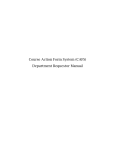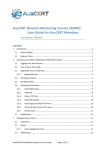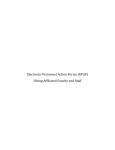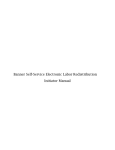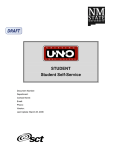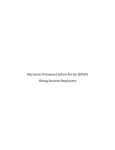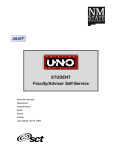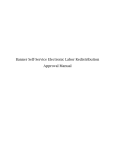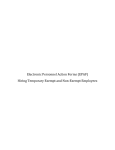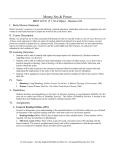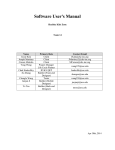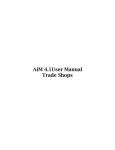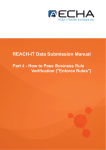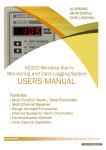Download Effort Certification User Manual
Transcript
Effort Certification User Manual Confidential Business Information This documentation is proprietary information of Ellucian and New Mexico State University (NMSU) and is not to be copied, reproduced, lent or disposed of, nor used for any purpose other than that for which it is specifically provided without the written permission of Ellucian or NMSU. Data Standards adapted from General Person Data Standards, Document Number GP001, by New Mexico State University’s Institutional Analysis Department. All rights reserved. The unauthorized possession, use, reproduction, distribution, display, or disclosure of this material or the information contained herein is prohibited. Ellucian, “Banner” and the Banner logo are trademarks of Ellucian. Third-party hardware and software product names and trademarks are owned by their respective third-party owners/providers, and Ellucian makes no claim to such names or trademarks. Use of this material is solely for the support of Ellucian Banner products and New Mexico State University. Table of Contents What is Effort Certification? ......................................................................................................................... 1 Business Rules ............................................................................................................................................... 1 Roles & Responsibilities ................................................................................................................................ 2 Certification Timeline .................................................................................................................................... 3 Email Notifications ........................................................................................................................................ 3 Process Flow ................................................................................................................................................. 4 Logging on to Banner Self-Service ................................................................................................................ 5 Search for Employees to Review/Acknowledge ........................................................................................... 8 The Effort Report ........................................................................................................................................ 13 Reviewing the Effort Report ....................................................................................................................... 14 Appendix A: Helpful Cognos Reports .......................................................................................................... 21 Appendix B: Identifying Roles using Banner Forms .................................................................................... 22 Appendix C: Adding Comments .................................................................................................................. 24 Appendix D: Routing Queue ....................................................................................................................... 26 Revisions Version 1.2 of this manual updated the following pages… Pg 1: added earn codes SAB & SAP; effective SPR2014 will be included in effort calculations Effort Certification What is Effort Certification? Effort reporting is the process where an individual certifies that the salaries charged to sponsored projects are reasonable in relation to the actual work performed. The Federal guidelines 2 CFR Part 220, Cost Principles for Educational Institutions (OMB Circular A-21), require educational institutions that receive federal money to follow prescribed principles in determining the costs incurred for such work. NMSU supports the effort reporting requirements outlined in 2 CFR Part 220 (OMB Circular A-21) through an online effort certification process. The certification process is administered twice a year through the Banner Electronic Effort Certification application. Business Rules The following business rules will be followed in the Electronic Effort Certification Process. Effort will only be certified for: Employees being paid on grants and/or contracts. Regular payroll based on the following earn codes: o REG – Regular Staff Earnings o RGA – Regular Academic Earnings o RGG – Graduate Student Earnings o RGO – Temporary Staff – Other o RGT – Temporary Staff Earnings o RSF – Regular Student Flat Rate o ASR – Adjustment – Special Rate o DFA – Deferred Amount o SAB – Sabbatical ½ Year Full Pay o SAP – Sabbatical Full Year 60% Pay Salaried Employees based on the following employee classes: o A1 – Faculty FT Reg – Academic o A2 – Faculty PT Reg – Academic o A3 – Faculty FT Temp – Academic o A4 – Faculty PT Temp – Academic o AD – Faculty FT Reg – Deferred Pay o B1 – Faculty Reg FT – Annual o B2 – Faculty Reg PT – Annual o B3 – Faculty FT Temp – Annual o B4 – Faculty PT Temp – Annual o B5 – Faculty FT Federal – Annual o C1 – Faculty FT – Other o C2 – Faculty PT – Other o E1 – Staff FT Reg – Exempt o E2 – Staff PT Reg – Exempt o E3 – Staff FT Temp – Exempt (as of FALL2013 no longer included; changed to timesheet employee) o E4 – Staff PT Temp – Exempt (as of FALL2013 no longer included; changed to timesheet employee) May 2014 v1.2 Page 1 Effort Certification o E5 – Staff FT Federal – Exempt o SG – Graduate Assistant (RA/TA) PSL Employees will not certify effort but will enter time sheets in the Web Time System. Percentage of Effort charged to each fund for an employee should be verified. o Variances of 5% or more need to be corrected. o Corrections to Effort can only be made via the Electronic Labor Redistribution process or through the Payroll Department; effort reports cannot be modified in the Banner Electronic Effort Certification process. Effort certification will occur twice a year and will cover 6 months of effort. A Pre-Review period of one month will be utilized to allow the appropriate personnel to review and process Electronic Labor Redistribution transactions. The Pre-Review period will be followed by the Certification period of one month. Employees that meet the Effort Certification criteria will need to certify their effort, with the exception of Graduate Students. Graduate Students will be certified by the Fund Managers for the funds on which they are being paid. Once effort has been certified, the payroll records will be locked and Electronic Labor Redistributions cannot be processed. On the Fly queue members cannot be added to the Effort Certification queue. Roles & Responsibilities Pre-Reviewer: an individual responsible for reviewing effort reports and requesting changes prior to the certification process. Usually this role is held by the fund’s Research Administrators and/or Department Heads. Timely action by the pre-reviewers is critical to the effort certification process. Acknowledger: an individual responsible for reviewing and acknowledging effort reports. Usually this role is held by the fund’s Principal Investigator and Fund Manager. Certifier: any regular employee who charges a percentage of their time to grants and/or contracts. Effort reports for graduate students will be certified by the Fund Manager. Refer to Appendix A for instructions on identifying Principal Investigators, Pre-Reviewers, and Fund Managers using Banner forms. Page 2 2014 v1.2 May Effort Certification Certification Timeline Effort Certification occurs twice a year and covers 6 months of effort. Email Notifications Pre-Reviewers will be notified via email the 1st day of the pre-review period, every Tuesday thereafter, and every day during the last week of the pre-review period. Acknowledgers will be notified via email the 1st day of the pre-review period only (PI’s and Fund Managers). Certifiers will be notified via email the 1st day of the certification period, every Tuesday thereafter, and every day during the last week of the certification period. May 2014 v1.2 Page 3 Effort Certification Process Flow NMSU – Electronic Effort Certification Process: Sponsored Projects Accounting College/VP/CC Pre-Review Principal Investigators FYI Employee Fund Manager for Grad Students Effort Reports Reveiwed C Start A Run Extract Process to create Effort Reports Review or Certification? Certification Review B Review Period Email Notification sent Certification Email Notification sent C D No Review Certified Effort Reports Approve Effort Reports Reveiwed Corrections Needed? Yes Request Labor Changes No All Certified? No Yes B A Yes Certify Request Labor Changes D A Reminder Email Sent End Corrections Needed? C Page 4 2014 v1.2 May Effort Certification Logging on to Banner Self-Service Banner Self-Service provides access to the Electronic Effort Certification. 1. Type https://my.nmsu.edu in the address bar of your web browser and press enter. The myNMSU page will appear. 2 2. Enter User Name and Password. May 2014 v1.2 Page 5 Effort Certification The myNMSU home webpage will be displayed. 3 3. Click on the Employee Tab. Employee tab information will be displayed. 4 4. Page 6 2014 Click on the Employee link. v1.2 May Effort Certification The Employee list options will be displayed. 5 5. Click on the Effort Certification and Labor Redistribution link. The following screen will be displayed. 6 8 7 6. 7. 8. Depending on your role and payroll allocations, you may/may not see data on the first screen – Certify My Effort. This screen shows your own time needing to be certified, if applicable. The Start Date and End Date are the certification period dates. The Status and Unlocked/Locked columns tell you the state the effort report is in. May 2014 v1.2 Page 7 Effort Certification a. Under Review/Unlocked – this state is active when a report is waiting pre-review or certification. The payroll allocations can be adjusted with an electronic labor redistribution if necessary. b. Awaiting Update/Unlocked – this state is active after an electronic labor redistribution has been completed but the effort report has not been updated or reviewed. c. Completed/Locked – this state is active after the employee has certified the effort. No changes to payroll allocation for the effort period can be made. Search for Employees to Review/Acknowledge As a pre-reviewer or acknowledger, complete the following steps during the pre-review period to locate individuals who charge time to your grant/contract. The search procedure is not required when certifying your own effort. 1 1. Click Review or Certify Reports from the left menu. Employee effort reports can be found by entering their Aggie ID (Banner ID) or using additional search parameters to search by: Page 8 2014 Last and First Name: search criteria must include both names or at least the first three characters of each followed by an asterisk (*). v1.2 May Effort Certification Effort Period Code: search for all employees for an effort period. Use of this search attribution also requires the attribute Chart of Accounts=”n”. o Note: This is the search option displayed in the instructions that follow. 2 2. Click Advanced Search. 3 3. Click Select Attribute and Select Chart of Account from drop-down list. May 2014 v1.2 Page 9 Effort Certification 4 5 4. 5. Page 10 2014 Enter “N” in the Chart of Accounts attribute field (N=NMSU) Click Select Attribute again and select Effort Period Code from drop down list v1.2 May Effort Certification 6 a 6 7 a 6. Enter the effort period code in the attribute field. 7. a. The Selector Button can be used to view a list of values available for selection. b. For the period of January – June, the effort period code is “SPRyyyy” where “yyyy” is the Year being reviewed. c. For the period of July – December, the effort period code is “FALLyyyy” where “yyyy” is the Year being reviewed. Click Go to perform the search. May 2014 v1.2 Page 11 Effort Certification 8 The search results will be displayed showing a list of employees to be reviewed.* The Start Date and End Date are the Certification dates – these dates are not the pre-review dates. The Status column shows the status of the record. Only records in the Under Review status need to be reviewed. Once a record has been reviewed and certified by the employee, the Unlocked/Locked column will change to “Locked”. Once locked, the labor record cannot be modified. *Names & ID numbers have been removed to protect the privacy of the employees used in the creation of the user manual. 8. Page 12 2014 Double-click on the name of the employee to review. v1.2 May Effort Certification The Effort Report 1 2 10 9 5 7 3 8 4 6 The Effort Certification window is divided into three main parts – The navigation pane on the left, the main workspace in the center, and the sidebar on the right. The numbers on the window above correspond to the descriptions in the following table. # 1 Item Tabs (also known as Modules) 2 Links 3 Main Workspace 4 Right Sidebar 5 6 Help Buttons 7 Scroll bars 8 Expansion Bar 9 Close Button 10 Sign Out May 2014 Description The main tabs at the top of the workspace allow you to access different types of information. The Effort Certification tab allows you to access the Effort Certification module. The left navigation pane contains a series of navigational links. This is the main workspace window. A summary of the report period allocations between Sponsored and Non-Sponsored and the various funds charged can be viewed. Contains an Effort Report Overview showing the report status and dates for review & certification; a funding chart; and role of the user if logged in as a proxy or superuser. Contains system help for the current open view. Context-specific buttons can appear below the main workspace window if applicable. If more information is available than can be displayed in the workspace window, horizontal and/or vertical scroll bars are available. The arrow on the expansion bar feature allows you to open or close the sidebar when you would like to view the main workspace window in a larger view. The close button closes the current effort report and returns the user to the Search Results page. The sign out button is used to log out of the system. Failure to sign out properly may result in all effort reports being locked from other users. v1.2 Page 13 Effort Certification Reviewing the Effort Report Effort reports are based on actual payroll. The system will take into account Electronic Labor Redistributions prior to and during the Electronic Effort Certification process. The percentage of effort is determined by taking the six month payroll and averaging this payroll by funding types. The prereviewer will need to work with their principal investigators and/or fund managers to determine if the reported percentages are correct. 2 1 1. Review the summary effort report. Variances of 5% or greater need to be corrected on an Electronic Labor Redistribution. 2. To view the allocations by pay period, click on the Pay Period Summary link in the left navigation pane. Page 14 2014 v1.2 May Effort Certification 4 3 The Pay Period Summary shows the allocations made during each pay period of the reporting period. 3. Use the Scroll Bar to view all the pay periods. 4. Click on the Pay Period Link to view additional details about the pay period allocations including Position number, Earn Code, Shift, Index number, and FOAPAL details. a. Note: in accordance with Federal guidelines 2 CFR Part 220 (OMB Circular A-21), only percentages are reported on effort reports. Cognos report “HR-LD-278B Labor Expense Detail”. May 2014 v1.2 Page 15 Effort Certification 5 5. Click the Effort Report link in the left navigation pane to return to the effort report summary page. Page 16 2014 v1.2 May Effort Certification 6 7 6. During your review, if you have identified changes that need to be made, an Electronic Labor Redistribution needs to be initiated. The Request Changes button opens a mail message that can be sent to the appropriate ELR initiator. However, this button does not populate any information besides the email subject line. Once this option has been selected, the report is no longer accessible to individuals in the routing queue until the record has been changed via an Electronic Labor Redistribution or the requester releases the record with the Clear Changes button (this button will appear after the request changes button has been selected even if the email is not sent). 7. The Add New Funding button is not used at NMSU. May 2014 v1.2 Page 17 Effort Certification 8 9 8. Following the completion of any necessary Electronic Labor Redistributions, the Report Status will be “Awaiting Refresh – Unlocked”. 9. Click the Update Report button to update the redistribution and review new percentages. Page 18 2014 v1.2 May Effort Certification 1 0 10. Once satisfied that the effort report is complete and accurate, click the button to complete the effort report. The name of this button will vary depending on your role. a. Review – available to pre-reviewers b. Acknowledge – available to acknowledgers c. Certify – available to certifiers i. Certifiers will receive a pop-up certification statement and must click I Agree button. Comments are not required for the effort certification process. Appendix B contains instructions for adding comments if necessary. May 2014 v1.2 Page 19 Effort Certification 14 13 12 11 11. After the effort report is complete, the Review/Acknowledge/Certify button will disappear and 12. The report status will change a. to “Awaiting Certification – Unlocked” if completed by pre-reviewer or acknowledger b. to “Completed – Locked” if completed by certifier 13. Click the Close button to close the effort report (pre-reviewers/acknowledgers). 14. Click Sign Out. Page 20 2014 v1.2 May Effort Certification Appendix A: Helpful Cognos Reports The following Cognos Reports may be helpful to you in completing the Effort Certification process. EEC Effort Report – Summary of Effort for the selected Employee and Effort Certification Period; similar to the Effort Report in the Electronic Effort Certification system. EEC Pay Period Summary Report – Summary of Effort by pay period for the selected Employee and Effort Certification Period; similar to the Pay Period Summary page in the Electronic Effort Certification system. EEC Tracking Report – Report to monitor the progress of the Effort Certification process. The report will give a list of Effort Certification reports along with the state and status of each report. EEC Effort Certification Required – List of Effort Certification Reports which require Pre-Review approval or Certification by the individual receiving the report. Report will be emailed to the Pre Reviewers every Tuesday of the first 3 weeks of the pre review period and every day of the final week. Report will be emailed to the Certifiers every Tuesday of the first 3 weeks of the certification period and every day of the final week (note: this report is not viewable in Cognos but only available via email). HR-LD-287B Labor Expense Detail – Displays detail payroll labor and fringe expense in addition to each pay period dollar amount. May 2014 v1.2 Page 21 Effort Certification Appendix B: Identifying Roles using Banner Forms Not sure who the Fund Manager or Principal Investigator is for the funds on your effort report? The following Banner forms can be used to identify individuals with responsibility for restricted funds. For access to these reports, you will need appropriate Banner security access or may need to seek assistance from your Research Center for this information. FRAGRNT Using Banner form FRAGRNT, you can find the name and email address for a grant’s Principal (primary) Investigator, Fiscal Monitor, EEC Pre-Reviewer, and/or Contract Administrator/Manager. 1 2 3 4 3 1. 2. 3. 4. Page 22 2014 Open form FRAGRNT and enter the Grant number. Click the Next Block Click on the Personnel tab. The Primary (Principal) Investigator name, id, and email will be displayed. Use the scroll bar on the right to view other personnel assigned. a. Indicator 001: Principal Investigator b. Indicator 002: Fiscal Monitor c. Indicator 003: EEC Pre-Reviewer (Department Head) d. Indicator 004: EEC Administrator (Research Administrator) v1.2 icon. May Effort Certification FTMFUND Using Banner form FTMFUND, you can find the name of the Fund Manager for a grant. 1 3 2 4 1. Open form FTMFUND and click the Enter Query button. 2. Enter the Grant number in the Grant field or the Fund number in the Fund field. 3. Click the Execute Query button to populate data. 4. The Fund Manager is listed in the Financial Manager field. May 2014 v1.2 Page 23 Effort Certification Appendix C: Adding Comments Adding comments is not required when reviewing an employee’s effort report. However, if deemed appropriate, comments can be added using the following steps. 1 1. Click Comments in the left navigation pane. 2 2. Click the Add Comment button. Page 24 2014 v1.2 May Effort Certification 3 4 3. Enter your comment in the space provided. 4. Once you start typing, the Save button will become active. Click Save to save your comments. 5 5. Your comments will appear on the Comments page with a date/time stamp. Once entered, comments cannot be deleted or edited. May 2014 v1.2 Page 25 Effort Certification Appendix D: Routing Queue The routing queue shows all the people who need to acknowledge, review, and/or certify the effort report. The following is an explanation of what you will see on the routing queue. 2 1 3 4 1. Access the routing queue by clicking Routing Queue link from the left navigation pane. 2. Each person having a role in the effort certification process is listed in the routing queue. Each listing will include… a. The person’s name b. The action required by the person – Review, Acknowledge, or Certify c. The role of the person if other than the employee – Pre-Reviewer d. The status of the person’s action – Pending, Reviewed 3. The email link will open a blank email to the individual. 4. The Add Member button is not used by NMSU. Page 26 2014 v1.2 May