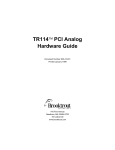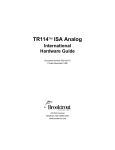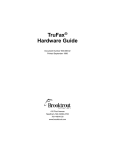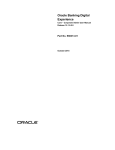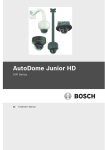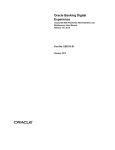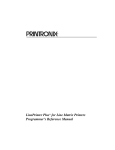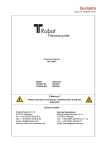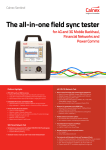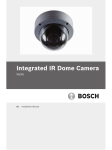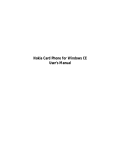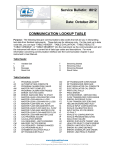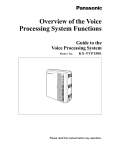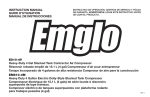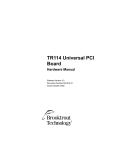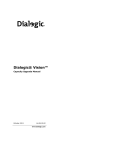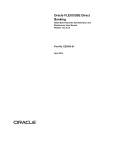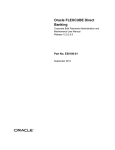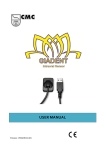Download TR114™ ISA Analog Hardware Guide
Transcript
TR114 ISA Analog
Hardware Guide
Document Number 930-068-07
Printed March 1999
410 First Avenue
Needham, MA 02494-2722
www.brktech.com
Copyright© 1999 Brooktrout Technology, Inc. All rights reserved.
This product may not, in whole or in part, be copied, photocopied, reproduced,
translated, or reduced to any electronic medium or machine readable form
without prior consent, in writing, from Brooktrout Technology, Inc.
Information contained in this document is subject to change without notice.
Printed in the United States of America.
Trademarks
Brooktrout Technology, TR Series, TR114 and Universal Port are trademarks of
Brooktrout Technology, Inc.
Windows, Windows NT, MS-DOS and Visual C++ are registered trademarks of
Microsoft Corporation.
Other company or product names mentioned herein may be trademarks or
registered trademarks of their respective companies.
Use of this product is covered by U.S. Patent No. 4, 918, 722, and/or No.
5,291,546
Brooktrout Technical Support
If you need to contact Brooktrout Technical Support, see Chapter 4, Contacting
Technical Support for instructions and methods of contact.
LIMITED WARRANTY
Brooktrout Technology, Inc. ("Brooktrout") warrants the hardware component of
the product described in this documentation (the "Product") to be free from
defects in materials and workmanship under normal and proper use for a period
of one year from the date of purchase from Brooktrout. This warranty applies to
the tangible media on which software and firmware are recorded, but does not
apply to the software and firmware themselves. This warranty also does not
apply to any expendable components, any damage resulting from abuse of the
Product, or normal wear and tear. In the event of a warranty claim, the defective
item will be repaired or replaced, at Brooktrout’s option, upon delivery to
Brooktrout of the defective item. Brooktrout is not responsible for transportation
and related charges in connection with shipment of items to Brooktrout for
warranty service. Brooktrout reserves the right to charge for inspection of
returned items if it is determined that the items were not defective.
With respect to software and firmware, it should be understood that these
components are complex works which may contain undiscovered defects.
Although the software and firmware provided with the Product contain
substantially the features described in the documentation, to the extent applicable
to the product purchased, no assurance can be given that operation of such
software and firmware will meet the user’s requirements or be uninterrupted or
free of errors.
Except as expressly agreed by Brooktrout in writing, Brooktrout makes no
representations or warranties of any kind, express or implied, with respect
to the Product or any hardware, software or firmware components thereof.
In particular, but without limitation of the foregoing, Brooktrout disclaims
all implied warranties of merchantability or fitness for a particular purpose.
Some states do not allow the exclusion of implied warranties so the above
exclusion may not apply to you.
In no event shall Brooktrout be liable for loss of profits or indirect, special,
incidental, or consequential damages relating to the Product. Brooktrout’s total
liability, in contract, tort or otherwise, in any way connected with the Product
shall be the correction, repair or replacement of any defective item or, at
Brooktrout’s option, the payment of actual direct damages not to exceed the
payments made to Brooktrout for the Product in question. Some states do not
allow the limitation or exclusion of liability for incidental or consequential
damages, so the above limitation and exclusion may not apply to you.
This warranty gives you specific legal rights. You may also have other rights
which vary from state to state.
Contents
Preface
About This Manual . . . .
Audience . . . . . . . . .
Related Documents . . . .
Manual Conventions . . .
.
.
.
.
.
.
.
.
.
.
.
.
.
.
.
.
.
.
.
.
.
.
.
.
.
.
.
.
.
.
.
.
.
.
.
.
.
.
.
.
.
.
.
.
.
.
.
.
.
.
.
.
.
.
.
.
. ix
. ix
. ix
. x
.
.
.
.
.
.
.
.
.
.
.
.
.
.
.
.
.
.
.
.
.
.
.
.
.
.
.
.
.
.
.
.
.
.
.
.
.
.
.
.
.
.
.
.
.
.
.
.
.
.
.
.
.
.
.
.
.
.
.
.
.
.
.
.
.
.
.
.
.
.
.
.
.
.
.
.
.
.
.
.
.
.
.
.
1-1
1-1
1-3
1-4
1-4
1-4
Board Layout . . . . . . . . . . . . . . . . . . . . .
DID Power Supply Socket . . . . . . . . . . . . .
Ground Switch . . . . . . . . . . . . . . . . . . .
Mounting Brackets . . . . . . . . . . . . . . . .
LED Activity . . . . . . . . . . . . . . . . . . . .
Configuring the TR114 Hardware . . . . . . . . . . .
Using the Default Configuration . . . . . . . . . .
Changing the Hardware Configuration . . . . . .
Setting the Hardware Interrupt . . . . . . . .
Setting the Base Address . . . . . . . . . . .
Ensuring a Unique Base Address When Using
Multiple TR114s . . . . . . . . . . . . . . . .
2-2
2-3
2-3
2-4
2-4
2-5
2-5
2-5
2-5
2-6
Chapter 1 Introduction
TR114 ISA Analog Models
Features . . . . . . . . .
System Requirements . .
Operating Requirements
Computer Platforms . . .
Required Cables . . . .
.
.
.
.
.
Chapter 2 Configuration and Installation
2-9
v
Avoiding Conflicts with PCI or Plug and Play
Boards . . . . . . . . . . . . . . . . . . . .
Using ISA Boards with Plug and Play Boards
Using ISA Boards in EISA Slots . . . . . . .
Installing the TR114 ISA Board in the Computer . .
Connecting to Loop-Start Telephone Service . . . .
Installing a Power Supply for DID Service . . . . .
Connecting a Tellabs 8012 Power Supply . . .
Connecting a Tellabs 8001 Power Supply . . .
Connecting to DID Telephone Service . . . . . . .
Installing the Firmware . . . . . . . . . . . . . . .
Configuring the Software . . . . . . . . . . . . . .
Selecting the Host Data Transfer Method . . . .
Using DMA . . . . . . . . . . . . . . . . .
Using PIO . . . . . . . . . . . . . . . . . .
Testing Your Installation . . . . . . . . . . . . . .
. 2-9
. 2-9
2-10
2-11
2-11
2-12
2-12
2-15
2-17
2-18
2-19
2-19
2-19
2-20
2-20
Chapter 3 Testing and Troubleshooting
Using the Test Software . . . . . . . . . . . .
Installing the Test Software . . . . . . . . .
Changing the TR114 Configuration . . . . .
Testing the Configuration . . . . . . . . . .
Identifying Channel Connections . . . . . . . .
Channel Assignments When Using Multiple
TR114s . . . . . . . . . . . . . . . . .
Testing Loop-Start Channels . . . . . . . . . .
Sending a Test Fax . . . . . . . . . . . . .
Receiving a Test Fax . . . . . . . . . . . .
Testing DID Channels . . . . . . . . . . . . . .
Changing the DID Configuration File . . . .
Testing DID Channels without Active Service
Testing DID Channels with Active Service .
Troubleshooting . . . . . . . . . . . . . . . . .
Board Installation/Test Conditions . . . . .
DID Conditions . . . . . . . . . . . . . . .
btdriver Conditions . . . . . . . . . . . . .
Sending Test Results to a File . . . . . . . . .
Rebooting under Preferred Operating System .
Configuring Your LAN Fax Software . . . . . .
vi TR114 ISA Analog Hardware Guide
.
.
.
.
.
.
.
.
.
.
.
.
.
.
.
3-1
3-2
3-3
3-4
3-6
.
.
.
.
.
.
.
.
.
.
.
.
.
.
.
.
.
.
.
.
.
.
.
.
.
.
.
.
.
.
. 3-6
. 3-7
. 3-7
. 3-8
. 3-9
. 3-9
3-10
3-11
3-12
3-12
3-14
3-16
3-20
3-20
3-20
Chapter 4 Contacting Technical Support
Getting Technical Support . . . . . . .
Contacting Support . . . . . . . . .
Downloading Software from the FTP Site
Returning a Defective TR114 Board . .
.
.
.
.
.
.
.
.
.
.
.
.
.
.
.
.
.
.
.
.
.
.
.
.
.
.
.
.
4-1
4-2
4-2
4-3
Appendix A Common System Resource Assignments
Addresses Used by Other Devices . . . . . . . . . . A-1
Hardware Interrupts Used by Other Functions . . . . A-3
DMA Channels Used by Other Functions . . . . . . . A-4
Appendix B Telephone Service Options
Loop-Start Telephone Service . . . . . .
Ordering Loop-Start Telephone Service
DID Telephone Service . . . . . . . . . .
DID Operation . . . . . . . . . . . . .
DID Answer Supervision Signaling . .
Ordering DID Telephone Service . . .
DID Service Options . . . . . . . .
. .
.
. .
. .
. .
. .
. .
.
.
.
.
.
.
.
.
.
.
.
.
.
.
.
.
.
.
.
.
.
. B-1
. B-1
. B-2
. B-2
. B-3
. B-4
. B-4
Appendix C Telephone Jack Pinout
Appendix D North American Standards Compliance
Telephony Regulations . . . . . . . . . . . . . .
FCC Rules Regarding Fax Branding . . . . .
IC Equipment Attachment Limitations (CS-03)
Electromagnetic Emissions . . . . . . . . . . . .
FCC Emissions Information . . . . . . . . . .
IC Emissions Notice . . . . . . . . . . . . . .
Safety . . . . . . . . . . . . . . . . . . . . . . .
.
.
.
.
.
.
.
. D-1
. D-3
. D-3
. D-4
. D-4
. D-5
. D-5
vii
Preface
About This Manual
This hardware guide describes how to install and connect
Brooktrout’s ISA-based TR114 analog loop-start and DID boards to
the telephone service. It also explains how to test the installation.
Audience
This guide is written for those who install and configure telephony
boards.
The information in the guide is intended for the United States and
Canada. The TR114 ISA Analog International Hardware Guide is
available for countries outside of North America and includes
important information for those installations.
Related Documents
TR114 ISA Analog Quick Start
TR114 Firmware Installation and Release Notes
The following documents are available for developers:
Fax, Voice, and Data API V4.0, Volume 1, User’s Guide
Fax, Voice, and Data API V4.0, Volume 2, Programmer’s Reference
ix
Manual Conventions
This manual uses the following conventions:
• Italics denote file names, directory names and program
names within the general text, for example, “the btcall.cfg
file”.
• The Courier font in bold indicates a command sequence
entered by the user at the system prompt, for example:
cd /usr/sys/bfax/app.src
• The Courier font not bolded indicates system output, for
example:
c:>Files installed.
• The icon below indicates a Caution note, meaning that the
software or hardware may be damaged if the proper
precautions are not observed.
x TR114 ISA Analog Hardware Guide
Chapter 1
Introduction
The TR114 family of analog fax telephony boards consists of
two-channel and four-channel models for use in computers with ISA/
EISA buses. The TR114 is a powerful fax and voice product that can
be used for many applications, including fax broadcast,
fax-on-demand, fax store and forward, LAN fax servers, e-mail to fax
services, and combined voice and fax applications.
TR114 ISA Analog Models
Brooktrout offers the following TR114 ISA analog board
configurations for loop-start and DID telephone service.
Board
Description
TR114+I2L
Two loop-start channels
TR114+I2C
One loop-start channel and one DID channel
TR114+I2D
Two DID channels
TR114+I4L
Four loop-start channels
TR114+I4C
Two loop-start channel and two DID channels
TR114+I4D
Four DID channels
Features
The features of the TR114 ISA analog board provide
high-performance fax and voice systems:
• Two or four independent fax and/or voice channels in one
8-bit or 16-bit ISA or EISA bus slot.
• Direct Memory Access (DMA) and Programmed I/O (PIO)
data transfer capability (8-bit and 16-bit transfers) for
efficient, multichannel support.
1-1
• Full Group 3 fax send-and-receive functionality on each
channel, with advanced features, such as Error Correction
Mode, Binary File Transfer, and MH, MR, or MMR
compression.
• Speech record and playback.
Each channel can record and play back ADPCM and PCM,
permitting you to build a variety of fax and voice systems
using a single TR114, such as voice prompted fax retrieval
systems, fax mail systems with voice annotation capability,
and integrated voice/fax mail systems.
• DTMF (Touch Tone), SIT, CNG, and CED detection
capability.
• Auto conversion of ASCII, MH, MR, MMR, TIFF, and
PCX/DCX files.
• Onboard forms overlay capability increases efficiency and
throughput of high-volume forms-based fax applications.
• Automatic reduction or expansion of the page width on
transmission.
• Adaptive in-band and out-of-band call progress detection
capability that works world-wide.
• Downloadable firmware. Updates are easily installed, even
in the field, from a diskette or from the Brooktrout web or
FTP site.
• LED status indicators.
• Support for 11 hardware interrupts.
• FCC Part 68 and Part 15 Class A approval. Industry
Canada Approval. And ETL recognition for U.S. and
Canadian safety certification.
• Application Programmer's Interface tools and software
drivers for a number of operating systems. See the
Brooktrout Fax, Voice, and Data Application Programming
Interface User’s Guide.
1-2 TR114 ISA Analog Hardware Guide
System Requirements
To run a Brooktrout TR114 ISA analog board, your system requires
the following:
• One 8-bit or 16-bit slot in any computer with an ISA or
EISA expansion bus. (Use of the edge connector for 16-bit
slots is only necessary when you use hardware interrupts 10
through 15, or 16-bit DMA channels.)
Note: If you use an EISA slot, you may need to create an
EISA configuration file for the board. Using the
BIOS, reserve the interrupt, I/O addresses and
DMA (if used).
• One hardware interrupt.
All TR114 ISA series boards in the system must share the
same interrupt.
• One DMA channel selected through software (optional).
The TR114 ISA can transfer data to or from the host
computer using Programmed I/O (PIO) or using Direct
Memory Access (DMA).
If you use DMA, all TR114 ISA series boards in the system
must share the same DMA channel.
• A block of consecutive I/O addresses:
- 12 addresses to support the two channel TR114 boards
- 20 addresses to support the four channel TR114 boards
• Telephone service for loop-start TR114 telephone interface
(analog single-line extension for PBX or Key telephone
systems), and/or for DID TR114 telephone interface.
Appendix B, Telephone Service Options explains how to
order telephone service.
• An external -48VDC power supply for DID operation
You need to purchase a power supply for the TR114.
Brooktrout offers Tellabs 8012 or 8001 power supplies.
The 8012 (recommended) is UL and CSA certified for use
with the TR114 DID models.
Introduction
1-3
Operating Requirements
• Temperature: 0° - 50° C (32° - 122° F)
• Humidity: 10% - 95% (noncondensing)
• Power requirements (±5%):
Type
+5VDC +12VDC
-12VDC
Total Power
2-channel
1.5 A
5 mA
20 mA
7.8 W
4-channel
2.5 A
5 mA
35 mA
13 W
• Power requirements for DID operation:
Tellabs Current
Model Supplied
Current Used
per Channel
DID Trunks
Supported
8001
1A
40 mA
25
8012
0.25 A
40 mA
6
Computer Platforms
Brooktrout recommends the following computer manufacturers:
Network Engines 781-961-4400
Diversified Technology, Inc. 800-443-2667
Industrial Computer Source 800-523-2320
Texas MicroSystems 713-541-8200
Required Cables
Brooktrout supplies the telephone cables with the TR114 board. If
you wish to make cables for your TR114, see Appendix C, Telephone
Jack Pinout for cabling information.
1-4 TR114 ISA Analog Hardware Guide
Chapter 2
Configuration and
Installation
This chapter explains how to configure and install TR114 ISA analog
loop-start and DID boards. It also explains how to connect the cables
for loop-start and DID telephone service.
The following tasks are required to install and set up your TR114
board:
• Configure the hardware
• Install the board in a system
• Install a power supply for DID service
• Connect the cables
• Install the firmware
• Install and configure the software
2-1
Board Layout
Figure 2-1 shows the layout of a TR114 ISA loop-start board and
Figure 2-2 shows the layout of a TR114 ISA DID board to illustrate
the placement of user-configurable components.
View rotated for clarity
3
4
5
6
7
9
10 11 12 14 15
O
N 1 2 3 4 5 6 7 8
Interrupt Header
Set to 5
Address Switch (SW1)
Set to 260 (hex)
Phone Jacks
LEDs for TR114 Channels
ISA Bus Connector
Mounting Bracket
Figure 2-1. TR114 ISA Analog Loop-Start Board Layout
2-2 TR114 ISA Analog Hardware Guide
View rotated for clarity
3
4
5
6
7
9
10 11 12 14 15
O
N 1 2 3 4 5 6 7 8
Interrupt Header
Set to 5
Address Switch (SW1)
Set to 260 (hex)
DID Daughter Card
Phone Jacks
DID Power Socket
DID LED
LEDs for TR114 Channels
DID Ground Switch
Mounting Bracket
ISA Bus Connector
Figure 2-2. TR114 ISA Analog DID Board Layout
DID Power Supply Socket
For DID boards, the socket for connecting the DID power supply is
located on the mounting bracket below the RJ-45 jacks, see
Figure 2-3.
Ground Switch
A ground switch on the DID daughter board is set to grounded
(toward the bracket) by default. If you have problems with noise on
the DID lines, Brooktrout Technical Support may tell you to reset this
switch. Do not change the switch unless Brooktrout instructs you to
do so.
Configuration and Installation
2-3
Mounting Brackets
Figure 2-3 shows the mounting bracket for the TR114 ISA analog
DID boards. The loop-start board brackets look the same except they
do not have the DID power socket and the DID LED.
CH
0-1
CH
0-1
Telephone Jacks
DID Power Socket
DID LED
1
0
Channel LEDs
2-3
CH
3
2
1
0
Figure 2-3. TR114 Mounting Brackets
LED Activity
The LEDs can be useful for troubleshooting problems.
The red LEDs indicate the activity of their associated TR114
channels. The LEDs will:
• Flash once at computer power up.
• Flash periodically after TR114 firmware is downloaded.
• Flash more rapidly when the channel goes off hook.
• Flash when the channel is receiving data from the host.
The green LED indicates the status of DID power. The LED will be
on when the power supply is supplying power to the board.
2-4 TR114 ISA Analog Hardware Guide
Configuring the TR114 Hardware
To configure the TR114 ISA analog board, you must set a base I/O
address and interrupt on the board. You can accept the defaults or
make changes as needed; this is explained in the following sections.
Using the Default Configuration
You can set up the board quickly by accepting the default settings:
I/O base address = 260 hex
Hardware interrupt = 5
Data transfer mode = DMA 1 or PIO (set in software)
You may need to change the default settings if your system has other
TR Series boards installed or the TR114 has a conflict with another
device or software. The following sections explain how to make
changes to these settings.
Changing the Hardware Configuration
The following sections explain how to change the base I/O address
and the hardware interrupt setting for TR114 ISA analog boards. If
you have a conflict with another device, see Appendix A, Common
System Resource Assignments, for address, interrupt, and DMA
channel settings that systems commonly assign to devices.
If you change the settings on the board, we recommend you keep a
record of these values; they will need to be set in the software.
Setting the Hardware Interrupt
The TR114 ISA analog board is shipped with the interrupt set to 5.
The interrupt numbers are etched on the board at the top of the
interrupt header.
A TR114 ISA board can use the following interrupts:
• For 8-bit slots; 3, 4, 5, 6, 7, or 9
• For 16-bit slots; all available interrupts.
In order of preference, we recommend using interrupt 5, 7, or 3 for
8-bit slots, and interrupt 12, 5, 10, or 15 for 16-bit slots.
All TR114 ISA boards installed in the same system must share the
same interrupt.
Configuration and Installation
2-5
To set the hardware interrupt, place the jumper plug on the pair of
pins that corresponds to the interrupt you want to use. Refer to
Figure 2-2 for the location of the interrupt header on the board.
Setting the Base Address
Each two-channel TR114 board requires a block of 12 consecutive
I/O addresses; each four-channel TR114 board requires a block of 20
consecutive I/O addresses. These I/O addresses must not overlap with
those of any other TR114 or other device installed in the system. The
base address, a three-digit hex number, is the first address in the
assigned block.
To enable communication between the TR114 and the host, and to
provide access to each channel, the block of addresses is subdivided
into a number of smaller blocks, each of which consists of four
addresses. Each channel uses one of these smaller blocks, and the
TR114 reserves one block for communication with the host.
For example, when the base address is set to 260 (hex), a
four-channel TR114 ISA board uses the following addresses to
communicate with the host and with channels 0 through 3:
Addresses
Communicate with:
260-263
264-267
268-26B
26C-26F
270-273
TR114 Host Interface
TR114 Channel 0
TR114 Channel 1
TR114 Channel 2
TR114 Channel 3
A two-channel TR114 ISA board would use the addresses assigned
for communication with the host and with channels 0 and 1.
Use switch SW1 to set the I/O base address for the TR114 (see
Figure 2-2 for the location of the switches on switch SW1). The
default setting is 260 (hex). On SW1, switches 2 through 8 set the
individual digits in the TR114 base address.
• Switches 8 and 7 set the first, or most significant digit (2xx)
• Switches 6, 5, 4, and 3 set the middle digit (x6x)
• Switch 2 sets the third, or least significant digit (xx0)
• Switch 1 enables an interrupt pull-up; it does not affect the
base address. It must be ON on only one TR114 in the system
2-6 TR114 ISA Analog Hardware Guide
Recommended Base Addresses
To change the base address on your TR114 ISA board, use one of the
addresses shown in Table 2-1. If you are unable to use an address
shown in this table, refer to Table 2-2 for more addresses.
Note that the tables list the settings in order from switch 8 to switch 2,
from the high order digits to the low order digits.
Table 2-1. Recommended Base Addresses
Base I/O
Address
8
7
6
5
4
3
2
100
ON
OFF ON
ON
ON
ON
ON
140
ON
OFF ON
OFF ON
ON
ON
180
ON
OFF OFF ON
ON
ON
ON
200
OFF ON
ON
ON
ON
ON
ON
220
OFF ON
ON
ON
OFF ON
ON
240
OFF ON
ON
OFF ON
ON
ON
260
OFF ON
ON
OFF OFF ON
ON
280
OFF ON
OFF ON
ON
ON
ON
2A0
OFF ON
OFF ON
OFF ON
ON
2C0
OFF ON
OFF OFF ON
ON
Default address
ON
Configuration and Installation
2-7
Using Other Base Addresses
You can select a base address from settings between 100 and 3F8.
Table 2-2 shows how to set the switches on switch SW1 to select base
addresses ranging between 100 to 3F8.
Table 2-2. Base Addresses between 100 to 3F8
Base I/O
Address
8
7
1xx
ON
OFF
2xx
OFF
ON
3xx
OFF
OFF
6
5
4
3
x0x
ON
ON
ON
ON
x1x
ON
ON
ON
OFF
x2x
ON
ON
OFF
ON
x3x
ON
ON
OFF
OFF
x4x
ON
OFF
ON
ON
x5x
ON
OFF
ON
OFF
x6x
ON
OFF
OFF
ON
x7x
ON
OFF
OFF
OFF
x8x
OFF
ON
ON
ON
x9x
OFF
ON
ON
OFF
xAx
OFF
ON
OFF
ON
xBx
OFF
ON
OFF
OFF
xCx
OFF
OFF
ON
ON
xDx
OFF
OFF
ON
OFF
xEx
OFF
OFF
OFF
ON
xFx
OFF
OFF
OFF
OFF
2
xx0
ON
xx8
OFF
2-8 TR114 ISA Analog Hardware Guide
Ensuring a Unique Base Address When Using
Multiple TR114s
To ensure a unique base address for each TR114 board when you
install multiple TR114 boards in a system, for each additional TR114,
add or subtract the value below from the base address of the previous
TR114:
• 10 (hex) for two-channel boards
• 18 (hex) for four-channel boards
For example, three possible address configurations are shown below
that represent three 4-channel TR114 ISA boards installed in a
system.
Example 1:
Example 2:
Example 3:
Board 1
Base Address
Board 2
Base Address
Board 3
Base Address
228
250
260
240
268
278
258
280
290
Avoiding Conflicts with PCI or Plug and Play
Boards
This section describes how to avoid conflicts with other types of
boards. Refer to Appendix A, Common System Resource Assignments
for details on the particular addresses and interrupts that other boards,
hardware devices, and software commonly use.
Using ISA Boards with Plug and Play Boards
The PC BIOS automatically configures the addresses and hardware
interrupts (IRQs) for PCI and plug and play boards, which may
change when the system is rebooted, especially if devices are added
or moved. The BIOS does not automatically recognize the ISA boards
in your system when configuring with PCI and plug and play boards.
Interrupts can be shared among PCI boards, but not between PCI
boards and ISA boards.
The action you take to avoid conflicts among the various boards
depends on your brand of computer. Check the manufacturer’s
instructions for techniques to avoid conflicts.
Configuration and Installation
2-9
Generally, you can avoid conflicts among ISA, PCI, and plug and
play boards by doing the following:
• Let the PC BIOS configure all PCI and plug and play
boards.
• Use the tools supplied with the PC to determine the
interrupts used or reserved by other devices in your PC. For
example, Dell computers have an ISA Configuration Utility
to track and reserve the installed ISA boards and the
resources they use.
• Choose a free interrupt and address for the TR114 boards.
All TR114 boards must share an IRQ setting.
Using ISA Boards in EISA Slots
If you install ISA boards in EISA slots, use an EISA configuration
utility to create an EISA configuration file to reserve the interrupt, I/O
addresses, and DMA (if used) for the TR114 ISA board. The PC
BIOS then will not use the reserved interrupt, addresses, and DMA
for other devices in your computer. Brooktrout does not supply EISA
configuration files for the TR114 board. Check the PC
manufacturer’s documentation for instructions on creating an EISA
configuration file.
If you are installing multiple TR114 boards in EISA slots, create an
EISA configuration file for each slot and specify the unique base I/O
address of each board in its respective slot. However, you must enter
the interrupt for only one of the TR114 slot configurations even
though multiple TR114 ISA boards share the same interrupt. This is
because EISA configuration utilities do not allow an interrupt to be
entered more than once.
If you cannot find a free interrupt, you may be able to disable an LPT
port or a COM port that is not being used. These ports can be disabled
in the BIOS on some computers. On older computers, it may require a
change to a jumper setting on the motherboard. Once the port is
disabled, its associated interrupt becomes available. The typical
interrupt associated with a particular port is:
LPT – IRQ 7
COM1 – IRQ 3
COM2 – IRQ 4
2-10 TR114 ISA Analog Hardware Guide
Installing the TR114 ISA Board in the
Computer
Once the TR114 ISA analog board is configured with the proper base
address and hardware interrupt, you can install it in your computer.
Follow the instructions provided by the manufacturer of your
computer for installing adapter boards.
CAUTION
The TR114 ISA board is an electrostaticsensitive device. Follow proper ESD
procedures when handling the board.
If you are connecting a loop-start board, connect to the loop-start
service as described below.
If you are connecting to DID service, go to the section, Installing a
Power Supply for DID Service on the next page and follow those
instructions.
Connecting to Loop-Start Telephone
Service
To connect the TR114 to the telephone service, plug one end of the
provided telephone cable into the telephone jack on the TR114 board
and plug the other end of the cable into a wall-mounted telephone
jack (see Figure 2-4).
TR114 Board
Wall Jacks
Figure 2-4. Connecting TR114 Cables to Telephone
Service
For more information on loop-start service, see the section,
Loop-Start Telephone Service on page B-1.
Configuration and Installation
2-11
Installing a Power Supply for DID
Service
The TR114 DID channel must supply the DID trunk line with
continuous -48VDC power. Service can be lost if the telephone
company does not detect -48V DC power on the line. A Tellabs 8012
or 8001 (or equivalent) regulated power pack supplies the necessary
-48VDC power.
After you install the TR114 DID (or combination loop-start and DID)
board in the computer, but before you connect the telephone lines for
DID service, connect a power supply to the TR114.
You can connect multiple TR114 DID boards to a single Tellabs
power supply. However, Brooktrout recommends that each board
have its own power supply so that power is not lost for multiple
boards if a single power supply fails.
Once the DID power supply is installed, leave it on to ensure
continued DID service. You can turn off the computer without
turning off the DID power supply.
After following the instructions for connecting a Tellabs 8012 power
supply below or a Tellabs 8001 power supply (page 2-15), continue
with the installation instructions in the section, Connecting to DID
Telephone Service on page 2-17.
Connecting a Tellabs 8012 Power Supply
You can connect up to six (6) TR114 boards to a single Tellabs 8012
power supply by connecting their DID power cords to the same
contacts. Connect the 8012 as follows:
1. If the power supply is plugged into a wall socket, unplug it.
2. Power off the computer.
3. An 8012 power supply from Brooktrout comes with a
ground wire connected to the contacts labeled 48V RET
and FRM GRD (Figure 2-5). Verify the ground wire is
connected to the contacts.
2-12 TR114 ISA Analog Hardware Guide
If your Tellabs 8012 is supplied by another vendor, you
may have to provide your own ground wire.
Power Plug
Contact Block
-48V
NC
48V RET
NC FRM GRD
Ground Wire
Figure 2-5. Tellabs 8012 Power Supply, Rear View
4. Locate the DID power cord supplied with the TR114
(Figure 2-6).
Figure 2-6. DID Power Cord
The DID power cord has a plastic plug on one end, and two
metal connectors on the opposite end. The split end of the
DID power cord consists of one red wire and one black
wire with a green sleeve.
Configuration and Installation
2-13
5. Connect the DID power cord as follows (see Figure 2-7):
a. Connect the metal connector on the end of the black wire
with the green sleeve to the 48V RET contact (on the
same contact with the ground wire) and tighten the
contact screw.
b. Connect the metal connector on the end of the red wire to
the -48V contact and tighten the contact screw.
c. If you are connecting multiple TR114s to the power
supply, connect each DID power cord using steps a and
b.
-48V
NC
Red
wire
48V RET
NC
Black wire with
green sleeve
FRMGRD
Ground wire
Figure 2-7. DID Power Cord Connected to 8012 Power
Supply
6. Plug the other end of the DID power cord(s) into the power
supply socket located on the TR114 mounting bracket.
7. Power up the computer.
8. Plug the power supply into a grounded wall socket.
The wall socket must be grounded to
protect the power supply and board.
CAUTION
Continue with the installation instructions in the section, Connecting
to DID Telephone Service on page 2-17.
2-14 TR114 ISA Analog Hardware Guide
Connecting a Tellabs 8001 Power Supply
You can connect up to 25 TR114 boards to a single Tellabs 8001 by
connecting their DID power cords to the same contacts on the power
supply. Connect the 8001 as follows:
1. If the power supply is plugged into a wall socket, unplug it.
2. Power off the computer.
3. On the back of the power supply, make sure the
three-position power selection switch is set to Off
(Figure 2-8).
4. On the contact block on the back of the power supply
(Figure 2-8), make sure the metal plate is connecting the
two contacts labeled "+" and "COM". If it is not, use a
screwdriver to loosen the contacts and move the metal plate
so "+" and "COM" are connected. Do not tighten the "+" or
"–" contact screws yet.
Make sure the contact labeled "–" is not connected to
another contact.
Three-position
power switch
24V
OFF
48V
USE
FU
Line
Fuse
COM
F
+
SE
–
Contact
Block
Ground plate
connecting ’+’ and
COMcontacts
Figure 2-8. Tellabs 8001 Power Supply, Rear View
Configuration and Installation
2-15
5. Locate the DID power cord supplied with the TR114 DID
board (see Figure 2-6).
The DID power cord has a plastic plug on one end, and two
metal connectors on the opposite ends. The split end of the
DID power cord consists of one red wire and one black
wire with a green sleeve.
6. Connect the DID power cord as follows:
a. Connect the black wire with the green sleeve to the "+"
contact and tighten the contact screw (Figure 2-9).
b. Connect the red wire to the "–" contact and tighten the
contact screw (Figure 2-9).
c. If you are connecting multiple TR114s to the power
supply, connect each DID power cord using steps a and
b.
–
+
Red
wire
COM
Black
wire with
green
sleeve
Figure 2-9. DID Power Cord Connected to Power Supply
7. Plug the other end of the DID power cord(s) into the power
supply socket located on the TR114 mounting bracket.
8. Power up the computer.
9. Plug the Tellabs 8001 power cord into a grounded wall
socket.
CAUTION
The wall socket must be grounded to
protect the power supply and board.
2-16 TR114 ISA Analog Hardware Guide
10. Turn on the power supply by setting the power selection
switch to 48V (Figure 2-10).
24V
OFF
48V
Figure 2-10.Power Selection Switch Set to 48V
Connecting to DID Telephone Service
After you have installed the TR114 DID board in the computer and
connected a DID power supply to the board, you can connect the
TR114 to DID telephone service. If you need more information about
DID service and how to order it, see Appendix B, Telephone Service
Options.
The following table shows how the TR114 channels connect to DID
telephone service.
TR114
Model
Channel
Number
Splitter
Cable Label Service Type
I2D
0
1
A
B
DID
DID
I4D
0 (upper jack)
1 (upper jack)
A
B
DID
DID
2 (lower jack)
3 (lower jack)
A
B
DID
DID
I2C
0
1
A
B
Loop-start
DID
I4C
0 (upper jack)
1 (upper jack)
A
B
Loop-start
Loop-start
2 (lower jack)
3 (lower jack)
A
B
DID
DID
Configuration and Installation
2-17
Connect your TR114 telephone cables using the following procedure:
1. Locate the splitter cables supplied with your TR114. The
provided two-split cables are labeled A and B.
Note: If you make your own splitter cable, to ensure a
stable connection, use an RJ-45 plug on the end
that plugs into the RJ-45 telephone jack on the
TR114.
2. Plug the end with a single RJ-45 plug into the RJ-45 jack on
the TR114 mounting bracket; plug the RJ-11 plugs at the
other end into wall-mounted DID phone jacks.
CAUTION
Do not plug a DID cable into a loop-start
line – this can cause serious damage to
the TR114.
The TR114 DID channels are now connected to the DID lines.
Installing the Firmware
The TR114 firmware is included on a single DOS formatted diskette.
Before you run any applications that use the TR114, see the TR114
Firmware Installation and Release Notes for detailed instructions on
how to copy the contents of the diskette onto your hard drive and how
to download the firmware to the TR114.
If you use the TR114 with LAN fax server applications, refer to the
documentation accompanying the application software. In most
cases, the firmware will already be included with the software you
received from the LAN fax software vendor and no further
installation is required.
2-18 TR114 ISA Analog Hardware Guide
Configuring the Software
After your board is installed, you may need to make changes to the
software configuration. If you changed the I/O base address or the
interrupt on the board, you need to also change them in the software.
Selecting the Host Data Transfer Method
The TR114 ISA analog board can transfer data to and from the host
computer in Programmed I/O (PIO) mode or in Direct Memory
Access (DMA) mode. You set the method in the software during
driver installation.
Under PIO, the host computer CPU controls data transfers between
memory and the TR114 channels. Although transfer time is faster, the
host computer cannot process other jobs during the transfer.
Under DMA, the DMA driver controls data transfers between
memory and the TR114 channels. Although using DMA may take a
little longer than PIO, using DMA may increase system performance
because the host computer can process other jobs during the transfer.
Using DMA
All TR114 ISA boards in your system must share the same DMA
channel. The default DMA channel is 1.
For 8-bit slots, you can use DMA channels 0 through 3. For 16-bit
slots, you can use DMA channels 0 through 3 and 5 through 7. (The
system reserves DMA channel 4 for its own use). In order of
preference, we recommend using DMA channel 7 (16-bit) or 1
(8-bit).
You set the data transfer method using the dma keyword in the
default user-defined configuration file, btcall.cfg (see Appendix C of
the Brooktrout Fax, Voice, and Data API Programmer’s Reference
Manual). You can select another option through the driver software
when you install the driver. If you use a driver from another vendor,
see that vendor’s manual for instructions on installing the driver and
selecting a DMA channel.
In addition to the TR114, other boards, devices, and software use
particular DMA channels. Appendix A, Common System Resource
Assignments, lists some of the functions that systems may assign to
particular DMA channels.
Configuration and Installation
2-19
To avoid conflicts with other devices, select an unused DMA channel
or disable or move any device that competes for the DMA channel
you select. See the manual that came with your computer for
instructions on disabling a conflicting device.
Using PIO
To use Programmed I/O, change the dma keyword to 0 in the
user-defined configuration file (see Appendix C of the Brooktrout
Fax, Voice, and Data API Programmer’s Reference Manual). You
can disable the use of DMA by selecting -1 for the DMA option
during Brooktrout driver installation.
Testing Your Installation
When you have installed your board and connected the cables to the
telephone service, we strongly recommend that you test your setup
using the Brooktrout test program. See Chapter 3, Testing and
Troubleshooting.
2-20 TR114 ISA Analog Hardware Guide
Chapter 3
Testing and Troubleshooting
This chapter explains how to test your TR114 installation using
Brooktrout’s configuration and diagnostic software. The test
software is included with your board on the DOS diskette labelled
“TR Series Hardware Test.” You can also download a copy of the
test program from the Brooktrout web site; see Chapter 4, Contacting
Technical Support for the procedures.
Users of LAN fax software may test the board using test software
from your LAN fax vendor instead of using the TR Series DOS
diagnostic program. See your vendor’s manual for instructions on
testing the board.
Using the Test Software
In order to test the TR114, the board must be installed in the computer
and connected to active telephone service. The following tasks are
required to install the test software and test your system:
• Load the test software.
• Change the TR114 configuration, if necessary.
If you installed more than one TR114 board, you must
change the configuration file before you run the
diagnostics.
• Set the country code in the user.cfg file, if necessary.
• Boot the system under DOS.
• Test the configuration.
• Test each channel by sending and receiving a fax.
• Reboot your system under your preferred operating system.
The tasks are explained in the following sections.
3-1
TR114 Test Files
Table 3-1 describes the files included in the diagnostic software. The
test files must remain together; do not store them in separate
directories.
Table 3-1. TR114 Test Files
File Name
Description
btdriver.bat,
A batch file and DOS TSR that must be installed to run
btk1.exe, btk2.exe the faxtest program.
btdriver.cnf
The configuration file that contains the interrupt, the
DMA channel, and the I/O addresses of the TR114
channels in your system. Used by the btdriver.bat file.
country.cfg
Read-only configuration file with country-specific
information.
faxtest.exe
A test program you can use to send and receive
facsimiles.
send.fil
A single page Group 3 fax test file; sent by default.
test-164.pex
Test firmware automatically downloaded by the faxtest
program to the TR114.
user.cfg
A user-modifiable configuration file that contains a
number of run-time configuration parameters.
Installing the Test Software
You can copy the contents of the test diskette to your hard drive or
you can run the program from the diskette.
Note: If you are using OS/2, Windows NT, or Unix, do
not use the test program from a DOS window. Boot
from a DOS diskette and run the test software from
the disk drive.
1. Make the directory in which to store the test software (for
example, bfax\faxtest) by typing:
mkdir \bfax\faxtest
2. Make the new directory the current directory:
cd \bfax\faxtest
3-2 TR114 ISA Analog Hardware Guide
3. Copy the files from the diskette to the current directory:
copy A:*.*
4. For Windows and DOS systems: If there are other software
applications or TSRs for Brooktrout boards running on your
system, create a temporary autoexec.bat file that does not
contain the lines that run such software.
5. For Windows and DOS systems: Reboot your system using
the modified autoexec.bat file.
Remember to restore the original autoexec.bat file when
you finish testing.
Changing the TR114 Configuration
Depending on the number and models of TR114 boards you installed
and whether their installation caused any conflicts with other
hardware or software in your system, you may need to edit the
btdriver.cnf configuration file distributed with the test software. You
can use your system’s text editor or any ASCII text editor to change
the parameters in this file.
The btdriver.cnf configuration file contains the following
configuration parameter values:
intnum 5
dmachan 1
addrs 264 4
The configuration parameters shown above indicate that a
four-channel TR114 is installed at base address 260 and is using
interrupt 5 and DMA channel 1. This is the default configuration.
For each additional TR114, add another addrs line in the
configuration file. For example, if you installed two TR114
four-channel boards in your system (one at address 260 and the other
at address 280), you would change the contents of the btdriver.cnf
configuration file as follows:
intnum 5
dmachan 1
addrs 264 4
addrs 284 4
Testing and Troubleshooting
3-3
If you installed one TR114 two-channel board in your system (at
address 260), you would change the contents of the configuration file
as follows:
intnum 5
dmachan 1
addrs 264 2
Testing the Configuration
Test the TR114 configuration using the following procedure.
1. Boot up your system to run under DOS (if it is not already).
2. Change to the directory in which you copied the test
software.
3. Execute the btdriver batch file:
btdriver btdriver.cnf
4. Verify that the program displays the same number of
channels you installed in your system and specified in the
btdriver.cnf file.
For example, if you have one TR114 four-channel board
installed in your system, you should see the following
output:
Total Channels: 4 TR114; 0 Trufax;
0 TR112/TR111MC; 0 TR200
No BRI TR114s found
If you have two TR114 four-channel boards installed in
your system, you should see the following output:
Total Channels: 8 TR114; 0 Trufax;
0 TR112/TR111MC; 0 TR200
No BRI TR114s found
5. If the number of channels is correct, the system initialized
successfully. If it is not correct, refer to the following
checklist for possible solutions.
a. Make sure the switches on the address switch (SW1) and
the interrupt jumper are set correctly on the board, and
that they match the parameters in the btdriver.cnf
configuration file.
3-4 TR114 ISA Analog Hardware Guide
b. Make sure the I/O address settings do not conflict with
another device in your system. Refer to Appendix A,
Common System Resource Assignments for more
information.
c. If you are installing multiple TR114s, make sure that
each board had a unique base I/O address and that it is
entered in the btdriver.cnf configuration file.
d. If you install the board in an EISA slot, make sure you
create an EISA configuration file through the BIOS.
e. Make sure the LEDs (on the TR114 mounting bracket)
flash once when you power up the system. If they fail to
flash, or if they remain on, there may be a problem with
the TR114 or with the computer. To determine where the
problem lies, try the following:
1. Install the TR114 in another slot and power up the
system again.
2. If the LEDs still fail to flash correctly, install the
TR114 in another computer if possible, and try again.
3. If the LEDs still fail to flash correctly, contact
Brooktrout Technical Support or the reseller from
whom you purchased your TR114 board. See
Chapter 4, Contacting Technical Support for
information.
Testing and Troubleshooting
3-5
Identifying Channel Connections
The telephone cables for your model TR114 should be connected as
shown in the following table
TR114
Model
Channel
Number
Splitter
Cable Label Service Type
I2L
0
1
A
B
Loop-start
Loop-start
I4L
0 (upper jack)
1 (upper jack)
A
B
Loop-start
Loop-start
2 (lower jack)
3 (lower jack)
A
B
Loop-start
Loop-start
I2D
0
1
A
B
DID
DID
I4D
0 (upper jack)
1 (upper jack)
A
B
DID
DID
2 (lower jack)
3 (lower jack)
A
B
DID
DID
I2C
0
1
A
B
Loop-start
DID
I4C
0 (upper jack)
1 (upper jack)
A
B
Loop-start
Loop-start
2 (lower jack)
3 (lower jack)
A
B
DID
DID
Channel Assignments When Using Multiple
TR114s
When you are using multiple TR114s, the btdriver program assigns
channel numbers sequentially (0, 1, 2, 3, 4, 5, . . .), starting with the
first channel on the TR114 that occupies the lowest base I/O address
and ending with the last channel on the TR114 that occupies the
highest base I/O address.
3-6 TR114 ISA Analog Hardware Guide
Testing Loop-Start Channels
This section explains how to send and receive test faxes on TR114
loop-start channels. To test DID channels, refer to Testing DID
Channels on page 3-9.
Before you run these tests, btdriver must have loaded successfully
and the TR114 cables must be connected to the loop-start telephone
lines. To perform these tests, you need access to a fax machine.
You can display the list of command line options available for faxtest
by typing:
faxtest
Sending a Test Fax
Run this test for each loop-start channel in your system, typing in the
appropriate channel number each time. The test file, send.fil, is
automatically sent with each test.
1. Change to the directory in which you copied the test
software (in this example, \bfax\faxtest) by typing:
cd \bfax\faxtest
2. Execute the faxtest program by typing:
faxtest -u <#> -s w<phonenum>
where:
-u <#> Specifies the number of the channel that you want
to test, for example, -u 0 specifies channel 0.
-s
w
Places the channel in send mode.
Forces the TR114 to wait for a dial tone.
We strongly recommend inserting w before any
digits in the dial string. If you install the TR114 on
a PBX extension, you may have to insert w9w in
front of the fax machine’s phone number, for
example, faxtest -u 0 -s w9w5551212.
Inserting p before the first digit in the dial string
causes the board to pulse dial; otherwise, it uses
touch tones to dial.
<phonenum> The phone number of the fax machine that
will receive the fax.
Testing and Troubleshooting
3-7
3. If the fax transmission is successful, the following message
is displayed at the end of the test:
Fax Sent Successfully - Test Completed.
Otherwise, an error message is displayed. Refer to Board
Installation/Test Conditions on page 3-12 for information
on solving problems.
Receiving a Test Fax
Run this test for each loop-start channel, typing in the appropriate
channel number each time.
1. Change to the directory in which you copied the test
software (in this example, \bfax\faxtest) by typing:
cd \bfax\faxtest
2. Execute the faxtest program by typing:
faxtest -u <#> -r
where:
-u <#> Specifies the number of the channel that you want
to test, for example, -u 0 specifies channel 0.
-r
Places the channel in receive mode.
The program displays the following message when it is
ready to receive a fax:
waiting for a call
If this message fails to display, refer to Board
Installation/Test Conditions on page 3-12 for more
information.
3. From a fax machine, dial the telephone number connected
to the channel you are testing to send it a test fax.
4. If the fax is received successfully, the faxtest program
displays the following message:
Fax received successfully - Test Completed
Otherwise, it displays an error message. Refer to Board
Installation/Test Conditions on page 3-12 for information
on solving problems.
3-8 TR114 ISA Analog Hardware Guide
Testing DID Channels
This section explains how to test DID channels with and without
active DID service:
• Testing without active DID service (with a telephone
connected directly to the DID channel) ensures that the
hardware and power supply are functioning properly.
• Testing with DID service ensures that the TR114 DID
parameters are configured correctly in the btdriver.cfg file
and that the TR114 is providing the proper voltage to the
telco and generating the wink signal.
To perform the tests, you need access to a fax machine with an
attached telephone or to a standard analog telephone.
Before you run either test, the btdriver program must have loaded
successfully and a -48 VDC power source must be connected to the
board. Before you can run the test with active DID service, you must
also activate the DID line, connect the DID channels on the TR114 to
the telephone lines, and make sure the DID-related parameters in the
user.cfg file match the DID service options.
Changing the DID Configuration File
The user.cfg file is a text file that contains two DID-related
parameters, service_type and did_digits, that you may need to
change depending on your DID service. The default value for
service_type is wink and the default for did_digits is 4.
If your DID service is set up for immediate-start operation, change
the service_type value to immediate. Depending on your DID
service, you may also need to change the number of DID digits.
Use any ASCII text editor to change these values in the user.cfg
configuration file.
Testing and Troubleshooting
3-9
Testing DID Channels without Active Service
This section explains how to test reception on a DID channel without
active service connected directly to the DID channel. To run this test,
you need a standard analog telephone or a fax machine with a built-in
telephone.
Run this test for each DID channel.
1. Connect a telephone directly into a DID channel of the
TR114. Use the split cable supplied with the TR114 (see
the Identifying Channel Connections on page 3-6 for
identifying TR114 DID channels).
2. Change to the directory in which you copied the test
software (in this example, \bfax\faxtest) by typing:
cd \bfax\faxtest
3. Execute the faxtest program:
faxtest -u <#> -r
where:
-u <#> Specifies the number of the channel that you want
to test, for example, -u 0 specifies channel 0.
-r
Places the channel in receive mode.
The program displays the following message when it is
ready to receive a call:
waiting for a call
If this message fails to display, refer to the Board
Installation/Test Conditions on page 3-12 for more
information.
4. Pick up the handset and dial the appropriate number of DID
digits from the fax machine/telephone connected to the DID
channel you are testing.
If the DID digits are detected successfully, the digits are
displayed on the screen, and the TR114 generates a fax
answer tone.
If the DID digits do not display or if there is no fax answer
tone, run the faxtest program again and see if you can hear
the DID digits in the telephone receiver as you enter them.
3-10 TR114 ISA Analog Hardware Guide
a. If you can hear the digits, check the setup of the user.cfg
configuration file:
- If the DID parameter values are incorrect, change them.
- If the DID parameter values are correct, run the faxtest
program again, and make sure it’s really waiting for a
call.
b. If you cannot hear the digits, the line is not receiving
voltage.
Check the power supply, the power connection, and the
cable to the TR114.
Testing DID Channels with Active Service
This section explains how to test call reception on any DID channel
with active DID service.
1. Connect the DID channel to the DID telephone line. Use
the splitter cable supplied with the TR114.
2. Change to the directory in which you copied the test
software (in this example, \bfax\faxtest) by typing:
cd \bfax\faxtest
3. Execute the faxtest program by typing:
faxtest -u <#> -r
where:
-u <#> Specifies the number of the channel that you want
to test, for example, -u 0 specifies channel 0.
-r
Places the channel in receive mode.
The program displays the following message:
waiting for a call
If this message fails to display, refer to Board
Installation/Test Conditions on page 3-12 for information
on solving problems.
4. Make a call to your DID channel and check to see if you
hear fax tones. If so, the line is fine.
Testing and Troubleshooting
3-11
If instead, you hear a fast busy signal right away, the
telephone company may not have yet activated the line.
Check with the telephone company; if they tell you that the
line is activated, check Board Installation/Test Conditions
on page 3-12 for more information.
Troubleshooting
This section provides troubleshooting suggestions for board test and
installation conditions, and also for DID and btdriver test problems.
Board Installation/Test Conditions
You may encounter some of the error conditions described in this
section when you run the test program on TR114 ISA analog boards.
SYMPTOM(S):
faxtest displays the message no dial tone
Probable Cause: Cables are not connected correctly.
Solution: Make sure that telephone service has been
activated on the line.
Make sure that your loop-start cable is connected
to a loop-start phone line
Make sure your DID cable is connected to a DID
phone line.
SYMPTOM(S):
faxtest displays the message Reorder Busy.
Probable Cause: On outdialing, the TR114 always reports that the
line is busy.
Solution: The system is dialing prematurely. Insert a
dialing prefix ww or w, at the beginning of each
dial string.
Check your PBX to ensure that calls are routed
correctly. You may have to dial 8 or 9 to dial
outside.
3-12 TR114 ISA Analog Hardware Guide
.
SYMPTOM(S):
Cannot send and/or receive faxes properly. The
fax can be received but is unrecognizable; or
faxtest reports reset failed
Probable Cause: DMA conflict or mismatch, or a DMA
incompatibility exists with the computer’s
motherboard.
Solution: To confirm that it is a DMA issue, change the
dma parameter from dma 512 to dma 0 or -512
in the user.cfg file.
Or change dmachan to -1 in btdriver.cnf and
reinstall the driver by typing:
btdriver -k
btdriver btdriver.cfg
Use operating system tools (such as NT
Diagnostics), system documentation, or BIOS
configuration, to check for device conflicts and
DMA entries.
Try other DMA settings, even if the DMA chosen
is expected to be free.
Check the BIOS configuration if one is available
for your system. Many EISA systems will not
allow the DMA to be used unless it is configured
in the BIOS.
SYMPTOM(S):
faxtest displays the message Originate_call:
Final Call Progress: Probable human
detected.
Probable Cause: A human voice was probably detected instead of
a fax tone.
Solution: Check the telephone number and have the board
dial the correct fax number.
Testing and Troubleshooting
3-13
SYMPTOM(S):
faxtest displays the message timeout period
Probable incorrect interrupt setting.
Probable Cause: An interrupt misconfiguration or conflict
occurred.
The interrupt pull-up was set incorrectly.
Solution: Try another IRQ setting; ensure that the jumper is
installed properly and matches the intnum
parameter in the btdriver.cnf file
Set the interrupt pull-up (switch 1 of the base
address switches) on one of the TR114 boards.
Create an EISA configuration file if you installed
the board in an EISA slot.
DID Conditions
The following conditions may be caused by DID problems.
SYMPTOM(S):
Noise on a DID trunk when you make a call to it.
Probable Cause: Grounding problem.
Solution: Remove the ground jumper on the DID power
supply contact block (see Figure 2-5 or
Figure 2-7).
Remove the TR114 from the computer and move
the ground switch on the daughter board to
position 2 (away from the mounting bracket end
of the board). See Figure 2-2.
Contact Brooktrout Technical Support. See
Chapter 4, Contacting Technical Support.
3-14 TR114 ISA Analog Hardware Guide
SYMPTOM(S):
DID line does not work, or there is a fast-busy
signal.
Probable Causes: DID service may not be activated; or
The number of DID digits may not be set
correctly in the user.cfg file; or
There is a polarity problem because the telephone
wiring may be reversed. That is, although the
output of the TR114 has the correct polarity
across the telephone line’s two wires (tip and
ring), a wiring reversal could exist elsewhere in
the building.
Solution: Verify that the number of DID digits is set
correctly in the user.cfg file.
Make sure that DID service is active by testing
the line using the procedures in Testing DID
Channels with Active Service on page 3-11.
If the telephone test works, but you still have
problems with your DID line, make sure the
telephone wiring is not reversed.
SYMPTOM(S):
DID line was working but now it stops working.
Probable Cause: Power from the DID power supply has been
interrupted; or
Service may have been discontinued by the telco.
Solution: Make sure the DID line is connected to the
TR114 and that the board is receiving -48V DC
power from the DID power supply.
Call one of the telephone numbers in your block
of DID numbers. If a busy signal sounds
immediately, the service has probably been
disconnected by the telco.
Testing and Troubleshooting
3-15
btdriver Conditions
SYMPTOM(S):
LEDs do not flash on power up.
Probable Cause: There was a self-test failure at power on. The
power supply requirements may be unsuitable.
Solution: Try installing the board in a different slot.
SYMPTOM(S):
btdriver displays No BRI TR114s Found
Probable Cause: This message is informational. It means that you
do not have a TR114 BRI ISDN board in your
system. No action is required.
SYMPTOM(S):
btdriver displays no fax or voice boards
found.
Probable Cause: The system cannot find any boards. Btdriver may
not detect all the channels on a board.
Solution: Put the TR114 in a different slot. Make sure that
all the channel LEDs of the board flash once at
power up.
Make sure that the I/O address switches on the
board match the settings in the btdriver.cnf file.
3-16 TR114 ISA Analog Hardware Guide
SYMPTOM(S):
btdriver does not detect all the channels in the
system; or
btdriver detects no fax or voice boards.
Two channels should be detected for each
two-channel board and four channels for each
four-channel board.
Probable Cause: I/O address conflict with other devices in the
system, possibly other Brooktrout boards; or
The I/O address switches do not match the
settings in btdriver.cnf.
Solution: Ensure the addrs entries in the btdriver
configuration files match the switch settings of
the hardware.
Use operating system tools (such as NT
Diagnostics), system documentation, or BIOS
configuration, to check for device conflicts and
available I/O addresses.
Remove all Brooktrout boards from the system,
then re-install and test them one at a time.
Remove other boards, such as network adapters,
to check for conflicts.
Testing and Troubleshooting
3-17
SYMPTOM(S):
btdriver displays Cannot set BFAX_INFO
env var. X bytes needed, only found
Y. Aborting.
Probable Cause: The driver required more temporary environment
space for the BFAX_INFO variable than was
available.
Solution: The environment is limited in space. Different
DOS versions use different amounts of default
environment space. Change the environment
space to a larger setting by putting a SHELL
directive in your CONFIG.SYS file. This
directive is used to specify a different command
interpreter. The default is \COMMAND.COM. To
change the environment space setting, insert the
following line into CONFIG.SYS for DOS
versions earlier than 5.0:
SHELL=C:\COMMAND.COM /P /E:2048
or for DOS 5.0 and later:
SHELL=C:\COMMAND.COM C:\ /P /E:2048
The number 2048 seems to work best in every
case. After editing CONFIG.SYS, reboot and try
again.
3-18 TR114 ISA Analog Hardware Guide
SYMPTOM(S):
btdriver loads successfully but the faxtest
program does not display output after attempting
to reset the channel.
Probable Cause: Interrupt jumper wire installed on wrong number,
not set snugly on the pins, or not set correctly in
the btdriver.cnf file.
Solution: Make sure the interrupt jumper wire is on the
correct pins.
Check that the interrupt pull-up switch (switch 1
on SW1) is set to ON for only one board in the
system.
Ensure that the intnum parameter in the
btdriver.cnf file matches that of the board.
Use operating system tools (such as NT
Diagnostics), system documentation, or BIOS
configuration, to check for device conflicts and
available interrupts.
Try other interrupt settings, even if the interrupt
chosen is expected to be free.
Check the BIOS configuration if one is available
for your system. Many EISA systems will not
allow the interrupt to be used unless it is
configured in the BIOS.
Remove other boards, such as network adapters,
to check for conflicts.
Testing and Troubleshooting
3-19
Sending Test Results to a File
If you cannot correct the problems you encountered, run the faxtest
program and redirect the output to a file. Brooktrout Technical
Support or the reseller from whom you purchased your TR114 board
will want to examine the diagnostic test results to determine the cause
of the malfunction.
In the following steps, # is the number of the channel you are testing,
and log is the name of the output file. The option, -v, specifies
verbose mode; you must include this option to collect the trace data.
1. On sending a fax, to redirect the output from the faxtest
program to a file, type:
faxtest -u # -v -s wphonenum >log
2. On receiving a fax, to redirect the output from the faxtest
program to a file, type:
faxtest -u # -v -r >log
If the program fails to exit on its own, press Q to quit.
We recommend that you fax or e-mail the test results to Brooktrout
Technical Support or to the reseller from whom you purchased your
TR114 board. For instructions on how to contact or send test results
to Brooktrout Technical Support, see Chapter 4, Contacting
Technical Support.
Rebooting under Preferred Operating
System
Reboot your system to run under the operating system you normally
use. If your system normally runs under DOS, and you booted your
system with a special autoexec.bat file to run the test software, reboot
your system now using the original autoexec.bat file that contains the
lines that run your fax application software.
Configuring Your LAN Fax Software
See your LAN fax application’s user manual for instructions on
configuring your LAN fax software. After you have set up your LAN
fax software to support the TR114, you can begin sending and
receiving faxes using that software.
3-20 TR114 ISA Analog Hardware Guide
Chapter 4
Contacting Technical
Support
Brooktrout provides technical support for customers who have
purchased their TR114 board directly from Brooktrout Technology,
Inc. If you purchased your TR114 board from a reseller, contact that
reseller for technical support.
In the event of equipment malfunction, Brooktrout Technology, Inc.
or an authorized agent should perform all repairs. The user is
responsible for reporting the need for service to Brooktrout or to one
of its authorized agents.
Getting Technical Support
If you call Brooktrout Technical Support, please be prepared to work
with the support personnel. You may be asked to do several things,
such as taking down your server.
Please have the following information ready:
• The part number (PN) of the TR114 board in question.
Part numbers begin with the digits 802 or 812. The part
number is on the back of the base board.
• Test results obtained from running the diagnostic software
(refer to Sending Test Results to a File on page 3-20 for
instructions for creating a file).
Contact the Brooktrout office nearest to you. The numbers are shown
in the following pages.
4-1
Contacting Support
• Email:
U.S.:
[email protected]
Europe:
[email protected]
Japan:
[email protected]
Singapore:
[email protected]
• Telephone:
U.S.:
+1-781-433-9600 (8:30am to 8:30pm EST)
Europe:
+32-2-658-0170
Japan:
+81-3-5800-9102
Singapore:
+65-224-4485
• Fax U.S.: 781-449-9009
• FTP Site: ftp.brooktrout.com
• Web Site: http://www.brktech.com
Downloading Software from the FTP
Site
You can download copies of the latest TR114 test software from the
Brooktrout FTP site. Use the following procedures:
1. Connect to the Brooktrout FTP site by typing the following:
ftp.brooktrout.com
2. Log in as anonymous. Enter your email address as your
password when required.
3. Select the support directory.
cd support
4. Select diag.zip and download it to your computer.
5. Unzip this file to obtain the test files.
4-2 TR114 ISA Analog Hardware Guide
Returning a Defective TR114 Board
If you suspect that your TR114 board is malfunctioning, contact
Brooktrout Technology or the reseller from whom you purchased it.
Typically, Brooktrout Technical Support or your reseller will request
that you run diagnostics on the TR114 board to determine whether it
has a hardware defect. (See page 3-20 for running diagnostics and
creating a file from your test output.) If it does, you will need to
return the board for repair to Brooktrout Technology, Inc. or to the
reseller from whom you purchased it.
If you purchased the TR114 board directly from Brooktrout
Technology, Brooktrout Technology will issue a Return Material
Authorization (RMA) number for it. If your TR114 board is no longer
under warranty, you must get a Purchase Order Number before
Brooktrout Technology will issue you an RMA number.
When returning a product on RMA to Brooktrout Technology, Inc.,
write the RMA number clearly on the shipping container and send the
container to the following address:
Brooktrout Technology, Inc.
152 Second Avenue
Needham, MA 02494-2809
Contacting Technical Support
4-3
Appendix A
Common System Resource
Assignments
This appendix describes the:
• Addresses used by Other Devices
• Hardware Interrupts used by Other Functions
• DMA Channels used by Other Functions
Addresses Used by Other Devices
In addition to the TR114, other boards, hardware devices, and
software commonly use particular addresses. Table A-1 lists some of
the functions that systems may assign to particular addresses.
Table A-1. System Address Assignments
Address
Function
000-01F
DMA controller 1
020-03F
Interrupt controller 1
040-05F
Timer
060-06F
Keyboard controller
070-07F
Real time clock
080-09F
DMA page memory
0A0-0BF
Interrupt controller 2
0C0-0DF
DMA controller 2
0E8
Shadow RAM and cache control bit
0F0-0F1
Numeric processor extension
A-1
Table A-1. System Address Assignments (continued)
Address
Function
0F8-0FF
Numeric processor extension
1F0-1F8
Fixed disk
200-207
Game I/O
278-27F
Parallel printer port 2
2F8-2FF
Serial port 2
300-31F
Prototype board
360-36F
Reserved
378-37F
Parallel printer port 1
380-38F
SDLC, bisynchronous 2
3A0-3AF
Bisynchronous 1
3B0-3BF
Monochrome display and printer adapter
3C0-3CF
Reserved
3D0-3DF
Color/graphics monitor adapter
3F0-3F7
Diskette controller
3F8-3FF
Serial port 1
A-2 TR114 ISA Analog Hardware Guide
Hardware Interrupts Used by Other
Functions
Table A-2 lists some of the functions that computers sometimes
assign to particular interrupts.
Table A-2. Hardware Interrupt Assignments
Interrupt
Function
3
Serial port 2
4
Serial port 1
5
Sound card, parallel port 2
6
Diskette controller
7
Parallel port 1
9
Software redirect to interrupt 2
10
Unassigned
11
Unassigned
12
Unassigned
14
Fixed disk controller
15
Unassigned
Common System Resource Assignments
A-3
DMA Channels Used by Other Functions
Table A-3 lists some of the functions that systems commonly assign
to DMA channels.
Table A-3. System DMA Channel Assignments
DMA Channel
Function
0
Unassigned
1
SDLC
2
Diskette (IBM PC)
3
Unassigned
4
Cascade for CTRL 1
5
Unassigned
6
Unassigned
7
Unassigned
A-4 TR114 ISA Analog Hardware Guide
Appendix B
Telephone Service Options
This appendix describes:
• Loop-start telephone service and what you need to order
• DID telephone service and what you need to order
Loop-Start Telephone Service
Loop-start telephone service is the same service the telephone
company installs in residences. One loop-start telephone line
connects one telephone number to the local telephone company’s
central office or to a remote switching system.
Ordering Loop-Start Telephone Service
For simple loop-start service, you must obtain the following from the
telephone company:
• One loop-start telephone line for each TR114 loop-start
interface (channel).
An I2L supports up to two loop-start lines; an I4L supports
up to four. An I2C supports one loop-start line; an I4C
supports up to two loop-start lines.
• One USOC-RJ-11C wall jack for each telephone line.
Make sure the telephone number or extension number is
clearly marked on the cover of each jack.
For PBX or Key telephone systems, you must obtain the following
from the PBX administrator:
• An analog single-line extension for each loop-start
interface. An analog single-line extension provides service
compatible with telephone company loop-start trunks.
B-1
Note: If you use a telephone system extension, make sure
it is an analog single-line extension, not a digital
extension.
• A telephone system feature, such as DIL (Direct Inward
Line termination), to provide outside callers direct access to
the TR114 extension.
• One USOC-RJ-11C wall jack for each telephone line.
DID Telephone Service
DID (Direct Inward Dialing) lines support incoming calls only. More
than one telephone number is assigned to a pair of wires. DID analog
service can enable automatic routing of facsimiles to the proper
destination within a multiuser fax system.
For example, Company ABC is assigned one DID trunk that is
composed of one hundred telephone numbers ranging from 239-9400
to 239-9499. When any one of the numbers in this range is dialed, the
telephone company seizes the trunk and transmits the last few digits
(usually 3 or 4) of the dialed number to the TR114. By detecting these
digits, the TR114 can tell which of the hundred numbers was actually
dialed.
If the trunk is busy, callers to any of the other numbers encounter a
busy signal. Because of this situation, many fax messaging systems
require more than one DID trunk to which the range of DID telephone
numbers is assigned. The number of trunks required depends on the
traffic demands on the system.
Since DID trunks are one-way (inward), a two-way fax messaging
system using DID requires one or more loop-start telephone
interfaces for sending facsimiles.
DID Operation
When a person or a fax machine dials a number connected to a TR114
DID channel, the telephone company (telco) seizes that number’s
line, causing loop current to flow through the board. The board
detects the loop current and recognizes it as an incoming call. The
next step depends on how the DID line has been configured – with
wink-start (the most common configuration) service, or with
immediate-start service.
B-2 TR114 ISA Analog Hardware Guide
On a line configured for wink-start service, the board performs a
“wink” after it detects seizure of the line; that is, it momentarily
reverses the voltage polarity applied across the phone line (i.e., tip
and ring), signaling the telco that it is ready to receive the last few
digits of the dialed number. The telco transmits these digits to the
board with DTMF signals (or in some cases with pulse signals). You
must inform the telco of the number of DID digits you want the them
to transmit.
When the TR114 board has detected all of the DID digits, it reverses
the polarity across the phone line again, signaling the telco that it has
accepted the call. If the board does not detect the correct number of
DID digits, it plays a fast busy signal.
On a line configured for immediate-start service, the board does not
perform a wink. Instead, the telco waits a fixed amount of time after
seizing the line before it sends the DID digits to the board. Then,
when it detects or fails to detect the correct number of DID digits, the
board responds the same as it does when configured for wink-start
service.
DID Answer Supervision Signaling
In compliance with FCC DID registration, Brooktrout includes the
following information regarding TR114 models I2C, I2D, I4C and
I4D for the customer:
1. Allowing this equipment to be operated in such a manner as
to not provide proper answer supervision signaling is in
violation of FCC Rules, Part 68.
2. This equipment returns answer supervision signals to the
PSTN when 1) Answered by the called station, 2)
Answered by the attendant, 3) Routed to a recorded
announcement that can be administered by the CPE user,
and 4) Routed to a dial prompt.
3. This equipment returns answer supervision on all DID calls
forwarded back to the PSTN. Permissible exceptions are:
1) A call is unanswered, 2) A busy tone is received, or
3) A recorder tone is received.
Telephone Service Options
B-3
Ordering DID Telephone Service
The following specifications are for direct connection using a wall
jack. If you will be connecting through a PBX, check with your PBX
support person to see if your PBX supports DID service.
For DID service, you must obtain the following from the telephone
company:
• One DID telephone trunk for each TR114 DID interface.
• A block of telephone numbers (usually 100 or 1000
numbers per block) associated with the trunk.
For DID telephone service, a power supply must be installed and
running on the TR114 before the telephone company can activate a
DID line. Once the DID line is activated, -48VDC power must be
continuous, or the telephone company may disconnect the DID
service.
You must provide the telco with a specification of the DID service
options you want.
DID Service Options
Before you order DID service from your telephone company, you
need to find out what DID service options are available in your area
and decide which options you want. These service options define how
your DID service will operate.
DID service options include:
Service type
Signaling type
Number of digits
Trunk Type
-
Wink Start/Immediate Start
DTMF (Touch-Tone)/Pulse
Three/Four
Loop start (2-wire)
Brooktrout recommends the options listed in bold type.
Note: After you know what service options you will have,
you must specify the service type and number of
digits in your software configuration file (in the
Brooktrout API 4.0, it is the btcall.cfg file).
B-4 TR114 ISA Analog Hardware Guide
Service Type
The TR114 supports both wink-start and immediate-start service.
Brooktrout recommends wink-start service because it is faster and
less prone to errors than immediate-start service. The following table
describes the difference between wink-start and immediate-start
service.
Service Type
Interdigit Delay Time
Wink-Start
The TR114 expects to see the first DID digit within
5 seconds after the telephone is activated. Each
successive digit must arrive within 5 seconds of the
previous one.
Immediate-Start
The TR114 expects to receive the first DID digit
within 18 seconds after the telephone is activated.
The maximum interdigit delay is 18 seconds. This
service type may be easier to use for hand-dialed
testing.
If immediate-start is the only service available from your telephone
company, consult the documentation supplied with your software for
information on how to support it.
Signaling Type
The signaling type can be pulse or DTMF (touch-tone).
• Pulse signals are those generated by rotary-dial telephones.
• DTMF tones are those generated by touch-tone telephones.
The TR114 generates and detects DTMF and pulse signals
automatically, so you do not specify them through software.
Number of Digits
DID analog service sends the last few digits of the dialed telephone
number to the TR114 as a routing address. You must specify the
number of DID digits the TR114 expects to receive to the telephone
company and in the software.
Trunk Type
The trunk type options are loop-start 2-wire DID and ground-start
DID. Brooktrout supports 2-wire loop-start DID only.
Telephone Service Options
B-5
Appendix C
Telephone Jack Pinout
Brooktrout provides pinout information for users who may want to
make their own telephone cords and who may want to access only one
or two channels on the four-channel TR114 or only one channel on
two-channel boards.
The cable included with the board connects the channels to
single-pair wiring. Two-channel boards are supplied with a two-split
cable; four-channel boards are supplied with 2 two-split cables.
The two-channel TR114 ISA analog boards have one RJ-45 telephone
plug (PJ1). Four-channel boards have two RJ-45 telephone plugs
(PJ1 and PJ2). PJ1 accesses channels 0 and 1, and PJ2 accesses
channels 2 and 3.
The pinout for the RJ-45 jack is as follows (pin 1 is closest to the ISA
bus connector - refer to Figure 2-3 for the location)
Table C-1. Telephone Jack Pinout
RJ-45 Pin PJ1
Number Signal
TR114
Channel
PJ2
Signal
TR114
Channel
8
NC
--
NC
--
7
NC
--
NC
--
6
Ring 1
1
Ring 3
3
5
Tip 0
0
Tip 2
2
4
Ring 0
0
Ring 2
2
3
Tip 1
1
Tip 3
3
2
NC
--
NC
--
1
NC
--
NC
--
C-1
Appendix D
North American Standards
Compliance
Note to developers, system integrators, value added resellers and
distributors:
The following compliance information must be provided to your
customer and the end user as part of your system documentation.
In the United States, the Federal Communications Commission
(FCC) and in Canada, Industry Canada (IC), regulate all electronic
devices that connect to the telephone system and/or generate radio
frequency signals. The TR114 is such a device and must comply with
the regulations specified below.
Telephony Regulations
FCC Regulations Regarding Connection to the Phone Line
(Part 68):
The Federal Communications Commission (FCC) has established
rules which permit the TR114 to be directly connected to the
telephone network.
• Jacks used in the premises wiring for connection to the
telephone network must comply with FCC Rules, Part 68.
Please refer to information below for the correct jack to use
for each service. An FCC-compliant modular cable with
compliant plugs on each end is supplied to interconnect the
board and the premises wiring or telephone network.
• This equipment may not be used on coin service provided
by the telephone company. Connection to party lines is
subject to state tariffs. (Contact your state public utility
commission or corporation commission for information.)
D-1
A malfunctioning circuit can harm the telephone network. Disconnect
a malfunctioning TR114 board from the telephone network until you
determine the cause of the malfunction and repair it. If a
malfunctioning TR114 remains connected, the telephone company
may temporarily disconnect service.
The telephone company may make changes in its technical operations
and procedures. If such changes can affect compatibility with the
TR114, the telephone company must give adequate notice of the
changes.
The telephone company may request information on equipment
connected to its lines. Give its representative the following
information:
• The telephone number(s) to which the TR114 is connected
• The FCC registration number.
See back of board
For Loop-Start boards:
• The ringer equivalence number (REN) See back of board
• The type of wall jack required
USOC-RJ-11C
• The facility interface code
02L52
For DID boards:
• The service order code.
9.0F
• The type of wall jack required
USOC-RJ-11C
• The facility interface code
02RV2-T
The ringer equivalence number (REN) determines how many devices
can be connected to your telephone line. In most areas, the sum of the
RENs of all the devices on any line should not exceed 5. If too many
devices are attached, they may not ring properly. REN does not apply
to DID or digital lines.
When assembling a system, the registration numbers of all devices
must be listed on the exterior of the final assembly for easy access.
D-2 TR114 ISA Analog Hardware Guide
FCC Rules Regarding Fax Branding
The Telephone Consumer Protection Act of 1991 makes it unlawful
for any person to use a computer or other electronic device to send
any message via a telephone fax machine, unless such message
clearly contains, in a margin at the top or bottom of each transmitted
page, or on the first page of the transmission, the date and time the
message is sent and an identification of the business, other entity, or
other individual sending the message and the telephone number of the
sending machine or such business, other entity, or other individual.
Users:
To program this information into your fax machine, complete the
procedure described in your user’s manual.
Developers:
You must include facilities in your application to enable the user to
enter the required information. Use the BfvFaxHeader function to
place this information on the transmitted page(s) as required. You
must also include in your user’s manual instructions for entering this
information into your system.
IC Equipment Attachment Limitations (CS-03)
The Industry Canada label identifies certified equipment. This
certification means that the equipment meets certain
telecommunications network protective, operational, and safety
requirements. Industry Canada does not guarantee the equipment will
operate to the user’s satisfaction.
Before installing this equipment, users should ensure that it is
permissible to be connected to the facilities of the local
telecommunications company. The equipment must also be installed
using an acceptable method of connection. In some cases, the
company’s inside wiring associated with a single line individual
service may be extended by means of a certified connector assembly
(telephone extension cord). The customer should be aware that
compliance with the above conditions may not prevent degradation of
service in some situations.
North American Standards Compliance
D-3
Repairs to certified equipment should be made by an authorized
Canadian maintenance facility designated by the supplier. Any
repairs or alterations made by the user to this equipment, or
equipment malfunctions, may give the telecommunications company
cause to request the user to disconnect the equipment.
Users should ensure for their own protection that the electrical ground
connections of the power utility, telephone lines, and internal metallic
water pipe system, if present, are connected together. This precaution
may be particularly important in rural areas. Users should not attempt
to make installation connections themselves, but should contact the
appropriate electric inspection authority or electrician, as appropriate.
The Ringer Equivalence Number (REN) assigned to each terminal
device provides an indication of the maximum number of terminals
allowed to be connected to a telephone interface. The termination on
an interface may consist of any combination of devices subject only
to the requirement that the sum of the Ringer Equivalence Numbers
of all the devices does not exceed 5.
The Industry Canada certification number is found on the back of the
board.
Electromagnetic Emissions
This product was tested for emissions in a personal computer meeting
the limits of FCC Rules, Part 15 Class B. In order to ensure that it
continues to meet the Class A emissions limits, it should be installed
in a host computer or other enclosure which also meets the Class B
limits and bears an FCC Rules, Part 15 registration number, an FCC
logo and/or a CE marking.
FCC Emissions Information
All computing devices utilizing clock frequencies in excess of 10 kHz
must be tested for compliance with RF emission limits set by the
FCC.
The TR114 has been tested as a Class A computing device.
Changes or modifications to this unit not expressly approved by
Brooktrout Technology, Inc. could void the user’s authority to
operate the equipment.
D-4 TR114 ISA Analog Hardware Guide
Pursuant to Part 15 of the FCC Rules, this equipment has been tested
and found to comply with the limits for a Class A digital device.
These limits provide reasonable protection against harmful
interference when the equipment is operated in a commercial
environment. This equipment generates, uses, and can radiate radio
frequency energy, and if not installed and used in accordance with the
instruction manual, may cause harmful interference to radio
communications. Operation of this equipment in a residential area is
likely to cause harmful interference, in which case, the user will be
required to correct the interference at his or her own expense.
IC Emissions Notice
This Class A digital apparatus complies with Canadian ICES-003.
Cet appareil numérique de la class A est conforme à la norme
NMB-003 du Canada.
Safety
The TR114 is recognized by ETL; the component recognition number
is on the back of the board. The TR114 has been tested and complies
with UL Standard 1950, 3rd ed./ CSA C22.2 No. 950-95, 3rd ed.
“Safety of Information Technology Equipment, Including Electrical
Business Equipment.”
This product must be mounted in the final assembly so that it is
isolated from exposure to any hazardous voltages (voltages greater
than 42.4V peak or 60Vdc) within the assembly. Adequate separation
and restraint of cables and cords must be provided.
To maintain the safety certification of the system, ensure that the
power drawn from the power supply does not exceed its capacity.
Please refer to the power usage table elsewhere in this manual for
information on the voltages and currents required for proper
operation.
North American Standards Compliance
D-5
Index
A
C
addresses
also see base address
requirements 2-5
used by other devices A-1
avoiding conflicts with PCI or
plug and play boards 2-9
cable pinouts C-1
computer platforms 1-4
configuration files
user.cfg 3-9
configuration, TR114 3-3
configuring the hardware 2-5
conflicting devices A-1
customer support 4-1
B
base address
additional options 2-8
addresses used by other
devices A-1
communication with other
channels 2-6
default 3-3
recommended
addresses 2-7
setting 2-5, 2-6
using other addresses 2-7
boards
installing in EISA
slots 2-10
D
defaults, TR114
changing 2-5
defective board, returning 4-3
DID channels
see testing DID
DID configuration
changing 3-9
DID service
connecting 2-17
ordering B-4
DID service options B-4
digit length B-5
service type B-5
signaling type B-5
trunk type B-4, B-5
Index-1
DMA channel
channels used by other
functions A-4
default 3-3
setting 2-19
downloading software from
FTP site 4-2
L
E
M
EISA slots, ISA boards
in 2-10
EISA, using 1-3
multiple TR114s in a system
base addresses 2-5
defaults 3-3
F
P
faxtest
running from DOS 3-2
files
user.cfg 3-2
firmware updates
obtaining from
website 1-3
PCI boards, avoiding
conflicts 2-9
pinouts, for cable
connector C-1
platforms, computer 1-4
plug and play boards
and ISA boards 2-9
plug and play boards, avoiding
conflicts 2-9
power supply
connecting Tellabs
8001 2-15
connecting Tellabs
8012 2-12
pull-up switch 2-6
I
installing multiple TR114s see
multiple TR114s in a system
interrupt
setting 2-5
interrupts
used by other
functions A-3
ISA Boards
and plug and play
boards 2-9
in EISA slots 2-10
with plug and play
boards 2-9
loop-start channels
testing 3-7
loop-start service B-1
connecting 2-11
ordering B-1
R
returning defective board 4-3
S
sending test results to a
file 3-20
Index-2 TR114 ISA Analog Hardware Guide
T
technical support
contacting 4-1
downloading software
from FTP site 4-2
testing DID
channels 3-9
with active phone
service 3-11
without active phone
service 3-10
testing loop-start
receiving a fax 3-8
sending a fax 3-7
testing TR114 installation 3-1
TR114 configuration file
changing user.cfg 3-3
troubleshooting 3-12
board installation 3-12
test program results 3-12
using btdriver 3-16
U
user.cfg file 3-2
changing 3-3
Index-3