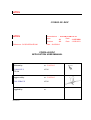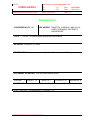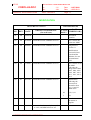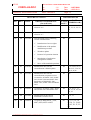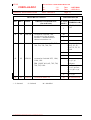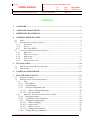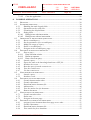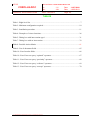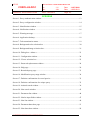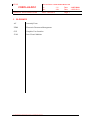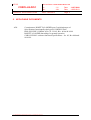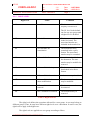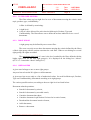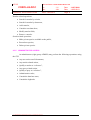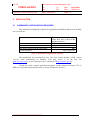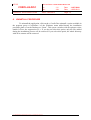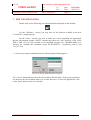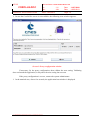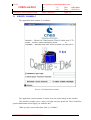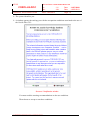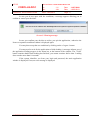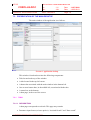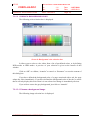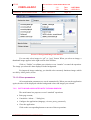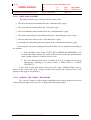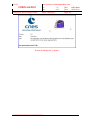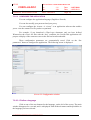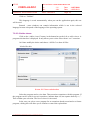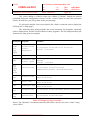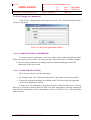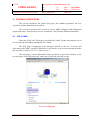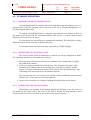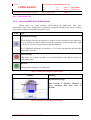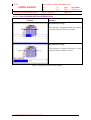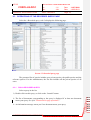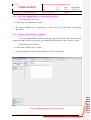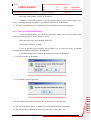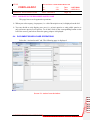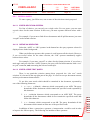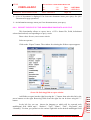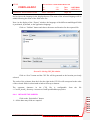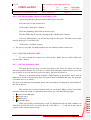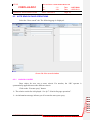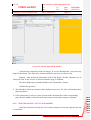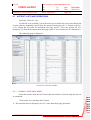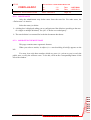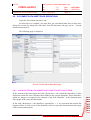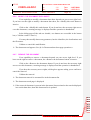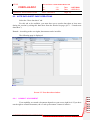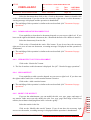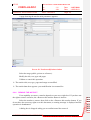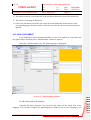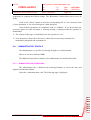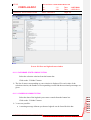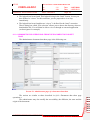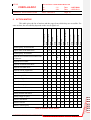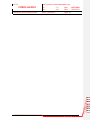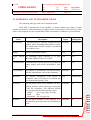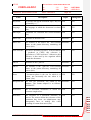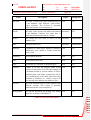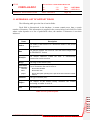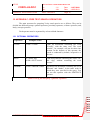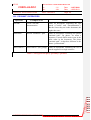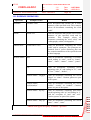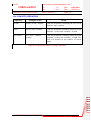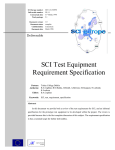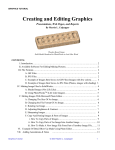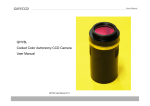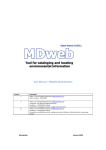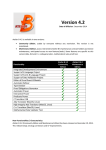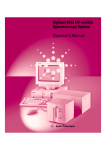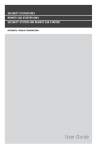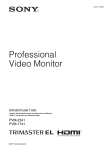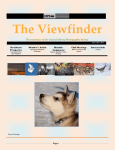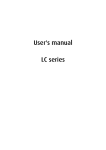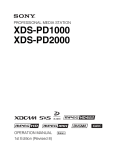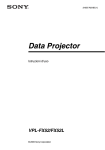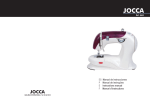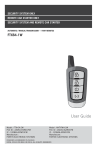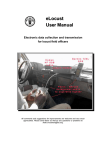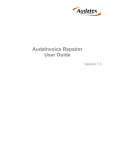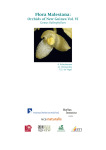Download ATOS COROLLE-DOC ATOS - Corolles> Home
Transcript
ATOS COROLLE-DOC Nomenclature : ATOS Reference: SCS/COROLLE/UM RLGS-UM-423-KM-9147-AO Issue : 01 Date : 11/07/2008 Revision : 03 Date : 13/05/2013 Date: 13/05/2013 COROLLE-DOC APPLICATION USER MANUAL Written by: on: 13/05/2013 COROLLE’S TEAM ATOS Approved by: on: 13/05/2013 J-M. SEBAUX ATOS Applied by: on: Enclosures: ATOS Nomenclature: RLGS-UM-423-KM-9147-AO COROLLE-DOC Reference: SCS/COROLLE/UM Iss. : 01 Date : 11/07/2008 Rev. : 03 Date : 13/05/2013 Date: 13/05/2013 Page: i.1 INTERNAL DISTRIBUTION Observations CNES DCT/ME/EU DCT/ME/EU DCT/ME/PRM J-F FRONTON M. BERRONE T. BLOCH 1 copy 1 copy EXTERNAL DISTRIBUTION Observations T:\13_REFERENCES\Corolle\Documentation\Livraison_V6.4.2\COR-UM-0-0108-AO.doc ATOS Nomenclature: RLGS-UM-423-KM-9147-AO COROLLE-DOC Reference: SCS/COROLLE/UM Iss. : 01 Date : 11/07/2008 Rev. : 03 Date : 13/05/2013 Date: 13/05/2013 Page: i.2 INDEXING NOTE CONFIDENTIALITY: NC TITLE: KEY WORDS: ROSETTA, COROLLE, MMI, JAVA, USER, SCENARIO, NOTELETS, KNOWLEDGE Corolle - Documentation application User Manual AUTHORS: COROLLE’S TEAM ABSTRACT: This document presents Corolle – Documentation MMI operation. DOCUMENT SITUATION: This document stands alone. VOLUME: 1 PAGES: 76 SHEETS: / FIGURES: 29 LANGUAGE: E CONTRACT: Bon de commande N°4500019157, N° de marché (CGIS) 60020/00 HOST SYSTEM: PC/WINDOWS XP/WORD 12.0 T:\13_REFERENCES\Corolle\Documentation\Livraison_V6.4.2\COR-UM-0-0108-AO.doc ATOS Nomenclature: RLGS-UM-423-KM-9147-AO COROLLE-DOC Reference: SCS/COROLLE/UM Iss. : 01 Date : 11/07/2008 Rev. : 03 Date : 13/05/2013 Date: 13/05/2013 Page: i.3 MODIFICATION DOCUMENT STATUS REVISED PAGES PAGE STATUS PAGE * NUMBERS OR § ISS. REV. DATE ORIGINAL REFERENCE (for each issue) 01 00 30/06/99 ROS-MU-LESSF-CORDOC-452-CS Document creation 02 00 07/09/00 ROS-MU-LESSF-CORDOC-452-CS New version due to the new MMI 03 00 04/04/01 ROS-MU-LESSF-CORDOC-452-CS Integration of version 3.1 Modifications concern full text search and the addition of a new “nomenclature” field. 04 00 17/09/01 ROS-MU-LESSF-CORDOC-452-CS New version 4.0 of the MMI following the integration of DM 1003, 1004, 1005, 1006, 1007, 1010, 1011, 1013, 1014, 1015 04 01 05/11/01 ROS-MU-LESSF-CORDOC-452-CS Modification following the correction of anomalies from 4.0, 4.1 and 4.3 MMI issues 04 02 15/02/02 ROS-MU-LESSF-CORDOC-452-CS 05 00 29/11/02 Account for the anomaly form (AF) n° 2013, and MMI release n° 4.5 T:\13_REFERENCES\Corolle\Documentation\Livraison_V6.4.2\COR-UM-0-0108-AO.doc M 9,22,31,33 I 33,1 Translation of the document in English. ATOS Nomenclature: RLGS-UM-423-KM-9147-AO COROLLE-DOC Reference: SCS/COROLLE/UM Iss. : 01 Date : 11/07/2008 Rev. : 03 Date : 13/05/2013 Date: 13/05/2013 DOCUMENT STATUS ORIGINAL REFERENCE (for each issue) Page: i.4 REVISED PAGES PAGE STATUS NUMBERS OR § PAGE * ISS. REV. DATE 05 01 30/01/03 Account for AF 3004, and MMI release n° 4.6 M 9, 22, 26, 28, 30, 31, 32, 33, 34, 35, 37 05 02 24/11/03 Account for AF 3016, and MMI release n° 4.7 M 9, 23, 47, 49 06 00 15/11/04 New document release following Corolle externalization: M all Introduction of access rights Modification of the product installation procedure Windows update Removal of operation duration Introduction of application configuration features Move of the standard operations 06 01 16/01/05 Modification after Corolle externalization validation phase M 3,13,14,22,,23,25, 29 to 32, 34 to 36, 40,41,46,48 07 00 21/11/05 Modification after Corolle externalisation acceptance review. Account for AF SONC 5017, SONC 5027, SONC 5028 and SONC 5032. Integration of DM SONC 5041, SONC 5037, SONC 5053 and SONC 5055 M all 07 01 12/06/06 Account for AF SONC 5028, SONC 5062, SONC 6011 and SONC 6013. M 3, 8, 10, 11, 15, 26, 33, 34, 38, 40, 41, 55 08 00 21/12/06 Modification for the end on maintenance contract of CS M 3, 8, 15 09 00 01/06/07 Account for DMs SONC 5052, M 6047, 6050, 6052 et 6053 T:\13_REFERENCES\Corolle\Documentation\Livraison_V6.4.2\COR-UM-0-0108-AO.doc i2, 3, 15, 16, 18, 23, 24, 31, 34, 40, 43, 45, 50, 51, 52, 54 ATOS Nomenclature: RLGS-UM-423-KM-9147-AO COROLLE-DOC Reference: SCS/COROLLE/UM Iss. : 01 Date : 11/07/2008 Rev. : 03 Date : 13/05/2013 Date: 13/05/2013 DOCUMENT STATUS ISS. REV. DATE 01 00 11/07/08 01 01 16/01/09 ORIGINAL REFERENCE (for each issue) Page: i.5 REVISED PAGES PAGE STATUS NUMBERS OR § PAGE * i1, i5, 22, 29, 35, 36, 63 I Account for FA SONC 7031 : modification of the document reference => Reinitilization of edition/revision from 1.0. M S 62 Account for DM SONC 783, 787, M 9, 10, 11, 12, 13, 14, 15, 23, 25, 26,47, 51, 52, 53, 54, 60 I 789, 791, 792, 798, 799 I S 01 02 15/01/11 Account for FA SONC 953, 1106, M 1104, 1101 DM : SONC 661, 663, 782, 784, 794, 795, 1010 01 03 * : I = Inserted 13/05/13 Account for SONC 953 S = Deleted T:\13_REFERENCES\Corolle\Documentation\Livraison_V6.4.2\COR-UM-0-0108-AO.doc M = Modified i1, i2, i3, i4,i5, §5.1, §5.2, §7, §9 All figures I §4.3.4, §5.1, §5.2, §8.2.4.1, §8.2.4.2, §8.4.3, §8.8.1, §9, §13 S §4.3.1, §5.1 M List of distribution ATOS Nomenclature: RLGS-UM-423-KM-9147-AO COROLLE-DOC Reference: SCS/COROLLE/UM Iss. : 01 Date : 11/07/2008 Rev. : 03 Date : 13/05/2013 Date: 13/05/2013 Page: 0.1 CONTENTS 1. GLOSSARY ...................................................................................................................... 1 2. APPLICABLE DOCUMENTS ....................................................................................... 2 3. REFERENCE DOCUMENTS......................................................................................... 3 4. GENERAL PRESENTATION ........................................................................................ 4 4.1 AIM ............................................................................................................................ 4 4.2 KNOWLEDGE DATABASE CONTENT .............................................................................. 4 4.2.1 Documents .......................................................................................................... 4 4.2.2 Notelet................................................................................................................. 5 4.2.3 Search QUERIES ................................................................................................ 6 4.3 ACCESS TO THE KNOWLEDGE DATABASE ..................................................................... 6 4.3.1 Right level ........................................................................................................... 7 4.3.2 Filter over criteria .............................................................................................. 8 4.3.3 Right group ......................................................................................................... 8 4.3.4 User access ......................................................................................................... 8 4.3.5 Administrator access .......................................................................................... 9 5. INSTALLATION ........................................................................................................... 10 5.1 5.2 HARDWARE CONFIGURATION REQUIRED .................................................................... 10 PROCEDURE ............................................................................................................... 11 6. UNINSTALL PROCEDURE......................................................................................... 12 7. RUN THE APPLICATION ........................................................................................... 13 7.1 IDENTIFY YOURSELF................................................................................................... 15 7.2 PRESENTATION OF THE MAIN DESKTOP....................................................................... 18 7.2.1 Tabs .................................................................................................................. 18 7.2.1.1 Description.................................................................................................... 18 7.2.1.2 Customization ............................................................................................... 19 7.2.1.3 Choose a background color .......................................................................... 20 7.2.1.3.1 Choose a background image ................................................................... 20 7.2.1.3.2 Save parameters ...................................................................................... 21 7.2.2 Button bar associated with the main window ................................................... 21 7.2.2.1 Print page content ......................................................................................... 22 7.2.2.2 Consult the “about” dialog box .................................................................... 22 7.2.2.3 Configure the application ............................................................................. 24 7.2.2.3.1 Define a language ................................................................................... 24 7.2.2.3.2 Add a viewer ........................................................................................... 25 7.2.2.3.3 Delete a viewer ....................................................................................... 27 7.2.2.3.4 Change your password ............................................................................ 28 7.2.2.4 Change the proxy parameters ....................................................................... 28 T:\13_REFERENCES\Corolle\Documentation\Livraison_V6.4.2\COR-UM-0-0108-AO.doc ATOS Nomenclature: RLGS-UM-423-KM-9147-AO COROLLE-DOC Reference: SCS/COROLLE/UM 7.2.2.5 8. Iss. : 01 Date : 11/07/2008 Rev. : 03 Date : 13/05/2013 Date: 13/05/2013 Page: 0.2 Close the application .................................................................................... 28 POSSIBLE OPERATIONS ........................................................................................... 29 8.1 HELP PAGE ................................................................................................................. 29 8.2 STANDARD OPERATIONS ............................................................................................ 30 8.2.1 Handling the multi lingual fields ...................................................................... 30 8.2.2 Operations on the result lists ............................................................................ 30 8.2.3 Consulting the help balloons ............................................................................ 30 8.2.4 Dialog boxes ..................................................................................................... 31 8.2.4.1 Dialog boxes with intervention..................................................................... 31 8.2.4.2 Dialog boxes with no intervention................................................................ 32 8.3 OPERATIONS OF THE RECORDED QUERY PAGE ............................................................ 33 8.3.1 Run a recorded query ....................................................................................... 33 8.3.2 See the parameters of a recorded query ........................................................... 34 8.3.3 Modify the range of a query ............................................................................. 34 8.3.4 Delete a recorded query ................................................................................... 35 8.3.5 Navigate in the recorded query page ............................................................... 36 8.4 DOCUMENT SEARCH PAGE OPERATIONS ..................................................................... 36 8.4.1 Enter a query .................................................................................................... 37 8.4.1.1 Enter selection criteria .................................................................................. 37 8.4.1.2 Define an operator ........................................................................................ 37 8.4.1.3 Enter a free text query................................................................................... 37 8.4.2 Launch a query ................................................................................................. 38 8.4.3 Export the state ot the knowledge bade into a CSV file.................................... 39 8.4.4 Initialize the screen ........................................................................................... 40 8.4.5 Record a query from the scenario tree ............................................................. 41 8.4.6 View the scenario tree ...................................................................................... 41 8.4.7 Use the scenario tree ........................................................................................ 41 8.5 NOTE SEARCH PAGE OPERATIONS............................................................................... 43 8.5.1 Launch a query ................................................................................................. 43 8.5.2 Initialize screen................................................................................................. 44 8.6 DOCUMENT LIST PAGE OPERATIONS ........................................................................... 44 8.6.1 Consult document data sheet ............................................................................ 45 8.6.2 Consult a document .......................................................................................... 45 8.6.3 Download native document file ........................................................................ 45 8.6.4 Add a notelet ..................................................................................................... 46 8.6.5 View the notelet list of a document ................................................................... 47 8.6.6 Remove document ............................................................................................. 48 8.7 NOTELET LIST PAGE OPERATIONS ............................................................................... 49 8.7.1 Consult note data sheet .................................................................................... 49 8.7.2 Delete note ........................................................................................................ 50 8.7.3 Navigate in the note page ................................................................................. 50 8.8 DOCUMENT DATA SHEET PAGE OPERATIONS .............................................................. 51 8.8.1 navigate from a document data sheet page to an other ................................... 51 8.8.2 Consult a document .......................................................................................... 52 8.8.3 Download native document file ........................................................................ 52 8.8.4 View notelet list for a document ....................................................................... 52 T:\13_REFERENCES\Corolle\Documentation\Livraison_V6.4.2\COR-UM-0-0108-AO.doc ATOS Nomenclature: RLGS-UM-423-KM-9147-AO COROLLE-DOC Reference: SCS/COROLLE/UM Iss. : 01 Date : 11/07/2008 Rev. : 03 Date : 13/05/2013 Date: 13/05/2013 Page: 0.3 8.8.5 Add a notelet ..................................................................................................... 52 8.8.6 Modify the document data sheet ....................................................................... 53 8.8.7 Remove the document ....................................................................................... 53 8.9 NOTE DATA SHEET PAGE OPERATIONS ........................................................................ 54 8.9.1 Consult a document .......................................................................................... 54 8.9.2 Download native document file ........................................................................ 55 8.9.3 View notelet list for a document ....................................................................... 55 8.9.4 Add a notelet ..................................................................................................... 55 8.9.5 Modify the notelet ............................................................................................. 55 8.9.6 Remove the notelet ............................................................................................ 56 8.10 ADD A DOCUMENT ..................................................................................................... 57 8.11 “ADMINISTRATOR” PROFILE....................................................................................... 58 8.11.1 Administration operations ................................................................................ 58 8.11.2 Database state consultation ............................................................................. 59 8.11.3 Logbook consultation ....................................................................................... 59 8.11.4 Administrator operations from the document data sheet page......................... 60 9. ACTION MATRIX......................................................................................................... 61 10. APPENDIX A: LIST OF DOCUMENT FIELDS.................................................... 63 11. APPENDIX B: LIST OF NOTELET FIELDS ........................................................ 66 12. APPENDIX C: FREE TEXT SEARCH OPERATORS ......................................... 67 12.1 12.2 12.3 12.4 13. OPTIONAL OPERATORS ............................................................................................... 67 PROXIMITY OPERATORS ............................................................................................. 68 EVIDENCE OPERATORS ............................................................................................... 69 CONCEPT OPERATORS ................................................................................................ 70 APPENDIX D: CERTIFICATE SUBSTITUTION................................................. 71 T:\13_REFERENCES\Corolle\Documentation\Livraison_V6.4.2\COR-UM-0-0108-AO.doc ATOS Nomenclature: RLGS-UM-423-KM-9147-AO COROLLE-DOC Reference: SCS/COROLLE/UM Iss. : 01 Date : 11/07/2008 Rev. : 03 Date : 13/05/2013 Date: 13/05/2013 Page: 0.4 TABLES Table 1: Right level list .............................................................................................................. 7 Table 2: Minimum configuration required ............................................................................... 10 Table 3: Installation procedure ................................................................................................. 11 Table 4: Examples of viewer locations..................................................................................... 26 Table 5: Dialog box with intervention type 1 ........................................................................... 31 Table 7: Dialog box with no intervention ................................................................................. 32 Table 8: Possible Action Matrix ............................................................................................... 61 Table 9: List of document fields ............................................................................................... 65 Table 10: List of notelet fields .................................................................................................. 66 Table 10: List of free text query “optional” operators .............................................................. 67 Table 11: List of free text query “proximity” operators ........................................................... 68 Table 12: List of free text query “evidence” operators ............................................................. 69 Table 13: List of free text query “concept” operators............................................................... 70 T:\13_REFERENCES\Corolle\Documentation\Livraison_V6.4.2\COR-UM-0-0108-AO.doc ATOS Nomenclature: RLGS-UM-423-KM-9147-AO COROLLE-DOC Reference: SCS/COROLLE/UM Iss. : 01 Date : 11/07/2008 Rev. : 03 Date : 13/05/2013 Date: 13/05/2013 Page: 0.5 SCREENS Screen 1: Proxy authentication window ................................................................................... 13 Screen 2: Proxy configuration window .................................................................................... 14 Screen 3: Identification window ............................................................................................... 15 Screen 4: Notification window ................................................................................................. 16 Screen 5: Warning message ...................................................................................................... 17 Screen 6: Application desktop .................................................................................................. 18 Screen 7: Tab customization menu ........................................................................................... 19 Screen 8: Background color selection box ............................................................................... 20 Screen 9: Background image selection box .............................................................................. 21 Screen 10: Dialog box « About ».............................................................................................. 23 Screen 11: Configuration window ............................................................................................ 24 Screen 12: Viewer selection box .............................................................................................. 25 Screen 13: Password replacement window............................................................................... 28 Screen 14: Help page ................................................................................................................ 29 Screen 15: Recorded query page .............................................................................................. 33 Screen 16: Modification query range window .......................................................................... 34 Screen 17: Deletion confirmation of several queries ................................................................ 35 Screen 18: Deletion confirmation of a unique query ................................................................ 35 Screen 19: Assisted search window.......................................................................................... 36 Screen 20: Note search window ............................................................................................... 43 Screen 21: Document list window ............................................................................................ 44 Screen 22: Notelet input fields window ................................................................................... 47 Screen 23: Note list window..................................................................................................... 49 Screen 24: Document data sheet page ...................................................................................... 51 Screen 25: Note data sheet window .......................................................................................... 54 T:\13_REFERENCES\Corolle\Documentation\Livraison_V6.4.2\COR-UM-0-0108-AO.doc ATOS Nomenclature: RLGS-UM-423-KM-9147-AO COROLLE-DOC Reference: SCS/COROLLE/UM Iss. : 01 Date : 11/07/2008 Rev. : 03 Date : 13/05/2013 Date: 13/05/2013 Page: 0.6 Screen 26: Notelet modification window ................................................................................. 56 Screen 27: Add document window ........................................................................................... 57 Screen 28: Base and logbook state window ............................................................................. 59 Screen 29: Administrator page of a document data sheet......................................................... 60 T:\13_REFERENCES\Corolle\Documentation\Livraison_V6.4.2\COR-UM-0-0108-AO.doc ATOS Nomenclature: RLGS-UM-423-KM-9147-AO COROLLE-DOC Reference: SCS/COROLLE/UM Iss. : 01 Date : 11/07/2008 Rev. : 03 Date : 13/05/2013 Date: 13/05/2013 1. GLOSSARY AF Anomaly Form EDM Electronic Document Management GUI Graphics User Interface JVM Java Virtual Machine T:\13_REFERENCES\Corolle\Documentation\Livraison_V6.4.2\COR-UM-0-0108-AO.doc Page: 1 ATOS Nomenclature: RLGS-UM-423-KM-9147-AO COROLLE-DOC Reference: SCS/COROLLE/UM Iss. : 01 Date : 11/07/2008 Rev. : 03 Date : 13/05/2013 Date: 13/05/2013 Page: 2 2. APPLICABLE DOCUMENTS AD1 Connaissances ROSETTA-LANDER pour l’exploitation au sol Spécifications fonctionnelles du logiciel COROLLE-DOC ROS-SP-LESSF-CORDOC-450-CS - Ed. 02, Rév. 00 du 08/10/99 ROSETTA LANDER knowledge for ground operation COROLLE-DOC software functional specifications – Iss. 02, Rev 00 dated 08/10/99 T:\13_REFERENCES\Corolle\Documentation\Livraison_V6.4.2\COR-UM-0-0108-AO.doc ATOS Nomenclature: RLGS-UM-423-KM-9147-AO COROLLE-DOC Reference: SCS/COROLLE/UM Iss. : 01 Date : 11/07/2008 Rev. : 03 Date : 13/05/2013 Date: 13/05/2013 Page: 3 3. REFERENCE DOCUMENTS RD1 Specification technique du besoin logiciel COROLLE-DOC ROS-SP-LESSF-ETAN-113-CNES Iss. 01- Rev.00 Date 10/16/98 RD2 Développement du système COROLLE-DOC : Proposition technique de réalisation DIS/DL/ND/98.828 COROLLE-DOC System Development : Technical development proposal RD3 COROLLE: Dossier Justificatif des spécifications fonctionnelles du logiciel COROLLE-DOC ROS-DJ-LESSF-CORDOC-510-CS - Edit. 01 – Rév. 00 du 10/0899 COROLLE-DOC Functional Specifications Justification Dossier – Iss. 01 – Rev. 00 Date 10/08/99 RD4 Spécifications techniques des évolutions du logiciel COROLLE-DOC pour l’ouverture du système COROLLES à l’extérieur RLGS-SPEC-CORO-TECH-512-CN CS – Iss. 02- Rev. 00 Date 06/07/04 RD5 Document de conception du logiciel COROLLE-DOC à partir de la V5.0 RLGS-CD-COROLLES-TECH-226-CS – Iss. 04- Rev. 00 Date 21/12/06 T:\13_REFERENCES\Corolle\Documentation\Livraison_V6.4.2\COR-UM-0-0108-AO.doc ATOS Nomenclature: RLGS-UM-423-KM-9147-AO COROLLE-DOC Reference: SCS/COROLLE/UM Iss. : 01 Date : 11/07/2008 Rev. : 03 Date : 13/05/2013 Date: 13/05/2013 Page: 4 4. GENERAL PRESENTATION 4.1 AIM The ROSETTA probe was launched in March 2004 for a rendez-vous with the Churyumov Gerasimenko comet in August 2014. After a phase of in orbit positionning around the comet, of observation and of landing site choice, the ROSETTA lander will be dropped to land on the comet. Afterwards it will execute a sequence of scientific operations during 5 days. So there will be more than 10 years between the knowledge acquisition and its exploitation, over a few days, by a team currently unknown. Finally, the lander is realized by a consortium of 8 countries (Germany, England, Austria, Finland, France, Hungaria, Ireland, Italy). This schedule illustrates two critical aspects of the ROSETTA project: First, the project will be asleep during the long probe travelling period. Subsequently, the brevity of the study phase requires practically perfect competence on the part of all the players in this phase. In order to face the particularly critical issue of knowledge support in the ROSETTA project framework, the CNES initiated, designed and implemented the COROLLES knowledge management system. Corolle-Doc software resolves this problem. It is designed to capture maximum knowledge, organize it, and enable future users to quickly access the knowledge they search. 4.2 KNOWLEDGE DATABASE CONTENT The knowledge database is composed of documents, notelets, users metadata and.saved queries. 4.2.1 DOCUMENTS The documents recorded in the database are texts of various origins relating to the ROSETTA project. These include both formal texts (i.e. reference texts such as technical documentation of on-board instruments or manuals describing on-board software) and more informal texts (e-mails and faxes exchanged between project team). Documents cannot be modified. If you want to correct a document, you must register it again under a different version and/or revision number. T:\13_REFERENCES\Corolle\Documentation\Livraison_V6.4.2\COR-UM-0-0108-AO.doc ATOS Nomenclature: RLGS-UM-423-KM-9147-AO COROLLE-DOC Reference: SCS/COROLLE/UM Iss. : 01 Date : 11/07/2008 Rev. : 03 Date : 13/05/2013 Date: 13/05/2013 Page: 5 Documents are stored in two electronic formats: native format and “pdf” format. A Microsoft Word document, for example, is therefore stored in its native format (“document.doc”, viewable using Microsoft WinWord) and in pdf format (“document.pdf”, viewable using Adobe Acrobat Reader). The advantage of double storage is the availability of a durable, platform-independent format. Moreover, each document is described in a database by a sheet containing up to fourty parameters. These parameters are described in the appendix A: “List of document fields” Some of these parameters are available systematically in several languages: these are closed lists, i.e. exhaustive lists which group together the values which a parameter may take. Other parameters may be available in several languages: this is the case for open texts, such as document abstracts or key words. A document is the basic entity of the Corolle-Doc system. It represents formalized knowledge. 4.2.2 NOTELET A notelet is a little note. The function and role of the notelet is to capture all knowledge arising from a user reading a background document. This groups together everything that usually falls under “comments”, or “post-its”. With a view to “zero loss of information”, the notelet is entered freely with no constraints, other than brevity. The text entered must not contain more than a certain number of characters. Notelet information concerns the content of a document. Insofar as this content may exist in several documents, a notelet may refer not just to a single document, but rather to several documents. The number of documents to which a notelet may refer is unlimited. Notelets may be compared to “post-its” placed in a book, containing remarks on the overall or partial content of the book. The end purpose of the notelet is therefore to capture all non formalized knowledge. Notelets may be of three types: private: these are user notelets public: these are private notelets that the user makes available to everybody reference: these are generic notelets, used as examples and which may be used as starting points for new notelets The notelet parameters are described in Appendix B: “List of notelet fields”. T:\13_REFERENCES\Corolle\Documentation\Livraison_V6.4.2\COR-UM-0-0108-AO.doc ATOS Nomenclature: RLGS-UM-423-KM-9147-AO COROLLE-DOC Reference: SCS/COROLLE/UM 4.2.3 Iss. : 01 Date : 11/07/2008 Rev. : 03 Date : 13/05/2013 Date: 13/05/2013 Page: 6 SEARCH QUERIES The user must make a query to search for a knowledge subject, either formal (i.e. a document) or informal (i.e. a notelet). These queries may be extremely complex. Up to fourty parameters may exist for a document. Furthermore, selections may be made on the text of a document: this is called a “free text” query, and may contain up to twenty different operators. This explains the need for a tool to enable the user to build increasingly refined queries, with increasingly target-specific results. This tool is used to record them, so they can be accessed at a later date without having to enter them again. Corolle-Doc also meets this requirement. There are three types of query: private: these are user queries public: these are private queries that the user makes available to everybody reference: these are generic queries, used as examples and which may be used as starting points for new queries 4.3 ACCESS TO THE KNOWLEDGE DATABASE The knowledge database includes all documents, notelets and recorded searches. Access is done via a Graphics User Interface, for which this document is the user manual. Access depends on the user profile which determines user rights, i.e. the operations which he may or may not be performed. There are two types of restriction over the user access rights: The access restriction: it filters the documents that the user may access according to some criteria (confidentiality, product, scope, type). The action restriction: it restricts the actions over the document (consultation, notelet adding, data sheet modification…). T:\13_REFERENCES\Corolle\Documentation\Livraison_V6.4.2\COR-UM-0-0108-AO.doc ATOS Nomenclature: RLGS-UM-423-KM-9147-AO COROLLE-DOC Reference: SCS/COROLLE/UM 4.3.1 Iss. : 01 Date : 11/07/2008 Rev. : 03 Date : 13/05/2013 Date: 13/05/2013 RIGHT LEVEL Right level N1 Page: 7 Label Invisible Comment The document is invisible, no query can access it. The N1 level is the default one for any user group until a higher level is defined. N2 N1+visible The document can be seen in the list issued. The associated notelets are included in the notelet list. N3 N2+available for consultation The document can be consulted in the « pdf » format. The associated notelets may be consulted. N4 N3+available for comment A notelet can be added on the document. The user notelets may be modified or removed. N5 N4 + available for import The document may be dowloaded in its native format. N6 N5 + available for creation A document may be added. N7 N6 + available for data sheet modification The document data sheet may be modified. N8 N7 + available for comment removal The document notelets may be removed. N9 N8 + available for removal The document may be removed. Table 1: Right level list The right level defines the operations allowed for a user group. A user may belong to different groups. Thus, he may have different right levels over a document. In such a case, the right level to apply is the higher one. The right levels are applied to a user group according to filters. T:\13_REFERENCES\Corolle\Documentation\Livraison_V6.4.2\COR-UM-0-0108-AO.doc ATOS Nomenclature: RLGS-UM-423-KM-9147-AO COROLLE-DOC Reference: SCS/COROLLE/UM 4.3.2 Iss. : 01 Date : 11/07/2008 Rev. : 03 Date : 13/05/2013 Date: 13/05/2013 Page: 8 FILTER OVER CRITERIA The filter relates a given right level to a set of documents meeting the criteria: main topic, product, type, confidentiality. A filter is defined by associating: A right level, A list of values allowed for each criterion Main topic, Product, Type and Confidentiality. The filter allows one to define the actions authorized over a set of documents. 4.3.3 RIGHT GROUP A right group may be defined by one or more filter. The users can only access those documents meeting the criteria defined by the filters of their right group with the actions associated to each filter. When a user belongs to several right groups, the rights are added. The maximum right level of a user is the level reached by the filter defined with the higher right level for the user right group(s). It is displayed on the dialog box “About” (&7.2.2.2 “Consult the “about” dialog box”). 4.3.4 USER ACCESS A given user belongs to one or more right groups. Any user has at least the N1 right over all documents. A given user has access only to a list of authorized values, for each list Main topic, Product, Type and Confidentiality, determined according to its right groups. The various possible actions, according to the user right level are listed below: Document-related operations: Search for document by criteria, Search for document by recorded search, Consult a document data sheet, Consult a document in pdf format if exists else in native format, Download the document in native format, Add a document, Remove a document. T:\13_REFERENCES\Corolle\Documentation\Livraison_V6.4.2\COR-UM-0-0108-AO.doc ATOS Nomenclature: RLGS-UM-423-KM-9147-AO COROLLE-DOC Reference: SCS/COROLLE/UM Iss. : 01 Date : 11/07/2008 Rev. : 03 Date : 13/05/2013 Date: 13/05/2013 Page: 9 Notelet-related operations Search for notelet by criteria, Search for notelet by document, Add a notelet, Consult a note data sheet, Modify notelet fields, Remove a notelet. Search-related operations Make private queries available to the public, Record new queries, Delete private queries. 4.3.5 ADMINISTRATOR ACCESS An administrator (right group ADMIN) may perform the following operations using the GUI. Any user action on all documents, Any notelet related action, Qualify a notelet as “reference”, Any query related action, Qualify a query as “reference”, Administrative tasks, Consult the data base state, Consult the logbooks. T:\13_REFERENCES\Corolle\Documentation\Livraison_V6.4.2\COR-UM-0-0108-AO.doc ATOS Nomenclature: RLGS-UM-423-KM-9147-AO COROLLE-DOC Reference: SCS/COROLLE/UM Iss. : 01 Date : 11/07/2008 Rev. : 03 Date : 13/05/2013 Date: 13/05/2013 Page: 10 5. INSTALLATION 5.1 HARDWARE CONFIGURATION REQUIRED The minimum configuration required for application installation and for user-friendly use is as follows: OS Processor RAM Disk space required for the application Screen resolution Windows or Linux Red Hat 4-32bit (KDE graphic interface) 400 MHz 128 MB 2Mo 1280 x 960 pixels Table 2: Minimum configuration required The application was developed in Java. The Java virtual machine (JVM) version 1.6.0_22 must mandatorily be installed. You may access it on the Sun site (http://java.sun.com), or more directly on the Corolles site (http://corolles.cnes.fr). Finally you need a current generation navigator (at the moment, Netscape 7.02 or MIE 6.0 or any other equivalent browser on Linux: Konqueror, firefox). T:\13_REFERENCES\Corolle\Documentation\Livraison_V6.4.2\COR-UM-0-0108-AO.doc ATOS Nomenclature: RLGS-UM-423-KM-9147-AO COROLLE-DOC Reference: SCS/COROLLE/UM 5.2 Iss. : 01 Date : 11/07/2008 Rev. : 03 Date : 13/05/2013 Date: 13/05/2013 Page: 11 PROCEDURE The application is installed in three steps: Step 1: Go to the Corolles site (http://corolles.cnes.fr/). Apply to the system administrator to obtain a login and a password. Your registration will be active at the administrator authorization. Step 2: Download the “installCorolledocClient.jar” archive. Step 3: In the downloaded file “installCorolledocClient.tar”, extract the executable archive “.jar“ and the program which launchs its execution: “.bat“ for the “Windows” version or “.sh” for the “Linux” version. Install them in the same directory. Run the installed program, by double clicking on it for the “Windows” version or by launching the “.sh” script using the shell, for the “Linux” version (set execution rights if the script is not executable, and remove eventual control characters (carriage return, for example) via the command « dos2unix »). It triggers the execution of the installation procedure of Corolle-Doc. Notice: For the “Linux” version, make sure that the environment variable “PATH” contains the path to the “bin” directory of the JAVA: JDK or JRE 1.6.0_22. Once the installation program launched, you only have to follow the installations instructions appearing on screen. Make sure that you install the application in a new directory (the default one for instance) because during uninstall the whole directory with all its content is removed, including the files that were present in it before the install. During installation, you will be asked your proxy parameters. If you are not connected via a proxy or if you do not know them, leave this information empty. Once the installation is completed, a shortcut is added on your desktop and a new program group is added to the Windows menu. On “Linux”, two shortcuts, Launching the application and Uninstalling it are created on the desktop. Table 3: Installation procedure T:\13_REFERENCES\Corolle\Documentation\Livraison_V6.4.2\COR-UM-0-0108-AO.doc ATOS Nomenclature: RLGS-UM-423-KM-9147-AO COROLLE-DOC Reference: SCS/COROLLE/UM Iss. : 01 Date : 11/07/2008 Rev. : 03 Date : 13/05/2013 Date: 13/05/2013 Page: 12 6. UNINSTALL PROCEDURE To uninstall the application, click on the « Corolle Doc uninstall » option available in the program group « CorolleDoc » of the Windows menu added during the installation procedure phase or on the Desktop on “Linux”. This opens a window with an option to select untitled « Force the suppression of: ». If you do not select this option, only the files added during the installation process will be removed. If you select this option, the whole directory with all its content will be removed. T:\13_REFERENCES\Corolle\Documentation\Livraison_V6.4.2\COR-UM-0-0108-AO.doc ATOS Nomenclature: RLGS-UM-423-KM-9147-AO COROLLE-DOC Reference: SCS/COROLLE/UM Iss. : 01 Date : 11/07/2008 Rev. : 03 Date : 13/05/2013 Date: 13/05/2013 Page: 13 7. RUN THE APPLICATION Double click on the following icon which should be displayed on the desktop: For the “Windows” version, you may also use the shortcut available in the new “Corolle Doc” program group. For the “Linux” version: you need to make sure, before launching the application, that the environment variable “PATH” contains the path to the “bin” directory of the JAVA JDK or JRE 1.6.0_22. This variable can be modified using the file « $HOME/.bashrc » by insering, for example, the command: export PATH=$PATH : “installation path of java 1.6.0_22”/bin If the proxy requires authentication, the following input dialog appears : Screen 1: Proxy authentication window The “Cancel” button directs you to the error window described later. If the proxy parameters are incorrect, the error window allows you to enter new ones. To close the application, click on the “Quit” button on the error window. T:\13_REFERENCES\Corolle\Documentation\Livraison_V6.4.2\COR-UM-0-0108-AO.doc ATOS Nomenclature: RLGS-UM-423-KM-9147-AO COROLLE-DOC Reference: SCS/COROLLE/UM Iss. : 01 Date : 11/07/2008 Rev. : 03 Date : 13/05/2013 Date: 13/05/2013 Page: 14 In case the Corolle Doc server is not available, the following error window appears: Screen 2: Proxy configuration window If necessary, fix the proxy configuration, then validate the new setting. Validating does not launch the application, it only takes the new setting into account. If the proxy configuration is correct, contact the system administrator. In the nominal case, after a few seconds, the application host window is displayed. T:\13_REFERENCES\Corolle\Documentation\Livraison_V6.4.2\COR-UM-0-0108-AO.doc ATOS Nomenclature: RLGS-UM-423-KM-9147-AO COROLLE-DOC Reference: SCS/COROLLE/UM 7.1 Iss. : 01 Date : 11/07/2008 Rev. : 03 Date : 13/05/2013 Date: 13/05/2013 Page: 15 IDENTIFY YOURSELF The application host window is as follows: Screen 3: Identification window The application version number is in blue, near the central image in this window. This window prompts you to enter your login and your password. The Corolle-Doc system administrator must supply you with this data. When you have entered this data, click on “Validate”. T:\13_REFERENCES\Corolle\Documentation\Livraison_V6.4.2\COR-UM-0-0108-AO.doc ATOS Nomenclature: RLGS-UM-423-KM-9147-AO COROLLE-DOC Reference: SCS/COROLLE/UM Iss. : 01 Date : 11/07/2008 Rev. : 03 Date : 13/05/2013 Date: 13/05/2013 Page: 16 The system identifies you. A window appears advertizing you with the acceptation conditions associated to the use of the Corolle Doc GUI : Screen 4: Notification window You must read the warning recommendations on the use conditions. Then choose to accept or not these conditions. T:\13_REFERENCES\Corolle\Documentation\Livraison_V6.4.2\COR-UM-0-0108-AO.doc ATOS Nomenclature: RLGS-UM-423-KM-9147-AO COROLLE-DOC Reference: SCS/COROLLE/UM Iss. : 01 Date : 11/07/2008 Rev. : 03 Date : 13/05/2013 Date: 13/05/2013 Page: 17 In case you do not agree with the conditions, a message appears allowing you to confirm or cancel your decision: Screen 5: Warning message In case you confirm your decision to refuse, you quit the application ; otherwise the licence acceptation condition window is displayed again. You may then accept the use conditions by clicking on the « I agree » button. You may need to wait for the application to finish loading. A message informs you of the application loading progress in the status bar, at the bottom of the window. The “Valid” button remains shaded until loading has finished, you cannot continue before then. Loading does not take more than 10 seconds. If the system identifies you from your login and password, the main application window is displayed. If not, an error message is displayed. T:\13_REFERENCES\Corolle\Documentation\Livraison_V6.4.2\COR-UM-0-0108-AO.doc ATOS Nomenclature: RLGS-UM-423-KM-9147-AO COROLLE-DOC Reference: SCS/COROLLE/UM 7.2 Iss. : 01 Date : 11/07/2008 Rev. : 03 Date : 13/05/2013 Date: 13/05/2013 Page: 18 PRESENTATION OF THE MAIN DESKTOP The main window of the application is as follows: Screen 6: Application desktop This window is broken down into the following components: Tabs located at the top of the window. A title located in the top left corner. A button bar associated with the main window in the bottom left. One or more button bars, in the middle left, associated with the tabs. A status bar, at the bottom. A data page, in the rest of the screen. 7.2.1 TABS 7.2.1.1 DESCRIPTION A data page corresponds to each tab. This page may contain: Parameter input forms (to issue queries): “Assisted Search” and “Note search” T:\13_REFERENCES\Corolle\Documentation\Livraison_V6.4.2\COR-UM-0-0108-AO.doc ATOS Nomenclature: RLGS-UM-423-KM-9147-AO COROLLE-DOC Reference: SCS/COROLLE/UM Iss. : 01 Date : 11/07/2008 Rev. : 03 Date : 13/05/2013 Date: 13/05/2013 Page: 19 Lists of results (obtained following queries): “Document list” and “Note list “ Descriptive sheets: “Document data sheet” and “Note data sheet” The list of recorded queries: “Recorded query” On line help: “Help” The parameter input form to add a document. This tab appears for users with N6 level of access rights or higher. When you click on a tab with the mouse, the page associated with this tab is displayed. When the application is run, you can only select tabs which correspond to pages of input. To obtain brief context-sensitive help with a tab, just place the mouse over the tab: a help balloon is displayed, and remains displayed for 60 seconds or less if the mouse cursor is moved. 7.2.1.2 CUSTOMIZATION Tabs may be customized. For each tab you can define: The background color for the tab. The background color for the page associated with this tab. The background image for the page associated with this tab. To do this, select the tab you wish to parameterize and click on it with the right mouse button. A context-sensitive menu is displayed: select the item you would like to customize. Screen 7: Tab customization menu Select the item you wish to customize. T:\13_REFERENCES\Corolle\Documentation\Livraison_V6.4.2\COR-UM-0-0108-AO.doc ATOS Nomenclature: RLGS-UM-423-KM-9147-AO COROLLE-DOC Reference: SCS/COROLLE/UM Iss. : 01 Date : 11/07/2008 Rev. : 03 Date : 13/05/2013 Date: 13/05/2013 Page: 20 7.2.1.3 CHOOSE A BACKGROUND COLOR The following color selection box is displayed: Screen 8: Background color selection box It allows you to select a color either from a list of predefined colors, or by defining RGB modes or HSB modes. A preview of your selection is given at the bottom of this window. Click on “OK” to validate, “Annuler” to cancel or “Restaurer” to reset the content of this dialog box. If you have defined the background color of a page associated with a tab, the page adopts the color immediately. If you have defined the background color of the tab, be aware that it will only display this color when it is not selected: no change is immediately obvious. If you wish to restore the grey background, just click on “Annuler”. 7.2.1.3.1 Choose a background image The following image selection box is displayed: T:\13_REFERENCES\Corolle\Documentation\Livraison_V6.4.2\COR-UM-0-0108-AO.doc ATOS Nomenclature: RLGS-UM-423-KM-9147-AO COROLLE-DOC Reference: SCS/COROLLE/UM Iss. : 01 Date : 11/07/2008 Rev. : 03 Date : 13/05/2013 Date: 13/05/2013 Page: 21 Screen 9: Background image selection box You can only select images in “gif” or “jpeg” format. When you select an image, a thumbnail image appears in the right section of the window. Click on “Valider” to validate your selection or on “Annuler” to cancel the operation. The image you selected is then displayed in the background. For improved image rendering, you should select extremely luminous images which are 600 by 1000 (pixels) in size. 7.2.1.3.2 Save parameters All customization parameters are saved automatically. When you run the application again, the tabs will be displayed with the background colors and images you selected. 7.2.2 BUTTON BAR ASSOCIATED WITH THE MAIN WINDOW The main button bar proposes several “standard” operations: Print page content, Consult the “About …” dialog box, Configure the application (language, viewers, proxy, password), Close the application. Click on the corresponding button to run one of these operations. T:\13_REFERENCES\Corolle\Documentation\Livraison_V6.4.2\COR-UM-0-0108-AO.doc ATOS Nomenclature: RLGS-UM-423-KM-9147-AO COROLLE-DOC Reference: SCS/COROLLE/UM Iss. : 01 Date : 11/07/2008 Rev. : 03 Date : 13/05/2013 Date: 13/05/2013 Page: 22 7.2.2.1 PRINT PAGE CONTENT This function allows you to print, as shown on the screen : • The entire document list obtained from the « Document list » page ; • The entire note list obtained from the « Note list » page ; • The entire database status obtained from the « Administration » page ; • The entire recorded queries list obtained from the « Recorded queries list » page ; • The note data sheet shown on the « Note data sheet » page ; • And finally, the document data sheet shown on the « Document data sheet » page. Concerning the last point, printing the document data sheet is performed according to two formats : 1. If the scrollbars of the fields « TITLE, KEY WORDS and SUMMARY » are invisible (the fields contents are totally visible on the screen), the document data sheet is printed such as it is shown on the screen ; 2. Else, the document data sheet is printed such as it is shown on the screen followed by a printing in a « textual » mode : « FIELD TITLE » : « FIELD CONTENT ». If you click on the print button when one of the other COROLLE-DOC page is shown on the screen will open a popup window that contains the followind text : « the printing of this page is not possible ». 7.2.2.2 CONSULT THE “ABOUT” DIALOG BOX The “About ” button is used to obtain information on the current product version and on the maximum right level of the user. It displays the following window: T:\13_REFERENCES\Corolle\Documentation\Livraison_V6.4.2\COR-UM-0-0108-AO.doc ATOS Nomenclature: RLGS-UM-423-KM-9147-AO COROLLE-DOC Reference: SCS/COROLLE/UM Iss. : 01 Date : 11/07/2008 Rev. : 03 Date : 13/05/2013 Date: 13/05/2013 Screen 10: Dialog box « About » T:\13_REFERENCES\Corolle\Documentation\Livraison_V6.4.2\COR-UM-0-0108-AO.doc Page: 23 ATOS Nomenclature: RLGS-UM-423-KM-9147-AO COROLLE-DOC Reference: SCS/COROLLE/UM Iss. : 01 Date : 11/07/2008 Rev. : 03 Date : 13/05/2013 Date: 13/05/2013 Page: 24 7.2.2.3 CONFIGURE THE APPLICATION You can configure the application language (English or French). You can also modify your password and your proxy. You can configure the viewers. A “viewer” is an application software that enables you to view the content of a file you have repatriated. For example, if you download a Word type document, and you have defined Winword as the viewer for files with the “doc” extension, the Corolle-Doc application will propose a display of the content as soon as the file has been downloaded. These configuration parameters are systematically saved. Click on the “Set parameters” button to configure the application. The following screen is displayed: Screen 11: Configuration window 7.2.2.3.1 Define a language Click on one of the two buttons for the language, on the left of the screen. The main window disappears for a second, and is redisplayed with all the tab names and help bubbles in the language you have selected. T:\13_REFERENCES\Corolle\Documentation\Livraison_V6.4.2\COR-UM-0-0108-AO.doc ATOS Nomenclature: RLGS-UM-423-KM-9147-AO COROLLE-DOC Reference: SCS/COROLLE/UM Iss. : 01 Date : 11/07/2008 Rev. : 03 Date : 13/05/2013 Date: 13/05/2013 Page: 25 Click on “Validate”. This language is saved automatically: when you run the application again, this one will be used. Remark : some windows can contain information which is not in the selected language because it depends of the language of the operating system. 7.2.2.3.2 Add a viewer Click on the “Add a viewer” button, in the button bar on the left, to add a viewer. A program selection box is displayed. It only allows you to select files with an “exe” extension. On Linux modify the choice and choose “All files” to show all files. It looks like this: Screen 12: Viewer selection box Select the program used to view data. Then associate extensions with this program. If the program can be used for several extensions, indicate them all, but separate them by a “;”. Then validate your selection. The list of viewers is increased. In the case you select a new program for an extension already associated to a former program, a dialog box will allow you to confirm or cancel the replacement. T:\13_REFERENCES\Corolle\Documentation\Livraison_V6.4.2\COR-UM-0-0108-AO.doc ATOS Nomenclature: RLGS-UM-423-KM-9147-AO COROLLE-DOC Reference: SCS/COROLLE/UM Iss. : 01 Date : 11/07/2008 Rev. : 03 Date : 13/05/2013 Date: 13/05/2013 Page: 26 The viewer adding is effective when you validate (“Validate” button) the actions performed during the configuration session. Use the “Cancel” button to cancel the performed actions. In both case, you will go back to the previous page. It’s advised to add the viewer associated to the « html » extension used to display the GUI help ($8.1 “Help page”). The following table groups together the usual extensions, the programs commonly used to display them, and the usual locations of these programs. The list (and particularly the locations) are only given as examples. Extension Program Location htm html gif jpg jpeg firefox.exe Linux: Konqueror C:\Program Files\Mozilla Firefox\ Linux: /usr/bin/ bmp mspaint.exe C:\WINNT\system32\ pdf AcroRd32.exe Linux: gpdf C:\Program Files\Adobe\Acrobat 7.0\ Reader Linux: /usr/bin gif jpg jpeg bmp tiff photoed.exe C:\Program Files\Fichiers communs\Microsoft Shared\PhotoEd\ doc txt winword.exe C:\Program Files\Microsoft Office\Office\ xls excel.exe ppt powerpnt.exe txt rtf wordpad.exe C:\Program Files\Windows NT\Accessoires\ tiff bmp xnview.exe C:\Program Files\XnView\ C:\Program Files\Microsoft Office\Office\ C:\Program Files\Microsoft Office\Office\ Table 4: Examples of viewer locations Notice: The “Windows” documents created by Ms-Office, may be viewed on “Linux” using “Open Office” T:\13_REFERENCES\Corolle\Documentation\Livraison_V6.4.2\COR-UM-0-0108-AO.doc ATOS Nomenclature: RLGS-UM-423-KM-9147-AO COROLLE-DOC Reference: SCS/COROLLE/UM Iss. : 01 Date : 11/07/2008 Rev. : 03 Date : 13/05/2013 Date: 13/05/2013 Page: 27 7.2.2.3.3 Delete a viewer To delete viewers, select them in the list then click on the « Remove a viewer » in the button bar on the left. The selected viewers are then removed from the viewer list. As for the adding viewer process, the viewer deletion is only effective when you validate the actions performed during the configuration session, through the « Validate » button. T:\13_REFERENCES\Corolle\Documentation\Livraison_V6.4.2\COR-UM-0-0108-AO.doc ATOS Nomenclature: RLGS-UM-423-KM-9147-AO COROLLE-DOC Reference: SCS/COROLLE/UM Iss. : 01 Date : 11/07/2008 Rev. : 03 Date : 13/05/2013 Date: 13/05/2013 Page: 28 7.2.2.3.4 Change your password Click on the « Change password » button, on the left. The « Password Replacement » window is displayed: Screen 13: Password replacement window 7.2.2.4 CHANGE THE PROXY PARAMETERS To change the proxy parameters, enter new values in the dedicated definition fields. If there is no proxy, select « None » for the proxy type. Then click on the « Validate » button. The new proxy parameters are taking in account. When launching next time the application, those will be used. 7.2.2.5 CLOSE THE APPLICATION There are two ways to close the application: by clicking on the “Exit” button in the button bar: this button is always accessible, closing the application suddenly by clicking on the Close box in the top right hand corner of the application window. In both cases, the application will attempt to delete all the files that user is viewing. However, it will only be able to delete the files if no other application is currently using them. Typically this means that it will be impossible to delete a *.pdf file if it is still open under Adobe Acrobat. T:\13_REFERENCES\Corolle\Documentation\Livraison_V6.4.2\COR-UM-0-0108-AO.doc ATOS Nomenclature: RLGS-UM-423-KM-9147-AO COROLLE-DOC Reference: SCS/COROLLE/UM Iss. : 01 Date : 11/07/2008 Rev. : 03 Date : 13/05/2013 Date: 13/05/2013 Page: 29 8. POSSIBLE OPERATIONS This section introduces the generic help page, the standard operations, the user operations and the administrator operations. The screens presented in this section are from a MMI configured with background images and colors. Therefore they are not “contractual”, they illustrate MMI customization. 8.1 HELP PAGE Select the “Help” tab. This help is provided in the “html” format, allowing the user to access easily the information through the use of links. The help page is displayed in the navigator defined in the list of viewers and associated to the “html” extension. When this viewer doesn’t exist, an error message describes the procedure to follow (7.2.2.3.2 “Add a viewer”). The help page is context dependant. Each page allows to go to the summary, to the previous page, to the following page, at the end of page and at the top of page. Screen 14: Help page T:\13_REFERENCES\Corolle\Documentation\Livraison_V6.4.2\COR-UM-0-0108-AO.doc ATOS Nomenclature: RLGS-UM-423-KM-9147-AO COROLLE-DOC Reference: SCS/COROLLE/UM 8.2 8.2.1 Iss. : 01 Date : 11/07/2008 Rev. : 03 Date : 13/05/2013 Date: 13/05/2013 Page: 30 STANDARD OPERATIONS HANDLING THE MULTI LINGUAL FIELDS All multilingual fields are indicated by a little flag indicating the language used, or a question mark when the question used is not part of the list of recognized languages (i.e. German, English and French). To display a multilingual field in a language other than the one displayed, click on the name of this field using the right-hand button of the mouse. A context menu is then displayed: select the item you want. For closed lists, the selected item is automatically translated. The closed list is always displayed with its items classified in alphabetical order. It is possible for the text field to be only completed in a single language. 8.2.2 OPERATIONS ON THE RESULT LISTS The lists of results (such as documents or notelets) are always displayed in tables. The operations possible for each table are as follows: Place the cursor of the mouse between two columns in the column titles to modify the width of the column. Click on a column to modify line classification. The elements of the latter will be classified in ascending order (or descending order if already ascending), and the display of all lines will follow the order of this column. This operation may be timeconsuming if the list comprises a few hundred elements. The classification does not concerne the column of lines numbering which remains always from 1 to N (where N is the lines number). Lastly, click on and move a column by holding down the button on the mouse. 8.2.3 CONSULTING THE HELP BALLOONS Help balloons are available for all buttons, all tabs and all fields. Leave the cursor of the mouse on the button, tab or the name of the field to display the help balloon. It then remains on the screen for 60 seconds or less if the mouse cursor is moved. T:\13_REFERENCES\Corolle\Documentation\Livraison_V6.4.2\COR-UM-0-0108-AO.doc ATOS Nomenclature: RLGS-UM-423-KM-9147-AO COROLLE-DOC Reference: SCS/COROLLE/UM 8.2.4 Iss. : 01 Date : 11/07/2008 Rev. : 03 Date : 13/05/2013 Date: 13/05/2013 Page: 31 DIALOG BOXES 8.2.4.1 DIALOG BOXES WITH INTERVENTION Dialog boxes are small windows which block the application. After your intervention, click on the dialog box to continue the program. Dialog boxes may be of three types, each of which corresponds to a specific icon: Icons Type Information message. When displayed before an operation, it informs of the consequences the latter may have or informs you that it cannot execute this operation (you do not have the right to do so, or you have not provided enough information). If it is displayed following an operation, it is to warn you that this operation has taken place correctly. Error message. This warns you that the operation you performed did not take place correctly, or cannot take place. Question. The program is asking for confirmation. Table 5: Dialog box with intervention type 1 Window Meaning Information message. This message is displayed whenever a query execution lasts more than 10 seconds. Table 6: Dialog box with intervention type 2 T:\13_REFERENCES\Corolle\Documentation\Livraison_V6.4.2\COR-UM-0-0108-AO.doc ATOS Nomenclature: RLGS-UM-423-KM-9147-AO COROLLE-DOC Reference: SCS/COROLLE/UM Iss. : 01 Date : 11/07/2008 Rev. : 03 Date : 13/05/2013 Date: 13/05/2013 Page: 32 8.2.4.2 DIALOG BOXES WITH NO INTERVENTION Window Meaning Information message. This message is displayed whenever a query execution lasts less than 10 seconds. Information message. This message is displayed whenever a data transfer lasts more than 1 second. Table 7: Dialog box with no intervention T:\13_REFERENCES\Corolle\Documentation\Livraison_V6.4.2\COR-UM-0-0108-AO.doc ATOS Nomenclature: RLGS-UM-423-KM-9147-AO COROLLE-DOC Reference: SCS/COROLLE/UM 8.3 Iss. : 01 Date : 11/07/2008 Rev. : 03 Date : 13/05/2013 Date: 13/05/2013 Page: 33 OPERATIONS OF THE RECORDED QUERY PAGE Select the « Recorded query » tab. It displays the following page: Screen 15: Recorded query page The presented list of queries includes your private queries, the public queries and the reference queries. For the administrator, the list also includes all the private queries of all users. 8.3.1 RUN A RECORDED QUERY Select a query in the list. 1) Double click on this query, or click on the “Launch” button. The list of documents corresponding to the query is displayed if at least one document meets your query. See §8.6 ”Document list page operations”. Mis en Mis en Mis en An information message warns you if no document meets your query. Mis en Mis en Mis en Mis en T:\13_REFERENCES\Corolle\Documentation\Livraison_V6.4.2\COR-UM-0-0108-AO.doc ATOS Nomenclature: RLGS-UM-423-KM-9147-AO COROLLE-DOC Reference: SCS/COROLLE/UM 8.3.2 Iss. : 01 Date : 11/07/2008 Rev. : 03 Date : 13/05/2013 Date: 13/05/2013 Page: 34 SEE THE PARAMETERS OF A RECORDED QUERY Select this query in the list. 1) Click on the “See parameters” button. The query parameters are displayed on screen. See §8.4 ”Document search page operations”. 8.3.3 MODIFY THE RANGE OF A QUERY If you are administrator, you can modify the range of any query. Other users can only modify the range of their own queries, but without classifying them in the “reference group”. Select the query in the list. 1) Click on the “Modify scope” button. A page is displayed with the main parameters of the recorded query Mis en Mis en Mis en Mis en Mis en Screen 16: Modification query range window Mis en Mis en T:\13_REFERENCES\Corolle\Documentation\Livraison_V6.4.2\COR-UM-0-0108-AO.doc ATOS Nomenclature: RLGS-UM-423-KM-9147-AO COROLLE-DOC Reference: SCS/COROLLE/UM Iss. : 01 Date : 11/07/2008 Rev. : 03 Date : 13/05/2013 Date: 13/05/2013 Page: 35 Select the range (public, private or reference). Validate or cancel the operation. If you do not have the necessary access rights over a query, a warning message is displayed you and the operation is abandonned. The list of recorded queries is displayed: your modification has been integrated. 8.3.4 DELETE A RECORDED QUERY If you are administrator, you can delete any query. Other users can only delete their own queries except queries from “reference group”. Select the query (ies) to be deleted in the list. Click on the “Remove” button. If you do not have the necessary access rights over at least one query, a warning message appears and the operation is abandonned. A window asking you to confirm the removal operation is displayed. For several removal operations: Screen 17: Deletion confirmation of several queries For a unique removal operation: Screen 18: Deletion confirmation of a unique query Mis en Mis en You can confirm the removal operation for all the queries or one per one. Mis en Mis en The list of recorded queries is displayed: your deletion has been integrated. The deleted queries disappear from the scenarii tree if they were in it. T:\13_REFERENCES\Corolle\Documentation\Livraison_V6.4.2\COR-UM-0-0108-AO.doc Mis en Mis en Mis en ATOS Nomenclature: RLGS-UM-423-KM-9147-AO COROLLE-DOC Reference: SCS/COROLLE/UM 8.3.5 Iss. : 01 Date : 11/07/2008 Rev. : 03 Date : 13/05/2013 Date: 13/05/2013 Page: 36 NAVIGATE IN THE RECORDED QUERY PAGE This page has several ergonomic operations: When you select a query, its purpose (i.e. a brief descriptive text) is displayed on the left. You can decide to only display your own (i.e. private) queries or only public queries or only reference queries or all queries. To do this, click on the corresponding button on the left of the screen, just below where the query purpose is displayed. 8.4 DOCUMENT SEARCH PAGE OPERATIONS Select the “Assisted search” tab. The following page is displayed: Screen 19: Assisted search window Mis en Mis en Mis en Mis en Mis en Mis en Mis en T:\13_REFERENCES\Corolle\Documentation\Livraison_V6.4.2\COR-UM-0-0108-AO.doc ATOS Nomenclature: RLGS-UM-423-KM-9147-AO COROLLE-DOC Reference: SCS/COROLLE/UM 8.4.1 Iss. : 01 Date : 11/07/2008 Rev. : 03 Date : 13/05/2013 Date: 13/05/2013 Page: 37 ENTER A QUERY To enter a query, just fill in zero, one or more of the selection criteria proposed. 8.4.1.1 ENTER SELECTION CRITERIA For lists of choices, you can only set a single value. For text zones, you can enter several values for the same criterion. In this case, you must separate different values with a “;”. For example, if you want to find all text documents and all pdf documents, just enter “txt;pdf” as the format criterion. 8.4.1.2 DEFINE AN OPERATOR Select the “AND” or “OR” operator in the button bar: the query operator selected is displayed on a darker background. When you define an operator, this operator is used between all the criteria. However, if you set several values for the same criterion, the “OR” operator mandatorily applies between these values. For example, if you enter “txt;pdf” as values for the format criterion, if you select a main topic and you select the “AND” operator, the query will find all documents with a “txt” or “pdf” extension, and concerning the selected main topic. 8.4.1.3 ENTER A FREE TEXT QUERY There is one particular criterion among those proposed: the “free text” search criterion. It is located in the top right part of the page. It is used to sort per document content, and not per document characteristics. To use this, enter words which should be contained in the document, separated by one of the following characters: 1. « + » or « » (blanck) : character which corresponds to an AND. The query downloads all the documents which contain the specified words separated by this character. 2. « - » : exclusion character which corresponds to an AND NOT. The query downloads all the documents which do not contain the specified words that follow this character. 3. « ; » : character which corresponds to an OR. The query downloads all the documents which contain at least one of the specified words. Mis en Mis en Mis en Mis en Mis en In addition of these « connexion » operators, « interpretation » could be used in order to improve the full text query. The following list introduces these operators: T:\13_REFERENCES\Corolle\Documentation\Livraison_V6.4.2\COR-UM-0-0108-AO.doc Mis en Mis en ATOS Nomenclature: RLGS-UM-423-KM-9147-AO COROLLE-DOC Reference: SCS/COROLLE/UM Iss. : 01 Date : 11/07/2008 Rev. : 03 Date : 13/05/2013 Date: 13/05/2013 Page: 38 1. « "" » : the words written down between each pair of the character « " » (for example "full text query") are interpreted like phrase. If the synonymy operator is activated (for more detail, go to the point 4), the search will be extended to the phrase’s synonyms. 2. « ‘’ » : the words written down between each pair of the character « ‘ » (for example ‘full text query’) are also interpreted like phrase. The difference with the previous point is that the search is performed for the specified words and theirs variations (for example, the specified word is « film », in addtion to this word the search will be performed also for « filmed, filming, films, … »). If the synonymy operator is activated the search will be extended to the phrase’s synonyms. 3. « * » : into a word, it specifies zero or more alphanumeric character. For example, in « corp* », it locates « corporate, corporation, corpulent, … ». For a word that contains this character, the implicit operator of synonymy is not applied. 4. « ? » : into a word, it specifies one of any alphanumeric character. For example, in « ?an », it locates « ran, pan, can, ban, … ». For a word that contains this character, the implicit operator of synonymy is not applied. In an automatic way, all the accentuated french characters (except : à, â, é, è, ê, ë, î, ï, ô, ù, û, ç) and characters from other alphabets, are replaced by the characters "? ". This is done in order to include in the requests, and thus in the result, the different possibilities of written down a word. For example: Müller transformed into M?uller allows to search for Müller and Muller. 5. The synonymy operator is activated by notching the check button « Synonymy » in the free text query area. If it is activated, it is applied to all phrase and word that does not contain one of the two characters « * » or « ? ». You can nevertheless perform an advanced search, using one of the operators proposed in the list which is provided in the appendix C, with examples of use. However, in this case, the query is sent to the server such as it has been written without no preliminary interpretation and working around. 8.4.2 LAUNCH A QUERY Enter values for zero, one or more criteria. Mis en Mis en Select an operator. Click on the “Execute query” button. Mis en Mis en Mis en Mis en Mis en T:\13_REFERENCES\Corolle\Documentation\Livraison_V6.4.2\COR-UM-0-0108-AO.doc ATOS Nomenclature: RLGS-UM-423-KM-9147-AO COROLLE-DOC Reference: SCS/COROLLE/UM Iss. : 01 Date : 11/07/2008 Rev. : 03 Date : 13/05/2013 Date: 13/05/2013 Page: 39 A list of documents is displayed if at least one document meets your query. See §8.6 “Document list page operations” An information message warns you if no document meets your query. 8.4.3 EXPORT THE STATE OT THE KNOWLEDGE BADE INTO A CSV FILE This fonctionality allows to export, into a « CSV » format file, fields, beforehand selected and ordered, corresponding to a query result. Enter values for zero, one or more criteria. Select an operator. Click on the “Export” button. The window for selecting the fields to export appears. Screen 20: Selecting fields to export window Add fields to export into the right list using the "+" button, then order this list by the arrow buttons on the right. Removing fields from the right list can be done using the "-" button. Mis en Mis en Mis en In the left list, you can choose the language to which will be exported each multilingual field “Main topic”, “Product”, “Type”, “Phase”, “Title”, “Keywords” and “Summary”. For that, you just have to do a mouse right click on the desired multilingual field Mis en Mis en Mis en Mis en T:\13_REFERENCES\Corolle\Documentation\Livraison_V6.4.2\COR-UM-0-0108-AO.doc ATOS Nomenclature: RLGS-UM-423-KM-9147-AO COROLLE-DOC Reference: SCS/COROLLE/UM Iss. : 01 Date : 11/07/2008 Rev. : 03 Date : 13/05/2013 Date: 13/05/2013 Page: 40 and to choose the language in the displayed menu. The name of the selected language will be added following the name of the field in the list. Note: At the display of the “Export” window, the language of the different multilingual fields is positioned, by default, to the application language. Click on “Validate” button and choose the name and location for the exported file. Screen 21: Saving CSV file window Click on “Save” button and the CSV file will be generated at the location previously selected. The order of the columns from the left to the right in the CSV file will correspond to the order of the selected fields in selectionthe window from top to bottom. The separator character in the CVS file is configurable « Corolle_install_ directory »\ressources\ConfExportEtatBase.properties 8.4.4 from the file INITIALIZE THE SCREEN Click on the “Reinitialize” button. All the data entry fields are emptied. Mis en Mis en Mis en Mis en Mis en Mis en Mis en T:\13_REFERENCES\Corolle\Documentation\Livraison_V6.4.2\COR-UM-0-0108-AO.doc ATOS Nomenclature: RLGS-UM-423-KM-9147-AO COROLLE-DOC Reference: SCS/COROLLE/UM 8.4.5 Iss. : 01 Date : 11/07/2008 Rev. : 03 Date : 13/05/2013 Date: 13/05/2013 Page: 41 RECORD A QUERY FROM THE SCENARIO TREE Only a launched query that provided results may be recorded. Select the query in the scenario tree. Click on the « Add query » button. Fill in the mandatory data fields in the new page. The data fields may be reset by clicking on the « Reinitialize » button. If you are administrator, you can set any range for the query. The other users cannot classify the query as a reference one. Click on the « Validate » button. The query is recorded. Its number and its title are displayed in the scenario tree. 8.4.6 VIEW THE SCENARIO TREE To view or mask the scenario tree, click on the « Make the tree visible / Make the tree invisible » button. 8.4.7 USE THE SCENARIO TREE The more precise the query, the less time taken by the server, the faster it is sent on the client machine and the less you have to search for document(s) which interest you in the list of results. In a word: the more precise the query, the more efficient it is. However, a document query includes a large number of parameters, and it may be laborious to refine it. Scenario trees have been put in place to facilitate this task. The principle of scenario trees is as follows: If a query was drawn up using another query, the second query is displayed as a descendant of the first in the tree. The scenario tree is located in the button bar, on the left. When a query is run and it provides at least one result, it is plotted in the scenario tree, with the following signs: : new non recorded query : private query : public query : reference query When a previously recorded query is run, it is displayed in the tree with a number (its identifier) and its title (if it’s too long, the end of the title is “…”), and all its title and its purpose in the context-sensitive help. Mis en Mis en Mis en Mis en Mis en Mis en Mis en T:\13_REFERENCES\Corolle\Documentation\Livraison_V6.4.2\COR-UM-0-0108-AO.doc ATOS Nomenclature: RLGS-UM-423-KM-9147-AO COROLLE-DOC Reference: SCS/COROLLE/UM Iss. : 01 Date : 11/07/2008 Rev. : 03 Date : 13/05/2013 Date: 13/05/2013 Page: 42 This tree expands or reduces branches in the same way as the Windows explorer tree, by means of nodes or a double-click on a query. When a query is selected, it is displayed in red. When a query is selected in the tree, its parameters are displayed automatically on screen in the edit area. Deselecting a query in the tree allows you to quit the currently used path. To deselect a query in the tree, click on it with the right mouse button. Mis en Mis en Mis en Mis en Mis en Mis en Mis en T:\13_REFERENCES\Corolle\Documentation\Livraison_V6.4.2\COR-UM-0-0108-AO.doc ATOS Nomenclature: RLGS-UM-423-KM-9147-AO COROLLE-DOC Reference: SCS/COROLLE/UM 8.5 Iss. : 01 Date : 11/07/2008 Rev. : 03 Date : 13/05/2013 Date: 13/05/2013 Page: 43 NOTE SEARCH PAGE OPERATIONS Select the “Note search” tab. The following page is displayed: Screen 20: Note search window 8.5.1 LAUNCH A QUERY Enter values for zero, one or more criteria. For notelets, the “OR” operator is systematically applied between the different criteria. Click on the “Execute query” button. The relative notelet list is displayed. See §8.7 “Notelet list page operations”. An information message informs you if no notelets meet your query. Mis en Mis en Mis en Mis en Mis en Mis en Mis en T:\13_REFERENCES\Corolle\Documentation\Livraison_V6.4.2\COR-UM-0-0108-AO.doc ATOS Nomenclature: RLGS-UM-423-KM-9147-AO COROLLE-DOC Reference: SCS/COROLLE/UM 8.5.2 Iss. : 01 Date : 11/07/2008 Rev. : 03 Date : 13/05/2013 Date: 13/05/2013 Page: 44 INITIALIZE SCREEN Click on the “Reinitialize” button. All the data entry fields are emptied. 8.6 DOCUMENT LIST PAGE OPERATIONS Select the “Document list” tab. For this tab to be available, you need to have got a document list at least once during the session either by launching a search from the recorded query page (§8.3.1 “Run a recorded ”) or from the document search page (§8.4.2 “Launch a ”). The following page is displayed: Screen 21: Document list window Mis en Mis en Mis en Mis en Mis en Mis en Mis en T:\13_REFERENCES\Corolle\Documentation\Livraison_V6.4.2\COR-UM-0-0108-AO.doc ATOS Nomenclature: RLGS-UM-423-KM-9147-AO COROLLE-DOC Reference: SCS/COROLLE/UM 8.6.1 Iss. : 01 Date : 11/07/2008 Rev. : 03 Date : 13/05/2013 Date: 13/05/2013 Page: 45 CONSULT DOCUMENT DATA SHEET Select the document from the list. Click on the “See document data sheet” button. If you do not have the necessary access rights upon this document, a warning message is displayed and the operation is abandonned. The document data sheet is displayed. See §8.8 “Document data sheet page operations” 8.6.2 CONSULT A DOCUMENT Your capability to consult a document depends on your access right level. If you have not the right to consult documents, the « Look up document » button is inactive. Select the document from the list. If several documents are selected, only the first one is considered. Click on the « Look up document » button or double-click on the selected document. If you do not have the necessary right access over this document, a warning message is displayed and the operation is abandonned. If the size of the compressed file to download exceeds a specific bound, a confirmation request appears indicating the size of the compressed file to download. Compress and decompress are invisible for the user. If the document exists in the pdf format, then at the end of the retrieval, and if the file extension is included in the configurated extensions for the « viewers », the application shows a view of this file. If the document does not exist in the pdf format and you have the right to consult the native file of this document, the native file is displayed. In this case, if the extension of the native file is not included in the configurated extensions for the « viewers », an error message is displayed. To consult the document, you must either configurate the appropriate « viewer » (§7.2.2.3.2 « Add a viewer »), or repatriate the native file and open it with the appropriate « viewer ». If you have not the right to consult the native file of this document, an error message is displayed. 8.6.3 DOWNLOAD NATIVE DOCUMENT FILE Your capability to download a document depends on your access right level. If you have not the right to repatriate documents, the « Download the native file» button is inactive. Mis en Mis en Mis en Select the document from the list. If several documents are selected, only the first one is considered. Mis en Mis en Mis en Mis en T:\13_REFERENCES\Corolle\Documentation\Livraison_V6.4.2\COR-UM-0-0108-AO.doc ATOS Nomenclature: RLGS-UM-423-KM-9147-AO COROLLE-DOC Reference: SCS/COROLLE/UM Iss. : 01 Date : 11/07/2008 Rev. : 03 Date : 13/05/2013 Date: 13/05/2013 Page: 46 Click on the « Download the native file » button or double-click on the selected document. If you do not have the necessary right access over this document, a warning message is displayed and the operation is abandonned. A dialog box untitled « file selection » allows you to choose the directory where to download the file. If the size of the compressed file to download exceeds a specific bound, a confirmation request appears indicating the size of the compressed file to download. Compress and decompress are invisible for the user. If the file already exists, a dialog box will ask you whether you want to replace it. The native file transfer starts. If it lasts more than 1 second, a dialog box informs you of the progress of the transfer. At the end of the transfer, if the file extension is part of the list of extensions parametered for “viewers”, the application prompts you to view this file immediately. 8.6.4 ADD A NOTELET Your capability to add a notelet depends on your access right level. If you have not the right to add notules, the « Add a notelet» button is inactive. Select the document(s) from the list. Click on the « Add a notelet » button. If you do not have the necessary right access over at least one document, a warning message is displayed and the operation is abandonned. The notelet input data page is displayed: all the tabs are shaded. Mis en Mis en Mis en Mis en Mis en Mis en Mis en T:\13_REFERENCES\Corolle\Documentation\Livraison_V6.4.2\COR-UM-0-0108-AO.doc ATOS Nomenclature: RLGS-UM-423-KM-9147-AO COROLLE-DOC Reference: SCS/COROLLE/UM Iss. : 01 Date : 11/07/2008 Rev. : 03 Date : 13/05/2013 Date: 13/05/2013 Page: 47 Screen 22: Notelet input fields window Complete the compulsory fields (in orange). If you are administrator, you can set any range for the notelet. The other users cannot classify the notelet as a reference one. Remark : After giving an information in the field “Pages”, hit the « Return » key to valid your field. If not, an error is detected when the page is validated. The input fields may be blanked thanks to the “Reinitialize” button. Validate the operation. The data sheet of this new notelet is then displayed on screen. See §8.9 “Notelet data sheet page operations”. If the document(s) it refers to is(are) present in the document list of the corresponding page, then the number of notelets associated to the concerned documents is updated. Mis en Mis en Mis en 8.6.5 VIEW THE NOTELET LIST OF A DOCUMENT Select the document from the list. If several documents are selected, only the first one is considered. Mis en Mis en Mis en Mis en T:\13_REFERENCES\Corolle\Documentation\Livraison_V6.4.2\COR-UM-0-0108-AO.doc ATOS Nomenclature: RLGS-UM-423-KM-9147-AO COROLLE-DOC Reference: SCS/COROLLE/UM Iss. : 01 Date : 11/07/2008 Rev. : 03 Date : 13/05/2013 Date: 13/05/2013 Page: 48 Remark : The number of a document’s notelets includes all the notelets of the document. According to the user rights, some notelets can be invisible. Click on the “Notelet list” button. The list of notelets on this document is displayed. See §8.7 “Notelet list page operations”. 8.6.6 REMOVE DOCUMENT If you are administrator, you can remove any document. The other users can remove a document depending on their access rights. If you have not the right to remove a document, the « Remove » button is inactive. Select the document(s) to remove from the list. Click on the « Remove » button. If you do not have the necessary rights over at least one document, a warning message is displayed and the operation is abandonned. A dialog box is displayed asking you to confirm/cancel the removal (according to the case of one or more documents). See §8.3.4 ”Delete a recorded query”. The document removal(s) is (are) accounted for in the document list. Mis en Mis en Mis en Mis en Mis en Mis en Mis en T:\13_REFERENCES\Corolle\Documentation\Livraison_V6.4.2\COR-UM-0-0108-AO.doc ATOS Nomenclature: RLGS-UM-423-KM-9147-AO COROLLE-DOC Reference: SCS/COROLLE/UM 8.7 Iss. : 01 Date : 11/07/2008 Rev. : 03 Date : 13/05/2013 Date: 13/05/2013 Page: 49 NOTELET LIST PAGE OPERATIONS Select the “Note list “ tab. For this tab to be available, you need to have got a notelet list at least once during the session either by launching a search from the notelet search page (§8.5.1 “Launch a query”), or by asking this list from the document list page (§8.6.5 “View the notelet list of a document”) or from the document data sheet page (§8.8.4 “View notelet list for a document”). The following page is displayed: Screen 23: Note list window 8.7.1 CONSULT NOTE DATA SHEET Select this notelet from the list. If more than one notelet is selected, only the first one is considered. Click on the “See note data sheet” button. Mis en Mis en Mis en The note data sheet is displayed. See §8.9 ”Note data sheet page operations”. Mis en Mis en Mis en Mis en T:\13_REFERENCES\Corolle\Documentation\Livraison_V6.4.2\COR-UM-0-0108-AO.doc ATOS Nomenclature: RLGS-UM-423-KM-9147-AO COROLLE-DOC Reference: SCS/COROLLE/UM 8.7.2 Iss. : 01 Date : 11/07/2008 Rev. : 03 Date : 13/05/2013 Date: 13/05/2013 Page: 50 DELETE NOTE Only the administrator may delete notes from the note list. For other users, the « Delete note » is inactive. Select the note(s) to delete. A dialog box is displayed asking you to confirm/cancel the deletion (according to the case of a single or multiple deletions). See §8.3.4 ”Delete a recorded query”. The note deletion is accounted for in the the document data sheets. 8.7.3 NAVIGATE IN THE NOTE PAGE This page contains some ergonomic features: When you select a notelet, its object (i.e. a text descibing it briefly) appears on the left. You may view only those notelets which are yours (i.e. private to you) or only the public ones, or only the reference ones. To do this, click on the corresponding button on the left of the window. Mis en Mis en Mis en Mis en Mis en Mis en Mis en T:\13_REFERENCES\Corolle\Documentation\Livraison_V6.4.2\COR-UM-0-0108-AO.doc ATOS Nomenclature: RLGS-UM-423-KM-9147-AO COROLLE-DOC Reference: SCS/COROLLE/UM 8.8 Iss. : 01 Date : 11/07/2008 Rev. : 03 Date : 13/05/2013 Date: 13/05/2013 Page: 51 DOCUMENT DATA SHEET PAGE OPERATIONS Select the “Document data sheet” tab. For this tab to be available, you must have got a document data sheet at least once during the session by asking this data sheet from the document list page (§8.6.1 “Consult document data sheet”). The following page is displayed: Screen 24: Document data sheet page 8.8.1 NAVIGATE FROM A DOCUMENT DATA SHEET PAGE TO AN OTHER In the document data sheet page, the field « References » can contain the identifiers of other documents which the user considered been linked to the current document. These identifiers, which are integers, correspond to the contents of the field “Identifier” in the document data sheet pages of the concerned documents. Mis en Mis en Mis en In the field « References », the identifiers, separated by « ; », are presented and reacted like hypertext links. A click on one of the identifiers allows to open the document data sheet page of the concerned document. Mis en Mis en Mis en Mis en T:\13_REFERENCES\Corolle\Documentation\Livraison_V6.4.2\COR-UM-0-0108-AO.doc ATOS Nomenclature: RLGS-UM-423-KM-9147-AO COROLLE-DOC Reference: SCS/COROLLE/UM 8.8.2 Iss. : 01 Date : 11/07/2008 Rev. : 03 Date : 13/05/2013 Date: 13/05/2013 Page: 52 CONSULT A DOCUMENT Your capability to consult a document depends on your access right level. If you have not the right to consult a document, the « Look up document» button is inactive. Select the document(s) from the list. Click on the « Look up document » button. If you do not have the necessary right access over at least one document, a warning message is displayed and the operation is abandonned. The unfolding of this operation is similar to the one described §8.6 « Document list page operations ». 8.8.3 DOWNLOAD NATIVE DOCUMENT FILE Your capability to download a document depends on your access right level. If you have not the right to download a document, the « Download the native file» button is inactive. Select the document(s) from the list. Click on the « Download the native file» button. If you do not have the necessary right access over at least one document, a warning message is displayed and the operation is abandonned. The unfolding of this operation is similar to the one described §8.6 « Document list page operations ». 8.8.4 VIEW NOTELET LIST FOR A DOCUMENT Click on the “Notelet list” button. The list of notelets on this document is displayed. See §8.7 “Notelet list page operations”. 8.8.5 ADD A NOTELET Your capability to add a notelet depends on your access right level. If you have not the right to add a notelet, the « Add a notelet» button is inactive. Mis en Mis en Click on the « Add a notelet» button. The unfolding of this operation is similar to the one described §8.6 « Document list page operations ». Mis en Mis en Mis en Mis en Mis en T:\13_REFERENCES\Corolle\Documentation\Livraison_V6.4.2\COR-UM-0-0108-AO.doc ATOS Nomenclature: RLGS-UM-423-KM-9147-AO COROLLE-DOC Reference: SCS/COROLLE/UM 8.8.6 Iss. : 01 Date : 11/07/2008 Rev. : 03 Date : 13/05/2013 Date: 13/05/2013 Page: 53 MODIFY THE DOCUMENT DATA SHEET Your capability to modify a document data sheet depends on your access right level. If you have not the right to modify a document data sheet, the « Modify this card» button is inactive. Click on the « Modify this card» button. If you do not have the necessary right access over this document, a warning message is displayed and the operation is abandonned. In the dialog page all the tabs are shaded ; two buttons are accessible in the button bar (« Validate » and « Cancel »). You may then modify almost any parameter, but the identifiers, the localizations and the file names. Validate or cancel this modification. The document card appears. See §8.8 « Document data sheet page operations ». 8.8.7 REMOVE THE DOCUMENT Your capability to remove a document depends on your access right level. If you have not the right to remove a document, the « Remove the document» button is inactive. Click on the « Remove the document» button. If you do not have the necessary right access over this document, a warning message is displayed and the operation is abandonned. If you have the necessary access rights, a dialog box appears asking you to confirm or cancel the removal. Validate the removal. The document removal is accounted for in the document list. The document search page is displayed. If the removed document is present in the document list associated to the notelet displayed in a notelet data sheet, then this document list is updated. Mis en Mis en Mis en Mis en Mis en Mis en Mis en T:\13_REFERENCES\Corolle\Documentation\Livraison_V6.4.2\COR-UM-0-0108-AO.doc ATOS Nomenclature: RLGS-UM-423-KM-9147-AO COROLLE-DOC Reference: SCS/COROLLE/UM 8.9 Iss. : 01 Date : 11/07/2008 Rev. : 03 Date : 13/05/2013 Date: 13/05/2013 Page: 54 NOTE DATA SHEET PAGE OPERATIONS Select the “Note data sheet” tab. For this tab to be available, you must have got a notelet data sheet at least once during the session by asking this data sheet from the notelet list page (§8.7.1 “Consult note data sheet”). Remark : According to the user rights, documents can be invisible. The following page is displayed: Screen 25: Note data sheet window 8.9.1 CONSULT A DOCUMENT Mis en Mis en Your capability to consult a document depends on your access right level. If you have not the right to consult documents, the « Look up document » button is inactive. Mis en Mis en Mis en Mis en Mis en T:\13_REFERENCES\Corolle\Documentation\Livraison_V6.4.2\COR-UM-0-0108-AO.doc ATOS Nomenclature: RLGS-UM-423-KM-9147-AO COROLLE-DOC Reference: SCS/COROLLE/UM Iss. : 01 Date : 11/07/2008 Rev. : 03 Date : 13/05/2013 Date: 13/05/2013 Page: 55 Select the document then click on the « Look up document » button or double-click on the selected document. If you do not have the necessary right access over this document, a warning message is displayed and the operation is abandonned. The unfolding of this operation is similar to the one described §8.6 ”Document list page operations”. 8.9.2 DOWNLOAD NATIVE DOCUMENT FILE Your capability to download a document depends on your access right level. If you have not the right to download a document, the « Download the native file» button is inactive. Select the document(s) from the list. Click on the « Download the native file» button. If you do not have the necessary right access over at least one document, a warning message is displayed and the operation is abandonned. The unfolding of this operation is similar to the one described §8.6 ”Document list page operations”. 8.9.3 VIEW NOTELET LIST FOR A DOCUMENT Click on the “Notelet list” button. The list of notelets on this document is displayed. See §8.7 “Notelet list page operations”. 8.9.4 ADD A NOTELET Your capability to add a notelet depends on your access right level. If you have not the right to add a notelet, the « Add a notelet» button is inactive. Click on the « Add a notelet» button. The unfolding of this operation is similar to the one described §8.6 ”Document list page operations”. 8.9.5 MODIFY THE NOTELET If you are the administrator, you can modify the title, text, type, pages, and range of any notelet. Other users can only modify the title, text, type, pages and range of their own notelets, but without classifying them in the “reference group”. Select the notelet in the list. Mis en Mis en Mis en Mis en Mis en Click on the “Modify this notelet” button. If you do not have the necessary right access over the notelet, a warning message is displayed and the operation is abandonned. T:\13_REFERENCES\Corolle\Documentation\Livraison_V6.4.2\COR-UM-0-0108-AO.doc Mis en Mis en ATOS Nomenclature: RLGS-UM-423-KM-9147-AO COROLLE-DOC Reference: SCS/COROLLE/UM Iss. : 01 Date : 11/07/2008 Rev. : 03 Date : 13/05/2013 Date: 13/05/2013 Page: 56 A page showing the notelet main parameters appears: Screen 26: Notelet modification window Select the range (public, private or reference). Modify the title, text, type and pages Validate or cancel this operation. The notelet title, text, type, pages and range are modified. The notelet data sheet appears: your modification is accounted for. 8.9.6 REMOVE THE NOTELET Your capability to remove a notelet depends on your acces right level. If you have not the right to remove a notelet, the « Remove this notelet» button is inactive. Select the notelet to remove then click on the « Remove this notelet» button. If you do not have the necessary rights over this document, a warning message is displayed and the operation is abandonned. Mis en Mis en Mis en Mis en Mis en A dialog box is dispayed asking you to confirm/cancel the removal Mis en Mis en T:\13_REFERENCES\Corolle\Documentation\Livraison_V6.4.2\COR-UM-0-0108-AO.doc ATOS Nomenclature: RLGS-UM-423-KM-9147-AO COROLLE-DOC Reference: SCS/COROLLE/UM Iss. : 01 Date : 11/07/2008 Rev. : 03 Date : 13/05/2013 Date: 13/05/2013 Page: 57 The notelet removal is accounted for in the document data sheets and in the notelet list. The notelet search page is displayed. If there are documents referred to the removed notelet within the document list of the corresponding page, then the number of notelets associated to the concerned document is updated. 8.10 ADD A DOCUMENT Your capability to add a document depends on your acces right level. If you have not the right to add a document, the « Add document » button is inactive. Select the “Add document” tab. The following page is displayed: Screen 27: Add document window Mis en Mis en To add a document to the database: Complete the sheet proposed. You can select the values of the closed lists in any language. You can also complete the multilingual text fields in one or more languages. It is Mis en Mis en Mis en Mis en Mis en T:\13_REFERENCES\Corolle\Documentation\Livraison_V6.4.2\COR-UM-0-0108-AO.doc ATOS Nomenclature: RLGS-UM-423-KM-9147-AO COROLLE-DOC Reference: SCS/COROLLE/UM Iss. : 01 Date : 11/07/2008 Rev. : 03 Date : 13/05/2013 Date: 13/05/2013 Page: 58 compulsory to complete the fields in orange. The “Reinitialize” button allows you to reset all fields. Click on the “Select” button to select the corresponding file (i.e. the electronic form of your document). A file select dialog box is then displayed. Once all these operations are completed, click on “Validate”. If you do not have the necessary rights over this document, a warning message is displayed and the operation is abandonned. The content of this page is reinitialized once the operation is over. Your document is then left on the server, which does not necessary mean that it is immediately integrated and accounted for. 8.11 “ADMINISTRATOR” PROFILE The administrator is a specific user having all rights over all documents. Moreover, he has a dedicated MMI. The additional operations available to the administrator are described hereafter. 8.11.1 ADMINISTRATION OPERATIONS The administrator has a dedicated tab allowing him(her) to access the base and logbook consultation window. Select the « Administration » tab. The following page is displayed: Mis en Mis en Mis en Mis en Mis en Mis en Mis en T:\13_REFERENCES\Corolle\Documentation\Livraison_V6.4.2\COR-UM-0-0108-AO.doc ATOS Nomenclature: RLGS-UM-423-KM-9147-AO COROLLE-DOC Reference: SCS/COROLLE/UM Iss. : 01 Date : 11/07/2008 Rev. : 03 Date : 13/05/2013 Date: 13/05/2013 Page: 59 Screen 28: Base and logbook state window 8.11.2 DATABASE STATE CONSULTATION Select the selection criterion from the button bar. Click on the “Validate” button. The list of states corresponding to your criterion is displayed. For each value of the selection criterion, the number of corresponding records and the associated percentage are given. 8.11.3 LOGBOOK CONSULTATION Select the date of the logbook you want to consult from the button bar. Click on the “Validate” button. 3 cases are possible: A warning message informs you that no logbook can be found for this date. Mis en Mis en Mis en Mis en Mis en Mis en Mis en T:\13_REFERENCES\Corolle\Documentation\Livraison_V6.4.2\COR-UM-0-0108-AO.doc ATOS Nomenclature: RLGS-UM-423-KM-9147-AO COROLLE-DOC Reference: SCS/COROLLE/UM Iss. : 01 Date : 11/07/2008 Rev. : 03 Date : 13/05/2013 Date: 13/05/2013 Page: 60 The logbook has been found. This logbook being in the “html” format, in case you have defined a “viewer” for this extension, you are proposed to view it up immediately. The logbook has been found but no “viewer” is defined for the “html” extension. Thus a dialog box called “File selection” allows you to choose the directory where to doanload the file. You will then be able to view it through an external application (web navigator for example). 8.11.4 ADMINISTRATOR OPERATIONS FROM THE DOCUMENT DATA SHEET PAGE The administrator document data sheet page is the following one: Screen 29: Administrator page of a document data sheet The actions are similar to those described in §8.8 « Document data sheet page operations ». The administrator may also modify the accessibility, the diffusion, the state and the origin of the document. Mis en Mis en Mis en Mis en Mis en Mis en Mis en T:\13_REFERENCES\Corolle\Documentation\Livraison_V6.4.2\COR-UM-0-0108-AO.doc ATOS Nomenclature: RLGS-UM-423-KM-9147-AO COROLLE-DOC Reference: SCS/COROLLE/UM Iss. : 01 Date : 11/07/2008 Rev. : 03 Date : 13/05/2013 Date: 13/05/2013 Page: 61 9. ACTION MATRIX Recorded Query page Assisted search page Note search page Document list page Note list page Document data sheet page Note data sheet page Add document page Administration page This table gives the list of actions and the pages from which they are accessible. For some actions, the accessibility depends on the access right level. Launch query for documents X Export state of the datas base X X Launch query for notelets X Request list of notelets associated with documents X X X Request list of states X Request document data sheet X Request note data sheet X Request search parameters X Repatriate native file X X X Repatriate pdf file X X X Repatriate logbook X Record new document X Record new query X Record new notelet X X Modify document data sheet X X Modify notelet data sheet X Modify range of query X Remove document Mis en X Remove notelet X X Remove search query X Table 8: Possible Action Matrix Mis en X Mis en Mis en Mis en Mis en Mis en T:\13_REFERENCES\Corolle\Documentation\Livraison_V6.4.2\COR-UM-0-0108-AO.doc ATOS Nomenclature: RLGS-UM-423-KM-9147-AO COROLLE-DOC Reference: SCS/COROLLE/UM Iss. : 01 Date : 11/07/2008 Rev. : 03 Date : 13/05/2013 Date: 13/05/2013 Page: 62 Mis en Mis en Mis en Mis en Mis en Mis en Mis en T:\13_REFERENCES\Corolle\Documentation\Livraison_V6.4.2\COR-UM-0-0108-AO.doc ATOS Nomenclature: RLGS-UM-423-KM-9147-AO COROLLE-DOC Reference: SCS/COROLLE/UM Iss. : 01 Date : 11/07/2008 Rev. : 03 Date : 13/05/2013 Date: 13/05/2013 Page: 63 10. APPENDIX A: LIST OF DOCUMENT FIELDS The following table gives the list of document fields. Each field is dimensioned in the database: it cannot contain more than a certain number of characters. This information is supplied in the context help of each field. For fields whose value depends on a list of predefined values, the number of characters is not indicated. Name Description Input Changeable Accessibility A document may be correctly referenced in the Automatic database while remaining inaccessible to users. The administrator decides whether a document is accessible or not. Administrator Author The list of document authors. YES YES CNES project The document CNES reference is of type: YES ref. “ROS-SP-LESSF-ETAN-113-CNES” YES Confidentiality Confidentiality levels are specific to the Rosetta YES Lander project and will be described to each user. YES Consultations The number of consultations on this document. Automatic Only the administrator can see this parameter. NO Diffusion The project role-players with access to YES documents. These role-players are divided into several predefined groups (list) Administrator Format(s) The documents stored in the database can have Automatic different formats, which concretely correspond to the file extensions. The different formats were grouped into the following three types: NO images : gif, tif, jpg, jpeg, tiff, bmp mails : mel documents : doc, xls, ppt, pdf Identifier The document identifier in the database. It is Automatic automatically generated when the document is saved. Mis en Mis en NO Mis en Mis en Mis en Mis en Mis en Mis en T:\13_REFERENCES\Corolle\Documentation\Livraison_V6.4.2\COR-UM-0-0108-AO.doc ATOS Nomenclature: RLGS-UM-423-KM-9147-AO COROLLE-DOC Reference: SCS/COROLLE/UM Name Iss. : 01 Date : 11/07/2008 Rev. : 03 Date : 13/05/2013 Date: 13/05/2013 Description Page: 64 Input Changeable Keywords Keywords sum up the document topic; they are YES separated by a “;”. YES Language The language in which the document is written YES (list). YES Main topic Documents are classified into several domains YES (list). YES Native file The name of the native file. Automatic NO Native loc. The location of the native file. This location Automatic relates to the parent directory containing all sources (list). NO Own reference The native document reference. If the document YES is produced at CNES, this reference is equivalent to “CNES reference”. Otherwise, this reference is that used by the organism which created the document. YES pdf file The name of the *.pdf file. Automatic NO pdf loc. The location of the *.pdf file. This location Automatic relates to the parent directory containing all sources (list). NO Phase A document phase is the one for which it is YES written, not necessarily the one when it is written. (list). YES Reception date The date the document was added to the Automatic database. The format adopted is as follows: DD/MM/YY. YES References IDs of associated documents to which the YES document sought refers. YES Relevance The relevance of a document translates its YES interest. The writers define the relevance of the documents they insert. An administrator may subsequently have to modify this value according to returns from users (list). YES Mis en Mis en Mis en Mis en Mis en Mis en Mis en T:\13_REFERENCES\Corolle\Documentation\Livraison_V6.4.2\COR-UM-0-0108-AO.doc ATOS Nomenclature: RLGS-UM-423-KM-9147-AO COROLLE-DOC Reference: SCS/COROLLE/UM Name Iss. : 01 Date : 11/07/2008 Rev. : 03 Date : 13/05/2013 Date: 13/05/2013 Description Page: 65 Input Changeable Revision The same version of the same document may be YES in the database with different “subversions” called revisions. The revision is generally numerical but this is not compulsory. YES Sender The name of the person who added a document Automatic to the database. Caution: this name here is totally decorrelated from that in “Author”. YES Source This means the tool used to add it to the Automatic database (list). Administrator State Document state (list). Administrator Subtopic In addition to main topics (themes), subtopics YES (subthemes) were added to further detail the search. (list) YES Summary The document abstract. YES YES Title The document title (list). YES YES Type Documents are classified as different types. YES YES Validity Validity is, in fact, the progress made in the YES writing of a document. Let’s take the example of a document written by several authors. It will be validated when each author considers he has no more modifications to be made. But before this document is finalized (i.e. valid), it may well have already been added to the database (list). YES Version The same document may be in the database with different versions. The version is generally numerical but this is not compulsory. Writing Date The date the document was written. The format YES adopted is as follows: DD/MM/YY. Table 9: List of document fields Automatic YES Mis en Mis en Mis en Mis en Mis en Mis en Mis en T:\13_REFERENCES\Corolle\Documentation\Livraison_V6.4.2\COR-UM-0-0108-AO.doc ATOS Nomenclature: RLGS-UM-423-KM-9147-AO COROLLE-DOC Reference: SCS/COROLLE/UM Iss. : 01 Date : 11/07/2008 Rev. : 03 Date : 13/05/2013 Date: 13/05/2013 Page: 66 11. APPENDIX B: LIST OF NOTELET FIELDS The following table gives the list of notelet fields. Each field is dimensioned in the database: it cannot contain more than a certain number of characters. This information is supplied in the context help of each field. For fields whose value depends on a list of predefined values, the number of characters is not then indicated. Name Description Author The author of the notelet. For a notelet the author is the person who posted it. Date The date the notelet was received. The date must comply with the DD/MM/YY format. Identifier The notelet identifier within the base is automatically generated at notelet creation. Range The range of the notelet (list). Associated documents: List of documents the notelet refer to - identifier titles pages - Document identifier Document Title Quick description pointing to the part of the document the notelet refer to. Standard The type of notelet (list). Subject The subject of the notelet briefly describes the reasons motivating its author to write it. Text The notelet text. Table 10: List of notelet fields Mis en Mis en Mis en Mis en Mis en Mis en Mis en T:\13_REFERENCES\Corolle\Documentation\Livraison_V6.4.2\COR-UM-0-0108-AO.doc ATOS Nomenclature: RLGS-UM-423-KM-9147-AO COROLLE-DOC Reference: SCS/COROLLE/UM Iss. : 01 Date : 11/07/2008 Rev. : 03 Date : 13/05/2013 Date: 13/05/2013 Page: 67 12. APPENDIX C: FREE TEXT SEARCH OPERATORS The main operators for preparing Verity search queries are as follows. They can be divided into different groups: optional operators, proximity operators, evidence operators, and, lastly, concept operators. Each operator must be separated by at least a blank character. 12.1 OPTIONAL OPERATORS Operators Examples of use Result <CASE> <CASE> Corolle Finds all documents containing the word “Corolle”, with the same case. The word “corolle”, for example, will not be taken into account. In the absence of this operator, the search is conducted by default, irrespective of the case. <NOT> cat <AND> dog <AND><NOT> mouse Finds all documents containing the words “cat” and “dog” without containing the word “mouse”. <ORDER> Rosetta <ORDER> lander Repatriates all documents containing the words “Rosetta” and “lander” in the same order in which they were specified in the query. You can use this operator with the SENTENCE operator. Table 6: List of free text query “optional” operators Mis en Mis en Mis en Mis en Mis en Mis en Mis en T:\13_REFERENCES\Corolle\Documentation\Livraison_V6.4.2\COR-UM-0-0108-AO.doc ATOS Nomenclature: RLGS-UM-423-KM-9147-AO COROLLE-DOC Reference: SCS/COROLLE/UM Iss. : 01 Date : 11/07/2008 Rev. : 03 Date : 13/05/2013 Date: 13/05/2013 Page: 68 12.2 PROXIMITY OPERATORS Operators Examples of use Result <NEAR> Corolle <NEAR> Documentation Finds all documents containing the two words (“Corolle” and “Documentation”). But the closer they are in the document, the higher the score. <PHRASE> national <PHRASE> park Finds all documents containing the phrase “national park”. By phrase, we mean a sequence of words which must occur in the same order in the document. The phase “national park” is therefore different to the phrase “park national”. <SENTENCE> <SENTENCE> (car, garage) Finds all documents containing the list of words supplied in a single sentence. Table 7: List of free text query “proximity” operators Mis en Mis en Mis en Mis en Mis en Mis en Mis en T:\13_REFERENCES\Corolle\Documentation\Livraison_V6.4.2\COR-UM-0-0108-AO.doc ATOS Nomenclature: RLGS-UM-423-KM-9147-AO COROLLE-DOC Reference: SCS/COROLLE/UM Iss. : 01 Date : 11/07/2008 Rev. : 03 Date : 13/05/2013 Date: 13/05/2013 Page: 69 12.3 EVIDENCE OPERATORS Operators Examples of use Result <WORD> <WORD> orbit Select documents that include one or more instances of the specified word. This example selects all documents containing the word “orbit”. <STEM> <STEM>orbit Finds all documents that include one or more instances of the specified word and its variations. This example selects all documents containing the word “orbit” and “orbitography, orbital, orbitographic, ..”. <THESAURUS> < THESAURUS >orbit Finds all documents containing the word “orbit” and its synonyms. The synonyms are obtained from a preset dictionary that can also contain translations of the specified word in other language <WILDCARD> ?atter Finds all documents containing 6 six-letter words ending in “atter”, such as: “batter”, “fatter”, “latter”, “matter”, “natter”, “patter”, … h*er Finds all documents containing words beginning with “h” and ending in “er”, such as: “her”, “hider”, “holder”, … <WILDCARD> ‘sin[gt]er’ Finds all documents containing the words “singer” or “sinter”. Caution, quotes are part of the syntax. <WILDCARD> ‘co(ld,ol,mb)er’ Finds all documents containing the words “colder”, “cooler” or “comber”. Caution, quotes are part of the syntax. <WILDCARD> ‘m[^ai]t’ Finds all documents containing three-letter words beginning with “m” and ending in “t”, with the exception of “mat” and “mit”. Caution, quotes are part of the syntax. <WILDCARD> ‘ma[r-t]s’ Finds all documents containing the words “mars”, “mass”, “mats”. Mis en Mis en Mis en Mis en Table 8: List of free text query “evidence” operators Mis en Mis en Mis en T:\13_REFERENCES\Corolle\Documentation\Livraison_V6.4.2\COR-UM-0-0108-AO.doc ATOS Nomenclature: RLGS-UM-423-KM-9147-AO COROLLE-DOC Reference: SCS/COROLLE/UM Iss. : 01 Date : 11/07/2008 Rev. : 03 Date : 13/05/2013 Date: 13/05/2013 Page: 70 12.4 CONCEPT OPERATORS Operators Examples of use Result <AND> intranet <AND> extranet Finds all documents containing the two words “intranet” and “extranet”. <OR> intranet <OR> extranet Finds all documents containing either the word “intranet”, or the word “extranet”, or both. <ACCRUE> <ACCRUE> (intranet, extranet) Finds all documents containing either the word “intranet”, or the word “extranet”, or both. The score will depend on the number of words found. Table 9: List of free text query “concept” operators Mis en Mis en Mis en Mis en Mis en Mis en Mis en T:\13_REFERENCES\Corolle\Documentation\Livraison_V6.4.2\COR-UM-0-0108-AO.doc ATOS Nomenclature: RLGS-UM-423-KM-9147-AO COROLLE-DOC Reference: SCS/COROLLE/UM Iss. : 01 Date : 11/07/2008 Rev. : 03 Date : 13/05/2013 Date: 13/05/2013 Page: 71 13. APPENDIX D: CERTIFICATE SUBSTITUTION COROLLE-DOC client uses, for its communication with the server, an authentification certificate. When it expires, it must be replaced with a new one provided by the CNES. For that, it is necessary to replace the expired certificate, under “Corolle_install_directory”\ resources\certificates\, by the new one. If the password of the new certificate is different from the previous one, it will be encrypted, provided by the CNES and should be copied into the file “Corolle_install_directory”\ resources\ConfRMI.properties. Mis en Mis en Mis en Mis en Mis en Mis en Mis en T:\13_REFERENCES\Corolle\Documentation\Livraison_V6.4.2\COR-UM-0-0108-AO.doc