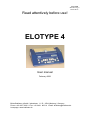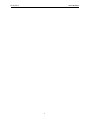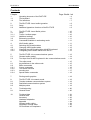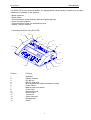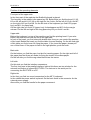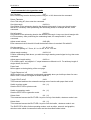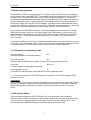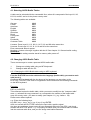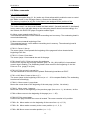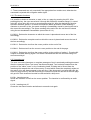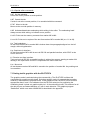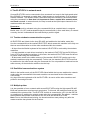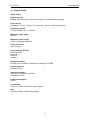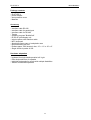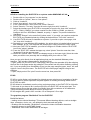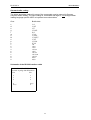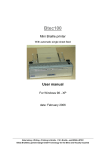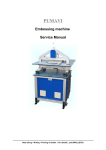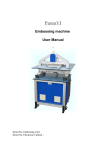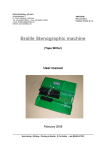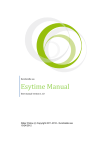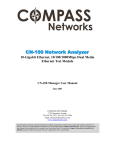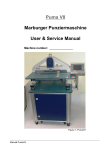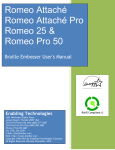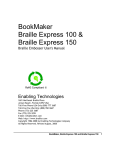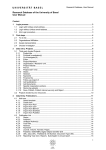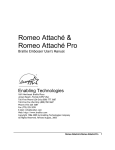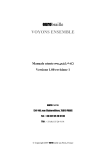Download Elotype 4E - Blista Brailletec • Marburg
Transcript
VW-79140 Manual Elotype Braille & Inc Read attentively before use! ELOTYPE 4 User manual February 2006 Blista-Brailletec gGmbH / Industriestr. 11 / D - 35041 Marburg / Germany Phone: +49 6421 802 0 / Fax: +49 6421 802 14 / Email: [email protected] homepage: www.brailletec.de ELOTYPE 4 Blista-Brailletec 2 ELOTYPE 4 Blista-Brailletec Contents Chapter Page Braille Ink 1. 1.1 1.2 Operating elements of the ELOTYPE The keyboard The interfaces 2. 2.1 2.2 The ELOTYPE 4 as a braille typewriter Setup Additional typewriter functions of the ELOTYPE 3. 3.1 3.1.1 3.1.2 3.2 3.3 The ELOTYPE 4 as a Braille printer Setup Tractor / endless paper Additional settings Embossing operation Commands available in embossing mode 4. 4.1 4.2 4.2.1 4.2.2 ASCII-braille tables Selecting ASCII-braille tables Changing ASCII-braille tables Changing the ASCII-braille table with MF2 keyboard Configuring ASCII-braille tables from the PC 5. 5.1 5.2 The ELOTYPE 4 in a communications system German braille grade 1 Text input from an MF2 keyboard in the communications mode 6. 6.1 6.2 6.2.1 6.2.2 6.2.3 6.2.4 The editor mode key definitions in the editor mode Editor commands Cursor commands The delete functions Inserting text Special editor commands 7. Printing tactile graphics 8. 8.1 8.2 8.3 The ELOTYPE 4 in network mode Teacher-students communications system Deaf-blind communications system Multiple-printer 9. 9.1 Troubleshooting General Reset 10. Technical data General data Accessory Hardware adaptation Appendix German braille coding Schematic of serial cable CE-Certificate of Compliance 4 9 6 11 7 6 8 8 15 8 14 14 21 21 21 22 22 24 25 26 27 27 29 31 31 33 11 12 12 12 13 13 14 14 42 15 15 16 16 17 17 18 44 18 35 36 37 37 40 42 45 46 47 47 48 48 50 50 52 52 54 58 59 60 3 10 10 10 10 11 11 19 19 19 19 20 20 21 22 22 23 24 24 24 25 ELOTYPE 4 Blista-Brailletec The ELOTYPE 4 is an electronic brailler. It is equipped with a wide variety of interfaces to provide a maximum of versatility for the operator. - Braille typewriter - Braille printer - Communications system between blind and sighted persons - Printer for tactile graphics - Communications system for deaf blind persons - student - teacher machine 1. Operating elements of the ELOTYPE 10 4 11 3 14 12 9 13 2 14 11 10 8 7 1 6 5 Position Function 1 2 3 4 5 6 7 8 9 10 11 12 13 14 keyboard Parallel interface RS 485 bus RS 232 serial port MF2 keyboard and earphone/vibrator sockets Power switch Manual paper feed wheel Power input Embossing head Platen levers Tractor slot Paper feed entry Reading table Platen 4 ELOTYPE 4 Blista-Brailletec Position of the operating elements Front part of the upper side In the front part of the machine the Braille Keyboard is placed. The long key in the middle is the space key K9. Behind this you find the keys K1, K2, K3 on the left and K4, K5, K6 on the right for the 6 dots. On the left of K3 you find K7, on the right of K6 you find K8. On the left side of the keyboard you find K10 (upper key) and K11 for paper feed. On the right side you find K12 (upper key) for backspace and K13 for the margin release. On the left and right of the long space key K9 you find K- and K+. Upper side Behind the keyboard, on top of the machine you find the printing head. If you write braille, the head moves from the left to the right side. In front of the head, you find a bar with braille dots. Here you can control the position of the head. Behind the head you find the table for proof reading. On the left and right of this table you find a lever for fixing the paper. If you insert the paper, please pull one of this levers. If the paper is fixed in the right position, push the lever. Back side On the bottom you find the paper feed slot for inserting paper. On the right and left of the paper feed slot there are holes for fixing the tractor for endless paper. On the left side you find the cog wheel that drives the tractor Left side On this side you find the interface connectors. The first, long one is the parallel interface, behind this there are two wholes for the network connection of several ELOTYPEs. The last one is the serial port for connecting the ELOTYPE to a PC. Right side In the front you find two round connectors for the MF 2 keyboard. In the middle the power switch is placed. On the back there is the connector for the external power supply. Above this you find the handle for the paper movement. 5 ELOTYPE 4 Blista-Brailletec 1.1 The keyboard K10 K2 K3 K4 K1 K5 K12 K6 K7 K8 K11 K13 K- K9 K+ The keys and their basic functions K1 – K6 Dot keys: Keys K1 – K6 are assigned to the braille dots 1 through 6. When pressing these keys, a braille character is embossed. The character is embossed only after the last key of a dot combination is released. K7 Tabulator / Dot7: K7 alone is the tab key. Press this key to move the embossing head to the next tab position. K7 plus at least one of K1 to K6 embosses those dots plus dot 7 in 8-dot braille. Press K7 together with K-, K+ or K9 to emboss only dot 7. Note: 8-dot braille must be selected (see 2.2. "List of commands in typewriter mode). K8 New line / Dot8: K8 alone is the Carriage Return / Line Feed key. Press this key to move the embossing head back to the beginning of the next line. K8 plus at least one of K1 to K6 or K7 embosses those dots plus dot 8 in 8-dot braille. Press K8 together with K-, K+ or K9 to emboss only dot 8. Note: 8-dot braille must be selected (see 2.2. "List of commands in typewriter mode). K9 Space bar: When writing in braille, press this key to leave spaces between the words. K10 Paper forward-feed key: Press this key to move the paper forward to the next line position. K11 Paper backfeed: Press this key to move the paper back to the previous line position. K12 Backspace key: press this key to move the embossing head one character backward. K12 has a special function in the Editor mode (see 6.1.) K13 Margin release key: If the embossing head is on the margin, the margin stop is released by pressing K13, and you can write beyond the margin. After pressing K13 at the beginning of the line, the embossing head can be moved beyond the margin using keys K12 or K-. K+ Moves the embossing head one character forward. K+ has a special function in the Editor mode (see 6.1) 6 ELOTYPE 4 Blista-Brailletec KMoves the embossing head one character backwards. K+ has a special function in the Editor mode (see 6.1) 1.2 The Interfaces Serial Port: RS232 If the Elotype is used as a braille printer, the PC is connected via the serial port. You also can connect the 'Elvis' to visualise the characters written on the Elotype in ink. The parameters of the serial can't be modified. They are fixed to 9600 baud, no parity, 8 data and one stop bit. See Chapter 9. Parallel Port: here you can connect an special ink printer to print everything that is written on the Elotype in ink. Don't connect any PC at this port.! Port to connect several ElLOTYPEs together. Position 3 in the drawing marks an interface socket used in the ELOTYPE 4 to link several machines together in a network. MF-2 keyboard input / Earphone or vibrator socket: For a communications system, connect an MF-2 keyboard to the ELOTYPE 4 using either of these two sockets (Pos. 5). Both work in parallel. Both audio signals (e.g. end of line, end of paper) and characters are transferred to both sockets. Audio signals can be heard on an earphone or felt using a special vibrator (e.g. for deaf-blind users). The sockets automatically send keyboard signals if a keyboard is connected, and audio if earphones or a vibrator are connected. 7 ELOTYPE 4 Blista-Brailletec 2. The ELOTYPE 4 as a braille typewriter 2.1 Set-up Connect the power adapter to the power input (Pos. 8). Connect mains plug to a 100V to 240V socket. After switching on the power switch (Pos. 6) forward towards the dot marking, the embossing head moves to the left margin and stops. When the power-on routine is finished, the ELOTYPE gives an acoustic signal. Now you can insert paper and define the upper margin by pressing K9. To insert paper, pull levers (Pos. 10) towards the keyboard. The paper is inserted from the back of the ELOTYPE into the paper feed slot until it appears under the embossing head and you can adjust it parallel to the far edge of the reading table (Pos. 13). The paper must be adjusted to the left side of the ELOTYPE 4. When inserting paper, a positive sound (rising scale) is played. After adjusting the paper, push platen levers backwards. Important: after inserting paper, you must first press K9 so the machine knows the paper has been positioned at the top line under the embossing head. When K9 is pressed, the machine plays an audio signal. Until then, the keyboard is blocked!! Now you can type text in braille using the keys K1 to K6, K7, and K8 which are assigned to appropriate braille dots, and the space bar, K9. 2.2 Additional typewriter functions of the ELOTYPE 4 Besides the general functions described above, the ELOTYPE 4 has some additional capabilities which can be invoked to facilitate work. In detail, these are: - Set and delete tabs - Change left / right margins - Set line spacing to 7.5 mm, 10 mm or 12.5 mm - Select 6- or 8-dot braille system - Set margin where "end of line" warning sounds - Adjust sound volume - Switch to different modes (e.g. printer). Since the number of keys on the ELOTYPE 4 is limited to avoid cluttering, these functions are activated using key combinations. All commands to the ELOTYPE 4 are preceded by a command call. Command call means the keys K1 to K6 assigned to braille dots 1 to 6 are pressed while holding down the space bar K9. After releasing the keys, the ELOTYPE 4 accepts the input with a positive audio signal and interprets the next input as a command, which is accepted with another positive sound if it is recognised as a correct command. The command call is shown as a hash # in this operating manual. (Therefore, # means: press K1; K2; K3; K4; K5; K6; and K9 at the same time and release.) Several keys in a command, e.g. # K13 K+, following the command call must be pressed one after the other. 8 ELOTYPE 4 Blista-Brailletec List of commands in the typewriter mode Set Tabulator # K7 Move embossing head to desired position using K+ or K9; then enter the command. Delete Tabulator # K7 Go to Tab using K7; then enter the command. Set right margin # K13 K+ Set position of the embossing head to the desired right margin. Jump over the old margin with K13 if necessary. After positioning the embossing head, for example with K9, enter command. Set left margin # K13 KSet position of the embossing head to the desired left margin. Jump over the old margin with K13 if necessary. After positioning the embossing head, for example with K-, enter command. Adjust sound volume # K9 (K8) Enter command call #, then hit K9 until the desired volume is reached. Exit with K8. Set line spacing # 1, # 2 or # 3 #1 sets line spacing to 7.5 mm, # 2 to 10 mm, # 3 to 12.5 mm. Adjust margin warning # K13 K12 Position embossing head where you wish the margin warning sound signal to ring; then enter command. Adjust paper length setting # K12 xx For endless paper, set lengths in 1" steps between xx=08 and xx=13. For arbitrary length of single sheets, set xx=00. Paper feed # K8 Moves paper to the beginning of the next page. Toggle Repeat on / off # K10 While repeat is on, a character is embossed repeatedly when you hold keys down for more than 0.8 sec. Press # K10 again to switch repeat off. Toggle CR/LF on/off # K11 This command switches the automatic carriage return function with paper feed on/off. Switch to printer mode Sets the ELOTYPE to printer mode. # d (1*) Switch to typewriter mode Sets the ELOTYPE to typewriter mode. # s (1*) Select 6-dot # 6 (1*) This command causes the ELOTYPE 4 to print out only 6-dot braille, whatever mode is set. Select 8-dot # 8 (1*) This command causes the ELOTYPE 4 to print out 8-dot braille, whatever mode is set. The ELOTYPE 4 offers further operating modes, such as editor, network, and graphics, which are also called via command codes and are described further below. 9 ELOTYPE 4 Blista-Brailletec (1*) For digits and letters in German computer braille, refer to chapter 10. - Technical data. Remember: a) When you switch off the ELOTYPE 4, all "personal" settings, such as tab settings, left and right margins, line spacing, beginning of margin warning sound, sound volume, repeat function on/off, and line spacing, settings remain stored in memory. b) After inserting a new sheet of paper, always press the space bar K9 when you have positioned the embossing head on the top margin! The ELOTYPE waits for this information and the keyboard remains locked until K9 is pressed. c) Before reaching the end of page, the ELOTYPE plays a audio signal at the beginning of the last line. d) If you move the embossing head by hand to read what you have just written, it automatically repositions itself on the next character when you continue typing. 3. The ELOTYPE 4 as a Braille printer While in typewriter mode, press # d to switch the ELOTYPE to printer mode. An audio signal is played. Writing from the braille keyboard or an attached keyboard is disabled. Only the space bar K9 is active for marking the top of the page, or interrupt and restart printing. You can connect the ELOTYPE 4 to a PC or laptop as a serial printer using the serial interface to a COM port. 3.1 Set-up 3.1.1 Tractor / Endless paper Insert tractor for endless paper into slots on the back of the machine. The side of the tractor with a small casing and cogwheel is fixed on the left side of the machine. Open tractor hatches, then insert paper into feed from behind and place over tractor wheels, inserting tractor teeth. Then close tractor hatches. Transport paper manually with the manual feed wheel (Pos. 7) until the embossing head is just on the beginning of the first page. Now press the space bar (K9) to mark the beginning of the page and prevent embossing on the perforation. The ELOTYPE locks the keyboard until this command is entered. The machine is now ready to receive data. 3.1.2 Additional settings Before switching the ELOTYPE 4 to printer mode, the following settings should be entered in typewriter mode: - Left and right margins - Line spacing - Sheet length for endless paper - ASCII-braille-table (see chapter 4.) - 6- or 8-dot braille 10 ELOTYPE 4 Blista-Brailletec 3.2 Embossing operation When the ELOTYPE 4 is connected to a PC or laptop via the serial (RS 232), text stored in the PC can be sent to the ELOTYPE. The characters must be transferred to the ELOTYPE 4 as ASCII code. The ELOTYPE 4 will convert ASCII to braille and emboss it. You should finish these preparations before printing: While printing, the ELOTYPE controls left and right margins and sheet length. In case no end-of-line character (CR/LF) is present in the text or the lines are longer than the ELOTYPE's settings, a carriage return is inserted at the end of the line and embossing continues on the next line. Therefore, for best printouts it is important to make sure the line length settings of the text and the ELOTYPE are identical. For printing from an MS-DOS text editor, no further preparations are necessary. In an MSDOS word processor, select the "text only" printer driver. Alternatively, you can save your text as an ASCII file and print it on the ELOTYPE with any of the following DOS commands PRINT, COPY or TYPE and the interface usually LPT1: or COM1: (e.g. copy mytext.txt com1: [return]) For printing textfiles from a PC with a Windows operating system, you will first have to set up a "Generic / Only Text" printer driver. Tips on how to set up an appropriate printer driver and its use with the ELOTYPE will be given later in this manual in section "Appendix”. 3.3 Commands in embossing mode Interrupt printing Pressing the space bar K9 stops printing K9 Start printing again K9 press K9 again to continue the printing. To interrupt printing process press K8 Form feed Transports paper to beginning of next page. # K8 (1*) select typewriter mode #s The ELOTYPE leaves printer mode and returns to the typewriter mode. (1*) In a structured text, the ELOTYPE 4 allows to perform a Form Feed using the ASCII character 0C hex. Remember: During printing, the functions of all keys are blocked. Only K9 is active for interrupting. While printing is interrupted, only the above commands can be entered from the braille keyboard. Please note that when printing is interrupted, pressing K8 to abort will clear the printing buffer! 4. ASCII-braille Tables Communication between the ELOTYPE and a PC or an ink-printer via the available interfaces relies on ASCII characters. If an external keyboard is connected, keyboard codes are converted into language-specific braille signs (such as German Umlaute ä, ö, ü etc.). Several language-specific ASCII-Braille tables are stored in the ELOTYPE. 11 ELOTYPE 4 Blista-Brailletec 4.1 Selecting ASCII-Braille Tables A table can be selected with the command # & xx, where & is composed of the keys K1, K2, K3, K4, and K6, and xx is the phone country code. The following tables are available: German French American English Spanish Slovenian Dutch Portuguese Italian Eurobraille Customer Table #&49 #&33 #&01 #&44 #&34 #&38 #&31 #&35 #&39 #&98 #&99 # means: Press keys K1, K 2, K3. K 4, K 5, K 6 and K9 at the same time. & means: Press keys K1, K 2, K 3, K 4 and K6 at the same time. Enter commands without spaces. Numbers = Letters a through i together with dot 6 ! See chapter 10: German braille coding. Remember: The braille table setting remains stored in memory after power-off. 4.2 Changing ASCII-Braille Table There are two ways to create a personal ASCII-braille table: 1. 2. Change an existing table using an MF2 keyboard Change a table with the PC. 4.2.1 Changing the ASCII-Braille table using an MF2 keyboard First the ELOTYPE has to be switched to the language (braille table) you want to work with (see 4.1) Connect a MF2 keyboard with the key layout of the language you are using, to the ELOTYPE. The ELOTYPE must be in typewriter mode. Now enter the following commands on the MF2 keyboard: First step: ESC+cy xx ENTER This command copies the braille table, which you want to modify into the "customer table" area. cy activates the copy command. xx correspond to the number of the braille table resp. the country code - you want to modify (see chapter 4.1). (e.g. Italian = 39). Please enter without spaces! e.g.: Enter the following keys: Key ESC, key +, key c, key y, key 3, key 9, key ENTER After one second the ELOTYPE confirms the input with a positive signal. Are there any problems, please enter all keys separately without the key ESC, and check, weather the ELOTYPE prints + c y 3 9 properly in braille. Now your selected table is loaded into the customer table area, and you can assign new braille characters 12 ELOTYPE 4 Blista-Brailletec Second step ESC+cc (character) (braille dots) ENTER (Enter without spaces! cc means "change character") After the command, enter the character that should be modified. and press the number keys on the keyboard to assign the braille dots, with the following rule: key 1 on MF2 keyboard for dot 1 key 2 on MF2 keyboard for dot 2 etc. key 8 on MF2 keyboard for dot 8 Do not separate the numbers with commas or spaces. When finished, press ENTER. For example, to assign dots 3, 4, and 5 to the German character ä, type: ESC+ccä345 ENTER. The second step is repeated for each character you want to modify. The modifications are permanently stored in the customer Braille table. The customer Braille table is not affected by switching the mains off/on. You can switch to a different Braille table with the commands in chapter 4.1. 4.2.2 Configuring ASCII-Braille Tables from the PC The complete sequence of commands to modify an ASCII-Braille table can also be sent to the ELOTYPE from a PC. This requires a text file which must be written into the PC and sent to the ELOTYPE via the RS 232 while the ELOTYPE is in the printer mode. Additionally you have to switch the ELOTYPE via keyboard to the language you want to work with (see 4.1) e.g. #&39 The text file looks like this: Line Command code Comment 1. @@ + cy xx ENTER See 4.2.1. 2. @@ + cc [character] [braille dots] ENTER New dots are assigned. 3. @@ + cc [character] [braille dots] ENTER New dots are assigned. Remember: - Only the commands written in bold should be written in the text file. - A separate line should be written for each character to be modified. - A Maximum of 256 characters (in eight-dot Braille) can be configured. - The "Customer Table" is loaded after sending the file from the PC to the ELOTYPE. - This table remains active after switching the mains off. - Other tables can be selected using the commands in section 4.1. 5. The ELOTYPE 4 in a communications system In the typewriter mode, all Braille characters embossed on the ELOTYPE 4 are send as their ASCII coding via the parallel and serial (RS 232) port for any possible further processing, regardless of the device they are entered from (the Braille keyboard or a connected MF2 keyboard). If you connect the display unit "ELVIS" to the ELOTYPE 4 via the RS 232 (see Appendix), you directly can see on the display what is written on the ELOTYPE. 13 ELOTYPE 4 Blista-Brailletec It is also possible to print the embossed Braille characters with an ordinary printer or a PC monitor using a special terminal program, such as WINDOWS "Hyperterminal". 5.1 German Braille grade Often Braille is used according to the rules of grade 1. These rules are contained in a special ASCII-Braille table. The commands #&K select the grade 1 table #&V quit the grade 1 table. (& means: Press the K1, K2, K3, K4 and K6 keys together). This table is only active when the German ASCII-Braille table (&49) is selected at the same time. The German Braille grade 1 includes the following rules, and while in the communications mode, the Braille characters entered are converted into the corresponding full ASCII. Input from the ELOTYPE dots/key: 1,6 1,2,6 1,4,6 1,4,5,6 1,5,6 3,4,6 1,2,5,6 2,4,6 3,4,5 3,4 2,3,4,5,6 2,3,4,6 3,4,5,6 + a,b,c...i,j Output in print on ELVIS, PC or printer au eu ei ch sch ie ü ö ä äu st ß 1,2,3...9,0 (digits until the next space) 4,6 + 1 letter 4,5 + multiple letters 1 capital letter, rest of word in small letters capital letters until blank The numeric sign (3,4,5,6) and the signs for capital (4,6; 4.5) are not printed but only in their result. (eg. number or capital letter) 5.2 Text input from the MF2 keyboard in the communications mode Remember: Due to limited processor capacity, it is not possible to install a program in the ELOTYPE to process MF2 keyboard entries according to the rules of "braille grade 1" and convert for example the input of "sch" into the braille character dots 1,5,6. If a sighted person wants to write German grade 1 Braille via the MF2 keyboard (rather than full Braille), then it is necessary to input the characters from the MF2 keyboard as shown in the following table using the described keys. 14 ELOTYPE 4 Blista-Brailletec Input from the MF2 keyboard Braille output on the ELOTYPE 1 2 3 4 5 8 9 0 ` (hit SHIFT plus `´ key, not "ä") ~ (Altgr with + key, not "ß") | (Altgr with < key) } (Altgr with 0 key) # $ > au eu ei ch sch ü ö ie ä ß äu st Number sign capital letter capital word 1,6 1,2,6 1,4,6 1,4,5,6 1,5,6 1,2,5,6 2,4,6 3,4,6 3,4,5 2,3,4,6 3,4 2,3,4,5,6 3,4,5,6 4,6 4,5 6. The editor mode The ELOTYPE has a battery-backed memory into which text can be written for duplicating, print-out or transfer to other electronic devices. In order to offer a maximum of convenience for the user, the large memory (with a maximum space for 32 000 Braille characters) is organised by pages and lines. It is possible to store 25 pages of text in 6-dot Braille with 40 characters per line and 30 lines per page. The editor memory is accessed using the command #e (command call-e). This command is confirmed with a positive audible signal (an ascending scale). After the editor has been activated, the "editor cursor" will be placed at the beginning of the first page of the memory (page 1, line 1, column 1). Activating another mode (e.g. the printer mode with #d) closes and leaves the editor memory. 6.1 Key definitions in the editor mode In the editor mode, the assignment of the Braille keys K1 through K6 on the keyboard can be redefined by pressing K7 or K12 so that (K3) is assigned to characters, (K2) words, (K1) lines (K4) pages and (K6) markers. The keyboard can only be redefined in the editor mode. This function enables the user for example to delete one character, one word, one line or one page or insert text. In addition, it is possible to move the "editor cursor" by line or by page. (for more details see "Editor commands"). The editor cursor is an imaginary cursor that marks the memory location in which a braille character is stored. There are six markers (M1 through M6) which can be used to mark special locations in the entire editor memory, like the tabs or riders on index cards. M1, M2, and M3 can be moved to any written character without changing it or any memory location; M4, M5, and M6 can only be moved to the beginning of a line. In the editor mode, keys K10 and K11 move only the paper, not the editor cursor in memory! 15 ELOTYPE 4 Blista-Brailletec 6.2 Editor commands 6.2.1 Cursor commands There are two special keys (K-, K+) and a set of instructions which enable the user to control the "Editor cursor" in the 25-page memory. Observe the following first: The memory locations for any line in the memory are assigned to the position of the embossing head from the left to the right. The "editor cursor" can be moved forward and back with K+ (forward) and with K- (backward) in any memory line, and while doing so the embossing head is also moved accordingly. If a line is blank, the ELOTYPE plays a negative audible signal. K+ Move cursor towards end of line (*1) This command moves the cursor without overwriting text in memory. The embossing head is moved simultaneously. K- Move cursor towards beginning of line This command moves cursor without overwriting text in memory. The embossing head is moved simultaneously. K7 K1 K- Cursor 1 line up The cursor jumps 1 line upwards the beginning of the page and is then located at the beginning of the line. K7 K1 K+ Cursor 1 line down The cursor jumps 1 line towards the end of the page. K7 K1 then K3,4,5,6 Prints out cursor line and page Prints out the current line and page numbers (line 1 to 30) (K3,K4,K5,K6 = international numeric sign in Braille). The embossing head is then moved to the beginning of the line. Print-out: S xx (page) Z xx (line). K7 K1 K8 Print out text in current line The text contained in the cursor line is printed. Embossing head does a CR/LF. K7 K1 xx K8 Move Cursor to line xx (1*) The cursor jumps to the beginning of line xx (xx = 1 - 30 in computer Braille). The embossing head moves accordingly. K7 K4 K+ Move cursor 1 page down Moves the cursor down to the beginning of the next page (1st line, 1st column) K7 K4 K- Move cursor 1 page up Moves the cursor to the beginning of the previous page (from x to x -1), 1st column, 1st line. K7 K4 xx Move cursor to the beginning of the page (xx = 1 - 25). K7 K4 K8 Print current page Prints out the page on which the cursor is located. The cursor remains in it's position. K7 K6 x K+ Move marker x to the beginning of the cursor line x (x =4, 5, 6) K7 K6 x K+ Move marker x exactly to the cursor position (x = 1, 2, 3) K7 K6 x K8 Move cursor to marker position (x = 1 - 6) 16 ELOTYPE 4 Blista-Brailletec 1*: These commands are only executed if the appropriate line contains text; otherwise the command is rejected with a negative audio signal. 6.2.2 The delete functions It is possible to delete a character, a word, a line or a page by pressing key K12. After pressing this key, the user can select K1 through K4 to delete a character using K1, a word using K2, a line using K3 or one or several pages using K4. After the desired key function has been selected, press K- to delete and close the delete procedure. When deleting a character or a word in a line, the space resulting is immediately closed by moving the text in the current line accordingly. The space resulting at the end of the line can then be closed using the text breakdown command #o (see section 6.2.4.). K12 K3 K- Deletes the character on which the cursor is placed and moves text of the line accordingly. K12 K2 K- Deletes the complete word on which the cursor is placed and moves the text of the line accordingly. K12 K1 K- Deletes the text from the cursor position to the end of line. K12 K4 K- Deletes text from the current cursor position to the end of the page. K12 K6 K- Deletes the text from the cursor position to the position of marker 1. Pressing K6 outputs an audible warning signal. The delete command can then be cancelled using K13 and executed by K6.2.3 Inserting text The user can insert characters or complete passages of text in an already existing document after the command "Open Text Insert" has been activated. Text is always inserted from the position of the "editor cursor" or the "embossing head". Existing text is moved from the insertion point towards the end of the memory. A word which cannot be completely written at the end of a line will always appear in the next line. If the document is so large that it fills the entire 25-page memory, the text moved by the insertion beyond the last line of the 25th page will get lost. Each character inserted is confirmed with a beep tone. K12 K+ inserting text on Allows the insertion of text from the cursor position. The insertion is confirmed by an audio signal. K12 K- inserting text off Closes the text insert function and allows to overwrite text again. 17 ELOTYPE 4 Blista-Brailletec 6.2.4 Special editor commands # K7 Set the tabulator Saves the cursor position as a tab position. # K7 Cancel the tab If a tab is set at the current position, it is cancelled with this command K7 K7 Move to the tab Moves to the next tab position in memory. # K5 Activates/deactivates embossing while writing in the editor. The embossing head always moves while writing, to indicate cursor position. # c K8 Prints out the memory contents from marker M5 to M6. # c xx K8 Prints out xx copies of the text from marker M5 to marker M6 (xx = 01 to 99). # o Text breakdown All text from marker M5 to marker M6 is broken down into paragraphs aligned on the left margin, without hyphenation. # p Send text via interface All text from marker M5 to M6 is sent via RS 232 and parallel interface, with CR/LF at the end of each line. # i Receive text from interface Text received via RS 232 or parallel interface is written into memory starting at marker M4. Writing is not supervised! A CR/LF is expected at the end of each line. # m Move text All text between marker M5 and M6 is moved to the position of marker M4. Any existing text is overwritten. 7. Printing tactile graphics with the ELOTYPE 4 The graphics mode is activated using the command # g. The ELOTYPE confirms this command with a positive audio signal. Selecting another mode (for example the typewriter mode # s) deactivates the graphics mode. In the graphics mode, the ELOTYPE 4 receives appropriate data X- and Y-co-ordinates from the RS 232 serial port for positioning the embossing head. It prints out graphics with pin 1 of the embossing head. This ensures for all the dots to have a constant distance of 2 mm in each direction. The graphics program “BrailleGraf” which runs under WINDOWS is described in the appendix. 18 ELOTYPE 4 Blista-Brailletec 8. The ELOTYPE 4 in network mode Several ELOTYPEs can be connected to form a network in a loop via the high-speed serial Bus (RS 485), for example to enable deaf - blind persons to communicate, or for a teacher student networks. The network mode is activated using the command # N and terminated using the command # n. Note that it is important to enter a capital N for network mode, and small n to exit. In network mode, the loop is used as the input/output channel for the machines within the network. Remember: The network mode is activated using the command #N (N as a capital letter in computer Braille: dots 1,3,4,5,7) and terminated using the command #n (n as a small letter). If entered correctly, the two commands will be confirmed by a positive signal. 8.1 Teacher-students communications system All ELOTYPEs are linked via the loop (RS 485) and switched to the brailler mode (#s). Use the command #N on the teachers ELOTYPE, which means this machine is the only one that can send information to all the other machines within the network. - All input from the Braille keyboard of the teacher's ELOTYPE is received by the students machines. - It is also possible to send all text received by the teacher's ELOTYPE via the RS 232 port from a PC to the student's machines. In this case, the teacher's ELOTYPE must first be set to printer mode using the command #d. - All document saved in the editor memory of the teacher's ELOTYPE can be sent to the student's machines using the command #p. To this end, the teacher's ELOTYPE must first be switched to the editor mode using the command #e. It is not possible to load text into the editor memory of the student's machines via the loop. 8.2 Deaf-blind communications system While in the brailler mode, all the ELOTYPEs linked within the loop are switched to network mode using the command #N. Now each machine can send and receive information concurrently. Any input from the keyboards of all the ELOTYPE s is sent to all the other machines and printed in chronological order. 8.3 Multiple-printer It is also possible to form a network with several ELOTYPEs using the high-speed RS 485 BUS and operate them synchronously as printers. To this end, the machines need only be switched to the printer mode. The ELOTYPE 4 which is connected to a PC (via the RS 232 or parallel port) is switched to network mode using the command #N. The master - machine then sends the documents received from the PC to all the slaved ELOTYPEs. Note: Due to the bidirectional printing, the slaved machines start printing only after the master-machine has printed out the first line. 19 ELOTYPE 4 Blista-Brailletec 9. Trouble-shooting There is a control program implemented in the ELOTYPE which monitors a great number of possibly erroneous keyboard entries (for example wrong numbers and key combinations) and rejects them with a negative audio signal (a sequence of tones from high to low). Despite very extensive tests it is possible that after a wrong input, the ELOTYPE does no longer work normally. In such an extreme case, the user can use the "general reset" for trouble-shooting. 9.1 General Reset Turn off ELOTYPE 4 . Hold keys K1, K3, and K5 depressed while turning the ELOTYPE on until an audio signal is heard informing you that the reset process has been completed. This may take some time. Release the keys K1, K3 and K5. The embossing head will move to the left margin. Remember: - After a "General Reset" has been performed, all user-settings, e.g. left / right margin, tabs, volume, etc., are erased. The General Reset returns the ELOTYPE to the brailler mode. - In addition, the machine is set to the following basic values: Line spacing: 10 mm (step 2), signal volume step 6 (of 10). - The German ASCII-braille table is loaded. - 8-dot braille is selected. If a General Reset does not make the ELOTYPE work properly as it used to do, please contact your dealer or the manufacturer. 20 ELOTYPE 4 Blista-Brailletec 10. Technical data General data Embossing size Medium size embossing: 2.5mm dot spacing / 6.0 mm character spacing Line spacing Adjustable: 7.5 mm, 10 mm or 12.5 mm (dot 1 to dot 1 of the following line) Embossing speed Full 8-dot braille cell: 11 char/sec Maximum paper width 300 mm Maximum paper length infinite, using paper feed slot Paper thickness max. 160 g/m² Serial interface RS 232 Baud rate 9600 Data bits 8 Parity no Stop bit 1 Network interface RS 485, 6-pin "Western" connector for linking ELOTYPES Parallel interface Standard, 25-pin Operating voltage: input 100V to 240V AC, 50-60Hz secondary 31V DC Power consumption 0.55 A Total weight 5.6 kg incl. tractor feeder and mains adapter Size 295*440*110mm (length*width*height) 21 ELOTYPE 4 Blista-Brailletec Package contents - ELOTYPE 4 - power adapter - dust protection cover - Manuals Accessory - Interface cable RS 232 - Interface cable for parallel port - Interface cable for RS 485 - Tractor - Graphics program "BrailleGraf" - ELVIS-D" print display unit - Ink print printer with interface cable - MF-2 keyboard - Aluminium frame case or hard plastic case - Noise absorbing felt mat - Endless paper 1000 sheets in box, 12" x 11" or 12" x 8" - Single sheets in packs of 250 Hardware adaptation - keyboard for single hand operation left / right - Extra keyboard cover for spastics - Individual keyboards for people with multiple disabilities - Vibrator for deaf-blind persons 22 ELOTYPE 4 Blista-Brailletec Appendix: HELP for installing the ELOTYPE 4 as a printer under WINDOWS 95 / 98: 1. 2. 3. 4. 5. 6. 7. Double click on "my computer" on the desktop. Double click on "printer", then on "new printer". Click on "continue". Select "local printer", then click "continue". In the "manufacturer" menu on the left, select "Generic". Select "Generic / Text only" from the list on the right, then click "continue". Select the interface your ELOTYPE is connected to from the list, then click "continue". (LPT1, COM1, COM2) If you select a serial Port like COM1 or COM2, you have to configure this Port. 9600 Baud, 8 databit, no parity, 1 stopbit. The protocol should be ‘Hardware’. 8. Now enter "Elotype" in the enter field "printer name". If you wish, you can then make the ELOTYPE your standard printer by clicking the button below. Then click "continue". 9. Your ELOTYPE will now be installed as a printer. If you wish to print a test page, click "no", then click "continue". 10. Depending on your Windows 95 installation, the printer driver is installed either from hard disk, diskette, or CD. The computer will prompt you in case you have to insert a disk. 11. Now your ELOTYPE is installed, you need to configure it. Double-click the "ELOTYPE" icon in the "printer" window. 12. From the "ELOTYPE" window that pops up, select "printer" from the menu bar, then "properties" from the pop-up menu. 13. Select the "options" rider. There is a codepage menu on the lower right. Select the code table you wish to use (normally this is codepage 850), then click on "OK". Now you can print directly from all applications that use the standard Windows printer interface. This includes, among others, WordPad, Excel. To print, power on your ELOTYPE, insert paper, then press the spacebar (K9) after aligning the first line of the paper under the printhead. Then switch into the printer mode by pressing #d. If you are printing from WordPad or Excel, set the page margins (upper, lower, left, and right) to 0 mm in the print menu. The ELOTYPE will control page margins using its own software. To print, simply select "file / print" from the menu bar, then press OK. ELVIS ELVIS is a print display unit intended for sighted persons who have no knowledge of braille or do not want to get an expensive computer system for reading text being written on the ELOTYPE at a time. ELVIS allows to immediately read in print a text being written on the ELOTYPE in full braille. To this end, all you have to do is connect ELVIS to the ELOTYPE via the serial port. The display always shows the last written four Braille lines with a maximum of 40 characters. There are two keys which allows to scroll in a longer text. ELVIS weighs 420 g and is 20.5 cm wide, 6.5 cm deep and 3.5 cm high. The graphics program "BrailleGraf" for the ELOTYPE BrailleGraf allows - making vector-oriented drawings. This means different drawing objects, such as straightlines, rectangles, circles, etc., are defined by their start and end points. - Drawings can be labelled. "BrailleGraf" converts the letters into Braille characters. - importing images in the BITMAP-format - "BrailleGraf" runs under WINDOWS 95 and lager. 23 ELOTYPE 4 Blista-Brailletec German braille coding The letters and digits required in some of the commands must be entered in German computer braille coding. The input coding for commands and digits is not changed when loading language-specific ASCII or keyboard conversion tables. Char Braille dots c d e g i m n N o p s 1,4 1,4,5 1,5 1,2,4,5 2,4 1,3,4 1,3,4,5 1,3,4,5,7 1,3,5 1,2,3,4 2,3,4 1 2 3 4 5 6 7 8 9 0 1,6 1,2,6 1,4,6 1,4,5,6 1,5,6 1,2,4,6 1,2,4,5,6 1,2,5,6 2,4,6 3,4,6 Schematic of the RS 232 Interface cable RS 232 Kabel: ELOTYPE - PC Zweimal 9-polige Sub.D Buchsen Pin Pin 2 3 5 3 2 5 4 8,1,6 8,1,6 4 24 ELOTYPE 4 Blista-Brailletec CE-Certificate of Compliance for the Braille typewriter ELOTYPE4/4E We hereby certify that the Braille typewriter ELOTYPE4 has been tested and found to comply with the rules and test standards stated below. Equipment, name: Braille typewriter, ELOTYPE4/4E EC-rules: - 89/336/EC, 91/263/EC, 92/031/EC, - 73/023/EC Technical basic standards: - Limit values for radio noise - Technical basic standard for immunity from noise - Low voltage rule EN 55022:1994-08 and EN 55022/A1:1995-05 Kl.B EN 50082-1:1992-01 EN 60950/A2:1994-09 Nov. 24, 1998 E. Schäfer Manager 25