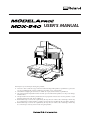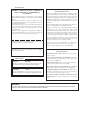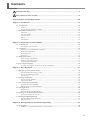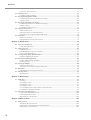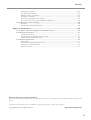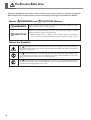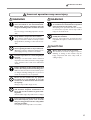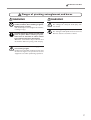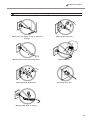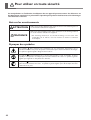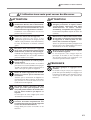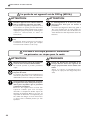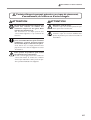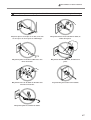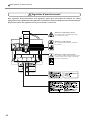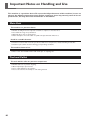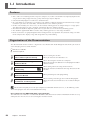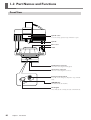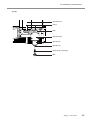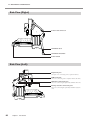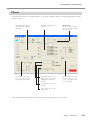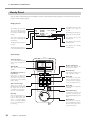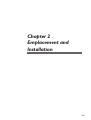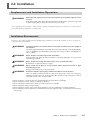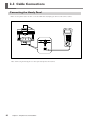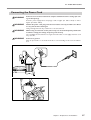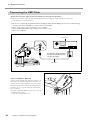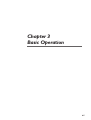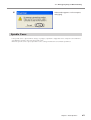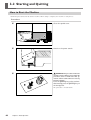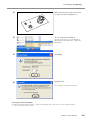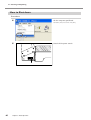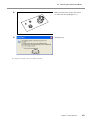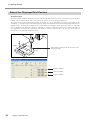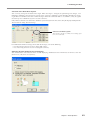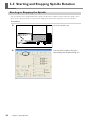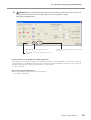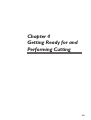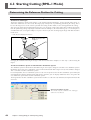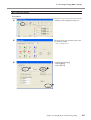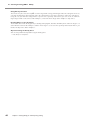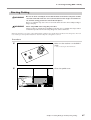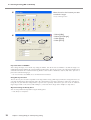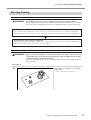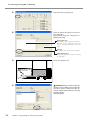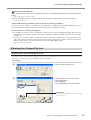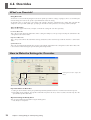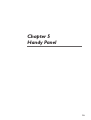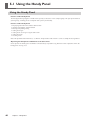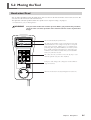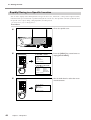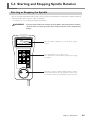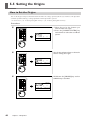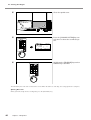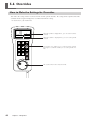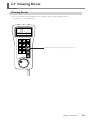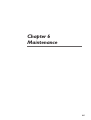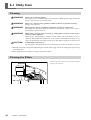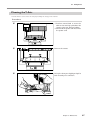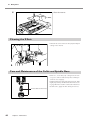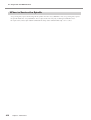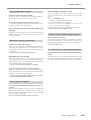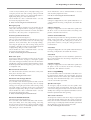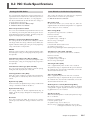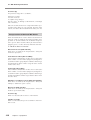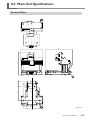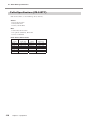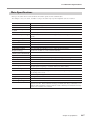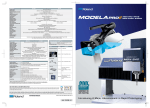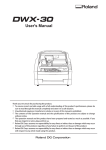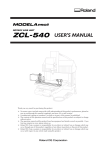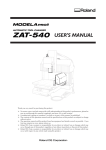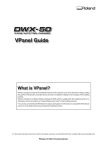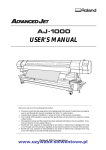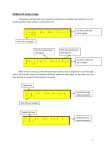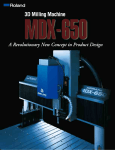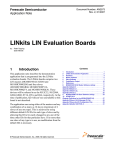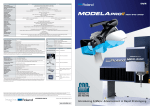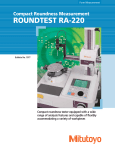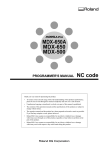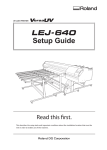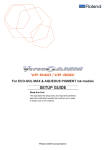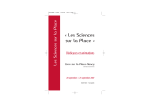Download Roland MDX-540 Users Manual
Transcript
USER’S MANUAL Thank you very much for purchasing this product. ➢ To ensure correct and safe usage with a full understanding of this product's performance, please be sure to read through this manual completely and store it in a safe location. ➢ Unauthorized copying or transferral, in whole or in part, of this manual is prohibited. ➢ The contents of this operation manual and the specifications of this product are subject to change without notice. ➢ The operation manual and the product have been prepared and tested as much as possible. If you find any misprint or error, please inform us. ➢ Roland DG Corp. assumes no responsibility for any direct or indirect loss or damage which may occur through use of this product, regardless of any failure to perform on the part of this product. ➢ Roland DG Corp. assumes no responsibility for any direct or indirect loss or damage which may occur with respect to any article made using this product. For the USA FEDERAL COMMUNICATIONS COMMISSION RADIO FREQUENCY INTERFERENCE STATEMENT This equipment has been tested and found to comply with the limits for a Class A digital device, pursuant to Part 15 of the FCC Rules. These limits are designed to provide reasonable protection against harmful interference when the equipment is operated in a commercial environment. This equipment generates, uses, and can radiate radio frequency energy and, if not installed and used in accordance with the instruction manual, may cause harmful interference to radio communications. Operation of this equipment in a residential area is likely to cause harmful interference in which case the user will be required to correct the interference at his own expense. NOTICE Grounding Instructions In the event of malfunction or breakdown, grounding provides a path of least resistance for electric current to reduce the risk of electric shock. This tool is equipped with an electric cord having an equipment-grounding connector and a grounding plug. The plug must be plugged into a matching outlet that is properly installed and grounded in accordance with all local codes and ordinances. Do not modify the plug provided - if it will not fit the outlet, have the proper outlet installed by a qualified electrician. Improper connection of the equipment-grounding conductor can result in a risk of electric shock. The conductor with insulation having an outer surface that is green with or without yellow stripes is the equipment-grounding conductor. If repair or replacement of the electric cord or plug is necessary, do not connect the equipment-grounding conductor to a live terminal. Check with qualified electrician or service personnel if the grounding instructions are not completely understood, or if in doubt as to whether the tool is properly grounded. Unauthorized changes or modification to this system can void the users authority to operate this equipment. Use only 3-wire extension cords that have 3-prong grounding plugs and 3-pole receptacles that accept the tool’s plug. Repair or replace damaged or worn cord immediately. The I/O cables between this equipment and the computing device must be shielded. Safety Instructions KEEP WORK AREA CLEAN. Cluttered areas and benches invites accidents. For Canada CLASS A NOTICE This Class A digital apparatus meets all requirements of the Canadian Interference-Causing Equipment Regulations. DON’T USE IN DANGEROUS ENVIRONMENT. Don’t use power tools in damp or wet locations, or expose them to rain. Keep work area well lighted. DISCONNECT TOOLS before servicing; when changing accessories, such as blades, bits, cutters, and like. REDUCE THE RISK OF UNINTENTIONAL STARTING. Make sure the switch is in off position before plugging in. CLASSE A AVIS Cet appareil numérique de la classe A respecte toutes les exigences du Règlement sur le matériel brouilleur du Canada. USE RECOMMENDED ACCESSORIES. Consult the owner’s manual for recommended accessories. The use of improper accessories may cause risk of injury to persons. NEVER LEAVE TOOL RUNNING UNATTENDED. TURN POWER OFF. Don’t leave tool until it comes to a complete stop. WARNING This is a Class A product. In a domestic environment this product may cause radio interference in which case the user may be required to take adequate measures. Contents To Ensure Safe Use ....................................................................................................................... 4 Pour utiliser en toute sécurité .................................................................................................. 12 Important Notes on Handling and Use ........................................................................................... 20 Chapter 1 Introduction ..................................................................................................................... 23 1-1 Introduction ......................................................................................................................................................... 24 Features ......................................................................................................................................... 24 Organization of the Documentation .............................................................................................. 24 1-2 Part Names and Functions ............................................................................................................................... 26 Front View ..................................................................................................................................... 26 Side View (Right) ........................................................................................................................... 28 Side View (Left) .............................................................................................................................. 28 VPanel ........................................................................................................................................... 29 Handy Panel .................................................................................................................................. 30 Chapter 2 Emplacement and Installation ....................................................................................... 31 2-1 Included Items ..................................................................................................................................................... 32 Checking the Included Items ......................................................................................................... 32 2-2 Installation ............................................................................................................................................................ 33 Emplacement and Installation Operations ..................................................................................... 33 Installation Environment ................................................................................................................ 33 Installation Space .......................................................................................................................... 34 Unpacking ..................................................................................................................................... 34 2-3 Cable Connections ............................................................................................................................................. 36 Connecting the Handy Panel ......................................................................................................... 36 Connecting the Power Cord .......................................................................................................... 37 Connecting the USB Cable ............................................................................................................ 38 2-4 Selecting the Language ...................................................................................................................................... 39 Selecting the Language Used for Text on the Handy Panel ............................................................ 39 Chapter 3 Basic Operation ............................................................................................................... 41 3-1 Emergency Stop to Ensure Safety ................................................................................................................... 42 How to Perform an Emergency Stop .............................................................................................. 42 To Cancel an Emergency Stop ....................................................................................................... 42 Spindle Cover ................................................................................................................................ 43 3-2 Starting and Quitting ......................................................................................................................................... 44 How to Start the Machine .............................................................................................................. 44 How to Shut down ........................................................................................................................ 46 3-3 Selecting the Command Mode ........................................................................................................................ 47 Verifying the Command Mode ...................................................................................................... 47 How to Select the Command Mode .............................................................................................. 47 3-4 Moving the Tool ................................................................................................................................................... 50 Manual Feed .................................................................................................................................. 50 About the Displayed Tool Position ................................................................................................. 52 3-5 Starting and Stopping Spindle Rotation ......................................................................................................... 54 Starting or Stopping the Spindle .................................................................................................... 54 3-6 Pausing and Quitting Cutting ........................................................................................................................... 56 Pausing and Resuming Operation .................................................................................................. 56 Quitting Cutting ............................................................................................................................ 57 Chapter 4 Getting Ready for and Performing Cutting ................................................................. 59 4-1 Cutting Area ......................................................................................................................................................... 60 Workpiece Size and Location Where Secured in Place ................................................................. 60 1 Contents Actual Size That Can Be Cut .......................................................................................................... 61 4-2 Installing a Tool .................................................................................................................................................... 62 Installing a Tool (ZS-540TY) ........................................................................................................... 62 4-3 Starting Cutting (RML-1 Mode) ...................................................................................................................... 64 Determining the Reference Position for Cutting ............................................................................ 64 Starting Cutting .............................................................................................................................. 67 4-4 Starting Cutting (NC-code Mode) ................................................................................................................. 69 Determining the Reference Position for Cutting ............................................................................ 69 Starting Cutting .............................................................................................................................. 71 Deleting the Output File List ......................................................................................................... 73 4-5 Using the Tool Sensor ........................................................................................................................................ 75 What's a Tool Sensor? .................................................................................................................... 75 Setting the Thickness of the Tool Sensor ........................................................................................ 75 Setting the Z-axis Origin Using the Tool Sensor ............................................................................. 76 4-6 Overrides .............................................................................................................................................................. 78 What's an Override? ...................................................................................................................... 78 How to Make the Settings for Overrides ........................................................................................ 78 Chapter 5 Handy Panel ..................................................................................................................... 79 5-1 Using the Handy Panel ...................................................................................................................................... 80 Using the Handy Panel .................................................................................................................. 80 5-2 Moving the Tool ................................................................................................................................................... 81 Hand-wheel Feed .......................................................................................................................... 81 Rapidly Moving to a Specific Location .......................................................................................... 82 Viewing the Tool Location ............................................................................................................. 84 5-3 Starting and Stopping Spindle Rotation ......................................................................................................... 85 Starting or Stopping the Spindle .................................................................................................... 85 5-4 Pausing and Quitting Cutting ........................................................................................................................... 86 Pausing and Resuming Operation .................................................................................................. 86 Quitting Cutting ............................................................................................................................ 87 5-5 Setting the Origins ............................................................................................................................................. 88 How to Set the Origins .................................................................................................................. 88 Setting the Z-axis Origin Using the Tool Sensor ............................................................................. 89 5-6 Overrides .............................................................................................................................................................. 92 How to Make the Settings for Overrides ........................................................................................ 92 5-7 Clearing Errors .................................................................................................................................................... 93 Clearing Errors ............................................................................................................................... 93 Chapter 6 Maintenance .................................................................................................................... 95 6-1 Daily Care ............................................................................................................................................................. 96 Cleaning ........................................................................................................................................ 96 Cleaning the X Axis ....................................................................................................................... 96 Cleaning the Y Axis ....................................................................................................................... 97 Cleaning the Z Axis ....................................................................................................................... 98 Care and Maintenance of the Collet and Spindle Nose ................................................................. 98 Cleaning the Ventilation-duct Filter ............................................................................................... 99 6-2 Inspection and Maintenance ........................................................................................................................... 100 Checking the Total Working Time ................................................................................................ 100 Lubricating the Ball Screws ......................................................................................................... 101 When to Service the Spindle ....................................................................................................... 102 Chapter 7 What to Do If... .............................................................................................................. 103 7-1 What to Do If... .................................................................................................................................................. 104 The power does not come on. ..................................................................................................... 104 Initialization is not performed or initialization fails. .................................................................... 104 VPanel doesn't start correctly. ...................................................................................................... 104 2 Contents Operations are ignored. ............................................................................................................... 104 The spindle doesn't rotate. .......................................................................................................... 105 Abnormal cutting is performed. ................................................................................................... 105 The origin is misaligned. ............................................................................................................. 105 The feed rate or spindle speed is wrong. ..................................................................................... 105 The entered values for a registered tool have disappeared. ......................................................... 105 7-2 Responding to an Error Message .................................................................................................................. 106 Messages ..................................................................................................................................... 106 [Status] Box or Handy Panel Display ........................................................................................... 106 Chapter 8 Specifications ................................................................................................................. 109 8-1 Locations of the Power Rating and Serial Number Labels ..................................................................... 110 8-2 NC Code Specifications .................................................................................................................................. 111 Settings for NC Codes .................................................................................................................. 111 Items Related to the Mechanical Specifications .......................................................................... 111 Interpretation of Omitted NC Codes ............................................................................................ 112 8-3 Main Unit Specifications .................................................................................................................................. 113 External View ............................................................................................................................... 113 Dimensional Drawings of the Table Area ..................................................................................... 114 Collet Specifications (ZS-540TY) ................................................................................................. 116 Main Specifications ..................................................................................................................... 117 About the Illustrations Used in This Manual Depending on the optionally available items selected at the time of purchase, your actual machine may differ from what is depicted in the figures. Company names and product names are trademarks or registered trademarks of their respective holders. Copyright© 2006 Roland DG Corporation http://www.rolanddg.com/ 3 To Ensure Safe Use Improper handling or operation of this machine may result in injury or damage to property. Points which must be observed to prevent such injury or damage are described as follows. About WARNING and WARNING CAUTION Notices Used for instructions intended to alert the user to the risk of death or severe injury should the unit be used improperly. Used for instructions intended to alert the user to the risk of injury or material damage should the unit be used improperly. CAUTION * Material damage refers to damage or other adverse effects caused with respect to the home and all its furnishings, as well to domestic animals or pets. About the Symbols The symbol alerts the user to important instructions or warnings. The specific meaning of the symbol is determined by the design contained within the triangle. The symbol at left means "danger of electrocution." The symbol alerts the user to items that must never be carried out (are forbidden). The specific thing that must not be done is indicated by the design contained within the circle. The symbol at left means the unit must never be disassembled. The symbol alerts the user to things that must be carried out. The specific thing that must be done is indicated by the design contained within the circle. The symbol at left means the powercord plug must be unplugged from the outlet. 4 To Ensure Safe Use Incorrect operation may cause injury WARNING Be sure to follow the operation procedures described in this documentation. Never allow anyone unfamiliar with the usage or handling of the machine to touch it. Incorrect usage or handling may lead to an accident. Keep children away from the machine. The machine includes areas and components that pose a hazard to children and may result in injury, blindness, choking, or other serious accident. Never operate the machine while tired or after ingesting alcohol or any medication. Operation requires unimpaired judgment. Impaired judgment may result in an accident. Conduct operations in a clean, brightly lit location. Working in a location that is dark or cluttered may lead to an accident, such as becoming caught in the machine as the result of an inadvertent stumble. WARNING Before attempting cleaning, maintenance, or attachment or detachment of optional items, disconnect the power cord. Attempting such operations while the machine is connected to a power source may result in injury or electrical shock. Never attempt to disassemble, repair, or modify the machine. Doing so may result in fire, electrical shock, or injury. Entrust repairs to a trained service technician. CAUTION Never climb or lean on the machine. The machine is not made to support a person. Climbing or leaning on the machine may dislodge components and cause a slip or fall, resulting in injury. Before switching on the power, check and ensure the safety of the surrounding area. Make sure that movement of the machine poses no danger, including making sure no person is inside the machine's area of operation. Never use the machine for any purpose for which it is not intended, or use the machine in an undue manner that exceeds its capacity. Doing so may result in injury or fire. Never use a cutting tool that has become dull. Perform frequent maintenance to keep and use the machine in good working order. Unreasonable usage may result in fire or injury. For accessories (optional and consumable items, AC adapter, power cord, and the like), use only genuine articles compatible with this machine. Incompatible items may lead to an accident. 5 To Ensure Safe Use This machine weighs 300 kg (650 lb.) WARNING Install the machine in a location that is level, stable, and able to bear the weight of the machine. The total weight including the stand and other optional items may reach 300 kg (650 lb.) or more. Installation in an unsuitable location may cause a major accident, including tipover, fall, or collapse. WARNING Unloading and emplacement are operations that must be performed by 4 persons or more. Tasks that require undue effort when performed by a small number of persons may result in physical injury. Also, if dropped, such items may cause injury. Be sure to anchor the stand to the floor. If the machine should begin to topple, a major accident may result, including crushing of the appendages or the body. The cutting waste or workpiece may catch fire or pose a health hazard. WARNING Never attempt to cut magnesium or any other such flammable material. Fire may occur during cutting. Keep open flame away from the work area. Cutting waste may ignite. Powdered material is extremely flammable, and even metal material may catch fire. When using a vacuum cleaner to take up cutting waste, exercise caution to prevent fire or dust explosion. Taking up fine cuttings using an ordinary vacuum cleaner may cause danger of fire or explosion. Check with the manufacturer of the vacuum cleaner. When the safety of use cannot be determined, clean using a brush or the like, without using the vacuum cleaner. 6 CAUTION Wear dust goggles and a mask.Wash away any cutting waste remaining on the hands. Accidentally swallowing or inhaling cutting waste may be hazardous to the health. To Ensure Safe Use Danger of pinching, entanglement, and burns. WARNING Never attempt operation while wearing a necktie, necklace, loose clothing, or gloves. Bind long hair securely. Such items may become caught in the machine, resulting in injury. Securely fasten the cutting tool and workpiece in place. After securing in place, make sure no wrenches or other articles have inadvertently been left behind. Otherwise such articles may be thrown from the machine with force, posing a risk of injury. WARNING Caution: cutting tool. The cutting tool is sharp. To avoid injury, exercise caution. Caution: high temperatures. The cutting tool and spindle motor become hot. Exercise caution to avoid fire or burns. Exercise caution to avoid being pinched or becoming caught. Inadvertent contact with certain areas may cause the hand or fingers to be pinched or become caught. Use care when performing operations. 7 To Ensure Safe Use Danger of electrical short, shock, electrocution, or fire WARNING Connect to an electrical outlet that complies with this machine's ratings (for voltage and frequency). Provide a power supply whose amperage is 7 A or higher (for 100 to 120 V) or 4 A or higher (for 220 to 240 V). Ratings WARNING When using an extension cord or power strip, use one that adequately satisfies the machine's ratings (for voltage, frequency, and current). Use of multiple electrical loads on a single electrical outlet or of a lengthy extension cord may cause fire. When the machine will be out of use for a prolonged period, disconnect the power cord. This can prevent accidents in the event of current leakage or unintended startup. Connect to ground. This can prevent fire or electrical shock due to current leakage in the event of malfunction. Never use out of doors or in any location where exposure to water or high humidity may occur. Never touch with wet hands. Doing so may result in fire or electrical shock. Never allow any foreign object to get inside. Never expose to liquid spills. Inserting objects such as coins or matches or allowing beverages to be spilled into the ventilation ports may result in fire or electrical shock. If anything gets inside, immediately disconnect the power cord and contact your authorized Roland DG Corp. dealer. Never place any flammable object nearby. Never use a combustible aerosol spray nearby. Never use in any location where gases can accumulate. Combustion or explosion may be a danger. Handle the power cord, plug, and electrical outlet correctly and with care. Never use any article that is damaged. Using a damaged article may result in fire or electrical shock. 8 Position so that the power plug is within immediate reach at all times. This is to enable quick disconnection of the power plug in the event of an emergency. Install the machine next to an electrical outlet. Also, provide enough empty space to allow immediate access to the electrical outlet. Never use cutting oil. This machine is not designed for the flow of cutting oil. Oil may get inside the machine and cause fire or electrical shock. Never use a pneumatic blower. This machine is not compatible with a pneumatic blower. Cutting waste may get inside the machine and cause fire or electrical shock. If sparking, smoke, burning odor, unusual sound, or abnormal operation occurs, immediately unplug the power cord. Never use if any component is damaged. Continuing to use the machine may result in fire, electrical shock, or injury. Contact your authorized Roland DG Corp. dealer. To Ensure Safe Use Important notes about the power cord, plug, and electrical outlet Never place any object on top or subject to damage. Never allow to get wet. Never bend or twist with undue force. Never make hot. Never pull with undue force. Dust may cause fire. Never bundle, bind, or roll up. 9 To Ensure Safe Use Warning Labels Warning labels are affixed to make areas of danger immediately clear. The meanings of these labels are as follows. Be sure to heed their warnings. Also, never remove the labels or allow them to become obscured. Caution: High Temperature Never touch immediately after cutting operation. Caution: Sharp Tool Inadvertent contact may cause injury. Caution: Pinching Hazard Contact during operation may cause the hand or fingers to become pinched, resulting in injury. 10 11 Pour utiliser en toute sécurité La manipulation ou l'utilisation inadéquates de cet appareil peuvent causer des blessures ou des dommages matériels. Les précautions à prendre pour prévenir les blessures ou les dommages sont décrites ci-dessous. Avis sur les avertissements ATTENTION Utilisé pour avertir l'utilisateur d'un risque de décès ou de blessure grave en cas de mauvaise utilisation de l'appareil. Utilisé pour avertir l'utilisateur d'un risque de blessure ou de dommage matériel en cas de mauvaise utilisation de l'appareil. PRUDENCE * Par dommage matériel, il est entendu dommage ou tout autre effet indésirable sur la maison, tous les meubles et même les animaux domestiques. À propos des symboles Le symbole attire l'attention de l'utilisateur sur les instructions importantes ou les avertissements. Le sens précis du symbole est déterminé par le dessin à l'intérieur du triangle. Le symbole à gauche signifie "danger d'électrocution". Le symbole avertit l'utilisateur de ce qu'il ne doit pas faire, ce qui est interdit. La chose spécifique à ne pas faire est indiquée par le dessin à l'intérieur du cercle. Le symbole à gauche signifie que l'appareil ne doit jamais être démonté. Le symbole prévient l'utilisateur sur ce qu'il doit faire. La chose spécifique à faire est indiquée par le dessin à l'intérieur du cercle. Le symbole à gauche signifie que le fil électrique doit être débranché de la prise. 12 Pour utiliser en toute sécurité L'utilisation incorrecte peut causer des blessures ATTENTION ATTENTION S'assurer de suivre les procédures d'utilisation décrites dans la documentation. Ne jamais permettre à quiconque ne connaît pas le fonctionnement ou la manutention de l’appareil de le toucher. L'utilisation ou la manutention incorrectes peuvent causer un accident. Utiliser uniquement des accessoires d'origine (accessoires en option, articles consommables, adaptateur CA, câble d'alimentation et autres articles semblables), compatibles avec l'appareil. Les articles incompatibles risquent de causer des accidents. Garder les enfants loin de l'appareil. L'appareil comporte des zones et des composants qui présentent un danger pour les enfants et qui pourraient causer des blessures, la cécité, la suffocation ou d'autres accidents graves. Débrancher le câble d'alimentation avant de procéder au nettoyage ou à l'entretien de l'appareil, et avant d'y fixer ou d'en retirer des accessoires en option. Tenter ces opérations pendant que l'appareil est branché à une source d'alimentation peut causer des blessures ou un choc électrique. Ne jamais faire fonctionner l'appareil après avoir consommé de l'alcool ou des médicaments, ou dans un état de fatigue. L'utilisation de l'appareil exige un jugement sans faille. L'utilisation avec les facultés affaiblies pourrait entraîner un accident. Utiliser l'appareil dans un endroit propre et bien éclairé. Travailler dans un endroit sombre ou encombré peut causer un accident; l'utilisateur risque, par exemple, de trébucher malencontreusement et d'être coincé par une partie de l'appareil. Avant de mettre l'appareil sous tension, vérifier et s'assurer que les environs sont sécuritaires. S'assurer que les mouvement de l'appareil ne présentent aucun danger; s'assurer en particulier que personne ne se trouve dans la zone de fonctionnement de l'appareil. Ne jamais tenter de démonter, de réparer ou de modifier l'appareil. Le non-respect de cette consigne risque de provoquer un incendie, un choc électrique ou des blessures. Confier les réparations à un technicien ayant la formation requise. PRUDENCE Ne jamais grimper ni s'appuyer sur la machine. La machine n'est pas conçue pour supporter le poids d'une personne. Grimper ou s'appuyer sur la machine peut déplacer des éléments et causer un faux pas ou une chute, ce qui causerait des blessures. Ne jamais utiliser l'appareil à des fins autres que celles pour lesquelles il est conçu. Ne jamais l'utiliser de manière abusive ou d'une manière qui dépasse sa capacité. Le non-respect de cette consigne peut causer des blessures ou un incendie. Ne jamais utiliser un outil de coupe émoussé. Procéder fréquemment aux travaux d'entretien pour garder l'appareil en bon état de fonctionnement. L'usage abusif peut causer un incendie ou des blessures. 13 Pour utiliser en toute sécurité Le poids de cet appareil est de 300 kg (650 lb.) ATTENTION Installer l'appareil à un endroit stable et plat et capable de supporter son poids. Le poids total de l'appareil, y compris le socle et les accessoires en option, peut être d'au moins 300 kg (650 lb.). Installer l'appareil à un endroit inapproprié peut provoquer un accident grave comme le renversement, la chute ou l'écrasement. ATTENTION Le déchargement et la mise en place doivent être faits par au moins 4 personnes. Les tâches qui exigent un effort trop grand si elles sont exécutées par un petit nombre de personnes peuvent être cause de blessures. La chute d'articles très lourds peut aussi causer des blessures. S'assurer d'ancrer la base de l'appareil au sol. Si l'appareil devait commencer à basculer, il s'ensuivrait un accident grave, par exemple l'écrasement de membres ou du corps. Les débris de coupe peuvent s'enflammer ou présenter un risque pour la santé. ATTENTION Ne jamais tenter de couper du magnésium ni aucun autre matériau inflammable. Un incendie pourrait se produire pendant la coupe. Ne pas approcher une flamme nue de l'espace de travail. Les rognures de coupe peuvent s'enflammer. Les matériaux pulvérisés sont extrêmement inflammables et même le métal peut s'enflammer. Si un aspirateur est utilisé pour ramasser les rognures de coupe, faire preuve de prudence pour empêcher que la poussière s'enflamme ou explose. Ramasser des rognures fines à l'aide d'un aspirateur ordinaire peut créer un risque d'incendie ou d'explosion. Vérifier auprès du fabricant de l'aspirateur. Dans les cas où il est impossible de déterminer si un aspirateur peut être utilisé sans danger, se servir d'une brosse ou d'un article semblable plutôt que d'un aspirateur. 14 PRUDENCE Porter des lunettes de protection et un masque. Rincer toutes les rognures de coupe qui pourraient rester collées aux mains. Avaler ou respirer accidentellement des rognures de coupe peut être dangereux pour la santé. Pour utiliser en toute sécurité Certains éléments peuvent présenter un risque de pincement, d'emmêlement, de brûlure ou d'autres dangers. ATTENTION Ne jamais faire fonctionner l'appareil si on porte une cravate, un collier, des vêtements amples ou des gants. Bien attacher les cheveux longs. Ces vêtements ou ces objets peuvent être coincés dans l'appareil, ce qui causerait des blessures. ATTENTION Attention : outil de coupe. L'outil de coupe est acéré. Faire preuve de prudence pour éviter les blessures. Attention : températures élevées. L'outil de coupe et le moteur chauffent. Faire preuve de prudence pour éviter un incendie ou des brûlures. Fixer solidement l'outil de coupe et la pièce à travailler. Une fois qu'ils sont fixés solidement, s'assurer qu'aucun outil ni aucun autre objet n'a été laissé en place. Si tel était le cas, ces objets pourraient être projetés avec force hors de l'appareil et causer des blessures. Faire preuve de prudence pour éviter l'écrasement ou le coincement. La main ou les doigts peuvent être écrasés ou coincés s'ils entrent en contact avec certaines surfaces par inadvertance. Faire preuve de prudence pendant l'utilisation de l'appareil. 15 Pour utiliser en toute sécurité Risque de décharge ou de choc électrique, d'électrocution ou d'incendie ATTENTION Brancher à une prise électrique conforme aux caractéristiques de cet appareil (tension et fréquence). Il faut prévoir une alimentation en courant dont l'intensité est de 7 A ou plus (pour 100 à 120 V) ou de 4 A ou plus (pour 220 à 240 V). ATTENTION Si une rallonge ou une bande d'alimentation électrique sont utilisées, s'assurer qu'elles correspondent aux caractéristiques de l'appareil (tension, fréquence et courant). L'utilisation de plusieurs charges électriques sur une prise unique ou une longue rallonge peut causer un incendie. Caractéristiques Si l'appareil doit rester inutilisé pendant une longue période, débrancher le câble d'alimentation. Cela peut prévenir les accidents en cas de fuite de courant ou de démarrage accidentel. Ne jamais utiliser à l'extérieur ni à un endroit où l'appareil risque d'être exposé à de l'eau ou à une humidité élevée. Ne jamais toucher l'appareil avec des mains mouillées. Le non-respect de cette consigne risque de provoquer un incendie ou un choc électrique. Ne jamais insérer d'objet étranger dans l'appareil. Ne jamais exposer l'appareil aux déversements de liquides. L'insertion d'objets comme des pièces de monnaie ou des allumettes, ou le déversement de liquides dans les orifices de ventilation peuvent causer un incendie ou un choc électrique. Si un objet ou du liquide s'infiltre dans l'appareil, débrancher immédiatement le câble d'alimentation et communiquer avec le représentant Roland DG Corp. autorisé. Ne jamais placer d'objet inflammable à proximité de l'appareil. Ne jamais utiliser de produit inflammable en aérosol à proximité de l'appareil. Ne jamais utiliser l'appareil dans un endroit où des gaz peuvent s'accumuler. Une combustion ou une explosion pourraient se produire. Manipuler le câble d'alimentation, la fiche et la prise électrique correctement et avec soin. Ne jamais utiliser un article endommagé, car cela pourrait causer un incendie ou un choc électrique. 16 Mise à la terre. La mise à la terre peut prévenir un incendie ou un choc électrique dus à une fuite de courant en cas de défaillance. Placer l'appareil de façon à ce que la fiche soit facile d'accès en tout temps. Ainsi, l'appareil pourra être débranché rapidement en cas d'urgence. Installer l'appareil près d'une prise électrique. En outre, prévoir suffisamment d'espace pour que la prise électrique soit facile d'accès. Ne jamais utiliser d'huile de coupe. Cet appareil n'est pas conçu pour traiter l'huile de coupe. L'huile peut s'infiltrer à l'intérieur et causer un incendie ou un choc électrique. Ne jamais utiliser d'air sous pression. Cet appareil n'est pas conçu pour être nettoyé à l'aide d'un appareil soufflant. Des rognures de coupe peuvent s'infiltrer à l'intérieur et causer un incendie ou un choc électrique. S'il se produit des étincelles, de la fumée, une odeur de brûlé, un bruit inhabituel ou un fonctionnement anormal, débrancher immédiatement le câble d'alimentation. Ne jamais utiliser si un composant est endommagé. Continuer à utiliser l'appareil peut causer un incendie, un choc électrique ou des blessures. Communiquer avec le représentant Roland DG Corp.Autorisé. Pour utiliser en toute sécurité Remarques importantes à propos du câble d'alimentation, de la fiche et de la prise électrique Ne jamais déposer aucun objet sur le câble, sur la fiche ou sur la prise car cela risque de les endommager. Ne jamais laisser l'eau toucher le câble, la fiche ou la prise. Ne jamais plier ni tordre le câble avec une force excessive. Ne jamais chauffer le câble, la fiche ou la prise. Ne jamais tirer sur le câble ou la fiche avec une force excessive. La poussière peut causer un incendie. Ne jamais plier ni enrouler le câble. 17 Pour utiliser en toute sécurité Vignettes d'avertissement Des vignettes d'avertissement sont apposées pour qu'il soit facile de repérer les zones dangereuses. La signification des vignettes est donnée ci-dessous. Respecter les avertissements. Ne jamais retirer les vignettes et ne pas les laisser s'encrasser. Attention : température élevée Ne jamais toucher immédiatement après une opération de coupe. Attention : outil coupant Un contact imprudent risque d'entraîner une blessure. Attention : risque de pincement Un contact pendant le fonctionnement peut coincer la main ou les doigts ce qui risque de causer des blessures. 18 19 Important Notes on Handling and Use This machine is a precision device. To ensure the full performance of this machine, be sure to observe the following important points. Failure to observe these may not only result in loss of performance, but may also cause malfunction or breakdown. Main Unit This machine is a precision device. ➢Handle carefully, and never subject the machine to impact or excessive force. ➢Use within the range of specifications. ➢Diligently keep clean of cutting waste. ➢Never attempt to move the table or spindle unit by hand with undue force. Install in a suitable location. ➢Install in a location that meets the specified conditions for temperature, relative humidity, and the like. ➢Install in a quiet, stable location offering good operating conditions. This machine becomes hot. ➢Never cover the ventilation holes with cloth, tape, or anything else. Tool and Collet The tool and the collet are precision components. ➢Handle with care to prevent dropping. ➢Clean frequently to prevent rust. ➢Use a collet suitable for the machine. ➢Use a tool suited to the workpiece and cutting method. 20 21 22 Chapter 1 Introduction 23 1-1 Introduction Features ➢ This is a three-axis modeling machine. Despite its compact size, it offers a wide work area and plenty of power. You can get started cutting simply and easily, just by connecting it to your computer. ➢ A dedicated CAM program is included as a standard feature. ➢ AC servo motors are used for the X, Y, and Z axes. The software resolution (minimum unit of movement) is a highresolution 1 µm (in the NC-code mode). Simultaneous three-axis control is possible. ➢ An ATC unit and rotary axis unit (A -axis) can be installed, enabling you to cut complex shapes in a single procedure. When the rotary axis unit is installed, simultaneous four-axis control is possible. ➢ The LEGO-FIX (R) ER16-compliant spindle nose lets you make use of a wide variety of tooling systems. ➢ The controller supports both RML-1 and NC codes, allowing you to use a wide range of software. ➢ Often-used features are grouped together on the handy panel for easy operation. Also, detailed settings are made on the computer. The display is large and designed for easy understanding. Organization of the Documentation The documentation for this machine is organized as described below. Read through the documents you need to ensure that you get full use of the machine. : Be sure to read this. : Read as required. MDX-540 User's Manual (this document) When installing the machine When you want to learn about basic use Roland Software Package Software Guide When connecting the machine to a computer When you want to learn about the included program and other software in detail VPanel Online Help When making advanced settings for the machine When you want to learn about the full range of features of the machine NC Code Reference Manual When performing NC-code programming SRP Player Installation and Setup Guide When installing and setting up the included CAM program When you want to learn how to use the included CAM program indicates online help that you view on your computer. For information on how to view it, see the following section. The included program also comes with additional online help. User's Manual for the MDX-540A (ATC-equipped Model) The "ZAT-540 User's Manual" is included with the MDX-540A. That manual contains information on how to set up and operate the ATC unit. Be sure to read it together with this manual. 24 Chapter 1 Introduction 1-1 Introduction How to View the Online Help ➊ Follow the instructions in the Roland Software Package Software Guide to install and set up VPanel. ➋ From the [Start] menu, click [All Programs] - [Roland VPanel for MDX Pro II] - [VPanel for MDX Pro II Help]. Installing and setting up a program also installs the program's online help at the same time. Use the same procedure to view other online help as well. Chapter 1 Introduction 25 1-2 Part Names and Functions Front View Spindle cover To ensure safety, operation stops when this is open. Spindle Base cover Table Handy-panel connector This is for connecting the handy panel. Tool-sensor connector This is for connecting the tool sensor. Emergency Stop button Press this in an emergency. Operation stops immediately. [ENTER] key This button starts the machine. Mode lights These indicate the currently selected command mode. 26 Chapter 1 Introduction 1-2 Part Names and Functions Spindle Spindle motor Pulley Belt Spindle holder Spindle unit Spindle nose Collet (sold separately) Nut Chapter 1 Introduction 27 1-2 Part Names and Functions Side View (Right) Power-cord connector Ventilation duct Ventilation-duct filter Power switch Side View (Left) Expansion port This port is for connecting various optional devices. USB connector This is for connecting to the computer with a USB cable. ATC-unit connection port This is for connecting the optionally available ATC unit. Rotary axis unit connection port This is for connecting the optionally available rotary axis unit. 28 Chapter 1 Introduction 1-2 Part Names and Functions VPanel Operation of the machine is controlled from the screen of your computer. VPanel is a dedicated program for controlling the machine. This displays the installation status of optional equipment and the like. This displays the present tool location. Menu icons This displays the cutting time. It is reset when the next cutting operation starts. This displays the present rotating speed of the spindle. Changing the speed is also possible. This displays the status of the machine. When an error occurs, a description of the error is displayed. You choose which item you want to control by clicking one of these icons. This displays the present feed rate. This displays the present spindle load. Note: The information displayed may vary depending on what optional devices are installed. Chapter 1 Introduction 29 1-2 Part Names and Functions Handy Panel You can also use the handy panel to control the machine. The handy panel brings together a number of frequently used features in one compact group. Display Screen This displays the presently selected coordinate system. This affects the displayed tool location and the origin settings. This symbol indicates the item now controlled by the hand wheel. *READY USER(RML1) *CV_OPEN 0.000 >X Y 0.000 Z 0 0.000 S ] A 0.000 [ RATE x500 100%-XYZ 100%-S This displays the state of the spindle cover (open or closed). This displays the present rotating speed of the spindle. This displays the present spindle load. This displays the feed-rate override value. This displays the present tool location. This displays the spindle override value. This displays the fineness of scale for hand-wheel feed. Control Keys Tool-sensor key You use this when setting the Z-axis origin using the tool sensor. Spindle key This starts and stops the spindle. *READY USER(RML1) *CV_OPEN 0.000 >X Y 0.000 Z 0 0.000 S ] A 0.000 [ 100%-XYZ RATE x500 100%-S Origin setting key This sets the origin at the present tool location. Override key Coordinate-system selection key Each press of this key changes the coordinate system. This affects the displayed tool location and the origin settings. This specifies feed-rate override or spindle override. Clear key You use this for such operations as deleting data received from the computer and recovering from errors. Axis selection keys These select the axis for hand-wheel feed and setting the origin. The [A] key is used when the optional rotary axis unit is installed. Rate key This selects the fineness of scale for hand-wheel feed. Lower scaling factors produce correspondingly slower movement, enabling you to accomplish precise positioning. 30 Chapter 1 Introduction Menu key Pressing this key displays submenus. Enter/Pause key You use this to perform such operations as pausing cutting and manipulating menu items. Hand wheel This performs such operations as hand-wheel feed for the axes and raising or lowering setting values. Chapter 2 Emplacement and Installation 31 2-1 Included Items Checking the Included Items The following items are included with the machine. Make sure they are all present and accounted for. Handy panel Nut (*) Power cord Nut wrench (*) Roland Software Package CD-ROM SRP Player CD-ROM SRP Player Installation and Setup Guide NC Code Reference Manual Tool sensor Wrench (24 mm) Sensor cable (*) User's Manual (this manual) Hexagonal wrench (5 mm, 4 mm) Roland Software Package Software Guide * These are not included with the MDX-540A (ATC-equipped model). For information on other items included with the MDX-540A, refer to the "ZAT-540 User's Manual." 32 Chapter 2 Emplacement and Installation 2-2 Installation Emplacement and Installation Operations WARNING Unloading and emplacement are operations that must be performed by 4 persons or more. Tasks that require undue effort when performed by a small number of persons may result in physical injury. Also, if dropped, such items may cause injury. The weight of the machine alone is 102 kg (225 lb.). Perform unloading and emplacement with care. Using a lifter or other load-handling equipment is recommended. Installation Environment Install in a quiet, stable location offering good operating conditions. An unsuitable location can cause accident, fire, faulty operation, or breakdown. WARNING Install the machine in a location that is level, stable, and able to bear the weight of the machine. The total weight including the stand and other optional items may reach 300 kg (650 lb.) or more. Installation in an unsuitable location may cause a major accident, including tipover, fall, or collapse. WARNING Never install in a location exposed to open flame. Cutting waste may ignite. Powdered material is extremely flammable, and even metal material may catch fire. WARNING Never install close to any flammable object or in a gas-filled location. Combustion or explosion may be a danger. WARNING Never install out of doors or in any location where exposure to water or high humidity may occur. Doing so may result in fire or electrical shock. WARNING Position so that the power plug is within immediate reach at all times. This is to enable quick disconnection of the power plug in the event of an emergency. Install the machine next to an electrical outlet. Also, provide enough empty space to allow immediate access to the electrical outlet. ➢Never location in a location subject to wide fluctuations in temperature or humidity. ➢Never install in a location subject to shaking or vibration. ➢Never install in a locations where the floor is tilted, not level, or unstable. ➢Never install in a dusty or dirty location. ➢Never install in a location exposed to direct sunlight or near air-conditioning or heating equipment. ➢Never install in a location exposed to considerable electrical or magnetic noise, or other forms of electromagnetic energy. Chapter 2 Emplacement and Installation 33 2-2 Installation Installation Space Ensure that at least the following amount of space is available. 2.0 m (6.6 ft.) Installation space 1.0 m (3.3 ft.) Work space 1.0 m (3.3 ft.) 2.0 m (6.6 ft.) Unpacking Packing materials are attached to protect the machine from vibration during shipment. Remove these after emplacement. Also, pull out the ventilation duct. ➢Remove all packing materials. Any that remain may cause faulty operation or breakdown when the power is switched on. ➢The packing materials are required when moving the machine to a different location. Store them carefully so that they do not get misplaced. WARNING Carry out these operations before you connect the power cord. Inadvertent powerup may result in pinched hands or other injury. ➀ Loosen. Packing material 34 Chapter 2 Emplacement and Installation ➁ Remove. Packing material 2-2 Installation For the MDX-540A (ATC-equipped Model) Remove the retaining screw and rubber bushing for the magazine cover. ➀ Remove the screw. ➁ Gently open the magazine cover and remove the rubber bushing. ➂ Gently close the magazine cover. Magazine cover Rubber bushing Screw Chapter 2 Emplacement and Installation 35 2-3 Cable Connections Connecting the Handy Panel Make sure the power to the machine is switched off before attempting to connect or disconnect cables. Note: Connecting the handy panel is not required to operate the machine. 36 Chapter 2 Emplacement and Installation 2-3 Cable Connections Connecting the Power Cord WARNING Connect to an electrical outlet that complies with this machine's ratings (for voltage and frequency). Provide a power supply whose amperage is 7 A or higher (for 100 to 120 V) or 4 A or higher (for 220 to 240 V). WARNING Handle the power cord, plug, and electrical outlet correctly and with care. Never use any article that is damaged. Using a damaged article may result in fire or electrical shock. WARNING When using an extension cord or power strip, use one that adequately satisfies the machine's ratings (for voltage, frequency, and current). Use of multiple electrical loads on a single electrical outlet or of a lengthy extension cord may cause fire. WARNING Connect to ground. This can prevent fire or electrical shock due to current leakage in the event of malfunction. Chapter 2 Emplacement and Installation 37 2-3 Cable Connections Connecting the USB Cable At this time, keep the cable unconnected until you carry out this operation. Follow the instructions in the separate Roland Software Package Software Guide to make the connection. ☞ P. 24, "Organization of the Documentation" ➢Be sure to read through the Roland Software Package Software Guide. Making the connection without doing so make cause driver installation to fail and make use impossible. ➢Never connect two or more machines to one computer. ➢Use a shielded USB cable having a length of 3 m (10 ft.) or less. ➢Never use a USB hub. Computer At this time, keep the cable unconnected until you carry out this operation. USB cable Connecting Multiple Machines VPanel cannot control more than one machine at the same time. When two or more machines are connected to a single computer, you can control only one. When you're connecting more than one machine, it is necessary to set the machine ID numbers in advance. For more information about machine IDs, refer to the VPanel Online Help. ☞ P. 25, "How to View the Online Help" 38 Chapter 2 Emplacement and Installation 2-4 Selecting the Language Selecting the Language Used for Text on the Handy Panel Select the language to use for text displayed on the handy panel. Procedure ➊ While holding down the [MENU] key, turn on the power switch. ➋ ➀ Turn the hand wheel to select the language. ➁ Press the [ENTER] key. ➌ Switch off the power switch. WARNING Be sure to turn off the power switch here. Pressing the [ENTER] key a second time starts (initializes) the machine. Be sure to switch off the power until you are familiar with the operation of the machine. Chapter 2 Emplacement and Installation 39 40 Chapter 3 Basic Operation 41 3-1 Emergency Stop to Ensure Safety How to Perform an Emergency Stop Press the Emergency Stop button. Operation stops immediately. To Cancel an Emergency Stop Procedure 42 ➊ Switch off the power switch. ➋ Turn the button in the direction of the arrows. Chapter 3 Basic Operation 3-1 Emergency Stop to Ensure Safety ➌ If this window appears on the computer, click [Quit]. Spindle Cover If the spindle cover is opened while cutting is in progress, operation is stopped to ensure safety. To recover from this, shut down the machine, then close the spindle cover. When the spindle cover is open, operations such as cutting and manual feed cannot be performed. Chapter 3 Basic Operation 43 3-2 Starting and Quitting How to Start the Machine Follow the procedure below to start the machine. When startup is complete, the machine is ready for use. Procedure ➊ Close the spindle cover. ➋ Switch on the power switch. ➌ WARNING:This procedure makes the machine operate. Before you perform this procedure, check to make sure that operation of the machine will not create any hazard or danger. Press the [ENTER] key on the machine. Alternatively, press the [ENTER] key on the handy panel. This procedure is "initialization." 44 Chapter 3 Basic Operation 3-2 Starting and Quitting ➍ Wait until operation stops, then check to make sure the Mode light is on. ➎ On the computer, start VPanel. ➏ Click [OK]. ➐ Click [Close]. From the [Start] menu, click [All Programs] [Roland VPanel for MDX Pro II] - [VPanel for MDX Pro II]. This completes startup of the machine. Selecting the Command Mode The default command mode is "RML-1." If you want to choose "NC code," then select the command mode. ☞ P. 47, "3-3 Selecting the Command Mode" Chapter 3 Basic Operation 45 3-2 Starting and Quitting How to Shut down Procedure 46 ➊ On the computer, quit VPanel. ➋ Switch off the power switch. Chapter 3 Basic Operation Go to the [File] menu and click [Exit]. 3-3 Selecting the Command Mode Verifying the Command Mode Select the appropriate command mode for the program you're using. The default for the command mode is "RML-1." To check the command mode, examine the Mode lights on the machine. How to Select the Command Mode Procedure ➊ Close the spindle cover. ➋ Switch on the power switch. Chapter 3 Basic Operation 47 3-3 Selecting the Command Mode ➌ On the computer, start VPanel. ➍ Click [OK]. ➎ ➀ Select the command mode. ➁ Click [Set]. ➏ From the [Start] menu, click [All Programs] [Roland VPanel for MDX Pro II] - [VPanel for MDX Pro II]. WARNING:This procedure makes the machine operate. Before you perform this procedure, check to make sure that operation of the machine will not create any hazard or danger. Press the [ENTER] key on the machine. Alternatively, press the [ENTER] key on the handy panel. 48 Chapter 3 Basic Operation 3-3 Selecting the Command Mode ➐ Wait until operation stops, then check to make sure the Mode light is on. ➑ Click [Close]. This completes startup in the new command mode. Chapter 3 Basic Operation 49 3-4 Moving the Tool Manual Feed Moving the tool manually is called "manual feed." This operation cannot be performed when the spindle cover is open, during cutting operations, or while paused. Procedure 50 ➊ Close the spindle cover. ➋ In VPanel, click the [Move Tool] icon. Alternatively, click the [Base Point] icon. Chapter 3 Basic Operation 3-4 Moving the Tool ➌ WARNING:This procedure makes the machine operate. Before you perform this procedure, check to make sure that operation of the machine will not create any hazard or danger. Click a feed button. Feed buttons These move the tool. Selecting one of these enables "step feed." Each click of a feed button moves the specified number of steps. One step is 0.001 millimeters. Note that when you're in the RML-1 mode, [x1] cannot be selected. Clicking this button performs rapid movement to the back-left area of the table (the VIEW position). This is useful when you want to examine the state of the workpiece (the material to cut). When you're finished with the operation, use this button to close the window. Selecting one of these enables "jog feed." Holding down a feed button performs continuous movement at the selected speed. Operation Using the Handy Panel You can also perform this operation using the handy panel. ☞ P. 79, "Chapter 5 - Handy Panel" Chapter 3 Basic Operation 51 3-4 Moving the Tool About the Displayed Tool Position Coordinate View The main window in VPanel displays the present location of the tool as numerical values. Using these lets you perform manual feed accurately, which can be very convenient in tasks such as aligning the workpiece. The numerical values that indicate the location of the tool are called "coordinates," and the starting point for the coordinates is called the "origin." The following figure shows a location that is shifted from the origin by 50 millimeters along the X axis, 30 millimeters along the Y axis, and 20 millimeters along the Z axis. This X-axis distance is called the "X-axis coordinate" (or sometimes just the "X coordinate"), and the Y- and Z-axis distances are similarly called the "Yaxis coordinate" and the "Z-axis coordinate." The distances from the origin for the respective axes to the tool are therefore the corresponding coordinate values. Origin This position is expressed as "X = 50 mm, Y = 30 mm, Z = 20 mm." 20 mm 50 mm 30 mm X-axis coordinate Y-axis coordinate Z-axis coordinate 52 Chapter 3 Basic Operation 3-4 Moving the Tool Selection of the Coordinate System You can freely change the location of the origin. When the origin is changed, the positioning also changes, even though the coordinate values themselves stay the same. Selecting a coordinate system should be thought of as switching to different coordinates that have a different origin. When the command mode is set to RML-1, it may be a good idea to keep "User Coordinate System" selected at all times. Note, however, that the selection of the coordinate system that you make here affects only the displayed tool position. The location of cutting does not change. Selected coordinate system This switches only the coordinate view. Cutting operations are not affected. For information on how to change the location of the origin, refer to the following. ☞ P. 64, "Determining the Reference Position for Cutting (RML-1 Mode)" ☞ P. 69, "Determining the Reference Position for Cutting (NC-code Mode)" Changing the Unit of Measurement for Display You can switch the unit of measurement used for displaying coordinates between millimeters and inches. Click the [Preferences] icon, then select [Inches]. Chapter 3 Basic Operation 53 3-5 Starting and Stopping Spindle Rotation Starting or Stopping the Spindle You can manually start and stop rotation of the spindle. This operation cannot be performed when the spindle cover is open, during cutting operations, or while paused. (Stopping the spindle while operation is paused is possible.) Procedure 54 ➊ Close the spindle cover. ➋ In VPanel, click the [Move Tool] icon. Alternatively, click the [Base Point] icon. Chapter 3 Basic Operation 3-5 Starting and Stopping Spindle Rotation ➌ WARNING:This procedure makes the machine operate. Before you perform this procedure, check to make sure that operation of the machine will not create any hazard or danger. Click [Start Spindle] button. This adjusts the speed of spindle rotation. Clicking this starts the spindle. Click it a second time to stop. This displays the present rotating speed of the spindle. Important Note on the Spindle Speed During Cutting The setting for the spindle speed made here normally does not affect cutting operations. The rotating speed during cutting operations is controlled by commands in the cutting data sent from the computer, and so this setting is ignored. To adjust the rotating X-axis during cutting operations, use an override. ☞ P. 78, "4-6 Overrides" Operation Using the Handy Panel You can also perform this operation using the handy panel. ☞ P. 79, "Chapter 5 - Handy Panel" Chapter 3 Basic Operation 55 3-6 Pausing and Quitting Cutting Pausing and Resuming Operation This operation pauses cutting operation. Resuming from the location where paused is possible. Clicking this pauses operation. Click it a second time to resume. When the machine is paused, you can perform the following operations. VPanel ➢Moving to the VIEW position ➢Stopping the spindle (Starting the spindle is not possible.) ➢Changing the spindle speed ➢Setting overrides ➢Quitting cutting Handy Panel ➢Hand-wheel feed ➢Starting or stopping the spindle ➢Setting overrides ➢Quitting cutting Operation Using the Handy Panel You can also perform this operation using the handy panel. ☞ P. 79, "Chapter 5 - Handy Panel" 56 Chapter 3 Basic Operation 3-6 Pausing and Quitting Cutting Quitting Cutting This operation completely stops cutting. Unlike a pause, the operation cannot be resumed. Procedure ➊ In VPanel, click [Stop Cutting]. ➋ Click [Quit Cutting]. Operation Using the Handy Panel You can also perform this operation using the handy panel. ☞ P. 79, "Chapter 5 - Handy Panel" Chapter 3 Basic Operation 57 58 Chapter 4 Getting Ready for and Performing Cutting 59 4-1 Cutting Area Workpiece Size and Location Where Secured in Place Arrange the workpiece (the material cut), frames, and the like so that they fit within the determined range. Anything extending beyond may strike moving parts. Be sure to observe this requirement, as failure to do so may result in damage to the workpiece or frame or malfunction of the machine. WARNING: Failure to comply may lead to danger of injury by a broken tool thrown out with force. Standard Table Maximum workpiece range Maximum workpiece range 10 25 Amount of tool extension 254 155 (Z-axis travel) 200 420 400 (Y-axis travel) (Unit: mm) 254 mm (10 in.) - amount of tool extension 500(X-axis travel) 550 T-slot Table (Optional) Maximum workpiece range Maximum workpiece range 10 25 500 (X-axis travel) 550 60 Chapter 4 Getting Ready for and Performing Cutting Amount of tool extension 239 155 (Z-axis travel) 185 420 400 (Y-axis travel) (Unit: mm) 239 mm (9.4 in.) - amount of tool extension 4-1 Cutting Area Actual Size That Can Be Cut Creating an object of the size of the full axis travel is not necessarily possible. Because a certain amount of clearance in the X-, Y-, and Z-axis directions is required for no-load feed of the tool, the allowable size of the workpiece is reduced by a corresponding amount. Also, the possible cutting-in depth is generally determined by the length of the tool. Using a lengthy tool to achieve deep cutting reduces the clearance in the Z-axis direction, which further reduces the allowable size of the workpiece. The size of what you can cut varies according to the shape of the object you want to create and the tool you use. Give careful thought to this ahead of time, before you start work. Chapter 4 Getting Ready for and Performing Cutting 61 4-2 Installing a Tool Installing a Tool (ZS-540TY) WARNING Be sure to open the spindle cover before you perform this task. If it remains closed, unintended operation of the machine may lead to danger of entanglement. WARNING Never inadvertently touch the computer or handy panel while performing this task. Unintended operation of the machine may result in injury. WARNING Securely fasten the cutting tool and workpiece in place. After securing in place, make sure no wrenches or other articles have inadvertently been left behind. Otherwise such articles may be thrown from the machine with force, posing a risk of injury. CAUTION Caution: cutting tool. The cutting tool is sharp. To avoid injury, exercise caution. This explanation is for installation on the standard spindle (the ZS-540TY). Procedure ➊ Open the spindle cover. WARNING: Be sure to open the spindle cover. ➋ Fit the collet into the nut. Engage the tabs securely. 62 Chapter 4 Getting Ready for and Performing Cutting 4-2 Installing a Tool ➌ Lightly tighten the nut and insert the tool. ➍ Support the tool with your fingers to keep it from falling as you tighten the nut. Wrench (24 mm) Nut wrench Removing the Collet Flipping the collet over to one side makes it come loose, but it can be flipped over only in certain directions. If it does not come loose easily, try flipping it over in a different direction. Chapter 4 Getting Ready for and Performing Cutting 63 4-3 Starting Cutting (RML-1 Mode) Determining the Reference Position for Cutting What Is the Reference Position for Cutting? Coordinates and Origins The origin, sometimes called just the "origin," is the starting point for coordinates. It is the location where the X-, Y-, and Z-axis coordinates are all 0 (zero). The origin plays a major role in performing positioning for cutting. This is because the origin serves as the reference position for cutting (in other words, it's the starting position for cutting). You can freely change the location of the origin. This is an extremely useful feature when you're making the preparations for performing cutting. Adjusting the location where the workpiece (the material being cut) is secured in place is a troublesome task. Securing the workpiece in place wherever you lime and aligning the origin with that location is much easier. ☞ P. 52, "About the Displayed Tool Position" Origin set to move the workpiece Changing the location of the origin to align it with the location of the workpiece in this way is called "setting the origin." The User Coordinate System and the Machine Coordinate System The coordinate system in which the location of the origin can freely be changed is called the "user coordinate system." Meanwhile, there also exists a coordinate system in which the location of the origin is fixed, and cannot be changed. This is called the "machine coordinate system." In actual operations, the user coordinate system is used exclusively. You use the machine coordinate system when you want to know the absolute position of the tool. On this machine, you can display coordinate values using either the user coordinate system or the machine coordinate system. The origin for the machine coordinate system on this machine is at the left-side, frontward, and upward limits of the axis travel. Selected coordinate system This switches only the coordinate view. Cutting operations are not affected. 64 Chapter 4 Getting Ready for and Performing Cutting 4-3 Starting Cutting (RML-1 Mode) How to Set the Origin Procedure ➊ In VPanel, click the [Base Point] icon. ➋ Move the tool to the location you want to make the origin. ☞ P. 50, "3-4 Moving the Tool" ➌ ➀ Select [XYZ Origin]. ➁ Click [Apply]. ➂ Click [Close]. Chapter 4 Getting Ready for and Performing Cutting 65 4-3 Starting Cutting (RML-1 Mode) Using Axis Specification The axis or axes you selected in step ➌ - ➀ are the target of this setting. [XYZ Origin] makes the settings for all axes (X, Y, and Z) simultaneously, but [Z Origin] makes the setting for the X axis only, leaving the Y and Z axes unchanged. Using this lets you make the settings for the respective axes separately. For instance, you can set the X- and Y-axis origins aligned with a side surface of the workpiece, and set the Z-axis origin at the workpiece's top surface. Deciding Where to Set the Origin The locations to be made the origins vary according to the program, but most commonly the X- and Y-axis origin is set at the front-left corner of the workpiece and the Z-axis origin is set so as to line up the tip of the blade where it just touches the top surface of the workpiece. Operation Using the Handy Panel You can also perform this operation using the handy panel. ☞ P. 79, "Chapter 5 - Handy Panel" 66 Chapter 4 Getting Ready for and Performing Cutting 4-3 Starting Cutting (RML-1 Mode) Starting Cutting WARNING Be sure to check carefully to ensure that the data sent from the computer and the selected command mode are correct, the locations of the origins are without error, and the cutting parameters match the workpiece. Errors or mistakes may cause the tool to break and be thrown off forcefully, leading to danger of injury. WARNING Never output NC codes using this procedure. This procedure is exclusively for the RML-1 mode. An error or mistake here may result in unintended operation and is extremely dangerous. Select it with care. When the machine receives the cutting data from the computer, the spindle begins to rotate and cutting starts. The feed rate and the speed of spindle rotation are determined by the cutting data received. Procedure ➊ Make sure the machine is in the RML-1 mode. ☞ P. 47, "3-3 Selecting the Command Mode" ➋ Close the spindle cover. Chapter 4 Getting Ready for and Performing Cutting 67 4-3 Starting Cutting (RML-1 Mode) ➌ Start output. WARNING:This procedure makes the machine operate. Before you perform this procedure, check to make sure that operation of the machine will not create any hazard or danger. Use the program to output the cutting data. Important Safety Caution When cutting start, check the state of operation, and if you sense danger, immediately press the Emergency Stop button. ☞ P. 42, "3-1 Emergency Stop to Ensure Safety" An error or mistake may lead to danger of injury or fire. To ensure safety, be sure to observe the cautions. ☞ P. 4, "To Ensure Safe Use" Cautions When Using the Machine with the Spindle in the Low-speed Range Be sure to perform cutting at a spindle speed of 3,000 rpm or higher. Speeds of 400 to 3,000 rpm are for positioning and centering. It is important to note that they are not suitable for cutting. Using the Output File List In the RML-1 mode, in addition to sending cutting data directly from the program, you can take cutting data that has been made into a text file and import the file into VPanel. For more information, refer to the VPanel Online Help. ☞ P. 25, "How to View the Online Help" 68 Chapter 4 Getting Ready for and Performing Cutting 4-4 Starting Cutting (NC-code Mode) Determining the Reference Position for Cutting Coordinate Systems and Origins Workpiece Coordinate Systems With NC codes, the coordinate system that lets you freely set the origin wherever you want is called the "workpiece coordinate system." The setting for the workpiece coordinate origin, gives you added freedom over RML-1. NC codes have six workpiece coordinate systems, G54 through G59. You can select which one of these you want to use. The six workpiece coordinate systems are independent of one another, which means that, in effect, you can preset six different origins. ☞ For detailed information, refer to the "NC Code Reference Manual." Selection of the Location of the Origin and the Workpiece Coordinate System The location on the workpiece to make the origin varies according to the NC program. Set the origin at the location expected by the NC program. The selection of which of the six workpiece coordinate systems to use depends on the NC program. Check the NC program. Coordinate View On this machine, you can any one of the six workpiece coordinate systems or the machine coordinate system. Selected coordinate system This switches only the coordinate view. Cutting operations are not affected. How to Set the Origin Several methods exist for setting the origin in the NC-code mode, but this section explains an example of making the setting in which the NC program uses G54. Procedure ➊ In VPanel, click the [Base Point] icon. Chapter 4 Getting Ready for and Performing Cutting 69 4-4 Starting Cutting (NC-code Mode) ➋ Move the tool to the location you want to make the origin. ☞ P. 50, "3-4 Moving the Tool" ➌ ➀ ➁ ➂ ➃ Select [G54]. Select [XYZ Origin]. Click [Apply]. Click [Close]. Important Note on EXOFS After setting the origin, never make any setting for EXOFS. One of the effects of EXOFS is to shift the origin. It is important to note that making this setting without considering the consequences make cause the origin to move to an unintended location. We recommend leaving EXOFS at the machine coordinates (X0, Y0, Z0) unless you have a particular reason for changing it. ☞ For more information about EXOFS, refer to the "NC Code Reference Manual." Using Axis Specification The axis or axes you selected in step ➌-➁ are the target of this setting. [XYZ Origin] makes the settings for all axes (X, Y, and Z) simultaneously, but [Z Origin] makes the setting for the X axis only, leaving the Y and Z axes unchanged. Using this lets you make the settings for the respective axes separately. For instance, you can set the X- and Y-axis origins aligned with a side surface of the workpiece, and set the Z-axis origin at the workpiece's top surface. Operation Using the Handy Panel You can also perform this operation using the handy panel. ☞ P. 79, "Chapter 5 - Handy Panel" 70 Chapter 4 Getting Ready for and Performing Cutting 4-4 Starting Cutting (NC-code Mode) Starting Cutting Overview of Operations WARNING In the NC-code mode, be sure to follow this procedure to perform output. Direct output from a program, as in the RML-1 mode, is not possible. An error or mistake here may result in unintended operation and is extremely dangerous. Select it with care. Step 1: Save the output file. First, convert the NC program to a text file, then save it on the computer. This file is called the "output file." Saving the cutting data as an output file is necessary even when you're using software such as a CAM program. Step 2: Register and execute the output file. Add the saved output file to VPanel's output file list, then specify execution. You can register (add) multiple output files and execute them sequentially, one after another. Starting Cutting WARNING Be sure to check carefully to ensure that the output file or files and the selected command mode are correct, the locations of the origins are without error, and the cutting parameters match the workpiece. Errors or mistakes may cause the tool to break and be thrown off forcefully, leading to danger of injury. Procedure ➊ Make sure the machine is in the NCcode mode. ☞ P. 47, "3-3 Selecting the Command Mode" Chapter 4 Getting Ready for and Performing Cutting 71 4-4 Starting Cutting (NC-code Mode) ➋ In VPanel, click the [Cut] icon. ➌ Click the [New File] button and open the output file. Alternatively, drag the output file to [Output File List]. Output File List This displays a list of registered output files. When two or more output files are present, they are executed sequentially, one after another. Preview This displays the contents of the output file. [New File] button Clicking this displays a window for selecting the output file. ➍ ➎ Close the spindle cover. WARNING:This procedure makes the machine operate. Before you perform this procedure, check to make sure that operation of the machine will not create any hazard or danger. Click [Output]. 72 Chapter 4 Getting Ready for and Performing Cutting 4-4 Starting Cutting (NC-code Mode) Important Safety Caution When cutting start, check the state of operation, and if you sense danger, immediately press the Emergency Stop button. ☞ P. 42, "3-1 Emergency Stop to Ensure Safety" An error or mistake may lead to danger of injury or fire. To ensure safety, be sure to observe the cautions. ☞ P. 4, "To Ensure Safe Use" Cautions When Using the Machine with the Spindle in the Low-speed Range Be sure to perform cutting at a spindle speed of 3,000 rpm or higher. Speeds of 400 to 3,000 rpm are for positioning and centering. It is important to note that they are not suitable for cutting. Important Notes on Sending Cutting Data ➢In the NC-code mode, be sure to use VPanel's output file list to output cutting data. Cutting data cannot be sent directly from a program. Performing this incorrectly may result in unintended operation and is extremely dangerous. ➢If you've connected the machine to a data-storage device instead of a computer, then convert the NC code to native code and save the native-code file on the storage device. Conversion to native code is performed using VPanel's export feature. For more information, refer to the VPanel Online Help. ☞ P. 25, "How to View the Online Help" Deleting the Output File List Deleting Items from the Output File List To remove unneeded items from the output file list, carry out the following procedure. This merely removes the items from the list -- it does not delete the output file from the computer. Procedure ➊ In VPanel, click the [Cut] icon. ➋ ➀ ➁ ➂ ➃ Click the file you want to remove. Click the button. Click [Apply]. Click [Cancel] to close the window. Remove All Clicking this is step ➋ - ➁ removes all output files from the list. Chapter 4 Getting Ready for and Performing Cutting 73 4-4 Starting Cutting (NC-code Mode) Completely Deleting an Output File After you have removed a file from the output file list, then delete the file. Important Note on Deleting Files Never delete, overwrite, or change the name of any file registered on the output file list. Before you perform such an action, first remove the file from the output file list. 74 Chapter 4 Getting Ready for and Performing Cutting 4-5 Using the Tool Sensor What's a Tool Sensor? The tool sensor is useful for such tasks as setting the Z-axis origin. Setting the Thickness of the Tool Sensor Before you use the tool sensor, make the setting for its thickness. This setting directly affects the accuracy of the tool sensor, so be sure to set the value accurately. Procedure ➊ In VPanel, click the [Setup] icon. ➋ ➀ Click the [Modeling Machine] tab. ➁ For [Thickness of Tool Sensor], enter the thickness. ➂ Click [OK]. Chapter 4 Getting Ready for and Performing Cutting 75 4-5 Using the Tool Sensor Setting the Z-axis Origin Using the Tool Sensor This feature is convenient when you want to set the Z-axis origin at the top surface of the workpiece. Procedure ➊ Connect the tool sensor. ➋ ➀ Place the tool sensor on the top surface of the workpiece where you want to set the Z-axis origin. ➁ Move the tool to the area above the tool sensor. Approx. 5 mm (0.2 in.) ➌ 76 Chapter 4 Getting Ready for and Performing Cutting Close the spindle cover. 4-5 Using the Tool Sensor ➍ In VPanel, click the [Base Point] icon. ➎ ➀ If the machine is in the NC-code mode, then select the desired coordinate system. ➁ Click [Start Detection]. Click this when you want to stop the descent of the tool before it reaches the target. ➏ WARNING:This procedure makes the machine operate. Before you perform this procedure, check to make sure that operation of the machine will not create any hazard or danger. Click [OK]. Clicking [OK] makes the tool slowly descend until it contacts the sensor. When the tool rises and stops, the setting operation is complete. To Make the Tool Descend Rapidly When it takes a long time for the tool to make contact with the sensor, turn the hand wheel on the handy panel counterclockwise. Be careful not to make the tool collide with the sensor. A collision makes accurate detection impossible. If a collision occurs, redo the operation from the beginning. Operation Using the Handy Panel You can also perform this operation using the handy panel. ☞ P. 79, "Chapter 5 - Handy Panel" Chapter 4 Getting Ready for and Performing Cutting 77 4-6 Overrides What's an Override? Using Overrides An override is a feature for adjusting the feed rate or spindle speed while cutting is in progress. This is useful when you want to change the feed rate or speed as you monitor the status of cutting. An override value is specified as a percentage. For example, when the command in the cutting data sent from the computer is for a speed of 5,000 rpm, specifying an override of 150% produces an actual speed of 7,500 rpm. Types of Overrides There are three types of overrides, and you can make the settings for each one separately. Feed-rate Override This is the speed at which the tool moves when cutting the workpiece. The speed specified by the command in the cutting data is taken to be 100%. Rapid-feed Override This is the speed at which the tool moves during no-load feed. The maximum speed of the machine is taken to be 100%. Spindle Override This is the speed of spindle rotation. The speed specified by the command in the cutting data is taken to be 100%. This is also effective when rotating the spindle during manual operations. How to Make the Settings for Overrides Clicking these buttons adjusts the values. Important Notes on Overrides ➢ Setting an override does not let you perform operation beyond the machine's maximum or minimum speeds. ➢ Depending on the program, the rapid-feed override may have no effect, or the feed-rate override may alter the speed of the rapid-feed override. Operation Using the Handy Panel You can also perform this operation using the handy panel. ☞ P. 79, "Chapter 5 - Handy Panel" 78 Chapter 4 Getting Ready for and Performing Cutting Chapter 5 Handy Panel 79 5-1 Using the Handy Panel Using the Handy Panel Features of the Handy Panel The handy panel brings together a number of frequently used features in one compact group. This puts rapid control at your fingertips, enabling you to accomplish tasks quickly and reliably. Features of the Handy Panel ➢ Displaying tool movement and the tool location ➢ Starting and stopping spindle rotation ➢ Pausing and quitting cutting ➢ Setting the origins ➢ Setting the Z-axis origin using the tool sensor ➢ Setting overrides ➢ Clearing errors Note: For operations other than these, use VPanel. All operations of the machine can be accomplished using VPanel. Operating the Handy Panel and VPanel at the Same Time Never operate the handy panel and VPanel simultaneously. Operation using VPanel becomes impossible while the handy panel is being used. 80 Chapter 5 Handy Panel 5-2 Moving the Tool Hand-wheel Feed You can move the tool by turning the hand wheel. You select the axis to move and move each axis one at a time. You can also select the fineness of scale for movement. This operation cannot be performed while the spindle cover is open or cutting is in progress. For related items, ☞ p. 50, "3-4 Moving the Tool." This procedure makes the machine operate. Before you perform this procedure, check to make sure that operation of the machine will not create any hazard or danger. WARNING USER(RML1) 0.000 >X Y 0.000 Z 0.000 RATE x500 *READY [ S 0 ] 100%-XYZ 100%-S The axis indicated by the symbol moves. This indicates the number of steps of movement for each click of the hand wheel. Lower scaling factors produce correspondingly slower movement, enabling you to accomplish precise positioning. One step is 0.001 millimeters. For instance, when this is [x100], moving the hand wheel one click produces 0.1 millimeters of movement. Note that when you're in the RML-1 mode, [x1] cannot be selected. This selects the axis you want to move. The [A] key is used when the optional rotary axis unit is installed. Each press of this changes the scaling factor for the number of steps of movement. When an axis has been selected, turning this moves the axis. Chapter 5 Handy Panel 81 5-2 Moving the Tool Rapidly Moving to a Specific Location You can move rapidly to the VIEW position or origin. For the Z axis, movement is always to the highest location; movement to the specified location is performed only for the X and Y axes. This operation cannot be performed when the spindle cover is open, during cutting operations, or while paused. For related items, ☞ p. 50, "3-4 Moving the Tool." Procedure ➊ ➋ Close the spindle cover. In the RML-1 mode <MOVE MENU> > VIEW USER-XY MACHINE-XY Press the [MENU] key several times to display [MOVE MENU]. [Return to main] In the NC-code mode <MOVE MENU> G57-XY > VIEW G54-XY G58-XY G55-XY G59-XY G56-XY EXOFS-XY MACHINE-XY [Return to main] ➌ Use the hand wheel to select the movement destination. <MOVE MENU> VIEW > USER-XY MACHINE-XY [Return to main] 82 Chapter 5 Handy Panel 5-2 Moving the Tool ➍ <MOVE MENU> VIEW > USER-XY MACHINE-XY WARNING:This procedure makes the machine operate. Before you perform this procedure, check to make sure that operation of the machine will not create any hazard or danger. Press the [ENTER] key. [Return to main] To go back to the original screen, use the hand wheel to select [Return to main], then press the [ENTER] key. Movement Destinations in the RML-1 Mode ➢ VIEW: VIEW position ➢ USER-XY: User coordinate origin ➢ MACHINE-XY: Machine coordinate origin Movement Destinations in the NC-code Mode VIEW: VIEW position ➢ G54-XY: Workpiece coordinate origin No. 1 (G54) ➢ G55-XY: Workpiece coordinate origin No. 2 (G55) ➢ G56-XY: Workpiece coordinate origin No. 3 (G56) ➢ G57-XY: Workpiece coordinate origin No. 4 (G57) ➢ G58-XY: Workpiece coordinate origin No. 5 (G58) ➢ G59-XY: Workpiece coordinate origin No. 6 (G59) ➢ EXOFS-XY: Location specified by EXOFS ➢ MACHINE-XY: Machine coordinate origin Chapter 5 Handy Panel 83 5-2 Moving the Tool Viewing the Tool Location The present tool location is displayed on the screen. Millimeters are used as the unit of measurement, and this cannot be changed. Selecting the coordinate system is also possible. Note, however, that this affects only the displayed tool location. The location of cutting does not change. For related items, ☞ p. 52, "About the Displayed Tool Position" USER(RML1) 0.000 >X Y 0.000 Z 0.000 RATE x500 *READY [ S 0 ] 100%-XYZ 100%-S This displays the present coordinate system. This displays the present tool location. Millimeters are used as the unit of measurement. Each press of this changes the coordinate system for the displayed tool location. Coordinate Systems in the RML-1 Mode ➢ USER: User coordinate system ➢ MACHINE: Machine coordinate system Coordinate Systems in the NC-code Mode ➢ G54: Workpiece coordinate system 1 (G54) ➢ G55: Workpiece coordinate system 2 (G55) ➢ G56: Workpiece coordinate system 3 (G56) ➢ G57: Workpiece coordinate system 4 (G57) ➢ G58: Workpiece coordinate system 5 (G58) ➢ G59: Workpiece coordinate system 6 (G59) ➢ MACHINE: Machine coordinate system 84 Chapter 5 Handy Panel 5-3 Starting and Stopping Spindle Rotation Starting or Stopping the Spindle You can start and stop rotation of the spindle, and specify the speed of rotation. This operation cannot be performed while the spindle cover is open or cutting is in progress. For related items, ☞ p. 54, "3-5 Starting and Stopping Spindle Rotation" WARNING This procedure makes the machine operate. Before you perform this procedure, check to make sure that operation of the machine will not create any hazard or danger. *READY USER(RML1) X 0.000 Y 0.000 Z 0.000 >S 3000 [ ] 100%-XYZ RATE x500 100%-S When the symbol is displayed, you can specify the speed of rotation. Press: This enables you to specify the speed. Press and hold: This switches between starting and stopping the spindle. When the "S" symbol is displayed and the spindle is rotating, turning the hand wheel varies the spindle speed. Note, however, that this cannot be performed while operation is paused. Chapter 5 Handy Panel 85 5-4 Pausing and Quitting Cutting Pausing and Resuming Operation This operation pauses cutting operation. Resuming from the location where paused is possible. For related items, ☞ p. 56, "3-6 Pausing and Quitting Cutting." USER(RML1) 0.000 >X Y 0.000 Z 0.000 RATE x500 *READY [ S 0 ] 100%-XYZ 100%-S Pressing this once pauses operation. Pressing and holding this down resumes operation. The operations you can perform while the machine is paused are as follows. ➢Hand-wheel feed ➢Starting or stopping the spindle ➢Setting overrides ➢Quitting cutting 86 Chapter 5 Handy Panel 5-4 Pausing and Quitting Cutting Quitting Cutting This operation completely stops cutting. Unlike a pause, the operation cannot be resumed. You can also quit cutting while operation is paused. For related items, ☞ p. 56, "3-6 Pausing and Quitting Cutting." USER(RML1) 0.000 >X Y 0.000 Z 0.000 RATE x500 *READY [ S 0 ] 100%-XYZ 100%-S Pressing and holding this quits cutting. Chapter 5 Handy Panel 87 5-5 Setting the Origins How to Set the Origins This sets the origins at the present tool location. You make the settings separately for the X, Y, and Z axes. This operation cannot be performed during a cutting operation or while operation is paused. For related items, ☞ p. 64, "4-3 Starting Cutting (RML-1 Mode)," ☞ p. 69, "4-4 Starting Cutting (NC-code Mode)." Procedure ➊ USER(RML1) > X 100 .000 Y 50 .000 Z -30.000 *READY [ S RATE x500 0 ] 100%-XYZ 100%-S ➋ Use the axis-selection keys to select the axis for setting the origin. USER(RML1) > X 100 .000 Y 50 .000 Z -30.000 *READY [ S RATE x500 0 ] 100%-XYZ 100%-S ➌ Hold down the [ORIGIN] key until an audible beep is sounded. USER(RML1) 0 .000 >X Y 50 .000 Z -30.000 RATE x500 88 Chapter 5 Handy Panel ➀ Move the tool to the location you want to make the origin. ➁ Press the [COORD. SYSTEM] key several times to select the coordinate system. *READY [ S 0 ] 100%-XYZ 100%-S 5-5 Setting the Origins Important Notes on Selecting the Coordinate System When [MACHINE] is selected in step ➊, no origins can be set. Coordinate System in the RML-1 Mode ➢ USER: User coordinate system Coordinate Systems in the NC-code Mode ➢ G54: Workpiece coordinate system 1 (G54) ➢ G55: Workpiece coordinate system 2 (G55) ➢ G56: Workpiece coordinate system 3 (G56) ➢ G57: Workpiece coordinate system 4 (G57) ➢ G58: Workpiece coordinate system 5 (G58) ➢ G59: Workpiece coordinate system 6 (G59) Setting the Z-axis Origin Using the Tool Sensor This feature is convenient when you want to set the Z-axis origin at the top surface of the workpiece. For related items, ☞ p. 75, "4-5 Using the Tool Sensor" Procedure ➊ Connect the tool sensor. ➋ ➀ Place the tool sensor on the top surface of the workpiece where you want to set the Z-axis origin. ➁ Move the tool to the area above the tool sensor. Approx. 5 mm (0.2 in.) Chapter 5 Handy Panel 89 5-5 Setting the Origins ➌ Close the spindle cover. ➍ Press the [COORD. SYSTEM] key several times to select the coordinate system. USER(RML1) > X 100 .000 Y 50 .000 Z -30.000 RATE x500 *READY [ S 0 ] 100%-XYZ 100%-S ➎ Hold down the [Z0 SENSE] key until an audible beep is sounded. The tool slowly descends until it contacts the sensor. When the tool rises and stops, the setting operation is complete. Quitting Detection When you want to stop the descending tool, press the [Z0 SENSE] key. 90 Chapter 5 Handy Panel 5-5 Setting the Origins Important Notes on Selecting the Coordinate System When [MACHINE] is selected in step ➍, no origins can be set. Coordinate Systems in the RML-1 Mode ➢ USER: User coordinate system Coordinate Systems in the NC-code Mode ➢ G54: Workpiece coordinate system 1 (G54) ➢ G55: Workpiece coordinate system 2 (G55) ➢ G56: Workpiece coordinate system 3 (G56) ➢ G57: Workpiece coordinate system 4 (G57) ➢ G58: Workpiece coordinate system 5 (G58) ➢ G59: Workpiece coordinate system 6 (G59) To Make the Tool Descend Rapidly When it takes a long time for the tool to make contact with the sensor, turn the hand wheel on the handy panel counterclockwise. Be careful not to make the tool collide with the sensor. A collision makes accurate detection impossible. If a collision occurs, redo the operation from the beginning. Chapter 5 Handy Panel 91 5-6 Overrides How to Make the Settings for Overrides This makes the settings for the feed-rate override and the spindle override. The setting for the rapid-feed override cannot be made using the handy panel. Use VPanel to make the setting. For related items, ☞ p. 78, "4-6 Overrides." USER(RML1) X 0.000 Y 0.000 Z 0.000 RATE x500 *READY [ S 0 ] >100%-XYZ 100%-S When the symbol is displayed here, you can set the feed-rate override. When the symbol is displayed here, you can set the spindle override. Pressing this once enables you to set the feed-rate override. Pressing it a second time enables you to set the spindle override. This sets the value for the selected override. 92 Chapter 5 Handy Panel 5-7 Clearing Errors Clearing Errors This recovers from an error. It performs the same function as the [Clear Error] button in VPanel. For related items, ☞ p. 104, "7-1 What to Do If...." USER(RML1) 0.000 >X Y 0.000 Z 0.000 RATE x500 *READY [ S 0 ] 100%-XYZ 100%-S When an error has occurred, pressing this clears the error. Chapter 5 Handy Panel 93 94 Chapter 6 Maintenance 95 6-1 Daily Care Cleaning WARNING Never use a pneumatic blower. This machine is not compatible with a pneumatic blower. Cutting waste may get inside the machine and cause fire or electrical shock. WARNING Never use a solvent such as gasoline, alcohol, or thinner to perform cleaning. Doing so may cause fire. WARNING Disconnect the power cord before performing cleaning or maintenance. Attempting such operations while the machine is connected to a power source may result in injury or electrical shock. WARNING When using a vacuum cleaner to take up cutting waste, exercise caution to prevent fire or dust explosion. Taking up fine cuttings using an ordinary vacuum cleaner may cause danger of fire or explosion. Check with the manufacturer of the vacuum cleaner. When the safety of use cannot be determined, clean using a brush or the like, without using the vacuum cleaner. CAUTION Caution: high temperatures. The cutting tool and spindle motor become hot. Exercise caution to avoid fire or burns. ➢Carefully clean away cutting waste. Operating the machine with a large amount of cutting waste present may cause malfunction. ➢Never apply lubrication anywhere except at specified locations. Cleaning the X Axis Pull back the cover and clean away any buildup of cuttings in the interior. 96 Chapter 6 Maintenance 6-1 Daily Care Cleaning the Y Axis Detach the base cover and clean away any buildup of cuttings in the interior. Procedure ➊ ➀ Perform manual feed to move the table to the rear. Stop just before the screws at the rear become hidden. ➁ Switch off the power and disconnect the power cord. ➋ Remove the screws. ➌ Lift up the front part slightly, and pull it back toward you to extract it. Chapter 6 Maintenance 97 6-1 Daily Care ➍ Clean the interior. Cleaning the Z Axis Pull back the cover and clean away any buildup of cuttings in the interior. Care and Maintenance of the Collet and Spindle Nose Before use, clean away any cutting waste and excess grease. Failure to do so may affect runout precision or cause slippage. Perform maintenance diligently to prevent rust. Thoroughly wipe off any skin oils or the like with a cleaning rag. When the machine is to be taken out of use for some time, apply machine oil to prevent rust. Protect this area from rust. 98 Chapter 6 Maintenance 6-1 Daily Care Cleaning the Ventilation-duct Filter Use a vacuum cleaner to take up any buildup of dust on the filter. Chapter 6 Maintenance 99 6-2 Inspection and Maintenance Checking the Total Working Time This machine automatically keeps track of time in operation. Use this as a general guide for determining when to perform maintenance. The time for which the spindle has rotated is taken to be the working time. Procedure 100 ➊ In VPanel, click the [Setup] icon. ➋ Click the [Modeling Machine] tab. Chapter 6 Maintenance 6-2 Inspection and Maintenance Lubricating the Ball Screws WARNING Disconnect the power cord before performing cleaning or maintenance. Attempting such operations while the machine is connected to a power source may result in injury or electrical shock. As a general guide, apply grease to the ball screws after every 1,000 hours. We recommend using No. 2 lithium grease. Ball screw Ball screw X Axis Pull back the cover and apply grease over the entire surface of the ball screw. Y Axis Detach the base cover and apply grease over the entire surface of the ball screw. How to detach the base cover ☞ P. 97, "Cleaning the Y Axis" Z Axis Pull back the cover and apply grease over the entire surface of the ball screw. Ball screw Chapter 6 Maintenance 101 6-2 Inspection and Maintenance When to Service the Spindle As a general guide, replace the bearings for the spindle unit after every 2,000 hours. Also, as a general guide, replace the spindle motor after every 8,000 hours. These replacement times may vary according to conditions of use. For replacement, contact your authorized Roland DG Corp. dealer or Roland DG Corp. service center. 102 Chapter 6 Maintenance Chapter 7 What to Do If... 103 7-1 What to Do If... The power does not come on. Has the Emergency Stop button been pressed? When the Emergency Stop button is depressed, the power does not come on. Release the Emergency Stop button. ☞ P. 42, "To Cancel an Emergency Stop" Initialization is not performed or initialization fails. Has the spindle cover been closed? To ensure safety, no operation is performed while the spindle cover is open. Close the spindle cover. Operations are ignored. Was the machine started according to the correct procedure? Simply switching on the power does not enable operation. Start the machine using the correct procedure. ☞ P. 44, "3-2 Starting and Quitting" Is operation paused? When the machine is paused, cutting stops and some operations are restricted. Cancel the paused state. ☞ P. 56, "3-6 Pausing and Quitting Cutting" Has the spindle cover been closed? Is a large amount of cutting waste present? Clean away any cutting waste. Clean especially carefully inside the spindle cover and around the X, Y, and Z axes in particular. ☞ P. 96, "6-1 Daily Care" To ensure safety, no operation is performed while the spindle cover is open. Close the spindle cover. Is a large amount of cutting waste present? Clean away any cutting waste. Clean especially carefully inside the spindle cover in particular. Is anything caught on the spindle or table? Check whether something has become caught and is impeding initialization. Is the handy panel connected correctly? Before inserting of removing the connector cable for the handy panel, switch off the power to the machine. The connection is not detected if made while the power is on. VPanel doesn't start correctly. Is the driver installed correctly? Has initialization been completed? Before you start VPanel, first switch on the power to the machine. ☞ P. 44, "3-2 Starting and Quitting" Is the computer connected? If the connection to the computer is not made in the sequence described, the driver may fail to be installed correctly. VPanel does not function normally when driver is misconfigured. Check again to ensure that the connection was made using the correct procedure. ☞ "Roland Software Package Software Guide" Check whether the connector cable has come loose. Is the driver installed correctly? If the connection to the computer is not made in the sequence described, the driver may fail to be installed correctly. VPanel does not function normally when driver is misconfigured. Check again to ensure that the connection was made using the correct procedure. ☞ "Roland Software Package Software Guide" Are two or more machines connected to a single computer? VPanel cannot control more than one machine at the same time. When two or more machines are connected to a single computer, you can control only one. When you're connecting more than one machine, it is necessary to set the machine ID numbers in advance. For more information about machine IDs, refer to the VPanel Online Help. Are two or more machines connected to a single computer? ☞ P. 25, "How to View the Online Help" VPanel cannot control more than one machine at the same time. When two or more machines are connected to a single computer, you can control only one. When you're connecting more than one machine, it is necessary to set the machine ID numbers in advance. For more information about machine IDs, refer to the VPanel Online Help. Is VPanel displaying an error message? ☞ P. 25, "How to View the Online Help" 104 Chapter 7 What to Do If... ☞ P. 106, "7-2 Responding to an Error Message" 7-1 What to Do If... The spindle doesn't rotate. Has the spindle cover been closed? To ensure safety, no operation is performed while the spindle cover is open. Close the spindle cover. Is a large amount of cutting waste present? Clean away any cutting waste. Clean especially carefully inside the spindle cover in particular. Has a setting been made to keep the spindle from rotating? In VPanel, click the [Setup] icon, then click the [Modeling Machine] tab. Here, select the [Control spindle via commands] check box. Has the EXOFS setting been made? An effect of EXOFS in the NC-code mode is to shift the origin. Set EXOFS to zero, then redo the settings for the origins. How to set EXOFS to zero: 1. In VPanel, click the [Base Point] icon. 2. For [Set Base Point], select [EXOFS]. 3. For [Set at next machine coordinate], enter "0" (zero) for X, Y, and Z, then click [Apply]. For more information, refer to the VPanel Online Help. ☞ P. 25, "How to View the Online Help" The feed rate or spindle speed is wrong. Has an override been set? Abnormal cutting is performed. Is the command mode correct? Make sure the appropriate command mode for the program you're using has been selected. An incorrect command mode may lead to errors, unintended operation, or no operation. An override changes the rotation or spindle speed. Check the settings for overrides. Unless you have a special reason for changing them, leave all overrides set at 100%. ☞ P. 78, "4-6 Overrides" The entered values for a registered tool have disappeared. ☞ P. 47, "3-3 Selecting the Command Mode" Has the machine been connected to a different computer? Were NC codes sent directly? The values you enter in the VPanel [Register Tool] dialog box are saved on the computer. The values entered in [Register Tool] cannot be carried over to a different computer. In the NC-code mode, be sure to use VPanel's output file list to output cutting data. Direct transmission from a program, data-storage device, or the like may lead to errors, unintended operation, or no operation. ☞ P. 69, "4-4 Starting Cutting (NC-code Mode)" Have the origin been set at correct location? Make sure the origin has been set correctly. An incorrect origin location may result in cutting at an unintended position or an abnormal cutting-in depth. ☞ P. 64, "4-3 Starting Cutting (RML-1 Mode)" and p. 69, "4-4 Starting Cutting (NC-code Mode)" The origin is misaligned. Is the correct workpiece coordinate system selected? The NC-code mode has six origins, and it is important to verify which of them you're using. For instance, if the NC program uses G55, the origins must be set relative to workpiece coordinate system G55. ☞ P. 69, "4-4 Starting Cutting (NC-code Mode)" Chapter 7 What to Do If... 105 7-2 Responding to an Error Message Messages If a window like this appears on the computer, take action as described below. the paused state and resuming cutting instead of quitting is possible, but because unintended operation is highly likely, doing so is not recommended. Check whether the correct command mode is selected, and check the program for errors. ☞ P. 47, "3-3 Selecting the Command Mode" Bad Parameter. Paused... No modeling machine was found. Click [Quit], then restart the machine from the beginning. ☞ P. 44, "3-2 Starting and Quitting" No response is returned from machine. Click [Quit]. The machine may have accidentally been switched off, or the connector cable may have come loose. After checking, restart the machine. Several machines are found. Choose one machine. Two or more machines are connected to a single computer. Select the machine you want to control, then click [OK]. Controlling more than one machine at the same time is not possible. ☞ P. 38, "Connecting Multiple Machines" The next set of cutting data was not found. Ignore and continue? Click [Cancel] to quit cutting. This error message is displayed if a file on the output file list has been deleted or overwritten, or if its file name has been changed. Check the file. ☞ P. 73, " Deleting the Output File List" [Status] Box or Handy Panel Display If a message appears in the VPanel [Status] box or on the handy panel, take action as described below. A parameter for an RML-1 command that was received contained an incorrect value. Click [Clear Error], then click [Stop Cutting]. Canceling the paused state and resuming cutting instead of quitting is possible, but because unintended operation is highly likely, doing so is not recommended. Check whether the correct command mode is selected, and check whether the program you're using is compatible with the machine. ☞ P. 47, "3-3 Selecting the Command Mode" Bad Parameter. Paused... (Not displayed on the handy panel.) A received NC code contained a word and parameter that could not be interpreted. Click [Clear Error], then click [Stop Cutting]. Canceling the paused state and resuming cutting instead of quitting is possible, but because unintended operation is highly likely, doing so is not recommended. Check whether the correct command mode is selected, and check the program for errors. ☞ P. 47, "3-3 Selecting the Command Mode" Cannot Execute Code. Paused... (Not displayed on the handy panel.) A combination of NC codes that cannot be executed due to specifications was received. Click [Clear Error], then click [Stop Cutting]. Canceling the paused state and resuming cutting instead of quitting is possible, but because unintended operation is highly likely, doing so is not recommended. Check whether the correct command mode is selected, and check the program for errors. ☞ P. 47, "3-3 Selecting the Command Mode" Command Not Recognized. Paused... An RML-1 command that could not be interpreted was received. Click [Clear Error], then click [Stop Cutting]. Canceling the paused state and resuming cutting instead of quitting is possible, but because unintended operation is highly likely, doing so is not recommended. Check whether the correct command mode is selected, and check whether the program you're using is compatible with the machine. ☞ P. 47, "3-3 Selecting the Command Mode" Address Undefined. Paused... (Not displayed on the handy panel.) The received NC codes contained a value with no address. Click [Clear Error], then click [Stop Cutting]. Canceling 106 Chapter 7 What to Do If... Command Not Recognized. Paused... (Not displayed on the handy panel.) An NC code that the machine does not support was re- 7-2 Responding to an Error Message ceived. Click [Clear Error], then click [Stop Cutting]. Canceling the paused state and resuming cutting instead of quitting is possible, but because unintended operation is highly likely, doing so is not recommended. Check whether the correct command mode is selected, and check the program for errors. ☞ P. 47, "3-3 Selecting the Command Mode" Check whether the correct command mode is selected, and check the program for errors. ☞ P. 47, "3-3 Selecting the Command Mode" S driver overheat Cutting was stopped because the spindle-motor driver circuit overheated. Resuming is not possible. Shut down the machine. Emergency stop An emergency stop occurred because the spindle cover or safety cover was opened while cutting was in progress. Cutting is interrupted and cannot be resumed. Shut down the machine. (The safety cover is an optional item.) S driver overload Incorrect parameter. Paused... S motor overload. Paused... (Not displayed on the handy panel.) Correct circular interpolation is not possible for a received NC code because of a reason such as an extremely large parameter. Click [Clear Error], then click [Stop Cutting]. Canceling the paused state and resuming cutting instead of quitting is possible, but because unintended operation is highly likely, doing so is not recommended. Check whether the correct command mode is selected, and check the program for errors. Operation was paused because of large load on the spindle motor. Click [Clear Error], cancel the paused state, then resume cutting. Because the cutting may exceed the capacity of the machine, revising the cutting parameters is recommended. Cutting was stopped because the load on the spindle-motor driver circuit exceeded its rated value. Resuming is not possible. Shut down the machine. S overheat Cutting was stopped because the spindle motor overheated. Resuming is not possible. Shut down the machine. ☞ P. 47, "3-3 Selecting the Command Mode" S overload Main cover open An emergency stop occurred because the safety cover was opened while feed was in progress. Closing the spindle cover and clicking [Clear Error] returns the machine to the standby state. Cutting is interrupted and cannot be resumed. Redo the operation from the beginning. (The safety cover is an optional item.) Cutting was stopped because the load on the spindle motor exceeded its rated value. Resuming is not possible. Shut down the machine. S power overload Cutting was stopped because the load on the spindle-motor power circuit exceeded its rated value. Resuming is not possible. Shut down the machine. No tool sensor connected The cable for the tool sensor has come loose. Click [Clear Error], then check the cable. ☞ P. 75, "4-5 Using the Tool Sensor" Parameter out of range. Paused... (Not displayed on the handy panel.) A received NC code contained a parameter that is outside the permitted range. Click [Clear Error], then click [Stop Cutting]. Canceling the paused state and resuming cutting instead of quitting is possible, but because unintended operation is highly likely, doing so is not recommended. Check whether the correct command mode is selected, and check the program for errors. Service call [XXXXX] An unrecoverable error occurred. Make a note of the number displayed for "XXXXX" (the error number), then shut down the machine. Then contact your authorized Roland DG Corp. dealer or Roland DG Corp. service center. Provide the error number you noted. Spindle cover open An emergency stop occurred because the spindle cover was opened during feed operation. Closing the spindle cover and clicking [Clear Error] returns the machine to the standby state. Cutting is interrupted and cannot be resumed. Redo the operation from the beginning. ☞ P. 47, "3-3 Selecting the Command Mode" Tool sensor not found Parameter Undefined. Paused... (Not displayed on the handy panel.) The received NC codes contained an address with no value. Click [Clear Error], then click [Stop Cutting]. Canceling the paused state and resuming cutting instead of quitting is possible, but because unintended operation is highly likely, doing so is not recommended. At attempt was made to set the Z-axis origin using the tool sensor, but the tool did not reach the sensor. Click [Clear Error], then check the amount of extension of the tool. This error message is also displayed when the tool is positioned too far from the sensor when starting detection. ☞ P. 75, "4-5 Using the Tool Sensor" Chapter 7 What to Do If... 107 7-2 Responding to an Error Message Wrong number of parameters. Paused... Z overload [XXX] The number of parameters for a received RML-1 command is incorrect. Click [Clear Error], then click [Stop Cutting]. Canceling the paused state and resuming cutting instead of quitting is possible, but because unintended operation is highly likely, doing so is not recommended. Check whether the correct command mode is selected, and check whether the program you're using is compatible with the machine. Cutting was stopped because the load on the Z-axis motor exceeded its rated value. Resuming is not possible. Shut down the machine. Depending on how the load was applied, the value displayed for "XXX" may be either "peak," "short," or "long." ☞ P. 47, "3-3 Selecting the Command Mode" X motor overload. Paused... Operation was paused because of large load on the X-axis motor. Click [Clear Error], cancel the paused state, then resume cutting. Because the cutting may exceed the capacity of the machine, revising the cutting parameters is recommended. X overheat Cutting was stopped because the X-axis motor overheated. Resuming is not possible. Shut down the machine. X overload [XXX] Cutting was stopped because the load on the X-axis motor exceeded its rated value. Resuming is not possible. Shut down the machine. Depending on how the load was applied, the value displayed for "XXX" may be either "peak," "short," or "long." Y motor overload. Paused... Operation was paused because of large load on the Y-axis motor. Click [Clear Error], cancel the paused state, then resume cutting. Because the cutting may exceed the capacity of the machine, revising the cutting parameters is recommended. Y overheat Cutting was stopped because the Y-axis motor overheated. Resuming is not possible. Shut down the machine. Y overload [XXX] Cutting was stopped because the load on the Y-axis motor exceeded its rated value. Resuming is not possible. Shut down the machine. Depending on how the load was applied, the value displayed for "XXX" may be either "peak," "short," or "long." Z motor overload. Paused... Operation was paused because of large load on the Z-axis motor. Click [Clear Error], cancel the paused state, then resume cutting. Because the cutting may exceed the capacity of the machine, revising the cutting parameters is recommended. Z overheat Cutting was stopped because the Z-axis motor overheated. Resuming is not possible. Shut down the machine. 108 Chapter 7 What to Do If... Chapter 8 Specifications 109 8-1 Locations of the Power Rating and Serial Number Labels Serial Number This is require when you seek maintenance, servicing, or support. Never peel off the label or let it get dirty. Power Rating Use an electrical outlet that meets the requirements for voltage and frequency given here. Provide a power supply whose amperage is 7 A or higher (for 100 to 120 V) or 4 A or higher (for 220 to 240 V). 110 Chapter 8 Specifications 8-2 NC Code Specifications Settings for NC Codes Items Related to the Mechanical Specifications This section groups together the settings involving the interpretation and execution of NC codes that you can manipulate on the machine. For others, use NC programs. For detailed information on how to make the settings, refer to the VPanel Online Help. This section describes the NC codes that are dependent on the machine's mechanical specifications. ☞ P. 25, "How to View the Online Help" ☞ "NC Code Reference Manual" Of dimension words X, Y, Z, and A, only X, Y, and Z are supported under the standard configuration. A is supported when a rotary axis unit is installed. ☞ "NC Code Reference Manual" Dimension word Value interpretation method This selects the method of interpretation for numerical values containing a decimal point and the range for calculator-method interpretation. In VPanel, go to the [Setup] dialog box and display the [NC Code] tab. Workpiece origin offset (G54 through G59) This setting affects the location of the workpiece coordinate origin. Make the setting in VPanel's [Base Point] dialog box. Note that making the setting in an NC program by using G10 or G92 is also possible. Data setting (G10) The parameter range for G10 is as follows. Parameter: number Function: Offset number Acceptable range: 1 through 8 Effective range: 1 through 8 Parameter: radius Function: Tool-diameter offset value Acceptable range: Range 1 Effective range: 0 through 10 mm (0 through 0.3937 inch) EXOFS Make the setting in VPanel's [Base Point] dialog box. Note that making the setting in an NC program by using G10 is also possible. Tool-diameter offset value (G41 and G42) Make the setting in VPanel's [Dia. Offset] dialog box. Note that making the setting in an NC program by using G10 is also possible. Tool-diameter offset type (G41 and G42) This selects type A or type B. In VPanel, go to the [Setup] dialog box and display the [NC Code] tab. Tool-length offset value (G43) Make the setting in VPanel's [Length Offset] dialog box. This dialog box is enabled only when an ATC unit is installed. Optional stop (M01) On this machine, the optional stop is always enabled. No setting is available to enable or disable it. Optional block skip (/) This setting enables or disables optional block skip. In VPanel, go to the [Setup] dialog box and display the [NC Code] tab. Overrides These affect rapid feed (G00), the feed rate (F), and the spindle speed (S). Make the settings in VPanel's main window. Tool-diameter offset (G41 and G42) The parameter ranges for G41 and G42 are as follows. Parameter: number Function: Offset number Acceptable range: 0 through 8 Effective range: 0 through 8 Tool-length offset (G43) G43 is supported only when an ATC unit is installed. The parameter range is dependent on the specifications of the installed ATC unit. For more information, refer to the documentation for the ATC unit. Tool selection (M06) M06 is supported only when an ATC unit is installed. The parameter range is dependent on the specifications of the installed ATC unit. For more information, refer to the documentation for the ATC unit. Auxiliary-device control (M12 through M17) M12 through M17 are not supported under the standard configuration. Support depends on whether corresponding optional devices are installed. Spindle speed (S) When the standard spindle is installed, the parameter range for S is as follows. Parameter: revolution speed Function: Spindle speed Acceptable range: -65,535 to 65,535 Effective range: 30 through 12,000 (Specified as rpm) 52 through 82 (Numerical-code specification) Chapter 8 Specifications 111 8-2 NC Code Specifications Feed rate (F) The parameter range for F is as follows. Parameter: feed rate Function: Feed rate Acceptable range: Range 1 Effective range: 30 through 7,500 mm/min (1.2 through 295.2 inch/min) Note: The feed rate for the A axis is dependent on the specifications of the rotary axis unit installed. For more information, refer to the documentation for the rotary axis unit. Interpretation of Omitted NC Codes When the format for NC codes is abbreviated and one or more NC codes are omitted, the machine performs interpretation as described below. The method of interpretation is specific to the machine. When you want to make a program generic, needless omission should be avoided. ☞ "NC Code Reference Manual" Measurement unit (G20 and G21) When these are omitted, the interpretation is always for millimeter input (G21). Tool-diameter offset (G41 and G42) If the D word is omitted when an ATC unit is installed, the offset number set in the VPanel [Magazine] dialog box is used. When a tool is grasped by the automatic tool changer, the tool-diameter offset number assigned to the stocker number takes effect. Tool-length offset (G43) If the H word is omitted when an ATC unit is installed, the offset number set in the VPanel [Magazine] dialog box is used. When a tool is grasped by the automatic tool changer, the tool-length offset number assigned to the stocker number takes effect. Workpiece coordinate system (G54 through G59) When these are omitted, the interpretation is always for workpiece coordinate system 1 (G54). Dimension (G90 and G91) When these are omitted, the interpretation is always for absolute specification (G90). Feed rate (F) When F is not stated, the feed rate is 120 mm/min. Spindle speed (S) When S is not stated, the speed set at VPanel's main window is used. 112 Chapter 8 Specifications 8-3 Main Unit Specifications External View 955 201 858 745 40 100 507.5 100 280 280 (Unit: mm) Chapter 8 Specifications 113 8-3 Main Unit Specifications Dimensional Drawings of the Table Area Standard Table 110 110 110 55 55 110 10 820 (Table movement range) 567 (Maximum width) 55 10 45 55 55 55 55 400 (Y-axis travel) 420 35-M8x1.25 500 (X-axis travel) 25 25 254 155 200 (Z-axis travel) 550 (Unit: mm) 114 Chapter 8 Specifications 8-3 Main Unit Specifications T-slot Table (Optional) 820 (Table movement range) 567 (Maximum width) 110 9.5 7.5 110 17 370 400 (Y-axis travel) 10 D 10 D D-D 25 500 (X-axis travel) 25 239 (Z-axis travel) 155 550 185 420 10 480 (Unit: mm) Chapter 8 Specifications 115 8-3 Main Unit Specifications Collet Specifications (ZS-540TY) With the ZS-540TY, use the following collets and nuts. Collets ➢ EY16, Yukiwa Seiko ➢ ER16, REGO-FIX ➢ ESX16, SCHAUBLIN Nuts ➢ NY16H22, Yukiwa Seiko ➢ Hi-Q/ER16 (UM/ER16), REGO-FIX ➢ EX16, SCHAUBLIN EY16 Collets,Yukiwa Seiko Model number EY16 - 1 EY16 - 1.5 EY16 - 2 EY16 - 2.5 EY16 - 3 EY16 - 3.5 EY16 - 4 116 Compatible shank (mm) 1.0 1.5 2.0 2.5 3.0 3.5 4.0 to to to to to to to 0.5 1.0 1.5 2.0 2.5 3.0 3.5 Chapter 8 Specifications Model number EY16 - 5 EY16 - 6 EY16 - 7 EY16 - 8 EY16 - 9 EY16 - 10 Compatible shank (mm) 5.0 6.0 7.0 8.0 9.0 10.0 to to to to to to 4.0 5.0 6.0 7.0 8.0 9.0 8-3 Main Unit Specifications Main Specifications Main specifications when installed with the ZS-540TY spindle and the standard table. The workpiece area, axis travel, and other such specifications may vary when optional items are installed. MDX-540 Cuttable material XYZ-axis travels Distance from spindle nose to table Table size Loadable workpiece weight Plastic resin and light metal XYZ-axis drive system Operating speed Acceleration Software resolution Mechanical resolution Positioning accuracy Repeat accuracy Origin reproducibility (when the power is switched on/off) Spindle motor Spindle speed Tool chuck Control command sets Interface Power supply AC servo motor, 60 W Power consumption Acoustic noise level Approx. 700 W Dimensions Weight Operating temperature Operating humidity Included items Width x depth x height: 745 x 955 x 858 mm (29.3 x 37.6 x 33.8 in.) X x Y x Z: 500 x 400 x 155 mm (19.6 x 15.7 x 6.1 in.) Maximum 254 mm (10 in.) Width x depth: 550 x 420 mm (21.7 x 16.5 in.) At acceleration of 0.2 G: maximum 12 kg (26 lb.), 0.1 G: 20 kg (44 lb.), 0.05 G: 20 kg (44 lb.) Maximum 7.5 m/min (295 in./min) 0.2 G, 0.1 G, 0.05 G RML-1 mode: 0.01 mm (0.0004 in.), NC-code mode: 0.001 mm (0.00004 in.) 0.001 mm (0.00004 in.) ±0.1 mm/300 mm (±0.004 in./12 in.), under no-load conditions ±0.05 mm (±0.002 in.), under no-load conditions ±0.05 mm (±0.002 in.) DC brushless motor, maximum 400 W 400 to 12,000 rpm; 400 to 3,000 rpm for positioning and centering Collet method, maximum tool diameter: 10 mm (0.4 in.) RML-1 and NC codes USB (compliant with Universal Serial Bus Specification Revision 1.1) Voltage and frequency: AC 100 to 120 V/220 to 240 V ±10%, 50/60 Hz Required power capacity: 7 A (100 to 120 V)/4 A (220 to 240 V) During operation (no cutting): 65 dB (A) or less, during standby: 40 dB (A) or less (according to ISO 7779) 102 kg (225 lb.) 5 to 40˚C (41 to 104˚F) 35 to 80% (no condensation) Handy panel, power cord, tool sensor, sensor cable, nut, nut wrench, wrench, hexagonal wrenches, Roland Software Package CD-ROM, SRP Player CD-ROM, User's Manual, Roland Software Package Software Guide, SRP Player Installation and Setup Guide, NC Code Reference Manual Chapter 8 Specifications 117 118 119 120 R1-060602