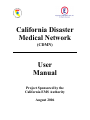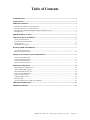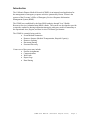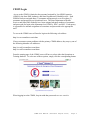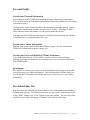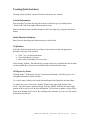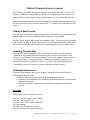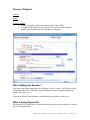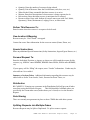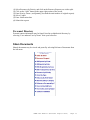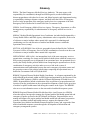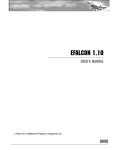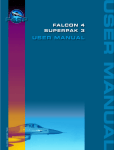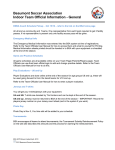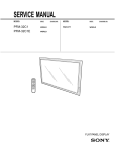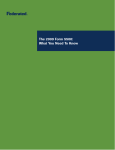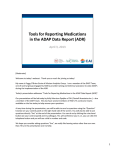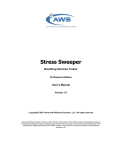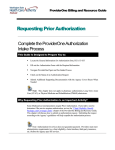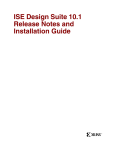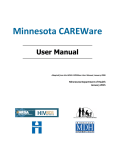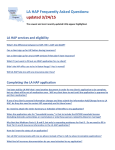Download CDMN User Guide - DisasterDoug.com
Transcript
California Disaster Medical Network (CDMN) User Manual Project Sponsored by the California EMS Authority August 2006 Table of Contents INTRODUCTION ........................................................................................................................................ 3 CDMN LOGIN ............................................................................................................................................. 4 PERSONAL PROFILE................................................................................................................................ 5 PROVIDE YOUR PERSONAL INFORMATION ................................................................................................... 5 PROVIDE YOUR CONTACT INFORMATION .................................................................................................... 5 PROVIDE YOUR PREFERRED METHOD OF ETEAM NOTIFICATION ................................................................ 5 DISTRIBUTION ............................................................................................................................................. 5 PRE-DEFINED DUTY LIST ...................................................................................................................... 5 CREATING QUICK INCIDENTS............................................................................................................. 6 CRITICAL INFORMATION ............................................................................................................................. 6 INITIAL SITUATION SUMMARY .................................................................................................................... 6 NOTIFICATION ............................................................................................................................................. 6 ALL REPORTS BY EVENT ............................................................................................................................. 6 HOSPITAL BED ASSESSMENTS............................................................................................................. 7 STATEWIDE ASSESSMENT............................................................................................................................ 7 REGION-WIDE ASSESSMENT ........................................................................................................................ 8 MEDICAL TRANSPORTATION ASSESSMENTS................................................................................. 9 ADDING A NEW PROVIDER .......................................................................................................................... 9 UPDATING PROVIDER DATA ........................................................................................................................ 9 STATEWIDE ASSESSMENT............................................................................................................................ 9 REGION-WIDE ASSESSMENT ...................................................................................................................... 10 RESOURCE REQUESTS.......................................................................................................................... 11 WHO IS MAKING THE REQUEST? ............................................................................................................... 11 WHAT IS BEING REQUESTED? ................................................................................................................... 11 DELIVER THIS RESOURCE TO:................................................................................................................... 12 GEO-LOCATION & MAPPING...................................................................................................................... 12 SPECIAL INSTRUCTIONS............................................................................................................................. 12 FORWARD REQUEST TO: ........................................................................................................................... 12 DISTRIBUTION ........................................................................................................................................... 12 SPLITTING REQUESTS INTO MULTIPLE ORDERS ........................................................................................ 12 PERSONNEL DIRECTORY .................................................................................................................... 13 SHARE DOCUMENTS ............................................................................................................................. 13 CDMN User Manual (Revised: August 2006) Page 2 Introduction The California Disaster Medical Network (CDMN) is an internet-based application for the management of emergency response activities sponsored by Eteam. Eteam is the sponsor of the Governor’s Office of Emergency Services Response Information Management System (RIMS). The CDMN was established by the State EMS Authority through Year 3 Health Resources Services Administration (HRSA) funds. The system was developed to provide a statewide conduit for sharing information among the emergency medical community at the Operational Area, Region, and State levels of California government. The CDMN is currently being used for: • Event/Incident Summaries • Resource Statuses (Medical Transportation, Hospital Capacity) • Resource Ordering • Document Sharing • Personnel Directory Future uses of the system may include: • Position Assignments • Communications • Web Links • Report Logs • Data Sharing CDMN User Manual (Revised: August 2006) Page 3 CDMN Login Access to the CDMN is limited to the personnel assigned by Local EMS Agencies (LEMSA), the State EMS Authority, and State Department of Health Services. Each LEMSA has been assigned three (3) usernames and passwords, as well as three (3) usernames and passwords per Operational Area. The State Department of Health Services and State EMS Authority have been assigned adequate numbers of usernames and passwords for login at the department level, REOCs, JEOC, and SOC. Each agency is responsible for internal assignment of usernames and passwords to the appropriate staff. To access the CDMN users will need to login to the following web address: http://www.eteamdirect.com/cdmn If users encounter system problems with the primary CDMN address, they may try one of the following alternate web addresses: http://www01.eteamdirect.com/cdmn http://www02.eteamdirect.com/cdmn From the starting page of the CDMN, users will have to select either the Operations or Training database. To select one of these options, simply click the corresponding button. When logging in to the CDMN, keep in mind that passwords are case sensitive. CDMN User Manual (Revised: August 2006) Page 4 Personal Profile Provide your Personal Information After logging in to the CDMN, the Personal Profile page will open in a new window. It is very important to provide updated information so that other CDMN users can contact you when necessary. Clicking on the “Select” button provides a drop down list of available options. When entering your Organization/Location, always select “CA EMS.” Selecting CA EMS allows all other menus and features to work correctly within the system. Selecting your Skill Set allows other users to search for personnel with specific abilities or certifications (e.g. Spanish Speaker, R.N., etc.) Provide your Contact Information Entering your current contact information (telephone, pager, cell, fax), allows other CDMN users information on how to contact you. Provide your Preferred Method of ETeam Notification Users should always select “ETeam Alerts” in order to receive system messages. Enabling your Pager or Mobile Device will allow you to receive real-time notification from CDMN events. Distribution BE CAREFUL! Entering any usernames in the Distribution field will prevent all other users from seeing your contact information. This field should be left blank unless you specifically don’t want other users (besides those you’ve listed) to view your contact information. Pre-defined Duty List Duty list can be pre-defined by position in order to assist with standard responsibilities assigned to the position. The Checklist will open in a new window each time you login to the CDMN. Simply click “Close” button to close this window. You can refer to this checklist at any time by clicking the “Checklist” icon at the top of the page. CDMN User Manual (Revised: August 2006) Page 5 Creating Quick Incidents Clicking “Quick Incident” on your left menu will open a new window. Critical Information Select Incident Type from the drop-down menu or add new type by clicking on the “Search/Add” link to the right of the drop-down arrow. Enter the Incident Status, Incident Prognosis, and Lead Agency by using the drop-down menus. Initial Situation Summary Enter free text describing the initial summary of the incident. Notification Select the Notification tab at the top of the screen in order to notify the appropriate personnel or groups of the Incident. • • • Click “Yes” to send notifications Select Individuals or Groups Enter other email addresses if necessary After clicking “Submit,” the individuals or groups will receive notification of the incident via the methods they selected to be notified in their Personal Profile screen. All Reports by Event Clicking on the “All Reports by Event” option on the left menu, will allow you to view and update information on the Incident. To view the report, simply click on the Incident Report listed under the Incident Name. To update the report, click on the “Update” button in the upper right portion of the screen. Once the report is updated, simply click the “Submit” button in the upper right portion of the screen to save the new information. The last user to update a report will be listed on the bottom of the record. By clicking on the username, you can view the contact information for that user. CDMN User Manual (Revised: August 2006) Page 6 Hospital Bed Assessments By clicking on the “EMS Hospital by Op Area” item on the left menu, you will see a summary of hospital bed availability. This information can be displayed as aggregate data by State, Region, and Operational Area, as well as detailed by facility. Users can select between the various view options by clicking the small triangle icons to the left of each level, or by selecting “Expand All” or “Collapse All” at the bottom of the screen. Hospital data is designed to be obtained automatically from the local hospital interoperability systems (i.e. ReddiNet, EMSystem, etc.) However, data can be manually entered and updated directly into the CDMN system. This might be especially useful for those areas that don’t have a system, or should the local hospital interoperability system become non-functional. In most systems the hospital data will be updated whenever a local query is conducted (i.e. during an MCI event), or at pre-scheduled intervals. Statewide Assessment The State EMS Authority may elect to conduct a statewide assessment of Hospital Bed Availability for: • Requests from out-of-state to receive patients into California hospitals • Requests from an RDMHC/S to move patients to locations outside the mutual aid region • Exercises designed to test the statewide Hospital Bed Assessment system Procedure EMSA Duty Officer (or designee) would: (1) Click “Quick Incident” in the CDMN (2) Click “Notifications” tab (3) Click “Yes” next to Send Notifications (4) Type message (5) Click: Select Recipients “Group” (6) Click: “Hospital Assessment- State” (7) Click: “Submit” The “Hospital Assessment- State” group is designed to notify personnel within each Region and/or Operational Area (as determined by the RDMHC/S, MHOACs, and hospital organizations) to prompt local hospitals to update information within the local hospital interoperability system regarding their abilities to receive patients in the indicated categories. CDMN User Manual (Revised: August 2006) Page 7 Region-wide Assessment The RDMHC/S may elect to conduct a region-wide assessment of Hospital Bed Availability for: • Requests from the state to receive patients from outside the mutual aid region • Requests from a MHOAC or LEMSA to move patients to locations outside their Operational Area • Exercises designed to test the region-wide Hospital Bed Assessment system Procedure RDMHC/S (or designee) would: (1) Click “Quick Incident” in the CDMN (2) Click “Notifications” tab (3) Click “Yes” next to Send Notifications (4) Type message (5) Click: Select Recipients “Group” (6) Click: “Hospital Assessment- Region[#]” (7) Click: “Submit” The “Hospital Assessment- Region[#]” group is designed to notify personnel within each Operational Area (as determined by the LEMSAs, MHOACs, and hospital organizations) to prompt local hospitals to update information within the local hospital interoperability system regarding their abilities to receive patients in the indicated categories. CDMN User Manual (Revised: August 2006) Page 8 Medical Transportation Assessments By clicking on the “EMS Transport by Op Area” item on the left menu, you will see a summary of Medical Transportation availability. This information can be displayed as aggregate data by State, Region, and Operational Area, as well as detailed by provider. Users can select between the various view options by clicking the small triangle icons to the left of each level, or by selecting “Expand All” or “Collapse All” at the bottom of the screen. Adding a New Provider New providers are added by simply clicking on the “New Report” icon in the upper right portion of the screen when viewing the EMS Transport by Op Area data. Provider Name, Region, and Country are mandatory fields. You may associate the report with a Related Incident or Event. Once entered, Provider information will remain, only the resource availability fields will need to be updated during an event or future query. Updating Provider Data Provider data must be updated at least every 24 hours in order to provide accurate information to the medical/health mutual aid system. Areas are provided for Total Resources Available in 3 hours, and 24 hours, as well as the capacity of those resources to transport patients. The data entered for 24-hours is intended to be aggregate, i.e. includes those listed as available in 3 hours. Capacity is especially important when responding to queries for Auxiliary Vehicles and other specialty vehicles. Statewide Assessment The State EMS Authority may elect to conduct a statewide assessment of Medical Transportation Resources for: • Requests from out-of-state for Medical Transportation Resources • Requests from an RDMHC/S for Medical Transportation Resources from outside the mutual aid region • Exercises designed to test the statewide Medical Transportation assessment system Procedure EMSA Duty Officer (or designee) would: (1) Click “Quick Incident” in the CDMN (2) Click “Notifications” tab (3) Click “Yes” next to Send Notifications (4) Type message (5) Click: Select Recipients “Group” (6) Click: “Medical Transport- Region[#]” CDMN User Manual (Revised: August 2006) Page 9 (7) Click: “Submit” The “Medical Transport- Region[#]” group is designed to notify personnel within each Operational Area (as determined by the MHOACs or LEMSAs) to prompt each Operational Area to assess local Medical Transportation resource availability and update the provider information in the CDMN. Region-wide Assessment The RDMHC/S may elect to conduct a region-wide assessment of Medical Transportation Resources for: • Requests from the state for Medical Transportation Resources • Requests from a MHOAC or LEMSA for Medical Transportation Resources from outside the Operational Area • Exercises designed to test the region-wide Medical Transportation assessment system Procedure RDMHC/S (or designee) would: (1) Click “Quick Incident” in the CDMN (2) Click “Notifications” tab (3) Click “Yes” next to Send Notifications (4) Type message (5) Click: Select Recipients “Group” (6) Click: “Medical Transport- Region[#]” (7) Click: “Submit” The “Medical Transport- State” group is designed to notify personnel within each Region and/or Operational Area (as determined by the MHOACs or LEMSAs) to prompt each Operational Area to assess local Medical Transportation resource availability and update the provider information in the CDMN. CDMN User Manual (Revised: August 2006) Page 10 Resource Requests Priority Status Request Number • A Request Number is generated automatically in the CDMN • A Supplemental number may be added, such as the local Order/Request number issued by the Incident Commander (or designee) Who is Making the Request? Select the Requesting Organization by clicking the “Select” button. This will most often be an Operational Area. Enter the contact information for the requesting organization (phone, fax, pager, etc.). Selecting a Related Event/Incident is optional and may be added at a later time. What is Being Requested? The Resource Type/Kind may be selected from the drop-down menu or added by clicking the “Search/Add” button. CDMN User Manual (Revised: August 2006) Page 11 • • • • • • Quantity: Enter the number of resources being ordered Quantify Unit of Measure: Enter the Unit Measure (each, box, case, etc.) When Needed: Enter reasonable date/time resource is to arrive. Mission: Enter brief description of what resource is being requested to do. Release data: Enter data/time resource is anticipated to be released. Resources Must Come with: Indicate if resource must come with Fuel, Meals, Operator(s), Water, Maintenance, Lodging, Power, or Other items Deliver This Resource To: Enter location where the resource is to report or be delivered. Geo-location & Mapping Resources may be “Geo Located” or mapped. Contact On-scene: Enter information for the on-scene contact (Name, Phone, etc.) Special Instructions Enter any additional Special Instructions (Safety Instructions, Ingress/Egress Routes, etc.) Forward Request To: Enter the Individual, Position, or Agency to whom you will forward the request for this resource (e.g. MHOAC enters RDMHS, RDMHS enters EMSA, EMSA enters RDMHS, etc.) If your agency will be “filling” the request, enter “Vendor” information. Vendor may be selected from list or added. Summary of Actions Taken: Additional information regarding this resource may be added such as: Strike Team Leader, Unit #, Enroute/On-Scene Times, etc. Distribution BE CAREFUL! Entering any usernames in the Distribution field will prevent all other users from seeing the Resource Request. This field should be left blank unless you specifically don’t want other users (besides those you’ve listed) to view the Resource Request. Data Sharing There are currently no agreements in place to share CDMN data with other systems. Splitting Requests into Multiple Orders Resource Requests may be Split or Duplicated. To split a resource request: CDMN User Manual (Revised: August 2006) Page 12 (1) Select Resources by Priority, and click on the Resource Request you wish to split. (2) Click on the “Split” button in the upper right portion of the screen. (3) Enter Priority, Status , and Quantity (less than the total number of original request). (4) Select Vendor (5) Enter Notification data (6) Submit the request Personnel Directory Personal contact information may be found, listed in an alphabetical directory by selecting “User and non-User by Name” from your left menu. Share Documents Shared documents may be viewed and posted by selecting Reference Documents from the left menu. CDMN User Manual (Revised: August 2006) Page 13 Glossary EMSA: The State Emergency Medical Services Authority. The state agency with responsibility for coordination, through local EMS agencies, medical and hospital disaster preparedness with other local, state, and federal agencies and departments having a responsibility relating to disaster response, and shall assist the Office of Emergency Services in the preparation of the emergency medical services component of the State Emergency Plan as defined in Section 8560 of the Government Code. LEMSA: Local Emergency Medical Services Agency. The agency, department, or office having primary responsibility for administration of emergency medical services in a county. . MHOAC: Medical Health Operational Area Coordinator. An individual designated by a County Health Officer and EMS Agency Administrator who is responsible, in the event of a disaster or major incident where mutual aid is requested, for obtaining and coordinating services and allocation of medical and health resources within the Operational Area (county). MUTUAL AID REGION: One of the six geographical areas defined by the California Governor’s Office of Emergency Services for the coordination of resources in the event of a disaster or major incident where mutual aid is requested. OPERATIONAL AREA (OA): An intermediate level of the state emergency services organization, consisting of a county and all political subdivisions within the county area. Each county geographic area is designated as an operational area. An operational area is used by the county and the political subdivisions comprising the operational area for the coordination of emergency activities and to serve as a link in the system of communications and coordination between the state's emergency operation centers and the operation centers of the political subdivisions comprising the operational area, as defined in Government Code s8559(b) & s8605. RDMHC: Regional Disaster Medical Health Coordinator. A volunteer nominated by the medical/health professionals within an OES Region and appointed by the Directors of the California EMS Authority (EMSA) and the California Department of Health Services (DHS). Responsibilities include coordination of the acquisition of requested mutual aid resources from the jurisdictions in the region and development of plans for the provision of medical or public health mutual aid among the counties in the region. The RDMHC also serves as an information source to the state medical and health response system. RDMHS: Regional Disaster Medical Health Specialist. A staff person in a LEMSA where that agency has agreed to manage the regional medical and health mutual aid and emergency response system for the OES Mutual Aid Region. Responsibilities are to manage and improve the region medical and health mutual aid and mutual cooperation systems; coordinate medical and health resources; support development of the Operational Area Medical and Health Disaster Response System; and, support the State medical and health response system through the development of information and emergency management systems. CDMN User Manual (Revised: August 2006) Page 14