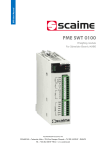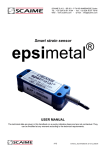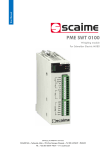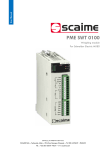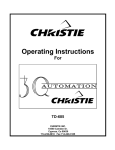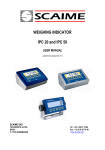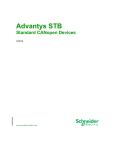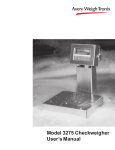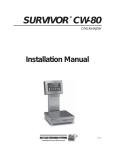Download eNod Touch User Manual
Transcript
User Manual eNodTouch Touch screen for eNod4 controllers NU-eNodTouch-E-0314 SCAIME SAS – Technosite Altéa –BP501- 74105 ANNEMASSE Cedex Tél. : +33 (0)4 50 87 78 64 – www.scaime.com Contents 1. Hardware ................................................................................................................... 3 1.1. Presentation................................................................................................................. 3 1.2. Installation ................................................................................................................... 4 1.2.1. 1.2.2. Installation requirements ..........................................................................................................4 eNodTouch installation .............................................................................................................4 1.3. Electrical powering ....................................................................................................... 5 1.4. RS485 interface for connection to eNod4 ...................................................................... 5 2. Off-Line setting .......................................................................................................... 6 2.1. Entering Offline mode .................................................................................................. 6 2.2. Offline mode operations............................................................................................... 6 2.2.1. 2.2.2. 2.2.3. 2.2.4. 2.2.5. 2.2.6. 3. Main unit Menu .........................................................................................................................7 Brightness/contrast control .......................................................................................................7 Device/PLC Menu ......................................................................................................................8 Password menu .........................................................................................................................8 Initialize menu ...........................................................................................................................8 Maintenance menu ...................................................................................................................9 On-Line Functioning ................................................................................................... 9 3.1. Startup screens............................................................................................................. 9 3.2. Main screen ............................................................................................................... 10 3.2.1. 3.2.2. 3.2.3. 3.2.4. Transmitter mode (eNod4-T, eNod4-C, eNod4-D) ..................................................................10 Checkweigher mode (eNod4-C) ...............................................................................................10 Dosing mode (eNod4-D) ..........................................................................................................10 Keyboard functions..................................................................................................................11 3.3. Result displaying and storage (eNod4-C, eNod4-D)...................................................... 11 3.4. Main setup menu ....................................................................................................... 12 3.4.1. 3.4.2. 3.4.3. 3.4.4. 3.4.5. eNodTouch setup ....................................................................................................................12 Calibration setup .....................................................................................................................13 I/O Setup..................................................................................................................................14 Configuration Setup .................................................................................................................15 Function mode setup (eNod4-C & eNod4-D) ..........................................................................16 3.5. Checkweigher Setup menu (eNod4-C) ......................................................................... 16 3.6. Dosing Setup menu (eNod4-D) .................................................................................... 17 3.6.1. 3.6.2. 3.6.3. 3.6.4. 3.6.5. 3.6.6. Dosing Cycle Setup ..................................................................................................................17 Starting conditions setup .........................................................................................................18 Dosing Timing Setup ................................................................................................................18 In-flight correction Settings .....................................................................................................19 Flow rate control settings ........................................................................................................19 Dosing Tolerance control .........................................................................................................19 3.7. Dosing Target values .................................................................................................. 20 3.8. Configuration of Quick Access menu ........................................................................... 20 2 User manual SCAIME: NU-eNodTouch-E-0314 1. Hardware 1.1. Presentation eNodTouch, is a compact graphic operator interface with the following specifications: Display type Back lighted 3.4” STN Monochrome LCD Resolution W200 x H80 pixels Display area W80 x H40 mm Display colours Monochrome White/Red/Pink (16 Levels) Backlight White/Red LED Brightness / Contrast 16 levels / 8 Levels Touch Panel type Resistive film, resolution 1024x1024 Touch panel service life 1,000,000 times or more Input voltage 24VDC, 6.2W or less Rated voltage DC 19.2 to 28.8V Insulation resistance DC 500V, 10MΩ Grounding Grounding resistance of 100Ω, 2mm² or thicker wire Dimension W116.5 x H77.5 x D28mm Weight 0,2 kg approx. Panel cut dimension W105 x H66 mm Panel thickness area: 1 to 5 mm Surrounding air temperature 0 to +50°C Ambient humidity 10 to 90 % RH (Wet bulb temperature: 39 ℃ or less - no condensation.) Dust 0.1 mg/m³ or less (non-conductive levels) Storage temperature -20 to +60°C Structure IP65, on the front panel when properly installed in an enclosure Cooling method Natural air circulation Serial Interface COM1 RS-422/485, Asynchronous Transmission, Data Length: 7 or 8 bit, Parity: none, Odd or Even, Stop Bit: 1 or 2 bit, Data Transmission Speed: 2,400 bps to 115.2 kbps, Communication Distance: 30 m or less USB1 interface Conforms to USB2.0 (Type A), Power Supply Voltage: DC 5 V ±5 %, Communication Distance: 5 m or less USB2 interface Conforms to USB2.0 (mini-B), Communication Distance: 5 m or less (A) Power Connector (B) Serial Interface (COM1) (C) USB (Type A) Interface (USB1) (D) USB (mini B) Interface (USB2) (E) DIP Switch (SW1) 3 User manual SCAIME: NU-eNodTouch-E-0314 1.2. Installation 1.2.1. Installation requirements • • For easier maintenance, operation, and improved ventilation, be sure to install eNodTouch at least 100mm [3.94in.] away from adjacent structures and other equipment. Be sure that the surrounding air temperature and the ambient humidity humidity are within their designated ranges. (Surrounding air temperature: 0 to 50°C, Ambient humidity: 10 to 90%RH, Wet bulb temperature: 39°C max.) When installing eNodTouch on the panel of a cabinet or enclosure, “Surrounding air temperature” indicates both bot the panel face and cabinet or enclosure’s internal temperature. 1.2.2. eNodTouch installation X Y Panel thickness 105.0 [4.13] 66.0 [2.60] [2.60 1.0 [0.04] To 5.0 [0.20] eNodTouch has two projections on the top to prevent falling during installation. Please insert the unit into the panel at an angle to avoid hitting the projections. • • • Cut a hole in the panel according to the eNodtouch cutout dimensions. Confirm that the installation gasket is attached to eNodTouch unit and then place the unit into the Panel from the front. It is strongly recommended d that you use the installation gasket, since itt absorbs vibration in addition to repelling water. • • Press the installation fastener hooks securely into the insertion slots on eNodTouch. Tighten the installation fasteners with a screwdriver. There are two insertion slots on both the top and bottom. 4 User manual SCAIME: NU-eNodTouch-E-0314 1.3. Electrical powering • • Supplying a power voltage other than that specified will damage the power source and the unit. When the FG terminal is connected, be sure the wire is grounded. + 24V - 0V Grounding Terminal connected FG to eNodTouch chassis Simple Wire: 0.75 to 1.5mm2 Stranded Wire: 0.75 to 1mm2 Conductor type 1.4. RS485 interface for connection to eNod4 • • The serial interface is not isolated. Always connect the SG (Signal Ground) of the unit to the connected device. SG (Signal Ground) and FG (Frame Ground) are connected internally RS422/RS485 terminal Block Label Meaning CSB Send Possible B (-) CSA Send Possible A (+) ERB Data Terminal Ready B (-) ERA Data Terminal Ready A (+) SG Signal Ground RDB Receive Data B (-) RDA Receive Data A (+) SDB Send Data B (-) SDA Send Data A (+) • A terminating resistor can be inserted using the DIP Switch (4-bit) on the rear of the RS-422/485 type. Factory default settings are all set to “OFF” (no terminating resistor). Important: If the distance between eNodTouch and eNod4 is short (<1m), don’t use terminating resistor on the eNodtouch side as well as the eNod4 side. 5 User manual SCAIME: NU-eNodTouch-E-0314 2. Off-Line setting Offline mode provides access to system settings, self diagnostics, and so on. Use offline mode to set up the display unit before use. 2.1. Entering Offline mode At Power ON Touch the upper right corner or upper left corner (within 40 pixels of the edges) of the panel for at least 3 seconds soon after the startup screen is displayed. When Operating Touch the upper right then bottom left corners, or the upper left and bottom right corners of the panel (within a 40 pixel area) in 0.5 seconds. When the system menu is displayed, touch the [Offline] button • • Touch [Offline] to go to Offline mode Touch [USB] to start the USB memory loader tool, allowing you to upload or download eNodTouch software from USB port. 2.2. Offline mode operations After entering in Offline mode, eNodTouch displays a menu allowing consulting and modifying the eNodTouch settings 6 User manual SCAIME: NU-eNodTouch-E-0314 2.2.1. Main unit Menu Menu Input Parameter Description Default Screen setting Initial screen Number Number of the screen that displays at startup 1 Standby mode setting Select the standby mode from [None], [Screen OFF], or [Screen Change]. [None] Standby Mode time set the time from 1 to 255 minutes after which the screen is cleared 1 Change to Screen N° in Standby Mode Related to [Screen Change] Standby mode 1 Touch Panel Detection To detect touch on touching (ON) or Releasing (OFF) the panel ON Touch Buzzer Sound Enable/Disable the in-built Buzzer sound upon a touch Disable Show Brightness / contrast control bar Specify whether to display on touch the Control Bar to adjust brightness and contrast. Enable Operation Settings Display setting Menu and Error D-Script_debug Function Enable System Language English Show System Menu Lower Part Show Error Online [None] Error Display Position Lower Part Note: Never change the parameters in grey 2.2.2. Brightness/contrast control • • To display the Brightness / Contrast Control Bar on the display unit, enable the setting [Show Brightness/Contrast Control Bar] in [Display Settings] (§2.2.1) Touch the upper right then left corners, or the Bottom left and right corners of the display in 0.5 seconds. • To end Brightness/Contrast Control mode, touch the [x] on the Brightness/Contrast Control Bar. 7 User manual SCAIME: NU-eNodTouch-E-0314 2.2.3. Device/PLC Menu Menu Input Parameter Description Default Communication SIO Type Set the Communication type RS422/485 (2wire) Speed Communication Speed : Should be set according to eNod4 communication settings 9600 Device Data Length 8 Parity [None] Stop Bit 2 Flow Control [None] Time out (s) 2 Retry 1 Wait to send (ms) 10 Device Name eNod4 Slave Address Driver Info eNod4 slave address : Should be set according to eNod4 communication settings 1 Max. Query Read Input Reg. 30 Max. Query Holding Reg. Read 30 Max. Query Holding Reg. Write 30 Manufacturer Schneider Electric SA Series MODBUS SIO Master N° of Device 1 Note: Never change the parameters in grey 2.2.4. Password menu Menu Input Parameter Description Default System Password System Password The password setting is used when changing to the Initialize Memory or offline mode screens. - Security Password Security Password Not used - Note: Never change the parameters in grey 2.2.5. Initialize menu Menu Input User memory Backup Data Action Deletes all data in the display unit's internal memory. Enter System password to operate, or 1101 (default password) Clears all the data stored in the display unit's backup memory. Enter System password to operate, or 1101 (default password) Note: Never use the commands in grey: You’ll lost the SCAIME eNodtouch application 8 User manual SCAIME: NU-eNodTouch-E-0314 2.2.6. Maintenance menu Menu Input Action Check Pattern Check the drawing function. Confirms whether the liquid crystal display (LCD) displays correctly Check Touch Panel Touch panel check. Checks that the touched area lights up correctly. Calibration Correct an analog touch panel. Continue touching until the crosshatch moves or disappears. Check com Check the send and receive lines of network communication 3. On-Line Functioning 3.1. Startup screens • At Power-On, the connection screen is displayed while eNodTouch try to communicate with connected eNod4 device. • If the connection screen is displayed more than 5 seconds or if the communication error screen is displayed, consider the connection cannot be established: check the RS485 wiring (§1.4) and check the eNod4 and eNodTouch communication settings (§2.2.3). Connection screen • Communication error screen When connection is well established with compatible eNod4 model, the following screen is displayed during 3 seconds. eNod4 model and firmware version 9 User manual SCAIME: NU-eNodTouch-E-0314 3.2. Main screen 3.2.1. Transmitter mode (eNod4-T, eNod4-C, eNod4-D) Bar graphe Gross/Net indicator Weight value area Stability indicator Main Keyboard Inputs / Outputs Indicators Gross value Status bar Keyboard masked nd 2 Keyboard • To switch from the Bar graph to the Status bar, touch the Weight value area • To switch from the main keyboard to the 2 keyboard, touch nd 3.2.2. Checkweigher mode (eNod4-C) Result recorder indicator Access to Result control screen Last Checkweigher result Checkweigher Status bar Status bar nd 2 Keyboard • To switch from the Bar graph to the Status bar, touch the Weight value area • To switch from the main keyboard to the 2 keyboard, touch nd 3.2.3. Dosing mode (eNod4-D) Dosing cycle status Last Dosing result Access to Result control screen Status bar Dosing cycle fault indicator Dosing Status bar nd 2 Keyboard • To switch from the Bar graph to the Status bar, touch the Weight value area • To switch from the main keyboard to the 2 keyboard, touch • To enter in the Quick Access Menu for dosing data adjustment, touch nd 10 User manual SCAIME: NU-eNodTouch-E-0314 3.2.4. Keyboard functions eNod4 model Keyboard touch Action Main Keyboard All ZERO function : possible only under stability condition, according to stability criterion TARE function : possible only under stability condition, according to stability criterion PRESET TARE function CANCEL TARE function nd Shift to 2 keyboard Enter to Setup menu nd 2 Keyboard All Access to thresholds adjustment screen eNod4-C DYNAMIC ZERO function : Zero calculation (measurement averaging) without stability condition eNod4-D START DOSING: Start the dosing cycle if starting conditions are satisfied. satisfied Invisible if dosing cycle is ongoing. STOP DOSING : Stop the dosing cycle, the dosing counter is not incremented SUSPEND DOSING: Visible only if dosing suspension setting is enabled. Allow to restart a suspended dosing cycle without checking starting conditions MANUAL EMPTYING: Visible only in filling mode with Manual Emptying mode. Allows to activate the emptying logical output during the emptying phase Enter in the Quick Access Menu for dosing data adjustment, see §3.8 3.3. Result displaying and storage (eNod4-C, eNod4-D) • The Result screen can be displayed from the main screen with • The Result screen shows information related to the result of checkweighing cycle (eNod4-C) (eNod4 or Dosing cycle (eNod4-D): Last result value and statistics (Number of cycle, Result standard deviation and result average). • From this screen, it is also possible to control a recorder to memorize up to 1000 results with the possibility to transfer these stored results on USB key in .CSV format. touch. Recorder control and indicators Clear statistics Recorder stopped Recorder running Important note about the recorder: • • When the recorder is running,, only the main screen and the result screen are accessible to enable this recording. recording As a consequence, some touch keys giving access to other screens are no longer longer visible (eg. Access touch to settings menu). To make these buttons visible again, stop the results recorder. 11 User manual SCAIME: NU-eNodTouch-E-0314 Keyboard touch Action START recorder STOP recorder Access to a screen displaying the table of stored results Access to a screen allowing the Transfer of stored results to an USB key, under .CSV file. Indicators Indicate the recorder running. Indicate the maximum recorder capacity (1000 results) is reached 3.4. Main setup menu • • eNodTouch setup menu allows to display and modify all the eNod4 parameters. For more information about parameters, consult eNod4 software manuals. Setup menu access can be secured by password (see § 3.4.1). In that case, the following screen is displayed: • After entering a valid password (or 5555 if you’ve forgot your password), the following menu is displayed: eNod4-T: Transmitter mode eNod4-C: Checkweigher mode eNod4-D: Dosing mode 3.4.1. eNodTouch setup Parameter Possible Value Description Language [Fr], [En] Change the language of eNodTouch software Keyboard mask [Yes], [No] Enable/Disable keyboard display on main screen Password [Yes], [No] Enable/Disable access protection to setup menu 4 Char Password value - 5555 (default value) is always valid 12 User manual SCAIME: NU-eNodTouch-E-0314 3.4.2. Calibration setup Parameter Possible Value Description Calibration Parameters Range 0 – 1 000 000 Maximum weighing capacity Division 1, 2, 5, 10, 20, 50 Difference between two consecutive indicated values Decimals 0-7 Position of decimal point 4 visible char Weight measurement unit (g, kg, t, lb…) displayed on main screen 1, 2, 3 Number of calibration loads used during the physical calibration. 1 – 1 000 000 Weight values corresponding to each calibration segment. Unit Physical calibration Number of loads load 1/2/3 Zero Calibration Allows acquiring stable measurement with no load on the scale to set the calibration Zero Theoretical calibration An automatic scaling to migrate from the factory calibration to the user calibration. S (mV/V) 0 – 6.00000 Load cell sensitivity in mV/V at maximum capacity Span Calibration correction Span. cor 0.9 – 1.100000 Allows to adjust initial calibration Calibration g >0 (9.805470) Use g >0 (9.805470) Allows compensating the gravity difference between calibration place and using place. 13 User manual SCAIME: NU-eNodTouch-E-0314 3.4.3. I/O Setup Parameter Possible Value Description Input 1-2 Parameters Function Logic Debounced time Function assigned to the related input : None, Zero, Tare, Clear, Start cycle, stop cycle, Suspend cycle, Dynamic Zero, Manual emptying [Positive]-[Negative] defines the edge (or level) that triggers input function 0 - 65535 Minimum required time of the logical inputs before their activation Output 1-4 Parameters Function Function assigned to the related output : None, Thresholds, Stability, Coarse feed, High feed, fine feed, Cycle ongoing, result available, Out of tolerance, Dosing fault, Input copy, Remote control Logic [Positive], [Negative] Defines idle output state. Mode [Windows], [Hysteresis] Thresholds functioning principle [Gross], [Net], [result] Comparison value for thresholds control Comparison Thresholds control Allows modifying the Threshold values of the concerned outputs. Remote Control Allows fixing the level [On], [Off], of the concerned outputs. 14 User manual SCAIME: NU-eNodTouch-E-0314 3.4.4. Configuration Setup Parameter Possible Value Description Metrology Parameters Stability criterion None, 0.25 0.5, 1, 2d Defines a stability interval, related to scale interval. Zero at Startup [Yes], [No] Enable the Automatic Zeroing at power-on Zero Tracking [Yes], [No] Enable the Zero tracking function Digital Filtering parameters A/D converter parameters Rejection [50Hz]-[60Hz] The A/D converter have In-built adjustable low-pass filter with frequency rejection of 50 Hz or 60 Hz harmonics. Frequency 6 – 1600 Hz Filtered measurement frequency is adjustable from 6.25 to 1600 Hz Bessel low-pass filter parameters Filter Order Cut-Off Frequency 0, 2, 3, 4 0.1 to 200Hz For the suppression of periodic vibrations, a Bessel low-pass digital filter can be applied as an output of the A/D converter. Minimum cut-off frequency value depend on the A/D converter rate: 0.10 Hz for 6.25 meas/s, 4 Hz for 400 meas/s Notch Filter parameters High & Low Frequency 0.1 to 200Hz Frequency band to attenuate with the digital Notch filter Reset, factory setting Allows resetting eNod4 or making eNod4 come back to factory settings 15 User manual SCAIME: NU-eNodTouch-E-0314 3.4.5. Function mode setup (eNod4-C & eNod4-D) • According to the eNod4 model, the following screen is displayed to select the functioning mode eNod4-C eNod4-D 3.5. Checkweigher Setup menu (eNod4-C) • • Detailed explanations on checkweigher functioning and parameters could be found into eNod4-C manuals The following setup menu allows modifying the parameters related to checkweigher mode. Parameter Possible Value Description Dynamic Zero parameters Dyn. Zero time 0 – 65535 ms The ‘Dynamic zero’ function is the acquisition of a zero without stability criterion, obtained by averaging measurements during the specified time. Automatic Dyn. Zero [Yes], [No] Zero correction range 0 – 255d Automatic zero correction allows to dynamically track the Zero evolution. When enabled, an average Zero value is continuously calculated, using the ‘Dyn Zero time’ and ‘Zero Correction range’ parameters. Checkweigher Trigger level parameter Checkweigher start Level 0 – Max. capacity The weight determination cycle can be started by a trigger level, when the load cell signal reaches the specified value. Result calculation settings Stabilization time 0 – 65535 ms During this time, measurements are not taken into account for result calculation Measuring time 0 – 65535 ms During that time the signal is taken in account to calculate the result. Result correction 0.9 – 1.100000 Eventually used to adjust the checkweigher result. 16 User manual SCAIME: NU-eNodTouch-E-0314 3.6. Dosing Setup menu (eNod4-D) • • Detailed explanations on Dosing functioning and parameters could be found into eNod4-D manuals The following setup menu allows modifying the parameters related to dosing (Filling or Unloading) mode. 3.6.1. Dosing Cycle Setup Parameter Possible Value Description Dosing cycle parameters Page 1/3 Feeds sequence Auto. TARE at Start eNod4-D could manage up to 3 feeds: High Feed (HF), Coarse Feed (CF), Fine Feed (FF). The number and order of used feeds during a cycle is configured by this parameter. [Yes], [No] If enable, TARE function is operated after each dosing cycle start Emptying / reloading [No], [At End], [At Start] define the activation / deactivation and position of emptying (Reloading in unloading mode) option Emptying mode [Auto], [Manual] In filling mode, define the emptying mode: In manual mode, emptying start after input ‘Manual Emptying’ activation Emptying end level 0 – 1 000 000 The ‘emptying’ output is disabled if the net value becomes inferior to this level and if the ‘emptying holding time’ has elapsed. Reloading Min Level 0 – 1 000 000 Reloading Max Level 0 – 1 000 000 Output assigned to the reloading function is activated if the gross measurement is less than reloading Min Level, until the measurement become greater than reloading max Level. Page 2/3 Page 3/3 Dynamic mode [Yes], [No] Selecting this option replaces the stability condition for taking tare / results by averaging measurements over the ‘Calc time Tare/Result’. Activ FF if OUT- [Yes], [No] In filling mode, this option automatically restart the Fine Feed if dosing result is below low tolerance Suspend/Resume cycle allowed [Yes], [No] Allows SUSPEND and RESUME cycle. It makes possible to restart a dosing cycle when starting weight is greater than "empty max. weight". 17 User manual SCAIME: NU-eNodTouch-E-0314 3.6.2. Starting conditions setup Parameter Possible Value Description Starting Conditions Filling mode Min. empty weight ± 500 000 Max. empty weight Automatic start Allow empty packing presence verification at the start of cycle: Min empty weight < Gross measurement <Max empty weight. If Min empty weight = Max empty weight = 0: No verification [Yes], [No] Filling cycle starts automatically when the gross weight is between the 'Min. empty weight' and 'Max. empty weight'. Unloading mode Residual weight 0 – 1 000 000 eNod4-D refuse ‘start cycle’ and reports a dosing error if gross measurement <(target weight + residual weight). 3.6.3. Dosing Timing Setup Parameter Possible Value Description Timing parameters Page 1/3 Start cycle delay 0 – 65535 ms This stabilization time precedes the tare execution. Meas. Stab delay This stabilization time follows the FF stop. After this delay, a new dosing result is calculated by eNod4 –D under stability conditions. End of cycle delay This waiting time occurs after Emptying/Reloading. A dosing cycle is considered complete after this delay. Page 2/3 HF / CF / FF masking time 0 – 65535 ms During this delay, flow rate and level control are disabled to mask the dynamic effects caused by the related feed activation. 0 – 65535 ms Defines how long the ‘emptying / Reloading’ output remains active after the ending of Emptying (or reloading) conditions. Page 3/3 Emptying / Reloading Holding time Calculation time for Tare / result Max. time to search stability for Tare or Result determination. In dynamic mode, Time to calculate Tare or Result Dynamic Zero time time for average calculation used for ‘Dynamic Zero’ command 18 User manual SCAIME: NU-eNodTouch-E-0314 3.6.4. In-flight correction Settings Parameter Possible Value Description In-flight correction parameters Page 1/2 Automatic correction [Yes], [No] If enable, In-flight level is automatically corrected at each end of cycle. In-Flight weight Level ±500 000 In-flight Level corresponds to the weight of product that carries on falling after the FF output is disabled. Its value can be automatically corrected. ±32768 Min In-flight Level < In-flight Level < max In-flight Level. If this condition is not satisfied, In-flight is not changed. Min / Max In-Flight level If these levels are zero, there is no control of limits. But regardless of these limitations, the value calculated automatically is limited to FF level. Page 2/2 Correction % 0 – 100 % If Automatic correction enabled, the correction formula is: In-flight = In-flight + (Dosing result – Target weight) x Correction %. X3 correction if Out of Tolerance [Yes], [No] If the Dosing result is out of Tolerance, ‘Correction %’ is multiplied by 3 (limited at 100 %) inside the correction formula. 3.6.5. Flow rate control settings Parameter Possible Value Description Flow rate control parameters Min. weight variation Time Interval 0 – 65535 Enable if time interval >0. If during ‘Time interval’, the net measurement has been change of less than the ‘minimal weight variation’, then the cycle is stopped and a flow rate error is detected. 0 – 65535 ms 3.6.6. Dosing Tolerance control Parameter Possible Value Description Tolerance control parameters Tolerance – and + 0 – 65565 Define the acceptable range for dosing results. An output assigned to the ‘out of tolerances’ is set active if the dosing result is not within the range. 19 User manual SCAIME: NU-eNodTouch-E-0314 3.7. Dosing Target values • • Target adjustment screen can be displayed from the Setup menu or directly from the main screen with According to the Feed sequence setting, the following screen are displayed: Parameter Possible Value touch. Description Target values Adjustment CF only CF-FF (CF+FF)-FF FF-CF--FF FF-(CF+FF) +FF)-FF HF-CF-FF (HF+CF+FF)-(CF+FF)-FF FF (HF+CF)-CF-FF Target weight 0 – 1 000 000 Target weight represents the value to reach at the end of the dosing process. CF to FF Level 0 – 1 000 000 Used in sequences using at least 2 or 3 feeds. Defines the transition threshold, relative to the target weight, between the Coarse feed and Fine Feed phase. FF to CF Level Used in sequences where FF comes before a CF phase. Defines the transition threshold, relative to the target weight, weight between the Fine Feed and Coarse Feed phase. HF to CF Level Used in sequences using 3 feeds. weight between the Defines the transition threshold, relative to the target weight, High Feed and Coarse Feed phase. 3.8. Configuration of Quick Access menu • Allows selecting the dosing data accessible by the • With the example shown above,, the touch, from the main screen (§3.2.3 and §3.2.4). touch will open the following menu : 20 User manual SCAIME: NU-eNodTouch-E-0314