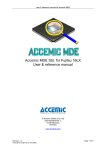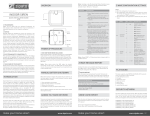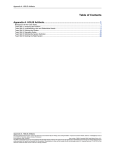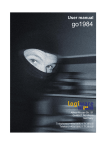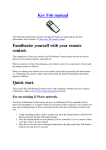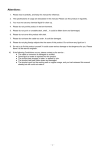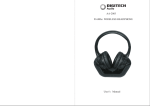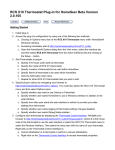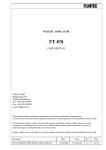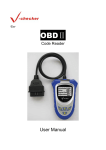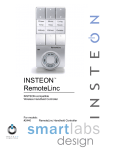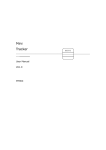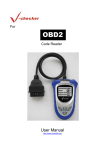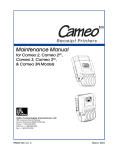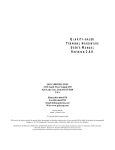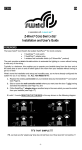Download EZMultiPli User Manual
Transcript
EZMultiPli™ Z-Wave Wireless Plug-In Multi-Sensor Motion – Light - Temperature - Color Indicator www.ExpressControls.com EZMultiPli™ Z-Wave Wireless Plug-In Multi Sensor: Motion Sensor Light Sensor Temperature Sensor Color Indicator/Night Light Wall Powered Z-Wave Range Extender Features Motion Sensor Passive Infrared Sensor (PIR) 12’ range 90 coverage Programmable timeout Direct control of up to 4 associated devices Temperature Sensor 20 - 150F range 0.2F resolution Light Sensor Relative light level 0-100% Color Indicator Night Light Eight colors White, red, green, blue, aqua, yellow, pink, black Wall Powered 120VAC 60Hz 1Watt No wires - just plug it in Never needs batteries ® Z-Wave Wireless RF Communication Advanced mesh-network protocol Range extender improving network for all nodes 300’ RF range line-of-sight 100,000 bits/sec Up to 4 associated Z-Wave nodes Network wide inclusion Over the air firmware update Fifth generation radio technology Pushbutton to factory reset or join network Designed and assembled in USA November 2014 The Quick and Easy Way to Control Your Home 1 EZMultiPli™ Table of Contents Z-Wave Wireless Plug-In Multi-Sensor Motion – Light - Temperature - Color Indicator www.ExpressControls.com Introduction.............................................................................................................................................................................. 3 Quick Start............................................................................................................................................................................... 4 Detailed Instructions ................................................................................................................................................................ 4 Exclusion .......................................................................................................................................................................... 4 Factory Reset ................................................................................................................................................................... 4 Inclusion ........................................................................................................................................................................... 4 Motion Report .................................................................................................................................................................. 5 Motion Timeout ................................................................................................................................................................ 5 Light Report ..................................................................................................................................................................... 5 Temperature Report ......................................................................................................................................................... 5 LED Color......................................................................................................................................................................... 5 Z-Wave Range Extender ................................................................................................................................................. 5 Configuration Parameters ....................................................................................................................................................... 6 Technical Information for Software Developers ...................................................................................................................... 6 Inclusion Interview ............................................................................................................................................................... 6 Notification Command Class ............................................................................................................................................... 7 Association .......................................................................................................................................................................... 7 Multilevel Sensor Reports .................................................................................................................................................... 8 Light Level Sensor ........................................................................................................................................................... 8 Temperature Sensor ........................................................................................................................................................ 8 Configuration Command Class............................................................................................................................................ 8 Color Switch Command Class ............................................................................................................................................. 9 Firmware Update Command Class ..................................................................................................................................... 9 Troubleshooting .................................................................................................................................................................... 12 Regulatory Information .......................................................................................................................................................... 12 Z-Wave Plus Certified ........................................................................................................................................................ 12 Federal Communications Commission (FCC) ................................................................................................................... 13 ETL Certified ...................................................................................................................................................................... 13 Warranty Information ............................................................................................................................................................. 13 Technical Specification ......................................................................................................................................................... 14 November 2014 The Quick and Easy Way to Control Your Home 2 EZMultiPli™ Z-Wave Wireless Plug-In Multi-Sensor Motion – Light - Temperature - Color Indicator www.ExpressControls.com Introduction ™ EZMultiPli enables fully automated lighting that turns on the lights when you enter a room and turns them off shortly after you leave. Sophisticated lighting, Audio, Video and ™ heating/cooling are enabled with the EZMultiPli three® sensors-in-one Z-Wave device. EZMotion EZMultiPli is primarily intended as a motion sensor that will detect motion and send a command to up to 4 associated ZWave devices as well as the system controller. The other ZWave devices can directly control lights in a room or the motion indication can be sent to a computer for complex scene control of lighting, audio, video and heating/cooling. When motion is not detected within a pre-set amount of time, EZMultiPli will send an “off” command to the Z-Wave nodes to turn the lights off. In addition to the motion sensor, EZMultiPli also senses the amount of light in the room as well as the current temperature. The color LED light within EZMultiPli is a convenient night light or can be used as an indicator light to let you know if the weather forecast is predicting rain, your garage doors are open or any other indicator supported by your home control application. EZMultiPli is wall powered and needs no wires or batteries. Simply plug EZMultiPli into the wall, join the Z-Wave network and you’re ready to go. Z-Wave is a wireless mesh-networking protocol for reliable, intelligent home control of all Z-Wave compatible devices. ZWave devices can act as repeaters to create a mesh-network to ensure reliable communication regardless of the manufacturer or type of device. This product can be included and operated in any Z-Wave network with other Z-Wave certified devices from any other manufacturers. Z-Wave devices such as lamp modules, fan controllers, thermostats, dimmer switches and many other types of home control devices are available from a wide range of manufacturers The ZWave Alliance (www.z-wavealliance.com) provides a list of manufacturers of Z-Wave compliant devices. Z-Wave was created by Sigma Designs and more details on the technology can be found at www.z-wave.com. November 2014 The Quick and Easy Way to Control Your Home 3 EZMultiPli™ Z-Wave Wireless Plug-In Multi-Sensor Motion – Light - Temperature - Color Indicator www.ExpressControls.com Quick Start 1. Unpack EZMultiPli 2. Plug EZMultiPli in - the LED should blink aqua indicating it is not currently joined to a Z-Wave network 3. Include the EZMultiPli to the Z-Wave network: a. Follow the instructions of your Z-Wave primary controller to include EZMultiPli b. Press and release the push button on the EZMultiPli c. The LED will blink blue indicating it is attempting to join the Z-Wave network d. Once joined to the network, the LED will be white whenever it detects motion e. The Z-Wave controller should provide the Z-Wave NodeID that was assigned to EZMultiPli 4. Write down the NodeID for EZMultiPli 5. Typically you’ll want to configure EZMultiPli and “Associate” certain NodeIDs and other parameters of EZMultiPli. See your home control software user manual for more details. 6. Each time you press the push button on EZMultiPli it enters a test mode. During this time LED will illuminate when motion is detected. Use this mode to check that the motion sensor will detect motion in the areas you want. 7. Enjoy your new hands-free lighting controls! Detailed Instructions Exclusion When EZMultiPli is first plugged into the wall outlet, the LED should blink an aqua color. This indicates that it is not currently joined (or paired) to a Z-Wave network. If the LED is blinking white each time motion is detected, then it is already joined to a Z-Wave network. If the LED is blinking white you will need to exclude it from the other Z-Wave network before attempting to join a new one. Follow the procedure of the Z-Wave primary controller to begin the exclusion process. Once the primary controller is ready to receive the exclusion command, press and release the push button on the side of EZMultiPli. The primary controller should give an indication that the reset process has completed. EZMultiPlis LED will blink aqua when it is ready to be added to a Z-Wave network. Always ensure a device is not already joined to a Z-Wave device before trying to add it to a Z-Wave network. Factory Reset If the exclusion process above is not working or the controller EZMultiPli was originally joined to is lost or not available, the following process can be used to factory reset EZMultiPli. Press and continue to hold the push button in for about 60 seconds. The LED will blink blue faster and faster and then shift to yellow and continue to blink faster and faster. Once the LED goes out, EZMultiPli is reset to the factory defaults and will blink aqua indicating it is ready to be added to a Z-Wave network. Inclusion Before attempting to include (pair) EZMultiPli to a Z-Wave network, be sure the LED is blinking an aqua color. If it is not blinking aqua, follow the exclusion instructions above. Follow the procedure of the Z-Wave primary controller to begin the inclusion process. Then press and release the push button on the side of EZMultiPli. Once EZMultiPli has been added to the Z-Wave network, the LED will stop blinking blue and instead will blink white each time it detects motion. EZMultiPli remains in this mode for 5 minutes. Once the 5 minutes has expired, EZMultiPli will enter normal operating mode and the LED will remain off. Pressing the push button will restart the 5 minute motion detector test mode. The primary controller should provide a Z-Wave NodeID which has been assigned to EZMultiPli. The NodeID is a unique identifier and is used by many home control applications to identify this particular EZMultiPli. Write down the NodeID and location for later entry into your home control application. November 2014 The Quick and Easy Way to Control Your Home 4 EZMultiPli™ Z-Wave Wireless Plug-In Multi-Sensor Motion – Light - Temperature - Color Indicator www.ExpressControls.com Motion Report EZMultiPli is a Notification Class motion sensor and will send a report to the Z-Wave system controller when motion is detected. When motion has not been detected for the OnTime number of minutes, another report will be sent to the system controller informing it that there has not been any motion for that amount of time. Motion Timeout The OnTime parameter is the number of minutes the lights will be on from the last time motion was detected. OnTime is programmable from 1 minute to 127 minutes. Z-Wave Configuration Class commands are used to program the OnTime setting. See the home control application documentation for the procedure for adjusting the OnTime parameter. Setting OnTime to zero will cause EZMultiPli to not send a Z-Wave OFF command. An ON command will be sent each time motion is detected at a maximum rate of once every 60 seconds. Note that EZMultiPli detects motion and not people. EZMultiPli cannot detect the presence of a person sitting still in a room reading, watching TV or working at a computer. EZMultiPli can only detect when the person moves. Set the OnTime to be one hour or more in applications where the person will be sitting still for a long time to prevent the lights from turning off while the person is still in the room. In hallways, where people are actively moving the OnTime can be set to 5 minutes to turn the lights off as shortly after they have left the hallway. Light Report EZMultiPli sends a report of the relative amount of light currently in the room to the Z-Wave system controller. The value is from 0 to 100% and is relative to the maximum and minimum amount of light EZMultiPli has measured since it was plugged in. The reports are automatically sent every LiteMin number of minutes. Temperature Report EZMultiPli sends a report of the current temperature in tenths of a degree Fahrenheit or Celsius to the Z-Wave system controller every TempMin number of minutes. LED Color EZMultiPli has a color LED beneath the motion sensor dome. This LED is a convenient night light or an indicator light. The LED can be set to any of eight colors via the Z-Wave Color Switch Command Class: 1) BLACK (off) 2) WHITE 3) RED 4) GREEN 5) BLUE 6) AQUA 7) PINK 8) YELLOW A Z-Wave BASIC SET ON/OFF also controls the LED but it only uses the white color. Use the Color Switch Command Class to control the color of the LED. Z-Wave Range Extender EZMultiPli utilizes a fifth generation Z-Wave radio transceiver and automatically improves the range and reliability of every node on the Z-Wave network. No configuration is required for EZMultiPli to enhance the speed and reliability of the ZWave mesh network. However, if EZMultiPli is added into an existing Z-Wave network, the entire network should perform a network rediscovery. The network rediscovery process will ensure that every node in the Z-Wave network can take advantage of EZMultiPli ability to forward messages across the Z-Wave mesh-network. Sometime the network discovery is called “healing” the network. November 2014 The Quick and Easy Way to Control Your Home 5 EZMultiPli™ Z-Wave Wireless Plug-In Multi-Sensor Motion – Light - Temperature - Color Indicator www.ExpressControls.com Configuration Parameters All configuration parameters are set to their default when EZMultiPli is excluded from the Z-Wave network. Parameter Parameter Default Description Number Name OnTime sets the number of minutes that the lights stay on when motion has not been detected. A value of 0 is a special mode where the lights are constantly sent a command to turn them on whenever motion is detected. EZMultiPli will NOT turn the lights off in this mode. 1 OnTime 10 Min Recommended values: 5 min for hallways 20 min for an office environment 60 min for a library, office or other room where someone may be sitting still for a long time OnLevel is the value sent by the Z-Wave BASIC_SET command to all Association Group 2 nodes when motion is detected. A value of 0 will turn the lights off (not recommended). 2 OnLevel -1 A value between 1 and 99 will set the dim level to between 1% and 99% (99% is full on). A value of -1 will turn the light “on” which depends on the device but most will set the dim level to the last dim setting. A Luminance report is sent to the system controller every LiteMin minutes. 3 LiteMin 60 A value of zero turns this mode off. Luminance values can still be obtained at any time by the home control application in this mode. A Temperature report is sent to the controller every TempMin minutes. 4 TempMin 60 A value of zero turns this mode off. Temperature values can still be obtained at any time by polling the status of the temperature sensor. TempAdj is a twos-complement number that is used to adjust the temperature reading to make it more accurate. The value is in tenths of Factory degree Fahrenheit. The temperature reading can be adjusted by +12.7F 5 TempAdj Default to -12.8F. A value of 1 will adjust the temperature reading by +0.1F. A value of -1 will adjust the temperature by -0.1F. A value of 123 will adjust the temperature by +12.3F. Valid Values 0, 1-127 0* 1-99, -1 0-127 0-127 -127 +128 Technical Information for Software Developers This section is intended for home control software developers to support EZMultiPli in their home control software. Users of EZMultiPli do not need this information but it is provided here for serious DIYers who want to understand how the device works under the hood. EZMultiPli is a complex Z-Wave device with multiple sensors. Proper support of all of these devices requires an accurate interview of the device and it’s capabilities via the NodeInfo command and the appropriate version support of each of the command classes. The sections that follow give additional details on how the device works to ensure reliable operation. Inclusion Interview When EZMultiPli is first included into the Z-Wave network, the system controller must interview EZMultiPli to determine the type of device that is being included. The NodeInfo frame is returned which must then be parsed and further interviews of the command class versions and command support within some command classes is required. The interview process should be common for all Z-Wave Plus devices resulting in a fairly complete description of the device without requiring specialized coding for EZMultiPli. November 2014 The Quick and Easy Way to Control Your Home 6 EZMultiPli™ Z-Wave Wireless Plug-In Multi-Sensor Motion – Light - Temperature - Color Indicator www.ExpressControls.com The most important part of the interview process is to associate the system controller interface NodeID to association group 1 (LIFELINE). EZMultiPli will send all notifications to this node. Assign a Return Route to the group 1 NodeID to ensure proper routing without unnecessary delays. Notification Command Class Notification Command Class is an extended version of the original Alarm Command Class. Notification Command Class has support for many types of sensors and devices. The capabilities of the sensors can be interviewed to determine the sensor type and commands supported. EZMultiPli is a Home Security (Burglar) type device and sends event types of Motion Detection. When motion is detected or motion has not been detected for OnTime minutes, EZMultiPli will send: Name Value (HEX) Description Command Class 71 COMMAND_CLASS_NOTIFICATION Command 05 NOTIFICATION_REPORT V1 Alarm Type 00 Not used V1 Alarm Level 00 Not used Reserved 00 Reserved Notification Status 00 or FF 00=DISARMED, FF=ARMED Notification Type 07 Motion Event 00 or 07 0=NoMotion, 7=Motion detected Event Parameters Encapsulated Node Naming Location. Generally this field can be ignored. Note that by default the motion sensor is ARMed, meaning it will send reports when motion is detected. The motion sensor can be DISARMED via the NOTIFICATION_SET command with a value of 0. When motion is detected (or no motion for OnTime minutes), EZMultiPli first sends a BASIC_SET to all association group 2 NodeIDs. These commands are sent WITHOUT ROUTING so EZMultiPli must be within direct range (30 feet) of any nodes in group 2. If the commands were sent with routing it could take many seconds for all nodes to receive the commands due to routing especially if one of the nodes is unreachable or has failed. This delay would result in a poor user experience. By sending the commands without routing, the commands are sent to all 4 nodes within a fraction of a second. Once the commands have been sent to group 2, then a Notification Report is sent to association group 1 which is typically the system controller node. The Notification Report is sent with full routing including explorer frames if necessary. Note that assigning Return Routes is the key to avoiding delays in the Z-Wave protocol trying to find a working route back to the system controller. If the user wishes to control nodes that are beyond direct range, they should be controlled by the system controller and not use EZMultiPli association group 2. The Power Level Command Class can be used to determine if the desired node is within reliable direct range or not. To poll the current status of the motion sensor, use the version 1 Alarm Command Class ALARM_GET command. The ALARM_REPORT command returns an Alarm Level value of 00 if no motion is detected and FF if motion has been detected within the last OnTime minutes. Association EZMultiPli has two association groups: Group 1: LIFELINE This group is normally automatically assigned to the Z-Wave system controller when EZMultiPli is added to the ZWave network. All Notification command class reports (motion detection) are sent to the node assigned to this group. Advanced lighting control should be handled by a home control application based on these reports. Group 2: BASIC This group is used to directly turn lights on or off when motion is detected. Up to four (4) Z-Wave devices can be associated in this group. EZMultiPli will send a BASIC ON command to all devices that are associated in this group. Note that the Z-Wave devices in this group must be within direct range (about 30’) of EZMultiPli. Control of nodes that are further away or blocked by metal or concrete walls should rely on the Z-Wave system controller and the home-control application for reliable operation. Note that including the NodeID of EZMultiPli in this group will control the LED which will come on when motion is detected and goes off when no motion has been detected for OnTime minutes. November 2014 The Quick and Easy Way to Control Your Home 7 EZMultiPli™ Z-Wave Wireless Plug-In Multi-Sensor Motion – Light - Temperature - Color Indicator www.ExpressControls.com Return Routes should be assigned to the Group 1 NodeIDs to minimize Z-Wave routing delays. Multilevel Sensor Reports The sensors should be interviewed to determine their capabilities and supported scales using the SENSOR_MULTILEVEL_SUPPORTED_GET_SENSOR and SENSOR_MULTILEVEL_SUPPORTED_GET_SCALE commands. The sensors can be polled at any time to determine their current reading. The sensors will send the following reports unsolicited every 60 minutes by default. Configuration parameters can be used to change the interval between sensor updates. Light Level Sensor Name Command Class Command Sensor Type Sensor Scale Sensor Value Value (HEX) 31 05 03 01 0-63 Description COMMAND_CLASS_SENSOR_MULTILEVEL SENSOR_MULTILEVEL_REPORT Luminance Percentage value, single byte Relative luminance level 0-100% Temperature Sensor The scale of the temperature sensor can be either Celsius or Fahrenheit depending on the scale sent using a SENSOR_MULTILEVEL_GET command. By default the scale is Celsius. The application software should convert the report to the users desired temperature scale. Name Value (HEX) Description Command Class 31 COMMAND_CLASS_SENSOR_MULTILEVEL Command 05 SENSOR_MULTILEVEL_REPORT Sensor Type 01 Temperature Sensor Scale 22 or 2A 22=Celsius, 2A=Fahrenheit One digit of fractional precision Sensor Value MSB Signed 16-bit value includes 1 digit of fractional data. A value of 320 is 32.0 and -555 is -55.5. Sensor Value LSB Configuration Command Class See the Configuration Parameters section for details on the configuration parameters. The default values yield a usable device and only advanced users will want to change the configuration values. The most common configuration item to change is OnTime which determines the number of minutes of No-Motion to be detected before a Notification event of 0 is sent to the controller. If all timing is performed by the system controller, then this value may want to be changed to 2 minutes so that the controller is made aware of the lack of motion as soon as possible. An OnTime of zero is generally not recommended as there is no “off” notification in this mode. If the user assigns NodeIDs to Association Group 2 then OnTime becomes very important and they should set the OnTime parameter. November 2014 The Quick and Easy Way to Control Your Home 8 EZMultiPli™ Z-Wave Wireless Plug-In Multi-Sensor Motion – Light - Temperature - Color Indicator www.ExpressControls.com Color Switch Command Class The color of the LED is controlled with the Color Switch Command Class. Name Value (HEX) Description Command Class 33 COMMAND_CLASS_COLOR_CONTROL Command 03 STATE_SET Length 3 Number of ID/State pairs in this command Capability ID 02 RED State 00 or FF 00=OFF, 01-FF=ON Capability ID 03 GREEN State 00 or FF 00=OFF, 01-FF=ON Capability ID 04 BLUE State 00 or FF 00=OFF, 01-FF=ON Dimming Duration Not used There are 3 LEDs inside the PIR sensor dome, RED, GREEN and BLUE. Each of the LEDs can be turned either ON or OFF to yield eight different colors. Dimming is not supported. A single command can set the value of all three LEDs or each LED can be controlled in a separate command. Note that if the pushbutton is pressed, the color setting is lost because the sensor will enter motion testing mode where the LED turns on white anytime motion is detected for 5 minutes. Setting the color however cancels motion testing mode and the color will remain. A BASIC_SET command turns the LED on white or off. Firmware Update Command Class The firmware of EZMultiPli can be updated in the field by the customer using the Firmware Update Command Class. An Intel Hex file of the Over-The-Air firmware can be obtained from the Express Controls web site. It is strongly recommended to bring EZMultiPli within a few feet of the system controller. This ensures reliable radio transfer of the firmware and minimizes the duration of the process. The firmware update takes about five minutes of continuous radio traffic so the update should only be done when the rest of the system is not required to be operational. The following procedure should be used to update the firmware: Step System Controller Device that needs updated firmware All commands use the COMMAND_CLASS_FIRMWARE_UPDATE_MD (0x7A) 1 System controller decides to check for updates: Send FIRMWARE_MD_GET(0x01) Responds with FIRMWARE_MD_REPORT(0x02) 2 Check the Manufacturer ID and FirmwareID fields. These values are assigned by the device Mfg and may or may not be the revision of the firmware. The two fields must uniquely identify the image. Checksum is optional and may be 0. If a newer firmware image is available continue, if not, exit. November 2014 The Quick and Easy Way to Control Your Home 9 EZMultiPli™ Z-Wave Wireless Plug-In Multi-Sensor Motion – Light - Temperature - Color Indicator www.ExpressControls.com Step System Controller User must push the button to initiate the update (manual authentication is recommended) The also goes into LEARN mode and the LED blinks BLUE 3 4 Device that needs updated firmware Send FIRMWARE_UPDATE_MD_REQUEST_GET(0x03) 5 Responds with FIRMWARE_UPDATE_MD_REQUEST_REPORT(0x04) LED changes to blinking YELLOW 6 If the Update request is good and the user has pushed the button, Send FIRMWARE_UPDATE_MD_GET (0x05) with a report number of 1 7 Responds with FIRMWARE_UPDATE_MD_REPORT (0x06) with data (typically 40 bytes) Device validates the checksum of the received data and stores it in NVM increments the report number and sends FIRMWARE_UPDATE_MD_GET. 8 Repeat steps 7-8 for each block of data. Both sides must have timeouts and retry blocks that failed to reach the other side. Either side may get duplicates so the report number must be checked and if the sequence is incorrect the command should be discarded. 9 When the last block of data to be downloaded is ready to be sent, set the LAST bit and send FIRMWARE_UPDATE_MD_REPORT. Device sees the LAST bit is set, writes the remaining bytes from this smaller block to the NVM, call ZW_FirmwareUpdate_NVM_isValidCRC16 to check the CRC within the downloaded file is good, compares the CRC sent in step 3 with the computed CRC match, calls ZW_FirmwareUpdate_NVM_Set_NEWIMAGE(TRUE) if image is OK. This takes a few seconds. Sends FIRMWARE_UPDATE_MD_STATUS_REPORT 10 November 2014 The Quick and Easy Way to Control Your Home 10 EZMultiPli™ Z-Wave Wireless Plug-In Multi-Sensor Motion – Light - Temperature - Color Indicator www.ExpressControls.com Step System Controller Device that needs updated firmware Wait for the SEND of the REPORT to complete and the callback to acknowledge that the report was sent. Enable the watchdog with ZW_WatchdogEnable() then execute a WHILE(1) and wait for the watchdog to reset the chip. The bootloader will identify the new firmware and copy it to flash. This process takes several seconds. The device then reboots again and should now be running the updated firmware. 11 November 2014 The Quick and Easy Way to Control Your Home 11 EZMultiPli™ Z-Wave Wireless Plug-In Multi-Sensor Motion – Light - Temperature - Color Indicator www.ExpressControls.com Troubleshooting Problem Solution Lights turn off when people are still in the room Remember that EZMultiPli detects motion and cannot detect people. 1) Increase the OnTime so that the lights stay on long enough for someone to move before the lights turn off (>1 hour) 2) Move EZMultiPli closer to the people Lights don’t turn on when there is motion EZMultiPli must be “Associated” with specific NodeIDs to control them directly. Associate EZMultiPli with the desired Z-Wave devices. The system controller must be associated in Group 1 so that the Notification events are sent to the controller. The LED doesn’t come on when there is motion This is normal. The LED illuminates when there is motion during the initial 5 minute period after pressing the push button. After this initial 5 minute testing period the LED goes off and stays off. The temperature is off by several degrees If EZMultiPli is plugged into an outlet on an exterior wall or close to the floor, the temperature may be off by a few degrees. The temperature reading can be adjusted using TempAdj Configuration Parameter. Devices far away are not controlled by EZMultiPli Devices in association group 2 must be less than 30 feet from EZMultiPli. For devices that are further away or are blocked by metal or concrete walls, use the Z-Wave system controller to control those devices. Motion sensor doesn’t work Two things have to be setup for a system controller to receive motion events: 1) The system controllers NodeID must be added to Association Group 1 2) EZMultiPli must be ARMed The system controller should assign itself to group 1 when EZMultiPli is included into the Z-Wave network. Note that it may also need to reassign return routes if EZMultiPli is moved to a new location. A network rediscovery (aka “heal”) may be required to correct routing issues. EZMultiPli is ARMed by default and generally remains that way. Some system controllers may DISARM it. See the documentation for your home control application on how to ARM/DISARM. Can I use EZMultiPli outdoors? Other sources of technical help EZMultiPli is not rated for outdoor use but if it is protected from rain/snow it is usable outdoors. There are a number of Z-Wave forums/blogs. Here are just a few: board.homeseer.com www.z-wavealliance.org [email protected] Regulatory Information Z-Wave Plus Certified Certificate number: ZC10-14090018 Z-Wave is a registered trademark of Sigma Designs and/or its subsidiaries. November 2014 The Quick and Easy Way to Control Your Home 12 EZMultiPli™ Z-Wave Wireless Plug-In Multi-Sensor Motion – Light - Temperature - Color Indicator www.ExpressControls.com Federal Communications Commission (FCC) FCCID: UTH-ZW1410 This device complies with part 15 of the FCC rules. Operation of this device is subject to the following two conditions: (1) This device may not cause harmful interference, and (2) This device must accept any interference, including interference that may cause undesired operation. NOTE: This equipment has been tested and found to comply with the limits for a Class B digital device, pursuant to Part 15 of the FCC Rules. These limits are designed to provide reasonable protection against harmful interference in a residential installation. This equipment generates, uses and can radiate radio frequency energy and, if not installed and used in accordance with the instructions, may cause harmful interference to radio communications. However, there is no guarantee that interference will not occur in a particular installation. If this equipment does cause harmful interference to radio or television reception, which can be determined by turning the equipment off and on, the user is encouraged to try to correct the interference by one or more of the following measures: Reorient or relocate the receiving antenna or device. Increase the separation between the equipment and receiver. Connect the equipment into an outlet on a circuit different from that to which the receiver is connected. Consult the dealer or an experienced radio/TV technician for help. WARNING! Changes or modifications not expressly approved by Express Controls could void the user’s authority to operate the equipment. ETL Certified The ETL listed mark is proof that EZMultiPli was independently tested and meets the published safety standard. ETL listing is equivalent to the Underwriters Laboratory (UL) listed mark commonly found on many products sold in North America. The ETL listing service is managed by Intertek. The ETL control number for EZMultiPli is: 4010942. Safety Standards: UL 60950-1 Issued: 2007/03/27 Ed: 2 Rev: 2011/12/19 Information Technology Equipment Safety Part 1: General Requirements CSA C22.2#60950-1 Issued: 2007/03/27 Ed: 2 (R2012) Information Technology Equipment Safety Part 1: General Requirements; Amendment 1: 2011 Warranty Information LIMITED 2 YEAR WARRANTY If within two (2) years from the date of purchase, this product fails due to a defect in material or workmanship, Express Controls LLC will repair or replace it, as its sole option, free of charge. This warranty is extended to the original household purchaser only and is not transferable. This warranty does not apply to: (a) damage to units caused by accident, dropping or abuse in handling, acts of God or any negligent use; (b) units which have been subject to unauthorized repair, opened or otherwise modified; (c) units not used in accordance with instructions; (d) damages exceeding the cost of the product; (e) the finish on any portion of the product, such as surface and/or weathering, as this is considered normal wear and tear; (f) transit damage, initial installation costs, removal costs, or reinstallation costs. EXPRESS CONTROLS LLC WILL NOT BE LIABLE FOR INCIDENTAL OR CONSEQUENTIAL DAMAGES. SOME STATES DO NOT ALLOW THE EXCLUSION OR LIMITATION OF INCIDENTAL OR CONSEQUENTIAL DAMAGES, SO THE ABOVE LIMITATION OR EXCLUSION MAY NOT APPLY TO YOU. THIS WARRANTY IS IN LIEU OF ALL OTHER EXPRESS OR IMPLIED WARRANTIES. ALL IMPLIED WARRANTIES, INCLUDING THE WARRANTY OF MERCHANTABILITY AND THE WARRANTY OF FITNESS FOR A PARTICULAR PURPOSE, ARE HEREBY MODIFIED TO EXIST ONLY AS CONTAINED IN THIE LIMITED WARRANTY, AND SHALL BE OF THE SAME DURATION AS THE WARRANTY PERIOD STATED ABOVE. SOME STATES DO NOT ALLOW LIMITATIONS ON THE DURATIONS OF AN IMPLIED WARRANTY, SO THE ABOVE LIMITATION MAY NOT APPLY TO YOU. This warranty service is available by either (a) returning the product to the dealer from whom the unit was purchased, or (b) mailing the product, along with proof of purchase, postage prepaid to the authorized service center listed below. This warranty is made by: Express Controls – www.ExpressControls.com. Please, be sure to package the product securely to avoid shipping damage. November 2014 The Quick and Easy Way to Control Your Home 13 EZMultiPli™ Z-Wave Wireless Plug-In Multi-Sensor Motion – Light - Temperature - Color Indicator www.ExpressControls.com Technical Specification Operating Temperature Range: -10ºC to 80ºC RF Range: 300 feet minimum line of sight RF Data Rate: 9.6Kbps, 40Kbps, 100Kbps RF Frequency: 908/916MHz (US) RF Interface: ZW5202 Power Supply: 120VAC 60Hz 1Watt Motion Sensor Range: 12ft Motion Sensor Coverage: 90º Temperate Accuracy: +/- 2.0C (-10C to 80C) Temperature Resolution: 0.1C Light Sensor: 0-100% Relative LED: 8 colors Dimensions: 3.25”H x 1.9”W x 1.9”D Weight: 50g Z-Wave Command Class Support: Routing Slave Enhanced 232 ZWavePlus Notification (Alarm command class version 3) Multilevel Sensor V6 (Luminance, Temperature) Color Control Manufacturer Specific Version Association Group Info Association Configuration Node Naming Device Reset Locally Firmware Update PowerLevel Ordering information: EZMultiPl-US 908/916MHz for North America SKU (EAN13):0661799815048 November 2014 Copyright 2014 Express Controls LLC Hollis NH USA www.ExpressControls.com All Rights Reserved Subject to change without notice The Quick and Easy Way to Control Your Home 14