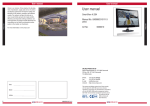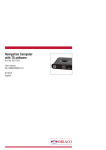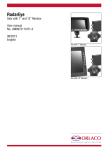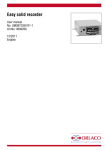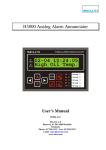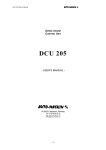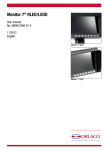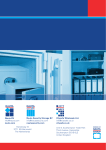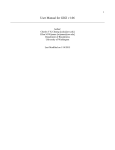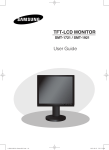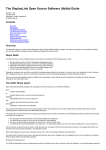Download UM0972190
Transcript
Multiview box Art no. 0404110 Multiview box Serial Art no. 0404120 User Manual No. UM0972190 R2-0 04/2013 English User manual User Manual Multiview box Art no. 0404110 Multiview box Serial Art no. 0404120 Manual no. UM0972190 R2-0 Contents page 1.Introducing3 2.Quad Servive Menu3 3.Channel mode3 4.Camera settings4 5.Camera tags5 6. Advanced settings5 7.Info7 8. Channel mode overview8 9. Version details9 If you have any questions or issues concerning the operation of this equipment, consult the relevant section in the manual or contact the Orlaco Products BV Service department. The camera and monitor systems from Orlaco comply with the latest CE, ADR, EMC and mirror-directive regulations. All products are manufactured in accordance with the ISO 9001 quality management, ISO/ TS16949 quality automotive and ISO 14001 environmental management. For specifications see Data sheets DS0404110 Multiview box DS0404120 Multiview box Serial 2 UM0972190 R2-0 User manual 1. Introducing This user manual describes the Orlaco Multiview box. Orlaco Multiview box is a video view system for up to 4 cameras PAL or NTSC. Note: Use only PAL or NTSC cameras. You can not connect both PAL and NTSC cameras in one system together. There are many possibilities of different split views in 5 selectable video channels. After the easy installations you’ve got an advanced video viewing image for various camera-system configurations. 2. Quad Service menu Please first refer to the Orlaco Monitor User Manual for operating using and the external device configuration (Ext. device config) selection. When the Ext. device config is selected you will see the Quad Service menu, see figure 1. Figure 2 Choose how the camera views should be shown. See figure 3. NOR-mode: full view ALL-mode: all view DUA-mode: dual view TRI-mode: 1-2 top view REA-mode: 3-1 bottom view D+R-mode: dual inset top view SU 1 mode: surround view 1 SU 2 mode: surround view 2 Options for channel 1-4: 1 1 NOR 1 2 3 4 1 ALL 1 2 2 DUA 2 1 3 2 3 Figure 1 Note: To exit the Quad Service menu, press de Option for 3 seconds. button TRI 3 2 REA 1 4 The ‘Quad Service’ menu offers the following possibilities: Channel mode, Camera settings, Camera tags, Advanced settings and Info. The following chapters will explain these possibilities. 3. Channel mode The Orlaco Quad has five camera channels. For the first four channels you can select a default image layout or a customer image (chapter 6) layout. Channel five is always the quad layout, see figure 2. 3 2 D+R 1 4 SU1 SU2 Default channel 5: 1 2 3 4 QUAD Figure 3 Refer to chapter 8 for a complete overview Showing the channels: Press the camera button switch between the channels. to Please refer to chapter 6 ‘Advanced channels’ for customize your channel mode. UM0972190 R2-0 3 User manual 4. Camera settings This section describes image, tag and marker options. Note: The camera settings that have already been set from the monitor will be mixed by the camera settings which are set in the Multiview box. The ‘Camera settings’ menu offers the following possibilities for each camera (C1-C4), see figure 4. Marker pos. Adjust the horizontal position of the marker. 0 is the top of the screen, 100 is the bottom of the screen. Marker col. Adjust the color of the marker. Adjustable options: GRN: Green BLU: Blue MAG: Magenta BLA: Black RED: Red WHI: White YEL:Yellow CYA:Cyaan Marker mix Adjust the transparancy of the marker. (adjustable options: 0-, 25-, 50- or 100%) Figure 4 Mirror Enable this option to mirror the image (left/right) Upside down This option reverses the image (flips it upside down) Tag hor. pos Adjust the horizontal position of the tag. (adjustable between 0-100) Hor. marker2 Enable this option to switch a second marker on. The marker is displayed as a horizontal default green (color adjustable) line. The marker options are the same as the Hor. marker1. Marker pos. Adjust the horizontal position of the marker. 0 is the top of the screen, 100 is the bottom of the screen. Tag ver. pos Adjust the vertical position of the tag. (adjustable between 0-100) Tag color Select the color in which the tag should be shown; (Black, Blue, White, Yellow, Magenta, Red, Cyan and Green). Figure 6 Marker col. Adjust the color of the marker. Adjustable options: GRN: Green BLU: Blue MAG: Magenta BLA: Black RED: Red WHI: White YEL:Yellow CYA:Cyaan Figure 5 Hor. marker1 Enable this option to switch the marker on. The marker is displayed as a horizontal default green (color adjustable) line. 4 Figure 7 UM0972190 R2-0 User manual Marker mix Adjust the transparancy of the marker. (adjustable options: 0-, 25-, 50- or 100%) Brightness Adjust the brightness of the image (adjustable between 0-100) Contrast Adjust the contrast of the image. (adjustable between 0-100) 6. Advanced settings Note: This option shows a menu of settings that rarely need adjustment and are better left to qualified technicians. This chapter describes the advanced settings of language selection, factory default resetting, channel settings, Switchwire settings, Communication settings, OSD setting and boundary settings, see figures 10, 11. Saturation Adjust the saturation (color intensity) of the image. (adjustable between 0-100) 5. Camera tags Figure 10 This section describes how to define the camera textlabels, see figure 8. Figure 11 Figure 8 In this menu the text-labels for the camera inputs can be defined. The number of the tags is depending on the camera switch option. (For more info please refer to the Orlaco Monitor User Manual.) Language This option opens the language selection menu. See figure 12. The selected language will be used for all OSD menus. The OSD menu is available in English, Dutch, German, French, Czech, Hungarian, Italian, Polish, Portuguese, Spanish, Turkish, Swedish, Finnish, Danish and Norwegian. Select a camera and the option opens the camera tag editor menu. You can define each camera a name. (max. 6 characters), see figure 9 Figure 12 Figure 9 UM0972190 R2-0 5 User manual Default settings Figure 13 W1 priority Select the window priority, see figure 16. LOW: lower window NOR: middle window HI: upper window Note: There’s only one priority high- and one priority low possible. Make sure that the priority normals do not overlap each other. Select defaults See figure 13. This option opens the factory defaults menu. Choose the number of the desired factory settings (1=standard Orlaco) Restore defaults See figure 14. If the option ‘restore defaults’ is selected, the factory settings will be reset. Warning: All user settings will be lost when factory defaults are reset. Channel settings Figure 16 W1 size Select the size of the window, see figure 17. Adjustable options: 1/1, 3/4, 2/3, 1/2, 1/3, 1/4, 1/5, 1/6, 3/4, 2/3, 1/2 Figure 14 Figure 17 Figure 15 The channel settings can be modified. Per channel (CH1CH5) you can choose a window (W1-W4 and define per window which camera (C1-C4) is shown, see figures 14, 15. W1 hor. pos. Determine the window top left horizontal position. (adjustable between 0-100) W1 ver. pos. Determine the window top left vertical position. (adjustable between 0-100) W1 on/off When enabled the window is displayed. W1 Camera Select here which camera (C1-C4) should be shown in this window. 6 UM0972190 R2-0 User manual Switchwire settings See figure 18 Boundary settings See figure 21 These settings are for internal Orlaco use only and have no function with the orlaco Serial monitor. Please do not change the settings Figure 21 Boundary on/off Turn boundary around video channel on er off. Figure 18 Comm. settings See figure 19 These settings are for internal Orlaco use only and have no function with the orlaco Serial monitor. Please do not change the settings Boundary color Adjust the color of the boundary. Adjustable options: GRN: Green BLU: Blue MAG: Magenta BLA: Black RED: Red WHI: White YEL:Yellow CYA:Cyaan Boundary blink Choose wether the boundary should blink or not. Boundary blink colo Figure 19 OSD settings See figure 20 Adjust the color of the boundary blink. Adjustable options: GRN: Green BLU: Blue MAG: Magenta BLA: Black RED: Red WHI: White YEL:Yellow CYA:Cyaan 7. Info See figure 22. This option shows Orlaco Multiview box information. Check in this screen your software version which is described in this manual. Figure 20 Menu horizontal pos Adjust the horizontal position of the menu. 1 is left up and 16 is right up. Menu vertical pos Adjust the vertical position of the menu. 1 is top of screen and 8 is bottom. UM0972190 R2-0 Figure 22 7 User manual 8. Channel mode overview Channel 1 > Channel 2 > 1 Channel 3 > 2 Channel 4 > 3 4 NOR mode 1 mode 1 1 2 2 3 4 ALL 1 2 3 3 4 2 2 4 2 3 3 3 4 4 1 mode 2 2 (quad-mode) 1 2 3 4 1 2 3 4 1 2 3 4 1 2 3 4 1 2 3 4 1 2 3 4 1 2 3 4 1 2 3 4 4 DUA 1 Channel 5 > 3 3 4 4 1 TRI mode 3 4 1 2 1 2 3 2 3 4 4 1 REA mode 1 3 2 2 4 3 3 4 1 2 4 1 D+R mode 3 SU1 2 1 4 4 mode 3 3 2 1 1 2 1 4 4 3 2 2 3 2 1 1 4 3 4 3 2 1 4 SU2 mode 4 8 1 2 3 UM0972190 R2-0 > User manual 9. Version details Version R1-0. First issue, 9/2010. Version R1-1. Chapter 8; Channel mode overview added, 7/2012. Version R1-2. Chapter 3; camera views added, Chapter 6 Advanced settings; settings added, 4/2013. Version R2-0. Manual number changed, 7/2014 UM0972190 R2-0 9 10 UM0972190 R2-0 UM0972190 R2-0 11 ORLACO Orlaco is a Manufacturing company that specializes in making cameras and monitor systems for commercial vehicles, fork-lift trucks, cranes, off shore and maritime. Our objective is to design and produce camera systems for the professional market that improve the drivers view and increase operating efficiency. At our factory in Barneveld, we have a production department, warehouse, design department, service department and showroom. Vision is our mission, and Orlaco therefore deploys the development, manufacture, supply and service of camera and display systems that will improve safety and efficiency of all vehicles, machinery and vessels. Our systems give the end user a view on each blind spot and create comfort and improved working conditions. Our active approach will support market demands and innovations and will lead to enthusiastic ambassadors in the market; our Customers. For more information: www.orlaco.com ORLACO PRODUCTS BV Albert Plesmanstraat 42, 3772 MN Barneveld PO Box 193, 3770 AD Barneveld The Netherlands Phone: +31 (0) 342 404555 Fax: +31 (0) 342 404556 E-mail:[email protected] Internet:http://www.orlaco.com