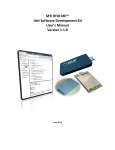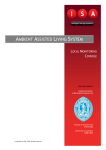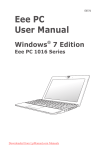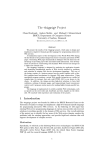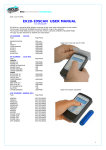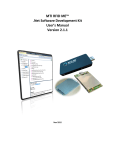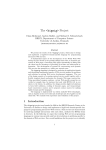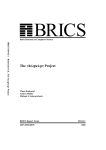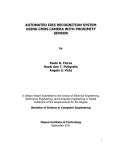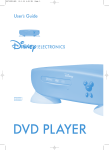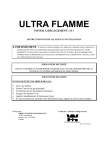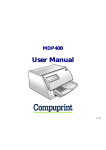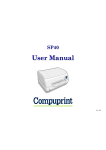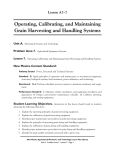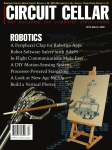Download CSL CS468 16-Ports EPC Class 1 Gen 2 RFID Reader
Transcript
CSL CS468 16-Port EPC CLASS 1 GEN 2 RFID READER USER'S MANUAL, VERSION 1.0 CSL CS468 16-Ports EPC Class 1 Gen 2 RFID Reader User’s Manual Version 1.0 CSL: The One-Stop-Shop for RFID Solutions Copyright © Convergence Systems Limited, All Rights Reserved 1 CSL CS468 16-Port EPC CLASS 1 GEN 2 RFID READER 1 USER'S MANUAL, VERSION 1.0 Content 1 CONTENT.......................................................................................................................................................2 2 FCC STATEMENT .........................................................................................................................................4 3 INTRODUCTION............................................................................................................................................5 4 5 6 3.1 PRODUCT PACKAGE .................................................................................................................................5 3.1.1 BASIC PACKAGE CONTENT.......................................................................................................................5 3.1.2 PRODUCT SPECIFICATIONS .......................................................................................................................6 HARDWARE INSTALLATION....................................................................................................................8 4.1 HARDWARE CONTENT OF SHIPMENT PACKAGE ........................................................................................8 4.1.1 CS468 READER ........................................................................................................................................9 4.2 OPERATING SETUP .................................................................................................................................11 4.3 CABLE CONNECTION FOR CS468 ...........................................................................................................13 4.3.1 ANTENNA CABLE CONNECTION FOR CS468 ..........................................................................................13 4.3.2 GPIO CABLE CONNECTION FOR CS468 .................................................................................................14 4.4 READER MECHANICAL DRAWING ..........................................................................................................19 SOFTWARE INSTALLATION...................................................................................................................20 5.1 SOFTWARE CONTENT OF SHIPMENT PACKAGE .......................................................................................20 5.2 PC SIDE PREREQUISITES ........................................................................................................................20 5.3 DEFAULT EX-FACTORY IP SETTINGS ......................................................................................................21 5.4 CHANGING IP ADDRESSES .....................................................................................................................22 5.4.1 "CS468 DEMO APP" PROGRAM METHOD ............................................................................................22 5.4.1.1 HARDWARE SETUP ............................................................................................................................22 5.4.1.2 SOFTWARE SETUP..............................................................................................................................22 5.4.1.3 SEARCH CS468 .................................................................................................................................23 5.4.1.4 ASSIGN CS468 IP CONFIGURATION ...................................................................................................24 5.5 STATUS VERIFICATION ...........................................................................................................................25 5.6 EXCEPTION SITUATIONS .........................................................................................................................26 5.7 FINDING A "LOST" CS468 ......................................................................................................................27 DEMO APPLICATIONS .............................................................................................................................29 6.1 INTRODUCTION ......................................................................................................................................29 6.2 PROGRAM STRUCTURE...........................................................................................................................29 6.3 BUILD PROJECT REQUIREMENTS ............................................................................................................30 6.4 CS468 UNIFIED (CALLBACK) API DEMO PROGRAM OPERATIONS .....................................................31 Copyright © Convergence Systems Limited, All Rights Reserved 2 CSL CS468 16-Port EPC CLASS 1 GEN 2 RFID READER USER'S MANUAL, VERSION 1.0 7 MIDDLEWARE CONNECTIVITY ...........................................................................................................58 8 SOFTWARE UPGRADE .............................................................................................................................59 9 8.1 UPGRADE OF READER FIRMWARE ..........................................................................................................59 8.1.1 UPGRADE OF NETWORK PROCESSOR FIRMWARE ...................................................................................59 8.1.1.1 FIRMWARE UPGRADE ........................................................................................................................59 8.1.1.1.1 BOOTLOADER UPGRADE ...................................................................................................................59 8.1.1.1.2 APPLICATION IMAGE UPGRADE .........................................................................................................61 REGULATORY INFORMATION ..............................................................................................................64 9.1 FEDERAL COMMUNICATIONS COMMISSION (FCC) COMPLIANCE ...........................................................64 APPENDIX A. RFID BASICS ..............................................................................................................................65 APPENDIX B. OPERATION PROFILES AND GEN2 PARAMETERS .........................................................66 APPENDIX C. RF CHANNELS ...........................................................................................................................69 APPENDIX D. FAQ ...............................................................................................................................................71 APPENDIX E. COMMON MISTAKES ..............................................................................................................72 APPENDIX F. HOW TO INSTALL TFTP CLIENT IN WINDOWS VISTA...................................................73 APPENDIX G. TECHNICAL SUPPORT ............................................................................................................76 Copyright © Convergence Systems Limited, All Rights Reserved 3 CSL CS468 16-Port EPC CLASS 1 GEN 2 RFID READER 2 USER'S MANUAL, VERSION 1.0 FCC Statement FCC NOTICE: To comply with FCC part 15 rules in the United States, the system must be professionally installed to ensure compliance with the Part 15 certification. It is the responsibility of the operator and professional installer to ensure that only certified systems are deployed in the United States. The use of the system in any other combination is expressly forbidden. This equipment complies with FCC radiation exposure limits set forth for an uncontrolled environment. This equipment should be installed and operated with minimum distance 20cm between the radiator & your body. Copyright © Convergence Systems Limited, All Rights Reserved 4 CSL CS468 16-Port EPC CLASS 1 GEN 2 RFID READER 3 Introduction 3.1 Product Package USER'S MANUAL, VERSION 1.0 3.1.1 Basic Package Content The reader package contains: • • • CS468 reader main unit (with 16 ports antenna switching unit mounted) 12V switching power supply USB cable • • GPIO cable Plastic caps for connectors Main unit USB cable Power adaptor GPIO cable Copyright © Convergence Systems Limited, All Rights Reserved 5 CSL CS468 16-Port EPC CLASS 1 GEN 2 RFID READER USER'S MANUAL, VERSION 1.0 3.1.2 Product Specifications Fig 3-1 CS468 16-Port Reader Features: ISO 18000-6C and EPCglobal Class 1 Gen 2 UHF RFID protocol compliant including dense reader mode 16 port reader with ultra high speed antenna switching Fine gain control of RF output Ultra high read rate – peak at 300 tags per second per port Robust performance in dense-reader environments Configurable parameters offer maximum throughput and optimal performance Supports all Gen 2 commands, including write, lock and kill Ethernet connectivity, with Power-over-Ethernet (PoE+ or IEEE802.3at) 2 mounting methods: with multiplexer box piggy-backed on top of main unit or side by side with main unit Copyright © Convergence Systems Limited, All Rights Reserved 6 CSL CS468 16-Port EPC CLASS 1 GEN 2 RFID READER USER'S MANUAL, VERSION 1.0 Specifications: Physical Characteristics: Length: 272mm; Width: 142mm; Thickness: side-by-side 25mm & 22mm; piggy-back – 47mm; Weight: 1.15 Kg Operating Temp: Storage Temp: Environment: -200C to 500C -400C to 850C Output Power Humidity: 98% non-condensing 27dBm at RF connector (after multiplexer box) Power: 12 Volt supplied via an AC/DC adaptor or IEEE 802.3at RFID Frequency Ranges: Interfaces Maximum Tag Read Rate: Accessories: Order Code: (PoE+) compliant Power Over Ethernet enabled power source (Max. consumption on PoE: ~ 18W) 865 – 868 MHz, 902-928 MHz, 952 – 954 MHz bands LAN TCP/IP ( Configurable to use fixed IP address or DHCP) or USB 150 tags/sec. (dense reader mode) • RS232 cable (main unit to antenna switching box) • RF coaxial cable (main unit to antenna switching box) • USB cable • GPIO cable • 12V switching power supply • Plastic caps for connectors CS468-N N=1: 865-868 MHz (for Europe, India), N=2: 902-928 MHz (for USA, Canada, Australia, Brazil, South Africa, Malaysia etc.), N=3: 952-954 MHz (for Japan), N=7: 920-925 MHz (for China, HK, Singapore, Malaysia, etc.) Restrictions on Use: Approvals, features and parameters may vary depending on country legislation and may change without notice Copyright © Convergence Systems Limited, All Rights Reserved 7 CSL CS468 16-Port EPC CLASS 1 GEN 2 RFID READER USER'S MANUAL, VERSION 1.0 4 Hardware Installation 4.1 Hardware Content of Shipment Package USB cable CS468 Main Unit Power adaptor GPIO cable Figure 4-1 Packing Content Copyright © Convergence Systems Limited, All Rights Reserved 8 CSL CS468 16-Port EPC CLASS 1 GEN 2 RFID READER USER'S MANUAL, VERSION 1.0 4.1.1 CS468 Reader The CSL CS468 16-Port RFID Reader is an EPCglobal Class 1 Gen 2 integrated reader product. Figure 4-2 CS468 Reader Side View Figure 4-3 CS468 Reader Side View Copyright © Convergence Systems Limited, All Rights Reserved 9 CSL CS468 16-Port EPC CLASS 1 GEN 2 RFID READER USER'S MANUAL, VERSION 1.0 Figure 4-4 CS468 Reader Side View Figure 4-5 CS468 Reader Side View Copyright © Convergence Systems Limited, All Rights Reserved 10 CSL CS468 16-Port EPC CLASS 1 GEN 2 RFID READER 4.2 USER'S MANUAL, VERSION 1.0 Operating Setup On CS468, there are 2 cables have to be connected between the reader main unit and the antenna multiplexer: the RF cable and serial control cable. Serial cable RF cable CS468 has two power up modes: 12V power supply mode and PoE mode. For 12V power supply mode, the connection diagram is as below: To antenna 12V Power Adaptor Ethernet Cable PC Server Figure 4-6 12V power supply Setup Copyright © Convergence Systems Limited, All Rights Reserved 11 CSL CS468 16-Port EPC CLASS 1 GEN 2 RFID READER USER'S MANUAL, VERSION 1.0 For PoE power supply mode, the connection diagram is as below: To antenna PC Server Ethernet Cable Ethernet Cable PoE-enabled Network Switch Figure 4-7 POE adaptor Setup The reader is connected to a PoE-enabled switch or a PoE adaptor’s output port. The input port of PoE adaptor is connected to a host computer. Copyright © Convergence Systems Limited, All Rights Reserved 12 CSL CS468 16-Port EPC CLASS 1 GEN 2 RFID READER 4.3 USER'S MANUAL, VERSION 1.0 Cable Connection for CS468 4.3.1 Antenna Cable Connection for CS468 The CS468 reader has 16 antenna ports for connection up to 16 different mono-static antennas. Please make sure the antenna ports are connected properly before running the application program to active the port. For connecting CS468 to different CSL antennas, you need different type of antenna cable as below: Antenna Model Cable Model # CS771 / CS772 / CS777 / CS778 CS811-1M (RP SMA Plug – RG223 – RP TNC Jack) CS713 CS810-1M (RP SMA Plug – RG223 – SMA Plug) CS790 CS812-1M (RP SMA Plug – 2.8CBL – SMC Plug) Copyright © Convergence Systems Limited, All Rights Reserved 13 CSL CS468 16-Port EPC CLASS 1 GEN 2 RFID READER USER'S MANUAL, VERSION 1.0 4.3.2 GPIO Cable Connection for CS468 Pin Assignment: The pin assignment of the GPIO cable come in the package is as below. Connection 1 GND Black 2 GPI 1 Red 3 GPO 0 Green 4 GPO 1 Yellow 5 GPI 0 Blue 6 GND Black 7 GND Black 8 GND Black Note: 1. Double Shielding (AL foil + copper braid) 2. Connect shielding GND wire to pin 1, 6, 7, 8 Electrical Specification: Copyright © Convergence Systems Limited, All Rights Reserved 14 CSL CS468 16-Port EPC CLASS 1 GEN 2 RFID READER USER'S MANUAL, VERSION 1.0 Example Circuits: Please refer to the following figures for example circuits. a) Output port example with optical coupler Inside CS468 Copyright © Convergence Systems Limited, All Rights Reserved 15 CSL CS468 16-Port EPC CLASS 1 GEN 2 RFID READER USER'S MANUAL, VERSION 1.0 b) Output port example with transistor Inside CS203 Inside CS468 c) Input port example Inside CS468 Copyright © Convergence Systems Limited, All Rights Reserved 16 CSL CS468 16-Port EPC CLASS 1 GEN 2 RFID READER USER'S MANUAL, VERSION 1.0 d) Input port example with optical coupler Inside CS468 Connection with CSLIOWIEGAND232 GPIO Board The CSLIOWIEGAND232 GPIO board can be used for connecting the CS468 GPIO port to control external devices. The connection is as below. Please refer to the “CSL CSLIOWIEGAND232 GPIO Board Connection Guide” for details. Copyright © Convergence Systems Limited, All Rights Reserved 17 CSL CS468 16-Port EPC CLASS 1 GEN 2 RFID READER USER'S MANUAL, VERSION 1.0 CS468 GPIO Port 24Vdc Adaptor Computer RS-232 2-Input Channels Input Signal Detected CS203/CS468 GPIO Adaptor CSL GPIO Board 2-Control Channels Device Controlled by CSL GPIO Board The connection of the CS468 GPIO cable on the GPIO adaptor board is as below. Copyright © Convergence Systems Limited, All Rights Reserved 18 CSL CS468 16-Port EPC CLASS 1 GEN 2 RFID READER 4.4 USER'S MANUAL, VERSION 1.0 Reader Mechanical Drawing The mechanical drawing of the CS468 reader is as below: Copyright © Convergence Systems Limited, All Rights Reserved 19 CSL CS468 16-Port EPC CLASS 1 GEN 2 RFID READER USER'S MANUAL, VERSION 1.0 5 Software Installation 5.1 Software Content of Shipment Package The complete document package contains the following folders. It can be downloaded from the CSL website “Download” area. 1. Demo Applications - Dot Net C# - Java - Linux Demo Dot Net C# Demo Application with source code Java API Demo Application with source code C-based Linux Demo Application with source code 2. ROM Images CS203/CS468 Bootloader and Image files 3. Software Development Environment on PC Software required for PC side and development environment 4. User Manuals All user manuals and guidelines 5.2 PC Side Prerequisites To run the CS468 application programs, the PC must have the following software installed: 1) Dot Net Framework 3.5 or above 2) Visual C++ 2005 Redistributable package The software can be downloaded from Microsoft website or found on the CS468 document package inside folder “Software Development Environment on PC”. Copyright © Convergence Systems Limited, All Rights Reserved 20 CSL CS468 16-Port EPC CLASS 1 GEN 2 RFID READER 5.3 USER'S MANUAL, VERSION 1.0 Default Ex-Factory IP Settings CS468 is shipped out with the following default ex-factory IP settings: Reader IP address: IP = 192.168.25.203 Subnet Mask = 255.255.255.0 For the first connection to it, one can use a PC or a laptop, set it to the IP address in the same subnet (e.g. 192.168.25.141 with subnet mask 255.255.255.0), then run the Demo Application in the CS468 document package. On the applications, one can change CS468's IP address. This is described in the next section. Copyright © Convergence Systems Limited, All Rights Reserved 21 CSL CS468 16-Port EPC CLASS 1 GEN 2 RFID READER 5.4 USER'S MANUAL, VERSION 1.0 Changing IP Addresses After initial unpacking and connecting to the CS468 reader using the default ex-factory device and PC server IP address, the system integrator will need to change the IP address of the CS468 reader to the actual IP address at the site. To change the IP address of the CS468 reader, one can use the "CS468 DEMO APP" program. 5.4.1 "CS468 DEMO APP" Program Method 5.4.1.1 Hardware Setup The only external hardware connections required by the CS468 are power and a connection to a network (Ethernetl). 1. Connect the CS468 to the network with Ethernet cable. 2. Power up the CS468. 3. If success, the “RFID” LED of the available device will be turned on. 5.4.1.2 Software Setup After the hardware setup, run the CS468 DEMO APP program. The utility provides the following functions: - Search for available CS468 in the network. - Change the CS468 IP address and device name - Update the CS468 Bootloader firmware. - Update the CS468 Application Image firmware - RFID operations (inventory, read/write, search, lock, kill etc.) Note that you have to open the port numbers UDP 3040, 3041 and TCP 1515, 1516 (or turn off firewall) for reader auto-discovery function to work properly. REMARK: If the PC OS is Windows Vista, please make sure TFTP client is installed. Please refer to Appendix – How to install TFTP client in Windows Vista Copyright © Convergence Systems Limited, All Rights Reserved 22 CSL CS468 16-Port EPC CLASS 1 GEN 2 RFID READER USER'S MANUAL, VERSION 1.0 Fig. 5-1. CS468 DEMO APP 5.4.1.3 Search CS468 1. Press the “Search” button. 2. Available CS468 reader on the same subnet will be listed as shown in Fig. 5-2. 3. To direct search a reader on another subnet, enter the IP address of the CS468 in the IP box, check the “Direct Search” option and click “Search” button. Fig. 5-2. Searching CS468 Copyright © Convergence Systems Limited, All Rights Reserved 23 CSL CS468 16-Port EPC CLASS 1 GEN 2 RFID READER USER'S MANUAL, VERSION 1.0 5.4.1.4 Assign CS468 IP Configuration 1. 2. Select the available CS468 device. The selected one will be highlighted by a black border. Press the “Assignment” button. 3. Change the CS468 device name, IP address, subnet mask, gateway and trusted server IP and press “Assign”. 4. “TrustedIP” is the IP address of the server for controlling CS468. Once this “Trusted 5. Enable” is selected, only this trusted server can control the CS468. After that, the network configuration of the device is set. Fig. 5-3. Assign IP Copyright © Convergence Systems Limited, All Rights Reserved 24 CSL CS468 16-Port EPC CLASS 1 GEN 2 RFID READER 5.5 USER'S MANUAL, VERSION 1.0 Status Verification The status of the reader, the PC software, and the network link in between should be constantly monitored. 1. The following are the methods: PC server side IP configuration: run command prompt and then run "ipconfig". Make sure the PC IP address is in the same subnet as the CS468. 2. CS468 reader side IP configuration confirmation: run command prompt and then run "ping 192.168.25.203" (or any other IP address that you have already assigned to the CS468 reader). 3. Socket status: run command prompt and then run "netstat -na" 4. Reader read tag capability: put a reference tag (tag with an ID that you know a priori) on an antenna connected to the CS468 reader. Reference tag is actually an excellent idea to check the health of a reader. The backend system should monitor the presence of this ID. If this ID is seen, then the reader is still alive and well. Copyright © Convergence Systems Limited, All Rights Reserved 25 CSL CS468 16-Port EPC CLASS 1 GEN 2 RFID READER 5.6 USER'S MANUAL, VERSION 1.0 Exception Situations The following are standard exception situations: 1. CS468 reader is turned off and on for 1. Very short time: due to power spikes 2. A few minutes or more, due to site maintenance or other regular site electrical operations 2. PC side software is turned off and on for 1. Very short time, due to manual software application reset 2. A few minutes or more, due to site PC OS maintenance or other regular site PC server hardware maintenance Copyright © Convergence Systems Limited, All Rights Reserved 26 CSL CS468 16-Port EPC CLASS 1 GEN 2 RFID READER 5.7 USER'S MANUAL, VERSION 1.0 Finding a "Lost" CS468 Sometimes, the operator may have changed the IP address of CS468 and then forgot what it is. In that case the user can use the auto-discovery function of the CS468 DEMO APP to search for the CS468. 1. Hardware Setup The only external hardware connections required by the CS468 are power and a connection to the network. 1. Connect the CS468 to a network with Ethernet cable. Please note that you may need a "Crossover" Ethernet cable for connecting the reader to a computer directly. For connecting it to a switch/router, it depends on whether the switch/router’s network port supports auto-switch to handle crossover cable (Auto-MDI/MDIX). If not, then a straight cable is needed. 2. Power up the CS468. 2. Software Setup After the hardware setup, run the CS468 DEMO APP. The utility provides the following functions: 1. Search for available CS468 in the network. 2. Change the CS468 device name and IP address. 3. Update the CS468 Boot Loader and Image to newer version. 4. RFID operations demo Note that you have to open the port numbers UDP 3040, 3041 and TCP 1515, 1516 (or turn off the firewall) for reader searching function to work properly. REMARK: If the PC OS is Windows Vista, please make sure TFTP client is installed. Please refer to Appendix – How to install TFTP client in Windows Vista Copyright © Convergence Systems Limited, All Rights Reserved 27 CSL CS468 16-Port EPC CLASS 1 GEN 2 RFID READER USER'S MANUAL, VERSION 1.0 Fig. 5-4. CS468 DEMO APP 3. Search CS468 1. Press the “Search” button. 2. Available CS468 devices will be listed as shown in Fig. 5-5. 3. To direct search a reader on another subnet, enter the IP address of the CS468 in the IP box, check the “Direct Search” option and click “Search” button. Fig. 5-5. Searching CS468 Copyright © Convergence Systems Limited, All Rights Reserved 28 CSL CS468 16-Port EPC CLASS 1 GEN 2 RFID READER 6 Demo Applications 6.1 Introduction USER'S MANUAL, VERSION 1.0 This chapter will describe the details about the CS468 Unified API demo application program that is based on the Unified (Callback-based) API set. Software developers can refer to this demo program for programming CS468 and CS203. 6.2 Program Structure The Demo Application folder consists of the following directories: Binaries Installer file (msi) of the Unified API demo program Demo Source code of the Multi-function Demo Application program (e.g. inventory, read and write etc…) Libraries All necessarily DLL library files CS468 Callback Demo.sln The Microsoft Visual Studio solution file of the Unified API demo program Copyright © Convergence Systems Limited, All Rights Reserved 29 CSL CS468 16-Port EPC CLASS 1 GEN 2 RFID READER 6.3 USER'S MANUAL, VERSION 1.0 Build Project Requirements To run the CS468 application programs, the PC must have the following software installed: 1) Dot Net Framework 3.5 or above 2) Visual C++ 2005 Redistributable package The software can be downloaded from Microsoft website or found on the CS468 document package inside folder “Software Development Environment on PC”. To build demo application successfully, you need to install Microsoft Visual Studio 2008 (with Visual C# component) or above. For more detailed information, please go to Microsoft webpage (http://msdn.microsoft.com/en-us/vstudio/default.aspx). Copyright © Convergence Systems Limited, All Rights Reserved 30 CSL CS468 16-Port EPC CLASS 1 GEN 2 RFID READER 6.4 USER'S MANUAL, VERSION 1.0 CS468 Unified (CALLBACK) API Demo Program Operations A. Searching for CS468 device For the latest demo application, you can choose specific device to connect by entering the IP address of that device at the bottom and select “Direct Search”. Copyright © Convergence Systems Limited, All Rights Reserved 31 CSL CS468 16-Port EPC CLASS 1 GEN 2 RFID READER USER'S MANUAL, VERSION 1.0 Click “Search” button to search device in the same network. If you can’t find any device, please check the following: i. Make sure the Dot Net Framework 3.5 is installed ii. Make sure the Visual C++ 2005 Redistributable package is installed iii. Disable the firewall setting on the PC or network (or open the port number UDP 3040, UDP 3041, TCP 1515 and TCP 1516) iv. If there are multiple network interfaces on the PC (e.g. WiFi interface), disable the other interfaces or configure the interface connecting with CS468 to the highest priority. v. Reboot the CS468 device Copyright © Convergence Systems Limited, All Rights Reserved 32 CSL CS468 16-Port EPC CLASS 1 GEN 2 RFID READER USER'S MANUAL, VERSION 1.0 B. Network Configuration of CS468 After you have found a CS468 device, you can configure the target device IP address (DHCP or static IP), Device Name and TCP timeout in “Assignment”. If you want the reader to get an IP address assigned from DHCP server, tick the “DHCP Enable” checkbox, input the DHCP retry value and click the “Assign” button. The CS468 also comes with a “Trusted Server” feature that only a specific device can connect to the reader. To enable this feature, tick the “Trusted Enable” checkbox and input the IP address of the computer/device in “TrustedIP” boxes, and then click “Assign” button. Then, only the computer with the IP address in the “TrustedIP” box is allowed to connect with this CS468 reader. C. Connecting to CS468 In order to connect to a CS468 device, select the device on the list and click the “Connect” button. Copyright © Convergence Systems Limited, All Rights Reserved 33 CSL CS468 16-Port EPC CLASS 1 GEN 2 RFID READER USER'S MANUAL, VERSION 1.0 Choose a device and click “Connect” button. Copyright © Convergence Systems Limited, All Rights Reserved 34 CSL CS468 16-Port EPC CLASS 1 GEN 2 RFID READER USER'S MANUAL, VERSION 1.0 D. Main Menu In the main menu of the CS468 CALLBACK API DEMO program, the configuration information of the reader is shown and you can select the various functions. Inventory tags Demo Application Version Read and write tags Intel RFID Library (rfid.dll, rfidtx.dll, cpl.dll) Reader FW Version Read and write tags CSLibrary Version Geiger Search Ethernet Bootloader Version Ethernet Application Version Tag Securities Frequency profile currently setting Frequency Hopping Kill tag Channel Setup Exit program Copyright © Convergence Systems Limited, All Rights Reserved 35 CSL CS468 16-Port EPC CLASS 1 GEN 2 RFID READER USER'S MANUAL, VERSION 1.0 E. Inventory This page demonstrates the tag inventory functions for reading tags continuously with the RSSI value and read count. Click the “Run” button to start reading tags. Click to Column to sort the content Copyright © Convergence Systems Limited, All Rights Reserved 36 CSL CS468 16-Port EPC CLASS 1 GEN 2 RFID READER USER'S MANUAL, VERSION 1.0 Run continue inventory Run inventory once Stop inventory Select a tag Save tag data to file Clear list Exit program Copyright © Convergence Systems Limited, All Rights Reserved 37 CSL CS468 16-Port EPC CLASS 1 GEN 2 RFID READER USER'S MANUAL, VERSION 1.0 F. Read/Write This page demonstrates the function of reading and writing different memory banks of a selected tag. Input the antenna port number to read in “Selected Port” box and then click the “Search” button to scan for and select the tag you want to access. Select the tag on the list Copyright © Convergence Systems Limited, All Rights Reserved 38 CSL CS468 16-Port EPC CLASS 1 GEN 2 RFID READER USER'S MANUAL, VERSION 1.0 Read the tag: After the tag is selected, you can click the “2. Read Tag” tab to read the memory banks of this tag. Click on the “Read” button to read all the memory banks Copyright © Convergence Systems Limited, All Rights Reserved 39 CSL CS468 16-Port EPC CLASS 1 GEN 2 RFID READER USER'S MANUAL, VERSION 1.0 For the “TID-UID” and “User Memory” banks, you could also change the offset word and length of words you want to read. Click on the red lines and change values. After entering the “Offset” and “Cnt” (in terms of words), click the “Read” button to read the tag. If the length of the user memory read is too long to be displayed on screen, click on the data and it will expand to display all the data. Copyright © Convergence Systems Limited, All Rights Reserved 40 CSL CS468 16-Port EPC CLASS 1 GEN 2 RFID READER USER'S MANUAL, VERSION 1.0 If the memory bank is locked, input the access password in “Access Password” field to read the tag data. Write the tag: Click on the “3.Write Tag” tab on the top to write data on the selected tag memory banks. Tick the checkbox(es) of the memory bank(s) you want to write. Input the new data of that field(s) and then click the “Write” button to write the new data. Copyright © Convergence Systems Limited, All Rights Reserved 41 CSL CS468 16-Port EPC CLASS 1 GEN 2 RFID READER USER'S MANUAL, VERSION 1.0 If the memory bank is locked, input the access password in “Access Password” field to write the tag. Exit Read/Write: To exit this Read/Write function, click the “Exit” tab. Copyright © Convergence Systems Limited, All Rights Reserved 42 CSL CS468 16-Port EPC CLASS 1 GEN 2 RFID READER USER'S MANUAL, VERSION 1.0 G. Write Any This page demonstrates how to write multiple tags EPC ID with automatic increment. Total number of tags to The starting value to EPC Mask Number of tags successfully For example, you would like to write 100 tags with EPC ID starting from ABCD01234567890123456701. The parameters should be as follows: Num of Tag = 100 Initial Value (decimal) = 1 Mask = ABCD012345678901234567XX (because it needs 2 Hex digits for total 100 numbers) Then, you should input as below and click the “Start” button to start writing. Copyright © Convergence Systems Limited, All Rights Reserved 43 CSL CS468 16-Port EPC CLASS 1 GEN 2 RFID READER USER'S MANUAL, VERSION 1.0 H. Geiger Counter Search This page demonstrates the Geiger counter tag search mode. Input the EPC ID of the tag (or partial of the EPC ID) you want to search and then click the “Geiger” button. When the tag is seen, it shows the RSSI value. Copyright © Convergence Systems Limited, All Rights Reserved 44 CSL CS468 16-Port EPC CLASS 1 GEN 2 RFID READER USER'S MANUAL, VERSION 1.0 I. Tag Security This page demonstrates the tag security operations (lock and unlock) Input the antenna port to read in “Selected Port” box and then click “Please Click Here To Select A Tag” to scan for the tag. Highlight and select the tag you want to access in the list. Copyright © Convergence Systems Limited, All Rights Reserved 45 CSL CS468 16-Port EPC CLASS 1 GEN 2 RFID READER USER'S MANUAL, VERSION 1.0 After the tag is selected, select the security you want to apply on each memory bank. For Kill Password (Kill Pwd) and Access Password (Acc Pwd) banks: • UNLOCK: Unlock the bank – allow user to read and write it without access password • PERM_UNLOCK: Permanently unlock the bank – allow user to read and write it forever without access password (cannot lock it again) • LOCK: Lock the bank – cannot read and write the tag, need access password to unlock it • PERM_LOCK: Permanently lock the bank – cannot read and write the tag forever (cannot unlock it again) • UNCHANGED: Keep the existing security state For EPC and User Memory (USER) banks: • • UNLOCK: Unlock the bank – allow user to write it without access password PERM_UNLOCK: Permanently unlock the bank – allow user to write it forever without access password (cannot lock it again) • • LOCK: Lock the bank – cannot write the tag, need access password to unlock it PERM_LOCK: Permanently lock the bank – cannot write the tag forever (cannot unlock it again) • UNCHANGED: Keep the existing security state After the security state is selected, enter the access password in “Access Password” field. If the access password field of the tag is “00000000”, that means no password is set on the tag and it could not be locked. Please write the access password on the tag in “Read/Write” function first. Copyright © Convergence Systems Limited, All Rights Reserved 46 CSL CS468 16-Port EPC CLASS 1 GEN 2 RFID READER USER'S MANUAL, VERSION 1.0 Click the “Apply Security” button to set the security on the tag’s memory bank(s). User Perm-lock In Tag Security, the “User Perm-lock” function is used for block-level (64 bits) Perma-lock of tag’s user memory. This function is only applicable for new tag that complies to the EPC Class 1 Gen 2 Tag Specification v1.2 (e.g. Alien Higgs3). Moreover, this function is only support on CS468 with firmware version 1.3.68 or above. To perma-lock the 64-bits block of user memory: 1) Click “User Perm-lock” button to enter the block perma-lock page. Copyright © Convergence Systems Limited, All Rights Reserved 47 CSL CS468 16-Port EPC CLASS 1 GEN 2 RFID READER USER'S MANUAL, VERSION 1.0 2) Click “Please click here to select a tag” to scan and select the tag you want to lock 3) Enter the correct Access Password of the tag 4) Click “Read” button to read the status of each block (64 bits) of the user memory Copyright © Convergence Systems Limited, All Rights Reserved 48 CSL CS468 16-Port EPC CLASS 1 GEN 2 RFID READER USER'S MANUAL, VERSION 1.0 5) In order to change the lock status of a block, “Right-click” the block(s) you want to lock for changing the lock status and then select “PermaLock”. 6) Make sure the correct Access Password is entered and then click “Lock” button to perma-lock the block(s) 7) The blocks permalock status will be changed. Note that it is “Permanent Lock” on the block(s), it cannot be unlock again. Copyright © Convergence Systems Limited, All Rights Reserved 49 CSL CS468 16-Port EPC CLASS 1 GEN 2 RFID READER USER'S MANUAL, VERSION 1.0 J. Kill This page demonstrates the Kill Tag operation. Click “Please Click Here To Select A Tag” to scan and select the tag After the tag is selected, enter the kill password of the tag as below. If the kill password of the tag is set as “00000000”, that means no password is set on the tag and it could not be killed. Please write the password on the tag in “Read/Write” function first. After that, click the “Kill Tag” button to kill the tag. Copyright © Convergence Systems Limited, All Rights Reserved 50 CSL CS468 16-Port EPC CLASS 1 GEN 2 RFID READER USER'S MANUAL, VERSION 1.0 K. Setup This “Setup” page allows the user to perform basic configuration on the reader. For more information about the Gen 2 parameters, please refer also refer to the EPC Class 1 Gen 2 Specifications. General Options In “General Options”, you could configure the reader’s global link profile and frequency settings. Profile – default setting is profile 2 (it is not applied if the local port setting is enabled) Country – Select the corresponding country the reader operates in Fixed Channel – Option for selecting fixed frequency channel Frequencies (MHz) – Select the channel for fixed frequency channel operation Enable LBT – Listen-before-talk option, available for CS468-3 (TELEC) Japanese reader only Reconnect Timeout – The timeout for re-connection to CS468 Save settings – Check this box for saving the settings Copyright © Convergence Systems Limited, All Rights Reserved 51 CSL CS468 16-Port EPC CLASS 1 GEN 2 RFID READER USER'S MANUAL, VERSION 1.0 Inventory Config The page allows user to configure the Gen 2 parameters settings for custom inventory operation. Operation: operate in continuous or non-continuous reading Selected: use select flag or not (ALL, ON, OFF, UNKNOWN) Session: the session number of this reader (S0, S1, S2, S3, UNKNOWN), readers nearby should be configured in different session number Target: the target flag for this reader (A, B, UNKNOWN) Algorithm: the inventory algorithm (FixedQ, DynamicQ, DynamicQ_Adjust, DynamicQ_Thresh), it is not applied to the antenna port with local port inventory algorithm enabled. RSSI Filter: a filter to ignore tags with RSSI value less than a threshold (e.g.. 60) Copyright © Convergence Systems Limited, All Rights Reserved 52 CSL CS468 16-Port EPC CLASS 1 GEN 2 RFID READER USER'S MANUAL, VERSION 1.0 Antenna Port In “Antenna Port” tab, you can enable the antenna ports by clicking “Active/Inactive” button. # - Antenna Port number Power Level 1/10 dBm – Antenna port output power in 0.1dBm (e.g. 300 = 30dBm) Dwell Time – The duration time of each antenna port in ms Inventory Rounds – The number of inventory rounds duration for the antenna port Enable Local Inventory – To enable/disable port-based local inventory setting (Inventory Algorithm and Q-value) Inventory Algorithm – Configure FixedQ or DynamicQ algorithm for the local port StartQ – The starting Q value for the local port Enable Local LinkProfile – To enable/disable port-based local Link Profile setting Profile – The link profile setting for the port (default value is 2) Enable Local Channel – To enable/disable port-based local fixed frequency channel Frequency – Set the fixed frequency channel for the port Copyright © Convergence Systems Limited, All Rights Reserved 53 CSL CS468 16-Port EPC CLASS 1 GEN 2 RFID READER USER'S MANUAL, VERSION 1.0 Copyright © Convergence Systems Limited, All Rights Reserved 54 CSL CS468 16-Port EPC CLASS 1 GEN 2 RFID READER USER'S MANUAL, VERSION 1.0 Antenna Sequence In “Antenna Sequence” tab, the antenna switching sequence can be configured. 1. Normal Mode – The antenna port switching follows the normal port number sequence (e.g., 0, 1, 2, 3, 4, 5, 6, …..14, 15 and then repeat) 2. Sequence Mode – User-defined antenna port switching sequence 3. SmartCheck Mode – Reader detects if there is any tag on each antenna. If there is no tag detected, the reader will switch to next antenna port immediately. 4. Sequence and SmartCheck Mode – Combination of Sequence mode and SmartCheck mode. To configure a user define antenna switching sequence under “Sequence” or “Sequence and SmartCheck” mode: i. Select the “Sequence” mode or “Sequence and SmartCheck” mode Copyright © Convergence Systems Limited, All Rights Reserved 55 CSL CS468 16-Port EPC CLASS 1 GEN 2 RFID READER ii. USER'S MANUAL, VERSION 1.0 Enter the number of antenna sequence in each cycle, the antenna sequence table will be shown on the right hand side. iii. Input the antenna port switching sequence in the table and then click the “Apply” button. Copyright © Convergence Systems Limited, All Rights Reserved 56 CSL CS468 16-Port EPC CLASS 1 GEN 2 RFID READER USER'S MANUAL, VERSION 1.0 FixedQ or DynamicQ This page allows setting of the Q parameter bases on the selected algorithms. Copyright © Convergence Systems Limited, All Rights Reserved 57 CSL CS468 16-Port EPC CLASS 1 GEN 2 RFID READER 7 USER'S MANUAL, VERSION 1.0 Middleware Connectivity The CS468 is connected to many middleware, and the list of compatibility will continuously keep growing. Currently there are 2 middleware already connected: 1. Sybase iAnywhere 2. Microsoft Biztalk Copyright © Convergence Systems Limited, All Rights Reserved 58 CSL CS468 16-Port EPC CLASS 1 GEN 2 RFID READER 8 Software Upgrade 8.1 Upgrade of Reader Firmware USER'S MANUAL, VERSION 1.0 8.1.1 Upgrade of Network Processor Firmware The network processor firmware is further divided into 2 pieces: 1. 2. Boot Loader Application Image Both Bootloader and Application code can be upgraded using CS468 DEMO APP. The reader is first put into Boot Loader Mode, so that the CS468 DEMO APP can search for it. Once it is found, the boot loader code can be downloaded. 8.1.1.1 Firmware Upgrade The Callback-based API DEMO program could be used to perform firmware upgrade on CS468 readers. There are 2 types of firmware can be upgraded: bootloader and application image. 8.1.1.1.1 Bootloader Upgrade The bootloader firmware of CS468 reader can be upgraded as below. 1. Boot up CS468 reader 2. Run Callback-based API DEMO program and click “Search” to search the reader 3. Select the reader on the list and click “Bootloader” button Copyright © Convergence Systems Limited, All Rights Reserved 59 CSL CS468 16-Port EPC CLASS 1 GEN 2 RFID READER USER'S MANUAL, VERSION 1.0 4. Select the bootloader image file (*.bin) to update Copyright © Convergence Systems Limited, All Rights Reserved 60 CSL CS468 16-Port EPC CLASS 1 GEN 2 RFID READER USER'S MANUAL, VERSION 1.0 5. Wait until the update finish and then click “OK” button to continue Remark: If “Update successful” doesn’t appear after 10 seconds, please restart CS468 and the DemoApp program and repeat the bootloader update process. 6. After bootloader upgrade process completed, connect to the reader to check if the new bootloader version is updated. 8.1.1.1.2 Application Image Upgrade The CS468 reader application image firmware can be upgraded as below. 1. Boot up the reader to “Bootloader Mode” by: i) Push the reset button and hold it ii) Power up the CS468 iii) Wait for 5 seconds and then release the reset button iv) The “RFID” LED on the CS468 should be flashing every second Copyright © Convergence Systems Limited, All Rights Reserved 61 CSL CS468 16-Port EPC CLASS 1 GEN 2 RFID READER USER'S MANUAL, VERSION 1.0 2. Run the Callback-based API Demo program and click the “Start” button to search the reader. If the reader is successfully boot in Bootloader mode, it will be displayed in the list with yellow background color. 3. Select the reader in the list and click “Image” button. 4. Select the application image file (*.img) to update Copyright © Convergence Systems Limited, All Rights Reserved 62 CSL CS468 16-Port EPC CLASS 1 GEN 2 RFID READER USER'S MANUAL, VERSION 1.0 5. Wait until the update finish and then click “OK” button to continue. Remark: If “FW Update SUCCESS:” doesn’t appear after 20 seconds, please restart CS468 in Bootloader mode and the DemoApp program and repeat the image update process. 6. After the image upgrade process completed, search for the reader on the Callback-based API Demo program again and check if the new image version is updated. Copyright © Convergence Systems Limited, All Rights Reserved 63 CSL CS468 16-Port EPC CLASS 1 GEN 2 RFID READER USER'S MANUAL, VERSION 1.0 9 Regulatory Information 9.1 Federal Communications Commission (FCC) Compliance This equipment has been tested and found to comply with the limits for a Class B digital device, pursuant to Part 15 of the FCC Rules. These limits are designed to provide reasonable protection against harmful interference in a residential installation. This equipment generates, uses and can radiate radio frequency energy and, if not installed and used in accordance with the instructions, may cause harmful interference to radio communications. However, there is no guarantee that interference will not occur in a particular installation. If this equipment does cause harmful interference to radio or television reception, which can be determined by turning the equipment off and on, the user is encouraged to try to correct the interference by one of the following measures: Reorient or relocate the receiving antenna. Increase the separation between the equipment and receiver. Connect the equipment into an outlet on a circuit different from that to which the receiver is connected. Consult the dealer or an experienced radio/TV technician for help. FCC Caution: Any changes or modifications not expressly approved by the party responsible for compliance could void the user's authority to operate this equipment. This device complies with Part 15 of the FCC Rules. Operation is subject to the following two conditions: (1) This device may not cause harmful interference, and (2) this device must accept any interference received, including interference that may cause undesired operation. This equipment complies with FCC radiation exposure limits set forth for an uncontrolled environment. This equipment should be installed and operated with minimum distance 20cm between the radiator & your body. This device and its antenna(s) must not be co-located or operating in conjunction with any other antenna or transmitter. This product must be installed by a professional technician/installer. Copyright © Convergence Systems Limited, All Rights Reserved 64 CSL CS468 16-Port EPC CLASS 1 GEN 2 RFID READER USER'S MANUAL, VERSION 1.0 Appendix A. RFID Basics Passive tag RFID technology involves the reader, the antenna and the tag. The reader sends out energy in the relevant frequency band to the antenna via RF cables, and the antenna radiates the energy out. This energy impinges on an RFID tag. The RFID tag consists of an antenna coupled to an RFID IC. This IC converts the AC voltage it receives at the antenna port to DC voltage that in turn is used to empower the digital circuit inside. The digital circuit then turns on and off some components connected to the antenna port, thereby changing its scattering behavior, in a pre-designed clock rate. This changing of antenna port parameters then causes a “modulation” of the back-scattered RF energy. This modulated back-scattered energy is detected by the reader and the modulation is captured and analyzed. Copyright © Convergence Systems Limited, All Rights Reserved 65 CSL CS468 16-Port EPC CLASS 1 GEN 2 RFID READER USER'S MANUAL, VERSION 1.0 Appendix B. Operation Profiles and Gen2 Parameters Link Profile Different modulation profile can be selected by the user for different situation. In CS468-3 (Japan) and CS468-1 (ETSI) readers, only profiles 0, 2, 3 and 5 are selectable (profile 0 is also not advised for CS468-3 Japanese reader). The default setting is profile 2. It is also the recommended setting for most of the common applications. Profile 0 1 2 3 4 5 R-T Modulation DSB-ASK DSB-ASK PR-ASK PR-ASK DSB-ASK PR-ASK Tari (µs) 12.50 25.00 25.00 6.25 25.00 R-T speed (kbps) 40 80 40 40 160 40 PIE 2:1 1.5:1 1.5:1 1.5:1 1.5:1 Pulse Width (uS) 12.50 6.25 12.50 12.50 3.13 12.50 T-R LF (kbps) 40 160 250 300 400 250 T-R Modulation FM0 Miller-2 Miller-4 Miller-4 FM0 Miller-2 Divide Ratio 8 8 64/3 64/3 8 64/3 80 62.5 75 400 125 T-R Data (kbps) 25.00 2:1 Rate 40 Q-Value Q-value is a parameter that a reader uses to regulate the probability of Tag response. A reader commands Tags in an inventory round to load a Q-bit random (pseudo-random) number into their slot counter; the reader may also command Tags to decrement their slot counter. Tags reply when the value in their slot counter (i.e. their slot) is zero. Q is an integer in the range (0, 15); the corresponding Tag-response probabilities range from 20 = 1 to 2-15 = 0.000031. It is usually recommended to set a Q-value that have the corresponding number of slots larger than the exact maximum number of Tags to be read by the reader. For example, if there are 40 tags to be read by the reader, the Q-value is configured to 6, in which 2Q = 26 = 64 > 40. In CS468, it consists of two main inventory algorithm (one fixed Q and one variable Q). The variable Q algorithms differ in their mechanism for adjusting the Q values at the end of each round. It also provides routines for the four tag access functions (read, write, kill and lock). Copyright © Convergence Systems Limited, All Rights Reserved 66 CSL CS468 16-Port EPC CLASS 1 GEN 2 RFID READER USER'S MANUAL, VERSION 1.0 1) Fixed Q (Generic) Algorithm • Fixed Q value • Basis for all inventory algorithms. • Optionally executes rounds until no tags are read. • Optionally retries a rounds “n” times. • Optionally flips A/B flag at end of round This algorithm runs all inventory rounds with a single Q value. In this algorithm an inventory cycle consists of one or more rounds, each of which will attempt to read every slot. The number of slots to search is given by 2Q. For example, a Q of 7 will cause the algorithm to search 128 slots on each round. One word of caution, if the time it takes to run the round is greater that the frequency hop time (and the session is 0) or antenna dwell time, the round will never complete. 2) Dynamic Q Algorithm • Q adjusts up or down at the end of each round. • Executes repeated rounds until no tags are read when Q = Q minimum. • Uses Qstart,Qmax and Qmin parameters to control the range of Q. • MaxReps to limit time spent at each Q value. • HighThres and LowThres to control how Q will adjust. In this algorithm, the value of Q is dynamically adjusted based on the periodic evaluation of the relative frequency of RN16 timeouts vs EPC timeouts. Each round is comprised of a Query and up to MaxReps queryReps. The value of Q for the subsequent round is determined by the results of the current round. If the number of RN16 timeouts is greater than the number of EPC timeouts multiplied by thresHi, Q is decremented (presumed empty slots outnumber presumed collisions). If the number of RN16 timeouts is less than the number of EPC time outs times thresLo, Q is incremented (presumed collisions outnumber presumed empty slots). If the number of RN16 time outs falls between those two values, Q remains unchanged. An inventory cycle is comprised of one or more inventory rounds, and is terminated when a round is executed with Q = 0 and no tags read. Session An inventory process comprising a reader and an associated Tag population. A reader chooses one of four sessions and inventories Tags within that session. The reader and associated Tag Copyright © Convergence Systems Limited, All Rights Reserved 67 CSL CS468 16-Port EPC CLASS 1 GEN 2 RFID READER USER'S MANUAL, VERSION 1.0 population operate in one and only one session for the duration of an inventory round. For each session, Tags maintain a corresponding inventoried flag. Sessions allow Tags to keep track of their inventoried status separately for each of four possible time-interleaved inventory processes, using an independent inventoried flag for each process. Inventories flag (Flag) A flag that indicates whether a Tag may respond to a reader. Tags maintain a separate inventoried flag for each of four sessions; each flag has symmetric A and B values. Within any given session, reader typically inventory Tags from A to B followed by a re-inventory of Tags from B back to A (or vice versa). Copyright © Convergence Systems Limited, All Rights Reserved 68 CSL CS468 16-Port EPC CLASS 1 GEN 2 RFID READER USER'S MANUAL, VERSION 1.0 Appendix C. RF channels Region Australia (AU) Frequency Range # of (MHz) channels 920 – 926 10 Channels (MHz) 920.75, 921.25, 921.75, 922.25, 922.75, 923.25, 923.75, 924.25, 924.75, 925.25, Brazil 1 (BR1) 915 – 928 24 915.75, 916.25, 916.75, 917.25, 917.75, 918.25, 918.75, 919.25, 919.75, 920.25, 920.75, 921.25, 921.75, 922.25, 922.75, 923.25, 923.75, 924.25, 924.75, 925.25, 925.75, 926.25, 926.75, 927.25, Brazil 2 (BR2) 902 – 907 33 902.75, 903.25, 903.75, 904.25, 904.75, 905.25, 905.75, 906.25, 906.75, 915.75, 915 – 928 916.25, 916.75, 917.25, 917.75, 918.25, 918.75, 919.25, 919.75, 920.25, 920.75, 921.25, 921.75, 922.25, 922.75, 923.25, 923.75, 924.25, 924.75, 925.25, 925.75, 926.25, 926.75, 927.25, China (CN) 920 – 925 10 920.625, 920.875, 921.125, 921.375, 921.625, 921.875, 922.125, 922.375, 922.625, 922.875, 923.125, 923.375, 923.625, 923.875, 924.125, 924.375, ETSI, G800 865 – 868 4 865.70, 866.30, 866.90, 867.50, Hong Kong (HK) 920 – 925 8 920.75, 921.25, 921.75, 922.25, 922.75, 923.25, 923.75, 924.25, Singapore (SG) India (IN) 865 – 868 3 865.70, 866.30, 866.90, Japan (JP) 952 – 954 7 952.40, 952.60, 952.80, 953.00, 953.20, 953.40, 953.60, Korea (KR) 910 – 914 19 910.20, 910.40, 910.60, 910.80, 911.00, 911.20, 911.40, 911.60, 911.80, 912.00, 912.20, 912.40, 912.60, 912.80, 913.00, 913.20, 913.40, 913.60, 913.80, Malaysia (MY) 919 – 924 8 919.75, 920.25, 920.75, 921.25, 921.75, 922.25, 922.75, 923.25, South Africa (ZA) 915 – 919 16 915.7, 915.9, 916.1, 916.3, 916.5, 916.7, 916.9, 917.1, 917.3, 917.5, 917.7, 917.9, Copyright © Convergence Systems Limited, All Rights Reserved 69 CSL CS468 16-Port EPC CLASS 1 GEN 2 RFID READER USER'S MANUAL, VERSION 1.0 918.1, 918.3, 918.5, 918.7, Taiwan (TW) 922 – 928 12 922.25, 922.75, 923.25, 923.75, 924.25, 924.75, 925.25, 925.75, 926.25, 926.75, 927.25, 927.75, USA (FCC) 902 – 928 50 902.75, 903.25, 903.75, 904.25, 904.75, 905.25, 905.75, 906.25, 906.75, 907.25, 907.75, 908.25, 908.75, 909.25, 909.75, 910.25, 910.75, 911.25, 911.75, 912.25, 912.75, 913.25, 913.75, 914.25, 914.75, 915.25, 915.75, 916.25, 916.75, 917.25, 917.75, 918.25, 918.75, 919.25, 919.75, 920.25, 920.75, 921.25, 921.75, 922.25, 922.75, 923.25, 923.75, 924.25, 924.75, 925.25, 925.75, 926.25, 926.75, 927.25 Copyright © Convergence Systems Limited, All Rights Reserved 70 CSL CS468 16-Port EPC CLASS 1 GEN 2 RFID READER USER'S MANUAL, VERSION 1.0 Appendix D. FAQ 1. How can I use the Power-over-Ethernet (PoE) function of CS468? You need to connect the CS468 with an Ethernet cable to either a PoE-enabled switch or PoE power adaptor. The PoE-enabled switch or the PoE power adaptor will provide the power supply to the CS468 through the Ethernet cable. Copyright © Convergence Systems Limited, All Rights Reserved 71 CSL CS468 16-Port EPC CLASS 1 GEN 2 RFID READER USER'S MANUAL, VERSION 1.0 Appendix E. Common Mistakes 1. The CS468 comes ex-factory with a standard IP address (192.168.25.203). When the user first opens the unit from the box, the user must use a laptop with an IP address in the same subnet (192.168.25.x) to connect to the CS468. The user can also use the DEMO APP program to search for the CS468 and figure out its IP address. then the user can change the IP address on the CS468. Once connected, Once that is done, the CS468 can be deployed in the actual site. 2. If you need to connect the CS468 to a router/switch and use the Power-over-Ethernet (PoE) function of CS468, make sure that the router/switch you use is PoE-enabled. 3. When you use the CS468 Demo Application Program, make sure that the port number TCP 1515, 1516 and UDP 3040, 3041 are opened (or turn off any firewall on the network). These ports are used for the auto-discovery of the readers in the network. Copyright © Convergence Systems Limited, All Rights Reserved 72 CSL CS468 16-Port EPC CLASS 1 GEN 2 RFID READER USER'S MANUAL, VERSION 1.0 Appendix F. How to install TFTP client in Windows Vista 1. Open Control Panel and choose to enter Programs. 2. Choose “Turn Windows features on or off” in the “Programs and Features” field. Copyright © Convergence Systems Limited, All Rights Reserved 73 CSL CS468 16-Port EPC CLASS 1 GEN 2 RFID READER USER'S MANUAL, VERSION 1.0 3. Scroll down to search for “TFTP Client”. Select the “TFTP Client” check box and click OK. 4. Wait until the feature is configured. Copyright © Convergence Systems Limited, All Rights Reserved 74 CSL CS468 16-Port EPC CLASS 1 GEN 2 RFID READER USER'S MANUAL, VERSION 1.0 5. TFTP client can be used now. Copyright © Convergence Systems Limited, All Rights Reserved 75 CSL CS468 16-Port EPC CLASS 1 GEN 2 RFID READER USER'S MANUAL, VERSION 1.0 Appendix G. Technical Support System integrators setting up the CSL CS468 Reader may encounter some problems. To quickly solve that, they are welcome to send the symptoms and configuration files back to [email protected] for support. Please send the following: 1) CS468 Factory Serial Number - best to take a photo of the label at the back of the reader and send the photo to CSL technical support team 2) Final firmware versions of reader 3) Final library version on PC side 4) Brief description of problems 5) Screen capture of problems or error messages on PC with time 6) Screen capture of command window doing "netstat -na" command 7) Screen capture of command window doing "ipconfig" command 8) Screen capture of Windows Task Manager "Processes" window 9) Screen capture of Windows Task Manager "Applications" window 10) Screen capture of Windows Task Manager "Performance" window 11) Photos of the overall site (if that can be released) Send the above sets of data to [email protected] Copyright © Convergence Systems Limited, All Rights Reserved 76