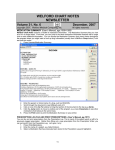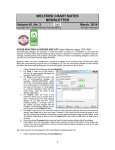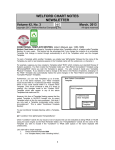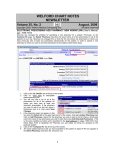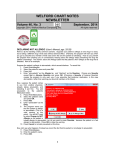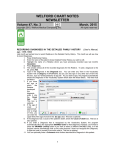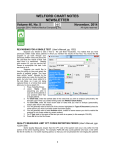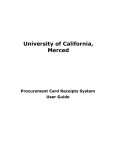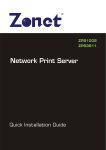Download May - MEDCOM Information Systems
Transcript
WELFORD CHART NOTES NEWSLETTER Volume 32, No. 5 May, 2008 copyright 2008, Welford Medical Computing, Inc. IN-BOX FAX LOG WARNINGS (User’s Manual, pg. 1024) All rights reserved You can arrange for one or more users to automatically receive notifications in their InBoxes if a fax fails to reach its destination. This saves you the trouble of manually entering the Fax Log in order to see if there happen to be any faxes that require your attention. In order to activate this feature, each user who wishes to see such notifications in the InBox should do the following: 1. Press View\Fax Log\ Options. 2. Check Send warnings to In-Box and press OK. This assures that Fax Log warnings are directed to your In-Box. Let’s see this in action. First, let's set our Fax Log Options in order to trigger a warning soon: 1. In the Fax Log Options, set Number of tries: to 1 and Try every: to 1 minute; make sure at least 1 computer is checked in the on these Computers: list. 2. Press OK to store these Options. Also, make sure your In-Box is set to display Warnings: 1. Press View\In-Box\Options. 2. Check Include: Warnings. This controls whether the Fax Log Warnings that have been directed to your In-Box are displayed. (You can turn this off at times when you don’t wish to view them; they will still be waiting in your In-Box to be displayed once you turn this feature back on). 3. Press OK. Now, let's fax a Prescription: 1. Press Write\Prescriptions. 2. Fill in a prescription for a test patient. 3. Press FAXING\Fax one. 4. For Pharmacy Fax Number, enter "000-000 -0000", in order to generate an error. 5. Press FAX LATER. 9 Wait about a minute for the Fax Log to attempt to send this fax. You will then see a Fax Warning in your InBox, giving the patient’s name, and “Fax failed to be sent” as the Topic. Let’s address this: 1. 2. 3. 4. Double-click the Fax Warning line in the In-Box. The Fax Log opens to the Fax Log Editor window, showing you the detailed information about this error message. Since you see that the Fax Number is incorrect, you now type in the correct fax number and press Refax. If you aren’t sure why the error occurred, read the Comment section. Verify that the fax number is indeed correct. You may need to contact the recipient to make sure that his or her fax number has not changed and that his or her fax machine is working. The Comment section may also inform you that the line was busy, that your own phone has no dial tone, or some other technical problem with your own telephone line that needs to be addressed before you attempt to resend the fax. (Make sure your computer’s modem hasn’t become disconnected from the telephone line). For a further discussion of how to handle Fax Log error messages, see Troubleshooting in the Users Manual, page 985. GENERIC REPORT GENERATOR @ALLLAB @FUNCTIONS (User’s Manual, pg. 1024) You can have the Generic Report Generator include all of the times that patient had a particular test by typing @All followed by the name of the test in the Other box on the What to Include in Report page. For example, if you would like to see all of the mammogram reports on a particular group of patients, type @AllMammogram in the Other box when you define a Report. If the name of the test has spaces in it, replace them with an underscore. For example, to see all of the uric acid results, type “@AllUric_Acid”. SEND US YOUR TIPS If you have tips, shortcuts, questions, or suggestions for future newsletter topics, please send them to us at: Welford Medical Computing, Inc. or MEDCOM Information Systems 3779 Hermitage Trail 2117 Stonington Avenue Rockford, IL 61114 Hoffman Estates, IL 60195 10