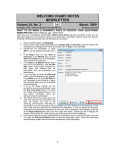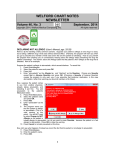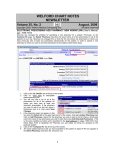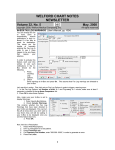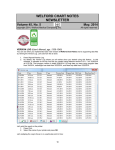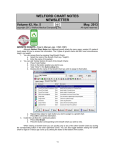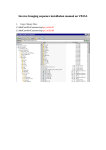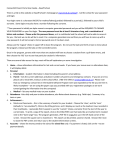Download welford chart notes newsletter
Transcript
WELFORD CHART NOTES NEWSLETTER Volume 31, No. 6 December, 2007 copyright 2007, Welford Medical Computing, Inc. All rights reserved MEDICATION SUMMARY (User’s Manual, pgs.1008-1009) Welford Chart Notes contains a wealth of medication information. The Medication Summary lets you view all of it in a single report. From here, you can jump to the other medication information features with a single click to read additional information. You can access the Medication Summary from many places throughout the program where you might want to look up drug information (usually from a GoTo or Jump button). Let’s see how this works: 1. Press Libraries\Medication Summary. 2. 3. 4. 5. 6. Enter the generic or brand name of a drug, such as DIGOXIN. Scroll through the document to read different parts of it. Click on one of the Go To buttons to bring that portion of the document to the top (e.g. Alerts). Click the Jump button to move to another part of the program, e.g. press Classmates to see other medications that belong to the same Class. Press the Print button to print the Medication Summary on your printer. PRESCRIPTION LOG FAX AND PRINT PRESCRIPTIONS (User’s Manual, pg.1011) You can fax and print prescriptions from the Prescription Log. This is handy if the patient wants a refill of a previously logged prescription. Rather than filling out a new prescription from the Prescription Writer, you can just send it from the Prescription Log. Let’s give it a try: 1. Press Write\Medications. 2. Enter the name of a patient, e.g. Kelly Erickson. 3. Select a Medication that has previously been stored in the Prescription Log and highlight it. 11 4. 5. 6. 7. Press Utility\Log. Select a Prescription Log entry that matches the quantity and number of refills you wish to give for this medication; then doubleclick it or press Edit. To print this as a prescription, press Print\ Prescription. Select your printer and press OK. If instead you wish to fax this prescription, press PRINT\Fax. Specify the Pharmacy Name, then press FAX NOW or FAX LATER. INDICATIONS BY DIAGNOSIS (User’s Manual, pgs. 1002-1003) You can see a list of all of the medications that are indicated for a particular diagnosis. This is helpful if you can’t remember the name of a medication. 1. Press Libraries\Indications\by Diagnosis. 2. Enter the diagnosis in the Indication box, e.g. ULCERATIVE COLITIS. 3. You can read the Brochure and Medication Summary of the highlighted medication by pressing the corresponding button. NEWS ON VERSION 5.3 We are putting the finishing touches on version 5.3. It has a variety of powerful new features. For example, it will show you the history of changes in the Allergy Editor. SEND US YOUR TIPS If you have tips, shortcuts, questions, or suggestions for future newsletter topics, please send them to us at: Welford Medical Computing, Inc. 3779 Hermitage Trail Rockford, IL 61114 or 12 MEDCOM Information Systems 2117 Stonington Avenue Hoffman Estates, IL 60195