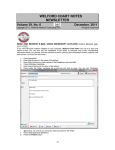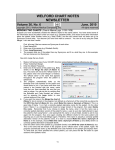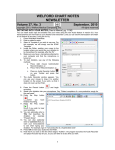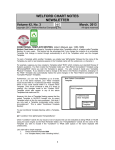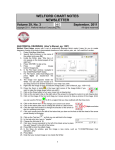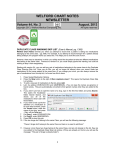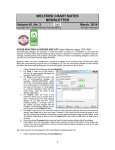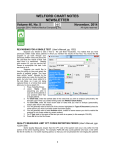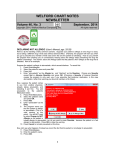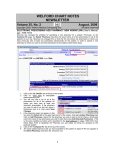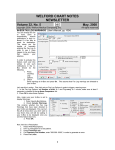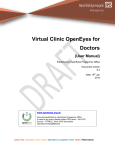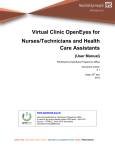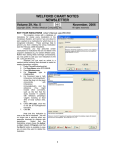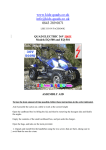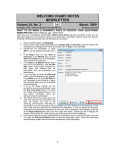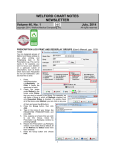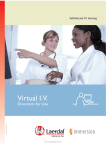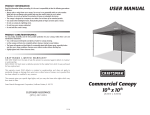Download March
Transcript
WELFORD CHART NOTES NEWSLETTER Volume 47, No. 3 March, 2015 copyright 2015, Welford Medical Computing, Inc. All rights reserved RECORDING DIAGNOSES IN THE DETAILED FAMILY HISTORY pgs. 1366-1369) (User's Manual, Last month we learned how to record Relatives in the Detailed Family History. This month we will see how to record Diagnoses. 1. Press Write\Family History. 2. Enter the name of the patient whose Detailed Family History you wish to edit. 3. Highlight the name of a Relative whom you have previously recorded (see last month's Newsletter). 4. Press Diagnoses. 5. This window shows all of the recorded diagnoses for this Relative. To add a diagnosis to the list, press Add. 6. Type in the diagnosis in the Diagnosis box. You can enter any Term in the Vocabulary System with a Category of DIAGNOSIS; but you can also type in any other sort of term into this box, such as "cholecystectomy at age 35". As you start to type, the program automatically shows the Diagnoses in the Vocabulary System which start with these letters. This field must be filled in. 7. If you know the age at which the Relative developed this diagnosis, enter it into the Onset Age box. This box is optional. 8. If the age of onset is approximate over a range of time, you can enter the upper limit of the age of onset in the (to age:) box. This box is optional. 9. If the Diagnosis was a cause of the patient's death, check the Cause of death box. This box is also optional. 10. If you enter a Diagnosis that is recognized by the Vocabulary System, the program automatically fills in the appropriate SNOMED Code for that Diagnosis. However, you're free to press the SNOMED Lookup button if you wish to select a different SNOMED code, or if the program cannot automatically look up the code because it does not recognize the Diagnosis, or type the code in yourself if you know what is. This box is optional. 11. You can optionally enter a Comment which further describes this Diagnosis in this patient. 7 12. If you are editing a previously stored Diagnosis, you can press the Delete button to erase it from the list of diagnoses of this patient. If the patient truly had the Diagnosis but that disease has now gone into remission or is no longer active, it is better to not delete it but simply write a Comment explaining that. 13. Press the Vocab button if you wish to look up a term in the Vocabulary System. 14. Press OK when you're done editing this Diagnosis. Once you have recorded one or more diagnoses for a Relative, you can edit this information: 1. Double-click a Diagnosis, or highlight the line and press Edit. 2. If instead you wish to delete a highlighted line, press the Delete button. Do this only if the Relative never had the Diagnosis. (If instead the Relative had the Diagnosis but it now has become inactive, Edit the Diagnosis and add a Comment to indicate that it is no longer active.) 3. If you wish to erase all of the Diagnoses from the list, press the Clear button. Only do this if you are sure that all of the diagnoses are wrong and do not apply to this particular Relative. Note that if you add a Diagnoses for a Relative, the program automatically removes that Diagnosis from the Write\Family History\NO diagnosis of box. This is because, obviously, if there are in fact is a Relative with this Diagnosis, by definition someone in the family has the Diagnosis, and thus to state that there is no family history of this Diagnosis would be incorrect. The program matches these up based on the diagnoses themselves, their Meanings as stored in the Vocabulary System, and their SNOMED codes. If the term matches on any of these three items, it is removed from the No Diagnosis of box. For example, if the No Diagnosis of box includes "GERD", and you then record the fact that a Relative has "reflux esophagitis", the program removes "GERD" from the No Diagnoses of box because GERD and reflux esophagitis are Synonyms of each other in the Vocabulary System. Next month we will learn more about Detailed Family History. SEND US YOUR TIPS If you have tips, shortcuts, questions, or suggestions for future newsletter topics, please send them to us at: Welford Medical Computing, Inc. 3779 Hermitage Trail Rockford, IL 6111 or 8 MEDCOM Information Systems 2117 Stonington Avenue Hoffman Estates, IL 60195