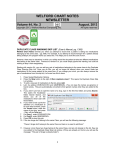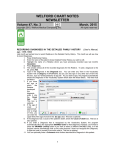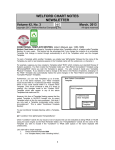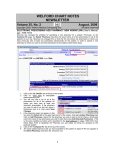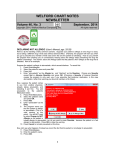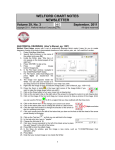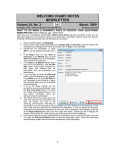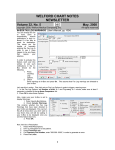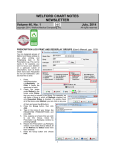Download November - MEDCOM Information Systems
Transcript
WELFORD CHART NOTES NEWSLETTER Volume 46, No. 5 November, 2014 copyright 2014, Welford Medical Computing, Inc. All rights reserved RE-PARSING FOR A SINGLE TEST (User's Manual, pg. 1332) Suppose you decide to add a Test to the Lab Book Vocabulary. You realize that you have previously written notes about patients in which you mention the results of that Test. You would like the program to go back through your previously written notes and place into the Lab Book the results of that Test each time it is mentioned. Starting with version 6.5, you can use the ReParser to accomplish this task. Let's see how to do it. Suppose you would like to have the ability to view and graph the results of patients' pulses. You have been writing "pulse:" followed by the pulse inside your notes for the last few years, but you have never added it to the Lab Book, so it was not being captured there in a format that would allow you to view a graph of it. 1. Press Tools\Re-Parser. 2. Leave Name blank (assuming you wish to scan all of the patients in your practice rather than a single patient). 3. For Start Date, enter the earliest date of the notes that you wish to analyze (presumably, the first date upon which you started writing notes into Welford Chart Notes). 4. For End Date, enter the most recent date of notes that you wish to analyze (presumably, today's date which is the default). 5. You will generally want to leave all of the choices highlighted in Type of Document (unless for some reason you wish to exclude certain document types). 6. You will generally wish to leave Authors alone, unless for some reason you wish to restrict the analysis to only notes written by certain authors. 7. For 1 Test: type in the name of the test you wish to re-parse (in this example: PULSE). 8. Press OK to run the Re-Parser. QUALITY MEASURES LIMIT CPT CODES REPORTING PERIOD (User's Manual, pgs. 1333-1334) Some Quality Measures require that the CPT code of the patient visit occur only within the first portion of the entire reporting period. For example, PQRI 236 only counts patients who have a visit within the first 6 months of a 12 month reporting period, so that you are not penalized for not bringing the patient's 9 blood pressure under control if the patient visit only occurs near the end of the reporting period, which would not give you sufficient time to get the blood pressure under control. To only count patients in whom the CPT code appears during the first portion of the reporting period: 1. Press Reports\Quality Measures. 2. Double-click the Quality Measure you wish to edit (such as Hypertension - Control - Systolic), or press Add to create a new one. 3. Near the bottom of the screen, set PQRI CPT Codes must occur by <n> <time unit> after Begin Date. In this example, set it to 6 months. 4. Edit the remainder of the Quality Measure and Press OK to store it. Vital Signs Form Auto Check Spelling (User's Manual, pg. 1340) You can arrange to have the program check your spelling whenever you type text into the Comment, Chief Complaint, and Smoking boxes on the Vital Signs Form: 1. Make sure you have 2. 3. 4. checked System\Spelling Options\Check Spelling. Press View\Forms\Vital Signs. Check the Auto Check Spelling box. The program remembers this setting for each individual user. Try typing in a misspelled word. You will see the Possible Spellings window automatically appear as soon as you finish the word with a space or punctuation mark. Double-click the correctly spelled word from the list to replace it on the Vital Signs Form. NEWS ON VERSION 6.6 We have been busy adding new features to version 6.6, including a Dose Editor and Formulas. If there are particular features you would like to see in version 6.6, please contact us. SEND US YOUR TIPS If you have tips, shortcuts, questions, or suggestions for future newsletter topics, please send them to us at: Welford Medical Computing, Inc. 3779 Hermitage Trail Rockford, IL 6111 or 10 MEDCOM Information Systems 2117 Stonington Avenue Hoffman Estates, IL 60195