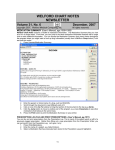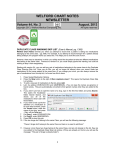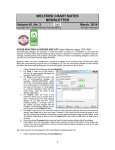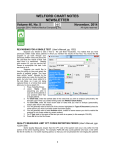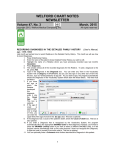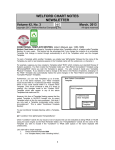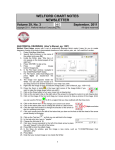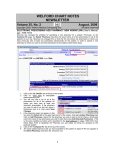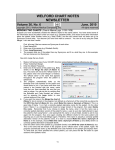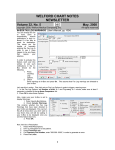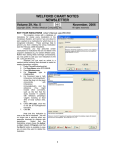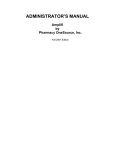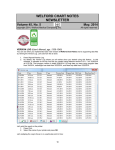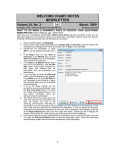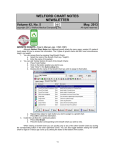Download September - MEDCOM Information Systems
Transcript
WELFORD CHART NOTES NEWSLETTER Volume 46, No. 3 September, 2014 copyright 2014, Welford Medical Computing, Inc. All rights reserved DECLARING NOT ALLERGIC (User's Manual, pgs. 25-29) Here's a tip for handling a fairly common scenario. Suppose your patient is allergic to one drug in a class, but is taking a different drug in that class without adverse effect. Ordinarily, the program will warn you when you go to prescribe any member of that class (even the one the patient is tolerating). How do you prevent the program from showing you an unnecessary warning about the allergy when prescribing the drug the patient is tolerating? The answer: add to the Allergy Editor that the patient is NOT allergic to the drug that is tolerated. Here is an example: Suppose the patient is allergic to atorvastatin, which caused diarrhea. To record this: 1. Press Write\Allergies. 2. Select the patient's name and press OK. 3. Press Add. 4. Enter "atorvastatin" as the Allergic to: and "diarrhea" as the Reaction. Choose any Severity except Not or Adverse Reaction and press OK. (Choosing a Severity of Adverse Reaction causes the program to only warn you if you prescribe that particular medication, in this case atorvastatin, rather than warning you about all members of its Class). Now, suppose the patient comes to you from another physician, already taking pravastatin, and tolerating it just fine. You add pravastatin to the patient's Medication Editor: 5. Press Write\Medications. 6. Select the patient's name and press OK. 7. Press Add. 8. Enter "pravastatin" as the Drug. 9. The program warns you that the patient is allergic to atorvastatin. (This is a valid warning at this point). You do NOT want to press Change to NOT Allergic as the patient is indeed allergic to atorvastatin, nor do you want to press Override, because the patient is in fact allergic to atorvastatin. Press OK to close the warning. 10. Press Cancel to not add pravastatin at this time. Now, let's see what happens if instead we record the fact that the patient is not allergic to pravastatin: 11. Press Write\Allergies. 12. Enter the patient's name. 13. Press Add. 5 14. For Allergic to: enter pravastatin. 15. You can record a Reaction, or leave it blank. 16. For Severity, choose Not. 17. Press OK. Henceforth, if you prescribe pravastatin for this patient (either by recording it in the Medication Editor, in the Prescription Writer, or in the Prescription Log), the program will no longer warn you of the atorvastatin allergy. Note that it WILL continue to warn if you prescribe a different statin (e.g. rosuvastatin) since that still belongs to the class of atorvastatin. Try repeating steps 5-8 above and you will see that the program no longer warns you about the atorvastatin allergy. NAME EDITOR SHOW CODE NUMBER OPTION (User's Manual, pg. 1329) You can arrange to have the program display each patient's code number when you are selecting a patient by checking Name\Options\Show Code # on List. This makes it easier to select the proper patient when you have multiple patients with the same or similar names. NEWS ON VERSION 6.6 We have been busy adding new features to version 6.6, including Detailed Family History Batch Parsing. If there are particular features you would like to see in version 6.6, please contact us. SEND US YOUR TIPS If you have tips, shortcuts, questions, or suggestions for future newsletter topics, please send them to us at: Welford Medical Computing, Inc. 3779 Hermitage Trail Rockford, IL 6111 or 6 MEDCOM Information Systems 2117 Stonington Avenue Hoffman Estates, IL 60195