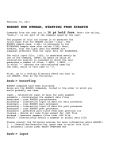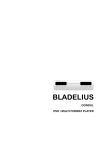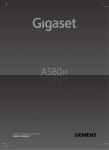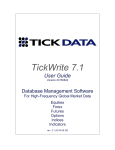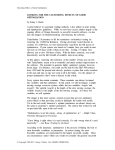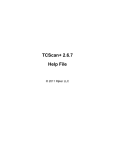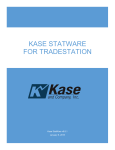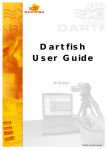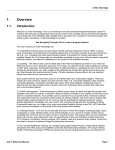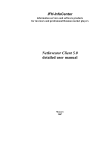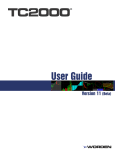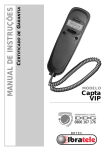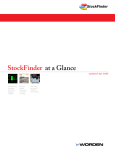Download Stocks & Commodities V17:13 Oct (655
Transcript
Stocks & Commodities V17:13 Oct (655-659): Product Review: TradeStation2000i PRODUCT REVIEW TradeStation Omega Research ProSuite 2000i Product: Investment analysis software (end-of-day and real-time versions). Equipment requirements: IBMcompatible PC; Pentium 166 (Pentium II 233 recommended); 48 MB RAM (128 MB RAM recommended); 200 MB hard drive space (1 GB recommended); quad speed CDROM; Hayes-compatible modem (28.8 BPS v.32/v.32bis or higher); Internet service provider account; Microsoftcompatible mouse; VGA (800x600 resolution or better); Windows 95, Windows 98, or Windows NT 4.0 with Service Pack 3 or later; Windows-compatible sound card and speakers (or headphones). Price: ProSuite 2000i, $4,799.20 or 16 monthly payments @ $299.95 with 0% financing; TradeStation 2000i, $2,399.40 or 12 monthly payments @ $199.95 with 0% financing. by STOCKS & COMMODITIES Staff radeStation is no stranger to STOCKS & COMMODITIES. The Traders’ Tips department frequently runs TradeStation’s EasyLanguage code for selected articles, as many of our readers own earlier versions of TradeStation. TradeStation 4.0 was the 1998 Readers’Choice Awards winner in the trading analysis software category (over $500); in fact, TradeStation has been the winner in this category since 1993. This is not surprising, since Omega Research is a leader in trading system software development. This review of Omega Research’s latest offering, ProSuite 2000i, is dif- T ferent from our previous Omega product reviews. Power traders have been discussing the product on the Internet for almost a year now with vigorous, even rancorous, back-and-forth discussion, but we also needed the opinion of someone without prior exposure. As it happened, we had such a person on staff. His first experience with TradeStation was three weeks ago, when he loaded ProSuite 2000i for this review. Therefore, this discussion of TradeStation 2000i, the product of several users, will be from a first-time user point of view rather than focusing on changes from the prior version. This month, we will concentrate only on TradeStation 2000i, with the other components of ProSuite 2000i (OptionStation and RadarScreen) reviewed in subsequent months. SOFTWARE AND SETUP We used an HP Vectra VL Pentium II 400 with 128 MB of RAM to run the program. This machine has a single processor, though the program can support multiple processors. If your machine can use it, TradeStation uses a 32bit architecture, which speeds things up. Real-time data was provided by eSignal 5.01 (formerly Signal Online), via T-1 Internet access. eSignal worked very well with TradeStation 2000i. Comparing its datafeed to an adjacent highend satellite feed, we found very little difference in reporting, though, as it happened, no fast markets or untoward events occurred during our test period. The box in which ProSuite was shipped included two CD-ROMs, one of which was the ProSuite 2000i Platinum Edition Service Pack 2b (3.0 is out as you read this). The other was the HistoryBank.com financial database CD containing 30 years of daily historical data for stocks, options, futures, and indices. A 1.44 MB disk titled “PostSetup” was also included, which contains a software upgrade for Service Pack 2 on the CD. The software on the disk was installed after the CD-ROM Copyright (c) Technical Analysis Inc. In Omega Research’s TradeStation 2000i has an impressive list of features and abilities, many of which can be crucial to effective investing and trading. was loaded. During the review process, the upgrade version — build 591 for Service Pack 2 and System Report fix — was installed. The box containing ProSuite 2000i was relatively light compared with some of the other software around the office. We were a little concerned that we would have trouble loading the product, but our concern was misplaced. We had no problem installing ProSuite, and it was up and running very quickly. The documentation and the enclosed installation instructions made the process straightforward. There were two user manuals included, one describing the features of the package and one for learning to use Omega Research’s EasyLanguage. But the two most useful items for installation were the QuickStart instructions and the green Service Pack 2 instructions, also included. These two documents take you step-by-step through the entire installation process. In addition to the hard-copy literature, there is an extensive online user manual, equivalent to more than 1,500 pages. There was no security block contained in the box, as one is not needed to run ProSuite 2000i nor any of its components. Instead, a temporary password was included that is entered during setup, allowing use of the software. This password is replaced by a permanent one once the product is fully paid for. The setup process does allow for installation of security block drivers for those currently running or intending to run Omega products that do require a security block. DATA TradeStation can be used with real-time or end-of-day data. At this time, Stocks & Commodities V17:13 Oct (655-659): Product Review: TradeStation2000i TradeStation supports the following real-time data providers: BMI (broadcast), DBC (Signal broadcast, eSignal online, StockEdge online, InSite online), DTN (broadcast), FutureSource, and PC Quote (broadcast and online). Daily data support is included for the following formats: GlobalServer, Server 4.0, AIQ, ASCII, CompuTrac, CSI, Bridge Final Market, MetaStock, Dial Data Downloader, Dial Data CD, TeleChart 2000, and TickData. All aspects of data management including collection, storage, and editing for both real-time and end-of-day, are handled by the GlobalServer. Figure 1 shows the GlobalServer, with Symbol Portfolio tab selected and displaying some of the securities in the portfolio. A setup wizard is used to add your desired securities to your portfolio, transfer historical data from the HistoryBank.com CD to your hard disk, fill in any data gaps from the last day on the CD to present, and select your data provider. The HistoryBank.com version of historical data provided for this review contained some inaccurate data for certain stocks. Technical support at Omega Research confirmed this, and pointed out that the company provides a correction facility. You send E-mail to [email protected], and the next download to your database will contain the correction. The gap in data is filled by downloading daily price bars over the Internet from HistoryBank.com for each security in your portfolio. We were able to fill the gap between the CD and the current date with no problem. After this download is completed, you should have up to 30-plus years of historical data with which to work for each security. The HistoryBank.com download process can be used to fill in gaps in intraday data as well. The trade record option for tick data is selected instead of (or along with) daily data, and the desired period is selected on the intraday data range. Your portfolio is then updated daily via the data provider designated during the setup of the GlobalServer. Though we experienced no problems using GlobalServer with eSignal, other users we queried reported that GlobalServer can lock up, causing you to miss some intraday bars if your Internet service provider connection is shaky or your machine’s energy saver mode kicks in. Assuming you’re on the alert for that, you are now ready to put TradeStation to work by using your data to historically test trading strategies, recognize chart patterns as they occur, and signal trades based on strategies you have developed. CHARTS From the TradeStation desktop, new charts can be opened for securities in your portfolio by selecting a file from the main menu, and clicking new. Brand-new to this version is the ability to plot an unlimited FIGURE 1: GLOBALSERVER. Filling the gap between CD and amount of data, something we current data, a trader specifies the dates he wants from his data couldn’t disprove! Figure 2 shows provider. The new GlobalServer, after a rocky start, is reported by the choices, including TradeStation users to be rounding into stable shape. Chart. Other choices, depending on which product(s) you have, include OptionStation analysis or search; clicking “Insert” from the main menu RadarScreen; your tracking center for and provides six analytical options in alerts and trades; an Internet browser the form of tabs: Indicator, System, and NewsMonitor. All of these can be ActivityBar, Probability Map, ShowMe, run concurrently with a computer that and PaintBar. Each tab allows applicameets recommended requirements. One tion of its respective analysis technique of the features of 2000i is that it inte- and has the format option below the grates the trading experience with ev- help button. When checked, this box erything, including order entry (through brings up the format menu for the techa browser-based connection to E*Trade nique selected, which in Figure 4 is the or Wall Street Access). directional movement indicator (DMI). Every standard charting and drawing Bollinger bands and DMI have also been feature, such as trendlines and percent- applied to the price bar chart. age retracements, is available and a verThe Indicator tab enables the applitical cursor can be synchronized to the cation of all prepackaged and custom same time frame on several charts at indicators to the desired chart, as well once. Since the program is fully object- as the setting of the input values used in oriented, you can get information about calculating the indicator if the format anything you see just by clicking on it. box is checked. The System tab proFrom the chart itself, you summon vides application of and modification indicators, drawing tools, other charts, to trading systems for a particular secuexpert commentary, formatting com- rity. The ActivityBar tab contains methmands, data editing tools, and just about ods for evaluating a security based on anything related to your technical the amount and type of price and volanalytics. A fully loaded chart — one with bars, indicators, trading signals, drawings, and expert commentary — can be saved for recall or used as a template for analyzing other securities, as can entire screen layouts. You can also create custom analysis templates, which will summon any particular combination of analytics you want for a new chart. This is undoubtedly the glitziest display in the industry (Figure 3). ANALYTICAL TECHNIQUES To get to the analytics, you need to insert the techniques, all written in EasyLanguage. The Insert Analysis Techniques window appears after FIGURE 2: 2000i CHOICES. 2000i provides a gateway to a variety of analyses: options, screening, charting, and the Internet in its opening dialogue. Choices available depend on the options you purchase. Copyright (c) Technical Analysis Inc. Stocks & Commodities V17:13 Oct (655-659): Product Review: TradeStation2000i FIGURE 3: NEXTEL. Here are only a few of the analysis and data choices you have. Stochastics, moving averages, support and resistance, probability studies — you name it, chances are it’s just a click away. ume activity throughout the range of each price bar. The Probability Map tab (Figure 5) provides probability studies, which show the price distribution about the close, given the volatility over the range you specify. The last two tabs, ShowMe and PaintBar, are used to highlight price bars that meet certain criteria you specify. A helpful feature is the definition button found on the Insert Technical Analysis menu. Selecting this button brings up the help screen with information about the analysis technique highlighted in the menu. Figure 6 shows the help screen for Bollinger bands, found under the Indicator tab, and includes a description of the input information, a market synopsis, plot information, and related function links. INDICATORS FIGURE 4: AUTODESK. The daily chart for Autodesk (ADSK) with the Insert Analysis Techniques and the format Indicator menus displayed. TradeStation comes with a large assortment of preprogrammed indicators. An extensive selection of prepackaged indicators is found under the Indicator tab in the Insert Analysis Techniques menu. Each can be plotted on your chart, in a subgraph if you wish, and can be used in building trading systems. Custom indicators that you build yourself also show up on this list. Checking the format box on the Insert Analysis Techniques menu enables modification of the input values for all indicators with inputs, including custom indicators. Otherwise, the default settings are applied. The Expert Commentary feature for each indicator is used by selecting its toolbar button and moving the Expert Commentary pointer to the specific price bar you want evaluated. Figure 7 shows this feature activated for the moving average convergence/divergence (MACD) applied to the daily chart of Oracle Corp. The conventional interpretation is given and comes with the disclaimer that it is for educational purposes only. SHOWME AND PAINTBAR FIGURE 5: AMAZON.COM. A 30-minute bar is broken down by colored five-minute time segments so you can see how price moved within the bar. These two features make identification of price bars meeting specific criteria automatic and immediate. For example, Figure 8 shows the daily bar chart for Eli Lilly utilizing both the ShowMe and PaintBar studies. The dark blue 21-day moving Copyright (c) Technical Analysis Inc. average is also plotted, and PaintBar is used to identify price bars with closes above or below the moving average. Those bars having a close greater than the moving average are green, while those having a close below the average are red. ShowMe in Figure 8 is used to signify bars with volume breakouts, indicated by the light blue circles above the appropriate bar. ACTIVITYBAR An ActivityBar breaks down the action inside, say, a 30-minute bar. Each color shows the activity for a different sub– time frame — say, five minutes. For example, Figure 5 shows an ActivityBar study for the 30-minute bars for Amazon.com with the input settings in the format dialog shown. (Omega Research stated that the fix would be in Service Pack 3.) The compression setting in the Properties tab is set to “1min,” indicating that the price data will be evaluated on a one-minute basis within the 30-minute box. The IntervalMinutes input in the price distribution ActivityBar is used to specify the time allotted to each other before switching to another. SYSTEMBUILDER The SystemBuilder is a feature that enables you to combine market entry and exit criteria — trading signals — to form a mechanical trading system. A large number (more than 100) of prewritten trading signals based on popular indicators are available to choose from. You can also use EasyLanguage in PowerEditor to develop your own trading signals, as well as indicators and functions, all of which are added to the list and available in constructing your trading system. This is a key feature of ProSuite 2000i. A good way to get initiated to system development in TradeStation, prior to developing your own signals, is to use the system builder wizard to combine pre-existing signals contained in the library. Figure 9 shows three dialog boxes that lead you through the systembuilding process. This example shows a system using four of the built-in signals (based on parabolic) from the library; one each for long entry, long exit, short entry, and short exit. Once the desired signals have been added to the system, the next few dialogs in the system builder wizard allow Stocks & Commodities V17:13 Oct (655-659): Product Review: TradeStation2000i FIGURE 6: BOLLINGER BANDS. With the tremendous number of studies available in TradeStation, it’s easy for anyone to forget the significance of a particular input. This won’t have you searching for reference books, since clicking the definition button brings it up instantaneously. you to customize the properties of the system. These properties include default lookback values for the signals, enable pyramiding, and position information. The system can then be inserted into the price bar chart, which is highlighted with color-coded arrows showing where and what action is indicated (Figure 10). If you change the properties, your display is automatically updated. Plus, assuming you have intraday data, the system tester can use that to evaluate how daily trading rules would have fared, a new capability that makes trading system testing more reliable. There is also a performance summary for all trades, long and short. System reporting is extensive and contains many of the measures and graphs that had previously been found in the Portfolio Maximizer. These show you nearly every conceivable description of how a system performed, from trade-by-trade to excursion graphics. EASYLANGUAGE POWEREDITOR FIGURE 7: EXPERT. Want to know if the experts agree with your interpretation of an indicator applied to the daily bar chart for Oracle? The expert button found on the toolbar allows you to do just that. This one shows the conventional interpretation for the MACD applied to the May 20, 1999, daily bar. FIGURE 8: ELI LILLY. The ShowMe and PaintBar studies enable changing market conditions to be spotted quickly. You are alerted immediately when certain conditions that you have specified are met. The dots are the ShowMe alerts due to volume breakouts, and the price bars are color-coded by the PaintBar study based on being above or below the 21-day MA. One of the major attractions and attributes of ProSuite 2000i is the versatility of and potential provided by EasyLanguage and PowerEditor. For those traders/investors viewing backtesting and mechanical system development as essential to profitable trading, this feature is one of the most powerful tools available. Simply put, EasyLanguage enables you to manipulate data (security price, volume) pretty much any way you want to. This can be done with Indicators, Functions, Signals, ShowMe and PaintBar studies, ActivityBar studies, and Probability Map studies. Systems are created by selecting from the more than 100 built-in signals or by creating your own custom signals. EasyLanguage code, written in PowerEditor, is used to screen price data for certain conditions and relationships which, when satisfied, trigger signals for specified action. Your historical data can be backtested using this code or system to evaluate hypothetical past performance. Your system can be modified, if necessary, based on these results. Once you are satisfied with your system, it can be applied in real-time or end-of-day mode to your security data to help Copyright (c) Technical Analysis Inc. you enter and exit the market objectively. A word of caution. There are display format settings that might cause confusion, as the situation illustrated in Figure 11 did for us. This shows two plots of the same custom indicator for Oracle daily bars with different scaling settings. A plot statement intended to plot a horizontal line at a value of zero plotted a line that intersects the axis at a value other than zero, though the value of the line is given correctly as zero in the data window. The scale type needs to be set to “screen” and not “same as symbol,” which, when done, produces the expected results shown in the bottom half of Figure 11. However, the choice of scale type should not affect the value of the plot. That’s not to say that every display had that problem. An example of a custom indicator called sine and its correct resulting plot are shown in Figure 12. We liked the contrasting colors of different keywords in the coding, a nice feature found. This brings up a point: though Omega has gone to unprecedented lengths to make programming point-and-click, to get the full value of EasyLanguage, you’ll still need programming skills, so factor in time for that learning curve. Y2K Omega Research states that this software was designed with year-2000 issues in mind, and, subject to the applicable wording found at its Website, the company expects no material year-2000 problems to occur with respect to this product. It’s worth noting that Omega’s Y2K patch for the previous version of TradeStation has worked well. SUPPORT The QuickStart pamphlet for new users gives the technical support numbers for each of the components (TradeStation, OptionStation, RadarScreen) found in ProSuite. When calling technical support, your customer ID number is required. During the review process, we made three contacts with the TradeStation 2000i technical support department. Holding time ranged from five minutes to about 15 minutes. All the techs we spoke to were courteous, professional, and tried to be helpful. A message left at the end of one contact for a more specialized technician with regard to our ActivityBar ques- Stocks & Commodities V17:13 Oct (655-659): Product Review: TradeStation2000i FIGURE 9: SYSTEMBUILDER. A wizard guides you along as you build a trading system, choosing from more than 100 prepackaged indicator signals. Just select the ones you think are appropriate and you’re ready to backtest. In this example, we have chosen the parabolic system for all signals — entry and exit of both long and short positions. tion was returned the next day, but the tech could not tell us what I was doing wrong though he was helpful and professional. Most, if not all, the individuals with whom we spoke at Omega knew we were doing a product review, but the questions we had all needed to be addressed by a senior tech. The final response regarding the price distribution study displaying too many cells was yes, it was a bug and it would be addressed in the next patch. The response to the results in Figure 11 was that the plotting of a horizontal line alone in a subgraph is not statistically significant, and is thus not accounted for on a chart. If multiple indicators are plotted in a subgraph, you should make certain they are set to the same setting. At this point, we’d rate Omega’s technical support overloaded and occasionally overmatched. Additional resources available to the Omega customer include the online user manual, Omega Research EasyLanguage department, Internet resource center, System and Trading Development (STAD) club, Omega Research Solution Providers (third party), Omega Research user groups, and various Omega lists. plexity an unqualified recommendation for just anyone. Though we succeeded with it, both excitement and frustration levels rose in the process. You should know what you want to do with the software before you buy it, and don’t In TradeStation, you get just about every feature and convenience ever conceived for traders. forget to be fluent with software, math, and computing so you can check things out thoroughly yourself, not by clinging to tech support. After all the frustration and details have been ironed out, you may find yourself with the most powerful program around for testing and trading systematically. RELATED READING Evens, Stuart [1999]. “eSignal,” product review, Technical Analysis of STOCKS & COMMODITIES, Volume 17: June. Miller, Charles E. [1999]. “Pseudo Securities For Technical Analysts,” parts 1, 2, 3, Technical Analysis of STOCKS & COMMODITIES, Volume 17: June, July, and August. BOTTOM LINE FIGURE 10: IBM. Here, we see trades signaled by a custom signal used in a custom system using EasyLanguage’s PowerEditor. FIGURE 11: SCALE CHOICE. In constructing Figure 10, our custom system was based on the sine function relative to zero. The indicator was plotted below the system signals to verify the trade signals. In TradeStation, you get just about every feature and convenience ever conceived for traders. Plus, if you’re interested in the creation and objective testing of trading systems, there’s really nothing else like TradeStation, even on institutional desks. Lots of people are gunning for Omega Research’s currently exclusive capability to express just about any trading situation in EasyLanguage, but right now, TradeStation is the only story at the high end. That said, this is a huge, expensive package and it behooves you to try it out for 30 days. You can get most of the basic analytics but not the highend programming with the much cheaper, but older, SuperCharts. TradeStation 2000i has an impressive list of features and abilities, many of which can be crucial to effective investing/trading, but you need to make certain the features you need work the way you expect. We can’t give software of this comCopyright (c) Technical Analysis Inc. S&C FIGURE 12: EASYLANGUAGE. Here’s the code for the Charles Miller article-based sine function/indicator. To save a few steps in building our custom system, this wording was cut and pasted in a custom signal, and entry and exit code was added. The signal was selected from the menu in the system builder wizard. Note the color-coding in the code itself.