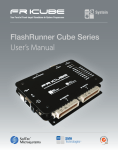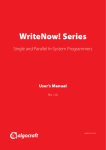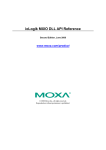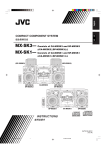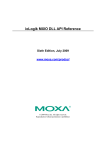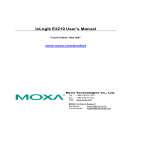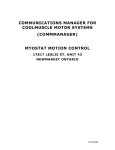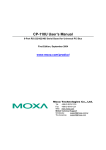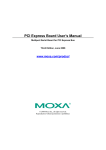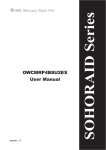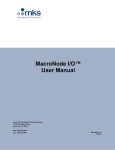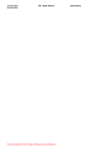Download ioLogik 4000 Series User`s Manual v3
Transcript
ioLogik 4000 Series User’s Manual Third Edition, December 2011 www.moxa.com/product 2011 Moxa Inc. All rights reserved. Reproduction without permission is prohibited. ioLogik 4000 User’s Manual The software described in this manual is furnished under a license agreement and may be used only in accordance with the terms of that agreement. Copyright Notice Copyright 2011 Moxa Inc. All rights reserved. Reproduction without permission is prohibited. Trademarks MOXA is a registered trademark of Moxa Inc. All other trademarks or registered marks in this manual belong to their respective manufacturers. Disclaimer Information in this document is subject to change without notice and does not represent a commitment on the part of Moxa. Moxa provides this document “as is,” without warranty of any kind, either expressed or implied, including, but not limited to, its particular purpose. Moxa reserves the right to make improvements and/or changes to this manual, or to the products and/or the programs described in this manual, at any time. Information provided in this manual is intended to be accurate and reliable. However, Moxa assumes no responsibility for its use, or for any infringements on the rights of third parties that may result from its use. This product might include unintentional technical or typographical errors. Changes are periodically made to the information herein to correct such errors, and these changes are incorporated into new editions of the publication. Technical Support Contact Information www.moxa.com/support Moxa Americas: Toll-free: 1-888-669-2872 Tel: +1-714-528-6777 Fax: +1-714-528-6778 Moxa China (Shanghai office): Toll-free: 800-820-5036 Tel: +86-21-5258-9955 Fax: +86-10-6872-3958 Moxa Europe: Tel: +49-89-3 70 03 99-0 Fax: +49-89-3 70 03 99-99 Moxa Asia-Pacific: Tel: +886-2-8919-1230 Fax: +886-2-8919-1231 Table of Contents Chapter 1. Overview ...................................................................................................1-1 ioLogik 4000 System Overview ........................................................................................... 1-2 Package List ......................................................................................................................... 1-3 Product Features ................................................................................................................... 1-3 Product Specifications .......................................................................................................... 1-4 Chapter 2. Hardware Installation ...............................................................................2-1 System Architecture.............................................................................................................. 2-2 Connecting the Network Adapter to I/O Modules ................................................................ 2-3 Appearance ................................................................................................................... 2-3 Installing I/O Modules on a DIN-Rail .......................................................................... 2-3 Removing I/O Modules from a DIN-Rail ..................................................................... 2-4 Installing an RTB (Removable Terminal Block) .......................................................... 2-5 Connecting the Power System .............................................................................................. 2-5 Connecting to the Network ................................................................................................... 2-6 NA-4010 Ethernet Network Adapter ............................................................................ 2-6 NA-4020 RS-485 Network Adapter ............................................................................. 2-7 NA-4021 RS-232 Network Adapter ............................................................................. 2-7 LED Indicators ..................................................................................................................... 2-8 LED Indicators for Network Adapters .......................................................................... 2-8 LED Indicators for I/O Modules ................................................................................... 2-9 When to Use the Power Expansion Module ......................................................................... 2-9 When to Use the Field Power Distributor........................................................................... 2-10 When to Use the Potential Distributor ................................................................................ 2-10 Safety Notes ....................................................................................................................... 2-10 Installation and Cabling Precautions .......................................................................... 2-10 Operating Precautions ................................................................................................. 2-11 Chapter 3. Getting Started .........................................................................................3-1 Installing ioAdmin Utility .................................................................................................... 3-2 Configuring the NA-4010 Ethernet I/O System ................................................................... 3-2 Initializing the IP Address ............................................................................................ 3-2 Linking the Ethernet I/O System to ioAdmin ............................................................... 3-4 Password Protection ..................................................................................................... 3-7 Reset to Default ............................................................................................................ 3-8 Restart System .............................................................................................................. 3-8 Deleting an I/O Server from the List ............................................................................ 3-8 Network ........................................................................................................................ 3-9 TCP Socket Timeout Interval ..................................................................................... 3-10 Watchdog Timer ......................................................................................................... 3-11 Firmware Upgrade ...................................................................................................... 3-11 Exporting the System Configuration .......................................................................... 3-12 Remote Monitoring..................................................................................................... 3-12 I/O Status Refresh Rate .............................................................................................. 3-12 Checking NA-4010’s Ethernet I/O Status via Web Browser .............................................. 3-12 Entering the Web Console .......................................................................................... 3-12 Configuring NA-4020/4021’s RS-485/RS-232 I/O System ............................................... 3-14 Setting Communication Parameters............................................................................ 3-14 Linking the RS-485/232 I/O Server to ioAdmin ......................................................... 3-16 Password Protection ................................................................................................... 3-20 Reset to Default .......................................................................................................... 3-20 Restarting the System ................................................................................................. 3-20 Deleting an I/O Server from the List .......................................................................... 3-21 Watchdog Timer ......................................................................................................... 3-21 Firmware Update ........................................................................................................ 3-21 I/O Status Refresh Rate .............................................................................................. 3-21 Modbus Address Mapping .................................................................................................. 3-22 Finding a Modbus Address for I/O Channels ............................................................. 3-22 Exporting Modbus Address Settings .......................................................................... 3-22 Chapter 4. Configuring I/O Modules .........................................................................4-1 Overview .............................................................................................................................. 4-2 On-Line Wiring Guide .......................................................................................................... 4-2 Digital Input Module ............................................................................................................ 4-3 Digital Output Module ......................................................................................................... 4-4 Safe Status ............................................................................................................................ 4-4 Analog Input Module ........................................................................................................... 4-5 Analog Output Module ......................................................................................................... 4-6 Safe Status .................................................................................................................... 4-7 Temperature Sensing Modules ............................................................................................. 4-8 RTD .............................................................................................................................. 4-8 Thermocouple ............................................................................................................... 4-9 Chapter 5. MXIA DLL Library .....................................................................................5-1 Overview .............................................................................................................................. 5-2 MXIO Function Groups ....................................................................................................... 5-2 Appendix A. Pinouts and Cable Wiring....................................................................... A-1 Port Pinout Diagrams .......................................................................................................... A-2 Ethernet Port Pinouts ................................................................................................... A-2 Serial Port Pinouts ....................................................................................................... A-2 Ethernet Cable Wiring Diagrams ......................................................................................... A-3 1 Chapter 1. Overview The ioLogik 4000 is a stand-alone Active Ethernet I/O server that can connect sensors and on/off switches for automation applications over Ethernet and IP-based networks. The following topics are covered in this chapter: ioLogik 4000 System Overview Product Features Package List Product Specifications ioLogik 4000 Series User’s Manual Overview ioLogik 4000 System Overview ioLogik 4000 is a Network I/O Server that can connect sensors and on/off devices in any combination and can transfer the captured data or device status to a host computer via an Ethernet or RS-485/232 network. ioLogik 4000 consists of two main parts. The Network Adapter provides system and field power to connected I/O modules. Three kinds of Network Adapter are available, including Ethernet, RS-485, and RS-232 interfaces. Up to 32 I/O modules can be connected to one Network Adapter. Network Adapter I/O expansion modules up to 32 slots (Up to 512 DIOs or 128 AIOs) Network Adapter Digital Input Types Digital Output Analog Input Analog Output Types Ch. Types Ch. Types Ch. Types Ch. 24Vdc 8,16 24Vdc 8,16 4-20mA 8 4-20mA 4 ˇ 48Vdc 4 125VAC 4 0-10V 8 0-10V 4 ˇ 110VAC 230VAC 4 4 230VAC 4 RTD TC 2 2 Ethernet ˇ RS-485 RS-232 1-2 Special Modules Types Encoder (24V) Ch. 1 ioLogik 4000 Series User’s Manual Overview Package List Each Network Adapter and I/O module is packed securely in a small cardboard box. Network Adapter NA-40xx network adapter × 1 Software CD-ROM × 1 I/O Module M-xxxx I/O module × 1 Contents of the Software CD-ROM ioAdmin utility for Windows User’s Manual, Wiring Guide I/O module power calculation spreadsheet MXIO DLL library, examples, and documents Warranty Booklet Product Features Detailed specifications of ioLogik 4000 are available in the software’s product specification help files. Refer to the help file for more information. Remotely acquire sensor data and control I/O points via Ethernet, RS-232, or RS-485. Supports up to 40 types of digital and analog I/O modules. Expandable up to 32 modules for a maximum of 512 digital I/O points or 128 analog input channels. Modular, slice-type package with Removable Terminal Block for fast swap and maintenance. Supports standard Modbus/TCP up to 8 concurrent sessions for Ethernet Network Adapters. Supports standard Modbus/RTU/ASCII for RS-485/RS-232 Network Adapters. Easy-to-use ioAdmin utility for remote and local management. Easy-to-use DLL library for easy user programming. 1-3 ioLogik 4000 Series User’s Manual Overview Product Specifications ioLogik 4000’s detailed specifications are available in the software’s product specification help files. Refer to the help file for more information. Models supported by this manual are: Model Name NA-4010 NA-4020 NA-4021 Network Adapter Ethernet Network Adapter Modbus/TCP RS-485 Network Adapter Modbus/RTU RS-232 Network Adapter Modbus/RTU Model Name M-1800 M-1801 M-1600 M-1601 M-1450 M-1451 Digital Input 8 DI, sink, 24 VDC, RTB 8 DI, source, 24 VDC, RTB 16 DI, sink, 24 VDC, RTB 16 DI, source, 24 VDC, 20-pin 4 DI, 110 VAC, RTB 4 DI, 220 VAC, RTB Model Name M-2800 M-2801 M-2600 M-2601 M-2450 Digital Output 8 DO, sink, MOSFET, 24 VDC, 0.5A, RTB 8 DO, source, MOSFET, 24 VDC, 0.5A, RTB 16 DO, sink, MOSFET, 24 VDC, 0.3A, 20-pin 16 DO, source, MOSFET, 24 VDC, 0.3A, 20-pin 4 DO, Relay, 230VAC, 24 VDC, 2.0A, RTB Model Name M-3802 M-3810 M-6200 M-6201 Analog Input 8 AI, Current, 4-20 mA, 12-bit, RTB 8 AI, Voltage, 0-10V, 12-bit, RTB 2 AI, RTD:PT100, JPT100 300 Ohm, RTB 2 AI, Thermocouple:30 mV(1uV/bit), RTB Model Name M-4402 M-4410 Analog Output 4 AO, 4-20 mA, 12-bit, RTB 4 AO, Voltage, 0-10V, 12-bit, RTB 1-4 2 Chapter 2. Hardware Installation This chapter includes information about installing ioLogik 4000 I/O Server, including the Ethernet Network Adapter and RS-485, RS-232 Network Adapters. The following topics are covered: The following topics are covered: System Architecture Connecting the Network Adapter to I/O Modules Appearance Installing I/O Modules on a DIN-Rail Removing I/O Modules from a DIN-Rail Installing an RTB (Removable Terminal Block) Connecting the Power System Connecting to the Network NA-4010 Ethernet Network Adapter NA-4020 RS-485 Network Adapter NA-4021 RS-232 Network Adapter LED Indicators LED Indicators for Network Adapters LED Indicators for I/O Modules When to Use the Power Expansion Module When to Use the Field Power Distributor When to Use the Potential Distributor Safety Notes Installation and Cabling Precautions Operating Precautions ioLogik 4000 Series User’s Manual Hardware Installation System Architecture The ioLogik 4000 Slice-type I/O Server consists of a Network Adapter that supports Ethernet, RS-485 or RS-232, and up to 32 I/O modules. ioLogik 4000’s Network Adapter is the brains of the system. Its responsibility is to collect information from each I/O module, and decide the parameters for the I/O module’s operation. Communication between the Network Adapter and I/O modules is achieved by a system communication bus. Modbus Addresses for each I/O channel are arranged dynamically by the Network Adapter, according to the installed I/O modules. The Network Adapter requires two sets of 24 VDC power inputs. One is for the internal logic circuit, and the other is for field I/O circuits. The Network Adapter provides 5 VDC power to all connected I/O modules. When the total current consumption of the I/O modules exceeds 1.5A, you will need to insert an extra power expansion module. To determine how many power expansion modules are required, refer to the spreadsheet in the Start-Program Files-ioLogik-Utility. 2-2 ioLogik 4000 Series User’s Manual Hardware Installation Connecting the Network Adapter to I/O Modules This section describes how to install ioLogik 4000 I/O modules with the Network Adapter. Appearance Installing I/O Modules on a DIN-Rail Step 1: Align the I/O module and Network Adapter side by side, making sure the upper and lower rails are hooked. 2-3 ioLogik 4000 Series User’s Manual Hardware Installation Step 2: Push the I/O module along the inner rail until it touches the DIN-Rail, and then push hard to clip it onto the DIN-Rail. Removing I/O Modules from a DIN-Rail Step 1: Use your finger or a screw driver to push down the tab located on the lower part of the module. Step 2: Pull out the I/O module. 2-4 ioLogik 4000 Series User’s Manual Hardware Installation Installing an RTB (Removable Terminal Block) Removing the RTB from the I/O module Pull hard to remove the plastic belt from the RTB. Installing the RTB on the I/O module Align the lower part of the terminal block with the I/O module, and then push the RTB so that it fits into the I/O module. Connecting the Power System Two 24 VDC power sources are required to activate ioLogik 4000. One 24 VDC power input is for system power, and the other 24 VDC power input is for field I/O. For field installation, system power and field power are provided by different power supply systems. 2-5 ioLogik 4000 Series User’s Manual Hardware Installation Connecting to the Network NA-4010 Ethernet Network Adapter NA-4010 Ethernet Network Adapter supports standard 10/100 Mbps Ethernet. For first time users, we recommend that you link from your host computer to NA-4010 over a local Ethernet network to take care of IP and system configuration. Once the installation is done, you may move the Ethernet I/O system to the field. Ethernet pin assignments 2-6 ioLogik 4000 Series User’s Manual Hardware Installation NA-4020 RS-485 Network Adapter For first time installation, we recommend that you connect the NA-4020 RS-485 Network Adapter to a host computer running the ioAdmin utility to take care of configuration. Once the I/O system is configured, you can move the entire system to the field. The figure to the right shows the pin assignment of NA-4020’s RS-485 port. NA-4021 RS-232 Network Adapter For first-time installations, the NA-4021 RS-232 Network Adapter should be connected to a host computer running ioAdmin for system configuration. The figure to the right shows pin assignments for the NA-4021 RS-232 port. 2-7 ioLogik 4000 Series User’s Manual Hardware Installation LED Indicators This section describes the LED indicators on the ioLogik 4000 system. LED Indicators for Network Adapters The NA-4010 Ethernet Network Adapter has 5 LED indicators, as described in the following table. LED Name LED Color Off Green SYS Red/Green Red LED Function No power. Steady On: Operating condition normal. Toggling: Modbus error (e.g., watch dog timer error) Steady On: EEPROM checksum error. Flashing: Memory error or CPU watchdog error. * Please contact your vendor for assistance. LINK Green Ethernet connected. ACTIVE Green Flashing: Transmitting or Receiving data over Ethernet. Off Green I/O Red Field Power Off Green No I/O module detected. Steady On: System bus to I/O modules is running normally. Flashing: System bus to I/O modules ready. But the Network Adapter is not exchanging data with I/O modules. Steady On: System bus communication failure. Flashing: One or more I/O modules are in an error state. * The following situations may cause a red I/O LED. a. I/O module plugged in during operation. b. I/O module not firmly locked on the rail. c. One of the modules is damaged. 24 VDC field power is not connected 24 VDC field power detected The NA-4020/21 RS-485, RS-232 Network Adapter has 5 LED indicators, as described in the following table. LED Name LED Color Off Green SYS RxD Red/Green LED Function No power. Steady On: Operating condition normal. Toggling: Modbus error (e.g., watch dog timer error) Red Steady On: EEPROM checksum error. Flashing: Memory error or CPU watchdog error. * Please contact your vendor for assistance. Off No power or communication. 2-8 ioLogik 4000 Series User’s Manual Green Off TxD Green Off Green I/O Red Off Field Power Green Hardware Installation Flashing: Receiving data from the serial port. No power or communication. Flashing: Sending data to the serial port. No I/O module detected. Steady On: System bus to I/O modules is running normally. Flashing: System bus to I/O modules ready. But the Network Adapter is not exchanging data with I/O modules. Steady On: System bus communication failure. Flashing: One or more I/O modules are in an error state. * The following situations may cause a red I/O LED. a. I/O module plugged in during operation. b. I/O module not firmly locked on the rail. c. One of the modules is damaged. No 24 VDC field power 24 VDC field power detected LED Indicators for I/O Modules Each DIO or AIO module is equipped with a Module Status LED indicating operation status. LED Name LED Color LED Function Off Not powered on during initialization. Steady On: System ready. Flashing: I/O module ready for communication. Steady On: I/O module hardware problem. Red Flashing: System bus communication error. Each DIO or AIO channel is equipped with Channel Status LEDs. Refer to Chapter 4 for more information. Status Green When to Use the Power Expansion Module When the total current consumption for connected I/O modules exceeds 1.5A, an M-7001 power expansion module is required. The following table can be used to calculate if an extra power expansion module is needed. In Program Files → ioLogik → Utility, click on Power Consumption Spreadsheet. The spreadsheet requires Microsoft Excel to operate. Once you enter the I/O module quantity, you will know how many power expansion modules are required. When extra power expansion modules are installed in the ioLogik 4000 I/O Server, restart the system in the following sequence to ensure a proper start-up. Power Off Sequence 1. Unplug the Network Adapter’s terminal block. 2-9 ioLogik 4000 Series User’s Manual Hardware Installation 2. Unplug the expansion module’s terminal block. Power Up Sequence 1. Plug in the power expansion module’s terminal block. 2. Plug in the Network Adapter’s terminal block. When to Use the Field Power Distributor Most of the field power DIO/AIO modules for the ioLogik 4000 series are 24 VDC. If you need to connect 48 VDC or 110 VAC, 230 VAC digital input or output modules, you must use the Field Power Distributor to isolate different field powers within a single ioLogik 4000 system. If all of the DIO modules are 110 VAC, you will need at least one field power distributor to isolate the field power from the Network Adapter (likewise when using 48 VDC or 230 VAC). When to Use the Potential Distributor Three types of Potential Distributor module provide extra wiring points, such as shielding ground, field power 0V, and field power 24V. For example, the 8-channel digital input (sink type) module itself does not have a 24V wiring point. You may add a 24V Potential Distributor for easy wiring. Safety Notes Installation and Cabling Precautions Check the rated voltage and current for the products before wiring. Use the rated power supply and specified cables. Using the wrong power supply could cause a fire. Cabling should be done by a certified electrician according to the Electricity Engineering Regulations. Improper cabling could cause a fire, or electric shock. 2-10 ioLogik 4000 Series User’s Manual Hardware Installation Operating Precautions Do not touch the terminal when the power is on to avoid electric shock. Do not assemble the product when the power is on. Do not modify the wiring while operating the product. Pay attention to the power linkage procedure. An incorrect process flow could lead to mechanical damage or other hazards. ATTENTION The End Module should be covered in the end to preventotect the unexpected damage offrom exposure of the data pin. 2-11 3 Chapter 3. Getting Started This chapter introduces the method you should follow when configuring the ioLogik 4000 Ethernet I/O system and ioLogik 4000 RS-485/232 I/O system. Installing ioAdmin Utility Configuring the NA-4010 Ethernet I/O System Initializing the IP Address Linking the Ethernet I/O System to ioAdmin Password Protection Reset to Default Restart System Deleting an I/O Server from the List Network TCP Socket Timeout Interval Watchdog Timer Firmware Upgrade Exporting the System Configuration Remote Monitoring I/O Status Refresh Rate Checking NA-4010’s Ethernet I/O Status via Web Browser Entering the Web Console Configuring NA-4020/4021’s RS-485/RS-232 I/O System Setting Communication Parameters Linking the RS-485/232 I/O Server to ioAdmin Password Protection Reset to Default Restarting the System Deleting an I/O Server from the List Watchdog Timer Firmware Update I/O Status Refresh Rate Modbus Address Mapping Finding a Modbus Address for I/O Channels Exporting Modbus Address Settings ioLogik 4000 Series User’s Manual Getting Started Installing ioAdmin Utility Insert the CD-ROM from the Network Adapter’s package into the host computer. Run SETUP.EXE, which is located in the root directory. The installation program will guide you through the installation process and install the ioAdmin utility along with the MXIO DLL library. After the installation is done, run ioAdmin from Start Program Files Moxa IO Server Utility ioAdmin. Configuring the NA-4010 Ethernet I/O System Initializing the IP Address 1. Check the MAC Address, which is located on the label on the left side of the Network Adapter. You may use it to reconfigure the IP address at a later time. 2. Determine whether your ioLogik 4000 needs to use a Static IP or Dynamic IP (BOOTP application). 3. If ioLogik 4000 is used in a Static IP environment, you can use ioAdmin to configure the new IP address. The factory default IP address is 192.168.127.254. 4. If ioLogik 4000 is used in a Dynamic IP environment, you can use ioAdmin to make sure BOOTP is enabled. The factory default for BOOTP is “enabled.” ATTENTION Consult your network administrator if you do not know how to reserve a fixed IP address for your ioLogik 4000 in the MAC-IP mapping table when using a BOOTP Server. In most applications, you should assign a fixed IP address to your ioLogik 4000. 5. To set a new IP address for an Ethernet I/O server, run ioAdmin, and then click on Reset NA 4010 Network Adapter IP. 3-2 ioLogik 4000 Series User’s Manual Getting Started Enter the MAC Address of the NA-4010, and the new IP address. To complete the configuration, click on Reset. ioAdmin automatically changes the IP address and tests the new IP. 6. In case you do not have ioAdmin installed on your host computer, you may use the ARP command manually to set a new IP address for the NA-4010. 7. Note that this approach only applies when the host computer and the Ethernet Network Adapter are on the same subnet. For first time users, the default IP is 192.168.127.254. 3-3 ioLogik 4000 Series User’s Manual Getting Started Linking the Ethernet I/O System to ioAdmin Before using ioAdmin to link to the Ethernet I/O system, make sure the Ethernet connection for both the I/O server and host computer are working normally. You should also make sure that the power to the I/O server is on. There are two ways to use ioAdmin to link to the Ethernet I/O server: (1) Auto Search, (2) Manually enter the IP address. To start the Auto Search function, click on Auto Scan Module(s) under System. 3-4 ioLogik 4000 Series User’s Manual Getting Started Select Ethernet adapter, and then click on Start Search. ioAdmin will start searching for installed NA-4010’s on the network. The Auto Search function can only find Ethernet I/O Servers that are on the same subnet. To connect to Ethernet I/O Servers outside the subnet, you will need to add the Ethernet I/O server manually. To input the Network Adapter’s IP address manually, press the right mouse key, and then click on ioLogik in the left ioAdmin frame. Click on NA-4010, and then enter the IP address. 3-5 ioLogik 4000 Series User’s Manual Getting Started After using auto search, or keying in the ioAdmin IP address manually, the Ethernet I/O servers that were located will appear as follows. The left frame of ioAdmin shows the I/O Servers connected to the network that were located by the search process. The upper right frame indicates the combination of all I/O modules by slot number. The lower right frame lists detailed information for installed I/O modules. If you move the mouse cursor over any of the I/O modules, the model name and description will be displayed automatically. At this point, your Ethernet I/O system should be up and running. The next section explains additional ioLogik 4000 management issues. You may also jump to Chapter 4 and check the status for each I/O channel. 3-6 ioLogik 4000 Series User’s Manual Getting Started Password Protection Network configuration, Firmware Upgrade, Watchdog configuration, Reset to Default, and Restart System can all be protected by a password to prevent unauthorized access. The password is blank by default. If there you have not set a password, you may click on Login to show the tabs for firmware upgrade, network configuration, and watchdog configuration. 3-7 ioLogik 4000 Series User’s Manual Getting Started Reset to Default The Network Adapter settings, including IP address, netmask, gateway, watchdog timer, I/O module safety status, and temperature sensor parameters are stored in the network adapter. Right click on the target I/O server, and then click on Reset to Default to proceed. You may need to wait 10 seconds or longer. ioAdmin will reconnect the I/O Server automatically. Note that this function requires password authorization to activate. Default values for NA-4010 Ethernet Network Adapter are as follows. Bootp: on ARP: on IP: 192.168.127.254 Network mask: 255.255.0.0 Gateway: (Empty) Modbus watchdog: disable Watchdog timeout: 60 sec (120 x 0.5sec) Password: Empty Restart System In general, you do not need to restart the I/O server when changing I/O module configurations. However, when the I/O Server indicates an I/O error, you may use this function to restart the I/O Server system remotely. Right click on the target I/O server, and then click on Restart System to proceed. You may need to wait 10 seconds or longer. ioAdmin will reconnect the I/O Server automatically. Note that this function requires password authorization to activate. Deleting an I/O Server from the List When several I/O Servers appear in ioAdmin’s left frame, you can delete I/O Servers from the list to make your management task easier. Right click on the target I/O Server and then press Disconnect. Right click on the target I/O Server and then press Delete I/O Server. The target I/O Server will be removed from the list. Note that this function requires disconnected from the ioLogik to activate. 3-8 ioLogik 4000 Series User’s Manual Getting Started Network Click on the Network Adapter’s Network tab to change the IP Address, Network Mask, Gateway, and MAC address. There are two options for IP configuration: Bootp and ARP. We strongly recommend that you leave ARP ON to reserve the opportunity to modify the IP address when necessary. The option Enable Modbus/TCP idle connection timeout interval: is used to determine the interval time for the Ethernet Network Adapter to disconnect the Modbus/TCP connection automatically when the host computer didn’t send any packets via the Ethernet network. When the value is “0,” the Ethernet Network Adapter remains connected unless the host computer actively disconnects the Modbus/TCP. 3-9 ioLogik 4000 Series User’s Manual Getting Started TCP Socket Timeout Interval The Socket timeout interval in the System menu is used to configure the timeout for each Modbus/TCP query from the host computer to the Ethernet Network Adapter. The unit is seconds. 3-10 ioLogik 4000 Series User’s Manual Getting Started Watchdog Timer The Watchdog timer function is used to monitor the Modbus/TCP connection between the Ethernet Network Adapter and the host computer. The default is “off.” When there are no queries from the host computer over a preset time (in 100 msec increments), the Ethernet Network Adapter sets all digital output and analog output values to a predefined Safe Status. The maximal value of the Timeout Value is 65535, which means 6553.5 seconds. Firmware Upgrade NA-4010’s firmware can be updated via Ethernet. To upgrade the firmware, click on “Firmware Upgrade” tab. Click on the file icon and select the firmware. Press Upgrade when you’re ready. During the firmware upgrade, DO NOT turn the ioLogik 4000’s power off. 3-11 ioLogik 4000 Series User’s Manual Getting Started Exporting the System Configuration To help you record the I/O module combination and parameters, ioAdmin can generate a text report file that can help you manage the system. The report consists of following parts. 1. Date, Time, and Firmware version 2. Slice Models 3. Slice Configuration 4. Modbus address table Remote Monitoring NA-4010 Ethernet Network Adapter allows up to 8 concurrent TCP connections. The benefit is that ioAdmin still can monitor the status of the Ethernet I/O server when it’s in operation. I/O Status Refresh Rate The parameter determines how often ioAdmin utility polls all connected I/O Servers. The default value is 50 (500 msec). To change the configuration, click I/O Status Refresh Rate under the System menu, and then adjust the data refresh rate. Note that the unit is in 10 msec increments, so if you enter 50, the refresh rate becomes 0.5 sec. Checking NA-4010’s Ethernet I/O Status via Web Browser Entering the Web Console The main configuration interface for ioLogik 4000 relies on ioAdmin utility. However, for NA-4010 Ethernet Network Adapter’s web console, information for basic system status is available. Enter the IP address of the Ethernet I/O server in Internet Explorer. 3-12 ioLogik 4000 Series User’s Manual Getting Started You may check network configuration status and firmware number on the homepage. Click on Expansion Module to see the information for all connected modules. Click on the slot number to see the status of each module. The following example is for the thermocouple module. 3-13 ioLogik 4000 Series User’s Manual Getting Started Configuring NA-4020/4021’s RS-485/RS-232 I/O System Setting Communication Parameters For first time users, link NA-4021’s RS-232 Network Adapter to the host computer. Make sure the computer is equipped with an RS-232 communication port. For NA-4020’s RS-485 Network Adapter, use a DB9 cable with correct wiring to connect to the host computer. You may need to add a Moxa multiport serial board (such as CP-132U) or USB to Serial Hub (NPort 1220) to expand the number of COM ports. There is a DIP switch on NA-4020/4021’s front panel that allows you to configure the parameters manually. 3-14 ioLogik 4000 Series User’s Manual Getting Started DIP Switch Con figuration Table No. 1-3 Configuration Baud Rate Settings 1 2 3 OFF OFF OFF ON OFF OFF OFF ON OFF ON ON OFF OFF OFF ON ON OFF ON OFF ON ON ON ON ON 4 Watchdog ON: Enable OFF: Disable 5-7 Communication 5 6 7 Parameters OFF OFF OFF ON OFF OFF OFF ON OFF ON ON OFF OFF OFF ON ON OFF ON OFF ON ON ON ON ON 8 Modbus protocol ON: Modbus/ASCII OFF: Modbus/RTU * 1. Only Modbus/RTU is supported when data bits is 7. 1200 bps 2400 bps 4800 bps 9600 bps 19200 bps 38400 bps 57600 bps 115200 bps None, Even, Odd, None, None, Even, Odd, None, 8 data bits, 1 stop bit 8 data bits, 1 stop bit 8 data bits, 1 stop bit 8 data bits, 2 stop bits 7 data bits, 2 stop bits *1 7 data bits, 1 stop bit*1 7 data bits, 1 stop bit*1 8 data bits, 1 stop bit * 2. Default value is 9600, N, 8, 1. Watchdog disabled. Modbus/RTU. Note that ioAdmin only accepts operation under Modbus/RTU. The next step is to configure the Unit ID for the I/O Server. In a Modbus/RTU/ASCII serial network, each node must have a unit ID that ranges from 01 to 99. Use a screw driver to rotate the switch and set the Unit ID. The upper switch represents the high digit, whereas the lower switch represents the low digit. Note that the address 00, which is usually used in the Modbus/RTU/ASCII master, is reserved for broadcasts. 3-15 ioLogik 4000 Series User’s Manual Getting Started Linking the RS-485/232 I/O Server to ioAdmin After you connect the RS-485/232 I/O Server to the host computer’s COM port (e.g., COM2) via the DB9 cable, and the I/O server is powered on, you can start up ioAdmin. Set the communication parameters to 9600,N,8,1 for both the host computer’s COM port and the serial Network Adapter. To start ioAdmin, click on Start Program Files Moxa IO Server Utility ioAdmin. There are two ways to link to the RS-485/232 I/O Server. One is through Auto Search. The other is by entering the Unit ID manually. To start the Auto Search function, click on Auto Scan Active Ethernet I/O Server under System. 3-16 ioLogik 4000 Series User’s Manual Getting Started ioAdmin can automatically allocate available COM ports on the host computer and scan Unit IDs from 01 to 99 for each COM port. However, it takes longer to finish the process. A more efficient and faster method is to select Only Search: COMx and search designated COM ports. Note that ioAdmin supports Modbus/RTU. In a Modbus/ASCII environment, configure the Network Adapter using Modbus/RTU, and then switch back to Modbus/ASCII for field operation. Click Port Settings to configure the COM port and baud rate, data bit stop bit, and parity for further communication. Click Start Search to search for connected RS-485 or R-232 I/O Servers. 3-17 ioLogik 4000 Series User’s Manual Getting Started To add RS-485/232 I/O Servers to the ioAdmin manually, click the right mouse button, and then click on ioLogik in the left ioAdmin frame. Click on NA-4021, choose the connected COM port number, and then select the Unit ID for Modbus address. 3-18 ioLogik 4000 Series User’s Manual Getting Started Once the RS-485/232 I/O Server is connected with ioAdmin, the following screen will appear. The left frame of ioAdmin shows all I/O Servers found on the network. The upper right frame indicates the combination of all I/O modules by slot number. The lower right frame lists detailed information for installed I/O modules. Move the mouse cursor over any I/O module to display the model name and description automatically. At this point, your I/O Server should be up and running. The next topic explains additional ioLogik 4000 management issues. You may also jump to Chapter 4 and check the status of each I/O channel. 3-19 ioLogik 4000 Series User’s Manual Getting Started Password Protection Watchdog configuration, Reset to Default, and Restart System are password protected. By default, the password is blank. However, you will still need to click on Login to show the Watchdog tab. Reset to Default The Network Adapter settings, watchdog timer setting, I/O module safety status, and temperature sensor parameters are stored in the network adapter. Right click on the target I/O server, and then click on Reset to Default to proceed. You may need to wait 10 seconds or longer. ioAdmin will reconnect the I/O Server automatically. Note that this function requires password authorization to activate. Baud rate: 9600 Communication parameter: N,8,1 Modbus protocol: RTU Modbus watchdog: disable * The above parameters are set by the Network Adapter’s DIP switch. Watchdog timeout: 5 sec (50 x 100ms) Password: (Empty) * The above parameters are set by software. Restarting the System In general, your don’t need to restart the I/O server when changing I/O module configurations. However, when the I/O Server indicates an I/O error, you may use this function to restart the I/O Server system remotely. Right click on the target I/O server and then click on Restart System to proceed. You may need to wait 10 seconds or longer. ioAdmin will reconnect to the I/O Server automatically. Note that this function requires password authorization to activate. 3-20 ioLogik 4000 Series User’s Manual Getting Started Deleting an I/O Server from the List Sometimes too many I/O Servers appear in the left ioAdmin frame. To delete the I/O Server from the list for easier management, right click on the target I/O Server. Click on Disconnect, and then click on Delete I/O Server. The target I/O Server will be removed from the list. Note that this function requires disconnected from the ioLogik to activate. Watchdog Timer The Watchdog timer monitors the Modbus/RTU or Modbus/ASCII connection between the Network Adapter and the host computer. The default is off. When there is no query from the host computer over a preset time (in 100 msec increments), the Network Adapter will set all digital output and analog output values to a predefined Safe Status. Whether or not the Network Adapter is operational and ready for normal operation depends on the host computer. The maximal value of the Timeout Value is 65535, which means 6553.5 seconds. Firmware Update Firmware updates for NA-4020 and NA-4021 are not available to end users. If you need to update the firmware, please contact your local distributor for service. I/O Status Refresh Rate This parameter determines how often the ioAdmin utility polls all connected I/O Servers. The default value is 50 (500 msec). To change the configuration, click on Data Refresh Rate in the System menu, and then adjust the data refresh rate. Note that the units are in 10 msec increments, so if you enter 50, the refresh rate changes to 0.5 sec. 3-21 ioLogik 4000 Series User’s Manual Getting Started Modbus Address Mapping Finding a Modbus Address for I/O Channels The Modbus Address for each I/O channel is arranged dynamically by the Network Adapter according to the slot sequence and the type of I/O module. Changing Ethernet Network Adapter to RS-485 or RS-232 Network Adapters will not change the Modbus address mapping. The Modbus Address mapping for I/O module can be found on “Modbus Address” tab. There are three columns for Modbus Address. According to the Modbus standard, there are two methods to access I/O channel. One is access by Register, and the other is by Coil. Each I/O channel can be accessed via the Register or Coil method. For more information, refer to the Modbus protocol specifications. Exporting Modbus Address Settings Modbus Addresses for I/O channels are required when you want to access the I/O status via SCADA software. However, it’s not easy to memorize all of the addresses for each I/O channel. for this reason, ioAdmin allows you to export a text file containing the installed I/O modules and their Modbus addresses. The following example is an exported system configuration file. 3. Modbus address table --------------------------------------------------------------------------------------------------------------------Slot No. Channel No. I/O type 01 00 Input 01 01 01 Modbus Addr.(WORD) Modbus Addr.(BIT) I/O Data Lenghth 0x0000/0x00 0x0000 0x0010 Input 0x0001/0x00 0x0010 0x0010 02 Input 0x0002/0x00 0x0020 0x0010 01 03 Input 0x0003/0x00 0x0030 0x0010 02 00 Input 0x0004/0x00 0x0040 0x0010 02 01 Input 0x0005/0x00 0x0050 0x0010 03 00 Input 0x0006/0x00 0x0060 0x0001 03 01 Input 0x0006/0x01 0x0061 0x0001 03 02 Input 0x0006/0x02 0x0062 0x0001 03 03 Inupt 0x0006/0x03 0x0063 0x0001 03 04 Input 0x0006/0x04 0x0064 0x0001 3-22 4 Chapter 4. Configuring I/O Modules In this chapter, we describe the common features related to using ioAdmin to configure I/O modules. The following topics are covered: Overview On-Line Wiring Guide Digital Input Module Digital Output Module Safe Status Analog Input Module Analog Output Module Safe Status Temperature Sensing Modules RTD Thermocouple ioLogik 4000 Series User’s Manual Configuring I/O Modules Overview This Chapter describes common features of ioAdmin for configuring I/O modules. On-Line Wiring Guide ioAdmin has a graphical interface that features the “What You See Is What You Install” philosophy. ioLogik 4000 is easy-to-use, and ioAdmin comes with an on-line I/O wiring guide that makes your job easier than ever. Use the mouse to move the cursor over any of the I/O modules and then click on the right mouse button to display a “Wiring Guide”. Click on the wiring guide to show a help file for that model. 4-2 ioLogik 4000 Series User’s Manual Configuring I/O Modules Digital Input Module ioAdmin can monitor the status of each digital input channel. We use M-1800 to illustrate. To check the DI channel status, click on the I/O module in main page to show the I/O status on the “I/O Status” tab. To check the Modbus Address, click on the “Modbus Address” tab. Related Models M-1800 M-1801 M-1600 M-1601 M-1450 M-1451 Digital Input 8 DI, sink, 24 VDC, RTB 8 DI, source, 24 VDC, RTB 16 DI, sink, 24 VDC, RTB 16 DI, source, 24 VDC, 20-pin 4 DI, 110 VAC, RTB 4 DI, 220 VAC, RTB 4-3 ioLogik 4000 Series User’s Manual Configuring I/O Modules Digital Output Module ioAdmin can monitor the status of each digital output channel. We use M-2404 to illustrate. To check the DI channel status, click on the I/O module in the main page. You’ll see the I/O status on the “I/O Status” tab. To check the Modbus Address, click on the “Modbus Address” tab. Safe Status The digital output channel can be set to safe status when the following situations occur. - Modbus watchdog is activated - I/O error status You may set the digital output status to following situations. - Hold last state - ON or OFF Note that the configuration applies to all channels within the module. 4-4 ioLogik 4000 Series User’s Manual Configuring I/O Modules You can test to make sure the digital output channel works over the network. Click on the “Test” tab in the “Config” page. Press the switch, and then press “Test.” At this point, you can change the status of the digital output point. Related Models M-2800 M-2801 M-2600 M-2601 M-2450 Digital Input 8 DO, sink, MOSFET, 24 VDC, 0.5A, RTB 8 DO, source, MOSFET, 24 VDC, 0.5A, RTB 16 DO, sink, MOSFET, 24 VDC, 0.3A, 20pin 16 DO, source, MOSFET, 24 VDC, 0.3A, 20pin 4 DO, Relay, 230 VAC, 24VDC, 2.0A, RTB Analog Input Module ioAdmin can monitor the status of each analog input channel. We’ll use M-3412 to illustrate. To check the status of the DI channel, click on the I/O module in the main page. The I/O status is located on the “I/O Status” tab. 4-5 ioLogik 4000 Series User’s Manual Configuring I/O Modules To check the Modbus Address, click on the “Modbus Address” tab. Related Models M-3802 M-3810 Digital Input 8 AI, Current, 4-20 mA, 12-bit, RTB 8 AI, Voltage, 0-10V, 12-bit, RTB Analog Output Module This section describes how to configure an analog output module. We’ll use M-4211 to illustrate. To check the status of an analog output channel, click on the I/O module in the main page. You’ll see the I/O status on the “I/O Status” tab. To check the Modbus Address, click on “Modbus Address” tab. 4-6 ioLogik 4000 Series User’s Manual Configuring I/O Modules Safe Status The analog output channel can be set to safe status when the following situations occur. - Modbus watchdog is activated - I/O error status You may set the analog output status to the following situations. - Hold last state - Safe value - Low limit - High limit Low Limit represents the lowest value for the analog out module. For a 0 to 10V analog output module, the Low Limit is 0V. High Limit represents the highest value for the analog output module. For a 0 to 10V analog output module, the High Limit is 10V. You may test if the analog output channel really works over the network. Click on the “Test” tab on the “Config” page. Scroll the output level, and then press “Test.” At this point, you can change the level of the analog output point. Related Models M-4402 M-4410 Analog Output 4 AO, 4-20 mA, 12-bit, RTB 4 AO, Voltage, 0-10V, 12-bit, RTB 4-7 ioLogik 4000 Series User’s Manual Configuring I/O Modules Temperature Sensing Modules ioLogik 4000 provides RTD (Resistance Temperature Detector) and TC (Thermocouple) temperature sensing modules. RTD To check the temperature status, click on the I/O module from the main page. The temperature is on the “I/O Status” tab. When the sensor is not connected or the wiring is broken, the value is “0x8000”. To check the Modbus Address, click on the “Modbus Address” tab. 4-8 ioLogik 4000 Series User’s Manual Configuring I/O Modules The RTD module supports different kinds of temperature sensor. To configure the sensor type, click on config. On this page, you may set up the sensor types and temperature unit. Note that the configuration applies to all channels in the same module. The related model is M-6200. The FilterType represents different sampling times. In Normal mode, the conversion time is about 200 msec. In Enhanced mode, the conversion time will be about double, or around 400 msec. Thermocouple To check the temperature status, click on the I/O module from the main page. You’ll see the temperature on the “I/O Status” tab. 4-9 ioLogik 4000 Series User’s Manual Configuring I/O Modules To check the Modbus Address, click on the “Modbus Address” tab. The thermocouple module supports different kinds of temperature sensor. To configure the sensor type, click on config. On this page, you may set up the sensor types and the temperature unit. Note that the configuration applies to all channels in the same module. The related model is M-6201. The FilterType represents the different sampling times. In Normal mode, the conversion time is about 200 msec. In Enhanced mode, the conversion time will be about double, or around 400 msec. The thermocouple temperature sensor is noise sensitive. Using Enhanced Mode can increase stability of the readings. CJC should always be enabled. 4-10 5 Chapter 5. The following topics are covered in this chapter: Overview MXIO Function Groups MXIA DLL Library ioLogik 4000 Series User’s Manual MXIO DLL Library Overview What is MXIO DLL Library? MXIO DLL Library is a Windows library especially designed for programmers who are not familiar with Modbus protocol, but who need to create applications to get real world temperature, data, and on/off control signals. MXIO DLL supports Visual Basic, Visual C++, and Borland C++ Builder. How to install MXIO DLL Library MXIO DLL Library comes with the ioAdmin software utility. It is installed in the directory Start Programs Moxa IO Server Library. Refer to MXIO DLL help for more details. MXIO Function Groups 1. System Commands RS-485/RS-232 I/O Connect Commands MXSIO_OpenCommPort MXSIO_CloseCommport MXSIO_Connect MXSIO_Disconnect Ethernet I/O Connect Commands MXEIO_Init MXEIO_Exit MXEIO_Connect MXEIO_Disconnect MXEIO_CheckConnection General Commands MXIO_GetDllVersion MXIO_GetModuleType 2. Modbus Command Sets MXIO_ReadCoils MXIO_WriteCoils MXIO_ReadRegs MXIO_WriteRegs 3. Direct I/O Command Sets Digital Input Commands DI_Reads DI_Read Digital Output Commands DO_Reads DO_Read DO_Writes DO_Write Analog Input Commands AI_Reads AI_Read Analog Output Commands AO_Reads AO_Read AO_Writes AO_Write RTD Commands RTD_Reads RTD_Read Thermocouple Commands TC_Reads TC_Read 5-2 Special Commands for ioLogik 4000 Adp4K_ReadFirmwreRevisi on Adp4K_ReadFirmwareDate Adp4K_ReadSlotAmount Adp4K_ReadStatus Adp4K_ReadAlarmedSlot A Appendi x A. Pinouts and Cable Wiring The following topics are covered in this appendix: Port Pinout Diagrams Ethernet Port Pinouts Serial Port Pinouts Ethernet Cable Wiring Diagrams ioLogik 4000 Series User’s Manual Pinouts and Cable Wiring Port Pinout Diagrams Ethernet Port Pinouts Pin 1 2 3 6 Signal Tx+ TxRx+ Rx- Serial Port Pinouts NA-4020 RS-485 Network Adapter Pin Assignment. NA-4021 RS-232 Network Adapter Pin Assignment A-2 ioLogik 4000 Series User’s Manual Pinouts and Cable Wiring Ethernet Cable Wiring Diagrams A-3