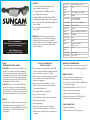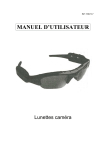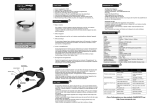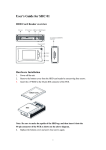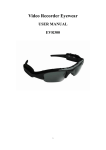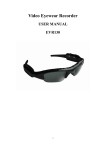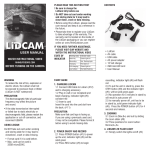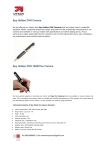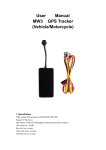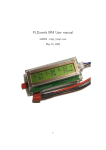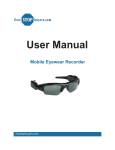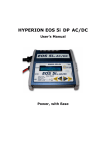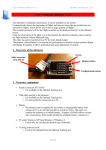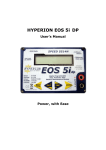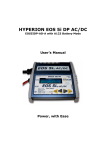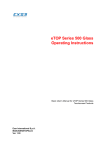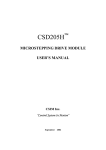Download USER MANUAL
Transcript
FEATURES 1. 4 sets of quality interchangeable lenses: brown, amber, black and clear. 2. 3 mega pixels pin hole CMOS camera for clear digital video recording. 3. 4GB microSDHC card, Max 8GB microSDHC card for approximately 3 hours of video recording. USER MANUAL 4. Easy USB connection with PC/Laptop/MAC; no driver needed. 5. User-friendly 2 button operation for easy control. For more information on Rhino Outdoors products and accessories, please visit our website at WARNING: SunCam glasses contain impact resistant lenses; they are NOT safety glasses. Although the lenses are impact resistant, it does not make the lenses shatterproof. Impact resistant lenses may break or shatter under certain conditions. www.RhinOutdoors.com or call us at 1-888-689-6099. LENSES REMOVING/REPLACING LENSES To REMOVE a lens from eye wear, hold the lens you wish to remove in one hand and support the eye wear frame with your other hand. Pull downward on the lens, away from the top of the frame, while at the same time, supporting the frame with your other hand. The lens will slide downward and out of the frame. To REPLACE a lens into eye wear, hold the lens you wish to replace in one hand and support the eye wear frame with your other hand. Slide the lens into the lens channel in the frame and push the lens upward until it rests into place. DO NOT CHARGE FOR OVER 12 HOURS. B) You can either charge the battery using USB cable or charge it through AC adaptor provided. Usually a full charge requires 3-4 hours. C) Please do not use other AC adaptors other than the one provided in the standard kit to avoid damage to the product. D) If you haven’t used the device for a long period of time, we recommend you recharge the battery first before use. E) AC Adaptor Lights: red =charging F) Eye wear Frame Lights: • blue solid=power on (blue off after 8 seconds) BATTERY • blue blinking=recording A) If device fails to start, in most cases the battery is Dead and needs to be recharged. For initial three charges it is recommended that you charge the battery for at least 8-12 hours for peak performance. • red light=charging • Note: if blue locked on for more than 30 seconds=device jam. Depress reset button located above red charge light to unlock/reset eye wear. Product Size 170 x 160 x 40 mm (folded) Physical Weight 1.4 oz Speed Read > 700kbs, write . 500kbs USB 2.0 (HS) Power Supply Embedded 550mAh Li-polymer Battery Power Duration 2.5 ~ 3 Hours at Full Charge Power Adaptor 5V DC / 50mAh Power Ratio < 0.8 W Memory Supports Max 8GB microSDHC Card Resolution 736 x 480 Video Format AVI Audio Stereo Camera 3 mega pixels pinhole CMOS camera Recording Speed 25 fps Working Temp 23º F – 104º F Storage Temp -4º F – 176º F Charging Recommendation: Charge battery when drained, or every three (3) months when not in use, to prolong battery life. MEMORY CAPACITY: A) The eye wear has no built-in memory. We provide a 4 GB microSDHC card The user can use up to an 8 GB microSDHC card for more video storage. B) Card Recommendation: “Class 4”; e.g. C or higher for faster recording speed. C) Please format card before using. D) When memory space is full, LED light will stop blinking and start data saving. PC/MAC CONNECTION: A) System Requirements: 1) CPU must be at least 1.6 Ghz or above PC/MAC CONNECTION CONTINUEd: 2) Operating system: Win98, WinMe, WinXP, Win2000, Windows Vista, Windows 7, Mac OS 10.6 or higher 3) USB slot 4) Minimum 512 MB memory 5) Please go to our website, www.rhinoutdoors.com and download the free VLC media player and set as your default player B) Connecting PC/Mac/Laptop: 1) Plug the USB cable to the eye wear and then connect the eye wear to your computer through the available USB port. 2) The computer will recognize the newly added device. 3) To see your video files, click on the Open Folder option. A video file will then appear. Double click on the video file to see your video clips. To play a video, double-click on the video that you would like to watch. 4) You can copy, move, or delete your video file(s) when your video file page is open. Select the video (single click on the video to highlight it) then choose what action you would like to take. without operation for 30 seconds, it will automatically shut off for power saving. You 50003 need to restart it again if you want to do new recording. D) Recording: 5) To clear storage space on your eye wear for future recording, you will need to delete the video files from the video file page. Please be sure to save the videos that you want to keep to your computer before deleting files from your eye wear. 1) Start record: With camera under power, one long press of the recording button will start recording. Blue LED light starts blinking to show that device is capturing video. This can also be seen in your peripheral vision when glasses are worn on nose. FCC S ACCESSORIES 6) When finished, close all related files and click “safely remove USB connection” following steps prescribed on screen. This d CAUTION: DO NOT record towards the sun or it subjec will damage the camera. (1) Th (2) Th 2) Stop recording: While recording, with one int short press of the record button, the device Note: A) Switch On: To start the device, long press the will stop recording and go into stand by mode, This e limits On/Off button once. You will see the red LED indicated. VIDEO RECORDER EYEWEAR CARRY CASE rules. light blink once, and the blue LED light will protec E) Still Photo: come on, device is then started and ready for install 1) With Camera under power, single press the radio recording. photo Button and the Blue LED will flash once, with th comm B) Switch Off: One full press of the On/Off button this can be seen in your peripheral vision. interfe will switch off the device. OPERATION: C) Auto Shut-Off: If you the leave the device USER INSTRUCTIONS CLEANING CLOTH AC ADAPTER USB CABLE TROUBLE ShOOTING: Sympton Possible Reason Solution Fails to Start unresponsive / locked Flat Battery Recharge Battery Device Jam depress Reset Button (above power light) with paper clip then restart again Auto Shut-Off Flat Battery Recharge Battery Cannot recognize when connected to PC/MAC laptop Connect to PC When Power Off Connect to PC When Device On USB Cable Failure Replace New Cable PC Bios Disabled Set USB Enabled Main Board Does Not Support USB Port Update Mainboard Driver PC System Jam Reboot PC Data Not Saving Memory is Full Delete Unwanted Files Power auto of after restart Battery Power Shortage Recharge Battery Memory is Full Delete unwanted Files •CLEAR 4 INTERCHANGEABLE LENSES •POLARIZED BROWN •POLARIZED AMBER PARTS INTRODUCTION Recording LED indicator Canad For C This d radio Radio Comm FE dISCLAIMER: Rhino Outdoors, LLC reserves the right to make changes to the SunCam features, functionality and physical design at it’s sole discretion. As a result, such changes may not be reflected in this version of the manual. microSDHC Logo is a trademark of SD-3C, LLC. Other brand names mentioned herein are for identifications purposes only and may be trademarks of their respected holders. •POLARIZED BLACK equip recep and o by on (1) reo (2) co from t (3) co help. Use o Subpa chang specif be ma equip microSD card slot 1. 4 s bro 2. 3 m vid 3. Bu ho 4. Me 5. Ea ne 6. Us 7. Re