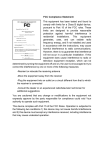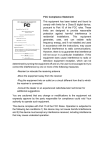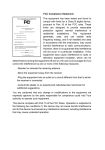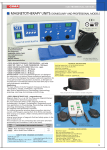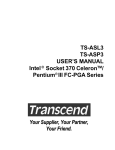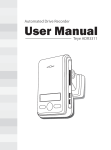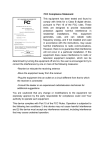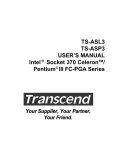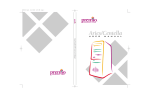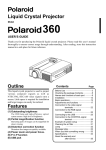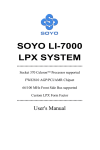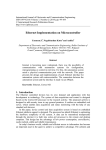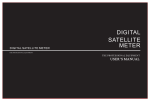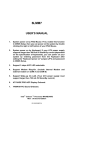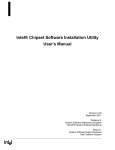Download User Manual - Electrocomponents
Transcript
FCC Compliance Statement: This equipment has been tested and found to comply with limits for a Class B digital device, pursuant to Part 15 of the FCC rules. These limits are designed to provide reasonable protection against harmful interference in residential installations. This equipment generates, uses, and can radiate radio frequency energy, and if not installed and used in accordance with the instructions, may cause harmful interference to radio communications. However, there is no guarantee that interference will not occur in a particular installation. If this Eric Lu equipment does cause interference to radio or television equipment reception, which can be determined by turning the equipment off and on, the user is encouraged to try to correct the interference by one or more of the following measures: DECLARATION OF CONFORMITY Per FCC Part 2 Section 2. 1077(a) Responsible Party Name: G.B.T. INC. Address: 18305 Valley Blvd., Suite#A LA Puent, CA 91744 Phone/Fax No: (818) 854-9338/ (818) 854-9339 hereby declares that the product Product Name: Mother Board Model Number: GA-6OMM7E Conforms to the following specifications: FCC Part 15, Subpart B, Section 15.107(a) and Section 15.109(a), Class B Digital Device Supplementary Information: This device complies with part 15 of the FCC Rules. Operation is subject to the following two conditions: (1) This device may not cause harmful and (2) this device must accept any inference received, including that may cause undesired operation. Representative Person's Name: ERIC LU Signature: Date: Jun. 13, 2000 -Reorient or relocate the receiving antenna -Move the equipment away from the receiver -Plug the equipment into an outlet on a circuit different from that to which the receiver is connected -Consult the dealer or an experienced radio/television technician for additional suggestions You are cautioned that any change or modifications to the equipment not expressly approve by the party responsible for compliance could void Your authority to operate such equipment. This device complies with Part 15 of the FCC Rules. Operation is subjected to the following two conditions 1) this device may not cause harmful interference and 2) this device must accept any interference received, including interference that may cause undesired operation. Declaration of Conformity We, Manufacturer/Importer (full address) G.B.T. Technology Träding GMbH Ausschlager Weg 41, 1F, 20537 Hamburg, Germany declare that the product ( description of the apparatus, system, installation to which it refers) Mother Board GA-6OMM7E is in conformity with (reference to the specification under which conformity is declared) in accordance with 89/336 EEC-EMC Directive EN 55011 Limits and methods of measurement of radio disturbance characteristics of industrial, scientific and medical (ISM high frequency equipment EN 61000-3-2* EN60555-2 Disturbances in supply systems caused by household appliances and similar electrical equipment “Harmonics” EN55013 Limits and methods of measurement of radio disturbance characteristics of broadcast receivers and associated equipment EN61000-3-3* EN60555-3 Disturbances in supply systems caused by household appliances and similar electrical equipment “Voltage fluctuations” EN 55014 Limits and methods of measurement of radio disturbance characteristics of household electrical appliances, portable tools and similar electrical apparatus EN 50081-1 Generic emission standard Part 1: Residual, commercial and light industry EN 50082-1 Generic immunity standard Part 1: Residual, commercial and light industry EN 55015 Limits and methods of measurement of radio disturbance characteristics of fluorescent lamps and luminaries EN 55081-2 Generic emission standard Part 2: Industrial environment EN 55020 Immunity from radio interference of broadcast receivers and associated equipment EN 55082-2 Generic immunity standard Part 2: Industrial environment EN 55022 Limits and methods of measurement of radio disturbance characteristics of information technology equipment ENV 55104 Immunity requirements for household appliances tools and similar apparatus DIN VDE 0855 part 10 part 12 Cabled distribution systems; Equipment for receiving and/or distribution from sound and television signals EN 50091- 2 EMC requirements for uninterruptible power systems (UPS) CE marking (EC conformity marking) The manufacturer also declares the conformity of above mentioned product with the actual required safety standards in accordance with LVD 73/23 EEC EN 60065 Safety requirements for mains operated electronic and related apparatus for household and similar general use EN 60950 Safety for information technology equipment including electrical business equipment EN 60335 Safety of household and similar electrical appliances EN 50091-1 General and Safety requirements for uninterruptible power systems (UPS) Manufacturer/Importer Signature : (Stamp) Date: Jun. 13, 2000 Name : Rex Lin Rex Lin 6OMM7E Socket 370 Processor Motherboard USER'S MANUAL Socket 370 Processor Motherboard REV. 1.0 First Edition R-10-01-000612 How This Manual Is Organized This manual is divided into the following sections: 1) Revision History Manual revision information 2) Item Checklist Product item list 3) Features Product information & specification 4) Hardware Setup Instructions on setting up the motherboard 5) Performance & Block Diagram Product performance & block diagram 6) Suspend to RAM Instructions STR installation 7) BIOS Setup Instructions on setting up the BIOS software 8) Appendix General reference Table Of Content Revision History P.1 Item Checklist P.2 Summary of Features P.3 6OMM7E Motherboard Layout P.5 Page Index for CPU Speed Setup/Connectors/Panel and Jumper Definition P.8 Performance List P.30 Block Diagram P.31 Suspend to RAM Installation P.32 Memory Installation P.38 Page Index for BIOS Setup P.39 Appendix P.74 6OMM7E Motherboard Revision History Revision 1.0 Revision Note Initial release of the 6OMM7E motherboard user’s manual. Date Jun.2000 The author assumes no responsibility for any errors or omissions that may appear in this document nor does the author make a commitment to update the information contained herein. Third-party brands and names are the property of their respective owners. Jun. 12, 2000 Taipei, Taiwan, R.O.C 1 Item Checklist Item Checklist þThe 6OMM7E motherboard þCable for IDE / floppy device þDiskettes or CD (IUCD) for motherboard driver & utility þInternal COM B Cable (Optional) oInternal USB Cable (Optional) oCable for SCSI device þ6OMM7E user’s manual 2 6OMM7E Motherboard Summary Of Features Form Factor CPU Ÿ 24.6 cm x 21.2 cm Micro ATX form factor, 4 layers PCB. Ÿ Socket 370 processor Intel Pentium!!! 100 / 133MHz FSB, Coppermine core FC-PGA Intel CeleronTM 100MHz FSB, Mendocimo core PPGA Intel CeleronTM 66MHz FSB, Mendocimo core PPGA VIA Cyrix III 133MHz FSB, PPGA 2nd cache in CPU (Depend on CPU) Intel 815 HOST / AGP / SDRAM Controller Ÿ 82801BA I/O Controller Hub(ICH2) Ÿ ICS 9250-25 Ÿ 66/100/133 MHz system bus speeds Ÿ 3 168-pin DIMM sockets Ÿ Supports PC-100 / PC-133 SDRAM and VCM SDRAM Ÿ Supports up to 512MB(Max) Ÿ Supports only 3.3V SDRAM DIMM Ÿ IT8712 Ÿ 1 AGP Slot Supports 4X mode & AGP 2.0 compliant Ÿ 3 PCI Slot Supports 33MHz & PCI 2.2 compliant Ÿ 1 CNR (Communication and Networking Riser)Slot Ÿ 2 IDE bus master (DMA 33/ATA 66/100) IDE ports for up to 4 ATAPI devices Ÿ Supports PIO mode 3, 4 (UDMA33/ATA66/100) IDE & ATAPI CD-ROM Ÿ 1 floppy port supports 2 FDD with 360K, 720K, 1.2M, 1.44M and 2.88M bytes Ÿ 1 parallel ports supports SPP/EPP/ECP mode Ÿ 2 serial ports (COM A & COMB) Ÿ 4 USB ports Ÿ 1 LAN port (Optional) Ÿ 1 IrDA connector for IR/CIR Ÿ CPU/Power Supply/System fan revolution detect Ÿ CPU/Power/System temperature detect Ÿ System voltage detect (Vcore, Vcc3, Vcc, +12V) Ÿ CPU overheat shutdown detect To be continued… Ÿ Chipset Clock Generator Memory I/O Control Slots On-Board IDE On-Board Peripherals Hardware Monitor Ÿ 3 Summary of Features PS/2 Connector On-Board Sound Ÿ Ÿ Ÿ BIOS Additional Features Ÿ Ÿ Ÿ Ÿ Ÿ PS/2 keyboard interface and PS/2 mouse interface AC’97 CODEC Line In / Line Out / Mic In / AUX In / CD In / TEL / Game Port Licensed AWARD BIOS, 4M bit Flash ROM Supports Wake-on-LAN (WOL) Supports Internal / External modem wake up Includes 3 fan power connectors Poly fuse for keyboard over-current protection 4 6OMM7E Motherboard 6OMM7E Motherboard Layout JP2 JP3 JP1 LED1 LAN USB PS/2 JP7 PGA 370 CPU Floppy JP5 VGA JP34 6OMM7E FW82815 JP31 COM B AGP JP32 IT8712 J10 JP12 DFP/TV AC’97 BZ1 PCI1 J12 J7 JP14 J13 JP30 ICH2 PCI2 J6 JP24 FWH J11 J5 BAT1 PCI3 JP23 JP20 JP21 CNR JP22 5 JP15 JP18 J14 6OMM7E Motherboard Layout $ Page Index for CPU Speed Setup/Connectors/Panel and Jumper Definition CPU Speed Setup Connectors Game & Audio Port COM A / COM B / VGA / LPT Port USB & LAN Connector (LAN is optional) PS/2 Keyboard & PS/2 Mouse Connector J1 (CPU Fan) J2 (Power Fan) J14 (System Fan) ATX Power JP13 (IR/CIR) Floppy Port IDE 1(Primary)/ IDE 2(Secondary) Port J13 (Ring Power On) J12 (Wake on LAN) J7 (TEL) J6 (AUX_IN) J5 (CD Audio Line In) JP7 (STR LED Connector) & LDE 1 (DIMM LED) JP32( Front USB Port) J10 (Extra SM BUS) CN8 (DFP/TV) Panel and Jumper Definition J11 (2x11 Pins Jumper) JP30 (Optional for PB) JP18 (Clear CMOS Function) JP15 (Safe mode / Recovery / Normal ) JP22 (Case Open) JP4 (STR Enable) [Optional] JP3 (PS/2 Keyboard Power On) JP1 (Rear USB Device Wake up Selection) JP20 (FWH Flash ROM Write Protect) JP21 (Top Block Lock) JP5 (Over Voltage CPU Speed Up) JP6 (DIMM Over Voltage ) JP12 (Internal Buzzer) 6 Page P.7 P.8 P.8 P.8 P.9 P.10 P.10 P.11 P.11 P.12 P.12 P.13 P.13 P.14 P.14 P.15 P.15 P.16 P.16 P.17 P.17 P.18 P.18 P.19 P.20 P.20 P.21 P.21 P.22 P.22 P.23 P.23 P.24 P.24 P.25 P.25 6OMM7E Motherboard JP14 (Timeout Reboot Function) P.26 7 6OMM7E Motherboard Layout JP23 (PCI/AGP 3VAUX) [Optional] JP24 (CNR Selection) [Optional] JP2 (Cyrix CPU Turbo Function) [Optional] JP34 (Onboard LAN Function) [Optional] Bat1 (Battery) 8 P.26 P.27 P.27 P.28 P.28 CPU Speed Setup CPU Speed Setup The system bus frequency can be switched at 66MHz, 100MHz, 133MHz and Auto by adjusting JP10/JP11/JP26 (See Figure 1). The CPU Frequency is control by BIOS. M The CPU speed must match with the frequency RATIO. It will cause system hanging up if the frequency RATIO is higher than that of CPU. JP10/JP11/JP26: CPU Speed Setup(Optional) 1 JP26 1 JP11 JP10 1 CPU SDRAM JP10 JP11 JP26 Auto Auto 1-2 1-2 1-2 66 100 2-3 2-3 1-2 100 100 2-3 Open 1-2 133 133 Open 2-3 1-2 133 100 Open Open 2-3 Auto Configuration: CPU SDRAM 66 100 100 100 133 133 Figure 1 «Note: Please set the CPU host frequency in accordance with your processor’s specifications. We don’t recommend you to set the system bus frequency over the CPU’s specification because these specific bus frequencies are not the standard specifications for CPU, chipset and most of the peripherals. Whether your system can run under these specific bus frequencies properly will depend on your hardware configurations, including CPU, Chipsets, SDRAM, Cards….etc. 9 6OMM7E Motherboard Connectors Game & Audio Port Game Port MIC In Line Out Line In COM A / COM B / VGA / LPT Port LPT PORT COM A 2 1 10 9 COM B 10 VGA 6OMM7E Motherboard USB Connector 5 6 78 1 2 3 4 Pin No. 1 2 3 4 5 6 7 8 Definition USB V0 USB D0USB D0+ GND USB V1 USB D1USB D1+ GND USB & LAN : USB & LAN Connector (Optional) 1 2 5 8 7 6 1 2 3 4 1 – Green LED (LAN Link LED) 2 – Yellow LED (LAN Active LED) 11 Pin No. 1 2 3 4 5 6 7 8 Definition USB V0 USB D0USB D0+ GND USB V1 USB D1USB D1+ GND Connectors PS/2 Keyboard & PS/2 Mouse Connector PS/2 Mouse / Keyboard Pin No. Definition 1 Data 5 6 2 NC 4 3 3 GND 4 VCC(+5V) 1 2 5 Clock PS/2 Keyboard 6 NC PS/2 Mouse J1: CPU Fan 1 Pin No. Definition 1 GND 2 +12V 3 SENSE 12 6OMM7E Motherboard J2: Power Fan 1 Pin No. Definition 1 GND 2 +12V 3 SENSE J14: System Fan 1 Pin No. Definition 1 GND 2 +12V 3 SENSE 13 Connectors ATX Power Pin No. Definition 3,5,7,13,15-17 GND 1,2,11 3.3V 4,6,19,20 VCC 10 +12V 12 -12V 18 -5V 8 Power Good 9 5V SB stand by+5V 14 PS-ON(Soft On/Off) 10 20 1 11 JP13: IR/CIR 1 6 5 10 14 Pin No. 1 2 3 4 5 6 7 8 9 10 Definition VCC NC IRRX GND IRTX NC CIRRX VCC CIRTX NC 6OMM7E Motherboard Floppy Port RED LINE IDE1 (Primary), IDE2 (Secondary) Port IDE 2 IDE 1 RED LINE 15 Connectors J13: Ring Power On (Internal Modem Card Wake Up) 1 Pin No. 1 2 Definition Signal GND J12: Wake On LAN 1 Pin No. Definition 1 +5V SB 2 GND 3 Signal 16 6OMM7E Motherboard J7: TEL: The connector is for Modem with internal voice connector 1 Pin No. Definition 1 Signal-In 2 GND 3 GND 4 Signal-Out J6: AUX_IN 1 Pin No. 1 2 3 4 17 Definition AUX-L GND GND AUX-R Connectors J5: CD Audio Line In 1 Pin No. 1 2 3 4 Definition CD-L GND GND CD-R JP7: STR LED Connector & LED1 (DIMM LED) DIMM LED + 1 STR LED Connector External 18 6OMM7E Motherboard JP32 : Front USB Port 1 2 9 10 Pin No. 1, 10 2, 9 4, 7 3 5 6 8 Definition Power GND NC USBP2USBP2+ USBP3+ USBP3- J10: Extra SMBUS Pin No. 1 2 3 4 5 1 19 Definition SMB CLK NC GND SMB DATA +5V Connectors CN8 : DFP/TV: Digital Flat Panel Daughter card connector/ TV-Out íUse only for Gigabyte Digital Flat Panel/TV-Out Daughter card (GA-DFP-x). 27 1 2 28 20 Panel And Jumper Definition Panel And Jumper Definition J11: For 2x11 Pins Jumper 1 1 1 GD RE PW P+ P− P− HD 1 GN (Green Switch) GD (Green LED) HD (IDE Hard Disk Active LED) SPK (Speaker Connector) RE (Reset Switch) P+P−P−(Power LED) PW (Soft Power Connector) 1 Open: Normal Operation Close: Entering Green Mode Pin 1: LED anode(+) Pin 2: LED cathode(−) Pin 1: LED anode(+) Pin 2: LED cathode(−) Pin 1: VCC(+) Pin 2- Pin 3: NC Pin 4: Data(−) Open: Normal Operation Close: Reset Hardware System Pin 1: LED anode(+) Pin 2: LED cathode(−) Pin 3: LED cathode(−) Open: Normal Operation Close: Power On/Off 21 Panel and Jumper Definition 22 6OMM7E Motherboard JP30: Optional for PB 1 15 Pin No. 1 2 3 4 5,8, 12,13 6 7 9,16 10 11 14 15 2 16 Definition HD LED+ GD+ HD LEDPWR LED+ GND Power Switch Reset VCC Signal IRRX NC IRTX . JP18: Clear CMOS Function 1 Pin No. Definition 1-2 close Clear CMOS 2-3 close Normal (Default) 23 Panel and Jumper Definition JP15: Safe mode/Recovery/Normal 1 Pin No. Definition 1-2close Normal (Default) 2-3close Safe mode 1-2-3open Recovery JP22: Case Open 1 Pin No. Definition 1 Signal 2 GND 24 6OMM7E Motherboard JP4: STR Enable (Optional) 1 Pin No. Definition Open STR Disabled (Default) Close STR Enabled JP3: PS/2 Keyboard Power On 1 Pin No. Definition 1-2 close PS/2 Keyboard Power on Enabled 2-3 close Normal (Default) 25 Panel and Jumper Definition JP1: Rear USB Device Wake up Selection (USB Connector à USB1) 1 Pin No. Definition Enabled Rear USB Device 1-2 close Wake up 2-3 close Normal (Default) USB 1 (If you want to use “USB KB/Mouse Wake from S3” function, you have to set the BIOS setting “USB KB/Mouse Wake from S3” enabled, and the jumper “ JP1” enabled). *(Power on the computer and as soon as memory counting starts, press <Del>. You will enter BIOS Setup. Select the item “POWER MANAGEMENT SETUP”, then select “ USB KB/Mouse Wake from S3: Enabled”. Remember to save the setting by pressing "ESC" and choose the “SAVE & EXIT SETUP” option.) JP20: FWH Flash ROM Write Protect 1 Pin No. Open Close Definition Normal (Default) Write Protection MPlease set Jumper JP20 to “Open” to enabled BIOS write function when you update new BIOS or new device. 26 6OMM7E Motherboard JP21: Top Block Lock 1 Pin No. Definition Open Top Block Lock Close Top Block Unlock (Default) JP5: Over Voltage CPU Speed Up (Magic Booster) (When JP5 set “Close”, CPU Voltage is rising 10%) 1 Pin No. Definition Close Turbo [Voltage enhance 10%] for over clock use Open Normal (Default) 27 Panel and Jumper Definition JP6: DIMM Over Voltage 1 Pin No. Definition Close Enabled DIMM Over Voltage Open Disabled DIMM Over Voltage (Default) JP12: Internal Buzzer 1 Pin No. Definition Open Internal Buzzer Disabled Close Internal Buzzer Enabled (Default) 28 6OMM7E Motherboard JP14: Timeout Reboot Function 1 Pin No. Definition Open Timeout Reboot Close No Reboot on Timeout (Default) JP23: PCI/AGP 3VAUX (Optional) 1 Pin No. Definition Open Disabled PCI/AGP 3VAUX Function Close Enabled PCI/AGP 3VAUX (Default) 29 Panel and Jumper Definition JP24: CNR Selection (Optional) 1 Pin No. Definition 1-2close CNR Secondary (Default) CNR Primary 2-3close AC’97 Disabled (Disabled Onboard CODEC) JP2: Cyrix CPU Turbo Function (Optional) 1 Pin No. Open Close 30 Definition Normal Turbo 6OMM7E Motherboard JP34: On Board LAN Function (Optional) 1 Pin No. Definition 1-2 close Onboard LAN Enabled (Default) 2-3 close Onboard LAN Disabled BAT1: Battery + + Danger of explosion if battery is incorrectly replaced. + Replace only with the same or equivalent type recommended by the manufacturer. + Dispose of used batteries according to the manufacturer’s instructions. 31 Performance List Performance List The following performance data list is the testing results of some popular benchmark testing programs. These data are just referred by users, and there is no responsibility for different testing data values gotten by users. (The different Hardware & Software configuration will result in different benchmark testing results.) • CPU Intel Celeron 700MHz , Intel Coppermine 933MHz , 850MHz • DRAM • CACHE SIZE • DISPLAY (256*1)MB SDRAM (HYUNDAI HUM71V733201) • STORAGE • O.S. Onboard IDE (Quantum KA13600AT) Windows NT 4.0 SPK6a • DRIVER Display Driver at 1024 * 768 * 24bits colors 75Hz. 128KB include in Celeron, 256KB include in Coppermne Onboard Intel Corporation 815 Graphics Controller Hub with 4MB Display Cache Intel Ultra ATA Storage Driver V6.0, Build 6.00.011 Processor Intel Coppermine 933(133x7) Intel Coppermine 850(100x8.5) Intel Celeron 700(66x10.5) Winbench99 CPU mark 99 80.8 71.2 47 FPU Winmark 99 4980 4520 3730 Business Disk Winmark 99 5670 5560 5450 Hi-End Disk Winmark 99 12200 12700 13100 Business Graphics Winmark 99 132 119 107 Hi-End Graphics Winmark 99 627 565 424 40.4 38.1 31 51 47.3 36.2 Winstone99 Business Winstone99 Hi-End Winstone99 M If you wish to maximize the performance of your system, please refer to the detail on P.51 32 6OMM7E Motherboard Block Diagram Socket 370 AGP 2X/4X Display 66/100/133 MHz Host Bus 66/100/133MHz 66/100/133 MHz Intel FW82815 3.3V SDRAM 100 MHz Hub SDRAM SDRAM Display Cache ICS Interface 14.318/33/48/66 MHz PCI Bus 33MHz ICH 82801BA ATA66 IDE Channels DFP/TV AC’97 Link FWH 4 USB Ports COM Ports LPT Ports CNR IT8712 Game Port IR Floppy PS/2 31 AC’97 9250-25 3 PCI Suspend To RAM Installation Suspend To RAM Installation (Optional) A.1 Introduce STR function: Suspend-to-RAM (STR) is a Windows 98 ACPI sleep mode function. When recovering from STR (S3) sleep mode, the system is able, in just a few seconds, to retrieve the last “state” of the system before it went to sleep and recover to that state. The “state” is stored in memory (RAM) before the system goes to sleep. During STR sleep mode, your system uses only enough energy to maintain critical information and system functions, primarily the system state and the ability to recognize various “wake up” triggers or signals, respectively. A.2 STR function Installation Please use the following steps to complete the STR function installation. Step-By-Step Setup Step 1: To utilize the STR function, the system must be in Windows 98 ACPI mode. Putting Windows 98 into ACPI mode is fairly easy. Setup with Windows 98 CD: A. Insert the Windows 98 CD into your CD-ROM drive, select Start, and then Run. B. Type (without quotes) “D:\setup /p j” in the window provided. Hit the enter key or click OK.¡ y In Windows 98 second edition version, all the bios version dated 12/01/99 or later are ACPI compatible. Just type" D:\Setup", the operating system will be installed as ACPI mode.¡ z C. After setup completes, remove the CD, and reboot your system (This manual assumes that your CD-ROM device drive letter is D:). 32 6OMM7E Motherboard Step 2: (If you want to use STR Function, please set jumper JP4 Closed.) 1 Pin No. Definition Open STR Disabled (Default) Close STR Enabled Step 3: Power on the computer and as soon as memory counting starts, press <Del>. You will enter BIOS Setup. Select the item “POWER MANAGEMENT SETUP”, then select “ACPI Sleep Type: S3 / STR”. Remember to save the settings by pressing "ESC" and choose the “SAVE & EXIT SETUP” option. Congratulation! You have completed the installation and now can use the STR function. 33 Suspend To RAM Installation A.3 How to put your system into STR mode? There are two ways to accomplish this: 1. Choose the “Stand by” item in the “Shut Down Windows” area. A. Press the “Start” button and then select “Shut Down” B. Choose the “Stand by” item and press “OK” 34 6OMM7E Motherboard 2. Define the system ”power on” button to initiate STR sleep mode: A. Double click “My Computer” and then “Control Panel” B. Double click the “ Power Management” item. 35 Suspend To RAM Installation C. Select the “Advanced” tab and “Standby” mode in Power Buttons. Step 4: Restart your computer to complete setup. Now when you want to enter STR sleep mode, just momentarily press the “Power on” button.. A.4 How to recover from the STR sleep mode? There are seven ways to “wake up” the system: 1. Press the “Power On” button. 2. Use the “PS/2 Keyboard Power On” function. 3. Use the “Mouse Power On” function. 4. Use the “Resume by Alarm” function. 5. Use the “Modem Ring On” function. 6. Use the “Wake On LAN” function. 7. Use the “USB Device Wake up” function. 36 6OMM7E Motherboard A.5 Notices: 1. In order for STR to function properly, several hardware and software requirements must be satisfied: A. Your ATX power supply must comply with the ATX 2.01 specification (provide more than 720 mA 5V Stand-By current). B. Your SDRAM must be PC-100 compliant. 2. Jumper JP7 is provided to connect to the STR LED in your system chassis. [Your chassis may not provide this feature.] The STR LED will be illuminated when your system is in STR sleep mode. DIMM LED + 1 STR LED Connector External 37 Memory Installation Memory Installation The motherboard has 3 dual inline memory module (DIMM) sockets. The BIOS will automatically detects memory type and size. To install the memory module, just push it vertically into the DIMM Slot .The DIMM module can only fit in one direction due to the two notch. Memory size can vary between sockets. Install memory in any combination table: DIMM DIMM1 DIMM2 DIMM3 168-pin SDRAM DIMM Modules Supports 16 / 32 / 64 / 128 / 256 / 512MB Supports 16 / 32 / 64 / 128 / 256 / 512MB Supports 16 / 32 / 64 / 128 / 256 / 512MB 38 X 1 pcs X 1 pcs X 1 pcs 6OMM7E Motherboard $ Page Index for BIOS Setup The Main Menu Standard CMOS Setup BIOS Features Setup Chipset Features Setup Integrated Peripherals Power Management Setup PnP/PCI Configurations PC Health Status Frequency /Voltage Control Load Fail-Safe Defaults Load Optimized Defaults Set Supervisor / User Password Save & Exit Setup Exit Without Saving Page P.40 P.43 P.47 P.50 P.53 P.59 P.63 P.65 P.67 P.68 P.69 P.70 P.71 P.72 39 BIOS Setup BIOS Setup BIOS Setup is an overview of the BIOS Setup Program. The program that allows users to modify the basic system configuration. This type of information is stored in battery-backed CMOS RAM so that it retains the Setup information when the power is turned off. ENTERING SETUP Power ON the computer and press <Del> immediately will allow you to enter Setup. If the message disappears before you respond and you still wish to enter Setup, restart the system to try again by turning it OFF then ON or pressing the "RESET" bottom on the system case. You may also restart by simultaneously press <Ctrl> − <Alt>− <Del> keys. CONTROL KEYS <↑> <↓> <←> <→> <Esc> <+/PgUp> <-/PgDn> <F1> <F2> <F3> <F4> <F5> <F6> <F7> <F8> <F9> <F10> Move to previous item Move to next item Move to the item in the left hand Move to the item in the right hand Main Menu - Quit and not save changes into CMOS Status Page Setup Menu and Option Page Setup Menu - Exit current page and return to Main Menu Increase the numeric value or make changes Decrease the numeric value or make changes General help, only for Status Page Setup Menu and Option Page Setup Menu Reserved Reserved Reserved Restore the previous CMOS value from CMOS, only for Option Page Setup Menu Load the default CMOS value from BIOS default table, only for Option Page Setup Menu Load the Optimized Defaults Reserved Reserved Save all the CMOS changes, only for Main Menu 40 6OMM7E Motherboard GETTING HELP Main Menu The on-line description of the highlighted setup function is displayed at the bottom of the screen. Status Page Setup Menu / Option Page Setup Menu Press F1 to pop up a small help window that describes the appropriate keys to use and the possible selections for the highlighted item. To exit the Help Window press <Esc>. The Main Menu Once you enter Award BIOS CMOS Setup Utility, the Main Menu (Figure 2) will appear on the screen. The Main Menu allows you to select from nine setup functions and two exit choices. Use arrow keys to select among the items and press <Enter> to accept or enter the sub-menu. CMOS Setup Utility-Copyright( C ) 1984-2000 Award Software 4Standard CMOS Features 4Frequency/Voltage Control 4Advanced BIOS Features Load Fail-Safe Defaults 4Advanced Chipset Features Load Optimized Defaults 4Integrated Peripherals Set Supervisor Password 4Power Management Setup Set User Password 4PnP/PCI Configurations Save & Exit Setup 4PC Health Status Exit Without Saving ESC:Quit F10:Save & Exit Setup ↑↓→ ← : Select Item Time, Date, Hard Disk Type… Figure 2: Main Menu 41 BIOS Setup • Standard CMOS Features This setup page includes all the items in standard compatible BIOS. • Advanced BIOS Features This setup page includes all the items of Award special enhanced features. • Advanced Chipset Features This setup page includes all the items of chipset special features. • Integrated Peripherals This setup page includes all onboard peripherals. • Power Management Setup This setup page includes all the items of Green function features. • PnP/PCI Configurations This setup page includes all the configurations of PCI & PnP ISA resources. • PC Health Status This setup page is the System auto detect Temperature, voltage, fan, speed. • Frequency/Voltage Control This setup page is control CPU’s clock and frequency ratio. • Load Fail-Safe Defaults Fail-Safe Defaults indicates the value of the system parameters which the system would be in safe configuration. • Load Optimized Defaults Optimized Defaults indicates the value of the system parameters which the system would be in best performance configuration. • Set Supervisor password Change, set, or disable password. It allows you to limit access to the system and Setup, or just to Setup. • Set User password Change, set, or disable password. It allows you to limit access to the system. 42 6OMM7E Motherboard 43 BIOS Setup • Save & Exit Setup Save CMOS value settings to CMOS and exit setup. • Exit Without Saving Abandon all CMOS value changes and exit setup. 44 6OMM7E Motherboard Standard CMOS Features The items in Standard CMOS Setup Menu (Figure 3) are divided into 9 categories. Each category includes no, one or more than one setup items. Use the arrows to highlight the item and then use the <PgUp> or <PgDn> keys to select the value you want in each item. CMOS Setup Utility-Copyright( C ) 1984-2000 Award Software Standard CMOS Features Date (mm:dd:yy) Mon , Feb 21 2000 Item Help Time (hh:mm:ss) 2 : 31 : 24 Menu Level 4 4IDE Primary Master Press Enter None Change the 4IDE Primary Slave Press Enter None Day, month, 4IDE Secondary Master Press Enter None Year and 4IDE Secondary Slave Press Enter None century Drive A 1.44M, 3.5 in. Drive B None Floppy 3 Mode Support Disabled Video Halt On EGA / VGA All, But Keyboard Base Memory Extended Memory Total Memory 640K 63488K 64512K ↑↓→ ←:Move Enter:Select +/-/PU/PD:Value F10:Save ESC:Exit F1:General Help F5:Previous Values F6:Fail-Safe Defaults F7:Optimized Defaults Figure 3: Standard CMOS Features • Date The date format is <week>, <month>, <day>, <year>. Week Month Day Year The week, from Sun to Sat, determined by the BIOS and is display-only The month, Jan. Through Dec. The day, from 1 to 31 (or the maximum allowed in the month) The year, from 1994 through 2079 45 BIOS Setup • Time The times format in <hour> <minute> <second>. The time is calculated base on the 24-hour military-time clock. For example, 1 p.m. is 13:00:00. • IDE Primary Master, Slave / Secondary Master, Slave The category identifies the types of hard disk from drive C to F that has been installed in the computer. There are two types: auto type, and manual type. Manual type is user-definable; Auto type which will automatically detect HDD type. Note that the specifications of your drive must match with the drive table. The hard disk will not work properly if you enter improper information for this category. If you select User Type, related information will be asked to enter to the following items. Enter the information directly from the keyboard and press <Enter>. Such information should be provided in the documentation form your hard disk vendor or the system manufacturer. CYLS. Number of cylinders HEADS number of heads PRECOMP write precomp LANDZONE Landing zone SECTORS number of sectors If a hard disk has not been installed select NONE and press <Enter>. • Drive A type / Drive B type The category identifies the types of floppy disk drive A or drive B that has been installed in the computer. None 360K, 5.25 in. 1.2M, 5.25 in. 720K, 3.5 in. 1.44M, 3.5 in. 2.88M, 3.5 in. No floppy drive installed 5.25 inch PC-type standard drive; 360K byte capacity. 5.25 inch AT-type high-density drive; 1.2M byte capacity (3.5 inch when 3 Mode is Enabled). 3.5 inch double-sided drive; 720K byte capacity 3.5 inch double-sided drive; 1.44M byte capacity. 3.5 inch double-sided drive; 2.88M byte capacity. 46 6OMM7E Motherboard • Floppy 3 Mode Support (for Japan Area) Disabled Drive A Drive B Both • Normal Floppy Drive. (Default value) Drive A is 3 mode Floppy Drive. Drive B is 3 mode Floppy Drive. Drive A & B are 3 mode Floppy Drives. Video The category detects the type of adapter used for the primary system monitor that must match your video display card and monitor. Although secondary monitors are supported, you do not have to select the type in setup. EGA/VGA CGA 40 CGA 80 MONO • Enhanced Graphics Adapter/Video Graphics Array. For EGA, VGA, SVGA, or PGA monitor adapters Color Graphics Adapter, power up in 40 column mode Color Graphics Adapter, power up in 80 column mode Monochrome adapter, includes high resolution monochrome adapters Halt on The category determines whether the computer will stop if an error is detected during power up. NO Errors All Errors All, But Keyboard All, But Diskette All, But Disk/Key The system boot will not stop for any error that may be detected and you will be prompted. Whenever the BIOS detects a non-fatal error the system will be stopped. The system boot will not stop for a keyboard error; it will stop for all other errors. (Default value) The system boot will not stop for a disk error; it will stop for all other errors. The system boot will not stop for a keyboard or disk error; it will stop for all other errors. 47 BIOS Setup • Memory The category is display-only which is determined by POST (Power On Self Test) of the BIOS. Base Memory The POST of the BIOS will determine the amount of base (or conventional) memory installed in the system. The value of the base memory is typically 512 K for systems with 512 K memory installed on the motherboard, or 640 K for systems with 640 K or more memory installed on the motherboard. Extended Memory The BIOS determines how much extended memory is present during the POST. This is the amount of memory located above 1 MB in the CPU's memory address map. 48 6OMM7E Motherboard Advanced BIOS Features CMOS Setup Utility-Copyright( C ) 1984-2000 Award Software Advanced BIOS Features Virus Warning Disabled Item Help BIOS Flash Protection Disabled First Boot Device Floppy Menu Level 4 Allows you to Second Boot Device HDD-0 choose the VIRUS Third Boot Device LS120 Warning feature Boot Up Floppy Seek Enabled For IDE Hard disk Boot Up NumLock Status On Boot sector Security Option Setup Protection. If this HDD S.M.A.R.T. Capability Disabled Function is enable Report No FDD For WIN 95 No And someone Attempt to write Data into this area , BIOS will show A warning Message on Screen and alarm beep ↑↓→ ←:Move Enter:Select +/-/PU/PD:Value F10:Save ESC:Exit F1:General Help F5:Previous Values F6:Fail-Safe Defaults F7:Optimized Defaults Figure 4: Advanced BIOS Features • Virus Warning If it is set to enable, the category will flash on the screen when there is any attempt to write to the boot sector or partition table of the hard disk drive. The system will halt and the following error message will appear in the mean time. You can run anti-virus program to locate the problem. Enabled Disabled Activate automatically when the system boots up causing a warning message to appear when anything attempts to access the boot sector or hard disk partition table. No warning message to appear when anything attempts to access the boot sector or hard disk partition table. (Default value) 49 BIOS Setup • BIOS Flash Protection Enabled Disabled • First / Second / Third Boot device Floppy LS120 ZIP100 HDD-0~3 SCSI CDROM Disable LAN • Enabled BIOS Flash Protection. Disabled BIOS Flash Protection. (Default Value) Select your boot device priority by Floppy. Select your boot device priority by LS120. Select your boot device priority by ZIP100. Select your boot device priority by HDD-0~3. Select your boot device priority by SCSI. Select your boot device priority by CDROM. Disable this function. Select your boot device priority by LAN. Boot Up Floppy Seek During POST, BIOS will determine the floppy disk drive installed is 40 or 80 tracks. 360 K type is 40 tracks 720 K, 1.2 M and 1.44 M are all 80 tracks. Enabled Disabled • Boot Up NumLock Status On Off • BIOS searches for floppy disk drive to determine it is 40 or 80 tracks. Note that BIOS can not tell from 720 K, 1.2 M or 1.44 M drive type as they are all 80 tracks. (Default value) BIOS will not search for the type of floppy disk drive by track number. Note that there will not be any warning message if the drive installed is 360 K. Keypad is number keys. (Default value) Keypad is arrow keys. Security Option This category allows you to limit access to the system and Setup, or just to Setup. System Setup The system can not boot and can not access to Setup page will be denied if the correct password is not entered at the prompt. The system will boot, but access to Setup will be denied if the correct password is not entered at the prompt. (Default value) 50 6OMM7E Motherboard • HDD S.M.A.R.T. Capability Enabled Disabled • Enabled HDD S.M.A.R.T. Capability. Disabled HDD S.M.A.R.T. Capability. (Default value) Report No FDD For WIN 95 No Yes Assign IRQ6 For FDD. (Default value) FDD Detect IRQ6 Automatically. 51 BIOS Setup Advanced Chipset Features CMOS Setup Utility-Copyright( C ) 1984-2000 Award Software Advanced Chipset Features Top Performance Disabled Item Help SDRAM Timing Control Auto ø SDRAM CAS Latency Time 3 Menu Level 4 ø SDRAM Cycle Time Tras/Trc 6/8 ø SDRAM RAS-to-CAS Delay 3 ø SDRAM RAS Precharge Time 3 Delayed Transaction Enabled On-Chip Video Window Size 64MB AGP Graphics Aperture Size 64MB Display Cache Frequency 133MHz öSystem Memory Frequency Auto ÜOnboard Display Cache SettingÜ ♣Initial Display Cache ♣Display Cache Timing Enabled Auto ↑↓→ ←:Move Enter:Select +/-/PU/PD:Value F10:Save ESC:Exit F1:General Help F5:Previous Values F6:Fail-Safe Defaults F7:Optimized Defaults Figure 5: Advanced Chipset Features ø These four items will be available when ”SDRAM Timing Control” is set to Manual. öThis item will be shown when the system bus frequency is 133MHz. ♣These two items will only be shown when you install GA-AIMM card. • Top Performance If you wish to maximize the performance of your system, set “Top Performance” as “Enabled”. Disabled Enabled • SDRAM Timing Control Auto Manual • Disabled this function. (Default Value) Enabled Top Performance function. Set SDRAM Timing Control to Auto. (Default value) Set SDRAM Timing Control to Manual. SDRAM CAS latency Time 3 2 For Slower SDRAM DIMM module. (Default Value) For Fastest SDRAM DIMM module. 52 6OMM7E Motherboard • SDRAM Cycle Time Tras/Trc 6/8 5/7 • SDRAM RAS-to-CAS delay 3 2 • Set SDRAM RAS Precharge Time to 3. (Default value) Set SDRAM RAS Precharge Time to 2. Delayed Transaction Disabled Enabled • Set SDRAM RAS-to-CAS delay 3 SCLKs. (Default value) Set SDRAM RAS-to-CAS delay 2 SCLKs. SDRAM RAS Precharge Time 3 2 • Set SDRAM Tras/Trc Cycle time is 6/8 SCLKs. (Default value) Set SDRAM Tras/Trc Cycle time is 5/7 SCLKs. Normal operation. For slow speed ISA device in system. (Default value) On-Chip Video Window Size 32MB 64MB Set Graphics Aperture Size to 32MB. Set Graphics Aperture Size to 64MB (Default Value) • AGP Graphics Aperture Size 32MB 64MB • Display Cache Frequency 100MHz 133MHz • Set Display Cache Frequency to 100MHz. Set Display Cache Frequency to 133MHz. (Default value) System Memory Frequency Auto 100MH z 133MH z • Set AGP Graphics Aperture Size to 32 MB. Set AGP Graphics Aperture Size to 64 MB. (Default Value) Set System Memory Frequency to Auto. (Default value) Set System Memory Frequency to 100MHz. Set System Memory Frequency to 133MHz. Initial Display Cache Disabled Disabled Initial Display Cache. 53 BIOS Setup Enabled Enabled Initial Display Cache. (Default value) 54 6OMM7E Motherboard • Display Cache Timing Auto Fast Normal Set Display Cache Timing to Auto. (Default value) Set Display Cache Timing to Fast. Set Display Cache Timing to Normal. 55 BIOS Setup Integrated Peripherals CMOS Setup Utility-Copyright( C ) 1984-2000 Award Software Integrated Peripherals On-Chip Primary PCI IDE Enabled Item Help On-Chip Secondary PCI IDE Enabled IDE Primary Master PIO Auto Menu Level 4 IDE Primary Slave PIO Auto IDE Secondary Master PIO Auto IDE Secondary Slave PIO Auto IDE Primary Master UDMA Auto IDE Primary Slave UDMA Auto IDE Secondary Master UDMA Auto IDE Secondary Slave UDMA Auto USB Controller Enabled USB Keyboard Support Disabled USB Mouse Support Disabled Init Display First PCI Slot AC97 Audio Auto AC97 Modem Auto IDE HDD Block Mode Enabled Power On by Keyboard Disabled X KB Power ON Password Enter Power On by Mouse Disabled Onboard FDC Controller Enabled Onboard Serial Port 1 3F8/IRQ4 Onboard Serial Port 2 2F8/IRQ3 UART Mode Select Normal UR2 Duplex Mode Half Onboard Parallel Port 378/IRQ7 Parallel Port Mode SPP AC Back Function Soft-Off Game Port Address 201 Midi Port Address 330 Midi Port IRQ 10 ↑↓→ ←:Move Enter:Select +/-/PU/PD:Value F10:Save ESC:Exit F1:General Help F5:Previous Values F6:Fail-Safe Defaults F7:Optimized Defaults Figure 6: Integrated Peripherals • On-Chip Primary PCI IDE Enabled Disabled Enabled onboard 1st channel IDE port. (Default value) Disabled onboard 1st channel IDE port. 56 6OMM7E Motherboard • On-Chip Secondary PCI IDE Enabled Disabled • IDE Primary Master PIO (for onboard IDE 1st channel) Auto Mode0~4 • Mode0~4 Mode0~4 Mode0~4 BIOS will automatically detect the IDE HDD Accessing mode. (Default value) Manually set the IDE Accessing mode. IDE Primary Master UDMA Auto Disabled • BIOS will automatically detect the IDE HDD Accessing mode. (Default value) Manually set the IDE Accessing mode. IDE Secondary Slave PIO (for onboard IDE 2nd channel) Auto • BIOS will automatically detect the IDE HDD Accessing mode. (Default value) Manually set the IDE Accessing mode. IDE Secondary Master PIO (for onboard IDE 2nd channel) Auto • BIOS will automatically detect the IDE HDD Accessing mode. (Default value) Manually set the IDE Accessing mode. IDE Primary Slave PIO (for onboard IDE 1st channel) Auto • Enabled onboard 2nd channel IDE port. (Default value) Disabled onboard 2nd channel IDE port. BIOS will automatically detect the IDE HDD Accessing mode. (Default value) Disable UDMA function. IDE Primary Slave UDMA Auto Disabled BIOS will automatically detect the IDE HDD Accessing mode. (Default value) Disable UDMA function. 57 BIOS Setup • IDE Secondary Master UDMA Auto Disabled • IDE Secondary Slave UDMA Auto Disabled • Enabled USB Keyboard Support. Disabled USB Keyboard Support. (Default value) USB Mouse Support Enabled Disabled • Enabled USB Controller. (Default value) Disabled USB Controller. USB Keyboard Support Enabled Disabled • BIOS will automatically detect the IDE HDD Accessing mode. (Default value) Disabled UDMA function. USB Controller Enabled Disabled • BIOS will automatically detect the IDE HDD Accessing mode. (Default value) Disable UDMA function. Enabled USB Mouse Support. Disabled USB Mouse Support. (Default value) Init Display First Set Init Display First to PCI Slot. (Default value) Set Init Display First to onboard/AGP. PCI Slot Onboard/AGP • AC97 Audio Auto Disabled • BIOS will automatically detect onboard AC97 Audio or YAMAHA 744 audio. (Default value) Disabled AC97 Audio. AC97 Modem Auto Disabled Bios will automatically detect onboard AC97 Modem. (Default value) Disabled AC97 Modem. 58 6OMM7E Motherboard • IDE HDD Block Mode Enabled Disabled • POWER ON by Keyboard Password Disabled Keyboard 98 • Enabled onboard FDC port. (Default value) Disabled onboard FDC port. Onboard Serial Port 1 Auto 3F8/IRQ4 2F8/IRQ3 3E8/IRQ4 2E8/IRQ3 Disabled • Disabled Power On by Mouse. (Default value) Power On by Click Mouse . Onboard FDC Controller Enabled Disabled • Enter from 1 to 5 characters to set the Keyboard Power On Password. Disabled Power On by keyboard. (Default value) Windows 98 keyboard “Power” key. POWER ON by Mouse Disabled Mouse Click • Enabled IDE HDD Block Mode. (Default value) Disabled IDE HDD Block Mode. BIOS will automatically setup the port 1 address. Enabled onboard Serial port 1 and address is 3F8. (Default value) Enabled onboard Serial port 1 and address is 2F8. Enabled onboard Serial port 1 and address is 3E8. Enabled onboard Serial port 1 and address is 2E8. Disabled onboard Serial port 1. Onboard Serial Port 2 Auto 3F8/IRQ4 2F8/IRQ3 3E8/IRQ4 2E8/IRQ3 Disabled BIOS will automatically setup the port 2 address. Enabled onboard Serial port 2 and address is 3F8. Enabled onboard Serial port 2 and address is 2F8. (Default value) Enabled onboard Serial port 2 and address is 3E8. Enabled onboard Serial port 2 and address is 2E8. Disabled onboard Serial port 2. 59 BIOS Setup • UART Mode Select (This item allows you to determine which Infra Red(IR) function of Onboard I/O chip) ASKIR Set onboard I/O chip UART to ASKIR Mode. IrDA Set onboard I/O chip UART to IrDA Mode. SCR Set onboard I/O chip UART to SCR Mode. Normal Set onboard I/O chip UART to Normal. (Default Value) • UR2 Duplex Mode Half Full • Onboard Parallel port 378/IRQ7 278/IRQ5 Disabled 3BC/IRQ7 • This function depends on computer status. Set System Soft-Off Status. (Default value) Set System Full-On Status. Game Port Address Disabled 201 209 • Using Parallel port as Standard Parallel Port. (Default Value) Using Parallel port as Enhanced Parallel Port. Using Parallel port as Extended Capabilities Port. Using Parallel port as ECP & EPP mode. AC Back Function Memory Soft-Off Full-On • Enabled onboard LPT port and address is 378/IRQ7. (Default Value) Enabled onboard LPT port and address is 278/IRQ5. Disabled onboard LPT port. Enabled onboard LPT port and address is 3BC/IRQ7. Parallel Port Mode SPP EPP ECP ECP+EPP • IR Function Duplex Half. (Default Value) IR Function Duplex Full. Disabled this function. Set onboard game port is 201. (Default Value) Set onboard game port is 209. Midi Port Address Disabled 300 330 Disabled On Board Midi Port. Set On Board Midi Port is 300. Set On Board Midi Port is 330. (Default Value) 60 6OMM7E Motherboard • Midi Port IRQ 5 10 Set 5 for Midi Port IRQ. Set 10 for Midi Port IRQ. (Default Value) 61 BIOS Setup Power Management Setup CMOS Setup Utility-Copyright( C ) 1984-2000 Award Software Power Management Setup Video Off Method DPMS Item Help Suspend Type Stop Grant MODEM Use IRQ 4 Menu Level 4 Suspend Mode Disabled HDD Power Down Disabled Soft-Off by PWR-BTTN Instant-off Power LED in Suspend Blinking Wake-Up by PCI card Enabled ModemRingOn/WakeOnLan Enabled FAN Off In Suspend Enabled CPU Thermal-Throttling 50% Resume by Alarm Disabled * Date(of Month) Alarm 0 * Time(hh:mm:ss) Alarm 0 0 0 ** Reload Global Timer Events ** Primary IDE 0 Primary IDE 1 Secondary IDE 0 Secondary IDE 1 FDD,COM,LPT Port PCI PIRQ[A-D]# Disabled Disabled Disabled Disabled Disabled Disabled ↑↓→ ←:Move Enter:Select +/-/PU/PD:Value F10:Save ESC:Exit F1:General Help F5:Previous Values F6:Fail-Safe Defaults F7:Optimized Defaults Figure 7: Power Management Setup • Video off Method V/H SYNC+Blank Blank Screen DPMS • BIOS will turn off V/H-SYNC when gets into Green mode for Green monitor power saving. BIOS will only black monitor when gets into Green mode. BIOS will use DPMS Standard to control VGA card. (The Green type VGA card will turn off V/H-SYNC automatically.) (Default value) Suspend Type Stop Grant PwrOn Suspend Set Suspend type is stop grant. (Default value) Set Suspend type is Power on Suspend. 62 6OMM7E Motherboard • MODEM Use IRQ NA 3 4 5 7 9 10 11 • Suspend Mode Disabled 1 min - 1 Hour • Set Power LED in Suspend at Blinking mode. (Default value) Set Power LED in Suspend at On mode. Set Power LED in Suspend at Off/Dual color mode. Wake-Up by PCI card Disabled Enabled • Soft switch ON/OFF for POWER ON/OFF. (Default value) Soft switch ON 4sec. for POWER OFF. Power LED in Suspend Blinking On Off/Dual • Disabled HDD Power Down mode function. (Default value) Enabled HDD Power Down mode between 1 to 15 mins. Soft-off by PWR-BTTN Instant-off Delay 4 Sec. • Disabled Suspend Mode. (Default value) Setup the timer to enter Suspend Mode. HDD Power Down Disabled 1-15 mins. • Set MODEM Use IRQ to NA. Set MODEM Use IRQ to 3. Set MODEM Use IRQ to 4. (Default value) Set MODEM Use IRQ to 5. Set MODEM Use IRQ to 7. Set MODEM Use IRQ to 9. Set MODEM Use IRQ to 10. Set MODEM Use IRQ to 11. Disabled this function. Enabled wake-up by PCI card. (Default value) ModemRingOn / WakeOnLan Disabled Enabled Disabled these functions. Enabled these functions. (Default value) 63 BIOS Setup • FAN Off In Suspend Disabled Enabled • CPU Thermal-Throttling 87.5% 75.0% 62.5% 50.0% 37.5% 25.0% 12.5% • Disabled this function. Stop CPU FAN when entering Suspend mode. (Default value) Monitor CPU Temp. will cause system 87.5%. Monitor CPU Temp. will cause system 75.0%. Monitor CPU Temp. will cause system 62.5%. Monitor CPU Temp. will cause system 50.0%. (Default value) Monitor CPU Temp. will cause system 37.5%. Monitor CPU Temp. will cause system 25.0%. Monitor CPU Temp. will cause system 12.5%. slow down CPU Duty Cycle to slow down CPU Duty Cycle to slow down CPU Duty Cycle to slow down CPU Duty Cycle to slow down CPU Duty Cycle to slow down CPU Duty Cycle to slow down CPU Duty Cycle to Resume by Alarm You can set “Resume by Alarm” item to Enabled and key in date/time to power on system. Disabled Enabled Disable this function. (Default value) Enable alarm function to POWER ON system. If the default value is Enabled. Date ( of Month) Alarm : Time ( hh: mm: ss) Alarm : • Primary IDE 0/1 Disabled Enabled • 0~31 (0~23) : (0~59) : (0~59) Disabled this function. (Default value) Enabled monitor Primary IDE 0/1 for Green event. Secondary IDE 0/1 Disabled Enabled Disabled this function. (Default value) Enabled monitor Secondary IDE 0/1 for Green event. 64 6OMM7E Motherboard • FDD,COM,LPT Port Disabled Enabled • Disabled this function. (Default value) Enabled monitor FDC,COM,LPT for Green event. PCI PIRQ[A-D] # Enabled Disabled Monitor PCI PIRQ[A-D] IRQ Active. Ignore PCI PIRQ[A-D] IRQ Active. (Default value) 65 BIOS Setup PnP/PCI Configurations CMOS Setup Utility-Copyright( C ) 1984-2000 Award Software PnP/PCI Configurations Reset Configuration Data Disabled Item Help Resources Controlled By * IRQ Resources PCI/VGA Palette Snoop Auto (ESCD) Press Enter Disabled Menu Level 4 When resources are controlled manually, assign each system interrupt a type, depending on the type of device using the interrupt ↑↓→ ←Move Enter:Select +/-/PU/PD:Value F10:Save ESC:Exit F1:General Help F5:Previous Values F6:Fail-Safe Defaults F7:Optimized Defaults Figure 8: PnP/PCI Configurations • Reset Configuration Data Disabled ESCD DMI Both • Resources Controlled by Manual Auto (ESCD) • Disable this function. (Default value) Clear PnP information in ESCD. Update Desktop Management Information data. Clear PnP information in ESCD & update DMI data. User can set the PnP resource (I/O Address, IRQ & DMA channels) used by legacy ISA DEVICE. BIOS automatically use these PnP rescuers. (Default value) IRQ ( 3,4,5,7,9,10,11,12,14,15 ) Legacy ISA PCI/ISA PnP The resource is used by Legacy ISA device. The resource is used by PCI/ISA PnP device (PCI or ISA). 66 6OMM7E Motherboard • PCI/VGA Palette Snoop Enabled Disabled For having Video Card on ISA Bus and VGA Card on PCI Bus. For VGA Card only. (Default value) 67 BIOS Setup PC Health Status CMOS Setup Utility-Copyright( C ) 1984-2000 Award Software PC Health Status Reset Case Open Status Disabled Item Help Case Opened Yes VCORE 1.936 V Menu Level 4 VGTL 1.424 V VCC3 3.264 V + 5V 4.730 V +12V 11.648 V - 12V -11.210 V 5VSB(V) 2.880 V VBAT(V) 4.784 V Current CPU Temperature 31°C CPU FAN Speed 5443 RPM Power FAN Speed 0 RPM System FAN speed 0 RPM CPU Temperature Select 80°C/176°F Shutdown Temperature 90°C/194°F CPU FAN Fail Alarm Disabled Power FAN Fail Alarm Disabled System FAN Fail Alarm Disabled ↑↓→ ←Move Enter:Select +/-/PU/PD:Value F10:Save ESC:Exit F1:General Help F5:Previous Values F6:Fail-Safe Defaults F7:Optimized Defaults Figure 9: PC Health Status • Reset Case Open Status • Case Opened If the case is closed, “Case Opened” will show “No”. If the case have been opened, “Case Opened” will show “Yes”. If you want to reset “Case Opened” value, set “Reset Case Open Status” to “Enabled” and save CMOS, your computer will restart. • Current Voltage (V) VCORE / VGTL/ VCC3 / ±12V / +5V / 5VSB / VBAT Detect system’s voltage status automatically. • Current CPU Temperature (°C / °F) Detect CPU Temp. automatically. 68 6OMM7E Motherboard • CPU FAN / Power FAN / System FAN Speed (RPM) Detect Fan speed status automatically. • CPU Temperature Select (°C) 65°C / 149°F 70°C / 158°F 75°C / 167°F 80°C / 176°F 85°C / 185°F 90°C / 194°F 95°C / 203°F Disabled • Monitor CPU Temp. at 65°C / 149°F. Monitor CPU Temp. at 70°C / 158°F. Monitor CPU Temp. at 75°C / 167°F. Monitor CPU Temp. at 80°C / 176°F. (Default value) Monitor CPU Temp. at 85°C / 185°F. Monitor CPU Temp. at 90°C / 194°F. Monitor CPU Temp. at 95°C / 203°F. Disabled this function. Shutdown Temp. (°C / °F) (This function will be effective only for the operating systems that support ACPI Function.) Disabled 65°C / 149°F 70°C / 158°F 75°C / 167°F 80°C / 176°F 85°C / 185°F 90°C / 194°F 95°C / 203°F • Normal Operation. (Default value) Monitor CPU Temp. at 65°C / 149°F, if Temp. > 65°C / 149°F system will automatically power off. Monitor CPU Temp. at 70°C / 158°F, if Temp. > 70°C / 158°F system will automatically power off. Monitor CPU Temp. at 75°C / 167°F, if Temp. > 75°C / 167°F system will automatically power off. Monitor CPU Temp. at 80°C / 176°F, if Temp. > 80°C / 176°F system will automatically power off. Monitor CPU Temp. at 85°C / 185°F, if Temp. > 85°C / 185°F system will automatically power off. Monitor CPU Temp. at 90°C / 194°F, if Temp. > 90°C / 194°F system will automatically power off. Monitor CPU Temp. at 95°C / 203°F, if Temp. > 95°C / 203°F system will automatically power off. Fan Fail Alarm CPU / Power / System Disabled Enabled Fan Fail Alarm Function Disabled. (Default value) Fan Fail Alarm Function Enabled. 69 BIOS Setup Frequency/Voltage Control CMOS Setup Utility-Copyright( C ) 1984-2000 Award Software Frequency/Voltage Control Auto Detect DIMM/PCI Clk Enabled Item Help CPU Clock Ratio X3 Menu Level 4 ↑↓→ ←Move Enter:Select +/-/PU/PD:Value F10:Save ESC:Exit F1:General Help F5:Previous Values F6:Fail-Safe Defaults F7:Optimized Defaults Figure 10: Frequency/Voltage Control • Auto Detect DIMM/PCI Clk Disabled Enabled • Disabled Auto Detect DIMM/PCI Clk. Enabled Auto Detect DIMM/PCI Clk. (Default value) CPU Clock Ratio X3, x3.5, x4, x4.5, x5, x5.5, x6, x6.5, x7, x7.5, x8 70 6OMM7E Motherboard Load Fail-Safe Defaults CMOS Setup Utility-Copyright( C ) 1984-2000 Award Software 4Standard CMOS Features 4Frequency/Voltage Control 4Advanced BIOS Features Load Fail - Safe Defaults 4Advanced Chipset Features Load Optimized Defaults 4Integrated Peripherals Set Supervisor Password 4Power Management Setup Set User Password Load Fail-Safe Defaults (Y/N)? 4PnP/PCI Configurations Save & Exit N Setup 4PC Health Status Exit Without Saving ↑↓→ ← : Select Item ESC:Quit F10:Save & Exit Setup Load Fail-Safe Defaults Figure 11: Load Fail-Safe Defaults • Load Fail-Safe Defaults Fail−Safe defaults contain the most appropriate values of the system parameters that allow minimum system performance. 71 BIOS Setup Load Optimized Defaults CMOS Setup Utility-Copyright( C ) 1984-2000 Award Software 4Standard CMOS Features 4Frequency/Voltage Control 4Advanced BIOS Features Load Fail-Safe Defaults 4Advanced Chipset Features Load Optimized Defaults 4Integrated Peripherals Set Supervisor Password 4Power Management Setup Set User Password Load Optimized Defaults (Y/N)? N 4PnP/PCI Configurations Save & Exit Setup 4PC Health Status Exit Without Saving ↑↓→ ← : Select Item ESC:Quit F10:Save & Exit Setup Load Optimized Defaults Figure 12: Load Optimized Defaults • Load Optimized Defaults Selecting this field loads the factory defaults for BIOS and Chipset Features which the system automatically detects. 72 6OMM7E Motherboard Set Supervisor / User Password When you select this function, the following message will appear at the center of the screen to assist you in creating a password. CMOS Setup Utility-Copyright( C ) 1984-2000 Award Software 4Standard CMOS Features 4Frequency/Voltage Control 4Advanced BIOS Features Load Fail-Safe Defaults 4Advanced Chipset Features Load Optimized Defaults 4Integrated Peripherals Set Supervisor Password 4Power Management Setup Set User Password Enter Password: 4PnP/PCI Configurations Save & Exit Setup 4PC Health Status Exit Without Saving ESC:Quit F10:Save & Exit Setup ↑↓→ ← : Select Item Change / Set / Disable Password Figure 13: Password Setting Type the password, up to eight characters, and press <Enter>. The password typed now will clear the previously entered password from CMOS memory. You will be asked to confirm the password. Type the password again and press <Enter>. You may also press <Esc> to abort the selection and not enter a password. To disable password, just press <Enter> when you are prompted to enter password. A message “PASSWORD DISABLED” will appear to confirm the password being disabled. Once the password is disabled, the system will boot and you can enter Setup freely. If you select “System” at “Security Option” in BIOS Features Setup Menu, you will be prompted for the password every time the system is rebooted or any time you try to enter Setup Menu. If you select “Setup” at “Security Option” in BIOS Features Setup Menu, you will be prompted only when you try to enter Setup. 73 BIOS Setup Save & Exit Setup CMOS Setup Utility-Copyright( C ) 1984-2000 Award Software 4Standard CMOS Features 4Frequency/Voltage Control 4Advanced BIOS Features Load Fail-Safe Defaults 4Advanced Chipset Features Load Optimized Defaults 4Integrated Peripherals Set Supervisor Password 4Power Management Setup Set User Password SAVE to CMOS andSave EXIT& (Y/N)? Y 4PnP/PCI Configurations Exit Setup 4PC Health Status Exit Without Saving ↑↓→ ← : Select Item ESC:Quit F10:Save & Exit Setup Save Data to CMOS Figure 14: Save & Exit Setup Type "Y" will quit the Setup Utility and save the user setup value to RTC CMOS. Type "N" will return to Setup Utility. 74 6OMM7E Motherboard Exit Without Saving CMOS Setup Utility-Copyright( C ) 1984-2000 Award Software 4Standard CMOS Features 4Frequency/Voltage Control 4Advanced BIOS Features Load Fail-Safe Defaults 4Advanced Chipset Features Load Optimized Defaults 4Integrated Peripherals Set Supervisor Password 4Power Management Setup Set User Password Quit Without SavingSave (Y/N)? N Setup 4PnP/PCI Configurations & Exit 4PC Health Status Exit Without Saving ↑↓→ ← : Select Item ESC:Quit F10:Save & Exit Setup Abandon all Datas Figure 15: Exit Without Saving Type "Y" will quit the Setup Utility without saving to RTC CMOS. Type "N" will return to Setup Utility. 75 Appendix Appendix Appendix A: Intel 815 Chipset Driver Installation A. Windows 9x INF Update Utility Insert the support CD that came with your motherboard into your CD-ROM drive or double-click the CD drive icon in My Computer to bring up the setup screen. 1.Click “Windows 9x INF Update Utility”item. 2.Click ”Next”. (1) (2) 4.Click ”Next”. 3.Click ”Yes”. (4) (3) 74 6OMM7E Motherboard 5.Click “Finish”to restart computer. (6) (5) 75 Appendix B: Intel 815 Chipset VGA Graphics Driver Installation Insert the support CD that came with your motherboard into your CD-ROM drive or double-click the CD drive icon in My Computer to bring up the setup screen. 1.Click “Intel 815 Chips et VGA Graphics Driver”item. 2.Click ”Next”. (1) (2) 4.Click ”Next” . 3.Click ”Yes”. (4) (3) 5.Click “Finish”to restart computer. (6) (5) 76 6OMM7E Motherboard C: SigmaTel Sound Driver Installation Insert the support CD that came with your motherboard into your CD-ROM drive or double-click the CD drive icon in My Computer to bring up the setup screen. Press “Audio” icon. 2.Click “Next “. 1.Click “SigmaTel Sound Driver. (1) (2) 4.Click “Next “. 3.Click “Yes “. (4) (3) 5.Click “Finish ” to restart Computer “. (5) 77 Appendix D. Intel ICH IDE ATA66 Driver Installation Insert the support CD that came with your motherboard into your CD-ROM drive or double-click the CD drive icon in My Computer to bring up the setup screen. 1.Click “Intel ICH IDE ATA66 Driver”item. 2.Click ”Next”. (1) (2) 3.Click ”Yes”. 4.Click ”Next” . (3) (4) 5.Click ”Next” . (6) (5) 78 6OMM7E Motherboard 6.Click “Finish”to restart computer. (7) 79 Appendix Appendix B: BIOS Flash Procedure BIOS update procedure: ü Please check your BIOS vendor (AMI or AWARD) on the motherboard. ü It is recommended you copy the AWDFlash.exe or AMIFlash.exe in driver CD (D:\>Utility\BIOSFlash) and the BIOS binary files into the directory you made in your hard disk. ¡ i i.e:C:\>Utility\ (C:\>Utility : denotes the driver and the directory where you put the flash utilities and BIOS file in.)¡ j ü Restart your computer into MS-DOS mode or command prompt only for Win95/98, go into the directory where the new BIOS file are located use the utility AWDFlash.exe or AMIFlash.exe to update the BIOS. ü Type the following command once you have enter the directory where all the files are located C:\utility\ AWDFlash or AMIFlash <filename of the BIOS binary file intended for flashing>. ü Once the process is finished, reboot the system. MNote: Please download the newest BIOS from our website (www.gigabyte.com.tw) or contact your local dealer for the file. 80 6OMM7E Motherboard Appendix C: Issues To Beware Of When Installing CNR Please use inverse CNR card like the one in order to avoid mechanical problem. (See Figure A) PCI Slot Figure A: Inverse CNR Card (Default) 81 Appendix Appendix D: Issues To Beware Of When Installing GA-AIMM Card (Optional) Install: 1.Insert the card at an angle as shown below. Push the card forward a little making sure it’s tight. 2.Push the card down as per picture below. (1) (2) Remove: 4.Lift up the card and remove from the slot. 3.Push the extruding piece of the AGP retention module out. Pull the card from the tip. (4) (3) 82 6OMM7E Motherboard Appendix E: Acronyms Acor. ACPI POST LAN ECP APM DMA MHz ESCD CPU SMP USB OS ECC IDE SCI LBA EMC BIOS SMI IRQ NIC A.G.P. S.E.C.C. LED EPP CMOS I/O ESD OEM SRAM VID DMI MIDI IOAPIC DIMM DRAM PAC AMR Meaning Advanced Configuration and Power Interface Power-On Self Test Local Area Network Extended Capabilities Port Advanced Power Management Direct Memory Access Megahertz Extended System Configuration Data Central Processing Unit Symmetric Multi-Processing Universal Serial Bus Operating System Error Checking and Correcting Integrated Dual Channel Enhanced Special Circumstance Instructions Logical Block Addressing Electromagnetic Compatibility Basic Input / Output System System Management Interrupt Interrupt Request Network Interface Card Accelerated Graphics Port Single Edge Contact Cartridge Light Emitting Diode Enhanced Parallel Port Complementary Metal Oxide Semiconductor Input / Output Electrostatic Discharge Original Equipment Manufacturer Static Random Access Memory Voltage ID Desktop Management Interface Musical Interface Digital Interface Input Output Advanced Programmable Input Controller Dual Inline Memory Module Dynamic Random Access Memory PCI A.G.P. Controller Audio Modem Riser To be continued… 83 Appendix Acor. PCI RIMM DRM ISA MTH CRIMM Meaning Peripheral Component Interconnect Rambus in-line Memory Module Dual Retention Mechanism Industry Standard Architecture Memory Translator Hub Continuity RIMM 84