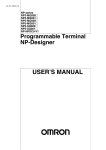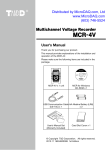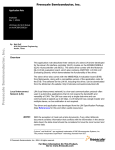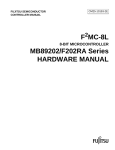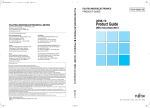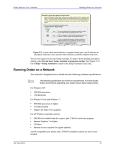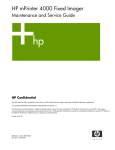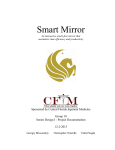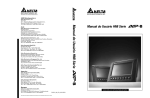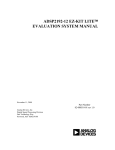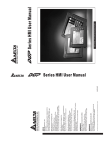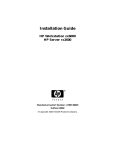Download MB89P568 Demo Board User`s Manual
Transcript
MB89P568 Demo Board User’s Manual Rev 1.0 Fujitsu Microelectronics America, Inc Fujitsu Microelectronics America, Inc Page 1 Revision History Revision # Date Comments 1.0 07/12/2002 New Revision Fujitsu Microelectronics America, Inc Page 2 Warranty and Disclaimer To the maximum extent permitted by applicable law, Fujitsu Microelectronics America Inc San Jose restricts its warranties and its liability for the Product [MB89P568 LCD demo board Hardware and Software Tools], its performance and any consequential damages, on the use of the Product in accordance with (i) the terms of the License Agreement and the Sale and Purchase Agreement under which agreements the Product has been delivered, (ii) the technical descriptions and (iii) all accompanying written materials. This product has been created to work in laboratory environment only. In addition, to the maximum extent permitted by applicable law, Fujitsu Microelectronics America Inc San Jose disclaims all warranties and liabilities for the performance of the Product and any consequential damages in cases of unauthorized decompiling and/or reverse engineering and/or disassembling. 1. Fujitsu Microelectronics America Inc San Jose warrants that the Product will perform substantially in accordance with the accompanying written materials [this manual] for a period of 90 days form the date of receipt by the customer. Concerning the hardware components of the Product, Fujitsu Microelectronics America Inc San Jose warrants that the Product will be free from defects in material and workmanship under use and service as specified in the accompanying written materials for a duration of 1 year from the date of receipt by the customer. 2. Should a Product turn out to be defect, Fujitsu Microelectronics America Inc San Jose’s Entire liability and the customer’s exclusive remedy shall be, at Fujitsu Microelectronics America Inc San Jose ´s sole discretion, either return of the purchase price and the license fee, or replacement of the Product or parts thereof, if the Product is returned to Fujitsu Microelectronics America Inc San Jose in original packing and without further defects resulting from the customer’s use or the transport. However, this warranty is excluded if the defect has resulted from an accident not attributable to Fujitsu Microelectronics America Inc San Jose, or abuse or misapplication attributable to the customer or any other third party not relating to Fujitsu Microelectronics America Inc San Jose. 3. To the maximum extent permitted by applicable law Fujitsu Microelectronics America Inc San Jose disclaims all other warranties, whether expressed or implied, in particular, but not limited to, warranties of merchantability and fitness for a particular purpose for which the Product is not designated. 4. To the maximum extent permitted by applicable law, Fujitsu Microelectronics America Inc San Jose ´s and its suppliers´ liability is restricted to intention and gross negligence. NO LIABILITY FOR CONSEQUENTIAL DAMAGES To the maximum extent permitted by applicable law, in no event shall Fujitsu Microelectronics America Inc San Jose and its suppliers be liable for any damages whatsoever (including but without limitation, consequential and/or indirect damages for personal injury, assets of substantial value, loss of profits, interruption of business operation, loss of information, or any other monetary or pecuniary loss) arising from the use of the Product. Should one of the above stipulations be or become invalid and/or unenforceable, the remaining stipulations shall stay in full effect. Fujitsu Microelectronics America, Inc Page 3 Table of contents 1 INTRODUCTION.........................................................................................................................6 1.1 1.2 1.3 1.4 2 OVERVIEW ...........................................................................................................................6 PURPOSE .............................................................................................................................6 FEATURES ............................................................................................................................6 DELIVERABLES .....................................................................................................................7 FUNCTIONAL DESCRIPTION ...................................................................................................9 2.1 FUNCTIONS OF SWITCHES .....................................................................................................9 2.1.1 Reset Switch ............................................................................................................... 10 2.1.2 Function Select Switch............................................................................................... 10 2.1.3 Enter switch ............................................................................................................... 11 2.1.4 ‘+’ or Increment switch ................................................................................................ 12 2.1.5 ‘—’ or Decrement switch ............................................................................................. 12 2.2 DISPLAY MESSAGE DESCRIPTION ........................................................................................12 2.3 GETTING STARTED .............................................................................................................15 2.3.1 Battery connections: ................................................................................................. 16 2.3.2 Display ...................................................................................................................... 16 2.3.2.1 Scrolling message display ........................................................................................ 16 2.3.2.3 Clock display............................................................................................................. 16 2.3.2.3 Alarm Time Display................................................................................................... 20 2.3.2.4 Calendar display ....................................................................................................... 26 2.3.2.5 Temperature display ................................................................................................. 34 2.3.2.6 Humidity display........................................................................................................ 35 2.4 NOTE .................................................................................................................................36 3 HARDWARE SPECIFICATIONS .............................................................................................37 3.1 3.2 3.3 3.4 3.5 3.6 4 POWER SUPPLY REQUIREMENT ...........................................................................................37 CLOCK ...............................................................................................................................38 LCD ..................................................................................................................................38 TEMPERATURE SENSOR ......................................................................................................38 HUMIDITY SENSOR .............................................................................................................39 BUZZER .............................................................................................................................39 SOFTWARE DETAILS .............................................................................................................41 4.1 LCD DEMO BOARD PROGRAM SPECIFICATIONS ....................................................................41 5 ACRONYMS .............................................................................................................................52 6 REFERENCES..........................................................................................................................53 7 APPENDIX: BILL OF MATERIALS ........................................................................................54 7.1 SCHEMATIC DIAGRAM OF MB89P568 DEMO BOARD ..................................................................55 7.2 MB89P568 DEMO PCB LAYOUT ..............................................................................................56 7.3 PCB TOP LAYER ......................................................................................................................57 Fujitsu Microelectronics America, Inc Page 4 Figures and Tables Figure 1: Functional Block Diagram of MB89P568 Demo Board...................................9 Figure 2: Menu Details.....................................................................................................11 Figure 3: Layout of Switches ..........................................................................................16 Figure 4: Board layout .....................................................................................................37 Table 1 ...............................................................................................................................12 Fujitsu Microelectronics America, Inc Page 5 Introduction 1 1.1 Overview This demo board shows the capabilities of the F2MC-8L series, popular MB89560 Microcontroller. It is intended for low cost, low power and small information message display purpose. The MB89P568 Demo Board makes use of MB89P568PFV-101. It is an OTP device of MB89560 series having LCD controller/driver on chip. 1.2 Purpose The main purpose of designing this demo board is to show the following applications: 1) Hardware interface of Microcontroller with alphanumeric segmented LCD panel 2) Software application for using on chip LCD controller/driver 3) Hardware and software applications using resources available on microcontroller like A/D converter, Watch pre-scalar, PPG and general purpose IO ports 4) Low power mode operation 1.3 Features Following are the key application features of the demo board: 1) Six digit alphanumeric, 14 segment LCD display, with intensity adjustment. 2) Scrolling message display. 3) Display of Real time clock. 4) Alarm feature for clock. 5) Ambient temperature measurement and display in ºC. 6) Ambient relative humidity measurement and display in RH. 7) Calendar display- Day, Date, Month and Year can be displayed. 8) Hierarchical menu driven support for adjustment/display of the following parameters, using pushbutton switches provided on the board: a) Real time clock- Hour. b) Real time clock-Minute. c) Calendar day. d) Calendar date. e) Calendar months. Fujitsu Microelectronics America, Inc Page 6 f) Calendar Year. g) Alarm time. h) Alarm stop. i) Temperature display. j) Humidity display. 9) For ease of use, supports both incrementing (+) and decrementing (-) parameter values, using pushbutton switches. 2.1.1 Board Specifications • MB89P568 device with following features. - F2MC-8L series OTP device mounted on the board - By using foot print conversion adapter, the board can be used with In Circuit Emulator. Following adapter is preferred for converting from bottom 0.5mm 80 pin pitch to 0.80 mm 80 pin pitch. 80QF-80QF2-8L-UP 80QF-80SQF-8L-DWN (This adapter can be from http://www. advintcorp.com/) - Device specifications: ROM – 48K x 8 bits Execution time: 0.4usec/ 10 MH GPIO – 30 pins 10 bit x 8 ch ADC, 6 bit PPG, I2C, LCD driver on chip, UART, SIO Supports low power modes. Operates using min & sub clock - 1.4 Board operates using sub clock watch mode for low power operation. Deliverables • MB89P568 Demo board cases in acrylic package with Mounting base • AAA Battery holder attached on rear side of the acrylic package • Three AAA Batteries • A buzzer diaphragm attached on back side of PCB for alarm beep • Quick Start Guide • CD ROM Containing Fujitsu Microelectronics America, Inc Page 7 1. Hardware manual and data sheets of MB89560 series 2. MB89P568 User’s Manual 3. Application note on “ Choosing right LCDs for use with MCU having on chip LCDC” 4. Sample project files Fujitsu Microelectronics America, Inc Page 8 Functional description 2 Figure 1: Functional Block Diagram of MB89P568 Demo Board 6 DIGIT LCD LCDC 4.5V Buzzer FUJITSU F2MC Battery MB89P568 CLOCK Temp 10 MHZ Sensor ADC Sub CLOCK Humidity 32.76 KHZ Sensor GPIO Function Selector Switches Figure 1 shows the functional block diagram of MB89P568 demo board. 2.1 Functions of Switches Including ‘RESET’, there are five switches provided on the board. The function of each switch is explained in this section. To enable user to initialize the board, select, adjust, input, control and display the parameters such as time, calendar, alarm, temperature, and humidity following five types of switches are provided on the board: 1. RESET: S1 (No color). 2. Function Select: S2 (Red color). 3. Enter: S3 (Blue color). Fujitsu Microelectronics America, Inc Page 9 4. ‘+’: S4 (White color). 5. ‘-- ‘: S5 (Black color). For ease of use, four main functional switches on the board S2 to S5 are color coded in 4 different colors, as described in the following sub-sections. 2.1.1 Reset Switch Reset switch S1 is a simple (colorless) switch. It is provided near the microcontroller for ‘RESET’ operation. It also presets the parameter values to default initial values, for example the day, date and time is set to ‘Tueday, January 1st, 2002, 12:00 AM respectively. User is expected to set day, date and time values according his requirement, using the four functional switches as described in this document. 2.1.2 Function Select Switch It is a multi-function red pushbutton switch S2 , for selecting hierarchical functional menu that functions depending on the functions selected. Figure 2: Menu Details shows menu details and hierarchy. Following functions can be selected using this switch. S2 ‘Function Select’ switch when pressed, toggles between only two modes. The two modes are: 1) Display mode: DSP_MD 2) Adjust mode: ADJ_MD To select any of the above modes press ‘Function Select’ Red switch. For the first time, ‘Display mode’ appears on LCD. When pressed the same for second time ‘Adjust mode’ appears on the display. For selecting one of the modes, press blue switch ‘Enter’. If the parameter Display mode is selected, the Menu appears in sequence as shown below. The function of this ‘Display mode’ is to view parameters like temperature, Humidity, calendar and alarm time whenever required according to user requirement. When ‘Adjust Mode’ is selected by pressing blue switch ‘Enter’, the following parameter can be changed according to user requirement. 1) Hour value 2) Minute Value 3) Alarm hour value 4) Alarm minute value Refer to section 2.3 ‘Getting started’ for the detailed procedure. Fujitsu Microelectronics America, Inc Page 10 Figure 2: Menu Details Function Select-switch S2 Modes ADJ MD DSP MD Menu Switch S4 1. DP DAY 1. MN ADJ 2. DP_DAT 2. HR ADJ 3. DP_TMP 3. DY ADJ 4. DP_HUM 4. DT ADJ 5. DP_ALT 5. MT ADJ 6. DP_TIM 6. YR_ADJ + Switch S5 -- 7. AM_ADJ 8. AH_ADJ 9. AL_E_D ENTER Switch S3 2.1.3 Enter switch Enter switch dual function switch. It is used for two purposes. • Pressing Blue pushbutton switch S3 is for accepting the selected functions of the menu. Fujitsu Microelectronics America, Inc Page 11 • Pressing this switch stops alarm sound. 2.1.4 ‘+’ or Increment switch This White switch has two functions. 1) The switch is for selecting the menu options listed in above Figure 1 in increasing sequence from 1 to 9. 2) The switch is also for incrementing the value of the selected parameter. For example, the switch is used to increment the hour, minute, date, month, year and day value. 2.1.5 ‘—’ or Decrement switch This black switch has two functions. 1) The switch is for selecting the menu options listed in above Figure 1 in decreasing sequence from 9 to 1. 2) The switch is also for decrementing the value of the selected parameter. For example, the switch is used to decrement the hour, minute, date, month, year and day value. 2.2 Display Message Description Following Table 1 describes Display messages. Since MCU is capable of interfacing 24 X 4 elements of LCD, it is possible to make use of only 6 digits (each 14 segment alphanumeric) for display application. Messages are abbreviated as described below. Table 2 Abbreviation of Message Displayed on LCD Meaning of Message Description of Message Function Adjust Messages ADJ_MD Adjust Mode Indicates the mode in which the menu of parameters to be adjusted has been selected DSP_MD Display Mode Indicates the mode in which the menu of parameters to be displayed has been selected SL_ADJ Select Adjust mode This message indicates that ‘Adjust mode’ has been selected Fujitsu Microelectronics America, Inc Page 12 Abbreviation of Message Displayed on LCD Meaning of Message Description of Message HR_ADJ Hour Adjust This message indicates that ‘Hour’ parameter of the clock has to be adjusted. MN_ADJ Minute Adjust This message indicates that ‘Minute’ parameter of the clock has to be adjusted. AH_ADJ Alarm Hour Adjust This message indicates that ‘Alarm Hour’ has to be adjusted. AM_ADJ Alarm Minute Adjust This message indicates that ‘Alarm Minute’ has to be adjusted. AL_E_D Alarm Enable/Disable This message indicates that alarm sound has to be enabled or disabled after setting alarm time. DY_ADJ Day Adjust This message indicates that ‘Day’ of calendar week has to be adjusted. DT_ADJ Date Adjust This message indicates that ‘Date’ of calendar week has to be adjusted. MT_ADJ Month Adjust This message indicates that ‘Month’ of calendar year has to be adjusted. YR_ADJ Year Adjust This message indicates that ‘Year’ of calendar has to be adjusted. Messages for Displaying Parameters Fujitsu Microelectronics America, Inc Page 13 Abbreviation of Message Displayed on LCD Meaning of Message Description of Message DP_TMP Display Temperature This message indicates user that display of Temperature in ‘ºF’ can be selected. DP_HUM Display Humidity This message indicates that display of Humidity in ‘RH’ can be selected DP_ALT Display Alarm Time This message indicates that display of previously set ‘Alarm Time’ can be viewed. DP_DAY Display Day This message indicates that display of previously set calendar ‘Day’ can be viewed. DP_DAT Display Date This message indicates that display of previously set calendar ‘Date’ can be viewed. DP_TIM Display Time This message indicates that display of latest ‘Time’ can be viewed. AL_STP Alarm Stop This message indicates that Alarm Beep has been stopped AL_ENB Alarm Enable This message indicates that Alarm has been enabled AL_DSB Alarm Disable This message indicates that Alarm has been disabled. Even if Alarm time has been set, it will not produce alarm beep sound, since user might have already disabled the alarm by pressing/selecting AL_E_D -DONE_ Selection done This message indicates current task has been completed and done. Fujitsu Microelectronics America, Inc Page 14 Abbreviation of Message Displayed on LCD INVALD Meaning of Message Invalid Description of Message This message indicates pushbutton switch pressed is ‘Invalid’ Status messages ALT_IS Alarm is This message appears just before the display of Alarm Time TIM_IS Time is This message appears just before the display of Time TMP_IS Temperature is This message appears just before the display of Temperature. HUMIDIT Humidity This message appears just before the display of the parameter ‘Humidity’ DAY_IS Day is This message appears just before the display of Day of the week. DAT_IS Date is This message appears just before the display of Date. 2.3 Getting Started MB89P568 Demo board packaged in an acrylic case includes an acrylic stand to keep the board in comfortable position for using it as a table top clock. It also includes three AAA batteries. Fujitsu Microelectronics America, Inc Page 15 2.3.1 Battery connections: Rear side of the board is equipped with a battery holder. Three AAA batteries each of 1.5V to be inserted in the battery holder. While inserting batteries in the battery holder, take care of ‘+’ and ‘‘markings on the battery holder. Once batteries are inserted in correct position, demo board is ready to be used. 2.3.2 Display Once board gets 4.5V supply from batteries, press ‘RESET’ (S1) pushbutton switch to ensure that microcontroller and other devices on the board are initialized. 2.3.2.1 Scrolling message display Once the board is initialized, you will be able to see welcome greetings ‘WELCOME TO FUJITSU MICROELECTRONICS AMERICA INC ‘message starts scrolling on 6 digit LCD panel. WELCOME TO F This scrolling message later periodically repeats once per around every 30 minutes. 2.3.2.3 Clock display After the end of scrolling message, clock display starts. Default clock start at 12.00am as shown below. 12:00 AM 2.3.2.3.1 CLOCK ADJUSTMENT Follow below procedure to adjust the clock to the required time. Adjustment of ‘Time Hour’: Diagram of functional switches is shown in Figure 3: Layout of Switches3 12:00 AM Figure 3: Layout of Switches Function Select Fujitsu Microelectronics America, Inc Enter Page 16 S2 S3 + S4 -S5 1. To adjust ‘Time Hour’ parameter, press red push button switch ‘Function Select’ (Switch S2). ‘ADJ_MOD’ message appears on LCD. This means the board is now in ‘Adjust mode’. ADJ_MOD S2 Now user will be able to select the parameter that he is interested to change. 2. Now press blue switch ’Enter’ (Switch S3) to indicate the acceptance for being in that mode. S3 3. Message ‘SL_ADJ’ appears on display. SL_ADJ Press white push button switch ‘+’ (switch S4) or black push button switch ‘__’ (switch S5) till message ‘HR_ADJ’ appears on display. + OR S4 -S5 HR_ADJ 4. Now press blue push button switch ‘Enter’. ‘SELCTD’ appears on display. S3 Fujitsu Microelectronics America, Inc SELCTD Page 17 5. Press white pushbutton switch ‘+’ to increase the ‘Hour’ value of time as required. OR + S4 -S5 1.00PM For example, display appears as above, while adjusting hour of time 3. Press blue pushbutton switch ‘Enter’ to indicate the end of adjustment. ‘-DONE-‘ message appears on display. Depending on the adjusted time, AM changes to PM or vise versa. S3 -DONE- Adjustment of ‘Time Minute’: 1. To adjust ‘Time Minute’ parameter, press red push button switch ‘Function Select’ (Switch S2). ‘SP_MOD’ message appears on LCD. This means the board is now in ‘Adjust parameter’ mode. S2 ADJ_MD Now user will be able to select the parameter that he is interested to change. 2. Now press blue switch’ Enter’ (Switch S3) to indicate the acceptance for being in that mode. S3 3. Message ‘SL_ADJ’ appears on display. SL_ADJ Press white push button switch ‘+’ (switch S4) or black push button switch ‘__’ (switch S5) till message ‘MN_ADJ’ appears on display. . + OR S4 -S5 MN_ADJ Fujitsu Microelectronics America, Inc Page 18 4. Now press blue push button switch ‘Enter’. ‘SELCTD’ appears on display. SELCTD S3 5. Press white pushbutton switch ‘+’ to increase the ‘minute’ value of time as required. + OR S4 -S5 1.10PM For example, display appears as above, while adjusting minute value of time 6. Press blue pushbutton switch ‘Enter’ to indicate the end of adjustment. ‘-DONE-‘ message appears on display. S3 -DONE- 2.3.2.3.2 DISPLAY OF TIME This is an addition option to display time. Since by default Time is always displayed, this might be used very rarely. Please refer following steps to display the time. 1. Press red push button switch ‘Function Select’ (Switch S2). ‘DSP_MOD’ message appears on LCD. This means the board is now in ‘Display mode’ and is ready to display selected parameters. S2 DSP_MD Now user will be able to select the parameter that he is interested to change. 2. Now press blue switch’ Enter’ (Switch S3) to indicate the acceptance for being in that mode. S3 Fujitsu Microelectronics America, Inc Page 19 3. Message ‘SL_DSP’ appears on display. Press white push button switch ‘+’ (switch S4) or black push button switch ‘__’ (switch S5) till message ‘DP_TIM’ appears on display. SL_DSP + OR S4 -S5 DP_TIM 4. Now press blue push button switch ‘Enter’ S3 5. Following message and then time appear as below. TIM_IS 1.10PM 6. Press blue pushbutton switch ‘Enter’ to indicate the end of display mode. S3 2.3.2.3 Alarm Time Display Alarm time by default is adjusted to 6.00 AM. If time is 6.00AM, and also if Alarm is Enabled by selecting ‘AL_ENB’ function, then only alarm beeps. 6:00 AM ♫♫♫♫ 2.3.2.3.1 ALARM ADJUSTMENT Follow below procedure to adjust the alarm to the required time. Adjustment of ‘Alarm Hour’: Diagram of functional switches is shown in Figure 3: Layout of Switches3. Fujitsu Microelectronics America, Inc Page 20 1. To adjust ‘Alarm Hour’ parameter, press red push button switch ‘Function Select’ (Switch S2). ‘ADJ_MD’ message appears on LCD. This means the board is now in ‘Adjust parameter’ mode. S2 ADJ_MD Now user will be able to select the parameter that he is interested to change. 2. Now press blue switch’ Enter’ (Switch S3) to indicate the acceptance for being in that mode. S3 3. Message ‘SL_ADJ’ appears on display.. SL_ADJ Press white push button switch ‘+’ (switch S4) or black push button switch ‘__’ (switch S5) till message ‘AH_ADJ’ appears on display OR + S4 -S5 AH_ADJ 4. Now press blue push button switch ‘Enter’. ‘SELCTD’ appears on display. SELCTD S3 5. Press white pushbutton switch ‘+’ to increase the ‘Hour’ value of alarm time as required. + OR S4 -S5 7.00AM Fujitsu Microelectronics America, Inc Page 21 For example, display appears as above, while adjusting hour of time 6. Press blue pushbutton switch ‘Enter’ to indicate the end of adjustment. ‘-DONE-‘ message appears on display. Depending on the adjusted time, AM changes to PM or vise versa. S3 -DONE- Adjustment of ‘Alarm Minute’: 1. To adjust ‘Time Minute’ parameter, press red push button switch ‘Function Select’ (Switch S2). ‘ADJ_MD’ message appears on LCD. This means the board is now in ‘Select parameter’ mode. S2 ADJ_MD Now user will be able to select the parameter that he is interested to change. 2. Now press blue switch’ Enter’ (Switch S3) to indicate the acceptance for being in that mode. S3 3. Message ‘SL_ADJ’ appears on display. SL_ADJ Press white push button switch ‘+’ (switch S4) or black push button switch ‘__’ (switch S5) till message ‘AM_ADJ’ appears on display. + OR S4 -S5 AM_ADJ 4. Now press blue push button switch ‘Enter’. ‘SELCTD’ appears on display S3 SELCTD . 5. Press white pushbutton switch ‘+’ to increase the ‘minute’ value of alarm time as required. Fujitsu Microelectronics America, Inc Page 22 + OR -- S4 S5 7.10AM For example, display appears as above, while adjusting minute value of time 6. Press blue pushbutton switch ‘Enter’ to indicate the end of adjustment. ‘-DONE-‘ message appears on display. S3 -DONE- Adjusted Alarm Enable 1. To adjust ‘Time Minute’ parameter, press red push button switch ‘Function Select’ (Switch S2). ‘ADJ_MD’ message appears on LCD. This means the board is now in ‘Adjust parameter’ mode. ADJ_MD S2 Now user will be able to select the parameter that he is interested to change. 2. Now press blue switch’ Enter’ (Switch S3) to indicate the acceptance for being in that mode. S3 3. Message ‘SL_ADJ’ appears on display. SL_ADJ Press white push button switch ‘+’ (switch S4) or black push button switch ‘__’ (switch S5) till message ‘AL_E_D’ appears on display. + OR S4 -S5 AL_E_D Fujitsu Microelectronics America, Inc Page 23 4. Now press blue push button switch ‘Enter’. ‘SELCTD’ appears on display. S3 SELCTD 5. Press white pushbutton switch ‘+’ to select the option for enabling alarm OR + -- S4 S5 AL_ENB For example, display appears as above. 6. Press blue pushbutton switch ‘Enter’ to indicate the end of adjustment. ‘-DONE-‘ message appears on display. -DONE- S3 Adjusted Alarm Disable 1. To adjust ‘Time Minute’ parameter, press red push button switch ‘Function Select’ (Switch S2). ‘ADJ_MD’ message appears on LCD. This means the board is now in ‘Select parameter’ mode. S2 ADJ_MD Now user will be able to select the parameter that he is interested to change. 2. Now press blue switch’ Enter’ (Switch S3) to indicate the acceptance for being in that mode. S3 3. Message ‘SL_ADJ’ appears on display. Press white push button switch ‘+’ (switch S4) or black push button switch ‘__’ (switch S5) till message ‘AL_E_D’ appears on display. SL_ADJ + OR S4 -S5 AL_E_D Fujitsu Microelectronics America, Inc Page 24 4. Now press blue push button switch ‘Enter’. ‘SELCTD’ appears on display. S3 SELCTD 5. Press white pushbutton switch ‘+’ to select the option for disabling alarm. + OR -- S4 S5 AL_DIS For example, display appears as above, while disabling the Alarm, so that it will not make alarm beep sound. 6. Press blue pushbutton switch ‘Enter’ to indicate the end of adjustment. ‘-DONE-‘ message appears on display. S3 -DONE- 2.3.2.3.1 DISPLAY OF ALARM TIME This feature is to display already set alarm time. Please refer following steps to display the alarm time. 1. Press red push button switch ‘Function Select’ (Switch S2). ‘DSP_MOD’ message appears on LCD. This means the board is now in ‘Display mode’ and is ready to display selected parameters. S2 DSP_MD Now user will be able to select the parameter that he is interested to change. 2. Now press blue switch’ Enter’ (Switch S3) to indicate the acceptance for being in that mode. S3 3. Message ‘SL_DSP’ appears on display. Press white push button switch ‘+’ (switch S4) or black push button switch ‘__’ (switch S5) till message ‘DP_TIM’ appears on display. Fujitsu Microelectronics America, Inc Page 25 SL_DSP OR + S4 -S5 DP_ALT 4. Now press blue push button switch ‘Enter’ S3 5. Following message and time appear as below. ALT_IS 1.10PM 6. Press blue pushbutton switch ‘Enter’ to indicate the end of display mode. S3 2.3.2.4 Calendar display Board has the feature to display day, date, month and year. Default date set is 01.01.02 that is January 1st, 2002 and day is Tuesday. 01.01.02 TUEDAY 2.3.2.4.1 CALENDAR ADJUSTMENT Below is the procedure for changing required day, date, month and year. Adjustment of ‘Day’: Diagram of functional switches is shown in Figure 3: Layout of Switches 1. To adjust ‘Day’ parameter, press red push button switch ‘Function Select’ (Switch S2). Fujitsu Microelectronics America, Inc Page 26 ‘ADJ_MD’ message appears on LCD. This means the board is now in ‘Adjust parameter’ mode. S2 ADJ_MD Now user will be able to select the parameter that he is interested to change. 2. Now press blue switch’ Enter’ (Switch S3) to indicate the acceptance for being in that mode. S3 3. Message ‘SL_ADJ’ appears on display. SL_ADJ Press white push button switch ‘+’ (switch S4) or black push button switch ‘__’ (switch S5) till message ‘DY_ADJ’ appears on display. + OR -- S4 S5 DY_ADJ 4. Now press blue push button switch ‘Enter’. ‘SELCTD’ appears on display. SELCTD S3 5. Press white pushbutton switch ‘+’ to choose the required ‘Day’ of a week. + OR S4 -S5 FRIDAY For example, display appears as above, while adjusting day to ‘FRIDAY’ Fujitsu Microelectronics America, Inc Page 27 6. Press blue pushbutton switch ‘Enter’ to indicate the end of adjustment. ‘-DONE-‘ message appears on display. -DONE- S3 Adjustment of ‘Date’: 1. To adjust ‘Day’ parameter, press red push button switch ‘Function Select’ (Switch S2). ‘ADJ_MD’ message appears on LCD. This means the board is now in ‘Select parameter’ mode. ADJ_MD S2 Now user will be able to select the parameter that he is interested to change. 2. Now press blue switch’ Enter’ (Switch S3) to indicate the acceptance for being in that mode. S3 3. Message ‘SL_ADJ’ appears on display. SL_ADJ Press white push button switch ‘+’ (switch S4) or black push button switch ‘__’ (switch S5) till message ‘DT_ADJ’ appears on display. + OR S4 -S5 DT-ADJ 4. Now press blue push button switch ‘Enter’. ‘SELCTD’ appears on display. S3 SELCTD 5. Press white pushbutton switch ‘+’ to choose the required ‘Date’ of the month. + OR S4 -S5 01.19.02 Fujitsu Microelectronics America, Inc Page 28 For example, display appears as above, while adjusting date to 19th. 6. Press blue pushbutton switch ‘Enter’ to indicate the end of adjustment. ‘-DONE-‘ message appears on display. S3 -DONE- Adjustment of ‘Month’ 1. To adjust ‘Day’ parameter, press red push button switch ‘Function Select’ (Switch S2). ‘ADJ_MD’ message appears on LCD. This means the board is now in ‘Adjust parameter’ mode. ADJ_MD S2 Now user will be able to select the parameter that he is interested to change. 2. Now press blue switch’ Enter’ (Switch S3) to indicate the acceptance for being in that mode. S3 3. Message ‘SL_ADJ’ appears on display. SL_ADJ Press white push button switch ‘+’ (switch S4) or black push button switch ‘__’ (switch S5) till message ‘MT_ADJ’ appears on display. OR + S4 -S5 MT_ADJ 4. Now press blue push button switch ‘Enter’. ‘SELCTD’ appears on display. S3 SELCTD Fujitsu Microelectronics America, Inc Page 29 5. Press white pushbutton switch ‘+’ to choose the required ‘month’ of the year. + OR -- S4 S5 07.19.02 For example, display appears as above, while adjusting month to’7’. 6. Press blue pushbutton switch ‘Enter’ to indicate the end of adjustment. ‘-DONE-‘ message appears on display. S3 -DONEAdjustment of ‘Year’ 1. To adjust ‘Day’ parameter, press red push button switch ‘Function Select’ (Switch S2). ‘ADJ_MD’ message appears on LCD. This means the board is now in ‘Adjust parameter’ mode. ADJ_MD S2 Now user will be able to select the parameter that he is interested to change. 2. Now press blue switch’ Enter’ (Switch S3) to indicate the acceptance for being in that mode. S3 3. Message ‘SL_ADJ’ appears on display. SL_ADJ Press white push button switch ‘+’ (switch S4) or black push button switch ‘__’ (switch S5) till message ‘YR_ADJ’ appears on display Fujitsu Microelectronics America, Inc Page 30 + OR S4 -S5 YR_ADJ 4. Now press blue push button switch ‘Enter’. ‘SELCTD’ appears on display. SELCTD S3 5. Press white pushbutton switch ‘+’ to choose the required year. + OR S4 -S5 07.04.02 For example, display appears as above, while adjusting year. If change of year value is not required, just press ‘Enter’. 6. Press blue pushbutton switch ‘Enter’ to indicate the end of adjustment. ‘-DONE-‘ message appears on display. S3 -DONE- 2.3.2.3.1 DISPLAY OF CALENDAR This is an additional feature provided to display previously set Day and Date. Display of Day 1. Press red push button switch ‘Function Select’ (Switch S2). ‘DSP_MOD’ message appears on LCD. This means the board is now in ‘Display mode’ and is ready to display selected parameters. S2 DSP_MD Now user will be able to select the parameter that he is interested to change. 2. Now press blue switch’ Enter’ (Switch S3) to indicate the acceptance for being in that mode. Fujitsu Microelectronics America, Inc Page 31 S3 3. Message ‘SL_DSP’ appears on display. SL_DSP Press white push button switch ‘+’ (switch S4) or black push button switch ‘__’ (switch S5) till message ‘DP_DAY’ appears on display. + OR S4 -S5 DP_DAY 4. Now press blue push button switch ‘Enter’ S3 5. Following message and time appear as below. DAY_IS FRIDAY 6. Press blue pushbutton switch ‘Enter’ to indicate the end of display mode. S3 Display of Date 1. Press red push button switch ‘Function Select’ (Switch S2). ‘DSP_MOD’ message appears on LCD. This means the board is now in ‘Display mode’ and is ready to display selected parameters. DSP_MD Fujitsu Microelectronics America, Inc Page 32 S2 Now user will be able to select the parameter that he is interested to change. 2. Now press blue switch’ Enter’ (Switch S3) to indicate the acceptance for being in that mode. S3 3. Message ‘SL_DSP’ appears on display. SL_DSP Press white push button switch ‘+’ (switch S4) or black push button switch ‘__’ (switch S5) till message ‘DP_DAT’ appears on display. OR + S4 -S5 DP_DAT 4. Now press blue push button switch ‘Enter’ S3 5. Following message and time appear as below. DAT_IS 07.07.02 6. Press blue pushbutton switch ‘Enter’ to indicate the end of display mode. S3 Fujitsu Microelectronics America, Inc Page 33 2.3.2.5 Temperature display Temperature in ºC is displayed whenever user wants to display temperature by following below procedure. 1. Press red push button switch ‘Function Select’ (Switch S2). ‘DSP_MOD’ message appears on LCD. This means the board is now in ‘Display mode’ and is ready to display selected parameters. S2 DSP_MD Now user will be able to select the parameter that he is interested to change. 2. Now press blue switch’ Enter’ (Switch S3) to indicate the acceptance for being in that mode. S3 3. Message ‘SL_DSP’ appears on display. SL_DSP Press white push button switch ‘+’ (switch S4) or black push button switch ‘__’ (switch S5) till message ‘DP_TMP’ appears on display. + OR S4 -S5 DP_TMP 4. Now press blue push button switch ‘Enter’ S3 Fujitsu Microelectronics America, Inc Page 34 5. Following message and time appear as below. TEMP 20.2ºC 6. Press blue pushbutton switch ‘Enter’ to indicate the end of display mode. S3 2.3.2.6 Humidity display Humidity in RH is displayed whenever user wants to display humidity by following below procedure. 1. Press red push button switch ‘Function Select’ (Switch S2). ‘DSP_MOD’ message appears on LCD. This means the board is now in ‘Display mode’ and is ready to display selected parameters. DSP_MD S2 Now user will be able to select the parameter that he is interested to change. 2. Now press blue switch’ Enter’ (Switch S3) to indicate the acceptance for being in that mode. S3 3. Message ‘SL_DSP’ appears on display. SL_DSP Press white push button switch ‘+’ (switch S4) or black push button switch ‘__’ (switch S5) till message ‘HUMIDTY’ appears on display. + OR S4 -S5 HUMIDTY Fujitsu Microelectronics America, Inc Page 35 4. Now press blue push button switch ‘Enter’ S3 5. Following message and time appear as below. HUMIDTY 30.0RH 6. Press blue pushbutton switch ‘Enter’ to indicate the end of display mode. S3 2.4 Note • In each of the above cases of adjustment/display of parameters, when push button switch other than mentioned in above sequences ahs been pressed, message ‘Invalid’ appears on LCD. This indicates that invalid key has been pressed. INVLID . In such cases, just press ‘Enter’ key. ‘Done’ message appears and display returns to normal Clock mode. • Humidity and temperature measurement values may not be very accurate and may vary due to variation in supply voltage, battery drain, and variation in AVref to A/D converter of MCU and also due to nonlinear output of sensors. Humidity and temperature measurement is meant to show the capabilities of MCU for such kind of applications. • VR1 is provided on the board for intensity adjustment of LCD. If battery voltage starts falling, intensity might reduce. In such case VR1 can be used. Clock and Calendar functions even with 3V battery or regulated supply. But note that VR1 should be adjusted in such case. But with 3V power supply humidity and temperature measurements can not be made due to internal A/D of MCU voltage requirement. Fujitsu Microelectronics America, Inc Page 36 Hardware Specifications 3 3.1 Power Supply Requirement Three AAA batteries provide 4.5V power supply voltage to the board. There is an option for mounting DC power jack X1 on the board instead of batteries. Then care should be taken that the regulated power supply of 4.5 V should be supplied after disconnecting wire leads to battery or making use of ON/OFF switch on battery holder residing on backside of the board . Power indicator ‘D1’ green LED glows only when jumper ‘J1’ is shorted. For providing higher resolution for displaying temperature and humidity, the internal A/D converter of the micro-controller requires minimum voltage higher than 3.2V. Therefore, 4.5V regulated power supply or 4.5 V battery output meets the voltage requirements The MB89P568 Demo board with above features supports the FPT-80P-M05 square QFP 80 pin, 14x14mm package with 0.5mm pitch Figure 4: Board layout Fujitsu Microelectronics America, Inc Page 37 Error! Reference source not found. shows detailed board layout where all mounted devices are marked. 3.2 Clock The board operates with high-speed main clock of 10MHz and low speed sub clock of 32.768 KHz. To implement the real-time clock watch pre-scalar is used. Watch pre-scalar provides interval timer functions. It uses a 17 bit free running counter, which counts in sync with a sub clock. Program interval time divided clock output is selected as 1sec using sub clock source oscillation. The entire program uses main clock except watch pre-scalar and LCD controller. Enable and stop of main and sub clock oscillations are controlled by clock and stop modes. The board functions in low power sleep mode. Switching from normal to low power mode is taken care in software. 3.3 LCD LCD used is 14-segment alphanumeric display VIM-878-RC-S. MB89P568 MCU is having on chip 24 x 4 pixels LCD controller/Driver. The chosen LCD panel is having 128 pixels ( 8 digits and each digit has 14 segments for displaying alphanumeric characters). However, MB89P568 is capable of driving 96 pixels, maximum of 6 digits of the LCD panel can be utilized for displaying the message. Refer APPENDIX for schematic diagram. 24 segments and 4 common pins of the LCD are directly connected to corresponding 24 segment and 4 common pins of MCU MB89P568. LCD is suitable only for operating in 1/3 bias, ¼ duty ratio, and multiplex mode with MCU. 10Kohms potentiometer is connected to V3 drive pin of MCU for intensity adjustment of the LCD. For electrical specifications refer chapter 6.Following are the electrical specifications. Characteristics: 3.4 • Manufacturer: Varitronix • Fourteen segment alphanumeric monochrome display. • Multiplex LV type with commercial TN display. • Multiplex drive, 1/3 bias, ¼ duty ratio, no backlight • Viewing angle 6 O’ clock mode • Since LV, operating voltage is typically 3.2 V. To maintain this voltage to drive LCD, VR1 is provided on the board. Temperature Sensor Temperature sensor U2 used along with the board is LM19-CIZ. This is a precision analog output CMOS temperature sensor that operates over -67ºF to 266ºF range. Analog linear output of sensor is connected to A/D converter AN0 input for conversion to digital value. Since the sensor is low cost, low power and output of the sensor being analog linear, it suits for our application. This sensor is used for measuring ambient temperature in ºF. Fujitsu Microelectronics America, Inc Page 38 The LM19 is a precision analog output CMOS integrated-circuit temperature sensor that operates over a -55°C to +130°C temperature range. The power supply operating range is +2.4 V to +5.5 V. The transfer function of LM19 is predominately linear, yet has a slight predictable parabolic curvature. The accuracy of the LM19 when specified to a parabolic transfer function is ±2.5°C at an ambient temperature of +30°C. The temperature error increases linearly and reaches a maximum of ±3.8°C at the temperature range extremes. The power supply voltage affects the temperature range. At a power supply voltage of 2.7 V to 5.5 V the temperature range extremes are +130°C and -55°C. Decreasing the power supply voltage to 2.4 V changes the negative extreme to -30°C, while the positive remains at +130°C. The LM19's quiescent current is less than 10 µA. Therefore, selfheating is less than 0.02°C in still air. Features • Rated for full -55°C to +130°C range • Available in a TO-92 package • Predictable curvature error • Manufacturer: National Semiconductor For detailed package and specifications refer chapter 6 3.5 Humidity Sensor Humidity Sensor U5 used is HIH-3630-101. This Relative humidity sensor from Honey well delivers high quality sensing performance. It is rugged, low cost and perfect for battery-powered systems since current drawn is only 200uA. Linear analog output of sensor is connected to AN1 input of A/D converter for conversion to digital value and also for displaying the same in %RH units. For details and specifications of this sensor, refer chapter 6. Features: 3.6 • Linear output voltage versus %RH • Low power, High accuracy • Fast response time, stable • Molded thermo set plastic housing Buzzer PPG of MCU is used for producing alarm sound. The software takes care of initializing PPG. Buzzer is connected to PPG2 output pin of the MCU. The alarm time could be adjusted by pressing the red push button switch ‘Function select’. Buzzer EE27A-39A is piezo-ceramic buzzer diaphragm from FDK. FDK piezoceramic buzzers generate sound through the bending vibrations of a thin metal plate adhered to a piezoceramic disc. These buzzers feature low power consumption, a safe, spark-free and non-contact structure, and a small size and light weight for an easy mounting to printed circuit boards. It is external drive Fujitsu Microelectronics America, Inc Page 39 type having resonant frequency of 3.9 KHz suitable to use with MCU having PPG macro for generating sound. Package Electrical Specifications of EE27A-39A: Resonant Frequency: 3.9 KHz Maximum input voltage: 30V, capacitance: 20,000 pF Metal plate material: Brass Weight: 1.6grams Metal plate outer Diameter: 27mm Fujitsu Microelectronics America, Inc Page 40 Software Details 4 4.1 LCD Demo Board program specifications The specifications of the LCD demo program for MB89P568 assume the following conditions. • MCU series: MB89560 • MCU MB89P568PFV-101 : FPT - 80P-M05 Package, without booster and with internal voltage divider. • - Main Clock.: 10MHz - Sub Clock: 32.768KHz LCD Display Ports - SEG00 to SEG07 ……………….. Segment output ports - P50/SEG08 to P57/SEG15 ……… Segment output ports - P60/SEG16 to P67/SEG23 ……… Segment output ports - COM0 to COM3 ………………. Common output ports Operation outline: To implement the clock demo on LCD display, watch pre-scalar is used. Watch pre-scalar provides interval timer functions. It uses a 17 bit free run counter that counts in sync with a sub clock. In this program, interval time divided clock output is selected as 1sec using sub clock source oscillation. The entire program uses main clock except watch pre-scalar and LCD controller. 1) Important Registers and RAM locations Address Register Function 07H SYCC system clock control Register 0BH WPCR Watch pre-scalar control register PDR5 port 5 data register for segments PDR6 port 6 data register for segments 60 to 6BH VRAM LCD display data ram register 5BH LCR1 LCD control register 1 5CH LCR2 LCD control register 2 5DH LCR3 LCD control registers 3 5EH LDR1 LCD static control register Fujitsu Microelectronics America, Inc Page 41 7BH ILR1 Interrupt level set register 7DH ILR3 Interrupt level set register 3FH EIC1 External Interrupt Control Register1 40H EIC2 External Interrupt Control Register2 38H RCR21 PPG Control Registers 3AH RCR22 39H RCR23 3BH RCR24 34H ADC1 35H ADC2 36H ADDL 37H ADDH ADC control registers ADC data registers 2) Register Initialization - Initializing the system clock control register SYCC SYCC = 0x8F = 10001111: CS0: System operation clock = 0.2us CS1 SCS: Sets the system clock to main mode WT0: Oscillation stabilization time = 1.6ms WT1 SCM: System clock monitor bits - Initializing Watch pre scalar WPCR = 0x46 =01000110: WCLR: clear WS0: 1sec interval interrupt WS1 WS1 WIE: Enable interrupt WIF: clear watch interrupt flag Fujitsu Microelectronics America, Inc Page 42 - Initializing LCD control registers LCR1 = 0xEE = 11101110: FP0: Frame cycle selection bits = 64Hz FP1 MS0: ¼ duty ratio MS1 BK: Display un-blank VSEL: Drive supply voltage control bit- Internal Resistor LCDEN: Run in watch mode CSD: Subclock LCR2 = 0xC2= 11000010: FPS0: 64Hz FPS1 LCS0: Static segment off LCS1 LCS2 LCS3 LCSEN: Run in watch mode CSS: Subclock LCR3 = 0x10 = 00010000: LCD0: Segment 0-23 sel LCD1 LCD2 LCD3 LCD4 LCS: reserved bit set ‘0’ LDR1 = 0x00 = not in static display mode Fujitsu Microelectronics America, Inc Page 43 - Initialization of Interrupt level setting registers ILR1 = 0xF8 =111110000 = IRQ0 at level1 IRQ1 at level2 IRQ3 and IRQ4 at level3 ILR3 = 0xBC = 10111100 = Watch pre scalar interrupt at level1 ADC at level2 IRQ9 and IRQA at default level3 - Initializing External interrupt control register EIC1= 0x44 = 01000100 = clear interrupt request flag Select falling edge EIC2 = 0x44 = 01000100 - Initializing PPG Control Register RCR21 = 0x1C= 00011100 = HSC0 to HCC5: High pulse compare value RCK0, RCK1: 1 instr cycle RCR22 = 0x02 = 00000010 = HSC6 to HSC11: High pulse width setting bits RCR23 = 0x38 = 00111000 = SCL0 to SCL5: cycles compare value RCR24 = 0x04 = 00000100 = SCL6 to SCL11: cycle setting bits - Initializing ADC ADC1 = 0x01=00000001 = AD: conversion activation ADMV: conversion in progress flag ADI: clear ANS0: Select AN0 channel ANS1 ANS2 ADC1= 0x11=00010001 = AD: conversion activation ADMV: conversion in progress flag ADI: clear Fujitsu Microelectronics America, Inc Page 44 ANS0: Select AN1 channel ANS1 ANS2 ADC2 = 0x09 = 00001001 = RESV: reserved bit EXT: disable continuous activation ADMD: ADC conversion ADIE: interrupt request enable bit ADCK: ADC clock- time base timer output Fujitsu Microelectronics America, Inc Page 45 Main Initialize Controller Display scrolling message no no Is current time = Alarm time If alarm time set? Store state Yes Set to alarm mode yes Is time to display greetings? Play alarm Display greetings Stop alarm when Alarm stopped by ‘ENTER’ switch no Is time to display temperature? yes Sense and display temperature no Is time to display Humidity? no yes Sense and display humidity yes Is time to display day and date? no Fujitsu Microelectronics America, Inc Display current day Display current date Page 46 Initialization of Microcontroller Start Initialize system clock Initialize port 5 & port 6 as output ports for driving LCD segments Initialize global variables Initialize LCD controller, clear LCD RAM Set interrupt levels Initialize edge interrupts for falling edge Initialize PPG Initialize watch prescalar to generate 1sec interrupt Enable all interrupts Return Fujitsu Microelectronics America, Inc Page 47 Watch prescalar ISR Clear interrupt Request flag Increment seconds B no Seconds = 60 (is 1 minute ) yes Reset seconds Increment minutes no Minutes = 60(is 1hour) yes Reset minutes count Increment hour no Hour = 24? yes A Fujitsu Microelectronics America, Inc Page 48 A Hour = 0 Increment Day Increment Date Is end of Month? B Increment Month Is end of Year? B Increment Year Is this a leap year? B Set leap year flag Display time Return Fujitsu Microelectronics America, Inc Page 49 Menu Interrupt Is parameter adjust or display interrupt? Yes Select either parameter adjust or parameter display menu no Exit current hierarchy of menu and go to higher level Return Fujitsu Microelectronics America, Inc Page 50 Increment or decrement Interrupt Yes Is parameter adjust menu selected? No Select parameter to adjust Return Parameter display selected? Yes No Select parameter to display Display selected parameter value Is increment the selected parameter value? Yes Return Increment selected menu parameter No Is decrement the selected parameter value? Increment selected parameter value Yes Decrement selected menu parameter Decrement selected parameter value No Return Fujitsu Microelectronics America, Inc Page 51 5 Acronyms F2MC Fujitsu Flexible Micro-Controller ISR Interrupt service routine LCD Liquid Crystal Display MCU Micro-Controller Unit PPG Programmable Pulse generator Fujitsu Microelectronics America, Inc Page 52 6 References 1. Fujitsu MCU CD Rom Ver: 3.3A for hardware manual and data sheets of MB89P568 F2MC-8L series Microcontroller. 2. www.varitronix.com/catalog/slcd1.html for specifications of LCD VIM-878-RC-S 3. www.national.com/pf/LM/LM19.html for Data sheets of LM19-CIZ 4. http://contents.honeywell.com/sensing/prodinfo/humiditymoisture/009012_2.pdf for specifications of Humidity Sensor HIH-3610-002 5. http://www.fdk.co.jp/cyber-e/pdf-e/ebuzzer.pdf for specifications of Piezoceramic Diaphragm EE27A-39A 6. Application note: ‘Choosing Right LCD panel to be used with F2MC series having onchip LCD controller/Driver’ 7. Downloadable Software project files along with above Application note. Fujitsu Microelectronics America, Inc Page 53 7 Appendix: Bill of Materials Part Type 0.1uf 0.1uf 1K 1K 10K 10K 10MHZ 22pf 22pf 22pf 22pf 32.7KHz 0.1uf 560 Designator C7 C6 R1 R4 R3 VR1 Y1 C4 C2 C3 C1 Y2 C5 R2 U3 RN1 S5 S3 S2 U5 S4 JP1 U4 D1 U2 U1 S1 X1 Buzzer CON9 Decrement(-) ENTER Function HIH-3610-002 Increment(+) JUMPER LCD-VIM-878 LED LM19-CIZ LQFP1-80 RESET Powerjack Battery Holder casing Zener Diode Z1 DC1 battery Batteries AAA 4.,5V Footprint XDR1X2 RESARRAY SOT25 SOT25 SOT25 TO-92B SOT25 XDR1X2 MO-02040 3528 TO-92B QFP80-14.2S50 SOT25 POWERJACK Description Capacitor SMD Capacitor SMD Resistor SMD Resistor SMD Resistor SMD Variable resistor Multiturn Crystal Capacitor SMD Capacitor SMD Capacitor SMD Capacitor SMD Crystal Cylinder Capacitor SMD Resistor SMD Buzzer 4K Resistor array pack 47K Tactile switches with CAP Blk Tactile switches with CAP Blue Tactile switches with CAP Red Humidity Sensor Tactile switches with CAP Whit Jumper VIM-878 LCD display P504CT-ND green Precision Temperature Sensor LQFP-80 MCUMB89560 Tactile switch Grey DC powerjack Acrylic MELF1 RAD0.2 Zener Diode, 4.3V, 1W Battery connection 805 805 805 805 805 SOT-23 XTAL1 805 805 805 805 RAD0.1 805 805 Fujitsu Microelectronics America, Inc Details Part Number Digikey BC1298CT-ND Digikey BC1298CT-ND Digikey 311KFTRND Digikey 3111KFTRND Digikey 3111KFTRND Digikey ST4B103CT-ND Digikey X443-ND Digikey BC1260CT-ND Digikey BC1260CT-ND Digikey BC1260CT-ND Digikey BC1260Ct-ND Digikey 300-1003-ND Digikey BC1298CT-ND Digikey 311560FTRND FDK JapanEE27A-39A Digikey 742C163473JTR E-switch TL3301SPF160QJ E-switch TL3301SPF160QJ E-switch TL3301SPF160QJ Honeywell HIH-3610-002 E-switch TL3310SPF160QJ Digikey Varitronix Digikey National Temp sensor LM19 Fujitsu MB89P568-19 E-switch TL3301SPF160QJ Digikey CP-002APJ-ND Digikey BC4AAAL-ND Taplastics Front/rear acrylic Digikey ZM4731ADICT-ND Page 54 7.1 Schematic Diagram of MB89P568 Demo Board Fujitsu Microelectronics America, Inc Page 55 7.2 MB89P568 Demo PCB Layout Fujitsu Microelectronics America, Inc Page 56 7.3 PCB Top Layer Fujitsu Microelectronics America, Inc Page 57