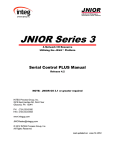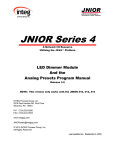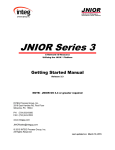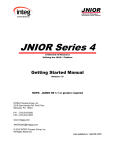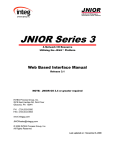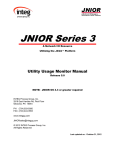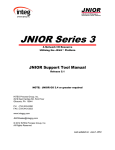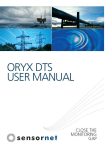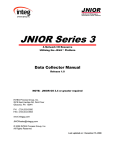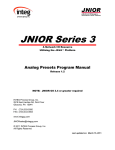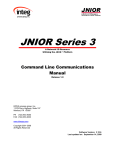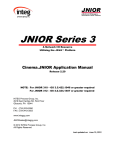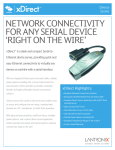Download - INTEG Process Group
Transcript
JNIOR Series 3 A Network I/O Resource Utilizing the JAVA™ Platform Serial-to-Ethernet Manual Release 3.0 NOTE: JNIOR OS 3.1 or greater required INTEG Process Group, Inc. 2919 East Hardies Rd, First Floor Gibsonia, PA 15044 PH (724) 933-9350 FAX (724) 443-3553 www.integpg.com [email protected] © 2001 – 2009 INTEG Process Group, Inc. All Rights Reserved Last updated on: March 23, 2009 INTEG Process Group, Inc. TABLE OF CONTENTS 1 2 3 4 5 6 7 What is the Serial-to-Ethernet Function?.................................................................... 3 The Purpose of the Serial-to-Ethernet Function ......................................................... 3 Connecting the Serial Device...................................................................................... 3 Activating the Serial-to-Ethernet Software................................................................. 5 Configuring the Serial-to-Ethernet Software .............................................................. 6 How to Test and Use the Serial-to-Ethernet Software................................................ 8 Options...................................................................................................................... 10 JNIOR A Network I/O Resource Serial-to-Ethernet Manual – Release 3.0 2 INTEG Process Group, Inc. 1 What is the Serial-to-Ethernet Function? The Serial-to-Ethernet function for the JNIOR is a software application that runs on the JNIOR and allows the JNIOR to act as a converter between a serial device connected to the JNIOR and a remote application communicating to the JNIOR via the Ethernet network using TCP/IP. The serial to Ethernet conversion is bi-directional meaning that the serial device can communicate to the PC and the PC can communicate to the serial device. The JNIOR acts as a converter in between the serial device and the PC sending and receiving packets of information between the two devices. 2 The Purpose of the Serial-to-Ethernet Function The Serial-to-Ethernet function can be used for a variety of applications and adds value to these applications when compared to standalone serial converters because of the digital and analog I/O available with the JNIOR. The user can integrate new and legacy serial devices into their application as well as utilize the JNIOR I/O. 3 Connecting the Serial Device The default port for connecting the serial device is the Auxiliary Serial port located along the top edge of the JNIOR. (Please see “Section 7 – Options” of this manual for using the “RS-232 only” serial port located along the lower edge of the JNIOR.) There are two different physical connection types available for the Auxiliary Serial port. JNIOR model number JNR-100-003A has a 5-pin connector and JNIOR model number JNR-100-003B has a DB9 connector. For both models, the auxiliary serial port can communicate via RS232, RS422 or RS485. The mode is configured via jumpers internal to the JNIOR. The default jumper setting is RS232. The following information is from the drawing titled – JNIOR Model 310 Connections & Mounting – on the CD supplied with your JNIOR. To modify the communication mode, you must remove the four screws on the JNIOR and remove the lid. The jumpers are located in the upper right corner. Pin number 1 is closest to the outside of the box. The internal jumper settings are as follows: Mode RS-485 2-Wire Half Duplex – Terminated RS-485 2-Wire Half Duplex – Not Terminated RS-422/RS-485 4-Wire Terminated RS-422/RS-485 4-Wire Not Terminated RS-232 (default setting since January 1, 2008) JNIOR A Network I/O Resource Serial-to-Ethernet Manual – Release 3.0 J15 1–2 1–2 2–3 2–3 2–3 J16 1–2 1–2 2–3 2–3 2–3 J17 1–2 2–3 1–2 2–3 2–3 3 INTEG Process Group, Inc. Auxiliary Serial Port DB9 Connector For JNIOR model number JNR-100-003B, the serial device is connected to the DB9 connector using a standard, straight through serial cable. The pin connections are as follows: Pin 1 – No connection Pin 2 – RS232 (TX) / RS485 (TX-) Pin 3 – RS232 (RX) / RS485 (RX-) Pin 4 – No connection Pin 5 – Ground Pin 6 – No connection Pin 7 – RS232 (RTS) / RS485 (RX+) Pin 8 – RS232 (CTS) / RS485 (TX+) Pin 9 – No connection Auxiliary Serial Port 5-Pin Connector For JNIOR model number JNR-100-003A, the serial device is connected to the 5-pin connector as follows, where pin 1 is closest to the center of the JNIOR box: Pin 1 – Ground Pin 2 – RS232 (TX) / RS485 (TX-) Pin 3 – RS232 (RTS) / RS485 (TX+) Pin 4 – RS232 (RX) / RS485 (RX-) Pin 5 – RS232 (CTS) / RS485 (RX+) JNIOR A Network I/O Resource Serial-to-Ethernet Manual – Release 3.0 4 INTEG Process Group, Inc. 4 Activating the Serial-to-Ethernet Software The Serial-to-Ethernet software is pre-installed on all JNIORs. A back-up copy is provided on the JNIOR CD. To activate the software so that it runs on boot up, please launch the main JNIOR web page, go to the Applications tab and check the Serial-toEthernet Converter box. When finished, click the Save button and you will be asked if you want to reboot the JNIOR now. Please click “Yes” (if you are ready) and the JNIOR will reboot. After the reboot, the Serial-to-Ethernet software will be running. JNIOR A Network I/O Resource Serial-to-Ethernet Manual – Release 3.0 5 INTEG Process Group, Inc. 5 Configuring the Serial-to-Ethernet Software Once the Serial-to-Ethernet program is running, it will be ready to accept clients on the default Ethernet TCP/IP port of 9201. The default setting for the serial port is 9600 baud, 8 data bits, 1 stop bit, no parity and flow control set to none. What this means is that the serial device connected to the JNIOR serial port must work with the above serial settings otherwise you will have to change the settings on either the JNIOR or your device. Any application running on a PC or other remote device that wants to interact with the serial device connected to the JNIOR via the Ethernet using TCP/IP will need to make a connection to the JNIOR using port 9201. This port can also be changed. The Registry Editor tab on the JNIOR Main Web page can be used to change any settings for the Serial-to-Ethernet software program. After you enable the Serial-to-Ethernet program and it is running after a reboot, the default settings are displayed in the Registry Editor and are as shown below: JNIOR A Network I/O Resource Serial-to-Ethernet Manual – Release 3.0 6 INTEG Process Group, Inc. The Registry Keys with their full name and default settings that you can edit are as follows (please ignore any other registry keys as they are for system operation): AppData/TCP_to_Serial/Baud = 9600 AppData/TCP_to_Serial/DataBits = 8 AppData/TCP_to_Serial/FlowControl = 0 AppData/TCP_to_Serial/PacketSize = 1024 AppData/TCP_to_Serial/Parity = 0 AppData/TCP_to_Serial/Port = 9201 AppData/TCP_to_Serial/SerialPort = AUX AppData/TCP_to_Serial/StopBits = 1 To modify any of the above keys, click on the appropriate key in the Registry Editor window and then the Edit Key button. Make any changes and click the Save button. The valid settings are as follows: Key Name Baud Default 9600 Valid Settings 300, 600, 1200, 2400, 4800, 9600, 19200, 38400, 57600, 115200 7 or 8 0, 1, or 2 where: 0 = none 1 = CTS/RTS (hardware) 2 = XON/OFF (software) From 1 to 1024 bytes 0, 1, or 2 where: 0 = no parity 1 = odd parity 2 = even parity DataBits Flow Control 8 0 Packet Size Parity 1024 0 Port 9201 Serial Port AUX Any valid TCP port not already used AUX or RS232 StopBits 1 1 or 2 JNIOR A Network I/O Resource Serial-to-Ethernet Manual – Release 3.0 Comments No reboot required No reboot required No reboot required No reboot required No reboot required Supports: 8 databits, 1 stop bit 7 databits, 2 stop, no parity 7 databits, 1 stop, with parity The JNIOR must be rebooted for this change to take effect. Reboot required – defines the serial port on the JNIOR that the serial device is connected to. (Please see Section 7 of this manual for important information.) No reboot required 7 INTEG Process Group, Inc. 6 How to Test and Use the Serial-to-Ethernet Software After the Serial-to-Ethernet software is running and properly configured, you may be able to test the connection to your serial device using a program such as HyperTerminal. The test will only work if your serial device either puts out serial packets unsolicited or can receive commands from a program such as HyperTerminal. To connect to the Serial-to-Ethernet application via the Ethernet (TCP/IP) using HyperTerminal, set it up using a TCP/IP (Winsock) connection and enter port 9201 and your JNIOR IP Address. The screen shot below shows the HyperTerminal set-up. Once connected, you will see the word Connected appear on the Hyper Terminal screen followed by any prompt or data coming from your serial device. You can now interact with your serial device as if it were connected via the serial cable directly to your PC. An example of a good connection as viewed from Hyper Terminal is as follows: JNIOR A Network I/O Resource Serial-to-Ethernet Manual – Release 3.0 8 INTEG Process Group, Inc. NOTE: Only one client (PC application or other service coming in through the Ethernet port) can be connected to the Serial-to-Ethernet application at a time. When a connection is attempted while another client is already connected, a string is returned telling you the IP Address of the client already connected. An example of a connection attempt when someone else is already connected and the message displayed in HyperTerminal is as follows: Third Party Packages Third party packages, such as Serial/IP Redirector from Tactical Software can be used between your program running on a PC and the JNIOR serial server running on the JNIOR. The set-up screen for Serial/IP Redirector would look as shown below where the server IP address is your JNIOR IP Address and the port is the port you are using with 9201 being the default. JNIOR A Network I/O Resource Serial-to-Ethernet Manual – Release 3.0 9 INTEG Process Group, Inc. 7 Options The default setting for the Serial-to-Ethernet software is to utilize the Auxiliary Serial port located along the top edge of the JNIOR. However, it is possible to change this setting to utilize the RS-232 serial port located along the bottom edge of the JNIOR. It is important to understand that the primary purpose of the RS-232 port is to act as the command console for the JNIOR. The command console allows the user to connect to the JNIOR via a program such as HyperTerminal for configuration purposes. And although they are not visible to the user unless connected, the JNIOR will write certain system messages to this port. If you desire to use this port for your serial device, then you must start the Serial-toEthernet software as described above so that the Registry Keys are displayed. Using the main JNIOR web page, edit the SerialPort key and change the value to RS232. You must reboot the JNIOR (a soft reboot via the About tab or a Telnet window is preferred) and when it finishes, the Serial-to-Ethernet software will now use the RS-232 port. IMPORTANT: Every time the JNIOR reboots, it waits 1 minute before taking over the RS-232 port for the Serial-to-Ethernet application. This would allow you some time to connect to the JNIOR via HyperTerminal for an emergency where you no longer knew the JNIOR IP address and had no other way to connect to the JNIOR. You would have 1 minute to log in and type ‘ps’ at the prompt to list all the running processes and then type ‘kill X’ where X is the process number for the serialethernet.jnior program. The program will stop immediately and you will have time to change your ipconfig or go to the Command Line registry editor and delete the Run key for the Serial-to-Ethernet software program. When the Run key is deleted, the program will no longer automatically run after boot. NOTE: You can have both Serial-to-Ethernet and Serial Control (see the Serial Control Manual) running on the same JNIOR at the same time as long as they are using different serial ports. You must start the application first that will be using the RS232 port and change its default setting from AUX to RS232. Then you can start the other application because it will now be able to run and use the Auxiliary Serial port. Having both programs running at the same time with both of them configured for the Auxiliary Serial port could cause unexpected operation of your JNIOR. JNIOR A Network I/O Resource Serial-to-Ethernet Manual – Release 3.0 10 INTEG Process Group, Inc. Summary Thank you for purchasing the JNIOR. Hopefully this manual made the getting-to-know process of your new JNIOR very quick and easy. The JNIOR has many more wonderful tools and features available, and are explained in detail in the supplied documents. Copyright Copyright © 2001-2009 INTEG Process Group, Inc. All rights reserved. Notice Every effort was made to make this manual as accurate and useful as practical at the time of the writing of this manual. However, all information is subject to change. Trademarks Trademarks are the property of their respective holders. Sun, Sun Microsystems, the Sun logo and Java are trademarks or registered trademarks of Sun Microsystems, Inc. in the United States and other countries. Microsoft, Windows, MS-DOS and Internet Explorer are registered trademarks of Microsoft Corporation. HyperTerminal is a registered trademark of Hilgraeve, Inc. Use Restrictions This User’s Manual and the software contained in the JNIOR are copyrighted by INTEG Process Group, Inc. and may not be copied or reproduced without prior consent from INTEG Process Group, Inc. INTEG Process Group, Inc. is not responsible for any errors or omissions that may be contained in this manual. Please do not hesitate to contact our JNIOR team at INTEG Process Group, Inc. We can be reached via phone, fax or e-mail as follows: INTEG Process Group, Inc. 2919 E. Hardies Road 1st Floor Gibsonia, PA 15044 www.integpg.com [email protected] PH (724) 933-9350 extension 20 FAX (724) 443-3553 JNIOR A Network I/O Resource Serial-to-Ethernet Manual – Release 3.0 11