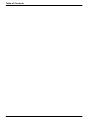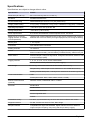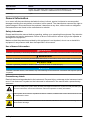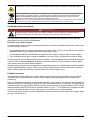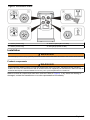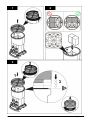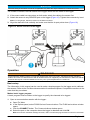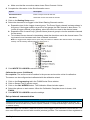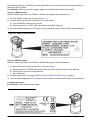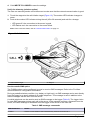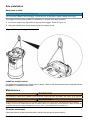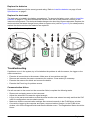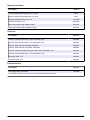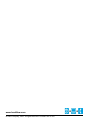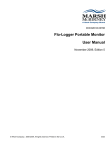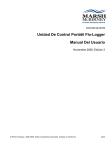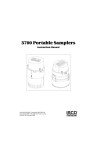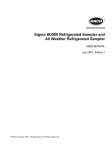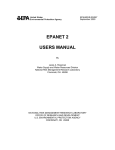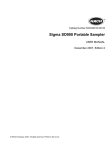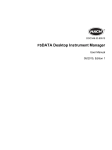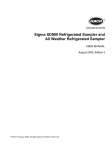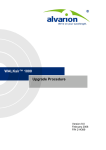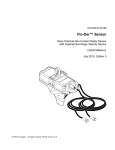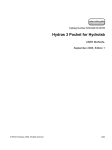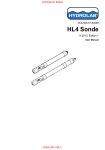Download FL900 Series Flow Logger Manual
Transcript
DOC026.97.80015 FL900 Series Flow Logger 07/2010, Edition 1 User Manual Table of Contents Specifications .............................................................................................................3 General Information .................................................................................................4 Safety information .......................................................................................................4 Use of hazard information ...........................................................................................4 Precautionary labels ...................................................................................................4 Confined space precautions .......................................................................................5 Product overview ........................................................................................................5 Installation ....................................................................................................................7 Product components ..................................................................................................7 Install a SIM card (GPRS only) ...................................................................................8 Install the batteries ....................................................................................................10 Attach an external power supply (optional) ............................................................... 12 Attach a sampler .......................................................................................................13 User interface ...........................................................................................................13 System startup .........................................................................................................14 Install the FL900 driver .............................................................................................14 Attach the logger to the computer .............................................................................14 Attach a sensor to the logger ....................................................................................14 Operation .....................................................................................................................15 Basic setup ...............................................................................................................15 Make a basic logger program ............................................................................15 Calibrate the sensor (Cal Wizard) ......................................................................16 Set up internet communication .................................................................................16 Set up a CDMA account ....................................................................................17 Set up a GPRS account .....................................................................................17 Configure the server ..........................................................................................17 Attach an antenna (wireless option) .................................................................. 18 Configure Flo-Ware for remote communication ................................................. 18 Verify the telemetry (wireless option) ................................................................. 19 Use the mobile SMS option ...............................................................................19 Site installation ........................................................................................................ 20 Hang from a cable .....................................................................................................20 Install on a wall bracket .............................................................................................20 Maintenance .............................................................................................................20 Clean the instrument .................................................................................................20 Replace the batteries ................................................................................................21 Replace the desiccant ...............................................................................................21 Troubleshooting .....................................................................................................21 Communication failure ..............................................................................................21 Replacement parts and accessories .............................................................. 22 1 Table of Contents 2 Specifications Specifications are subject to change without notice. Specification Details Dimensions (W x D x H) 25.4 x 22 x 40 cm (10.0 x 8.7 x 16.0 in.) Enclosure PC/ABS structural foam Environmental rating NEMA 6P/IP68 (24 hours at 1.8 m (6 ft) submersion) Weight (model FL900) 4.5 kg (10 lb)—no batteries; 6.3 kg (14 lb)—2 batteries; 8.2 kg (18 lb)—4 batteries Operating temperature –18 to 60 ºC (0 to 140 ºF) at 95% RH Storage temperature –40 to 60 ºC (–40 to 140 ºF) Power requirements 8 to 18 VDC from batteries or external power source, 2.5 W max Battery life (at 15 minute logging intervals, no modem, room temperature) 185 days with 4 lantern batteries and a Flo-Dar sensor, 306 days with 4 lantern batteries and a Flo-Tote sensor (for longer deployments, use a long-life battery) Sensor ports 1, 2 or 4 ports Connectors IP67 stainless steel connectors Datalog channels 16 maximum Alarms Maximum of 16 channel alarms with high/high, high, low, low/low options. System alarms include low battery, low RTC battery, low slate memory, slate memory full. Alarm actions Start the sampler, change the log interval, change the call interval, send an e-mail or a text message (SMS). Logging intervals 1, 2, 3, 4, 5, 6, 10, 12, 15, 20, 30 or 60 minutes Primary and secondary intervals for dynamic logging Data storage Event log: 1000 events maximum in non-volatile flash memory Sample history: 2000 sample events maximum in non-volatile flash memory Datalog: 325,000 data points; 1128 days for 3 channels at 15-minute log intervals Local communication USB RS232 (Baud rates: 9600, 19200, 38400, 57600, 115200) Remote communication (optional) Wireless modem; CDMA2000 1xRTT or GPRS Protocols Modbus RTU Modbus ASCII Mobile-Terminated SMS Mobile-Originated SMS TCP/IP Timebase accuracy ±0.002%, synchronized every 24 hours with server software and modem Supported sensors Flo-Dar, Flo-Dar with SVS, Flo-Tote, Rain Gauge Sampler interface Compatible with Sigma 900 Standard, Sigma 900 Max and Hach SD900 to support set point sampling, flow-pacing and sample history logging English 3 Specification Details Certifications Logger: CE; optional AC power supply: UL/CSA/CE Modems: FCC, NB, IC, others may be available—contact the manufacturer for more information. Warranty 1 year General Information In no event will the manufacturer be liable for direct, indirect, special, incidental or consequential damages resulting from any defect or omission in this manual. The manufacturer reserves the right to make changes in this manual and the products it describes at any time, without notice or obligation. Revised editions are found on the manufacturer’s website. Safety information Please read this entire manual before unpacking, setting up or operating this equipment. Pay attention to all danger and caution statements. Failure to do so could result in serious injury to the operator or damage to the equipment. Make sure that the protection provided by this equipment is not impaired, do not use or install this equipment in any manner other than that specified in this manual. Use of hazard information DANGER Indicates a potentially or imminently hazardous situation which, if not avoided, will result in death or serious injury. WARNING Indicates a potentially or imminently hazardous situation which, if not avoided, could result in death or serious injury. CAUTION Indicates a potentially hazardous situation that may result in minor or moderate injury. NOTICE Indicates a situation which, if not avoided, may cause damage to the instrument. Information that requires special emphasis. Precautionary labels Read all labels and tags attached to the instrument. Personal injury or damage to the instrument could occur if not observed. A symbol on the instrument is referenced in the manual with a precautionary statement. This is the safety alert symbol. Obey all safety messages that follow this symbol to avoid potential injury. If on the instrument, refer to the instruction manual for operation or safety information. This symbol, when noted on a product enclosure or barrier, indicates that a risk of electrical shock and/ or electrocution exists. This symbol, if noted on the instrument or in the manual, indicates a risk of instrument damage due to electrostatic discharge. 4 English This symbol, if noted on the instrument, indicates that RF energy is emitted at or near this location. Electrical equipment marked with this symbol may not be disposed of in European public disposal systems after 12 August of 2005. In conformity with European local and national regulations (EU Directive 2002/98/EC), European electrical equipment users must now return old or end-of-life equipment to the Producer for disposal at no charge to the user. Note: For return for recycling, please contact the equipment producer or supplier for instructions on how to return endof-life equipment, producer-supplied electrical accessories, and all auxillary items for proper disposal. Confined space precautions DANGER Explosion hazard. Training in pre-entry testing, ventilation, entry procedures, evacuation/rescue procedures and safety work practices is necessary before entering confined spaces. The information that follows is supplied to help users understand the dangers and risks that are associated with entry into confined spaces. Definition of a confined space: A confined space is any location or enclosure that has (or has the immediate potential for) one or more of the following conditions: • An atmosphere with an oxygen concentration that is less than 19.5% or more than 23.5% and/or a hydrogen sulfide (H2S) concentration that is more than 10 ppm. • An atmosphere that can be flammable or explosive due to gases, vapors, mists, dusts or fibers. • Toxic materials which upon contact or inhalation can cause injury, impairment of health or death. Confined spaces are not designed for human occupancy. Confined spaces have a restricted entry and contain known or potential hazards. Examples of confined spaces include manholes, stacks, pipes, vats, switch vaults and other similar locations. Standard safety procedures must always be obeyed before entry into confined spaces and/or locations where hazardous gases, vapors, mists, dusts or fibers can be present. Before entry into a confined space, find and read all procedures that are related to confined space entry. Product overview The FL900 series flow loggers are used in open-channel flow monitoring studies such as inflow & infiltration (I&I), combined sewer overflow (CSO), capacity and planning and storm water runoff monitoring. Data is collected from attached sensors and logged for future retrieval. The sensors can be added or changed in the field. Depending on the model, up to four sensors can be connected. The data can be retrieved directly through a USB or RS232 cable or remotely through a wireless network with Flo-Ware desktop software and FSDATA server software. Refer to Figure 1. The FL900 Series loggers can also connect to an external power source, rain gauge or be used to pace a Sigma sampler. The wireless option and the number of available connectors varies with the model of the logger. Refer to Figure 2 and Figure 3. English 5 Figure 1 System overview with wireless option Figure 2 Connectors—side 1 1 Sensor (all models) 3 Computer—USB or RS232 cable (all models) 2 Sensor (FL902, FL904 only) 4 Auxiliary—external power or sampler (all but FL900) 6 English Figure 3 Connectors—side 2 1 Sensor (FL904 only) 3 Antenna option (all but FL900) 2 Sensor (FL904 only) 4 Rain gauge (all but FL900) Installation WARNING Personal injury hazard. Only qualified personnel should conduct the tasks described in this section of the manual. Product components WARNING Electromagnetic radiation hazard. To meet the requirements of the FCC Grant, CE Mark and other regulatory bodies, do not use or install the device with an antenna that is not supplied by the manufacturer. Make sure that all antennas are kept at a minimum distance of 20 cm (7.9 in.) from all personnel in normal use. Make sure that all components have been received. Refer to Figure 4. If any items are missing or damaged, contact the manufacturer or a sales representative immediately. English 7 Figure 4 FL900 series logger components 1 Logger 3 D-ring with threaded lock 2 Cable, suspension 4 Batteries, 6 V alkaline (4x) Install a SIM card (GPRS only) NOTICE Potential Instrument Damage. Delicate internal electronic components can be damaged by static electricity, resulting in degraded performance or eventual failure. NOTICE The instrument enclosure can break if the cover screws are over-tightened. Tighten the cover screws by hand with a maximum torque of 2.0 Nm (20 in./lb). Make sure that the gasket is lubricated with grease. If the instrument contains a GPRS modem, a SIM card from the mobile carrier must be installed (refer to the illustrated steps on page 9). 8 English 1 2 3 4 English 9 Install the batteries WARNING Potential explosion hazard. Use only alkaline batteries. Other types of batteries can cause safety hazards. NOTICE Do not over-tighten the cover. Tighten until the cover just touches the O-ring, then tighten one-quarter to one-half turn maximum from O-ring contact. Refer to step 3 on page 11. Keep the O-ring lubricated with silicone grease. The instrument can use two or four 6-V batteries for power. Use 2 batteries for short-term use or 4 batteries for long-term use (for battery life, refer to Specifications on page 3). When only 2 batteries are used, put both batteries on the same side of the compartment (A-A or B-B). Refer to the illustrated steps on page 11. Changes in temperature and pressure can cause a vacuum in the battery compartment. If this occurs, a tool can be used to remove the cover (Figure 5). Figure 5 Battery cover removal 10 English 1 2 3 English 11 Attach an external power supply (optional) WARNING Potential explosion hazard. The instrument is not approved for use in hazardous locations. The instrument can be powered by an external long-life battery, an SD900 power supply or other source that can supply power in the specified range (refer to Specifications on page 3). If the logger has both external power and internal batteries, the internal batteries are used as an auxiliary power supply. When the external power falls below 7.75 V, the internal batteries supply power until the voltage from the external source is above 7.75 V. 1. Install the external power source in a safe location near the logger. Be sure to obey all safety precautions for the power supply. 2. Attach the cable from the power source to the AUX connector on the logger (Figure 6). 3. Apply power to the power source, if applicable. Figure 6 External power options 1 2-conductor power cable (Figure 7) 3 SD900 power supply 2 Power adapter cable 4 Long-life battery 12 English Figure 7 2-conductor power cable wiring 1 Power—#16 AWG red 2 Common—#16 AWG black Attach a sampler The logger can attach to a Sigma 900 Standard, Sigma 900 Max or Hach SD900 sampler for flowpaced and set point sampling. The sampler also supplies power to the logger and to attached sensors. Connect the auxiliary cable to the AUX port on the logger and to the auxiliary port on the sampler. To make a sampler program, refer to the documentation that is supplied with the sampler. User interface The indicators on the user interface show the status of the instrument and the modem. Refer to Figure 8 and Table 1. Figure 8 User interface 1 Instrument without modem 2 Instrument with modem Table 1 LED status indicators Indicator LED color Description Green Flashes every 3 seconds during normal operation. Flashes every 15 seconds during sleep mode. Red Flashes when an attached sensor does not agree with the logger program, an expected sensor is not found or the sensor operation has failed. Green Stays green during a call to the server. Red Flashes red if the call to the server failed. English 13 System startup Install the FL900 driver Pre-requisite: Before the FL900 logger is attached to a computer, make sure that Flo-Ware is installed on the computer. The FL900 Series Driver must be installed on the PC to communicate with the logger. 1. Find the link for the FL900 Series Driver on the Flo-Ware CD or from the website http://www.hachflow.com/p_soft_floware_down.html 2. Click on the link and run the application. The install wizard starts. 3. Follow the on-screen instructions to install the driver. Use the recommended settings. Attach the logger to the computer Pre-requisite: Make sure that the FL900 driver is installed on the computer. Connect only one logger to the computer. 1. Attach the logger to the computer (Figure 9). 2. When a USB cable is attached for the first time, the Found New Hardware wizard opens. Run the new hardware wizard to install the USB driver for the logger. When finished, the message “Your new hardware is installed and ready to use” is shown. Figure 9 Attach the logger to a computer Attach a sensor to the logger Pre-requisite: Make sure that the connection status is offline. 14 English NOTICE The IP67 rating of the sensor connector is applicable only when the cap is installed on unused connectors. The number of sensors that can attach to the logger varies with the model of the logger. 1. If the sensor cable has connectors on both ends, attach the cable to the sensor first. 2. Attach the sensor to any SENSOR port on the logger (Figure 10). Tighten the connector by hand. Note: For rain gauges, attach the sensor to the RAIN connector. 3. Align the desiccant hub vertically and make sure that the air port points down (Figure 10). Figure 10 Attach a sensor to the logger Operation WARNING Electromagnetic radiation hazard. To meet the requirements of the FCC Grant, CE Mark and other regulatory bodies, do not use or install the device with an antenna that is not supplied by the manufacturer. Make sure that all antennas are kept at a minimum distance of 20 cm (7.9 in.) from all personnel in normal use. Basic setup The information in this manual can be used to make a simple program for the logger and to calibrate the sensors. Refer to the Flo-Ware documentation for advanced options. Complete the sections in the order that they are shown. Make a basic logger program A basic program must be written to the logger to specify the channels to be logged. 1. Open a communication session with the logger: a. Open Flo-Ware. b. In the Options panel, select FL900 Series>Communications. The FL900 series driver window opens. c. Click the CONNECT button. The Communications window opens. d. Select the port on the computer where the logger is attached and click OK. Note: If the sensor mismatch message is shown, select "Create new program based on sensors connected." English 15 e. Make sure that the connection status shows Direct Connect- Online. 2. Complete the information in the Site Information menu: Option Description Site Identification Enter a unique name for the site. Time Zone Select the correct time zone for the site. 3. Click on the Datalog Setup menu. 4. Select the channels to be logged in the Select Datalog Channels section: a. Expand the tree for the Logger channel group. The Power Supply channel is always shown in this group. If the logger contains a port for a rain gauge, the Rain channel is also shown. To include a Logger channel in the datalog, select the check box next to the channel name. b. Expand the tree for each Port[1 ](Sensor Name) channel group to view the available channels for the sensor. c. To include a Sensor channel in the datalog, select the check box next to the channel name. The log channel count increases each time a channel is selected. Note: For loggers with multiple sensor ports, the port number is added to the channel name. For example, Velocity 3 is the velocity channel name for sensor port 3. 5. Click WRITE TO LOGGER to save the settings. Calibrate the sensor (Cal Wizard) Pre-requisite: The sensor must be installed in the process and must be online for calibration. The sensor can be configured and calibrated with the calibration wizard. 1. 2. 3. 4. Click on the Programming tab in the FL900 Series Driver window. Click on Sensor Port[1] (sensor name). Click on the CAL WIZARD button. The Calibration Wizard window opens. Select the options on each screen. When the Calibration Complete screen is shown, click FINISH. 5. Click WRITE TO LOGGER to save the settings. Set up internet communication NOTICE Network and access point security is the sole responsibility of the customer using the wireless instrument. The manufacturer will not be liable for any indirect, special, incidental or consequential damages caused by a breach in network security. When the logger has a modem, data can be sent from the logger to the internet for remote access. The user must first open an account with a mobile (wireless) provider. The instrument is then registered to 16 English the data-hosting server (FSDATA), and the applicable communication settings are programmed into the logger with Flo-Ware. Pre-requisite: Make sure that the logger, logger test certificate and antenna are nearby. Set up a CDMA account Mobile (wireless) providers use CDMA or GPRS technology for data transmission. 1. Find the MEID number from the label (Figure 11). 2. Contact a wireless provider to start service on the modem: a. Give the MEID number to the provider. b. Request service for 1xRTT data transmission and SMS (optional). 3. Use the modem diagnostics in Flo-Ware to verify operation (refer to the Flo-Ware documentation). Figure 11 MEID number location Set up a GPRS account Mobile (wireless) providers use CDMA or GPRS technology for data transmission. 1. Contact a wireless provider to start service on the modem: a. Request service for GPRS data transmission and SMS (optional) with the PIN disabled. b. Get the APN, user name and password. c. Get a SIM card. 2. Install the SIM card in the logger. Refer to Install a SIM card (GPRS only) on page 8. 3. Use the modem diagnostics in Flo-Ware to verify operation (refer to the Flo-Ware documentation). Configure the server Pre-requisite: Serial number of the logger Figure 12 Serial number location English 17 NOTICE Be sure to enter the serial number and SVC correctly to prevent communication failure. 1. Go to the website http://fsdata.hach.com to access the FSDATA server. 2. Enter the user name and password: 3. 4. 5. 6. • User name—the default user name is the 8-digit customer ID number • Password—the default password is HachWebData Go to Instruments>Instrument Manager. Click ADD NEW. The Add Instrument window opens. Enter the serial number (SN) of the logger. Select the Instrument Type. 7. Select the Active check box and click OK. The instrument is shown in the Instrument Manager. 8. Find and record the Server Verification Code (SVC). This code lets the logger connect to the server. Attach an antenna (wireless option) WARNING Electromagnetic radiation hazard. To meet the requirements of the FCC Grant, CE Mark and other regulatory bodies, do not use or install the device with an antenna that is not supplied by the manufacturer. Make sure that all antennas are kept at a minimum distance of 20 cm (7.9 in.) from all personnel in normal use. An antenna can be attached to the instrument for wireless communication. Various antenna options are available. Refer to Replacement parts and accessories on page 22. Attach an antenna directly to the logger or attach an antenna cable to the ANTENNA connector. Configure Flo-Ware for remote communication Pre-requisites: The logger must be attached to the computer. An account with a network provider must be set up, and the server must be configured. The settings for remote communication must be entered into Flo-Ware and then written to the logger. 1. Open a communication session with the logger: a. Open Flo-Ware. b. In the Options panel, select FL900 Series>Communications. The FL900 series driver window opens. c. Click the CONNECT button. The Communications window opens. d. Select the port on the computer where the logger is attached and click OK. Note: If the sensor mismatch message is shown, select "Create new program based on sensors connected." e. Make sure that the connection status shows Direct Connect- Online. 2. Click on the Communications menu. Complete the modem information: Option Description CDMA2000 1xRTT No additional configuration is necessary. GPRS Select the network provider and the modem frequency. Enter the user name and password, if applicable. 3. Complete the server information: Option Description Primary Call Interval The frequency that the logger calls the server, not to exceed the logging interval. Secondary Call Interval The frequency that the logger calls the server during an alarm condition. Server Verification Code The account number that allows a connection to the server. 18 English 4. Click WRITE TO LOGGER to save the settings. Verify the telemetry (wireless option) The user can manually send a call to the server to make sure that the network communication is good. 1. Touch the magnet to the call initiation target (Figure 13). The modem LED indicator changes to green. 2. Look at the modem LED indicator during the call (45 to 90 seconds) and wait for a change: • LED goes off—the connection to the server is good. • LED flashes red—the connection to the server failed. Note: If the connection failed, refer to Communication failure on page 21. Figure 13 Call the server 1 Call initiation target 2 Magnet Use the mobile SMS option The FL900 modem can be configured to send or receive SMS messages. Refer to the Flo-Ware documentation for configuration information. During a predefined alarm condition (e.g. battery or high level), an SMS message can be sent directly from the logger to an email address or a mobile telephone. This message is sent in addition to the alarm messages that are sent from the server. A mobile telephone can be used to send an SMS message to the logger (Table 2). The logger looks for new SMS messages during each call to the server. If the message requires a response from the server, the SMS message is forwarded from the logger to the server on the next call. Table 2 SMS message commands SMS Command Action CURR? Get the current status of the FL900 and any sensors connected to it English 19 Site installation Hang from a cable NOTICE Do not use the handles to hang the logger. The handles are not designed to hold the weight of the logger. The logger can hang from a cable for installation in an area such as a manhole. 1. Connect a cable to the eye bolts on the top of the logger. Refer to Figure 14. 2. Hang the cable from a strong support such as a spanner bar. Figure 14 Hang the logger from a cable Install on a wall bracket The logger can be attached to a wall, pole or ladder. Refer to the documents that are supplied with the hardware for installation instructions. Maintenance WARNING Personal injury hazard. Only qualified personnel should conduct the tasks described in this section of the manual. WARNING Electromagnetic radiation hazard. To meet the requirements of the FCC Grant, CE Mark and other regulatory bodies, do not use or install the device with an antenna that is not supplied by the manufacturer. Make sure that all antennas are kept at a minimum distance of 20 cm (7.9 in.) from all personnel in normal use. Clean the instrument Clean the exterior of the instrument with a moist cloth and a mild soap solution. 20 English Replace the batteries Replace the batteries with the same type and rating. Refer to Install the batteries on page 10 and Specifications on page 3. Replace the desiccant The desiccant is located in the battery compartment. To remove the battery cover, refer to Install the batteries on page 10. The desiccant absorbs moisture from the air and prevents corrosion to the instrument components. The desiccant beads change color when they become saturated. Replace the desiccant when the beads change from a yellow to a green color (refer to Figure 15). As a best practice, replace the desiccant when the batteries are replaced. Figure 15 Desiccant replacement Troubleshooting If problems occur in the system, try to find whether the problem is with the sensor, the logger or the cable connections. • • • • Examine all connections to the sensors. Make sure all connections are tight. Remove and examine the sensor connectors for moisture. Clean and dry if necessary. Examine the sensors for debris and remove the debris. Examine the Event Log for problem events. Communication failure If a call was sent to the server but the connection failed, complete the following tasks: • Disconnect and apply power to the instrument. • Adjust the antenna to increase the signal strength. • Log on to the server and make sure that the serial number was entered correctly and that the SVC used for configuration was recorded correctly. • Make sure that the communication settings were entered correctly in the FL900 driver window. • Connect the logger to the computer and open a communications session. In the FL900 driver window, click on the Diagnostics tab and then the Modem menu. The Registration Status should be Home. English 21 Replacement parts and accessories Note: Product and Article numbers may vary for some selling regions. Contact the appropriate distributor or refer to the company website for contact information. Replacement parts Description Item no. Battery compartment cover 8524400 Desiccant cap assembly (battery compartment desiccant) 8754900 Desiccant tube assembly (battery compartment desiccant) 8535200 Desiccant, replacement beads (1.5 can bulk) 8755500 Eyebolts, 1/4–20 x 2.5-in. stainless steel 8535500 Gasket, top cover 8533300 Logger handle 8524200 Lubricant, silicone 0.25 oz 000298HY Magnet assembly 8537800 O-ring for battery cover 8533400 Cables Description Cable, external power, 2-wire Item no. 8528700 Cable, communication, RS232 8528200 Cable, communication, USB 8528300 Cable, connect to sampler, 9 ft 8528400 Cable, connect to sampler, 25 ft 8528401 Power Description Item no. Battery, 6 V lantern 11013M Battery, long-life alkaline 8542900 Long-life alkaline battery pack top cap adapter and cable 8543000 Cable, power supply adapter (3 pin to 7 pin) 8528600 Power Supply, 110–120 VAC, US plug—requires 8528600 adapter cable 8754500US Power Supply, 110–120 VAC, Australia plug—requires 8528600 adapter cable 8754500AU Power Supply, 110–120 VAC, EU plug—requires 8528600 adapter cable 8754500EU Power Supply, 110–120 VAC, Italy plug—requires 8528600 adapter cable 8754500IL Power Supply, 110–120 VAC, UK plug—requires 8528600 adapter cable 8754500UK 22 English Mounting hardware Description Item no. Manhole Support Bracket/Spanner, 18–28 in. 9542 Manhole Support Bracket/Spanner, 28–48 in. Manhole Support Bracket, 18–27 in. 9557 5713000 Suspension Cable, 16 in. 8544300 Wall-mount Bracket with ladder hanger 8544500 Wall-mount Bracket without ladder hanger 8542700 Antennas Description Item no. Antenna, half-wave (824–894, 1850–1990 MHz)—US 5228400 Antenna, half-wave (870–960, 1710–1880 MHz)—EU 5255300 Antenna, traffic-rated in road (824–894 MHz) 6246200 Antenna, traffic-rated in road (1850–1990 MHz) 6683000 Antenna, traffic-rated manhole lid (824–896, 1850–1990 MHz)—US 5255400 Antenna, mini-wing (824–960, 1710–2170 MHz)—US 6241804 Extension cable, 15 ft 5244000 Extension cable, 70 ft 5249100 External devices Description Item no. Rain Gauge with 100-ft cable 8542800 For samplers, refer to www.hach.com for part numbers and accessories English 23 www.hachflow.com © Hach Company, 2010. All rights reserved. Printed in the U.S.A.