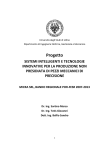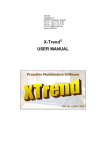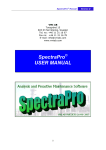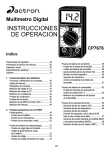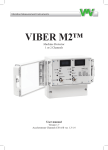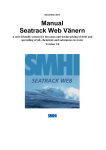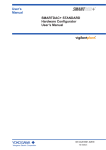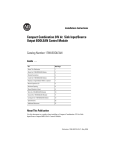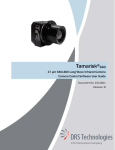Download The CA200 Calibration System
Transcript
VMI AB Torsgränd 15 603 63 Norrköping Tel. 011-31 16 67 www.vmiab.com Fax: 011-31 16 78 The CA200 Calibration System User Manual CA200 Calibration System – User manual Table of contents Handling security ....................................................................................................................... 1 Safety precautions .................................................................................................................. 1 Warranty ..................................................................................................................................... 1 About the manual ....................................................................................................................... 2 Declaration of Conformity ......................................................................................................... 2 The CA200 Calibration System ................................................................................................. 3 Introduction ............................................................................................................................ 3 Setting up the system .............................................................................................................. 3 Prepare the reference transducer and fixture ...................................................................... 4 Connect transducers to Calibration Amplifier ................................................................... 4 Install Vibrograph® Virtual instrument software in PC .................................................... 6 Find the installation program ......................................................................................... 6 From CD-ROM ............................................................................................................. 6 Downloaded software .................................................................................................... 6 Set-up the Vibrograph® Virtual instrument ....................................................................... 7 The Main Menu .............................................................................................................. 7 Enter data for reference transducer ................................................................................ 7 Customize Calibration Certificate .................................................................................. 9 Specify reports folder (optional) .................................................................................... 9 Connect Calibration Amplifier to PC ............................................................................... 10 Using the CA200 Calibration System .................................................................................. 11 Calibrating standard transducers using the Vibrograph® interface ................................. 11 Calibration Options ...................................................................................................... 11 Starting the Vibrograph® instrument ........................................................................... 12 Shutting down the Calibration System ......................................................................... 13 Menu structure in the Vibrograph® interface ...................................................................... 14 The main menu ................................................................................................................. 14 Settings sub-commands ................................................................................................ 14 Communication ............................................................................................................ 14 Edit Reference Transducer ........................................................................................... 14 Edit Calibrated Transducer........................................................................................... 15 Set plot ranges .............................................................................................................. 15 Set reports folder .......................................................................................................... 16 Exit ............................................................................................................................... 16 Report sub-commands .................................................................................................. 17 Header .......................................................................................................................... 17 Print .............................................................................................................................. 17 Printer setup.................................................................................................................. 17 Report notes.................................................................................................................. 17 Help sub-commands ..................................................................................................... 18 Help Vibrograph ........................................................................................................... 18 About ............................................................................................................................ 18 i CA200 Calibration System – User manual The functional panels ....................................................................................................... 19 The Frequency panel .................................................................................................... 19 The Reference panel ..................................................................................................... 20 The control field (below Frequency- Reference & Calibrated panels) ........................ 21 The Calibrated panel .................................................................................................... 21 The Plot panel............................................................................................................... 22 Troubleshooting.................................................................................................................... 24 No contact between the Vibrograph® Instrument and the Calibration Amplifier ....... 24 Overload ....................................................................................................................... 24 Vibrograph seems to calculate incorrect values ............................................................... 25 Modifying and updating the CA200 Calibration System ..................................................... 26 Translate the menus to a new language ............................................................................ 26 Upgrading the CA200 Firmware ...................................................................................... 27 Accuracy............................................................................................................................... 28 Mechanical ....................................................................................................................... 28 Electrical........................................................................................................................... 28 Other ................................................................................................................................. 29 Accumulated uncertainty for the Calibration System ...................................................... 29 Reference equipment ........................................................................................................ 30 Quick reference; How to: ..................................................................................................... 31 Change/correct parameters for the Reference Transducer. .............................................. 31 Enter parameters for the transducer that shall be calibrated ............................................ 31 Perform 1-point calibration .............................................................................................. 31 View a Calibration Certificate.......................................................................................... 32 Store a Calibration Certificate .......................................................................................... 32 Change company logo or other information in the Calibration Certificate...................... 33 Plot a Sensitivity Graph.................................................................................................... 33 Change Reference Frequency before plotting a Sensitivity Graph .................................. 34 Change Frequency on the Quick-choice button, in Frequency panel .............................. 34 Technical specifications ........................................................................................................... 35 Appendices ............................................................................................................................... 37 Appendix 1: Calibration Certificate example. ...................................................................... 37 Appendix 2: Calibration Certificate for Reference Equipment ............................................ 39 Reference Transducer ....................................................................................................... 39 Reference Volt Meter ....................................................................................................... 41 ii CA200 Calibration System – User manual Handling security Warning: Cooling Fin may be hot! Though a protection circuit prevents the amplifier from reaching temperatures above 70ºC, it is recommended that you avoid touching the cooling fin, while the CA200 unit is being used. Safety precautions Do not turn the CA200 Calibration Amplifier off while the Vibrograph® Virtual Interface is sending a signal to the shaker. First set the vibration amplitude to 0, otherwise, a pulse is sent to the shaker, during shutdown. During long-term use, this will cause un-necessary wear on the shaker. Vibration measurement and balancing, using transducers calibrated by the CA200 Calibration System may involve measurements on rotating machines. Always keep a safe distance to rotating parts, and secure transducers and transducer cables from rotating parts. Though VMI has taken great care to ensure the accuracy of the measurement process, determining the transducers’ sensitivity, errors may always occur. VMI AB cannot accept responsibility for any accidents involving people and machines, when transducers calibrated with the CA200 Calibration System is used. VMI AB and our authorized dealers will take no responsibility for damages on machines and plants as the result of the use of transducers calibrated using the CA200 Calibration System. Warranty VMI AB warrants the products to be free from defects in material and workmanship under normal use and service within two years from the date of purchase and which from our examination shall disclose to our reasonable satisfaction to be defective. Warranty claimed products shall be returned prepaid to VMI AB for service. We reserve the right to repair or to replace defective products. Always try to explain the nature of any service problem, at best by fax, e-mail or letter. Check first all natural problems, like fuses, broken cables, etc. When returning the product, be sure to indicate that the purpose is to make repairs and indicate the original invoice number and date of shipment to you, if possible. 1 CA200 Calibration System – User manual About the manual This manual is subject to change. Even though great effort has been made, to make the information in this manual complete and free from errors, there could be things we have missed, because of the large amount of information. As a result of this, we might change and correct these things in later issues without further notice. Also changes in the calibration equipment may take place, affecting the accuracy of the information. Current version: Ver. 1.5 Date: Nov 22, 2010 Listed reference equipment are valid for CA200, ser. No: 09081 and higher, unless otherwise is specified in the Calibration Certificate. Appended calibration certificates for reference equipment may be outdated. If necessary, copies of the latest certificates can be acquired from VMI. Declaration of Conformity Equipment: CA200 Calibration Amplifier VMI AB declares that the CA200TM product is manufactured in conformity with national and international regulations. The system complies with, and is tested according to, following requirements: EMC Directive: Low Voltage Directive: 2004/108/EC 2006/95/EC Including amendments by Directive 93/68/EEC. 27 May 2009, VMI AB 2 Bo Österberg, Managing Director CA200 Calibration System – User manual The CA200 Calibration System Introduction The CA200 Calibration system is used to calibrate a standard transducer, against a reference transducer, with known characteristics. The system is primarily intended for “field-calibration” of Accelerometers, but also allows for calibration of Velocity- and Displacement sensors, with lower accuracy. The calibration system consists of three major parts: • • • The CA200 Calibration Amplifier. The Vibrograph® Virtual instrument, installed on a PC. A reference transducer, mounted in a fixture, on top of a shaker. Picture 1. CA200 Calibration System Setting up the system Before using the calibration system, all parts must be properly set-up and connected. The recommended procedure is as follows: 1) Prepare the reference transducer with its fixture, to achieve stable test conditions. 2) Connect the reference transducer and the transducer to calibrate, to Calibration Amplifier. 3) Install Vibrograph® Virtual instrument software on a PC. 4) Connect Calibration Amplifier to PC, via USB connector. 3 CA200 Calibration System – User manual Prepare the reference transducer and fixture To achieve accurate test conditions, the fixture with the transducers and shaker must be placed on a steady foundation. Depending on the requirements of accuracy, a desk top or any other stable surface may sometimes be considered adequate. For highest accuracy, it is recommended that the shaker is placed and fastened on a heavy metal plate, according to fig. 1a. To minimize the risk of unwanted interference between the transducers and the Calibration Amplifier, these should be placed on separate tables. (2) (1) (3) There are 3 holes in the bottom of the shaker. Drill 3 corresponding holes in the metal plate and use 10HF32 size screws, to fasten the shaker to the metal plate. s Fig. 1a. Place shaker on top of a heavy metal plate. s = 47 mm s Fig. 1b. Bottom side of shaker. Connect transducers to Calibration Amplifier The reference transducer is mounted inside the aluminium frame, on top of the shaker (1 in fig. 1a). Connect one end of the coaxial cable (a), in picture 2, to the transducer, and the other end to the input marked “Reference” on the Calibration Amplifier. Picture 2. Cables used for connecting transducers and shaker, to Calibration Amplifier 4 CA200 Calibration System – User manual On top of the aluminium frame, there is a hole for an M6x1 mounting stud (2 in fig. 1a). Here you fasten the transducer that shall be calibrated. Then connect the cable from the transducer to the input marked “Measured” on the Calibration Amplifier. Before using the Calibration Amplifier, you must also connect the Power cord, to the contact at the back of the instrument. Then switch it on by pressing the Power Switch (also at the back). When the instrument is ON, a green light will glow on the front panel, to the left. To control the shaker, use cable (b), in picture 2, to connect the contact on the shaker (3 in fig. 1a) to the ”Signal out” connector, on the Calibration Amplifier front panel. CA200 Calibration Amplifier ON Buffered Output SIGNAL OUT + Measured 24V Reference USB www.vmiab.com Fig. 2. Front panel on the Calibration Amplifier Other connectors on the front panel are, to the left, two outputs providing ± 24V DC to transducers that requires an external power source. To the right, there is a small USB connector, for connection with PC. Above “Measured” and “Reference” connectors, there are two outputs, one above each, providing access to the signals from the corresponding transducer. 5 CA200 Calibration System – User manual Install Vibrograph® Virtual instrument software in PC This software is compatible with Microsoft® Windows® 98, ME, NT4, 2000, 2003, XP and Vista (or higher) operating system. Before running the Setup program, all other running programs, including anti-virus software, should be closed. Otherwise, they may interfere with the installation. Find the installation program Depending on how you have obtained the software, the installation program may be on different form. From CD-ROM When you buy a CA200 Calibration System, a CD-ROM with software is provided, as a part of the package. Insert the CD-ROM into the CD player. Because of the “Auto run” function, the installation program should start automatically. If this does not happen, open “My Computer” and doubleclick on the CD-ROM icon. Double-click on the Setup.exe file to start the installation, and then follow the instructions displayed on the screen. Downloaded software If you have downloaded the software in digital form, you may have either a compressed file with extension .zip, or the installer itself, with extension .msi. If you have the compressed file (.zip), you must use WinZip or WinRAR (or any other program that recognizes this file format) to un-compress the contents of this file. After this, you will get access to the installation program. The installer is a file with extension .msi, so when you can find this file, in your PC, you start the installation procedure by double-clicking on the file name. Then follow the instructions, displayed on the screen. 6 CA200 Calibration System – User manual Set-up the Vibrograph® Virtual instrument When the Vibrograph® software is started for the first time, there are some settings that must be specified, before the instrument is used. These settings can be accessed via the Main Menu. The Main Menu When Vibrograph® is activated; the window shown in fig. 3 will appear. Fig. 3. Vibrograph® Virtual instrument user-interface. The Main Menu is located immediately below the banner at the top of the window, to the left, and holds 3 commands: Settings, Report and Help. Enter data for reference transducer Before the system can be used, you must enter data for the reference transducer. Pick Settings, to display available sub-commands. From the sub-commands, pick Edit Reference Transducer. The following pop-up form will then appear: It is essential for the accuracy of all calibrations that correct data is specified, for the reference transducer. Most important is the sensitivity, which all further calibrations will relate to. To maintain the accuracy of the instrument, the reference transducer must be calibrated periodically. Fig. 4. Edit Reference Transducer form. 7 CA200 Calibration System – User manual For traceability, information about Manufacturer, Type, Serial No and data about Calibration Certificate for the reference transducer is useful, and will be included in the Calibration Certificate for the transducers that are tested. These parameters, though, are optional, and may be omitted. Find the calibration sheet for the reference transducer, provided as a part of the documentation for the system. Enter the sensitivity found on this sheet, at reference frequency, in the Sensitivity field. All other data, which can be specified in this menu, can also be found on the same sheet. Specify the other parameters, where you find it prudent. When you are satisfied that all valid parameters are correct, you can save the data and close the form by picking the Save button, at the bottom, to the right, in the form. By default, the sensitivity that is specified in the Edit Reference transducer form will be applied for the entire frequency range, though in reality it may only apply to one frequency. It is strongly recommended that you enter this frequency (often 159 Hz) as “Reference frequency for Sensitivity Calculation”, in the Ref.freq field; in the “Plot” panel. The deviation from the sensitivity, in % and/or mV, is listed in a table, for a number of frequencies. It is possible to compensate for these deviations, by entering data in the form that is displayed when you pick the Calib. button, at the bottom, left, in the Edit Reference Transducer form. If data is entered in this form, they will replace the sensitivity specified in the Sensitivity field. If you decide to specify any values in this table, you must do this for at least two frequencies. Note that these values are optional, so you don’t have to fill in all. The values that you do enter must be correct, though. Otherwise, the calibration will give less accurate result, instead of better. Note also that the values specified here replace the sensitivity specified in the Edit Reference Transducer form. By picking the Check box, you perform a validity check, to verify that the values are not completely out of bounds, and also sort the table contents. Accepted sensitivity values must be in the range 0.5 – 1.5 times the reference sensitivity, from the Edit Reference Transducer form. Values outside this interval are displayed against a red background. Fig. 5. Reference transducer sensitivities form. Note that: If your PC uses UK or US Character sets, the values must be entered with decimal points, as in fig. 5. If the PC instead, for example, uses Swedish or Finnish Character set, decimal commas must be used instead. When you have entered the data you wish to specify, and performed a validity check, close the form and save data by picking the Ok button (or pick Cancel to close the form without saving). 8 CA200 Calibration System – User manual Customize Calibration Certificate Before starting calibrations, it is recommended that you customize the Calibration Certificate. Pick Report in the Main Menu, to display available sub-commands. From the sub-commands, select Header. A form, allowing you to specify some items in the report header is then displayed. Pick this button, to select a new logo. Fig. 6. Edit Report Header form In this form, you can enter your company’s name and some additional information, including the company logo. The company logo is optional and may be any pictures file, including .gif, .jpg etc. The optimum size is 270 x 108 pixels, but the image may have an arbitrary size. The image will be stretched to fill assigned area in the report header, so to maintain the correct proportions, its’ width should be 2.5 times its’ height. To exit and store the settings, pick the Save button. The Vibrograph® software is then ready for use. Specify reports folder (optional) By default, all Calibration Certificates are stored in the directory Report, under the Vibrograph system-directory. If you don’t want to store the Certificates in this directory, you can specify another one, using the command Set reports folder, which is found under Settings in the Main Menu. This command opens a navigator window, in function similar with the standard Windows navigator, but with one difference: You can only select between already existing folders, not create a new one. 9 CA200 Calibration System – User manual Connect Calibration Amplifier to PC When the Calibration Amplifier is connected to the PC for the first time, the CD-ROM with the installation software must be inserted in the CD player. Make sure that it is so, before proceeding any further. On the front panel of the Calibration Amplifier, to the right, there is a small USB contact. Insert the small connector of the provided USB connection cable in this contact, and the other connector into one of the PC’s USB contacts. The USB driver, needed for communication between the PC and the Calibration Amplifier, is then automatically installed, and the system is ready for use. 10 CA200 Calibration System – User manual Using the CA200 Calibration System When the Calibration System has been properly set-up, and all units are connected, the calibration process is almost completely controlled from the Vibrograph® Virtual instrument, on the PC. The only major handling of the hardware is the changing of the transducer that shall be calibrated (fig. 1a), each time you want to calibrate a new one. Calibrating standard transducers using the Vibrograph® interface Before starting the calibration process, some data must be specified for the transducer, which shall be calibrated. These data will then appear in the Calibration Certificate. Pick Settings, in the Main Menu, to display available sub-commands. From the sub-commands, pick Edit Calibrated Transducer. The following pop-up form will then appear: “Code” should be the type code for the transducer that is calibrated, “Serial no” its’ serial number. Both these parameters should be available in the manufacturers’ documentation. Fig. 7. Edit Calibrated Transducer form It is recommended that you enter data in as many fields as possible (“Tag name” may be omitted, though), as the text will appear in the Calibration Certificate. If any field is left blank in the form, the corresponding field will be blank in the Certificate. The Edit Calibrated Transducer form can also be accessed using the Set button, in the “Calibrated” panel. Calibration Options The Vibrograph® Virtual instrument allows the user to select calibration frequency, either continuously (with 1 Hz resolution) between 5 and 2000 Hz, or at 5 KHz for transducers that needs to measure at higher frequencies. The currently calculated sensitivity for the tested transducer can then be monitored in real-time, on a “display” in the ”Calibrated” panel. The instrument also can plot a sensitivity graph for the tested transducer, in relation to a selected calibration frequency and the reference transducers’ estimated acceleration (selectable 0.5 g or 1 g). The Sensitivity graph can be viewed on screen, and also stored on disk, as a part of a Calibration Certificate for the calibrated transducer. The Calibration System works by comparison. That is; for Accelerometers, the program calculates a value for the current acceleration, based on the reference transducers’ sensitivity. 11 CA200 Calibration System – User manual Then it calculates the sensitivity of the tested transducer, in mV/g, by dividing its output voltage with the calculated acceleration. For other types of sensors the program will, still based on the reference transducers’ known sensitivity, calculate current velocity (in mm/s) or displacement (in µm), instead of acceleration. Starting the Vibrograph® instrument To start the Vibrograph® instrument, do as follows: Start the CA200 Calibration Amplifier. Switch Power ON, using the power switch at the back of the instrument. Connect the CA200 Calibration Amplifier to the PC, using the USB connection cable, and to the shaker, using the Audio 3-pin connector. Activate the Vibrograph® virtual instrument, by picking “Vibrograph”, in the Windows Start->Programs->Vibrograph menu. Press the ON/OFF button, at the bottom, left, on the Vibrograph® interface. ON/OFF button Fig. 8. ON/OFF button When the Vibrograph® instrument is switched ON, it attempts to communicate with the Calibration Amplifier. If everything goes well, the ON button will “glow” yellow, and the system is ready for use. If the following message appears, communication couldn’t be established: If this occurs, you can: Switch the CA200 OFF, then ON again. Then “press” the ON/OFF button on the Vibrograph® interface. If there still is no contact, unplug the USB cable for approximately 5 seconds, then insert it and press the ON/OFF button again. Fig. 9. Error message. If none of the above has any effect, you may have to specify the communication port to be used, manually, using the command Communication, under Settings. 12 CA200 Calibration System – User manual Shutting down the Calibration System When you have finished calibrating, and want to turn the Calibration System OFF, it is recommended that you: • First close the Vibrograph® virtual instrument, or at least set the Signal amplitude to 0. To close the programme, use the Exit button, under the Plot tab. To set the amplitude to 0, either use the arrow buttons, in the Reference tab, or hit the pink STOP button. • Then switch the CA200 Calibration Amplifier OFF. Otherwise, if the amplifier is still sending signals to the shaker when the CA200 is switched off, a short pulse may occur at the Audio output, causing the shaker to make a final “jump”. This does not create any immediate damage, but the sound may be irritating. Also, during long-term use, it will cause some un-necessary wear on the equipment. 13 CA200 Calibration System – User manual Menu structure in the Vibrograph® interface The commands in the Vibrograph® Virtual instrument consist of a Main Menu, at the top of the window, and a number of panels, related to the operation you want to perform. The main menu The main menu holds 3 commands: Settings, Report and Help. Under Settings, you find commands to set up communication parameters, parameters for the transducers, scale for graphs, folder to store reports in, and Exit. Under Report, you find commands used to select printer and customize the Calibration Certificates, while Help provides on-line help. Settings sub-commands Communication Using Communication, you can specify a (new) communication port (COM1, COM2 etc.) if you have some problem with communication between the instrument and PC. When you pick the command, a pop-up form is displayed: In the field to the right of “Serial port”, you can see the currently selected communications port. Pick this field, to display a list of available ports. Pick the correct port identity, from the displayed list. Fig. 10. Serial port form. When you selected a new port for communication, and press OK, the Vibrograph® interface will shutdown. Next time you start it, the specified communications port will be used. Edit Reference Transducer When you first set up the system, you must specify data about the reference transducer. See section “Enter data for reference transducer”, under “Set-up the Vibrograph® Virtual instrument” for a thorough description of the pop-up form that is displayed by this command. If you need to replace the reference transducer, you must use this command, to enter parameters for the new transducer. 14 CA200 Calibration System – User manual Edit Calibrated Transducer Each time you want to calibrate a new transducer, you must enter some data about it, using this command. When the command is selected, the following form is displayed. “Code” should be the type code for the transducer that is being calibrated, “Serial No” its’ serial number. Both these parameters should be available in the manufacturers’ documentation. Fig. 11. Edit Calibrated Transducer form It is recommended that you enter data in all fields, especially “Manufacturer”, “Code” and “Serial number”, as the text will appear in the Calibration Certificate. If any field is left blank in the form, the corresponding field will be blank in the Certificate. Set plot ranges Using this command, you can specify a fixed scale, in the sensitivity graph. The default (and recommended) value is Auto, which allows the programme to automatically select the best-fit scale. The graph then starts with the interval set to ±5%, which is kept until a value falls without this limit. When a calculated value falls without the limits, the graph is re-scaled, to one of the intervals ±10%, ±20%, ±50%, up to ±1000%. Fig. 12. Sensitivity graph, Scale = ±5%. By picking the command Set plot ranges; you display the Scale selection form, shown in fig. 13. 15 CA200 Calibration System – User manual Fig. 13. Scale selection form. If you change Scale selection from Automatic to Fixed, you can pick the field with the number 5.0, to display a list of selectable interval. The selected interval will then be used for the calculated graph, and any part of the graph that falls without this interval is truncated. Set reports folder By default, Calibration Certificates are stored in the directory Report, under the Vibrograph system-directory (Normally: C:\Program\Vibrograh\Report). You can specify another folder for storing the Calibration Certificates, using the command Set reports folder, which is found under Settings in the Main Menu. The form shown in fig. 14 is then displayed. This command opens a navigator window, in function similar with the standard Windows navigator, but with one difference: You can only select between already existing folders, not create a new one. To select another disk than the current, pick the top field, below “Select disk”. Select directory in the field below “Select folder”. Fig. 14. Set reports folder form. Exit The command Exit closes the Vibrograph® interface. 16 CA200 Calibration System – User manual Report sub-commands Header The Header command allows you to enter data, which shall be printed on the Calibration Certificate sheet. See section “Customize Calibration Certificate”, under “Set-up the Vibrograph® Virtual instrument”, for a thorough description of the form that is displayed by this command. After defining a new header, it will be used for all produced Calibration Certificates hereafter. Print The command Print composes and displays a Calibration Certificate, ready for printing, based on the latest performed sensitivity calculation. This command first displays the “Add notes” form (see fig. 15). This allows you to add comments under the heading “Note”, at the bottom of the document. Then, when you close the form, the Calibration Certificate is displayed on the screen, in a “Preview” type window. From this window, you can send the document to a printer. Printer setup This command displays the standard printer setup-form, allowing you to select default printer, and some other printer-related items. Report notes This command displays the “Add notes” form, allowing you to edit the report notes. This form is identical with the one displayed by the commands Preview, Preview short report, Save and Save short report, but this command does not store the current certificate on disk afterwards. Fig. 15. Add notes form. Any text added here will be written in the Calibration Certificate, under the text NOTE at the bottom of the document. If you pick the Yes button without entering any text, the area below NOTE will be blank, while, if you pick No, no NOTE field will appear. 17 CA200 Calibration System – User manual Help sub-commands Help Vibrograph This command invokes the on-line help for Vibrograph. About This command displays a form, showing the current version number and serial number for the Vibrograph software and the CA200 Firmware. Fig. 16. About form. 18 CA200 Calibration System – User manual The functional panels The Vibrograph® interface has the following functional panels: • Frequency – Specifies the frequency for the output from the amplifier. • Reference – Specifies the output volume from the amplifier, measured by the reference transducer. • Calibrated – Specifies and displays data from the transducer that is being calibrated. • Plot – Produces Sensitivity (/Calibration/Frequency) Graph. Below the Frequency- and Reference panels, there is a Control field with some functions that can be accessed immediately at any time, except during plot of a Sensitivity graph. The Frequency panel When the Vibrograph® instrument is started, the Frequency Panel is selected, by default. In this panel, you can use the “arrow” buttons to adjust the vibration frequency between 0 and 2 KHz, in 1, 10 and 100 Hz steps. Though you are allowed to manually set the frequency all the way down to 0 Hz, due to limitations in the amplifier and the shaker, the level of accuracy cannot be guaranteed below 10 Hz. There is also a direct to frequency <n> Hz button, which immediately sets the frequency to <n>. The frequency, <n>, is the specified “Ref.Freq”, in the Plot panel. In Europe, 159 Hz (2·π·f = 1000 rad/s) is common, while in US, often 100 Hz is used. Note that the panel must be selected (the tab, or heading, must be blue) before you can use any of the commands. When the heading is blue, the panel is selected. Current frequency. Adjust frequency, up or down, in 100 Hz step. Adjust frequency, up or down, in 10 Hz step. Adjust frequency, up or down, in 1 Hz step. Quick-choice button, direct to <n> Hz. Here, <n> = 159 Hz. Select frequency range. Fig. 17. Frequency panel. 19 CA200 Calibration System – User manual At the bottom of the panel, you have a two-choice button; it can either be set to Continuous, allowing you to test transducers at frequencies up to 2 KHz, or to 5.0 KHz to test transducers at one single, higher, frequency (5 KHz). When you test a transducer at 5 KHz, you may display or store a Calibration Certificate using the commands Preview short report or Save short report. The frequency can only be adjusted in Continuous mode, so if mode is set to 5.0 KHz, the “arrow” buttons will not be visible. Continuous (default) mode. Fig. 18. Continuous/5.0KHz button. The Reference panel Before using the commands in the Reference Panel, you must first click on the Reference tab (the heading at the top), to select the panel. When the heading is blue, this panel is selected. Measured voltage. Calculated acceleration. Current signal amplitude. Adjust Signal amplitude Up/Down, 10% step. Adjust signal amplitude, 1% step. Adjust signal amplitude, 0.1% step. Fig. 19. Reference panel. In the Reference Panel, you specify the amplitude of the vibrations, in 1024 steps, from 0 to 1023, by clicking at the arrow buttons. The left-hand arrows adjust the amplitude up or down in 10%-steps, the middle arrows in 1%-steps, and the right-hand arrows in steps of 0.1%. Note that the highest possible amplitude is not 100%, but 102.3%. In the “displays” at the upper part of the panel, you can see the measured voltage, and the corresponding acceleration (calculated from the specified sensitivity of the reference transducer). 20 CA200 Calibration System – User manual The control field (below Frequency- Reference & Calibrated panels) Below the Frequency-, Reference and Calibrated Panels, there is a field with some control buttons, which can be immediately accessed at any time, when it is visible. Fig. 20. Controls and commands below Frequency-, Reference and Calibrated panels The ON/OFF button is used to turn the CA200 amplifier ON or OFF. The button is a toggle, so if the amplifier is OFF, you turn it ON etc. When the button is Yellow, it is ON, when it is Grey, it is OFF. The Save short report button stores a Calibration Certificate, with the currently selected frequency as Calibration Frequency, on disk. For best accuracy; first set the amplitude to preferred level, then wait at least 15 s, to allow the measurements to stabilise, before activating the command. The Preview short report button displays a Calibration Certificate, with the currently selected frequency as Calibration frequency (without scanning and calculating an Sensitivity graph), on the screen. The STOP button is an emergency stop, which immediately sets the signal amplitude to 0. The 24V button switches the ±24V power supply output, on the front panel of the CA200 Calibration Amplifier ON or OFF. This output provides a 24V DC power source, galvanic isolated from the rest of the contents of the CA200, to transducers that requires an external power source. The Calibrated panel Before using the commands in the Calibrated Panel, you must first click on the Calibrated tab (the heading at the top), to select the panel. When the heading is blue, this panel is selected. Measured voltage on “Measured” channel Calculated sensitivity } Type of transducer Temperature status (Normal or Overload). Imperial or Metric units Open “Edit Calibrated Transducer” form Fig. 21. Calibrated panel. 21 CA200 Calibration System – User manual In this panel, you can specify transducer type, select between Metric (default) or Imperial units and modify Calibrated Transducer data. To select type of transducer, pick the button to the left of the corresponding text (Accelerometer, Velocity sensor or Displacement sensor). Though the CA200 Calibration System is primarily adapted for calibration of Accelerometers, you can also calibrate Velocity- and Displacement sensors, with less accuracy. To select Units, pick the button to the left of Metric/Imperial, to toggle between them. Though the reference transducer is an Accelerometer, you can calibrate Velocity- and Displacement sensors, without replacing it. The programme will automatically re-calculate all values, to mm/s (or in/s) for Velocity sensors, and to µm (or mils) for Displacement sensors. If you pick Set, you open the “Edit Calibrated Transducer” form, allowing you to change data for the current transducer, under test. For a description of this form, see Edit Calibrated Transducer, under Settings sub-commands. The Plot panel Before using the commands in the Plot Panel, you must first click on the Plot tab (the heading at the top of the panel), to select the panel. When the heading is blue, the panel is selected. Currently no scan is running. Lower & upper limits for graph. Selectable ranges: 10 – 2000 Hz or 20 – 1000 Hz (for accelerometers). Reference frequency for Sensitivity Calculation. Select range for plot (20 – 1000 Hz recommended). Amplitude of the vibration during scan. Presentation of graph, in percent or dB. Scale in Sensitivity graph (AUTO or FIXED) Serial number for Calibrated Transducer. Start/Stop scan. View or store Calibration Certificate. Exit from programme. Fig. 22. Plot panel In this panel, you can specify the Reference Frequency for Sensitivity Calculation, in the field to the right of the text Ref.freq. Any value between 100 and 300 Hz can be specified, though it is recommended that you enter the frequency used as calibration frequency, in the transducers’ Calibration Certificate (often 159 Hz). This value will also appear in the ”Direct to frequency” box, in the Frequency panel. 22 CA200 Calibration System – User manual The lower- and upper limits for the graph cannot be changed separately, instead you can select between different frequency ranges. These are 10 - 2000 Hz or 20 – 1000 Hz for Accelerometers, 40 - 800 Hz for other types of transducers. For best accuracy, the interval 20 – 1000 Hz is recommended for accelerometers. A plotted graph may not always cover the entire selected interval; If the measured voltage, on the “Measured” channel, becomes too low (< 5 mV), the plot is aborted. This is because the accuracy can no longer be guaranteed, and the graph would be meaningless in this case. The amplitude of the vibrations during scan can be set to either 0.5 g or 1 g, by pressing the Level 1g/Level 0.5g button. For Velocity- and Displacement sensors, 1 g is required. Otherwise the velocity or displacement will become so small, except at low frequencies, that it will cause the accuracy of the calculations to deteriorate. The dB/% button selects if the Sensitivity Graph shall be presented in %, or in dB. The Scale field only displays information about current plotting mode, referring to the scale on the Y-axis in the diagram. You can change between AUTO and a fixed value (FIXED) in the “Scale selection” form, displayed by the Reports sub-command Set plot ranges. The serial number for the transducer that is being calibrated, displayed in the field below Scale, cannot be changed here, in the plot panel. The serial number is specified in the “Edit Calibrated Transducer” form, which is displayed using either the Reports sub-command Edit Calibrated Transducer, or by picking the Set button, in the Calibrated Panel. To calculate and produce a graph, pick the START/STOP button. You can also, at any time, abort the scan by picking the same button. If anything abnormal, like a communication error or an overheating condition, occurs during a scan, the scan is aborted and the instrument immediately shuts down, as a precaution. When a Sensitivity Graph has been calculated, the result can be viewed on screen, or stored in a file. Use Preview to display the Calibration Certificate, with the Sensitivity Graph included, on screen. To store it on disk, use Save. Before the Calibration Certificate is displayed, or stored, the “Report notes” form appears. This allows you to add some short notes, which will be written immediately below the data for the Reference Transducer. The file will be stored in the Report Directory, located under the application path (by default: C:\Program Files\Vibrograph\Report). The file name will be SN_<Serial no>.rtf, where <Serial no> is the serial number, specified in the Edit Calibrated Transducer form. The Calibration Certificate is stored in an .RTF (Rich Text Format) file, and can be viewed or modified using any text editor (for example Microsoft® Word or WordPad). The Exit button closes the Vibrograph® programme. 23 CA200 Calibration System – User manual Troubleshooting No contact between the Vibrograph® Instrument and the Calibration Amplifier When the Vibrograph® instrument is switched ON, it attempts to communicate with the Calibration Amplifier. Normally, when contact has been established, the ON button on the Vibrograph® Instrument will “glow” yellow showing that the system is ready for use. If the following error message appears, communication couldn’t be established: Fig. 23. “No response” error message. If this occurs, first of all, make sure that the Calibration Amplifier is switched ON. Check that the green light on the front panel glows. If the Calibration Amplifier is ON; switch it briefly OFF, then ON again. Then press the ON/OFF button, on the Vibrograph® interface. If there still is no contact, unplug the USB cable for approximately 5 seconds, then insert it, and press the ON/OFF button, on the Vibrograph® interface again. If none of the above has any effect, you may have to specify the communication port manually, using the command Communication, under Settings. Overload After a long period of high-amplitude vibrations, mainly at low frequencies (≤ 30 Hz), the power amplifier may overheat. In this case, the built-in protection will shut down the CA200 Calibration Amplifier, to prevent any damage, and the temperature status field (in the Calibrated panel) displays the text “OVERLOAD”. Fig. 24. Overload message (left) and normal status (right), in the temperature status display. In this case, you only need to wait a few (1 – 5) minutes, and then restart the CA200. When the instrument is OFF, it will cool fast. If the temperature is back within acceptable limits, 24 CA200 Calibration System – User manual when the instrument is re-started, it will start normally. If the overheating condition prevails, the instrument will not start. In this case, you will have to wait a few minutes longer, before attempting a restart. To prevent the power amplifier from overheating, try to avoid applying high-amplitude vibrations to the shaker for very long time periods. This usually occurs at low frequencies, at 30 Hz and below, when the built-in power amplifier works at a high percentage of its maximum capacity. When the CA200 Calibration Amplifier is in use for a long time, calibrating a long series of transducers, it is prudent to, from time to time, make a short break. Vibrograph seems to calculate incorrect values • Check settings in Edit Reference Transducer form. If the value for “Sensitivity” differs from the value specified for the Reference transducer, in the Calibration Certificate, all calculations will be affected. If data has been entered in the table, in the Calib. form, remember to check these, too. • Check coaxial cables. If a cable has been bent, or damaged in any way, this may affect the quality of the signal. Check also that there isn’t any tension in the cables, so that the transducers and the frame on top of the shaker can move freely. • Check that connectors, BNC, Audio as well as USB, are properly fastened. Otherwise, especially during vibration, play contact may occur. • At 10 Hz, Vibrograph v 3.3 (and older) could under some circumstances start measuring too early, before the signal has stabilized. Then there may be a large (> 1 percentage point) difference between the calculated sensitivity @10 Hz and the calculated sensitivity @ 20 Hz. If you suspect that this has occurred, restart the plot. 25 CA200 Calibration System – User manual Modifying and updating the CA200 Calibration System Translate the menus to a new language The menus and messages that are displayed by the Vibrograph® Virtual Instrument can be easily translated to any language, as the text strings that appear are stored as references, in an ASCII-file. First find the file: Vibrograph.txt. This file is located in the applications directory (default: C:\Program Files\Vibrograph). Before making any changes to the file, make a back-up copy. Then use Notepad to open the file. Example, start of Vibrograph.txt file: 1 2 3 4 5 6 7 8 9 10 11 12 . . . Vibrograph Stopped Started Settings Communication Edit Reference Transducer Edit Calibrated Transducer Exit Report Header HTM RTF . . . Each line starts with a number, then a tab as separator, and last the text that is displayed in the corresponding menu or message. You may edit the text on any line, except the first, to replace it with the corresponding message in your local language, but always leave the number and the tab unchanged. If you choose to use another text editor than Notepad, it is important to make sure that the editor does not replace the tab with spaces! The first line, with the text “Vibrograph”, must not be changed. Then save the file, to store the modifications. The next time you start the Vibrograph® programme, the text in the menus and messages will appear in your own language. Note: Before installing a new service pack for the Vibrograph® application, make a back-up copy of your modified Vibrograph.txt file. When the service pack is installed, the existing file will be overwritten with a new file, which may hold more messages than the old file. In this case, you can copy the already translated lines from the back-up copy. Then only the newest messages will require translation. 26 CA200 Calibration System – User manual Upgrading the CA200 Firmware The CA200 Calibration Amplifier can be upgraded, using a binary image file, and the Loader application. The binary file containing the firmware is named CA200_xxx.bin, where xxx is the version number. Copy the latest file, of this type, into the BIN directory, present under the applications directory (default: C:\Program Files\Vibrograph). Make sure that the CA200 Calibration Amplifier is powered on and connected to the PC, and close the Vibrograph application if it is currently running. Start the Loader application, from the Windows Start->Programs->Vibrograph menu. Make sure that the CA200 Calibration Amplifier is powered on and connected to the PC via the USB connector, and close the Vibrograph application if it is currently running. The Loader Window is then displayed. The binary file with firmware for the Calibrator, with the highest version number is displayed in the field “Binary file to load”. To update the firmware, proceed as follows: Fig. 25. Loader window. Use the COM button, to select the correct serial communications port. When the programme has established contact with the Calibrator, the version number of the currently installed firmware is displayed in the field “Software found”. Use the Browse button, to find the latest image file. Note that there may be more than one image file present, in the BIN directory. Press Connect button, to establish connection between PC and the amplifier, and then proceed by pressing the Load button. The upgrading then starts, and complete automatically. When the process is completed, but not before, close the Loader by picking Exit. Do not turn off power to the amplifier, or un-plug the USB cable during firmware update. In such case, the update may fail, and the instrument may not work. If this happens, the instrument must be returned to factory, for restoration of the firmware. 27 CA200 Calibration System – User manual Accuracy As the CA200 system is used to calibrate transducers, it is important to consider the accuracy of the system. The in-accuracies affecting the calibration results are of two major types: • Mechanical: Effects from in-accuracy in the reference transducer, its’ mounting and the surface it is placed on. • Electrical: Accuracy of the digital volt meter and other electronics in the CA200 calibration amplifier, deviation between the two channels, and finally, the calculations in the presentation programme, in the PC. To achieve consistent measurement results, the CA200 Calibration Amplifier should be switched ON at least 15 min, preferably 30 min before use, to allow it to warm up to normal working temperature. Mechanical The reference transducer provided is calibrated at VMI, against a reference transducer, which in its turn is calibrated at SP Technical Research Institute of Sweden to an accuracy of, or better than: ± 0.4 % in a frequency range from 20 – 500 Hz. ± 0.5 % at 1000 Hz. ± 0.7 % at frequencies 10 and 2000 Hz. ± 1.2 % at 5 kHz. The effects from the mounting of the reference transducer, in relation to the transducer under calibration, have been tested, using two transducers with well defined characteristics. In the first test one of the transducers are mounted at the top of the fixture, and the other one inside, below. Then the transducers positions are switched, the test is repeated, and the results compared. At no time, any larger difference than 0.4 % has been observed, at any frequency inside the interval 10 – 2000 Hz. The contribution to uncertainty from this factor is assumed to be < 0.6 %. At 5 kHz, the effects may be larger. The estimated uncertainty at 5 kHz is 1.5 %. Other mechanical effects are small inside the frequency interval 10 – 2000 Hz, as long as the shaker is properly fastened on a stable surface. The estimated contribution to uncertainty from this factor < 0.4%. At 5 kHz, the contribution to uncertainty is estimated to < 1.5 %. Transverse Sensitivity for the reference transducer is 0.9 %. For standard Accelerometers, the Transverse Sensitivity < 2%. As the transverse vibration in the vibrator < 5 %, the uncertainty caused by this factor < 0.1 %. Electrical The digital volt meter is calibrated against a reference voltage, measured with a volt meter with high accuracy (better than 0.2 %). The deviation between the two channels, for Reference- and Calibrated transducer, has two components; an offset, different at different frequencies, and an uncertainty. 28 CA200 Calibration System – User manual The offset component is determined using the signal from a transducer as input to both channels. A number of measurements are performed at selected frequencies, using the Hyper terminal programme. From these samples, Mean value and standard deviation is calculated, for the deviation between the two channels. The result is included in the calibration protocol, for each instrument. The accuracy differs between frequencies and voltages. These are the limits that all CA200 Instruments must achieve, when tested after calibration: Frequency 1-point (single frequency) calibration between 100 and 200 Hz Accuracy (at approx. 100 mV) 20 – 1000 Hz ±0.8 % 10, 2000 Hz ±1.2 % 1-point (single frequency) calibration @ 5 kHz ±1.8 % ±0.6 % Other The calculations performed by the Vibrograph® programme utilize 8 decimals, which gives accuracy better than 10-5 %. While calculating the accuracy graph at 1 g at 10 Hz, Vibrograph can’t continuously maintain an acceleration of 1 g. This, combined with the large displacement of the vibrating object at this frequency, adds an estimated extra uncertainty of < 1.0 % at 10 Hz. The selection of measurement ranges, controlled by the software, has a hysteresis effect. This may, at some voltage levels and frequencies cause the selection of a range that is not best suited for the current measurement. This adds an uncertainty < 0.6 % at 100 mV. There are also external factors, which may randomly affect the measurements. Examples are varying attenuation in coaxial cables, due to bending angles and mounting, attenuation in contacts, and electric interference. Each of these factors is, in itself, small. A pessimistic estimation is that they, together, amount to < 1.0 % at 100 mV. Accumulated uncertainty for the Calibration System The accumulated uncertainty Ua for the calibration system is calculated using the formula: where Xn = contribution to accumulated uncertainty from n:th factor. The evaluation of the uncertainty in the Calibration System is based on the document EA 4/02. When possible, Xn is calculated as (Mean + 2·σ) from a sample, consisting of 20 readings. When fewer readings are available, a rectangular distribution of the samples is assumed. Then the value used for Xn is (Largest deviation · 1.5). 29 CA200 Calibration System – User manual Random factors, that are difficult to measure, may have to be estimated. Then the value used for Xn is (Estimated value · 2). Ua for the Calibration System at approx. 100 mV, T = 20 – 25 ºC, Relative Humidity < 60 % is: Frequency/Action Excl. transducer uncertainty Accuracy Incl. transducer calibrated at SP Incl. transducer calibrated at VMI 1-point calibration between 100 and 200 Hz ±1.5 % ±1.6 % ±2.2 % 20 – 1000 Hz ±1.6 % ±1.7 % ±2.4 % 10, 2000 Hz 1-point calibration @ 5 kHz ±2.1 % ±2.3 % ±3.2 % ±3.2 % ±3.5 % ±5 % Reference equipment During test and calibration of the CA200 Calibration System, the following equipment is used: Equipment Reference Accelerometer Reference Multimeter Vibrator 30 Manufacturer: Type: Kistler 8704B50 Agilent 34401A LDS V203 S/N Calibration Certificate No: 2051899 F908797-1 MY47019834 34401MY47019834 1005b-9 CA200 Calibration System – User manual Quick reference; How to: Change/correct parameters for the Reference Transducer. Parameters for the Reference Transducer are specified in the Edit Reference Transducer form. You find it under Settings, in the Main Menu. It is essential for the accuracy of all calibrations that correct data is specified, for the reference transducer. Most important is the Sensitivity, which is used as a reference for all further calibrations. In addition to Sensitivity, you can also enter: Manufacturer, Type of transducer, Serial number for the transducer, Number/Identification of the Calibration Certificate, and expiration date for the calibration. To change/enter new data, use the mouse to pick the corresponding field, in the form. Then write the new data, on the keyboard. Enter parameters for the transducer that shall be calibrated Parameters for the Transducer that shall be calibrated are specified in the Edit Calibrated Transducer form. There are two ways to access this form; you find it under Settings, in the Main Menu, and also using the Set button, in the “Calibrated” panel. Each time you want to calibrate a new transducer, some data must be changed, to produce a valid Calibration Certificate. It is recommended that you enter data in all fields, as the text entered will appear in the Calibration Certificate. The form allows you to specify Manufacturer, Code, which should be a code specifying type of transducer, Serial number for the transducer, and a “Tag name”. If any field is left blank in the form, the corresponding field will be blank in the Certificate. Perform 1-point calibration There are two versions of the Calibration Certificate; a “standard” version, that includes a Sensitivity Graph, and a “short” version, which only shows the sensitivity at the calibration frequency. When 1-point (or single-frequency) calibration is performed, the short version is used. To perform 1-point calibration, between 1 and 2000 Hz, do as follows: 1. Select frequency, using the UP and DOWN arrows, in the Frequency tab. 2. Specify signal amplitude, using the UP and DOWN arrows, in the Reference tab. Note that: For best accuracy, first set the “Signal amplitude” to the preferred level, then wait for at least 15 s, to allow the signals to stabilise. This is because the algorithm that calculates the sensitivity needs time to collect a sufficient number of readings, to calculate an accurate value for the Sensitivity. 3. To store the Calibration Certificate, use the command Save short report, at the bottom of the Frequency panel. 31 CA200 Calibration System – User manual To perform 1-point calibration, at 5 kHz, do as follows: 1. Set frequency to 5 kHz, by picking the Continuous/5.0KHz button, in the Frequency tab. Single frequency mode, 5.0 kHz, selected. Fig. 26. Continuous/5.0KHz button. 2. Proceed as described in pt 2 – 3 above. View a Calibration Certificate There are two versions of the Calibration Certificate; a “standard” version, that includes a Sensitivity Graph, and a short version, which only shows the sensitivity at the calibration frequency. Before viewing a Calibration Certificate that includes a Sensitivity Graph, you must have performed a scan (plot), by pressing the START/STOP button in the Plot panel. To view the version that includes a Sensitivity Graph, use the command Preview, at the bottom of the Plot panel. To view the short version, without Sensitivity Graph, use the command Preview short report, at the bottom of the Frequency panel. Note that: For best accuracy in a “short” report, you should first set the “Signal amplitude” to the preferred level, and then wait for at least 15 s, to allow the signals to stabilise. This is because the algorithm that calculates the sensitivity needs this time to collect a sufficient number of readings, to calculate a proper value for the Sensitivity. Store a Calibration Certificate There are two versions of the Calibration Certificate; a “standard” version, that includes a Sensitivity Graph, and a short version, which only shows the sensitivity at the calibration frequency. Before storing a Calibration Certificate that includes a Sensitivity Graph, you must have performed a scan (plot), by pressing the START/STOP button in the Plot panel. To store the version that includes a Sensitivity Graph, use the command Save, at the bottom of the Plot panel. To store the short version, without Sensitivity Graph, use the command Save short report, at the bottom of the Frequency panel. Note that: For best accuracy in a “short” report, you should first set the “Signal amplitude” to the preferred level, and then wait for at least 15 s, to allow the signals to stabilise. This is because the algorithm that calculates the sensitivity needs this time to collect a sufficient number of readings, to calculate a proper value for the Sensitivity. 32 CA200 Calibration System – User manual Change company logo or other information in the Calibration Certificate Some general information in the Calibration Certificate, not immediately related to the transducers, can be modified in the Header form, under Report, in the Main Menu. The data you can enter/change is the Company name, Company logotype, and 3 lines of additional information. The additional information may be anything you consider important, like address and/or phone number to your company. To change Company name or information in Line 1 - 3, pick the corresponding field, then enter new data, from the keyboard. To change the logo, pick the button with the magnifying glass. Fig. 27. Change logo button. Then a window, in standard Microsoft-style, appears, allowing you to specify a picture file, holding the company logo image. The file may be any pictures file format, and the image may be of an arbitrary size. It is recommended, though, that the height-to-width ratio is 1:2.5, to avoid distortion, as the image is stretched to fit in the reserved field. Optimum picture size is 270 × 108 pixels. Plot a Sensitivity Graph The commands required to plot a Sensitivity Graph are located in the Plot panel. Before starting a plot (/scan), you should specify a reference frequency for the sensitivity calculations. This is done in the field Ref.freq. The graph can be plotted either between 10 and 2000 Hz, or between 20 and 1000 Hz. Unless you really need to plot the sensitivity at 10 or 2000 Hz, it is recommended that you select the interval 20 – 1000 Hz. This is because that the accuracy is lower at 10 and 2000 Hz than inside the interval 20 – 1000 Hz. Also, there is a large amount of power required to achieve sufficiently large vibrations at 10 Hz, which may cause the amplifier to overheat and shut down. Fig. 28. Select interval You should also select if the scan shall be performed with acceleration at approximately 0.5 or 1 g, by pressing the selection button, shown in fig. 29: Fig. 29. Button for selection between 0.5 and 1 g. 33 CA200 Calibration System – User manual The currently selected value is displayed against a green background. Though you can select this level for all types of transducers, it is not recommended that you use 0.5 g for Velocityor Displacement sensors. The lower acceleration will make the velocity and displacement so small, especially at frequencies above 300 Hz, that it will have a negative effect on the accuracy of the calculations. You can also select if the values in the Sensitivity Graph shall be presented in percent, or in dB, by pressing the button: Fig. 30. Button for selection between dB and percent. When these parameters have been set to correct values, you start the scan, by pressing the START/STOP button. Change Reference Frequency before plotting a Sensitivity Graph The Reference Frequency is specified in the field to the right of the text Ref.freq, in the Plot panel. To change the value, pick the field, and then enter a new Reference Frequency, from the keyboard. Fig. 31. Reference Frequency field, currently set to 159 Hz. Note that this Reference Frequency also appear on the quick-choice button, in the Frequency panel: Fig. 32. Quick-choice button. Set frequency to 159 Hz immediately. Change Frequency on the Quick-choice button, in Frequency panel See “Change Reference Frequency before plotting a Sensitivity Graph”, above. 34 CA200 Calibration System – User manual Technical specifications INPUT Vibration 1 –Reference channel. (max. 1500 mV RMS) Vibration 2 –Measured channel (max. 1500 mV RMS) OUTPUTS PC communication External power to transducers Buffered Output 1 & 2 Audio (SIGNAL OUT) MEASUREMENT RANGE Ranges Gain ACCURACY Highest Accuracy Normal accuracy Input for reference Accelerometer. Always provides 2 mA DC to transducer. Suitable for Accelerometers, Velocity- and Displacement sensors. When Accelerometer is used, 2 mA DC is supplied. Mini-USB Connector 24 V, regulated, max.85 mA Buffered outputs that allow access to transducer signals. Audio contact, providing AC signal from amplifier, to shaker. Continuous 1 – 2000 Hz, single frequency @ 5 kHz. Amplitude controlled by Vibrograph® Virtual Interface. Continuous, in 1 Hz step, 1 – 2000 Hz. 1point measurements @ 5 kHz. From 0.25x to 128x amplification for both channels, auto-ranging ±1.6 % @ 100 mV for 1-point calibration between 100 and 200 Hz, with reference transducer calibrated using laser interferometry. ±2.4 % @ 100 mV for Graph 20 – 1000 Hz, with reference transducer calibrated at VMI. LED INDICATORS Green LED PC SOFTWARE Power ON Vibrograph® software – running under Windows® 98, ME, NT4, 2000, 2003, XP and Vista (or later) operating system. 220VAC/50Hz, max 30VA POWER PHYSICAL DIMENSIONS AND WEIGHT HXDXW 102 × 270 × 255 mm Weight 5.1 kg TRANSDUCERS Total weight on frame Max. 400 g, recommended < 350 g Reference Transducer Kistler K-shear 8704B50, Weight: 50 g Calibrated Transducer weight Max. 350 g, recommended < 300 g 35 CA200 Calibration System – User manual 36 CA200 Calibration System – User manual Appendices Appendix 1: Calibration Certificate example. VMI AB Sweden Torsgränd 15 S-60363 Norrköping Sweden The Company logo, Company name, and some additional information, as specified in the “Edit Report Header” form. Date: den 17 september 2008 CALIBRATION CERTIFICATE CALIBRATED TRANSDUCER Type Accelerometer Manufacturer Kistler Tag name 8704B50 Data for the Calibrated Transducer, from the ”Edit Calibrated Transducer” form, and, most important, the calculated sensitivity. Tag name Serial No 2051902 Sensitivity @159,0Hz 97,30 mV/g REFERENCE TRANSDUCER Manufacturer Kistler Type 8704B50 Serial No 2051903 Authorized signature: Sensitivity 99,6 mV/g Calibration Certificate 2051903 Valid until 2009-11-07 Reference Transducer data, as specified in the ”Edit Reference Transducer” form. 37 CA200 Calibration System – User manual 38 CA200 Calibration System – User manual Appendix 2: Calibration Certificate for Reference Equipment Reference Transducer 39 CA200 Calibration System – User manual 40 CA200 Calibration System – User manual Reference Volt Meter 41 CA200 Calibration System – User manual 42