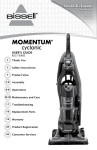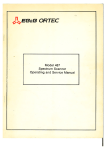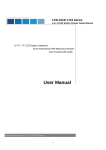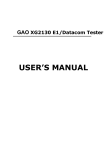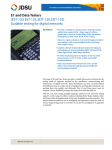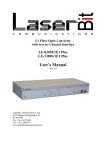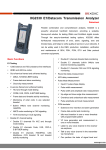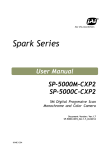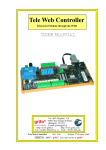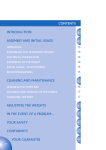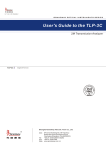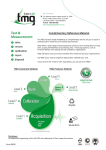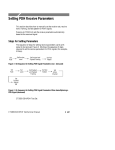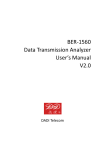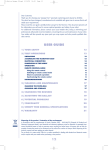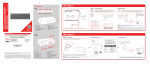Download USER`S MANUAL
Transcript
GAO 2128 E1 BER Tester USER’S MANUAL E1 BER Tester Contents Contents 1. Overview ................................................................................................... 3 1.1 Symbol Descriptions ................................................................................3 1.2 Product Overview....................................................................................3 1.3 Ordering Information ...............................................................................5 1.4 Product Compositions ..............................................................................6 1.5 Functional Keyboard ................................................................................7 1.6 LED Indicators........................................................................................8 1.7 LCD icon indications .............................................................................. 10 2. Getting Started ........................................................................................ 11 2.1 Unpacking Check .................................................................................. 11 2.2 Power Supply ....................................................................................... 11 2.3 Switch-On............................................................................................ 13 2.4 Communication with PC ......................................................................... 14 2.5 Safety Precautions ................................................................................ 15 3. Navigating the Displays ............................................................................ 18 3.1 Menu Overview..................................................................................... 18 3.2 “Settings” Menu.................................................................................... 19 3.3 “Results” Menu ..................................................................................... 28 3.4 “Storages” Menu ................................................................................... 43 3.5 “Others” Menu...................................................................................... 48 4. Performing Measurements........................................................................ 56 4.1 Overview ............................................................................................. 56 4.2 Perform the Measurements ..................................................................... 56 5. Technical Specifications............................................................................ 61 5.1 “E1” Specifications ................................................................................ 61 5.2 Other Specifications............................................................................... 63 6. Working with TestManagerPro .................................................................. 64 6.1 Software Functions................................................................................ 64 6.2 System Configuration and Running Environment......................................... 64 6.3 Install and Uninstall the Software on the PC .............................................. 65 72-0049-00A 1 E1 BER Tester Contents 6.4 How to Use TestManagerPro ................................................................... 65 7. Troubleshooting........................................................................................ 68 Appendix A: E1 Frame Structure .................................................................... 69 I. PCM30/PCM31 Frame Format (ITU-T G.704/G.706) .................................... 69 II. PCM30CRC/PCM31CRC Frame Format (ITU-T G.704)................................... 71 Appendix B: Glossary..................................................................................... 73 72-0049-00A 2 E1 BER Tester 1 Overview 1. Overview This chapter briefly describes the symbols in the manual, product overview, ordering information, product compositions, functional keyboard, LED alarm and status indications, LCD icon indications for the instrument. 1.1 Symbol descriptions 1.2 Product overview 1.3 Ordering information 1.4 Product compositions 1.5 Functional keyboard 1.6 LED indicators 1.7 LCD icon indications 1.1 Symbol Descriptions The following symbols in the manual indicate precautions or information which must be taken to maintain safe and right operation of the instrument. “Caution” symbol denotes attention to the operation of the instrument, which if not correctly performed or adhered to could result in failure to the test or damage to the instrument. Do not proceed beyond a caution until the indicated conditions are fully understood and met. “Note” symbol denotes some help information to the operation of the instrument, which if fully understood and met could help the operator in performing the test. “Warning” symbol denotes a hazard. It calls attention to a procedure, which if not correctly performed or adhered to could result in injury or loss of life, or serious damage or destruction to the instrument. Do not proceed beyond a warning until the indicated conditions are fully understood and met. Before operation, the instructions following above symbols in the manual must be fully understood and met to ensure the right and safe operation of this instrument. 1.2 Product Overview The E1 BER Tester is a compact and practical handheld 2M instrument, providing a scalable, future-proof solution for the testing needs of technicians involved in the installation and maintenance of E1 digital networks. It offers all the error and alarm measurements you will 72-0049-00A 3 E1 BER Tester 1 Overview need to verify quality-of-service in your networks. Plus, signal quality measurements including frequency, level and other functions to ensure your costly, time-consuming work performed quickly and efficiently. The E1 BER Tester mainly provides the following functions: • HDB3 and AMI line codes • 75Ω (Unbalanced), 120Ω (Balanced) and high impedance>2kΩ(option) • Out-of-service framed/unframed testing (“TX/RX” mode): ü 2Mb/s, N×64kb/s BER testing ü Monitoring: Signal Loss, AIS, Frame Loss, Remote Alarm, Remote MF Alarm, CRC MF Loss, CAS MF Loss, Pattern Loss Alarms and BIT, Code, FAS、CRC-4、E-BIT errors ü Clock slips measurement • In-service framed/unframed testing (“RX HI-Z” and “Through” mode) (option): ü Rx Hi-Z and through mode testing ü Code, FAS, CRC-4 and E-BIT BER testing ü FAS/NFAS, MFAS/NMFAS, timeslot activity monitoring ü CAS and CCS signalling monitoring • Frequency and offset measurement • Real-time transmit circuit open/short indication • Autoconfigure function: E1 frame format, BERT pattern, the timeslots carried BERT pattern automatically detection and setting for E1 testing • Real-time clock • BERT pattern: PRBS, Fixed Code and 16-BIT User Word • Error injection: Single and Fixed Rate • Reset the results to zero function • Manual and auto-timer testing • Self-check, keyboard and LED testing • Historical alarm indication • Extensive beep and LED alarm indications • ITU-T G.821, G.826 and M.2100 performance analysis • Histograms analysis of error and alarm events • Upgradeable software via an RS232 interface 72-0049-00A 4 E1 BER Tester 1 Overview • Up to 99 days continuance test performance • More than 6 hours measurement operation from a single battery charge • Save/Recall of up to 7 user-defined setups and 10 results • Test results could be uploaded, conserved and printed by TestManagerPro • Built-in NiMH rechargeable batteries can be charged with automobile cigarette lighter battery adapter 1.3 Ordering Information When user receivs the instrument, please check the tester and its accessories carefully to make sure whether the received one meetingthe purchasing requirements or not. If user finds any optional test function lacked or wants to add some options after a period of the operation, please contact with the vendor in time. We will service the instrument as soon as possible. ² Standard configuration list of the E1 BER Tester: Item Qua Item Qua E1 BER Tester 1 Embedded Software (Built-in) 1 AC Power Adapter 1 TestManagerPro Setup CD 1 Automobile Cigarette Lighter Battery Adapter Cable 1 Li-ion Rechargeable Batteries (Built-in) 1 E1 75Ω Unbalanced Test Cable 2 Waterproof Package 1 E1 120Ω Balanced Test Cable 1 Quality Certificate Card 1 RS232 Communication Cable 1 Maintenance Card 1 User’s Manual 1 Packing List 1 Table 1: Standard configuration list Caution: If user wants to add some optional test functions after having received the instrument. The test provides not only the RX/TX test mode but also RX HI-Z and THROUGH. Users can purchase these options according to their requirements. 72-0049-00A 5 E1 BER Tester 1 Overview Caution: Please check the product item by item according to the packing list and contact the supplier if anything is missed. Please fill in the product maintenance card carefully and take good care of it. If necessary, keep the packaging materials in case they will be needed some time. 1.4 Product Compositions The E1 BER Tester is consists of following modules: • Hardware: Main board and Display board. • Software: the Embedded software, surveillance and management PC software “TestManagerPro”. • Accessories: Waterproof Package, Special Test Cables, AC Power Adapter, Rechargeable Batteries, Automobile Cigarette Lighter Adapter Cable and so on. 1.4.1 Compositions of Instrument • Front panel: LCD display, LED alarm and status indicators, keyboard, back cover. • Back panel: four disassembly-proof label, serial number label. • Front end: input/output interface (L9 coaxial、RJ45). • Right end: 12VDC input jack and RS232 port jack. 1.4.2 Appearance of Instrument The appearance of the instrument is as shown in Fig 1. E1 75Ω (Tx) 120Ω Interface LED Alarm Indicators E1 75Ω (Rx) Interface LCD Display Functional Keyboard RS232 port jack 12VDC input jack Fig 1: Appearance of the E1 BER Tester 72-0049-00A 6 E1 BER Tester 1.5 1 Overview Functional Keyboard The E1 BER Tester has 16 functional keys at the front panel, including main functional keys, softkeys, cursor keys, page keys, a backlight key, a power switch key, a start/stop key, a single error insert key, etc. The arrangement of functional keys and names of keys from left to right are as shown in Fig 2. These functional keys are described as in Table 2. ` F1 F2 F3 F4 SETTING RESULT “Setting”, “Result”, “PgUp”, “Cursor moveable left and up” key STORAGE OTHER “Storage”, “Other”, “PgDn”, “Cursor moveable right and down” key SINGLE START ERRADD STOP Softkeys:”F1”, “F2”, “F3”, “F4” “Single Error Add”, “Start/ Stop”, “Backlight”, “Power” key Fig 2: Functional keyboard Caution: The key-stroke beep can be set as “ON” or “OFF” in “Others” menu. When the key-stroke beep is set as “ON”, the right key-stroke leads to one beep while wrong or invalid key-stroke leads to two beeps. As prompt, there will be relevant hint information in LCD display at the same time. Key Name Description Identified as “F1” to “F4”, used to select the parameter or activity in Softkeys corresponding highlight place at the bottom of LCD. Each LCD display defines one or more functions of these softkeys. “Setting” “Result” “Storage” 72-0049-00A Matched with the “Settings” menu. When this key is pressed, LCD display switches to the “Settings” menu. Matched with the “Results” menu. When this key is pressed, LCD display switches to the “Results” menu. Matched with the “Storages” menu. When this key is pressed, LCD display switches to the “Storages” menu. 7 E1 BER Tester “Other” “Single Err Add” “Start/Stop” 1 Overview Matched with the “Others” menu. When this key is pressed, LCD display switches to the “Others” menu. When the instrument is set as single error insertion mode, every time this key is pressed, one error of the set type will be inserted in the transmit direction. Manually control the start or stop activity of the test. Press it to start the test and press it again to stop the test. When page number appears in the display menu (Like “P: 2/4”, indicates “Page Up” that display menu has 4 pages in all and is on page 2 currently), press this key to go page up. When page number appears in the display menu (Like “P: 2/4”, indicates “Page Down” that display menu has 4 pages in all and is on page 2 currently), press this key to go page down. “Cursor Moveable Left and Up” Move the cursor upward and leftward and the cursor can reach the position “Cursor Moveable Right and Down” Move the cursor downward and rightward and the cursor can reach the “Backlight” “Power” with “[ ]”. position with “[ ]”. Turn on or off the LCD backlight according to the light condition. Switch on or off the instrument. Table 2: Functional keys descriptions 1.6 LED Indicators The E1 BER Tester has 10 status and alarm LED indicators in all, including 2 status indicators and 8 alarm indicators, mainly indicating the current operating status of instrument and if any alarm is detected during the test process. The arrangement of the status and alarm LED indicators is as shown in Fig 3. SIGNAL LOSS FRAME LOSS AIS MFRAME LOSS PATTERN LOSS REMOTE ALARM ERRORS CHARGE START/STOP LOW BATTERY Fig 3: Status and Alarm LED Indicators Status and alarm LED indicators will reflect the current testing status in real-time. By the indication of LED, we can make a judgement of the testing status intuitively. And this will help the operator in understanding and resolving the problems during a test. 72-0049-00A 8 E1 BER Tester 1 Overview Status and alarm LED indicators are described as in Table 3. LED Name START/ STOP Status Indicator Description As “Start/Stop” key keeps changing status, this indicator turns on (green) when the test is started and turns off when the test is stopped. The instrument embeds rechargeable batteries and a rapid-charging CHARGE circuit. This indicator turns on (orange) when the instrument is under charging and turns off when it is fully charged. Effectively indicates a loss of signal. When the receiver detects 255 SIGNAL LOSS consecutive 0s, an alarm is generated and this indicator turns on (red). Alarm cleans on detecting at least 32 1s in consecutive 255 bits and LED turns off. (Comply with ITU-T G.775 / G.962) Alarm happens on receiving less than 3 0s in 512 bits and cleans on AIS detecting more than 2 0s in 512 bits and the LED will be turned off. (Comply with ITU-T O.162) FRAME LOSS Alarm happens on receiving 3 or more consecutive FAS words in error and LED turns on (red). Otherwise the alarm is cleaned and LED turns off. (Comply with ITU-T G.706) Alarm happens on synchronization loss of CAS or CRC-4 Multiframe and the LED turns on (red). Alarm cleans on both of these two alarms recovering and the LED turns off. Alarm Indicator MFRAME LOSS CAS Multiframe Loss: Alarm on receiving 2 consecutive MFAS words in error and the LED turns on. Otherwise the alarm is cleaned. CRC-4 Multiframe Loss: Alarm on receiving 915 or more CRC4 code words out of 1000 received in error and LED turns on. Alarm cleans on receiving 2 valid MF alignment words in 8ms. PATTERN LOSS Alarm happens on receiving 6 or more bits in error in consecutive 64 bits and the LED turns on (red). Otherwise the alarm is cleaned and the LED turns off. Alarm happens on detecting at least 1 error and the LED turns on ERRORS (red). The error may be sourced from BIT, FAS, CODE, CRC4 and E-BIT. Alarm happens on detecting Remote Alarm or Remote Multiframe Alarm and the LED turns on (red). Alarm cleans on both of two disappear and the LED turns off. REMOTE ALARM Remote Alarm: Alarm happens on receiving 1 at Bit3 in 3 consecutive NFAS words and the LED turns on (red). Alarm cleans on receiving 0 at Bit3 in 3 consecutive NFAS words. (Comply with ITU-T O.162) Remote Multiframe Alarm: Alarm happens on receiving 1 at Bit6 of timeslot 16 in frame zero in consecutive multiframes and the LED turn on. Otherwise the alarm is cleaned. 72-0049-00A 9 E1 BER Tester 1 Overview Alarms happens on the built-in NiMH battery’s voltage has dropped LOW BATTERY to a low level without external power supply. And the LED turns on (red) to prompt the user that an external power is needed. In case the instrument is powered by external power, the LED turns off soon. Table 3: Descriptions of status and alarm indicators 1.7 LCD icon indications The E1 BER Tester has 5 LCD icons which are displayed at the upper right corner of the LCD and with different indications respectively. Various LCD icons are described in Table 4. Icon type Historical Errors or Alarms T Descriptions When there have been historical errors or alarms happened during the elapsed time of one test, the icon flashes once every other second to prompt the user. Icon flashes on detecting open status of E1 transmit circuit. Real time E1 Transmit Circuit Status B indicates to prompt the user the transmitter is not connected with the cable or the cable is open circuit or broken. This icon can be used to judge if the cable is properly connected or damaged. Icon flashes on detecting short status of E1 transmit circuit. Real time indicates to prompt the user the cable is in short status. This icon can be used to judge if the cable is properly connected or damaged. Icon flashes on that the automatic test timer has been set and indicates the Timer Testing Mode ½ tester will start the automatic test function at the specified future time. This icon displays in real time to prompt the user that the pre-determined timer has been set. Icon flashes on that the configuration items in the “Settings” menu have been locked, or the storage capacity is full, or stored settings and results have been locked, to prompt the user that one test has been started and configuration items can not be modified any more, or the storage capacity is full, existing records have to be deleted firstly to save the new records, or that stored record has been locked and has to be unlocked firstly before it can be overwritten. Status Lock This icon will be replaced by “Ï” in the text part of the manual. Icon flashes on that the configuration items can be modified, the storage capacity is not full, stored records have been unlocked, to prompt the user that no test is running yet and all the configuration items can be modified; or storage capacity is not full and new records can be saved, or that stored record is under the unlocked status and can be deleted. This icon will be replaced by “Ð ” in the text part of the manual. Table 4: Descriptions of LCD icon indications 72-0049-00A 10 E1 BER Tester 2 Getting Started 2. Getting Started This chapter briefly introduces the unpacking check, power supply, switch-on, communication with PC for the instrument and safety precautions for the operators. 2.1 Unpacking check 2.2 Power supply 2.3 Switch-on 2.4 Communication with PC 2.5 Safety precautions 2.1 Unpacking Check In order to safely transport, the E1 BER Tester is packaged with a paper carton, and with all accessories placed in a waterproof package. Please check when receiving the product: • If the packing carton is impaired and if the appearance of the product is impaired. • If the instrument and all its accessories are available. The standard configuration list of E1 BER Tester is shown in Table 1. Caution: Please check the configurations of instrument item by item according to the packing list. Please contact your vendor if anything is unavailable. Please fill in the product maintenance card carefully and take good care of it. If necessary, keep the packing materials in case they will be needed some time. 2.2 Power Supply This instrument can be powered by external power supply or built-in rechargeable batteries. 2.2.1 External Power Supply The external power supply requires a power source of 110V to 240V AC at a frequency between 50Hz to 60Hz (nominal). And the instrument requires a nominal DC supply of 12V. Plug the AC power cord into an appropriate AC wall outlet and connect the instrument with the supplied adapter cable. And the instrument can be powered by the external power supply via the AC adapter. 2.2.2 Rechargeable Batteries The rechargeable batteries will typically power the instrument for more than 6 hours with the backlight and testing mode selected. The instrument uses 1 high-performance Lithium (Li-ion) rechargeable batteries placed in the battery case that may not be fully charged when the user receives the instrument. Whatever the state of charge, use the instrument until the battery is completed exhausted before giving it its first charge. This will ensure 72-0049-00A 11 E1 BER Tester 2 Getting Started better accuracy from the battery charge indicator. Warning: Do not change the battery model! Do not use non-recharge battery, in case that may cause the battery explosion or other danger. Caution: When the battery supplied for this instrument has been used expiring the charging life or are impaired, they should be dealt with control. If dealt with general waste processing system detained in the instrument, they will harm the instrument. The waste batteries contain Lithium and must be recycled or disposed of properly at special recycling station or hazardous waste collection center. Replacement of Rechargeable Battery: A new rechargeable battery can be charged and discharged for about 500~800 times before it can not be used any more. Normally the fully charged batteries could support the instrument continuous 6 hours working depending upon the test settings. So when the operating duration of the battery is apparently reduced, the batteries should be replaced. It is strong recommended that the rechargeable batteries should be replaced every one or two years! The Lithium recharge battery may become invalid after no used for a long time. It can only be reused after reactivation. Warning: When installing the battery compartment back to the battery case frame, please ensure not to push overexerted, which if not will result in impairing the battery case frame or making the battery shrapnel damaged! 2.2.3 Charging the Battery To recharge the battery, plug in the charger using an appropriate adapter (supplied). Normally the battery will be fully charged after 2.5 hours. In exceptional circumstances where the battery may have become deeply discharged, a charge time of 24 hours may be required. Note that the instrument can be used while the battery is charging. During rapid charging, the “Charge” LED indicator turns on. When the rapid charging is completed, charging automatically turns into a trickle charge, the “Charge” indicator turns off. The instrument certainly can be charged when it is powered off. The charging indicator can give the right display. 72-0049-00A 12 E1 BER Tester 2 Getting Started In addition, the battery can be recharged with the automobile charger, at this time an automobile cigarette lighter adapter cable is needed. “Low Battery” Indication 2.2.4 When being powered by the battery, this instrument can give the early alarm to low battery voltage and the “Low Battery” indicator turns on. After being used for a couple of hours, the battery voltage continues to drop to a low level, and the instrument will automatically perform protective shutdown. When the “Low Battery” indicator turns on, the external power supply is needed to support the instrument working while the battery is charging. 2.2.5 Power Management This instrument provides automatic power-off function. When the instrument is not under test-started status and there is no keystroke in 5 minutes, this instrument will be turned off automatically. This function can effectively prevent the instrument from being accidentally turned on and the battery from being exhausted during the transport. This function can be set to ON or OFF in “Others” menu. The LCD backlight can be turned on by pressing the “Backlight” key, and be automatically turned off in 30 seconds. This function can be set to ON or OFF in “Others” menu. When set as OFF, press the “Backlight” key to turn on the backlight, and press the “Backlight” key again to turn off the backlight. 2.3 Switch-On 2.3.1 Switch-on Inspection Steps • Plug in AC adapter with the power cord, the “Charge” indicator of this instrument will turn on; • This instrument can be switched on after “Power” key has been pressed for about 1 second. After switch-on, the LCD will display manufacturer’s LOGO and the embedded software version information of the instrument. About 1 second later, the switch-on process is completed and the LCD displays the settings menu after one beep. • This instrument can be switched off by pressing the “Power” key again for 1 second. When the battery has been fully recharged, remove the AC power adapter. After powering of battery, this instrument can be switched on or off by pressing the “Power” key. • Loopback the E1 input and output interface of the instrument with E1 75Ω unbalanced test cable. • Switch on the instrument and check if LCD displays and LED indicators are abnormal. • Select error insertion type as “BIT”, “Single”, and press the “Single Err Add” key to check if the instrument detects and operates properly. • When the user receives the instrument at the first time, please use the instrument until the battery is completely exhausted before giving it its first charge. 2.3.2 Setting the Time and Date At the top line of the screen, LCD displays the current time, in the format of “Hour: Minute: Second”, with 24-hour system. Since the test result is time-stamped, it is necessary to set 72-0049-00A 13 E1 BER Tester 2 Getting Started right time and date before using the instrument. Time and date can be set in the real-time clock settings in the “Others” menu, by following operational steps: • Press the “Other” key to switch to the “Others” menu, select TIME&DATE by the softkeys. • Select SETUP to “Clock Mode” item, and then the date and time of the instrument can be modified. • Choose the RUN status after date or time has been set, and then the instrument can work according to the newly setting time. 2.3.3 Self-test Before making measurements, run a self-test to check that the instrument is operating correctly. The user may find self-test function in the “Others” menu. Please refer to the “Others” menu descriptions for details. 2.4 Communication with PC This instrument supports communication with PC via RS232C interface by TestManagerPro software. And TestManagerPro can do two jobs: one is to upload the test results stored in the instrument to PC for further processing including filing, printing and analyzing, and the other is to upgrade the embedded software via PC to protect your investment. 2.4.1 Communication Steps • Switch off the instrument firstly. • Connect RS232 interface of the instrument to PC serial port with RS232 communication cable (supplied). • Switch on the instrument. • Set RS232 port state to ON in “Others” menu. • Run the TestManagerPro software on PC, click “Select” button to choose the tester’s type and click “Connect” button. After the successful connection, the user can upload, view, analyze, delete, print test results in the form of report and do other operations. • Switch off the instrument after communication with PC. • Pull out the RS232 communication cable. Warning: Be sure not to plug and unplug the communication cable alive when connecting PC serial interface to the instrument using the serial communication cable, and be sure to ground or use ESD wrist strip. Plug and unplug the communication cable alive may result in damage to PC or the serial interface of the instrument. 2.4.2 Upgrading the Embedded Software Manufacturer will launch the latest version embedded software and host software 72-0049-00A 14 E1 BER Tester 2 Getting Started TestManagerPro in the website of our company for the users to download. Make sure to visit our website frequently to ensure you will always get the software of latest version. For the software upgrading method, please refer to the relevant part of “Communication with PC” and follow instructions of the TestManagerPro. Caution: When performing the embedded software upgrading, in order to prevent the instrument powered off caused by the battery exhausted, it is strongly recommended to use external AC power supply to power the instrument. 2.5 Safety Precautions The following general safety precautions must be observed during all phases of operation, service, and repair of this instrument. Failure to comply with these precautions or with specific warnings elsewhere in this manual violates safety standards of design, manufacture, and intended use of the instrument. The manufacturing company assumes no liability for the customers’ failure to comply with these requirements. Warning: Do not operate damaged equipment: Whatever it is possible that the safety protection features built into this product have been impaired, either through physical damage, excessive moisture, or any other reason, remove power and do not use the product until safe operation can be verified by service-trained personnel. If necessary, return the product to your vendor and service office for service and repair to ensure the safety features are maintained. 2.5.1 External Power Requirements Please use the supplied AC adapter when operating with the instrument or charging the battery. The supplied AC power adapter requires a power source of 100V to 240V AC at a frequency between 50Hz and 60Hz (nominal). AC Input: 100V ~ 240V, 50/60 Hz, Max 0.45A. The AC adapter will output a DC power of 12V to the instrument. DC Output: 12V, Max 1500mA. Warning: Do not use other AC power adapter to provide power supply. This instrument has an external power supply which has an autoranging line voltage input. Ensure the line supply is within the specified range. The supplied standard AC power adapter should be only used indoor. DC Connector Polarity: 72-0049-00A 15 E1 BER Tester 2 Getting Started -VE +VE Fig 4: DC connector polarity 2.5.2 Operating Environment This instrument is designed for Indoor use only. This instrument may be operated in environments within the following limits: Temperature: 0℃ ~ +40℃ Altitude: Up to 3050m (10,000 feet) Humidity: 5% ~ 90%, non-condensation Warning: This instrument is designed for Indoor use only. Do not operate the product in an explosive atmosphere or in the presence of flammable gasses or fumes. 2.5.3 Operation Requirements The network connectors are located at the top of the instrument. Before connecting, note the Warning and Caution information given. The instrument contains components sensitive to electrostatic discharge. To prevent component damage, carefully follow the handling precautions presented below. The smallest static voltage most people can feel is about 3500 volts. It takes less than one tenth of that (about 300 volts) to destroy or severely damage static sensitive circuits. Often, static damage does not immediately cause a malfunction but significantly reduce the component’s life. Adhering to the following precautions will reduce the risk of static discharge damage. • Before handling the instrument, select a work area where potential static sources are minimized. Avoid working in carpeted areas and non-conductive chairs. Keep body movement to a minimum. We recommend that you use a controlled static workstation. • Handling the instrument by its cover. Avoid touching any components or edge connectors. Warning: When connecting or disconnecting, ensure that you are grounded to bring you and the instrument to the same static potential. Do not connect this instrument to any signal cable carrying a hazardous voltage. 72-0049-00A 16 E1 BER Tester 2.5.4 2 Getting Started Storage and Shipment Requirements The instrument may be stored or shipped in environments within the following limits: Temperature: -20℃ ~ +70℃ Up to 15,200 meters (50,000 feet) Altitude: The instrument should also be protected from temperature extremes which could cause condensation within the instrument. 2.5.5 • Repackaging Requirements If the instrument is being returned to the factory for service, please complete a repair tag and attach it to the instrument. • Wrap instrument in heavy paper or plastic. If the instrument is being shipped to the factory, attach a tag indicating the type of service required, return address, model number, and full serial number. Mark the container FRAGILE to ensure careful handling. In any correspondence, refer to the instrument by model number and full serial number. • Use a strong shipping container. A double wall carton made of 250 pound test material is adequate. • Use a layer of shock absorbing material 70 to 100 mm (3 to 4 inch) thick, around all sides of the instrument to provide firm cushioning and prevent movement inside the container. Protect the Front Panel controls and Front End connectors with cardboard. • Seal shipping container securely. 2.5.6 Maintenance Requirements: Maintenance appropriate for the operator is: Cabinet Cleaning: Clean the cover using a damp cloth only. Battery Replacement: See Section 2.2.2. Warning: No adjustable components and operator serviceable parts inside. Refer service to qualified personnel to prevent electrical shock. Do not remove covers. 72-0049-00A 17 E1 BER Tester 3 Navigating the Displays 3. Navigating the Displays This chapter first briefly gives an overview of the four main operating menus, and then explains the relative operations of these four main operating menus in details. 3.1 Menu overview 3.2 “Settings” menu 3.3 “Results” menu 3.4 “Storages” menu 3.5 “Others” menu 3.1 Menu Overview The operating menus of the E1 BER Tester includes “Settings”, “Results”, “Storages” and “Others” menu, matched with the “Setting”, “Result”, “Storage” and “Other” functional keys respectively. These four menus can be switched from one to another at any time by pressing these four functional keys. “PgUp” and “PgDn” keys provide page up and down functions, “Cursor Moveable Right and Down” and “Cursor Moveable left and Up” keys provide cursor movement functions, “F1”, “F2”, “F3”, “F4” softkeys are used to select the parameter or actions at the bottom of LCD which matched with the place highlighted by the cursor. In each of display areas the field currently able to be changed is marked by a “Highlight Cursor”. The menu of selection available for the active field is displayed on softkeys on the bottom of the display. The choice from the menu is made using the keys situated immediately below the display. The highlighted cursor is moved around the display using page and cursor keys. When a highlighted field has more than 5 choices a softkey labeled >> is provided. When >> is chosen the remainder of the menu is revealed. “Settings” Menu Press the “Setting” key to enter into the settings menu. All the information that related to the choice of the testing function and the setting of the parameters are provided in the “Settings” menu. Press the “Cursor Moveable Right and Down” and “Cursor Moveable left and Up” keys to move the cursor, press the “F1”, “F2”, “F3” and “F4” softkeys to select the corresponding parameters. In case page number appears in the LCD menu, such as “P: 1/2”, turn page by pressing the “PgUp” or “PgDn” key. Press the “Start/Stop” key to start the test after all the settings have already been configured completely. “Results” menu Press the “Result” key to switch to the results menu. All the information that related to the result statistics, performance analysis and signal monitoring and measurement are provided in the “Results” menu. “F1”, “F2”, “F3”, “F4” softkeys are used to select various types of result analysis and statistics. In case page number appears in the menu, such as “P: 1/2”, then the page can be turned by pressing the “PgUp” or “PgDn” key. 72-0049-00A 18 E1 BER Tester 3 Navigating the Displays “Storages” menu Press the “Storage” key to switch to the storages menu. Press the “Cursor Moveable Right and Down” and “Cursor Moveable left and Up” keys to select storage’s name, press the “F1”, “F2”, “F3”, “F4” softkeys to view, delete, lock, unlock, rename and do other actions to the settings and results of the stored record. In the stored results, the settings and results information of a test are available. “Others” menu Press the “Other” key to switch to the auxiliary information menus. In “Others” menu, it provides the settings and examination to the auxiliary functions and instrument. Following auxiliary information menus can be accessed by pressing the “F1”, “F2”, “F3” and “F4” softkeys, including Autoconfigure, Miscellaneous, Power Manager, Time & Date, RS232 Port, Keyboard Test, Self-test, Tester Information. Due to the working circumstances, the status prompt information line which is above the highlighted field provides operating status of the instrument. The upper right corner of LCD “Ð ” indicates that the parameters can be modified, “Ï” indicates that the instrument is currently doing one test, softkeys are under the lock status, and the highlighted settings can not be modified. “Ð ” in the “Storages” menu indicates that there still has storage space to save more records in the instrument. “Ï” indicates that no saving space is available, some records must be deleted firstly to save the new records. “Ð ” and “Ï” following each saved record respectively indicate that the record is under locked or unlocked status. 3.2 “Settings” Menu “Settings” menu mainly performs the selection of the test function and the settings of relative parameters, which are associated with the situation of the system under test. Only after setting relative parameters and performing the correct test connections can be the test process accomplished properly. Every time the instrument is switched on again, the instrument automatically loads the settings menu of the last valid test as the default setting menu. Only the start-stop processing test can become one valid test. Press the “Setting” key to switch to the “Settings” menu, the operator can select TX/RX, RX HI-Z, THROUGH to set the test functions, as shown in Fig 5. The parameters of settings may vary from function to function. And below will explain the settings respectively. 3.2.1 “TX/RX” Mode “TX/RX” mode mainly performs out-of-service framed or unframed Bit Error Ratio Test to E1 transmission networks. The settings may be changed by E1 framing selection. The settings of E1 framing parameters are described in Table 5. E1 framing (PCM30, PCM30CRC, PCM31 and PCM31CRC) information can be observed in Appendix A: E1 Frame Structure. 72-0049-00A 19 E1 BER Tester 3 Navigating the Displays Press “Setting” key to enter into “Settings” menu, as shown in Fig 5. Settings P:1/2 19:38:20 Function [ TX/RX] I n t e r f a c e [ 75ΩU NB A L ] [HDB3] E 1 f ra m in g [ PCM30] [215-1] B E RT p a t t e rn Polar ity [ INVE RTED ] i Te s t e r I T U -T is re a d y fo r u s e 通过 TX/RX R X HI -Z THROUGH Fig 5: Page 1 of “Settings” menu Framing UNFRAMED PCM30 Description The “unframed” data is a 2.048Mb/s serial binary data stream without framing. Framed E1 with Channel Associated Signalling (CAS) multiframe. PCM30CRC Framed E1 with Channel Associated Signalling (CAS) and CRC4 multiframe. PCM31CRC Framed E1 with CRC4 multiframe. PCM31 Framed E1 with no CRC4 multiframe. Table 5: “Framing” parameter settings a. “TX/RX” Mode Unframed Settings An unframed test pattern which is generated internally is transmitted by the transmitter of the instrument and is sent into the network under test. And this test pattern will be looped back to the receiver. The instrument makes bit error ratio test and analysis based on the comparison of the transmitted and received data. • Page 1 of “Settings” menu in “TX/RX” mode (Unframed) TX/RX unframed testing mode has 2 pages, with the page 1 as shown in Fig 6. Settings P:1/2 19:38:20 Function [ TX/RX] I n t e r f a c e [ 75ΩU NB A L ] E 1 fra m in g [HDB3] [ U NF RA M E D] [215-1] B E RT p a t t e rn Polar ity [ INVE RTED ] i Te s t e r I T U -T is re a d y fo r u s e 通过 TX/RX R X HI -Z THROUGH Fig 6: Page 1 of “Settings” menu in “TX/RX” (Unframed) 72-0049-00A 20 E1 BER Tester 3 Navigating the Displays Under UNFRAMED mode, in page 1 of the settings menu, move the cursor to the parameter’s positions corresponding to “Interface”, “E1 framing”, “BERT pattern”, “Polarity” and select the parameters by pressing “F1”, “F2”, “F3”, “F4” softkeys accordingly. The setting parameters of “Interface” and “Code” are described in Table 6. Item Option UNBAL Interface Descriptions The line impedance is unbalanced 75Ω, connected with coaxial cable. The physical connector is L9. The line impedance is balanced 120Ω, connected with twisted pair wires, BAL the red cable transmits and the yellow cable receives the signals. The physical connector is crocodile clamp. The line code is a High Density Bipolar 3 which is one of the commonly used line code to perform the base-band signal transmission in the HDB3 digital networks. HDB3 coding was adopted to eliminate the synchronization problems occurring with AMI. In HDB3 format, a string of four consecutive zeros is replaced with a substitute string containing an intentional BPV (Bi-Polar Violation). Code The line code is an Alternate Mask Inversion. AMI coding is used to represent successive 1s in a bit stream with alternating positive and AMI negative pulses. A zero bit will not generate any pulse. AMI coding is not used in most E1 transmissions because of synchronization loss during long strings of data zeros. Table 6: “Line Interface” and “Line Code” parameter settings Caution: “Signal Loss” alarm will be generated when transmitting unframed all “0” in AMI code. The setting parameters of “E1 framing” are described in Table 5. The setting parameters of “BERT pattern” and “Polarity” are described in Table 7. 72-0049-00A 21 E1 BER Tester 3 Item Option Navigating the Displays Descriptions 223-1 215-1 211-1 29-1 Pseudorandom Binary Sequence (PRBS) is suitable for bit error rate measurement. PRBS simulates the random data BERT pattern 1111 0000 1010 16BIT running in the transmission network under test. Fixed code or static binary code can simulate AIS (1111) and etc. 16-BIT is a user programmable word. The instrument transmits and receives PRBS code according NORMAL to the normal “1” or “0” polarity. Code “1” is transmitted as “1”, and code “0” is transmitted as “0”. Polarity The instrument transmits and receives PRBS code according INVERTED to the reverse polarity. Code “1” is transmitted as “0”, and code “0” is transmitted as “1”. Table 7: “BERT Pattern” and “Polarity” parameter settings When performing a BERT test with the other instrument at far-end, the BERT pattern or polarity received may be undetermined, the operator could choose autoconfigure function in “Others” menu. Please refer to the introduction of autoconfigure hereinafter. When the BERT pattern polarity transmitted is undetermined, the operator could switch to the reverse pattern polarity for matchment. The setting parameters of “Frequency deviation” are described in Table 8. The setting parameters of “Error add type” and “Error add mode” are described in Table 9 and Table 10. The setting parameters of “Resolution” are described in Table 11. Item Tx clk Option Description INTERNAL The E1 transmit clock is sourced from the internal crystal. INTERFACE The E1 transmit clock is derived from the received signals at the receiver. Table 8: “Transmit clock” parameter settings Item Option Error add type Description BIT Insert bit errors. (Valid under various of unframed and framed testing) FAS Insert Frame Alignment Signal errors. (Valid only under the framed testing) CODE CRC4 E-BIT Insert CODE errors. (Valid only under the AMI line code type) Insert CRC4 errors. (Valid only under framed testing with CRC4 frame structure) Insert E-BIT errors. (Valid only under the framed testing with CRC4 frame structure) Table 9: “Error add type” parameter settings 72-0049-00A 22 E1 BER Tester Item 3 Option Navigating the Displays Description Press the “Single Err Add” key on the keyboard to inject one error per time. Every time this key is pressed, one error such as BIT, FAS, CODE, SINGLE E-BIT, CRC4 will be inserted to the transmit data stream by the transmitter. “ERRORS” indicator turns on for one time if the error inserted by the transmitter is looped back to the receiver. Error add Errors are injected at the constant fixed rate such as 1E-2, 1E-3, 1E-4, RATE 1E-5, 1E-6, 1E-7. In the mean time, the “ERRORS” indicator turns on with if the error inserted by the transmitter is looped back to the receiver. OFF Error insertion is forbidden and pressing the “Single Err Add” key is invalid. Table 10: “Error add” parameter settings Item Option Description The error and alarm events will be recorded with the resolution of 1 1MIN minute. The histogram of event records can be zoomed in as 1 minute accuracy after the result is uploaded into the TestManagerPro. The error and alarm events will be recorded with the resolution of 15 Resolution 15MINS minutes. The histogram of event records can be zoomed in as 15 minutes accuracy after the result is uploaded into the TestManagerPro. The error and alarm events will be recorded with the resolution of 1 1HOUR hour. The histogram of event records can be zoomed in as 1 hour accuracy after the result is uploaded into the TestManagerPro. Table 11: “Resolution” parameter settings • Page 2 of “Setting” menu in “TX/RX” mode (Unframed) Press the “PgDn” key to enter into the page 2, as shown in Fig 7. Move the cursor to the positions to set “Storage” and “Resolution” parameters, and select the parameters by pressing “F1”, “F2”, “F3”, “F4” softkeys. Settings P:2/2 Tx c lo c k 19:38:20 [INTERNAL] E rro r a d d [B I T] Re s o lu t io n [1 M I N] Du ra t io n S t a rt i Te s t e r [RATE ] [ TI M E R] [2 0 0 6 /1 0 / 2 8 ] [I E -2 ] S t o ra g e [0 1 ] [O N] [M I N] [1 0 :2 5 :3 6 ] is re a d y fo r u s e 通过 INTERN R X C LK Fig 7: Page 2 of “Settings” menu in “TX/RX” (Unframed) 72-0049-00A 23 E1 BER Tester 3 Navigating the Displays The setting parameters of “Storage” are described in Table 12. The setting parameters of “Resolution” are described in Table 13. Item Descriptions Option YES Save the test result. The menu to save the result will pop out when the test is completed. Storage NO The test result is not saved directly, and the user can save it later in the “CURRENT” item of “Storages” menu. Table 12: “Storage” parameter settings Item Option MANUAL Descriptions The test period is controlled by the “Start/Stop” key manually. User-defined duration. Test period is initiated by pressing the AUTO “Start/Stop” key and normally terminates at the end of the period but this can be overridden by the “Start/Stop” key. According to actual needs, the time range can be set from 1 second ~ 99 days. Run a timed test by programming both the start and stop time of this test. The test will automatically start and stop at the pre-determined Duration time. And the test time range can also be set from 1 second ~ 99 days, and the start time can be set in the format of Y/M/D and TIMER H/M/S. In case that the pre-determined time is earlier than the real-time clock of the instrument, the test of pre-determined time does not work, this can be overridden by the “Start/Stop” key; If later than the current time, the pre-determined time works, user is not able to manually start the test, but can stop the test in advance manually. Table 13: “Duration” parameter settings b. “TX/RX” Mode Framed Settings The framed testing is intended to perform the bit error rate test of N×64kb/s (N=1~31) in E1 timeslots. This testing can make the accurate assessment of transmission performance in the selected one or more timeslots. Select with the framed structure such as PCM30, PCM30CRC, PCM31, PCM31CRC. There are 3 setting pages in “TX/RX” framed mode. There are 3 setting pages in “TX/RX” mode, among which the setting contents of page 1 and page 3 are as same as ones in the unframed testing setting menus. • Page 1 of settings menu in “TX/RX” mode (Framed) Refer to the relative setting descriptions in “TX/RX” mode (Unframed testing) for the same basic setting parameters. • Page 2 of settings menu in “TX/RX” mode (framed) Press the “PgDn” key to enter into page 2, move the cursor to the positions to set “Tx/Rx 72-0049-00A 24 E1 BER Tester 3 Navigating the Displays timeslots”, “Idle pattern” parameters. The setting parameters of “Tx/Rx timeslot” are described in Table 14, as shown in Fig 8. Settings P:2/3 19:38:20 Tx / Rx t im e s lo t s Tx 01*64k Rx 01*64k Bandwidth [ F ··············· ] ··············· [ F ··············· ] ··············· Tx 0 0 ∗6 4K Rx 00∗64K Idle pattern i Te s t e r [D I V E R S E ] [10101010] is re a d y fo r u s e DIVERSE TX A S RX 通过 Fig 8: Page 1 in “TX/RX” mode (Framed testing) Item Tx/Rx Option Description DIVERSE timeslots TX AS RX SELECT DESELECT Tx ← → SELECT DESELECT Rx ← Bandwidth → The selected timeslots in the transmit direction are different to the ones in the receive direction. The selected timeslots in the transmit direction are same as the ones in the receive direction. To select or de-select a timeslot. The selected timeslot is marked with “*” and unselected one is marked with “. ”. Move leftward or rightward to the timeslot that needs to be selected or de-selected. To select or de-select a timeslot. The selected timeslot is marked with “*” and unselected one is marked with “. ”. Move leftward or rightward to the timeslot that needs to be selected or de-selected. Displays the BERT data bandwidth of the transmit direction and the receive direction according to amount of the timeslots No option selected respectively. Except the timeslot 0 in all frame structure and timeslot 16 in PCM30/30CRC framing, timeslot data will be replaced by idle Idle 1 0 codes on a per-channel basis on the transmit direction in those unselected timeslots. This can be effectively used to detect the pattern busy or idle activity of the timeslots. ← → Move leftward or rightward to the bit that needs to be edited. Table 14: “Tx/Rx timeslots” parameter settings 72-0049-00A 25 E1 BER Tester 3 Navigating the Displays Caution: Be sure not to set all idle codes as all zeros when setting AMI as the line code. It may result in generations of signal loss, frame loss and other alarms at E1 receiver when too many unselected timeslots carry the all zeros idle code in the transmit direction of the instrument. Too many consecutive zeros in AMI line code could result in loss of frame synchronization. 3.2.2 “RX HI-Z” Mode (option) “RX HI-Z” mode is one in-service testing mode commonly used in the case that the network under test can not be out-of-serviced. In this mode, the E1 BER Tester will be connected into the E1 signals with very high impedance, through which would not affect the normal transmission of user’s data. “RX HI-Z” mode is always used in the long term on-line measurements to those E1 signals which is still transmitting the user’s data and can not be stopped. In “RX HI-Z” mode, the E1 BER Tester can perform statistic analysis of various E1 alarms and errors in framed and unframed circuit and surveillance and monitoring of E1 frame data. In “RX HI-Z” mode, the E1 BER Tester only uses its receiver, and the transmitter will be shut off for saving the power. a. • “RX HI-Z” Unframed Settings Page 1 of Settings menu in “RX HI-Z” mode (Unframed): In E1 “RX HI-Z” mode, move the cursor to the positions to set “Interface”, “Framing” ,“Resolution”, “Storage” and “Duration”parameters, and select relevant parameters by pressing “F1”, “F2”, “F3”, “F4” softkeys. Press the “Cursor Moveable Right and Down” key to select E1 framing as UNFRAMED. The settings menu is as shown in Fig 9. Settings 19:38:20 Function [ RX HI-Z] I n t e rfa c e [ 75ΩU NBA L ] E1 f ram ing Re s o l u t io n Du ra t io n i Te s t e r [HDB3] [UNFRAMED] [1 M I N] S t o ra g e [ O F F ] [M A NU A L ] is re a d y fo r u s e 通过 TX/RX R X HI -Z THROUGH Fig 9: Page 1 of Settings menu in “RX HI-Z” mode (Unframed): The parameters of “Line interface” and “Code” are described in Table 7. The parameters of “E1 framing” are described in Table 6. The parameters of “R es o l u ti o n ”, “Storage”, “D u rati o n ” are described in Table 12、 72-0049-00A 26 E1 BER Tester 3 Navigating the Displays 13、14. b. • “RX HI-Z” Framed Settings Page 1 of settings menu in “RX HI-Z” mode (Framed) As shown in Fig 10, press the “Cursor Moveable Right and Down” key to select E1 frame as the framed structure. There are 2 setting pages in “RX HI-Z” mode framed testing. In page 1, move the cursor to the positions to set “Interface”, “Framing”, “Idle pattern” , “Resolution” and “Storage” parameters, and select relevant parameters by pressing “F1”, “F2”, “F3”, “F4” softkeys. Above relevant parameters of are described in Table 7, 6, 12. Settings P:1/2 19:38:20 Function [RX I n t e r f a c e [ 75ΩU NB A L ] [HDB3] E 1 fra m in g [ PCM30] Idle pattern Re s o l u t io n i Te s t e r HI-Z] [10101010] [1 M I N] S t o ra g e [ O F F ] is re a d y fo r u s e P C M3 通0过 UNFRAMED P C M3 0 CRC >> Fig 10: Page 1 of settings menu in “RX HI-Z” mode (framed) • Page 2 of settings menu in “RX HI-Z” mode (Framed) Press the “PgDn” key to enter into the page 2, as shown in Fig 11. Move the cursor to the positions to set “D ur ati o n ” parameters, and select the parameters by pressing “F1”, “F2”, “F3”, “F4” softkeys. Settings P:2/2 Du ra t io n i Te s t e r 19:38:20 [M A N UA L] is re a d y fo r u s e 通过 M A NU A L AUTO TIMER Fig 11: Page2 of settings menu in “RX HI-Z” mode (framed) 3.2.3 “Through” Mode “Through” mode testing supports the instrument is bridged as a “resistor” into an E1 path. 72-0049-00A 27 E1 BER Tester 3 Navigating the Displays In another word, E1 signal transmits through the instrument receiver transparently and to be relayed through the transmitter of the instruments. In this mode the transmitter and the receiver of the instrument must be connected into the E1 path, and the transmit clock of the instrument is always extracted from the received E1 signal to guarantee the synchronization of the signal. Because of the transparent transmission through the instrument and make the measurements of error counting, frame data, signal and timeslot analysis. Go back to page 1 of “Settings” menu, select THROUGH in “Function” item to set relevant parameters. All these parameter configurations are same as those in “RX HI-Z” mode. In “Through” mode, the instrument will not make any change or damage to E1 framing, data, signalling and etc, but transmit them transparently and directly. This will not affect the normal transmission of E1 signal as well. In this mode, the instrument can on-line perform measurements of E1 signal, frequency and level, make analysis of E1 synchronization framing data and signalling, and detect E1 on-line alarm and monitor any timeslot data. Therefore, “Through” mode is normally recognized as an effective tool for a long-term on-line monitoring. 3.3 “Results” Menu After setting up the measurement parameters, the user can start a test with the instrument by pressing the “Start/Stop” key. When performing the measurements, the “Start/Stop” LED indicator turns on, then press the “Result” key to display all the results. The “Results” menu has different displays under various test modes. And we will describe them respectively according to different test settings. 3.3.1 “Results” Menus in E1 “TX/RX” Mode The “Results” menus in E1 “TX/RX” mode provide full measurement analysis including “Basic Analysis”, “G.821 Analysis”, “G.826 Analysis”, “M.2100 Analysis”, “Alarm Seconds”, “Signal Analysis”, “Event Records” and so on. Press “F1”, “F2”, “F3” and “F4” softkeys to select the analysis displays accordingly in the menu. As the specific framing has been chosen, the results displays in E1 “TX/RX” mode are different. Please refer to the effects of framings on results, as shown in Table 15. Event Records • • PCM30 • • PCM30CRC • PCM31 PCM31CRC Timeslot Analysis Signal Analysis G.826 Analysis Alarm Seconds G.821 Analysis • Framing M.2100 Analysis Basic Analysis Unframed Results • • • • • • • • • • • • • • • • • • • • • • • • • • • • Table 15: Effects of framings on results in E1 “TX/RX” mode 72-0049-00A 28 E1 BER Tester 3 Navigating the Displays The results menu of “Basic Analysis”, “G.821 Analysis”, “G.826 Analysis”, “M.2100 Analysis”, “Alarm Seconds”, “Signal Analysis”, “Event Records” in E1 “TX/RX” mode will be described respectively below in detail. a. Basic Analysis “Basic Analysis” performs result statistics of error count, error free seconds, current error ratio, average error ratio for BIT, FAS, CODE, CRC4 and E-BIT errors and errored block count and background errored blocks (only appears when unframed testing is chosen) for BIT errors. “Basic Analysis” results menu is as shown in Fig 12. The relevant result analysis items are described in Table 16. Result Analysis Item Description Errors are counted for all sources over total elapsed time. Counting Errors may be inhibited under certain alarm conditions, see Effects of Alarms on Basic Errors below. Error Free Seconds are counted for all sources over total elapsed time. EFS (%EFS) Basic Analysis Counting may be inhibited under certain alarm conditions, see Effects of Alarms on Basic Errors below. % Error Free Seconds is the number of error free seconds during a test period expressed as a percentage of the elapsed seconds. Current err ratio Current Error Ratio is the error ratio measured over the last second. Average err ratio Average Error Ratio is the error ratio measured over total elapsed time. EB Errored Blocks are counted for the BIT source over total elapsed time. BBE Background Errored Blocks are counted for BIT source over total elapsed time. BIT Received bit violations in BERT pattern set in the instrument. FAS Word errors in the FAS in timeslot 0. Bipolar violations in AMI code or code violations in HDB3 code. Bipolar Error Sources CODE violations are defined as consecutive marks of the same polarity. Code violations are defined as consecutive bipolar violations of the same polarity. CRC4 E-BIT Received CRC4 errors in CRC4 Multi- frames. Far-end Block Errors (FEBE) reported in the first bit of frames 13 and 15 on E1 lines running with CRC4 multiframe. Table 16: “Basic Analysis” in E1 “TX/RX” mode 72-0049-00A 29 E1 BER Tester 3 Results Navigating the Displays 00d00h15m25s [ B A S IC AN A LYS I S ] [ B I T] Errors 2 EFS 923 C u rre n t e rro r ra t io 0 Ave ra g e e rro r ra t io 1 . 0 5 6 E -0 9 i Ru n n in g . P le a s e wa it … 通过 BASIC G.821 G.826 ANALYSIS ANALYSIS ANALYSIS >> Fig 12: “Basic Analysis” result menu in E1 “TX/ RX” mode The effects of framings on “Basic Analysis” are as shown in Table 17. Effected Item Unframed PCM30 PCM30CRC PCM31 PCM31CRC BIT Error • • • • • EFS • • • • • Current error rate • • • • • Average error rate • • • • • EB • BBE • • • • • • • • • FAS error • Code error CRC4 error • • E-BIT error • • Table 17: Effects of framings on “Basic Analysis” Caution: The instrument will disable “*” the counting of errors in the presence of various alarms which are in context for the current settings of the instrument. These alarms will affect the count of the error (EC), the error seconds (ES) and the error free seconds (EFS) results. This is the reason why the error and its relevant counting value (such as EB, BBE) are so low when such kind of alarm appears in the testing result of the instrument. The effects of alarms on error counts in “Basic Analysis” results of the framed and unframed E1 testing are as shown in Table 18 and 19. 72-0049-00A 30 E1 BER Tester 3 Navigating the Displays EC/EFS EB/BBE Signal Loss AIS Pattern Loss BIT * * * CODE * * * Table 18: Effects of alarms on error counts in the unframed E1 CAS Frame Loss CRC Frame Loss EC/EFS Signal Loss AIS Frame Loss BIT * * * CODE * FAS * * * CRC4 * * * * E-BIT * * * * Pattern Loss * * * Table 19: Effects of alarms on error counts in the framed E1 b. G.821 Analysis “G.821 Analysis” performs result statistics of errored seconds (ES and %ES), severely errored seconds (SES and % SES), degraded minutes (DM and %DM), unavailable time (UAS and %UAS) for BIT errors. The displays of unframed and framed E1 testing in “G.821 Analysis” are same, as shown in Fig 13. Results 00d00h15m25s [G . 8 2 1 A NA LY S IS ] ES 0 0% SES 0 0% DM 0 0% UAS 0 0% i Ru n n in g . P le a s e wa it … 通过 BASIC G.821 G.826 ANALYSIS ANALYSIS ANALYSIS >> Fig 13: “G.821 Analysis” result menu in E1 “TX/ RX” mode The effects of alarms on error counts in “G.821 Analysis” results of the framed and unframed E1 testing are as shown in Table 20 and 21. ES/SES Signal Loss AIS Pattern Loss * * * Table 20: Effects of alarms on ES/SES in the unframed E1 72-0049-00A 31 E1 BER Tester 3 Signal Loss AIS Frame Loss * * * ES/SES Navigating the Displays CAS Frame Loss CRC Frame Loss Pattern Loss * Table 21: Effects of alarms on ES/SES in the framed E1 The relevant result analysis items of “G.821 Analysis” are described in Table 22. Result Item Description ES Asynchronous errored seconds (ES) are counted over the available time. %ES Asynchronous errored seconds counted over the available time expressed as a percentage of the available time in seconds. SES The number of severely errors seconds (SES) is counted over the available time. A severely-errored second is a second which has an error ratio worse than the threshold 10-3. %SES The number of severely errored seconds (SES) expressed as a percentage of the available time in seconds. DM The number of degraded minutes (DM) during the test period. A degraded minute is a 60 second (1 minute) composite interval during the available time (excluding severely errored seconds) over which the error ratio is worse than 10-6. %DM The number of degraded minutes expressed as a percentage of the total number of elapsed minutes of available time. UAS Unavailable Seconds (UAS) is the number of unavailable seconds during a test period. A system becomes “available” when the error ratio measured in 1 second intervals is better than the severely errored second threshold for 10 or more consecutive seconds. A system becomes “unavailable” when the error ratio measured in 1 second intervals is greater than the severely errored second threshold for 10 or more consecutive seconds. %UAS The number of unavailable seconds during a test period expressed as a percentage of the total number of elapsed seconds. G.821 Analysis Table 22: “G.821 Analysis” in E1 “TX/RX” mode c. G.826 Analysis “G.826 Analysis” performs result statistics of errored block seconds (EBS and %EBS), severely errored block seconds (SEBS and % SEBS), background blocks errors (BBE and %BBE), unavailable time (UAS and %UAS) for BIT errors. Since “G.826 Analysis” counts the errors based on the continuous serial data blocks over the rate of 2048kb/s, “G.826 Analysis” is not provided in E1 framed testing. There is only one page in this analysis, as shown in Fig 14. The effects of alarms on errored block counts in “G.826 Analysis” are as shown in Table 23. EBS/SEBS Signal Loss AIS Pattern Loss * * * Table 23: Effects of alarms on ES/SES in the unframed E1 72-0049-00A 32 E1 BER Tester 3 Results Navigating the Displays 00d00h15m25s [G . 8 2 6 A NA LY S IS ] EBS 0 0% SEBS 0 0% BBE 0 0% UAS 0 0% i Ru n n in g . P le a s e wa it … 通过 BASIC G.821 G.826 ANALYSIS ANALYSIS ANALYSIS >> Fig 14: “G.826 Analysis” result menu in E1 “TX/ RX” mode The relevant result analysis items of “G.826 Analysis” are described in Table 24. Result Item Description Errored Block Seconds (EBS) are counted for all sources over total elapsed ES time. %ES The number of errored block seconds counted over the available time expressed as a percentage of total elapsed time of a test period in seconds. The number of severely errored block seconds (SEBS) is counted over the available time. A severely-errored block second is a second which has an SES errored block ratio worse than 30%. %SES G.826 Analysis The number of severely errored block seconds (SEBS) expressed as a percentage of the available time in seconds during the total elapsed time. Background Block Errors are counted for the errored blocks not occurring as BBE a part of an SES. %BBE The ratio of errored blocks to total blocks during a fixed measurement interval, excluding all blocks during SES and unavailable time. The number of unavailable seconds during a test period. A system becomes “available” when the errored block ratio measured in 1 second intervals is UAS better than the severely errored block second threshold for 10 or more consecutive seconds. A system becomes “unavailable” when the errored block ratio measured in 1 second intervals is greater than the severely errored block second threshold for 10 or more consecutive seconds. %UAS The number of unavailable seconds during a test period expressed as a percentage of the total number of elapsed seconds. Table 24: “G.826 Analysis” in E1 “TX/RX” mode d. M.2100 Analysis ITU-T M.2100 recommendation is used to evaluate the connection quality of E1 path in a long-term test. It can be available under option mode. “M.2100 Analysis” provides 72-0049-00A 33 E1 BER Tester 3 Navigating the Displays statistics counts of errored seconds (ES), severely errored seconds (SES) and unavailable time (UAS) in both transmit (Tx) and receive (Rx) directions for in-service and out-of-service testing. Since it counts errors based on frame data, “M.2100 Analysis” is only provided in E1 framed testing, as shown in Fig 15. “Receive direction” stands for the E1 transmit direction of the equipment under test, is also called as “Local”. “Transmit direction” stands for the E1 receive direction of the equipment under test, is also called as “Remote”. The relevant result analysis items of “M.2100 Analysis” are described in Table 25. Result Item Description Non-CRC4 A second containing 1 or more errors from 1 or more sources: ≥ 1 Signal loss, ≥ 1 Frame loss, ≥ 1 AIS, ≥ 1 Framing errored FAS, ≥ 28 frame bit errors. ES A second containing 1 or more errors from 1 or more CRC4 Framing sources: ≥ 1 Signal loss, ≥ 1 Frame loss, ≥ 1 AIS, ≥ 1 CRC4 errors, ≥ 805 CRC4 errors. M.2100 Analysis Non-CRC4 (Rx Direction) A second containing 1 or more errors from 1 or more sources: ≥ 1 Signal loss, ≥ 1 Frame loss, ≥ 1 AIS, ≥ 28 Framing frame bit errors. SES A second containing 1 or more errors from 1 or more CRC4 Framing sources: ≥ 1 Signal loss, ≥ 1 Frame loss, ≥ 1 AIS, ≥ 805 CRC4 errors. Same with “UAS” description in Table 24. UAS Non-CRC4 ES Framing CRC4 Framing M.2100 Analysis (Tx Direction) Non-CRC4 SES Framing CRC4 Framing UAS A second containing 1 or more errors from RDI source: ≥ 1 Remote alarm. A second containing 1 or more errors from 1 or more sources: ≥ 1 Remote alarm, ≥ 1 E-BIT errors. A second containing 1 or more errors from 1 or more sources: ≥ 1 Remote alarm. A second containing 1 or more errors from 1 or more sources: ≥ 1 Remote alarm, ≥ 805 E-BIT errors. Same with “UAS” description in Table 24. Table 25: “M.2100 Analysis” in E1 “TX/RX” mode 72-0049-00A 34 E1 BER Tester 3 Results Navigating the Displays 00d00h15m25s [M . 2 1 0 0 A NA LY S IS ] TX RX ES 0 0% SES 0 0% UAS 0 0% i Ru n n in g . P le a s e wa it … 通过 BASIC G.821 M.2100 ANALYSIS ANALYSIS ANALYSIS >> Fig 15: “M.2100 Analysis” result menu in E1 “TX/ RX” mode Caution: M.2100 Analysis, on the basis of monitoring frame data of framed E1, performs the evaluation of the transmission quality on the E1 path between the remote and local equipment. Therefore, M.2100 Analysis will only be used in unframed E1 path. When performing unframed E1 testing, this result analysis will not be provided. e. Alarm Seconds “Alarm Seconds” give the error counts in seconds of loss of signal, AIS, loss of pattern, clock slip, remote alarm, remote multiframe alarm, loss of frame, loss of CAS multiframe, loss of CRC4 multiframe and so on. “Alarm Seconds” result menu is as shown in Fig 16, and the relevant result analysis items are described in Table 26. Results 00d00h15m25s [A LAR M S EC OND S ] Sig nal loss 0 AIS 0 Patter loss 0 Clock 0 slip i Ru n n in g . P le a s e wa it … 通过 ALARM S I G NA L EVENT SECONDS ANALYSIS RECORDS >> Fig 16: “Alarm Seconds” result menu in E1 “TX/RX” mode 72-0049-00A 35 E1 BER Tester 3 Result Item Navigating the Displays Description Signal loss The number of seconds during which signal loss was detected, counted over the elapsed test period. The number of seconds during which AIS was detected, AIS counted over the elapsed test period. Pattern loss The number of seconds during which pattern loss was detected, counted over the elapsed test period. The number of seconds during which clock slips were Clock slip detected, counted over the elapsed test period. Only provided in PRBS test patterns. Alarm Seconds Remote alarm Remote MF alarm Frame loss CAS MF loss CRC MF loss The number of seconds during which remote alarm was detected, counted over the elapsed test period. The number of seconds during which remote multiframe alarm was detected, counted over the elapsed test period. The number of seconds during which frame loss was detected, counted over the elapsed test period. The number of seconds during which CAS multiframe loss was detected, counted over the elapsed test period. The number of seconds during which CRC multiframe loss was detected, counted over the elapsed test period. Table 26: “Alarm Seconds” in E1 “TX/RX” mode The effects of framings on alarm seconds counts in “Alarm Seconds” are as shown in Table 27. Seconds Counted Unframed PCM30 PCM30CRC PCM31 PCM31CRC Signal Loss • • • • • AIS • • • • • Pattern Loss • • • • • Clock Slip • Remote Alarm • • • • Remote MF Alarm • • Frame loss • • • • CAS MF loss • • CRC MF loss • • Table 27: Effects of framings on alarm seconds counts 72-0049-00A 36 E1 BER Tester 3 Navigating the Displays f. Signal Analysis “Signal Analysis” provides the real-time signal measurement of received E1 signal, including Rx line rate、frequency offset and signals level. There is only 1 page in “Signal Analysis” menu, as shown in Fig 17. The displays of “Signal Analysis” in E1 unframed and framed testing is same. The relevant results are described in Table 28. Results 00d00h15m25s [S I G NA L A NA LY SI S ] Rx lin e ra t e 2048000Hz Rx f re q u e n c y o ffs e t Rx signals level i Ru n n in g . 0PPM -3.7dB P le a s e wa it … 通过 ALARM S I G NA L EVENT SECONDS ANALYSIS RECORDS >> Fig 17: “Signal Analysis” result menu Result Item Description The frequency of received 2048kb/s signal relative to the internal Rx Line Rate reference clock. The frequency needs to comply with the limits specified in 2048000Hz±50ppm Signal Analysis Rx Frequency Offset Rx Signal Level Frequency offset of received 2 Mb/s signal relative to the internal reference clock. The offset needs to comply with the limits specified in ITU-T G.703 ≤ ±50ppm. The level is measured of received 2 Mb/s signal in the range -2.5dB~-43dB with the step of 2.5dB Table 28: “Signal Analysis” result menu description g. Event Records During the test, if an error or an alarm occurs in the resolution time which is set in the settings menu, then one event will be generated by the instrument accordingly. And the event records number is added by 1 every the resolution time. The event records sum will be updated in accumulation with the storage interval (for example, 1 minute, 15 minutes, 1 hour). Event records can be further uploaded via one test result by TestManagerPro software. The event records menu is as shown in Fig 18. The displays of “Event Records” in E1 unframed and framed testing are the same. 72-0049-00A 37 E1 BER Tester 3 Results Navigating the Displays 00d00h15m25s [E V E N T RE C OR DS ] E ve n t re c o rds s u m i Ru n n in g . 0 P le a s e wa it … 通过 ALARM S I G NA L EVENT ANALYSIS RECORDS SECONDS >> Fig 18: “Event Records” result menu h. TS Analysis “TS Analysis” provides the timeslot analysis under E1 framed testing. The specific contents of “TS Analysis” are shown in the displays under E1 “RX HI-Z” mode below, refer to Section 3.3.2 for details. 3.3.2 “Results” Menu in E1 “RX HI-Z” Mode “RX HI-Z” mode is normally used in out-of-service measurement of E1 path. The “Results” menus under E1 “RX HI-Z” mode provide full measurement analysis including “Errors Count”, “M.2100 Analysis”, “Alarm Seconds”, “Signal Analysis”, “Event Records”, “TS Analysis” and so on. Press “F1”, “F2”, “F3”, “F4” softkeys to select the analysis displays accordingly in the menu. As the specific framing has been chosen, the results displays in E1 “RX HI-Z” mode are different, refer to the effects of framings on results as shown in Table 29. Result Unframed PCM30 PCM30CRC PCM31 PCM31CRC Errors Count • • • • • • • • • M.2100 Analysis Alarm Seconds • • • • • Signal Analysis • • • • • Event Records • • • • • • • • • TS Analysis Table 29: Effects of framings on results in E1 “RX HI-Z” mode a. Errors Count “Errors Count” provides the full errors statistics for CODE, FAS, CRC4 and E-BIT, as shown in Fig 19. The relevant descriptions are shown in Table 30. 72-0049-00A 38 E1 BER Tester 3 Results Navigating the Displays 00d00h15m25s [E R R O R S C O U N T ] FA S e rro rs 0 C O DE e rro rs 0 C RC 4 e rro rs 0 E -B I T e rro rs 0 i Ru n n in g . ERRORS COUNT P le a s e wa it … M.2100 A LAR通M过 ANALYSIS SECONDS >> Fig 19: “Errors Count” result menu The effects of framing on errors count are shown in Table 31. PCM30 PCM30 CRC PCM31 PCM31 CRC CODE Unframed Errors Counted • • • • • • • • • Counter is Disabled by Loss of signal. The framer is searching for FAS alignment and/or FAS synchroniza- tion at either the CAS or CRC4 multiframe level. CRC4 • • E-BIT • • Loss of frame synchronization at either the FAS or CRC4 level. Loss of frame synchronization at either the FAS or CRC4 level. Table 30: Effects of framings on “Errors Count” b. M.2100 Analysis “M.2100 Analysis” menu is as shown in Fig 15. And the relevant analysis results are described in Table 25. “M.2100 Analysis” is not provided in unframed testing. c. Alarm Seconds “Alarm Seconds” menu is as shown in Fig 16. And the relevant analysis results are described in Table 26. The effects of framings on “Alarm Seconds” are as shown in Table 27. d. Signal Analysis “Signal Analysis” menu is as shown in Fig 17. And the relevant analysis results are described in Table 28. e. Event Records “Event Records” result menu is as shown in Fig 18. 72-0049-00A 39 E1 BER Tester 3 Navigating the Displays f. TS Analysis “TS Analysis” provides timeslot analysis of framed E1 signal. The full frame data can be monitored in this analysis including frame alignment (FAS and NFAS), timeslot 16 data, speech timeslot data and timeslot activities, as shown in Fig 20. Since the timeslot 16 is used to transmit multiframe alignment signal and CAS signalling data in PCM30/CRC framing and common 64kb/s data or CCS messages in PCM31/CRC framing, the results of it will be displayed different on framing configured in the settings menu. The effects of framings on analysis items are shown in Table 31. FAS and NFAS displays also are affected by CRC4 framing or non-CRC4 framing chosen. Results 00d00h15m25s [ T S A N A LY S I S ] [FA S /NFAS ] Si FA S FAS 0 0 0 1 1 0 1 1 Si NFA S i Ru n n in g . A Sa4–Sa8 0 0 0 1 1 0 1 1 P le a s e wa it … 通过 SIGNAL TS EVENT ANALYSIS ANALYSIS RECORDS >> Fig 20: “TS Analysis” result menu Framing TS Analysis result item PCM30 PCM30CRC PCM31 PCM31CRC FAS/NFAS • • • • Mframe • • • • TS16 Analysis TS Monitor • • • • Activity • • • • Table 31: Effects of framings on “TS Analysis” • “FAS/NFAS” “FAS/NFAS” analysis result menu displays specific contents according to the CRC4 and non-CRC4 framing. Before the measurement, the user should know the framing used by the equipment under test, so as to understand the “FAS/NFAS” analysis result menu in specific framing. The frame structure of PCM30, PCM30CRC, PCM31 and PCM31CRC are described in Appendix A: E1 Frame Structure. “FAS/NFAS” analysis displays of PCM30 or PCM31 framing is as shown in Fig 21. 72-0049-00A 40 E1 BER Tester 3 Results Navigating the Displays 00d00h15m25s [ T S A N A LY S I S ] [FA S /NFAS ] Si FA S FAS 0 0 0 1 1 0 1 1 Si NFA S i Ru n n in g . FAS /NFAS A Sa4–Sa8 0 0 0 1 1 0 1 1 P le a s e wa it … MFRAME TS通 过 MONITOR ACTIVITY Fig 21: “FAS/NFAS” in PCM30/31 framing “FAS/NFAS” analysis displays of PCM30CRC or PCM31CRC framing is as shown in Fig 22 (3 pages in all) . Results 00d00h15m25s [ T S A N A LY S I S ] [FA S /NFAS ] P :1 /3 SMF1 SMF2 0 FA S 00110111 00110111 1 NFA S 00110111 00110111 3 FA S 00110111 00110111 i Ru n n in g . FAS /NFAS P le a s e wa it … MFRAME TS通 过 MONITOR ACTIVITY Fig 22: “FAS/NFAS” in PCM30CRC/31CRC framing When making a test with PCM30CRC or PCM31CRC, in Fig 34, C1, C2, C3, C4 bits in FAS will vary with CRC data, and Si bits in NFAS will be fixed as “001011”. • “MFRAME” “MFRAME” is only valid for PCM30 or PCM30CRC framing. In this menu, the user can monitor the result of MFAS and NMFAS word and 4-bit ABCD signalling words (TS01~ TS15, TS17~TS31), as shown in Fig 23 (4 pages in all). 72-0049-00A 41 E1 BER Tester 3 Results Navigating the Displays 00d00h15m25s [ TS A NA LYS I S ] [F A S / N F AS ] M FA S 0000 P :1 /4 NM FA S 1011 ABCD ABCD ABCD TS01 0000 TS02 0000 TS03 0000 TS04 0000 TS05 0000 TS06 0000 i Ru n n in g . FAS /NFAS P le a s e wa it … MFRAME TS通 过 MONITOR ACTIVITY Fig 23: “MFRAME” in PCM30/CRC framing • “TS16” “TS16” is only valid for PCM31 or PCM31CRC framing. In this menu, the user can monitor the data of timeslot 16 in F01~F16 multiframes, as shown in Fig 24 (3 pages in all). Results 00d00h15m25s [ TS A NA LYS I S ] [T S 1 6 ] MSB LSB P :1 /3 MSB LSB F01 11111111 F02 11111111 F03 11111111 F04 11111111 F05 11111111 F06 11111111 i Ru n n in g . FAS /NFAS P le a s e wa it … TS16 TS通 过 MONITOR ACTIVITY Fig 24: “TS16” in PCM31/CRC framing • “TS Monitor” “TS Monitor” is valid for all framings. It provides 64kb/s data channel monitoring updated every one second and speech timeslot listen capability. The 8-bit binary word and hex word of the timeslot selected will be displayed in real time, as shown in Fig 25. Results 00d00h15m25s [ TS A NA LYS I S ] [T S M ON I T OR ] Tim e s lo t s e le c t Data i Ru n n in g . FAS /NFAS TS [ 0 1 ] 10101010 AAH P le a s e wa it … TS16 TS通 过 MONITOR ACTIVITY Fig 25: “TS Monitor” in “TS Analysis” 72-0049-00A 42 E1 BER Tester 3 Navigating the Displays When performing “TS Analysis”, all data that displayed in the result menu will be upgraded in every one second, so is to timeslot data. • “ACTIVITY” “Activity” is valid for all framings and provides the activity monitoring for all 64kb/s data channel. In PCM30 or PCM30CRC, timeslot 16 contains the frame alignment of multiframe, information necessary for switching and routing all 30 telephone channels. So it is not valid for timeslot activity monitoring. All timeslot activities are displayed with “Busy” and “Idle”. Caution: The busy or idle status of timeslot is achieved by monitoring the 8-bit data of every timeslot in real time. If the 8-bit data of certain timeslot is consistent with the idle code which can be set in “Settings” menu of the instrument, then that timeslot status is “idle”, otherwise it is “busy”, as shown in Fig 26. 64kb/s data channel are more frequently used than the traditional speech channels in E1 signals. So the method to make estimation of channel activities is transmitted from traditional 4-bit signaling ABCD word monitoring to timeslot data monitoring. In the instrument, the status of timeslot “idle” can be defined by programming the idle pattern in “Settings” menu. Results 00d00h15m25s [ TS A NA LYS I S ] [A C T I V IT Y ] P :1 /3 T S 0 1 BUSY T S 0 2 IDLE T S 0 3 BUSY T S 0 4 BUSY T S 0 5 IDLE T S 0 6 BUSY T S 0 7 BUSY T S 0 8 IDLE T S 0 9 BUSY T S 1 0 BUSY T S 1 1 IDLE T S 1 3 BUSY i Ru n n in g . FAS /NFAS P le a s e wa it … TS16 TS通 过 MONITOR ACTIVITY Fig 26: “Activity” in “TS Analysis” 3.3.3 “Results” Menu in E1 “Through” Mode The result menus in E1 “Through” mode are same with the result menus in E1 “RX HI-Z” mode. Please refer to Section 3.3.2 for details. 3.4 “Storages” Menu “Storages” menus provide following functions: • Recall the stored settings to make the settings of a test automatically. 72-0049-00A 43 E1 BER Tester • • 3 Navigating the Displays Modify settings parameters and the user settings can be saved or recalled. After making the settings, choose “Storage” item in “Settings” menu as YES to save the results of this test and start the test. When the test is completed, the LCD displays will auto-switch to the storage menu, the user can define the record’s name of this result and choose whether to save this test record or not. If the user choose not to save this result, press “F4” to select EXIT to exit the storage menu. If the user choose “Storage” item as NO in “Settings” menu, this test result will not be saved automatically, the storage displays will no appear when the test is completed. In case of that, the user can also save the current result in the “Storages” menu later. • View, lock, unlock and delete the stored settings or results. Press the “Storage” key to switch to “Storages” menu, and choose SETTINGS, RESULTS to enter into the menus. We will describe them respectively below. 3.4.1 “Settings” in “Storage” Menu The instrument can save the settings of the test. The user can directly recall those stored settings to set up the test. The instrument provides sets of default settings when manufactured in factory. Thus the user can simplify the setting process. The instrument contains 7 sets of saved records in all. The settings storage menu is as shown in Fig 27. In this menu, the user can store the current settings of the instrument as well as check, recall, rename and delete stored setting information. S t o ra g e s [S E T T I NG S ] P :1 /2 [ C U RRE NT ] M o d e : TX /RX <01>[SETTI NG1 ] M o de : TX /RX <02>[SETTI NG2 ] M o de : RX H I-Z <03>[SETTI NG3 ] M o d e : THROUGH i 02 vacant setting sto rages 通过 SETTING R E S U LT S Fig 27: “Settings” storage menu Every stored settings record can be recalled. The user could recall the stored settings and modify the settings, then save it for the future use. a. “Current” Setting As shown in Fig 28, the current setting appears only in the first page. When STORE is chosen, displays as shown in Fig 29 will appear. After named the current setting, the instrument will save the setting as the name with “Ï” (lock) followed. 72-0049-00A 44 E1 BER Tester 3 Navigating the Displays S t o ra g e s [S E T T I N G S ] P :1 /2 [ C U RR E N T ] M o d e : TX /RX <01>[SETTI NG1 ] M o de : TX /RX <02>[SETTI NG2 ] M o de : RX H I-Z <03>[SETTI NG3 ] M o d e : THROUGH i 02 vacant setting sto rages S T OR E Fig 28: “Current” setting E d it re c o rd ’s n am e Na m e : 1 9 0 9 4 3 0 3 0 1 2 3 4 5 6 7 8 :# :$ :! :" 9 A B C D E F G H I J K L M N O P Q R S T U V W X Y Z i Use default name: DDHHMMSS 通过 S E LE CT D E LE TE OK EXIT Fig 29: Edit the record’s name Caution: If the stored setting is marked with “Ï”, user can only make the activities of view, recall and unlock. If the stored setting is marked with “Ð ”, user can make the activities of view, recall, lock, rename and delete. The capacity of settings storage is limited. The maximum number of stored settings is 7, among which 6 sets are available as system default settings and 1 sets left to the user to define. If the user wants to save more settings, it is necessary to delete existing stored ones firstly, then directly save the results or save the “Current” setting. The default name of the stored setting given by the instrument is identified as the current time in the string format of “Date Hour Minute Second”, such as “18154947”. b. Stored Settings The stored settings are as shown in Fig 30. The user can view, recall, lock (or unlock) stored setting records. When in unlock status, the instrument can rename and delete the 72-0049-00A 45 E1 BER Tester 3 Navigating the Displays stored settings, the relevant description are as described in Table 32. S t o ra g e s [ S E T T I N GS ] P :1 /2 [ CURRENT ] M o d e : TX /RX <01>[SETTI NG1 ] M o de : TX /RX <02>[SETTI NG2 ] M o de : RX H I-Z <03>[SETTI NG3 ] M o d e : THROUGH i 01 vacant setting sto rages 通过 VIEW R E CA LL U N L OC K >> Fig 30: Stored settings Item Description View the settings information of the stored setting record. View Recall Recall the stored setting as the current to set up a new test. Lock the selected stored setting in order to prevent it from being accidentally Lock renamed and delete. Unlock Rename Delete Unlock the selected stored setting in order to rename and overwrite it. Modify the name of selected stored setting. Delete the selected stored setting. Table 32: Activities to the stored settings 3.4.2 “Results” in “Storage” Menu The result storage menu allows the test results to be saved, or the relevant information of the test result to be viewed according to the name of the result. The result storage menu is as shown in Fig 31, in that menu, user can save current test result, view, rename and delete stored results saved. The instrument can save up to 10 sets of results. S t o ra g e s [ R E S U LT S ] P :1 /1 [ CURRENT ] M o d e : TX /RX <01>[SETTI NG1 ] M o de : TX /RX <02>[SETTI NG2 ] M o de : RX H I-Z <03>[SETTI NG3 ] M o d e : THROUGH i 08 vacant setting sto rages S E T T I NG R E S U LT S Fig 31: Results storage menu 72-0049-00A 46 E1 BER Tester a. 3 Navigating the Displays “Current” Result As shown in Fig 32, the current result appears only in the first page. When STORE is selected, the displays shown in Fig 44 will appear. After named the current result, the instrument will save the result as the name with “Ï” (lock) followed. S t o ra g e s [ RE S U LTS ] P :1 /1 [ C U RR E N T ] M o d e: TX /RX <01>[SETTI NG1 ] M o de : TX /RX <02>[SETTI NG2 ] M o de : RX H I-Z <03>[SETTI NG3 ] M o d e : THROUGH i 08 vacant setting sto rages S E T T I NG R E S U LT S Fig 32: “Current” result Caution: When the result is chosen to be saved after the test is completed and there is no more saving capacity, user can exit the “Edit record’s name” menu first. At the same time, the result information will be saved in the “Current” result. Then delete the unvalued results to release the capacity and save the “Current”. b. Stored Results The stored results are as shown in Fig 33. User can view (as shown in Fig 34), lock or unlock, rename and delete the stored results. The relevant functions description is as described in Table 33. S t o ra g e s [ S E T T I N GS ] P :1 /3 [ CURRENT ] M o d e : TX /RX <01>[ ABCDEFGI] M o de : TX /RX <02>[ BCDEFGKI] M o d e: RX H I-Z <03>[ CDEFGHIK] M o d e : THROUGH i 01 vacant setting sto rages VIEW LOC K 通过 R E NA M E D E LE TE Fig 33: Stored results 72-0049-00A 47 E1 BER Tester 3 [ A B C D E F G I ] [ S et ti n g s ] P:1/3 F u n c t io n TX/RX I n t e r f a c e [ 75ΩU N B A L ] HDB3 E 1 f ra m in g U NF RA M E D 215-1 B E RT p a t t e rn Polar ity i 01 Navigating the Displays INVERTED I T U -T vacant setting sto rages 通过 SETTING RESULTS TIME Fig 34: Setting information of stored results Item View Description View relevant information of “Test setting”, “Test result” and “Test time”, as shown in Fig 34. Lock Lock the selected result in order to prevent it from being accidentally renamed Unlock and overwritten. Unlock the selected result in order to rename and delete it. Rename Delete Modify the name of selected result. Delete the selected result. Table 33: Activities to the stored settings 3.5 “Others” Menu “Others” menu mainly performs the settings of other relevant parameters of the instrument. User can make configurations according to the real needs. Press the “Other” key to switch to “Others” menu. “Others” menu provides the accessorial functions of AUTOCONFIGURE, MISCELLANEOUS, POWER MANAGER, TIME&DATE, RS232 PORT, KEYBOARD TEST, SELF TEST, TESTER INFO. These functions will be described respectively below. 3.5.1 “Autoconfigure” When user starts performing the measurements, the operator may not familiar with the setting parameters of the instrument or may have no idea of how to set the testing parameters. The autoconfigure function is an intelligent setting tool that provided by the instrument. It can help the operator in the circumstances when the operator is not familiar with the application of the instrument or the relevant parameters of the system under test are undetermined. The autoconfigure function will simplify the settings of the instrument. The autoconfigure function is only provided in some of test modes in the instrument. Furthermore, it also can’t fully replace the user to set all the setting parameters. In Table 34, it definitely indicates the test mode, condition and configuration range of the autoconfigure application. When in the test mode that supports autoconfigure, switch to the “Aautoconfigure” menu, press “F1” directly to perform the autoconfigure application, as 72-0049-00A 48 E1 BER Tester 3 Navigating the Displays shown in Fig 35. When in the test mode that not supports autoconfigure application, switch to the autoconfigure menu, the autoconfigure function can’t be chosen, as shown in Fig 36. Interface Test Pattern Autoconfigure Framed All PRBS P Unframed All PRBS P Framing, BERT pattern RX HI-Z - P Framing THROUGH - P Framing Test Mode TX/RX E1 Range Framing, BERT pattern, Tx/Rx timeslots Table 34: Autoconfigure function descriptions Others [ ] A U T OC ON FI GU R E Pe rfo rm a u t o c o n fig u re i A c c e s s o ria l [ NO ] s ys t em fu n c t io n s AUTO MISCEL- P OW 通 ER过 CONFIGU LANEOUS MANAGER >> Fig 36: Autoconfigure function is provided Others [ ] A U T OC ON FI GU R E Pe rfo rm au tocon f ig ure i A c c e s s o ria l < NO > s ys t em fu n c t io n s AUTO MISCEL- P OW 通 ER过 CONFIGU LANEOUS MANAGER >> Fig 36: Autoconfigure function is not provided Caution: In the test mode that supports autoconfigure function, the parameters such as “Interface”, “Code”, “Resolution”, “Storage”, “Duration” can not be auto configured with autoconfigure function. These parameters can only be set in manual by the operator. Before the autoconfigure function is performed, please set these parameters manually if needed. 72-0049-00A 49 E1 BER Tester 3 Navigating the Displays Caution: When performing the autoconfigure function, the instrument needs to detect and analyze the received data and clock signals. So before using the autoconfigure function, be sure the right signals are present on the receiver of the instrument. 3.5.2 “Miscellaneous” “Miscellaneous” menu is as shown in Fig 37 and Fig 38. Move the cursor to the position of “Beep on alarm”, “Keyboard lock”, “Display EFS or %EFS” , “Adjust LCD contrast” , “Language” and “Load default settings” parameters to perform the selection, the relevant parameters description are described in Table 35. Others [ MISCELLANEOUS ] P:1/2 B e ep o n a la rm [O F F ] Ke yb o a rd l o c k [O F F ] Dis p la y E F S o r % E F S [ EFS] A d j u s t LC D c o n t ra s t [ 650] i A c c e s s o ria l s ys t em fu n c t io n s AUTO MISCEL- P OW 通 ER过 CONFIGU LANEOUS MANAGER >> Fig 37: Page 1 of “Miscellaneous” menu Item Option Description ON Beep on alarm and error. OFF No beep on alarm and error anyway. Beep on alarm To lock the “START/STOP” key, can not be used when the test ON Keyboard lock Display EFS or %EFS off). Only valid after the test is started (the “START/STOP” indicator turns on). OFF Release the keyboard lock. EFS Error free second displays as the number of count. %EFS 简体中文 Language ENGLISH 72-0049-00A has not been started yet (the “START/ STOP” indicator turns Error free second displays as a percentage of the elapsed seconds. To select simplified Chinese displays. To select English displays. 50 E1 BER Tester 3 Load default settings Navigating the Displays Restore the instrument with the default factory settings. YES To adjust the contrast of LCD with a step value of 1 or 10. The Adjust LCD contrast +1, -1, default value is 200. If the value is set exceeding to the +10, -10 limitation, the instrument will reset the contrast value to 200 after the restart of the instrument. Table 35: “Miscellaneous” configurations Others [ MISCELLANEOUS ] P:2/2 Language [ENGLISH] Load default settings i A c c e s s o ria l [ON] s ys t em fu n c t io n s AUTO MISCEL- P OW 通 ER过 CONFIGU LANEOUS MANAGER >> Fig 38: Page 2 of “Miscellaneous” menu 3.5.3 “Power Manager” As shown in Fig 39, the instrument provides the functions to save the power. “Power Manager” menu allows the user to set “Auto power off”, “Auto backlight off” parameters by pressing “F1” and “F2” softkeys. The relevant parameters are described in Table 36. Item Option Description ON When the instrument is not under the test-started status and there is no keystroke for 5 minutes running, the instrument will be automatically shut off. OFF The automatic shutdown function is disabled. ON Press the “Backlight” key to open the backlight, the backlight will be automatically turned off in 30 seconds. OFF The automatic backlight shutdown function is disabled. Auto power off Auto backlight off Table 36: “Power Manager ” configurations Caution: When a test is controlled by timer which set in “Settings” menu, please set “Auto power off” as OFF in order to prevent the instrument auto shut off before the test can be automatically started by the timer. 72-0049-00A 51 E1 BER Tester 3 Navigating the Displays Others [ POWER MANAGER ] Auto power off [ON] Auto backlight off [ON] i A c c e s s o ria l s ys t em fu n c t io n s AUTO MISCEL- P OW 通 ER过 CONFIGU LANEOUS MANAGER >> Fig 39: Page 2 of “Power Manager” menu 3.5.4 “RS232 Port” As shown in Fig 40, before uploading the stored results in the instrument or upgrading the embedded software by TestManagerPro, user should configure the RS232 port firstly as described in Table37. Others [ RS232 PORT ] Port state i A c c e s s o ria l RS232 PORT [ON] s ys t em fu n c t io n s TIME & DATE KE Y -B通 OA 过 RD TEST >> Fig 40: “RS232 Port” menu RS232 Port Option Description ON The instrument can communicate with PC via the RS232 interface. OFF The communication with PC via RS232 interface will be prohibited. Port State Table 37: “RS232 Port” configurations Caution: Before communicating with PC, make sure to set the RS232 port as ON. When the RS232 port state is configured as ON, other operations of the instrument will be disabled. The displays will be locked temporarily before the port state becomes OFF. Please disable the port state as OFF when the communication with PC is completed, to perform other operations. 72-0049-00A 52 E1 BER Tester 3.5.5 3 Navigating the Displays “Time & Date” When recording the results, it is necessary to time-stamp the certain events. The operator can set the time and date in the menu, as shown in Fig 41. And the time and date setting parameters are described in Table 38. Others [ TIME & DATE ] C lo c k m o d e [ RU N ] Date [2005/12/20] Time [11:40:40] i A c c e s s o ria l RS232 PORT s ys t em fu n c t io n s TIME & DATE KE Y -B通 OA 过 RD TEST >> Fig 41: “Time & Date” menu Time & Date Option RUN Clock Mode SETUP Date Time Description To run the new real-time clock after the modification of the date and time. To modify the date and time of the instrument. Year To select between 2000~2099. Month To select elect between 01~12. Day To select elect between 01~31. Hour To select elect between 00~23. Minute To select elect between 00~59. Second To select elect between 00~59. Table 38: “Time & Date” configurations 3.5.6 “Keyboard Test” “Keyboard Test” function can detect whether the keyboard of the instrument functions properly or not. Except for the “Power” key, all other functional keys can be tested. As shown in Fig 42, the keyboard test can be performed one by one according to the prompt information in displays. In the process of keyboard test, all the functional keys including the “Power” key are locked and only valid for use after the test. 72-0049-00A 53 E1 BER Tester 3 Navigating the Displays Others [ KEYBOARD TEST ] Pe rfo rm t h e t e s t i A c c e s s o ria l RS232 PORT [ NO ] s ys t em fu n c t io n s TIME & DATE KE Y -B通 OA 过 RD TEST >> Fig 42: “Keyboard Test” menu Caution: In the keyboard test, if no key stroked by user, then the instrument will keep waiting. When the correct key is stroked, the keys prompted under test will display “√” and the wrong keys will display “×” until all the process is completed. Please follow the prompt information to stroke the corresponding key until the test is completed. Until the keyboard test is completed, user can not exit. 3.5.7 “Self Test” Before making measurements, user can run self test to ascertain the integrity and functions of the instrument. As shown in Fig 43, the instrument self test is performed one by one according to the CPU control, external I/O control, Memorizer control, FPGA logic control, DSP arithmetic control, LED light control, XPLD program version and etc. User can exit the test when the test has completed. Others [ SELF TEST ] Pe rfo rm t h e t e s t i A c c e s s o ria l SELF TEST [ NO ] s ys t em fu n c t io n s TESTER INFO P R OD UC 通 过ER INFO >> Fig 43: “Self Test” configurations During the self test, the instrument will self-detect the LED indicators, with the steps of turning on all CPU controlled LEDs, then turning all of them off, and finally turning on “SIGNAL LOSS”, “FRAME LOSS”, “AIS”, “MFRAME LOSS”, “PATTERN LOSS”, “REMOTE ALARM”, “ERRORS”, “START/STOP” and “LOW BATTERY” indicators in sequence. User 72-0049-00A 54 E1 BER Tester 3 Navigating the Displays can check if the LED indicator is functioning properly according to the above procedures. If user finds one LED indicator can not be turned on or off, the LED indicator may be damaged or out of control. In that case, please contact the instrument supplier as soon as possible. Since the “CHARGE” LED indicator is not controlled by CPU, therefore this LED can not be checked by self test. Caution: It will display “√” followed with the test item if the function is ok and display “×” if the function is failed. User can not exit the self test until the test has completed. 3.5.8 “Tester Info” “Tester Info” menu displays the serial number code, software version, hardware version and manufacturer and optional function module and other information of the instrument, as shown in Fig 44. Others [ TESTER INFO ] S e ria l n u m : 123456789012 S o f t w a r e ve rs io n : VER 1.0 H a rdw a re ve rs io n : ( 001) VER 1.0 P ro d u c e d b y : i A c c e s s o ria l SELF s ys t em fu n c t io n s TESTER INFO TEST X GX C P R OD UC 通 过ER INFO >> Fig 44: “Tester Info” menu 3.5.9 “Producer Info” “Producer Info” menu displays t company name, website, service phone, email and other information of the manufacturer. as shown in Fig 45. Others [ P R OD UC ER I NF O ] Ma nufac turer: We b s i t e : w w w. xg x c . c o m E m a il: Te l : s u p p o rt @ xg xc . c o m S h e n z h e n 0 0 8 6 -7 5 5 -2 6 7 1 1 0 1 4 i A c c e s s o ria l SELF TEST XGXC s ys t em fu n c t io n s TESTER INFO P R OD 通 UC过ER INFO >> Fig 45: “Producer Info” menu 72-0049-00A 55 E1 BER Tester 4 Performing Measurements 4. Performing Measurements This chapter is intended to help the operator in performing measurements with E1 BER Tester. Full details of the measurements and how to perform them will be described below. 4.1. Overview 4.2. Perform the measurements 4.1 Overview The E1 BER Tester is a handheld communication instrument suitable for the field deployment, operation and maintenance of communication equipment. It can perform error testing, alarm generation and detection, frame data analysis, signaling analysis, signal analysis, delay measurement and other measurements to 2Mb/s channels. In addition, the E1 BER Tester can conveniently help user completing in-service and out-of-service, framed and unframed N× 64Kb/s bit error testing, timeslot analysis, VF tone generation and measurement, PCM simulation and other measurements, is a very effective communication test tool for the maintenance, repair, deployment and development of communication equipment. The basic procedure of making measurements with the instrument is: a) Select the test interface. b) Set up the measurement parameters. c) Perform the measurement. d) Display or store the results. e) Upload and analyze the stored results. f) Print the record form of the results. 4.2 Perform the Measurements 4.2.1 Out-of-service Bit Error Rate Testing The out-of-service error testing is mainly used in the development, spot installation, spot acceptance and daily maintenance of equipment, can accurately perform measurements of the transmission quality of the system under test. In addition, the instrument will give full analysis on the error, signal, alarm seconds and event records. The out-of-service testing can be made by local loop or far-end loopback and far-end mutual test, as shown in Fig 46 and Fig 47. Go E1 Tx E1 Rx E1 BER Tester E1 Loopback Telecom Network LTE Re t u rn LTE Fig 46: Out-of-service BER Testing (Far-end Loopback) 72-0049-00A 56 E1 BER Tester 4 Performing Measurements Go E1 Rx E1 Tx Telecom Network E1 Rx E1 BER Tester LTE Re t u rn E1 Tx LTE E1 BER Tester Fig 47: Out-of-service BER Testing (Far-end Mutual Test) LTE = Line Terminal Equipment of transmission system (PDH, SDH) Test Description: • When E1 “TX/RX” mode is chosen, configure the settings according to the specific configurations of the system under test. Please refer to relevant part of Section 3.2.1. • After completing the settings, press the “Start/Stop” key and the “Result” key to enter into relevant result menu. The test result is described in Section 3.3.1. The results may be different according to the different settings. • When making loopback test, the loop can be made by loopback interface to network directly at the local equipment under test, or the far-end loopback which can be configured via the maintenance software of the system under test. In out-of-service framed BER testing, if there is no 64K timeslot DXC equipment in the loopback path, the transmit and the receive timeslots need to be set as “TX AS RX”. If the DXC equipment is used in the loopback path and the transmit timeslots have been cross-connected, then the receive timeslots need to be determined according to the cross-connected timeslots. At this time, the Tx and Rx timeslots should be set as “DIVERSE”. • Pay attention to ensure that the test pattern and pattern polarity of the local and far-end instrument should be set identically in the far-end mutual test. • When making the measurements, error can be inserted into the path to verify the operating status of the instrument including the transmitter and receiver. When making out-of-service BER testing with far-end mutual mode, if the test pattern or polarity of the far-end instrument is undetermined, the operator can use the autoconfigure function in the “Others” menu to help settings. 4.2.2 In-service Testing In applications when the service can not be interrupted, such as the transmission of the real-time accounting information, mobile speech, user should make the measurements in the in-service testing mode. In-service testing provides monitoring error performance on FAS, CODE, CRC4 and E-BIT. In the measurements, user can also make a listen to any speech channel and monitor timeslot data, CCS or CAS signaling word, frame data such as 72-0049-00A 57 E1 BER Tester 4 Performing Measurements FAS/NFAS. There are two in-service testing mode including “RX HI-Z” mode and “Through” mode. “RX HI-Z” mode testing connection is as shown in Fig 48. “Through” mode testing connection is as shown in Fig 49. MUX = Multiplexer / Demultiplexer Rx Telecom Network Tx High impedance MUX MUX E1 BER Tester Fig 48: “RX HI-Z” mode in-service testing Rx Telecom Network Tx MUX MUX E1 BER Tester Fig 49: “Through” mode in-service testing Test Description: • When E1 “RX HI-Z” mode is chosen, the input impedance of the receiver of the instrument is set under high impedance (>2KΩ). User can directly connect the receiver of the instrument to 2 Mb/s transmission channel with the transmitter or receiver on DDF (Digital Distribution Fame). According to framings of the 2 Mb/s signal under test, select the corresponding frame structure such as Unframed, PCM30, PCM30CRC, PCM31 and PCM31CRC. Please refer to relevant parts of Section 3.2.2 for details. • When completing all the settings, press the “Start/Stop” key and the “Result” key to enter into relevant result menu. All the test results in this mode are described in Section 3.3.2. 72-0049-00A 58 E1 BER Tester • 4 Performing Measurements When E1 “Through” mode is chosen, the 2 Mb/s signal under test will be transmitted transparently through the instrument. Select Unframed, PCM30, PCM30CRC, PCM31, PCM31CRC frame structure according to the 2 Mb/s signal under test. Please refer to the relevant parts of Section 3.2.3 for details. When completing all the settings, press the “Start/Stop” key and the “Result” key to enter into relevant result menu. All the test results in this mode are described in Section 3.3.3. When making in-service testing in “RX HI-Z” and “Through” mode, if the frame structure of the E1 signal under test is undetermined, the operator can use the autoconfigure function in the “Others” menu to help settings. 4.2.3 N×64Kb/s Bit Error Rate Testing Nx64kb/s BER testing is used to check timeslot integrity through the digital cross connect equipment. A test pattern is transmitted over a group of timeslots from the near end. At the far end, the expected receive timeslots are selected and bit error rate is calculated. The E1 digital cross connection equipment can switch one received timeslot to any timeslot of the other E1. In E1 “TX/RX” mode framed testing, select a group of timeslots in the transmit direction and expected timeslots in the receive direction to make the BER testing. Fig 50 shows one N×64Kb/s BER testing connection. Test Description: • As shown in Fig 50, the E1 DXC equipment cross connects the 2nd and the 3rd timeslots of one E1 signal to the 29th and the 30th timeslots of another E1 signal. Therefore, user should select the 2nd and the 3rd timeslots in “Tx timeslots” and the 29th and the 30th timeslots in “Rx timeslots”. Then the BER testing can be performed in these two timeslots path. • When making BER measurements in Nx64kb/s mode, “TX/RX” framed testing mode should be configured. Please refer to the relevant parts of the Section 3.2.1. • When completing all the settings, press the “Start/Stop” key and the “Result” key to enter into relevant result menu. All the test results in this mode are described in Section 3.3.1. 1 2 Tx 3 … 29 30 31 1 2 3 … 29 30 31 E1 DXC Rx E1 BER Tester 72-0049-00A Fig 50: N×64Kb/s BER testing 59 E1 BER Tester 4 Performing Measurements When making Nx64kb/s BER testing, if the timeslots carrying the BERT pattern in the received E1 signal which may be cross-connected by DXC equipment are undetermined, the operator can use the autoconfigure function in the “Others” menu to help settings. 4.2.4 Timeslot Analysis When performing in-service testing (“RX HI-Z” or “Through” mode), not only the error measurement can be tested, but also the data and activities of all 64kb/s timeslot and signaling words in E1 signal can be monitored. Since the timeslot data always carry the speech information, the instrument also provides the listen capability to all the voice channels. Fig 46 and Fig 47 show the examples. Test Description: • The settings are described in relevant parts of “RX HI-Z” mode (framed testing) in Section 3.2.2. • In the result menu, user can select the timeslot that needs to be monitored. From the display, both binary and hex format of the data are provided. Please refer to Section 3.3.2 for details. • The frame structure of PCM30, PCM30CRC, PCM31 and PCM31CRC are described in Appendix A. 72-0049-00A 60 E1 BER Tester 5 Technical Specifications 5. Technical Specifications This chapter introduces the technical specifications of all the interfaces in the E1 BER Tester. 5.1 “E1” Specifications 5.2 Other Specifications 5.1 “E1” Specifications 5.1.1 General Measuring interface 2048Kb/s Alarm LEDs Signal Loss AIS Frame Loss MFrame Loss (CAS and CRC) Remote Alarm (RDI and Remote MF) Pattern Loss Errors The more important alarm will suppress a lesser alarm, see Alarm Hierarch below. Hierarch Alarm and Error 1 Signal Loss 2 AIS 3 Frame Loss CAS MF Loss CRC MF Loss 4 Pattern Loss Remote Alarm Remote MF Alarm Errors Table 39: E1 Alarm Hierarch E1 standards • Comply with G.703, G.706, G.732 • PCM30: G.704 with CAS multiframe • PCM31: G.704 with no multiframe • PCM30CRC: G.704 with CAS and CRC4 multiframe • PCM31CRC: G.704 with CRC4 multiframe • PRBS: 223-1 (O.151), 215-1 (O.151) Test Pattern • 72-0049-00A 211-1(O.153), 29-1 • Fixed Code: 1111, 0000, 1010 • 16BIT: Fully programmable 16-bit word • PRBS Polarity: “Normal” or “Inverted” 61 E1 BER Tester 5 Test Period Manual, Auto, Timer Result Analysis G.821, G.826, M.2100 Analysis 5.1.2 Technical Specifications Transmitter Line Code HDB3, AMI Impedance 75Ω unbalanced, 120Ω balanced Pulse Shape Conforms to ITU-T G.703 Table 6 Tx Clock Source Internal, Interface, External source Internal Tx Clock • Frequency: 2.048 MHz • Stability: ±10 ppm temperature 0~40℃ • Ageing: ±2 ppm per year (typical) • Deviation: ±999 ppm External Tx Clock 2.048 MHz ± 200 ppm binary clock or 2Mbit/s HDB3 signal Error Add BIT, CODE, FAS, CRC4, E-BIT Error Add Rate Single, 1E-N, N=2~7 5.1.3 Receiver Rate 2.048Mbit/s ± 999 ppm (G.703 specs ±50 ppm) Line Code HDB3, AMI Pulse Shape Conforms to ITU-T G.703 Table 6 Impedance Receive Sensitivity • “TX/RX”: 75Ω unbalanced, 120Ω balanced • “RX HI-Z”: >2KΩ unbalanced, balanced • “Through”: 75Ω unbalanced, 120Ω balanced > -43dB External Clock Input • Binary Clock Input: 2.048 MHz, Square ware, TTL • 2M bit/s Signal Input: HDB3, 75Ω unbalanced • FAS / NFAS • MF0TS16 • Timeslot data • Timeslot activity • VF tone frequency and level measurement Timeslot Analysis 72-0049-00A 62 E1 BER Tester 5 Technical Specifications 5.2 Other Specifications Serial Port RS-232 Baud Rate: 19.2 Kb/s Character Length: 8 bit Parity: None Stop Bits: 1 bit Battery AC Power Adapter 3.7×2V Lithium rechargeable battery, 1000 mAh Input: AC 100V~240V ±10% 50/60 Hz 0.45A Output: DC12V/1.5A Dimension 230mm×72/116mm×46mm (L×W×H) Weight 760g Operating Temperature 0~40℃ Storage Temperature -30~+70℃ Humidity 5%~90% non-condensing 72-0049-00A 63 E1 BER Tester 6 Working with TestManagerPro 6. Working with TestManagerPro This chapter briefly describes the software functions, system configurations and running environment, install and uninstall the software on the PC and how to use TestManagerPro software. 6.1 Software Functions 6.2 System Configuration and Running Environment 6.3 Install and Uninstall the Software on the PC 6.4 How to Use TestManagerPro 6.1 Software Functions TestManagerPro communicates with series instruments via the serial port in PC. It can support uploading the stored data from the instrument, viewing and printing the stored results. You can easily check, manage and analyze every test result on your PC. It also can describe all the error and alarm events happened in the test period time in detail by “square drawing” and help you in classification, filing and report outputting of the test results. Another very important function of TestManagerPro is that you can on-line upgrade the embedded software in the instrument with this PC software. Basic functions of TestManagerPro: • Select the type of the instrument. • Connect the instrument. • Upload the test results which stored in the instrument. • View the stored results. • Analyze the stored results. • Clean up the records uploaded. • Plot out the test results with the graphics, table or text mode. • Upgrade the embedded software. • Help. 6.2 System Configuration and Running Environment 6.2.1 Firmware Basic configurations required: • PC: 586/133MHz or better • Memory: above 16MB • Hard disk: above 50MB • CD-ROM drive for installation 72-0049-00A 64 E1 BER Tester • Standard mouse and keyboard • Serial port • Windows-compatible printer or plotter 6.2.2 • 6 Working with TestManagerPro Operating System Windows ME/2000/NT/XP 6.2.3 System Configuration Recommendation • System display mode: 800x600 Pixels • Install the printer or plotter before setup 6.3 Install and Uninstall the Software on the PC 6.3.1 • Installation Process Close all programs and turn off virus protection software to prevent installation confliction. • Open the package and carry out the data CD with the mark of “TestManagerPro”; • Insert the CD into the CD-ROM drive; • View the contents of the CD from “My Computer”; • Double-click “Setup.exe”; • Complete the installation according the setup wizard; • After completing installation of the software, one short-cut icon “TestManagerPro” will be placed on the desktop automatically; • Double-click the icon “TestManagerPro” to run the program. 6.3.2 Uninstall TestManagerPro • From the “Start” menu, choose “Settings”; • Open “Control Panel”; • Click “Add/Remove Programs”; • Select “TestManagerPro” in the list; • Click “Change/Remove” button to remove the software automatically. 6.4 How to Use TestManagerPro 6.4.1 Connect the Instrument See Section 2.4, and confirm connection successfully and settings correctly. 6.4.2 TestManagerPro Software Operation Graphic windows help the user operate TestManagerPro software simply and easily. User can work with TestManagerPro as follows. • Double-click the icon of “TestManagerPro” to run the software. • Switch off the instrument. 72-0049-00A 65 E1 BER Tester • 6 Working with TestManagerPro Connect RS232 communication cable between the integrated RS232 port with the serial port of your PC. • Switch on the instrument and set RS232 “Port State” as “ON”. • Click “Select” icon in the short-cut bar or in the “Manipulation” menu to choose the type of instrument which you are working with. • Click “Connect” icon in the short-cut bar or in the “System” menu to make the connection with the instrument. • After connecting successfully, user can do the operations as below. ü Upload the stored results: Click “Upload” icon in the short-cut bar or in the “Manipulation” menu to upload the stored results from the instrument. ü View the uploaded results: Click “View” icon in the short-cut bar or in the “Manipulation” menu to check the detailed information of every uploaded results in the software. If there has a graph result, user can also view the histogram analysis of the error and alarm events. In addition, user can delete and print any result. ü Clean up all uploaded results in software: Click “Clean Up the Records” the “System” menu to delete all the uploaded results of one instrument in the list. ü Upgrade the embedded software: Click “Upgrade embedded software” the “System” menu to update the embedded software of the selected instrument. First step: Click “Read” button to read out the type and software version of the selected instrument. Second step: Click “Load File” button to load the target hex file into the program. Third step: Click “Next” button to enter into the upgrading window and then click “Upgrade” button to start upgrading. Fourth step: The program will automatically complete the upgrading process. After being upgraded, the instrument will reset itself. Fifth step: Switch off the instrument and uninstall the RS232 communication cable. Close “TestManagerPro” program. 72-0049-00A 66 E1 BER Tester 6 Working with TestManagerPro Start Double-click the icon of “TestManagerPro” to run the software. Enter into the main window of the program. Select the type of instrument Connect instrument Successfully? No Check if the connection is well done or if the serial port of PC is damaged. Yes Select functions Clean up records Clean up the records of specific selected Upload records View records View uploaded records Select records instrument View the settings and Upgrade embedded software Read data from instrument Load in hex file results of record Start upgrading Print in form Save the form as other format file Exit from TestManagerPro End Fig 51: TestManagerPro operation flow chart 72-0049-00A 67 E1 BER Tester 7 Troubleshooting 7. Troubleshooting This chapter is intended to provide prompt help to operator on some frequently asked questions and the resolutions. 1) The instrument can not be powered on or has no displays. When “Low Battery” alarms, the tester will be shut down soon automatically. When the voltage of battery drops to a low level, the power circuit of the tester will be locked and cannot be opened until: ² Plug the AC power adapter into an appropriate AC wall outlet and power the tester with external power supply. ² When the battery is fully charged, unplug the AC power adapter and press the “Power” key to switch on the tester. And the tester will work normally. 2) When the battery charged fully, “Charge” LED will be turned off. And LED will be lit as soon as plugging AC adapter again. This is normal. The battery will be charged automatically when connected with AC power adapter because the power consumption in working process. The battery will be fully charged in a very short time. And “Charge” indicator will turned off. 3) The instrument shuts off. ² Check if the voltage of battery is low. ² Check if “Auto power off” in “Other” menu is set to ON or not. 4) The instrument can not work with battery. Switch off the instrument. Open the end cover of instrument, check if the battery case is locked tightly or not. If not, re-clip the case and slide it back on emphatically. When hearing “Click”, the battery case has been installed into the provided slot successfully. Then install the end cover back. 5) Duration of battery is getting shorter. The usage life time of new rechargeable battery is about 800~1000 cycles of charge and discharge. When you find the working duration is reduced in evidence, you should replace the rechargeable batteries. Do not put the old and new batteries in use together or use some bad or unconfirmed rechargeable batteries. 6) Get more help If you have any other questions, please contact with your local vendor by phone or by emails as soon as possible. Warning: If you find that the instrument works abnormally, please contact your vendor as soon as possible. Do not open the instrument by yourself. If the frangible pastes around the instrument are damaged or have been removed, user would lose the 1-year free-maintenance service. 72-0049-00A 68 E1 BER Tester Appendix A: E1 Frame Structure Appendix A: E1 Frame Structure I. PCM30/PCM31 Frame Format (ITU-T G.704/G.706) F0 F1 F2 F3 F4 F5 F6 F7 F8 F9 F10 F11 F12 F13 F14 F15 1 frame = 32 timeslots =125μs …… TS TS TS 0 1 2 0 1 TS TS TS 15 16 17 1 29 30 31 Channels Channels 1 to 15 16 to 30 FAS/NFAS Si 0 …… TS TS TS 0 1 1 F0 0 F1 a c d a CH1 Si 1 A Sa Sa Sa Sa Sa Sa4~Sa8 b F2 a b c b c x 1 2 3 4 5 6 7 8 b c d CH16 d a CH2 F15 a 8-bit word NMFAS MFAS FAS Word NFAS Word 0 Network Signaling 0 0 x y2 x b c d CH17 d a CH15 b c d CH30 FAS word structure: Bit 1 (Si) is reserved for international use. The remaining bits are used for frame sync and are always set to 0011011. NFAS word structure: Bit 1 (Si) is reserved for international use. Bit 2 is always set to 1. Bit 3 of the NFAS contains the A-bit which indicates a remote (or distant) alarm (for example, far-end multiplexer out of synchronization). Bit 3 = 0 indicates normal operation; no alarm. Bit 3 = 1 indicates that one of the following fault conditions has occurred: 72-0049-00A 69 E1 BER Tester • Power supply failure • Codec failure • Failure of incoming 2Mb/s signal • Frame alignment error • Frame alignment signal error ratio > 10-3. Appendix A: E1 Frame Structure Bit 4 ~ Bit 8: ITU-T recommendations allow the S-bits (Sa4 to Sa8) to be used in specific point to point applications. Bit Sa4 may be used as a message-based data link for operations, maintenance and performance monitoring. The signal originates at the point where the frame is generated and ends where the frame is split up. Bits Sa5 to Sa8 are all intended for national use and when unused are set to logic 1. Channel associated signalling (CAS): Once the multiplexer has gained frame alignment, it searches in timeslot 16 for the multiframe alignment signal (MFAS) (0000) in bits 1 to 4. A multiframe consists of 16 frames, and 0000 in bits 1 to 4 signifies the first of these frames. The multiframe is only necessary when CAS is used (that is, PCM30). Timeslot 16 contains the information necessary for switching and routing all 30 telephone channels. The signaling between the near-end and far-end multiplexer takes place using pulse signals comprising 4 bits (ABCD). These are generated by the signaling multiplex equipment. The 64 kb/s signaling capacity of timeslot 16 is divided between the 30 telephone channels and two auxiliary channels (synchronization and alarm message), using pairs of 4-bit ABCD signaling words. Over a complete multiframe, all 30 channels are serviced. Timeslot 16 can accommodate a pair of 4-bit ABCD signaling words. This ensures that all 30 channels are serviced over a complete multiframe. Common channel signalling (CCS): If CCS is used, multiframe alignment is unnecessary. Timeslot 16 is simply used as a 64 kb/s data channel for CCS message, or it can be turned over to revenue-earning traffic, giving a total of 31 channels for the payload (PCM31). Limitations of the standard framing format: When the 2 Mb/s frame is used exclusively for PCM voice transmission, the frame alignment criteria is very reliable. However, it has some limitations, particularly for data transmission and on-line performance monitoring. With data transmission, the traffic can inadvertently simulate the frame alignment and non-frame alignment words and false framing is possible. This can have a serious effect on the data. Performance monitoring of received signal is limited to checking for errors in the frame alignment signals. This gives a poor indication of errors in the payload as only seven bits in 256 are being checked. There is no way for the remote end to send back this rudimentary error performance data, so only one direction of transmission can be monitored at each location. In an age of increasingly competitive digital leased line service, this is inadequate. 72-0049-00A 70 E1 BER Tester Appendix A: E1 Frame Structure II. PCM30CRC/PCM31CRC Frame Format (ITU-T G.704) SMF Subframe Number 0 1 2 3 Ⅰ 4 5 6 7 8 9 10 11 Ⅱ 12 13 14 15 72-0049-00A TS1 ~ TS15 TS0 FAS C1 0 0 1 1 0 1 1 NFAS 0 1 A Sa Sa Sa Sa Sa FAS C2 0 0 1 1 0 1 1 NFAS 0 1 A Sa Sa Sa Sa Sa FAS C3 0 0 1 1 0 1 1 NFAS 1 1 A Sa Sa Sa Sa Sa FAS C4 0 0 1 1 0 1 1 NFAS 0 1 A Sa Sa Sa Sa Sa FAS C1 0 0 1 1 0 1 1 NFAS 1 1 A Sa Sa Sa Sa Sa FAS C2 0 0 1 1 0 1 1 NFAS 1 1 A Sa Sa Sa Sa Sa FAS C3 0 0 1 1 0 1 1 NFAS E1 1 A Sa Sa Sa Sa Sa FAS C4 0 0 1 1 0 1 1 NFAS E2 1 A Sa Sa Sa Sa Sa TS17~ TS31 TS16 8-bit Data MFAS NMFAS 0000 XYXX 8-bit Data TS01 TS17 abcd abcd TS02 TS18 abcd abcd TS03 TS19 abcd abcd TS04 TS20 abcd abcd TS05 TS21 abcd abcd TS06 TS22 abcd abcd TS07 TS23 abcd abcd TS08 TS24 abcd abcd TS09 TS25 abcd abcd TS10 TS26 abcd abcd TS11 TS27 abcd abcd TS12 TS28 abcd abcd TS13 TS29 abcd abcd TS14 TS30 abcd abcd TS15 TS31 abcd abcd 8-bit Data 8-bit Data 8-bit Data 8-bit Data 8-bit Data 8-bit Data 8-bit Data 8-bit Data 8-bit Data 8-bit Data 8-bit Data 8-bit Data 8-bit Data 8-bit Data 8-bit Data 8-bit Data 8-bit Data 8-bit Data 8-bit Data 8-bit Data 8-bit Data 8-bit Data 8-bit Data 8-bit Data 8-bit Data 8-bit Data 8-bit Data 8-bit Data 8-bit Data 8-bit Data 71 E1 BER Tester Appendix A: E1 Frame Structure CRC-4 framing: To overcome the limitations of the standard framing format issued above, ITU-T recommendation G.704 specifies that the use of a CRC-4 cyclic redundancy check for 2 Mb/s systems. CRC-4 framing provides reliable protection against incorrect synchronization and a means of monitoring bit error ratio (BER) during normal operation. In other words, CRC-4 framing algorithm is extremely unlikely to be fooled by payload data patterns. The CRC-4 remainder is calculated on complete blocks of data, and the 4-bit remainder is transmitted to the far-end, using the first bit in the FAS of each even numbered frame (C1-C4). At the receiving end, the receiver makes the same calculation and compares its results with those in the received signal. If the two 4-bit words differ, the receiving equipment knows that one or more errors are present in the payload. Every bit of the block is checked so an accurate estimate of block error rate (or errored seconds) is made while the link is in service. To enable the receiver to locate the four bits C1, C2, C3, C4 forming the remainder, an additional frame called the CRC multiframe is formed. The CRC-4 multiframe comprises sub-multiframes Ⅰand Ⅱ, both of which comprise eight normal frames. A CRC multiframe alignment signal is used to synchronize the receiver to this frame. The signal is inserted bit by bit into the first bit position of the NFAS in frames 1, 3, 5, 7, 9 and 11. The CRC-4 multiframe alignment signal is 001011 and is transmitted in the first bit of the NFAS word. The first bits of frame 13 and 15, are called as E-bits which are used to indicate a negative comparison (that is, data blocks with bits errors) back from the far end to the transmitter. If the E-bit in frame 13 is 0 then there is an error in sub-multiframe (SMF)Ⅰ. The E-bit in frame 15 indicates error status from sub-multiframe Ⅱ in the same way. Each sub-multiframe in the CRC multiframe consists of eight standard PCM frames, and is 1 ms (8 x 125 μs) long. That means there are one thousand CRC-4 error checks made every second. CRC-4 error checking is very reliable, because at least 94%of errored blocks are detected. Another powerful feature CRC-4 framing provides is the local indication of alarms and errors detected at the remote end. When an errored SMF is detected, E-bits are changed from 1 to 0 in the return path multiframe. The local end, therefore, has exactly the same block error information as the far-end CRC-4 checker. Counting E-bit changes is equivalent to counting CRC- block errors. Consequently, the local end can monitor the performance of both go and return path. This can be carried out by the network equipment itself, or by suitable test equipment, monitoring the received 2 Mb/s stream. In the same way, the A-bits return error alarm signals for loss of frame, loss of synchronization, or loss of signal from the remote end. The CRC-4 frame structure is preferred format because of its error detection capability and immunity to false frame alignment (refer to ITU-T G.706). For systems without CRC framing, in-service testing is limited to checking for errors in the frame alignment word, which provides a poor indication of errors in the payload. 72-0049-00A 72 E1 BER Tester Appendix B: Appendix B: Glossary Glossary Glossary of terms and mnemonics used in this manual: AIS Alarm Indication Signal AMI Alternate Mark Inversion BBE, BBER Background Block Error, Background Block Error Ratio CAS Channel Associated Signalling CCS Common Channel Signalling CODE Line Code CRC Cyclical Redundancy Check used in 2Mbit/s data frames DM Degraded Minutes EB Errored Block EFS Error Free Seconds ES, ESR Errored Seconds, Errored Seconds Ratio FAS Frame Alignment Signal (timeslot 0 of alternate 2Mbit/s frames) G.821 ITU-T Rec. that specifies performance criteria for ISDN circuits HDB3 High Density Bipolar 3 MF Multiframe MFAS Timeslot 16 for the multiframe alignment signal (MFAS) (0000) in bits 5 to 8. MFAS Multiframe Alignment Signal (timeslot 16 of frame 0 in 2Mbit/s frames) NFAS Not Frame Alignment Signal (timeslot 0 of intervening 2Mbit/s frames) NMFAS Not Multiframe Alignment Signal (associated with MFAS) PCM Pulse Code Modulation REBE Remote End Block Errors RS232 EIA interface specification equivalent to a combination of V.24 and V.28 Rx, RX Receiver or Received SES, SESR Severely Errored Seconds, Severely Errored Seconds Ratio SMF CRC Sub-Multiframe Tx, TX Transmitter or Transmitted UNAVA, UAS Unavailability, Unavailable Seconds 72-0049-00A 73