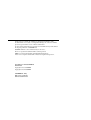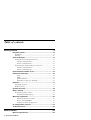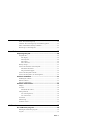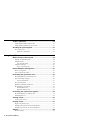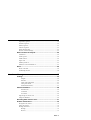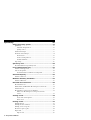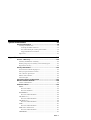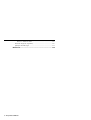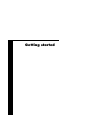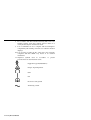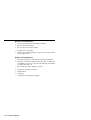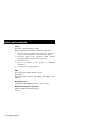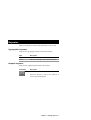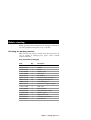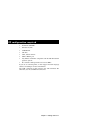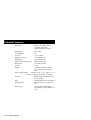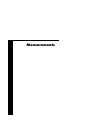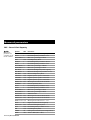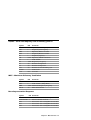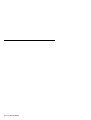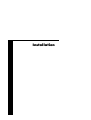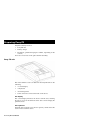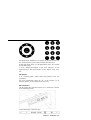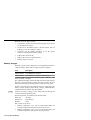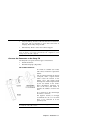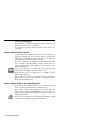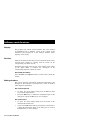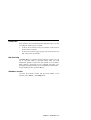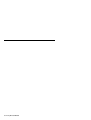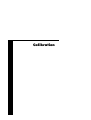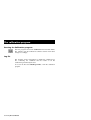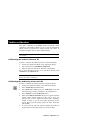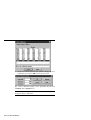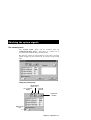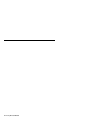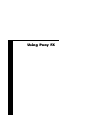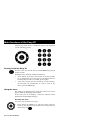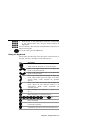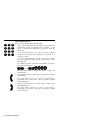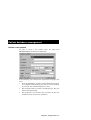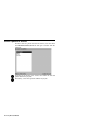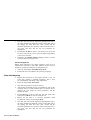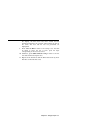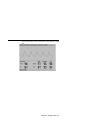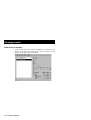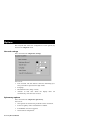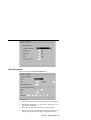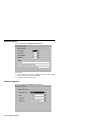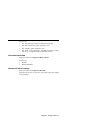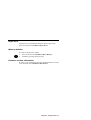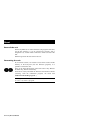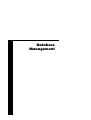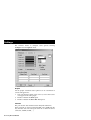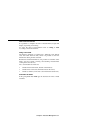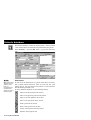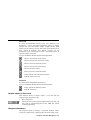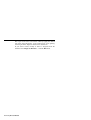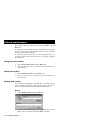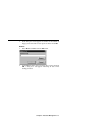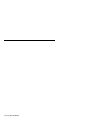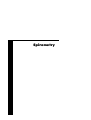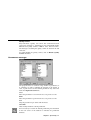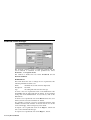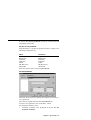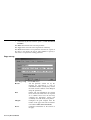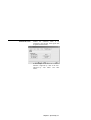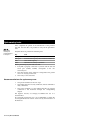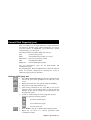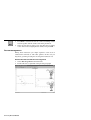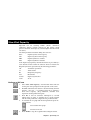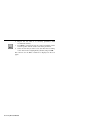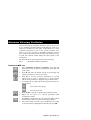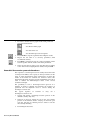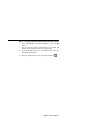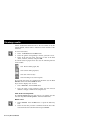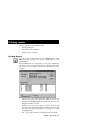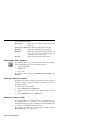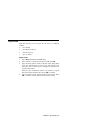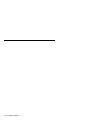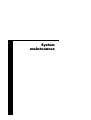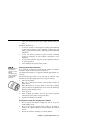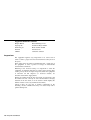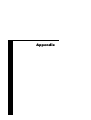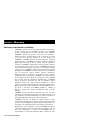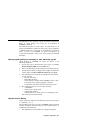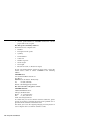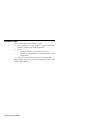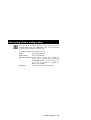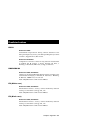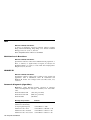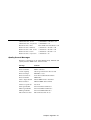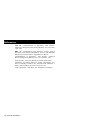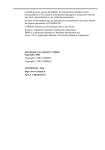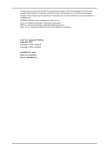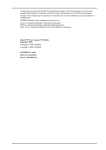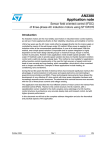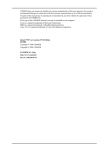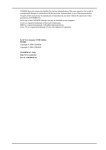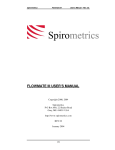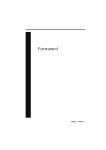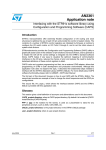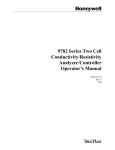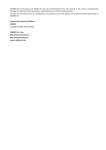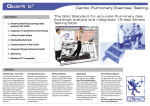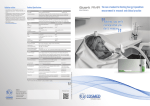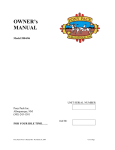Download Cosmed Pony FX - User manual
Transcript
Cosmed does not assume the liability for interpretation mistakes of this documentation or for casual or consequential damages in connection with the provision, representation or use of this documentation. No parts of this manual may be reproduced or transmitted in any form without the express permission of COSMED Srl. COSMED Software can be installed only in one device. Excel is a registered trademark of Microsoft Corporation. DBIII is a registered trademark of Bordland International Inc. Lotus 123 is a registered trademark of Lotus Development Corporation . Pony FX User manual, II Edition March 2004 Copyright © 2003 COSMED Copyright © 2004 COSMED COSMED Srl - Italy http://www.cosmed.it Part N. C02361-02-91 Table of contents Getting started 9 Important notices...................................................................10 Intended use ..........................................................................................10 Warnings ...............................................................................................10 Contraindications...................................................................13 Contraindications for the Spirometer tests ............................................13 Absolute contraindications..............................................................13 Relative contraindications...............................................................13 Contraindications for Bronchial provocation tests ................................13 Absolute contraindications..............................................................14 Relative contraindications...............................................................14 Environmental condition of use.............................................15 Safety and conformity............................................................16 Safety ..............................................................................................16 EMC................................................................................................16 Quality Assurance ...........................................................................16 Medical Device Directive (CE mark)..............................................16 Keynotes.................................................................................17 Typographic keynotes ...........................................................................17 Graphic keynotes...................................................................................17 Systems Overview ..................................................................18 Before starting .......................................................................19 Checking the packing contents..............................................................19 Pony FX standard packaging...........................................................19 Warranty registration ............................................................20 Register the product via software....................................................20 How to contact COSMED...............................................................20 Complain, feedback and suggestions ..............................................20 PC configuration required .....................................................21 Technical features..................................................................22 Measurements 23 Measured parameters ...........................................................24 2 - Pony FX User Manual FVC - Forced Vital Capacity ................................................................ 24 VC/IVC - Slow Vital Capacity and Ventilatory pattern........................ 25 MVV - Maximum Voluntary Ventilation ............................................. 25 Bronchoprovocation Response ............................................................. 25 Installation 27 Preparing Pony FX.................................................................28 Pony FX unit......................................................................................... 28 The display ..................................................................................... 28 The keyboard .................................................................................. 28 The printer ...................................................................................... 29 The connectors................................................................................ 29 Battery charger...................................................................................... 30 Connect the flowmeter to the Pony FX................................................. 31 The turbine flowmeter .................................................................... 31 The pneumotachograph .................................................................. 32 Connect the Pony FX to the PC ............................................................ 32 Connect the Pony FX to an external printer.......................................... 32 Software installation .............................................................33 Installing the software........................................................................... 33 Run the software ................................................................................... 33 PC port configuration............................................................................ 33 Software main features .........................................................34 Display.................................................................................................. 34 Tool bar................................................................................................. 34 Show/hide the toolbar..................................................................... 34 Dialog windows .................................................................................... 34 Use of the keyboard ........................................................................ 34 Use of the mouse ............................................................................ 34 Scroll bars ............................................................................................. 35 On-line help .......................................................................................... 35 Software version ................................................................................... 35 Calibration 37 The calibration program .......................................................38 Running the Calibration program ......................................................... 38 Log file ................................................................................................. 38 Index - 3 Turbine calibration ................................................................39 Calibrating the turbine without a PC .....................................................39 Calibrating the turbine by means of a PC..............................................39 Checking the system signals .................................................41 The control panel...................................................................................41 Using the control panel ...................................................................41 Using Pony FX 43 Main functions of the Pony FX ...............................................44 Turning on/off the Pony FX ..................................................................44 Using the menu .....................................................................................44 Accessing the menu ........................................................................44 Using the keyboard................................................................................45 Logic of the keyboard .....................................................................46 Patient database management ............................................47 Create a new patient ..............................................................................47 Search a patient in archive.....................................................................48 Performing the spirometric tests ...........................................49 Recommendations for spirometry tests .................................................49 Forced Vital Capacity (pre) ...................................................................49 Test encouragement ........................................................................50 Slow Vital Capacity ..............................................................................50 Maximum Voluntary Ventilation ..........................................................51 Bronchial Provocation Test ...................................................................51 Bronchodilators test ........................................................................51 Bronchoconstrictor test ...................................................................52 Performing the oximetry test (option)...................................54 Recommendations for oximetry tests ....................................................54 Performing the test ................................................................................54 Viewing results.......................................................................56 View a test in archive ............................................................................56 Printing results.......................................................................57 Replace the printer paper.......................................................................57 Printing tests by means of the internal printer .......................................57 Printing tests by means of an external printer........................................57 Options...................................................................................58 General settings .....................................................................................58 4 - Pony FX User Manual Spirometry options................................................................................ 58 FVC Post options.................................................................................. 59 Printout options..................................................................................... 60 Advanced options ................................................................................. 60 Environmental data ............................................................................... 61 Restore of initial settings ...................................................................... 61 Other functions of Pony FX....................................................62 Calibration ............................................................................................ 62 Control panel ........................................................................................ 62 LCD contrast......................................................................................... 62 Paper feed ............................................................................................. 63 Memory deletion................................................................................... 63 Firmware version information .............................................................. 63 Reset.......................................................................................64 Reset of the unit .................................................................................... 64 Formatting the unit................................................................................ 64 Database Management 65 Settings ..................................................................................66 Graphs ............................................................................................ 66 Interface.......................................................................................... 66 Units of measurements ................................................................... 67 Using extra fields............................................................................ 67 Customise the fields........................................................................ 67 Patient's database .................................................................68 Patient Card .................................................................................... 68 Visit Card ....................................................................................... 69 Test Card ........................................................................................ 69 Import/export a Tests card .................................................................... 69 Diagnosis Database............................................................................... 69 Receiving data from the unit.................................................71 Archive maintenance.............................................................72 Reorganise the archive.......................................................................... 72 Delete the archive ................................................................................. 72 Backup and restore................................................................................ 72 Backup............................................................................................ 72 Restore............................................................................................ 73 Index - 5 Spirometry 75 Setting spirometry options ....................................................76 Spirometry.............................................................................................76 Automatic Interpretation .................................................................76 Quality control ................................................................................77 Parameters manager ..............................................................................77 Predicted values manager ......................................................................78 Predicteds set ..................................................................................78 Set the current predicted..................................................................79 Formula definition...........................................................................79 Page set-up ............................................................................................80 Spirometry tests .....................................................................82 Recommendations for spirometry tests .................................................82 Forced Vital Capacity (pre) ....................................................83 Perform a FVC (pre) test .......................................................................83 Test encouragement...............................................................................84 Perform the FVC test with the encouragement ...............................84 Slow Vital Capacity ................................................................85 Perform a SVC test................................................................................85 Maximum Voluntary Ventilation ...........................................87 Perform a MVV test ..............................................................................87 Bronchial Provocation Test ....................................................88 Bronchodilator test ................................................................................88 Methacholine and Histamine Bronchial provocation Tests ...................88 Perform the test .....................................................................................89 Bronchial Provocation protocols Database............................................90 Enter a new Bronchial provocation protocol in the archive.............................................................................................91 Viewing results.......................................................................92 Tests of the current patient..............................................................92 Delete a test.....................................................................................92 Printing results.......................................................................93 Printing Reports ....................................................................................93 Printing the active window....................................................................94 Printing a series of reports.....................................................................94 Electronic reports (*.pdf) ......................................................................94 Export data ............................................................................................95 Export a test ....................................................................................95 6 - Pony FX User Manual System maintenance 97 System maintenance .............................................................98 Cleaning and disinfection ..................................................................... 98 Cleaning the turbine flowmeter ...................................................... 99 Precautions during the cleaning of the turbine................................ 99 Suggested disinfection solutions................................................... 100 Inspections .......................................................................................... 100 Appendix 101 Service - Warranty...............................................................102 Warranty and limitation of liability..................................................... 102 Return goods policy for warranty or non warranty repair ................... 103 Repair Service Policy.......................................................................... 103 Privacy Information .............................................................105 Personal data treatment and purposes ................................................. 105 How your personal data are treated..................................................... 105 The consent is optional, but… ............................................................ 105 Holder of the treatment ....................................................................... 105 Customer rights................................................................................... 106 Converting factors configuration ........................................107 ATS 94 recommendations....................................................108 ATS recommendations ....................................................................... 108 Predicted values ..................................................................109 ERS93................................................................................................. 109 Reference Adult:........................................................................... 109 Reference Paediatric:.................................................................... 109 KNUDSON 83.................................................................................... 109 Reference Adult/ Paediatric:......................................................... 109 ITS (White race) ................................................................................. 109 Reference Adult/ Paediatric:......................................................... 109 ITS (Black race).................................................................................. 109 Reference Adult/ Paediatric:......................................................... 109 LAM ................................................................................................... 110 Reference Adult/ Paediatric:......................................................... 110 Multicéntrico de Barcelona................................................................. 110 Reference Adult/ Paediatric:......................................................... 110 NHANES III ....................................................................................... 110 Index - 7 Reference Adult/ Paediatric: .........................................................110 Automatic diagnosis (algorithm) .........................................................110 Quality Control Messages ...................................................................111 References........................................................................... 112 8 - Pony FX User Manual Getting started Important notices Intended use Pony FX is an electrical medical device designed to perform pulmonary function tests. It is to be used by physicians or by trained personnel on a physician responsibility. Caution: Federal law restricts this device to sale by or on the order of a physician. This equipment has been conceived with the aim of providing an auxiliary instrument allowing: • the formulation of lung pathology diagnosis; • important studies concerning human physiology; • the collection of important information in sport medicine. No responsibility attaches COSMED Srl for any accident happened after a wrong use of the device, such as: • use by non qualified people; • non respect of the device intended use; • non respect of the hereunder reported precautions and instructions. Warnings The device, the program algorithms and the presentation of measured data have been developed according to the specifications of ATS (American Thoracic Society) and ERS (European Respiratory Society). Other international references have been followed when these were not available. All bibliography references are reported in Appendix. The present handbook has been developed with respect of the European Medical Device Directive requirements which sort Pony FX within Class II a. It is recommended to read carefully the following precautions before putting the device into operation. The precautions reported below are of fundamental importance to assure the safety of all COSMED equipment users. 1. This user manual is to be considered as a part of the medical device and should always be kept on hand. 2. Safety, measure accuracy and precision can be assured only: 10 - Pony FX User Manual • using the accessories described in the manual or given with the device. Actually non recommended accessories can affect safety unfavourable. Before using non recommended accessories it is necessary to get in touch with the manufacturer; • ordinary equipment maintenance, inspections, disinfection and cleaning are performed in the way and with the frequency described; • any modification or fixing is carried out by qualified personnel; 3. 4. 5. 6. 7. • the environmental conditions and the electrical plants where the device operates are in compliance with the specifications of the manual and the present regulations concerning electrical plants. In particular grounding reliability and leakage current suppression can only be assured when the device three – wire receptacle is connected to a yellow - green return connected to earth ground. Attempting to defeat the proper connection of the ground wire is dangerous for users and equipment. Before powering the system, check the power cables and the plugs. Damaged electrical parts must be replaced immediately by authorised personnel. The battery charger sold with Pony FX must be used only to re-charge the battery. If you would like to perform test with Pony FX connected to the mains, use the medical version battery charger (see Installation chapter). Cleaning residue, particulates, and other contaminates (including pieces of torn or broken components) in the breathing circuit pose a safety risk to the patient during testing procedures. Aspiration of contaminates can potentially be life-threatening. You must follow all the cleaning procedures in System Maintenance, and you must thoroughly inspect the components after cleaning and before each patient test. This device is not suitable for use in presence of flammable anaesthetics. It is not an AP nor an APG device (according to the EN 60 601-1 definitions). Keep the device away from heat and flame source, flammable or inflammable liquids or gases and explosive atmospheres. Chapter 1 - Getting started - 11 8. In accordance with their intended use Pony FX is not to be handled together with other medical devices unless it is clearly declared by the manufacturer itself. 9. It is recommended to use a computer with electromagnetic compatibility CE marking and with low radiation emission displays. 10. It is necessary to make the PC, connected to the Pony FX, compliant with EN 60601-1 by means of an isolation transformer. 11. Graphical symbols used in accordance to present specifications are described here below: Equipment type B (EN60601-1) Danger: high temperature OFF ON Protective earth ground Alternating current 12 - Pony FX User Manual Contraindications The physical strain to execute the respiratory manoeuvre is contraindicated in case of some symptoms or pathology. The following list is not complete and must be considered as a piece of mere information. Contraindications for the Spirometer tests Absolute contraindications For FVC, VC and MVV tests: • Post-operating state from thoracic surgery For FVC tests: • Severe instability of the airways (such as a destructive bronchial emphysema) • Bronchial non-specific marked hypersensitivity • Serious problems for the gas exchange (total or partial respiratory insufficiency) Relative contraindications For FVC tests: • spontaneous post-pneumothorax state • arterial-venous aneurysm • strong arterial hypertension • pregnancy with complications at the 3rd month. For MVV test: • hyperventilation syndrome Contraindications for Bronchial provocation tests The bronchial provocation tests must be executed according to the doctor’s discretion. There are not data that reveal specific contraindication for the bronchial provocation test through inhalation. The modern standard processes have been revealing secure in several clinical studies. However it is recommendable to respect the following contraindications: Chapter 1 - Getting started - 13 Absolute contraindications • Serious bronchial obstruction (FEV1 in adults) • Recent myocardium infarct • Recent vascular-cerebral accident • Known arterial aneurysm • Incapacity for understanding the provocation test procedures and its implications. Relative contraindications • Bronchial obstruction caused by the respiratory manoeuvre. • Moderate or serious bronchial obstruction. For ex. Predicted value FEV1 less than 1.51 in men and predicted value FEV1 in women less than 1.21. • Recent infection in the superior air tracts • During the asthmatic re-acuting • Hypertension • Pregnancy • A pharmacology treatment epilepsy 14 - Pony FX User Manual Environmental condition of use COSMED units have been conceived for operating in medically utilised rooms without potential explosion hazards. The units should not be installed in vicinity of x-ray equipment, motors or transformers with high installed power rating since electric or magnetic interferences may falsify the result of measurements or make them impossible. Due to this the vicinity of power lines is to be avoided as well. Cosmed equipment are not AP not APG devices (according to EN 60601-1): they are not suitable for use in presence of flammable anaesthetic mixtures with air, oxygen or nitrogen protoxide. If not otherwise stated in the shipping documents, Cosmed equipment have been conceived for operating under normal environmental temperatures and conditions [IEC 601-1(1988)/EN 60 601-1 (1990)]. • Temperature range 10°C (50°F) and 40°C (104°F). • Relative humidity range 20% to 80% • Atmospheric Pressure range 700 to 1060 mBar • Avoid to use it in presence of noxious fumes or dusty environment and near heat sources. • Do not place near heat sources. • Cardiopulmonary accessible. • Adequate floor space to assure access to the patient during exercise testing. • Adequate ventilation in the room. resuscitation emergency equipment Chapter 1 - Getting started - 15 Safety and conformity Safety IEC 601-1 (1988) /EN 60 601-1 (1990); Find reported below the complete classification of the device: • Internally powered equipment type BF device (used stand alone), class II type BF device (used connected to mains) • Protection against water penetration: IP00, equipment unprotected against water penetration • Non sterile device • Device not suitable in the presence of flammable anaesthetics; • Continuous functioning equipment; ordinary EMC The system meets the EMC Directive 89/336 EN 60601-1-2 EN 55011 Class B (emission), IEC 1000-4-2, IEC 1000-4-3, IEC 1000-4-4 Quality Assurance UNI EN ISO 9001:2000 (Registration n° 387-A Cermet) Medical Device Directive (CE mark) MDD 93/42/EEC (Notified Body 0476). Class IIa 16 - Pony FX User Manual Keynotes Here are the keynotes used to make the manual easier to read. Typographic keynotes These are the typographic keynotes used in the manual. Style Description Bold “Italic” indicates a control or a key to be pressed. indicates a messages shown by the firmware. Graphic keynotes These are the graphic keynotes used in the manual. Illustration Description shows the button to click in the software to activate the related feature. Chapter 1 - Getting started - 17 Systems Overview Pony FX is a device designed for lung function screening; the core of the system is the “intelligent” flowmeter, connected to the main unit, with graphical colour display. It can be considered a complete portable spirometric laboratory. Pony FX can be connected to a PC in order to transfer and store the performed tests, to view the tests and, if it is used the medical grade battery charger, to perform the tests and display them on the PC monitor. The system is composed by the turbine flowmeter, the measurement and data elaboration device, the communication cable, the battery charger and by the Software pack. 18 - Pony FX User Manual Before starting Before operating the Pony FX system we strongly recommend to check the equipment and register you as a customer. Checking the packing contents Make sure that the package contains the items listed below. In case of missing or damaged parts, please contact Cosmed technical assistance. Pony FX standard packaging Code Qty Description C00962-01-04 C02235-01-05 C02364-01-05 A 362 100 001 A 662 100 001 C01788-02-36 C00137-01-20 C00136-01-20 C00063-01-20 C00214-01-20 A 362 315 001 A 182 300 004 C02388-01-05 A 196 056 001 C00067-02-94 C01999-02-DC C02361-04-91 1 1 1 1 2 1 20 20 1 1 1 5 1 2 1 1 1 Pony FX Unit Turbine Reader Turbine cable Nose clips PC Software Paediatric paper mouthpieces Adult paper mouthpieces Conic mouthpiece Paediatric mouthpiece adapter USB cable Bacterial filter Pony FX battery charger Thermic paper Registration card Conformity declaration User Manual Chapter 1 - Getting started - 19 Warranty registration Before using the system, please take a moment to fill in the registration form and the warranty and return them to COSMED, by doing this you are eligible to the customers assistance service. For further information, please refer to the enclosed registration and warranty form. If the form is not enclosed in the packaging, please contact directly COSMED. Register the product via software Together with the PC software, a registration software is supplied. With this software it is possible to fill in an electronic form with the customer information. 1. To run the software, double click on the icon Registration or select Registration… from ? menu. 2. Type the requested information and click Send… to send the form via e-mail to COSMED. How to contact COSMED For any information you may need, please contact the manufacturer directly at the following address: COSMED S.r.l. Via dei Piani di Monte Savello, 37 P.O. Box n. 3 00040 - Pavona di Albano Rome - ITALY Voice: +39 (06) 931.5492 Fax: +39 (06) 931.4580 email: [email protected] Internet: http: //www.cosmed.it Complain, feedback and suggestions If you have any complain, feedback information or suggestion, please inform us at [email protected]. 20 - Pony FX User Manual PC configuration required • Pentium II 350 MHz. • Windows 98, XP. • 64 Mb RAM . • CD drive. • VGA, SVGA monitor. • USB or RS232 port. • Any Mouse and Printer compatible with the MS Windows™ operative system. • PC conform to European Directive 89/336 EMC If you use an external printer, it must support the PCL language and have an USB port for data transmission. The USB connection works properly only with Windows XP. Otherwise, use the serial RS232 connection. Chapter 1 - Getting started - 21 Technical features Flowmeter Bidirectional digital turbine (standard), disposable pneumotachograph (option) Flow Range: 0.03 - 20 l/s Volume Range: 12 l Accuracy: ± 3% or 50 ml Resistance @12 l/s: < 0.7 cmH2O/l/sec Mouthpieces: Ø 31 and Ø22 mm Internal temperature sensor: 0-50°C (32-122°F) Dimensions: 198 x 238 x 76 mm Weight: 1.2 kg Supply: 4 Ni-Mh rechargeable batteries 1.3V, 2300 mAh, no memory effect Power supply AC/DC 220/110 VAC in, 12 VDC 1A out (class II according to EN 60 601-1 standard) Interface RS232, USB-A, USB-B (for the external printer) LCD 320x240 STN colour backlighted In-built printer Thermo sensitive, 832 pixel per line Printer paper 112 cm, standard sensibility, good stability , image duration 15 years 22 - Pony FX User Manual Measurements Measured parameters FVC - Forced Vital Capacity Symbol Note: Some parameters are computed only by the PC software. UM FVC l FEV1 l FEV1/FVC% % PEF l/sec FEV0.5 l FEV6 l FEV1/FEV6 % FEV6/FVC% % Best FVC l Best FEV1 l Best PEF l/sec Vmax25% l/sec Vmax50% l/sec Vmax75% l/sec FEF25-75% l/sec FET100% sec FEV2 l FEV3 l FEV2/FVC% % FEV3/FVC% % FEV1/VC% % FEF50-75% l/sec FEF75-85% l/sec FEF0.2-1.2% l/sec FiVC L FiF25-75% l/sec FiV1 l/sec PIF l/sec VEXT ml PEFT msec 24 - Pony FX User Manual Parameter Forced Expiratory Vital Capacity Forced Expiratory Volume in 1 sec FEV1 as a percentage of FVC Peak Expiratory Flow Forced Expiratory Volume in 0.5 sec Forced Expiratory Volume in 6 sec FEV1 as a percentage of FEV6 FEV6 as a percentage of FVC Best Forced Expiratory Vital Capacity Best Forced Expiratory Volume in 1 sec Best Peak Expiratory Flow Expiratory Flow @25% of the FVC Expiratory Flow @50% of the FVC Expiratory Flow @75% of the FVC Mid-exp flow between 25-75%FVC Forced expiratory time Forced Expiratory Volume in 2 sec Forced Expiratory Volume in 3 sec FEV2 as a percentage of FVC FEV3 as a percentage of FVC Tiffenau index Mid-exp flow between 50-75%FVC Mid-exp flow between 75-85%FVC Mid-exp flow between 0.2 l - 1.2 l Inspiratory Forced Vital Capacity Forced mid-inspiratory flow Forced Inspiratory Volume in 1 sec Peak Inspiratory Flow Extrapolated Volume (back extrapolation) Time to PEF (10% - 90%) VC/IVC - Slow Vital Capacity and Ventilatory pattern Symbol UM Parameter EVC IVC ERV IRV IC VE Vt Rf Ti Te Ttot Ti/Ttot Vt/ti l l l l l l/min l 1/min sec sec sec —l/sec Expiratory Vital Capacity Inspiratory Vital Capacity Expiratory Reserve Volume Inspiratory Reserve Volume Inspiratory Capacity Expiratory Minute Ventilation Tidal Volume Respiratory Frequency Duration of Inspiration Duration of Expiration Duration of Total breathing cycle Ti/Ttot ratio Vt/ti ratio MVV - Maximum Voluntary Ventilation Symbol UM Parameter MVV MVt MRf MVVt l/min l 1/min sec Maximum Voluntary Ventilation Tidal Volume (during MVV) Maximum Respiratory frequency MVV duration time Bronchoprovocation Response Symbol UM Parameter FallFEV1 FallVmax50% P10 P15 P20 % % ———- Fall in FEV1 from baseline or post diluent Fall in Vmax50% from ref. Provocative dose causing FEV1 to fall 10% Provocative dose causing FEV1 to fall 15% Provocative dose causing FEV1 to fall 20% Chapter 2 - Measurements - 25 26 - Pony FX User Manual Installation Preparing Pony FX Pony FX is mainly made of: • Pony FX unit • Battery charger • Flowmeter (pneumotachograph or turbine, depending on the version) Let us see an overview of the parts and their assembly. Pony FX unit The main elements a user can detect in the Pony FX unit are the following: • A colour display • A keyboard • An internal printer • Some connectors on the bottom side of the device. The display The colour display interfaces the device with the user, allowing the user to access to the functions of the device and to display the performed tests. The keyboard Pony FX has a keyboard (see the next picture), which allows the user to interact with the device. 28 - Pony FX User Manual The keyboard is divided into two groups. In the left one there are the on/off-menu key (at the centre) and four direction keys. In the right group there are 10 alphanumeric keys, the confirm and the delete keys. A more detailed description of the keys functions, of the keyboard logics and of the menus, see the chapter Using Pony FX. The printer It is a thermal printer, which allows the printing of the test performed. For more information about the use of the internal (or an external) printer, see the chapter Using Pony FX. The connectors On the bottom side of the device there are 7 connectors, as shown in the following picture. A label details the connection type: Chapter 3 - Installation - 29 From the left to the right, in order: • 2 pneumatic connectors for pneumotachograph, if you do not use the turbine flowmeter. • Connector for the RS232 cable, if the PC doesn’t have an USB port, or for the oxymeter (option). • Connector for the turbine flowmeter or for the airway resistance measurement module (option). • USB connector for the PC. • USB connector for an external printer. • Battery charger connector. Battery charger Pony FX is powered by a battery pack, rechargeable by means of a battery charger. There exist two types of battery chargers: Code Description C02388-01-05 Pony FX battery charger* C02383-01-05 Pony FX battery charger, medical grade* * Other battery charger with different plugs (Australia, UK, USA) available on request. The standard packaging of the Pony FX contains the first charger. This one can be used only to charge the device battery. It is not allowed performing tests with Pony FX connected to the mains. In order to perform tests also when the device is connected to the mains, use the medical grade battery charger (C02383-01-05), compliant with the medical devices Standard. Connect the battery charger to the Pony FX unit through the connector with the symbol by side. Near the keyboard, a led indicates the battery status: Green led In charge Orange led Full charged Red led Error. The red led can be due to: • Battery temperature <5°C. The red led should switch off when the temperature falls again in the range 5-45°C. • Battery temperature >45°C. The red led should switch off when the temperature falls again in the range 5-45°C. 30 - Pony FX User Manual • Very low battery, because of the unit has been not used for a long time. The led switches to green after some time of charging. Please fully charge the unit. • Failed battery. Please contact the technical support. Note: The first time you use the device, charge the battery for at least 12 hours, even if the led indicates the completion of the charge before the time elapsed. Connect the flowmeter to the Pony FX The Pony FX can operate with two types of flowmeters: • Turbine flowmeter • Pneumotachograph (disposable) The turbine flowmeter It is made of a handle (the reader) with a hole, in which it is placed the turbine. The air passing through the helical conveyors, takes a spiral motion which causes the rotation of the turbine rotor. The rolling blade interrupts the infrared light beamed by the two diodes of the reader. Every interruption represents 1/4 turn of the rotor, this allows to measure the number of turn in the time. It is connected to the unit through the Turbine connector. For hygienic reasons, we strongly recommend the use of a bacterial filter, to be connected as in the picture by side. Note: While inserting the turbine, be sure to push the turbine up to touch the end of the reader. Chapter 3 - Installation - 31 The pneumotachograph It is disposable, and measures the flow detecting the difference of pressure at the two sides of a membrane. It is connected to the unit connecting the two tubes to the P+ e Pconnectors. Connect the Pony FX to the PC The Pony FX can be connected to the PC in order to transfer and store the performed tests, to back-up the data on a different unit (HD, floppy, CD ROM), to analyse the tests or to perform the tests sending the controls directly from the PC. If the PC connected to the Pony FX is placed within the patient area (according to the IEC 60601-1-1 norm), the PC has to be made compliant with the IEC 60601-1-1 norm by means of an isolation transformer. The PC is connected to the Pony FX unit, through an USB connection, to the USB port with the symbol by side. If the PC does not have an USB port, it is possible to use a RS232 serial connection. The first time you connect the Pony FX to the PC through an USB connection, you will be requested for the drivers. Install them from the installation CD. Connect the Pony FX to an external printer The Pony FX can be directly connected to an external printer in order to print the performed tests on a different paper. If the printer connected to the Pony FX is placed within the patient area (according to the IEC 60601-1-1 norm), it has to be made compliant with the IEC 60601-1-1 norm by means of an isolation transformer. The printer is connected to the Pony FX unit, through an USB connection, to the USB port with the symbol by side. 32 - Pony FX User Manual Software installation Installing the software 1. 2. 3. 4. 5. 6. Select Run... from Windows Start menu. Insert the disk in the proper drive. In the Command line, type <name of the drive>:\install. Click on OK (or press ENTER key). The program will load up a dialog box and ask for a directory where to be installed. When the installation is over, the program will advise you with a message indicating that the installation has been successfully completed, click on End. Notice: The software is copy-protected. Install the software from the original disk. Run the software 1. 2. In the Windows Start menu, open the Program Group in which the software was installed. Click the Quark PFT icon. PC port configuration The first time the software is used, it is necessary to configure the communication port with the PC (USB, COM1, COM2,…). For further details, see the chapter Database management. Chapter 3 - Installation - 33 Software main features Display The program may contain several windows. The active window is highlighted with a different colour of the caption. Some functions of the program are "active window" sensitive (Print, right key of the mouse). Tool bar Many of the functions that may be selected from the menu can be activated more rapidly by clicking with the mouse on the corresponding icon in the tool bar. Positioning the mouse cursor on one of the buttons of the toolbar (if the option Hints is enabled), the description of the corresponding function is shown in a label. Show/hide the toolbar Select Toolbar from Options menu in order to show or hide the toolbar. Dialog windows The typical operating environment of Microsoft Windows is the Dialog box. This window is provided with a series of fields in which input the information. Use of the keyboard • To move the cursor among fields, press the Tab key until you reach the desired field. • Press the Enter key to confirm the information input on the dialog box or press the Esc key to cancel changes. Use of the mouse • To move the cursor among fields, move the mouse on the desired field and left-click. • Click on the OK button with the Left button of the mouse to confirm the information input on the dialog box or click on Cancel button to cancel changes. 34 - Pony FX User Manual Scroll bars Some windows are provided with scroll bars that help to see data exceeding the window space available. • To move the scroll bar row by row click the scroll arrows at the end of the scroll bars • To move the scroll bar page by page click on the grey area at both sides of the scroll fields On-line help COSMED Help is a complete on-line reference tool that you can use at any time. Help is especially useful when you need information quickly or when the user manual is not available. Help contains a description of each command and dialog box, and explains many procedures for accomplishing common tasks. To get the Help on line, press the F1 key. Software version To know the software version and the serial number of the software, select About… from Help menu. Chapter 3 - Installation - 35 36 - Pony FX User Manual Calibration The calibration program Running the Calibration program Start the program and choose Calibration from the Test Menu. The software runs the Calibration software and the main menu changes accordingly. Log file The program creates and updates as default the calibration log file, containing the conditions and the results of all the calibrations performed by the user. To access the file select File/Report File... from the calibration program. 38 - Pony FX User Manual Turbine calibration Pony FX is calibrated by COSMED. ATS recommends a daily calibration of the turbine. However if it is correctly maintained, turbine retains its precision for longer periods. We advice to calibrate the turbine daily to detect malfunctioning. Note: if you are using a slow PC, we recommend to set an higher refresh time. Calibrating the turbine without a PC In order to calibrate the turbine by means of the Pony FX unit: 1. Connect the turbine flowmeter to the calibration syringe. 2. Select the menu item 3.Utilities/1.Calibration. 3. Move the piston in and out for 10 strokes (IN and EX). The 3 litres calibration syringe can be purchased directly from COSMED (P/N: C00600-01-11). Note: If a bacterial filter is used for the tests, do use it also during the turbine calibration. Calibrating the turbine by means of a PC In order to calibrate the turbine by means of the PC software: 1. Connect the turbine flowmeter to the calibration syringe. 2. Select Calibration from Test menu. 3. Select Reference values from the Calibration menu and enter the syringe volume, if different to the displayed one. 4. Select Turbine from the Calibration menu. 5. When the Calibration Turbine dialog box appears with the syringe piston initially pushed all the way in, move the piston in and out for 5 inspiratory strokes and 5 expiratory strokes in order to get the first values appearing on the screen. Then move the syringe piston for other 10 strokes (IN and EX). 6. At each of the 10 steps the software displays the results of the manoeuvre and the percentage error in the reading. Chapter 4 - Calibration - 39 7. At the end of this operation, the software displays the new calibration factors. Press OK to store the new value. The 3 litres calibration syringe can be purchased directly from COSMED (P/N: C00600-01-11). Note: If a bacterial filter is used for the tests, do use it also during the turbine calibration. 40 - Pony FX User Manual Checking the system signals The control panel The Control Panel, which can be activated from the Calibration/Control panel… menu item, is a useful tool to check the main hardware functions of Pony FX. By using the controls on Control Panel you are able to read the signals acquired by the system both as voltages and processed data. Using the control panel edit parameters (name, unit,…) mV / real values display Select all channels Deselect all channels Signal refresh time Chapter 4 - Calibration - 41 42 - Pony FX User Manual Using Pony FX Main functions of the Pony FX All the Pony’s functions are controlled by means of the keyboard (see the following picture). Turning on/off the Pony FX In order to turn on or off the device, hold the MENU key pressed for few seconds. Pony FX has two automatic turning-off functions: • of the display. If you don’t use the unit for at least the time set in configuration (see later, Options), the display turns off automatically. In order to avoid this, press any key. • of the device. If you don’t use the unit for at least 5 minutes, the unit turns off automatically. In order to turn on the device, press the MENU key. Using the menu The menu bar is displayed in the upper part of the screen, and it appears different, depending on the context. In the lower part of the display, a status bar indicates useful information and short Help messages. Accessing the menu You can access the menu in two ways: • Press shortly the MENU key, and then change menu by means of the direction keys. Confirm the selected item by means of the key . 44 - Pony FX User Manual • Press the key on the alphanumeric keyboard corresponding to the selected menu item, until the desired function is highlighted. The two methods (direction keys and alphanumeric keyboard) are fully interchangeable. To exit the menu, press the MENU key. Using the keyboard Please find in the following a brief description of the functions of the keys, and then a description of the keyboard logic. Key Description Turns on/off the Pony FX, accesses the menus. Goes to the upper menu item or (in input data mode) to the previous field. Goes to the lower menu item or (in input data mode) to the next field. Goes to the menu item on the right. In input data mode, adds a blank space to the right or (in multioptions fields) scrolls forwards the available options. Goes to the menu item on the left. In input data mode, deletes the last character entered or (in multi-options fields) scrolls backwards the available options. Enters the digit 1 or a character . , ; : # @ - = ! ? $ &/() Enters the digit 2 or a character A B C , , , , , , as the key Enters the digit 0 Cancels the operation. Confirms the operation or the selected menu item. Chapter 5 - Using Pony FX - 45 Logic of the keyboard The logic of the keyboard follows these rules: • If the current input field (the one with the cursor) allows an alphanumeric input (for example, name, company,…), you have to follow these instructions in order to enter the characters: ⇒ A repeated pressure of a key scrolls the available characters for that key until another key is pressed or it elapses 1 second. ⇒ If you wait more than 1 second or if you press another key, you confirm the input and the cursor moves 1 place towards right. For example, in order to enter the string “BB4” you have to press the following keys: <wait> The keys will enter the character first (letter or signs), and then the digit. • Pressing the Left key, the cursor moves towards left, deleting the characters. For some fields, you have to select an option from a predefined list. In these cases, this key allows scrolling backwards the list. • Pressing the Right key, the cursor moves towards right, adding blank spaces. For some fields, you have to select an option from a predefined list. In these cases, this key allows scrolling forwards the list. 46 - Pony FX User Manual Patient database management Create a new patient In order to create a new patient, select the menu item 1.Patients/1.New and enter the required data. In the following you will find some useful notes for proper data entry. • ID is an alphanumeric sequence, which identifies the patient. It is assigned automatically by the unit, but can be modified as you want. The maximum length is 16 chars. • The birth date must be entered as month-day-year. The year must be four-digit format. • The height has to be entered in the two fields: the first one for metres, the second one for centimetres. Chapter 5 - Using Pony FX - 47 Search a patient in archive In order to search a patient stored in the archive, select the menu item 1.Patients/2.View/Search. It will open a window with the patient list. Scroll the list by means of the arrows and confirm the selected patient with the key by side. If necessary, cancel the operation with the key by side. 48 - Pony FX User Manual Performing the spirometric tests Note: Read carefully the contraindications in Chapter 1. Once completed the phase of the introduction of the patient’s data (or selection of an already archived patient), it is possible to carry out the spirometric tests. For a complete description of the tests and of the measured parameters, see the chapter Spirometry. Recommendations for spirometry tests • If you are using the Pony FX connected to the mains, use the medical grade battery charger (see Installation). • The patient should wear the nose clip • The turbine has been recently calibrated (ATS recommends a daily calibration) • If you are using the pneumotachograph, do not breathe into the flowmeter, until the proper message appears. • The paper mouthpiece or the antibacterial filter is properly connected to the flowmeter through the corresponding adapter For hygienic reasons, we strongly recommend the use of a bacterial filter. If a kid must perform the test it is recommended to enable the encouragement function which shows exactly the manoeuvre of the FVC test. Forced Vital Capacity (pre) 1. 2. 3. 4. 5. 6. Explain the manoeuvre to the patient (breathe at rest for some time, perform a maximal inspiration and then a maximal forced exhalation). Select the menu item 1.Test/1.FVC Pre. Wait until the program is ready for the test. After having performed the test, press 2.Stop or wait for the automatic end (5 seconds without flow), so that the device displays the F/V graph, the main parameters, and the predicteds values. Press 0.Abort in order to abort the test and discard the results. Press 1.Redo in order to restart the test. Repeat the test until it is correctly performed (ATS recommends 3 times) , by pressing 1.Redo. Chapter 5 - Using Pony FX - 49 7. 8. 9. The three best tests will be displayed superimposed each to the other, identified by different colours. On the right side of the display, the three best tests, their colours and the measured parameters are reported, ordered from the best to the worst. The best and the last test performed are highlighted. Press 2.Save & Exit in order to exit saving a test. You will be ask to select the test to store: press the digit corresponding to the test to be stored. Otherwise, press 0.Exit without saving in order to exit the test mode without saving the tests. Test encouragement During FVC manoeuvre you might experience some lack of collaboration with kids or with other patients. In this case you may find a good help in using the encouragement tool. 1. Select the menu item 1.Test/6.Encouragement. 2. Perform the test as described in the previous paragraph. Slow Vital Capacity 1. 2. 3. 4. 5. 6. 7. Explain the manoeuvre to the patient (breathe at rest for some time, perform a maximal inspiration, then a slow forced exhalation, and finally a deep inspiration). Select the menu item 1.Test/1.SVC. Wait until the program is ready for the test. After having performed the test, press 2.Stop or wait for the automatic end (5 seconds without flow), so that the device displays the V/T graph, the main parameters, and the predicteds values. Press 0.Abort in order to abort the test and discard the results. Press 1.Redo in order to restart the test. Repeat the test until it is correctly performed (ATS recommends 3 times), by pressing 1.Redo. The three best tests will be displayed superimposed each to the other, identified by different colours. On the right side of the display, the three best tests, their colours and the measured parameters are reported, ordered from the best to the worst. The best and the last test performed are highlighted. 50 - Pony FX User Manual 8. 9. Press 2.Save & Exit in order to exit saving a test. You will be ask to select the test to store: press the digit corresponding to the test to be stored. Otherwise, press 0.Exit without saving in order to exit the test mode without saving the tests. Maximum Voluntary Ventilation 1. 2. 3. 4. 5. 6. 7. 8. 9. Explain the manoeuvre to the patient (breathe as deep and fast as possible for about 12 seconds). Select the menu item 1.Test/1.MVV. Wait the program is ready for the test. After having performed the test, the device displays the V/T graph, the main parameters, and the predicteds values. Press 0.Abort in order to abort the test and discard the results. Press 1.Redo in order to restart the test. Repeat the test until it is correctly performed (ATS recommends 3 times), by pressing 1.Redo. The three best tests will be displayed superimposed each to the other, identified by different colours. On the right side of the display, the three best tests, their colours and the measured parameters are reported, ordered from the best to the worst. The best and the last test performed are highlighted. Press 2.Save & Exit in order to exit saving a test. You will be ask to select the test to store: press the digit corresponding to the test to be stored. Otherwise, press 0.Exit without saving in order to exit the test mode without saving the tests. Bronchial Provocation Test The program refers to the FVC pre which is selected (highlighted) at the test start. The name of the drug, the quantity and unit of measurement, and, only for bronchoconstrictor tests, the delivery protocol, can be customised from the Utility menu (see later in this document). Bronchodilators test The manoeuvre is identical to the FVC test. 1. Select the menu item 1.Test/1.FVC Post BD. Chapter 5 - Using Pony FX - 51 2. 3. 4. 5. 6. 7. 8. Wait until the program is ready for the test. After having performed the test, press 2.Stop or wait for the automatic end (5 seconds without flow), so that the device displays the V/T graph, the main parameters, and the predicteds values. Press 0.Abort in order to abort the test and discard the results. Press 1.Redo in order to restart the test. Repeat the test until it is correctly performed (ATS recommends 3 times), by pressing 1.Redo. The three best tests will be displayed superimposed each to the other, identified by different colours. On the right side of the display, the three best tests, their colours and the measured parameters are reported, ordered from the best to the worst. The best and the last test performed are highlighted. Press 2.Save & Exit in order to exit saving a test. You will be ask to select the test to store: press the digit corresponding to the test to be stored. Otherwise, press 0.Exit without saving in order to exit the test mode without saving the tests. Bronchoconstrictor test The manoeuvre is identical to the FVC test. 1. Select the menu item 1.Test/1.FVC Post BD. 2. A window with bronchoconstrictor name, quantity and measurement unit, as set in 2.Options/3.FVC Post, will be displayed. 3. If you accept the protocol, confirm, otherwise modify the values and confirm. 4. Wait until the program is ready for the test. 5. After having performed the test, press 2.Stop or wait for the automatic end (5 seconds without flow), so that the device displays the V/T graph, the main parameters, and the predicteds values. 6. Press 0.Abort in order to abort the test and discard the results. Press 1.Redo in order to restart the test. 7. Repeat the test until it is correctly performed (ATS recommends 3 times), by pressing 1.Redo. 8. The three best tests will be displayed superimposed each to the other, identified by different colours. On the right side of 52 - Pony FX User Manual the display, the three best tests, their colours and the measured parameters are reported, ordered from the best to the worst. The best and the last test performed are highlighted. 9. Press 2.Save & Exit in order to exit saving a test. You will be asked to select the test to store: press the digit corresponding to the test to be stored. 10. Otherwise, press 0.Exit without saving in order to exit the test mode without saving the tests. 11. Repeat all the FVC Post until the FEV1 falls down by more than 20% of the FVC Pre value. Chapter 5 - Using Pony FX - 53 Performing the oximetry test (option) The oximetry test measures the haemoglobin saturation, i.e. the percentage of the blood haemoglobin bearing oxygen. The test can be performed at rest or during/after a light exercise phase (cycling, jogging). The test is completely automatic. The measured parameters are: SpO2 Haemoglobin saturation HR Heart rate Recommendations for oximetry tests • If you are using the Pony FX connected to the mains, use the medical grade battery charger (see Installation). • Be sure that the sensor has been properly disinfected. • Use only the original COSMED sensor. • Operation and accuracy of the measurement may be affected by the following: − high ambient light − fingernail polish or artificial fingernail − excessive motion Performing the test 1. 2. 3. 4. 5. Connect the sensor to the Pony FX unit through the RS232/SpO2 port. Connect the probe to patient’s index finger and affix with adhesive tape if necessary. Select the menu item 1.Test/7.SpO2. In the first part of the test the HR and SpO2 values, together with a plethysmographic graph, are displayed. The graph monitors the quality of the signal. Wait for an acceptable quality of the real-time trace and verify that the Perfusion indicator is green. Press: − 1.Rest to store the rest value. − 2.Exercise to store the exercise value. − 3.O2 Suppl. to store the value with inspired oxygen supplement. 54 - Pony FX User Manual It is not necessary to store all the three values during a single test. Chapter 5 - Using Pony FX - 55 Viewing results View a test in archive After having selected a patient, highlight the desired test by means of the arrow keys. The graph of the selected test will appear on the right side of the display. 56 - Pony FX User Manual Printing results Replace the printer paper You need thermic paper (P/N A 196 056 001, 10 pcs.). 1. Open the azure paper cover. 2. Lift up the green lever. 3. Insert the paper into the slot with the two light grey stripes under the green lever. 4. Lift down the green lever. 5. Select the menu item 3.Utility/4.Paper Feed and wait the paper exit above the green lever. If the paper does not exit, and the printer generates strange noises, check that the paper is properly inserted. 6. Close the paper cover. Printing tests by means of the internal printer 1. 2. View the desired test. Select the menu item 2.Print/1.Selected Test in order to print this test. Select the menu item 2.Print/2.Report in order to print a report for the selected patient. Printing tests by means of an external printer When an external printer is connected through an USB connection to the Pony FX unit, the test will be printed on the external printer. Note: If the printer connected to the Pony FX is placed within the patient area (according to the IEC 60601-1-1 norm), it has to be made compliant with the IEC 60601-1-1 norm by means of an isolation transformer. Note: The printer must support the PCL language and have an USB port for data transmission. Chapter 5 - Using Pony FX - 57 Options The Pony FX unit allows the configuration of some options, by means of the 2.Options menu. General settings Select the menu item 2.Options/1.Settings. You can set: • Date and time. The date must be entered as month-day-year. The year must be expressed in 4-digit format. • Language. • Measurement unit (cm/kg or in/lb) • Amount of time after which the display turns off automatically, if the unit was not used. Spirometry options Select the menu item 2.Options/2.Spirometry. You can set: • The equation set used for the predicteds values calculation. • If the test quality control visualisation is enabled. • If the BTPS correction is applied. • The flowmeter temperature. 58 - Pony FX User Manual FVC Post options Select the menu item 2.Options/3.FVC Post. You can set: • Name, measurement unit and quantity of the bronchodilator. • Reversibility threshold for the airways obstruction (as % increment of the FEV1). • Name and measurement unit of the bronchoconstrictor. • Protocol for the use of the bronchoconstrictor (quantity to be delivered to the patient in the steps of the FVC Post test). Chapter 5 - Using Pony FX - 59 Printout options Select the menu item 2.Options/4.Printouts. You can set: • If the unit prints the SVC and MVV tests, the test quality controls and the automatic diagnosis. • A page header for the printout. Advanced options Select the menu item 2.Options/5.Advanced. 60 - Pony FX User Manual You can set: • The flowmeter type (turbine or pneumotachograph). • The airway resistance option (enabled or not). • The oximetry option (enabled or not). • The mode of the spirometer (ATS-ERS Standard or Office Spirometer, a simplified and less detailed version). Environmental data Select the menu item 2.Options/6.Environment. You can set: • Pressure • Relative humidity Restore of initial settings Select the menu item 2.Options/7.Defaults. With this option you can reset the option and restore the original factory settings. Chapter 5 - Using Pony FX - 61 Other functions of Pony FX There are other general functions, in order to operate at the best. You can access to these functions by means of the 3.Utilities menu. Calibration The calibration procedure allows exact measurements of flows, volumes and so on, correcting errors due to climatic changes, use of the device, wear, etc. Select the menu item 3.Utilities/1.Calibration. For further details, see the chapter Calibration. Control panel The control panel allows to monitor the device status. Select the menu item 3.Utilities/2.Control panel. The display is divided into 3 zones. Sensors Temperature inside the unit and the flowmeter, and the battery charge in mV. Controls Pushing the key 1 the Charger relais activates. It simulates disconnection or connection between unit and battery charger cable. Pushing the key 2, the Printer relais activates. It activates or deactivates the internal printer. Embedded Printer The Heads icon shows if the green lever is lifted or not. The Paper icon shows if there is paper charged or not. The Termistor value is the temperature of the printer. LCD contrast In order to modify the contrast of the Pony FX display: 1. Select the menu item 3.Utilities/3.LCD Contrast. 2. Adjust the contrast by means of the right and left arrow keys. 3. Press the confirm key. 62 - Pony FX User Manual Paper feed This function is useful mainly during the paper replacement. Select the menu item 3.Utilities/4.Paper Feed. Memory deletion It erases all the memory contents. 1. Select the menu item 3.Utilities/5.Erase Memory. 2. Confirm by pressing the key by side. Firmware version information In order to get information about the installed firmware version, select the menu item 3.Utilities/6.Information. Chapter 5 - Using Pony FX - 63 Reset Reset of the unit If the Pony FX does not run its firmware (the program of the unit, not the PC software), it can be rebooted by pressing, with a sharpened tool, a button inside a little hole on the rear side of the unit. With this operation the data will not be lost. Formatting the unit If, for serious reasons, it is needed to erase all the archive and the memory of the Pony FX (also the firmware program), it is possible to format the unit. Turn on the Pony FX keeping pressed the Cancel key. Release the Menu key, then the Cancel key. It will be necessary retransmit the firmware from the PC software (selecting, from the Calibration program, the menu item Calibration/Transmit program…). Warning: All the memory will be erased, and you’ll are not able to retrieve any data or program. 64 - Pony FX User Manual Database Management Settings The software allows to configure some options selecting Configure from the Option menu. Graphs All the graphs visualised and/or printed can be customised in colours and appearance. 1. Select the desired colours of the curves (5 curves max can be overlapped on the same graph). 2. Enable or disable the Grid option. 3. Enable or disable the Show Info Test option. Interface The port used for data transfer between Pony FX and the PC. If the Pony FX is connected through USB, select USB from the list, otherwise select the serial port of the PC to which the unit is connected (COM1, COM2,…). 66 - Pony FX User Manual Units of measurements It is possible to configure the units of measurements, weight and height, for printing and viewing. To select the units of measurement click on cm/Kg or in/lb according to the desired format. Using extra fields The Patient’s database is organised in 3 different cards (Patient card, Visit Card and Test card.) where it is possible to store the information about patients and visits . Besides the standard information, it is possible to customise some fields (user free fields), entering and labelling measurements coming from other devices. The customisable free fields are: • 3 fields in the Patient Card (Patient’s information) • 3 fields in the Visit Card (information about the visits) • 3 fields (2 numeric) in the Test card information about Test) Customise the fields In the group User free fields type the desired text in the 9 fields available. Chapter 6 - Database Management - 67 Patient's database The Patients database consists of a Patient Card, a Visit Card and a Test Card in which are listed all tests performed by the patient. Select Patients… from the File menu or press the button by side. Patient Card Note: after having deleted a record (patient, visit or test), it is recommended to reorganize the archive in order to free disk space. It collects all the information of a patient (first name, last name, date of birth) which remain the same for each visit. For each patient there is only one Patient Card, which is created the first time the Patient performs a test. To move within the database use the following buttons: Move to the first patient in the archive Move to the previous patient in the archive Move to the next patient in the archive Move to the last patient in the archive Find a patient in the archive Enter a new patient in the archive Delete current patient from the archive Edit the current patient card 68 - Pony FX User Manual Visit Card It collects all information relative to the visit (diagnosis, visit description...) and to the patient information subject to change between one visit and another (height, weight, smoke). Each patient can be related to several Visit Cards provided they have been created in different days. Before carrying out any spirometric test it is necessary to create a new Visit Card or to open the today’s Visit Card. To move within the database use the following buttons: Move to the first visit in the archive Move to the previous visit in the archive Move to the next visit in the archive Move to the last visit in the archive Find a visit in the archive Enter a new visit card in the archive Delete current visit card from the archive Edit the current visit card Test Card It contains all the information about the test. To move within the database use the following buttons: Delete current test from the archive. Edit the current test Import/export a Tests card This function allows to import /export a test card with the respective visit and patient card. 1. Select the patient. 2. Choose the tests to be exported and press the key by side. All data will be imported/exported in the XPO file format (Cosmed proprietary). Diagnosis Database The program allows to manage a diagnosis database, whose records are composed by a diagnosis ID code and a string of text. Chapter 6 - Database Management - 69 The report of the visits can be done either by typing the desired text in the field “Diagnosis” of the Visit Card or, more quickly, retrieving from the diagnosis database the desired one. If you want to insert, modify or delete a diagnosis from the database select Diagnosis Database... from the File menu. 70 - Pony FX User Manual Receiving data from the unit In order to download the tests performed and stored on the Pony FX unit, please do the following: 1. Connect the unit to the PC (through serial or USB connection, depending on the settings) 2. Select Receive test… from the Test menu. 3. 4. 5. In the left side of the window, you have the patient list of the Pony FX archive, in the right side there is a list of the patients in the PC archive. You can link the selected patient tests to a patient already present in the PC archive (Existing) or to a new patient (New). In this case, it will be created a new patient with the data stored in the Pony FX unit. Press Existing or New to start the transmission. Chapter 6 - Database Management - 71 Archive maintenance The software allows to manage files selecting Archive from the File menu. It is advisable to perform the archive reorganisation every month, in order to free space on the hard disk and/or to correct possible errors present within the database. It is possible also that your have no more hard disk space. So, you have to delete all the data. In this case, it is useful to perform the initialising. Reorganise the archive 1. 2. Select Reorganize archive from the File menu. Wait for the end of the operation before performing any other function. Delete the archive 1. 2. Select Initialize Archive from the File menu. Wait for the end of the operation before performing any other function. Backup and restore It is strongly recommended to backup files, a warning message will be displayed monthly. This function allows the user to restore the data if the PC or the HD will not work anymore. Backup 1. Select Backup archive from the File menu. 2. Selecting the destination path with the Browse key or press New to create a new directory. Press OK to confirm. 72 - Pony FX User Manual 3. In the dialog box it will appear an estimate of the number of floppy you need in order to back up the archives. Press OK. Restore 1. Select Restore archive from the File menu. 2. On the Restore dialog box specify the drive source and press OK, a dialog box will appear indicating all data of the backup processed. Chapter 6 - Database Management - 73 74 - Pony FX User Manual Spirometry Setting spirometry options The software allows to configure some options selecting Configure from the Option menu. Spirometry Automatic Interpretation Pony FX has the function of interpreting each test performed by a patient visualising an automatic diagnosis. The algorithm has been calculated basing on “Lung Function Testing: selection of reference values and interpretative strategies, A.R.R.D. 144/ 1991:1202-1218”. The automatic diagnosis is calculated at the end of the FVC if: • the automatic diagnosis option is enabled. • the patient’s anthropometric data allow the calculation of the LLN (Lower Limit of Normal range). • at least one FVC test has been performed. To enable/disable the automatic diagnosis: 1. Click on Enable Automatic Interpretation. 2. Select the LLN (Lower Limit of Normal Range) criteria among the ATS (LLN=Pred-0.674*SD), ERS (LLN=Pred1.647*SD) or 80%Pred (LLN=Pred*0.8) specifications. 76 - Pony FX User Manual Quality control Pony FX allows a quality test control. The calculation has been carried out referring to “Spirometry in the Lung Health Study: Methods and Quality Control, A.R.R.D. 1991; 143:1215-1223”. The messages concerning the quality control are shown at the end of the test. To enable/disable the quality control, click on Enable Quality Control checkbox. Parameters manager The program allows to calculate a huge number of parameters; it is advisable, in order to simplify the analysis of the results, to view, to print and to sort the desired parameters only. Select the menu item Options/Parameters... View Move the parameters to view into the Selected parameters list. Print Move the parameters to print into the Selected parameters list. Sort Drag the parameter up or down with the mouse. Customise Add, modify and delete custom parameters. If it is necessary to restore the default parameters press the button in the left corner of the window to initialise the parameters database. Chapter 7 - Spirometry - 77 Predicted values manager The program contains a preset of predicted equations, but the user is allowed to customise its own predicted sets. Select Predicteds... from Options menu. The window is divided into two forms: Predicteds set and Formula definition. Predicteds set This form allows the user to manage the set of predicteds. The following information define a set: Name: identifies the set and cannot be duplicated; Description: free field; Age: the adult predicteds start since this age. To enter a new set of predicteds click on the New button. The field Name must be filled and must be unique. To stop without saving click on the Cancel button. To save the set, click on the Save button. To delete a set of predicteds click on the Delete button. If a set is deleted, also the associated formulae are deleted. It is possible to generate a new set of predicteds with the same attributes and the same formulae of the selected one. To do this click on the Copy... button and specify a new Name. To import a set of predicteds click on the Import... button and select a file of Predicteds files type. To export a set of predicteds click on the Export... button. 78 - Pony FX User Manual In the list Set current predicteds choose the current predicteds for printing and viewing. Set the current predicted Pony FX allows to calculate the predicted values according to the following configurable sets: Adults Paediatrics ERS 93 Zapletal Knudson83 Knudson83 ITS white ITS white ITS black ITS black LAM LAM MC Barcelona MC Barcelona Nhanes III Nhanes III Select the desired choice in the group Predicteds. Formula definition This form allows the user to manage the formulae associated to a set of predicteds. Select the set of predicteds from the list Predicteds set. To insert a new parameter click on the New... button. The parameter formulae can be: • calculated according to the predicteds in the list Use the predicteds formulae; Chapter 7 - Spirometry - 79 • customised by the user with the option ...or the customised formulae. The Delete button deletes the selected parameter. The Copy button stores the selected parameter in memory. The Paste button inserts a new parameter from the one copied. If the name is not unique, the user is asked whether to specify a new name or to replace the existing parameter. Page set-up Select Page Setup... from the File menu. Header All the printouts carried out by the program are preceded by 3 rows of customisable header (usually they contain the name and the address of the Hospital using the spirometer). Data Patient and visit information are printed below the header. These data are reported on 3 columns and 5 rows. the user may configure the disposition, change and eventually cancel the fields, as he prefers. Margins Configures the print margins from the borders of the paper. The unit of measure is decided in Units of measurements. Footer Configures information at the bottom of the page. 80 - Pony FX User Manual Printed file name Defines the automatic name to be asssigned to the pdf file, if the report will be printed in this format. In the example it has been set to create a filename composed by <date of the test> followed by <last name> and <first name>. Chapter 7 - Spirometry - 81 Spirometry tests Note: Read carefully the contraindications in Chapter 1. Once completed the phases of the introduction of the patient’s data and the visit data, it is possible to carry out the spirometric tests. Pony FX allows to perform the following tests: Key Test FVC pre Forced Vital Capacity FVC post Forced Vital Capacity after bronchial stimulation SVC Slow Vital Capacity MVV Maximum Voluntary Ventilation Before performing any test make sure that: 1. Pony FX is properly connected to your PC and the selected serial port (COM1, COM2) corresponds to the one effectively use. 2. The name shown on the status bar corresponds to the patient who is to carrying out the tests. 3. The today’s visit card exists. Recommendations for spirometry tests • The patient should wear the nose clips • The turbine has been recently calibrated (ATS recommends a daily calibration) • The paper mouthpiece or the antibacterial filter is properly connected to the flowmeter through the corresponding adapter For hygienic reasons, we strongly recommend the use of a bacterial filter. If a kid must perform the test it is recommended to enable the encouragement function which shows exactly the manoeuvre of the FVC test. 82 - Pony FX User Manual Forced Vital Capacity (pre) FVC is a reference test to verify obstructive (airflow limitations) and restrictive disorders (lung volume limitations). To achieve good test results it is fundamental a good manoeuvre (quality control messages, real time plots …) The main parameters measured during FVC tests are: FVC Forced Vital Capacity FEV1 Forced Expiratory Volume in 1 second FEV1/FVC% FEV1 as a percentage of FVC PEF Peak Expiratory Flow FEF25-75% Forced mid-Expiratory Flow The two representative plots are the Flow/Volume and Volume/Time loops. By comparing FVC, FEV1 and FEV1/FVC% values the software allows an automatic interpretation concerning the levels of obstructive and/or restrictive disorders. Perform a FVC (pre) test 1. 2. 3. 4. 5. Select Forced Vital Capacity pre from the Test menu and wait for the green led is prompted on the right side of the screen. Explain the manoeuvre to the patient and press the F2 key. Wait some seconds and perform the test. After having performed the test, press F3 or wait for the automatic end (5 seconds without flow), so that the software displays the F/V and V/t graphs, the main parameters, and the predicteds values. In order to visualise the F/V and V/t graph and the main parameters press the following buttons: view Flow Volume graph view Volume Time graph 6. 7. view data of the test Press Alt+F3 to stop the acquisition discarding the results. Repeat the test until it is correctly performed (ATS recommends 3 times). Chapter 7 - Spirometry - 83 8. 9. Press Exit to visualise the test list carried out during current session together with the results of the main parameters. Select the test that you want to save (the Best Test according to the ATS criteria is highlighted as default) and press OK. Test encouragement During FVC manoeuvre you might experience some lack of collaboration with kids or with other patients. In this case you may find a good help in using the encouragement software tool. Perform the FVC test with the encouragement 1. 2. Select Encouragement from View menu. Perform the test as explained in the previous paragraph. 84 - Pony FX User Manual Slow Vital Capacity Important test for assessing COPD (chronic obstructive pulmonary disease) patients affected by this disease might present a the Slow Vital Capacity could be higher than the Forced one (FVC). The main parameters measured during SVC tests are: EVC Expiratory Slow Vital Capacity IVC Inspiratory Slow Vital Capacity ERV Expiratory Reserve Volume IRV Inspiratory Reserve Volume If the inspiratory/expiratory maximal manoeuvre is preceded by a some breaths at tidal volume the software allows to measure the Respiratory Pattern, represented by the following parameters: VE Ventilation per minute Vt Tidal volume Rf Respiratory frequency Ttot Breath time Ti/Ttot Inspiratory time/Ttot Vt/Ti Vt/Ti Perform a SVC test 1. 2. 3. 4. Select Slow Vital Capacity from the Test menu and wait for the green led is prompted on the right side of the screen. Press F2 and instruct the Patient to breath normally until the message “carry out…” is prompted; then ask to perform a Slow Vital Capacity (deep inhalation, maximal slow expiration and deep inhalation again). Press F3 or wait for automatic interruption (5 seconds without flow) in order to visualise the V/t graph together with the main parameters compared to the predicted values To visualise the V/t graph and the main parameters press the follow buttons: view Volume Time graph 5. view data of the test Press Alt+F3 to stop the acquisition discarding the results. Chapter 7 - Spirometry - 85 6. Repeat the test until it is correctly performed (ATS recommends 3 times). 7. Press Exit to visualise the test list carried out during current session together with the results of the main parameters. 8. Select the test that you want to save (the Best Test according to the ATS criteria is highlighted by default) and press OK. The reference for the ERV calculation is displayed on the V/T graph. 86 - Pony FX User Manual Maximum Voluntary Ventilation Test for assessing the maximum ventilatory capacity. In the past, it was commonly performed during routine PF tests, however its clinical use declined over the years. Today MVV test is most commonly performed as part of the exercise tolerance tests, where it is used as an index of maximum ventilatory capacity. Test consists in breathing in and out deeply and rapidly for 12, 15 seconds. The expired volume during this short period is then extrapolated The most important measured parameter is the following: MVV Maximum Voluntary Ventilation Perform a MVV test 1. 2. 3. 4. Select Maximum Voluntary Ventilation from the test menu and wait for the green led is prompted on the right side of the screen. Press F2 and make the Patient breath as much deeply and rapidly as possible for at least 12 seconds. Press F3 or wait for automatic interruption (5 seconds without flow) in order to visualise the V/t graph together with the main parameters compared to the predicted values To visualise the V/t graph and the main parameters press the follow buttons: view Volume Time graph 5. 6. 7. 8. view data of the test Press Alt+F3 to stop the acquisition discarding the results. Repeat the test until it is correctly performed (ATS recommends 3 times). Press Exit to visualise the test list carried out during current session together with the results of the main parameters. Select the test that you want to save (the Best Test according to the ATS criteria is highlighted as default) and press OK. Chapter 7 - Spirometry - 87 Bronchial Provocation Test Bronchodilator test Note: Read carefully the contraindications in Chapter 1. Bronchodilators are administered routinely in the PFT laboratory to determine whether airflow obstruction is reversible. Bronchodilators increase airway calibre by relaxing airway smooth muscle. The test consists of comparing results between the reference FVC (FVC PRE) and the FVC POST performed after the administration of the drug. Increasing value of 13-15% of FEV1, respect to the basal value (FVC Pre) is considered as a reversible condition. Main parameters are the following: DFEV1%pre Change of FEV1 as a percentage of test PRE DFVC%pre Change of FVC as a percentage of test PRE DPEF%pre Change of PEF as a percentage of test PRE Some authors states that the above mentioned parameters are too dependent from the FVC Pre, hence latest reference (ERS93, [A comparison of six different ways of expressing the bronchodilating response in asthma and COPD; reproducibility and dependence of pre bronchodilator FEV1: E. Dompeling, C.P. van Schayck et Al; ERJ 1992, 5, 975-981]) recommend the following parameters: DFEV1%pred Change of FVC as percentage of predicted value DFEV1%poss Change of FEV1 as percentage of possible value Methacholine and Histamine Bronchial provocation Tests The most common indication for performing methacholine and histamine bronchial challenges is to diagnose hyperresponsive airways. Some patients demonstrate normal baseline pulmonary function despite complaints of “tightness” wheezing, cough, and a little or not response to bronchodilator. Other patients demonstrate spirometric improvement after use of bronchodilator have diurnal variation in peak flows. In this groups aerosolised bronchial challenges are used to confirm a diagnosis of Asthma. We can summarise the use of the test as follows: 1. Diagnose asthma 2. Confirm a diagnosis of asthma 88 - Pony FX User Manual 3. Document the severity of hyperresponsivness 4. Follow changes in hyperresponsivness When patients with hyperresponsive airways inhale certain pharmacologic agents (i.e. Methacholine or histamine) the airways respond by constricting. Test consists of executing repeated FVC following the pharmacologic agents inhalation according to an established protocol. The fall of the FEV1 parameter is used to calculate the bronchial hyperresponsivness. The most important parameter is the PD20 that is amount of drug (mg/ml) that causes a reduction of 20% of the FEV1 respect the basal value (without drug). Main parameters are: P10 Dose that causes a 10% fall of FEV1. P15 Dose that causes a 15% fall of FEV1. P20 Dose that causes a 20% fall of FEV1. The representative plot is the Dose/response curve, showing the percentage variation of FEV1 versus the Drug dose in logarithmic scale. The program assumes as the baseline test the best FVC pre carried out during the today’s visit. You can change the reference pre test editing the Post test. The name of the drug, its quantity and its unit of measurement, can be typed immediately before any FVC post manoeuvre (manual protocol) or can be stored in a database of bronchoprovocation (File/Bronchial Provocation protocols Database…). Perform the test (During 1st step only) select Protocol... from the Test menu and choose the name of the bronchoprovocation protocol that you are going to use (manual protocol if you want to type the information about the agent before any manoeuvre) 1. Select FVC post from the Test menu. 2. Select an existing protocol or click on “manual protocol”, and wait the green leds turned on. 3. Press F2, or the button by side, to start the test. 4. Press F3, or the button by side, to achieve the test. Chapter 7 - Spirometry - 89 5. In order to visualise the V/t graph and the main parameters press the follow buttons: view Flow Volume graph view data of the test 6. 7. 8. 9. view bronchial provocation response Press Alt+F3 to stop the acquisition discarding the results. Repeat the test until it is correctly performed (ATS recommends 3 times). Press Exit to visualise the test list carried out during current session together with the results of the main parameters. Select the test that you want to save (the Best Test according to the ATS criteria is highlighted as default) and press OK. Bronchial Provocation protocols Database The response to a bronchoprovocator is usually assessed in terms of change in the FEV1, vital capacity or airways resistance on the basis of serial measurements (FVC manoeuvres) in which the results of the initial test constitute the reference values. The international literature proposes several standardised protocols in order to address the methodological issues of the various available techniques. The possibility to store a bronchoprovocation protocol in a database is useful to simplify and automate the sequence of operations that the Physician need to execute during the bronchoprovocation tests. The typical sequence of activities to carry out a bronchoprovocation test are: 1. Typing and storing a bronchoprovocation protocol in the database (usually only once). 2. Selection of protocol among the list of the ones already present in the database before carrying out the FVC post tests (the selection of “manual protocol” allows to execute the test fully manually). 3. Performing the Post tests. 90 - Pony FX User Manual Enter a new Bronchial provocation protocol in the archive 1. 2. 3. 4. Select Bronchoprov. protocols database from the File menu. Type the Protocol name, the Bronchoprovocator name and the unit of measurement in the proper input fields. If the bronchoprovocator has a cumulative effect select the cumulative check button. Enter the quantities for each step and press the button . Chapter 7 - Spirometry - 91 Viewing results All the visualisation functions refer to the test carried out by the Current Patient, whose name is indicated on the left-side of the status bar. To view tests results: 1. Select the Patients from the File menu 2. Select the patient corresponding to the test you want to view. 3. Select in the list box of the tests up to 5 tests of the kind (FVC, VC/IVC, or MVV) and press OK. To switch between graph and or data use the following buttons on the toolbar: view Flow Volume graph (F5) view Volume Time graph (F6) view data of the test (F7) view bronchial provocation response. If you need more than one visualisation meantime use the New Window function from the Window menu. If you need to display a list of visits: • Select Visits list... from the File menu. • Type the name of the Company and/or the time interval desired or simply confirm for the complete list. Tests of the current patient If a current patient has been selected you can quickly view his tests selecting Test current patient... from the View menu. Delete a test 1. 2. Select Patients from the File menu or press the button by side. Select the test that you want to eliminate from the list of the tests referred to the Current Patient and press Delete. 92 - Pony FX User Manual Printing results You can print out in three different ways: • printing the Report • printing the Active Window • printing a series of reports Printing Reports To print a report of the current visit, select Print report… from File menu. The software will choose automatically the best performed test. The standard Report is composed by 1, 2 or 3 pages depending if you wish to printout the FVC data and the graphs together on the first page or if you wish to printout the bronchoprovocation response. • Selecting the option One page (no ATS) the report will contain, on one page, the F/V and V/t graphs of the best test, overlapped on the FVC Post, the patient data, the notes, the diagnosis and the test results. • Otherwise the report will contain two pages, the first with the patient data, the graphs and the diagnosis, and the second one with the measured parameters, according to the ATS recommendations. • The 3rd page will contain the bronchoprovocation response. Chapter 7 - Spirometry - 93 Select the desired options: FVC graph Prints the F/V and V/t curves for the best FVC test. One page (no ATS) Prints data and graphs on the first page. Response Prints the bronchoprovocator response. FVC post Prints data and graphs for the Post FVC test (the test can be selected among the test performed in the current visit). Preview Views a report preview on the screen. Printing the active window This printout function is only enabled when the active window (title bar highlighted) is one of the following objects: • Any kind of Graph. • Numeric data • List of visit To print the active window select Print Active window from File menu. Printing a series of reports Sometimes it is useful to printout automatically a series of reports (all tests carried out with the employees, all tests carried out in the today's session). To print out proceed as follows: 1. Select Visit List from the File menu 2. Set the criteria of the visits to be added in the list (from, to,...) 3. Select Print Report from the File menu. Electronic reports (*.pdf) If an Adobe PDF writer “Printer Driver” is installed and set as the default printer, it is possible to store the printout report automatically in any location of the HD or eventually LAN paths according to a customizable filename format. It is possible to define the created filename format selecting File/Page Set up... (see Page set-up). 94 - Pony FX User Manual Export data With this function you can export the test data in 4 different formats: • *.txt (ASCII) • *.xls (Microsoft Excel) • *.wk1 (Lotus 123) • *.xpo (Cosmed) Export a test 1. 2. 3. 4. Select Export tests from the File menu. Select the test to export from the list box and press OK. Type the name and the format of the file in the dialog Save as. If the ASCII format is selected, the Text button in the dialog box Save as allows you to configure the separators for character based files. With the *.xpo Cosmed file format it is possible to import data from another Quark archive. Press OK to confirm. Select the folder for the export and type the file name. Press OK to confirm. A status bar will show the file creation. Chapter 7 - Spirometry - 95 96 - Pony FX User Manual System maintenance System maintenance All service operations which are not specified in this user manual should be performed by qualified personnel in accordance with the service handbook (to be required to the manufacturer). All materials used in the construction of the Pony FX are non toxic and pose no safety risk to the patient or operator. Prior to the device cleaning, disinfection and inspection it is necessary to switch off the device and to disconnect adapters from the supply mains. In order to guarantee the highest accuracy of measurements we recommend you to disinfect the turbine periodically. Cleaning and disinfection Cleaning and disinfecting instructions are of fundamental importance to control infections and assure patient safety. In fact aspiration of residue, particles and contaminated agents are life – threatening. In this handbook we strongly recommend you to follow the rules worked out by ATS and ERS (see: ”Lung Volume Equipment and Infection Control” – ERS/ATS WORKSHOP REPORT SERIES, European Respiratory Journal 1997; 10: 1928 – 1932), which are summarised and adapted for COSMED products as follows: • Accessible internal as well as external surfaces of equipment exposed to expired gas should be washed and disinfected prior to testing of subsequent patients. • Disinfecting should ideally be performed by heat sterilisation, but gas or liquid sterilisation can be used if the equipment is well cleaned first (no droplets of saliva/sputum remain). • Disposable gloves should be worn when handling mouthpieces, when cleaning equipment exposed to saliva or sputum and especially when drawing blood. • Laboratory staff should wash hands prior to testing of each patient. • Adopt particular precautions when testing patients with recognised high – risk communicable diseases (e.g. tuberculosis, multidrug – resistant staphylococcus). In these 98 - Pony FX User Manual cases, the clinical need for such testing should justify the risks. During the disinfection: • do not use alcohol or other liquids containing gluteraldehyde on the exterior surfaces of the equipment. Actually they can damage polycarbonates plastics and may produce unhealthy substances. • do not use abrasive powders or glass cleaners containing alcohol or ammonia on the plexiglas components of the equipment • do not steam autoclave any parts of the equipment unless it is clearly specified. • do not immerse the optoelectronic reader. Cleaning the turbine flowmeter Warning: Do not use alcoholic solutions for the turbine, otherwise there can be damages to the plastic material. It is necessary to disinfect periodically the turbine for sanitary measures or/and for the correct device function. As disinfecting solution it is suggested Sodium hypochlorite 5% (bleach). The disinfecting procedure is easy and may be effected every time the user needs, keeping attention to some precautions: 1. Take out the turbine. 2. Dip it in a disinfectant solution (non alcoholic based) for about 1 hour. 3. Rinse the turbine in a vessel, filled of clean water, shaking gently to remove the disinfectant (do not clean the turbine by putting it under running water!). 4. Let it dry to air. 5. After cleaning the turbine, check if the turbine propeller rotates freely even with a low speed air flow. 6. Connect the turbine to the reader. Precautions during the cleaning of the turbine 1. 2. 3. Do not expose the turbine to high heat and do not put it under running water. Do not ever dip the optoelectronic reader in any kind of solution, the liquid infiltration would damage the internal circuit. Do not use alcoholic solutions to clean the turbine. Chapter 8 - System maintenance - 99 Suggested disinfection solutions Helipur H Plus Gigasept FF Dismozon pur TETA-S CIDEX Braun Melsungen AG Schulke & Mayr GmbH Bode Chemie GmbH Fresenius AG Johnson & Johnson Inspections The equipment requires easy inspections to be carried out in order to assure a proper electrical and mechanical safety level in the years. These inspections are highly recommended after a rough use of the equipment or after a period of storage in unfavourable environmental conditions. Referring to the electrical safety, it is important to check the conditions of insulation materials of cables, plugs and any other visible part by means of simple inspection, when the equipment is switched off and adapters (or electrical feeders) are disconnected from the supply mains. Extract the turbine from the unit and verify, by inspection, that the turbine axis fits correctly its seats and the blade is strongly fastened on the axis itself (it can be useful to shake slightly the turbine in order to note any anomalous movement). Check if there are any torn or broken components in the breathing circuits: remember that they can create safety risk to patients during tests. 100 - Pony FX User Manual Appendix Service - Warranty Warranty and limitation of liability COSMED provides a one (1) year limited warranty from the date of the original sale of COSMED products. All COSMED products are guaranteed to be free from defect upon shipment. COSMED’s liability for products covered by this warranty is limited exclusively to replacement, repair, or issuance of a credit for the cost of a defective product, at the sole discretion of COSMED. COSMED shall not be liable under the foregoing warranty unless (i) COSMED is promptly notified in writing by Buyer upon discovery of defect; (ii) the defective product is returned to COSMED, transportation charges prepaid by Buyer, (iii) the defective product is received by COSMED no later than four weeks after the last day of the one (1) year limited warranty period; and (iv) COSMED’s examination of the defective product establishes, to COSMED’s exclusive satisfaction, that such defect was not caused by misuse, neglect, improper installation, unauthorised repair or alteration, or accident. If the product is manufactured by a third-party, COSMED shall make available for the Buyer’s benefit only those warranties which COSMED has received from the third-party manufacturer(s). COSMED hereby specifically disclaims any and all warranties and/or liabilities arising from defect(s) and/or damage(s) to and/or caused by products manufactured by third-party manufacturers. Buyer must obtain written authorisation from COSMED prior to the repair or alteration of COSMED products(s). Failure of Buyer to obtain such written authorisation shall void this warranty. COSMED hereby specifically disclaims any and all other warranties of any kind, whether express or implied, in fact or by law, including, but without limitation, any and all warranties of merchantability and/or fitness for a particular purpose. COSMED shall not be liable for special, indirect and/or consequential damages, nor for damages of any kind arising from the use of any COSMED’s products, whether said products are used alone or in combination with other products or substances. Determination of the suitability of any of COSMED’s product(s) furnished hereunder for the use contemplated by Buyer is the sole risk and responsibility of Buyer, and COSMED has no responsibility in connection therewith. Buyer assumes all risks 102 - Pony FX User Manual and liabilities for loss, damage or injury to persons or property of Buyer or others arising out of the use or possession of COSMED’s products. The limited warranty as herein above set forth shall not be enlarged, diminished, modified or affected by, and no obligation or liability shall arise or grow out of, the renderings of technical advice or service by COSMED, its agents or employees in connection with Buyer’s order or use of the product(s) furnished hereunder. Return goods policy for warranty or non warranty repair Goods shipped to COSMED for repair are subject to the following conditions: 1. Goods may only be returned after your receipt of a Service Return Number (SRN) from COSMED S.r.l. 2. Place your SRN report and Packing List outside the package. 3. Goods returned must be shipped with freight and insurance charges prepaid. Collect shipments will not be accepted. 4. The following list of goods are not eligible for return unless proven defective. - Special order items - Expendable products - Goods held over 30 days from COSMED’s invoice date. - Used goods not in original shipping containers. - Goods which have been altered or abused in any way. 5. The following parts are not covered by warranty: - consumables - fragile glass or plastic parts - rechargeable batteries - damages due to use of the device not conforming to the indication reported in this manual Repair Service Policy Goods returned to seller for Non-Warranty repair will be subject to conditions 1, 2, 3, 4. The returned goods need to re-enter COSMED together with the customs documents (Pro-forma Invoice and Customs Paper) as requested by the Italian law. • The shipment has to be qualified as a Temporary Export. Chapter 9 - Appendix - 103 • All the goods returned to COSMED without the customs papers will not be accepted. For European Community members: Pro-Forma invoice complete with: • Number • Description of the goods • Quantity • Serial Number • Value in € • Number of parcel • Gross weight • Net weight • Reason for resent (i.e. Resent for repair) In case you should send the system for repair please contact the nearest service centre or contact COSMED at the following address: COSMED S.r.l. Via dei Piani di Monte Savello 37 P.O. Box 3 00040 Pavona di Albano - Rome, Italy tel. +39 (06) 9315492 fax +39 (06) 9314580 E-mail: [email protected] For USA customers only please contact: COSMED USA Inc 1808 North Halsted Street Chicago, IL 60614 USA Phone: +1 (312) 642-7222 Fax: +1 (312) 642 7212 email: [email protected] To ensure that you receive efficient technical assistance, please specify as precisely as possible the nature of the problem as it is specified on the assistance information form. We advise you to save the original packaging. You may need it in case to ship the unit to a technical assistance centre. 104 - Pony FX User Manual Privacy Information Dear Customer, we inform you that your personal data are gathered and will be used by Cosmed Srl in conformity with the requirements of the Italian privacy law (Decreto Legislativo 196/2003). We believe it is important for you to know how we treat your personal data. Personal data treatment and purposes We request and process your personal data: a. to place an order, register a product, request a service, answer a survey, enter a contest, correspond with us (all of the above, in the following: “service”) and, if necessary, to supply the Competent Authorities with the required information; b. in order to define your commercial profile; c. in order to use your commercial profile for own marketing and advertising purposes; d. for accounting purposes, including e-mailing of commercial invoices; e. for providing your information to selected business partners (also abroad), in order to supply the service; How your personal data are treated Your personal data will be stored in electronic format, and protected at the best from destruction, loss (even accidental), not authorized accesses, not allowed treatment or use not in conformity with the purposes above listed. The consent is optional, but… If you deny the consent, we regret we cannot supply the service. Holder of the treatment The holder of the treatment is Cosmed Srl, Via dei Piani di Monte Savello 37, Pavona di Albano Laziale (RM). The responsible of the personal data treatment is indicated in the documentation stored by Cosmed Srl itself. Chapter 9 - Appendix - 105 Customer rights In accordance with art.7 of the Law, you can: a. obtain confirmation of the existence of your personal data and their communication in intelligible form; b. obtain: • • updating, correction or integration of your data; deletion or transformation in anonymous form of your personal data; c. deny your consent to the treatment of your personal data; These rights can be exercised directly requesting in writing to the holder of the treatment. 106 - Pony FX User Manual Converting factors configuration You can edit the parameters shown in Control Panel by selecting Control Panel from the Calibration menu in the calibration program, then pressing the button by side. You might configure the following options: Name: identify the parameter Unit of meas.: unit of measurement Base line and Gain: factors used to convert the acquired raw data (mV) into the final format according to Y=(mV-BL)*Gain. The value entered for gain must be multiplied by 1000 (for Gain=1, enter 1000). Precision: the number of decimals shown as 0 Chapter 9 - Appendix - 107 ATS 94 recommendations Reference: “Standardization of Spirometry: 1994 Update” “American J. Respiratory Critical Care Medicine”, Vol. 152, 1107-1136; 1995. ATS recommendations Volume range: 8l (BTPS) Flow range: ±14 l/sec Volume accuracy: ±3% or < 50ml Flow accuracy: ±5% or < 200ml/sec Flowmeter resistance: <1.5 cmH2O da 0 a 14 l/sec Reproducibility: the 2 largest of 3 acceptable FEV1 and FVC values should be within 5% or 150 ml. The end of test: no change in volume for 1 second with at least 6 seconds of collected volume. Accumulation time: the maximum time allowed for volume accumulation during the VC manoeuvre should be at least 30 seconds and at least 15 seconds during the FVC. The spirometer should be store at least 8 FVC maneuvres. FEV1 should be calculated by using the “back extrapolation” method to detect the start of the test, extrapolated volume must not be higher then 5% FVC or 150ml. The graphic resolution of the printed report must be as in the following: Volume: 10 mm/l Flow: 5 mm/l/sec Time: 20 mm/sec F/V ratio: 2:1 The total number of error (FVC e FEV1 >±3.5%, FEF25-75% >5.5%) during the measurement of the 24 standard waveforms must be lower than 4. 108 - Pony FX User Manual Predicted values ERS93 Reference Adult: Standardized Lung Function Testing: Official Statement of the European Respiratory Society, The European Respiratory Journal Volume 6, Supplement 16, March 1993. Reference Paediatric: Compilation of reference values for lung function measurements in children: Ph. H. Quanjer, J. Stocks, G.Polgar, M. Wise, J. Karlberg, G. Borsboom; ERJ 1989, 2, Supp.4,184s-261s. KNUDSON 83 Reference Adult/ Paediatric: Changes in the Normal Maximal Expiratory Flow-Volume Curve with Growth and Anging: J. Knudson, D. Lebowitz, J. Holdberg, B. Burrows; ARRD 1983; 127:725-734 Note: SD@FEV1/FVC e FEV1/VC da ERS93 ITS (White race) Reference Adult/ Paediatric: Intermountain Thoracic Society: Clinical Pulmonary Function Testing, second edition (1984) pp 101, 144 Note: SD@FEV1/FVC e FEV1/VC da ERS93 ITS (Black race) Reference Adult/ Paediatric: Intermountain Thoracic Society: Clinical Pulmonary Function Testing, second edition (1984) pp 101, 144 Note: SD@FEV1/FVC e FEV1/VC da ERS93 Chapter 9 - Appendix - 109 LAM Reference Adult/ Paediatric: A survey of ventilatory capacity in Chinese subjects in Hong Kong: Lam Kwok-Kwong, Pang Shing et Al. Annals of Human Biology, 1982, vol. 9, No. 5, 459-472. Note: SD@FEV1/FVC e FEV1/VC da ERS93 Multicéntrico de Barcelona Reference Adult/ Paediatric: Spirometric reference values from a Mediterranean population: J. Roca, J. Sanchis, A. Agusti-Vidal, F. Segarra, D. Navajas. R. Rodriguez-Roisin, P. Casan, S. Sans. Bull. Eur. Physiopathol. Respir. 1986, 22, 217-224. NHANES III Reference Adult/ Paediatric: Spirometric reference values from a sample of the general US population: John L. Hankinson, John. R. Odencrantz and Kathleen B. Fedan. Am J Respir Critr Care Med 1999, 159, 1798-187. Automatic diagnosis (algorithm) Reference: “Lung Function Testing: selection of reference values and interpretative strategies”, A.R.R.D., 144/ 1991:12021218. LLN=Pred-0.674*SD (ATS, 50° percentile) LLN=Pred-1.647*SD (ERS, 95° percentile) LLN=Pred*0.8 (80%Pred) Message interpretation Criterion Normal Spirometry Obstructive abnormality (it may be physiological) Obstructive abn.: mild Obstructive abn.: moderate Obstructive abn.: mod. severe FVC and FEV1/FVC > LLN 110 - Pony FX User Manual % Pred FEV1 >= 100 % Pred FEV1 < 100 and >= 70 % Pred FEV1 < 70 and >= 60 % Pred FEV1 < 60 and >= 50 Obstructive abn.: severe Obstructive abn.: very severe Restrictive abn.: mild Restrictive abn.: moderate Restrictive abn.: mod. severe Restrictive abn.: severe Restrictive abn.: very severe % Pred FEV1 < 50 and >= 34 % Pred FEV1 < 34 FVC<LLN and %Pred FVC>=70 % Pred FVC < 70 and >= 60 % Pred FVC < 60 and >= 50 % Pred FVC < 50 and >= 34 % Pred FVC < 34 Quality Control Messages Reference: Spirometry in the Lung Health Study: Methods and Quality Control, ARRD 1991; 143:1215-1223. Message Criterion Start faster Blast out harder Avoid coughing Blow out longer Blow out more air Blow out harder Take a deeper breath Blow out faster That was a good test FVC reproducible FEV1 reproducible PEF reproducible MVV time too short VEXT >5% of the FVC and >150ml PEFT >120 msec 50% drop in the flow in first second FET100% <6 sec. flow >0.2l/s within 20 ml of FVC dPEF<10% dFVC<200ml and 5% best FVC dFEV1<200ml and 5% FEV1 No errors diff. 2 max FVC within 0.2 l diff. 2 max FEV1 within 0.2 l diff. 2 max PEF within 10 % MVV time less than 12 sec Chapter 9 - Appendix - 111 References ATS ’94: “Standardization of Spirometry: 1994 Update”, American J. Respiratory Critical Care Medicine, Vol. 152, 11071136; 1995 ERS ’93: “Standardized Lung Function Testing: Official Statement of the European Respiratory Society”, The European Respiratory Journal Volume 6, Supplement 16, March ” “Standardization of Spirometry: 1987 Update”, American Review of Respiratory Disease, Vol. 136, 1285-1289; 1987 Lung function", J.E. Cotes, Blackwell scientific publications "Guidelines for Clinical Exercises Testing Laboratories", I.L. Pina, G.J. Balady, P. Hanson, A.J. Labovitz, D.W. Madonna, J. Myers. American Heart Association. 1995; 91, 912. “Office spirometry”, R.E. Hyatt - P.L. Enright, Lea & Febiger 112 - Pony FX User Manual