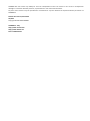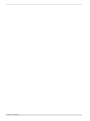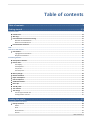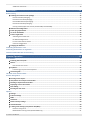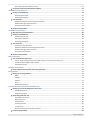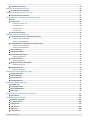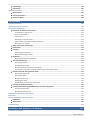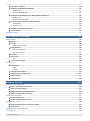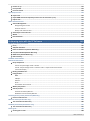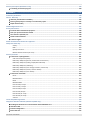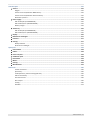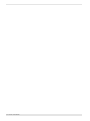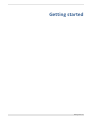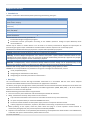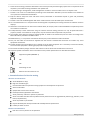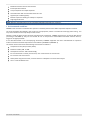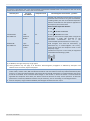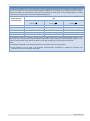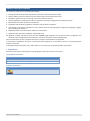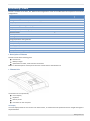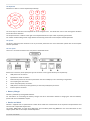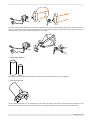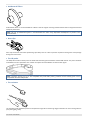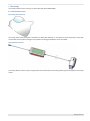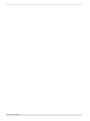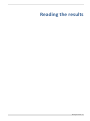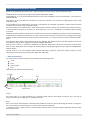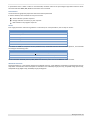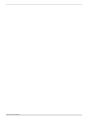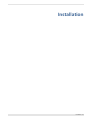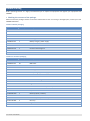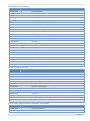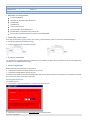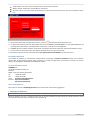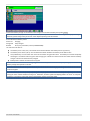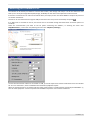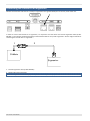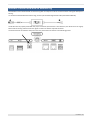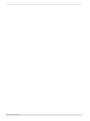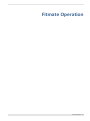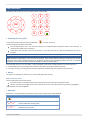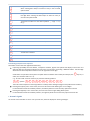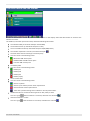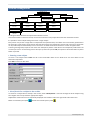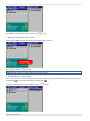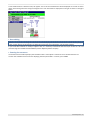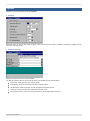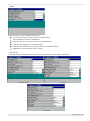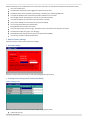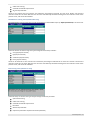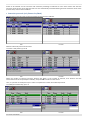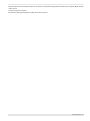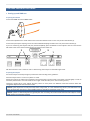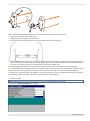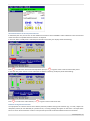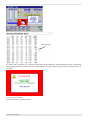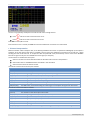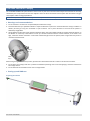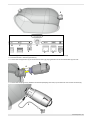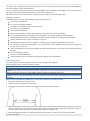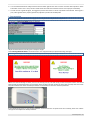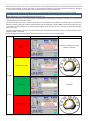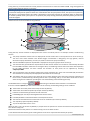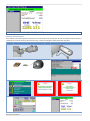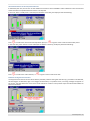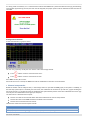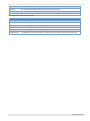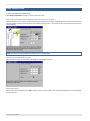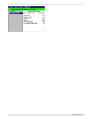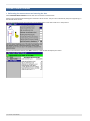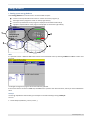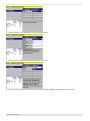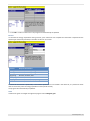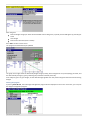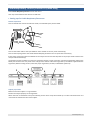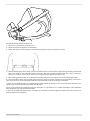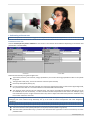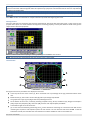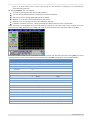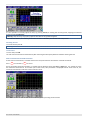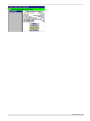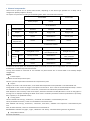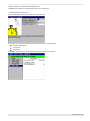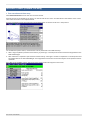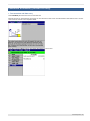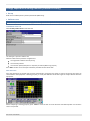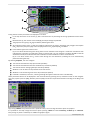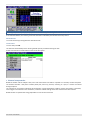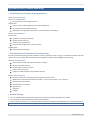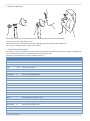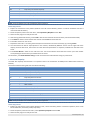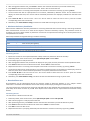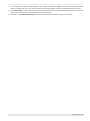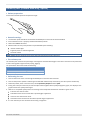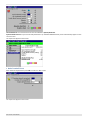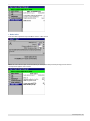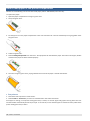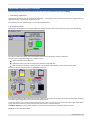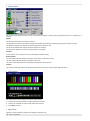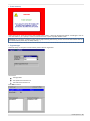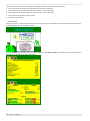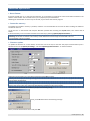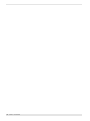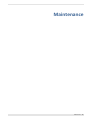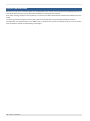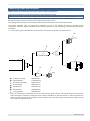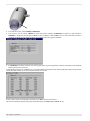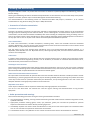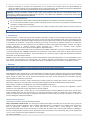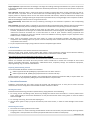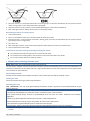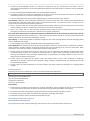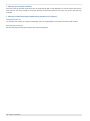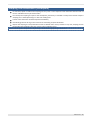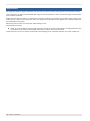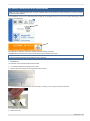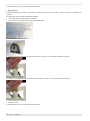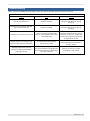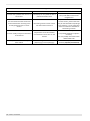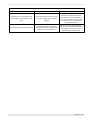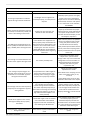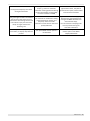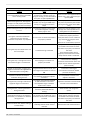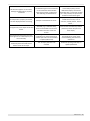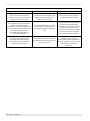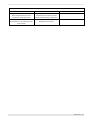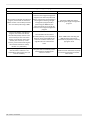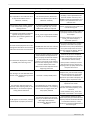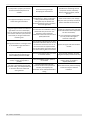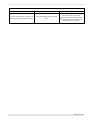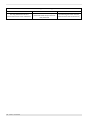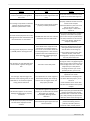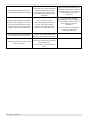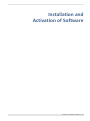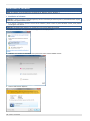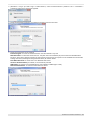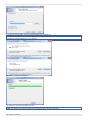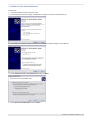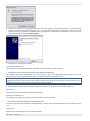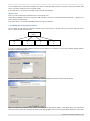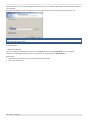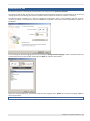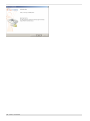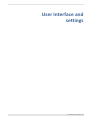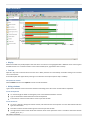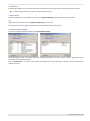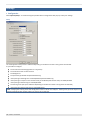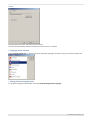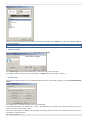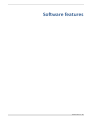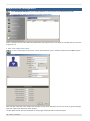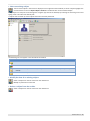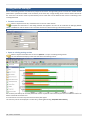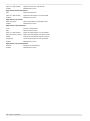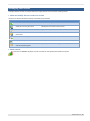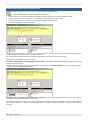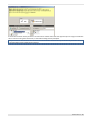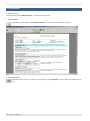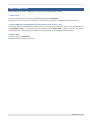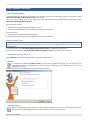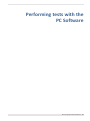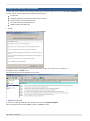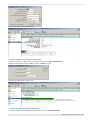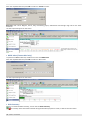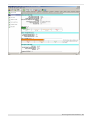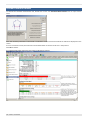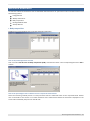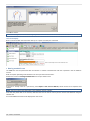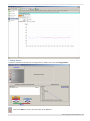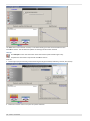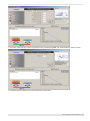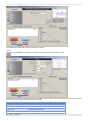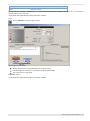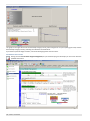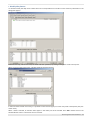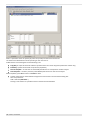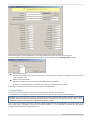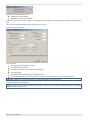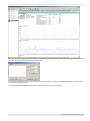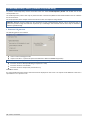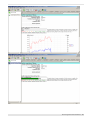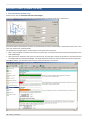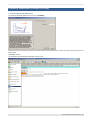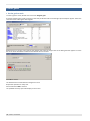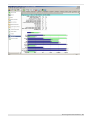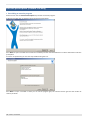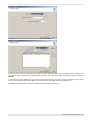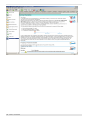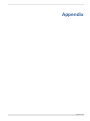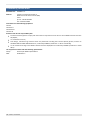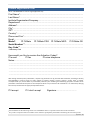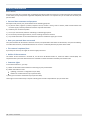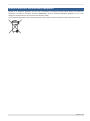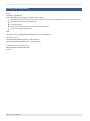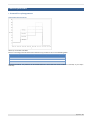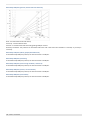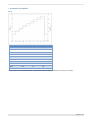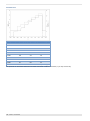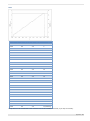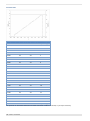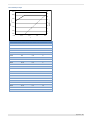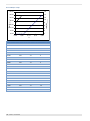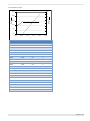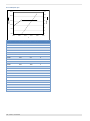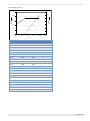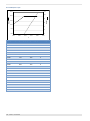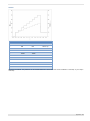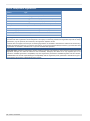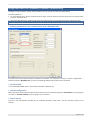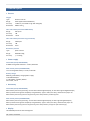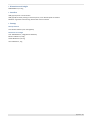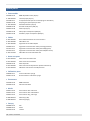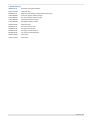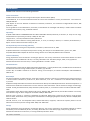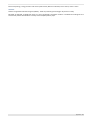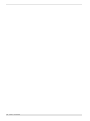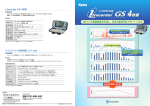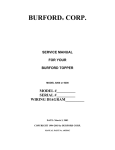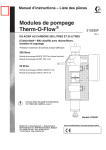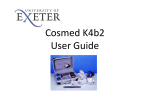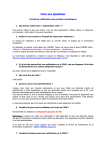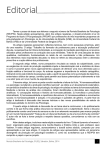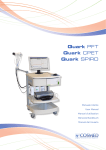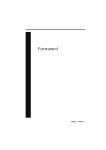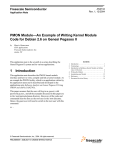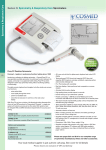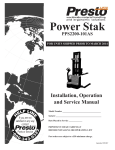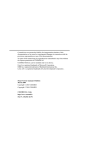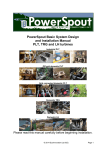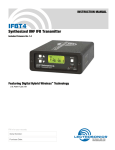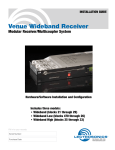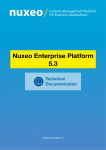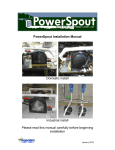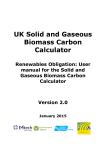Download Fitmate Pro only
Transcript
COSMED does not assume any liability for end user interpretation of this user manual or for casual or consequential damages in connection with the provision, representation or use of this documentation. No parts of this manual may be reproduced or transmitted in any form without the expressed written permission of COSMED Srl. Fitmate User manual, XIII Edition 05/2012 Copyright © 2005-2010 COSMED COSMED Srl - Italy http://www.cosmed.com http://www.fitmate.net Part N. C02874-02-91 2 - Fitmate - User Manual Table of contents Table of contents ....................................................................................................... 3 Getting started......................................................................................................... 13 Important notes ............................................................................................................................................................. 14 Intended use ........................................................................................................................................................ 14 Warnings ............................................................................................................................................................. 14 Contraindications for Exercise testing .................................................................................................................. 15 Absolute contraindications .................................................................................................................................... 15 Relative contraindications ..................................................................................................................................... 15 Environmental conditions .................................................................................................................................... 16 EMC ................................................................................................................................................................................ 17 How to use this manual .................................................................................................................................................. 20 Conventions ......................................................................................................................................................... 20 Typographical conventions .................................................................................................................................... 20 Graphical conventions ........................................................................................................................................... 20 Introducing Fitmate ........................................................................................................................................................ 21 Description of Fitmate ......................................................................................................................................... 21 Fitmate Unit......................................................................................................................................................... 21 The display ............................................................................................................................................................. 21 The Keyboard ......................................................................................................................................................... 22 The printer ............................................................................................................................................................. 22 The rear panel ........................................................................................................................................................ 22 Battery Charger ................................................................................................................................................... 22 Reader and Mask ................................................................................................................................................. 22 Paper mouthpieces .............................................................................................................................................. 23 Soft mouthpieces ................................................................................................................................................. 23 Antibacterial filters .............................................................................................................................................. 24 Nose clips ............................................................................................................................................................ 24 The HR probe ....................................................................................................................................................... 24 The oximeter ....................................................................................................................................................... 24 The canopy .......................................................................................................................................................... 25 The canopy hood with vail ..................................................................................................................................... 25 Canopy blower and unit......................................................................................................................................... 25 Reading the results .................................................................................................. 27 Data presentation and values ......................................................................................................................................... 28 Data presentation ................................................................................................................................................ 28 Values .................................................................................................................................................................... 28 Rank ....................................................................................................................................................................... 28 Horizontal bar ........................................................................................................................................................ 29 Classes.................................................................................................................................................................... 29 Table of contents - 3 Additional statements ........................................................................................................................................... 29 Installation ...............................................................................................................31 Before starting ................................................................................................................................................................ 32 Checking the contents of the package .................................................................................................................. 32 Fitmate standard packaging .................................................................................................................................. 32 Fitmate Pro standard packaging ............................................................................................................................ 32 Fitmate Med standard packaging .......................................................................................................................... 33 Fitmate GS standard packaging ............................................................................................................................. 33 Canopy module (option for Fitmate, Fitmate PRO, Fitmate MED) ........................................................................ 33 Minimum PC configuration .................................................................................................................................. 34 Power plug replacement ...................................................................................................................................... 34 O2 sensor installation ........................................................................................................................................... 34 Product registration ............................................................................................................................................. 34 Activating the Fitmate Unit ................................................................................................................................... 34 PC Software Registration ....................................................................................................................................... 35 For more information contact ............................................................................................................................... 35 Claims and suggestions ......................................................................................................................................... 35 Charging the batteries .......................................................................................................................................... 35 Connecting the Fitmate to a PC ....................................................................................................................................... 37 Connecting the Fitmate to an ergometer ........................................................................................................................ 38 Interface Fitmate Med with an external ecg ................................................................................................................... 39 Fitmate Operation ....................................................................................................41 User interface ................................................................................................................................................................. 42 Powering the unit on/off...................................................................................................................................... 42 Menus .................................................................................................................................................................. 42 How to enter the menus ....................................................................................................................................... 42 Keyboard.............................................................................................................................................................. 42 Functioning principles of the keyboard ................................................................................................................. 43 Acoustic signals .................................................................................................................................................... 43 The main menu and the toolbar...................................................................................................................................... 44 Archive management ...................................................................................................................................................... 45 Entering a new subject ......................................................................................................................................... 45 View/Search for a subject in the archive .............................................................................................................. 45 Deleting a subject from the archive ...................................................................................................................... 46 Displaying a test in the archive ............................................................................................................................. 46 Data editing ......................................................................................................................................................... 47 Entering the test menu......................................................................................................................................... 47 Options ........................................................................................................................................................................... 48 Settings ................................................................................................................................................................ 48 Printout settings .................................................................................................................................................. 48 RMR ..................................................................................................................................................................... 49 Advanced ............................................................................................................................................................. 49 Restore factory settings ....................................................................................................................................... 50 Activate Fitmate ................................................................................................................................................... 50 Training zones settings (only Fitmate Pro/Med) ................................................................................................... 50 Fitness training zones ............................................................................................................................................ 50 Rehabilitation training zones (Fitmate Med only) ................................................................................................. 51 4 - Fitmate - User Manual Elite training zones (Fitmate Pro only)................................................................................................................... 51 Customize protocols (only Fitmate Pro/Med) ...................................................................................................... 52 The RMR test with face mask ......................................................................................................................................... 54 Setting-up and RMR test ...................................................................................................................................... 54 Preparing the Fitmate ............................................................................................................................................ 54 Preparing the Subject ............................................................................................................................................ 54 Test execution ..................................................................................................................................................... 55 Automatic detection of the start/end of the test .................................................................................................. 57 Problems during the test execution ...................................................................................................................... 57 Average interval selection ..................................................................................................................................... 58 Printout interpretation ........................................................................................................................................ 59 The RMR test with Canopy ............................................................................................................................................. 60 Warnings and recommendations ......................................................................................................................... 60 Setting-up and RMR test ...................................................................................................................................... 60 Preparing the Fitmate ............................................................................................................................................ 60 Warnings on batteries ........................................................................................................................................... 62 Preparing the Subject ............................................................................................................................................ 62 Test execution ..................................................................................................................................................... 63 Summary on test execution ................................................................................................................................... 66 Automatic detection of the start/end of the test .................................................................................................. 67 Problems during the test execution ...................................................................................................................... 67 Average interval selection ..................................................................................................................................... 68 Printout interpretation ........................................................................................................................................ 68 Body composition ........................................................................................................................................................... 70 Test execution and data entry ............................................................................................................................. 70 Case A: The percentage of FAT is unknown and/or it is necessary to measure it ................................................. 70 Case B: the percentage of FAT is known ................................................................................................................ 70 Viewing the results ................................................................................................................................................ 70 Standard measurement .................................................................................................................................................. 72 Performing the measurement and entering the data ........................................................................................... 72 Energy balance ............................................................................................................................................................... 73 Setting up an energy balance ............................................................................................................................... 73 RMR ....................................................................................................................................................................... 73 Lifestyle .................................................................................................................................................................. 73 Exercise .................................................................................................................................................................. 75 Goals ...................................................................................................................................................................... 75 Viewing the program ............................................................................................................................................. 76 Cardiorespiratory Fitness (Fitmate Pro/Med only) ......................................................................................................... 77 Setting-up of a Cardio-Respiratory fitness test..................................................................................................... 77 Fitmate Preparation ............................................................................................................................................... 77 Subject preparation ............................................................................................................................................... 77 Performing a VO2max test ................................................................................................................................... 79 Initialization of the unit ......................................................................................................................................... 79 Starting the test ..................................................................................................................................................... 80 Test Execution ........................................................................................................................................................ 80 Canceling the test .................................................................................................................................................. 82 To end a test .......................................................................................................................................................... 82 How to calculate the anaerobic threshold ............................................................................................................ 82 Printout interpretation ........................................................................................................................................ 84 Table of contents - 5 Performing a “field test” ...................................................................................................................................... 85 Muscular Fitness (Fitmate Pro only) ................................................................................................................................ 86 Test execution and data entry .............................................................................................................................. 86 Evaluation of flexibility (Fitmate Pro only) ...................................................................................................................... 87 Test execution and data entry .............................................................................................................................. 87 Energy expenditure during exercise (Fitmate Pro only) ................................................................................................... 88 Set-up .................................................................................................................................................................. 88 Perform a test ...................................................................................................................................................... 88 Initialization of the unit ......................................................................................................................................... 88 Start of the test ..................................................................................................................................................... 88 Cancel the test ....................................................................................................................................................... 90 To end a test .......................................................................................................................................................... 90 Printout interpretation ........................................................................................................................................ 90 Spirometry test (Fitmate Med only) ................................................................................................................................ 91 Contraindications for the performing spirometry................................................................................................. 91 Absolute contraindications ................................................................................................................................... 91 Relative contraindications ..................................................................................................................................... 91 Contraindications for Bronchial Provocation testing ............................................................................................ 91 Absolute contraindications ................................................................................................................................... 91 Relative contraindications ..................................................................................................................................... 91 General warnings ................................................................................................................................................. 91 Patient preparation .............................................................................................................................................. 92 Forced Vital Capacity (pre) ................................................................................................................................... 92 Performing the test ............................................................................................................................................... 93 Slow Vital Capacity ............................................................................................................................................... 93 Performing the test ............................................................................................................................................... 93 Maximum Voluntary Ventilation .......................................................................................................................... 94 Performing the test ............................................................................................................................................... 94 Bronchodilator test .............................................................................................................................................. 94 Performing the test ............................................................................................................................................... 94 Oximetry test (Fitmate Med only, option) ...................................................................................................................... 96 Patient preparation .............................................................................................................................................. 96 General warnings ................................................................................................................................................. 96 The oximetry test ................................................................................................................................................. 96 Performing the test .............................................................................................................................................. 96 Risk analysis (Fitmate Med only)..................................................................................................................................... 97 European risk ....................................................................................................................................................... 97 Frammingham CHD .............................................................................................................................................. 97 Duke Treadmill Score ........................................................................................................................................... 98 Bode Index ........................................................................................................................................................... 99 How to load paper in the printer compartment ............................................................................................................ 100 Test printout ...................................................................................................................................................... 100 Additional functions of Fitmate .................................................................................................................................... 101 Flowmeter calibration ........................................................................................................................................ 101 O2 analyzer check ............................................................................................................................................... 101 Control panel ..................................................................................................................................................... 102 LCD contrast ....................................................................................................................................................... 102 Paper feed.......................................................................................................................................................... 102 Erase memory .................................................................................................................................................... 103 6 - Fitmate - User Manual Ergomanager ..................................................................................................................................................... 103 Information ....................................................................................................................................................... 104 Advanced operations.................................................................................................................................................... 105 Reset Fitmate..................................................................................................................................................... 105 Format the memory ........................................................................................................................................... 105 Firmware update ............................................................................................................................................... 105 Maintenance.......................................................................................................... 107 System maintenance .................................................................................................................................................... 108 Calibrating flows and volumes ...................................................................................................................................... 109 Cleaning and disinfecting .............................................................................................................................................. 111 Prevention of infection transmission ................................................................................................................. 111 Transmission to technicians ................................................................................................................................. 111 Cross-contamination ............................................................................................................................................ 111 Tuberculosis ......................................................................................................................................................... 111 Haemoptysis and oral lesions .............................................................................................................................. 111 Other known transmissible infectious diseases ................................................................................................... 111 Disposable in-line filters ...................................................................................................................................... 111 Other precautions and warnings ........................................................................................................................ 111 Introduction....................................................................................................................................................... 112 Cleaning ............................................................................................................................................................. 112 Cleaning Agents/supplies..................................................................................................................................... 112 Standard cleaning procedure............................................................................................................................... 112 Disinfection ....................................................................................................................................................... 113 Preparing the disinfecting solution ...................................................................................................................... 113 The turbine flowmeter....................................................................................................................................... 113 Cleaning the turbine ............................................................................................................................................ 113 Disinfecting the turbine ....................................................................................................................................... 113 Disinfecting the turbine (for Canopy option)....................................................................................................... 114 Precautions to take when cleaning, disinfecting and drying the turbine ............................................................ 114 VO2max mask and mixing chamber mask .......................................................................................................... 114 Disassembling the mask ....................................................................................................................................... 114 Cleaning the mask ................................................................................................................................................ 114 Disinfecting the mask........................................................................................................................................... 114 Sterilizing the mask .............................................................................................................................................. 115 Reassembling the mask and components ........................................................................................................... 115 Cleaning the headcap assembly ......................................................................................................................... 116 Cleaning and disinfecting the RMR canopy hood and veil (option) .................................................................... 116 Cleaning hood and veil......................................................................................................................................... 116 Disinfecting hood and veil ................................................................................................................................... 116 Sampling line maintenance (Permapure) ...................................................................................................................... 117 Inspections ................................................................................................................................................................... 118 O2 Sensor installation and replacement ....................................................................................................................... 119 Installation......................................................................................................................................................... 119 Replacement...................................................................................................................................................... 120 Troubleshooting ........................................................................................................................................................... 121 Installation and Activation of Software .................................................................. 137 Installation of software ................................................................................................................................................ 138 Table of contents - 7 Installation of software ...................................................................................................................................... 138 Installation of the Fitmate USB driver ................................................................................................................ 141 Windows XP ......................................................................................................................................................... 141 Windows Vista/Windows 7 ................................................................................................................................. 142 Installation of the Lifecorder Plus Activity Monitor USB driver .......................................................................... 142 Windows XP ......................................................................................................................................................... 142 Windows Vista/Windows 7 ................................................................................................................................. 142 Verify the proper installation of the USB drivers ................................................................................................ 142 Windows XP ......................................................................................................................................................... 142 Windows Vista ..................................................................................................................................................... 143 Installing and using shared archives ................................................................................................................... 143 Run the software ............................................................................................................................................... 144 Activation of SW ........................................................................................................................................................... 145 User Interface and settings ..................................................................................... 147 User Interface ............................................................................................................................................................... 148 Display ............................................................................................................................................................... 148 Tool bar .............................................................................................................................................................. 148 Show/hide the toolbar ........................................................................................................................................ 148 Dialog windows .................................................................................................................................................. 148 Use of the keyboard ............................................................................................................................................ 148 Use of the mouse ................................................................................................................................................ 148 Scroll bars .......................................................................................................................................................... 149 Help on line ........................................................................................................................................................ 149 Tips ...................................................................................................................................................................... 149 Version of the program ...................................................................................................................................... 149 Settings ......................................................................................................................................................................... 150 Configuration ..................................................................................................................................................... 150 Setup ................................................................................................................................................................... 150 Archive................................................................................................................................................................. 151 Language of the software ................................................................................................................................... 151 Change Fitmate language (unit) ......................................................................................................................... 151 Printout Header ................................................................................................................................................. 152 Pdf file name ...................................................................................................................................................... 152 Software features ................................................................................................... 153 Subject archive management ........................................................................................................................................ 154 Enter a new subject in the archive ..................................................................................................................... 154 Select an existing subject ................................................................................................................................... 155 Modify the data of an existing subject ............................................................................................................... 155 Delete a subject from the archive ...................................................................................................................... 155 Testing session manager ............................................................................................................................................... 156 Create a new session .......................................................................................................................................... 156 Open an existing testing session ........................................................................................................................ 156 Managing test results ................................................................................................................................................... 159 Show and modify the test results of a session .................................................................................................... 159 Show a trend ...................................................................................................................................................... 159 Download tests from Fitmate unit ................................................................................................................................ 160 Test printout ................................................................................................................................................................. 162 8 - Fitmate - User Manual Printer set up ..................................................................................................................................................... 162 Print preview ..................................................................................................................................................... 162 Print test results ................................................................................................................................................ 162 Export/import tests ...................................................................................................................................................... 163 Export tests........................................................................................................................................................ 163 Export RMR and Caridorespiratory Fitness Tests in text format (*.txt) .............................................................. 163 Import tests ....................................................................................................................................................... 163 Other software features ............................................................................................................................................... 164 Archive Management ........................................................................................................................................ 164 Reorganizing the archive ..................................................................................................................................... 164 Erase the archive ................................................................................................................................................. 164 Backup and restore archive ................................................................................................................................. 164 Send subject card to the unit ............................................................................................................................. 164 Wizard ............................................................................................................................................................... 164 Documentation .................................................................................................................................................. 164 Performing tests with the PC Software .................................................................. 165 Subject preliminary assessment ................................................................................................................................... 166 Par-Q ................................................................................................................................................................. 166 AHA/ACC CHD Risk ............................................................................................................................................ 166 Duke Treadmill score (Fitmate Med only) .......................................................................................................... 167 European CVD Risk (Fitmate Med only) ............................................................................................................. 167 BODE Index (Fitmate Med only) ......................................................................................................................... 168 Risks Summary................................................................................................................................................... 168 Standard measurements .............................................................................................................................................. 170 Nutritional assessment ................................................................................................................................................. 171 Body composition .............................................................................................................................................. 171 Case A: the percentage of FAT is known .............................................................................................................. 171 Case B: The percentage of Fat is unknown and it is required its measurement ................................................. 171 Test results display .............................................................................................................................................. 172 Resting metabolic rate ....................................................................................................................................... 172 Energy balance .................................................................................................................................................. 173 RMR ..................................................................................................................................................................... 173 Lifestyle ................................................................................................................................................................ 174 Exercise ................................................................................................................................................................ 176 Goals .................................................................................................................................................................... 177 Visualization of the results................................................................................................................................... 178 Weekly diet planner .......................................................................................................................................... 179 Activity monitor ................................................................................................................................................. 181 Initialize the Activity Monitor .............................................................................................................................. 182 Read data from the Activity Monitor ................................................................................................................... 182 Cardiorespiratory Fitness (Fitmate Pro/Med only) ....................................................................................................... 184 Execute a VO2max test ....................................................................................................................................... 184 Muscular Fitness (Fitmate Pro only) ............................................................................................................................. 186 Test execution and data entry ........................................................................................................................... 186 Flexibility Assessment (Fitmate Pro only) ..................................................................................................................... 187 Test execution and data entry ........................................................................................................................... 187 Fitness goals ................................................................................................................................................................. 188 Set the goal to reach .......................................................................................................................................... 188 Table of contents - 9 Exercise prescription (Fitmate Pro only) ....................................................................................................................... 190 Prescribing an exercise program ........................................................................................................................ 190 Appendix ................................................................................................................ 193 Conformity declaration ................................................................................................................................................. 194 Service - Warranty ........................................................................................................................................................ 195 Warranty and limitation of liability .................................................................................................................... 195 Return goods policy for warranty or non warranty repair .................................................................................. 195 Repair Service Policy .......................................................................................................................................... 195 Fitmate Registration Form ............................................................................................................................................ 197 Privacy Information ...................................................................................................................................................... 198 Personal data treatment and purposes .............................................................................................................. 198 How your personal data are treated .................................................................................................................. 198 The consent is optional, but… ............................................................................................................................ 198 Holder of the treatment ..................................................................................................................................... 198 Customer rights .................................................................................................................................................. 198 Waste of electrical and electronic equipment ............................................................................................................... 199 Safety and conformity................................................................................................................................................... 200 Safety ................................................................................................................................................................... 200 EMC ..................................................................................................................................................................... 200 Quality Assurance ................................................................................................................................................ 200 Medical Device Directive (CE mark) .................................................................................................................... 200 Exercise protocols ......................................................................................................................................................... 201 Protocols for cycloergometers ........................................................................................................................... 201 Sub-maximal protocol (auto)............................................................................................................................... 201 Bike-Ramp 10W/min (patients, limited exercise tolerance) ............................................................................... 202 Bike-Ramp 15W/min (elderly people/deconditioned) ........................................................................................ 202 Bike-Ramp 20W/min (sedentary) ........................................................................................................................ 202 Bike-Ramp 25W/min (men average condition, women fit) ................................................................................ 202 Bike-Ramp 30W/min (men fit, women athlete) .................................................................................................. 202 Bike-Ramp 40W/min (men athlete) .................................................................................................................... 202 Protocols for treadmills ...................................................................................................................................... 203 Bruce ................................................................................................................................................................... 203 Modified Bruce .................................................................................................................................................... 204 Balke .................................................................................................................................................................... 205 Modified Balke .................................................................................................................................................... 206 Run 10 Kmh/6.2 mph .......................................................................................................................................... 207 Run 12 Kmh/7.5 mph .......................................................................................................................................... 208 Run 14 Kmh/8.7 mph .......................................................................................................................................... 209 Run 16 Kmh/10 mph ........................................................................................................................................... 210 Run 18 Kmh/11.2 mph ........................................................................................................................................ 211 Run 20 Kmh/12.4 mph ........................................................................................................................................ 212 Astrand ................................................................................................................................................................ 213 List of compatible ergometers ...................................................................................................................................... 214 Integration with GE Cardiosoft (Fitmate Pro/Med only) ............................................................................................... 215 Enabling Cardiosoft for the communication with a Metabolic Cart .................................................................... 215 Interface Cable ................................................................................................................................................... 215 Fitmate configuration......................................................................................................................................... 215 End of the test .................................................................................................................................................... 215 10 - Fitmate - User Manual Technical specs ............................................................................................................................................................. 216 Sensors .............................................................................................................................................................. 216 Oxygen ................................................................................................................................................................. 216 Flow and volume (flowmeter RMR 18 mm) ......................................................................................................... 216 Flow and volume (flowmeter VO2max 28 mm) ................................................................................................... 216 Barometric pressure ............................................................................................................................................ 216 Power supply ..................................................................................................................................................... 216 Old models (till S/N XXXXXX0999) ....................................................................................................................... 216 New models (from S/N XXXXXX1000) .................................................................................................................. 216 Battery charger .................................................................................................................................................... 216 Autonomy .......................................................................................................................................................... 216 Old models (till S/N XXXXXX0999) ....................................................................................................................... 216 New models (from S/N XXXXXX1000) .................................................................................................................. 216 Display ............................................................................................................................................................... 216 Dimensions and weight ..................................................................................................................................... 217 Interface ............................................................................................................................................................ 217 Canopy............................................................................................................................................................... 217 Backup batteries .................................................................................................................................................. 217 Dimensions and weight ....................................................................................................................................... 217 Spare parts ................................................................................................................................................................... 218 Consumables ..................................................................................................................................................... 218 Cables ................................................................................................................................................................ 218 Heart rate parts ................................................................................................................................................. 218 Calibration parts ................................................................................................................................................ 218 Flowmeters ........................................................................................................................................................ 218 Masks ................................................................................................................................................................ 218 Canopy............................................................................................................................................................... 218 Miscellaneous .................................................................................................................................................... 219 References.................................................................................................................................................................... 220 Fitness assessment .............................................................................................................................................. 220 Spirometry ........................................................................................................................................................... 220 Cardiopulmonary exercise testing (VO2max) ....................................................................................................... 220 Indirect calorimetry ............................................................................................................................................. 220 Sub-maximal test ................................................................................................................................................. 220 Risk analysis ......................................................................................................................................................... 220 Canopy ................................................................................................................................................................. 220 Oximeter .............................................................................................................................................................. 221 Table of contents - 11 12 - Fitmate - User Manual Getting started Getting started - 13 Important notes Intended use Fitmate is an electronic device developed for performing the following test types: Resting metabolism (with mask or canopy) Fitmate Fitmate PRO Fitmate MED Fitmate GS x x x x x x Cardiorespiratory fitness (VO2 max) Basic spirometry (FVC, SVC, MVV) x Oximetry x (option) Fitness assessment x Fitmate allows for the automatic generation of: Personalized weight management programs Personalized exercise prescriptions according to the ACSM’s (American College of Sport Medicine) latest recommendations Fitmate may be used as a medical device. It can be used as an auxiliary instrument for diagnosis and prescription of pharmacological agents and/or rehabilitation treatments ONLY under the supervision of a licensed physician. Fitmate Med is intended exclusively for physicians or expert staff supervised by a physician. Caution: Federal law restricts this device to sale by or on the order of a physician. Warning: "Personal Weight Management" and "Exercise Prescription" reports contain statements which are not intended to be used to diagnose, treat, cure or prevent any disease without being reviewed by a physician. Any weight management or fitness program must be reviewed by a physician. Attention: Cardiopulmonary Fitness Assessment through Maximal exercise testing can be performed only in the presence of a physician. If there is no doctor present, only sub maximal exercise tests should be performed. RMR tests with Canopy option can be performed only on subjects weighing 25 kgs (55 lbs) or above. COSMED Srl is not responsible for any accident occurring from a wrongful use of this device, such as: use by unqualified people; disregarding the intended use of this device; disregarding the hereunder precautions and instructions. Warnings The recommendations and the warnings hereinafter mentioned are in accordance with the most recent accepted international standards. Make sure that local laws do not apply further restrictions. The device, the program, the algorithms and the presentation of measured data have been developed in accordance with the recommendations developed by internationally accredited organizations (ACSM, WHO, AHA,…). All of the relevant references can be found in the Appendix. Read the following precautions before using the device. 1. This user manual is part of the device and should always be available for reference. 2. Safety, measurement accuracy and precision can be assured if: only accessories described in this manual are used. Other accessories may cause malfunction; all repairs are performed by an authorized COSMED technician; the environmental conditions and the power supply must be in compliance with this manual. ordinary equipment maintenance, inspection, disinfection and cleaning are performed as recommended; 3. Before powering on the system, check the power cables and plugs. If a visual inspection reveal electrical or mechanically damaged parts, they must be replaced immediately COSMED. 4. Aspiration of contaminants can be potentially life-threatening. Use disposable anti-bacterial filters or the RMR masks, or disinfect each part in contact with the patient before each test. 14 - Fitmate - User Manual 5. Follow all the cleaning procedures described in this manual precisely and thoroughly inspect all the components of the respiratory circuit after cleaning and before each patient test. 6. To avoid choking or strangulation, avoid entanglement of cables or cords around the user’s or subject’s neck. 7. Fitmate is not an AP nor an APG device (according to the EN 60 601-1 definitions) and it is therefore not suitable for use in presence of flammable anaesthetics. 8. Keep the device away from heat and flame sources, flammable or inflammable liquids or gases and potentially explosive atmospheres. 9. Fitmate is not to be handled together with other medical devices unless directed by the manufacturer 10. It is recommended to use a computer with electromagnetic compatibility CE marking and with low radiation emission displays. 11. If Fitmate is connected to a PC and used as medical device, PC and/or printer must be EN 60601-1 compliant by means of an isolation transformer. 12. Cardiopulmonary Fitness Assessment using the maximal exercise testing protocols can only be performed with a physician present. In the absence of a physician, only sub-maximal exercise protocols may be used. 13. The Fitmate needs special precautions regarding EMC. It needs to be installed and put into service according to the EMC information provided in the EMC section 14. Mobile devices, (i.e. cell phones and other RF devices) may cause interference with the Fitmate. 15. Only use the cables and accessories supplied with the Fitmate. Unauthorized accessories and cables may cause equipment malfunction. 16. Fitmate should not be used adjacent to or stacked on top of other equipment. If it is necessary to stack the Fitmate, ensure that the equipment is working properly before subject testing. 17. Disconnect the battery charger from the wall socket in order to disconnect the device from the mains. 18. Graphical symbols hereinafter used in accordance to the present specifications are described here below: Equipment type BF (EN60601-1) OFF ON Alternating current Refer to the instructions for use Contraindications for Exercise testing Absolute contraindications Acute MI (within 2 days) High-risk unstable angina Uncontrolled cardiac arrhythmias causing symptoms of hemodynamic compromise Active endocarditis Symptomatic severe aortic stenosis Decompensated symptomatic heart failure Acute pulmonary embolus or pulmonary infarction Acute noncardiac disorder that may affect exercise performance or be aggravated by exercise (eg, infection, renal failure, thyrotoxicosis) Acute myocarditis or pericarditis Physical disability that would preclude safe and adequate test performance Inability to obtain consent Relative contraindications Left main coronary stenosis or its equivalent Getting started - 15 Moderate stenotic valvular heart disease Electrolyte abnormalities Tachyarrhythmias or bradyarrhythmias Atrial fibrillation with uncontrolled ventricular rate Hypertrophic cardiomyopathy Mental impairment leading to inability to cooperate High-degree AV block Note: Relative contraindications can be superseded if benefits outweigh risks of exercise. Environmental conditions COSMED units have been manufactured to operate in medically utilized rooms without potential explosion hazards. The units should NOT be installed in the vicinity of x-ray equipment, motors or transformers with high power rating. This may cause interference and may falsify the test results. Fitmate is made of highly precise electrical and mechanical components. COSMED equipment is not AP not APG devices (according to EN 60601-1): they are not suitable for use in the presence of flammable anaesthetic mixtures with air, oxygen or nitrogen protoxide. If not otherwise stated in the accompanying documents, COSMED equipment has been manufactured for operation under normal environmental temperatures and conditions [IEC60601-1/EN60601-1]. This device must be used under the following environmental conditions: Temperature: 10°C (50°F) to 40°C (104°F). Relative humidity: 10% to 90%. Atmospheric Pressure: 700 to 1060 mmHg Do not use Fitmate in a dusty environment, near noxious fumes or heat sources. Do not store near heat sources. While performing exercise tests, ensure that there is adequate room around the subject. Use in a well ventilated room. 16 - Fitmate - User Manual EMC Guidance and manufacturer’s declaration - electromagnetic emissions The device is intended for use in the electromagnetic environment specified below. The customer or the user of the device should assure that it is used in such an environment. Compliance Electromagnetic environment – guidance RF emissions CISPR 11 Emissions test Group 1 The device uses RF energy only for its internal function. Therefore, its RF emissions are very low and are not likely to cause any interference in nearby electronic equipment. RF emissions CISPR 11 Class B Harmonic Emission IEC 61000-3-2 Class A The device is suitable for use in all establishments, including domestic establishments and those directly connected to the public low-voltage power supply network that supplies buildings used for domestic purposes. Voltage Fluctuations / Flicker Emission IEC 61000-3-3 Complies Guidance and manufacturer’s declaration - electromagnetic immunity The device is intended for use in the electromagnetic environment specified below. The customer or the user of the device should assure that it is used in such an environment. Immunity test Test level IEC 60601-1 Compliance level Electromagnetic environment – guidance ±6 kV contact ±6 kV contact ±8 kV air ±8 kV air Floors should be wood, concrete or ceramic tile. If floors are covered with synthetic material, the relative humidity should be at least 30%. ±2 kV for power supply lines ±2 kV for power supply lines Mains power quality should be that of a typical commercial or hospital environment. IEC 61000-4-4 ±1 kV for input/output lines ±1 kV for input/output lines Surge ±1 kV differential mode ±1 kV differential mode ±2 kV common mode ±2 kV common mode <5% UT (>95% dip in UT) for 0.5 cycles <5% UT (>95% dip in UT) for 0.5 cycles 40% UT (60% dip in UT) for 5 cycles 40% UT (60% dip in UT) for 5 cycles 70% UT (30% dip in UT) for 25 cycles 70% UT (30% dip in UT) for 25 cycles <5% UT (>95% dip in UT) for 5 sec <5% UT (>95% dip in UT) for 5 sec 3 A/m 3 A/m Electrostatic discharge (ESD) IEC 61000-4-2 Electrical transient/burst fast IEC 61000-4-5 Voltage dips, short interruptions and voltage variations on power supply input lines IEC 61000-4-11 Power frequency (50/60 Hz) magnetic field Mains power quality should be that of a typical commercial or hospital environment. Mains power quality should be that of a typical commercial or hospital environment. If the user of the device requires continued operation during power mains interruptions, it is recommended that the device be powered from an uninterruptible power supply or a battery. Power frequency magnetic fields should be at levels characteristic of a typical location in a typical commercial or hospital environment. IEC 61000-4-8 Nota: UT is the a.c. mains voltage prior to application of the test level. Getting started - 17 Guidance and manufacturer’s declaration - electromagnetic immunity The device is intended for use in the electromagnetic environment specified below. The customer or the user of the device should assure that it is used in such an environment. Immunity test Test level IEC 60601-1 Compliance level Electromagnetic environment – guidance Portable and mobile RF communications equipment should be used no closer to any part of the device, including cables, than the recommended separation distance calculated from the equation applicable to the frequency of the transmitter Recommended separation distance Conducted RF 3 Veff IEC 61000-4-6 150 kHz to 3V 80 MHz Radiated RF 3 V/m IEC 61000-4-3 80 MHz to 3 V/m 2.5 GHz d=1.17 P d=1.17 P 80 MHz to 800 MHz d=2.33 P 800 MHz to 2.5 GHz where P is the maximum output power rating of the transmitter in watts (W) according to the transmitter manufacturer and d is the recommended separation distance in metres (m). Field strengths from fixed RF transmitters, as a determined by an electromagnetic site survey , should be less than the compliance level in each b frequency range . Interference may occur in the vicinity of equipment marked with the following symbol: Notes: (1) At 80 MHz, the higher frequency range applies. (2) These guidelines may not apply in all situations. Electromagnetic propagation is affected by absorption and reflection from structures, objects and people. a Field strengths from fixed transmitters, such as base stations for radio (cellular/cordless) telephones and land mobile radios, amateur radio, AM and FM radio broadcast and TV broadcast cannot be predicted theoretically with accuracy. To assess the electromagnetic environment due to fixed RF transmitters, an electromagnetic site survey should be considered. If the measured field strength in the location in which the device is used exceeds the applicable RF compliance level above, the device should be observed to verify normal operation. If abnormal performance is observed, additional measures may be necessary, such as reorienting or relocating the device. b Over the frequency range 150 kHz to 80 MHz, field strengths should be less than 3 V/m 18 - Fitmate - User Manual Recommended separation distances between portable and mobile RF communications equipment and the device The device is intended for use in an environment in which radiated RF disturbances are controlled. The customer or the user of the device can help prevent electromagnetic interference by maintaining a minimum distance between portable and mobile RF communications equipment (transmitters) and the device as recommended below, according to the maximum output power of the communications equipment. Rated maximum output power of transmitter (W) Separation distance according to frequency of transmitter (m) 150 kHz to 80 MHz d=1.17 80 MHz to 800 MHz P d=1.17 800 MHz to 2.5 GHz P d=2.33 0.01 0.12 0.12 0.23 0.1 0.37 0.37 0.74 1 1.17 1.17 2.33 10 3.70 3.70 7.38 100 11.70 11.70 23.33 P For transmitters rated at a maximum output power not listed above, the recommended separation distance d in metres (m) can be determined using the equation applicable to the frequency of the transmitter, where P is the maximum output power rating of the transmitter in watts (W) according to the transmitter manufacturer. Notes: (1) At 80 MHz and 800 MHz, the separation distance for the higher frequency range applies. (2) These guidelines may not apply in all situations. Electromagnetic propagation is affected by absorption and reflection from structures, objects and people. Getting started - 19 How to use this manual This manual is structured in the following 10 chapters: 1. Getting started: briefly describes the Fitmate, illustrates its intended useand warnings. 2. How to read the results: illustrates how tests and test results are presented to the user. 3. Installation: guides the end user through the entire installation process. 4. Fitmate Operation: illustrates the functions of the device including managing data and test performance. 5. Maintenance: describes maintenance procedures. 6. Installation and activation of software: installation and activation of software. 7. User interface and settings: describes the user interface and the initial equipment configuration (language, settings, report heading, parameters,…). 8. Software features: the features of the software on the Fitmate. 9. Performing tests using the PC Software: performing a test. 10. Appendix: includes information about warranty, COSMED legal obligations for the personal data management and information about integrated exercise protocols, normal values and the reference bibliography. We recommend that all users read the first three (1-3) chapters carefully before using Fitmate. If the Fitmate is intended to be used as a stand-alone device (without a PC connection), then it is recommended that chapters 1-5 be read. If using the Fitmate connected to a PC, read chapters 1-9. This will cover all operating modes of the device. Conventions Hereunder reported are all the graphical and typographical conventions used in this manual. Typographical conventions Style Bold Represents a command or a button to press Italic software message Graphical conventions Illustration represents Icon referred to a specific function of Fitmate 20 - Fitmate - User Manual Introducing Fitmate Fitmate is available in the basic, Pro, Med and GS configurations. Check in the table below for comparison of the three configurations. Test Fitmate Fitmate Pro Fitmate Med Fitmate GS Pre-test screening* Resting Metabolic Rate - RMR (with mask or canopy) Body composition Personalized weight management program Daily nutritional needs* Cardio Respiratory Fitness (VO2 max) Muscular Fitness Flexibility Assessment Fitness goals definition* Energy Expenditure during exercise Exercise Prescription* Basic spirometry Oximetry (option) Risk analysis * test performed through PC only Description of Fitmate Fitmate consists of the following parts: Fitmate unit Battery Charger Optoelectronic reader, mask and other accessories Below is a brief description of each part and how to connect them to the Fitmate unit. Fitmate Unit The Fitmate unit is composed by: Colour display Keyboard Built-in printer Connectors on the rear panel. The display The color display allows the user access to all the functions, to visualize the tests performed and to navigate through the subject database. Getting started - 21 The Keyboard Fitmate has a built-in numeric keyboard (see below): 1 abc def 2 ghi 3 4 5 jkl mno pqrs tuv wxyz 6 OK 7 8 0 X 9 on/off The arrow keys to the left on the keyboard act as the navigator tool. This allows the user to scroll through the windows and confirm their selections. The 10 alphanumeric numbers to the right on the keyboard allow for input as well as powering the Fitmate. For a better understanding of each single button functionality please refer to the Chapter Fitmate Operation. The printer The built-in thermal printer allows the user to print tests performed. For more information please refer to the Chapter Fitmate Opertation. The rear panel There are 7 connectors located in the rear panel as illustrated below: G D F E C B A Above each connector, labels specify the type of connector. From right to left they are respectively: A USB port for PC connection. B Optoelectric reader connector. C RS232 serial port for PC connection (if PC does not have a USB port) or for controlling an ergometer. D Gas sampling line connection. E Heart rate probe (Polar) connector. F USB port for an external printer (optional) or heart rate probe (ANT) connector. G External power connector. Battery Charger Fitmate is powered by rechargeable batteries. For information on connecting the battery charger and other information related to charging the internal batteries, please refer to the Installation chapter. Reader and Mask Fitmate is supplied with an optoelectronic reader which allows the measurement of the inspired and expired flows and volumes and a disposable subject mask. The reader, RMR reader, and the mask, RMR mask, are used when performing RMR tests. For more information on this subject please refer to the chapter Fitmate Operation. 22 - Fitmate - User Manual ! RMR ! RMR RMR RMR RMR ! RMR Fitmate Pro and Fitmate Med have an additional optoelectronic reader (VO 2max reader, which has a larger diameter) as well as a reusable mask (VO2 mask) specifically used for cardio-respiratory fitness assessment testing. For information on cleaning the VO2 mask, please refer to the Maintenance chapter. VO2max RMR VO2max VO2max VO2max Paper mouthpieces VO2max VO2max VO2max VO2max Fitmate Med also includes disposable paper mouthpieces for basic spirometry (FVC, VC, and MVV). VO2max Soft mouthpieces VO2max VO2max VO2max The PTE soft mouthpieces can be used during cardio-respiratory fitness assessment in subjects whose ventilation is less than 100 l/min. It should be used in conjunction with an antibacterial filter and nose clip in place of the VO 2 Mask. Getting started - 23 Antibacterial filters Antibacterial filters are recommended for infection control. Regular cleaning and decontamination of equipment should always be performed. Note: The use of antibacterial filters is recommended even when using disposable mouthpieces to prevent crosscontamination. Nose clips Nose clips should be used while performing spirometry tests in order to prevent respiration through the nasal passage during each manoeuvre. The HR probe The HR probe consists of three parts: the elastic belt containing the transmitter and the USB receiver. The parts should be assembled as close as possible to one another to acquire the most effective communication signal. Note: Firmware versions up to 2.1 are compatible only with USB1 probes, firmware version starting from 2.2 are compatible also with USB2 probes. The oximeter The oximeter probe should be placed on the patient’s finger when measuring oxygen saturation at rest or during exercise (only during SpO2 tests). 24 - Fitmate - User Manual The canopy The canopy module can be used only on device with S/N above XXXXXX1000. It is made of different items: The canopy hood with vail The canopy hood allows the patient’s exhaled air to blend with ambient air. This mixture is then inspired by a pump with a known flow and the patient’s Oxygen Consumption and Energy Expenditure can be calculated. Canopy blower and unit The canopy blower and the Canopy unit generate the known flow for performing the Canopy test and perform the safety checks. Getting started - 25 26 - Fitmate - User Manual Reading the results Reading the results - 27 Data presentation and values Below are the guidelines which were used in determining the format of the data and the predicted values: ACSM’s Guidelines for Exercise Testing and Prescription-Sixth edition (1994) Frankenfield DC, et al. The Harris-Benedict studies of human basal metabolism: history and limitations. J Am Diet Assoc. 1998;98:439-445 Sixth Report of the Joint National Committee on Detection, Evaluation, and Treatment of High Blood Pressure, NIH publication, 1997 Clinical guidelines on the identification, evaluation, and treatment of overweight and obesity in adults: National Institute of health. National Heart, Lung, and Blood Institute European Guidelines on CVD Prevention: Third Joint European Societies’ Task Force on Cardiovascular Disease Prevention in Clinical Practice. De Becker G., Ambrosini E., Barch-Johnsen K., et al. Eur. J. Cardiovasc. Prev. Rehabil. 2003, 10 (Suppl 1): S1-S78. AHA/ACC Scientific Statement: Assessment of Cardiovascular Risk by Use of Multiple-Risk-Factor Assessment Equations : A Statement for Healthcare Professionals From the American Heart Association and the American College of Cardiology. Scott M. Grundy, Richard Pasternak, Philip Greenland, Sidney Smith, Jr, and Valentin Fuster Circulation 1999 100: 1481 – 1492. Frammingham Study: Wilson PW, D’Agostino RB, Levy D, Belanger AM, Silbershatz H, Kannel WB. Prediction of coronary heart disease using risk factor categories. Circulation. 1998;97:1837–1847. DeLong, Frank E. Harrell, Jr, Lawrence H. Muhlbaier and Daniel B. Mark Leslee J. Shaw, Eric D. Peterson, Linda K. Shaw, Karen L. Kesler, Elizabeth R. Use of a Prognostic Treadmill Score in Identifying Diagnostic Coronary Disease. 1998;98;16221630 Circulation Celli BR, Cote CG, et al. The Body-Mass Index, Airflow Obstruction, Dyspnoea, and Exercise Capacity Index in Chronic Obstructive Pulmonary Disease. N Engl J Med. 2004; 350: 1005-1012. Data presentation The values measured and/or entered are presented in the 4 following modes: Value Rank Horizontal bar Class Some tests have different data presentation Parameter Rank Class Value Horizontal bar Values Each value refers to a single parameter (e.g., Flexibility, Blood pressure, Percentage of body fat, etc.) and may be measured directly by the equipment or entered by the user. Rank Rank is a numerical index (between 0 and 100) that quantifies the status of a specific physiologic parameter. The higher is the rank the better is the health status is as referred to that specific parameter. In parameters which a higher number is more desirable, the Rank refers to the percentage of population which is under the measured value. 28 - Fitmate - User Manual In parameters which a lower number is more desirable, the Rank refers to the percentage of population which is above the measured value.RMR, BMI, WHR and risk factors are not ranked. Horizontal bar The horizontal bar graphically represents the measurement performed. In the PC software, the horizontal bar may have 3 colors: Green indicates a positive response Orange indicates an ordinary or poor response Red indicates a very negative response Classes Each single parameter measured is graded on a scale which, for most parameters, has six steps or classes: Rank Class 0-20 very poor 20-40 poor 40-60 fair 60-80 good 80-95 excellent 95-100 superior The values for RMR are compared to the predicted ones, calculated with the Harris-Benedict equation, and classified according to the following scale: RMR Criteria Low If the measured value is >14% lower than the predicted value Normal If the measured value is between 86% and 114% of the predicted value Fast If the measured value is >14% higher than the predicted value For the evaluation of Blood pressure, BMI, WHR and risk factors, other norms and different scales are used. Additional statements Some parameters (e. g. Percentage of body fat and Blood pressure) have additional statements associated with them to help better describe their status. Examples of statements are: Unhealthy range (too low), Acceptable range (lower end), Acceptable range (higher end), Unhealthy range (too high) etc. Reading the results - 29 30 - Fitmate - User Manual Installation Installation - 31 Before starting Before operating Fitmate it is highly recommended you to inspect the equipment and register your equipment with COSMED. Checking the contents of the package Make sure that the package contains all the items listed below. If ther are missing or damaged parts, contact your local COSMED distributor. Fitmate standard packaging Code Quantity Description C00966-01-04 1 Fitmate unit C02580-01-05 10 RMR mask C02500-01-04 1 RMR reader A-362-315-001 1 USB cable A-196-056-001 1 Printer paper roll C02383-01-05 1 Battery charger / power supply A-662-150-002 1 Extensible meter A-201-500-027 1 Suit case C02522-01-20 1 O2 sensor extracting tool A-558-250-005 1 O2 sensor C03494-00-11 1 PC software Fitmate Pro standard packaging Code Quantity Description C00966-02-04 1 Fitmate Pro unit C02580-01-05 10 RMR mask C02500-01-04 1 RMR reader A-362-315-001 1 USB cable A-196-056-001 1 Printer paper roll C02383-01-05 1 Battery charger / power supply A-662-150-002 1 Extensible meter A-201-500-027 1 Suit case C02522-01-20 1 O2 sensor extracting tool A-558-250-005 1 O2 sensor C02560-01-04 1 VO2max reader C03612-01-10 1 Reusable mask for VO2max (Medium) A-661-200-040 1 HR monitor A-661-200-039 1 HR probe A-800-900-023 1 Head cap (Small, medium) A-182-300-004 5 Antibacterial filter C00269-01-20 5 Soft mouthpiece (PTE ID25mm) A-662-100-001 2 Nose clip A-362-300-006 1 Ergometer cable C03494-00-11 1 PC software 32 - Fitmate - User Manual Fitmate Med standard packaging Code Quantity Description C00966-03-04 1 Fitmate Med unit C02580-01-05 10 RMR mask C02500-01-04 1 RMR reader A-362-315-001 1 USB cable A-196-056-001 1 Printer paper roll C02383-01-05 1 Battery charger / power supply A-662-150-002 1 Extensible meter A-201-500-027 1 Suit case C02522-01-20 1 O2 sensor extracting tool A-558-250-005 1 O2 sensor C02560-01-04 1 VO2max reader C03612-01-10 1 Reusable mask for VO2max (Medium) A-661-200-040 1 HR monitor A-661-200-039 1 HR probe A-800-900-023 1 Head cap (Small, medium) A-182-300-004 5 Antibacterial filter C00269-01-20 5 Mouthpiece PTE ID25mm A-662-100-001 2 Nose clip C03095-01-08 1 Handle for reader C00136-01-20 20 Adult paper mouthpiece C00137-01-20 10 Paediatric paper mouthpiece C00214-01-20 1 Paediatric mouthpiece adapter A-362-300-006 1 Ergometer cable C03494-00-11 1 PC software Fitmate GS standard packaging Code Quantity Description C00966-04-04 1 Fitmate GS unit A-362-315-001 1 USB cable A-196-056-001 1 Printer paper roll C02383-01-05 1 Battery charger / power supply A-662-150-002 1 Extensible meter A-201-500-027 1 Suit case C02522-01-20 1 O2 sensor extracting tool A-558-250-005 1 O2 sensor C03784-01-04 1 Canopy Fitmate Unit C03886-01-10 1 Canopy veil C03880-02-10 1 Canopy hood C02235-01-05 1 Turbine T2 C03494-00-11 1 PC software Canopy module (option for Fitmate, Fitmate PRO, Fitmate MED) Code Quantity Description C03784-01-04 1 Canopy Fitmate Unit C03886-01-10 1 Canopy veil Installation - 33 C03880-02-10 1 Canopy hood C02235-01-05 1 Turbine T2 C03494-00-11 1 PC software Minimum PC configuration Pentium II 350 MHz Windows XP, Windows Vista, Windows 7. 256 Mb RAM CD-ROM drive VGA or SVGA monitor Available USB or Serial (RS232) port MS Windows™ compatible mouse and printer. PC must be compliant with the European directive 89/336 EMC Power plug replacement If the plug on the power supply is not for your country, replace with the proper on e from the Fitmate packaging. 1. Extract the plug from the battery charger 2. Insert the proper plug in the battery charger. O2 sensor installation The Fitmate unit is supplied without an installed O 2 sensor. Before using the device, install the O2 sensor according to the instructions in the Maintenance chapter. Product registration Before powering on the Fitmate it is required to: 1. Activate the Fitmate Unit (within 30 days since first use) 2. Activate the PC SW (before starting using it) A Fitmate works without activation for 30 days after the first use. Once this period has expired, it is impossible to operate the Fitmate until the unit is properly activated. Activating the Fitmate Unit To activate the unit: 1. Set the date as soon as the Fitmate is turned-on the very first time. 2. Read the on screen prompts and accurately verify the following data: 34 - Fitmate - User Manual Serial Number: This is the serial number found on the back of the Fitmate. Model: Fitmate, Fitmate Pro, Fitmate Med or Fitmate GS. Key Code: This is a security number generated by the instrument and is necessary for the correct activation of the unit abc def 4 jkl 5 mno pqrs tuv wxyz 1 ghi 7 3. If you would like to skip the registration process, press the X 2 8 0 3 6 9 on/off key and keep working with the unit. 4. To obtain the activation code, you will need to send a Fax to COSMED (+39-069314580) or e-mail [email protected] including all the information in the Registration Form which can be found in the Appendix. 5. COSMED will then send the activation codes which include the information referred to the enabled Software version. 6. You will enter the activation code in the appropriate fields when turning on the Fitmate. The activation code may also be entered by selecting 3.Options/6.Activate FITMATE from the main menu. PC Software Registration The Fitmate PC Software is automatically activated when connecting a previously activated Fitmate. This activation expires after 30 days without Fitmate being connected. To renew the registration, just connect a Fitmate. For further details, see the Software Installation and activation chapter. For more information contact COSMED S.r.l. Via dei Piani di Monte Savello, 37 PO Box 3 00041 - Pavona di Albano (Rome) Italy Ph: Fax: email: Internet +39.06.93.15.492 +39.06.93.14.580 [email protected] http://www.cosmed.it http://www.fitmate.net Claims and suggestions Please send en email to [email protected] if you should have claims and/or suggestions Charging the batteries Note: The first time you use the device, charge the battery for at least 3 hours. When the batteries are low, a message asks the user to connect the battery charger within the next 60 seconds to avoid the automatic switch off. Press any key to cancel the warning. Installation - 35 Connect the battery charger to the Fitmate unit through in the socket marked by the symbol . Note: Fitmate is always powered through the batteries, even if it is connected to the mains. If you have fully discharged batteries, please charge them for at least 1 hour before operating with the Fitmate. A led indicates the battery status: Green led Charging Orange led Fullly charged Red led Error (only old models, until S/N XXXXXX0999) The red led can be due to: The battery is too cold (<5°C). The red led should switch off when the battery warms up (5-45°C). The battery is too warm (>45°C). The red led should switch off when the battery cools down 5-45°C. Very low battery. It occurs when the unit is left unused for long period of time. The battery has almost completely discharged.. The led will switch to green after charging for a while Do not disconnect the Fitmate from the battery charger until the unit has been fully charged. Battery failure. Please contact technical support Note: Fitmate can be used without being plugged into the wall. If the batteries are completely charged, disconnect the battery charger and operate as normal. Note: The batteries must be replaced when they do not maintain their charge for enough time. Please contact the technical support. Note: Attention! If the battery is very very low (for example, if the unit has been not used for a long time), let the unit charge for some minutes without turning on it. Otherwise, acoustic signals and display flashes can occur. To stop this sequence, press the key 3 and wait some minutes before turning on the unit again. 36 - Fitmate - User Manual Connecting the Fitmate to a PC The Fitmate can be directly connected to a PC for data transfer, data storage and analysis. The PC also allows for data back-up to a variety of storage devices (HDD, floppy, CD ROM). The test data can be exported in several formats. If Fitmate is connected to a PC and used as medical device, PC and/or printer must be EN 60601-1 compliant by means of an isolation transformer Fitmate can be connected to PC through the USB port located in the rear panel and marked by the symbol . If no USB ports are available on the PC, the Fitmate can be connected through the RS232 serial connection (cable not included). Select the communication port both on the PC (when authorising the software, or selecting the menu item Help/Reauthorize…) and on the unit (selecting the menu item 3.Options/1.Settings). The first time the Fitmate and PC are connected via USB, you will be required to install the USB drivers from the included CD. For more information, see the Installation and activation of Software chapter. When the Fitmate and PC are connected and the Fitmate is being used as a medical device (as fixed by the EN 60601-1-1), then all of the equipment must be compliant with EN 60601-1 by means of an isolation transformer. Installation - 37 Connecting the Fitmate to an ergometer Fitmate communicates and controls a variety of ergometers through the RS232 port on the rear panel of the unit. In order to connect the Fitmate to an ergometer, it is required to use two cables: the Fitmate ergometer cable (A-362300-006, in the Fitmate standard packaging) and the RS232 cable for the specific ergometer. See the diagram below for interfacing the Fitmate with an ergometer. 1 2 FitMate Ergometer 1. Fitmate ergometer cable (A-362-300-006) 2. RS232 cable of the ergometer Note: Each ergometer model has a proprietary RS232 cable. Only use the proper cable. 38 - Fitmate - User Manual Interface Fitmate Med with an external ecg Fitmate Med can be interfaced with an external ecg with TTL output in order to receive the heart rate signal directly from the ecg. To connect the Fitmate with the external ecg, use the opto-insulated ecg-Fitmate cable (code A-661-200-045). A B The B side must be properly faced with the proper connector (the black line is the reference, the white one is the signal). Please refer to the ecg instructions for the signals on the lines and the required connector. The A side must be connected to the port on the rear panel of the unit shown in the following picture. Installation - 39 40 - Fitmate - User Manual Fitmate Operation Fitmate Operation - 41 User interface The keypad and arrow keys control all the functions of the Fitmate. 1 ghi abc def 2 3 4 5 jkl mno pqrs tuv wxyz 6 OK 7 X 8 0 9 on/off Powering the unit on/off on/off To turn the Fitmate on/off, press the on/off button for up to 4 seconds. To save energy Fitmate will automatically: Dim the display when not in use. This time interval can be adjusted (see the Options section of this manual). To reactivate the display press any button. Power down the unit after 5 minutes of idle time. To turn the unit back on, hold the on/off button for up to 4 seconds. Note: If the unit automatically powers down, all unsaved data or incomplete test data will be lost. Note: Attention! If the battery is very very low (for example, if the unit has been not used for a long time), let the unit charge for some minutes without turning on it. Otherwise, acoustic signals and display flashes can occur. To stop this sequence, press the key 3 and wait some minutes before turning on the unit again. If the available memory is less than 20%, a warning message recommend to download tests on PC before going on. 1. Download tests on PC according to the instruction reported in the chapter Software features. 2. Erase the memory, according to the instruction reported in the following of this chapter (Erase memory). Menus The menus are displayed on the screen or as the header (top of the screen). How to enter the menus There are two ways to access the menus: Press the number on the keyboard which corresponds to the menu that you would like to enter. Use the arrow keys to navigate to the menu. Press OK to enter a menu when the menu you want is highlighted. These methods are interchangeable. Keyboard Hereunder is a brief description of the functionality of each single button of the keyboard. Button on/off Description Turn on/off button Navigator tool: to scroll up a menu and/or get back to the previous field when entering data Navigator tool: to scroll down a menu and/or pass to the next field when entering data 42 - Fitmate - User Manual Navigator tool: to move right through the menu. To space right when entering data and/or to select an entry in case of multi options fields Navigator tool: to move left through the menu. To cancel the last digit when entering the data and/or to select an entry in case of multi options fields 1 ghi 4 2 1 1 ghi 4 pqrs 7 1 X ghi 4 pqrs 7 1 X ghi 4 pqrs 7 X abc def jkl mno 2 5 3 3 abc def 6 pqrs tuv wxyz mno abc def 8 6 2 0 wxyz jkl def 9 35 on/off 7 5 1 7 5 13 X tuv mno ghi abc 8 6 24 tuv ghi abc wxyz pqrs jkl def on/off tuv mno wxyz ghi abc 4 2 pqrs jkl X 8 24 0 57 1 tuv X 8 ghi abc 4 21 0 pqrs jkl ghi 57 4 pqrs jkl X 87 tuv pqrs 0X jkl def 0 79 5 3 1 on/off tuv mno X 8 ghi 6 abc 4 2 0 97 352 on/off tuv X mno jkl 685 1 wxyz pqrs jkl def abc 8 6abc 2 wxyz 0 9jkl def 5 3 8 6 3 wxyz 0 mno 9 abc 26 To enter the number 3 or the letters D E F mno To enter the number 4 or the letters G H I 6 9 3 on/off mno wxyz 9 on/off on/off tuv wxyz X 0 To enter the number 8 or the letters T U V 3 on/off pqrs 8 To enter the number 7 or the letters P Q R S def mno 0 7 To enter the number 6 or the letters M N O 6 on/off wxyz jkl 59 To enter the number 5 or the letters J K L def wxyz tuv ghi 0 98 4 To enter the number 2 or the letters A B C 9 3 on/off tuv mno def To enter the number 1 or one of the symbols . , ; : # @ - = ! ? $ &/() To enter the number 9 or the letters W X Y Z 6 9 on/off To enter the number 0 Cancel To confirm the selected entry OK Functioning principles of the keyboard Hereunder are the rules that regulate the data entry: If pressing repeatedly the same button, a sequence of letters, figures and symbols will display in the screen. The sequence will stop if leaving the button for more than one second or if pressing a different button. The valid digit will be the last of the sequence and the cursor will right shift of one digit. abc 1 ghi 4 pqrs 7 def 3 5 jkl mno 1 21 following 321 321 buttons: 321 321 e. g. To enter “Ba4” it will be necessary to press the tuv wxyz ghi 1 2 Small letters are put after the sequence of capital letters and before the number (for example, the order, the characters A B C a b c 2). 4 abc 2 1 ghi jkl abc def 32 mno jkl def 3 1 mno ghi <pause> abc 2 1 ghi jkl abc def 32 1 mno ghi jkl abc def 32 1 mno ghi jkl abc def 32 mno jkl ghi def abc abc def abc def abc def abc def abc def abc def def ghi jkl mno ghi jkl mno ghi jkl mno ghi jkl mno ghi jkl mno ghi jkl mno jkl mno 34 54 mno pqrs pqrs tuv 654 pqrs wxyz tuv 654 pqrs wxyz tuv 654 pqrs wxyz tuv 654 pqrs wxyz tuv 321 32 3 pqrs 7 654 pqrs wxyz tuv 65 wxyz tuv 6 X key has, in 8 0 6 9 on/off wxyz 54 order 54 65 of 6the 4sequence 654 each 654 single 65 button 67 The of is87 always and (figure for the button). 987 letters 987 987 figures 987 987 98and symbols 9 on/off on/offto left on/off deleting on/off on/off on/off on/offdigits. Pressing the 9Left7key one or987more987 times, the9Xcursor will move one or more 87 98 87 98 0 0 0 0 0 0 0 X X X X X X pqrs tuv wxyz tuv wxyz pqrs pqrs tuv pqrs wxyz tuv pqrs wxyz tuv wxyz tuv wxyz For the fields that must be mandatory filled in, the left key allows to scroll the entry options from the list. X 0 X on/off 0 on/off X 0 X on/off 0 X on/off 0 X on/off 0 on/off Pressing the Right key one or more times, the cursor will move to right adding blank spaces. For the fields that must be mandatory filled in, the right key allows to scroll the entry options from the list. Acoustic signals An acoustic alarm indicates an event: once you hear this, check the display for warning messages. Fitmate Operation - 43 The main menu and the toolbar As soon as the Fitmate is turned on, the main menu appears on the display. Select the desired item to access to the Fitmate’s functions. The toolbar (in the lower part of the screen) shows the following information: The Fitmate model (in the above example: Fitmate PRO) The firmware version (in the above example: 1.5 b12) The current date and time (in the above example: 07/05/2009, 16:33) The number of patients in archive (in the above example: ) The state of the internal memory (% of memory free) This icon can be in the following states: More than 50% of free space Between 20% and 50% of free space Less than 20% of free space The battery state This icon can be in the following states: Battery full Battery half Battery low Battery empty The O2 sensor state This icon can be in the following states: Sensor is optimal Sensor is poor. Please plan for sensor replacement. Sensor exhaust. Please replace sensor There was a problem during sensor calibration. Do not perform tests. If USB connection to an external device (printer or ANT probe) is active This icon is gray if the connection is not active, otherwise it is coloured If the PC connection is active This icon is grey 44 - Fitmate - User Manual if the connection is not active, otherwise it is coloured Archive management FitMate Archive Subject #1 Subject #2 Session #1 01/01/03-12/01/03 Subject #n Session #2 01/03/03-20/03/03 Session #1 Standard Mesurements 01/01/03 Body composition 01/01/03 Standard Measurements 01/03/03 Body Composition 01/03/03 RMR 01/01/03 Muscular Fitness 05/01/03 RMR 03/03/03 Muscular Fitness 15/03/03 Aerobic Capacity 12/01/03 Flexibility 12/01/03 Aerobic Capacity 15/03/03 Flexibility 20/03/03 Session #n Program Goal 12/01/03 The diagram above describes the layout of the Fitmate’s archive. This archive contains numerous records, one for each session for every subject which has been entered and saved. It is possible to have multiple testing sessions for a single subject. Every session may contain a single test or multiple tests and questionnaires, all of which are not necessarily performed on the same day. A test session cannot contain two tests of the same kind: repeating a test will end a session (no other tests can be performed) and automatically start a new session. A closed session does not have to contain all types of tests. A warning message will prompt the user if the user attempts to perform a test which has already been performed in the current open session. A new testing session will open up if the user presses OK, the operation will be aborted if any other button is pressed. Entering a new subject To enter a new subject select 1.New and fill in the blank fields. Refer to the “Guide lines” for more details on the information requested. Press OK to confirm or X to abort. View/Search for a subject in the archive To search for a subject who is already in the archive, select 2.View/Search… and move through the list of subjects using the navigator tool until you find the appropriate subject. Subject data and test sessions are respectively displayed on the bottom and on the right-hand side of the screen. Males are marked by the symbol . Females are marked by the symbol . Fitmate Operation - 45 abc def 4 jkl 5 mno pqrs tuv wxyz 1 ghi 7 Press OK to confirm and enter the Test menu, press X 2 8 0 3 6 9 on/off to exit. Deleting a subject from the archive By pressing the 0 key, the selected subject will be deleted from the archive. 1 ghi 1 abc 2 def 3 to confirm, or ghi jkl mno pqrs tuv wxyz def 2 3 4 5 jkl mno pqrs tuv wxyz 7 Press abc X 8 0 6 9 on/off to cancel. 5 a subject 4 6 Note: Deleting will not free space in the Fitmate memory. 7 8 9 Displaying a test in the archive on/off 1 ghi abc def jkl mno 2 4 5 pqrs tuv 3 6 Once a X client0is selected, use the navigator tool to move through the list of available test sessions. The open sessions are marked with 7 , the closed sessions closed are marked with To select the desired session and press OK to confirm or 46 - Fitmate - User Manual X 8. 0 wxyz 9 on/off to exit. A new window which is divided in half, will appear. The list of the executed tests will be displayed on the left as shown above. Scroll through the tests using the navigator tool. Test information is displayed on the right as shown in the figure below. Data editing Note: It is not possible to modify or delete data in the memory of the Fitmate once the data is stored. The only way to clear out the memory of the Fitmate is to delete the archive (for more information, see the Utility chapter). If you would like to delete or modify a subject’s data, it is necessary to download the test and/or archive to a PC and proceed using the included Fitmate Software (see the Software features chapter). Entering the test menu The Fitmate will automatically display the Test Menu after a new subject is entered or one is selected from the list. To enter the Test Menu from the screen displaying the tests performed in a session, press 1.Test. Fitmate Operation - 47 Options Fitmate can be customized by pressing 3.Options. Settings Select this entry to set up date, time, language, units of measurement, display automatic shutdown, backlight and PC serial port communication. Printout settings Select this entry to set up the printout header. The following options (for the spirometry printout) are available only for Fitmate Med: SVC Graph: shows the slow vital capacity graph MVV Graph: shows the maximum voluntary ventilation graph QC Messages: shows the quality control messages for the selected test Diagnosis: shows the automatic interpretation of the results All FVC Manoeuvres: prints all the FVC manoeuvres performed during the session. 48 - Fitmate - User Manual RMR Select this entry to set up the RMR related options: The initial time interval to discard before the data acquisition The averaged time interval for the RMR test If the automatic print at the end of the test is enabled/disabled If the print of the RMR graph is enabled/disabled If the automatic detection of the start/end of the test is enabled/disabled If RMR tests are proformed with mask or canopy Advanced This dialog is different, depending on the device (Fitmate, Fitmate Pro, Fitmate Med or Fitmate GS) Fitmate/Fitmate GS Fitmate Pro Fitmate Med Fitmate Operation - 49 Different settings can be modified from this menu (more information is available at the bottom of the Fitmate screen): The room temperature The flowmeter temperature (we suggest to keep the value at 34°C) The default value of the respiratory quotient (R), if known (only used during RMR test) Time interval between two consecutive automatic calibrations (in minutes) The average time for data display (in seconds, only for VO2max tests) Time interval before the automatic start of the test (in minutes) The printout settings for the VO2max test (only Fitmate Med) The Training Zones Mode (only Fitmate Pro) Enable/disable all the steps in the report The print quality (low, normal or high). The battery will run out faster if the quality is increased. The date format (dd-mm-yyyy or mm-dd-yyyy) Enable/disable the printing of training zones (only Fitmate Pro/Med) The units for cholesterol (only Fitmate Med) Restore factory settings Select this entry to restore the manufacturer settings. Activate Fitmate Select this entry to enter the activation code (see the Registration procedure). Training zones settings (only Fitmate Pro/Med) Fitness training zones Select this entry to set the training zones (percentage of VO 2max) to obtain: optimal fat burning 50 - Fitmate - User Manual endurance training anaerobic threshold improvement VO2max improvement Values to be entered are the minimum and maximum percentage of VO 2max for each zone. Please note that the minimum values for the zones after the first zone are automatically calculated starting from the maximum value of the previous zone, and cannot be modified. Rehabilitation training zones (Fitmate Med only) The rehabilitation training zones menu can be accessed only if the VO2Max report (in Options/Advanced) is set to Clinical. Select this field to set the training zones (percentage of VO 2reserve) to obtain: very light physical activity light physical activity moderate physical activity heavy physical activity Values to be entered are the minimum and maximum percentage of VO 2reserve for each zone. Please note that the minimum values for the zones after the first zone are automatically calculated starting from the maximum value of the previous zone, and cannot be modified. Elite training zones (Fitmate Pro only) Select this entry to set the training zones (percentage of VO 2max) to obtain: optimal fat burning endurance training anaerobic threshold improvement Race Pace VO2max improvement Supramax (reserved to experienced and top athletes) Fitmate Operation - 51 Values to be entered are the minimum and maximum percentage of VO 2max for each zone. Please note that the minimum values for the zones after the first zone are automatically calculated starting from the maximum value of the previous zone, and cannot be modified. Customize protocols (only Fitmate Pro/Med) Fitmate allows cutomizing exercise protocols both for bikes and for treadmills. Bikes Treadmills Select the device by means of the arrows. To create a new protocol, press 3. Bikes Treadmills Select the number of intervals and their duration (for bikes) or the number of intervals, their duration and the measurement unit of the speed (for treadmills), and press OK to confirm or X to cancel. Then, it is possible to modify the steps in order to complete the creation of the desired protocol. To modify the selected step, press 1. Bikes 52 - Fitmate - User Manual Treadmills Select the phase and the load (for bikes) or the phase, the speed and the grade (for treadmills), and press OK to confirm or X to cancel. To print the protocol, press 2. Exit from this dialog selecting the red X by means of the arrows. Fitmate Operation - 53 RMR The RMR test with face mask Setting-up and RMR test Preparing the Fitmate Connect the RMR mask to the RMR reader. RMR Connect the optoelectronic reader cable to the connection labelled “Turb” on the rear panel of the Fitmate (1). Connect the permapure sampling line to the socket labelled Sampling located on the rear panel of the Fitmate (2). If you are monitoring the subject’s HR (only Fitmate Pro/Med), place the HR belt on the subject’s chest and connect the HR probe to the proper outlet located on the rear panel of the Fitmate (3). 3 2 1 HR measurement at rest is useful in order in determining if the subject is relaxed during the test. VO2max Preparing the Subject Ensure the subject is healthy enough to perform the test according to the guidelines. Have the subject relax in a chair or lay down on a bed. Attach the mask to the subject as illustrated in the picture below. Pull the elastic cords (Point A and B) tightly in order to eliminate possible leaks. The mask needs to be air-tight. Leaks will likely occur near the nose (point C). Finding the perfect fit for each subject will take practice as each person has different anatomical features which will change the adjustments that need to be made. Caution: If the subject has recently exercised, eaten a large meal, or is not relaxed during the test, the RMR values will likely be higher than the subject’s actual RMR and the test should be repeated at a later time. Caution: If there is a leak during the test (typically the nose or mouth), the results will be lower than the subject’s actual RMR and the test should beVO repeated. max 2 54 - Fitmate - User Manual VO2max RMR ! C A B RMR When monitoring HR (Fitmate Pro/Med only), use the belt and follow the instructions below. 1. Attach the Transmitter to the elastic strap. 2. Adjust the strap to fit tightly and comfortably. 3. Secure the strap around the subject’s chest, below the breasts and lock the buckle. 4. Without detaching the elastic strap, pull the transmitter away from the subject’s body exposing the two grooved areas VO2max that are located on the inside of the transmitter. Wet the grooved electrode areas with saliva, contact lens solution or any other saline solution. Return to its original position against the subject’s skin. 5. After wetting the electrodes, do not slide the transmitter around on your body as this can dry the electrodes. It is recommended that the subject wears the transmitter against bare skin to ensure accurate data acquisition. If the transmitter is worn over a shirt, the shirt needs to be wet under the electrode area to ensure proper conductivity. In order to have a good HR signal, we suggest to put the HR receiver as close as possible to the HR belt. If the signal is poor, although the belt is properly positioned, adjust the position of the HR probe. Test execution Note: Mobile phones should be turned off prior to testing to eliminate potential interference. Verify that in 3.Options/3.RMR Mask is selected. VO2max VO2max Fitmate Operation - 55 Select Resting Metabolic Rate from the test menu. The equipment will automatically calibrate the analyzer. The test will start immediately after the calibration is over. During the first phase, no data is stored. Use this time to check whether the equipment is working properly, to verify the detection of HR (if used) and to get the subject familiar with the equipment. Press 1.Start to start the test after you have ensured that all data collected is accurate and physiological. If you do not press start, the test will automatically begin after one minute. Perform the test as recommended in the guidelines. 2 1 3 4 5 6 During the test, several variables are displayed on the screen. The above picture is an example of what is visible during the test: The breathing rate and depth are displayed as the two vertical bars in the top left corner of the screen (1). The color indicates if the breathing rate and depth are OK (green), slightly fast/deep (yellow), too fast/deep (red, need to relax). It is recommended that the subject does not watch the screen to eliminate any external influence. The value of RMR and percent of predicted is displayed in the upper right part of the screen (2). The horizontal bar (3) indicates the elapsed time: the first several minutes are red and are automatically discarded from the RMR calculation. When the bar changes to blue, an audible signal alerts the user that the data acquisition for the RMR calculation has been started. The duration of each phase can be adjusted by selecting 3.Options/3.RMR The instantaneous values of Oxygen uptake (VO2), Ventilation (Ve), Respiratory frequency (Rf), heart rate if available (HR) and fraction of O2 expired (FeO2) are displayed in the bottom of the screen (4). The bottom right corner of the screen shows (5) an icon which becomes green during the automatic calibration of the O2 sensor a small mask with arrows indicating the inspiration and expiration phases, and (6) an icon which shows the O2 sensor status during the last calibration (including the ones automatically performed during the test). If the user selects 3.Options (see the related section of this manual), the following settings can be modified: The duration of the test phase to discard (5 minutes by default) The duration of the data acquisition phase (10 minutes by default) If the test is automatically printed at the end of the test If the RMR graph must be printed together with the test results If enable/disable the automatic detection of start/end of the test The interval time between two consecutive O2 sensor calibration (6 minutes by default) The respiratory quotient (0.85 by default) To print all steps after a test or none When the test is over (15 minutes) a new window will automatically open showing the test result and a report will automatically be printed. 56 - Fitmate - User Manual Automatic detection of the start/end of the test If selected by the user, the unit can use the coefficient of variation of Ve and RMR in order to detect the start and the end of the test even if the predefined time interval is not elapsed. In this case, when a steady state is reached (but not before 3 minutes), the display shows the following: 1 ghi 1 abc 2 def 3 to confirm the start of the data acquisition phase, or ghi jkl mno pqrs tuv wxyz def 2 3 4 5 jkl mno pqrs tuv wxyz 7 Press abc X 8 0 6 9 on/off to ignore and to continue with the first phase. In the same way, when the test can be ended (but not before 5 minutes), the display shows the following: 5 4 6 7 X 8 0 9 on/off 1 ghi 1 ghi abc 2 def 3 to confirm the end of the test, or jkl 4 5 pqrs tuv def 2 3 4 5 jkl mno pqrs tuv wxyz 7 Press abc X 8 0 6 9 on/off to ignore and to continue the test. mno 6 Problems during the test execution wxyz The equipment 7 8 has 9 internal sensors which detects potential problems during test execution (e.g. air leaks, subject not adequately relaxed, O2 not detected). If a problem arises, a warning message will appear on the screen. The steps where on/off 0 will be marked as “invalid” in the printout report and will be discarded from the final calculation. X occur the errors Fitmate Operation - 57 Non valid steps If a wrong mode is selected (i.e. it is selected Canopy mode and the RMR test is performed with the mask), the following message will appear during the test, the test must be stopped, the proper option must be selected and the test must be restarted. Average interval selection At the end of the test, a graph is shown: 58 - Fitmate - User Manual The user can graphically modify the start and the end of the average interval. Press 1 Press ghi 1 ghi abc 4 2 pqrs jkl abc 2 def 3 and the arrows to move the start cursor jkl def 53 mno 6 and the arrows to move the end cursor tuv mno wxyz 75 86X to 9cancel. Press OK 4to confirm, on/off Each timepqrsthe cursor tuv wxyz 0is moved, the RMR value and the coefficients of variation are recalculated. X 7 8 9 Printout 0 X interpretation on/off Below the header and the subject’s data, in the Resting metabolic rate section is reported: the RMR graph (is the option is enabled), all the test steps (if the option is enabled), the final result, the coefficients of variation for Ve and VO 2, a graph showing the test result and its % in comparison with the predicted value (calculated by means of the Harris Benedict formula for age over 18 years or Schofield formula for age up to 18 years). The test section is divided into three parts: Section one refers to the test data which will be discarded and not used in interpretation Section two refers to the RMR test data considered in the calculation Section three summarizes the test results. The columns of the first and second part indicate: Column Data t (mm:ss) The time of the step VO2 (ml/min) The average oxygen consumption (in ml per minute) during the last 30 seconds Ve (l/min) The average ventilation (in liters per minute) during the last 30 seconds Rf (1/min) The average respiratory frequency during the last 30 seconds HR (bpm) The average heart rate (if measured) during the last 30 seconds FeO2 (%) The average oxygen concentration during the exhaled (in the last 30 seconds) RMR (kcal/day) The RMR value, calculated starting from the oxygen consumption during the last 30 seconds The columns of the third section indicate: Column Data t (mm:ss) The duration of the second phase of the test VO2 (ml/min) The average oxygen consumption (in ml per minute) Ve (l/min) The average ventilation (in liters per minute) Rf (1/min) The average respiratory frequency HR (bpm) The average heart rate (if measured) FeO2 (%) The average oxygen concentration in the exhaled air RMR (kcal/day) The RMR value, calculated starting from the oxygen consumption measured during the test Fitmate Operation - 59 The RMR test with Canopy The ventilated bubblehood system allows a stream of air to pass across the face of the subject and mix with the air being collected by the transparent hood over the subject’s head. The flow rate measurement system will calculate the oxygen consumption and the Energy Expenditure. Note: Cellular phones should be turned off to eliminate potential electrical interferences. Warnings and recommendations 1. Do not measure a comatose or incapacitated patient with the canopy. 2. Constant attention by a qualified individual is required whenever a patient is measured with the canopy. Problems in delivery of fresh gas may pass unnoticed in spite of alarms. Use a pulse oximeter to ensure that the patient is sufficiently oxygenated. 3. Verify (before and during the test) that the FeO2 falls within the range 19.50%-20.25% and adjust the flow selector on the blower as necessary. If the FeO2 is too low you should rotate the selector counterclockwise, if the FeO2 is too high, rotate the selector clockwise. A low FeO2 could be dangerous for the patient, while a high FeO2 may result in unreliable measurements. FeO2 ↓ Vp ↓ FeO2 ↑ Vp ↑ After having changed the selector position, please wait at least 30-45 seconds in order to visualise the variations. 4. Do not place the canopy hood over a patient’s head before powering on the unit and applying a continuous flow from the canopy blower. 5. Do not obstruct the ventilation holes on the canopy blower. Setting-up and RMR test Preparing the Fitmate 1 2 60 - Fitmate - User Manual 3 G D F E C B A 1. Insert the green connector (1) into the Flow connector on the rear side of the Fitmate unit (B) 2. Place the turbine in the Canopy blower (2) 3. Connect the Canopy blower (2) to the hood connector (3), paying attention to let the colored dots (4) coincide 4 2 3 4. Connect the sampling line (5) between the Fitmate (Sampling connector, D) and the hole on the hood connector (6). 6 5 Fitmate Operation - 61 The Canopy unit is powered only during a test. If you try to turn on the Canopy unit when you are not running a RMR test, the alarm will beep and the red led will blink. If you are monitoring the subject’s HR (only Fitmate Pro/Med), place the HR belt on the subject’s chest and connect the HR probe to the proper outlet located on the rear panel of the Fitmate (E or F). HR measurement at rest is useful in order in determining if the subject is relaxed during the test. Warnings on batteries Please follow these warnings about the battery usage in the Canopy unit. Use 4 alkaline AA batteries Do not use rechargeable batteries Pay attection to respect polarity: risk of short circuit Do not try to recharge batteries Use only alkaline batteries When changing batteries, replace all the batteries at the same time: risk of liquid leakage Do not use exhausted batteries together with new batteries, or batteries of different brands together Exhausted batteries should be immediately removed and properly disposed, according to local regulations Remove the batteries if the unit is not used for a long time If exhausted batteries are left for a long time in the device, they could leak and damage the device itself Do not deform or dismantle the batteries in any way: batteries contain different chemical substances dangerous for skin, eyes, mucosa, etc. Store unused batteries in the original package, away from metallic objects: risk of short circuit and damages for the batteries Do not put batteries into fire Use only recommended batteries Clean the battery poles and the battery compartment before insert new batteries Preparing the Subject Ensure the subject is healthy enough to perform the test according to the guidelines. Have the subject relax in a chair or lay down on a bed. Warning: Do not place the canopy hood on the subject until the test is started Caution: If the subject has recently exercised, eaten a large meal, or is not relaxed during the test, the RMR values will likely be higher than the subject’s actual RMR and the test should be repeated at a later time. Caution: If there is a leak during the test, the results will be lower than the subject’s actual RMR and the test should be repeated. When monitoring HR (Fitmate Pro/Med only), use the belt and follow the instructions below. 1. Attach the Transmitter to the elastic strap. 2. Adjust the strap to fit tightly and comfortably. 3. Secure the strap around the subject’s chest, below the breasts and lock the buckle. 4. Without detaching the elastic strap, pull the transmitter away from the subject’s body exposing the two grooved areas that are located on the inside of the transmitter. Wet the grooved electrode areas with saliva, contact lens solution or any other saline solution. Return to its original position against the subject’s skin. 5. After wetting the electrodes, do not slide the transmitter around on your body as this can dry the electrodes. 62 - Fitmate - User Manual 6. It is recommended that the subject wears the transmitter against bare skin to ensure accurate data acquisition. If the transmitter is worn over a shirt, the shirt needs to be wet under the electrode area to ensure proper conductivity. 7. In order to have a good HR signal, we suggest to put the HR receiver as close as possible to the HR belt. If the signal is poor, although the belt is properly positioned, adjust the position of the HR probe. Test execution Note: Mobile phones should be turned off prior to testing to eliminate potential interference. Verify that in 3.Options/3.RMR Canopy is selected. Adjust the flow selector according to the subject’s weight. Select Resting Metabolic Rate from the test menu. The equipment will prompt the following messages. Warning: Do not place the canopy hood on the subject until the proper message is shown. When this second message is shown, turn on the canopy unit (4). The red led (1) on the front panel of the unit should flash for few seconds followed by an alarm beep. If the led does not flash and/or the alarm does not beep the test cannot be performed because either the backup batteries are exhausted or there are no backup batteries. If the yellow led (2) turns on, the backup batteries are exhausted. Do not perform the test. Instead, please turn off the canopy unit and replace the backup batteries. Fitmate Operation - 63 When the green led (3) turns on you may begin the test. If the green led does not turn on the test cannot be performed because the pump does not work, the system is not powered, the blower is not properly placed, the turbine is damaged or not properly inserted, the ventilation holes are obstructed or another problem exists. Place the hood with the veil on the patient’s head. The canopy blower must be placed near the patient’s top head. Warning: Do not place the canopy hood over a patient’s head before the blower is on, powered, a continuous flow has been applied from the canopy blower and the green led is on. After having confirmed the second prompt, the equipment will automatically calibrate the analyzer. The test will start immediately after the calibration is over. During the first phase, no data is stored. Use this time to check whether the equipment is working properly, to verify the detection of HR (if used) and to get the subject familiar with the equipment. Press 1.Start to start the test after you have ensured that all data collected is accurate and physiological. If you do not press start, the test will automatically begin after one minute. In the first part of the test the flow rate of the pump should be adjusted with the flow selector in order to achieve a FeO 2 between 19.50% and 20.25%. After modifying the flow, please wait at least 30-45 seconds in order to visualise the variations. FeO2 Observations Expired oxygen not detected Warning message on Fitmate Actions to do Check the sampling line and the turbine connections 20.70% Ventilation too high 20.25% Good test 19.50% Ventilation too low: danger 64 - Fitmate - User Manual NOTHING During the test, you should continue to verify that the measured FeO 2 is within the 19.50%-20.25% range throughout the test and adjust the flow selector as necessary. Warning: If the green led turns off during the test, the red led flashes or the alarm beeps you should abort the test and remove the hood from the patient’s head. This could indicate that: the pump doesn’t work, the system is not powered, the blower is not properly placed, the turbine is damaged or not properly inserted, the ventilation holes are obstructed or another problem exists. If the system is not powered, the pump is being powered by the backup battery, but the test must be stopped. Perform the test as recommended in the guidelines. 2 1 3 4 7 5 6 During the test, several variables are displayed on the screen. The above picture is an example of what is visible during the test: The pump ventilation and the FeO2 are displayed as the two vertical bars in the top left corner of the screen (1). The color of the FeO2 indicates if the diluted oxygen concentration is OK (green), too high (yellow, need to decrease the pump ventilation), too low (red, need to increase the pump ventilation). The value of RMR and percent of predicted is displayed in the upper right part of the screen (2). The horizontal bar (3) indicates the elapsed time: the first several minutes are red and are automatically discarded from the RMR calculation. When the bar changes to blue, an audible signal alerts the user that the data acquisition for the RMR calculation has been started. The duration of each phase can be adjusted by selecting 3.Options/3.RMR The instantaneous values of Oxygen uptake (VO2), Pump ventilation (Vp), heart rate if available (HR) and fraction of O2 diluted in the hood (FeO2) are displayed in the bottom of the screen (4). The bottom right corner of the screen shows (5) an icon which becomes green during the automatic calibration of the O2 sensor, a bubblehood (6) indicating that the test is proceeding, and (7) an icon which shows the O2 sensor status during the last calibration (including the ones automatically performed during the test). The bubblehood icon changes to (alternating) to indicate that the ventilation is not detected. If the user selects 3.Options (see the related section of this manual), the following settings can be modified: The duration of the test phase to discard (5 minutes by default) The duration of the data acquisition phase (10 minutes by default) If the test is automatically printed at the end of the test If the RMR graph must be printed together with the test results If enable/disable the automatic detection of start/end of the test The interval time between two consecutive O2 sensor calibration (6 minutes by default) The respiratory quotient (0.85 by default) To print all steps after a test or none When the test is over (15 minutes by default) a prompt warns the operator to remove the hood from the patient and to turn off the Canopy unit. Remove the hood from the patient. Turn off the Canopy unit. Press OK to confirm. A new window will automatically open showing the test result and a report will automatically be printed. Fitmate Operation - 65 Note: Always remember to turn off the Canopy at the end of the working session. Summary on test execution Here follows a table with a graphic summary on the main steps of the Canopy test. Be sure to carefully read the previous instructions in order to be aware of all the warnings, cautions and dangers related to the test execution. Step # Description Step # 1 2 3 4 5 6 8 66 - Fitmate - User Manual Description 7 9 Automatic detection of the start/end of the test If selected by the user, the unit can use the coefficient of variation of Ve and RMR in order to detect the start and the end of the test even if the predefined time interval is not elapsed. In this case, when a steady state is reached (but not before 3 minutes), the display shows the following: 1 ghi Press 1 2 def 3 to confirm the start of the data acquisition phase, or ghi jkl mno pqrs tuv wxyz def 2 3 4 5 jkl mno pqrs tuv wxyz 7 abc abc X 8 0 6 9 on/off to ignore and to continue with the first phase. In the same way, when the test can be ended (but not before 5 minutes), the display shows the following: 5 4 6 7 X 8 0 9 on/off 1 ghi Press 1 ghi 2 def 3 to confirm the end of the test, or jkl 4 5 pqrs tuv def 2 3 4 5 jkl mno pqrs tuv wxyz 7 abc abc X 8 0 6 9 on/off to ignore and to continue the test. mno 6 Problems during the test execution wxyz The equipment 7 8 has9 internal sensors which detects potential problems during test execution (e.g. ventilation not detected, exhaled oxygen not detected, high or low oxygen concentration). If a problem arises, a warning message will appear on on/off 0 steps where the errors occur will be marked as “invalid” in the printout report and will be discarded from X The the screen. the final calculation. Fitmate Operation - 67 If a wrong mode is selected (i.e. it is selected mask mode and the RMR test is performed with the Canopy), the following message will appear during the test, the test must be stopped, the proper option must be selected and the test must be restarted. Average interval selection At the end of the test, a graph is shown: The user can graphically modify the start and the end of the average interval. Press 1 Press ghi 1 ghi abc 4 2 pqrs jkl abc 2 def 3 and the arrows to move the start cursor jkl def 53 mno 6 and the arrows to move the end cursor tuv mno wxyz 75 86X to 9cancel. Press OK 4to confirm, on/off Each timepqrsthe cursor tuv wxyz 0is moved, the RMR value and the coefficients of variation are recalculated. X 7 8 9 Printout 0 X interpretation on/off Below the header and the subject’s data, in the Canopy section is reported: the RMR graph (is the option is enabled), all the test steps (if the option is enabled), the final result, the coefficients of variation for Vp and VO2, a graph showing the test result and its % in comparison with the predicted value (calculated by means of the Harris Benedict formula for age over 18 years or Schofield formula for age up to 18 years). The test section is divided into three parts: Section one refers to the test data which will be discarded and not used in interpretation Section two refers to the RMR test data considered in the calculation Section three summarizes the test results. The columns of the first and second part indicate: Column Data t (mm:ss) The time of the step VO2 (ml/min) The average oxygen consumption (in ml per minute) during the last 30 seconds 68 - Fitmate - User Manual Vp (l/min) The average pump ventilation (in liters per minute) during the last 30 seconds HR (bpm) The average heart rate (if measured) during the last 30 seconds FeO2 (%) The average oxygen concentration in the hood (in the last 30 seconds) RMR (kcal/day) The RMR value, calculated starting from the oxygen consumption during the last 30 seconds The columns of the third section indicate: Column Data t (mm:ss) The duration of the second phase of the test VO2 (ml/min) The average oxygen consumption (in ml per minute) Vp (l/min) The average pump ventilation (in liters per minute) HR (bpm) The average heart rate (if measured) FeO2 (%) The average oxygen concentration in the hood RMR (kcal/day) The RMR value, calculated starting from the oxygen consumption measured during the test Fitmate Operation - 69 Body composition Test execution and data entry Select Body Composition from the Test menu and start a test. Case A: The percentage of FAT is unknown and/or it is necessary to measure it With the navigator tool move to the desired field: Chest, Abdomen and Thigh, and perform all the measurements with the skin fold calliper following the instructions at the bottom of the screen. The picture on the screen illustrates each of the measurements. Note: the values are averaged after discarding the most variable data. Case B: the percentage of FAT is known Enter the values in the corresponding field (FAT%) and press OK, to confirm Viewing the results When all the fields are filled in press OK to confirm, both in case A and B a new window will display the result of the Body Composition test. 70 - Fitmate - User Manual Fitmate Operation - 71 Standard measurement Performing the measurement and entering the data Select Standard Measurements from the test menu to start the measurement. Perform the measurements following the instructions at the screen. They are also illustrated by the picture appearing on the left side of the screen. If a zero is entered in a field, this value won’t be showed neither in the test results nor in the printout. When all the fields are filled-in press OK to confirm, a new window will display the results. 72 - Fitmate - User Manual Energy balance Setting up an energy balance Select Energy Balance from the test menu. A new window will open: A menu on the top left side of the screen is used to control the program (1) The weight control program is shown on the top right side (2) A numeric representation of the program is displayed on the bottom left side (3) A graphical representation of the program is displayed on the bottom right side (4). 1 2 3 4 RMR It is possible to enter a different RMR value other than the measured value. by selecting 1.RMR. Press OK to confirm or X to cancel. The weight management program will be automatically updated. If the current session contains an RMR test, the RMR value is preset to the measured value, even if you have modified this value. Lifestyle The energy expenditure influenced by your Lifestyle can be estimated by pressing 2.Lifestyle You can: 1. Select lifestyle (Sedentary, normal, active,…) Fitmate Operation - 73 2. Define how much time is dedicated to a specific physical activity 3. Enter the steps counted with a pedometer during an entire day 4. Enter the amount of extra calories burned in a day (not including the RMR) measured by an activity monitor 74 - Fitmate - User Manual 5. Press OK to confirm or X to cancel. The program will automatically be updated. Exercise To estimate the energy expenditure during exercise, press 3.Exercise and complete the information requested for the specific type of exercise (see table). Press OK to confirm or X to cancel. Exercise Required information Walking Sessions, duration, speed, grade Running Sessions, duration, speed, grade Leg cycling Sessions, duration, watt Arm cycling Sessions, duration, watt Stepping Sessions, duration, rate, step height Other Sessions, calories If more than one exercise is performed, or the exercise performed is not included in the above list, it is possible to select other and manually enter the energy expenditure of the specific activity. The program will automatically be updated. Goals To define the goals of a weight management program select 4.Program goal Fitmate Operation - 75 Enter the goals: Desired weight change per week. Recommended value is 500 grams (1 pound) and to 1000 grams (2 pounds) per week. Goal weight Date of the next check (time in weeks) Press OK to confirm or X to cancel. The program will automatically be updated. The graph to the right shows the ideal body weight change (in blue), with a weight loss of 1 pound (454 g) per week, and the desired body change (in green), following the parameters entered previously. If the subject’s goal is to gain weight, set the desired weight greater than the present weight and the title will be Gaining Weight. Viewing the program If pressing 0.Exit & save, the new weight management program will be displayed on the screen. From here, you can print the weight management program. 76 - Fitmate - User Manual Cardiorespiratory Fitness (Fitmate Pro/Med only) Select Cardio Respiratory Fitness from the test menu. User may choose between the VO2max or field tests Setting-up of a Cardio-Respiratory fitness test Fitmate Preparation Connect the VO2max mask to the VO2max reader, as illustrated by the picture below. VO2max Connect the reader cable to the input labelled “Turb” located on the rear panel of Fitmate (1). Connect the sampling tube to the socket labelled Sampling located on the rear panel of the Fitmate (2). If HR is being monitored, attach the HR belt to the subject and connect the HR probe to the proper socket located in the rear panel of the Fitmate (3). The Fitmate also has the ability to control an ergometer through a serial connection. Connect the ergometer cable to the RS232 port located in the rear panel of the unit (4) and to the PC cable of the ergometer (it should be supplied with the ergometer). Before starting the test, select the proper ergometer (see after, Initialization of the unit). 3 2 1 4 VO2max Subject preparation Make sure that the subject is in a good health. Position the subject properly on the ergometer. Attach the mask as illustrated in the picture below, pull the velcro straps of the head cap in order to eliminate leaks. The mask must be sealed to the face of the subject. Fitmate Operation - 77 Use the HR belt following these guidelines. 1. Attach the Transmitter to the elastic strap. 2. Adjust the strap to fit tightly and comfortably. VO2max 3. Secure the strap around the subject’s chest, below the pectoral muscles and lock the buckle. 4. Without detaching the elastic strap, pull the transmitter away from the subject’s body exposing the two grooved areas that are located on the underside of the transmitter. Wet the grooved electrode areas with saliva, contact lens solution or any other saline solution. Return to its original position against the subject’s skin. 5. After wetting the electrodes, do not slide the transmitter around on your body as this can dry out the electrodes. It is recommended to wear the transmitter against bare skin to ensure proper operation. If the transmitter is worn over a shirt, the shirt has to be saturated with water where the electrodes sit to ensure proper conductivity. In order to have good HR signal, it is suggested that theHR receiver be placed as close to the HR belt as possible. If the signal is poor search for the best position for the HR probe. During a sub-maximal test (ventilation less than 100 l/min), it is possible to use a rubber mouthpiece and antibacterial filter along with nose clips instead of the Mask. VO2max In this case, assemble mouthpiece, filter and reader as illustrated in the following picture. Make sure that no leaks occur between mouth and mouthpiece. 78 - Fitmate - User Manual Performing a VO2max test Note: Mobile phones should be turned off prior to testing to eliminate potential interference. Initialization of the unit Select 1.Cardiorespiratory fitness: VO2max to start the test. The interface will be different depending on the device used (Fitmate Pro or Fitmate Med) Fitmate Pro Fitmate Med Select the desired entry using the navigator tool: Type of test (maximal, sub-maximal, energy expenditure). For the test of energy expenditure refer to the specific paragraph. The ergometer used (if any, and if user wants to control it by the Fitmate) Exercise protocol (Bruce, Ramp, etc) If a sub-maximal protocol has been selected, the reasons for stopping the test (% of the maximal physiological HR, etc.) must be set as well. It is recommended not to exceed the 85% of maximal HR. The maximum heart rate (only for sub-maximal tests). This value is automatically calculated as 220-age, but it can be modified by the user if necessary, in order to achieve a better extrapolation of the results. For example, highly trained athlete may have a higher maximum heart rate, while a subject who takes blood pressure medication may have a lower maximum heart rate. Warning: Do not modify the maximum heart rate if you arenot 100% sure of the subject’s actual maximal heart rate. Modifying this value without being absolutely sure of it can lead to serious consequences and cause dangerous situations. Warning: If medications for BP/HR are prescribed, reduce HRmax by a minimum of 20 bpm. The measurement unit for speed (miles/hour or km/hour) and work (Watt or kg*m/min) The FEV1 value (Fitmate Med only) is preset to the measured value (if present in the current session) or to the predicted value. Fitmate Operation - 79 Warning: Maximal exercise testing for the assessment of the cardio respiratory fitness can be performed only in presence o licensed medical staff and under the supervision of a physician. Sub-maximal exercise tests are only allowed in absence of medical staff. Warning: The maximal exercise test does not end automatically. For this reason, it is necessary to have supervision of a physician. Press OK to confirm. An automatic O2 analyzer calibration precedes the beginning of the test. Starting the test Once the calibration has completed, the test starts automatically. During the first phase of the test, no data is stored. The purpose of this phase is to check whether the equipment is working properly, to verify the detection of HR and to get the subject familiar with the equipment. When it is determined that everything is working properly, press 1.Start to start the test. Note: The test will start automatically after one minute if start is not pressed. Test Execution 1 3 2 6 4 5 During the test various parameters are displayed in real time: In the top left corner of the screen (1), HR is monitored also as percentage of the age predicted maximal heart rate. Below the bar (2), the numeric value of VO2/Kg and its percentage of predicted. The graphs to the right (3), VO2/Kg and HR are plotted against time At the bottom of the screen, a table (4) including: elapsed time (t), Phase, Ventilation (Ve), Oxygen consumption (VO2), Respiratory frequency (Rf), heart rate (HR), fraction of O 2 expired (FeO2) and METS. In the bottom right corner of the screen: (5) an icon which will become green during the O2 sensor calibration and change to a small face mask with arrows indicating the inspiration and expiration phases of each breath. The icon becomes red when HR>90% of the HR selected as max HR, this indicates that auto-calibration has been disabled in order to avoid data loss. 80 - Fitmate - User Manual (6) an icon which shows the O2 sensor status during the last calibration (including the ones automatically performed during the test) By selecting 3.Options, user can configure: The interval time between steps (15 seconds by default) The interval time between automatic calibrations (6 minutes by default) The interval time for averaging data (30 seconds by default) Whether or not all data is to be printed at the end of the test Whether or not the training zones are to be printed (see, Options) If the HR is activated (in this case, a warning message will appear if the heart rate is not detected) Other parameters can be displayed in the real time table by using the up and down arrows on the navigator tool: load, systolic pressure (SBp), diastolic pressure (DBp) and of rate of perceived exertion according to the Borg-scale (RPE): The values for SBp and DBp can be measured by an external monitor and manually entered by pressing 4.Bp, the rate of perceived exertion can be determined and then entered by pressing 5.RPE (according one of the following scales): Category scale (original) Category Scale (Borg) 6 0 7 Very, very light 8 9 10 11 12 13 14 15 16 17 18 19 20 Light Heavy Very weak Weak Moderate Strong 6 7 Very, very hard Just noticeable 4 5 Very hard 2.5 3 Hard Extremely weak 1.5 2 Somewhat hard No intensity 0.7 1 Fairly light 0.3 0.5 Very light Nothing at all Very strong 8 9 10 Extremely strong Strongest intensity 11 Absolute maximum Highest possible Fitmate Operation - 81 It is also possible to manually adjust the load, by pressing 2.Load, or starting the recovery phase, stopping the selected protocol pressing 1.Recovery. Warning: Stop the test if any of the symptoms described in the guidelines appears If not activated before, the recovery phase will start when indicated by the selected exercise protocol. Canceling the test To cancel the test press X. Warning: All the data will be lost. To end a test To end a test press OK. abc def jkl mno 2 3 The sub-maximal test will end1automatically after achieving the HR capacity determined before starting the test. ghi 4 5 pqrs tuv 6 How to calculate the anaerobic threshold wxyz 8 9 At the end of a maximal test, 7a window asks the user if he/she wants to calculate the anaerobic threshold. Press OK to calculate it, X 0 on/off to cancel. During anaerobic threshold calculation, a window will be displayed. Using the left and right keys, it is possible to move the anaerobic threshold line. In the lower part of the screen, each parameter is displayed with its value at the AT, the maximum reached value and the % of the maximum value. Press OK to confirm. A new window will automatically open up showing the test results. 82 - Fitmate - User Manual Fitmate Operation - 83 Printout interpretation Three kinds of reports can be printed with Fitmate, depending on the device type (Fitmate Pro or Med) and its configuration (Healthy Subject or Clinical). The reports are presented according to the following table, which summarizes their features. Fitmate MED Healthy Subject Fitmate PRO Clinical Submaximal No AT detection Printout report Standard Standard Standard Graphs VO2Kg vs. HR VO2Kg vs. HR VO2Kg vs. HR Training zones Fitness Rehabilitation Fitness / Elite Results interpretation Fitness Rehabilitation Fitness Maximal AT detection enabled Printout report Standard Clinical Standard Graphs VO2Kg & HR vs time VO2Kg & HR vs time VE & VO2/HR vs time VO2Kg & HR vs time w/ AT Fitness, AT based Rehabilitation Fitness, AT based / Elite, AT based w/o AT Fitness Rehabilitation Fitness / Elite Fitness Rehabilitation Fitness Training zones Results interpretation To obtain the clinical report, it is necessary to perform a maximal test with clinical configuration on the Fitmate Med. AT detection is available only with maximal tests. Training zones based on measured AT are available only with Fitmate Pro or Fitmate Med in the Healthy Subject configuration. Legend: Printout report: Standard: the standard printout report Clinical: a printout report with all cardiovascular and pulmonary data. Graphs: VO2Kg vs. HR: used in sub-maximal tests, a line shows data extrapolation to the predicted or user-defined HR max. VO2Kg & HR vs. time: shows the oxygen consumption and the HR vs. time. If the AT was detected/calculated, a vertical line indicates this value. If the report is a clinical one, a horizontal line indicates the predicted VO 2max. VE & VO2/HR vs. time: used only in the clinical report, shows the ventilation and VO 2/HR values vs. time. On the graph it a training zone is displayed indicating the MVV value and the ventilatory limitation threshold (calculated on spirometry data, if present, or on predicteds values). Training zones: Fitness: Labelled “Fat burning”, “Endurance”, “Threshold” and “VO2Max”. Customisable by the user. Fitness, AT based: See Fitness., Limits are calculated from the measured AT. Elite: Labelled “Fat burning”, “Endurance”, “Threshold”, “Race Pace”, “VO 2Max” and “Supramax”. Customisable by the user. Elite, AT based: See Elite., Limits are calculated from the measured AT. Rehabilitation: Labelled “Very light”, “Light”, “Moderate” and “Heavy”. Calculated starting from the VO 2Reserve. Interpretation Results: 84 - Fitmate - User Manual Fitness: Results are compared with ACSM standard Rehabilitation: Results are compared with AHA recommendations. Performing a “field test” Press 2.Cardiorespiratory fitness: Field Test to start this test. The results of one of the following tests can be entered in the respective field: Rockport Walking Test 1.5 mile run Cooper test Press OK to confirm. The manually entered results will appear on the screen. Fitmate Operation - 85 Muscular Fitness (Fitmate Pro only) Test execution and data entry Select Muscular Fitness from the test menu to start the test. Execute the test as illustrated by the picture on the left side of the screen and described at the bottom of the screen. Then enter the results in the respective fields. If a zero is entered in a field, this value won’t be showed neither in the test results nor in the printout. For the Muscular power section, measurements can be performed in two different ways: 1. With a single repetition (maximal measurement), by entering 1 in the Reps field and the maximum weight lifted in the field Lifted Weight 2. With maximum 9 repetitions (sub-maximal measurement), entering the number of repetitions in the Reps field and the weight lifted in the field Lifted Weight. The weight lifted must be the one that the subject cannot perform another repetition. Press X to cancel or OK to confirm, the report of the measurements will appear on the screen. 86 - Fitmate - User Manual Evaluation of flexibility (Fitmate Pro only) Test execution and data entry Select Flexibility from the test menu to start the test Execute the test as illustrated by the picture on the left side of the screen and described at the bottom of the screen. Then enter the results in the respective fields. Press X to cancel or OK to confirm, the report will appear on the screen. Fitmate Operation - 87 Energy expenditure during exercise (Fitmate Pro only) Set-up Refer to the cardiorespiratory Fitness (Fitmate Pro/Med only). Perform a test Note: Mobile phones should be turned off prior to testing to eliminate potential interference. Initialization of the unit Select Activity Caloric Cost to start the test. The test type is preset as Caloric cost Select the desired entry with the navigator tool: The ergometer used for the test (if any) The exercise protocol The units for speed (miles/hour or km/hour) and work (Watt or kg*m/min) Press OK to confirm. An O2 analyzer calibration precedes the start of the test. Start of the test Once the calibration has ended, test will start automatically. During the first phase no data is stored. Use this phase to check whether the equipment is working properly, to verify the detection of HR and to get the subject familiar with the equipment. When everything is working properly press 1.Start to start the test. The test will start automatically after one minute if start is not pressed. 88 - Fitmate - User Manual 1 3 2 6 4 5 During the test various parameters are displayed in real time: In the top left corner of the screen (1), HR is monitored also as percentage of the age predicted maximal heart rate. Below the bar (2), the numeric value of VO2/Kg and its percentage of predicted. The graphs to the right (3), VO2/Kg and HR are plotted against time At the bottom of the screen, a table (4) including: elapsed time (t), Phase, Ventilation (Ve), Oxygen consumption (VO2), Respiratory frequency (Rf), heart rate (HR), fraction of O 2 expired (FeO2) and METS. In the bottom right corner of the screen: (5) an icon which will become green during the O2 sensor calibration and change to a small face mask with arrows indicating the inspiration and expiration phases of each breath. The icon becomes red when HR>90% of the HR selected as max HR, this indicates that auto-calibration has been disabled in order to avoid data loss. (6) an icon which shows the O2 sensor status during the last calibration (including the ones automatically performed during the test) By selecting 3.Options, user can configure: The interval time between steps (15 seconds by default) The interval time between automatic calibrations (6 minutes by default) The interval time for averaging data (15 seconds by default) Whether or not all data is to be printed at the end of the test Whether or not the training zones are to be printed (see Options) If the HR is activated (in this case, a warning message will appear if the heart rate is not detected) Other parameters which can be displayed in the real time table by pressing the up and down arrows on the navigator tool: load, systolic pressure (SBp), diastolic pressure (DBp) and of rate of perceived exertion according to the Borg-scale (RPE): By pressing 2.Marker it is possible to mark a particular event, such as change of exercise phase or symptom. It is possible to manually change the exercise phase pressing 1.Phase and then 1.Recovery, 2.Warm up or 3.Exercise. Every change in phase is marked by an audible and graphical signal. Fitmate Operation - 89 Warning: Stop the test if any of the symptoms described in the guidelines appears If not activated before, the recovery phase will start when indicated by the selected exercise protocol. Cancel the test To cancel the test by pressing X. All the data will be lost. To end a test To end a test press OK. The test ends automatically when reaching the HR capacity set before starting the test. At the end of the test a window with all the results will appear. Printout interpretation Below the header and the subject’s data, each row of the Caloric cost data is reported as a summary of each test phase. The Fitmate considers a test phase a whole phase (rest, warm up, exercise, recovery) or a part, if a marker is entered during the phase. The columns for each phase indicate the phase duration, energy expenditure in METS, oxygen consumption, ventilation, mean oxygen concentration in the exhaled air, maximum and the average heart rate and if a marker was entered. Below the data is reported the energy expenditure in kcal for the entire test. 90 - Fitmate - User Manual Spirometry test (Fitmate Med only) Contraindications for the performing spirometry Absolute contraindications For FVC, VC and MVV tests: Post-operative thoracic surgery patients. For FVC tests: Severe airway instability (patients with severe Emphysema). Non-specific bronchial hypersensitivity. Severe gas exchange impairment (total or partial respiratory insufficiency). Relative contraindications For FVC tests: Spontaneous post-pneumothorax. Arterial-venous aneurysm. Severe arterial hypertension. Pregnant with complications in the 3rd month. For MVV tests: Hyperventilation syndrome. Contraindications for Bronchial Provocation testing Bronchial Provocation testing must be executed according to physician orders. Testing is considered safe when executed properly in a clinical setting, but the following contraindications should be acknowledged prior to testing: Absolute contraindications Severe bronchial obstruction (decreased FEV1 in adults). Recent myocardial infarction. Recent cerebral vascular accident. Known arterial aneurysm. Inability to understand the test procedures and risks. Relative contraindications Bronchial obstruction caused by performing respiratory manoeuvres. Moderate to severe bronchial obstruction (FEV1 < 1.51 in men and FEV1 < 1.21 in women). Recent respiratory infection. Recent Asthma exacerbation. Hypertension. Pregnancy. Epilepsy. General warnings 1. FVC, VC and MVV tests should be performed with the VO 2max flowmeter attached to the handle. 2. The sampling line should be disconnected from the flowmeter. 3. Either a paper mouthpiece or an antibacterial filter should be connected to the flowmeter prior to executing the tests. Note: Mobile phones should be turned off prior to testing to eliminate potential interference. Fitmate Operation - 91 Patient preparation Disconnect the sampling line from the flowmeter and attach flowmeter to the included handle. Instruct the patient to apply the nose clips. Calibrate the turbine as indicated in the chapter Calibration (ATS recommends a daily calibration). The use of an antibacterial filter is highly recommended. Forced Vital Capacity (pre) FVC testing is used to verify obstructive and restrictive lung disorders. Automatic quality control messages are designed to ensure acceptable manoeuvres are performed for accurate interpretation. Parameters measured during FVC tests include the following: Symbol UM Parameter FVC l Forced Expiratory Vital Capacity FEV1 l Forced Expiratory Volume in 1 sec FEV1/FVC% % FEV1 as a percentage of FVC PEF l/sec Peak Expiratory Flow FEV0.5 l Forced Expiratory Volume in 0.5 sec FEV6 l Forced Expiratory Volume in 6 sec FEV1/FEV6 % FEV1 as a percentage of FEV6 FEV6/FVC% % FEV6 as a percentage of FVC Best FVC l Best Forced Expiratory Vital Capacity Best FEV1 l Best Forced Expiratory Volume in 1 sec Best PEF l/sec Best Peak Expiratory Flow Vmax25% l/sec Expiratory Flow when 75% of the FVC remains to be exhaled Vmax50% l/sec Expiratory Flow when 50% of the FVC remains to be exhaled Vmax75% l/sec Expiratory Flow when 25% of the FVC remains to be exhaled FEF25-75% l/sec Mid-exp flow between 25-75%FVC FET100% sec Forced expiratory time FEV2 l Forced Expiratory Volume in 2 sec FEV3 l Forced Expiratory Volume in 3 sec FEV2/FVC% % FEV2 as a percentage of FVC FEV3/FVC% % FEV3 as a percentage of FVC FEV1/VC% % Tiffenau index FEF50-75% l/sec Mid-exp flow between 50-75%FVC FEF75-85% l/sec Mid-exp flow between 75-85%FVC 92 - Fitmate - User Manual FEF0.2-1.2% l/sec Mid-exp flow between 0.2 l - 1.2 l FiVC L Inspiratory Forced Vital Capacity FiF25-75% l/sec Forced mid-inspiratory flow FiV1 l/sec Forced Inspiratory Volume in 1 sec PIF l/sec Peak Inspiratory Flow VEXT ml Extrapolated Volume (back extrapolation) PEFT msec Time to PEF (10% - 90%) Note: Some parameters are only calculated by the PC software. Performing the test 1. Explain the manoeuvre to the patient (breathe at rest for several breaths, perform a maximal inhalation and then a maximal forced exhalation). 2. Select the patient, enter in the test menu, select Spirometry & SpO2 and then FVC. 3. Wait until the program is ready for the test. 4. After having performed the test, press 2.End or wait for the automatic test termination (5 seconds without flow). 5. Press 0.Exit to abort a test and discard the results. Press 1.Start to restart the test. 6. Press OK to confirm or X to cancel. 7. Repeat the test until it is correctly performed (ATS recommends a minimum of 3 times), by pressing 1.Start. 8. The three best trials will be superimposed on one another, identified by different colours. On the right side of the display, the three best trials, their colours and the measured parameters are reported, ordered from the best to the worst. 9. Press 2.Save & Exit in order to save and exit a test. You will be asked to select the test to store: press the number corresponding to the test which you would like to be stored. 10. Otherwise, press 0.Exit without saving in order to exit the test mode without saving any of the trials. Slow Vital Capacity The Slow Vital Capacity measurement is an important tool in the assessment of COPD (Chronic Obstructive Pulmonary Disease). Parameters obtained during SVC tests include the following: Symbol UM Parameter EVC l Expiratory Vital Capacity IVC l Inspiratory Vital Capacity ERV l Expiratory Reserve Volume IRV l Inspiratory Reserve Volume IC l Inspiratory Capacity VE l/min Expiratory Minute Ventilation Vt l Tidal Volume Rf 1/min Respiratory Frequency Ti sec Duration of Inspiration Te sec Duration of Expiration Ttot sec Duration of Total breathing cycle Ti/Ttot —- Ti/Ttot ratio Vt/ti l/sec Vt/ti ratio Note: Some parameters are calculated only by the PC software. Performing the test 1. Explain the manoeuvre to the patient (breathe at rest , when instructed, perform a maximal inspiration, then a slow forced exhalation, and finally a deep inspiration). 2. Select the patient, enter the test menu, select Spirometry & SpO2 and then SVC. 3. Wait until the program is ready for the test. Fitmate Operation - 93 4. After having performed the test, press 2.End or wait for the automatic termination (5 seconds without flow). 5. Press 0.Exit to abort the test and discard the results. Press 1.Start to restart the test. 6. Repeat the test until it is correctly performed (ATS recommends a minimum of 3 times), by pressing 1.Start. 7. The three best tests will be superimposed on one another, identified by different colours. On the bottom of the display, the three best tests, their colours and the measured parameters are displayed, ordered from the best to the worst. 8. Press 2.Save & Exit to exit and save a test. You will be asked to select the test to store: press the number corresponding to the trial to be stored. 9. Otherwise, press 0.Exit without saving to exit the trial mode without saving any of the trials. Maximum Voluntary Ventilation Measurement of Maximum Voluntary Ventilation is commonly performed when exercise testing is also being conducted. MVV measurements are used as an index of the subject’s maximum ventilatory capacity. The procedure consists of breathing in and out as deep and fast as possible for 12 seconds. The expired volume during this 12 second period is then extrapolated to one-minute. Measured parameters during MVV testing include the following: Symbol UM Parameter MVV l/min Maximum Voluntary Ventilation MVt l Tidal Volume (during MVV) MRf 1/min Maximum Respiratory frequency MVVt sec MVV duration time Note: Some parameters are calculated only by the PC software. Performing the test 1. Explain the manoeuvre to the patient (breathe as deep and fast as possible for about 12 seconds). 2. Select the patient, enter the test menu, select Spirometry & SpO2 and then MVV. 3. Ensure the program is ready for the test. 4. After having performed the test, the device will display the V/T graph, the main parameters and the predicted values. 5. Press 0.Exit to abort the test and discard the results. Press 1.Start to restart the test. 6. Repeat the test until it is correctly performed (ATS recommends a minimum of 3 times), by pressing 1.Start. 7. The three best tests will be superimposed on one another in different colors. On the bottom of the display, the three best trials, their colors and the measured parameters are reported, ordered from best to worst. 8. Press 2.Save & Exit to exit and save the trial. You will be asked to select which trial to store: press the number corresponding to the trial to be stored. 9. Otherwise, press 0.Exit without saving in order to exit the test mode without saving any of the trials. Bronchodilator test Bronchodilators may be administered during lung function studies to determine whether or not a subject’s airflow obstruction is reversible. Bronchodilators can increase airway conductivity by relaxing the smooth muscle. This test compares the results from the initial FVC (FVC PRE) and the FVC obtained after administering the bronchodilator (FVC POST). If the FEV1 increases by 13-15% with respect to the baseline value is representative of reversible airways disease. Performing the test The manoeuvre is identical to the FVC test. 1. Select the patient, enter the test menu, select Spirometry & SpO2 and then FVC post BD. 2. Wait until the program is ready to perform the test. 3. After performing the test, press 2.End or wait for the automatic termination (5 seconds without any flow). 4. Press 0.Exit to abort the test and discard all results. Press 1.Start to restart the test. 5. Press OK to confirm or X to cancel. 6. Repeat the test until it is properly performed (ATS recommends a minimum of 3 times), by pressing 1.Start. 94 - Fitmate - User Manual 7. The three best trials will be superimposed on one another, identified by different colours. On the right side of the display, the three best trials, their colours and the measured parameters are reported, ordered from best to worst. 8. Press 2.Save & Exit in order to exit and save a trial. You will be asked to select the individual trial which you would like to store: press the number corresponding to the trial to be stored. 9. Otherwise, press 0.Exit without saving in order to exit the test mode without saving any of the trials. Fitmate Operation - 95 Oximetry test (Fitmate Med only, option) Patient preparation Connect the oximeter probe to the patient’s finger. General warnings 1. The oximeter probe should be connected to the RS232 port on the back of the Fitmate Med. 2. Ensure that the sensor is properly disinfected between patients. 3. ONLY use COSMED oximeters. 4. Measurement accuracy and operation may be affected by the following: intense ambient light fingernail polish or artificial fingernails excessive motion Note: Mobile phones should be turned off to eliminate potential electrical interference. The oximetry test The oximetry test measures the percentage of hemoglobin saturated with oxygen in the blood. The test can be performed at rest or during/after a light exercise (cycling, jogging). The parameters measured include the following: Symbol UM Parameter SpO2 % Haemoglobin saturation HR bpm Heart rate Performing the test 1. Connect the sensor to the unit through the RS232 port on the back of the Fitmate. 2. Connect the probe to patient’s index finger and affix with adhesive tape if necessary, this will improve conductivity. 3. Select the patient, enter in the test menu, select Spirometry & SpO2 and then SpO2. 4. During the initial part of the test, the HR and SpO 2 values together with a plethysmographic graph, are displayed. The graph monitors the quality of the signal. 5. Wait for an acceptable quality of the real-time signal and verify that the Perfusion indicator is green. Press: 1.Rest to store the rest value. 2.RestO2 to store the rest value with inspired oxygen supplement 3.Exer to store the exercise value. 4.ExerO2 to store the exercise value with inspired oxygen supplement. 6. It is not necessary to store all three values during a single test. 96 - Fitmate - User Manual Risk analysis (Fitmate Med only) By selecting risk analysis, it is possible to calculate the future cardiovascular disease risk based on different international standards. Select Risk analysis from the test menu to start the test. There are four (4) main test types to choose from. European risk Enter the data requested and press OK to confirm or X to cancel. Mode: Low risk for Belgium, France, Italy, Luxembourg, Spain, Switzerland and Portugal. High risk for the other Countries. Total cholesterol: The measurement unit can be modified in Option/Advanced. Systolic Blood Pressure: Already entered, if measured (in Standard Measurements) in the current session. The report will appear on the screen. Frammingham CHD Enter the data required and press OK to confirm or X to cancel. Fitmate Operation - 97 Total cholesterol: The measurement unit can be modified in Option/Advanced. Systolic Blood Pressure: If you have already entered this (in Standard Measurements) it will automatically appear on the current screen. The report will appear on the screen. Duke Treadmill Score Enter the data requested and press OK to confirm or X to cancel. The report will appear on the screen. 98 - Fitmate - User Manual Bode Index Enter the data requested and press OK to confirm or X to cancel. FEV1: This value will be input via the Fitmate if you have performed spirometry during this test session. The report will appear on the screen. Fitmate Operation - 99 How to load paper in the printer compartment Fitmate can automatically print on rolls of thermal paper (code A-196-056-001, set of 10 rolls). To replace this paper: 1. Open the paper compartment’s orange or green cover. 2. Lift up the green lever. 3. Put the paper roll in the paper compartment. Insert one end of the roll in the slit indicated by the 2 grey guides under the green lever. 4. Lower the green lever. 5. Select 4.Utility/5.Paper feed from the menu. The equipment will then feed the paper. If this does not happen, double check that the paper has been installed properly. 6. Close the orange or green cover, paying attention that some of the paper is outside the Fitmate. Test printout 1. Choose the test to print from a test session. 2. Select 2.Print or 3.Print all to print out an individual test or the entire test session. If the paper is missing, or the printer head (green lever) is raised, an acoustic signal and graphic warning warns the user and the Fitmate automatically aborts the print job. To correct this, ensure that the paper is installed correctly and that the printer head (green lever) is down. 100 - Fitmate - User Manual Additional functions of Fitmate Some functions allow the user to customize the unit and are only accessible from the menu 4.Utility Flowmeter calibration This function allows the user to calibrate the flowmeter, correcting the errors caused environmental changes that may affect the turbine, repeated use, obsolescence, etc. For the details see the related section, in the chapter Maintenance. O2 analyzer check This function allows the user to verify the efficiency of the O 2 analyzer and, when necessary, program the replacement. The colour of the tank and the note at the bottom of the screen indicate the analyzer’s efficiency. The colour will change depending on the analyzer status: Green indicates normal efficiency. Yellow warns the user that the analyzer will need to be replaced soon. Red indicates that analyzer is about to expire and should be replaced before more tests are performed. No colour indicates that the analyzer is completely exhausted Information on date and time of the last O 2 sensor calibration and other sensor data can be seen and printed by selecting one of the options displayed on the right hand side of the screen The sensor efficiency can also be monitored from the main menu. The tank icon is located at the lower right corner of the screen, the colour of the icon represents the same information as mentioned above. 1.Calibrate sensor starts an O2 sensor calibration and prints automatically the calibration report at the end. 2.Print prints the calibration report. Fitmate Operation - 101 Control panel The control panel allows the user to check all the electrical signals as well as other equipment functions. It is divided in 4 sections: Signals You will find information from built-in sensors: The temperature sensor indicates the temperature inside the Fitmate (the operating temperature of the O 2 sensor); The battery charge sensor detects the total charge of the battery (in mV); The O2 sensor detects the analyzer pressure and the O2 readings. The HR sensor detects the heart rate (if the probe is connected) Controls In this section, each component can be activated for troubleshooting. Built-in printer The icon heads indicates whether the green printer lever is opened or closed. The icon Paper indicates whether the paper is ok or not. The value in the field Thermistor indicates the temperature of the printer. Turbine This section shows the turbine connected to the Fitmate and the volume and measured flow values. LCD contrast This utility allows you to adjust the contrast of the display. 1. Use the left and right arrows to roughly adjust the contrast. 2. Use the up and down arrows to finely adjust the contrast. 3. Press OK to confirm. Paper feed Select this entry to feed the paper when loading a new paper roll. 102 - Fitmate - User Manual Erase memory Select this entry to erase the archive. After selecting this option, a warning message will appear reminding the user to press the buttons 3, 6, 9 quickly in order to erase the archive, or press any other button to exit. Warning: this operation will delete all the archive. Before erasing the memory, be sure to store all the relevant data on an external device (hard disk, CD-ROM, USB key,…) Ergomanager Select this entry to verify the communication protocol with an ergometer. You can set: The ergometer The speed measurement unit The load measurement unit Press OK to confirm. Fitmate Operation - 103 The unit tries to connect to the ergometer. It will appear a window, the top menu allows you to: 1. Send a load to the cycle ergometer (disabled if connected to a treadmill) 2. Send a speed to the treadmill (disabled if connected to a cycle ergometer) 3. Send a grade to the treadmill (disabled if connected to a cycle ergometer) 4. Connect to the ergometer (if disconnected) 5. Stop the communication. Information Select this option to read the information about the Firmware version installed on the Fitmate and the amount of free, used and deleted (but not available) memory. Pressing 1.Admin you can access to a new menu. Only the item 1.Memory Status is accessible. Selecting this menu item you will be prompted the following information. 104 - Fitmate - User Manual Advanced operations Reset Fitmate If Fitmate should lock up, a reset may be necessary. It can be done by pressing the small reset button located on the bottom of the Fitmate. You will need to use a pin or paperclip to press the button. Resetting the Fitmate will not cause any loss of data, it just restarts the internal program. Format the memory Formatting the Fitmate’s memory is possible, however not recommended. It will erase all data including the software installed on the unit. To do this turn on the Fitmate and keep the X button pressed after releasing the on/off button, then release the X button. It will be necessary to re-transmit the firmware from the PC (by selecting Options/Update firmware…). Warning: All the data contained in the memory will be deleted and will no longer be retrievable. Thus it is recommended to back up all data. Firmware update To update the firmware to a new release, connect the unit to the PC, be sure that the proper communication port is selected on the unit (3.Options/1.Settings), and select Options/Update firmware… on the PC software. Unit PC Select the communication port, the device model and press OK to confirm. Note: if the unit displays a warning message, check that the selected device is correct and, in case, ignore the message and continue the operation. Note: in case of downloading the wrong firmware on the unit (e.g. a Fitmate Med firmware on a Fitmate Pro unit), the device gets stuck. In this case, repeat the downloading procedure for the correct version. At the end of the procedure, the software prompts the following dialog: Please, disconnect the device from the PC, press OK and wait for the following message. Please, connect the Fitmate to the PC and press OK. Fitmate Operation - 105 106 - Fitmate - User Manual Maintenance Maintenance - 107 System maintenance Maintenance and repair procedures which are not described in this manual must be performed by qualified personnel in accordance with the service manual, which the manufacturer may supply upon request. Prior to the cleaning, disinfection and inspection, it is necessary to switch off the device and disconnect adapters from the outlet. In order to guarantee the highest accuracy of the data we recommend that you periodically disinfect the turbine. Use disposable anti-bacterial filters or the RMR masks, or disinfect each part of the Fitmate which has come in contact with the subject’s expired air before testing a new subject 108 - Fitmate - User Manual Calibrating flows and volumes Regular calibration is necessary to enssure your system is acquiring reliabledata. Flow/volume calibrations must be performed with a 3 liter calibration syringe. Note: If a bacterial filter is used for testing you should also include one when performing the turbine calibration. Flow and volume are measured by the digital bidirectional turbine, which has a very low flow resistance. Air passing through the helical conveyors cause the spiral rotation of the turbine’s rotor. The rotating blades interrupt an infrared light emitted by the three diodes on the optoelectronic reader. The turbine flowmeter does not require daily calibration since it is not affected by pressure, humidity and/or temperature. However, regular calibrations should still be performed as well as following recommended maintenance procedures. 1. Connect the syringe to the flowmeter of choice (18 mm or 28 mm), as shown in the picture below. 6 4 2 1 7 3 1 Calibration syringe C00600-01-11 2 Wrinkled tube A-108-300-012 3 ID18 turbine adapter C03047-01-20 4 Conic adapter C00063-01-20 5 ID18 turbine C02500-01-04 6 ID28 turbine C02560-01-04 7 Canopy Blower C03784-01-04 5 2. If you are calibrating the flowmeter for the test with Canopy, please connect the Canopy Bloweer to the turbine before starting the calibration, selecting at least a medium ventilation on the flow selector in order to decrease the blower resistance. During all the calibration, keep the button near the turbine always pressed and turn off the Canopy Unit in order to disable the alarms. Maintenance - 109 3. From the main menu, select 4.Utility/1.Calibration,. 4. In this menu, you can select 1.Default to enter the factory settings, 2.Calibration to perform a new calibration 3.Modify to modify the current data, 4. Print to print calibration results 0.Exit to exit. In the event that the data is modified, the fields for date and time of the last calibration will no longer be reported. 5. If 2.Calibration has been selected, start moving the piston of the syringe back and forth and perform 10 complete strokes (all the way in and out). If calibrating the turbine for a RMR test, it is recommended that you perform the turbine calibration at the same rate that someone would breathe at rest (3-4 complete strokes per minute. At the end the results are displayed and printed. Press OK to accept or X to cancel. The 3-litres calibration Syringe may be purchased directly from COSMED (P/N: C00600-01-11). 110 - Fitmate - User Manual Cleaning and disinfecting The goal of infection control is to prevent the transmission of infection to patients/subjects and staff during pulmonary function testing. Cleaning and disinfecting instructions should be strictly followed to control infections and assure the safety of the patient. Aspiration of residue, particles and/or contaminated agents could be life threatening. The recommendations in the following section are retrieved from Miller MR, Crapo R, Hankinson J, et al.: General considerations for lung function testing. Eur Respir J 2005; 26:153–162. Prevention of infection transmission Transmission to technicians Prevention of infection transmission to technicians exposed to contaminated spirometer surfaces can be accomplished through proper hand washing and use of barrier devices, such as suitable gloves. To avoid technician exposure and crosscontamination, hands should be washed immediately after direct handling of mouthpieces, tubing, breathing valves or interior spirometer surfaces. Gloves should be worn when handling potentially contaminated equipment if the technician has any open cuts or sores on his/her hands. Hands should always be washed between patients. Cross-contamination To avoid cross-contamination, reusable mouthpieces, breathing tubes, valves and manifolds should be disinfected regularly. Mouthpieces, nose clips and any other equipment that comes into direct contact with mucosal surfaces should be disinfected, or, if disposable, discarded after each use. Only the portion of the circuit through which rebreathing occurs must be decontaminated between patients, or, if disposable, discarded after each use. Disposable sensors, when appropriately used, avoid the need for decontamination of sensors and mouthpieces. Tuberculosis In settings where tubercolosis or other diseases that are spread by droplet nuclei are likely to be encountered, proper attention to environmental engineering controls, such as ventilation, air filtration or ultraviolet decontamination of air, should be used to prevent disease transmission. Haemoptysis and oral lesions Special precautions should be taken when testing patients with haemoptysis, open sores on the oral mucosa or bleeding gums. Tubing and breathing valves should be decontaminated before reuse, and internal spirometer surfaces should be decontaminated with accepted disinfectants for blood-transmissible agents. Other known transmissible infectious diseases Extra precautions should be taken for patients with known transmissible infectious diseases. Possible precautions include the following: 1) reserving equipment for the sole purpose of testing infected patients; 2) testing such patients at the end of the day to allow time for spirometer disassembly and disinfection; and 3) testing patients in their own rooms with adequate ventilation and appropriate protection for the technician. Disposable in-line filters These may be an effective and less expensive method of preventing equipment contamination. The use of in-line filters does not eliminate the need for regular cleaning and decontamination of lung function equipment. Other precautions and warnings Please take the following precautions during the cleaning and disinfection activities: 1. The responsibility for handling, cleaning and decontaminating reusable medical devices should be assigned to trained, qualified individuals. 2. Appropriate protective clothing (gloves, masks, eye protection, gowns) will minimize the potential for personal exposure to blood borne and other disease-producing organisms. 3. Immediately separate and contain soiled reusable devices at the point of use and transport to the decontamination area so as to minimize risk of personal contact with contaminants. 4. A disinfectant solution is only effective if it can contact all surfaces of the items to be disinfected or sterilized. Maintenance - 111 5. Adequate ventilation is required in the disinfection area to evacuate the chemical vapors from glutaraldehyde (if used). Use lidded containers for the disinfectant solution when appropriate. The inhalation of fumes from disinfectant solutions or skin contact with liquid disinfectants can be hazardous to personnel. Warning: Particular precautions should be taken when testing patients with high risk communicable diseases (i.e. Tuberculosis, Multidrug Resistant Staphylococcus infections, etc.). When such conditions are present the clinical need for performing the test should justify the risks. When performing the disinfection: Do not use alcohol or other liquids containing Gluteraldehyde on the exterior surface of the equipment. Do not use abrasive powders or glass cleaners containing alcohol or ammonia on the plexiglas component (mixing chamber or canopy) of the equipment. Do not steam autoclave any component other then rubber reusable masks (plastic adapter and clips should be removed). Warning: Do not immerse any parts in liquid unless indicated (see following sections) Introduction Decontamination is a multi-step process that includes preparation at point of use, thorough cleaning and rinsing and a microbicidal process. Thorough cleaning and rinsing are the first and most important steps in the reprocessing of any reusable medical device. Without thorough cleaning and rinsing it might not be possible to achieve high level disinfection or sterilization of the device. The purpose of cleaning and rinsing is to remove all adherent visible soil, to reduce the number of particulates and microorganisms, and to reduce the amount of pyrogenic and antigenic material. Any organic material, lubricants, or residual cleaning agents remaining on a device can inactivate liquid chemical disinfectants/sterilants as well as protect microorganisms from destruction. The second step in decontamination is the microbicidal process which is defined as a process to provide a particular level of microbial lethality (kill). COSMED components are classified as "semi-critical" items which are devices that come into contact with intact mucous membranes. Semi-critical devices at a minimum require a high-level disinfection procedure. Sterilization is not absolutely essential. COSMED components require complete or partial disassembly for cleaning and disinfection. It is the responsibility of the user (health care personnel) for ensuring that: the cleaning methods recommended can be duplicated in their environment, that appropriate tools, and replacement parts are available and that instructions are followed correctly. Cleaning Note: Please refer to additional, specific cleaning instructions for the turbine assembly below. Cleaning Agents/supplies Mild detergents with a neutral pH (7) are recommended for cleaning. Use warm water (22°-43°c) with the mild detergent. To be effective, cleaning agents must assist in the removal of residual organic soil without damaging the device. cleaning agents should be used in the correct dilution/concentration and at the correct temperature in accordance with the cleaning agents manufacturer's directions. Cleaning supplies are very basic, usually consisting of a surgical scrub brush, chenille pipe cleaners, cotton or foam tipped applicators, soft brushes, and soft cloths. Cleaning supplies should be cleaned and disinfected or sterilized daily. Water Quality: tap water is acceptable for use in cleaning COSMED components. COSMED components should be soaked and rinsed in tap water at 22°-43°C to prevent the coagulation of solid substances onto the device and thus facilitate the removal of debris. Enzymatic detergents with a neutral pH (7) are recommended when processing difficult-to-clean items with dried-on matter. Soaking mask and valve components in an enzymatic detergent solution can effectively remove visible debris except for lubricants thus providing an acceptable alternative to manual cleaning. Rinsing is necessary to remove all traces of detergent and extraneous debris. Standard cleaning procedure These steps are common to all the cleaning procedures Step 1 Preparation at Point of Use. The cleaning of reusable items begins soon after use. At the point of use, personnel wearing gloves and other protective attire separate disposable items or components from reusable items and discard them in appropriate receptacles. Soil is wiped from device surfaces with a moist sponge or towel. The soiled/contaminated items are then contained in a manner that will reduce the risk of personal exposure to pathogens. Items are usually placed in a basket, tray or rigid container for transportation to the processing area, usually transported in or on a cart, as hand carrying of soiled items is discouraged. 112 - Fitmate - User Manual Step 2 Inspection. Inspect the items for damage at all stages of handling. If damage is detected on any of the components it should be identified and documented. Complete the disinfection/sterilization process and contact technical service for replacement. Step 3 Presoak. Protective attire is required of personnel handling contaminated items. At the processing area soak or rinse the items in tap water 22°-43° C. Please note that rinse with flowing water is not possible on the turbine. If an enzyme product is required, soak for one to two minutes. Remove and examine, extend the soak time for components with dried-on matter, prolonged soaking of components may be detrimental, causing damage to the component surfaces. Refer to the detergent instructions for its usage and soak time. Step 4 Disassembly. Disassemble the item (if necessary) according to the instructions reported in the corresponding section. Step 5 Cleaning. Protective attire is required for personnel handling contaminated items. Manual cleaning must be done in a manner that protects personnel handling the devices from aerosolization and splashing of infectious material. 1. Manual cleaning of the items should be done under 22°-43°C water. Use a neutral pH (7) mild detergent. Water hardness, temperature and the type of soil affect the effectiveness of the detergents; the detergent manufacturer's instructions should be consulted. Use a small soft brush to scrub all parts. Abrasive cleaning compounds and implements can damage the items and should not be used. Additional cleaning supplies may be required to clean stubborn stains or hard-to-reach areas. 2. Items must be thoroughly rinsed with clean water to remove the detergent residuals and debris from the components. Use a flowing triple rinse cycle at a minimum with tap water. Please note that rinse with flowing water is not possible on the turbine. 3. Dry all components thoroughly using soft clean clothes or disposable paper towels. Disinfection The recommendations in this sections have been retrieved from: William A. Rutala, Ph.D., M.P.H., David J. Weber, M.D., M.P.H., and the Healthcare Infection Control Practices Advisory Committee (HICPAC): Guideline for Disinfection and Sterilization in Healthcare Facilities, 2008 (http://www.cdc.gov/hicpac/pdf/guidelines/Disinfection_Nov_2008.pdf) High-level disinfection is the recommended decontamination procedure for semi-critical devices. Devices are classified semi-critical when they touches mucous membranes or broken skin. Examples of semi-critical devices are flexible endoscopes, laryngoscopes, endotracheal tubes, respiratory therapy and anesthesia equipment, diaphragm fitting rings, and other similar devices. Preparing the disinfecting solution The recommended disinfection solutions are as follows: Sodium hypochlorite 0.5% (5000 ppm) prepared fresh for use within 24 hours. Sodium hypochlorite 1% (10000 ppm) prepared fresh for use within 30 days. The first solution can be prepared by adding 1 part household bleach (sodium hypochlorite 5.25%) to 9 parts water. The second solution can be prepared by adding 1 part household bleach to 4 parts water. The turbine flowmeter Guidelines recommend that the turbine should be cleaned and disinfected prior to every test to ensure accurate measurements and to comply with recommended sanitation measures as follow. Cleaning the turbine Follow the standard cleaning procedure reported above, paying attention to the following: 1. For rinsing, do not use flowing water, which may damage the turbine. Rinse the turbine in a vessel, filled of clean water, shaking gently to remove the disinfectant. Do not place the turbine under running water or move the turbine while submerged. 2. For cleaning and rinsing, do not wet the sampling line. 3. Use the brush (point 1 step 5) only for the external parts of the turbine, in order to avoid damages to the turbine blade. Disinfecting the turbine 1. Disconnect the sampling tube from the reader. 2. Plunge the reader in a vessel containing the disinfectant solution for 20 minutes (see picture below) assuring that the sampling tube is not exposed to the solution (the optical flowmeter and cable are waterproof). Maintenance - 113 3. Rinse the turbine in a vessel filled with water and shake gently to remove the disinfectant (do not place the turbine under running water or move the turbine while submerged). 4. Allow the turbine to air dry (12 hours recommended depending on environmental conditions). 5. After cleaning the turbine, always calibrate prior to subsequent testing. Disinfecting the turbine (for Canopy option) 1. Take out the turbine. 2. Dip it in a disinfectant solution (non alcoholic based) for about 20 minutes. 3. Rinse the turbine in a vessel, filled of clean water, shaking gently to remove the disinfectant (do not clean the turbine by putting it under running water!). 4. Let it dry to air. 5. After cleaning the turbine, check if the turbine propeller rotates freely even with a low speed air flow. 6. Connect the turbine to the reader. Precautions to take when cleaning, disinfecting and drying the turbine Do not expose the turbine to high heat or to a direct flow of water. Do not expose the sampling tube or the connector on the end of the cable to any liquids. Do not use alcoholic solutions to clean the turbine. VO2max mask and mixing chamber mask Note: RMR masks used are disposable and for single subject use. The face masks, adapters and other components should be cleaned and disinfected prior to every test. Sterilization can optionally be performed on the rubber mask only. High level disinfection of mask and components ensures patient safety and minimizes the risk of infection. Disassembling the mask Remove the round black turbine adapter held within mask and the clips that hold the headcap in place. Cleaning the mask Follow the standard cleaning procedure reported above. Disinfecting the mask Step 1 Disinfection. Use only liquid glutaraldehyde disinfectant solutions approved as sterilants/disinfectants by the National Authority. Warnings The fumes of glutaraldehyde can irritate the mucous membranes of eyes, nose and throat. Some people develop allergic reactions to glutaraldehyde that can cause skin rashes, headaches and breathing difficulties. Containers of glutaraldehyde should be kept closed and in a well ventilated area. Gloves should be worn made of butyl or nitile rubber. Do not use latex rubber gloves. The concentration of glutaraldehyde in the air should not exceed 0.2 ppm. For emergency, safety or technical information about the glutaraldehyde solution contact the manifacturer. 1. Determine the required soak temperature and time of the sterilant/disinfectant and assure that these requirements are met. 114 - Fitmate - User Manual 2. Activate the glutaraldehyde solution by mixing the components per the manufacturers instructions. Use the concentration testing devices sold by the manufacture to determine that the solution is above the minimum effective concentration. 3. Pour the activated glutaraldehyde solution into an appropriate sized basin. 4. Completely immerse the mask and components in the basin. Assure that all channels and cavities are filled with disinfectant and that no air pockets remain within the components. 5. Cover the disinfectant soaking basin with a tight fitting lid to minimize chemical vapor exposure. Step 2 Rinsing. Adequate rinsing must follow disinfection to remove all traces of the toxic residues of the disinfectant left on the mask and components. Sterile water rinse is preferred over tap water. Tap water may contain a variety of microorganisms which could recontaminate the components. 1. Rinse 1: Fill a basin with 7-8 liters of water (preferably sterile water). Place the mask and components into the basin and thoroughly rinse all the components for a minimum of one minute. Empty basin. 2. Rinse 2: Fill a basin with 7-8 liters of water (preferably sterile water). Place the components into the basin and thoroughly rinse all the components for a minimum of one minute. Empty basin. Step 3 Hot water pasteurization: an alternative approach for disinfection (it can be performed in place of step 1 and 2). Completely immerse the device components in a hot water bath. All surfaces should be in direct contact with the hot water for 30 minutes at temperatures set between 71-76°C. Step 4 Drying. To prevent the growth of waterborne organisms, the mask and components should be thoroughly dried prior to reassembly and storage. 1. Dry thoroughly using a soft cloth (preferably sterile) or disposable paper towels. Step 5 Inspection. All components should be visually inspected for cleanliness, proper function and freedom of defects. Visual inspection provides evidence of thorough cleaning and proper functioning of all mask and components. Mask assemblies in poor working condition are hazardous to personnel and patients. 1. Visually inspect all components for cleanliness. If there are signs of residue from the detergent or disinfectant repeat the previous steps. If there are any signs of remaining stains or organic debris repeat the previous steps. If the cleaning and disinfection steps have been repeated with no improvement eliminating residual or stains etc, then dispose of the components and replace. 2. Visually inspect all components for defects. Check the rubber parts for tears, nicks, hardening or stiffening, deformation or distortion. Check the plastic parts for crazing, cracking or stripped threads. Any defective parts should be discarded and replaced. 3. Visually inspect all metal components for corrosion. Replace any metal components showing rust or chipped plated surfaces. Sterilizing the mask Sterilization of the silicone rubber face masks can be achieved with steam sterilization. Warning: Sterilization can be performed on the rubber mask only. Do not apply sterilization on other parts. Type of Cycle: Gravity Displacement Type of Load: Wrapped Method Temperature: 132°-135°c Cycle Time: 10-15 minutes Special Notes: 1. Follow cleaning procedures as instructed prior to steam sterilization. Since the degree of sterility assurance depends on the amount of contamination of items to be sterilized, thorough cleaning procedures are essential. 2. All lubricants should be removed from components because this will interfere with steam contact. 3. Dry devices (components) reduce the potential for wet device packs after sterilization. 4. Sterilization container systems should be cleaned after each use. Reassembling the mask and components Reassemble mask and components. Use appropriate personal protective clothing to assure that you do not recontaminate the components. Maintenance - 115 Cleaning the headcap assembly Clean the head cap assembly (with strap clips) by hand washing with a mild detergent. Do not use bleach. Remove the head cap from the mask, leaving the strap clips attached to the straps. Machine or line dry. Do not iron the head cap assembly. Cleaning and disinfecting the RMR canopy hood and veil (option) Cleaning hood and veil The Canopy hood and the veil must be cleaned after every use by wiping with a soft cloth and a alcohol free solution. Disinfecting hood and veil Disinfect the parts following the instructions for turbine disinfection. 116 - Fitmate - User Manual Sampling line maintenance (Permapure) Do not bend, squash or deform the sampling line. Any “kink” in the sample line will reduce the internal lumen of the line and affect accuracy of measurement. Do not keep the sampling line open to the atmosphere, particularly in crowded or smoky environments. Keep the sampling line in sealed plastic bag in a dark cool and dry place. If saliva enters the tube it should be replaced immediately. Periodically grease the O-ring on the connector to ease fitting to optical flowmeter. Replace the sampling line every 100 exercise tests or 200 PFT test or every 6 months. In any case, sampling line will become discoloured (brown) with age and may cause calibration to fail. Note: ALWAYS replace sample line as the first step in troubleshooting a failed gas calibration. Maintenance - 117 Inspections The equipment requires regular inspections to be carried out in order to ensure proper electrical and mechanical safety. These inspections are highly recommended after rough use of the equipment or after a period of storage in unfavourable environmental conditions. Referring to the electrical safety, it is important to check the conditions of insulation of the cables, plugs and any other visible part by means of visual inspection, when the equipment is switched off and adapters (or electrical feeders) are disconnected from the power. Mechanical parts to check are: the turbine and breathing circuits. Follow these instructions: Verify, by visual inspection, that the turbine axis fits correctly to its seats and the blade is strongly fastened on the axis itself (it can be useful to shake slightly the turbine in order to note any movement). Check if there are any torn or broken components in the breathing circuit: remember that they can create a safety risk. 118 - Fitmate - User Manual O2 Sensor installation and replacement Note: The unit is supplied without the O2 sensor installed. Before using the device, please install the O2 sensor according to the instructions below. The included O2 sensor has an expiration date printed on the package as well as on the sensor itself indicating the latest date for the installation. Expected Sensor Lifespan is about 12 months after the package is opened. COSMED offers a 6 month warranty on the O2 sensor from the date of purchase. Important notice: Recommended replacing interval for the sensor is 12 months, the sensor should not be used after the expiry has elapsed. Replace the permapure at the same time. Installation To install the sensor, follow the procedures below: 1. Turn off the Fitmate and unplug it from mains. 2. Remove the cover located on the right side of the Fitmate. 3. Insert the sensor paying particular care to screw it in firmly, a coin may be used to turn the tool. 4. Connect the 3 pin connector. 5. Install the cover. Maintenance - 119 6. Calibrate the sensor to ensure proper functionality. Replacement A warning message will appear on the screen to advise you when the O 2 sensor is about to expire and needs to be replaced. To replace the sensor, follow the procedures below: 1. Turn off the Fitmate and unplug it from mains. 2. Remove the cover located on the right side of the Fitmate. 3. Remove the sensor connector. 4. Use the included O2 sensor removal tool to unscrew the sensor, a coin may be used to turn the tool. 5. Install the new sensor paying particular care to screw it in firmly, a coin may be used to turn the tool. 6. Connect the 3 pin connector 7. Install the cover 8. Calibrate the sensor to ensure proper functionality. 120 - Fitmate - User Manual Troubleshooting Before contacting COSMED technical support, make sure that the following checks have been carried out. Preliminary operation on the Fitmate Problem Cause Solution Fitmate does not turn on Batteries are dead Plug the Fimtate in and let it charge (the green LED will be on during charging). Fitmate turns on correctly, but after few seconds it turns off Batteries are dead Plug the Fimtate in and let it charge (the green LED will be on during charging). Fitmate turns on but the screen blank One or more keys might be held down on the keyboard or the system needs to be reset Verify whether keys are depressed. If necessary reset the unit by inserting the point of a pencil or a paper clip into the small “RESET” hole located in undersideof the unit Fitmate requires an activation code and turns off if pressing the X button The 30-day time period before activation has passed Contact COSMED for an activation code, following the instructions in this user manual Although paper seems properly installed, no data is printed when selecting print test The printer paper might be inserted on the wrong side or the green lever of the closing mechanism might be in the “open” position Refer to the section on paper installation in this manual Maintenance - 121 Archive Management Problem Cause Solution I cannot view a patient that I know is in the Archive. The display can only show the first 8 patients entered at once To view more patients scroll using the up and down arrows of the navigator tool The unit advises that the session will be terminated when selecting a test already performed in the current session. One testing session cannot contain two tests of the same kind If you don’t want to terminate the current session, perform the tests not yet executed before repeating a test. However, it is not required to perform all the tests available for terminating a session I cannot modify a subject’s information in the Archive Subject data cannot be modified once entered in the archive on the Fitmate it is impossible to enter the subject’s date of birth Fitmate manages both data format (dd/mm/yyyy and mm/dd/yyyy) 122 - Fitmate - User Manual Enter e new subject. It is possible to delete a subject if necessary. You may modify information when downloaded to PC Be sure thet the proper format was selected (3.Options/4.Advanced) PC interface Problem Cause Solution The PC does not communicate with Fitmate when connected via a USB cable The drivers necessary for the proper connection might not be installed properly Check in the Windows taskbar whether the “Cosmed all models USB” device has been detected, If not or if an unknown device is listed, re-install the drivers from the CD supplied with Fitmate PC cannot communicate with Fitmate The settings (RS232 or USB ports) might be incorrectly configured on the PC or in the Fitmate unit Select the proper settings (RS232 o USB) in the menu Options/Settings of the Fitmate unit and in the menu Options/Setup…of the PC SW Maintenance - 123 RMR Test with mask Problem Cause Solution Check whether the sensor was installed properly (ensure it is tight). A message “Impossible to calibrate” appears during automatic calibration The Oxygen sensor might be not installed properly, or its lifespan has expired. All the accessories have been properly connected, the calibration passed, but there is still nothing on the screen Tests do not start until the unit detects the first valid breath The RMR values displayed appear to be low (<500) and the FeO2 values are high (>19.00%) when starting the test. The first minute of the test is used to check whether the equipment has been properly setup and whether all the accessories are working fine. This minute is also used to wash out the sampling line. It is thus normal to detect RMR & FeO2 values different from what expected at the beginning of the test The message “air leak detected check the face mask” appears during the test The mask is probably loose Check in the menu “utilities/O2 analyzer check” the sensor efficiency is exhausted, remove it and replace it. If a new sensor is not available, call COSMED. Check if the optoelectronic reader is properly connected to the proper socket of the rear panel (indicated by the symbol Turb) and if the arrow near the mask on the display, shows the subject‘s respiration. Wait untill this phase is completed (values are displayed every breath during this phase and every 30 seconds when the test starts). If this problem persists after the first minute, check if the sampling tube is properly connected on the rear panel of the unit. Connect the mask better to the subject’s face, pull the elastic strings. Leaks may occur around the bridge of the nose. If still leaks are detected despite the precautions adopted, use cotton or gel to improve the seal Adjust the position of the optoelectronic reader. The message “Expired oxygen not detected, check sampling line, be sure flowmeter is not reversed” appears during the test execution The optoelectronic reader might be fixed in the reverse position, the sampling tube is loosing or oxygen sensor was not properly installed Check whether the sampling line has been connected properly, if not, correct it Check whether the O2 sensor was installed as described in this chapter The message “values of the respiratory frequency are too high/low” appears during the test The algorithm that manages the RMR test includes some automatic controls during the test execution. Thus if the respiratory frequency is out of the normal range, this warning messages will appear (e.g.: RF too high means that the subject is not totally relaxed) Ask the patient to relax and slow down their respiratory rate (RF) if it is to too high; Check whether the mask and the reader have been properly attached in case of too low RF No HR values appear on the screen, although the HR probe is properly connected The HR belt might not be connected or the electrodes of the HR Belt might have lost their conductivity, thus affecting the HR detection Check whether the HR belt has been connected properly (see the dedicated chapter) satruate the electrodes with a conductive solution (or a salty solution) to improve the detection of the Heart signal During the test, a warning indicates a wrong test mode In option it is selected “Canopy”, while the test is performed with the mask Abort the test and change the option. 124 - Fitmate - User Manual The equipment displays zero values during test execution The equipment discards all invalid steps (i. g. when an automatic calibration is being performed during the test, the breaths are discarded) from the calculation of RMR The green light located in the bottom right corner of the screen turns on from time to time during the test and the indicator in/ex (near the small mask) no longer matches the breathing rate An automatic air calibration is being performed every 6 minutes. The frequency of the automatic calibration can be set from the menu option/advanced. The final printout displays only the final results; no step-by-step data are printed. The “print tabular results” option is not activated Ignore these values, they will be printed on the report, but discarded from the final calculation Ignore this event and keep going with the test (The algorithm that manages the RMR calculation will discard those steps). Do not remove the sampling tube from its position during the automatic calibration Activate the the “print tabular results” option in the Menu “Otpion/adavanced” Maintenance - 125 RMR test with Canopy Problem It is not possible to perform the RMR test in Canopy mode Before starting the test, although the Canopy is on and properly connected, the red led blinks and the alarm beeps Before starting the test, the yellow led turns on Cause The Canopy can be used only with firmware 2.3 or higher; if you are using the Canopy, it must be enabled this option in Options/RMR menu The Canopy is powered by the Fitmate only during the RMR test; if Canopy is not powered the alarm beeps The backup batteries in the Canopy unit are discharged or a wrong battery type is used During the automatic acalibration before the test, the message “Calibration impossible” is prompted The O2 sensor could be exhausted or not properly installed During the test, the red led blinks and the alarm beeps A malfunctioning is detected During the test, a message warns that the exhaled oxygen is not detected. The sampling line could be not properly connected. Oxygen concentration is higher than oxygen concentration during RMR test with mask (FeO2 aroung 20%) Vp doesn’t indicate the subject’s ventilation during the test. During the test, messages indicate too high/low oxygen concentration During the test, a warning indicates a wrong test mode During RMR tests with Canopy, the oxygen is diluted with room air, and the oxygen concentration is around 20% Vp is the pump ventilation and it is not related at all with the subject’s ventilation. The oxygen concentration depends on the ventilation in the hood. The aceptable range is between 19,50 < FeO2 < 20,25 In option it is selected “mask”, while the test is performed with the Canopy Solution Be sure to use 2.3 or higher firmware release and, in case, select Canopy in Options/RMR The Canopy unit must be turned on only when requested by the Fitmate (during the start phase of the RMR test) Replace the backup batteries in the Canopy unit. Use only alkaline not rechargeable AA 1,5V batteries Verify that the O2 sensor is present and that it is properly installed. Verify that the O2 sensor is efficient (by means of the analyzer check tool). If the sensor is exhausted, replace it Verify that the turbine is properly connected to the blower and that the blower is properly connected to the hood. Verify that the power cable is properly connected to the Fitmate. Verify that the hood is ventilated. Verify that the sampling line is connected to the sampling connector of the Fitmate and to the proper hole on the Canopy blower (near the hood). Continue test and follow the instructions if the oxygen concentration falls below 19.50% (increase ventilation) It is not possible to measure the subject’s ventilation. Adjust the ventilation and wait 30-45 seconds to check the effects. Abort the test and change the option. Although the Canopy is connected to the Fitmate, no ventilation is detected during the test. The Canopy unit could be off, or the ventilator could be not connected to the hood Verify that the Canopy unit is on. Verify that the turbine is properly connected to the blower and that the blower is properly connected to the hood. At the end of the test, before ending it, Fitmate beeps. Beeps are sounded with the message indicating that the hood must be removed. Remove the hood and end the test. 126 - Fitmate - User Manual The HR belt might not be connected or the electrodes of the HR Belt might have lost their conductivity, thus affecting the HR detection Check whether the HR belt has been connected properly (see the dedicated chapter) satruate the electrodes with a conductive solution (or a salty solution) to improve the detection of the Heart signal The HR probe is properly connected, but the displayed values are wrong Perhaps some iterferences occur. Try to place the probe away from interference sources, such as monitors, mobile phones, electric cables, …. During the test, some steps shows zero values. If during a test invalid steps are detected (e.g. insufficient data), these are discarded from the final calculation and zero values are shown. Continue the test without problems (the final printout will point out these steps). During the test, the green led in the lower right corner of the display turns on occasionally. During the test automatic air calibrations are performed every 6 minutes (this value can be modifed in Options/Advanced). Continue the test without problems. The sampling line must not be removed during the automatic calibration. At the end of the test, the printout shows only the final results and it doesn’t show all the steps. The “all step” printout is not enabled. Enable the printing of all steps in Options/Advanced No HR values appear on the screen, although the HR probe is properly connected Maintenance - 127 Body Mass Composition Test Problem Cause Solution The averaged values of the executed measurement with the skin fold calliper do not match the effective average of the measurements The calculation for average skin fold is the following: the average of the closest two measurements, the outlier will be discarded. Ignore the event and accept the value calculated by the SW The SW has been design to record and print out only one body fat percentage per body composition test In order to have n records for the same test but performed with n techniques, User will have to repeat the test as many times as the alternative techniques are, keeping in mind that a session terminates when the same test is repeated. The OK button has been most likely pressed after the first measurement has been entered Use the “Down” arrows on the navigator tool to enter the measurements performed after the first one. Press OK only after all the measurements have been performed. In case the body mass composition test is performed with the Skin fold calliper and with alternative equipment, only the percentage of fat, the screen will display and the printout will report only the Fat mass percentage measured with this alternative equipment The body mass composition test terminates soon after the first measurement with the Skin fold calliper has been entered 128 - Fitmate - User Manual Standard measurement test Problem Cause The hip and waist measurements have been entered but they are not reported on the final printout The hip and waist values are only displayed on the screen. The test printout shows the hip to waist ratio. The abdomen measurement as been entered but it is not reported in the final printout The abdomen measuremtn is only displayed on the screen. Solution Maintenance - 129 Weight management program Problem Cause Solution When entering a weight management program, the amount of calories for RMR is shown as 0 and keeps remains zero even after performing a RMR The measured RMRis automatically entered in the weight management program if the test was performed before entering the required data in the program. If starting a weight management program before performing the RMR test, the measured value can no longer be entered in the weight management program Execute the RMR test before performing the weight management program In the PC SW weight management program, the amount of calories calculated by lifestyle shown in the final summary is zero even when lifestyle is specified on the proper section (This amount is, on the contrary, correct when entering the value measured with an activity monitor or a pedometer). The calculation of the calories burned by lifestyle, once specified, is based on value of the RMR. If this value has not been entered, the algorithm will not calculate the value. Enter a RMR value executing the RMR test (the value will be automatically imported) or directly typing the value When specifying the exercise profile into the section “exercise”. It is impossible to select more than one exercise modality. Only one exercise modality can be selected when completing the “exercise” section Select Other if more than exercise mode are to be selected and specify the amount of calories burned for each session 130 - Fitmate - User Manual Cardio-respiratory Fitness VO2Max(Fitmate Pro only) Problem Cause Solution It is impossible to set a HR limit value to stop the test when test is in “Maximal” modality The cardiorespiratory fitness test does not include this option when in “Maximal” modality. In case the test in “Maximal” modality is interrupted before the exercise reaches maximum, then VO2Max cannot be extrapolated. This option is only available in the “submaximal” test. The message “wrong reader” appears on the screen after pressing OK for starting the test To execute a VO2Max test use the VO2max reader (28 mm), not the RMR reader (18mm) is required. Press X, remove the small reader and connect the big one. The message “impossible to calibrate” appears during the automatic calibration phase starting before the test” The O2 sensor might not be installed properly or it is totally exhausted No values are displayed on the screen although the calibration was successful and all the accessories are connected. The RMR test does not start until the unit detects the first valid breaths The FeO2values displayed are too high (>19.00%) when starting a test. The first minute of the test is used to check whether the equipment has been properly initiated and whether all the accessories are working properly. This minute is also used to wash out the sampling tube. It is thus normal to detect FeO2 values different from what expected at the beginning of the test The message “air leak detected check the face mask” appears during the test execution The mask is most probably loose Check the O2 sensor position and if it is properly installed as indicated in this chapter. Check the efficiency in the menu of the O2 cell. If the analyzer is exhausted replace it. Check if the optoelectronic reader is properly connected in the proper socket of the rear panel (indicated by the symbol Turb) and if the arrow near the mask in the display, follows the subject‘s respiration. Wait till this phase is completed (values are displayed every breathe, during this phase and every 30 seconds when the test starts). If this problem should persist even after the first minute, check if the sampling tube is properly fixed in the rear panel of the unit. Secure the mask betterto the subject’s face, pull the elastic strings. Leaks will usually occur around the nose. If leaks are still detected despite the precautions adopted, use cotton or gel to improve the seal Adjust the position of the optoelectronic reader. The message “Expired oxygen not detected, check sampling tube, be sure flowmeter is not reversed” appears during the test execution The optoelectronic reader might be connected backwards , the sampling tube is loose or oxygen sensor was not properly installed Check whether the sampling tube has been connected properly, if not, correct it Check whether the O2 sensor was installed as described in this chapter No HR appears on the screen, although the HR probe is properly connected The HR belt might be not attached properly or the electrodes of the HR Belt might have lost their conductivity, affecting the HR detection Check whether HR belt has been attached properly (see the dedicated chapter) saturate the electrodes with a conductive solution (or a salty solution) to improve the detection of the Heart signal Maintenance - 131 The HR probe is properly connected but the values displayed are too variable Some external signal might disrupting the transmission Ensure that the probe is as far as possible from interfering sources (computer monitor, telemetry devices, electrical cables, mobile phones…. The equipment displays some zero values during test execution The equipment discards all the invalid steps (i.e. when a calibration is being automatically executed during the test, the breaths are discarded) from the final calculation of the averaged data These invalid values, even though they are on the printout, will not be used to calculate the final values Ignore this event and continue with the test (The algorithm that manages the test will discard those steps form the final calculation). The green light located in the bottom right bottom corner of the display turns on from time-to-time during the test and the indicator in/ex (near the small mask) no longer matches the breathing rate An automatic air calibration is being performed every 6 minutes. The frequency of the automatic calibration can be set from the menu option/advanced. During test execution a red signal turns on in the bottom right side of the screen. The red signal indicates that no other automatic calibrations will be carried out from the moment it turns on to the end of test. No important data are lost during the critical part of the test where the VO2Max is calculated Ignore the signal and continue with the test Impossible to display the data concerning load and the entered values of Blood pressure and RPE The size of the display does not allow to visualize all data; Scroll through the data using the navigator tool (Up and down arrows) The final printout displays the final results; no step-by-step data is printed. The “print tabular results” option is not enabled. Activate the The “print tabular results” option in the Menu “Options/adavanced” The test is terminated normally but the value of VO2 max extrapolated is 0 or less than what was measured during the test The last stage of the exercise protocol was too short (less that 3 minutes) consequently the calculation of the extrapolated VO2 is wrong Select the exercise protocol keeping in view the subject’s exercise limitation. 132 - Fitmate - User Manual Do not remove the sampling tube from its position during the automatic calibration Muscular Fitness (Fitmate Pro only) Problem It is not possible to enter more than 10 reps for the test of muscular strength Cause Solution It is only possible to enter up to 10 reps. If it is possible to perform more than 10 reps, the test is not at the maximal intensity (invalid). Increase the weight to lift up to the weight which allow up to 10 reps. Maintenance - 133 Flexibility (Fitmate Pro only) Problem Cause Solution It is only possible to enter one measurement for the test of flexibility. The assessment of flexibility is performed based solely on the best test performed If performing more than one test, enter the best result achieved only. 134 - Fitmate - User Manual Activity caloric cost (only Fitmate Pro) Problem Cause Solution The message “wrong reader” appears on the screen after pressing OK to start a test To execute a VO2Max test, you are required to use the large turbine (28 mm). Press X to cancel, remove the small reader and connect the large one. The message “impossible to calibrate” appears during the automatic calibration phase before a test” The O2 sensor might not be installed properly or totally exhausted No values are displayed on the screen although the Fitmate calibrated and all the accessories are connected. The RMR test does not start until the unit detects the first valid breath The FeO2values displayed are too high (>19.00%) before starting the test. The first minute of the test is used to check whether the equipment and accessories are properly working. This minute is also used to wash out the sampling tube. It is thus normal to detect FeO2 values different from what expected at the beginning of the test The message “air leak detected check the face mask” appears during the test. The mask is most likely loose Check the O2 sensor to ensure it is properly installed. See the O2 sensor section of this chapter. Check the efficiency of the O2 cell in the O2 cell menu. If the analyzeranalyzer is exhausted replace it. Check if the optoelectronic reader is properly connected in the proper port on the rear panel (indicated by the Turb) and if the arrow near the mask in the display, follows the subject‘s respiration. Wait untill this phase is completed (values are displayed every breath, during this phase and every 30 seconds when the test begins). If this problem persists even after the first minute, check if the sampling tube is properly attached to the rear panel of the unit. Secure the mask better, either by moving the mask or by tightening the elastic straps. Leaks commonly occur at the bridge of the nose. Have the subject tell you if they feel air escaping into their eyes. If the problem persists, you can use Adjust the position of the optoelectronic reader. The message “Expired oxygen not detected, check sampling tube, be sure flowmeter is not reversed” appears during the test execution The optoelectronic reader might be attached backwards, the sampling tube is loose or oxygen sensor was not properly screwed Check whether the sampling tube has been attached properly, if not, correct it No HR values appear on the screen, although the HR probe is properly connected The HR belt might be not attached properly or the electrodes of the HR Belt might have reduced conductivity, effecting the HR detection Check whether HR belt has been attached properly (see the dedicated chapter) eventually saturate the electrodes with a conductive solution (or a salty solution) to improve the detection of the heart rate signal a The HR probe is properly connected but the values displayed are too variable Some external signal might interrupt the transmission Make sure that the probe is far from possible interfering sources (monitor, telemetry devices, electrical cables, mobile phones…. Check whether the O2 sensor was installed as described in the specific chapter Maintenance - 135 The equipment displays some zero values during the execution of the test The green light located in the bottom right part of the display turns on from time to time during the test and the indicator in/ex (near the small mask) no longer matches the breathing rate In the printout the energy expenditure for each test phase is not reported The maximum HR for each phase is not the one measured. 136 - Fitmate - User Manual The equipment discards all the invalid steps (e. g. when a calibration is being automatically executed during the test, the breaths are discarded) from the final averaged calculation An air calibration is being automatically performed every 6 minutes. The frequency of the automatic calibration can be set from the menu options/advanced. For each test phase METS values are reported. The energy expenditure reported is relative to the entire test. The maximum HR reported in the printout (for each phase) is the peak for the whole test. For each phase is HR reported the mean. Ignore these values, which will be reported on the printout, however, they will be marked as an invalid step and discarded from the final calculation Ignore this event and keep perfroming the test (The algorithm that manages the test will discard these steps form the final calculation). Do not remove the sampling tube from its position during the automatic calibration Installation and Activation of Software Installation and Activation of Software - 137 Installation of software Note: PC software can be installed only on Windows XP, Windows Vista or Windows 7. Installation of software Warning: in order to properly install the software, the user must have full control of the PC (with Administrator rights). Otherwise, the software doesn’t work. 1. If on the PC is installed a previous version of the software, please remove it (from Windows Control panel) before installing the new version. Warning: Uninstalling the software, PC will ask you if you want to delete the archives. 2. Insert the Installation CD supplied with the equipment in the proper drive. 3. A window will ask the user the action to be performed. Select Install COSMED Fitmate. 4. Select Install Fitmate Software. 138 - Fitmate - User Manual 5. (Windows 7 only) If you didn’t log in as Administrator, enter the Administrator’s password. This is a Windows 7 protection system and it cannot be bypassed. 6. Select the installation language. The software language can be choosen later. 7. Select the components to be installed: Fitmate Program: it cannot be deselected and it must be installed in any case Shared Archives: to install the shared archives. They will need a shared folder (by means of the standard Windows function). If you don’t select this option, the archives will not be shared. This option can be modified form the Fitmate settings. See later (Installing and using shared archives) for further details. Start Menu Shortcuts: to create links in the Windows Start menu Visual C++ Runtime Library: if needed, it is automatically selected USB Drivers: to install the Cosmed USB drivers (not needed if a USB dongle is used). Lifecorder PLUS Drivers: to install the Lifecorder Plus drivers. 8. Select the installation folder. Installation and Activation of Software - 139 9. Select the archive folder. The recommended folder is the default one. Note: It is not possible to put the archives in the Program Files folder (when the software is installed). In case, the installation program will show an error message. 10. Install if needed the USB drivers. The software is now installed. Reboot the PC. Note: the software is protected. Perform the installation always with the original CD. 140 - Fitmate - User Manual Installation of the Fitmate USB driver Windows XP 1. Insert the Installation CD in the proper driver 2. Connect Fitmate to the PC through the USB cable. The guide to install the HW will open up. 3. Answer No to the question Allow the connection to Windows update to look for new software? 4. Select Install from a list or a specific location and press Next> 5. Select Search removable media and press Next> Installation and Activation of Software - 141 6. During the installation the warning message shown above will appear if a hardware device driver is not submitted or does not qualify for Microsoft certification. This is a message from Microsoft encouraging your company to submit hardware solutions for certification. COSMED drivers will not impair or destabilize your computer. You may choose to ignore this message and select Continue anyway. 7. The drivers are now properly installed. Windows Vista/Windows 7 The installation of the Fitmate USB drivers in Windows Vista or Windows 7 is fully automatic. Installation of the Lifecorder Plus Activity Monitor USB driver The Lifecorder Plus (code A-661-115-001) is an activity monitor useful in the Weight Management Program. It can be controlled by the Fitmate software and its data can be downloaded into the Fitmate software. Attention: Only the Lifecorder Plus which is compatible with Fitmate software works properly with the Fitmate. Other Lifecorder Plus devices don’t communicate with the software and cannot be used with the Fitmate. Please refer to COSMED to purchase a Lifecorder Plus compatible with Fitmate software. In order to install the drivers, please connect the Lifecorder Plus to the Pc through a mini-B USB cable (not included, code A-362-315-004) and put the Fitmate software CD into the CD-driver. The guide to install the HW will open up. Windows XP Please follow the same procedure as for the Fitmate drivers. Windows Vista/Windows 7 The installation of the drivers in Windows Vista or Windows 7 is fully automatic. Verify the proper installation of the USB drivers In order to verify the proper installation of the USB drivers in the PC, please connect the Fitmate to the PC and turn on the unit. Windows XP Right-click on the My computer icon and select Properties. 142 - Fitmate - User Manual In the Hardware tab, select Device manager and check, among the USB controllers, that the “Cosmed All-models USB driver” is present and does not have a yellow marker. In case the driver is not properly installed, please uninstall and reinstall it. Windows Vista Enter in the PC Control Panel and double click on the System icon. Select Device Manager and check, among the USB controllers, that the “Cosmed All-models USB driver” is present and does not have a yellow marker. In case the driver is not properly installed, please uninstall and reinstall it. Installing and using shared archives PCs can share the archives over a network. Shared archives are stored on a PC (the “server”), while the other PCs enter into it in order to read and store tests. PC “server” PC A PC B PC C PC D The software must be installed first on the “server” PC, and then on the other PCs. In order to install the Fitmate software with the archives shared, it is necessary to select the checkbox Shared archives during the installation procedure. During the installation procedure on the “server” PC, select the folder where the archives must be stored. When the software is installed in the “server” PC, please share the Archive folder (in the folder where you stored the archives) with the other PCs, giving both reading and writing rights. Since the sharing procedure depends on the used Installation and Activation of Software - 143 Operating Systems and on the PC configuration, please refer to your network administrator if you experience troubles in sharing folders. During the installation procedure on the other PCs, be careful to select the exact archive path in the “server” PC. Important notice: Be careful, each PC (both the “server” one and the other ones) has the same rights in order to read, write and modify the archives. Remember that each installed software (on each PC) must be authorized at least every 30 days by connecting an activated Fitmate. Run the software Once the installation is terminated, click on the icon Fitmate from the menu Start/Cosmed to run the program Software runs automatically when Fitmate is connected to the PC (if selected in Options/Setup...). Alternatively: 1. Select from the Windows start menu select Start/program/Cosmed. 2. Click on the Fitmate icon. 144 - Fitmate - User Manual Activation of SW PC Software program is automatically activated when connecting a Fitmate previously activated. This activation expires after 30 days, but it is automatically renewed anytime Fitmate is re-connected to the PC. A warning message appears on PC advising user when this period is about to expire and another connection is necessary. The Software version enabled on PC is that one indicated in the activation code. In case of Software upgrade, it will be necessary to request a new activation code from COSMED as illustrated in the section Product registration in Chapter 3” Installation”. You can change the Fitmate language (on the unit) pressing the Change Fitmate Language… button. Otherwise select the communication port and the Fitmate model and press Next> to authorize the software. Select the communication port, the Fitmate model and the language. Press Upload to transfer the language, Close to cancel the operation. Note: Besides English, only one more language can be uploaded in the Fitmate. Installation and Activation of Software - 145 146 - Fitmate - User Manual User Interface and settings User Interface and settings - 147 User Interface Display Different windows may be displayed at the same time. The active one is highlighted with a different colour. Some typical window functions are “context sensible” to the active window (Print, right button of the mouse). Tool bar Operator may enter all the functions from the menu. Many functions are alternatively accessible clicking on the related icon on the tool bar. A brief description will appear when pointing an icon with the mouse (if the option help is enabled). Show/hide the toolbar Select Toolbar from the menu Options to show or hide the toolbar. Dialog windows Typical of the windows environment is the interface with dialog box to fill in with the information requested. Use of the keyboard To move through the fields of a dialog box press Tab till the desired field is reached Type in the field the related information with the keyboard Press enter to confirm the information or Esc to quit the window. Use of the mouse To access a field of a dialog box with the mouse, left click when the mouse pointer is on the desired field and then type the information. Click OK to confirm the information typed or Cancel to quit the window. The right button of the mouse allows the execution of the main operations and it is sensible to the active window (modify, print, etc…). 148 - Fitmate - User Manual Scroll bars Some dialog windows have a scroll bar that allows the visualization of the information exceeding the space available. To move through the bar click on the arrows located on the bar. Help on line Pressing the F1 button or selecting the from the menu Help/On-line Help operator accesses the user manual. Tips Helpful tips are displayed if selecting Help/Tip of the day from the menu The equipment may be configured to have the tips automatically shown at the start-up. Version of the program To view information about the software, select Help/About Fitmate. Installed Modules shows information about the installed SW modules and their version, Licence Information shows information about the SW activation. Click on Re-Authorize… to reset to 30 the days remaining before new authorization request. It will be necessary to connect a Fitmate. User Interface and settings - 149 Settings Configuration Select Options/Setup…. A window listing the possible device configurations will pop up: select your settings. Setup The Training Zones Setup section is different depending on the device and the Training Zones set selected. It is possible to configure: the unit of measurement (kg/meter or inch/pound) the cholesterol units of measurement the background the spirometry predicteds set (Fitmate Med only) if the printing of the diagnosis is enabled/disabled (Fitmate Med only) if the printing of a report on the nutrition facts (in the Weekly Diet Planner test) is enabled/disabled if the printing of the warnings is enabled/disabled the training zones (this part is different depending on the device and the Training Zones set selected) if the printing of the training zones is enabled/disabled Note: changing the Training Zones will modify these values in all the new subjects. Training zones for each subject can then be changed for their limiting values, but not for the set selected. 150 - Fitmate - User Manual Archive Type the path where all the data will be will memorized Thick the check box Shared Archive if wishing to share the archive in a network. Language of the software Selecting Options/Language… a windows, listing the alternative languages available, will pop up. Select the desired one. Change Fitmate language (unit) To change the language of the Fitmate unit, select Options/Change Fitmate language…. User Interface and settings - 151 Select the communication port, the Fitmate model and the language. Press Upload to transfer the language, Close to cancel the operation. Note: Besides English, only one more language can be uploaded in the Fitmate. Printout Header The page heading may be modified selecting Options/Printout header…. Press Remove logo to remove the selected logo. To add a new logo, click on the logo. Press Font… to select the font of the printout header, and Page… to set the page (size, margins,…). Pdf file name The Fitmate software allows to set the predefined pdf file name (in case of pdf printing), by selecting Options/PDF file name…. Press the buttons in the lower section to enter one of the fields. If the format selected is, for example: “%d - %l %f”, the filename will be composed by <date of the test>, space, line, space, <last name>, space, <first name>. This tool is very useful for network archiving data, particularly when the central unit requires that the file name is formatted in a specific manner. 152 - Fitmate - User Manual Software features Software features - 153 Subject archive management Select File/Subject manager to access subject database, or click the quick icon illustrated here by side. A new window will allow the execution of a number of operations. Select or deselect the check box Show this window when the program starts if you want this window when you start the program or not. Enter a new subject in the archive To enter a new subject in the archive, click on the related icon, type in the data required and click OK to confirm. Enter the data requested. If this subject must manage training zones different from the ones set in the general settings, type their ranges in the lower part of the window. To add a photo click on the squared located on the top right and then browse to select the photo. 154 - Fitmate - User Manual Select an existing subject The list of the subject in the archive is displayed on the right side of the window, to select a subject highlight one record and click on the icon Open subject’s sessions or double left click on the selected subject. Every subject can easily be traced through the navigator (top side of the window) by selecting the searching criteria and typing name or ID code in the field by side. A subject card will show up all the subject information and test performed. The following icons will appear in the left side of the window: Icon Click Double click - Create a new session Show the trend - Show the summary of the session (already closed) Enter in the session (already closed) Show the summary of the session Enter in the session Modify the data of an existing subject Select a subject from the list and click on the related icon. Modify any information contained. Delete a subject from the archive Select a subject from the list and click on the related icon. Software features - 155 Testing session manager One or more testing sessions are linked to any subject in the archive. A single testing session consists of a number of tests performed or questionnaire filled in not necessarily in the same day. A single testing session cannot contain two test of the same kind. The session closes up automatically and no other test can be added to that session if executing a test already performed. Create a new session Select a subject from the list, and double click on the icon “New session”. Complete the information in the dialog windows that appears. HR max can be confirmed at 220-Age (default value) or modified in order to obtain a more accurate estimation of VO 2max during submaximal protocols. Warning: if medications for BP/HR are assumed, reduce HR max by at least 20 bpm. Open an existing testing session Select a subject and double click on the icon Opened…. to open an existing testing session. The new window will display all the tests executed in that testing session. The summary will sum up all the tests performed and the respective value measured, the bars have different colours to better individuate the fitness level. If a session does not contain any test a blank summary will appear. The summary can be also displayed in another way, selecting/deselecting View/alternate summary. 156 - Fitmate - User Manual Description on the right can be hidden by deselecting View/Gauge text. Some icons are displayed in the left part of the window, here below follows their respective meaning: Icon Click Double click - Get back to the previous menu Show the summary of session Modify the information of the session Show the notes Type or modify the notes Show the information of the tests performed Modify the information of the tests performed Show a test not yet performed Execute the test Display a test performed Modify the test data Show the test results of the session and the respective goals Open up the folder containing other test to perform By right-clicking on the left icons/descriptions, a menu allowing different activities is displayed: Right click on Summary Print Prints the session summary Edit Edits the session summary Open in a new window Opens the summary in a new window Move to another session Moves the session to another session Gauge text Views the description of each parameter Alternate summary Views the summary in an alternate format Refresh Refreshes the screen Right click on Notes Print Prints the notes Edit notes Edits the notes Software features - 157 Open in a new window Opens the notes in a new window Refresh Refreshes the screen Right click on Session Information Edit Edits the information Open in a new window Opens the information in a new window Refresh Refreshes the screen Right click on a test folder Open test group Open up the folder containing the tests Refresh Refreshes the screen Right click on a performed test Print Prints the selected test Edit Edits the selected test Open in a new window Opens the selected test in a new window Move to another session Moves the selected test to another session Delete Deletes the selected test from the archive Gauge text Views the description of each parameter Refresh Refreshes the screen Right click on a not performed test Execute Performs the selected test Refresh Refreshes the screen 158 - Fitmate - User Manual Managing test results To display the test results of a subject select the subject from the list and chose a testing session. Show and modify the test results of a session Use the icons below indicated to display and modify every test data. Icon Click Double click - Get back to the previous menu Show the summary of session Modify the information of the session Show the notes Type or modify the notes Show the information of the tests performed Modify the information of the tests performed Show a test not yet performed Execute the test Display a test performed Modify the test data Show the test results of the session and the respective goals Open up the folder containing other test to perform Show a trend Click the icon Trend to display the trend of results for tests performed in different sessions. Software features - 159 Download tests from Fitmate unit To download data stored in the memory of the Fitmate proceed as follows: 1. Connect the Fitmate to the PC through USB or RS232 link 2. Check if both the unit and the PC SW have been set to operate with the chosen interface (RS232 or USB) 3. Select File/Download Test from Fitmate... or press the corresponding icon on the Toolbar 4. Press the Load/Refresh to activate the communication between Fitmate and PC. 5. The following dialog box will be prompted: The left side of the dialog box contains the list of subjects stored in the memory of the Fitmate, while the right side the one of the subjects already present in the archive of the PC. Press the button Download all new tests in order to download only the tests not in the PC archive. Alternatively, it is possible to operate as follows. If subject’s demographics are not available in the PC archive, it is possible to download automatically both subject’s card and test into the PC archive. To do that, drag the Subject folder from the left side of the window to the “New Subject” folder on the right side of the window as shown in the following example: If Subject’s data are already present in the archive of the PC, in order to avoid multiple creations of the same subject, it is possible to drag single tests within the PC archive. To identify and transfer a single test you may expand the list by double-clicking on the Subject’s name on the left side and then drag the desired test into the corresponding subject on the right side of the window, as shown in the following example: 160 - Fitmate - User Manual If the archive of the PC already contains in current session another test of the same type and you are trying to overwrite it with a new one coming from the Fitmate, a confirmation dialog box will prompted. Important Notice: data stored in the Fitmate will remain available until the memory is intentionally initialized with the corresponding function (Utilities/Erase memory). Software features - 161 Test printout Printer set up To set up a printer select File/Print Setup…. And then select the printer. Print preview To preview a printout report select File/Print preview or click on the icon indicated here by side. Print test results To printout the test results, a summary or a single report, select File/print or click on the icon indicated here by side. 162 - Fitmate - User Manual Export/import tests With Fitmate you can import or export tests, in order to interchange data with other PC. Export tests To export a test, select a test, left-click in the test window and select File/Export... Select the directory and the file name and confirm. The test will be exported in *.xp3 format (Cosmed proprietary). Export RMR and Caridorespiratory Fitness Tests in text format (*.txt) The steps of RMR and cardiorespiratory fitness tests can also be exported as txt files. Left-click in the test window and select File/Export steps... or right-click in the test window and select Export steps.... Select the directory and the file name and confirm. The test steps will be exported in *.txt format and can be viewed also with a text editor. Import tests To import a test, select File/Import... Select the test to be imported and confirm. Software features - 163 Other software features Archive Management To avoid possible loss of data from the archive we strongly recommend to adequately maintain the archives. Select File/Archive Management/Reorganize Archive… periodically. If for any reason (limited space on the HD) all the data memorized in the archive should be erased then select File/Archive Management/Erase Archive…. Reorganizing the archive 1. Select File/Archive Management/Reorganize Archive…. 2. Wait till the reorganization is terminated before executing any operation. Erase the archive 1. Select File/Archive Management/Erase Archive… 2. Wait till the reorganization is terminated before executing any operation. Backup and restore archive Warning: Archives must be saved at least once a month, a warning message periodically reminds user to backup the archive, this function avoid that all data memorized are lost if the archives should corrupt or the Fitmate program should damage. To save the archive, select File/Archive Management/Backup archive…and follow the instructions. To restore the archive select File/Archive Management/Reorganize Archive… and follow the instructions. Send subject card to the unit Select File/Send…to transfer a subject card from the PC to the Fitmate unit Wizard It is activated by selecting File/New Activity… Various pop up windows will guide you step by step to the execution of a new test, the modification or the printout of an existing test, the download to a PC of a test performed on the unit. Select the desired entry and follow the instructions displayed on video Documentation On-line documentation (for example, the USDA MyPyramid guides) and links to interesting web-sites (for example, Fitmate, USDA, ACSM sites) are available by clicking on this icon in the toolbar. 164 - Fitmate - User Manual Performing tests with the PC Software Performing tests with the PC Software - 165 Subject preliminary assessment To enter the Section dedicated to the Subject preliminary assessment, double click on the folder Risk stratification from an open session menu and then select one of the following tests: Par-Q & You AHA/ACC CHD Risk (Frammingham cardiovascular disease) Duke Treadmill score (Fitmate Med only) European CVD Risk (Fitmate Med only) BODE Index (Fitmate Med only) Par-Q To perform the Par-Q test, double click on the icon Par-Q & You. Answer precisely to every questions, thick the check box to answer yes, leave it as it is to answer no. Click OK to confirm or Cancel to exit The Par-Q assessment will be displayed on the screen. AHA/ACC CHD Risk To perform the AHA/ACC CHD Risk test, double click on the icon AHA/ACC CHD Risk. Enter the requested data and press OK to confirm or Cancel to cancel. 166 - Fitmate - User Manual The test report will appear on the screen. Duke Treadmill score (Fitmate Med only) To perform the Duke Treadmill score test, double click on the icon Duke Treadmill score. Enter the requested data and press OK to confirm or Cancel to cancel. The test report will appear on the screen. European CVD Risk (Fitmate Med only) To perform the European CVD Risk test, double click on the icon European CVD Risk. Performing tests with the PC Software - 167 Enter the requested data and press OK to confirm or Cancel to cancel. Risk Zone: Low risk for Belgium, France, Italy, Luxembourg, Spain, Switzerland and Portugal. High risk for the other Countries. The test report will appear on the screen. BODE Index (Fitmate Med only) To perform the BODE Index test, double click on the icon BODE Index. Enter the requested data and press OK to confirm or X to cancel. The test report will appear on the screen. Risks Summary To review the Risks Summary, click on the icon Risks Summary. A summary of the information entered during the Risk Analysis phase is shown, as well as the tests results. 168 - Fitmate - User Manual Performing tests with the PC Software - 169 Standard measurements To execute the standard measurement test, double click on the icon Standard Measurements from an open session menu Enter the necessary information in the blanks. To execute a correct measurement follow the indications displayed on the screen. If a zero is entered in a field, this value won’t be showed neither in the test results nor in the printout. Click OK to confirm. An updated window will display the report of the information entered. 170 - Fitmate - User Manual Nutritional assessment To enter the nutritional assessment click on Nutritional assessment from an open session menu and then select one of the following options: Energy balance Weekly Diet Planner Body composition Resting Metabolic Rate Activity Monitor Body composition Double click on correspondent icon to calculate the body composition. Case A: the percentage of FAT is known Click on the box Use this value for Body Composition (Fat%) and enter the values in the corresponding field. Press OK to confirm. Case B: The percentage of Fat is unknown and it is required its measurement Chose the measuring method (3-sites or 7-sites) and then enter the measured values in their respective fields. Double click on the field to have access. For a better execution of the measurement follow the instructions displayed on the screen and illustrated by the picture on the left side. Performing tests with the PC Software - 171 Click OK to confirm. Note: The average is calculated discarding the farthest measurement Test results display Both in case A and B all the information will lay on a report once they are confirmed. Resting metabolic rate The RMR test must be performed with the Fitmate or another Cosmed device and then imported in the PC software archive. Refer to chapter Operating with Fitmate for the set-up and the test execution. Double click on the icon Resting metabolic rate from an open session menu. If the test is already saved in *.xpo format, press Import a test from an XPO file, select the file to be imported and confirm. Note: The test must be exported with 9.1 CPET software version or higher. If the test was performed on the Fitmate, download the test into the PC archive (see the section Download the test from Fitmate unit. An overall RMR assessment will be displayed on the screen. 172 - Fitmate - User Manual Energy balance To perform a RMR test and elaborate an energy balance, double click on the icon Energy balance. RMR Click on the RMR icon to fill in the information of the RMR test. Performing tests with the PC Software - 173 The RMR value can be entered manually or calculated starting from the Harris-Benedict formula. Click OK to confirm. The windows will update considering the information entered. Lifestyle Click Lifestyle to enter the information about the activities performed during the day. Complete the information required and click OK to confirm. User can: 1. Set the type of physical activity performed during the day (Forced Rest, Sedentary, Normal, Very Active). 2. Define the amount of hours are spent for specific activities. 174 - Fitmate - User Manual 3. Enter the amount of extra-calories consumed in a day, exceeding the RMR, and measured with an activity monitor. 4. Indicate the steps walked in a day and counted by a step-counter. Performing tests with the PC Software - 175 The windows will update with the latest information entered. Exercise Click on Exercise to complete the information about the exercise performed in a week. Complete the information required (see table). Press OK to confirm or X to cancel. Alternatively, if known, it is possible to enter directly the energy expenditure induced by exercise. Exercise Required information Walking Sessions, duration, speed, grade Running Sessions, duration, speed, grade Leg cycling Sessions, duration, watt Arm cycling Sessions, duration, watt 176 - Fitmate - User Manual Stepping Sessions, duration, rate, step height Other Sessions, calories If more than one exercise is performed, or it is performed an exercise not included in the above list, it is possible to indicate other and its caloric cost. The windows will update with the latest information entered. Goals Click on My Goal to define the goal to reach. Type the goals in the blanks: Weekly weight loss (recommended within the range 0.5-1 Kg) Desired weight (as alternative it is possible to enter the desired BMI) Time interval for the next check Click OK to confirm. The windows will update with the latest information entered. Performing tests with the PC Software - 177 The graph on the right side shows the ideal body change (in blue), with a weight loss of 1 pound (454 g) per week, and the desired body change (in black), following the indications entered above. If you desire a positive weight variation, set a desired weight greater than the actual. Visualization of the results Closing the window Personal weight management, the personalized program will display on the screen with the updated information. 178 - Fitmate - User Manual Weekly diet planner To calculate exactly the daily caloric intake click on the correspondent icon and fill in all the necessary information in the dialog that appears. Select for each day, and for each meal, the foods and their quantities, by clicking on the green arrow in the top box. When you click on the green arrow, a window showing the foods appears. In order to find the foods more easily, it is possible to select the food group or search it by code or description (also part of the name). When a food is selected, its nutrition facts appear in the lower part of the window. Press OK or double click on the selected food to enter it in the list for the current meal. Performing tests with the PC Software - 179 Now it is possible to enter its quantity by enter the quantity and the measurement unit. The food can be deleted from the list by clicking on the red X near it. Useful buttons on this dialog box are the following ones: Copy Day: It copies all the foods and their quantities from the current day (to be pasted into another day) Paste Day: It pastes all the food of a previously copied day Save as template…: It saves the current Weekly Diet Planner as a template for another subject Load template…: It loads a previously saved Weekly Diet Planner for the current subject Once completed, press OK to confirm or Cancel to abort: Another useful tool for the database management can be found in the Food search dialog box. Here it is possible to: Add a new food (Add food…) Clicking on this button it is possible to add a new food into the database. 180 - Fitmate - User Manual Select the food group, the food description, the units of measurement (up to 2) and its nutritional facts. It is also possible to edit the existing food groups or add new ones by clicking on the Manage Groups… button. Edit a food (Edit food…) Clicking on this button it is possible to modify the current food into the database. The dialog boxes are the same as in the “Add food” case. Delete a food (Delete food…) Clicking on this button, the current food will be deleted from the database. Be careful, since deleting a food, all the diets with a reference to this food will be altered. In this way, it is possible to customise or at worst replace the food database. Activity monitor The activity monitor test allows to monitor the activity during the past days (up to 60 days). It is enabled only connecting the Lifecorder Plus (code A-661-115-001) to a PC running the Fitmate software. Attention: Only the Lifecorder Plus which is compatible with Fitmate software works properly with the Fitmate. Other Lifecorder Plus devices don’t communicate with the software and cannot be used with the Fitmate. Please refer to COSMED to purchase a Lifecorder Plus compatible with Fitmate software. As soon as the test is started, it checks if a Personal weight management test was performed in the current session, since some useful data are gathered directly from this test. However, it is not required to perform Personal Weight Management test before the Activity Monitor test. Performing tests with the PC Software - 181 When the test is started, the user can: Initialize the Activity Monitor Read data from the Activity Monitor In both cases, the Lifecorder Plus must be connected to the PC through a mini-B USB cable (not included, code A-362-315004). For the use of the Lifecorder Plus, please refer to its user manual. Initialize the Activity Monitor The user can set: The target activity (as calories or steps) The target activity in minutes The physical activity lower and upper limits (in METS) The stride length The parameters to be displayed on the Lifecorder Plus The locked parameters on the Lifecorder Plus (i.e. the parameters which the user can see on its display) Warning: Initialization of the Activity Monitor will erase all the data currently stored in it. Read data from the Activity Monitor Note: The Lifecorder Plus can store data for up to 60 days. After this period, it begins to delete the first days to replace their data with the current ones. 182 - Fitmate - User Manual After the data are read by the Fitmate software, it displays statistical information and graphs showing the daily trend of the data. The red line is the daily target, set by the user. It is possible, by double clicking on the window, to enter comments, to modify the displayed period or to export data in CSV format for further analysis. The printed report shows data week by week (a page per week) by means of histograms. Performing tests with the PC Software - 183 Cardiorespiratory Fitness (Fitmate Pro/Med only) To perform Cardiorespiratory Fitness assessment enter the folder Cardiorespiratory fitness and double click on the correspondent icon. The Cardiorespiratory Fitness test may be performed with a Fitmate Pro/Med and then downloaded on the PC software for the assessment. For the preparation of the subject and the test execution refer to Chapter IV Using Fitmate. Warning: Maximal exercise testing for the assessment of the cardiorespiratory fitness can be performed only in presence of medical staff and under the supervision of a cardiologist. Sub maximal exercise tests only are allowed in absence of medical staff. Execute a VO2max test The following options are available: Insert a value of VO2/kg if known Import a test file in *.xpo format (Test executed with a different COSMED equipment) Note: The test must be exported with 9.1 CPET software version or higher. Enter the value of a Rockport Walking Test (walk for a mile) Enter the value of a 1.5 mile Run Enter the value of a Cooper test (12 minutes run) Click OK to confirm. An overall Cardiorespiratory fitness assessment will be displayed on the screen. The aspect will be different if the test is imported from an *.xpo file or not. 184 - Fitmate - User Manual Performing tests with the PC Software - 185 Muscular Fitness (Fitmate Pro only) Test execution and data entry Double click on the icon Muscular Endurance and Strength. If a zero is entered in a field, this value won’t be showed neither in the test results nor in the printout. Execute the test as illustrated in the picture on the left side of the screen and described in the bottom of the screen. Then enter the results in the respective fields. For the Muscular strength section, measurements can be performed in two ways: 1. With a single repetition (maximal measurement), by entering 1 in the Reps field and the maximum weight lifted in the field Lifted Weight 2. With maximum 9 repetitions (sub-maximal measurement), by entering the number of repetitions in the Reps field and the weight lifted in the field Lifted Weight. The weight lifted must be the one that the subject cannot lift another time. Click OK to confirm. The evaluation of the muscular fitness will display on the screen. 186 - Fitmate - User Manual Flexibility Assessment (Fitmate Pro only) Test execution and data entry To assess the flexibility, double click on the icon Flexibility. Execute the test as illustrated in the picture and described on the left side of the screen. Then enter the test result in the proper field. Click OK to confirm. The evaluation of the flexibility will display on the screen. Performing tests with the PC Software - 187 Fitness goals Set the goal to reach To set the goals to reach, double click on the icon Program goal. A window reporting the results summary of the tests performed and the related goal (if entered) will appear. Select the interval time for reaching the desired goals. Double click on a string to set a goal for that specific test. Enter the target value in the dialog box that appears or move the cursor of the bar with the mouse till the desired value is reached. Click OK to confirm. The window will accommodate the new goals to reach. Repeat the operation for every test. Once finished click OK to confirm. The updated summary report will display on the screen. 188 - Fitmate - User Manual Performing tests with the PC Software - 189 Exercise prescription (Fitmate Pro only) Prescribing an exercise program Double click on the icon Exercise Prescription to prescribe an exercise program. A Wizard menu will open up guiding user to the exercise prescription. Press Next> to open a window which shows the mandatory and the recommended tests in order to elaborate an exercise prescription. If a test is not performed, you can start it by double clicking the icon. Press Next> to open a window in which you can set the program goal, the muscular fitness goal and the number of sessions per week. 190 - Fitmate - User Manual Click Next> to open a window in which you can set the exercise details. In order to do that, you must enter the risk stratification (low, moderate, high) and the training duration (in weeks). You can indicate if the training must be supervised (by selecting the check box) and/or enter default values, clicking on Defaults. In the lower part of the window, for each exercise type (cardio-vascular, muscular training or stretching) you can enter the exercises and details about them. Add… adds an exercise to the list, Del… deletes the selected one. Click Next> to close the wizard. The exercise prescription will display on the screen. Performing tests with the PC Software - 191 192 - Fitmate - User Manual Appendix Appendix - 193 Conformity declaration Manufacturer: COSMED S.r.l. Address: Via dei Piani di Monte Savello 37, 00041 Pavona di Albano Laziale (RM) ITALY phone: +39-06-9315492 fax: +39-06-9314580 manufacturer of the following equipment: Fitmate Fitmate Pro Fitmate Med Fitmate GS declares under his sole responsibility that: the above listed equipment comply with the essential requirements of the Annex I of the Medical Device Directive 93/42/EEC; are classified in Class IIa; their design, manufacturing and final checks are performed according the Cosmed’s Quality System, conform to ISO 9001:2008 and ISO13485:2003 Norms, certified by CERMET (certificates nr. 387-A and 387-M); are CE marked according to the Medical Device Directive 93/42/EEC and certified by CERMET (certificate nr. MED 9811). The equipment conform with the following specifications: Safety: CEI 62-5/IEC 60601-1/EN 60601-1 EMC: EN 60601-1-2 194 - Fitmate - User Manual Service - Warranty Warranty and limitation of liability COSMED provides a one (1) year limited warranty from the date of the original sale of COSMED products. All COSMED products are guaranteed to be free from defect upon shipment. COSMED’s liability for products covered by this warranty is limited exclusively to replacement, repair, or issuance of a credit for the cost of a defective product, at the sole discretion of COSMED. COSMED shall not be liable under the foregoing warranty unless (i) COSMED is promptly notified in writing by Buyer upon discovery of defect; (ii) the defective product is returned to COSMED, transportation charges prepaid by Buyer, (iii) the defective product is received by COSMED no later than four weeks after the last day of the one (1) year limited warranty period; and (iv) COSMED’s examination of the defective product establishes, to COSMED’s exclusive satisfaction, that such defect was not caused by misuse, neglect, improper installation, unauthorised repair or alteration, or accident. If the product is manufactured by a third-party, COSMED shall make available for the Buyer’s benefit only those warranties which COSMED has received from the third-party manufacturer(s). COSMED hereby specifically disclaims any and all warranties and/or liabilities arising from defect(s) and/or damage(s) to and/or caused by products manufactured by third-party manufacturers. Buyer must obtain written authorisation from COSMED prior to the repair or alteration of COSMED products(s). Failure of Buyer to obtain such written authorisation shall void this warranty. COSMED hereby specifically disclaims any and all other warranties of any kind, whether express or implied, in fact or by law, including, but without limitation, any and all warranties of merchantability and/or fitness for a particular purpose. COSMED shall not be liable for special, indirect and/or consequential damages, nor for damages of any kind arising from the use of any COSMED’s products, whether said products are used alone or in combination with other products or substances. Determination of the suitability of any of COSMED’s product(s) furnished hereunder for the use contemplated by Buyer is the sole risk and responsibility of Buyer, and COSMED has no responsibility in connection therewith. Buyer assumes all risks and liabilities for loss, damage or injury to persons or property of Buyer or others arising out of the use or possession of COSMED’s products. The limited warranty as herein above set forth shall not be enlarged, diminished, modified or affected by, and no obligation or liability shall arise or grow out of, the renderings of technical advice or service by COSMED, its agents or employees in connection with Buyer’s order or use of the product(s) furnished hereunder. Return goods policy for warranty or non warranty repair Goods shipped to COSMED for repair are subject to the following conditions: 1. Goods may only be returned after you receive a Service Return Number (SRN) from COSMED S.r.l. 2. Place your SRN report and Packing List outside the package. 3. Goods returned must be shipped with freight and insurance charges prepaid. Collect shipments will not be accepted. 4. The following list of goods are not eligible for return unless proven defective. Special order items Expendable products Goods held over 30 days from COSMED’s invoice date. Used goods not in original shipping containers. Goods which have been altered or abused in any way. 5. The following parts are not covered by warranty: consumables fragile glass or plastic parts rechargeable batteries damages due to use of the device not conforming to the indication reported in this manual Repair Service Policy Goods returned to seller for Non-Warranty repair will be subject to conditions 1, 2, 3, 4. The returned goods need to re-enter COSMED together with the customs documents (Pro-forma Invoice and Customs Paper) as requested by the Italian law. The shipment has to be qualified as a Temporary Export. All the goods returned to COSMED without the customs papers will not be accepted. For European Community members: Pro-Forma invoice complete with: Appendix - 195 Number Description of the goods Quantity Serial Number Value in € Number of parcel Gross weight Net weight Reason for resent (i.e. Resent for repair) In case you should send the system for repair please contact the nearest service centre or contact COSMED at the following address: COSMED S.r.l. Via dei Piani di Monte Savello 37 P.O. Box 3 00041 Pavona di Albano - Rome, Italy tel. +39 (06) 9315492 fax +39 (06) 9314580 E-mail: [email protected] For USA customers only please contact: COSMED USA Inc 2211 North Elston, Suite 305 Chicago IL 60614 USA Phone: +1 (773) 645-8113 Fax: +1 (773) 645-8116 email: [email protected] To ensure that you receive efficient technical assistance, please specify as precisely as possible the nature of the problem as it is specified on the assistance information form. We advise you to save the original packaging. You may need it in case to ship the unit to a technical assistance centre. 196 - Fitmate - User Manual Fitmate Registration Form (fax to +39-069314580 or email to [email protected]) First Name*:......................................................................................................... Last Name*: ......................................................................................................... Institute/Organization/Company: .......................................................................... Department: ......................................................................................................... Address*: ............................................................................................................. City*: .................................................................................................................... ZIP*: .................................................................................................................... Country*: ............................................................................................................. Phone and Fax*: .................................................................................................. Email: .................................................................................................................. Model*: FitMate FitMate PRO FitMate MED FitMate GS Serial Number*1:................................................................................................. Key Code*2 ......................................................................................................... * Mandatory field How would you like to receive the Activation Codes? e-mail fax voice telephone Notes: .................................................................................................................. ............................................................................................................................ ............................................................................................................................ ............................................................................................................................ ............................................................................................................................ ............................................................................................................................ After having read the privacy information, I express my permission to my personal data treatment, according to Privacy Law 196/2003, in order to place an order, register a product, request a service, answer a survey, enter a contest, correspond with you, and to define my commercial profile for your marketing and advertising purposes. The data can be provided to selected business partners and companies which carry on business for Cosmed Srl. I am aware that, denying the consent, Cosmed cannot supply the requested service. I accept 1 2 I don’t accept Signature.................................. Serial Number has the following format: YYYYMM#### and it is reported on the bottom of the instrument Key Code is composed with two numbers of 10 characters prompted by the Fitmate Unit during the activation process. Appendix - 197 Privacy Information Dear Customer, we inform you that your personal data are gathered and will be used by Cosmed Srl in conformity with the requirements of the Italian privacy law (Decreto Legislativo 196/2003). We believe it is important for you to know how we treat your personal data. Personal data treatment and purposes We request and process your personal data for the following purposes: a) To place an order, register a product, request a service, answer a survey, enter a contest, allow communication with us and to supply necessary authorities with the required information. b) To define your commercial profile. c) To use your commercial profile for marketing or advertising purposes. d) For necessary accounting procedures, such as emailing commercial invoices. e) To provide information to the selected business partners needed to supply your service. How your personal data are treated Your personal data will be stored in electronic format, and protected at the best from destruction, loss (even accidental), not authorized accesses, not allowed treatment or use not in conformity with the purposes above listed. The consent is optional, but… If you deny the consent, we regret we cannot supply the service. Holder of the treatment The holder of the treatment is Cosmed Srl, Via dei Piani di Monte Savello 37, Pavona di Albano Laziale (RM). The responsible of the personal data treatment is indicated in the documentation stored by Cosmed Srl itself. Customer rights In accordance with Art.7, you may: a) Obtain confirmation of the existence and sharing of your personal data. b) Obtain information on the: updating, correction or integration of your data; deletion or transformation of your personal data; c) Deny your consent to treatment of your personal data; These rights can be exercised by a request in writing to the holder responsible for your personal data. 198 - Fitmate - User Manual Waste of electrical and electronic equipment Fitmate is an electronic equipment and can not be disposed as unsorted municipal waste. Electric and electronic equipment, according to European Directive 2002/96/EEC, must be collected separately. Otherwise it can cause dangerous consequences for the environment and human health. The crossed-out wheeled bin means that the product must be taken to separate collection at the product end-of-life. Appendix - 199 Safety and conformity Safety IEC 60601-1 / EN 60 601-1; Find reported below the complete classification of the device: Internally powered equipment type BF device (used stand alone), class II type BF device (used connected to mains) Protection against water penetration: IP41 Non sterile device Device not suitable in the presence of flammable anaesthetics; Continuous functioning equipment; EMC The system meets the EMC Directive 89/336 and the norm IEC 60601-1-2 Quality Assurance UNI EN ISO 9001:2008 (Registration n° 387-A Cermet) UNI EN ISO 13485:2003 (Registration n° 387-M Cermet) Medical Device Directive (CE mark) MDD 93/42/EEC (Notified Body 0476). Class IIa 200 - Fitmate - User Manual Exercise protocols Protocols for cycloergometers Sub-maximal protocol (auto) Warm-up: 3 minutes a 25 Watt. Exercise: according to the HR at the end of the warm-up, the load is set as in the following table: dur. HR<80 bpm HR 80-89 bpm HR 90-100 bpm HR>100 bpm 3’ 125W 100W 75W 50W 3’ 150W 125W 100W 75W 3’ 175W 150W 125W 100W Recovery will follow. The protocol can terminate before the end if the end of test condition is reached, or you stop it manually. Appendix - 201 Bike-Ramp 10W/min (patients, limited exercise tolerance) Rest: 1 minute without load and activity. Warm-up: 1 minute without load Exercise: 17 minutes with load constantly growing 10W per minute. Recovery will follow. The protocol can terminate before the end if the end of test condition is reached, or you stop it manually. Bike-Ramp 15W/min (elderly people/deconditioned) As the Bike-Ramp 10W/min protocol, the load increment is 15 W/min. Bike-Ramp 20W/min (sedentary) As the Bike-Ramp 10W/min protocol, the load increment is 20 W/min. Bike-Ramp 25W/min (men average condition, women fit) As the Bike-Ramp 10W/min protocol, the load increment is 25 W/min. Bike-Ramp 30W/min (men fit, women athlete) As the Bike-Ramp 10W/min protocol, the load increment is 30 W/min. Bike-Ramp 40W/min (men athlete) As the Bike-Ramp 10W/min protocol, the load increment is 40 W/min. 202 - Fitmate - User Manual Protocols for treadmills Bruce Time (mm:ss) Speed (km/h) Speed (mph) Incline (%) 00:00 2.7 1.7 10 03:00 4.0 2.5 12 06:00 5.5 3.4 14 09:00 6.8 4.2 16 12:00 8.0 5.0 18 15:00 8.9 5.5 20 18:00 9.7 6.0 22 21:00 10.5 6.5 24 24:00 11.3 7.0 26 27:00 2.7 1.7 0 (recovery) The protocol can terminate before the end if the end of test condition is reached, or you stop it manually. Appendix - 203 Modified Bruce Time (mm:ss) Speed (km/h) Speed (mph) Incline (%) 00:00 2.7 1.7 0 03:00 2.7 1.7 5 06:00 2.7 1.7 10 09:00 4.0 2.5 12 12:00 5.5 3.4 14 15:00 6.8 4.2 16 18:00 8.0 5.0 18 21:00 8.9 5.5 20 24:00 9.7 6.0 22 27:00 2.7 1.7 0 (recovery) The protocol can terminate before the end if the end of test condition is reached, or you stop it manually. 204 - Fitmate - User Manual Balke Time (mm:ss) Speed (km/h) Speed (mph) Incline (%) 00:00 5.3 3.3 0 01:00 5.3 3.3 2 02:00 5.3 3.3 3 03:00 5.3 3.3 4 04:00 5.3 3.3 5 05:00 5.3 3.3 6 06:00 5.3 3.3 7 07:00 5.3 3.3 8 08:00 5.3 3.3 9 09:00 5.3 3.3 10 10:00 5.3 3.3 11 11:00 5.3 3.3 12 12:00 5.3 3.3 13 13:00 5.3 3.3 14 14:00 5.3 3.3 15 15:00 5.3 3.3 16 16:00 5.3 3.3 17 17:00 5.3 3.3 18 18:00 5.3 3.3 19 19:00 5.3 3.3 20 20:00 5.3 3.3 21 21:00 5.3 3.3 22 22:00 5.3 3.3 23 23:00 5.3 3.3 24 24:00 5.3 3.3 25 25:00 5.3 3.3 26 26:00 5.3 3.3 27 27:00 5.3 3.3 0 (recovery) The protocol can terminate before the end if the end of test condition is reached, or you stop it manually. Appendix - 205 Modified Balke Time (mm:ss) Speed (km/h) Speed (mph) Incline (%) 00:00 4.3 2.6 0 (warm-up) 02:00 4.3 2.6 0 03:00 4.3 2.6 2 04:00 4.3 2.6 3 05:00 4.3 2.6 4 06:00 4.3 2.6 5 07:00 4.3 2.6 6 08:00 4.3 2.6 7 09:00 4.3 2.6 8 10:00 4.3 2.6 9 11:00 4.3 2.6 10 12:00 4.3 2.6 11 13:00 4.3 2.6 12 14:00 4.3 2.6 13 15:00 4.3 2.6 14 16:00 4.3 2.6 15 17:00 4.3 2.6 16 18:00 4.3 2.6 17 19:00 4.3 2.6 18 20:00 4.3 2.6 19 21:00 4.3 2.6 20 22:00 4.3 2.6 21 23:00 4.3 2.6 22 24:00 4.3 2.6 23 25:00 4.3 2.6 24 26:00 4.3 2.6 25 27:00 4.3 2.6 0 (recovery) The protocol can terminate before the end if the end of test condition is reached, or you stop it manually. 206 - Fitmate - User Manual Run 10 Kmh/6.2 mph 12.00 16 14 10.00 Kmh ______ 10 6.00 8 6 4.00 Incl (%) _ _ _ _ 12 8.00 4 2.00 0.00 0.00 2 0 0.05 0.10 0.15 0.20 t Time (mm:ss) Speed (km/h) Speed (mph) Incline (%) 00:00 7.0 4.4 0 01:00 7.5 4.7 0 02:00 8.0 5.0 0 03:00 8.5 5.3 0 04:00 9.0 5.6 0 05:00 9.5 5.9 0 06:00 10.0 6.2 0 07:00 10.0 6.2 1 08:00 10.0 6.2 2 09:00 10.0 6.2 3 10:00 10.0 6.2 4 11:00 10.0 6.2 5 12:00 10.0 6.2 6 13:00 10.0 6.2 7 14:00 10.0 6.2 8 15:00 10.0 6.2 9 16:00 10.0 6.2 10 17:00 10.0 6.2 11 18:00 10.0 6.2 12 19:00 10.0 6.2 13 20:00 10.0 6.2 14 Appendix - 207 Run 12 Kmh/7.5 mph 14,00 16 12,00 14 Kmh ______ 10 8,00 8 6,00 6 4,00 4 2,00 Incl (%) _ _ _ _ 12 10,00 2 0,00 0 0,00 0,05 0,10 t 0,15 0,20 Time (mm:ss) Speed (km/h) Speed (mph) Incline (%) 00:00 7.0 4.4 0 01:00 8.0 5.0 0 02:00 9.0 5.6 0 03:00 10.0 6.2 0 04:00 11.0 6.9 0 05:00 12.0 7.5 0 06:00 12.0 7.5 2 07:00 12.0 7.5 4 08:00 12.0 7.5 6 09:00 12.0 7.5 8 10:00 12.0 7.5 10 11:00 12.0 7.5 12 12:00 12.0 7.5 14 13:00 12.0 7.5 16 14:00 12.0 7.5 18 15:00 12.0 7.5 20 16:00 12.0 7.5 22 17:00 12.0 7.5 24 18:00 12.0 7.5 26 19:00 12.0 7.5 28 20:00 12.0 7.5 30 208 - Fitmate - User Manual Run 14 Kmh/8.7 mph 25.0 16 14 20.0 12 Kmh 8 10.0 Incl (%) 10 15.0 6 4 5.0 2 0.0 0.00 0.05 0.10 0.15 0 0.25 0.20 t Time (mm:ss) Speed (km/h) Speed (mph) Incline (%) 00:00 8.0 5.0 0 01:00 9.0 5.6 0 02:00 10.0 6.2 0 03:00 11.0 6.9 0 04:00 12.0 7.5 0 05:00 13.0 8.1 0 06:00 14.0 8.7 0 07:00 14.0 8.7 1 08:00 14.0 8.7 2 09:00 14.0 8.7 3 10:00 14.0 8.7 4 11:00 14.0 8.7 5 12:00 14.0 8.7 6 13:00 14.0 8.7 7 14:00 14.0 8.7 8 15:00 14.0 8.7 9 16:00 14.0 8.7 10 17:00 14.0 8.7 11 18:00 14.0 8.7 12 19:00 14.0 8.7 13 20:00 14.0 8.7 14 Appendix - 209 Run 16 Kmh/10 mph 25.0 14 12 20.0 15.0 Kmh 8 6 10.0 Incl (%) 10 4 5.0 2 0.0 0.00 0.05 0.10 0.15 0 0.25 0.20 t Time (mm:ss) Speed (km/h) Speed (mph) Incline (%) 00:00 9.0 5.6 0 01:00 10.0 6.2 0 02:00 11.0 6.9 0 03:00 12.0 7.5 0 04:00 13.0 8.1 0 05:00 14.0 8.7 0 06:00 15.0 9.4 0 07:00 16.0 10.0 0 08:00 16.0 10.0 1 09:00 16.0 10.0 2 10:00 16.0 10.0 3 11:00 16.0 10.0 4 12:00 16.0 10.0 5 13:00 16.0 10.0 6 14:00 16.0 10.0 7 15:00 16.0 10.0 8 16:00 16.0 10.0 9 17:00 16.0 10.0 10 18:00 16.0 10.0 11 19:00 16.0 10.0 12 20:00 16.0 10.0 13 210 - Fitmate - User Manual Run 18 Kmh/11.2 mph 25.0 14 12 20.0 15.0 Kmh 8 6 10.0 Incl (%) 10 4 5.0 2 0.0 0.00 0.05 0.10 0.15 0 0.25 0.20 t Time (mm:ss) Speed (km/h) Speed (mph) Incline (%) 00:00 10.0 6.2 0 01:00 11.0 6.9 0 02:00 12.0 7.5 0 03:00 13.0 8.1 0 04:00 14.0 8.7 0 05:00 15.0 9.4 0 06:00 16.0 10.0 0 07:00 17.0 10.6 0 08:00 18.0 11.2 0 09:00 18.0 11.2 1 10:00 18.0 11.2 2 11:00 18.0 11.2 3 12:00 18.0 11.2 4 13:00 18.0 11.2 5 14:00 18.0 11.2 6 15:00 18.0 11.2 7 16:00 18.0 11.2 8 17:00 18.0 11.2 9 18:00 18.0 11.2 10 19:00 18.0 11.2 11 20:00 18.0 11.2 12 Appendix - 211 Run 20 Kmh/12.4 mph 25.0 12 10 20.0 Kmh 6 10.0 Incl (%) 8 15.0 4 5.0 0.0 0.00 2 0.05 0.10 0.15 0 0.25 0.20 t Time (mm:ss) Speed (km/h) Speed (mph) Incline (%) 00:00 11.0 6.9 0 01:00 12.0 7.5 0 02:00 13.0 8.1 0 03:00 14.0 8.7 0 04:00 15.0 9.4 0 05:00 16.0 10.0 0 06:00 17.0 10.6 0 07:00 18.0 11.2 0 08:00 19.0 11.8 0 09:00 20.0 12.5 0 10:00 20.0 12.5 1 11:00 20.0 12.5 2 12:00 20.0 12.5 3 13:00 20.0 12.5 4 14:00 20.0 12.5 5 15:00 20.0 12.5 6 16:00 20.0 12.5 7 17:00 20.0 12.5 8 18:00 20.0 12.5 9 19:00 20.0 12.5 10 20:00 20.0 12.5 11 212 - Fitmate - User Manual Astrand dur. Load men Load women 1’ 0W 0W Rest 1’ 0W 0W Warm up 2’ 100W 100W Exercise 2’ 150W 125W 2’ 200W 150W 2’ 250W 175W 2’ 300W 200W 2’ 350W 225W 2’ 400W 250W 2’ 450W 275W 2’ 500W 300W Recovery will follow. The protocol can terminate before the end if the end of test condition is reached, or you stop it manually. Appendix - 213 List of compatible ergometers Model Type COSMED Treadmill COSMED/HP Cosmos treadmills, all models COSMED Bike COSMED/Ergoline bikes, all models C-Safe bike Technogym Excite bikes (only Bike Excite Med) C-Safe Treadmill Technogym Excite treadmills (only Run Excite Med) Excal. Sport Dev1 Lode Excalibur Sport bike (set as device #1) Marquette T2000 Marquette T2000 treadmill Trackmaster (mph) Trackmaster treadmills (speed set to mph) Trackmaster (Kph) Trackmaster treadmills (speed set to Kph) Woodway Woodway Treadmills Monark Monark Bikes Warning: COSMED tested compatibility between Fitmate and the ergometers included in the above list. Interfacing Fitmate with other ergometers can be dangerous. The safety in connecting Fitmate and ergometers depends on many parameters, e.g. the protocol, the connectors, the ergometer software version. Cosmed does not support customers for connecting ergometers not included in the above list and does not assume any liability for damages caused by (i) erroneous connections, (ii) use of not original cables/accessories, (iii) connection with ergometers not included in the above list or (iv) other unauthorized operation. Important note: Software and hardware changes made by ergometer manufacturers aimed at device improvement and legislative changes can make the above list not trustworthy. Therefore, the above list is only reported just as an indication. COSMED guarantees compatibility only with ergometers purchased at COSMED together with the Fitmate. COSMED does not assume responsibility for incompatibility with an ergometer (even if included in the above list) if it is purchased by the customer independently from Fitmate. 214 - Fitmate - User Manual Integration with GE Cardiosoft (Fitmate Pro/Med only) Starting from 2.0 PC software release, Fitmate software can be synchronized with GE Cardiosoft ECG. Fitmate Pro/Med can : 1. be automatically driven by the Cardiosoft protocol (Start, Exercise, Recovery phases) except than the Stop function (see later, End of the test). 2. Heart Rate, Blood Pressure, Speed, Grade, Power and protocol Phase are automatically transferred to the Fitmate. Note: it is mandatory that the ergometer (cycle or treadmill) is controlled by the Ecg Enabling Cardiosoft for the communication with a Metabolic Cart To enable the communication between Cardiosoft and Fitmate it is necessary to specify in System Configuration -> Devices the option “Metabolic Cart” and the corresponding COM port where the cable is connected. Interface Cable A null modem DB9F-DB9F cable is required (Cosmed code: C01353-01-12). Fitmate configuration When starting the Cardiorespiratory fitness test, specify in the list of available ergometers Case GE bike if you are going to use a bike, or Case GE Treadmill if you are going to use a Treadmill. End of the test End test is not automatically activated by the Cardiosoft, therefore “STOP TEST” must be manually pressed on the Fitmate. Appendix - 215 Technical specs Sensors Oxygen Type: Galvanic Fuel cell Range: 0-25% (Optimized for RMR test) Accuracy: 1 mBar O2 (circa 0.03% O2 @ 760 mmHg PB) Resolution: 0.006 % Vol O2 Flow and volume (flowmeter RMR 18 mm) Range: 0-50 L/min Accuracy: <2% Resolution: <10 ml Flow and volume (flowmeter VO2max 28 mm) Range: 5-300L/min Accuracy: <2% Resolution: 24 ml Barometric pressure Type: piezo-resistive Range: 300-800 mmHg Accuracy: +/- 1 mmHg Power supply Old models (till S/N XXXXXX0999) 4 NiMH rechargeable batteries 1.2 Volts, 4500 mAh New models (from S/N XXXXXX1000) Li-Ion rechargeable battery 7.4 Volts, 2150 mAh Battery charger Medical grade Battery charger/power supply Friwo FM7555M/12 In: 100-240Vac, 50-60Hz, 400mA Out: 12Vdc, 1.25 A Autonomy Old models (till S/N XXXXXX0999) Mean battery autonomy (stand-by): 5h 30m with low backlighted display, 4h 15m with high backlighted display Mean printouts starting with completely charged battery: approx. 180 (in 1h 20m), about 20 each paper roll. Mean battery autonomy (normal use) (stand-by, tests and printouts): 3h 30m approx. New models (from S/N XXXXXX1000) Mean battery autonomy (stand-by): 7h 30m with low backlighted display, 6h with high backlighted display Mean printouts starting with completely charged battery: approx. 250 (in 1h 50m), about 20 each paper roll. Mean battery autonomy (normal use) (stand-by, tests and printouts): 5h approx. (4h with Canopy) Display LCD 320x240 pixel at 16 colors backlighted 216 - Fitmate - User Manual Dimensions and weight 198x235x66 mm, 1.4 Kg Interface USB (Type A) for PC communication USB (Type B) for direct printing on external printer, or for ANT HR probe connection RS232 for ergometer control during VO2max test or PC connection Canopy Backup batteries 4 AA alkaline batteries (not rechargeable) Dimensions and weight Unit: 150x90x28 mm, 170g (without batteries) Blower: 128x55 mm, 150g Hood: 48x32x21 cm, 0.5 kg Vail: 120x140 cm, 1 kg Appendix - 217 Spare parts Consumables C02580-01-05 RMR disposable masks (50 pcs) A-196-056-001 Thermal paper (10 pcs) C02748-01-11 O2 replacement kit (sensor and sampling line with filter) C02807-01-08 Sampling line (Permapure) Fitmate A-182-300-004 Antibacterial filters (50 pcs) C00568-01-98 Soft PTE mouthpiece (200 pcs) C00441-01-98 Nose clips (5 pcs) C01805-01-98 Adult paper mouthpieces (500 pcs) C01814-01-98 Paediatric paper mouthpieces (500 pcs) Cables A-362-300-005 Serial cable Fitmate for PC communication A-362-300-006 USB cable 1.8 m A-362-300-006 Ergometer serial cable adapter C02964-01-12 Ergometer communication cable (Technogym Excite) C01713-01-12 Ergometer communication cable (Cosmed/Ergoline) C01714-01-12 Ergometer communication cable (Cosmed/HP Cosmos) A-362-315-004 USB cable mini-B for Lifecorder Plus Heart rate parts A-661-200-001 Polar heart rate elastic belt A-661-200-002 Polar heart rate transmitter C02636-01-06 Polar HR probe A-661-200-040 Heart rate monitor Dynastream (elastic belt with tx) A-661-200-039 USB heart rate receiver stick Dynastream Calibration parts C00600-01-11 3-litres calibration syringe C00311-01-20 Silicone tube for calibration syringe Flowmeters C02500-01-04 RMR Flowmeter C02560-01-04 VO2max Flowmeter Masks C03611-01-10 Face mask for VO2 max Small C03612-01-10 Face mask for VO2 max Medium C03613-01-10 Face mask for VO2 max Large A-800-900-023 Head cap (S, M) A-800-900-022 Head cap (Large) Canopy C03886-01-10 Veil C03880-02-10 Hood C02235-01-05 Turbine 218 - Fitmate - User Manual Miscellaneous C00214-01-20 Paediatric mouthpiece adapter A-661-115-001 Lifecorder Plus C02383-01-05 Medical grade battery charger with European plug A-497-900-002 Australian plug for battery charger A-497-900-003 European plug for battery charger A-497-900-004 USA plug for battery charger A-497-900-005 UK plug for battery charger A-662-150-001 Skinfold caliper C02522-01-20 O2 sensor removal tool C01900-01-08 Carrying case (Fitmate) C01900-02-08 Carrying case (Fitmate Pro) C01900-03-08 Carrying case (Fitmate Med) A-662-150-001 Tape meter A-661-110-001 Pedometer Appendix - 219 References COSMED made reference to the following textbooks: Fitness assessment ACSM’s Guidelines for Exercise Testing and Prescription-Seventh edition (2005) Frankenfield DC, et al. The Harris-Benedict studies of human basal metabolism: history and limitations. J Am Diet Assoc. 1998;98:439-445 Sixth Report of the Joint National Committee on Detection, Evaluation, and Treatment of High Blood Pressure, NIH publication, 1997 Clinical guidelines on the identification, evaluation, and treatment of overweight and obesity in adults: National Institute of health. National Heart, Lung, and Blood Institute Spirometry ATS/ERS TASK FORCE: STANDARDISATION OF LUNG FUNCTION TESTING, Edited by V. Brusasco, R. Crapo and G. Viegi: Standardisation of spirometry, Eur Respir J 2005; 26: 319–338 Lung function", J.E. Cotes, Blackwell scientific publications "Guidelines for Clinical Exercises Testing Laboratories", I.L. Pina, G.J. Balady, P. Hanson, A.J. Labovitz, D.W. Madonna, J. Myers. American Heart Association. 1995; 91, 912. Cardiopulmonary exercise testing (VO 2max) Principles of exercise testing and interpretation, 2nd edition”; Wasserman et Al, 1994 ATS/ACCP Statement on Cardiopulmonary Exercise Testing, Am J Respir Crit Care Med Vol 167. pp 211–277, 2003 ACC/AHA 2002 Guideline Update for Exercise Testing, Gibbons et al. 2002, ACC/AHA Practice Guidelines Indirect calorimetry Energy Expenditure and Fuel Selection in Biological Systems: The Theory and Practice of Calculations Based on Indirect Calorimetry and Tracer Methods”: M. Elia, G. Livesey, World Rev. Nutr. Diet. Basel, Karger, 1992, vol 70, pp 68-131 Nutritional Assessment in Critical Care, A Training Handbook”: Donald C. Zavala Sub-maximal test Cardiorespiratory Assessment of Apparently Healthy Populations”, Timothy R. McConnell, in ACSM’s Resource Manual for th Guidelines for Exercise Testing and Prescription, 4 Edition, pp. 361-366 Franklin BA, ed. ACSM’s Guidelines for Exercise Testing and Prescription, 6 2000:22-29 th Edition Philadelphia: Williams&Wilkins, Risk analysis European Guidelines on CVD Prevention: Third Joint European Societies’ Task Force on Cardiovascular Disease Prevention in Clinical Practice. De Becker G., Ambrosini E., Barch-Johnsen K., et al. Eur. J. Cardiovasc. Prev. Rehabil. 2003, 10 (Suppl 1): S1-S78. AHA/ACC Scientific Statement: Assessment of Cardiovascular Risk by Use of Multiple-Risk-Factor Assessment Equations : A Statement for Healthcare Professionals From the American Heart Association and the American College of Cardiology. Scott M. Grundy, Richard Pasternak, Philip Greenland, Sidney Smith, Jr, and Valentin Fuster Circulation 1999 100: 1481 – 1492. Frammingham Study: Wilson PW, D’Agostino RB, Levy D, Belanger AM, Silbershatz H, Kannel WB. Prediction of coronary heart disease using risk factor categories. Circulation. 1998;97:1837–1847. DeLong, Frank E. Harrell, Jr, Lawrence H. Muhlbaier and Daniel B. Mark Leslee J. Shaw, Eric D. Peterson, Linda K. Shaw, Karen L. Kesler, Elizabeth R. Use of a Prognostic Treadmill Score in Identifying Diagnostic Coronary Disease. 1998;98;16221630 Circulation Celli BR, Cote CG, et al. The Body-Mass Index, Airflow Obstruction, Dyspnoea, and Exercise Capacity Index in Chronic Obstructive Pulmonary Disease. N Engl J Med. 2004; 350: 1005-1012. Canopy Energy Expenditure and Fuel Selection in Biological Systems: The Theory and Practice of Calculations Based on Indirect Calorimetry and Tracer Methods; M. Elia, G. Livesey, World Rev. Nutr. Diet. Basel, Karger, 1992, vol 70, pp 68-131. Nutritional assessment in Critical Care, a training handbook; Donald C. Zavala 220 - Fitmate - User Manual Exercise Physiology - energy nutrition and human performance; William D. McArdle, Frank I. Katch, Victor L. Katch Oximeter National Lung Health Education Program (NLHEP) - Guide to prescribing Home Oxygen. By Thomas L. Petty. ERJ 2004, 23: 932-646 - ATS/ERS Task force, B. R. Celli, W. MacNee, committee members - Standard for the diagnosis and treatment of patients with COPD: A summary of the ATS/ERS position paper. Appendix - 221 222 - Fitmate - User Manual