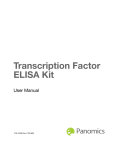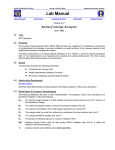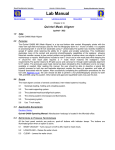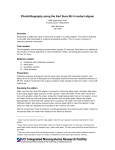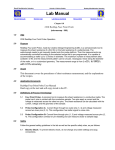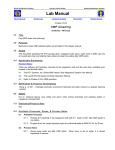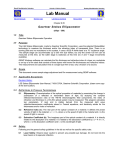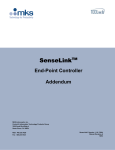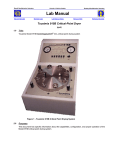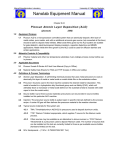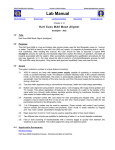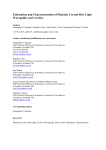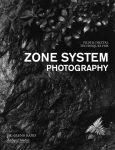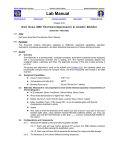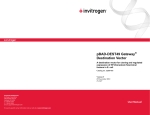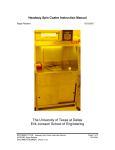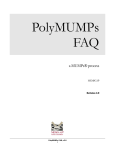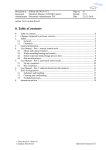Download APT Chrome Mask Process
Transcript
Marvell NanoLab Member login Lab Manual Contents MercuryWeb Berkeley Microlab Chapter 3.5 APT Chrome Process (aptchrome - 382A) 1.0 Titl e APT Chrome Process 2.0 Pu rpo s e The APT Chrome Mask Developer is an automated photomask processing unit for chrome and iron oxide masks which have been exposed in the pattern generator. This unit is contained in a gated exhaust enclosure with both red and yellow light fixtures in the hood. 3.0 S cop e This chapter describes the chrome process used in the APT chrome unit on the left in 382A. All programs to which we refer in this manual are listed in Section 9.3. The aptchrome mask developer accommodates masks in the following sizes: 2.5”, 4”, 5”, 6” and 7”. 4. 0 Appl i ca bl e D o cum ent s Revision History 5. 0 Def in it io ns a nd P ro c es s Te r min olo gy 6.0 S afet y Before you proceed, please note the following: The door to the process chamber should be kept closed and latched at all times except when loading or unloading masks. 7. 0 St ati st ic al / P roc e s s D at a 8. 0 Av ai l abl e P ro c es s , G as e s, Pr oc e ss N ote s 9.0 Equ ip men t O p e r at io n 9.1 Enable the aptchrome on Mercury. The system power to the aptchrome can be turned on by flicking on the blue power on rocker switch which is located on the left side of the aptchrome. The program status will then be displayed on the program recipe display screen on the front panel. Processing programs 90 (develop), 91 (etch), 92 (strip resist), 93 (rinse and dry),and 99 (test lines) are each separately activated by a red rocker switch that will illuminate when selected. The STOP/RESET is a square red button and the recipe START a square black button. In addition there is white rocker switch for manual override; this is located next to the red Prog.99 switch. This feature is most useful when you want to slightly overetch a plate. To utilize this feature, start the etch recipe then engage the override switch before the etchant stops dispensing. The display screen will show MANUAL then how many seconds the etchant is dispensing. When the desired overetch time has been realized, turn the override switch off and the recipe will continue on to the next steps until the program is completed. Follow the same steps for overdevelop. To operate the tool, the program recipe display screen will prompt you to SELECT A PROGRAM AND PRESS START. Select a recipe by pressing the desired recipe rocker switch aptchrome Chapter 3.5 which will illuminate when selected. Next, press the START button. Once a recipe has been started, it will continue until it finishes and the program recipe display screen will read END OF PROGRAM. While the recipe is running, the display on the screen will show how much time has elapsed since the start of the recipe. If the red STOP/RESET button is pressed, the tool will immediately cancel the remainder of the recipe and stop whatever it is doing. The program recipe display screen show you that the recipe has been stopped and will ask you to reset the system by pressing the STOP/RESET button once more. The display will once again prompt you to select a recipe and press START. Only one recipe may be run at a time; if more than one is selected and the START button is pressed, neither recipe will run; the system will wait for you to deselect one of the programs. Important Note: The STOP/RESET button does exactly that: it stops the recipe at once and does Not automatically skip to the next step! 9.2 Checking Chemical Lines Before starting your process, you will run a test program (Program 99- test lines) to check that each chemical is flowing properly at each step. The chemical(s) should dispense from the nozzle(s) as a fan-shaped spray. If the spray comes out in a thin stream, it means the nozzle is clogged and needs to be replaced before any processing on a plate is attempted. Report this problem promptly on FAULTS. The program is set up to allow each required chemical to spray in sequence, with water rinses in between. Program 99 is described in Section 9.3 below. 9.2.1 Select program number 99 – test lines. The lamp is on at all times during Program 99. 9.2.2 Press START button. 9.2.3 When the program starts, make sure that the desired chemical starts to spray out of its respective nozzle (30 seconds.) 9.2.4 Let the water rinse cycle run through (30 seconds). The next chemical should then begin to spray. Continue in this fashion until you have worked your way through all the programs. If too much water beads up on the door and prevents you from being able to see through, briefly open the door and wipe it dry with a techni-cloth. Techni-cloths are kept in a dispenser on the deck of msink10. 9.2.5 9.3 If everything checks out, proceed to Section 9.3. If there is a problem, contact the process staff for help and report the problem on the Wand using the FAULTS program. Processing Masks 9.3.1 Run the develop Program 90 without a plate initially to make sure the lines are clear. 9.3.2 Load mask, chrome side up, onto the spinner, seating all 4 corners securely so that it does not fly off and break during the spin. 9.3.3 Close and latch the door and select the desired program number. 9.3.4 Press START. 9.3.4.1 Develop: Program 90 Program 90, which is the initial develop step, does not turn on the lamp during the entire process so that the plates are not exposed. After a standard develop step the plate should be inspected for complete development at the Leitz microscope in 382A, next to the pattern generator. 9.3.4.2 Etch: Program 91 -2- aptchrome Chapter 3.5 Beginning with the etch step, the lamp will be turned on for all steps. The aptchrome endpoint detectors automatically determine the completion of the metal etching process. After this step it is recommended to inspect the plate at the Leitz microscope. 9.3.4.3 Photoresist Strip: Program 92 The remaining photoresist is exposed with the lamp in the first step and then removed with developer concentrate. Program 92 is a strip only process, which removes the photoresist from the mask following the develop and etch steps. 9.3.5 When the process is finished, check to see if the plate is completely dry on both sides. If not, use the N2 anti-static gun mounted at the pattern generator chamber to blow it dry. 9.3.6 Run Program 93 to water rinse the aptchrome chamber. 9.3.7 When Program 93 is finished, unlatch the door and use the DI water deck gun at msink10 to rinse the interior of the chamber. 9.3.8 Use a techni-cloth wetted with Nova Clean spray to wipe and clean the interior of the latched window; techni-cloths can be found in a dispenser which is on the msink10 deck; the Nova Clean spray can be found on the deck of the aptchrome. 9.3.9 Disable the aptchrome on the Mercury. Clean up the sink and any chemical spills on the APT surfaces as well. 9.4 Programs The programs stored in the APT Chrome Developing system are listed below. Program 99 – Chrome Process Test Spin Speed Step Chemical Output Description (103 RPM) Time (sec.) 1 Shipley Microposit Developer 452 Lamp on Developer Nozzle .00 30 2 Water Rinse Lamp on Top/Bottom Rinse .00 30 3 Concentrated Chromium Etchant CR-7 Lamp on Etchant Nozzle .00 30 4 Water Rinse Lamp on Top/Bottom Rinse .00 30 5 Shipley Microposit Developer 452 Lamp on Stripper Nozzle .00 30 6 Water Rinse Lamp on Top/Bottom Rinse .00 30 -3- aptchrome Chapter 3.5 Program 90 – Develop Only Step Chemical Output Description (103 RPM) Time (sec.) Spin Speed 1 Water Rinse Lamp off Top/Bottom Rinse .22 10 2 Shipley Microposit Developer 351 (5:1) Lamp off Developer Nozzle .22 50 3 Water Rinse Lamp off Top/Bottom Rinse .22 60 4 Spin Dry Lamp off (Spindry) .95 120 Spin Speed (103 RPM) Time (sec.) Program 91 – Etch Only Step Chemical Output Description 1 Water Rinse Lamp on Top/Bottom Rinse .22 10 2 Concentrated Chromium Etchant CR-7 Lamp on Etchant Nozzle .22 100 3 Water Rinse Lamp on Top/Bottom Rinse .22 60 4 Spin Dry Lamp on (Spindry) .95 120 Spin Speed (103 RPM) Time (sec.) Program 92 – Strip Only Step Chemical Output Description 1 Spin Lamp on (Lamp on) .22 480 2 Water Rinse Lamp on Top/Bottom Rinse .22 10 3 Shipley Microposit Developer 351 (5:1) Lamp on Stripper Nozzle .22 60 4 Water Rinse Lamp on Top/Bottom Rinse .22 60 5 Spin Dry Lamp on (Lamp on) .95 120 Program 93- DI Water Rinse and Spindry Step Chemical Output Description Spin Speed (103 RPM) Time (sec.) 1 DI water Lamp on Top/Bottom rinse .22 30 2 Spindry Lamp on Spindry 0.95 120 -4- aptchrome Chapter 3.5 10 . 0 Trou bl e shoot ing G u i del in e s 11 . 0 Figu r es & Sc he ma t i c s 12 . 0 App end ix PLC and Electronics (program recovery restoration) The new control system was designed to be very reliable, and as a result, loss of the programs stored in the PLC is highly unlikely. Should any of the programs ever be lost or become corrupted, the program can easily be reloaded. Simply connect the cable from the PLC (port located on the front of the controller) to the laptop computer, open the LOGO program you wish to load, and press the transfer from PC to LOGO button. See the LOGO user manual for detailed instructions. The PLC is basically an array of relays, which are programmed to open and close in sequence to power the solenoids, motor control circuit, and lamp relay. See the circuit diagrams in the appendix for details. There are two motor speed controllers located in the electronics cabinet on the far right. The back most unit is the high speed controller and is active only for the drying step of each recipe. The front unit is the low speed controller and is active for all other spin steps. The knobs on these units control the speed, at which the motor is spinning. By holding down the ESC button and simultaneously pressing the UP button on the controller, the PLC will display the current RPM of the motor. Repeating this action will return you to the normal program display. The ideal setting for the low speed controller is roughly 200 RPM, while the high speed controller should be set anywhere above 1000 RPM. Pumps and Valves All of the pumps and chemical control valves are pneumatically operated via the SMC solenoid manifold. See diagram in appendix for drawing. If a pump needs to be primed, the orange buttons on the SMC solenoids can be used to manually power the pumps until the lines are primed. M. Kushner - December 1999 -5-