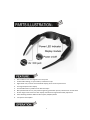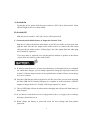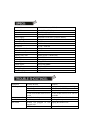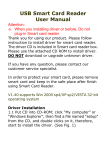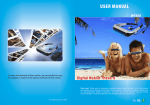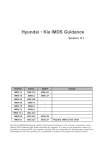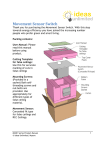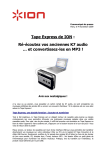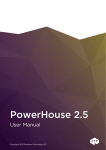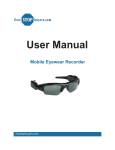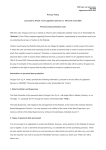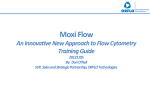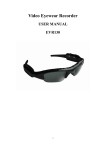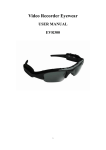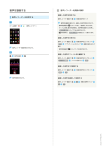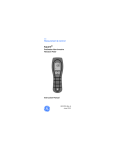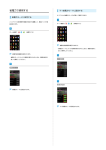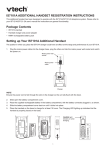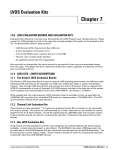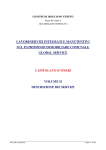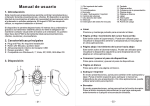Download Manual Eyewear Tools MS201
Transcript
Monocular Eyewear Tools USER MANUAL MS201 Thanks for choosing our hi-tech products, hope the technology brings you a new life and make your work and life both easier and enjoyable!!! 1. 2. 3. 4. 5. 6. 7. 8. 9. None radiation true color digital micro Lcos panel Comfortable viewing, no eye irritation, scatheless to eyes High refresh rate, accurate and immediate display, short screen response time 4.2 mega exquisite color display Connectable with any media source with AV output Best portable tools for any easy monitoring during production process, field work or clinical check 40 inch large virtual screen for clear display and enhanced argumented reality experience Auto switching between different video system, Pal/Ntsc/Secam Low power consumption 2 A) Switch On To start the device, please slide the power switch to “ON” side as shown below. Green LED will light on, device is then started. B) Switch Off Slide the power switch to “Off” side, device will be turned off. C) Connection with Media Source or Inspection Camera Tools Plug the AV cable male head as show below to AV/DC port of the eyewear tools, then plug the other side thru AV output of the media sources or connect thru the transit cable provided to media sources. Yellow plug is for video signal, Red and white plug are for audios if requested. If in cases audio is required, user can plug his/her headset or speaker to the female socket of the AV cable to get the audio sound. A) If failed to start the device, in most cases the battery is flat and needs to be recharged. For initial three charges, you are kindly requested to charge the li-polymer battery for at least 8-12 hours long to ensure its best performance in future. Please do not charge it for over 24 hours. B) Plug the USB charging cable male head to AV/DC port of the eyewear tools and plug the other USB side to a nearby USB port of a computer or wall socket thru a USB AC adaptor to charge the device. Usually a full charge requests 2-3 hours. C) The red LED light will turn on when starts recharging and will turn off when battery is fully charged. D) If you haven’t used the device for a long period of time, we suggest you to recharge the battery first before use it. E) Better charge the battery in power-off mode for fast recharge and best product protection. 3 Product Size 180*160*40mm (unfolded) Display Size Resolution: Color: Power supply: Viewing Angle: Power duration Input Grayscale: DC Power: Display module Luminance: Power Consumption Contrast: Display frame rate: Video Signal: Audio Video Signal: Sound Signal: Working temp Storage temp Menu Language 40inch Virtual Display 300*224, 201k pixels 4.2 mega full colors Embedded 550mAh Li-polymer Battery 26 degree 4-5 hours 256 Levels 5V DC/ 500mAh 250cd/m2 <0.4W 80:1 120Hz (NTSC) 100Hz (Pal) Pal/NTSC/Secam auto switch Stereo 1 Vpp/72Ω 200mVrms/20KΩ -10°C - 40°C -5°C - 60°C English Symptom No image Possible Reason Screen input cable not connected AV cable not connected Devices off AV out from media sources were not set Image is not clear View finder is dirty Power Off Flat Battery No sound Headset not plugged or not plugged well Volume is down or mute 4 Solution Replug it to the port near the hinges Connect to the AV/DC port Start the device Set the media sources to AV out/TV out mode Clean view finder with soft cloth Recharge battery Replug the headset well Increase the volume Sesto Senso S.r.l. Via Terraglio, 271/B- 31022 Preganziol - Treviso - Italy T. +39 0422 785.426 F. +39 0422 785.426 [email protected] www.sestosenso3d.com/mediastore