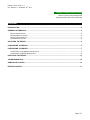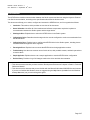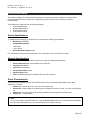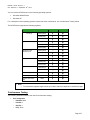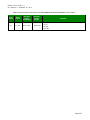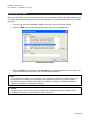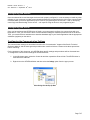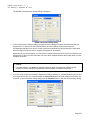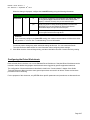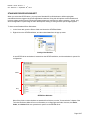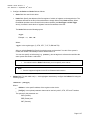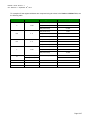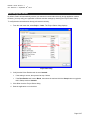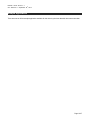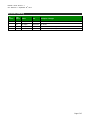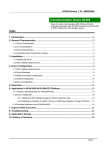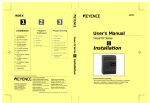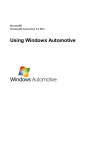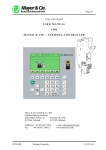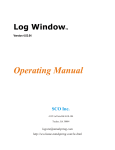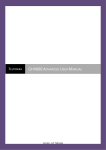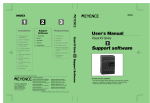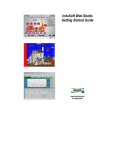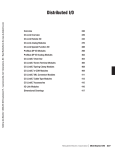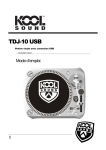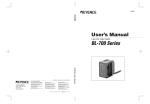Download Contents
Transcript
KEYEN – Driver Version 1.1
th
Doc. Revision C – September 16 , 2014
KEYEN Communication Driver
Driver for Serial communication with
Keyence devices (KV and KV-P Series)
Contents
INTRODUCTION ........................................................................................................................................................2
GENERAL INFORMATION ........................................................................................................................................3
DEVICE SPECIFICATIONS .........................................................................................................................................3
NETWORK SPECIFICATIONS.....................................................................................................................................3
DRIVER CHARACTERISTICS .....................................................................................................................................3
CONFORMANCE TESTING ........................................................................................................................................4
SELECTING THE DRIVER ........................................................................................................................................6
CONFIGURING THE DEVICE ...................................................................................................................................7
CONFIGURING THE DRIVER ...................................................................................................................................7
CONFIGURING THE COMMUNICATION SETTINGS .......................................................................................................7
CONFIGURING THE DRIVER WORKSHEETS ...............................................................................................................9
EXECUTING THE DRIVER ..................................................................................................................................... 13
TROUBLESHOOTING ............................................................................................................................................ 14
SAMPLE APPLICATION ........................................................................................................................................ 16
REVISION HISTORY............................................................................................................................................... 17
Page 1/17
KEYEN – Driver Version 1.1
th
Doc. Revision C – September 16 , 2014
Introduction
The KEYEN driver enables communication between the Studio system and devices using the Keyence Protocol
over Serial communication, according to the specifications discussed in this document.
This document will help you to select, configure and execute the KEYEN driver, and it is organized as follows:
Introduction: This section, which provides an overview of the document.
General Information: Identifies all of the hardware and software components required to implement
communication between the Studio system and the target device.
Selecting the Driver: Explains how to select the KEYEN driver in the Studio system.
Configuring the Device: Describes how the target device must be configured to receive communication from
the KEYEN driver.
Configuring the Driver: Explains how to configure the KEYEN driver in the Studio system, including how to
associate database tags with device registers.
Executing the Driver: Explains how to execute the KEYEN driver during application runtime.
Troubleshooting: Lists the most common errors for this driver, their probable causes, and basic procedures
to resolve them.
Sample Application: Explains how to use a sample application to test the KEYEN driver configuration
Revision History: Provides a log of all changes made to the driver and this documentation.
Notes:
This document assumes that you have read the ―Development Environment‖ chapter in Studio’s Technical
Reference Manual.
This document also assumes that you are familiar with the Microsoft Windows 2000/XP/Vista environment.
If you are not familiar with Windows, then we suggest using the Help feature (available from the Windows
desktop Start menu) as you work through this guide.
Page 2/17
KEYEN – Driver Version 1.1
th
Doc. Revision C – September 16 , 2014
General Information
This chapter identifies all of the hardware and software components required to implement communication
between the KEYEN driver in Studio and a target Keyence device (KV and KV-P Series) over Serial
communication.
The information is organized into the following sections:
Device Specifications
Network Specifications
Driver Characteristics
Conformance Testing
Device Specifications
To establish communication, your target device must meet the following specifications:
Manufacturer: KEYENCE
Compatible Equipment:
• KV Series
• KV-P Series
Device Runtime Software: None
For a description of the device(s) used to test driver conformance, see ―Conformance Testing‖.
Network Specifications
To establish communication, your device network must meet the following specifications:
Device Communication Port: Communication Port A (Serial)
Physical Protocol: RS232
Logic Protocol: Proprietary
Device Runtime Software: None
Specific PC Board: None
Cable: OP-26486 (cable) and OP-26487 (9-Pin Sub D Connector)
Driver Characteristics
The KEYEN driver package consists of the following files, which are automatically installed in the /DRV
subdirectory of Studio:
KEYEN.INI: Internal driver file. You must not modify this file.
KEYEN.MSG: Internal driver file containing error messages for each error code. You must not modify this
file.
KEYEN.PDF: This document, which provides detailed information about the KEYEN driver.
KEYEN.DLL: Compiled driver.
Note:
®
You must use Adobe Acrobat Reader™ to view the KEYEN.PDF document. You can install Acrobat Reader
from the Studio installation CD, or you can download it from Adobe’s Web site.
Page 3/17
KEYEN – Driver Version 1.1
th
Doc. Revision C – September 16 , 2014
You can use the KEYEN driver on the following operating systems:
Windows 2000/XP/Vista
Windows CE
For a description of the operating systems used to test driver conformance, see ―Conformance Testing‖ below.
The KEYEN driver supports the following registers:
Type
Counter (C)
Write
Read
Current (CUR)
Preset (PRE)
Contact (CNT)
High-speed counter (CTH)
Current (CUR)
Preset (PRE)
Contact (CNT)
High-speed counter
comparator (CTC)
Current (CUR)
Preset (PRE)
Contact (CNT)
Timer (T)
Current (CUR)
Preset (PRE)
Contact (CNT)
Digital trimmer (AT)
Trimmer 0 (0)
Trimmer 1 (1)
Relay contact (R)
Contact
Data memory (DM)
Value
Temporary data memory
(TM)
Value
Note:
To know about registers length consult your User’s manual, it depends on each device type.
Conformance Testing
The following hardware/software was used for conformance testing:
Driver Configuration:
–
Baud Rate: 9600
–
Data Bits: 8
–
Stop Bits: 1
–
Parity: Even
Page 4/17
KEYEN – Driver Version 1.1
th
Doc. Revision C – September 16 , 2014
Driver
Version
1.00
Cable: Use specifications described in the ―Error! Reference source not found.‖ section above
Studio
Version
6.1 + SP4
Operating
System
(development)
Win XP + SP2
Operating
System
(runtime)
Win XP+SP2
Equipment
KV-16AR
KV-10T
KV-16DT
KV-P16RL
Page 5/17
KEYEN – Driver Version 1.1
th
Doc. Revision C – September 16 , 2014
Selecting the Driver
When you install Studio, all of the communication drivers are automatically installed in the \DRV subdirectory but
they remain dormant until manually selected for specific applications. To select the KEYEN driver for your Studio
application:
1. From the main menu bar, select Insert
Driver to open the Communication Drivers dialog.
2. Select the KEYEN driver from the Available Drivers list, and then click the Select button.
Communication Drivers Dialog
3. When the KEYEN driver is displayed in the Selected Drivers list, click the OK button to close the dialog. The
driver is added to the Drivers folder, in the Comm tab of the Workspace.
Note:
It is not necessary to install any other software on your computer to enable communication between the
host and the device. However, to download the custom program to your device, you must install the
KEYENCE programmer software (Ladder Builder for example). Consult your KEYENCE programmer
software documentation for installation instructions.
Caution:
For safety reasons, you must take special precautions when installing any physical hardware. Please
consult the manufacturer’s documentation for specific instructions.
Page 6/17
KEYEN – Driver Version 1.1
th
Doc. Revision C – September 16 , 2014
Configuring the Device
Once the selected driver and the target device are both properly configured, it is not necessary to install any other
software on your computer to enable communication between the host and the device. All runtime communication
is handled within your Studio application project. However, programming the device itself — that is, developing
control logic and downloading it to the device — still requires using the device’s own programming tool.
Configuring the Driver
Once you have selected the KEYEN driver in Studio, you must properly configure it to communicate with your
target device. First, you must set the driver’s communication settings to match the parameters set on the device.
Then, you must build driver worksheets to associate database tags in your Studio application with the appropriate
addresses (registers) on the device.
Configuring the Communication Settings
The communication settings are described in detail in the ―Communication‖ chapter of the Studio Technical
Reference Manual, and the same general procedures are used for all drivers. Please review those procedures
before continuing.
For the purposes of this document, only KEYEN driver-specific settings and procedures will be discussed here.
To configure the communication settings for the KEYEN driver:
1. In the Workspace pane, select the Comm tab and then expand the Drivers folder. The KEYEN driver is
listed here as a subfolder.
2. Right-click on the KEYEN subfolder and then select the Settings option from the pop-up menu:
Select Settings from the Pop-Up Menu
Page 7/17
KEYEN – Driver Version 1.1
th
Doc. Revision C – September 16 , 2014
The KEYEN: Communication Settings dialog is displayed:
KEYEN: Communication Settings Dialog
3. In the Communication Settings dialog, configure the driver settings to enable communication with your
target device. To ensure error-free communication, the driver settings must exactly match the
corresponding settings on the device. Please consult the manufacturer’s documentation for instructions
how to configure the device and for complete descriptions of the settings.
Depending on your circumstances, you may need to configure the driver before you have configured your
target device. If this is the case, then take note of the driver settings and have them ready when you later
configure the device.
Caution:
For safety reasons, you must take special precautions when connecting and configuring new
equipment. Please consult the manufacturer’s documentation for specific instructions.
4. If you are using a Data Communication Equipment (DCE) converter (e.g., 232/485) between your PC and
your target device, then you must also adjust the Control RTS (Request to Send) setting to account for the
converter. In the Communication Settings dialog, click the Advanced button to open the Advanced Settings dialog:
Advanced Settings Dialog
Page 8/17
KEYEN – Driver Version 1.1
th
Doc. Revision C – September 16 , 2014
When the dialog is displayed, configure the Control RTS setting using the following information:
Setting
Control RTS
Default
Values
no
no
Do not set the RTS (Request to Send) handshake signal. IMPORTANT: If you
are using Windows 95/98 or Windows CE with the correct RS232/RS485
adapter (i.e. without RTS control), then you must select this option.
yes
Set the RTS (Request to Send) handshake signal before communication.
IMPORTANT: If you are using Windows NT and the Cutler-Hammer
RS232/RS485 adapter, then you must select this option.
yes+echo
Description
Set the RTS (Request to Send) handshake signal before communication, and
echo the signal received from the target device.
Cautions:
If you incorrectly configure the Control RTS setting, then runtime communication will fail and the driver
will generate a –15 error. See ―Troubleshooting‖ for more information.
You do not need to change any other advanced settings at this time. You can consult the Studio
Technical Reference Manual later for more information about configuring these settings.
5. Click OK to close the Advanced Settings dialog, and then click OK to close the Communication Settings dialog.
Configuring the Driver Worksheets
Each selected driver includes a one or more Standard Driver Worksheets. Standard Driver Worksheets can be
inserted to define additional tag/register associations that are triggered by specific application behaviors.
The configuration of these worksheets is described in detail in the ―Communication‖ chapter of the Studio
Technical Reference Manual, and the same general procedures are used for all drivers. Please review those
procedures before continuing.
For the purposes of this document, only KEYEN driver-specific parameters and procedures are discussed here.
Page 9/17
KEYEN – Driver Version 1.1
th
Doc. Revision C – September 16 , 2014
STANDARD DRIVER WORKSHEET
When you select the KEYEN driver, you may insert Standard Driver Worksheets to define tag/register
associations that are triggered by specific application behaviors. Doing this will optimize communication and
improve system performance by ensuring that tags/registers are scanned only when necessary – that is, only
when the application is performing an action that requires reading or writing to those specific tags/registers.
To insert a new Standard Driver Worksheet:
1. In the Comm tab, open the Drivers folder and locate the KEYEN subfolder.
2. Right-click on the KEYEN subfolder, and then select Insert from the pop-up menu:
Inserting a New Worksheet
A new KEYEN driver worksheet is inserted into the KEYEN subfolder, and the worksheet is opened for
configuration:
Header
Body
KEYEN Driver Worksheet
Most of the fields on this worksheet are standard for all drivers; see the ―Communication‖ chapter of the
Technical Reference Manual for more information on configuring these fields. However, the Station,
Header, and Address fields use syntax that is specific to the KEYEN driver.
Page 10/17
KEYEN – Driver Version 1.1
th
Doc. Revision C – September 16 , 2014
3. Configure the Station and Header fields as follows:
Station field: Not used for this driver
Header field: Specify the address of the first register of a block of registers on the target device. The
addresses declared in the Body of the worksheet are simply offsets of this Header address. When
Read/Write operations are executed for the entire worksheet (see Read Trigger and Write Trigger
above), it scans the entire block of registers from the first address to the last.
The Header field uses the following syntax:
<Type>
Example — C; CTH; DM
Where:
<Type> is the register type. (C, CTH, CTC, T, AT, R, DM and TM)
After you edit the Header field, Studio checks the syntax to determine if it is valid. If the syntax is
invalid, then Studio automatically inserts a default value of C
You can also specify an indirect tag (e.g. {header}), but the tag that is referenced must follow the
same syntax and contain a valid value.
Caution:
Note:
You cannot leave the Header fields blank; you must specify some values.
See the supported registers in the Driver Characteristics session.
Address field: For each table row (i.e., each tag/register association), configure the Address field using the
following syntax…
<Address>.[SubType]
Where:
<Address>: is the specific address of the register on the device.
[ SubType]: is an optional parameter that must be used only with C, CTH, CTC and T headers.
The options for this parameter are:
CUR (Current);
PRE (Preset) and
CNT (Contact).
Page 11/17
KEYEN – Driver Version 1.1
th
Doc. Revision C – September 16 , 2014
For examples of how register addresses are composed using the values in the Header and Address fields, see
the following table:
Header
C
CTH
CTC
T
AT
Address Reference
0 - 999
0-9
0–9
0 - 999
0 (Trimmer 0 )
1 (Trimmer 1 )
SubType
Address Field (examples)
CUR (Current Value)
1.CUR
PRE (Preset Value)
50.PRE
CNT (Contact Value)
212.CNT
CUR (Current Value)
5.CUR
PRE (Preset Value)
3.PRE
CNT (Contact Value)
4.CNT
CUR (Current Value)
2.CUR
PRE (Preset Value)
6.PRE
CNT (Contact Value)
8.CNT
CUR (Current Value)
5.CUR
PRE (Preset Value)
98.PRE
CNT (Contact Value)
102.CNT
-
0
1
R
0 - 65535
-
100
DM
0-9999
-
30
TM
0-99
-
7
Page 12/17
KEYEN – Driver Version 1.1
th
Doc. Revision C – September 16 , 2014
Executing the Driver
By default, Studio will automatically execute your selected communication driver(s) during application runtime.
However, you may verify your application’s runtime execution settings by checking the Project Status dialog.
To verify that the communication driver(s) will execute correctly:
1. From the main menu bar, select Project → Status. The Project Status dialog displays:
Project Status Dialog
2. Verify that the Driver Runtime task is set to Automatic.
If the setting is correct, then proceed to step 3 below.
If the Driver Runtime task is set to Manual, then select the task and click the Startup button to toggle the
task’s Startup mode to Automatic.
3. Click OK to close the Project Status dialog.
4. Start the application to run the driver.
Page 13/17
KEYEN – Driver Version 1.1
th
Doc. Revision C – September 16 , 2014
Troubleshooting
If the KEYEN driver fails to communicate with the target device, then the database tag(s) that you configured for
the Read Status or Write Status fields of the Driver Sheet will receive an error code. Use this error code and the
following table to identify what kind of failure occurred.
Error Code Description
Possible Causes
Procedure to Solve
0
OK
Communication without problems
None required
1
INVALID PROTOCOL
The received message is invalid.
Check the worksheet configuration
2
INVALID COMMAND
Driver Worksheet is configured
wrong.
Check the worksheet configuration
Check cable wiring
Check the PLC state – it must be
RUN.
Check the configuration. See Studio
Technical Reference Manual for
information about valid RTS/CTS
configurations
3
ERROR START COMMUNICATION
Error starting the communication.
4
-15
ERROR END COMMUNICATION
Error finishing the communication.
Timeout Start Message
Disconnected cables
PLC is turned off, in stop mode, or in
error mode
Wrong RTS/CTS control settings
PLC in stop mode or in error mode
Wrong parity
Wrong RTS/CTS configuration
settings
-17
Timeout between rx char
Check cable wiring
Check the PLC state – it must be
RUN.
Check the configuration. See Studio
Technical Reference Manual for
information about valid RTS/CTS
configurations
Check cable wiring.
Check the PLC state – it must be
RUN.
Check the configuration. See Studio
Technical Reference Manual for
information about valid RTS/CTS
configurations.
Check cable wiring.
Check the PLC state – it must be
RUN.
Check the configuration.
Check the configuration. See Studio
Technical Reference Manual for
information about valid RTS/CTS
configurations.
Tip:
You can monitor communication status by establishing an event log in Studio’s Output window (LogWin
module). To establish a log for Field Read Commands, Field Write Commands and Serial Communication, right-click
in the Output window and select the desired options from the pop-up menu.
You can also use the LogWin module (Tools
LogWin) to establish an event log on a remote unit that runs
Windows CE. The log is saved on the unit in the celog.txt file, which can be downloaded later.
If you are unable to establish communication between Studio and the target device, then try instead to establish
communication using the device’s own programming software. Quite often, communication is interrupted by a
hardware or cable problem or by a device configuration error. If you can successfully communicate using the
programming software, then recheck the driver’s communication settings in Studio.
Page 14/17
KEYEN – Driver Version 1.1
th
Doc. Revision C – September 16 , 2014
To test communication between Studio and the device, we recommend using the sample application provided
rather than your new application.
If you must contact us for technical support, please have the following information available:
Operating System (type and version): To find this information, select Tools → System Information.
Project Information: To find this information, select Project → Status.
Driver Version and Communication Log: Displays in the Studio Output window when the driver is running.
Device Model and Boards: Consult the hardware manufacturer’s documentation for this information.
Page 15/17
KEYEN – Driver Version 1.1
th
Doc. Revision C – September 16 , 2014
Sample Application
There was not an official sample application available for this driver by the timer that this document was written.
Page 16/17
KEYEN – Driver Version 1.1
th
Doc. Revision C – September 16 , 2014
Revision History
Doc.
Revision
Driver
Version
Author
Date
Description of changes
A
1.00
Eric Vigiani
Dec/04/2003
Initial Version
B
1.00
Eric Vigiani
Mar/12/2008
Doc. revision
B
1.01
Lourenço Teodoro
Dec/16/2008
Updated driver version, no change in the contents.
C
1.1
Eduardo Castro
Sep/16/2014
Updated driver version, no change in the contents.
Page 17/17