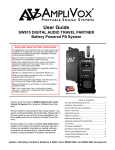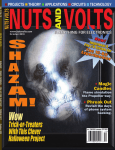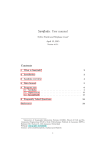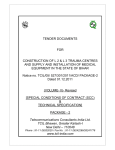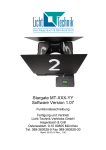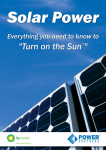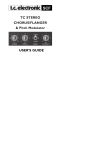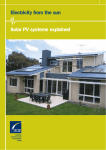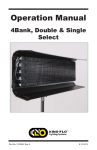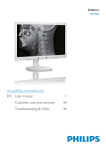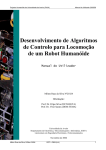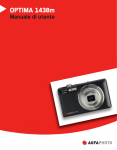Download LFXHub - movie
Transcript
user manual LFXHub ® LightingFX Tools for professional filmmakers www.movie-inter.com copyright © movie-intercom® 2008 edition 2008-V9e This user manual is valid for the LFXHub from version V1.3-2007 if the latest software is installed (the version number can be found on the control panel in the right hand corner) download the latest user manual: http://www.movie-inter.com/en/support/downloads/index.html This user manual is also available in German language http://www.movie-inter.com/de/support/downloads/index.html movie-intercom® und LFXHub® are registered trademarks of Olaf Michalke, movie-intercom LightingFX Tools. use or dispersal of the mentioned trademarks is strictly vorbidden. , user manual page 3 of 48 chapter table of content page 1. safety first please read me first 4 2. quick start 5 3. function overview 6 4. controls, indicators and interfaces of the LFXHub 8 5. function of the jogshuttle / navigation in the multifunctional display (LCD) 9 6. menu structure 11 7. basic settings 14 menu language display test resetting to factory settings identity of the LFXHub / software version 8. 15 first operation 16 preselection of a lighting effect dynamically rotary encoders dimming 17 9. measurement and calibration of brightness limits 19 10. flicker module and its presets 20 TV Fire Ramp, adaptation to bulb inertia 21 multi-channel fire effects with flickering shadows 11. LFXHub as stand-alone dimmer, lighting mixer 24 12. puls generator and its presets 26 triangle 13. 27 strobe light effects 28 multi-channel effects with triangle and rectangle signals 28 connecting external dimmer packs / power extension xxx 14. rectangle 30 A: control analog dimmer packs 31 B: control DMX dimmer packs 32 C: control fluorescent tubes using an electronic ballast 33 D: control KinoFlo / Softlights and other fixtures, list of compatible units 34 E: control several LFXHubs as dimmer packs 31 optional modules for the LFXHub using "analog IN" - general 36 LightingSensor or PowerSensor controls LFXHub 37 Cable remote dimmer 38 lightning effects with dimmer-shutters 39 15. optional DMX module 40 16. optional radio module 41 17. software update of the LFXHub 42 18. trouble shooting / maintenance 43 19. specifications 44 20. address / support 45 21. index 46 edition 2008-V9e http://www.lfxhub.com user manual LFXHub 1. safety first page 4 of 48 please read me first Please read this user manual before operation ! An LFXHub with the order code lfxhs (Schuko version) or lfxhc (CEE version) must be operated at a non-public power network only which provide 220 to 240 volts alternating current at 50 hertz! An LFXHub with the order code lfxhu (US version) must be operated at a non-public power network only which provide 115 volts alternating current at 60 hertz! Please check the operation voltage of the LFXHub prior usage. The operation voltage is shown on the label located at the bottom of the LFXHub. Never connect HMIs or HQIs at the power output of the LFXHub! Non-observance might destroy the HMI/HQI lighting equipment! Operation is allowed for tungsten lighting equipment ONLY when connected to the internal dimmer pack of the LFXHub or to any other external dimmer pack! Tungsten equipment using an internal dimmer device inline or using any other electronic control device must not be operated with the LFXHub! Never connect the LFXHub to dimmed power networks! You must inform your local fire department before you create artificial fire lighting effects using the LFXHub! Do NOT operate the LFXHub in extremely warm and/or wet environments! Maximum operation temperature is -20°C to +70°C (-4°F to 158°F). The LFXHub might become hot during operation. The temperature of the housing might exceed 40°C (104°F). Please keep away the LFXHub from inflammable materials. Maintain a distance of at least 30 cm (12 inch) all around to inflammable material. Please make sure the environment of operation provides a sufficient cool air flow. Do not touch the housing before you are sure it will not burn your body. Before a bulb of a connected lamp will be changed make sure the LFXHub is unplugged from the power network and make sure the lamp is disconnected from the LFXHub! Voltage might be present when main fuse is turned off! If the unit is damaged do not use the LFXHub! Check the LFXHub for damages prior operation. Please keep the transparent lid closed when you use the unit in wet environment. Lock the lid with audible click using your thumbs on both In case of an overload the internal main fuse will be triggered, the LCD turns off. Reduce the load and turn on the main fuse by pushing the lever in the position "I-ON". Do not lead the power cable close to cables used by the sound department. The dimmed power signal of the LFXHub might interfere with the sound signals and may result in undesired noises for the recorded sound. edition 2008-V9e http://www.lfxhub.com user manual LFXHub 2. page 5 of 48 quick start a b LFXHub connect to 220...240VAC/50Hz or 115 VAC/60 Hz connect lamp + turn it on! check label on buttom for operation voltage 1 preselect a category with the rotoray switch FLICKER TV/Fire for flickering signals, e.g. fire, welding PULS triangle/rectangle for periodically signals, e.g. flasher, neon signs stand-alone dimmer (rotary switch in horizontal position) edition 2008-V9e for tungsten lighting ONLY! 2 keep generated lighting effect or change preset with the Jogshuttle: turn JOG > move CURSOR to "preset" ® ...is flashing 3 adjust the brightness level with the upper red potentiometer "DIMMER max." eventually increase or decrease the lower brightness with "DIMMER min." push JOG > preset list appears choose PRESET with same method http://www.lfxhub.com user manual LFXHub 3. page 6 of 48 function overview With the LFXHub you can... ... generate realistic looking lighting effects of ... a TV set, a movie projector, fire, candle, torch, welding, short-circuit, a starting fluorescent tube, flasher, neon lights, strobe lights ...use conventional film lighting equipment or standard bulbs (household type) with a maximum output power of 3.6 kW (UK version 220...240VAC) or 1.5 kW (US version 115 VAC) connected to the power output of the LFXHub. ...extend the output power using analog and/or DMX dimmer packs. ...control certain KinoFlo fixtures using the optional KinoFlo control cable. ...easily generate lighting effects using the twelve stored precision presets. All lighting effects can be individually changed. All stored "flicker curves" provide a resolution of 24/25 samples per second. ...adaptate the flicker curve to the power of the connected bulb. So the inertia of the filament can be adapted to the flicker curve with the new "ramp"- function. Or use "ramp" to choose the desired characteristic of a fire effect. ...measure and calibrate the upper and lower brightness limits. A lighting effect can be "frozen" > easy set-up of exposure limits. ...reproduce a generated lighting effect. All settings are displayed on the LCD. ...easily create mutli channel ligthing FX with flickering shadows when additional LFXHubs or dimmer packs are connected. The output channels CH2 and CH3 can be individually configured synchronous, delayed or inverted. ...add software to the LFXHub (requires optional cable) to install additional functions without shipping the LFXHub. Extended connectivity and functions when used with optional accessories The LFXHub provides several interfaces -inputs and outputs- to extend the functionality. Each connected LFX tool of movie-intercom is automatically identified by the LFXHub. The suitable settings for the connected unit will be configured by the LFXHub without need of manual settings by the user. three analog output channels control external analog dimmer packs applying 0...10 VDC (SL10 Industriestandard) control voltage or simply other LFXHubs. Different signals at these output channels enable extraordinary 3D LightingFX. input for connection of the Lighting sensor or Power sensor > automatically synchronize a lighting effect of a practical with film lighting, activated ba an actor. The external DMX-TX module controls dimmer packs or dimmer-shutter using the DMX-512 protocol. The external optional radio module provides wireless controlable features. (currently in development) The external remote (cable) dimmer connected at the analog input replaces the internal dimmer poti and makes it possible to dim each effect from a place where ever you want. The external trigger module connected at the analog input enables the creation of lightning effects or flash effects (explosions, photo flash) when combined with DMX controlled dimmer-shutters using one or more HMIs up to 18 kW. control many KinoFlo, Softlights, Photon Beard and other fixtures with a dimming range of 5-100%. control standard fluoros when used with ECGs. edition 2008-V9e sync praticals with lighting DMX-512 5 http://www.lfxhub.com user manual LFXHub 3. page 7 of 48 basic functions (contd.) In order to generate natural looking lighting FX there are additional gels for the fixtures required. proposal for basic gels EFFECT Flicker TV Flicker fire Puls triangle / rectangle basic gel recommended 1/1 CTB + 1/2 WD 1/1 CTO + 1/2 WD arbitrary gel number 201 + 250 204 + 250 for your own saftety: do not open the LFXHub! RISC of electric schock! DANGER! symbols in this handbook Safe time and read this manual! Create more effecient lighting effects with the LFXHub. different versions of the LFXHub CAUTION! please read this! basic knowledge application example Please read the safety regulations first on page 4! Schuko, NEMA (US), CEE (UK) included in delivery - LFXHub user manual Quick set-up cards optional accessories - cable remote dimmer (order code: crdi) provides dimming (DIMMER max) from remote places, connection at "analog IN", the remote dimmer is extendable with the universal cable order code: crdi - external DMX-TX module (order code: dmxt), controls DMX-512 devices order code: dmxt - KinoFlo control cable (order code: kflo) provides plug & play control of KinoFlo´s DivaLite, ParaBeam and ParaZip fixtures order code: kflo - LightingSensor (order code: lise), optical detection > synchronize practicals with film lighting using the LFXHub as power activator order code: lise - order code: PowerSensor (order code: poses with schuko connectors 220...240 VAC, order code: poseb for UK version with BS1363 connectors or order code: poseu for US ver- poses, poseb, sion 115 VAC), electrical detection of a practical when plugged inline> synchronize poseu practicals with film lighting using the LFXHub as power activator - LightningFX trigger module (order code: lix) triggers a sequence of lightning effects of a thunderstorm, flash effects of explosions, photo flash effects using the LFXHub as a control unit for DMX controlled dimmer-shutters combined with one or more HMIs up to 18 kW. order code: lixt - universal cable (order code: unic), links either two LFXHubs with each other or is extension cable for the cable remote dimmer, trigger module, KinoFlo control cable, Lighting sensor or Power sensor. order code: unic - waterproof case for LightingFX Tools edition 2008-V9e order code: p155 http://www.lfxhub.com http://www.lfxhub.com user manual LFXHub 4. page 8 of 48 controls, indicators and interfaces of the LFXHub inputs, outputs / interfaces analog outputs 0...10V CH1 CH2 CH3 jack for DMX-/radio module/ interface to computer power cord input for accessories power output 3.6 kW / 1.5 kW depending on version controls and indicators rotary switch EFFECT orange indicator analog IN rotary encoder flicker speed effect category push button Jogshuttle: "ramp" navigation in menu of LCD 3 indicators "ramp" dimmer "<5%" warning light poti dimmer max. (upper limit) blue indicator radio module monitor channel 1 monitor channel 2 monitor channel 3 green indicator DMX IN/OUT edition 2008-V9e rotary encoder Puls speed multifunctional display (LCD) rotary encoder symmetry (ratio between on/off) Dimmer min. (lower limit) dimmer min= off (0%) warning light main fuse 16 amps / 13 amps (US) http://www.lfxhub.com user manual LFXHub 5. page 9 of 48 function of the jogshuttle / navigation in the multifunctional display (LCD) generate a lighting effect with the flicker- or puls generator 1. use the rotary switch "EFFECT" to select one of the generator categories category generator signal out TV generates FLICKER flickering brightness alternations Fire triangle rectangle PULS generates periodically brightness alternations Each generator module contains three non erasable stored presets. Depending on the position of "EFFECT" the multifunktion display (LCD) shows the relevant parameters of the effect mode. Functions of the other positions of "EFFECT" will be explained in other chapters. The rotary switch points leads to an effect generator module via the red line of the control panel. "Puls triangle" is selected in the example above , this means only the green rotary encoders are relevant now. Basic functions can be used without the LCD. Use "speed" and "sym" to adjust the signal. The LCD shows the digital values of "DIMMER max", "DIMMER min", "speed" and evtentually "sym(-metry) in a range from 0...100%. Each value changes in realtime when a rotary encoder will be moved. If the LFXHub is turned on the recently used parameters are shown on LCD and used promptly even though the LFXHub is unplugged from power for 27 years. 2. selecting extended functions by navigation with the jogshuttle in the menu Within the LCD the jogshuttle can select presets, can configure output channels and can retrieve the measuremnet feature. Turning the jogshuttle moves the curor within a menu level to a selection. The position is indicated by a flashing cursor. a selection can be... a menu point or selection point or "back" » jump to one menu level lower r jump to menu level higher selects one of the selectable points , non-selected points remain blank > turn/push JOG PUSH the jogshuttle to execute an action example : DIMmax= 75% min= 0% speed= 50% »preset: feat. film »measure/CH options when edition 2008-V9e push JOG my recent setting feature film news video clip r r is not visible, you are in the top level of the menu http://www.lfxhub.com user manual LFXHub 5. page 10 of 48 function of the jogshuttle / navigation in the multifunctional display (contd.) The structure of the menu is for the categories flicker TV, flicker fire as well as Puls -triangle, -rectangle are nearly identically. hint The designation "my recent setting" within the preset list automatically stores the recent used settings of a changed preset. This feature is usefull if you would like to compare your individual settings with the settings of a preset. Also "my recent setting" will be stored in the LFXHub without any temporary limit (separate storage for flicker TV, flicker fire, Puls triangle, Puls rectangle). edition 2008-V9e http://www.lfxhub.com user manual LFXHub 6. page 11 of 48 menu structure LCD menu level 1 LCD menu level 2 LCD menu level 3 LCD menu level 4 switch "EFFECT" on position "radio" Please connect radio module to"DMX IN/OUT" on your left hand side! is a radio module connected please follow the instructions on LCD and read the user manual of the radio module. switch "EFFECT" on position "analog IN" Please connect LFX Tool to "analog IN" on your left hand side! navigation with the jogshuttle message if there is no LFX tool connected to "analog IN" messege , when Lighting- or PowerSensor is connected to "analog IN" LFXSensor switches LFXHub with function: Dimmer »change function »change function: Flicker •TV Fire Dimmer »help Puls /\/\ r help: last settings of the selected function will be used. Connected ..» sensor must be active to change effect or use EFFECT knob directly. r messege , when cable remote dimmer connected to "analog IN" ext. hand dimmer is now DIMMER max for this LFXHub! >> internal knob=OFF messege , when LFXHub is connected to "analog IN" red numbers (%-values) are subject to change due to actual setting ext. LFXHub controls LFXHub-Dimmer direct. Use DIMMER max =98% switch "EFFECT" on position "OFF / setup" LightingFX Hub http://www.lfxhub.com »Support »basic settings Hotline 24h/7days phone 49(30)22320575 [email protected] r alternates each 5 sec. »language selection »display test »factory reset »identity r help: first use knob EFFECT to the left, then turn and push "JOG" to the right. •deutsch english francais espanol r display test: •push jogshuttle release = back r resetting LFXHub to factory settings? yes •abort S/N: LFXH20107 here is your individual text software version:» edition 2008-V9e DMX-IDs, passwords, channel settings could have been changed. r please consider: yes LFXHub has been reseted to factory settings, ..» software versions: CIO: 1.0 CHP: 1.18 FT: 2.4 MT: 2.15 XTM: N/A r http://www.lfxhub.com user manual LFXHub 6. Seite 12 von 48 menu structure (contd.) LCD menu level 1 LCD menu level 2 LCD menu level 3 LCD menu level 4 switch "EFFECT" on position "flicker TV" DIMmax= 75% min= 44% speed= 50% »preset: feat. film »measure/CH options my recent setting •feat. film news video clip r %-values of red numbers according to actual setting of the parameter preset is shown here selected in menu level 2 of feat. »measure »measure »channel of feat. film >DIMMER max= 75% film r DIMMER max DIMMER min options If a preset has been changed the name of the preset will change to: navigation with the jogshuttle r of feat. film >DIMMER min= 44% r feat. film > mod(feat.f) news > mod(news) video clip > mod(vid.cl) ="my recent setting", can be recalled in level 2 channels feat. film CH3: SYNC •delay INV CH2: SYNC •delay INV CH1 = reference r switch "EFFECT" on position "flicker fire" DIMmax= 75% min= 51% Speed= 50% »Preset: candle »measure/CH options my recent setting fire •candle welding r %-values of red numbers according to actual setting of the parameter preset is shown here selected in menu level 2 of candle r »measure DIMMER max »measure DIMMER min »channel options of candle >DIMMER max= 75% If a preset has been changed the name of the preset will change to: r of candle >DIMMER min= 51% r fire > mod(fire) candle > mod(cand) welding > mod(weld) ="my recent setting", can be recalled in level 2 channels candle CH3:•SYNC delay INV CH2:•SYNC delay INV CH1 = reference r switch "EFFECT" on position "Dimmer" (horizontal position) DIMMER max= 85% DIMMER min= 27% r channel options CH3: •SYNC INV CH2: •SYNC INV CH1 = reference r »measure DIMMER min »channel options edition 2008-V9e %-values of red numbers according to actual setting of the parameter http://www.lfxhub.com user manual LFXHub 6. page 13 of 48 menu structure (contd.) LCD menu level 1 LCD menu level 2 LCD menu level 3 LCD menu level 4 switch "EFFECT" on position "puls triangle" DIMmax= 90% min= aus speed= 50% sym= 99% »preset: sawtooth »measure/CH options my recent setting •sawtooth sym. flasher neon light 1 r %-values of red numbers according to actual setting of the parameter preset is shown here selected in menu level 2 of sawtooth r »measure DIMMER max of sawtooth >DIMMER max= 90% r navigation with the jogshuttle »channel options If a preset has been changed the name of the preset will change to: channels sawtooth CH3: SYNC •delay INV CH2: SYNC •delay INV CH1 = reference r sawtooth > mod(Sawtoo) sym. flasher > mod(Syfl) neon light1 > mod(neon1) ="my recent setting", can be recalled in level 2 switch "EFFECT" on position "puls rectangle" DIMmax= 90% min= 0% speed= 66% sym= »preset: const.flash »measure/CH options my recent setting •const.flash turn indicator neon light 2 r %-values of red numbers according to actual setting of the parameter preset is shown here selected in menu level 2 of const.flash r »measure DIMMER max »measure DIMMER min »channel options of const.flash >DIMMER max= 90% If a preset has been changed the name of the preset will change to: r of const.flash >DIMMER min= 90% r const.flash > mod(const.) turn ind. > mod(turn i) neon light2 > mod(neon2) ="my recent setting", can be recalled in level 2 channels const.flash CH3: SYNC •delay INV CH2: SYNC •delay INV CH1 = reference r switch "EFFECT" on position "DMX IN/OUT" Please connect DMX-module at "DMX IN/OUT" on your left hand side! edition 2008-V9e if a DMX-module is connected please follow the instructions on LCD and read the user manual of the DMX-module. http://www.lfxhub.com user manual LFXHub 7. page 14 of 48 basic settings Basic properties and settings of the LFXHub can be set within the menu item "OFF/ setup". language selection Informations on the multifunctional display are available in four languages: deutsch •english francais espanol 1. turn "EFFECT" to position "OFF / setup" 2. select "basic settings" > "language selection" r 3. select the required language from the list Push the "back"- symbol or turn the rotary switch "EFFECT" to the desired position. HINT: The language selection is not influenced by a factory reset of the LFXHub. display test checks functionality of all segments of the multifunctional display (LCD). display test: •push JOG release = ready 1. turn "EFFECT" to position "OFF / setup" r 2. choose "basic settings" > "display test" As long as the JOG is pushed all segments of the LCD turn to a black color and all LEDs except the white indicators for CH1, CH2 and CH3. To check the white LEDs (output indicators) turn "EFFECT" to "Dimmer" (horizontal position) and set "Dimmer max" to 100% > the white LEDs will come on. The contrast adjustment of the LCD will be regulated automatically. resetting the LFXHub to factory settings The LFXHub stores settings carried out by the user. These settings concern "my recent setting" in the preset list of each flicker TV, flicker Fire, Puls triangle and Puls rectangle. Parameters of "my recent setting", the individual presets, e.g. flicker speed, ramp, puls speed, symmetry, DIMMER min and the channel settings are stored temporal unlimited in the LFXHub. A "my recent setting" storage spaces is overwritten when an individual storage is changed by the user. The individual storage ("my recent setting") will be saved even if the LFXHub has no power supply. The LFXHub does not contain any battery > maintenance free. We do recommend resetting to factory settings if the LFXHub is returned to the rental department. So every lighting crew starts with same conditions. resetting LFXHub to factory settings? yes •No 1. turn "EFFECT" to position "OFF / set-up" 2. choose menu item "basic settings" > "factory reset" 3. confirm with "yes" If you have agreed the reset information will be displayed which settings might have been changed. edition 2008-V9e http://www.lfxhub.com user manual LFXHub 7. page 15 of 48 basic settings (contd.) identity of the LFXHub Each LFXHub obtains a unique serial number and an individual text which is displayed in the identity menu item. This text contains e.g. the name and phonenumber of your company. The identity can be retrieved in the multifunctional display. S/N: LFXH20106 Wow Rentals Berlin call +49-30-07896655 software version:» 1. turn "EFFECT" to position "OFF / setup" 2. choose menu item "basic settings" > "identity" identity sample The identity can not be changed by the user later. advantage: In case of a theft of the LFXHub the unit can be identified clearly. Your company data such as your company´s name, the branch office and your pone number or email address are displayed on LCD for your advertisment and defines this LFXHub as your property. The identity helps you to organize rentals from other companies even if the labels of your company are removed from the housing of the LFXHub. These informations can never be lost. The text of the identity is requested to you by movie-intercom before the LFXHub leaves the Lighting FX tools factory. The individual text consist of two lines with 20 digits each. Hint: The serial number of the LFXHub is also noted on the unit label located on the bottom of the device. software versions of the LFXHub Depending on software version of your LFXHub, there might be different functions (e.g. DMX or lightningFX). On order to find out which software version is installed please... software versions: CIO: 1.0 CHP: 1.18 FT: 2.4 MT: 2.15 XTM: N/A r 1. turn "EFFECT" to position "OFF / setup" 2. choose menu item "basic settings" > "identity" > "software versions" The software of each LFXHub can be updated with the latest version. Please contact movie-intercom if you are not sure to have the latest installed. CHP version 1.8: lastest version without the lightning FX upgrade CHP version 2.4: lastest version including the lightning FX upgrade June 2008 We recommend to order the movie-intercom newsletter. You would be informed promptly about new software updates for the LFXHub. edition 2008-V9e http://www.lfxhub.com user manual LFXHub 8. page 16 of 48 first operation After having read the safety information on page 4, chapter 1, connect the LFXHub to the power network. Connect a tungsten lamp to "POWER output CH1". The automatic circuit breaker "main fuse" can shut down the LFXHub immediately. Preselection Use the rotary switch "EFFECT" to select the desired category. The white marker of the switch points to one of the symbols within the boxes on the control panel. Dim MAX= 42% MIN=55% Speed = 58% ¨Preset: fire ¨CH options/measure The lighting effect starts immediately. The white monitor LEDs for CH1, CH2 and CH3 beginn to flicker, flash the same way as the connected lamps at the power output CH1. The recently used settings generate a lighting effect. It doesn´t matter if it was a preset or an individual setting. When additional dimmer packs are not connected only monitor LED for channel 1 (CH1) is relevant. Channel 1 provides a power output at the LFXHub and via DMX / analog out. The multifunctional display shows information about the actual used preset. It shows the options to modify the output channel settings and measuring and calibrate the brightness limits. The dynamically incremental encoders Changes of the parameters "speed", "sym" and "Dimmer min" are accomplished by socalled "dynamically incremental encoders". Opposite "DIMMER max." (potentiometer with mechanical stop) incremental encoders rotate endless. While you turn an incremental encoder you can feel a detent in your finger, at the same time the value will change on LCD with every detent. jog Slow rotation of an incremental encoders results in slow changes of the value, fast rotation of an incremental encoders results in fast changes of the value, The black incremental encoder "jog shuttle" provides the navigation and selection of menu items within the multifunctional display. Additionally it has a push button function. edition 2008-V9e http://www.lfxhub.com user manual LFXHub 8. page 17 of 48 first operation (contd.) The presets It is very easy to create a natural looking lighting effect with 12 stored precision presets. Dim MAX=100% MIN=25% Speed = 35% ¨Preset: feature ¨measure/CH options recent settings 'feature news video clip Advantage of the presets: the LFXHub automatically configures all necessary parameters used for the specific lighting effect - except the set-up of "DIMMER max", the potentiometer. The selection of a preset has to be chosen with the jog shuttle. Each preset has its own characteristic. This means the shape of a flicker curve varies from preset to preset. Each effect mode (flicker TV, flicker fire, puls triangle, puls rectangle) provides three ready to use presets plus one memory space for the recently used settings. 3x4=12 Please read the following chapters to find out more about the different characteristic of each preset. The numbers in percent correspond to the lighting effect of the connected film lighting on the basis of a preset of LCD´s line 3. A selected preset will change its name when, e.g. the preset "feature film" has been modified manually to "mod(feat.f). The display of the actual settings in percent values on the multifunctional display makes it easy to reproduce the lighting effect exactly. Dimming Each generated lighting effect can be dimmed. The LFXHub provides the limitation of the upper (with "max") brightness level and lower (with "min") brightness level. So the brightness level alternates between these two values and are individually adjustable by the user. Dimming the upper level ("max") a potentiometer is used because the handling is better with the most important knob of the LFXHub. Dimming is independently of the location within the menu and can be adjusted at every moment. The "DIMMER min" knob is a rotary encoder. relation between "DIMMER min" and "DIMMER max" If the maximum brightness level is reduced, at the same time the minimum brightness will decrease! edition 2008-V9e http://www.lfxhub.com user manual LFXHub 8. page 18 of 48 first operation (contd.) Relation between DIMMER max opposite DIMMER min setting of Dimmer max. (incl. lower brightness level) setting of Dimmer min = lower brightness level brightness level 100% 100% 100% upper level brightness alternation brightness alternation 80% 50% 60% 0% after reducing DIMMER max 50% 60% lower level 0% The value of DIMMER min always depends on the value of DIMMER max. We strongly recommend to adjust the upper brighness limt ("DIMMER max") at first and then adjust the value of DIMMER min. The measurement feature will be explained in chapter 9. As a basic prinicple both dimmer knobs control all output channels. helpful indicators Informative indicators support the practical use on location. when the value of "DIMMER max" is below 5% the red LED "<5" is flashing when the value of "DIMMER min" is zero then the red LED "=0" is steadily on When the function "puls triangle" is seleceted the value of "DIMMER min" is automatically set to zero. The LED "=0" comes on. Function of "DIMMER min" is disabled here. So it is possible to see the state of the LFXHub´s dimmer from far away. corresponding information: chapter 9. measurement and calibration of brightness limits chapter 14, page 37 cable remote dimmer edition 2008-V9e http://www.lfxhub.com user manual LFXHub 9. page 19 of 48 measurement and calibration of brightness limits The measurement feature for the maximum and minimum brightness settings guarantees precise calibration of complex lighting compositions. A lighting effect will be "frozen" to define the exposure of the scene, all connected lamps light steadily as well as the lamps connected at external dimmers. The method of "measure" is the same for all categories. First measure "DIMMER max" select the menu item "measure / CH options". select "measure Dimmer max" > adjust required maximum brightness then select "measure Dimmer min" > adjust required minimum brightness Dimming can be carried out when the effect is running without a change to the measure menu. IF THE UPPER LEVEL IS CHANGED AT THE SAME TIME THE LOWER LEVEL WILL CHANGE. DIMmax= 89% min= 55% speed= 58% >Preset: candle >measure/CH options of candle r >measure DIMMER max >measure DIMMER min >channel options 55% Dimmer min = 55% of Dimmer max of candle >DIMMER max= 89% upper brightness limit (potentiometer) r "frozen" effect of candle >DIMMER min= 55% lower brightness limit (rotary encoder) r example: flicker curve "candle" with chosen dimmer values 100% brightness level 89% max brightness alternation 55% min 0 time 100% 89% max brightness level brightness alternation 0 edition 2008-V9e 80% min > stretch or compress curve with (flicker) "speed" change of "DIMMER min" will also change name of preset to: "mod(cand)" time http://www.lfxhub.com user manual LFXHub 10. page 20 of 48 flicker module and its presets The flicker module generates unsteady flickering brightness alternations. The flicker signal can be varied in speed, transitions ("ramp"), characteristic (preset) and the upper and lower brightness limits, with "DIMMER min" the lower brightness level will never fall below this value. Also three output channels can be varied. Using a preset all necessary parameters of the LFXHub are automatically configured except the upper brightness level must be set with the poti "DIMMER max". All flicker signals have a resolution of 24/25 samples per second. The flicker signals of "TV" and " " are elementary different: "TV" simulates a lighting effect of a TV set or a movie projector. The stored TV flicker curves consist of "cuts" (abrupt brightness alternations) and "pans" (slow brightness alternations). The stored presets in the category "TV" provide different genres of the "movie". simulates a lighting effect of a fire, a candle or a welding effect as well as short circuit effects. The generated signal simulates the brightness alternations of all kinds of fire and the "malfunction" of electrical devices. Increase the "speed" of the effect by turning the yellow encoder clockwise, decrease it by turning "speed" anticlockwise. The value of the speed is read out in percent on the LCD. TV Presets turn "EFFECT" to position "TV" > the menu is visible as shown to the right Connected lamps beginn to flicker. "DIMMER max" should not be set to zero. DIMmax= 89% min= 55% speed= 58% >preset: feat. film >measure/CH options TV The function "ramp" is automatically set to "hard" because the "TV screen" shall change abruptly pretending to show a "cut". TV preset characteristic of the lighting effect feature film alternating brightness varies with high contrast News longer sections with few changes of brightness followed by fast variations fast alternating brightness levels video clip individual preset mod(feat.f) mod(news) mod(vid.cl) characteristica of the preset change of preset: select "preset "from the meu shown above > list in next menu level will come up as shown here> select desired preset from list with JOG edition 2008-V9e my recent setting •feature film news video clip http://www.lfxhub.com user manual LFXHub 10. page 21 of 48 flicker module and its presets (contd.) If one of the relevant encoders have been changed the name of the reset will change to "mod(xyz)". These values remain stored in the LFXHub until the values have been changed again. DIMmax= 89% min= 55% speed= 58% >preset: mod(feat.f) >measure/CH options The memory will always be overwritten by the new values and can be recalled in the menu item list as "my recent setting". Fire preset turn "EFFECT" to position " " LCD will look as shown to the right DIMmax= 89% min= 55% speed= 58% >preset: candle >measure/CH options Connected lamps beginn to flicker. "DIMMER max" should not de set to zero. One of the "ramp" stages is automatically selected when a preset has been chosen. Characteristic of the presets preset characteristic candle lighting effect of a candle with a light airflow individual preset mod(cand) fire looks like a vivid glow of a fireplace mod(fire) welding* hard brightnes alternations, hard transitions, DIMMER min is set to zero mod(wel) select an other preset: select a menu item from the preset list selcet desired preset with JOG my recent setting •candle fire welding * "welding" can also be used as a short-circuit effect, or a "broken" fluoresecent tube effect using a standard tube with a magnetic ballast connected at the power output of the LFXHub These values remain stored in the LFXHub until the values have been changed again. The memory will always be overwritten by the new values and can be recalled in the menu item list as "my recent setting". Ramp - adaptation to bulb inertia The new "ramp" - function adapts effects to the duration of persistence of various types of film lighting bulbs. The timing difference between the moment of electrical deactivation and the time of a completely extinguished light depends on the power of the bulb. Transitions of flicker curves would look different with the same signal used at different lamp types. The "Ramp"-feature adapts the flicker curve to the lamp type. Even with a standard bulb the lighting effect looks natural! edition 2008-V9e http://www.lfxhub.com user manual LFXHub 10. page 22 of 48 flicker module and its presets (contd.) ramp blue: hard > hard transitions red: medium > medium transitions green: soft > soft transitions "ramp" can always be changed manually using the push button. The LEDs "hard", "med" and "soft" will change with every push on the "ramp" button. If a preset is selected the LFXHub sets "ramp" to the settings stored in a preset. general features of multi channel lighting effects The LFXHub always generates a lighting effect with three channels. If there are no additional external dimmers are used a single channel lighting effect can be accomplished using the internel dimmer pack of the LFXHub > channel 1. In this case the white monitor LED for channel 1 is relevant only, visible on the control panel. channel 1 is equivalent to the internal dimmer pack of the LFXHub and is equivalent to CH 1 of the analog output and/or the to DMX output (requires optional DMX module). There are many options to control external dimmer packs with the LFXHub. Thus multi channel capability of the LFXHub effects Lichteffekte für alle Effektkategorien erzeugt werden. additional use of channels 1, 2 and 3 using an external dimmer pack... ...via DMX when used with the optional external DMX-TX module ... using the analog outputs for dimmer packs providing a control input voltage of 0...+10VDC DMX-512 0...+10V Also use one or both methods if you require a higher output power for CH1 advantage of this method: + virtually unlimited output power + use dimmer packs which are available + Mischung vom internen Dimmerpack des LFXHub, von DMX- und analogen Packs möglich + daisy chain DMX dimmer packs + the result of the lighting effect is independed of the used interface Please find more information about the connection of external dimmer packs in chapter 13, page 30 Multi channel effects for "fire" and "TV" Fire effects using three channels makes it possible to generat eextroordinary fire effects with flickering shadows. The precision flicker curve will delay or invert the output signals at channels 2 and 3. The value of delay is coupled with the yellow "speed" button. Three channel TV effects makes it easy to use red, green and blue lights > RGB effects. Besides the brightness of a TV effect the color of the light will change. Additionally the channel settings can be adapted to your personal requirements. Configure the channel settings manually within the menu item "CH options" to synchrone, delayed or inverted. edition 2008-V9e http://www.lfxhub.com user manual LFXHub 10. page 23 of 48 flicker module and its presets (contd.) The output channels are automatically configured when a preset is selected. The table shown below displays the configuration of the output channels. output setting with according preset module preset CH1 CH2 CH3 feature film delay delay TV news delay delay video clip delay delay reference candle delay* delay* Fire fire delay delay welding synchrone synchrone * set to "sync" when used with software version CHP< 1.15 In order to check the software version of the LFXHub please refer to chapter 7, page 15 Manual configuration of the output channels controlling LFXHub (Master) The output channels can be configured manually via the menu item "CH options" using the jog shuttle. The channel settings are valid for the anlog and DMX outputs. channels feat. film CH3: SYNC •delay INV CH2: SYNC •delay INV CH1 = reference r 1. turn "EFFECT" to "fire" or "TV" 2. select menu item "measure / CH options 3. select menu item "channel options" as shown to the left definitionen of the channel abbreviations SYNC signal is synchronously referring channel 1 delay signal is delayed referring channel 1 INV signal is invertiert referring channel 1 The channel settings are also stored in the individual preset "my recent setting". If the channel settings are changed manually the name of the preset changes to "mod(xyz)" in the LCD´s first level. We recommend a factory reset when the LFXHub is returned to the rental department. Please refer to chapter 7, page 14 (factory reset) edition 2008-V9e http://www.lfxhub.com user manual LFXHub 11. page 24 of 48 LFXHub as stand-alone dimmer The LFXHub can be used as stand-alone Dimmer. All connected lamps light steadily. application example: Switched dimmed lighting applications without turn on delay when the dimmed lamp is switched on or off. Connect the LFXHub between the power cord of the lamp and the switched power line. 220...240VAC 115 VAC (US version) turn "EFFECT" to "DIMMER" (rotary switch in horizontal position) DIMMER max= 69% adjust desired brightness with DIMMER "max" >measure DIMMER min >CH options Lighting mixer With an additional dimmer pack is used, e.g. a second LFXHub or an analog or DMX dimmer pack, it is very simple to accomplish a two channel cross fading lighting mixer. Use "DIMMER max" of LFXHub 1 to fade lighting situation #1 (connected lamps on LFXHub 1, CH1) to lighting situation #2 (connected lamps on dimmer 2; CH2 of LFXHub 1). Instead of a third party second dimmer pack you can use a second LFXHub with a universal cable. LFXHub 1 socket "analog OUT" CH2 CH1 3.6 kW/1.5 kW universal cable (optional available) DMX-TX module DMX Leitung DIMMER max= 69% >measure DIMMER min >CH options channel settings CH3: SYNC •INV CH2: SYNC •INV CH1 = reference r invert CH2 via the menu (•INV) edition 2008-V9e dimmer pack analog input (0...10V) or CH2 max. power of dimmer pack CH3 is not relevant, if nothing is connected at CH3 DMX input instead of using the internal dimmer pack for CH1 use an external dimmer pack as shown for CH2 http://www.lfxhub.com user manual LFXHub 11. page 25 of 48 LFXHub as stand-alone Dimmer (contd.) LFXHub 2: "DIMMER max" should be set to 100%. Use "DIMMER max" of LFXHub 2 to adjust the maximum brightness of this channel. LFXHub 2 is used as a dimmer pack controlled by LFXHub 1. LFXHub 1: cross fading between two lighting situations CH1 LFXHub 1 CH2 dimmer 2 CH3 dimmer 3 CH1 LFXHub 1 fader CH2 LED "<5" is flashing, when "Dimmer max <5% CH3 dimmer 2 dimmer 3 hint Cross fading also works great with the external cable remote dimmer (optional available) connected at LFXHub 1. Please refer to chapter 14, page 33 (cable remote dimmer controls LFXHub) how to use the cable remote dimmer. The cross fader also works with any compatible dimmer pack connected to the LFXHub. edition 2008-V9e http://www.lfxhub.com user manual LFXHub 12. page 26 of 48 puls generator and its presets The puls module generates periodically lighting alternations. The signal can be adjusted in speed, symmetry ("sym"), basic characteristica (preset) and the upper and lower (for rectangle only) brightness limits with the DIMMER. The three output channels can be varied individually. The selcetion of a preset automatically configures all these parameters; the maximum brightness must be set by the poti "DIMMER max" manually. The puls generator signal always starts at zero cross and rising edge of the signal. Especially when this signal is triggered by an external source e.g. a Lighting- or PowerSensor this feature opens lots of applications. application example: neon signs, warning lights Triangle presets turn "EFFECT" to position DIMmax= 89% min= OFF speed= 17% sym= 99% >preset: sawtooth >measure/CH options Connected lamps begin to flash periodically. The generated signal dimms up and down (triangle positive or negative sawtooth). "DIMMER max" should not be set to zero. The minimum brightness "DIMMER min" in -mode is automatically set to zero. LED "=0" is on. The rotary encoder "DIMMER min" has no function. Detailed characteristc of one period of a preset is discribed in the list below. This period will be repeated until the triangle effect is turn off. Hint Is one or -more than one- relevant setting changed manually the name of the preset will change in the multifunctional display to "mod(xyz). preset characteristic preset name when any parameter of an original preset has been chanegd sawtooth slowly increasing brightness within 7 seconds followed by abrupt darkness (positive sawtooth) mod(sawtoo) sym. flasher dimming up and down within five seconds (triangle) mod(sym.f) neon signs 1 dimming up within two seconds, then brightness decreases mod(neon 1) abruptly to zero edition 2008-V9e http://www.lfxhub.com user manual LFXHub 12. page 27 of 48 puls generator and its presets (contd.) influence of the green rotary encoders to the signal brightness level encoder "speed" (total duration of one pulse ) symmetry (aspect ratio) here = 50% 100% 0% 0.3 sec. (1%) time 28 sec. (100%) time Turning "speed" clockwise increases the speed, turning anticlockwise decreases the speed. The value of "speed" is displayed on LCD in percent. brightness level encoder "sym" (aspect ratio of of one pulse) 100% 0% symmetry setting: 1% time symmetry setting: 99% time Turning "sym" clockwise increases the aspect ratio, turning anticlockwise decreases the symmetry. The value of "sym" is displayed on LCD in percent. Please remember: the rotary encoders are dynamically > slow rotation: slow changes, quick rotation: quick changes. Decreasing the value of "DIMMER max" flattens the curve seen from the highest level of the signal. rectangle presets turn "EFFECT" to position the LCD sould look like the window shown to the right All connected lamps beginn to flash. "DIMMER max" should not be set to zero. DIMmax=100% min= 30% speed= 63% sym= 70% >Preset: constr. fl >measure/CH options A minimum brightness can be added with "DIMMER min". The value of this lower brighness level defines the intensity of the remaining lighting. The lighing is never completely turned off. preset construction flasher turn indicator neon signs 2 edition 2008-V9e characteristica driscribes one period preset name due to change of a parameter short flashes; sequenced flashes with three channels can mod(const.) be performed when additional dimmers are connected at "analog out" (0,3 seconds flash followed of a 2,5 seconds break) mod(turn i) symmetric flasher as used in a car lighting effect of a neon sign is 2 sec on then 1 sec off, mod(neon 2) minimum brightness is set to 30% http://www.lfxhub.com user manual LFXHub 12. page 28 of 48 Puls generator and its presets (contd.) influence of the green rotary encoders according to the signal encoder "speed" (total duration of one pulse ) symmetry (aspect ratio) here = 50% brightness level 100% DIMMER max brightness alternation DIMMER min remaining brightness 0% 62.5 ms (1%) time 28 sec.(100%) time brightness level encoder "sym" (aspect ratio of of one pulse) 100% DIMMER max brightness alternation DIMMER min 0% remaining brightness time symmetry= 10% symmetry= 90% time The rectangle puls generator has an extended speed range from 62.5 ms (16 Hz) to 28 seconds. Create strobe light effects by choosing speed to 100%. Strobelight effects with the rectangle generator example application: flicker of a movie projektor The newest software for the LFXHub extends the speed range for the rectangle generator. For that reason strobelight effects with a mximum flicker of 16 Hz are now possible to generate. The generated "projector flicker" looks great e.g. with KinoFlos´ Parabeam. Guide to "projector flicker": only le channel use a sing anually the menu m in ls e n n a h r sync all c turn "EFFECT" to position "rectangle" choose preset "construction flasher" set green knob "speed" to 100% o turn green knob "sym" anti-clockwise > set symmetry to a value of about 20% increase "Dimmer min" slowly unitl the flicker effect gets the required exposure All ever sold LFXHubs can be upgraded with this new feature by software upload. multi channel effects with triangle and rectangle signals Please read general information about multi-channel effects an page 22. Two channel or three channel lighting effects require additional external dimmer packs. Please connect either DMX or analog dimmer packs or simply link one or two additional LFXHubs to the "master" LFXHub. Generate a virtually unlimited number of variations of neon signs and flashers with changing colors or a three channel construction flasher as a three channel sequenzer. As already explained concerning the flicker presets the channels can be configured individually to synchrone, inverted or delayed in the menu "CH options". Please find more information how to connect dimmer packs > chapter 13, page 30 edition 2008-V9e http://www.lfxhub.com user manual LFXHub 12. page 29 of 48 Puls generator and its presets (contd.) The output channels are automatically configured when a preset is chosen. channel configuration of PULS presets module preset CH1 CH2 CH3 sawtooth delay delay sym. flasher INV INV neon signs 1 delay delay reference contruction flasher delay delay turn indicator SYNC INV neon signs 2 SYNC INV neon signs 2 The combination of the three output channels and the settings of speed and symmetry provides a virtually unlimited number of neon sign lighting effects. The channel configuration can be reset using the factory reset feature. Please refer to chapter 7, page 14 (factory reset) Manual configuration of the output channels for triangle and rectangle signals The output channels can be configured manually with the menu item "CH options" using the jog shuttle. The channel settings are valid for the anlog and DMX outputs. channels mod(sawtoo) CH3: SYNC •delay INV CH2: SYNC •delay INV CH1 = reference r 1. turn "EFFECT" to or 2. choose "measure / CH options" 3. choose "channel options" 4 . select the desired configuration with the JOG definitionen of the channel abbreviations SYNC signal is synchronously referring to channel 1 delay signal is delayed referring to channel 1 INV signal is invertiert referring to channel 1 For each puls category there is one individual memory space (1x for "triangle" and 1x for "rectangle") available. The individual memory space stores the parameters of speed, symmetry, Dimmer min and the output channel settings. If a channel setting is changed manually the name of the preset will change to "mod(xyz)". The hardware connection procedure is the same as used for flicker multi channel LFX. please refer to page 22, chapter 10 (flicker module and its presets) edition 2008-V9e http://www.lfxhub.com user manual LFXHub 13. page 30 of 48 connecting external dimmer packs / power extension The LFXHub can control numerous external dimmers. connectivity options of dimmer packs: A B C D control analog dimmer packs (with 0 to +10 VDC control input) control DMX dimmer packs (DMX-512) control fluorescent tubes using an ECG/EB (electronic ballast) control KinoFlo / Softlights / Photo Beard and other fixtures page 31 page 32 page 33 page 34 E control several LFXHubs as dimmer packs see below please consider • The poti "DIMMER max." is the master dimmer for each output channel. • The signals can also be modified using the menu "channel options" of the LFXHub. movie-intercom does not guarantee any function with third party devices. E: control several LFXHubs as dimmer packs required equipment: one or two additional LFXHubs one or two universal cables (order code: unic) advantage: seperate dimming of channels 2 and 3 controlling LFXHub (master) analog control outputs CH2 channel 1 CH3 max. 3.6kW max. 1.5 kW (US Version) 2x universal cable At both (slave-) LFXHubs "EFFECT" must be set to "analog IN", the orange LED is on. channel 2 LFXHub 2 max. 3.6kW max. 1.5 kW (US Version) "DIMMER max" at each slave can be set to a different value. Dimmer max will never be higher than the value of the master. ext. LFXHub controls LFXHub-Dimmer direct. Use DIMMER max = 100% channel 3 LFXHub 3 max. 3.6kW max. 1.5 kW (US Version) analog INPUT Display of a "slave" LFXHub if linked with the universal cable edition 2008-V9e http://www.lfxhub.com user manual LFXHub 13.A page 31 of 48 control analog dimmer packs The LFXHub can control up to three additional dimmer packs at the analog outputs CH1, CH2 and CH3. Connect the external dimmer pack using a Neutrik NC6MX connector at the LFXHub. The connector is available at http://www.neutrik.com. Required connector type: NC6MX Each analog output channel supports one or more dimmer packs using the SL10 industry standard (0...+10VDC). Maximum output current: 15 mA / channel please consider: • The poti "DIMMER max." is the master dimmer for each output channel. • The signals can also be modified using the menu "channel options" of the LFXHub. movie-intercom does not guarantee any function with third party dimmer packs. The pin assignments of all output jacks are identical. CH1 The control signal at "analog OUT" CH1 is the same as at the internal dimmer pack of the LFXHub CH2 CH3 LFXHub right side view socket "analog OUT" CH1, CH2 and CH3 at LFXHub The pin assignment is (badly) visible on the socket. dimmed output signal at "analog OUT" Pin 6: ground Pin 1: 0...+10VDC CAUTION! Please only use the pins discribed above, otherwise malfunction might occur! Hint Ground pins of all three output sockets are linked with each other internally. socket to plug in Neutrik NC6MX 0...10VDC 0V / ground INPUT Power OUT dimmer pack max. power of the dimmer pack due to SL 10 industry standard edition 2008-V9e http://www.lfxhub.com user manual LFXHub 13.B page 32 of 48 control DMX dimmer packs In order to control DMX dimmer packs the optional available DMX-TX module must be connected. The DMX-TX module is an optional available accessory for the LFXHub. DMX-TX module Please consider: • The poti "DIMMER max." controls every channel of the LFXHub • additionally the output signals can be configured using the channel setup menu of each preset movie-intercom does not guarantee any function with third party devices. output for DMX-512 status indicator for DMX receiver connector 5-pin XLRsocket connect at socket "DMX IN/OUT" of the LFXHub behind protector shield Each DMX-address (ID) can be setup within the LCD using the JOG of the LFXHub. The DMX-TX module supports up to six different DMX-IDs. The channels 1, 2 and 3 transmitts to different DMX-IDs. It means channel 1 will transmitt DMX-ID 001 and 004 at the same time as shown in the menu below. If the rotary switch "EFFECT" is on position "DMX IN/OUT" no lamp will be on. DMX-line DMX dimmer DMX-TX module DMX menu setup of the DMX IDs at the LFXHub CH1= 001 and 004 CH2= 002 and 005 CH3= 003 and 006 »change DMX-ID The menu shown above is only visible if the external DMX-TX module is connected. For further information about the DMX-TX module please refer to the user manual of the DMX module. All user manuals are available at http://www.movie-inter.com/en/suppport/downloads/index.html edition 2008-V9e http://www.lfxhub.com user manual LFXHub 13.C page 33 of 48 control fluorescent tubes using an electronic ballast The analog outputs (CH1, CH2 and CH3) of the LFXHub can control devices which are compliant to the SL10 industry standard (0...+10VDC). Therefore usual fluorescent tubes equipped with an electronic control gear (ECG/EB) can be dimmed with the LFXHub. In order to achieve this control feature please replace the "magnetic" ballast with an electronic ballast. EBs´(ECGs´) are available at you local electric supplier. Please find more information about ECGs from Osram here: http://www.osram.com/osram_com/Professionals/index.html. LFXHub analog outputs 0...10VDC (max. 15mA / channel) CH1 The control signal at "analog OUT" CH1 is the same as at the internal dimmer pack of the LFXHub CH2 movie-intercom does not guarantee any function with third party devices. CH3 There is at least one EB/ECG required for every channel. Most ECGs are "flickerfree" (please refer to the data sheet of the ECG). important notice: • "DIMMER max. will control all output channels at the same time. • additionally the signal sequence of the output channels can be individually modified using the menue item "CH options". • Due to its physical properties a fluorescent tube can never be dimmed down to zero. • max. connection of six EBs for each output channel of the LFXHub • Please consider that EBs have a turn-on and turn-off delay therefore it is not advisable for use with switched circuits. socket "analog OUT" CH1, CH2 and CH3 dimmed output signal Pin 6: ground Pin 1: 0...+10VDC Do not use any other pin! Otherwise this may result in malfunction of the LFXHub! tube The connector is available at http://www.neutrik.com. required connector type: NC6MX 220-240VAC 0...10VDC 0V / ground control input 1-10VDC ECG tube connection Saftey instructions of the manufacturer must be fullfilled! Wiring must be accomplished by authorized stuff only! edition 2008-V9e http://www.lfxhub.com user manual LFXHub 13.D page 34 of 48 control KinoFlo / Softlights and other fixtures The LFXHub is perfectly fine to control some KinoFlo fixtures or Softlights T5 fixtures. Create stunning fire effects or TV effects using these tubes/ballasts. compatible fixtures: applications: DivaLite 200/400, ParaBeam 200/400, ParaZip 200/400, Softlights T5 series Only these fixtures are dimmable from 5 to 100%. - remotely controllable from the LFXHub, create lighting effects of fire, TV or any - daisy chain when used with DMX control options DMX control analog control Power OUT LFXHub DMX-TX module DMX IN/OUT analog OUT analog IN CH 1 CH 2 CH 3 KinoFlo: Diva-Lite 200/400 DMX line select an arbitrary channel optional KinoFlo control cable order code: kflo REMOTE DIM DMX IN KinoFlo: ParaBeam 200/400 OUT DMX IN REMOTE DIM KinoFlo: ParaZip 200/400 OUT DMX terminate at end of DMX line with switch IN OUT REMOTE DIM IMPORTANT NOTE Analog control will result in an undesirable "smooth" effect when used with a Parabeam or ParaZip and analog control. If possible prefer DMX control. Softlights T5 series models 400 support two DMX channels. Set switch "DMX DIM CHANNELS" to "4" for two channel mode (CH 2 of fixture is automatically set to the selected channel +1), set to "2" for single channel mode. DMX address of LFXHub must match to DMX address of the KinoFlo fixture. Please allocate the DMX addresses of the LFXHub within the "DMX IN/OUT" menu. Manufacturer links • KinoFlo fixtures under http://www.kinoflo.com • Softlights T5 under http://www.softlights.com movie-intercom does not guarantee any function with third party devices. important notice: • "DIMMER max. will control all output channels at the same time. • additionally the signal sequence of the output channels can be individually modified using the menu item "CH options". • Due to its physical properties a fluorescent tube can never be dimmed down to zero. • max. connection of six fixtures for each output channel of the LFXHub when used with analog control • Please consider that all fluorescent tube ballasts have a turn-on and turn-off delay therefore it is not advisable for use with switched circuits. edition 2008-V9e http://www.lfxhub.com user manual LFXHub 13.D page 35 of 48 control KinoFlo / Softlights and other fixtures compatible fluoroscent tubes, dimmable with the LFXHub. input fixture manufacturer preferred conrol with the LFXHub DMX analog DivaLite 200/400 ParaBeam 200/400 ParaZip 200/400 T5 classic T5 BIG ONE T5 small T5 medium T5 long one Highlight 110 Highlight 220 Highlight 330 Highlight 440 Radiant 170 Lumapanel KinoFlo Softlights Photon Beard - yes yes yes yes yes yes yes yes yes yes yes yes yes yes yes yes - control via REMOTE DIM only > use KinoFlo control cable (order code: kflo) DMX, analog control using the REMOTE DIM input will result in an undesirable "smooth" effect. DMX, at fixture turn dimmer level to zero for control with the LFXHub must have DMX option installed, at fixture turn dimmer level to zero for control with the LFXHub DMX Lumapanel If you are viewing the PDF version of this manual please click on fixture name to get online information The table shown below contains lamps using the "switched DMX mode". It means a tube is switched on at a certain dim level. Turn switch of lamp to "fixture" mode for DMX control. E.g. with a 4 Bank balast tube #1 is on from 12 % dim level, tube #1 and #2 are on from 37% dim level, lamp #1-3: 64 %, all lamps from 84% dim level. For detailed information how to set up the DMX addresses please refer to the corresponding user manual. compatible fluoros, switchable with the LFXHub via DMX: fixture manufacturer mode perfect for effects of the LFXHub... 4Bank DMX Ballast VistaBeam 300/600 KinoFlo Image 85/45 DMX switched flasher, sequenzer, neon sign FX, ... If you are viewing the PDF version of this manual please click on fixture name to get online information edition 2008-V9e http://www.lfxhub.com user manual LFXHub 14. page 36 of 48 optional modules for the LFXHub using "analog IN" - general Optional modules can be connected at the analog input of the LFXHub. This feature will extend the functionality of the LFXHub. All connected modules are automatically identified by the LFXHub. The menu will change according to the connetcted device. Is "EFFECT" on position "analog IN" information about the connected shown on the LCD. turn "EFFECT" to position "analog IN" LFX Tool is Please connect LFX tool to "analog IN" on your left hand side! If there is no LFX tool connected "analog IN", the orange LED is flashing Each movie-intercom LFX tool connected at "analog IN" is automatically recognized by the LFXHub. Depending on the connected module suitable functions are initialised in the LFXHub. connection of external LFX Tools at "analog IN" extendable with the universal cable to socket "analog IN" or PowerSensor > page 36 LightingSensor > page 36 cable remote dimmer for detailed information about the Lighting sensor, Power sensor or LightningFX trigger module please refer to the corresponding user manual. > page 37 LightningFX trigger module > page 38 edition 2008-V9e http://www.lfxhub.com user manual LFXHub 14. page 37 of 48 optional modules for the LFXHub using "analog IN" - sensors The LightingSensor with optical detection or the PowerSensor with electrical detection can activate or deactivate every function the LFXHub can generate. Linking a sensor with the LFXHub makes it easy to create actor-controlled lighting. A connected sensor at the analog input of the LFXHub is automatically identified. LightingSensor or PowerSensor controls LFXHub With an active control signal of a sensor (the white LED "active" is turned on at the sensor) the LFXHub activates an arbitrary function. With an inaktive control signal of a sensor (the white LED "active" is off at the sensor) all lamps connected at the LFXHub are switched off. LightingSensor PowerSensor or The rotary switch "EFFECT" is in position "analog IN". If a LightingSensor or PowerSensor is connected at "analog IN" the menu looks like this: LFXSensor activates LFXHub with function: flicker TV »change function »change function: flicker •TV fire dimmer »help puls /\/\ r Please choose the function which shall be activated with an "active" signal of the sensor. application example 1: The actress turns on a lamp on the sideboard using the original switch in the power cord of the practical. The PowerSensor attached to the lamp power cord monitors the change in current and activates the film lighting connected to the LFXHub. Additionally the intensity of the connected film lighting can be dimmed using "DIMMER max". application example 2: An actor blows out a candle flame and, via the LightingSensor, thus deacti vatesthe flicker preset "candle" generated by the LFXHub. That´s the way it works great: turn "EFFECT" to "flicker fire" create a "candle" effect with a preset or your individual setting The sensor always activates the recently used setting of the selected flicker category, puls module or stand-alone dimmer module. turn back "EFFECT" to position "analog IN" select the desired function (in the example above: "flicker fire" with a candle preset) Alternatively the setting of "speed", "sym", "DIMMER max.", "DIMMER min" and "ramp" can also be changed when the sensor sends an active signal. Channel settings of a category must be set prior turning back the rotary switch "EFFECT" to position "analog IN". User manuals of all LightingFX Tools are available at http://www.movie-inter.com/en/suppport/downloads/index.html edition 2008-V9e http://www.lfxhub.com user manual LFXHub 14. page 38 of 48 optional modules for the LFXHub using "analog IN" - ext. dimmer Cable remote dimmer controls LFXHub The (optional available) cable remote dimmer (order code: crdi) controls "DIMMER max" of the LFXHub. It is automatically identified by the LFXHub, no set-up ist required. The cable remote dimmer resumes the control of the built-in poti "DIMMER max." of the LFXHub. remote dimmer cable length: 3.5 m "EFFECT" to "analog IN" information about the connected device ext. hand dimmer is now DIMMER max for this LFXHub! >> internal knob=OFF The function of the cable remote dimmer is independend of the position of the rotary switch "EFFECT". As long as the cable remote dimmer is connected to "analog IN" the orange LED "analog IN" is steadily on. The cable of the remote dimmer can be extended with max. two universal cables. The selected value of the remote dimmer´s "DIMMER max." is displayed digitally on LCD. edition 2008-V9e http://www.lfxhub.com user manual LFXHub 14. page 39 of 48 optional modules for the LFXHub using "analog IN" - trigger module LightningFX trigger module controls LFXHub The lightningFX module is an optional available plug & play extension for the LFXHub. With the lightningFX application you can generate realistic looking lighting effects of ... • a lightning effect of a thunderstorm ... • a moving lightning effect of a thunderstorm using three different channels ... • a single flash of a photo camera or an explosion flash... • many irregular flashes of photo cameras made by some journalists or explosions from different directions ... ...using conventional HMI(s) up to 18 kW with attached DMX controlled dimmer-shutter(s), mounted instead of the barndoor of the lamp. The trigger module is automatically identified by the LFXHub. Menu will change as shown belowwhen plugged in. The LightningFX app requires a software upgrade of the LFXHub. Please refer to the user manual of the lightningFX trigger module for detailed information > http://www.movie-inter.com/en/support/downloads/index.html LightningFX trigger module DIM min=100% min=off speed= 70% »help »preset: lightningX »measure/CH delay equipment of movie-intercom connect the DMX-TX module at the LFXHub´s socket "DMX IN/OUT" DMX-TX module DMX -cable 5 pin splitbox / power supply mains power data/power cable 4 pin CH1 edition 2008-V9e IN IN IN OUT OUT OUT CH2 CH3 or next shutter http://www.lfxhub.com user manual LFXHub 15. page 40 of 48 optional DMX module DMX-512 With the optional available DMX-TX module you can... control an unlimited number of DMX dimmer packs, DMX controlled dimmer-shutters or any DMX-512 compatible device. The external DMX module will be plugged into the "DMX IN/OUT" socket of the LFXHub. If "EFFECT" is in position "DMX IN/OUT" information about the connected device is displayed, the DMX adresses can be configured. In this position of "EFFECT" all output signal are set to zero, all connected lamps are off. turn "EFFECT" to position "DMX IN/OUT" If no LFX tool is connected at "DMX IN/OUT": > the green LED is flashing when DMX-TX module is plugged in > Please connect DMX module to"DMX IN/OUT" on your left hand side! CH1= 001 and 004 CH2= 002 and 005 CH3= 003 and 006 »change DMX-TX-ID connection of the external DMX module at "DMX IN/OUT" DMX module OUT Please find further information about DMX on page 32, chapter 13B "control DMX dimmer packs". For detailed information please refer to the user manual delivered with the DMX module http://www.movie-inter.com/en/support/downloads/index.html edition 2008-V9e http://www.lfxhub.com user manual LFXHub 16. page 41 of 48 optional radio module With the optional available radio module you can... 5 switch on/off and dim every function of the LFXHub wirelessly. update the software of the LFXHub wirelessly (requires additional hardware) If "EFFECT" is in position " " information about the connected device is displayed. turn "EFFECT" to position" If no LFX tool is connected at "DMX IN/OUT": the blue LED is flashing > " Please connect radio module to"DMX IN/OUT" on your left hand side! connection of the external radio module at "DMX IN/OUT" radio module radio transmitter For detailed information please refer to the user manual delivered with the radio module. The radio module is currently under construction edition 2008-V9e http://www.lfxhub.com user manual LFXHub 17. page 42 of 48 software update of the LFXHub The functionality of the LFXHub is based upon software. Additional software can be installed to the LFXHub to extend the functionality e.g.... language packets functions with new features (e.g. DMX) The required software will be send as a CD or will be send to you by e-mail. It is not necessary to send the LFXHub to movie-intercom to the install software. system requirements data cable for the LFXHub (optional available) PC with Windows 95 / 98 / 2000 / XP and serial interface (COM-port) installation procedure 1. remove all external components from the LFXHub and disconnnect loads of "POWER OUT". 2. Plug in the data cable in socket "DMXIN/OUT" and connect the SUB-D plug of the data cable to a COM-port of the PC. 3. Connect the LFXHub with the power plug to stable 230 V /50 Hz power network. 4. turn the rotary switch "EFFECT" to position "radio" 5. launch your PC and double click the EXE-database received from movie-intercom and follow the instructions. Please be aware: The power of your PC and the power of the LFXHub must not be interruped during the installation process. connection of PC data cable (order code: pcda) at "DMX IN/OUT" data cable For detailed installation instructions please refer to the user manual delivered with the software update / upgrade. edition 2008-V9e http://www.lfxhub.com user manual LFXHub 18. page 43 of 48 trouble shooting / maintenance Possible problems using the LFXHub might be solved here. Basic conditions for operation 1. The LFXHub, especially the power cord, has no damages. 2. The operation voltage of the LFXHub is 220 - 240 VAC /50 Hz or is 115 VAC / 60Hz for the US model 2. The built-in main fuse is turn on. 4. The mutlifunctional display of the powerded LFXHub is illuminated independend of the position of "EFFECT". In case of a malfunction the internal fuse of the power supply could have been triggered. This internal fuse is self resetting. Please wait 10 minutes and try again. Do not open the the LFXHub, it is not necessary. symptom A connected lamp does not work possible fault The power network has no power. Is the LCD illimunation on? solution use powered mains socket flicker effect looks bad The switch of the connected lamp is turned off the connected lamp is inoperative the value of "DIMMER max" is too low the value of "DIMMER min." is too high turn it on change lamp increase"Dimmer max" decrease "DIMMER min." LFXHub is in measurement mode puls effect looks bad the value of "DIMMER max" is too low the value of "sym" is too high device does not work al- Did you use the LFXHub in wet environment? though all settings are Humiditymight be to strong inside the LFXHub. correct at first determine "DIMMER max", then "DIMMER min" go back to the top level menu using "return" in the menu with the JOG increase"Dimmer max" decrease "sym" Leave the LFXhub dehumidify at a warm and dry place for at least one hour. If you have a problem which can not be solved by this manual, please disconnect the LFXHub from the mains and contact movie-intercom. cleaning the unit ONLY clean the unit when disconnected completely from mains! Use a clean slightly wet cloth. After that basic cleaning use a cloth dipped in spirit for the transparent lid to clean. disposal In order to avoid any possible effects resulting from the disposal of electrical an elecronic equipment containing substances damaging the environment and human health, the European Parliament and Council directives 2002/96/EC on waste electrical and electronic equipment (WEEE) and 2002/95/EC on the restriction of the use of certain hazardous substances in electrical and electronic equipment (RoHS) have been transferred into national law in all EU member states. The product you have purchased was developed in line with the current state of the art in an environmentally friendly manner and with the view of recycling. The product is labelled with the symbol illustrated above. If you wish to dispose this product, this symbol obliges you to do so separately from industrial sorted waste. Waste equipment should be shipped to movie-intercom. We will dispose the waste for you. Electrical equipment does not belong in regular waste. edition 2008-V9e http://www.lfxhub.com user manual LFXHub 19. page 44 of 48 specifications basics power supply operating temperature protection level with closed lid dimensions (l x b x h) excluding power cable weight internal dimmer pack max. output power peak output current upper dimmer level range (max) lower dimmer level range (min) order code: lfxhs order code: lfxhc order code: lfxhu schuko version CEE version (UK) NEMA (US version) 220-240 VAC / 50 Hz 115VAC/60Hz -20°C ...70°C (-4°F ... 158°F) IP22 360 x 170 x 120 mm (14.1" x 6.7" x 4.8") 5,1 kg 5,0 kg (11 pounds) =CH 1 3600 W @ 230VAC 1500 W @ 115VAC 250 A for 10ms 0...100% 0...99% interfaces analog OUT 3x: CH 1, CH 2, CH 3 according to industrial standard SL10 0...10V DC each channel, short-circuit proof output configuration synchronous, delayed, inverse opposite CH1 individual selection per channel analog IN 0...10V DC connected LFX Tool is automatically identified DMX OUT requires optional available DMX-TX module DMX channels 3 channels + 3 channels mirrored, each with other DMX address DMX address of LFXHub per channel 1 ... 512 stored presets resolution of every preset flicker generator TV category fire category 24/25 samples per second presets: feature film, news, video clip + individual memory for "my recent setting" presets: fire, candle, welding + individual memory for "my recent setting" puls generator rectangle category presets:: sawtooth, sym. flasher, neon lights 1 + individual memory for "my recent setting" presets:: construction flasher, turn indikator, neon lights 2 + individual memory for "my recent setting" manual settings rectangle / triangle speed range symmetry for triangle 0,3...28 seconds, for rectangle 67.5 ms...28 seconds ti=1...99% triangle category edition 2008-V9e http://www.lfxhub.com user manual LFXHub 20. page 45 of 48 address / support Do not hesitate to contact movie-intercom. We are looking forward to support you! postal address movie-intercom Urbanstr. 171B 10961 Berlin Germany phone 24h / 7 days +49 (0)30 - 22 32 05 75 fax +49 (0)30 - 22 32 05 71 e-mail [email protected] @ web http://www.movie-inter.com ion 2008-V9e edition 2008-V9e http://www.lfxhub.com user manual LFXHub 21. A N A B C D E F G H I J K L page 46 of 48 Index B O C P D Q E R F S G T H U I V J W K X L Y M Z "broken" fluoro effect 21 "frozen" lighting effect >measuring feature 19 accessories 7, 32, 36, 37, 38 adaptate flicker curve with ramp 21 analog dimmer packs 31 connect analog outputs 8, 22, 24, 29, 31, 33 brightness limits 19 bulb inertia adaptation > ramp 21 calibration of brightness limits 19 candle preset 19, 21 channel options 23, 25 output construction flasher preset 27 contact to movie-intercom 42 controls overview 8 curves 19, 20, 26 Flickerdelay 23, 29 channel setting Dimmer max 17, 18, 19 Dimmer min 18, 19 dimmer pack 30 connect external display test 14 DMX 32, 37 - module, -protocoll EFFECT 8 rotary switch electronic ballast for fluoros 33 factory reset 14 feature film preset 20 filters for lamps 7 fire preset 20 first operation 16 flash effects with the trigger module 38 flicker module 5, 20 flickering shadows 22, 28 fluorescent tubes 33, 34 connect-, compatible fixtures fuse 8 main hard 21 help 18 HMI, HQI 4 identity 15 incremental encoder 16 indicators overview 8 individual preset 21, 27 INV 29 jog shuttle (JOG) 9 KinoFlo connect- 34 language selection 14 LCD 8 LEDs 8 lighting mixer 24 LightingSensor 31, 32 lightningFX trigger module link LFXHubs with each other lower brightness limit 18, 19 edition 2008-V9e ramp DO NEVER CONNECT at POWER OUTPUT! channel setting 30 http://www.lfxhub.com user manual LFXHub 21. A N M N O P Q R S T U V W X Y Z page 47 of 48 Index (contd.) B O C P D Q E R F S G T H U manual configuration 22, 24, 29, 30 master dimmer 17, 18, 19 measuring feature 19 medium 21 menu structure 11 monitor LEDs 8 mutli channel effects 22, 28 mutlifunctional display 8 my recent setting 29 neon light effect 27 news preset 20 operation voltage 41 optionale modules 6, 7 output overview 41 output power 41 pin settings 30 poti 16 power output 8 PowerSensor 32 presets 26 projector flicker effect puls 26 of output channels radio module 38 rain 4 ramp 21 rectangle 27 remote dimmer 33 reproduce lighting effect 17 rotary encoder 16 safety first 4 sawtooth preset 26 serial number 15 short circuit effect 20 soft 21 software 39 stand-alone dimmer 24 strobe light effects 28 support 44 symbols in this handbook 7 SYNC 29 synchronization 31 tungsten lighting 4 turn indicator preset 27 TV- preset 20 universal cable 7, 22, 28 Update, Upgrade 39 upper brightness limit 18 video clip 20 welding effect 20 external operation at - edition 2008-V9e I V J W K X L Y M Z ramp data - of analog outputs -generator - generator external - ramp - loading additional channel setting - of lighting of software preset - http://www.lfxhub.com www.lfxhub.com