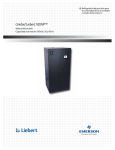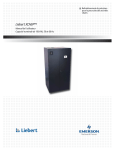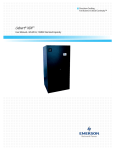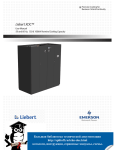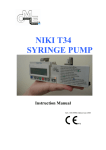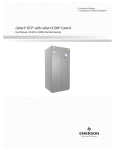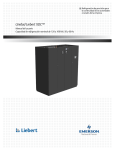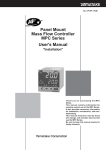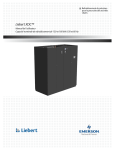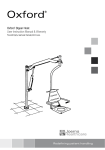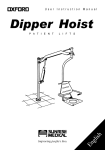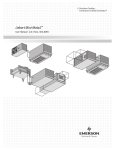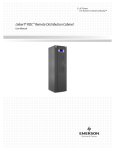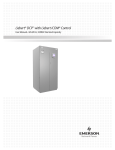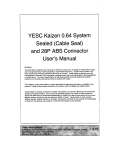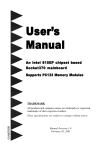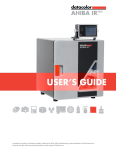Download Liebert XDWP™ - Emerson Network Power
Transcript
Precision Cooling For Business-Critical Continuity Liebert XDWP™ User Manual - 100kW Nominal Capacity, 50 & 60 Hz GENERAL SAFETY GUIDELINES ! CAUTION ! WARNING This system contains hazardous electrical voltage. Disconnect all power before working within. Before proceeding with installation of XDWP, read all instructions, verify that all the parts are included, and check the nameplate to be sure the XDWP voltage matches available utility power. Follow all local codes. The XDWP is top-heavy. Use extreme caution and care when moving and installing this unit. NOTE This document shall be used together with site specific documentation and documentation for other parts of the system. NOTE Before any action that could cause a disturbance in the XD system’s cooling function is begun, the facility manager MUST be informed. In addition, after the action is taken and the work is finished, the facility manager MUST be informed. Figure i Model number nomenclature Example: CDU100C-A000 CDU 100 C = 100kW nominal capacity – A Placeholder 0 0 0 0 = Basic unit = Coolant Distribution Unit 0 = Revision level C = Chilled water A = 460V-3ph-60Hz C = 208V-3ph-60Hz M = 380/415V-3ph-50Hz Placeholder TABLE OF CONTENTS GENERAL SAFETY GUIDELINES . . . . . . . . . . . . . . . . . . . . . . . . . . . . . . . . . . . INSIDE FRONT COVER 1.0 PRODUCT DESCRIPTION . . . . . . . . . . . . . . . . . . . . . . . . . . . . . . . . . . . . . . . . . . . . . . . . . . .1 1.1 General Product Information. . . . . . . . . . . . . . . . . . . . . . . . . . . . . . . . . . . . . . . . . . . . . . . . . . . 1 1.1.1 Product/System Description. . . . . . . . . . . . . . . . . . . . . . . . . . . . . . . . . . . . . . . . . . . . . . . . . . . . . 1 1.2 Checking and Unpacking . . . . . . . . . . . . . . . . . . . . . . . . . . . . . . . . . . . . . . . . . . . . . . . . . . . . . . 1 1.3 Equipment Inspection . . . . . . . . . . . . . . . . . . . . . . . . . . . . . . . . . . . . . . . . . . . . . . . . . . . . . . . . 1 1.4 Equipment Handling . . . . . . . . . . . . . . . . . . . . . . . . . . . . . . . . . . . . . . . . . . . . . . . . . . . . . . . . . 2 1.5 1.4.1 Handling With Skid . . . . . . . . . . . . . . . . . . . . . . . . . . . . . . . . . . . . . . . . . . . . . . . . . . . . . . . . . . . 2 1.4.2 Removal from Skid . . . . . . . . . . . . . . . . . . . . . . . . . . . . . . . . . . . . . . . . . . . . . . . . . . . . . . . . . . . . 2 1.4.3 Removing Piano Jacks . . . . . . . . . . . . . . . . . . . . . . . . . . . . . . . . . . . . . . . . . . . . . . . . . . . . . . . . . 4 Mechanical Considerations . . . . . . . . . . . . . . . . . . . . . . . . . . . . . . . . . . . . . . . . . . . . . . . . . . . . 5 1.5.1 1.6 Positioning the XDWP . . . . . . . . . . . . . . . . . . . . . . . . . . . . . . . . . . . . . . . . . . . . . . . . . . . . . . . . . 5 High Voltage Connections . . . . . . . . . . . . . . . . . . . . . . . . . . . . . . . . . . . . . . . . . . . . . . . . . . . . . 6 1.6.1 Connecting High-Voltage Cables . . . . . . . . . . . . . . . . . . . . . . . . . . . . . . . . . . . . . . . . . . . . . . . . . 6 1.7 Extra Low Voltage (ELV) Connections . . . . . . . . . . . . . . . . . . . . . . . . . . . . . . . . . . . . . . . . . . 10 2.0 PIPING . . . . . . . . . . . . . . . . . . . . . . . . . . . . . . . . . . . . . . . . . . . . . . . . . . . . . . . . . . . . . . .12 2.1 Connection Sizes. . . . . . . . . . . . . . . . . . . . . . . . . . . . . . . . . . . . . . . . . . . . . . . . . . . . . . . . . . . . 12 2.1.1 Recommended Pipe Size. . . . . . . . . . . . . . . . . . . . . . . . . . . . . . . . . . . . . . . . . . . . . . . . . . . . . . . 12 2.2 Air Bleeders . . . . . . . . . . . . . . . . . . . . . . . . . . . . . . . . . . . . . . . . . . . . . . . . . . . . . . . . . . . . . . . 12 2.3 Insulation . . . . . . . . . . . . . . . . . . . . . . . . . . . . . . . . . . . . . . . . . . . . . . . . . . . . . . . . . . . . . . . . . 12 2.4 System Schematic. . . . . . . . . . . . . . . . . . . . . . . . . . . . . . . . . . . . . . . . . . . . . . . . . . . . . . . . . . . 12 2.5 Piping Details—Shutoff/Isolation Valves . . . . . . . . . . . . . . . . . . . . . . . . . . . . . . . . . . . . . . . . 13 2.6 Bypass Flow Controllers . . . . . . . . . . . . . . . . . . . . . . . . . . . . . . . . . . . . . . . . . . . . . . . . . . . . . 13 2.7 Filling Instructions. . . . . . . . . . . . . . . . . . . . . . . . . . . . . . . . . . . . . . . . . . . . . . . . . . . . . . . . . . 14 2.7.1 Check for Proper Installation of Components and Workmanship . . . . . . . . . . . . . . . . . . . . . . 14 2.7.2 Conduct Air Pressure Test . . . . . . . . . . . . . . . . . . . . . . . . . . . . . . . . . . . . . . . . . . . . . . . . . . . . . 14 2.7.3 Water Fill Line Connection . . . . . . . . . . . . . . . . . . . . . . . . . . . . . . . . . . . . . . . . . . . . . . . . . . . . 14 2.8 Checklist for Proper Installation . . . . . . . . . . . . . . . . . . . . . . . . . . . . . . . . . . . . . . . . . . . . . . . 15 3.0 OPERATION . . . . . . . . . . . . . . . . . . . . . . . . . . . . . . . . . . . . . . . . . . . . . . . . . . . . . . . . . . .16 3.1 Feature Overview . . . . . . . . . . . . . . . . . . . . . . . . . . . . . . . . . . . . . . . . . . . . . . . . . . . . . . . . . . . 16 3.1.1 Display . . . . . . . . . . . . . . . . . . . . . . . . . . . . . . . . . . . . . . . . . . . . . . . . . . . . . . . . . . . . . . . . . . . . 16 i 3.2 Main Menu - MENU Key . . . . . . . . . . . . . . . . . . . . . . . . . . . . . . . . . . . . . . . . . . . . . . . . . . . . . 17 3.2.1 Viewing or Changing Settings . . . . . . . . . . . . . . . . . . . . . . . . . . . . . . . . . . . . . . . . . . . . . . . . . . 17 3.2.2 SETPOINTS . . . . . . . . . . . . . . . . . . . . . . . . . . . . . . . . . . . . . . . . . . . . . . . . . . . . . . . . . . . . . . . . 17 3.2.3 STATUS . . . . . . . . . . . . . . . . . . . . . . . . . . . . . . . . . . . . . . . . . . . . . . . . . . . . . . . . . . . . . . . . . . . 17 3.2.4 ACTIVE ALARMS . . . . . . . . . . . . . . . . . . . . . . . . . . . . . . . . . . . . . . . . . . . . . . . . . . . . . . . . . . . 18 3.2.5 ALARM HISTORY . . . . . . . . . . . . . . . . . . . . . . . . . . . . . . . . . . . . . . . . . . . . . . . . . . . . . . . . . . . 18 3.2.6 TIME . . . . . . . . . . . . . . . . . . . . . . . . . . . . . . . . . . . . . . . . . . . . . . . . . . . . . . . . . . . . . . . . . . . . . . 18 3.2.7 DATE. . . . . . . . . . . . . . . . . . . . . . . . . . . . . . . . . . . . . . . . . . . . . . . . . . . . . . . . . . . . . . . . . . . . . . 18 3.2.8 SETUP OPERATION . . . . . . . . . . . . . . . . . . . . . . . . . . . . . . . . . . . . . . . . . . . . . . . . . . . . . . . . . 18 3.2.9 Password Security—SETPT PASSWORD and SERVICE PASSWORD . . . . . . . . . . . . . . . . . 20 3.2.10 CALIBRATE SENSOR . . . . . . . . . . . . . . . . . . . . . . . . . . . . . . . . . . . . . . . . . . . . . . . . . . . . . . . . 21 3.2.11 ALARM ENABLE. . . . . . . . . . . . . . . . . . . . . . . . . . . . . . . . . . . . . . . . . . . . . . . . . . . . . . . . . . . . 21 3.2.12 ALARM TIME DELAY. . . . . . . . . . . . . . . . . . . . . . . . . . . . . . . . . . . . . . . . . . . . . . . . . . . . . . . . 21 3.2.13 COMMON ALARM ENABLE . . . . . . . . . . . . . . . . . . . . . . . . . . . . . . . . . . . . . . . . . . . . . . . . . . 21 3.2.14 CUSTOM ALARMS . . . . . . . . . . . . . . . . . . . . . . . . . . . . . . . . . . . . . . . . . . . . . . . . . . . . . . . . . . 21 3.2.15 CUSTOM TEXT . . . . . . . . . . . . . . . . . . . . . . . . . . . . . . . . . . . . . . . . . . . . . . . . . . . . . . . . . . . . . 21 3.2.16 DIAGNOSTICS. . . . . . . . . . . . . . . . . . . . . . . . . . . . . . . . . . . . . . . . . . . . . . . . . . . . . . . . . . . . . . 22 4.0 ALARM DESCRIPTIONS AND SOLUTIONS . . . . . . . . . . . . . . . . . . . . . . . . . . . . . . . . . . . . . .23 4.1 Alarm Descriptions. . . . . . . . . . . . . . . . . . . . . . . . . . . . . . . . . . . . . . . . . . . . . . . . . . . . . . . . . . 23 4.2 Red and Green Lamp Indicators . . . . . . . . . . . . . . . . . . . . . . . . . . . . . . . . . . . . . . . . . . . . . . . 23 4.3 Alter Alarm Settings . . . . . . . . . . . . . . . . . . . . . . . . . . . . . . . . . . . . . . . . . . . . . . . . . . . . . . . . 24 4.3.1 Enable or Disable Alarms . . . . . . . . . . . . . . . . . . . . . . . . . . . . . . . . . . . . . . . . . . . . . . . . . . . . . 24 4.3.2 Increase or Decrease Alarm Time Delays . . . . . . . . . . . . . . . . . . . . . . . . . . . . . . . . . . . . . . . . . 24 4.4 System Shutdown Causes . . . . . . . . . . . . . . . . . . . . . . . . . . . . . . . . . . . . . . . . . . . . . . . . . . . . 25 5.0 SPECIFICATIONS . . . . . . . . . . . . . . . . . . . . . . . . . . . . . . . . . . . . . . . . . . . . . . . . . . . . . . . .26 ii FIGURES Figure i Figure 1 Figure 2 Figure 3 Figure 4 Figure 5 Figure 6 Figure 7 Figure 8 Figure 9 Figure 10 Figure 11 Figure 12 Figure 13 Figure 14 Figure 15 Figure 16 Figure 17 Figure 18 Figure 19 Model number nomenclature . . . . . . . . . . . . . . . . . . . . . . . . . . . . . . . . . . . . . . . . . Inside Front Cover Generic system schematic . . . . . . . . . . . . . . . . . . . . . . . . . . . . . . . . . . . . . . . . . . . . . . . . . . . . . . . . . 1 Tie-down brackets and lag bolts to be removed. . . . . . . . . . . . . . . . . . . . . . . . . . . . . . . . . . . . . . . . . 2 Removing pallet boards for piano jack insertion . . . . . . . . . . . . . . . . . . . . . . . . . . . . . . . . . . . . . . . . 3 XDWP strapped to piano jack. . . . . . . . . . . . . . . . . . . . . . . . . . . . . . . . . . . . . . . . . . . . . . . . . . . . . . . 3 Remove remaining lag bolts from one runner . . . . . . . . . . . . . . . . . . . . . . . . . . . . . . . . . . . . . . . . . . 3 Remove runner from pallet. . . . . . . . . . . . . . . . . . . . . . . . . . . . . . . . . . . . . . . . . . . . . . . . . . . . . . . . . 4 Sliding pallet from under XDWP . . . . . . . . . . . . . . . . . . . . . . . . . . . . . . . . . . . . . . . . . . . . . . . . . . . . 4 Dimensions, access points and external features . . . . . . . . . . . . . . . . . . . . . . . . . . . . . . . . . . . . . . . 5 Front view of XDWP and electrical enclosure . . . . . . . . . . . . . . . . . . . . . . . . . . . . . . . . . . . . . . . . . . 6 Electrical enclosure knockout locations for field wiring . . . . . . . . . . . . . . . . . . . . . . . . . . . . . . . . . . 7 High voltage connections - 60Hz . . . . . . . . . . . . . . . . . . . . . . . . . . . . . . . . . . . . . . . . . . . . . . . . . . . . 8 High voltage connections - 50Hz . . . . . . . . . . . . . . . . . . . . . . . . . . . . . . . . . . . . . . . . . . . . . . . . . . . . 9 Electrical enclosure knockout locations for ELV. . . . . . . . . . . . . . . . . . . . . . . . . . . . . . . . . . . . . . . 10 XDWP ELV field connection points . . . . . . . . . . . . . . . . . . . . . . . . . . . . . . . . . . . . . . . . . . . . . . . . . 11 Piping details. . . . . . . . . . . . . . . . . . . . . . . . . . . . . . . . . . . . . . . . . . . . . . . . . . . . . . . . . . . . . . . . . . . 13 XDWP filling components. . . . . . . . . . . . . . . . . . . . . . . . . . . . . . . . . . . . . . . . . . . . . . . . . . . . . . . . . 14 Standpipe filling components . . . . . . . . . . . . . . . . . . . . . . . . . . . . . . . . . . . . . . . . . . . . . . . . . . . . . . 14 Detailed view of XDWRs (top) . . . . . . . . . . . . . . . . . . . . . . . . . . . . . . . . . . . . . . . . . . . . . . . . . . . . . 15 User interface . . . . . . . . . . . . . . . . . . . . . . . . . . . . . . . . . . . . . . . . . . . . . . . . . . . . . . . . . . . . . . . . . . 16 TABLES Table 1 Table 2 Table 3 Table 4 Table 5 Table 6 Table 7 Supply and return requirements for XDWR loop . . . . . . . . . . . . . . . . . . . . . . . . . . . . . . . . . . . . . . Fixed-flow bypass controller requirements . . . . . . . . . . . . . . . . . . . . . . . . . . . . . . . . . . . . . . . . . . . User interface keypad functions. . . . . . . . . . . . . . . . . . . . . . . . . . . . . . . . . . . . . . . . . . . . . . . . . . . . Setpoint functions, default values and allowable ranges . . . . . . . . . . . . . . . . . . . . . . . . . . . . . . . . Setup functions, default values and allowable ranges . . . . . . . . . . . . . . . . . . . . . . . . . . . . . . . . . . XDWP DIP switches and factory settings . . . . . . . . . . . . . . . . . . . . . . . . . . . . . . . . . . . . . . . . . . . . Liebert XDWP specifications . . . . . . . . . . . . . . . . . . . . . . . . . . . . . . . . . . . . . . . . . . . . . . . . . . . . . . iii 12 13 16 17 18 19 26 iv Product Description 1.0 PRODUCT DESCRIPTION 1.1 General Product Information 1.1.1 Product/System Description The Liebert XDWP is an interface between the building chilled water system and the XDWR coolant circuit. It is designed to circulate and control coolant to XDWRs that are installed on racks with heat dissipating equipment. The unit consists of a cabinet that includes a heat exchanger, two circulating pumps (for redundancy), a flow switch, a control valve, an expansion tank, controls, valves and piping. See Figure 1. The control in the XDWP monitors room conditions and controls the leaving fluid temperature to XDWR to always be above the room dew point, to prevent coil condensation. All functions, such as switching pumps and fluid temperature control, are automatic. The XDWP is rated for 100 kW (341,300 BTU/h) of cooling. Figure 1 Generic system schematic Liebert XDWP Control valve Expansion tank Pumps XDWR fan coils Chilled water Heat exchanger 1.2 Checking and Unpacking Check the received materials to be sure all required assemblies and parts have been received. If you discover any external damages, report them to the shipping company. If you later find any concealed damages, report it to the shipping company and your local Liebert representative. NOTE The XDWP should always remain in a vertical position. 1.3 Equipment Inspection When the unit is delivered, inspect all items for visible and concealed damage. Damage should be immediately reported to the carrier and a damage claim filed with a copy sent to Liebert or to your sales representative. 1 Product Description 1.4 1.4.1 Equipment Handling ! WARNING ! CAUTION The instructions listed below are to be followed when handling this unit with or without the skid. This unit has the potential to tip over if handled improperly, which would damage the unit and could injure or kill personnel. Personnel should be properly trained and certified to move and rig equipment. Handling With Skid • Always keep the unit upright, indoors and protected from damage. • If possible, transport the unit using a forklift truck. Otherwise use a crane with belts or cables. In either case, do NOT press on the top edges of the packaging. • If using a forklift, make sure the forks (if adjustable) are spread to the widest allowable distance to still fit under the skid. • When moving the skidded unit with a forklift truck, do not lift the unit any higher than 6" (152mm) off the ground. If circumstances require the unit to be lifted higher than 6" (152mm), great care must be exercised and all by-standing personnel are to be no closer than 20' (5m) from the lift point of the unit. ! 1.4.2 CAUTION Attempting to move the XDWP while it is still on the skid through a standard doorway will damage the unit. The XDWP on the skid will not fit through a standard doorway, which measures 83" (2108mm) tall. Removal from Skid Liebert recommends using dual hand trucks or a similar method to remove the XDWP from the skid. This is to ensure that both ends of the unit are firmly secure and to provide a good means of unit mobility. 1. Always keep the unit upright, indoors, and protected from possible damage. 2. Remove the exterior packaging. Leave the plastic bag over the XDWP until the unit has been moved to its final location. The bag will protect the painted panels against scuffing. 3. Remove two (2) corner tie-down brackets from one side of the unit, on a non-runner notch side of the pallet. Remove eight (8) lag bolts from two (2) end deck boards on the same end where the tie-down brackets were removed (refer to Figure 2). Figure 2 Tie-down brackets and lag bolts to be removed Remove these 4 lag bolts to free deck boards Remove these 2 tie-down brackets Remove these 4 lag bolts to free deck boards 2 Product Description 4. Remove the two (2) end deck boards from one end of the pallet and the attached, notched section of the center runners (refer to Figure 3). Figure 3 Removing pallet boards for piano jack insertion Remove two deck boards ... ... and center runner sections from one end of pallet. 5. Place a piano jack with its forks snugly against the bottom of the unit and strap the XDWP securely to the jack (refer to Figure 4). NOTE Place a mover’s blanket or other cushioning material between the jack and the unit’s side panels. Figure 4 XDWP strapped to piano jack Piano jack Strap secures XDWP to jack Place cushioning material between the forks and the XDWP to protect XDWP’s finish (cushion not shown for clarity) Piano jack’s forks should be snug against the XDWP 6. Repeat Steps 2, 4 and 5 for the opposite side of the unit. When these steps have been completed, the XDWP will be supported by two piano jacks, one on either side. 7. Remove all of the remaining lag bolts from one (1) of the pallet’s outside runners (see Figure 5). Figure 5 Remove remaining lag bolts from one runner Remaining 6 lag bolts to remove 3 Product Description 8. Remove the runner from which all lag bolts have been removed (refer to Figure 6). Figure 6 Remove runner from pallet Slide this runner away from XDWP 9. Using the pallet jacks, raise the secured unit to the highest point that the piano jacks will allow. Once the unit has been raised, slide the remainder of the pallet from under the XDWP (see Figure 7). Lower the XDWP so that its base is approximately 1" (25.4mm) off the ground. Figure 7 Sliding pallet from under XDWP Slide remaining part of pallet from under XDWP so the unit may be moved on the piano jacks. 1.4.3 Removing Piano Jacks Once the unit has been moved to the installation location, Liebert recommends the following method to remove the piano jacks: 1. 2. 3. 4. Lower the unit as far as the piano jacks will allow. Undo all strapping holding the piano jacks to the unit. Remove all cushioning material used to protect the unit from the straps and the piano jacks. Use a pry bar or other lever to lift one side of the XDWP enough to allow removal of the piano jack. 5. Repeat Step 4 to remove the piano jack on the opposite side. 6. Remove the plastic bag. 4 Product Description 1.5 Mechanical Considerations 1.5.1 Positioning the XDWP Install the XDWP according to the site-specific documentation and secure the unit to the floor. The XDWP may be installed close to a wall or another XDWP. To provide access to all components in the unit, however, the front of the unit must have at least 3 ft. (0.9m) free service area. Figure 8 Dimensions, access points and external features 15-7/16" (392mm) 11-7/16" (291mm) Water Return (In) From XDWR - 2-1/8" O.D. Water Supply (Out) To XDWR - 2-1/8" O.D. 7-7/8" (200mm) 5-3/16" (132mm) 3-3/16" (81mm) 9-9/16" (243mm) To Temperature/Humidity Wiring (Field-Installed) 34" (864mm) To User Interface Wiring (Field-Installed) Supply (In) From Building Chilled Water - 2-1/8" O.D. Fill Water Source Connection, 5/8”O.D. Return (Out) To Building Chilled Water - 2-1/8" O.D. 3-Phase Power Source Conduit connections 38" (965mm) 20" (508mm) Door Access 36" (914mm) Service Access 36" (914mm) Service Access 38" (965mm) Disconnect Switch Status Lamps User Interface 78" (1981mm) 5 17" (432mm) 17" (432mm) 18" (457mm) Installation Access Product Description 1.6 High Voltage Connections Make sure the actual supply voltage and frequency correspond to the voltage and frequency indicated on the XDWP’s rating plate. Connect cables for high voltage supply to the electrical box in the XDWP according to Figure 11 and make sure that the phases are correctly connected. The unit must be installed in accordance with national wiring regulations. 1.6.1 ! WARNING ! CAUTION Risk of electric shock. Can cause injury or death. Disconnect all local and remote electric power before working within the unit. Sharp edges and heavy parts may cause personal injury. Wear gloves to prevent injury to hands. Damage to wiring or components may make unit unsafe to operate. Use caution when installing wiring to prevent damage to factory wiring. Install protective bushings in wiring knockouts as required Do not disturb factory wiring or route field-installed wiring over electrical terminals. Use NEC Class 1 wiring for all hazardous voltage electrical power supplies. Check and retighten all wiring connections before starting. Connecting High-Voltage Cables 1. Turn the XDWP’s disconnect switch to the Off position (see Figure 9). Open the front doors and push down on the enclosure cover latch to open the hazardous voltage enclosure cover. Figure 9 Front view of XDWP and electrical enclosure Status Lamps User Interface Disconnect Switch Enclosure Cover Latch Hazardous Voltage Enclosure Cover FRONT VIEW ELECTRICAL ENCLOSURE 6 Product Description 2. Determine which knockouts in the electrical enclosure will be used and remove them (see Figure 10). Figure 10 Electrical enclosure knockout locations for field wiring High Voltage Connections (60Hz) XDWP Input Power Knockout Enclosure Cover Not Shown for Clarity 3. Route the input hazardous voltage electrical power wiring through the top left knockout (see Figure 10) to the disconnect switch L1, L2 and L3 (see Figures 11 and 12). Observe proper phasing. 4. Connect the ground wire to the ground lug (see Figures 11 and 12), which is in the middle left of the enclosure. 7 Product Description Figure 11 High voltage connections - 60Hz High Voltage Connections (60Hz) Field High Voltage Connection Power Block Transformer 2 Ground Lug Disconnect Switch Fuse Block Transformer 1 Fuse Block Contactor 8 Product Description Figure 12 High voltage connections - 50Hz Field High Voltage Connection Power Block Transformer 2 Ground Lug Disconnect Switch Fuse Block Circuit Breaker Contactor Transformer 1 Fuse Block 9 Product Description 1.7 Extra Low Voltage (ELV) Connections ELV power output is 30V and 100VA or less. 1. Turn off all unit power before connecting cables or wires. Failure to do so may damage this equipment (refer to Figure 13). 2. Route low voltage electrical connections through the appropriate knockouts as indicated below. 3. User interface requires four thermostat-type wires (jacketed) connected to the control board (see Figure 14). Figure 13 Electrical enclosure knockout locations for ELV High Voltage Connections (50Hz) XDWP Input Power Knockout 10 Product Description Field Connections—All Units • Connect the control display panel cable to terminal block TB3 terminals 1 through 4 on the XDWP control board as shown (refer to Figure 14). The display panel may be mounted in the XDWP front right door if the XDWP is located in the area that it conditions. The display panel must always be installed in the conditioned space. • Connect the provided remote temperature / humidity sensor extension cable to the factoryinstalled cable connected to P16 on the control board. Install this sensor in the higher-temperature portion of the cold aisle in the space conditioned by the XDWR units connected to the XDWP. • Place the sensor on the RETURN AIR side of the primary air mover (e.g., Liebert Deluxe System 3) or directly in the cool aisle. Do not install the sensor where ambient air may cause false readings, for example, near unsealed doors, windows and similar areas. Figure 14 XDWP ELV field connection points Extra Low Voltage (ELV) Connections Control Display Panel Cable Provided With Display Panel TB3 Temperature/Humidity Sensor Cable Provided With Temperature Humidity Sensor Board REMOTE ALARM DEVICE FOR INDICATION OF ALARM, WIRE N.O. CONTACTS FROM REMOTE ALARM DEVICE AS SHOWN 1 24 50 N.O. CONTACT BY OTHERS H2O (24) RAD1 (50) 1 K3COM K3NO K3NCL 38 37 COMMON ALARM OUTPUT FOR CONTACTS INDICATING AN ALARM CONDITION. K3 K3NO K3 K3COM K3NC TO REMOTE ALARM CIRCUIT BY OTHERS REMOTE SHUTDOWN FOR SHUTDOWN OF CONTROL CIRCUIT, REMOVE JUMPER BETWEEN TERMINALS 37 & 38 AND REPLACE WITH N.C. CONTACT 37 38 N.C. CONTACTS BY OTHERS 1 77 78 LIEBERT SITE MONITOR FOR DIGITAL COMMUNICATIONS WITH LIEBERT SITE MONITORS ONLY. CONNECT 2 WIRE TWISTED PAIR TO 77 & 78. ALSO SEE SITE MONITOR INSTALLATION MANUAL.. 77 (-) BK NOTES: 1 Control wiring must be installed in accordance with the National Electrical Code (NEC) Class 2 Circuit. 11 78 (+) R or W Piping 2.0 PIPING 2.1 Connection Sizes The copper pipe connections on the XDWP are as follows. Building Chilled Water Supply 2-1/8" OD Chilled Water Return 2-1/8" OD Coolant Supply 2-1/8" OD Coolant Return 2-1/8" OD Fill Water Source 2.1.1 5/8" OD Recommended Pipe Size Connect the main pipes between the XDWP and the XDWR according to site-specific documentation and the configuration guide for the XDWR unit. Elbows and restrictions should be minimized to get good fluid flow. Table 1 2.2 Supply and return requirements for XDWR loop Nominal Pipe Size inches (mm) Maximum Total Equivalent Length ft. (m) Piping Material 2.5 (64) 75 (23) Type L Copper 3 (76) 150 (46) Copper or Sch 40 Steel 3.5 (89) 300 (91) Copper or Sch 40 Steel Air Bleeders Install air bleeders at each high point in the piping circuits. 2.3 Insulation To avoid the risk of condensation, all piping between the XDWP and the XDWR that are not in a conditioned space shall be insulated. 2.4 System Schematic For complete system schematic for a system with the XDWP, see site-specific documentation and manuals for the XDWR. 12 Piping 2.5 Piping Details—Shutoff/Isolation Valves To allow for maintenance of the XDWP, isolation valves are installed on the supply and return pipes for both the chilled water circuit and the coolant circuit connected to the XDWP (see Figure 15). Figure 15 Piping details Building CW Return Building CW Supply Isolation Valves Floor NOTE If the chilled water supply is an open loop system, Liebert strongly recommends installing a 20-40 mesh strainer on the supply line of the XDWP to prevent particles and contaminants from entering the heat exchanger. 2.6 Bypass Flow Controllers The XDWP is designed for a nominal cooling module side circuit flow of 75 gpm (284 lpm). However, to ensure optimal functionality, the flow should be kept above 18 gpm (68 lpm). If fewer than three XDWR modules are connected to the XDWP circuit, fixed-flow bypass controllers must be installed between the supply and return piping in parallel with the modules (see Table 2). Each fixed-flow bypass controller has a nominal flow of 6 gpm (23 lpm). If the XDWP is circulating cold water to other devices—for example, some models of IBM’s Rear Door Heat eXchanger—installing minimum-flow bypass controllers in a similar way may be required to keep the flow in the circuit above 18 gpm (68 lpm). These minimum-flow bypass controllers must be installed between the supply and return piping in parallel with the modules. The bypass flow controller is soldered between the supply and return distribution piping that connects the XDWP with the cooling modules. The bypass may be installed wherever convenient in the distribution piping, but it should be placed so that air is not trapped inside. The fixed-flow bypass controller must be protected from excessive heat during installation. Do not use hard solder. Soft solder is recommended. For convenience, the fixed-flow bypasses may be installed with optional shutoff valves to deactivate the bypass flow controllers when more modules are added. Table 2 Fixed-flow bypass controller requirements Number of XDWR Units on XDWP Circuit Number of Fixed-Flow Bypass Controllers Required P/N 184181G1 (Nominal Flow 6 gpm [23 lpm]) 1 2 2 1 3-12 0 13 Piping 2.7 Filling Instructions This section provides detailed instructions on how to properly fill the XDWP. 2.7.1 Check for Proper Installation of Components and Workmanship 1. Confirm that the flow directions of field-installed components are correct. 2. Confirm that all isolating valves are open (keep the hose bib valve closed when filling). 3. Confirm that all auto air vents are closed (tighten caps if applicable). 4. Test the water quality when filling the system. Refer to these desired parameters for minimum corrosion and erosion: 2.7.2 Conductivity Maximum = 500µS/cm PH-value Minimum = 7.0 Suspended matter No visible particles Maximum = 30 mg/L Taste and smell Normal g Standpipe Sightglass Pump1 Housing Plug Sightglass "Fill" Line Pump2 Housing Plug Valve #2 Hose Bib Valve #1 FRONT CDU FRONT OF OF XDWP Conduct Air Pressure Test 1. Turn Off power to the unit. 2. Set the pressure at 150 psig (1034kPa; 10.3 bars) maximum for at least 30 minutes or according to local codes. 3. Repair any leaks if necessary. 2.7.3 p Filling components Figure 16 XDWP filling Figure 17 Standpipe filling components Water Fill Line Connection ! CAUTION Check with local codes for proper connection to potable water and EPA conformance. Do NOT use the hose bib at the bottom of the unit to fill the system (see Figures 16 and 17). Fill line on sightglass 1. When filling the system, use only water that can be classified and used as drinking water. a. Open all vents (loosen caps if applicable) to allow air to escape during filling. Hose bib b. Remove the Schrader pin in the valve at the top of the standpipe (see Figure 17) to obtain 0 psig pressure. c. Open Valve #1 and #2 to allow the system to fill (see FRONT OF XDWP (ANGLED) Figure 16). d. When the water has reached the FILL line in the sightglass tube of the standpipe, immediately close Valve #1 (see Figure 16) to isolate the standpipe from the system. e. Replace the Schrader pin in the valve at the top of the standpipe. 2. Bleed air thoroughly (keep Valve #1 closed to isolate the standpipe from the system). a. Depress pins at all vents. b. Manually depress pins at all Schrader vents on each rack (see Figure 18). c. Manually vent at pump housing plugs (see Figure 16). d. Continue to vent until the system is full, then close Valve #2. 14 Piping 3. Open Valve #1 to reconnect the system to the Figure 6C view Detailed View of Rackcoolers (To Figure 18 Detailed of XDWRs (top) standpipe (fluid level in the clear tube should rise above the fill, but below NORMAL level). a. If the fluid level is above the NORMAL line, release water by opening the hose bib until the level reaches the NORMAL line. schrader vents b. If the fluid level is below the NORMAL line, open Valve #2 until the level reaches the NORMAL line. 4. Turn the system on (pumps will be in operation) and continue to vent air for 24 hours to remove as much air as possible. Note: Add water as necessary to maintain a normal level reading on the clear tube. 5. When the system is mostly air-free, close ALL air vents (tighten caps securely); this includes vents at each rack (Figure 18) and auto air vents on the main headers. 6. Conduct a Fluid Pressure Test. a. Shut off the ball valve on the standpipe pressure gauge to avoid overpressurization (see Figure 17). b. Pressure test the system with water at city pressure for six hours or according to local codes. c. Check for leaks. 7. Add a water corrosion inhibitor. • The use of a closed system treatment (CST) is strongly recommended. CST is available from TERLYN INDUSTRIES at 800-200-4112 or www.terlyn.com. • Additional treatment might be required after six to 12 months of operation, depending on the quality of your water. Note: Many parameters contribute to water corrosion and erosion, and the requirements stated above do not guarantee 100% corrosion and erosion prevention. However, when these parameters are met and a corrosion inhibitor is used, the possibility of corrosion and erosion in the closed loop water system should be minimized, therefore maximizing the life expectancy of the system. 8. Refill the system by following Steps 1 through 5, then go to Step 9. 9. Turn the unit On by pressing the I/O key. 2.8 Checklist for Proper Installation ___ 1. Unpack and check received material. ___ 2. Position the XDWP and secure to the floor. ___ 3. Wire high-voltage connections. ___ 4. Wire low-voltage connections. ___ 5. Connect building chilled water piping to the XDWP. ___ 6. Connect XDWR piping to the XDWP. ___ 7. Make sure air vents are installed at high-point of the system. ___ 8. Make sure isolation valves are installed on the mains and branch piping. ___ 9. Pressure test air. ___ 10. Fill the system with water. ___ 11. Bleed air out of the system. ___ 12. Pressure test fluid. 15 Operation 3.0 OPERATION 3.1 Feature Overview The XDWP controls the coolant temperature to a XDWR system above the room dewpoint, preventing coil condensation. The microprocessor control for the Liebert XDWP unit features an easy-to-use menu-driven LCD. The menus, control features and circuit board details are described in this section. Figure 19 User interface Up Arrow Key Status Display Down Arrow Key On/Off Key Alarm Silence Key Active alarms are displayed on the LCD screen and sound an audible beep. To silence an alarm, press the Alarm Silence/Help key as prompted on the display. Setpoints, DIP switch settings and other selections were made during factory testing of the unit based on typical operating experience. (Other default selections were made according to options included with the unit.) ADJUST THE FACTORY DEFAULTS ONLY IF THEY DO NOT MEET YOUR SPECIFICATIONS. Allowable ranges are displayed by pressing the Help key. A password will be required (if enabled) to change setpoints, time delays, etc. The display normally shows the leaving coolant temperature on the first line and alternates between the dew point and the number of alarms present on the second line. 3.1.1 Display To turn the unit On, press the On/Off (I/O) key after power is applied to the XDWP. To turn the unit Off, press the On/Off (I/O) key before power is disconnected. Table 3 User interface keypad functions Keypad Function On/Off (I/O) Turns the unit On or Off (top far left keypad) Menu Enables the user to access the program menu to change setpoints, alarms, etc. (top near left) Up Arrow Key Raises the value of displayed parameter while in a set mode (setpoints, time, etc.) (arrow, top near right) Escape (Esc) Allows user to move back to a previous menu (top far right) Alarm Silence If an alarm is present, press this key to silence the alarm. Help text will appear if this key is pressed when no alarm is present (bottom left) Down Arrow Key Lowers the value of displayed parameter while in a set mode (set points, time, etc.) (arrow, bottom near right). Enter After setting a control value, press ENTER to store the information in the microprocessor (bottom right). 16 Operation 3.2 Main Menu - MENU Key Press the MENU key to display the Main Menu. The menu selections are: • • • • • • • • • • • • • • • • • 3.2.1 SETPOINTS STATUS ACTIVE ALARMS ALARM HISTORY TIME DATE SETUP OPERATION SETPT PASSWORD SERVICE PASSWORD CALIBRATE SENSOR ALARM ENABLE ALARM TIME DELAY COMMON ALARM ENABLE CUSTOM ALARMS CUSTOM TEXT DIAGNOSTICS END OF MENU Viewing or Changing Settings To access a menu option: 1. 2. 3. 4. 3.2.2 Use the up or down arrow key to scroll to the menu option. Press the ENTER key to view the current setting. To change the setting, use the up or down arrow key. Press ENTER to save the change. SETPOINTS Selecting SETPOINTS from the Main Menu will display the following menu items: • MIN TEMP SP • HI FLD TEMP Scroll through this submenu by using the up or down arrow key. Press ENTER to select a particular function. To change a particular value, press ENTER, then use the up and down arrow keys to change the value. When the value has been changed press ENTER to store the value. For example, to change the MIN TEMP SP: a. b. c. d. e. f. g. From the main status display, press MENU. Scroll to the SETPOINTS using the up or down arrow key. Press ENTER to select the SETPOINTS submenu. Scroll to MIN TEMP SP using the up or down arrow key. Press ENTER. Use the up arrow key to increase the value or the down arrow key to lower the value. Press ENTER to store. Table 4 shows the default values and allowable ranges for these setpoints. Table 4 Setpoint functions, default values and allowable ranges Menu Item MIN TEMP SP HI FLD TEMP 3.2.3 Function Minimum Room Temperature Setpoint High Fluid Temperature Setpoint Default 60°F (16°C) 80°F (27°C) Range 40 to 80°F (4 to 27°C) 30 - 95°F (-1 to 35°C) STATUS The user can check the status of the control valve, from 0-100% open, the operating status of the two (2) pumps, and the fluid temperature. 17 Operation 3.2.4 ACTIVE ALARMS This submenu allows the user to review what alarms, if any, are present. The screen will read either “No Alarms Present,” or “Alarm XX of YY,” followed by the alarm text. If more than one alarm is present, use the up and down arrow keys to scroll through the alarms. “XX” is the reference number of the alarm shown, “YY” is the total number of alarms. NOTE Setpoints, system setup parameters and alarm history are kept in non-volatile memory. 3.2.5 ALARM HISTORY This submenu allows the user to review what alarms, if any, have occurred. The screen will read either “No Alarms” or “Alarm XX” followed by the alarm text on the first line, and the date and time of the alarm on the second line. If more than one alarm has occurred, use the up and down arrow keys to scroll through the alarms. “XX” is the reference number of the alarm shown. 3.2.6 TIME To change the time, press ENTER to select the function, then use the up or down arrow key to change the first character, press ENTER to store, then press the up or down arrow key to change the second character, press ENTER to store, etc. NOTE The clock uses the 24-hour system (for example, 17:00 would be 5:00 PM). The date and time are kept current even when the control board is not powered. 3.2.7 DATE To change the date, press ENTER, then use the up or down arrow key to change the first character, press ENTER to store, press the up or down arrow key to change the second character, etc. 3.2.8 SETUP OPERATION Selecting Setpoint/Setup from the Main Menu will display the following selections: • • • • • • • RESTART TD C/F DEGREES (Celsius or Fahrenheit) PUMP START TD PUMP WAIT TD PUMP OFF TD LEAD PUMP DIPSWCH (DIP switch) Use the up or down arrow key to scroll through the submenu, press ENTER to select a function. Table 5 shows the default values and allowable ranges for the Setup functions. Table 5 Setup functions, default values and allowable ranges Menu Item Function Default Range 0.1 min 0 to 9.9 min (0 = NO! = manual restart) F C or F RESTART Restart Time Delay C/F DEGREES Celsius or Fahrenheit PUMP START TD Pump Start Time Delay 10 sec 3 - 120 sec PUMP WAIT TD Pump Wait Time Delay 10 sec 3 - 120 sec PUMP OFF TD Pump Off Time Delay LEAD PUMP Lead Pump DIPSWCH DIP switch status 5 sec 5 - 120 sec Pump 1 Pump 1 / Pump 2 NA NA 18 Operation RESTART TD (Time Delay) This function specifies the time for the unit to restart after main power is restored to the unit. If several systems are operating, the time delays should be set to different values to cause a sequential start. Delay can be set from 0.1 minutes (6 seconds) to 9.9 minutes. Setting the value to “NO!” will prevent the unit from restarting when power is restored. In this case, the unit must be restarted manually by pressing the “On/Off” key. C/F DEGREES (Celsius or Fahrenheit) The control can be selected to show readings and setpoints in either degrees Celsius (C) or degrees Fahrenheit (F). To change the value use ENTER to select this function, then use the up or down arrow key to change the value. Press ENTER to store the value. PUMP START TD The user may set a pump start time delay (in seconds) to ensure that fluid begins flowing when the pump starts. If fluid does not begin flowing before this delay expires, the pump will stop for a period that the user may also specify (see PUMP OFF TD). After this delay, the pump will again begin its startup sequence. To make changes or review the current setting, see 3.2.1 - Viewing or Changing Settings. PUMP WAIT TD The user may set the pump wait time delay to prevent the pump from continuing to run when fluid is not flowing. When the control detects a loss of fluid flow, the pump continues operating for the period specified in the PUMPWAIT TD. If fluid flow resumes during the specified interval, the pump will continue operating. If the wait time expires and fluid flow has not resumed, the pump will shut down, activate an alarm for loss of flow to the pump and the second pump will be started. To make changes or review the current setting, see 3.2.1 - Viewing or Changing Settings. PUMP OFF TD The user can set the amount of time a pump will remain off when fluid flow is interrupted or stops. After the time delay has expired, the control will try to start a pump—unless there is a problem with the building chilled water system or if the fluid temperature sensor has failed. To make changes or review the current setting, see 3.2.1 - Viewing or Changing Settings. LEAD PUMP The user can select which pump is the lead pump, either pump #1 or pump #2. For example, if pump #1 is selected, it will be the primary pump and will switch to the standby pump (the pump that is not selected) on a loss of water flow after a programmed time delay has elapsed. To make changes or review the current setting, see 3.2.1 - Viewing or Changing Settings. DIPSWCH (DIP Switch) This menu function displays the status of the eight-position DIP switch on the XDWP control board. The numeral “1” indicates the switch is On, “0” indicates the switch is Off. For proper XDWP operation, DIP switches 1-8 MUST be Off. Table 6 DIP Switch 1 2 3 4 5 6 7 8 XDWP DIP switches and factory settings Factory Setting Off Off Off Off Off Off Off On = XDP; Off = XDWP 19 Operation 3.2.9 Password Security—SETPT PASSWORD and SERVICE PASSWORD Setpoints, setup operations and alarm settings may be secured with three-digit passwords to prevent unauthorized changes. The password function for SETPT PASSWORD and for SERVICE PASSWORD is enabled by default. Passwords are enabled or disabled through DIP switch #8. • To enable the password security feature, open the user interface display cover and set DIP switch #8 to the Off position, then close the cover. • To disable the password security feature, open the user interface display cover and set DIP switch #8 to the On position, then close the cover. Change Password—SETPT PASSWORD The factory default SETPT PASSWORD is “123”—this password protects setpoints and some alarm settings. To change the SETPT PASSWORD: 1. 2. 3. 4. 5. 6. 7. 8. Press the MENU key to display the Main Menu. Use the up or down arrow keys to scroll to the SETPT PASSWORD function. Press ENTER to access the SETPT PASSWORD function. The LCD will display three zeros (000). Enter the present, three-digit password. a. Use the up or down arrow key to enter the first number. b. Press the ENTER button to select the second number in the password. c. Use the up or down arrow key to enter the second number. d. Enter the third number by repeating Steps b and c. e. Press the ENTER button to accept the password. The LCD will display the message PASSWORD OK. Press the ENTER button; the LCD displays the message ENTER NEW PSW and the current password. The first numeral will be selected. Use the up or down arrow key to enter the first number of the new password. Press the Enter button to select the second numeral in the password. Use the up or down arrow key to enter the second number of the new password. Press the Enter button to select the third numeral in the password. Use the up or down arrow key to enter the third number of the new password. Press the Enter button to save the new password. Change Password—SERVICE PASSWORD The factory default SERVICE PASSWORD is “123”—this password protects setup operations and more-critical alarm settings. To change the SERVICE PASSWORD: 1. 2. 3. 4. 5. 6. 7. 8. Press the MENU key to display the Main Menu. Use the up or down arrow keys to scroll to the SERVICE PASSWORD function. Press ENTER to access the SERVICE PASSWORD function. The LCD will display three zeros (000). Enter the present, three-digit password. a. Use the up or down arrow key to enter the first number. b. Press the ENTER button to select the second number in the password. c. Use the up or down arrow key to enter the second number. d. Enter the third number by repeating Steps b and c. e. Press the ENTER button to accept the password. The LCD will display the message PASSWORD OK. Press the ENTER button; the LCD displays the message ENTER NEW PSW and the current password. The first numeral will be selected. Use the up or down arrow key to enter the first number of the new password. Press the Enter button to select the second numeral in the password. Use the up or down arrow key to enter the second number of the new password. Press the Enter button to select the third numeral in the password. Use the up or down arrow key to enter the third number of the new password. Press the Enter button to save the new password. 20 Operation 3.2.10 CALIBRATE SENSOR The temperature and humidity sensor can be calibrated by selecting this menu item. The temperature sensor can be calibrated ±5°F, and the humidity sensor can be calibrated ±10% RH. To prevent coil condensation, the sensors must be calibrated to a known source. 3.2.11 ALARM ENABLE Alarms may be disabled or enabled as part of the user’s customized setup. An alarm that has been disabled will not report to the wall box beeper nor to the common alarm relay. Alarms are enabled by default. Use the up or down arrow key to select a particular alarm; “EN” enables the alarm, “DIS” disables the alarm. Press ENTER to save the change. 3.2.12 ALARM TIME DELAY Some alarms may be programmed with a time delay from 0 to 255 seconds as a means of preventing nuisance alarms. This function specifies the amount of time an alarm must be present before the XDWP recognizes and annunciates the alarm. If the alarm condition goes away before the time delay has expired, the alarm will not be recognized, and the time delay timer will be reset. Valve Failure and Loss of Power alarms do not have a programmable time delay. 3.2.13 COMMON ALARM ENABLE Each individual alarm can be selected to energize or not to energize the common alarm relay. If the energize common alarm function is set to YES, the relay is energized immediately as the alarm is annunciated and de-energized when the alarm condition goes away (only after the alarm has been recognized). If the alarm is completely DISABLED (see 3.2.11 - ALARM ENABLE), the alarm has no effect on the common alarm relay. Use the up and down arrow keys to scroll to a particular alarm, press the ENTER key to select it, then press ENTER to change the state (Yes or No). 3.2.14 CUSTOM ALARMS This is the menu where the user selects the alarm message that will be displayed when there is an input to the customer alarm input on the control board. This menu has four choices: one user-defined custom message (see 3.2.15 - CUSTOM TEXT for details) and three preprogrammed messages: • • • • 1. 2. 3. SMOKE DETECTED CUSTOM 1 (a user may enter a custom text message that will replace the text “CUSTOM 1”) WATER FLOW LOSS STANDBY UNIT ON Press the ENTER key to access the menu. Use the up or down arrow key to view the messages. Press the ENTER key to select the message to be displayed. 3.2.15 CUSTOM TEXT This menu permits the user to set up a custom text message with a maximum length of 16 characters. The message may use any of the following characters or a blank space: ABCDEFGHIJKLMNOPQURSTUVWXYZ#%*-0123456789. This custom text can be designated as the custom alarm text in the “CUSTOM ALARMS” menu (see 3.2.14 - CUSTOM ALARMS). To define the message: 1. 2. 3. 4. 5. Press the ENTER key to access the menu. Use the up or down arrow key to change the character with the pointer below it. Press the ENTER key to go to the next character. Repeat the steps for all characters in the message (maximum of 16 characters). Press the ENTER key to accept new custom text. 21 Operation 3.2.16 DIAGNOSTICS This allows the user to perform checks on inputs, outputs, and conduct a test of the XDWP control board from the wall box. Entering the “TEST OUTPUTS” will interrupt system operation. Selecting “TEST INPUTS” or “TEST MICRO” will not interrupt system operation. Pressing ENTER and selecting “TEST OUTPUTS” will permit the user to toggle the following outputs on and off: PUMP 1—On/Off PUMP 2—On/Off CTR VALVE XX.Xma—OPEN/CLOSE (control valve and 4-20mA feedback signal) GREEN LAMP—On/Off RED LAMP—On/Off COMMON ALARM—On/Off Pressing ENTER and selecting “TEST INPUTS” will permit the user to read the following inputs: • • • • • • • INPUT POWER LEAK DETECT CONDENSATION FLOW SWITCH PRESSURE SWITCH FAN FAILURE CUSTOM ALARM Pressing ENTER and selecting “TEST MICRO” will permit the user to test the microcontroller and associated circuitry on the XDWP control board. 22 Alarm Descriptions and Solutions 4.0 ALARM DESCRIPTIONS AND SOLUTIONS 4.1 Alarm Descriptions NOTE Alarms must be acknowledged before they can be reset. To acknowledge or silence an alarm, press the ALARM SILENCE / ? key. • LOSS OF FLOW P1—Activated when Pump 1 is commanded to run and the flow switch does not sense flow (set at 10 gpm [38 lpm] minimum). After attempting to start Pump 1 for 120 seconds (including time delays), the XDWP will automatically switch to the other pump to establish flow. • LOSS OF FLOW P2—Activated when Pump 2 is commanded to run and the flow switch does not sense flow (set at 10 gpm [38 lpm] minimum). After attempting to start Pump 2 for 120 seconds (including time delays), the XDWP will automatically switch to the other pump to establish flow. • VALVE FAILURE—Activated when the chilled water control valve has been commanded by the control to open or close and no change is detected from the valve-position signal. The control will close the valve and then try to control the control valve based on its travel time. Main power (disconnect switch) must be turned Off, then back On to clear this alarm. • CUSTOMER ALRM—Activated when 24VAC signal is applied to the customer alarm input on the control board. Alarm will reset when the 24VAC signal is taken away. • FAILED CW SENSOR—Activated when the control stops receiving a signal from the entering chilled water temperature sensor. The alarm will reset itself when the temperature sensor signal is re-established. • REMOTE SENS PROB—Activated when no signal is present from the remote temperature or humidity sensors. Alarm will reset when the temperature and humidity signals are re-established. • LOCAL SENS PROB—Activated when no signal is present from the local temperature or humidity sensors or when communication with the display is lost. The alarm will reset when the temperature and humidity signals are re-established. • LOSS OF POWER—Activated when the unit is On and operational and 24VAC power to the control is lost. This alarm will be emitted when power is restored to the control. The XDWP will restart at a user-defined time delay after power is restored. The alarm will reset itself after 30 seconds of run time. 4.2 Red and Green Lamp Indicators • The Green lamp will be on only when The XDWP is On and running with no alarms. • The Red lamp will be on if the unit is On and running with an active alarm, or if the unit is shut down because of a certain alarm. • The Red lamp will flash when an alarm is being annunciated. The Red lamp will stop flashing and the beeper in the display will stop beeping when the ALARM SILENCE / ? key is pressed. 23 Alarm Descriptions and Solutions 4.3 Alter Alarm Settings 4.3.1 Enable or Disable Alarms At the user’s discretion, some alarms may be enabled or disabled. If an alarm is disabled, the alarm condition will not be monitored and will not trip, will not be in ACTIVE ALARMS, will not be in ALARM HISTORY and will not be annunciated. These alarms may be enabled or disabled: • • • • LOSS OF FLOW P1—loss of coolant flow with Pump 1 alarm LOSS OF FLOW P2—loss of coolant flow with Pump 2 alarm VALVE FAILURE—chilled water control valve failure alarm CUSTOMER—customer alarm To determine whether an alarm is enabled or disabled: 1. Press the MENU key. 2. Use the up and down arrow keys to move to the ALARM ENABLE menu. 3. Press the ENTER key to access the menu. Use the up and down arrow keys to move through the menu and view which alarms are enabled or disabled. (“ON” means that the alarm is enabled, “OFF” means that the alarm is disabled.) To change an alarm from enabled to disabled, or vice versa 1. Determine whether the alarm is enabled or disabled (see above). 2. Use the up and down arrow keys to scroll to the alarm to be changed. 3. Press the ENTER key. (The control will ask for a service password if passwords are enabled. Use the up and down arrow keys and ENTER key to enter the three-digit password.) 4. Press the ENTER key again to change the alarm. 5. Press the ESC key two to three times to return to the main display. 4.3.2 Increase or Decrease Alarm Time Delays An alarm time delay is the time that the a condition must exist before the control activates an alarm for that condition. This can be used as a filter to prevent nuisance alarms from transient events. The following alarm may have its time delays changed: • CUSTOMER—customer alarm To view the time delay for an alarm: 1. Press the MENU key. 2. Use the up and down arrow keys to move to the ALARM TIME DELAY menu. Press the ENTER key to enter into the menu. Use the up and down arrow keys to move through the menu and view the alarm time delays. To change the time delay for an alarm: 1. Press the ENTER key. (The control will ask for a service password if passwords are enabled. Use the up and down arrow keys and ENTER key to enter the three-digit password when prompted.) 2. Press the ENTER key again on the alarm to select the alarm to be changed. 3. Use the up and down arrow keys to change the alarm time delay. 4. Press the ENTER key to record the change. 5. Press the ESC two to three times to return to the main display. 24 Alarm Descriptions and Solutions 4.4 System Shutdown Causes Unit Is Off By Fluid Sens Fail The control has lost its signal from the fluid temperature sensor. The control has no way of controlling the fluid temperature, so the unit is shut off. Main power (disconnect switch) must be turned Off, then back On to clear this alarm. Unit Is Off By Pump Short Cycle The control was unable to get a pump started upon startup or after a loss of flow. The control looks at the SHORT CYCLE time delay. If it cannot establish flow within that amount of time the unit is shut down. This time is adjustable through the SHORT CYCLE alarm time delay. Main power (disconnect switch) must be turned Off, then back On to clear this alarm. 25 Specifications 5.0 SPECIFICATIONS Table 7 Liebert XDWP specifications Model CDU100C-A000 CDU100C-C000 CDU100C-M000 100 kW with 45ºF (7ºC) entering water temperature and 75 gpm (284 lpm) water flow rate. Capacity is reduced when glycol mixtures are used in place of 100% water. Cooling capacity, nominal Electrical requirements Input 460V-3ph-60Hz 208V-3ph-60Hz 380/415V-3ph-50Hz 2.7 7.0 4.05 Full Load Amps Dimensions, inches (mm) Height – Unit only 78 (1981) Height – As shipped 83 (2108) Width 38 (965) Depth 34 (863) Weight, lbs (kg) Unit only 750 (340) 800 (363) Shipping weight 874 (396) 1001 (454) Installed, with coolant and chilled water 823 (373) 873 (396) Pipe connections Water fill line 5/8" OD, Cu Supply line to XDWR 2-1/8" OD, Cu Return line from XDWR 2-1/8" OD, Cu Chilled water supply and return 2-1/8" OD, Cu Control valve 2-way, 2" nominal 7 psi (48kPa; 0.5 bars), with 75 gpm (284 lpm) water flow rate, control valve fully open Pressure drop – chilled water side Temperature rise – chilled water side, F (C) 10° (5.5°) with rated flow Number of XDWR8s connected Maximum 12, minimum 2 Cabinet exterior finish Black, matte finish, heat-fused powder coat Agency Approvals CSA 60Hz 26 CSA 60Hz CE 50Hz Specifications NOTES 27 Specifications 28 Ensuring The High Availability 0f Mission-Critical Data And Applications. Emerson Network Power, the global leader in enabling business-critical continuity, ensures network resiliency and adaptability through a family of technologies—including Liebert power and cooling technologies—that protect and support business-critical systems. Liebert solutions employ an adaptive architecture that responds to changes in criticality, density and capacity. Enterprises benefit from greater IT system availability, operational flexibility and reduced capital equipment and operating costs. Technical Support / Service Web Site www.liebert.com Monitoring 800-222-5877 [email protected] Outside the US: 614-841-6755 Single-Phase UPS 800-222-5877 [email protected] Outside the US: 614-841-6755 Three-Phase UPS 800-543-2378 [email protected] Environmental Systems 800-543-2778 Outside the United States 614-888-0246 Locations United States 1050 Dearborn Drive P.O. Box 29186 Columbus, OH 43229 Europe Via Leonardo Da Vinci 8 Zona Industriale Tognana 35028 Piove Di Sacco (PD) Italy +39 049 9719 111 Fax: +39 049 5841 257 Asia 7/F, Dah Sing Financial Centre 108 Gloucester Road, Wanchai Hong Kong 852 2572220 Fax: 852 28029250 While every precaution has been taken to ensure the accuracy and completeness of this literature, Liebert Corporation assumes no responsibility and disclaims all liability for damages resulting from use of this information or for any errors or omissions. © 2006 Liebert Corporation All rights reserved throughout the world. Specifications subject to change without notice. ® Liebert and the Liebert logo are registered trademarks of Liebert Corporation. All names referred to are trademarks or registered trademarks of their respective owners. SL-16910_REV4_ 08-06 Emerson Network Power. The global leader in enabling Business-Critical Continuity™. AC Power Systems Embedded Computing Embedded Power Connectivity DC Power Systems Integrated Cabinet Solutions EmersonNetworkPower.com Outside Plant Services Power Switching & Control Site Monitoring Precision Cooling Surge Protection Business-Critical Continuity, Emerson Network Power and the Emerson Network Power logo are trademarks and service marks of Emerson Electric Co. ©2006 Emerson Electric Co.