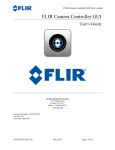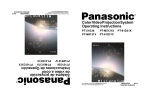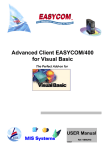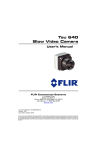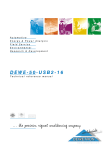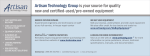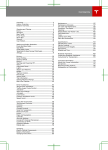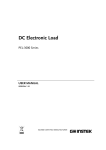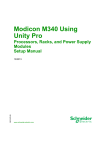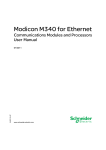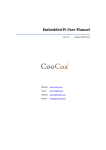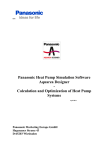Download Programmable DC Electronic Load
Transcript
Programmable DC Electronic Load PEL-2000 Series USER MANUAL GW INSTEK PART NO. 82EL-20040MA1 ISO-9001 CERTIFIED MANUFACTURER March 2010 This manual contains proprietary information, which is protected by copyright. All rights are reserved. No part of this manual may be photocopied, reproduced or translated to another language without prior written consent of the Good Will company. The information in this manual was correct at the time of printing. However, Good Will continues to improve products and reserves the right to change specification, equipment, and maintenance procedures at any time without notice. Good Will Instrument Co., Ltd. No. 7-1, Jhongsing Rd., Tucheng City, Taipei County 236, Taiwan. Table of Contents Table of Contents SAFETY INSTRUCTIONS ................................................... 5 GETTING STARTED ......................................................... 10 Main Features ...................................... 12 Series Overview ................................... 13 Package Contents and Accessories....... 15 Measurement Overview ....................... 16 Front Panel Overview ........................... 17 Display Overview – Mainframe ............ 22 Rear Panel Overview ............................ 25 Front Panel Overview – Load Module ... 28 LED Display Overview – Load Module .. 32 Installation .......................................... 35 Load Connections ................................ 43 Frame Link Connection ........................ 54 Channel Control Connection ................ 56 Go/NoGo Connection .......................... 59 OPERATING DESCRIPTION ............................................. 60 Operating Mode Description ............... 61 Run Program ........................................ 71 Sequence ............................................. 74 Parallel Dynamic Loading .................... 78 Configurations Description .................. 79 Interface and File System ..................... 89 TUTORIALS ..................................................................... 96 Local loads .......................................... 97 Single Channel Load ............................ 99 Programming ..................................... 101 Sequences .......................................... 103 3 PEL-2000 Series User Manual Frame Link ......................................... 104 Channel Control ................................. 106 General Configuration Options .......... 108 OPERATION ................................................................... 109 Local Mode Operation ....................... 112 Mainframe Basic Operation ............... 119 Channel Configuration ....................... 160 Mainframe Configuration ................... 180 Interface Configuration (settings) ...... 195 Save / Recall ...................................... 201 INTERFACE .................................................................... 232 Interface Configuration ...................... 233 FAQ ............................................................................... 241 APPENDIX ..................................................................... 242 Fuse Replacement .............................. 242 Battery Replacement .......................... 243 Firmware Update ............................... 244 Calibration ......................................... 245 Range Chart ....................................... 246 Default Settings ................................. 251 Specifications .................................... 253 Dimensions ....................................... 261 EC Declaration of Conformity ............. 263 INDEX ............................................................................ 264 4 SAFETY INSTRUCTIONS SAFETY INSTRUCTIONS This chapter contains important safety instructions that you must follow when operating the PEL-2002/PEL-2004, and when keeping it in storage. Read the following before operating the PEL-2002/2004 to ensure your safety and to keep the PEL-2000 series in the best possible condition. Safety Symbols These safety symbols may appear in this manual or on the PEL2002/2004. WARNING Warning: Identifies conditions or practices that could result in injury or loss of life. CAUTION Caution: Identifies conditions or practices that could result in damage to THE PEL-2002/2004 or to other properties. DANGER High Voltage Attention Refer to the Manual Protective Conductor Terminal Earth (ground) Terminal 5 PEL-2000 Series User Manual Do not dispose electronic equipment as unsorted municipal waste. Please use a separate collection facility or contact the supplier from which this instrument was purchased. Safety Guidelines General Guideline CAUTION Do not place any heavy object on the PEL2002/2004. Avoid severe impact or rough handling that leads to damaging the PEL-2002/2004. Do not discharge static electricity to the PEL2002/2004. Do not block or obstruct the cooling fan vent openings. Do not perform measurement at circuits directly connected to Mains (Note below). Do not disassemble the PEL-2002/2004 unless you are qualified as service personnel. The equipment is not for measurements performed for CAT II, III and IV. (Measurement categories) EN 61010-1:2001 specifies the measurement categories and their requirements as follows. The PEL-2002/2004 falls under category I. Measurement category IV is for measurement performed at the source of low-voltage installation. Measurement category III is for measurement performed in the building installation. Measurement category II is for measurement performed on the circuits directly connected to the low voltage installation. Measurement category I is for measurements performed on circuits not directly connected to Mains. 6 SAFETY INSTRUCTIONS Power Supply WARNING Fuse AC Input voltage: 115V/230V switchable, 50/60Hz The power supply voltage should not fluctuate more than 15%. Connect the protective grounding conductor of the AC power cord to an earth ground, to avoid electrical shock. Fuse type: T3.15A/250V Make sure the correct type of fuse is installed before power up. To avoid fire, only replace the fuse with the specified type and rating. Disconnect the power cord before fuse replacement. Make sure the cause of a fuse blowout is fixed before replacing the fuse. Battery type: CR17345 (See page 243). When replacing the battery ensure that the correct make and model are used. Disconnect the power cord before cleaning. Use a soft cloth dampened in a solution of mild detergent and water. Do not spray any liquid. Do not use chemicals or cleaners containing harsh material such as benzene, toluene, xylene, and acetone. WARNING Battery WARNING Cleaning the PEL-2000 7 PEL-2000 Series User Manual Operation Environment Location: Indoor, no direct sunlight, dust free, almost non-conductive pollution (Note below) Temperature: 0°C to 40°C Altitude: Up to 2000m Transient Overvoltage on the main supply is 2500V. (Pollution Degree) EN 61010-1:2001 specifies the pollution degrees and their requirements as follows. THE PEL-2002/2004 falls under degree 2. Pollution refers to “addition of foreign matter, solid, liquid, or gaseous (ionized gases), that may produce a reduction of dielectric strength or surface resistivity”. Pollution degree 1: No pollution or only dry, non-conductive pollution occurs. The pollution has no influence. Pollution degree 2: Normally only non-conductive pollution occurs. Occasionally, however, a temporary conductivity caused by condensation must be expected. Pollution degree 3: Conductive pollution occurs, or dry, nonconductive pollution occurs which becomes conductive due to condensation which is expected. In such conditions, equipment is normally protected against exposure to direct sunlight, precipitation, and full wind pressure, but neither temperature nor humidity is controlled. Storage environment Disposal 8 Location: Indoor Relative Humidity: < 80% Temperature: −10°C to 70°C Do not dispose this instrument as unsorted municipal waste. Please use a separate collection facility or contact the supplier from which this instrument was purchased. Please make sure discarded electrical waste is properly recycled to reduce environmental impact. SAFETY INSTRUCTIONS Power cord for the United Kingdom When using the PEL-2002/2004 in the United Kingdom, make sure the power cord meets the following safety instructions. NOTE: This lead/appliance must only be wired by competent persons WARNING: THIS APPLIANCE MUST BE EARTHED IMPORTANT: The wires in this lead are coloured in accordance with the following code: Green/ Yellow: Earth Blue: Neutral Brown: Live (Phase) As the colours of the wires in main leads may not correspond with the coloured marking identified in your plug/appliance, proceed as follows: The wire which is coloured Green & Yellow must be connected to the Earth terminal marked with either the letter E, the earth symbol or coloured Green/Green & Yellow. The wire which is coloured Blue must be connected to the terminal which is marked with the letter N or coloured Blue or Black. The wire which is coloured Brown must be connected to the terminal marked with the letter L or P or coloured Brown or Red. If in doubt, consult the instructions provided with the equipment or contact the supplier. This cable/appliance should be protected by a suitably rated and approved HBC mains fuse: refer to the rating information on the equipment and/or user instructions for details. As a guide, a cable of 0.75mm2 should be protected by a 3A or 5A fuse. Larger conductors would normally require 13A types, depending on the connection method used. Any exposed wiring from a cable, plug or connection that is engaged in a live socket is extremely hazardous. If a cable or plug is deemed hazardous, turn off the mains power and remove the cable, any fuses and fuse assemblies. All hazardous wiring must be immediately destroyed and replaced in accordance to the above standard. 9 PEL-2000 Series User Manual GETTING STARTED This chapter describes the features and functions of the PEL-2002/2004, including the front and rear panel appearance, panel installation and connection types. Use the Tutorial section for quick access to step by step instructions on the main functions. Main Features ................................................................. 12 Series Overview ............................................................... 13 Package Contents and Accessories .................................. 15 Measurement Overview ................................................... 16 Front Panel Overview ...................................................... 17 Display Overview – Mainframe ........................................ 22 10 GETTING STARTED Rear Panel Overview ........................................................ 25 Front Panel Overview – Load Module ............................... 28 LED Display Overview – Load Module ............................. 32 Installation ..................................................................... 35 Load Module Installation ..................... 35 GPIB Installation ................................. 38 Rack Mount Installation ....................... 39 Channel Number .................................. 40 Power Up & Self Test ........................... 41 Load Connections ........................................................... 43 Precautions and Procedures ................ 43 Remote (Sense) Connection ................. 48 Single Load Connections ...................... 50 Parallel Load Connections.................... 52 Frame Link Connection .................................................... 54 Channel Control Connection ............................................ 56 Go/NoGo Connection ..................................................... 59 11 PEL-2000 Series User Manual Main Features Description The PEL-2002 and 2004 are multichannel programmable DC electronic load mainframes. The PEL-2002 mainframe is able to hold 2 load modules, whilst the PEL-2004 is able to hold 4. The flexible module configuration allows the mainframes to either sink multiple loads independently or large loads when used in parallel. The PEL-2000 series support three operation modes: constant current (CC), constant voltage (CV and CV+CC) and constant resistance (CR). Constant current and constant resistance mode can operate in either static or dynamic mode. Feature Overview 12 Flexible operation with removable load modules Multiple independent isolated channels High performance, up to 5 digit resolution High slew rate enabling a high response speed High capacity when frame linked Different load module types can be used in the same mainframe Supports rack mount installation (PEL-2004) Supports frame link connections, with up to 4 slave units Color LCD display 120 different sets of programmable sequences Accurate load simulation using Sequences 4 panel setups USB flash drive support GETTING STARTED Interface USB RS-232C GPIB (optional) Series Overview The PEL-2000 series comprises of two different Mainframes: the PEL2002 and the PEL-2004. The Mainframes differ by the number of load modules that can be accommodated. The PEL-2002 has two load module slots whilst the PEL-2004 has 4. There are 4 different load module models, the PEL-2020, PEL-2030, PEL-2040 and PEL-2041. DC Electronic Load DC Electronic Load L 20A / 80V , 100W R 20A / 80V , 100W PEL-2020 L 5A / 80V , 30W R 40A / 80V , 250W PEL-2030 PEL-2040 DC Electronic Load PEL-2041 70A / 80V , 350W R/L STATIC/ DYNA. R/L STATIC/ DYNA. A/B STATIC/ DYNA. A/B STATIC/ DYNA. DISPLAY SHORT DISPLAY SHORT DISPLAY SHORT DISPLAY SHORT DC Electronic Load PEL-2004 DC Electronic Load 10A / 500V , 350W F1 F2 F3 F4 LOCAL LOAD LOAD V sense V sense MAX 80V DC MAX 80V DC L R LOAD V sense V sense MAX 80V DC MAX 80V DC L LOAD V sense V sense MAX 80V DC MAX 500V DC R MAX 80V DC L MAX 80V DC R MAX 80V DC L MAX 80V DC R MAX 80V DC FUNC P8 7 8 9 P5 P6 4 5 6 P1 P2 P3 1 2 P0 CAL. FILE HELP P9 P4 0 F5 UTILITY CHAN P7 3 PRESET SHIFT ENTER / LOAD ON OFF LOCK CLEAR MAX 500V DC PEL-2020 PEL-2030 PEL-2040 PEL-2041 13 PEL-2000 Series User Manual DC Electronic Load L 20A / 80V , 100W R 20A / 80V , 100W PEL-2020 R/L DISPLAY PEL-2040 STATIC/ DYNA. A/B SHORT DISPLAY DC Electronic Load PEL-2002 DC Electronic Load 70A / 80V , 350W STATIC/ DYNA. F1 SHORT F2 F3 F4 LOCAL LOAD LOAD V sense V sense MAX 80V DC MAX 80V DC L V sense P7 R MAX 80V DC FUNC P8 8 9 P5 P6 4 5 6 P1 P2 P3 1 2 P0 CAL. L MAX 80V DC R HELP FILE P9 7 P4 0 MAX 80V DC F5 UTILITY CHAN 3 PRESET SHIFT ENTER / LOAD ON OFF LOCK CLEAR MAX 80V DC PEL-2020 PEL-2040 The 4 different load module models each differ in the amount of current, voltage and power and the amount of channels that the load module can accommodate. The procedures in this manual will be load module model independent unless specifically stated. Below is a table showing the basic differences between each load module model. For detailed specifications, please see page 253. Load Module Channels Power (W) Current (A) CH L/R Range Low/High Voltage (V) PEL-2020 (100Wx2) 2 100/100 2/20 1-80 PEL-2030 (30/250W) 2 30/250 5/4/40 1-80 PEL-2040 1 350 7/70 1-80 PEL-2041 1 350 1/10 2.5-500 14 GETTING STARTED Package Contents and Accessories The PEL-2000 electronic load generator has a number of standard and optional accessories that can be ordered. For more information please visit the GW Instek website at www.gwinstek.com or consult your authorized distributor for details. Standard Accessories Description Power Cable Mains power cable (region dependent) User Manual PEL-2000 Series Electronic DC load User Manual (region dependent) GTL-120 Load cables 2X red, 2X black (per load module) GTL-121 Remote sense cables , 1X red, 1X black (per load module) Options Description PEL-2020 Load Module PEL-2030 PEL-2040 PEL-2041 PEL-001 GPIB interface (Factory installed) Optional Accessories Description PEL-002 PEL-2000 Rack Mount kit (handle only) GTL-232 RS-232C GTL-246 USB GTL-248 GPIB cable GTL-249 Frame link 15 PEL-2000 Series User Manual Measurement Overview The PEL-2000 series has a number of different operating modes that are completely configurable. All the modes have customizable Go/NoGo limits, range limits, timers, slew rates, alarms and protection limits. To make tests, Programs and Sequences can be created. Function Description Constant Current In constant current mode, the PEL-2002/2004 will Mode (CC) sink a constant amount of current, regardless of the voltage. Constant Voltage Under constant voltage mode, the voltage remains Mode (CV) unchanged, regardless of the current. Constant In constant resistance mode, the resistance load Resistance Mode will remain unchanged as the voltage and current (CR) remain proportional. Programmable Sequences (Prog.) The PEL 2000 series supports programming sequences. With up to 120 different memory settings in 12 programs with 10 sequences. Sequences (Seq.) Used to create load profiles to accurately simulate a load. Sequences can be created for each channel. 16 GETTING STARTED Front Panel Overview PEL-2002 DC Electronic Load LCD display Function keys F1 F2 F3 F4 LOCAL System Keys Number Pad UTILITY CHAN FUNC FILE P7 P8 7 8 9 P4 P5 P6 4 5 6 P1 P2 P3 1 2 3 P0 CAL. LOCK 0 F5 HELP P9 CLEAR Selector Knob PRESET ENTER SHIFT LOAD USB input LCD display Function keys ON / OFF Operation keys Power 320 by 240, TFT LCD display. Assigned to the menu functions on the bottom of the display. 17 PEL-2000 Series User Manual System Keys CHAN/LOCAL is used to select the load channel. Combined with the shift key, Local is used to activate/deactivate local control (during remote control via the interface or frame link connections). Brings up the Channel Menu. Used to activate local control mode during remote control via the interface Used to access the Program or Sequence menu. Used to access the File menu. Brings up the Help menu and utility menu. Provides help for the last function /key pressed. Activates the Utility Menu. 18 GETTING STARTED Enter numerical values, or to save/recall presets (P0-P9). Number pad Number values. Preset numbers P0P9. Decimal point and Calibration key Decimal point. Activate calibration mode. Note Please note, calibration mode is not supported. Please see your distributor for calibration needs. LOCK CLEAR Clears current values. Alternative function locks the keys and the Selector knob. LOCK CLEAR Clears the current value. Locks all the keys and Selector knob. USB Input USB flash memory slot. 19 PEL-2000 Series User Manual Selector Knob Used to select operations and to increase/decrease values. When turned left or right moves the cursor in menus or changes the selected item or value. When pushed down, acts as the Enter key. Operation Keys Saves and recalls preset settings and values. When pressed in combination with the number pad, Presets P0-P9 can be recalled or saved. Inactive PRESET Active. Used in combination with the number pad and/or shift key. Press to recall a channel preset Hold to save a channel preset Press to recall all channel presets. Hold to save all channel presets. 20 GETTING STARTED The shift key is used to access alternate functions assigned to select keys Inactive Active. When active the shift key can be used to access the Local and Utility menus. Confirms selections. Turns the current load/channel on or off Load is currently off. (unlit) Load is currently on. (orange light) Power Turns the unit on or into standby mode. Standby mode. On. 21 PEL-2000 Series User Manual Display Overview – Mainframe Mainframe Status The Mainframe Status Panel displays the status of Panel the Mainframe interface, programs and alarm status. Frame Link Status FRM Indicates Frame Link is FRS 22 turned on and that the mainframe is set as either a master (FRM) or slave (FRS) unit. GETTING STARTED Load Type LOAD The Load Type Icon LOAD indicates if a Sequence (SEQ) or Program PROG (PROG) is turned on. If PROG not then LOAD is displayed as default. SEQ When any Load type is SEQ running, their icon will turn orange. Interface Status RS232 The interface status icon displays which interface GPIB type is set. USB Current Operation Channel Status Panel The Current Operation Channel Status panel generally displays the status of the current channel. Channel *CH1~ *CH8 Displays the current channel. An asterisk * denotes independent mode for the channel. 23 PEL-2000 Series User Manual Mode CC CR CV Static / Dynamic Displays whether the channel is in Static or Dynamic mode. Range High Low Displays High or Low range. Go/NoGo SPEC If Go/NoGo is turned on, SPEC will be displayed. Response Speed Slow Fast In CV mode the response speed will be shown, Slow or Fast. Channel Control EXT When Channel Control is set to External, EXT will be displayed. Menu Main Conf s_edit File s_loop Shows the current menu. = Chan menu = ChanConfigure menu = ChanSeq.Edit menu = File menu = ChanSeq.EditLoop menu The date is displayed as Month/Day/Year and the time is set as a 24-hour time notation. Date and Time Main Screen Main display screen Menu Icons F1~F5 24 Displays the current mode. Each Menu Icon is controlled by the F1~F5 function keys directly below. GETTING STARTED Rear Panel Overview PEL-2004 PEL-2002 Go/NoGo Output GPIB RS232C GO / NG OUTPUT RS232C SER. NO. LB GPIB USB-B terminal FRAME CONT 1 2 REPLACE FUSE AS SPECIFIED AC FUSE RATING 115V 230V T 3.15A 250V 120 VA MAX 50/60 Hz STRIP GAUGE WARNING 10.0 mm CH CONT 4 CH CONT 3 CH CONT 2 CH CONT 1 TO AVOID ELECTRIC SHOCK THE POWER CORD PROTECTIVE GROUNDING CONDUCTOR MUST BE CONNECTED TO GROUND. FOR CONTINUED FIRE PROTECTION. REPLACE FUSE ONLY WITH 250V FUSE OF THE SPECIFIED TYPE AND RATING. NO OPERATOR SERVICEABLE COMPONENTS INSIDE. DO NOT REMOVE COVERS. REFER SERVICING TO QUALIFIED PERSONNEL. USB-A terminal Frame Control 1,2 Go/NoGo Output AWG 24 DISCONNECT POWER CORD BEFORE REPLACING FUSE 1 1 1 1 Channel Control, 1~4 Power switch, Power Socket, Fuse The Go/NoGo Output terminal outputs a pass (high)/fail (low) voltage for each channel. See page 239, 59 for details. 25 PEL-2000 Series User Manual RS232 port/ GPIB port The RS232 and GPIB port is used for remote control connections. RS-232C: DB-9 pin male GPIB: 24-pin female See pages 233, 234 for remote control details. USB-A(host)/ USB-B (device) port The USB-B (device) port, like the RS232/GPIB port is used for remote control. Like the front panel, the USB-A port is used for data storage. See page 89 for interface details. Frame Control Port The Frame Control port is used for Frame Link connections. Mainframes are daisy-chained together. There are two Frame control ports. 1: Slave 2: Master Connection type: MIL 20-pin connector. For details about frame link connections see page 54, 236. Power Switch 26 External Power Switch GETTING STARTED Power Socket/ Fuse The power supply socket accepts the AC mains Voltage. The fuse holder is located below the power socket. Power: 50/60 Hz (180 VA) Fuse: T3.15A/250V For fuse replacement details see page 242. Channel Control port (1~8) Each channel has a dedicated Channel control port to enable external monitoring and control. The channel control port has 6 wire sockets that are screw-less and self clamping. Required wire gauge: 24 AWG For connection or specification details see pages 56 & 235. 27 PEL-2000 Series User Manual Front Panel Overview – Load Module DC Electronic Load L 20A / 80V , 100W R 20A / 80V , 100W PEL-2020 LED display Static/ Dynamic Key R/L A/B Key R/L STATIC/ DYNA. Display Key DISPLAY SHORT Load Key LOAD V sense V Sense L Selector Knob Short Key V sense L R MAX 80V DC MAX 80V DC Terminals (Left) Terminals (Right) MAX 80V DC L LED display Right/Left Key or A/B Key 28 V Sense R MAX 80V DC R 2x5 digit custom LED display. The L/R key is used to switch between the right and left load channel on a dual channel load module. The A/B key is used to switch between A&B Values for single channel load modules. GETTING STARTED Used to alternate the display output on the load module. Display Key Current Voltage Power Load time Load Key LOAD Activates the load for the active channel. (Right or Left)(A or B) Left Voltage Sense The voltage sense terminals are used when precise measurement is needed. V Sense terminals are used to compensate for voltage drops across the main terminals caused by the resistance of the load wires. Right Voltage Sense It is automatically activated when connected to a DUT. Positive and Negative Terminals Left The terminals for both the left and right side of a load can draw differing amounts depending on the load module specifications. 29 PEL-2000 Series User Manual Positive and Negative Terminals Right For 2 channel load modules, the left terminals are used for the 1st channel and the right terminals are used for the 2nd channel. On single channel load modules, the left terminals are the lower (-) potential terminals, whilst the right terminals are the positive (+) potential terminals. Static/Dynamic Selector Key The STATIC/DYNA. Key manually switches the load from Static (manual) to Dynamic loads. Dynamic loads are only supported in CC and CR mode. For more information see page 61 & 65. Selector Knob (Load) The load Selector Knob is used to edit and vary parameters for the active channel on the local load. Depending on the Mainframe setup, the Selector Knob will either only update the load (locally) or will update both the local module and the mainframe*. The Selector knob can also be configured to display measured or set values on the local load module**. * For more information on “Knob Type”, see page 188. ** For more information on “Slave Knob”, see page 192. 30 GETTING STARTED Short Key The SHORT key is used to manually short circuit the active channel on the local active load. When a load is off, the SHORT key will toggle the Short key type. Hold: Hold the SHORT key to short the channel load. Toggle: Press the SHORT key to toggle shorting the load on or off. Load on: Pressing or holding the SHORT key will short the load, depending on the short type selected. 31 PEL-2000 Series User Manual LED Display Overview – Load Module 1&2. Channel Display or Left and right channel indicator. 5 digit display. 3&7. Channel Number Indicator Indicates the channel number (1-8). Indicates if the load is active on the load module. (Dual channel load modules) Indicates if the load is on for single channel load modules. 32 GETTING STARTED 4. Mode Indicator The Mode Indicator LEDs will indicate what the current mode or settings are on the active channel(s). or Value A or B for a single channel load module. Applies to CR, CV, and CC static mode only. Constant Current Mode (CC) mode activated. Constant Voltage Mode (CV) mode activated. Constant Resistance Mode (CR). Display is shown on dual channel load modules when both left (L) and right (R) channel information is displayed. Press the Display button repeatedly to show information for both channels. Lights up when Go/NoGo is activated and the load passes (GO) the Go/NoGo limits. or L or R will light up when the left or right channel is selected. Lights up when in Static mode. Lights up when in Dynamic mode. 33 PEL-2000 Series User Manual Lights up when a load is shorted. Lights up when Go/NoGo is activated and the load fails (NG) the Go/NoGo limits. 5&6. Channel Unit Indicators The Unit Indicators display current the unit. Voltage Resistance Current Power 34 GETTING STARTED Installation The installation chapter describes how to load the different load modules, install the optional GPIB card, the rack mount kit and how to determine each channel number. Load Module Installation WARNING To avoid static electricity, please use appropriate antistatic work practices. Module installation The PEL-2004 and 2002 can accommodate 4 and 2 load modules, respectively. Module loads can have 1 or 2 channels. Installation of load modules is the same for both models. Steps 1. Ensure the PEL mainframe is turned off from the rear panel. Disconnect the power cord. 2. Slide the module onto the rails of an empty load slot. 35 PEL-2000 Series User Manual 36 3. Use the supplied screw to fix the module to the load slot, located under the load terminals. 4. Install any additional modules as described above. 5. If there are any slots empty, install the supplied panel cover (GW Instek part number: 63FP-AG106501). The panel cover will improve safety and increase air flow. GETTING STARTED 6. Use the supplied screws to fix the panel cover(s) over the load slot. 37 PEL-2000 Series User Manual GPIB Installation WARNING To avoid static electricity, please use appropriate antistatic work practices. GPIB Card installation The PEL-2004 and 2002 has GPIB as an option (GW Instek part no. PEL-001). Steps 1. Ensure the mainframe is disconnected from mains power. 2. Remove the screws from the GPIB cover plate and remove the cover plate from the rear panel. 3. Slide the GPIB card into the slot and push gently until the back plate is flush with the rear panel. 1 4. 38 2 Use the screws that were removed from step 1 to secure the GPIB card. GETTING STARTED Rack Mount Installation Background The PEL-2004 can be used in a standard 19” rack mount enclosure with the optional rack mount kit (GW Instek part no. 11EL-20040201). Each unit requires a rack height of 4U with a 1U space for ventilation top and bottom. The rear of the rack mount enclosure must be free of obstruction to allow heat to dissipate from the mainframe(s). Steps 1. Screw the rack mount brackets as shown below using the supplied bolts. 2. Insert into a standard 19” rack enclosure with at least 1U of space top and bottom for ventilation. PEL-2004 39 PEL-2000 Series User Manual Channel Number Description The channel number for a module load is determined by which slot it occupies on the mainframe chassis. There can be 1 or 2 channels per slot, depending on the load module type. The PEL2002 has two slots; The PEL-2004 has 4 slots. Channel 1 is the farthest away from the main display panel and channel 8 (PEL2004) or channel 4 (PEL2002) is the closest to the main display panel. Below the PEL-2004 has all 4 slots occupied with the PEL-2020, 2030, 2040 & 2041series load modules (LM), respectively. The PEL-2020 & 2030 have 2 channels per load module, the PEL-2040 & 2041 have only 1. So the channel determination is: LM1: CH1,CH2; LM2: CH3,CH4; LM3: CH5; LM4: CH6. DC Electronic Load R/L DISPLAY DC Electronic Load L 20A / 80V , 100W R 20A / 80V , 100W PEL-2020 L 5A / 80V , 30W R 40A / 80V , 250W PEL-2030 STATIC/ DYNA. R/L SHORT DISPLAY PEL-2040 STATIC/ DYNA. A/B SHORT DISPLAY DC Electronic Load PEL-2041 70A / 80V , 350W STATIC/ DYNA. A/B SHORT DISPLAY DC Electronic Load PEL-2004 DC Electronic Load 10A / 500V , 350W STATIC/ DYNA. F3 F2 F1 SHORT F4 LOCAL LOAD LOAD V sense V sense MAX 80V DC MAX 80V DC LOAD V sense V sense MAX 80V DC MAX 80V DC LOAD V sense MAX 80V DC MAX 500V DC P7 7 L R L R P4 4 P1 MAX 80V DC L MAX 80V DC R CH1 CH2 40 MAX 80V DC L MAX 80V DC R CH3 CH4 MAX 80V DC CH5 MAX 500V DC CH6 FUNC P8 8 P5 5 P2 FILE HELP P9 9 P6 6 P3 1 2 3 P0 CAL. LOCK 0 F5 UTILITY CHAN V sense CLEAR PRESET SHIFT ENTER ON / LOAD OFF GETTING STARTED Power Up & Self Test Panel operation 1. Connect the power cord to the power socket. 2. Turn the external power switch on. 3. Hold the power button on the front panel to turn on the power. The power button turns green from red (standby). WARNING Ensure that the power outlet has a ground socket. The power outlet will have a ground connection if it is a 3 socket type. Upon turning on, the Mainframe will perform a self-test. The self-test checks the System, followed by any attached channels. 41 PEL-2000 Series User Manual When the system check happens, the load modules will display each channel as it is checked, then display the current mode. 4. If any of the System checks fails, please power down the load generator and reinstall the appropriate load module(s). 5. To turn off the load generator, hold the power button for a few seconds. The PEL mainframe will return to standby mode. 42 GETTING STARTED Load Connections Precautions and Procedures Intoduction The PEL-2000 load generator supports a number of different load configurations for flexible operation. Single DUT, single load Single DUT, parallel load Multiple DUTs, multiple loads Multiple DUTs, multiple mainframe loads Single DUT, parallel mainframes DC loads Low voltage connections The PEL-2000 also supports a number of different control methods and interfaces. The connections used are described here: Frame link Channel control Go/NoGo Wire Gauge considerations Before connecting the PEL-2000, wire gauge must be taken into account. Load wires must be large enough to resist overheating when a short-circuit condition occurs as well as maintain a good regulation. The size, polarity and length of a wire are all factors in determining if a wire will withstand short circuiting. 43 PEL-2000 Series User Manual Wire Selection Wires that are selected must be large enough to withstand a short circuit and limit voltage drops to no more than 2V per wire. Use the table below to help make a suitable selection. AWG 24 22 20 18 16 14 12 10 Load Line Inductance Considerations Max Current A(Amp) 7.64 10.0 13.1 17.2 22.6 30.4 40.6 55.3 When using the PEL-2000 load generator, voltage drop and voltage generated due to load line inductance and current change must be taken into account. Extreme changes in voltage may exceed the minimum or maximum voltage limits. Exceeding the maximum voltage limit may damage the PEL-2000. To determine the voltage generated, the following equation can be used. E = L x (∆ I / ∆ T) E= voltage generated L=load line inductance ∆ I= change of current (A) ∆ T= time (us) Load line inductance (L) can be approximated as 1uH per 1 meter of wire. (∆ I / ∆ T) is the slew rate in A/us. 44 GETTING STARTED The diagram above shows how changes in current can affect voltage. Limiting Load line Load line inductance can be reduced by ensuring inductance load wires are as short as possible and by twisting positive and negative load wires together. Current change can be limited by limiting the slew rate when switching. “Twisted pair” will be shown on any connection diagram where the load wires should be twisted together. 45 PEL-2000 Series User Manual Load module considerations The PEL-2000 supports single and dual channel load modules. Single channel load modules have one bank of negative terminals and one bank of positive terminals. Each terminal pair has a 40A capacity. For higher loads, each terminal can be wired in parallel to increase capacity. Dual channel load modules have one bank of positive and negative terminals for each channel. Single Channel Load Module Dual Channel Load Module Left channel Connection CAUTION Steps 46 Right channel MAX MAX 80V DC 80V DC L R Follow the procedure below for all load connections. Ensure that power is off from the load generator and the DUT before making any connections. 1. Carefully lift the terminal covers. 2. Connect the positive (+) terminal on the load module to the high potential output of the DUT. 3. Connect the negative (-) load terminal to the low potential output of the DUT. GETTING STARTED 4. Close the terminal cover securely. Ensure the wires are secured properly and that the wires are not exposed when the cover is in place. WARNING Ensure that the wires are tied or twisted together to prevent noise and inductance. CAUTION Ensure the polarity is correct before proceeding with any connections. Using the wrong polarity could result in reverse voltage damage. DUT Ensure the input voltage doesn’t exceed specifications. Exceeding the voltage specifications could result in damage to the instrument. 47 PEL-2000 Series User Manual Remote (Sense) Connection Background WARNING Connection Note Input 48 The electronic load modules have two voltage sense contacts: Vsense L(black), Vsense R(red). Voltage sense can be used to help compensate for long cable length. The longer the cable, the higher the potential resistance and inductance, therefore a short cable is best. Twisting the cable can help reduce induced inductance and using the Vsense terminals compensates the voltage drop seen across the load leads, especially leads with higher resistance. This is useful when used in CV or CR mode. VsenseR (red) must have a higher (+) potential than VsenseL (black). The diagram below shows how a DUT can be connected using voltage sense. Note that the sense wires are also twisted pairs. The wire gauge for the sense wires should be no smaller than 16 gauge. The voltage sense terminals must use a wire gauge of 16 to 14. GETTING STARTED Remote Sense Terminal connection The voltage sense terminals use a screw-less clamp connector. The clamp must be opened prior to inserting a wire. Use a small screwdriver to push the clamp release mechanism. Insert both wires then release the clamp mechanism. 49 PEL-2000 Series User Manual Single Load Connections Dual Channel Load Module Connection A dual channel load module can be used to sink two loads concurrently. Single Channel Load Module Connection On a single channel load module, the left terminals are both negative (-), whilst the right terminals are both positive (+). Note this also applies to the voltage sense terminals. CAUTION 50 For loads exceeding 40A, both positive and both negative terminals must be used in parallel. GETTING STARTED DC Connection For purely DC operation, a resistor and capacitor can be connected in parallel to the electronic load to reduce oscillation. The capacitor and resistor values are dependent on the load settings. Ensure the capacitor ripple current is within allowable limits. Low Voltage Connection Using the load generator with low voltage loads is generally limited to over 1 volt (load module dependent). In order to support low voltage loads, an auxiliary power supply is needed to boost the voltage to a range suitable for the load generator. Precautions: Take into account the combined power of the load and auxiliary power supply. Make sure the auxiliary power supply is able to provide enough current. Take into account any noise or irregularities from the auxiliary supply. The diagram below shows a typical connection. WARNING Using an auxiliary power supply may induce reverse current. The PEL-2000 series has reverse voltage protection. For details see the protection section on page 79. 51 PEL-2000 Series User Manual Parallel Load Connections Parallel load modules When the power output of a DUT exceeds the power rating of a channel or load module, the channel terminals, load modules or mainframes can be used in parallel to dissipate more power when used in CC mode. Each channel will sink the amount of current specified. The total power sunk is the sum of all channels/modules. The amount of power can vary from each channel. For example if CH1 is 25A and CH2 is 20A, then the total current sunk is 45A. Parallel loads are supported for both static and dynamic loads (see page 78 for a description on parallel dynamic loading). Parallel load DUT Note 52 + + Single Channel Load Module + Single Channel Load Module + Single Channel Load Module + Single Channel Load Module Please note that when using different load modules in parallel, the slew rates may differ. See the specifications for more details, page 253. GETTING STARTED The PEL-2000 mainframes can also be connected in parallel. Please note, when using a frame link connection there is a delay between the master and the slave. Please see page 54 for details. Master DUT Slave DUT Slave DUT Slave DUT Slave DUT The PEL-2000 is also able to sink a number of loads concurrently from multiple DUTs or sink a number of loads from the same DUT (i.e. multiple output power supply). Multiple-output DUT Multi-output power supply load Max 7kW Parallel loads using framelink connections + + + + Twisted Pair Twisted Pair Twisted Pair Twisted Pair + + + + L Dual channel Load Module R L Dual channel Load Module R 53 PEL-2000 Series User Manual Frame Link Connection Background Frame Link Connection Frame link control involves connecting multiple mainframes using the frame link connections. Up to 4 slave mainframes can be connected to the master mainframe. The first mainframe (master) can be used to control the other slave frames. There is a delay time of 2ms between the master and first slave mainframe, and 4ms, 6ms, and 8ms to the second, third, and fourth slave mainframes, respectively. The connectors used are standard MIL 20-pin connectors. For pin arrangement see page 236. Master (FRM) GPIB GO / NG OUTPUT RS232C SER. NO. LB FRAME CONT FRAME CONT 1 1 2 2 REPLACE FUSE AS SPECIFIED FUSE RATING 115V 230V 2 AC T 3.15A 250V 180 VA MAX 50/60 Hz WARNING T O AVOID ELECTRIC SHOCK THE POWER CORD PROT ECTIVE GROUNDING CO NDUCT OR MUST BE CONNECTED TO GROUND. CH CONT 8 CH CONT 7 CH CONT 6 CH CONT 5 1 1 1 1 STRIP GAUGE Output CH CONT 4 CH CONT 3 CH CONT 2 CH CONT 1 1 1 1 1 10.0 mm F OR CONTINUED FIRE PROTECTION. REPLACE FUSE ONLY WIT H 250V FUSE OF T HE SPECIF IED TYPE AND RATING. NO OPERAT OR SERVICEABLE COMPONENTS INSIDE. DO NOT REMOVE COVERS. REFER SERVICING TO QUALIFIED PERSONNEL. Slave (FRS) GPIB DISCONNECT POWER CORD BEFORE REPLACING FUSE AWG 24 1 GO / NG OUTPUT RS232C Input FRAME CONT SER. NO. LB FRAME CONT 1 1 2 2 REPLACE FUSE AS SPECIFIED FUSE RATING 115V 230V 2 AC T 3.15A 250V 180 VA MAX 50/60 Hz WARNING T O AVOID ELECTRIC SHOCK THE POWER CORD PROT ECTIVE GROUNDING CO NDUCT OR MUST BE CONNECTED TO GROUND. CH CONT 8 CH CONT 7 CH CONT 6 CH CONT 5 1 1 1 1 STRIP GAUGE Output CH CONT 4 CH CONT 3 CH CONT 2 CH CONT 1 1 1 1 1 10.0 mm F OR CONTINUED FIRE PROTECTION. REPLACE FUSE ONLY WIT H 250V FUSE OF T HE SPECIF IED TYPE AND RATING. NO OPERAT OR SERVICEABLE COMPONENTS INSIDE. DO NOT REMOVE COVERS. REFER SERVICING TO QUALIFIED PERSONNEL. Slave (FRS) GPIB DISCONNECT POWER CORD BEFORE REPLACING FUSE AWG 24 1 GO / NG OUTPUT RS232C Input FRAME CONT SER. NO. LB FRAME CONT 1 1 2 2 REPLACE FUSE AS SPECIFIED FUSE RATING 115V 230V T 3.15A 250V AC 180 VA MAX 50/60 Hz WARNING T O AVOID ELECTRIC SHOCK THE POWER CORD PROT ECTIVE GROUNDING CO NDUCT OR MUST BE CONNECTED TO GROUND. CH CONT 8 CH CONT 7 CH CONT 6 CH CONT 5 1 1 1 1 STRIP GAUGE CH CONT 4 CH CONT 3 CH CONT 2 CH CONT 1 1 1 1 1 10.0 mm F OR CONTINUED FIRE PROTECTION. REPLACE FUSE ONLY WIT H 250V FUSE OF T HE SPECIF IED TYPE AND RATING. NO OPERAT OR SERVICEABLE COMPONENTS INSIDE. DO NOT REMOVE COVERS. REFER SERVICING TO QUALIFIED PERSONNEL. 54 DISCONNECT POWER CORD BEFORE REPLACING FUSE AWG 24 GETTING STARTED The first mainframe that is connected is the master frame; any additional frames are slave units. The ribbon cable connects to the master from connector 2, and the slave from connector 1. Each successive slave unit is connected in a cascading manner the same way. Ensure the Mainframes are turned off before connecting the ribbon cables. Push the cable into the frame link connector. Ensure the arrows line up. The latches will close when the connection is complete. To remove, pull the latches out and connector will come out. Insertion Removal WARNING Ensure all the mainframes are off and disconnected from mains power before connecting. 55 PEL-2000 Series User Manual Channel Control Connection Background The Channel Control connecters are located on the rear panel of each mainframe. There are two channel control connectors for each load slot, one for each channel, if applicable. The channel control connector is used to externally: Turn on/off loads. Supply a reference voltage. Monitor the load input. For further details on channel control and the interface see pages 85, 235. GPIB GO / NG OUTPUT RS232C SER. NO. LB FRAME CONT 1 2 REPLACE FUSE AS SPECIFIED FUSE RATING 115V 230V T 3.15A 250V AC 180 VA MAX 50/60 Hz WARNING TO AVOID ELECTRIC SHOCK THE POWER CORD PROTECTIVE GROUNDING CONDUCTOR M UST BE CONNECTED TO GROUND. CH CONT 8 CH CONT 7 CH CONT 6 CH CONT 5 1 1 1 1 STRIP GAUGE CH CONT 4 CH CONT 3 CH CONT 2 CH CONT 1 1 1 1 1 10.0 mm FOR CONTINUED FIRE PROTECTION. REPLACE FUSE ONLY WITH 250V FUSE OF THE SPECIFIED TYPE AND RATING. NO OPERATOR SERVICEABLE COMPONENTS INSIDE. DO NOT REMOVE COVERS. REFER SERVICING TO QUALIFIED PERSONNEL. DISCONNECT POWER CORD BEFORE REPLACING FUSE AWG 24 The Channel Control input/output pin layout is shown below. 56 GETTING STARTED External Voltage Connection WARNING The external voltage reference input must be between 0~10V. Ensure the external voltage reference is stable and has low noise. The External Voltage should be no more than 10V. No more than 12 volts may be used as an external voltage. More than 12 volts may damage the load generator. Load on connection To turn a load on, an active low voltage (0-1V) must be applied across Load On (pin 5) and GND (pin 1), similarly an active high voltage (4-5V) must be applied to turn a load off. The Load On input must be TTL. 57 PEL-2000 Series User Manual Voltage and Current Monitor Output The Voltage Monitor Output (VMON) and Current Monitor Output (IMON) output the load input voltage and load input current as a percentage of rating current/voltage. Where 0 volts = 0% rating and 10 volts = 100% load input rating voltage or current. The voltage monitor output is across pins 1 & 3, and the current monitor output is across pins 1 & 2. Pin 6 outputs a +15V reference voltage. Below shows the pin configuration of the voltage and current monitor outputs. Connector Connection WARNING 58 The channel control connector is a screw less clamp connector. The internal clamp mechanism must be opened before a wire can be inserted. To open the internal clamp, push the button above the wire socket, to close, release the button. Ensure at least 10mm is striped from the wire. The diagram below shows the wire insertion procedure. All connections to the channel control connector must use a 24 AWG wire gauge. GETTING STARTED Go/NoGo Connection Background The Go/NoGo port is a 15 socket port. Each channel has a dedicated line for a Go/NoGo output. The ports are open-collector with active low (1.1V) indicating a pass and active high (30V) as fail (an alarm). The Go/NoGo terminal is a DB15 female. For more details on the Go/NoGo interface see page 239. 59 PEL-2000 Series User Manual OPERATING DESCRIPTION Operating Mode Description ........................................... 61 Constant Current Mode ........................ 61 Constant Resistance Mode ................... 65 Constant Voltage Mode ........................ 68 Run Program ................................................................... 71 Sequence ........................................................................ 74 Parallel Dynamic Loading ................................................ 78 Configurations Description.............................................. 79 Protection Modes ................................. 79 Operating Configurations ..................... 81 Channel Control ................................... 85 Interface and File System ................................................ 89 Interface .............................................. 89 File System .......................................... 89 File Format .......................................... 94 60 GETTING STARTED Operating Mode Description There are three basic operating modes: constant current (CC), Constant Resistance (CR), and Constant Voltage (CV/CV+CC). All channels operate using any of the modes. Each mode has a number of configurable options including slew rate, levels, protection modes, Go/NoGo and extensive save options. Constant Current Mode Background In Constant Current Mode the load units will sink the amount of current programmed. Regardless of the voltage, the current will stay the same. There are two ranges in CC mode: High and Low. There are two main modes in CC mode: Static and Dynamic. Static mode can be used for stability tests and dynamic mode can be used to test transient load conditions. Go/NoGo is supported for both High and Low range as well as Static and Dynamic mode. CC Mode Load Current Load Input Voltage 61 PEL-2000 Series User Manual Range There are two selectable ranges for constant current mode: high and low range. Low range has a higher resolution, but a lower range. If the current exceeds the Low Range, High range must be used. Static Functions Static mode tests the stability of the voltage output from a power source. Single channel load modules can have two 2 current levels A (A Vaue) & B (B Value). A & B have the same range. Pressing the A/B key on the module load will cycle through the A and B states. Alternatively, the mainframe can select A or B Value. Dual channel load modules only have one current level (A Value) per channel in static mode. Static Mode: Single Channel Load module. Dynamic Functions Dynamic load functions allow you to set load levels (Level1, Level2), load time (Timer1, Timer2), and the slew rate (rising, falling). Depending on the settings, the load will switch automatically between levels 1 and 2. Dynamic loading can be used for charge discharge cycle testing etc. 62 GETTING STARTED Slew rate The slew rate is the rate at which the current will increase to a set level. There are two slew rates: rising slew rate & falling slew rate. In CC mode the slew rate is defined as A/uS. As can be seen above, the rising and falling slew rate need not be the same. Go/NoGo Using Go/NoGo, the Center, High and Low voltage limits can be set for both Static and Dynamic modes. A delay time of up to 1 second can also be set. 63 PEL-2000 Series User Manual CC Mode: Static:Go/NoGo Current Load Current NoGo NoGo Go Voltage High Low GO is specified as between the Low and High Go/NoGo limits. NoGo is specified as outside the Go/NoGo limits. 64 GETTING STARTED Constant Resistance Mode Background In Constant Resistance Mode the load units will linearly sink current and voltage to match a set resistance. CR mode has two different values (single load modules), two different ranges and rising and falling slew rates. Like CC mode, Constant resistance mode supports both dynamic and static loads. As with the other modes, Go/NoGo is supported. CR Mode Load Input Voltage is R es c tan e Load Current Resistance Range There are two ranges: High and Low. The Low range is used for low voltage ranges, whilst the High range uses high voltage ranges. The current range always remains in High range, regardless of the selected voltage range. Static Functions A/B range For static mode, single channel load modules have two resistance levels, A & B Value. The A/B key can be used to switch between these resistance levels. Dual channel load modules only have one resistance level, A Value. 65 PEL-2000 Series User Manual Single Load Module Dynamic Functions CR mode supports Dynamic loading. Dynamic load has two resistance levels (Level 1&2), and two timers (Timer 1&2) to switch between the resistance levels. Rising and falling slew rates can be set to determine the speed at which the load generator switches between load levels. Slew Rate The rising and falling slew rate (A/uS) determines the speed at which the load levels change from A to B Value (Static mode) or from Level1 to 2 (Dynamic mode) and vice versa. Go/NoGo Go/NoGo is also supported. Center, High and Low limits can be set as either percentages or voltage values. A delay time of up to 1 second can also be set. 66 GETTING STARTED 67 PEL-2000 Series User Manual Constant Voltage Mode Background In Constant Voltage Mode the load units will sink current whilst keeping the voltage constant. Single channel load modules support 2 values (A Value, B Value) and have an adjustable cut-off current limit. Dual channel load modules only have A value. Response speed can also be set to fast (Fast) or slow (Slow). The response speed relates to the slew rate of the current response. Constant voltage mode only operates in high range. Go/NoGo functionality is also supported either as a percentage or as a current value. Voltage levels 68 Two voltage levels can be set: A & B (single channel load module). GETTING STARTED Voltage CV Mode A value B value Time CV + CC When using CV mode, a current limit can be set for CV + CC mode. When the voltage input is greater than A Value (load voltage) then the channel will operate in CV mode if the input current is less than the current limit. When the input current exceeds the current limit, the channel will operate in CC mode. When the voltage input is less than A Value (load voltage) current stops flowing. 69 PEL-2000 Series User Manual Response Speed Response speed can be set to fast or slow. Fast response and slow response is determined by the load module specifications. Slow response speeds are suitable for large loads as quick current changes will induce induction which can cause large voltage drops. The PEL series will try to rectify any voltage drops. However if voltage drops are too large, they may cause the load generator to go into oscillation. Large voltage drops caused by line voltage induction may damage the machine. Range Go/NoGo 70 Fast Slow 1kHz 100Hz Go/NoGo testing can be with either current (Ampere) values (High, Low) or percentage values (Center, High %, Low %). A delay time of up to 1 second can also be set. GETTING STARTED Run Program Background The Program function on the PEL-2000 series supports a total of 12 different programs at any one time with 10 sequences to each program. Up to 12 programs can be chained together. The Program function is able to create a number of Go/NoGo tests. Program Sequence A program sequence is simply a single load test. A program is a battery of each of these tests run in succession. Each sequence loads the settings for each channel from Memory Data (Memory MXXX). The Memory Data stores settings such as the operating mode and range for each channel. Each sequence loads all channels at the same time, unless programmed otherwise. Sequences for each channel run synchronously. Each Sequence has a number of configuration options that apply to all the channels equally. Sequence Item Memory Run On-Time Off-Time Short-time Parameter Range M001~M120 Auto – Skip – Manual 0.1 ~ 60.0 Off – 0.1 ~ 60.0 Off – 0.1 ~ On-time 71 PEL-2000 Series User Manual P/F-Time Short Channel Program Off – 0.1 ~ (On-time+Off-time)-0.1 CH1 ~ CH8 Sequences are run sequentially to create a Program. There are 10 Sequences in each Program. If less than 10 Sequences are desired for a Program, any additional Sequences can be skipped (not run). Sequence 2 & 3 are skipped. Program Chain Any of the 12 programs can be chained together to create a Program Chain. Unlike Program Sequences, Program Chains need not be run sequentially in numerical order. Any program can be chained to any program. It is possible to chain programs into an infinite loop to continue a program indefinitely. Above, a program chain running sequences out-oforder. 72 GETTING STARTED Go/NoGo Results If Go/NoGo limits have been configured, the Pass/Fail results for each channel will be displayed for all the sequences and programs. 73 PEL-2000 Series User Manual Sequence Background The Sequence function is used to create high resolution load simulations. Each Sequence can be configured to create a unique load profile to accurately simulate loads in real time. Sequences are only applicable for CC (Static) and CR (Static) modes. Note: Sequences are not to be confused with the sequences used to create a program. They are not the same and cannot be used interchangeably. Sequences (SEQ memory) cannot be used in Programs and Programs cannot load Sequences. Load Profiling The Sequence function is able to simulate a load to a high resolution. Each channel is able to change its load sink within 100us per point independently. When used in parallel, multiple loads can be sunk concurrently to simulate the loads placed on multiple output power sources. The diagram below shows the load profile of a DUT at start-up. 74 GETTING STARTED Points Up to 120 points can be used with each Sequence. Each point can have a different duration, slew rate and value. Point7 Point6 Point5 Point4 Point3 Point2 Point1 A new point can be inserted or deleted at any stage of a Sequence. Any new points that are inserted will have a value averaged from its neighbors as default. A new point is inserted after Point 3. Point4 Point3 Point2 Sequences can be programmed to loop a number of times starting from any point in the sequence. Point1 Loop From Point3 the sequence is looped two times. 75 PEL-2000 Series User Manual If more than one Sequence is programmed on the mainframe, the On End Load function allows a Sequence to configure its load on or off at the end of its sequence until the last sequence ends. After the last sequence ends, all loads are turned off. This function is ineffective if only one Sequence is active. This is as the On End Load time and the time of the last sequence will be the same. Trig Out The Trigger Out function allows a trigger sequence signal to be output from a channel via PIN 4 on Frame Link connector 1 when using Sequences. The Trig Out function is used from the Channel Duration menu. Point6 Point5 Point4 Point3 Point2 Point1 End of Sequences On end load As can be seen above, a trigger sequence signal is output for every rising edge point. 76 GETTING STARTED Channel Duration The Channel Duration Time Setting feature allows Time Setting the point time duration of one Sequence to be imported by another Sequence. If the receiving sequence doesn’t have enough points, more will be created (without values). Point6 Point5 Point4 Point3 Point2 Point2 Point1 Point1 For example, the sequences for CH1 and CH2 are shown below. CH1 has a total of 6 points with long durations, whilst CH2 has only 2 points, looped 5 times. The points from CH2 are also significantly shorter in duration. Below shows the resulting sequence when CH1 imports CH2. CH1 imports the duration time settings and number of points from CH2, but not the value data. 77 PEL-2000 Series User Manual Parallel Dynamic Loading Background The PEL-2000 series of DC electronic loads support parallel dynamic loading. This simply means that when the load modules of a mainframe are connected in parallel and set to dynamic mode, they can perform dynamic tests synchronously following the same clock. Under dynamic mode, load current or resistance is pulsed between two preset levels. When used in parallel, higher powered outputs can be tested. This ability gives the PEL-2000 series the flexibility to perform dynamic tests over a wide range or power outputs. For connection details see the Parallel Load Connections section on page 52. The diagram below shows how two load modules are able to sink a higher load when used in parallel under dynamic mode. 78 GETTING STARTED Configurations Description There are a number of different configurations for the PEL series including protection modes, operating configurations, and file system configurations. The Configuration Description section describes what the different configurations are used for and how they can be relevant to different operations. Protection Modes Background The PEL 2000 series include a number of protection modes: Over Current Protection, Over Voltage Protection and Over Power Protection. The protection modes are useful to protect both the load modules and the DUT(s). A buzzer can be set to notify when a protection setting has been tripped. When a protection feature is activated and has been tripped then the load unit will display an alarm. The Mainframe will also display an alarm. When an alarm has been tripped the load will stop sinking current/voltage. There are three Over load protection settings: ON, OFF and Clear. 03/02/09 10 : 30 Alarm CH1 CC Dyna High Protection Other Go-NoGo Conf Previous Configure Menu 79 PEL-2000 Series User Manual Over Current Protection When a load unit is operating in CR or CV mode, the unit may need over current protection to prevent excessive current being sunk. Over current protection stops the load from sinking more current than its recommended limit which can cause damage to the unit. CV Mode: OCP CR Mode: OCP I V OCP level ista R es n ce I V OCP level Over Voltage Protection Over voltage protection is used to limit the amount of voltage sunk. If the OVP trips, the PEL series load will stop sinking voltage. CC Mode: OVP Load Current Load Input Voltage Over Power Protection 80 Over power protection is used when the power range exceeds the specifications of the load. When OPP is tripped power will cease to be sunk. GETTING STARTED Reverse voltage Protection Reverse voltage protection prevents reverse voltage damage to the PEL-2000 series up to the specified rating. When Reverse voltage protection has been tripped an alarm tone will sound until the reverse voltage is removed. For more details please see the specifications. Under voltage Protection Under voltage protection will turn off the load when the voltage drops below a set limit. Operating Configurations Background There are number of operating configuration settings. Configuration settings are for the following: CC Vrange, Von Voltage, Von Latch, Short Key, CH Cont, Independent load sync, D-time and Step resolution settings. CC Vrange CC Vrange (page 165) is used to set the voltage range as High or Low for CC mode. CC voltage range is dependent on the load module specifications. 81 PEL-2000 Series User Manual Von Voltage Von Voltage is the voltage limit at which the load will start to sink current. There are two operation modes for Von Voltage: Von latched:ON and Von latched:OFF. Latched: ON will sink current when Von has been tripped, and will continue to sink current even if the voltage drops below the Von Voltage. Von Latched: OFF will sink current when Von has been tripped, but will stop sinking current when the voltage drops below the Von Voltage setting. As can be seen in the diagram below, when Von-Latch is set to off, the load module will start to sink current when the Von-voltage limit has been tripped. It will stop sinking current when the output drops below the Von voltage limit. 82 GETTING STARTED Short When short mode is on, the load unit can simulate a short circuit. Shorting can be individually set for each channel when programming sequences. To initiate a short circuit manually, the short key is used. It can be used at any time during an operation. It will not affect the settings. After a short circuit has finished, the load unit will resume the previous operation. The short key can be set to toggle or hold. When pressed in toggle mode, shorts are toggled on and off. When pressed in hold mode, the key needs to be held to short the load. Note CH CONT A short circuit may trip a protection mode if too much current is sunk. Channel Control. When Channel control is activated (External) it can be used to monitor the voltage and current output of the load as well as turn loads on or off remotely from the Channel Control (CH CONT) connectors located on the rear panel. For more information about channel control, see external voltage control on page 85. Independent The Independent setting will allow the load modules to be controlled independently from the mainframe. 83 PEL-2000 Series User Manual Load D-Time Load Delay time is used to delay activating a load (up to 10 seconds) after the load key has been pressed. However the Load D-Time setting will only work for loads that are initiated manually or when the PEL series mainframe is configured to Auto load (page 182) at run time. Step Resolution Each channel voltage, current and resistance setting can have the step resolution configured. For example if the step resolution for CCH (CC high range) is .5 A, then the resolution can be incremented in .5A steps; 8.08.59.09.5 The step resolution parameters apply to the following: CCH Step – CC high range CCL Step – CC low range CRH Step – CR high range CRL Step – CR low range CV Step – CV high range Step Resolution The step resolution range is dependent on the load Range module and the range: Max resolution: channel range/4000 Min resolution: channel range/2 84 GETTING STARTED Channel Control Background External channel control is used with the Channel Control connectors. Each channel control connector can activate each load, monitor voltage and current and has an external voltage reference input. The voltage and current monitors output 0~100% of the rated current/voltage as a voltage of 0~10V. GPIB GO / NG OUTPUT RS232C SER. NO. LB FRAME CONT 1 2 REPLACE FUSE AS SPECIFIED FUSE RATING 115V 230V T 3.15A 250V AC 180 VA MAX 50/60 Hz WARNING TO AVOID ELECTRIC SHOCK T HE POWER CORD PROTECTIVE GROUNDING CONDUCTOR MUST BE CONNECTED TO GROUND. CH CONT 8 CH CONT 7 CH CONT 6 CH CONT 5 1 1 1 1 STRIP GAUGE CH CONT 4 CH CONT 3 CH CONT 2 CH CONT 1 1 1 1 1 10.0 mm FOR CONTINUED FIRE PROTECT ION. REPLACE FUSE ONLY WITH 250V FUSE OF THE SPECIFIED TYPE AND RATING. NO OPERATOR SERVICEABLE COMPONENTS INSIDE. DO NOT REMOVE COVERS. REFER SERVICING TO QUALIFIED PERSONNEL. DISCONNECT POWER CORD BEFORE REPLACING FUSE AWG 24 External Voltage A voltage reference of 0-10V is used to represent 0Reference 100% of the rating voltage/current of a load module. As seen below the external voltage reference and the rating voltage/current have a linear relationship. By varying the reference voltage between 0~10V the voltage/current setting will be changed accordingly. 85 PEL-2000 Series User Manual To determine the Percent Rating (voltage or current load input), use the following formula; Load Input External Voltage Rating VorA 10V Where “Rating Vor A” is the rating voltage/current of the load module. Current Monitor The load current input can be externally monitored using the IMON pin of a channel control connector. The IMON pin outputs a voltage of 0~10V to represent the input current of as percentage (0~100%) of rating current. To determine the Current Monitor Output (IMON) , use the following formula; IMON Load input current 10V Rating A Where “Rating A” is the rating current of the load module. 86 GETTING STARTED Voltage Monitor The input voltage, like the load input current can be externally monitored with the channel control connectors. The VMON pin of the channel control connector outputs a voltage of 0~10V to represent the load input voltage as a percentage (0~100%) of the rating voltage. To determine the Voltage Monitor Output (VMON) , use the following formula; VMON Load input voltage 10V Rating V Where “Rating V” is the rating voltage of the load module. 87 PEL-2000 Series User Manual Turning on the Load A load is turned on when Load On input is set to On (active low). A load is turned off when the Load On input is set to Off (active high). When a load is turned on from the channel control interface, the load can be turned off from the mainframe, local module and via remote control. However the opposite is not true; when a load is turned off using the channel control interface, the load cannot be turned on via the mainframe, local module or via remote control. For connections and configurations, see pages 56 and 235 respectively. 88 GETTING STARTED Interface and File System Interface Background The PEL series support RS232, GPIB and USB remote frame control. Only one type of connection is supported at any one time. For more information on remote control please see the GW Instek website at www.gwinstek.com or see your local distributor about the PEL-2000 programming manual. For connection options and configurations see the options below. RS-232 configuration. Page 196 RS-232 pin connection. Page 233 GPIB configuration. Page 198 GPIB pin configuration. Page 234 USB configuration. Page 199 File System Background The PEL series is able to save and recall a number of different data types for each channel: Presets Memory Setup SEQ (Sequence) All data types can be saved and recalled to internal memory or saved to a USB flash drive. Each channel has its own dedicated memory for each 89 PEL-2000 Series User Manual data type. Thus files are saved/recalled for each channel and each data type. Preset Data Preset Contents Preset data can be saved into 10 memory slots for each channel. Preset data contains the mode, range, CV response speed and Go/NoGo settings. Internal Format P0~P9 External Format 20X0X_XX.P Preset data contains the following data; CHAN Go/NoGo Memory Data Mode Static/Dynamic Range CV response speed SPEC Test Entry Mode High Low Center Each channel can save up to 120 different Memory data types (M001~M120) into internal memory. Memory data contains general channel settings and is used when programming sequences. Memory data can be stored both internally and externally to USB. Preset data and Memory data store the same contents. Internal Format M001~M120 External Format 20X0X_XX.M Memory Contents Memory data contains the following data; CHAN Go/NoGo 90 Mode Static/Dynamic Range CV response speed SPEC Test Entry Mode High Low Center GETTING STARTED SEQ Data SEQ Contents SEQ data contains Sequence data. SEQ data can only be saved to and from USB. SEQ refers to Sequence data, not Program sequences. Internal Format N/A (Internal buffer) External Format 20X0X_XX.A SEQ data contains the following data; Seq.Edit Loop Setup Data Setup Contents No. (Points) Value Slewrate Slewrate Duration time Repeat Start of Loop On End Load CC Vrange Setup data can be saved to 4 internal memory slots. Setup data contains Memory data, Program Sequence, Chain data, configuration settings and operation settings for every channel. Setup data can be saved to Internal memory or to USB. Internal Format Setup Memory 1~4 External Format 200X0_XX.S Setup data contains the following data; Program Chain PROG Memory On-Time P/F-Time Short Channel Start SEQ (program sequence no.) Run Off-Time Short-Time Program Sequence (P01~P12) 91 PEL-2000 Series User Manual Run Active Channel (CH01~08) CHAN Mode Static/Dynamic Range CV response speed SPEC Test Entry Mode High Low Center Go/NoGo Save: Internal memory Save: External memory 92 When saving data to internal memory, either the current channel or all the channel data can be saved. Not all data types can save the current channel or all the channel data. Data Type Current Ch All Ch Preset • • Memory • ─ SEQ • (single save) • Setup ─ • Only SEQ, Memory and Preset data can be saved for a single channel to USB. All four data types (SEQ, Memory, Setup, Preset) can save all channels to USB. Data Type Current Ch All Ch Preset • • Memory • • SEQ • • Setup ─ • GETTING STARTED Save/Recall USB In order to save data from a single channel to USB, data must first be saved to the internal memory. After data is saved to internal memory, all the files can be saved to USB. To recall saved files, the reverse is also true. Files must be recalled from the USB flash drive to internal memory. Then from internal memory the data can be recalled to each channel*. *Excluding SEQ data. Save/Recall All The SEQ, Preset, Memory or Setup data can be saved from every channel into USB. SEQ, Preset and Memory data is saved into a directory (ALL0000-ALL0099) with a file for each channel, whilst Setup data is saved in a single file. 93 PEL-2000 Series User Manual To recall saved files, the reverse is not true. Files must be recalled to each channel separately. File Format Single Channel Memory data Preset data SEQ data Filename format 1: PEL series Load module type: 2020 = PEL-2020 2030 = PEL-2030 2040 = PEL-2040 2: Channel R = Right L = Left 0 = Single channel or not used 3: Save file number: 0 ~99 Incremented after each consecutive save. 4: File extension M = Memory data P = Preset data A= SEQ data 94 GETTING STARTED All Channel Directory Format 1: All Channel common directory name 2: Directory number: 0000 ~ 0099 All Channel Memory data Preset data SEQ data Setup Data File Format 1: PEL series Load module type: P020 = 2020 P030 = 2030 P040 = 2040 2: Channel R = Right L = Left 0 = Single channel 3: Channel number: C1 = CH1 C2 = CH2 Etc. 00 = All channels (Setup data) 4: File extension M = Memory data P = Preset data A= SEQ data S= Setup data 95 PEL-2000 Series User Manual TUTORIALS (Step by Step Operations) Local loads ...................................................................... 97 Single Channel Load ........................................................ 99 Programming ................................................................. 101 Sequences ...................................................................... 103 Frame Link ..................................................................... 104 Channel Control ............................................................. 106 General Configuration Options ....................................... 108 96 TUTORIALS Local loads Local mode operation is useful to quickly test loads using the load module control panel rather than the mainframe control panel. Local load modules can be configured to operate independently to the mainframe. This can be useful when settings need to remain unchanged on the mainframe. Note however that the local modules cannot change the modes (CC, CV, CR), only the values. Step Description Details 1. Setup Ensure the channel load is set up as desired. Pages 35, 43 2. Channel selection Ensure the correct channel or Value (A/B) is selected by using the R/L or A/B key. Page 113 3. Measurement If in CC or CR mode, Static or Mode Dynamic mode can be selected. selection CC Pages 114, 126 Run the Load Press the LOAD key to start/end loading the device under test. Page 115 4. CR Pages 129, 132 Optional 5. Short Configure the SHORT key to configuration hold/toggle short circuit configuration. Page 116 6. Display To change the display output, use Page 117 the DISPLAY key. 7. Shorting the load To short the load, use the SHORT key when the load is on. Page 116 8. Independent The local load modules can be set load to independent load. Page 171 97 PEL-2000 Series User Manual 9. Independent Load module Selector knobs can control be configured to be independent to the mainframe. Page 188 Display Measured or Set Values with the selector knob. Page 192 10. Configure Slave Knob Settings 98 TUTORIALS Single Channel Load Single channel loads are used to manually test a DUT quickly or to configure channel settings for Program Sequences using the mainframe panel. Step Description Details 1. Setup Choose the appropriate load module and make sure it is installed. Page 35 2. Connection Connect the terminals to the DUT. Page 43 3. Channel selection Select the load channel on the mainframe. 4. Measurement Select measurement mode (CC, mode CV, CR). selection 5. Range selection Set the range to high or low (CC, CR mode). CC Page 123 CR Page 128 6. Mode selection Choose Static or Dynamic mode (CC & CR mode only). CC Pages 123, 126 Page 119 CC Page 122 CV Page 134 CR Page 128 CR Pages 129, 132 7. 8. Dynamic levels (CC,CR) Set the dynamic levels, slew rate and timers. Applicable to CC & CR mode only. CC Page 124 Static Values (CC, CV,CR) Set the A(B) Value, slew rate (CC, CR) and current limit (CV) CC Page 126 CR Page 132 CV Page 135 CR Page 130 99 PEL-2000 Series User Manual Set the Go/NoGo configurations, if applicable. Page 177 10. Protection Modes Configure the protection modes. Page 162 11. Run Activate the load by pressing the load key. 9. Go/NoGo Optional 12. Configuration There are number of configurations that apply to all channels. For details see the Configuration Tutorial. 100 Page 108 TUTORIALS Programming When creating a Program Sequence or Chain, all channels are used at the same time unless programmed otherwise. Program Sequences use the channel settings stored from Memory Data. Program sequences are primarily used to perform a battery of pass/fail tests on DUTs. Step Description Details 1. Setup Choose the appropriate load module(s). Page 35 2. Connection Connect the terminals to the DUT. Page 43 3. Channel selection Select the load channel(s) on the mainframe. Page 119 4. Channel setup See the “Single channel load” tutorial to configure a single channel. Do not activate the load. Page 99 5. Save channel Save the configured channel. 6. Multiple channels If multiple channels need to be configured, follow steps 1-5 for any remaining channels. 7. Program menu Enter the Program menu. 8. Configure the Configure the first program. sequence 9. Save sequences 10. Program Chains Page 201 Page 138 Save the Program in the FUNC Program menu. If required, Program chains can be Page 143 created. 11. Save Program Save the chain in the Chain menu. 101 PEL-2000 Series User Manual 12. Save Setup Save everything to the internal Setup memory. Page 206 13. Run Run the Program Sequence/Chain. Page 145 102 TUTORIALS Sequences Sequences are used to accurately simulate loads. As each Sequence is independent, Sequences are ideally suited to test multiple output power sources. Step Description Details 1. Setup Choose the appropriate load module(s). Page 35 2. Connection Connect the terminals to the DUT. Page 43 3. Channel selection Select a load channel with the mainframe. Page 119 4. Channel setup Create a sequence. Page 151 5. Sequence loop Create a sequence loop if necessary. Page 153 6. Multiple channels If multiple channels need to be configured, follow steps 1-5 for any remaining channels. 7. Channel Duration menu Page 155 Edit the sequence channel duration information. Ensure that the channels containing Sequences are not set to OFF. 8. Run Run the Sequence(s) Page 157 103 PEL-2000 Series User Manual Frame Link Frame link connections are used connect up to four slave main frames to a master main frame. When using frame link connections it is possible to perform a number of operations in parallel under the control of the master unit. DUT DUT DUT DUT Step Description Details 1. Setup Connect the mainframes together. Page 54 2. Configure Configure the Frame CONT to ON for all mainframes. Page 187 At first both the master and slaves are independent. FRM (Frame Master) can be seen on the top panel of the each mainframe. When a mainframe is connected as a slave unit, the FRM icon will change to FRS (Frame Slave). The front panel keys are disabled on slave units when in slave mode (FRS). Slave mode Master/Independent 3. 104 Program See the tutorial sections for programming or channel configuration. Pages 99, 101 TUTORIALS 4. Run Run the loads. To run the loads, press the LOAD key on the master mainframe. To stop, press again. When the LOAD key is pressed all loads will be active. Options 5. Load Preset Load preset memory on the memory mainframe and all frame-linked slaves. Page 230 6. Load Setup Load setup memory on the Memory mainframe and all frame-linked slaves Page 229 7. Set slave to Press shift + CHAN on the slave indepenunit to enable local control on a dent slave unit. Note When a load is run or memory is recalled from the master mainframe, the slave unit will return to mainframe control. 105 PEL-2000 Series User Manual Channel Control The Channel Control connectors on the rear panel can be used to control and monitor the status of up to 8 channels. For more information on channel control, see page 85. Step Description 1. Ensure the load and PEL series mainframe is turned off. Setup Choose the appropriate load module(s). 2. 3. Connection Connect the channel control connectors on the rear panel. 5. Turn on the PEL series mainframe and DUT (load). Configure Page 35 Connect the terminals to the DUT. Page 43 4. 6. Details Select the Mode* and Range* via the front panel. Page 56 & 235 CC Pages 122, 123 CV Page 134 Page 170 Activate channel control for each channel that will be used for external control, i.e., set CH CONT to External. 7. 8. 106 Run Run the load. Turn the load on by either outputting an active low signal to the appropriate channel control connector or use the mainframe LOAD key*. Page 56 & 85 TUTORIALS 9. Monitor 10. End Use IMON and VMON to monitor Page 85 the current and voltage of load outputs. To turn the load off, output an active high signal to the channel control connector, or press the LOAD key on the load module or mainframe**. * Mode and Range cannot be configured via the Channel Control (CH CONT) interface. Mode and Range can only be configured via the front panel. ** The LOAD key cannot always be used to turn on/off the load. See page 85 for details. 107 PEL-2000 Series User Manual General Configuration Options There are number of different options for each channel. The different options are described below. Options Description Details 1. CC Vrange Configure the CC Voltage range from high or low. Page 165 2. Von Voltage Configure the Von Voltage settings. Page 167 3. Short key Configure the short key to toggle or Page 168 hold. 4. CH CONT Turn channel control on/off 5. Independent Turn the load module control to load dependent (via mainframe) or independent control. 6. Delay Time Configure the load delay time for each channel. (0-10 seconds). Page 173 7. Clear All Protection Clear all the Protection Alarms. Page 165 8. Time Configure date time settings. Page 183 9. Display Adjust display settings. Page 184 10. Control type Configure the Knob control. Page 188 11. Slave Knob Setting Display Measured or Set values with the selector knob. Page 192 12. Alarm Configure alarm settings. Page 190 13. Step resolution Page 175 Configure the step resolution. Applicable to CC high and low range, CR high and low range and CV high range. 14. Sound Turn the sound on/off for the mainframe IU. 108 Page 170 Page 171 Page 184 OPERATION OPERATION The PEL series operation is described in the chapters below. The sections are broken down into small operations. For thorough examples on the operation of the load generator, please see the tutorial section on page 97. Local Mode Operation .................................................... 112 Selecting a Channel ........................... 113 Selecting Static/Dynamic ................... 114 Turning on the Load ........................... 115 Shorting ............................................. 116 Display Output View .......................... 117 Editing CC /CR/CV A/B Value ............. 118 Mainframe Basic Operation ............................................ 119 Help Menu ......................................... 120 Channel Selection .............................. 121 Select CC Mode ................................. 122 Select CC Range ................................. 123 Select CC Dynamic Mode ................... 123 Editing CC Dynamic Parameters ........ 124 Select CC Static Mode ........................ 126 Editing CC Static Parameters ............. 126 Set to CR Mode .................................. 128 Select CR Range ................................. 128 Select CR Dynamic Mode ................... 129 Editing CR Dynamic Parameters ........ 130 Select CR Static Mode ........................ 132 109 PEL-2000 Series User Manual Editing CR Static Parameters ............. 132 Select CV Mode .................................. 134 Editing CV Parameters ....................... 135 Select CV Response Speed ................. 137 Creating a Program Sequence ............ 138 Program Chains ................................. 143 Running a Program ............................ 145 Edit Sequence .................................... 151 Create Sequence Loop ........................ 153 Channel Duration Time Settings ........ 155 Run Sequence .................................... 157 Channel Configuration ................................................... 160 Accessing the Configuration Menu ..... 161 Setting (OCP/OVP/OPP/UVP) ........... 162 Protection Clear ................................. 165 Setting the CC Voltage Range ............. 165 Adjusting the Von Voltage and Latch .. 167 Configuring the Short key ................... 168 Configuring Channel Control .............. 170 Configuring the Independent Setting . 171 Configuring the Load Delay Time ....... 173 Configuring Step Resolution .............. 175 Go/NoGo ........................................... 177 Mainframe Configuration ............................................... 180 Accessing System Information ........... 181 Accessing the Load Menu .................. 182 Configuring the Date and Time .......... 183 Adjusting the Speaker ........................ 184 Adjusting the display settings ............ 185 Adjusting the Frame Control .............. 187 110 OPERATION Adjusting the Knob Control Type ........ 188 Configuring Alarm Sound ................... 190 Configuring Go/NoGo Alarm Sound .. 191 Adjusting Slave Knob Settings ........... 192 View Language Settings ..................... 194 Interface Configuration (settings) ................................... 195 Configuring RS232 Connection .......... 196 Configuring the GPIB Address ........... 198 Configuring USB Remote Connection . 199 Save / Recall .................................................................. 201 Saving/Recalling Channels ................. 202 Saving/Recalling Preset memory ........ 204 Saving/Recalling Setup Memory ........ 206 Setting the Default USB Path/File ...... 208 Saving Setups to USB Memory ........... 213 Saving/Recalling Memory Data to USB216 Saving/Recalling Presets to USB ........ 220 Saving/Recalling Sequences to USB ... 224 Quick Preset Recall/Save ................... 228 Recall Setup Memory (Frame link). .... 229 Recall Preset Memory (Frame link) .... 230 Recall Factory Defaults ....................... 231 111 PEL-2000 Series User Manual Local Mode Operation Each channel can be edited by its local load module. Depending on the configuration, local changes can be reflected on the mainframe. For this section all operations refer to knobs and buttons on the local load module panels, unless stated otherwise. Local Mode Operation .................................................... 112 Selecting a Channel ........................... 113 Selecting Static/Dynamic ................... 114 Turning on the Load ........................... 115 Shorting ............................................. 116 Display Output View .......................... 117 Editing CC /CR/CV A/B Value ............. 118 112 OPERATION Selecting a Channel Background Each channel can be individually selected by using its load module panel. Changing channels on a load module only applies to dual channel load modules. Single Channel Panel operation Press any key on a load module to select its channel. Dual Channel Panel Operation For dual channel load modules, press any key on a load module that has the desired channel. Press the R/L key to cycle between the channels on the load module. L or R will be displayed on the bottom left hand to indicate which channel (left or right side) is active on the load module. Note On single channel modules, pressing the A/B key repeatedly will change the level from A or B when in Static mode. 113 PEL-2000 Series User Manual Selecting Static/Dynamic Background Panel operation Note 114 Each load channel can be individually switched from Static to Dynamic using the local load module. 1. Select a channel on the load module. 2. Press the STATIC/DYNA. key to switch from dynamic to static mode and vice versa. Page 113 All changes will be shown on the display and depending on the configuration, reflected on the mainframe. OPERATION Turning on the Load Background Panel operation Note Loads can be individually selected to be turned on using local operation. 1. Select a channel on the load module. 2. Press the LOAD key to turn on the load. Page 113 When a channel load is activated, the load on symbol will be displayed under the channel number. Range Left channel Right channel Single channel Turning the load off 3. Press the LOAD key. 115 PEL-2000 Series User Manual Shorting Background Panel operation The short key can be set to toggle or hold. 1. Ensure the load is off. 2. Select a channel on the load module. 3. Press the SHORT key to change between shorting modes. When the load is on, the SHORT key needs to be held to short. When the load is on, the SHORT key can be used to toggle shorting on/off. 116 Page 113 OPERATION Shorting 4. Press LOAD to turn on the load. 5. a. Press the SHORT key (toggle mode). Or b. Hold the SHORT key (hold mode). Display Output View Background The DISPLAY key can be used to switch the display output to different views. Panel operation 1. Press the DISPLAY key repeatedly to switch between the different views. Voltage Current Power Load on time. 117 PEL-2000 Series User Manual Editing CC /CR/CV A/B Value Background The Selector Knob can be used to change the A Value and B Value (single channel load module) when in static mode. Panel Operation 1. Ensure the mode is in static mode. 2. Choose a channel (or choose A or B Value) by pressing the R/L or A/B key. 3. Turn the Selector knob to edit the A/B Value for the selected mode. Note 118 Page 114 When the Slave Knob is set to “Measured”, the selector knob must be pressed first to display the values on the load module display. OPERATION Mainframe Basic Operation For the Mainframe Basic Operation section, all operations refer to the knobs and keys on the main configuration panel, unless otherwise stated. Mainframe Basic Operation ............................................ 119 Help Menu ......................................... 120 Channel Selection .............................. 121 Select CC Mode ................................. 122 Select CC Range ................................. 123 Select CC Dynamic Mode ................... 123 Editing CC Dynamic Parameters ........ 124 Select CC Static Mode ........................ 126 Editing CC Static Parameters ............. 126 Set to CR Mode .................................. 128 Select CR Range ................................. 128 Select CR Dynamic Mode ................... 129 Editing CR Dynamic Parameters ........ 130 Select CR Static Mode ........................ 132 Editing CR Static Parameters ............. 132 Select CV Mode ................................. 134 Editing CV Parameters ....................... 135 Select CV Response Speed ................. 137 Creating a Program Sequence ............ 138 Program Chains ................................. 143 Running a Program ............................ 145 Edit Sequence .................................... 151 Create Sequence Loop ........................ 153 Channel Duration Time Settings ........ 155 Run Sequence .................................... 157 119 PEL-2000 Series User Manual Help Menu Background When any function key has been pressed or when a menu has been opened, the HELP key can be used to display a detailed description. 1. Press a function or system key on the front panel or open a menu. Mainframe 2. Press the HELP key to display Channel selection the built-in help. 3. Use the scroll wheel to scroll down if necessary. 03/02/09 10 : 30 Help On Help Configure Exit A detailed description of the function or menu item is shown. 4. Press F5 to exit. 120 F5 OPERATION Channel Selection Background There are up to 2 channels per load module, depending on the model. The main display can be used to control each channel individually. 5. Press the CHAN button. Mainframe 6. Select a channel by turning the Channel selection Variable knob. The channel selection appears highlighted in orange on the top right of the screen. 03/02/09 10 : 30 CH1 CC Dyna High Main Mode CC Range High Dynamic Configure 7. Press the Selector knob or Enter to confirm. 121 PEL-2000 Series User Manual Select CC Mode Background The PEL 2000 series load generators operate in three different modes: Constant Current (CC), Constant Resistance (CR), and Constant Voltage (CV). When a channel is active, the F1 key can be used to switch between each operating mode. Mode CC Panel Operation Mode CR Mode CV 1. Select a channel using the CHAN button and selector knob. 2. Press F1 repeatedly until CC mode is displayed in the display panel. Changing the operating mode will only affect the current (active) channel. Other channels will not be affected by any changes. 122 OPERATION Select CC Range Background Constant current mode can run in high and low range. Maximum range is dependent on the load module. Ensure the menu is in CC Mode. See page 122. Panel Operation 1. Press the F2 (Range) key repeatedly until High or Low range is selected. Range High Note Range Low Changing the range will only affect the current (active) channel. Other channels will not be affected by any changes. Note, not all load modules support dual ranges. If only one range is supported, it is usually high range. Select CC Dynamic Mode Background Constant current mode can be set to dynamic or static mode. Dynamic mode is used to automatically set varying load rates. Ensure the menu is in CC Mode. See page 122. 123 PEL-2000 Series User Manual Panel Operation Note 1. Press the F3 key until Dynamic Range mode is selected. Changing from static to dynamic mode will only affect the current (active) channel. Editing CC Dynamic Parameters Background Dynamic Constant Current Mode has two operating current levels, slew rates and timers. Slew rates determine the speed at which the load will change from one level to the next. The timers determine how long the load module/channel will stay at level 1 or level 2. Ensure the menu is in CC Dynamic Mode. See page 123. Parameters Level1 0~rating A Level2 0~rating A SlewRate Load module dependent SlewRate 124 Timer1 0.025~30000.0 ms Timer2 0.025~30000.0 ms OPERATION Panel Operation 1. Use the Selector knob to highlight Level1. 03/02/09 10 : 30 CH1 CC Dyna High Main Mode CC 2. Range High Dynamic Configure Press the Selector knob to edit the selected level, then turn to increase or decrease the value. OR Use the number pad to enter a number. Note 3. Press the Selector knob or Enter to confirm selection. 4. Repeat steps 1-3 for the remaining parameters. Level1 & Level2 can be set for both High and Low Range. 125 PEL-2000 Series User Manual Select CC Static Mode Background Constant current mode can be set to dynamic or static mode. Static mode is for manually varying the load for single channel load modules or to set a static load on dual channel modules. Ensure the menu is in CC Mode. See page 121. Panel Operation Note 1. Press the F3 key until Static mode is selected. Changing from static to dynamic mode will only affect the current (active) channel. Editing CC Static Parameters CC Values When using a single channel load module, Static Constant Current Mode has two operating current values A&B. If a dual channel load is used, only one current value is available per channel: A Value. Ensure the menu is in CC Static Mode. See page 126. Parameters A Value 0~rating A B Value 0~rating A SlewRate Load module dependent SlewRate 126 OPERATION Panel Operation 1. Use the Selector knob to highlight A Value. 03/02/09 10 : 30 CH1 CC Static High Main Mode CC 2. Range High Static Seq. Edit Configure Press the Selector knob to edit the selected value, then turn to increase or decrease the value. OR Use the number pad to enter a number. Note 3. Press the selector knob or Enter to confirm selection. 4. Repeat steps 1-3 for the remaining parameters. A & B Value have the same Range: High or Low. 127 PEL-2000 Series User Manual Set to CR Mode Background The PEL 2000 series load operates in three different modes, Constant Current (CC), Constant Voltage (CV), Constant Resistance (CR). Constant Resistance mode will maintain a constant resistive load, using variable current and voltage levels. When a channel is active, the F1 key can be used to switch between each operating mode. Panel Operation Note 1. Press the CHAN button and use the selector knob to select a channel. 2. Press F1 until CR mode is displayed in the display panel. Changing the operating mode will only affect the current (active) channel. Other channels will not be affected by any changes. Select CR Range Background Constant Resistance mode can run in high and low range. Range is dependent on the load module. Ensure the menu is in CR Mode. See page 128. 128 OPERATION Panel Operation 1. Press the F2 (Range) key repeatedly until High or Low range is selected. Range High Range Low The range will be reflected in both the bottom menu system and the Current Operation Channel Status panel. Low range Low High range High CH1 CR Dyna Low Main Note Changing the range will only affect the current (active) channel. Other channels will not be affected by any changes. All resistance values and slew rates are dependent on Range, i.e., A Value in low range can be different from A Value in high range. Select CR Dynamic Mode Background Constant Resistance mode can be set to dynamic or static mode. Dynamic mode is used to automatically set varying load rates. Ensure the menu is in CR Mode. See page 128. 129 PEL-2000 Series User Manual Panel Operation Note 1. Press F3 until Dynamic Range mode is selected. Changing from static to dynamic mode will only affect only the current (active) channel. Editing CR Dynamic Parameters CC levels Dynamic Constant Resistance Mode has two operating resistance Levels, slew rates and timers. Slew rates determine the speed at which the load will change from one level to the next. The timers determine how long the load module/channel will stay at level 1 or level 2. See the CR operating description for details about slew rates and timers, page 65 Ensure the menu is in CR Dynamic Mode. See page 129. Parameters Level1 Minimum ~ rating Ω Level2 Minimum ~ rating Ω SlewRate Load module dependent SlewRate 130 Timer1 0.025~30000.0ms Timer2 0.025~30000.0ms OPERATION Panel Operation 1. Use the Selector knob to highlight Level1. 03/02/09 10 : 30 Ω Ω CH1 CR Dyna Low Main Mode CR 2. Range Low Dynamic Configure Press the Selector knob to edit the selected level, then turn to increase or decrease the value. OR Use the number pad to enter a number. Note 3. Press the Selector knob or Enter to confirm selection. 4. Repeat steps 1-3 for the remaining parameters. Level1 & Level2 can be set for both High and Low Range. 131 PEL-2000 Series User Manual Select CR Static Mode Background Constant Resistance mode can be set to dynamic or static mode. Static mode is for manually varying the load for single channel load modules or to set a static load on dual channel modules. Ensure the menu is in CR Mode. See page 128. Panel Operation Note 1. Press the F3 key until Static mode is selected. Changing from static to dynamic mode will only affect the current (active) channel. Editing CR Static Parameters Background Single channel load modules have two resistance levels, A Value & B Value. Dual channel load modules have only one resistance level per channel, A Value. Ensure the menu is in CR Static Mode. See page 132. Parameters A Value 0~rating Ω B Value 0~rating Ω SlewRate Load module dependent SlewRate 132 OPERATION Panel Operation 1. Use the Selector knob to highlight A Value. 03/02/09 10 : 30 Ω Ω CH1 CR Static Low Main Mode CR 2. Range Low Static Seq. Edit Configure Press the Selector knob to edit A Value /B Value, then turn to increase or decrease the value. OR Use the number pad to enter a number. Note 3. Press the selector knob or Enter to confirm selection. 4. Repeat steps 1-3 for B Value (if applicable), rising and falling SlewRate. A/B Value and rising/falling SlewRate can be set for both High and Low Range. 133 PEL-2000 Series User Manual Select CV Mode Background The PEL 2000 series electronic load operates in three different modes, Constant Current (CC), Constant Resistance (CR), and Constant Voltage (CV). When a channel is active, the F1 key can be used to switch between each operating mode. Mode CC Panel Operation Mode CR Mode CV 1. Press the CHAN button and use the selector knob to select a channel. 2. Press F1 until CV mode is displayed in the display panel. Changing the operating mode will only affect the current (active) channel. Other channels will not be affected by any changes. CV mode only operates in High range. 134 OPERATION Editing CV Parameters Background Constant Voltage mode can be set to a maximum limit (Curr Limit). Using the current limit enables limiting the current draw. When using CV mode on single channel load modules, two voltage levels can be sunk, A Value and B Value. On a dual channel load module, only one voltage level can be sunk per channel: A Value. Ensure the menu is in CV Mode. See page 134. Parameters A Value 0~rating V B Value 0~rating V Curr Limit Load module dependent Panel Operation 1. Use the Selector knob to highlight A Value. 135 PEL-2000 Series User Manual 03/02/09 10 : 30 CH1 CV Static High Slow Main Response Slow Mode CV 2. Configure Press the Selector knob to edit the selected value, then turn to increase or decrease the value. OR Use the number pad to enter a number. Note 136 3. Press the selector knob or Enter to confirm selection. 4. Repeat steps 1-3 for the remaining parameters. When setting the current limit, please ensure that the current limit is within the test device’s limits. OPERATION Select CV Response Speed Background Constant voltage mode has fast and slow response speeds. Quick current changes can induce line voltage, making it more difficult for the PEL load generator to maintain a constant current. In these types of conditions, slow response speed is recommended. Maximum current range is dependent on the load module type. Ensure the menu is in CV Mode. See page 134. Panel Operation 1. Press F3 (Response) to switch between Fast and Slow response speeds. Response speed settings will be reflected in the Current Operation Channel Status panel. Note Slow response speed Slow Fast response speed Fast Changing the response speed will only affect the current (active) channel. Other channels will not be affected by any changes. 137 PEL-2000 Series User Manual Creating a Program Sequence Background The PEL series has a total of 12 different programs and 10 sequences to each program. That totals to 120 different configurations. Each Sequence in each program uses the settings saved from Memory Data (Memory MXXX). Memory Data contains settings such as the mode and range for each channel. Different Sequences can use the same Memory Data repeatedly. Each Sequence loads all channels at the same time, unless programmed otherwise. Sequence1 CH1 M001 Run CH2 M001 On-Time CH3 M001 Off-Time CH4 M001 Short-Time CH5 M001 P/F-Time CH6 M001 Short CH1 CH7 M001 CH8 M001 Short CH8 Sequences are run sequentially to create a Program. There are 10 Sequences in each Program. If less than 10 Sequences are desired for a Program, any additional Sequences can be skipped (not run). Sequence 2 & 3 are skipped. 138 OPERATION Parameters Memory M001~M120 Run Skip-Auto-Manual On-Time 0.1 ~ 60.0 S Off-Time Off – 0.1 ~ 60.0 seconds P/F Time Off – 0.1 ~ (On-Time+Off-Time)-0.1 Short-Time Off – 0.1 ~ On-Time Sequence Settings 1. Press the FUNC key then F1 (Program) to access the Program menu. 03/02/09 10 : 30 Chain 2. Active Channel Save Recall Default Configure Use the Selector Knob to highlight PROG:. 139 PEL-2000 Series User Manual 3. Press the selector knob to edit PROG:, then turn to select the program number. OR Use the number pad to enter a program number. Program: 01 ~12 4. Press Enter or push the selector knob to confirm. 5. Repeat steps 2-4 to choose the sequence number (SEQ:). Sequence: 01 ~ 10 As sequences are executed sequentially, start at SEQ: 01. 03/02/09 10 : 30 Chain 6. Active Channel Recall Default Repeat steps 2-4 to configure the following for the current Program Sequence: Memory: M001 ~M120 140 Save Configure OPERATION Choose which Memory data will be used for the sequence. CH1 MXXX ~ CH8 MXXX. Run: Skip – Auto - Manual Choose whether to run the sequence in the program automatically, skip the sequence or manually start the sequence. On-Time: 0.1 ~ 60.0 seconds Determines how long the sequence will run for (seconds). Off-Time: Off – 0.1 ~ 60.0 seconds Sets how long the sequence will stay off for (in seconds) between each sequence. Assuming Short time is not set to OFF, Off-Time will always run after OnTime. Short Time: Off – 0.1 ~ On-Time (seconds) Determines how long a short circuit will last (seconds). However the shorting time cannot be longer than the On-time. Short Time will start at the same time as On-time. P/F Time: Off – 0.1 ~ (On-Time+Off-Time)-0.1 (seconds) 141 PEL-2000 Series User Manual The Pass(P)/Fail(F) Time can be set to 0.1 seconds less than the total test time. The total test time is defined as: On-Time + Off-Time (seconds) If Go/NoGo is turned on but the pass fail time is off, then Go/NoGo test will continue, but there will not be a specified pass/fail time window. Short Channel: Off – 1~ 8 (CH1~CH8) Each channel can be individually set to simulate a short circuit (CH1~8) or can have shorting disabled (Off). When Short Channel is set to Off, the channel is enabled. Save Sequence Note Recall Default Note 142 7. Repeat the above steps for all ten sequences for the same (current) program. 8. Press F3 (Save) to save all the sequence data for the current program. Note the program data is not yet saved into Setup Memory. If you wish to save the Program to Setup Memory see page 204. 9. To recall the Default Program settings, press F4. If the Default is recalled, all data will be lost. This does not include the internal Setup Memory. To see the default settings, see page 251. OPERATION Program Chains Background On the PEL 2000, there are up to 12 different programs containing 10 sequences. If 10 sequences in a Program Sequence prove to be inadequate for testing, the PEL2000 series can chain different programs together, effectively making a larger Program Sequence. . Unlike Program Sequences, Program Chains do not need to be run in numerical order. Up to 12 Program Sequences can be chained together Panel operation 1. Create 1 or more Program Sequences. Page 138 2. If Program Sequences were created in a different session, ensure the programs have been loaded from Setup Memory. Page 204 3. Press the FUNC key, then Program (F1), followed by Chain (F1). 143 PEL-2000 Series User Manual 03/02/09 10 : 30 Edit Start Save Recall Default 4. Use the selector knob to edit Start and confirm which Program Sequence (PXX) will start the program chain. Any Program (P01~P12) can be used to start a Program Chain. 5. Use the Selector knob to scroll down to P01 (Program 1). 6. Use the Selector knob to choose the program that will execute after P01 (P02~P12). OR Select (Off) to end the Program Chain after (P01). OR Select (P01) to execute after P01, this will create a continuously looping Program Chain. P01 Off – P01~P12 144 Previous Configure Menu OPERATION 7. Repeat the above procedure to P02~P12 to complete the program chain. The Program Chain ends at the first Program (PXX) that is followed by Off. It is possible to create continuously looping program chains. Save Program Chain Note Recall Default Note Previous Menu 8. Press F3(Save) to save the program chain. Note the Program Chain data is not yet saved into Setup Memory. If you wish to save the Program Chain to Setup Memory see page 204. 9. To recall the Default program chain, press F4. If the Default is recalled, Start will revert to P01 and all program sequences will be set to Off. 10. Press F5 (Previous Menu) to return the Sequence menu. Running a Program Background Once a Program Chain/Program Sequence has been created, it can be executed. As Program Sequences apply to all the channels, any channels that don’t need to be active (load off) can be programmed in the Active Channel menu. At Default, all channels are set to (load) Off. EXT will be shown next to any channels set to external channel control. Panel operation 1. Create 1 or more Program Sequences. Page 138. 2. Create a Program Chain. Page 143. 145 PEL-2000 Series User Manual 3. Press the FUNC key, Program (F1) and Active Channel (F2). Channel 1 (CH01) will be highlighted. Note CH1 has CH CONT set to External 03/02/09 10 : 30 Prog Off 4. Save Recall Default Previous Configure Menu Edit the channel using the Selector knob. CH 01~08: ON (activate channel) – OFF (not activated) Note 5. Press Enter or push the selector knob to confirm the selection. 6. If needed, repeat steps 4-5 for the remainder of the channels. If all channels are Active OFF, a program cannot be run as there will be no channels active. Save Program 7. To save press F3. Recall Default 8. To recall default settings press F4 Note 146 If the Default is recalled, all channels will revert to Active OFF. OPERATION Previous Menu 9. Press F5 (Previous Menu) to return to the Sequence menu. Turn Program On/Off 10. Press F1 (Prog) to turn On or Off the current Program. Pressing F1 will cycle from Program On to Off. Prog On Prog Off 11. PROG will appear on the mainframe status panel when the program is turned on. Run Program 12. Press the load key on the mainframe to start the Program. LOAD ON / OFF 13. The Run Program screen appears. 03/02/09 10 : 30 Start Stop Next Configure 147 PEL-2000 Series User Manual As each sequence or program is completed the screen will update to display the active sequence/program. Notice that if a channel has been set up with Go/NoGo limits, a pass (GO) or fail (NG) will be displayed on the main display as well as the local load module display. The program icon will become orange when a program has started. Note If the Active=OFF for all the channels then “No Active Channel” will be displayed instead of channel numbers. Each active load module will display the output as the program runs. 14. If Run was configured to manual in any of the program sequences, press F2 (Next) to continue the program sequence, otherwise the program will continue automatically. 15. Press F1 (Stop) at any time to abort the program when it is running. 148 OPERATION 03/02/09 10 : 30 Start Detail Configure Exit When the program has finished, the physical channels that have run will be displayed, a PASS or FAIL will be displayed if Go/NoGo testing has been set. 16. When the program has finished, press F1 to see any result details. 03/02/09 10 : 30 Start Configure Exit The Program (P) and Sequence (S) numbers for the Program are displayed on the left hand side and the Go/NoGo (G/N) results are displayed on the right hand side for each channel in the program. 149 PEL-2000 Series User Manual Use the Selector knob to scroll down to view the remainder of the list if necessary. 17. Press F5 to exit at any time. Upon exiting, the previous menu before running the program will load. 150 OPERATION Edit Sequence Background The Sequence function can be configured to create a unique load profile to accurately simulate loads in real time for single or multiple loads. For details see page 74. Each Sequence is composed of a number of points with customizable current/resistance, slew rate and duration times. Each sequence can be looped an infinite amount of times. Sequences are only applicable for CC (Static) and CR (Static) modes. Parameters Value 0~rating*1.02 Ω / A SlewRate Load module dependent SlewRate Duration Time 0.0001~60,000 seconds Panel operation 1. Choose a channel and mode. 2. Press the CHAN key, F4 (Seq. Edit) to enter the Sequence Edit menu. Page 119, 122 03/02/09 10 : 30 CH1 CC Static High Add Point Delete Point Loop s_edit Previous Configure Menu 151 PEL-2000 Series User Manual 3. Use the Selector knob to highlight Value. 4. Press the Selector knob to edit the Value, then turn to increase or decrease the value. OR Add Point 5. Use the number pad to enter a number. 6. Press the Selector knob or Enter to confirm selection. 7. Repeat for rising and falling Slew Rate and Duration Time. 8. To add an extra point after the current point, press Add Point (F1). Range Note 001~120 Add Point will insert a new point directly after the current point. The value of the current/resistance of the inserted point will be the average of the point before and after. All other settings will remain unchanged. Delete Point 9. Edit previous point 10. Use the selector knob to change the current point number. 152 To delete the current point, press Delete Point (F2). OPERATION Note Save Sequence Note The Point number can only be changed if more points have already been added. 11. Press Save (F3) to save the sequence. The save icon will only appear after a change has been made in the menu. Create Sequence Loop Background Sequences can be looped a number of times. The loops can be started at any point in the sequence. The Start of Loop function determines which point will start each repeating loop. The On End Load function will set the load to on or off at the end of a sequence until the end of the last sequence. CC Vrange sets the range in CC mode for Sequences. See page 74 for more details. Ensure the menu is in the Seq. Edit menu and that a sequence has been created. See page 151 Parameters Repeat 1~9999/0=Infinite Start of Loop 001~ last point On End Load OFF / ON CC Vrange Panel operation 1. High/Low Press Loop (F4) to enter the Loop menu. 153 PEL-2000 Series User Manual 03/02/09 10 : 30 CH1 CC Static High s_loop Previous Configure Menu 2. Use the Selector knob to highlight Repeat. 3. Press the Selector knob to edit Repeat, then turn to increase or decrease the value. OR Save Loop 154 4. Use the number pad to enter a number. 5. Press the Selector knob or Enter to confirm selection. 6. Repeat for the remaining parameters. 7. Press Save (F3) to save the loop. OR ENTER OPERATION Channel Duration Time Settings Background Each sequence can have the timing duration data of another sequence. For example CH1’s sequence can import the timing duration settings of CH2’s sequence. This is useful to quickly compare two different loads to the same timing characteristics. See page 74 for more details. Each channel’s sequence can be turned off by configuring the channel Setting to OFF. If a channel uses the same channel number, i.e CH 01 01, then the duration time settings will not be altered for that channel. One channel must output a Trigger Sequence Signal via PIN4 of the frame link connector if a sequence is run. For more details see page 74. Any channels with channel control (CH CONT) set to external will be shown on the right side as EXT. Parameter CH 01~08 Range OFF ~ maximum channels TRIG OUT Ensure at least one sequence has been created and saved. Page 151 Panel operation 1. Press FUNC, then Sequence (F2) to enter the Channel Duration Time menu. 155 PEL-2000 Series User Manual 03/02/09 10 : 30 Seq. Off Define TRIG OUT Save Configure Note CH1is used as the trigger source. CH2 has CH CONT set to external. 2. Use the Selector knob to highlight a channel. 3. Press the Selector knob to edit the channel, and then turn to choose which channel’s Duration Time Setting to import. Range Trigger Out Channel 156 Ch 01~08 / OFF 4. Press the Selector knob or Enter to confirm selection. 5. Press Define TRIG OUT (F2) if you want the currently selected channel to output the Trigger sequence signal. 6. Repeat for any other channel. OPERATION 7. Press Save (F3) to save the settings. Run Sequence Background Like Programs, Sequences must be turned “ON” before they can be run. When running a Sequence, the front panel function keys, number pad, operation keys and selector knob are disabled for the specific channel(s). The load module panel is also disabled (bar the display key) for the specific channel. Channels that do not have a Sequence can still be edited by changing channels via the CHAN key or by using the local load module. Ensure at least one Sequence has been Page 151 created and saved. Page 155 Ensure the Channel Duration Time Settings have also been configured and that no Sequence (CH01~08) that you wish to run are set to OFF. Panel operation 1. Press FUNC, then Sequence (F2) to enter the Channel Duration Time Setting menu. 157 PEL-2000 Series User Manual 03/02/09 10 : 30 Seq. Off 158 Define TRIG OUT Save 2. Press Seq. (F1) to turn on the Sequences. 3. SEQ will be displayed on the Mainframe Status panel. 4. Press the LOAD key to run all the Sequences. 5. Run SEQ Mode will be displayed on the bottom of the display for the specific channels. Configure LOAD ON / OFF OPERATION 03/02/09 10 : 30 Stop the load 6. Press the LOAD key again or wait for the Sequence (if not infinitely looped) to end/stop the load. Turn off SEQ 7. Press Seq. (F1) to turn OFF the Sequence(s) when the load is not running. Note LOAD ON / OFF All UI keys/dials will be disabled for all channels that run a Sequence, bar the function keys and R/L keys. 159 PEL-2000 Series User Manual Channel Configuration The Channel Configuration chapter describes the configuration options for individual channels. Any configuration settings that are changed only apply to the current channel, other channels will not be changed. Channel Configuration ................................................... 160 Accessing the Configuration Menu ..... 161 Setting (OCP/OVP/OPP/UVP) ........... 162 Protection Clear ................................. 165 Setting the CC Voltage Range ............. 165 Adjusting the Von Voltage and Latch .. 167 Configuring the Short key ................... 168 Configuring Channel Control .............. 170 Configuring the Independent Setting . 171 Configuring the Load Delay Time ....... 173 Configuring Step Resolution .............. 175 Go/NoGo ........................................... 177 160 OPERATION Accessing the Configuration Menu Background The configuration menu is used to access instrument settings and properties as well as set the protection levels for each channel. Panel operation 1. Select the channel to be configured by pressing the CHAN key and using the Selector knob. 2. Press the F5 (Configure) key to enter the configuration (Protection) menu. 03/02/09 10 : 30 CH1 CC Dyna High Protection Other Go-NoGo Conf Previous Configure Menu 161 PEL-2000 Series User Manual Setting (OCP/OVP/OPP/UVP) Background Over Protection is used to set the voltage, current or power limit. In the event that the current, voltage or power exceeds the over protection settings, the load module alarm will show an error message and beep an alarm. When tripped, Under Voltage Protection (UVP) will turn off the load. UVP trips when the load voltage drops below a set limit. Only when the protection settings are set to On (XXP Setting -On) will the protection modes be active. All protection settings can be set to 2% higher than specification rating. Parameters Panel operation 162 OCP Level 0~Rating A +2% OCP Setting ON/OFF/Clear OVP Level 0~RatingV+2% OVP Setting ON/OFF/Clear OPP Level 0~RatingW+2% OPP Setting ON/OFF/Clear UVP Level 0~RatingV+2% UVP Setting Clear Ensure the menu is the configuration menu. See page 160. OPERATION 03/02/09 10 : 30 CH1 CC Dyna High Protection Other Go-NoGo 1. Use the Selector knob to highlight OCP Level. 2. Press the Selector knob to edit the selected level, then turn to increase or decrease the value. Conf Previous Configure Menu OR 3. Use the number pad to enter a number. 4. Press the Selector knob or Enter to confirm selection. 5. Use the Selector knob to highlight OCP Setting. 163 PEL-2000 Series User Manual 6. Use the selector knob to turn ON, OFF or CLEAR the OCP Setting. 7. Repeat steps 1-5 for : OVP Level OVP Setting OPP Level OPP Setting UVP Level UVP Setting Clearing an Alarm When any of the protection settings are tripped, Alarm will be shown on the Mainframe Status Panel and an alarm tone will sound by default. Note 8. Turn the load off by pressing the Load key and turn off the load input. 9. Change the XXP Setting to Clear to clear the alarm. LOAD ON / OFF See pages 59 and 239 to output alarms via the Go/NoGo output terminal. The configuration settings only apply to the current channel. 164 OPERATION Protection Clear Background When any of the protection circuits have been tripped, the Protection Clear function can be used to reset the alarms. Panel operation Ensure the menu is in the configuration menu. See page 160. Note 1. Turn the load off by pressing the load key if necessary. 2. Use the selector knob to scroll down to Protection Clear. 3. Press the Selector knob or Enter to clear all. LOAD ON / OFF The configuration settings only apply to the current channel, other channels will not be affected. Setting the CC Voltage Range Background The Constant Current Voltage range can be set to high or low. Parameter CC Vrange High/Low Panel operation Ensure the menu is in the configuration menu. See page 160. 165 PEL-2000 Series User Manual 1. Press the F2(Other) key to enter the Other menu. 03/02/09 10 : 30 CH1 CC Dyna High Protection Note 166 Other Go-NoGo 2. Use the Selector knob to highlight CC Vrange. 3. Press the Selector knob to edit CC Vrange, then turn to increase or decrease the range. 4. Press the Selector knob or Enter to confirm selection. Conf Previous Configure Menu OR ENTER The configuration settings only apply to the current channel. OPERATION Adjusting the Von Voltage and Latch Background The Von Voltage is the voltage point at which the load module will start to sink current. When Von latch is set to ON, the load will continue to sink current after being tripped, even if the voltage drops below the Von Voltage level. The step resolution of Von Voltage is load module dependent. Parameters Von Voltage 0.0~Rating volts Von Latch Panel operation ON/OFF Ensure the menu is in the configuration menu. See page 160. 1. Press the F2(Other) key to enter the Other menu. 03/02/09 10 : 30 CH1 CC Dyna High Protection 2. Other Go-NoGo Conf Previous Configure Menu Use the Selector knob to highlight Von Voltage. 167 PEL-2000 Series User Manual 3. Press the Selector knob to edit the selected value, then turn to increase or decrease the value. OR Use the number pad to enter a number. 4. Press the Selector knob or Enter to confirm selection. 5. Repeat steps 3 to 5 to turn Von Latch ON or OFF For details about Von and Latch settings please see page 81. Note The configuration settings only apply to the current channel, other channels will not be affected. Configuring the Short key Background The Short Key is used to simulate a short circuit. The Short key can be configured to toggle (press SHORT on the load module to toggle ON or OFF) or to Hold (the SHORT key is held to short the load. Parameter Short Key Panel operation Ensure the menu is in the configuration menu. See page 160. 168 Hold/Toggle OPERATION 1. Press the F2(Other) key to enter the Other menu. 03/02/09 10 : 30 CH1 CC Dyna High Protection Note Other Go-NoGo 2. Use the Selector knob to highlight Short Key. 3. Press the Selector knob to edit the selected setting, turn to change the setting. 4. Press the Selector knob or Enter to confirm selection. Conf Previous Configure Menu The short key can only be used when the load is on. 169 PEL-2000 Series User Manual Configuring Channel Control Background When Channel Control (CH CONT) is set to External, it will disable editing the active channel load. Instrument buttons and knobs can still be used to access the menu for the active channel or to edit other channels that do not have channel control active. This prevents settings on the active channel from being changed on the local machine. See pages 56 & 85 for details. Parameter CH CONT Panel operation Ensure the menu is in the configuration menu. See page 160. 1. Panel/External Press the F2(Other) key to enter the Other menu. 03/02/09 10 : 30 CH1 CC Dyna High Protection 2. 170 Other Go-NoGo Use the Selector knob to highlight CH CONT. Conf Previous Configure Menu OPERATION 3. Press the Selector knob to edit the selected setting, turn to change the setting from Panel to External. 4. Press the Selector knob or Enter to confirm selection. Channel control is now activated. To turn Channel Control off, CH CONT must be set to Panel again. When Channel Control is active, EXT will be displayed on the side panel for the active channel. Note Channel Control can only be activated on the active channel; other channels will not be affected. Configuring the Independent Setting Background The Independent setting allows a channel to be load independent from the mainframe. What this means is that a load module with Independent set to ON can only load from the local load module. If the LOAD ON/OFF key is pressed from the mainframe, the channel with Independent set to ON will be unaffected by the mainframe, except when running a program. Parameter Independent ON/ OFF 171 PEL-2000 Series User Manual Panel operation Ensure the menu is in the configuration menu. See page 160. 1. Press the F2(Other) key to enter the Other menu. 03/02/09 10 : 30 CH1 CC Dyna High Protection 172 Other Go-NoGo 2. Use the Selector knob to highlight Independent. 3. Press the Selector knob to edit the selected setting, turn to change the setting. 4. Press the Selector knob or Enter to confirm selection. Conf Previous Configure Menu OPERATION When a channel has been set to independent, an asterisk will be shown next to the channel number indicator in the Current Operation Channel Status panel. Note *CH1 CC Dyna High The configuration settings only apply to the current channel, other channels will not be affected. Conf Configuring the Load Delay Time Background The mainframe can delay loading a channel by up to 10 seconds. However the Delay Time is only applicable for manual loading. Delay Time is not applicable to Programs or Sequences. Parameter Load D-Time 0~10 S Panel operation Ensure the menu is the configuration menu. See page 160. 1. Press the F2(Other) key to enter the Other menu. 173 PEL-2000 Series User Manual 03/02/09 10 : 30 S CH1 CC Dyna High Ω Ω Protection 2. Other Go-NoGo Conf Previous Configure Menu Use the Selector knob to highlight Load D-Time. Note: Load D-Time is below Independent, off-screen. 3. Press the Selector knob to edit the selected setting, turn to change the setting. OR Use the number pad to enter a number. 4. Note Press the Selector knob or Enter to confirm selection. The Delay Time only applies to the current channel; other channels will not be affected. Delay time only applies when the load is manually turned on or during start up with the Auto Load On setting (page 182). 174 OPERATION Configuring Step Resolution Background The CC, CV and CR step resolution settings can be edited in the configuration menu. The minimum and maximum step resolution of each channel is dependent on the load module. For more information on step resolution see page 81. Minimum* Maximum* Unit Parameters CCH Step HR/4000 HR/2 Amperes A CCL Step LR/4000 LR/2 Amperes A CRH Step HR/4000 HR/2 Siemens ℧ CRL Step LR/4000 LR/2 Siemens ℧ CV Step HR/4000 HR/2 Voltage V * HR = High range, LR = Low range Ensure the menu is the configuration menu. See page 160. 1. Press the F2(Other) key to enter the Other menu. 03/02/09 10 : 30 S CH1 CC Dyna High Ω Ω Panel operation Protection Other Go-NoGo Conf Previous Configure Menu 175 PEL-2000 Series User Manual 2. Use the Selector knob to scroll down to highlight CCH Step. Note: CCH Step is off-screen when entering Other menu. 3. Press the Selector knob to edit the selected setting, turn to change the setting. OR Use the number pad to enter a number. 4. Press the Selector knob or Enter to confirm selection. 5. Repeat steps 2-4 to edit the step resolution of: CCL Step CRH Step CRL Step CV Step Note 176 The Step resolution settings only apply to the active channel, other channels will not be affected. OPERATION Go/NoGo Background Go/NoGo mode is used to set threshold limits. When a load is within the limit(s) it is considered to be “Go”, when the load has exceeded the limit it is considered to be “NoGo”. Go/NoGo limits can be set as either absolute values (Entry Mode set to “Value”) or as a percentage offset from a nominal (Center) value (Entry Mode set to “Percent”). Go/NoGo can be used in both high and low ranges, as well as CC, CV, and CR modes. The Go/NoGo status can be read using the rear Go/NoGo output. A delay time can also be imposed for up to 1 second. Note Any Go/NoGo configuration only applies to the current channel with the same mode and range. Parameters CC Mode CR Mode CV Mode Value High: V Low: V High: A Low: A Percent High: % Low: % Center: V High: % Low: % Center: A Delay Time 0.0~1.0 seconds Panel Operation Ensure the menu is in the Configuration menu. See page160. 177 PEL-2000 Series User Manual Choose Absolute/ 1. Percentage limits Press (F3) Go-NoGo to access the Go/NoGo menu. 2. Use the selector knob to edit Entry Mode. 3. Choose Value for absolute limits or Percent for percentage offset limits. F3 Or 4. The menu changes according to the selection. Percent Value 03/02/09 10 : 30 Protection 178 03/02/09 10 : 30 Other Go-NoGo CH1 CH1 CC Dyna High CC Dyna High Conf Previous Configure Menu Protection Other 5. Use the Selector knob and number pad to edit Delay time, High, Low and Center (Percent mode only). 6. Press the selector knob or Enter to confirm each value. Go-NoGo Conf Previous Configure Menu OPERATION Turn Go/NoGo On/Off 7. Use the Selector knob to edit Spec Test. 8. Choose ON to turn on Go/NoGo. 9. Choose OFF to turn off Go/NoGo. When SPEC test is set to ON, SPEC will be displayed in the Current Operation Channel Status panel. CH1 CC Static High SPEC Slow Conf 179 PEL-2000 Series User Manual Mainframe Configuration The Mainframe Configuration chapter describes configuration settings that apply to all channels and general interface settings. Mainframe Configuration ............................................... 180 Accessing System Information ........... 181 Accessing the Load Menu .................. 182 Configuring the Date and Time .......... 183 Adjusting the Speaker ........................ 184 Adjusting the display settings ............ 185 Adjusting the Frame Control .............. 187 Adjusting the Knob Control Type ........ 188 Configuring Alarm Sound ................... 190 Configuring Go/NoGo Alarm Sound .. 191 Adjusting Slave Knob Settings ........... 192 View Language Settings ..................... 194 180 OPERATION Accessing System Information Background The System Information displays the mainframe and load module(s) serial numbers. Parameters MainFrame Ver: Mainframe firmware version and date (month/day). PEL-200X SN: Mainframe Serial number. SlotX(Y)Ver: The version number of the Xth load module occupying the Xth slot with channel number Y. PEL-20XX SN: The serial number and module model of the Xth load module Y designates the first channel of each installed load module. For example if two dual channel load modules are installed, then Ch1&3 will be used for the firmware and serial number. Panel operation 1. Press the Shift Key then the Help key to access the Utility menu/System Info menu. 03/02/09 10 : 30 System Info Load Interface Time Set Configure Other 181 PEL-2000 Series User Manual Accessing the Load Menu Background The PEL series is able to automatically start loading from the last program or load setting. If Auto Load On is set to Load, the last load setup used before the machine was reset will automatically start to load upon startup. If Program is set as the Auto Load On configuration, the last program executed will start upon the next start up. Parameters Panel operation Auto Load ON/OFF Auto Load On Load/Program 1. Press the Shift Key then the Help key to access the Utility menu. 2. Press F2 (Load). 03/02/09 10 : 30 O System Info 3. 182 Load Interface Press the Selector knob, then turn to choose Auto Load. Time Set Configure Other OPERATION 4. Press the Selector knob or Enter to confirm selection. 5. Scroll to Auto Load On and repeat the steps. Configuring the Date and Time Background The PEL series is able to display the time and date on the Mainframe Status panel, it is also used to tag files that are saved. Time information is displayed on the top-left hand side. Parameters Month Day Year Hour (24 hour) Minute Panel operation 1. Press the Shift Key then the Help key to access the Utility menu. 2. Press F4 (Time Set Menu) to access the Time Set Menu. 183 PEL-2000 Series User Manual 03/02/09 10 : 30 System Info Load Interface Time Set Configure Other 3. Use the Selector knob to highlight Month. 4. Press the Selector knob, then turn to increase or decrease the Month. 5. Press the Selector knob or Enter to confirm selection. 6. Repeat steps 3-5 for the Day, Year, Hour and Minute. Adjusting the Speaker Background The PEL series has an internal speaker for both the mainframe and load modules. The speaker function turns On/Off the sound for the UI (key presses and scrolling). The speaker setting will not alter the sound for protection alarms or Go/NoGo alarms. Parameter Speaker ON/OFF 184 OPERATION Panel operation 1. Press the Shift Key then the Help key to access the Utility menu. 2. Press F5 (Other Menu). 03/02/09 10 : 30 System Info Load Interface Time Set Configure Other 3. Use the Selector knob to highlight Speaker. 4. Press the Selector knob to edit Speaker, then turn to change from On to Off and vice versa. 5. Press the Selector knob or Enter to confirm selection. Adjusting the display settings Background The PEL series has a TFT LCD display. The display brightness and contrast can be controlled via the utility menu. 185 PEL-2000 Series User Manual Parameters Panel operation Brightness 50~90 50(low) 90(bright) Contrast 3(low) 13(high) 3~13 1. Press the Shift Key then the Help key to access the Utility menu. 2. Press F5 (Other Menu). 03/02/09 10 : 30 System Info 186 Load Interface Time Set Configure Other 3. Use the Selector knob to highlight Contrast. 4. Press the Selector knob to edit contrast, then turn to increase or decrease the value. 5. Press the Selector knob or Enter to confirm selection. 6. Repeat steps 3-5 for the Brightness. OPERATION Adjusting the Frame Control Background Frame control is used to control a number of different frame linked mainframes (slaves) with a master mainframe. For information on frame control, frame control interface and connection see pages 54 & 236. Panel operation 1. Connect the mainframes using a Page 54. frame link connection. 2. On the master mainframe, press the Shift Key then the Help key to access the Utility menu. 3. Press F5 (Other Menu). 03/02/09 10 : 30 System Info 4. Load Interface Time Set Configure Other Use the Selector knob to highlight FrameCONT. 187 PEL-2000 Series User Manual 5. Press the Selector knob to edit, then turn to turn Frame CONT (frame control) ON or OFF. 03/02/09 10 : 30 System Info Load Interface Time Set Configure Other When Frame CONT is set to ON the mainframe will display FRM (Master) or FRS (Slave) on the top of the display. 6. Repeat the above steps for any connected slave mainframe units. Frame control is now ready for both master and slave mainframes. Adjusting the Knob Control Type Background The load module control knobs can be set to operate independently to the mainframe. With the Knob type set to Updated, dependent operation is activated. Both the local (load module) selector knob and mainframe selector knob can change the resistance (CR mode), current (CC mode) and voltage (CV mode). Changes from local mode are updated on the mainframe and vice 188 OPERATION versa. With the Knob type set to Old, independent operation is activated. Local operation changes do not change the setting/values on the mainframe. Parameter Knob Type Updated/Old Panel operation 1. Press the Shift Key then the Help key to access the Utility menu. 2. Press F5 (Other Menu). 03/02/09 10 : 30 System Info Load Interface Time Set Configure Other 3. Use the Selector knob to move the cursor down to Knob Type (below the initial screen). 4. Press the Selector knob to highlight Knob Type, then turn to change to Old/Updated. 5. Press the Selector Knob or Enter to confirm selection. 189 PEL-2000 Series User Manual Configuring Alarm Sound Background The PEL series has two different types of alarms, one located on the mainframe (Alarm Tone M) and one for each load module (Alarm Tone S). Alarm Tone(M)/(S) can individually be set ON or OFF. Panel operation 1. Press the Shift Key then the Help key to access the Utility menu. 2. Press F5 (Other Menu). 03/02/09 10 : 30 System Info 3. 190 Load Interface Use the selector knob to highlight Alarm Tone(M) Time Set Configure Other OPERATION 4. Press the Selector knob to select the master alarm (Alarm Tone(M)), turn to edit and press to confirm selection. 5. Repeat the steps to edit the slave alarm (Alarm Tone(S)). Configuring Go/NoGo Alarm Sound Background When any Go/NoGo limits are tripped from any channel, a tone can be set as an alarm. The Go-NoGo tone alarm settings apply to all channels. Parameter Go/NoGo Tone ON/OFF Panel operation 1. Press the Shift Key then the Help key to access the Utility menu. 2. Press F5 (Other Menu). 191 PEL-2000 Series User Manual 03/02/09 10 : 30 System Info Load Interface Time Set Configure Other 3. Use the Selector knob to move the cursor down to Go-NoGo Tone (below the initial screen). 4. Press the Selector knob to highlight Go-NoGo Tone, then turn to change to ON/OFF. 5. Press the Selector Knob or Enter to confirm selection. Adjusting Slave Knob Settings Background Channel loads can be edited using the local load module or the Mainframe. When using the local load module selector knob (slave knob) to edit a load, the load module display can be set to two different types: SetValue and Measured. When a load is ON, SetValue will always display the set value (A Value, B Value) on the local load 192 OPERATION module display whilst “Measure” will show the actual measured value when editing the load. These settings apply to all channels. The “Measure” setting can be temporarily disabled by pressing the local load module selector knob to display the “SetValue” instead of the “Measure” value in the local load module display. Parameter Slave Knob Measure/SetValue Panel operation 1. Press the Shift Key then the Help key to access the Utility menu. 2. Press F5 (Other Menu). 03/02/09 10 : 30 System Info Load Interface Time Set Configure Other 3. Use the Selector knob to move the cursor down to Rotate Knob (below the initial screen). 4. Press the Selector knob to highlight Rotate Knob, then turn to change to Measure/SetValue. 193 PEL-2000 Series User Manual 5. Press the Selector Knob or Enter to confirm selection. View Language Settings Background The language settings can be viewed in the Utilities menu. Panel operation 1. Press the Shift Key then the Help key to access the Utility menu. 2. Press F5 (Other Menu). 03/02/09 10 : 30 System Info 3. 194 Load Interface Time Set Configure Other Use the Selector knob to move the cursor down to Language (below the initial screen). OPERATION Interface Configuration (settings) The Interface Configuration chapter describes configuration settings that apply when using the PEL-2000 with a remote connection. There are three interface options for remote control: RS232, GPIB and USB. Only one interface can be used at a time. For more details about remote control and interface connections, see the Interface section on page 232. Interface Configuration (settings) ................................... 195 Configuring RS232 Connection .......... 196 Configuring the GPIB Address ........... 198 Configuring USB Remote Connection . 199 195 PEL-2000 Series User Manual Configuring RS232 Connection Background When using RS232 a number of parameters need to be set. These include Baud rate, Stop Bit and Parity. When setting RS232 parameters, ensure they match that of the host machine. Parameters Baud Rate 2400/4800/9600/19200/38400 Stop Bit 1~2 Parity None/Odd/Even Panel operation 1. Press the Shift Key then the Help key to access the Utility menu. 2. Press F3(Interface Menu). USB 03/02/09 10 : 30 O System Info 196 Load Interface Time Set Configure Other 3. If the Interface mode is not RS232, use the Selector knob to edit Interface. 4. Choose RS232. OPERATION 5. Press the Selector knob to confirm. 6. The RS232 Menu appears. RS232 03/02/09 10 : 30 O System Info 7. Note Load Interface Time Set Configure Other Use the Selector knob to edit Baud rate, Stop Bit and Parity. The Baud Rate, Stop Bit and Parity must match that of the host machine. 197 PEL-2000 Series User Manual Configuring the GPIB Address Background When using GPIB, an address must be specified. Parameters Address Panel operation 1. Press the Shift Key then the Help key to access the Utility menu. 2. Press F3(Interface Menu). 01~30 USB 03/02/09 10 : 30 O System Info 198 Load Interface Time Set Configure Other 3. If the Interface mode is not GPIB, use the Selector knob to edit Interface. 4. Choose GPIB. 5. Press the Selector knob or Enter to confirm selection. 6. The GPIB menu appears. OPERATION GPIB 03/02/09 10 : 30 O System Info 7. Note Load Interface Time Set Configure Other Use the selector knob to edit the GPIB address. The GPIB Address must match that of the host machine. Configuring USB Remote Connection Background Of the three interface options, USB is the easiest to use. Panel operation 1. Press the Shift Key then the Help key to access the Utility menu. 2. Press F3(Interface Menu). 199 PEL-2000 Series User Manual RS232 03/02/09 10 : 30 O System Info Load Interface Time Set Configure Other 3. If the Interface mode is not USB, use the Selector knob to edit Interface. 4. Choose USB. 5. Press the Selector knob to confirm. 6. The Interface will become USB. OR ENTER USB 03/02/09 10 : 30 O System Info 200 Load Interface Time Set Configure Other OPERATION Save / Recall Save / Recall .................................................................. 201 Saving/Recalling Channels ................. 202 Saving/Recalling Preset memory ........ 204 Saving/Recalling Setup Memory ........ 206 Setting the Default USB Path/File ...... 208 Saving Setups to USB Memory ........... 213 Saving/Recalling Memory Data to USB216 Saving/Recalling Presets to USB ........ 220 Saving/Recalling Sequences to USB ... 224 Quick Preset Recall/Save ................... 228 Recall Setup Memory (Frame link). .... 229 Recall Preset Memory (Frame link) .... 230 Recall Factory Defaults ....................... 231 201 PEL-2000 Series User Manual Saving/Recalling Channels Background The PEL 2000 series can save data for up to 120 different channel configurations. Each channel is represented by 120 memory slots using the onboard memory. Memory is used in program sequences or for individual channel setups. For further details on memory, see page 89. Panel operation 1. Press the File key. 2. Press F1 repeatedly until the Media Memory menu appears. 03/02/09 10 : 30 CH1 CC Dyna High File Media Memory 202 Save 3. Use the Selector Knob to edit Channel Data and Data Type. 4. Choose Current and Memory. Recall Configure OPERATION 5. Press the Selector knob to edit Memory (M001-M120) OR Use the number pad to enter a number. 03/02/09 10 : 30 CH1 CC Dyna High File Media Memory 6. 7. Note Save Recall Press F3 to Save or F4 to Recall the memory settings. Configure OR Save Recall A message will indicate when a save has been successful The display will revert to the channel menu after recalling memory. Remember the memory is only saved/recalled for the current channel. 203 PEL-2000 Series User Manual Saving/Recalling Preset memory Background The PEL 2000 series can store up to 10 presets for each channel. The presets can be saved or recalled either individually for each channel (Channel Data: Current) or at the same time (Channel Data: All), using the All option. For further details on memory, see page 89. Panel operation 1. Press the File key. 2. Press F1 repeatedly until the Media Memory menu appears. 03/02/09 10 : 30 CH1 CC Dyna High File Media Memory 204 Save Recall 3. Use the Selector Knob to edit Channel Data and Data Type. 4. To save or recall only the active channel, choose Current and Preset. To save or recall all the presets choose All and Preset. Configure OPERATION Save / Recall Current Channel Save / Recall All Channels 5. Press the Selector knob to edit Preset (P0-P9) OR Use the number pad to enter a number. 03/02/09 10 : 30 CH1 CC Dyna High File Media Memory 6. 7. Save Recall Press F3 to Save or F4 to Recall the Presets. Configure OR Save Recall A message will be displayed when the save is complete. 205 PEL-2000 Series User Manual Note The display will revert to the channel menu after recalling memory. Saving/Recalling Setup Memory Background The PEL 2000 series can store up to 4 different setups using the onboard memory. Each setup can be saved from the file menu. Using Setup Memory, each channel will be saved. For further details on memory, see page 89. Panel operation 1. Press the File key. 2. Press F1 repeatedly until the Media Memory menu appears. 03/02/09 10 : 30 CH1 CC Dyna High File Media Memory 206 Save 3. Use the Selector Knob to edit Channel Data and Data Type. 4. Choose All and Setup. Recall Configure OPERATION 5. Press the Selector knob to edit Setup Memory (1~4) OR Use the number pad to enter a number. 03/02/09 10 : 30 CH1 CC Dyna High File Media Memory 6. 7. Save Recall Press F3 to Save or F4 to Recall the Setup Memory. Configure OR Save Recall A message will be displayed when the save/recall is complete. 207 PEL-2000 Series User Manual Setting the Default USB Path/File Background Panel operation 208 When saving files to a USB memory stick the files will be saved into the root directory if a file path has not been set. 1. Insert a USB flash drive into the front panel USB slot. 2. Press the File key. 3. Press F1 repeatedly until the Media USB menu appears. 4. Press F5 (File Utility). OPERATION 03/02/09 10 : 30 Select New Folder Rename Delete Configure Previous The top section (window) shows the current USB path. There are 5 options: Select; Selects the current USB path as the default file path to save. (Step 5) New Folder; Creates a new folder (Step 7) Rename; Renames the current folder/path (Step 13) Delete; deletes the current file/path name. (Step 20) Select Default Path 5. Use the Selector knob to highlight the new path directory 6. Press F1(Select) to select the new default directory path. 209 PEL-2000 Series User Manual 03/02/09 10 : 30 Select New Folder Rename Delete Configure Previous The new path will be shown in upper Path box in green. Create New Folder 7. To create a new directory, Press F2(New Folder) The On-Screen keyboard (OSK) appears. The directory has an 8 character size limit. 8. 210 Use the Selector knob to scroll left and right through the keys. OPERATION 9. When a key is highlighted use the selector knob, F1 or Enter to confirm a key entry. 10. Use F2 (Back Space) to delete any previous entries/mistakes. 11. Press F3 (Save) to save the directory name. 12. Press F5 (Previous menu) to continue to the previous menus Rename Folder 13. Use the Selector knob to highlight the file/directory that needs to be renamed. 03/02/09 10 : 30 Select New Folder Rename Delete Configure Previous 14. Press F3(Rename) 211 PEL-2000 Series User Manual The On Screen Keyboard appears 15. Use the Selector knob to scroll left and right through the keys. 16. When a key is highlighted use the selector knob, F1 or Enter to confirm a key entry. 17. Use F2 (Back Space) to delete any previous entries/mistakes. 18. Press F3 (Save) to save the directory name. 19. Press F5 (Previous menu) to continue to the previous menus Delete File Name 20. Use the Selector knob to highlight a file/directory. 21. Press (F4) delete. 212 OPERATION 22. To confirm deletion, press F4 again. 03/02/09 10 : 30 New Folder Select Rename Delete Configure Previous Saving Setups to USB Memory Background Setup data contains all the channel data including Memory, Presets and Program Sequences. There are four setups in internal memory. When saving to USB, all four setups will be saved. Conversely, when recalled, all four setups will be recalled to main memory. The file extension *.S is used for Setup data only. Parameters Save File 200X0_XX.S Update File 200X0_XX.S Panel operation 1. Insert a USB flash drive into the front panel USB slot. 2. Ensure the USB path has been set. Page 208. 213 PEL-2000 Series User Manual 3. Press the File key. 4. Press F1 repeatedly until the Media USB menu appears. 03/02/09 10 : 30 CH1 CC Dyna High Media USB 214 Save 5. Use the Selector Knob to edit Save Chan and Data Type. 6. Choose All and Setup. Recall File File Configure Utility OPERATION 03/02/09 10 : 30 CH1 CC Dyna High Media USB Save Recall File File Configure Utility The screen will update to only show Setup files (*.S) that are available to save/recall in the default path directory. Save/ Recall Setups to USB 7. Use the Selector Knob to edit Save File or Recall File. Rotating the selector knob will scroll through all the available setup files (*.S). 8. Choose a file name (20XXX_XX.S). 9. Press F3 (Save) to save the setup data or F4 (Recall) to recall the setup data. OR Save Recall 10. A screen message will appear when the save/recall has completed. Note Setups can only be saved if they have been saved to internal memory first. For details on how to save to internal memory see page 204. 215 PEL-2000 Series User Manual Saving/Recalling Memory Data to USB Background There are two options to save or recall Memory data to a USB flash drive: Save Chan Current: Saves the active Channel’s Memory data(M001~M120) into the default file path (20XXX_XX.M). Save Chan All: Every channel’s Memory data (CH1 M001~120 ~ CH8 M001~M120) will be saved into a directory (ALL00XX) as separate files for each channel (P0X0X_C1.M ~ P0X0X_C8.M). Recall File: Recalls the selected file to the active channel’s Memory (MXXX). It is not possible to update all the channels at once, only one channel at a time can be recalled. The file extension *.M is used for Memory data only. For more information about the file structures see page 89. Parameters Save All Ch Directory ALL0000 ~ ALL0099 File: P0X0X_CX.M Save File File: 20XXX_XX.M Update File File: 20XXX_XX.M Panel operation 216 1. Insert a USB flash drive into the front panel USB slot. 2. Ensure the USB path has been set. Page 208. OPERATION 3. Press the File key. 4. Press F1 repeatedly until the Media USB menu appears. 03/02/09 10 : 30 CH1 CC Dyna High Media USB Save all Channels Save 5. Use the Selector knob to edit Save Chan and Data Type. 6. Choose All, and Memory Recall File File Configure Utility 217 PEL-2000 Series User Manual 03/02/09 10 : 30 CH1 CC Dyna High Media USB Save File File Configure Utility The screen updates to show Save Folder. Note it is not possible to recall all channels at once, only save. Note 7. Use the Selector Knob to edit Save Folder. 8. Choose a directory name (ALL0000~ALL0099). Any used directories will not be available. It is not possible to over-write older directories. They must be deleted first. 9. Press F3 (Save) 10. A screen message will be displayed when complete. Save /Recall File 11. Use the Selector Knob to edit Save Chan and Data Type. 12. Choose Current and Memory. 218 OPERATION 03/02/09 10 : 30 CH1 CC Dyna High Media USB Save Recall File File Configure Utility 13. Use the selector knob to edit Save or Recall File. 14. Choose a file name. 15. Press F3(Save) to save or F4(Recall) to recall the current channel. (MXXX) OR Save Recall 16. A save or recall message will be displayed when complete. Note Remember only data that has been saved to internal memory will be saved to USB. Only the active channel will be saved. If you try to recall data that originated from a different load module than the active channel, an error message will appear. The filename must reflect the active channel’s load module type. 219 PEL-2000 Series User Manual Saving/Recalling Presets to USB Background There are two options to save or recall Channel Presets to a USB flash drive: Save Chan Current: Saves the active Channel’s Presets (P0~P9) into the default file path (20XXX_XX.P). Save Chan All: Every channel’s Presets (CH1 P0~P9 ~ CH8 P0~P9) will be saved into a directory (ALL00XX) as separate files for each channel (P0X0X_C1.P ~ P0X0X_C8.P) Recall: Recalls the selected file to the active channel’s Presets (P0~P9). It is not possible to update all the channels at once, only one channel at a time can be recalled. The file extension *.P is used for channel Presets only. For more information about the file structures see page 89. Parameter Save All Ch Directory: ALL0000 ~ ALL0099 File: P0X0X_CX.P Save File File: 20XXX_XX.P Update File File: 20XXX_XX.P Panel operation 220 1. Insert a USB flash drive into the front panel USB slot. 2. Ensure the USB path has been set. Page 208. OPERATION 3. Press the File key. 4. Press F1 repeatedly until the Media USB menu appears. 03/02/09 10 : 30 CH1 CC Dyna High Media USB Save all Channel Presets Save 5. Use the Selector knob to edit Save Chan and Data Type. 6. Choose All, and Preset Recall File File Configure Utility 221 PEL-2000 Series User Manual 03/02/09 10 : 30 CH1 CC Dyna High Media USB Save File File Configure Utility The screen updates to show Save Folder. Note it is not possible to recall all presets at once, only save. Note 7. Use the Selector Knob to edit Save Folder. 8. Choose a directory name (ALL0000~ALL0099). Any used directories will not be available. It is not possible to over- write older directories. They must be deleted first. 9. Press F3 (Save) 10. A screen message will be displayed when the save is complete. Save/Recall Preset 11. Use the Selector Knob to edit (current channel) Save Chan and Data Type. 12. Choose Current and Preset. 222 OPERATION 03/02/09 10 : 30 CH1 CC Dyna High Media USB Save Recall File File Configure Utility 13. Use the selector knob to edit Save File or Recall file. 14. Choose a file name. 15. Press F3 (Save) to save or F4 (Recall) to recall the Channel Presets. (PXX) OR Save Recall 16. A message will be displayed when the save or recall has completed. Note Remember only data that has been saved to internal memory will be saved to USB. Only the active channel presets will be saved. If you try to recall data that originated from a different load module than the active channel, an error message will appear. The filename must reflect the active channel’s load module type. 223 PEL-2000 Series User Manual Saving/Recalling Sequences to USB Background There are two options to save or recall Sequences to a USB flash drive. Sequences can either be saved from all channels or from the current channel only. Save All: Every channels’ sequences will be saved into a directory (ALL00XX) as separate files for each channel (20XXX_C1.A~ 20XXX_C8.A). Save Current: The current channel’s sequence will be saved into the default directory (20XXX_XX.A) Recall: Sequences can only be recalled for the current channel. It is not possible to recall all channels’ Sequences at once. The file extension *.A is used for Sequences only. For more information about the file structures see page 89. Parameters Save All SEQ Directory: ALL0000 ~ ALL0099 File: 20XXX_C1.A Save Current SEQ File: 20XXX_XX.A Recall Current SEQ File: 20XXX_XX.A Panel operation 224 1. Insert a USB flash drive into the front panel USB slot. 2. Ensure the USB path has been set. 3. Press the File key. Page 208. OPERATION 4. Press F1 repeatedly until the Media USB menu appears. 03/02/09 10 : 30 CH1 CC Dyna High Media USB Save all Channel SEQ Save 5. Use the Selector knob to edit Save Chan and Data Type. 6. Choose All, and SEQ Recall File File Configure Utility 225 PEL-2000 Series User Manual 03/02/09 10 : 30 CH1 CC Dyna High Media USB Save File File Configure Utility The screen updates to show Save Folder. Note it is not possible to recall all SEQ data at once, only save. Note 7. Use the Selector Knob to edit Save Folder. 8. Choose a directory name (ALL0000~ALL0099). Any used directories will not be available. It is not possible to over-write older directories. They must be deleted first. 9. Press F3 (Save) 10. A screen message will be displayed when saving. Save/Recall SEQ 11. Use the Selector Knob to edit (current channel) Save Chan and Data Type. 12. Choose Current and SEQ. 226 OPERATION 03/02/09 10 : 30 CH1 CC Dyna High Media USB Save Recall File File Configure Utility 13. Use the selector knob to edit Save File or Recall File. 14. Choose a file name. 15. Press F3 (Save) to save or F4 (Recall) to recall the current channel’s sequence. 16. A message will be displayed when the file is saved/recalled. Note Remember a sequence must first be saved to (internal) memory before it can be saved to USB. If you try to recall data that originated from a different load module than the active channel, an error message will appear. The filename must reflect the active channel’s load module type. 227 PEL-2000 Series User Manual Quick Preset Recall/Save Background The PEL 2000 series mainframes have up to 10 Channel Presets (P0~P9). Quick recalling or saving presets will only be applicable to the active channel. For example, P1 on CH1 is not the same as P1 on CH2. Parameter Presets Panel Operation 1. Remove any USB devices from the front panel. 2. Select the channel you want to Page 119. save Channel Presets to. 3. To save a Channel Preset, press the Preset key and hold one of the number keys (0-9) for a short time until a beep is heard. Save Current Channel Preset P0 ~ P9 (current channel) 0 = P0 1= P1 etc. Save All Channel Presets 4. To save All Channel Presets, press the Shift key, the Preset key and hold one of the number keys (0-9) for a short time until a beep is heard. 0 = P0 5. 1= P1 etc. 6. Press the Preset key again to deactivate it. The Preset will be saved to the one of 10 presets depending on the number pressed. 228 OPERATION Recall Current Channel Preset 7. Press the Preset key and one of the number keys. 0 = P0 1= P0 etc. Recall All Channel 8. Presets Press the Shift key, the Preset key and one of the number keys. 0 = P0 9. 1= P0 etc. 10. Press the Preset key again to deactivate it. PRESET PRESET Only the active channel’s Channel preset will be recalled. Recall Setup Memory (Frame link). Background A master mainframe can command all mainframes (master and slave) to recall setup memory from their internal memory. No setup data will be recalled from the master mainframe to the slave units. Parameter Setup memory 1~4. Panel Operation 1. On the Master mainframe, follow the procedure for recalling setup memory for all channels. Page 206 All mainframes will update setup memory upon recall 229 PEL-2000 Series User Manual Recall Preset Memory (Frame link) Background A master mainframe can command all units to recall preset memory from their internal memory. Only the first three preset memories (P0~P2) can be recalled. Channel presets can be recalled via the file menu or using the quick recall feature using the number pad. Parameters Presets P0 ~ P2 (current channel) Panel Operation: Quick Keys 1. Remove any USB devices from the front panel. 2. On the master mainframe, press the Shift and Preset key. 3. Press one of the number keys (0-2). 0 = P0 1= P1 etc The screen will flash momentarily when the presets are recalled. Panel Operation: File menu 4. Page 204 On the master mainframe follow the procedure to recall preset memory for all channels. The screen will flash momentarily when the presets are recalled. 230 Recall Factory Defaults Background Panel Operation The Factory defaults can be recalled at any time. For details on the factory defaults please see the default settings in the appendix, page 251 1. Press the File key. 2. Press F1 repeatedly until the Media Default menu appears. 03/02/09 10 : 30 CH1 CC Dyna High File Media Default 3. Press Recall (F4) to recall the factory default settings. 4. Wait a short time for the settings to be recalled. Recall Configure 231 PEL-2000 Series User Manual INTERFACE The Interface chapter details the pin configuration of the RS232, GPIB, Frame Link, Channel Control and Go/NoGo interfaces. Interface Configuration .................................................. 233 Configure RS-232C interface ............... 233 Configure GPIB interface .................... 234 Configure Channel Control interface .. 235 Configure Frame Link Interface .......... 236 Configure Go/NoGo Interface ............ 239 USB Interface Connection .................. 240 232 INTERFACE Interface Configuration Configure RS-232C interface RS-232C configuration Connector DB-9, Male Baud rate 9600 Parity None Data bit 8 Stop bit 1 Connect the RS-232C cable (GW Instek part no. GTL-232) to the rear panel port: DB-9 male connector. Pin assignment 1 5 2: RxD (Receive data) 3: TxD (Transmit data) 6 9 5: GND 1, 4, 6,7, 8, 9: No connection PC connection Use the Null Modem connection as shown in the diagram below. PEL series PC Pin 2 RxD Pin 2 RxD Pin 3 TxD Pin 3 TxD Pin 5 GND Pin 5 GND 233 PEL-2000 Series User Manual Configure GPIB interface Connection Connect the GPIB cable to the rear panel port: 24-pin female connector. Pin assignment GPIB constraints 234 Pin1 Data line 1 Pin13 Data line 5 Pin2 Data line 2 Pin14 Data line 6 Pin3 Data line 3 Pin15 Data line 7 Pin4 Data line 4 Pin16 Data line 8 Pin5 EOI Pin17 REN Pin6 DAV Pin18 Ground Pin7 NRFD Pin19 Ground Pin8 NDAC Pin20 Ground Pin9 IFC Pin21 Ground Pin10 SRQ Pin22 Ground Pin11 ATN Pin23 Ground Pin12 Shield (screen) Pin24 Signal ground Maximum 15 devices altogether, 20m cable length, 2m between each device At least 2/3 of the devices turned On No loop or parallel connection INTERFACE Configure Channel Control interface Channel control configuration Connector Screwless connector. Wire Gauge 22-28 AWG (24 AWG recommended). Wire connection 10 mm strip gauge for connection. Input 0-10V. Pin Assignment 1 GND Negative potential of the load input terminal. 2 I MON (OUTPUT) Load input current monitor; where 0V = 0% of input current and 10V = 100% of input current. 3 V MON (OUTPUT) Load input voltage monitor; where 0V = 0% of input voltage and 10V = 100% of input voltage. 4 Ext Voltage ref (INPUT) External voltage reference; Where 0V=0% of rating voltage/current and 10V = 100% of rating voltage/current. The external voltage reference is for CC and CV mode. 235 PEL-2000 Series User Manual 5 Load On Load On Input. Load on = Active low, 0-1V Load off = Active high, 4-5V. (Using the + load polarity in conjunction with a 10kΩ pull up resistor) Internal power output. Max 50mA. 6 +15V Channel Control Interface Constraints Mode/Range Mode and Range configuration is only selected via the front panel. Configure Frame Link Interface Connection Connect the Frame link cable (MIL 20 pin connector) to the rear panel port: 20-pin male connector. Pin assignment (Frame link connector 1) 236 Pin1 A Recall Preset memory 0 (All channels) Pin2 B Recall Preset memory 1 (All channels) Pin3 C Recall Preset memory 2 (All channels) Pin4 TRIG_OUT Trigger out Pin5 MEM_0 Recall Setup memory 1 (All channels) Pin6 MEM_1 Recall Setup memory 2 (All channels) INTERFACE Pin7 MEM_2 Recall Setup memory 3 (All channels) Pin8 MEM_3 Recall Setup memory 4 (All channels) Pin9 Enable Enable Load (On/Off), recall Preset memory (03) and Setup memory (14) Pin10 Load On/Off Pin11 Not used Pin12 Not used Pin13 Not used Pin14 Not used Pin15 Load Status Output, load on status. Pin16 Alarm Status Output alarm activated. Pin17 +5V Output, 5V+, 100mA. Pin18 N.C No connection. Pin19 GND Ground Pin20 GND Ground Pin assignment (Frame link connector 2) Pin1 Sync._A Sync signal, Recall Preset memory 0 (All channels) Pin2 Sync._B Sync signal, Recall Preset memory 1 (All channels) Pin3 Sync._C Sync signal, Recall Preset memory 2 (All channels) Pin4 AUX Reserved 237 PEL-2000 Series User Manual Pin5 Sync._MEM_0 Sync signal, Recall Setup memory 1 (All channels) Pin6 Sync._MEM_1 Sync signal, Recall Setup memory 2 (All channels) Pin7 Sync._MEM_2 Sync signal, Recall Setup memory 3 (All channels) Pin8 Sync._MEM_3 Sync signal, Recall Setup memory 4 (All channels) Pin9 Sync._Enable Sync signal, Enable Load (On/Off), recall Preset memory (0-3) and Setup memory (1-4) Pin10 Sync._Load On/Off Sync signal, Load On/Off Pin11 Not used Pin12 Not used Pin13 Not used Pin14 Not used 238 Pin15 Load Status Sync signal, Output, load on status. Pin16 Alarm Status Sync signal, Output alarm activated. Pin17 N.C No connection Pin18 +5V +5V, 100mA Pin19 GND Ground Pin20 GND Ground INTERFACE Connection Frame Link constraints Input: active low (0-1V), active high (4-5V) Inputs (5V, 10kΩ pull-up resistor) Open collector outputs (Load status, Alarm Status, +5V) maximum 30VDC with 1.1V saturation voltage (100mA). When enable is on (active low), the following is disabled from the mainframe: activating loads and recalling preset or setup memory. Maximum 5 (1 master + 4 slave units) devices can be linked altogether with a maximum cable length of 30cm for each cable. All the connected devices must be turned on. No loop or parallel connections Configure Go/NoGo Interface Connection Use a DSUB (DB-15 Female) connector to connect to the Go/NoGo port. The Go/NoGo port is an output only port. Pin assignment Pin1 Ch1_GO/NG Pin9 Ch5_GO/NG Pin2 GND Pin10 GND Pin3 Ch2_GO/NG Pin11 Ch6_GO/NG Pin4 GND Pin12 GND 239 PEL-2000 Series User Manual Pin5 Ch3_GO/NG Pin13 Ch7_GO/NG Pin6 GND Pin14 GND Pin7 Ch4_GO/NG Pin15 Ch8_GO/NG Pin8 GO/NG_Enable Connection Type Open collector output maximum 30VDC with 1.1V saturation voltage (100mA). 30 V DC (high) Pass (Go) or SPEC Test: OFF 1.1 V DC (low) Fail (NoGo) USB Interface Connection Connection 240 For USB remote connection, use the USB-B port on the mainframe rear panel. FAQ FAQ Q1. The load voltage indicated on the load module is below expected. A1. Ensure the load leads are as short as possible, twisted and use the appropriate wire gauge. Ensure that voltage sense is used, this can help alleviate the voltage drop across the load the leads. Q2. When I try to start a program sequence, it will not run. “No Active Channel” is displayed. A2. Ensure the channel(s) is activated (not set to OFF) in the FUNCProgramActive Channel menu. Q3. When trying to save to USB, the USB memory stick is unresponsive. A3. Try restarting the PEL mainframe. If this fails to solve the problem, ensure the USB memory is cleanly formatted. Q4. When I try to clear an alarm, it doesn’t work. A4. Before clearing an alarm or using the Protection Clear All function, the load must be turned off. After the load is off, the alarm(s) can be cleared. Q5. Settings aren’t saved to internal memory. A5. If settings can’t be saved to internal memory, the internal battery may be flat. See page 243 for details. For more information, contact your local dealer or GWInstek at www.gwinstek.com / [email protected]. 241 PEL-2000 Series User Manual APPENDIX Fuse Replacement Step 1. Turn off the power at the wall socket and rear panel. Remove the power cord. 2. Remove the fuse socket using a minus driver. 3. Replace the fuse in the holder. Rating 242 T3.15A, 250V APPENDIX Battery Replacement Background The onboard battery is used to power the real time clock and memory. Step 1. Remove the screws from the rear feet (X4). 2. Remove the three screws from the side panels (X6). 3. Pull and case back slightly and lift to remove. 4. Remove the retaining strap from the battery socket and replace the battery. 3 1 4 2 Rating (CR17345) Lithium manganese dioxide battery. DL123 (Duracell Ultra 123) 1400mAh, 3.0V (Nominal) Disposal Do not dispose the battery as unsorted municipal waste. Please use a separate collection facility or contact the supplier from which the battery was purchased. 243 PEL-2000 Series User Manual Firmware Update Background The PEL-2000 firmware can be easily updated using a USB memory stick. For the latest firmware please see your local GW Instek distributor or download the latest firmware from www.gwinstek.com. File Name File: P2KXXXX.UPG Note Panel operation 244 Copy the firmware file (*.UPG) into the root directory of a USB stick before proceeding with the firmware update. 1. Insert a USB flash drive into the front panel USB slot. 2. Press the File key. 3. Press F1 repeatedly until the Media USB menu appears. 4. Press F5 (File Utility). 5. Use the selector knob to scroll down to the firmware file (*.UPG) and press the selector knob, enter or F1. 6. Press F1 to confirm the firmware upgrade. 7. Wait for the firmware upgrade to finish, a message will be displayed upon completion. APPENDIX 8. WARNING Turn the power Off and On from the front panel to reset the load generator. Do not turn the load generator off or remove the USB memory when the firmware is being read or upgraded. Calibration Background The PEL-2000 load generator should be calibrated at least on a yearly basis. GWInstek does not support End-User calibration. Please see your distributor for calibration details. 245 PEL-2000 Series User Manual Range Chart PEL-2020 PEL-2020 Low Range Chart Low Range 90 80 70 100W Voltage 60 50 40 30 20 10 0 0 0.5 1 1.5 2 2.5 20 25 Current PEL-2020 PEL-2020 High Range Chart High Range 90 80 70 100W Voltage 60 50 40 30 20 10 0 0 5 10 15 Current 246 APPENDIX PEL-2030 PEL-2030 Left Channel Chart Left Channel 90 80 30W 70 Voltage 60 50 40 30 20 10 0 0 1 2 3 4 5 6 Current PEL-2030 PEL-2030 Right Channel. Low Range Chart Right Channel 90 80 Low Range 70 250W Voltage 60 50 40 30 20 10 0 0 0.5 1 1.5 2 2.5 3 3.5 4 4.5 Current 247 PEL-2000 Series User Manual PEL-2030 PEL-2030 Right Channel. High Range Chart Right Channel 90 80 High Range 70 250W Voltage 60 50 40 30 20 10 0 0 5 10 15 20 25 Current 248 30 35 40 45 APPENDIX PEL-2040 PEL-2040 Low Range Chart Low Range 90 80 350W 70 Voltage 60 50 40 30 20 10 0 0 1 2 3 4 5 6 7 8 60 70 80 Current PEL-2040 PEL-2040 High Range Chart High Range 90 80 350W Voltage 70 60 50 40 30 20 10 0 0 10 20 30 40 50 Current 249 PEL-2000 Series User Manual PEL-2041 PEL-2041 Low Range Chart Low Range 600 500 350W Voltage 400 300 200 100 0 0 0.2 0.4 0.6 0.8 1 1.2 10 12 Current PEL-2041 PEL-2041 High Range Chart High Range 600 500 Voltage 350W 400 300 200 100 0 0 2 4 6 Current 250 8 APPENDIX Default Settings Menu Item CC Mode CR Mode CV Mode Mode: Static A/B Value: Min A Rising Slew Rate: Max Falling Slew Rate: Max Mode: Static A Value: Max Ω Rising Slew Rate: Max Falling Slew Rate: Max Response: Slow A Value: Max V Curr Limit: Max A ChanProtection OCP Level: Max OCP Setting: OFF OVP Level: Max OVP Setting: OFF OPP Level: Max OPP Setting: OFF UVP Level: Off UVP Setting: Clear Protection Clear: All Chan- Other CC Vrange: High Von Voltage: 0V Von Latch: Off Short Key: Toggle CH CONT: OFF Independent: OFF Load D-Time: 0.0s CCH Step: Min CRH Step: Min CRL Step: Min CV Step: Min Chan- Seq. Edit A Value: 0 Rising/Falling SlewRate: Max Duration Time: 0.001s Chan- Seq. Edit - Loop ChanGo/NoGo Repeat: Infinity Times Start of Loop: 001 Step On End Load: OFF CC Vrange: High Spec Test: Off Entry Mode: Value 251 PEL-2000 Series User Manual FUNCProgram High: Max Low: Min PROG: 01 SEQ: 01 Memory: 001 Run: Skip On-Time: 0.1s Off-Time: Off P/F-Time: Off On-Time: 0.1s Short Channel: All channels FUNC- Chain Start: 01 P01~P12: Off FUNC- Run CH 01~08: Active Off FUNCSequence CH01~08: Time Setting Off SEQ: Off Utility- Load Auto Load: Off Auto Load On: Prog UtilityInterface USB Utility- Other Speaker: Off Contrast: 8 Brightness: 70 Frame CONT: NA Alarm (M): On Alarm (S): Off Knob Type: Updated Go_NoGo Tone: Off Slave Knob: SetValue Language: English 252 APPENDIX Specifications MODULE SLOTS PEL-2002 2 GENERAL PEL-2004 4 Operating Environment Temperature 0°C to 40°C Altitude Up to 2000m Location Indoor, no direct sunlight, dust free, almost non conductive pollution. Storage Environment Temperature -10°C to 70°C Relative < 80% Humidity Location Indoor Power Supply AC 115V±15%/230V±15% switchable, 50/60Hz, Fuse Battery Pollution degree Measurement Category Transient overvoltage on the main supply is 2500V. T3.15A/250V CR17345 2 1 253 PEL-2000 Series User Manual CHANNELS CHANNEL RANGE POWER CURRENT VOLTAGE MIN.OPERATING VOLTAGE(dc) PEL-2020 (100Wx2) 2 Left/Right Left/Right Low High 100W 100W 0~2A 0~20A 1~80V 1.0V at 2A 1.0V at 20A STATIC MODE CONSTANT CURRENT MODE Range 0~2A 0~20A Resolution 0.5mA 5mA Accuracy ±(0.1%set + 0.1%F.S.) ±(0.1%set + 0.2%F.S). CONSTANT RESISTANCE MODE 0.075Ω~300Ω(100W/16V) Range 3.75Ω~15KΩ(100W/80V) Resolution 12bits Accuracy 300Ω : ±( 0.2%set(℧) + 0.1℧) 15KΩ: ±(0.1%set(℧) + 0.02℧) with ≥ 2.5V at input CONSTANT VOLTAGE MODE Range 1~80V Resolution 20mV Accuracy ±(0.05%set + 0.1%F.S.) Range 0~20A Resolution 5mA Accuracy ±(0.1%set + 0.2%F.S.) DYNAMIC MODE CONSTANT CURRENT MODE T1&T2 0.025mS ~ 10mS / Res : 1uS 10mS ~ 30S / Res : 1mS Accuracy 1uS / 1mS ± 100ppm Slew Rate 0.32 ~ 80mA/uS 3.2 ~ 800mA/uS Slew Rate 0.32mA/uS 3.2mA/uS Resolution Slew Rate setting ±(10% + 15us) ±(10% + 15us) Accuracy Current 0~2A 0~20A Current 0.5mA 5mA Resolution 254 APPENDIX Current Accuracy VOLTAGE READBACK Range Resolution Accuracy CURRENT READBACK Range Resolution Accuracy Over Power Protection Range Resolution Accuracy Over Current Protection Range Resolution Accuracy Over Voltage Protection Range Resolution Accuracy Over Temperature Protection Rated Power Protection: Value Accuracy ±0.4% F.S. MEASUREMENT 0~16V 0~80V 0.5mV 2.5mV ±(0.05%set + 0.05% F.S.) 0~2A 0~20A 0.0625mA 0.625mA ±(0.1%set + 0.1% F.S.) PROTECTIVE 1~102W 0.5W ±(2%set + 0.25% F.S.) 0.25~20.4A 0.05A ±(2%set + 0.25% F.S.) 1~81.6V 0.2V ±(2%set + 0.25% F.S.) ؒ85Ԩ 110W ±2%set GENERAL SHORT CIRCUIT Current(CC) Voltage(CV) Resistance(CR) INPUT RESISTANCE (LOAD OFF) ؒ2.2/2A 0V ؒ3.75Ω ؒ22/20A 0V ؒ0.075Ω 800KΩ(Typical) 255 PEL-2000 Series User Manual CHANNELS CHANNEL RANGE POWER CURRENT VOLTAGE MIN.OPERATING VOLTAGE(dc) PEL-2030 (30W/250W) 2 Left Right Right N/A Low High 30W 250W 250W 0~5A 0~4A 0~40A 1~80V 1.0V at 5A 1.0V at 4A 1.0V at 40A STATIC MODE CONSTANT CURRENT MODE Range 0~5A 0~4A 0~40A Resolution 1mA 1mA 10mA Accuracy ±(0.1%set + ±(0.1%set + ±(0.1%set + 0.1%F.S) 0.1%F.S) 0.2%F.S) CONSTANT RESISTANCE MODE 0.3Ω~1.2KΩ 0.0375Ω~150Ω(250W/16V) Range 1.875Ω~7.5KΩ(250W/80V) (30W/16V) 15Ω~60KΩ (30W/80V) Resolution 12bits 12KΩ : ± Accuracy 150Ω : ±(0.2%set(℧) + 0.1℧) (0.2%set(℧) + 0.1℧) 60KΩ: ± (0.1%set(℧) + 7.5KΩ: ±(0.1%set(℧) + 0.02℧) with ≥ 2.5V at input 0.02℧) with ≥ 2.5V at input CONSTANT VOLTAGE MODE Range 1~80V Resolution 20mV Accuracy ±(0.05%set + 0.1%F.S.) Range 0~5A 0~40A Resolution 1mA 10mA Accuracy ±(0.1%set + ±(0.1%set + 0.2%F.S.) 0.1%F.S.) 256 APPENDIX DYNAMIC MODE CONSTANT CURRENT MODE T1&T2 0.025mS ~ 10mS / Res : 1uS 10mS ~ 30S / Res : 1mS Accuracy 1uS / 1mS + 100ppm Slew Rate 0.8 ~ 200mA/uS 0.64 ~ 160mA/uS 6.4 ~ 1600mA/uS Slew Rate 0.8mA/uS 0.64mA/uS 6.4mA/uS Resolution Slew Rate setting ±(10% + 15us) ±(10% + 15us) ±(10% + 15us) Accuracy Current 0~5A 0~4A 0~40A Current 1mA 1mA 10mA Resolution Current Accuracy ±0.4% F.S. MEASUREMENT VOLTAGE READBACK Range 0~16V 0~80V 0~16V 0~80V Resolution 0.5mV 2.5mV 0.5mV 2.5mV Accuracy ±(0.05%set + 0.05% F.S.) CURRENT READBACK Range 0~5A 0~4A 0~40A Resolution 0.15625mA 0.125mA 1.25mA Accuracy ±(0.1%set + 0.1% F.S.) PROTECTIVE Over Power Protection Range 0.9~30.6W 1.25~255W Resolution 0.15W 1.25W Accuracy ±(2%set + ±(2%set + 0.25%F.S) 0.25%F.S) Over Current Protection Range 0.0625~5.1A 0.5~40.8A Resolution 0.0125A 0.1A Accuracy ±(2%set + ±(2%set + 0.25%F.S) 0.25%F.S) Over Voltage Protection Range 1~81.6V 1~81.6V Resolution 0.2V 0.2V Accuracy ±(2%set + ±(2%set + 0.25%F.S) 0.25%F.S) 257 PEL-2000 Series User Manual Over ؒ85Ԩ Temperature Protection Rated Power Protection: Value 33W 275W Accuracy ±2%set ±2%set GENERAL SHORT CIRCUIT Current(CC) ؒ5.5/5A ؒ4.4/4A ؒ44/40A Voltage(CV) 0V 0V 0V Resistance(CR) ؒ15Ω ؒ0.3Ω ؒ1.875Ω ؒ0.0375Ω 800KΩ(Typical) INPUT RESISTANCE (LOAD OFF) 258 APPENDIX CHANNELS RANGE POWER CURRENT VOLTAGE MIN.OPERATING VOLTAGE(dc) PEL-2040 1 Low High 350W 350W 0~7A 0~70A 1~80V 1.0V at 7A 1.0V at 70A STATIC MODE CONSTANT CURRENT MODE Range 0~7A 0~70A Resolution 1mA 10mA ±(0.1%set + ±(0.1%set + Accuracy 0.1%F.S) 0.2%F.S) PEL-2041 1 Low High 350W 350W 0~1A 0~10A 2.5~500V 2.5V at 1A 2.5V at 10A 0~1A 0.2mA 0~10A 2mA ±(0.1%set + 0.1%F.S) ±(0.1%set + 0.2%F.S) CONSTANT RESISTANCE MODE 0.025Ω~100Ω(350W/16V) 1.25Ω~5KΩ(350W/125V) Range 1.25Ω~5KΩ(350W/80V) 50Ω~200KΩ(350W/500V) Resolution 12bits 12bits Accuracy 100Ω : ±(0.2%set(℧) + 0.1℧) 5KΩ : ±(0.2%set(℧) + 0.02℧) 5KΩ: ±(0.1%set(℧) + 0.02℧) with ≥ 2.5V at input CONSTANT VOLTAGE MODE Range 1~80V Resolution 20mV Accuracy ±(0.05%set + 0.1%F.S.) Range 0~70A Resolution 10mA Accuracy ±(0.1%set + 0.2%F.S.) DYNAMIC MODE CONSTANT CURRENT MODE T1&T2 0.025mS ~ 10mS / Res : 1uS 10mS ~ 30S / Res : 1mS Accuracy 1uS / 1mS ± 100ppm Slew Rate 0.001 ~ 0.01 ~ 0.28A/uS 2.8A/uS Slew Rate 0.001A/uS 0.01A/uS Resolution Slew Rate setting ±(10% + ±(10% + Accuracy 15us) 15us) 200KΩ: ±(0.1%set(℧) + 0.01℧) with ≥ 5V at input 2.5~500V 100mV ±(0.05%set + 0.1%F.S.) 0~10A 2mA ±(0.1%set + 0.2%F.S.) 0.025mS ~ 10mS / Res : 1uS 10mS ~ 30S / Res : 1mS 1uS / 1mS ± 100ppm 0.16 ~ 1.6 ~ 40mA/uS 400mA/uS 0.16mA/uS 1.6mA/uS ±(10% + 15us) ±(10% + 15us) 259 PEL-2000 Series User Manual Current Current Resolution Current Accuracy 0~7A 1mA 0~70A 10mA ±0.4% F.S. MEASUREMENT 0~1A 0.2mA 0~10A 2mA ±0.4% F.S. VOLTAGE READBACK Range 0~16V 0~80V 0~125V 0~500V Resolution 0.5mV 2.5mV 4mV 16mV Accuracy ±(0.05%set + 0.05% F.S.) ±(0.05%set + 0.05% F.S.) CURRENT READBACK Range 0~7A 0~70A 0~1A 0~10A Resolution 0.175mA 1.75mA 0.032mA 0.32mA Accuracy ±(0.1%set + 0.1% F.S.) ±(0.1%set + 0.1% F.S.) PROTECTIVE Over Power Protection Range 1.75~357W 1.75~357W Resolution 1.75W 1.75W Accuracy ±(2%set + 0.25%F.S) ±(2%set + 0.25%F.S) Over Current Protection Range 0.875~71.4A 0.125~10.2A Resolution 0.175A 0.025A Accuracy ±(2%set + 0.25%F.S) ±(2%set + 0.25%F.S) Over Voltage Protection Range 1~81.6V 2.5~500V Resolution 0.2V 1.25V Accuracy ±(2%set + 0.25%F.S) ±(2%set + 0.25%F.S) Over ؒ85Ԩ ؒ85Ԩ Temperature Protection Rated Power Protection: Value 385W 385W Accuracy ±2%set ±2%set ±2%set GENERAL SHORT CIRCUIT Current(CC) ؒ7.7/7A ؒ77/70A ؒ1.1/1A ؒ11/10A Voltage(CV) 0V 0V 0V 0V Resistance(CR) ؒ1.25Ω ؒ0.025Ω ؒ50Ω ؒ1.25Ω 800KΩ(Typical) 800KΩ(Typical) INPUT RESISTANCE (LOAD OFF) 260 APPENDIX Dimensions PEL-2002/PEL-2004 261 PEL-2000 Series User Manual PEL-2020/PEL-2030/PEL-2040/PEL2041 262 APPENDIX EC Declaration of Conformity We GOOD WILL INSTRUMENT CO., LTD. (1) No.7-1, Jhongsing Rd., Tucheng City, Taipei County, Taiwan (2) No. 69, Lu San Road, Suzhou City (Xin Qu), Jiangsu Sheng, China declare, that the below mentioned product Type of Product: Programmable Electronic Load Model Number: PEL-2004, PEL-2002, PEL-2020, PEL-2030, PEL-2040, PEL-2041 are herewith confirmed to comply with the requirements set out in the Council Directive on the Approximation of the Law of Member States relating to Electromagnetic Compatibility (2004/108/EC) and Low Voltage Directive (2006/95/EC). For the evaluation regarding the Electromagnetic Compatibility and Low Voltage Directive, the following standards were applied: ◎ EMC Electrical equipment for measurement, control and laboratory use–– EMC requirements (2004/108/EC) Harmonized Standard EN 61326-1:2006 Conducted & Radiated Emission Electrostatic Discharge CISPR11: 2003+A1:2004+A2:2006 IEC 61000-4-2: 2008 Current Harmonics Radiated Immunity EN 61000-3-2: 2006 IEC 61000-4-3: 2008 Voltage Fluctuations Electrical Fast Transients EN 61000-3-3: 2008 IEC 61000-4-4: 2004+Corr.1: 2006 +Corr.2: 2007 ------------------------- ------------------------- ------------------------- ------------------------- Surge Immunity IEC 61000-4-5: 2005 Conducted Susceptibility IEC 61000-4-6: 2003+A1: 2004 +A2 :2006 Power Frequency Magnetic Field IEC 61000-4-8: 2001 Voltage Dip/ Interruption IEC 61000-4-11: 2004 ◎ Safety Low Voltage Equipment Directive 2006/95/EC Safety Requirements IEC/EN 61010-1: 2001 263 PEL-2000 Series User Manual INDEX Alarm configuration ............ 190 All Chan save/recall description........................... 93 Battery disposal .................... 243 Battery replacement ............. 243 Baud rate configuration ....... 196 Brightness & contrast ........... 185 Calibration ............................. 245 Calibration key ....................... 19 CC vrange mode description 81 CC+CV mode ......................... 69 Channel configuration CC voltage range ................. 165 Go/NoGo mode .................. 177 Go/NoGo On/Off .............. 179 Independent setting ............ 171 Load delay time ................... 173 Protection All Clear ............ 165 SPEC test ON/OFF ............. 179 Step resolution ..................... 175 Channel configuration Configuration menu ........... 161 OCP/OCV/OPP ................. 162 Channel configuration Von voltage configuration . 167 Channel configuration Short ...................................... 168 Channel configuration channel control .................... 170 Channel control configuration170, 235 Channel control connection .. 56 Channel control description.. 85 Channel control mode description........................... 83 264 Channel duration time settings mode description . 77 Cleaning the instrument .......... 7 Clear key .................................. 19 Configuration mode description........................... 79 Connection Channel control ..................... 56 Frame link .............................. 54 Go/NoGo control .................. 59 Remote sense.......................... 48 Wire gauge ............................. 44 Wire Inductance .................... 44 Connection procedure ........... 46 Constant Resistance mode description........................... 65 Constant voltage + constant current mode description .. 69 Constant voltage mode description........................... 68 Date and time configuration 183 Default Settings .................... 251 Delay time mode description 84 Dimensions............................ 261 Display key.............................. 29 Display settings .................... 185 Disposal instructions ............... 8 Dynamic constant current mode description................ 62 Dynamic loads Constant Resistance mode description66 EC Declaration of Conformity263 EN61010 measurement category ........... 6 Pollution degree ...................... 8 INDEX Enter key .................................. 21 Environment operation .................................. 8 Storage ...................................... 8 External memory save description ........................... 92 External voltage mode description ........................... 85 Features .................................... 12 File format mode description 94 Firmware update ................... 244 Frame control congifuration 187 Frame Link configuration .... 236 Frame link connection ............ 54 Front panel overview.............. 17 Function Keys .......................... 17 Fuse rating ......................................... 7 Fuse replacement .................. 242 Go/NoGo Alarm Sound ...... 191 Go/NoGo connection ............. 59 Go/NoGo constant current mode description ................ 63 Go/NoGo constant Resistance mode description ................ 66 Go/NoGo constant voltage mode description ................ 70 Go/NoGo interface configuration ..................... 239 GPIB card installation ............. 38 GPIB configuration ....... 198, 234 Independent configuration .. 171 Independent mode description83 Installation GPIB card ............................... 38 Load module .......................... 35 Rack mount ............................ 39 Interface configuration ......... 233 Baud Rate ............................. 196 GPIB ...................................... 198 Interface menu ..................... 195 RS232 ..................................... 196 USB configuration ............... 199 Internal memory save description ........................... 92 Knob configuration ............... 188 Language Settings ................. 194 List of features ......................... 12 Load (module )key .................. 29 Load connections .................... 43 Load Connections Auxiliary voltage connection51 DC Connection ....................... 51 Dual channel load module ... 50 Low voltage connections ...... 51 Multiple output power source53 Parallel load modules............ 52 Parallel loads .......................... 52 Parallel mainframes............... 53 Precautions ............................. 43 Single channel load module . 50 Single load .............................. 50 Load delay time configuration173 Load D-Time mode description ........................... 84 Load key ................................... 21 Load Menu ............................. 182 Load module installation ....... 35 Load module Overview ......... 28 Load profiling description ..... 74 Load terminals ......................... 29 Load wire induction ............... 44 Load wiring.............................. 45 Local operation A&B Value ............................ 113 Channel selection ................. 113 Display .................................. 117 Dynamic ................................ 114 Editing the load.................... 118 Load....................................... 115 Operation .............................. 112 R/L keys ............................... 113 Shorting................................. 116 Static ...................................... 114 Lock key ................................... 19 265 PEL-2000 Series User Manual Mainframe configuration alarm sound ......................... 190 Brightness & contrast.......... 185 Configuration menu ........... 180 Date & time .......................... 183 Frame control....................... 187 Go/NoGo Tone ................... 191 Knob type ............................. 188 Lanuage ................................ 194 Load menu ........................... 182 Slave Knob ........................... 192 Speaker ................................. 184 System Info .......................... 181 Utility menu ......................... 181 Mainframe operation CC Dynamic mode.............. 123 CC Mode .............................. 122 CC Range ............................. 123 CC Static mode .................... 126 CC Static Values .................... 126 Channel duration time settings ............................. 155 Channel Selection .........120, 121 CR Range............................. 128 CR Static Parameters ......... 132 CR Dynamic mode .............. 129 CR mode............................... 128 CR Static mode .................... 132 CV Current limit ................ 135 CV mode ................................ 134 CV response speed.............. 137 CV Voltage values............... 135 Edit Sequence ...................... 151 Program chain ..................... 143 Program Execution ............. 145 Program Sequences ............. 138 Programming....................... 138 Recall default chain............. 145 Recall default sequence ...... 142 Run Sequence ...................... 157 Save chain ............................ 145 Save Program chain ............ 145 Save sequence ...................... 142 Sequence loop ...................... 153 266 Trig out ................................. 155 Measurement types .......... 15, 16 Memory data description ...... 90 Number pad ............................ 19 Operating configurations mode description................ 81 Operating Description ........... 60 Operating Modes Channel duration time settings ............................... 77 Configuration......................... 79 Configuration - Over current protection ........................... 80 Configuration - Over power protection ........................... 80 Configuration - Over voltage protection ........................... 80 Constant current – Go/NoGo63 Constant current – Slew rate 63 Constant current -Dynamic.. 62 Constant current -static ........ 62 Constant Resistance .............. 65 Constant Resistance – Dynamic loading ............... 66 Constant Resistance – Slew rate ...................................... 66 Constant Resistance Go/NoGo ........................... 66 Constant Voltage ................... 68 Constant Voltage – Response speed ................................... 70 Constant Voltage + Constant Current Mode .................... 69 Constant Voltage –Go/NoGo70 Constant Voltage -levels ....... 68 External Voltage Control ...... 85 File format .............................. 94 File System ............................. 89 Go/NoGo ............................... 73 Interface .................................. 89 Memory data.......................... 90 Operating Configuration s – Von Voltage ....................... 82 Operating Configurations .... 81 INDEX Operating Configurations – CC vrange .......................... 81 Operating Configurations – independent ....................... 83 Operating Configurations – Load D-Time ...................... 84 Operating Configurations Short.................................... 83 Operating Configurations – Step Resolution.................. 84 Parallel Dynamic Loading.... 78 Preset data .............................. 90 Program Chain ...................... 72 Reverse voltage protection ... 81 Run Program .......................... 71 save/recall All Chan ............. 93 SEQ data ................................. 91 Sequences ............................... 74 Setup data ............................... 91 Trig Out .................................. 76 USB save/recall ..................... 93 Operation Contents................................ 109 Local load ............................. 112 Operation Environment ........... 8 Operation keys ........................ 20 Over Current mode description ........................... 80 Over power mode description80 Over protection configuration ........................ 162 Over voltage mode description ........................... 80 Overview .................................. 13 Display Overview ................. 22 Front panel ............................. 17 LED display............................ 32 Load module .......................... 28 Rear Panel............................... 25 Parallel Dynamic loading description ........................... 78 pass/fail test multiple step tutorial ............ 97 Power key................................. 21 Power supply Safety information ................... 7 Power up .................................. 41 Power up sequence ................. 41 Preset data description ........... 90 Preset key ................................. 20 Program Chain mode description ........................... 72 Program mode description .... 71 Protection All clear................ 165 Quick save Presets to internal memory .............................. 228 R/L key .................................... 28 Rack mount installation ......... 39 Range Chart ........................... 246 Recall factory defaults .......... 231 Recall Memory data to USB . 216 Recall Presets - Framelink .... 230 Recall Setups - Framelink ..... 229 Remote sense connections...... 48 Response speed constant voltage mode description .. 70 Reverse voltage protection..... 81 RS232 configuration .............. 196 RS-232C configuration .......... 233 Safety Instructions..................... 5 Safety symbols ........................... 5 Save Memory data ................ 202 Save Memory data to USB ... 216 Save Preset memory ............. 204 Save presets to USB............... 220 Save Sequences to USB ......... 224 Save setup memory............... 206 Save setup to USB ................. 213 Save to internal memory202, 208 Save to internal setup memory206 Save/Recall default USB path .................. 208 FrameLink Preset Recall ..... 230 FrameLink Setup Recall ...... 229 Preset memory ..................... 204 267 PEL-2000 Series User Manual Quick save Presets to internal memory ............................ 228 Recall factory defaults ........ 231 Recall Memory data to USB 216 Save Memory data to USB . 216 Save Preset Memory ........... 204 Save presets to USB............. 220 Save SEQ (Sequences) to USB224 Save setup to USB ............... 213 Save to internal Memory .... 208 Save to setup Memory ........ 206 Setup memory ..................... 206 USB path............................... 208 Save/Recall File menu.............................. 201 Memory data ....................... 202 Save to internal Memory .... 202 Selector Knob .......................... 20 Selector knob-loadmodule .... 30 SEQ data description ............. 91 Sequence editing/creating .. 151 Sequence mode description .. 74 Sequences mode description . 71 service contance point.......... 241 Setup data description ........... 91 Shift key ................................... 21 Short configuration .............. 168 Short key .................................. 31 Shorting mode description .... 83 Slave Knob Settings .............. 192 Slew rage constant current mode description................ 63 Slew rate Constant Resistance mode description................ 66 Speaker Settings.................... 184 Specifications ........................ 253 PEL-2020 ................................ 254 PEL-2030 ................................ 256 PEL-2040 ................................ 259 PEL-2041 ................................ 259 268 Static constant current mode description........................... 62 Static/ Dynamic key .............. 30 Step resolution ...................... 175 Step Resolution mode description........................... 84 Storage Environment ............... 8 System Info ............................ 181 System Keys ............................ 18 Terminals ................................. 29 Trig out .................................. 155 Trig out mode description..... 76 Turorials Channel control ................... 106 Frame link ............................ 104 General configuration options108 Local load ............................... 97 Program ................................ 103 Single load .............................. 99 Tutorials Basic Operation...................... 96 Twisted pair description ....... 45 UK power cord ......................... 9 USB configuration ................ 199 USB path ................................ 208 USB remote interface connection ......................... 240 USB save/recall description . 93 Utility Menu .......................... 181 Voltage levels constant voltage mode description .. 68 Voltage sense terminal ........... 29 Von voltage configuration .. 167 Von voltage mode description82 Wire Connections ................... 43 Wire gauge .............................. 43 Wire induction ........................ 44 Wiring procedure ................... 46