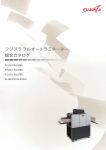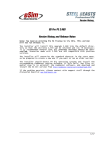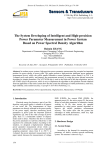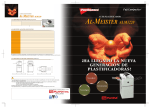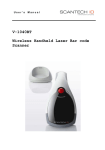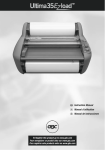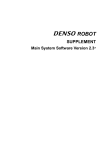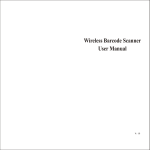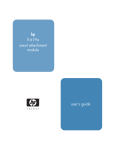Download Al-Meister ALM3220 User Manual
Transcript
AL-MEISTER ALM3220 INSTRUCTION MANUAL Thank you very much for purchasing the FUJIPLA ALM3220 Auto Laminator. Please read through this manual carefully before operation. Please keep this manual and refer to it whenever necessary. Ver.1.1 [US] AL-MEISTER ALM3220 Instruction Manual <Rev.2> IMPORTANT The following safety precautions must be observed for your safety during the operation of this product. Please read the cautions and warnings carefully. Please keep this manual and refer to it whenever necessary. General Caution Electric Shock Indicates possible electric shocks under the specified conditions. Tangling Warning Indicates possible injuries caused by tangling in a rotating machine part. Amputation Warning Indicates possible serious injuries such as finger amputation. Heat Warning Indicates possible injuries caused by extreme heat. Don’t Do Indicates unspecified acts that are forbidden. Unplug immediately Indicates a dangerous situation that needs you to unplug the power immediately. These two different words are used on the machine according to the level of danger. WARNING In the case of incorrect use, there can be serious injury. CAUTION Injury to the operator or damage to equipment possible. There can also be a machine malfunction. 2 AL-MEISTER ALM3220 Instruction Manual <Rev.2> INSTALLATION To avoid fire, electric shock, or any danger, do not install the machine in a place like: In direct sunshine or near an air conditioner. In an extremely humid/dry area. In/near a heating appliance or extremely hot area. In an extremely cold area. In an extremely dusty area. On an uneven or shaky floor. POWER SUPPLY/EARTH WIRE 1. Use appropriate power supply Always connect to AC120V. Unstable voltage may cause electric shock, fire, or damage to the machine. Always avoid using multiple outlet connections. 2. Pay attention to the amperage Unless the amperage is enough, it may cause fire or malfunction. Do not share the electrical outlet with other devices. 3. Connect earth wire Ensure a ground connection is correctly made to avoid any danger or electrical problems. 4. Handle power cord with care Do not set the machine on the power cord. Do not pull the power cord forcibly. Do not place the machine near heated equipment. Do not alter the power cord. Damage to the power cord may cause fire, electric shock or damage to the machine. 3 AL-MEISTER ALM3220 Instruction Manual <Rev.2> GENERAL CAUTIONS Always follow these instructions for safe operation. 1. What to wear In order to avoid any possible danger •do not wear neck-ties or necklaces that are loose. •do not wear loose clothes. If entangled, turn off the power or unplug immediately. •Be careful that your hair does not get caught in the machine. 2. Operation • Always close the covers. • When you are in a closed room, ventilate well. •Do not spill water on the machine or handle it with wet hands. •Do not leave the machine during operation. The socket outlet should be installed near the equipment and be easily accessible. 3. in an emergency •If a malfunction occurs switch off and/or unplug immediately. • Contact your dealer or Dry-Lam service department. •Do not attempt to disassemble/repair /alter the machine yourself. 4. Others In order to avoid serious personal injury or damage to the machine: • Do not use the machine for any other purposes than what it was designed for. • Do not put heavy items on the machine or subject it to physical abuse. • Always unplug the machine before moving it. •Remember that the laminated objects can be very hot. •Machine may be damaged when incorrectly used. • Do not drop metal items such as paper clips or staples inside the machine. •Do not remove the covers from the machine or otherwise defeat the safety switches. •Never alter or modify the machine. •Do not remove caution labels from the machine. •Always use our exclusive AL-ROLL lamination film. 4 AL-MEISTER ALM3220 Instruction Manual <Rev.2> REQUIREMENTS OF PAPERS TO BE LAMINATED Do not laminate: •Money or valuable securities •Paper with staples •Flammable paper or material that is affected by heat such as vinyl chloride or polyethylene •Documents that are unique and irreplaceable •Paper thicker than 0.4mm including film thickness •Paper that discolors and changes in quality with heat such as thermal papers and crayoned pictures •Paper that contains a lot of moisture •Items other than paper •Paper that is curved or has creases CLEANING Be sure that the machine is unplugged. Before cleaning the machine turn off the power and let the machine cool down. Wipe off stains with a soft cloth. When stains are persistent use a firmly squeezed soft cloth soaked in a small quantity of water or detergent. Wipe off the residue of detergent with a cloth soaked in water. RECYCLING INFORATION This is a serviceable electronic device which contains components which need to be replaced at the end of their effective lives. You can help control emerging risks by disposing the electronic device and your domestic waste separately. Electric and electronic devices are marked with a crossed out waste bin indicating that these products should not be dumped together with domestic waste. If being dumped together with domestic waste electric and electronic equipment there may be a severe impact on the environment as well as human health due to the possibly of hazardous materials. Fujipla provides, in accordance with the European WEEE directives an easy way to recycle waste of electric and electronic equipment. Please dispose of your electric and electronic equipment waste by using your local collection site for this type of waste. The disposal will be free for you. Fujipla then will take care of the efficient recycling and treatment of electric and electronic waste together with the management of the local collection site. 5 AL-MEISTER ALM3220 Instruction Manual <Rev.2> 1 2 2-1 2-2 2-3 2-4 2-5 3 3-1 3-2 3-3 3-4 3-5 4 5 5-1 5-2 5-2-1 5-2-2 5-2-3 5-2-4 5-2-5 5-2-6 5-2-7 5-3 5-4 5-5 5-6 6 7 CONTENTS COMPONENTS INCLUDED COMPONENTS NAMES AND FUNCTIONS EXTERIOR INTERIOR OPERATION PANEL LCD DISPLAY OTHER SWITCHES AND KEYS INSTALLATION INSTALL AL-MEISTER INSTALL FEEDER TRAY INSTALL EXIT TRAY INSTALL WASTE COLLECTION BOX CONNECT POWER CORD SET LAMINATION FILM OPERATION WARM UP SETTINGS SET TEMPERATURE SET SPEED SET MARGIN SET COUNTER MARGIN SET CUT ADJUST TOTAL COUNT SET PAPER START OPERATION ECO MODE TERMINATE LAMINATION TROUBLESHOOTING SPECIFICATIONS 6 PAGE 7 8 9 10 11 12 13 13 13 14 14 15 22 23 23 24 25 27 29 30 30 31 32 33 33 34 37 AL-MEISTER ALM3220 Instruction Manual <Rev.2> COMPONENTS Please check all these components are included. • • • • • • • • • • • ALM-3220 Feeder Tray Feeder Tray Extension Exit Tray Power Cord Instruction Manual Waste Collection Box Stand Stand Assembly Instructions Tool for assembling Stand Screws for assembling Stand 7 AL-MEISTER ALM3220 Instruction Manual <Rev.2> 2. NAMES AND FUNCTIONS 2-1. EXTERIOR 1 2 3 4 5 6 7 8 9 Stand Stand Door Waste Collection Box Lower Tension Controller Feed Adjustment Knob Feeder Tray Feeder Flex (Paper Pressure Lever) Front Cover Feeder Cover 8 10 11 12 13 14 15 16 17 Operation Lever Upper Tension Controller Roll Film Cover Trimmer Cover Operation Panel Exit Tray Power Switch AC Inlet AL-MEISTER ALM3220 Instruction Manual <Rev.2> 2. NAMES AND FUNCTION 2-2. INTERIOR A B C D 1 2 3 4 5 6 7 8 9 10 SECTIONS Feeder Section Lamination Section Cutter Section Trimmer Section COMPONENTS Feeder Tray Extension Feeder Tray Feeder Roller Lower Film Roll Stopper/Gate Roller Heat Rollers Upper Film Roll Cutter Unit Trimmer Unit Exit Tray For letter, double letter and digital paper size laminations Tray for paper Picks paper from feeder tray and aligns it at the Stopper/Gate Rollers Feeds paper to lamination rollers Laminates upper and lower films with heat and pressure Cuts front and back of the film (leading and trailing edges) Cuts sides of paper (operator and non-operator sides of the machine) Tray for finished papers 9 AL-MEISTER ALM3220 Instruction Manual <Rev.2> 2. NAMES AND FUNCTION 2-3.OPERATION PANEL START Press to start operation STOP Press to stop operation. RESET Press to return to the operation mode and to reset the counter. SCROLL (UP) Press to raise set value. SCROLL (DOWN) Press to reduce set value. MODE Press to select MODE setting. TEMP/SPEED Press to select temperature or speed setting. Press continuously to see the current temperature. POWER LAMP Indicates the power is on. READY LAMP Indicates that the set temperature has been achieved. ECO LAMP Lights during the power saving mode. ERROR LAMP Lights when an operation error occurs. To aid in servicing note the error message that is generated on the LCD display. LCD DISPLAY Shows status of the settings. See Chapter LCD DISPLAY. 10 AL-MEISTER ALM3220 Instruction Manual <Rev.2> 2. NAMES AND FUNCTION 2-4.LCD DISPLAY WARM UP Indicates the machine is being heated up. Operation is not possible during this time. 1) Indicates the set temperature in Fahrenheit. When the machine is heated up the buzzer beeps three times. READY appears if machine is fully heated. If the machine has been properly threaded it is ready to be run in automatic mode. 2) [TEMP] indicates the set temperature in Fahrenheit. 3) [SPEED] indicates the set speed in inches per minute. 4) [MARGIN] indicates that the trimming and cutting is with/without margin on the front and back (leading and trailing edges) of the laminated paper. (A “margin” is a (sealed) edge of film around the laminated paper.) Example: MARGIN: ON •• A 0.12"laminated frame has been added to your CUT ADJUST setting OFF •• No laminated frame has been added to your CUT ADJUST setting. 5) [SET COUNT] indicates number of the papers to be processed. Example: SET COUNT: MULTI •• laminates all the paper in the feeder tray. 012/100 •• indicates the set number (100) and the number of processed sheets (12). 11 AL-MEISTER ALM3220 Instruction Manual <Rev.2> 2. NAMES AND FUNCTIONS 2-5.OTHER SWITCHES AND KEYS Open the trimmer cover. 1) Manual MOVE Switch Use to set/feed film or to take out paper when it is stuck To feed forward, turn the switch to left. To feed backward, turn the switch to right. * Set the trimmer adjuster to Film Set position. 2) Manual CUT Switch Use when setting film or cutting film which is stuck in the laminator. It only works once. *It does not work when a cutting error has occurred. CAUTION: Manual Switch works on any setting. If film does not exit the discharge in less than 5 seconds STOP! Film may be accumulating within the machine. If this is allowed to continue, damage to the machine will occur. *When you use the manual MOVE Switch, move enough film out the discharge to grab on to. Then CUT the film by using the manual CUT Switch. Pull out the cut film/paper from the discharge. *After the film waste has been pulled from the discharge the machine is ready to be run in automatic mode. Do NOT run the MOVE switch again unless CUT is performed immediately afterward. 12 AL-MEISTER ALM3220 Instruction Manual <Rev.2> 3. INSTALLATION 3-1. INSTALL AL-MEISTER Allow an area about 18”' around the machine for operation. *Read the safety instructions about the installation carefully. 3-2.SET FEEDER TRAY Attach the tray by holding the feeder tray downward. * When you laminate materials in double letter and digital paper sizes set the extension tray on the feeder tray as shown. 3-3.SET EXIT TRAY Attach the exit tray firmly in the holes. Select upper or lower holes according to the film thickness. 1 2 13 1.5mil - 3 mil film thickness 4mil -5 mil film thickness AL-MEISTER ALM3220 Instruction Manual <Rev.2> 3. INSTALLATION 3-4.SET WASTE COLLECTION BOX Open the door. Set the waste collection box to the right so that there is no space between the box and the side. 3-5.CONNECT POWER CORD Connect power cord to the machine firmly. 14 AL-MEISTER ALM3220 Instruction Manual <Rev.2> 4. SET LAMINATION FILM 1. Always use the exclusive lamination film for ALM3220. Always use a combined set of upper and lower film together. Prior to loading film inspect the rolls for possible shipping damage. Do not install damaged rolls of film on the ALM3220. 2. Open the cover at the trimmer. Adjust the levers to the FILM SET position. Adjust both left and right levers. Do not close the cover for the next step. Always make sure that the levers are at the film set position when threading. Otherwise, the threading card will get caught on the trimmer blades. Damage to the trimmer blades may occur. 3. Open the covers in the following order: Front Cover, Feeder Cover and Film Cover. Feeder Cover can only be opened when the front cover is open. NOTE: Components on the inside of the machine get very hot. Always be careful. 4. Loosen the two tension controllers, if necessary. Set the roll of film in the upper mandrel holders. Either film roll may be used in either upper or lower position. However, the black tape on the film roll end should match up with the one on the mandrel holder. NOTE: If the film roll is incorrectly loaded adhesive may contact the heat chambers or rollers and cause damage. 15 AL-MEISTER ALM3220 Instruction Manual <Rev.2> 4. SET LAMINATION FILM (cont’d) 5. For the lower film roll, place it back from the mandrel holders in the feeder area. 6. Pull about 8-10” of the film off the roll and place it behind and up around the lower rotating idler bar. Loosen the two tension controllers, if necessary. Place the film roll in the lower mandrel holders firmly. Lay the end of the film back on top of the film roll. NOTE: If the film roll is incorrectly loaded adhesive may contact the heat chambers or rollers and cause damage. 7. Raise the Lamination Handle to the OPEN position to separate the chambers and heat rollers. 8. Pull the upper film off the roll. Pull it down and over the upper rotating idler bar. Bring the end of the film down until it just touches the lower film. This should overlap both chambers by a few inches. Bring the lower sheet of film up and over the upper sheet of film. There should now be two sheets of film crossing overlapping the heat chambers by about 8” 16 AL-MEISTER ALM3220 Instruction Manual <Rev.2> 4. SET LAMINATION FILM (cont’d) 9. Using an 11” long threading card, push both sheets of film between the chambers (and into the ‘nip’). Holding the card level continue to push both sheets of film all the way through the machine. There should only be 1” of threading card exposed at the fronts of the chambers at this time. If the threading card will not pass a point about 4” into the machine it is likely being stopped by the film guides on the Cutter Unit. The threading card MUST pass yet another 4”, or so, beyond that point before the lamination handle is lowered. 10. Do NOT lower the Lamination handle at this time. 11. Turn on the power switch, if not already on. 12. Push the Manual MOVE Switch towards the exit of the machine. The threading card and film should start to move. If they do not move it may be necessary to push the threading card firmly at the chambers to make it engage the rollers at the exit. In one or two seconds the threading card, along with two sheets of film should exit the discharge. If the card and film to do exit the machine within 5 seconds STOP! Film could be accumulating within the machine. If this is allowed to continue damage to the machine will occur! 17 AL-MEISTER ALM3220 Instruction Manual <Rev.2> 4. SET LAMINATION FILM (cont’d) If the threading card and film do not emerge from the discharge within 5 seconds pull the threading back out of the nip and repeat the threading process at step 6. If the machine is not threaded properly damage will occur. 13. When the card/film combination emerges lower the Lamination Handle. 14. Perform the remainder of this procedure with the machine warmed up (READY light on). Before running paper in the machine in automatic mode examine the lamination quality of the film. 15. It is very important to look at the film as it exits the discharge. It should be well laminated (clear) and free of wrinkles. If wrinkles are observed adjust the tension knobs slightly on the film rolls. If the film is curled that could be an indication that the tension of one of the film rolls is tighter than the other. Film must exit the machine flat. If there is curl in manual mode (using the manual MOVE switch) there may be curl during automatic mode which will produce errors and possible damage to the machine. 16. Adjustment of tension controllers There are four (4) tension controllers. Two for the lower film roll and two for the upper film roll. The purpose of the tension controllers is to apply resistance or "drag" on the film rolls which makes the film lay flat on the heat chambers and thereby eliminates creases and bubbles in the lamination. It is recommended that the right side and left side controllers on each roll be adjusted with the same amount of tension. The top pair of controllers versus the bottom pair of controllers may vary slightly only to eliminate "curl" in the 18 AL-MEISTER ALM3220 Instruction Manual <Rev.2> 4. SET LAMINATION FILM (cont’d) laminated piece. If the laminated piece curls upward loosen the two upper controllers or tighten the two bottom controllers. If the exiting laminated piece curls downward, do the opposite and make the lower controllers looser than the upper controllers. 17. When the laminator has "warmed-up" and the READY light is on, use the manual MOVE switch to run film out of the laminator until all of the bubbles, wrinkles and creases disappear from the lamination and the film is laying flat on the heat shoes. If these lamination defects are not disappearing in a reasonable amount of film footage (3 or 4 feet), slightly increase tension on the controllers (equally). 18. Test for film curl. If not already done, push the manual MOVE switch forward until about one (1) foot of film has exited the laminator. Then, using a pair of scissors cut the laminated film at a point approximately one (1) inch out from the laminator. Be sure to identify the upper side of the film from the lower side of the film. 19. Hold the film vertically about 2 inches from the cut side. Look at the film from the side. 19 AL-MEISTER ALM3220 Instruction Manual <Rev.2> 4. SET LAMINATION FILM (cont’d) •If the curl is less than 1/2'' from the vertical plane, there is no need to adjust. •If the curl is more than 1/2" to the lower side, tighten the two upper tension controllers with half turn. •If the curl is more than 1/2" to the upper side, loosen the two upper tension controllers with half turn. Minimizing the curl may avoid problems as shown below. If film is allowed to curl it will curl up or down into interior areas of the machine. This will results in errors and possible damage to the machine. The proper tension set with new film rolls will likely be too great as film rolls are reduced in size. This will result in noise, poor performance and increased wear on the heat chambers. Also, as film rolls reduce in diameter due to use, curling may begin. If so, re-adjusting the tension controllers may be necessary. Other results of poor tension controller settings: A) The corner of the laminated film is folded. B) Lamination scrap comes out with laminated film. 20 AL-MEISTER ALM3220 Instruction Manual <Rev.2> 4. SET LAMINATION FILM (cont’d) C) "LAMINATION ERROR" appears on the display. In these cases remove the jammed film. Follow the trouble shooting procedures of the instruction manual. 20. When film is properly overlapped, there are no wrinkles or bubbles, and film exits without curl the machine is properly setup and ready to be run in automatic mode. 21. Set the Trimmer levers at their desired positions. 22. Close all the covers in the order of Film Cover, Feeder Cover and Front Cover. The machine is ready for automatic operation. 21 AL-MEISTER ALM3220 Instruction Manual <Rev.2> 5.OPERATION 5-1.WARM UP Connect the power cord to the wall socket. Turn on the power switch. This display appears for 3 seconds. WARM UP display appears on the screen. The POWER lamp lights. 22 AL-MEISTER ALM3220 Instruction Manual <Rev.2> 5.OPERATION (cont’d) 5-2.SETTINGS 5-2-1. SET TEMPERATURE Press TEMP./SPEED key once. * The default is set at 210F. Press UP or DOWN key to set temperature. Temperature can be set in 10F increments. The temperature display blinks. Press TEMP./SPEED key to confirm the temperature. This table shows an example of temperature settings for different film and paper thicknesses. It pays to experiment with different temperatures and speeds to achieve quality laminations. Film thickness 1.5mil 3mil – 4mil 5mil Copying paper 210F - 40"/min 220F - 40" /min 230F - 40"/min 23 Thicker paper 220F - 40" /min 230F - 40" /min 240F - 40" /min AL-MEISTER ALM3220 Instruction Manual <Rev.2> 5.OPERATION (cont’d) 5-2-2.SET SPEED Press TEMP./SPEED key twice on the READY screen. * The default is set at 40"/min. Press UP or DOWN key to set speed. The speed can be set by 4"/min increments. The speed display blinks. Press TEMP./SPEED key to confirm the speed. Press TEMP./SPEED key again to return to the previous display. 24 AL-MEISTER ALM3220 Instruction Manual <Rev.2> 5.OPERATION (cont’d) 5-2-3.SET MARGIN Open the trimmer cover. Adjust both the left and right levers to set either with or without margin. The lever should be fixed in the appropriate groove firmly. Close the cover. 1) Without margin (without laminated frame) 2) With margin (with laminated frame) 3) Without margin (without laminated frame) 4) With margin (with laminated frame) 5) FILM setting position *1 and 2) for letter size and double letter size widths *3 and 4) for digital paper size widths NOTES: • When setting film, always set the lever to 5 (Position of Film Set). Otherwise the threading card used for film setting may cause damage to the trimmer blades and will not exit properly. • When there is film remaining in the trimmer unit, you cannot change the setting. 25 AL-MEISTER ALM3220 Instruction Manual <Rev.2> • 5.OPERATION (cont’d) Lamination with laminated frame is shown as MARGIN:ON. Lamination without laminated frame is shown as MARGIN:OFF. 26 AL-MEISTER ALM3220 Instruction Manual <Rev.2> 5.OPERATION (cont’d) 5-2-4.SET COUNTER Press MODE key. Move cursor by using UP or DOWN key. Press MODE key to confirm. [SET COUNT] Set the number you want to laminate. [MARGIN SET] Make cuts either with, or without margin. [CUT ADJUST] Adjusts the cutting positions at the leading and trailing edges of the sheet. [TOTAL COUNT] Indicates the accumulated number of laminations. 27 AL-MEISTER ALM3220 Instruction Manual <Rev.2> 5.OPERATION (cont’d) SET COUNTER (continued) Select SET COUNT. Press UP or DOWN key to enter numeric values. You can set up to 200 sheets. Unspecified number of lamination is displayed as multi. Press the MODE key one more time to confirm. The display returns to the previous display. 28 AL-MEISTER ALM3220 Instruction Manual <Rev.2> 5.OPERATION (cont’d) SET COUNTER (continued) Example of setting 100 sheets: In this example: 0: finished number/100: set value Lamination errors do not affect counting Example of setting multi: When you select multi all the papers in the feeder tray will be laminated. * The default is set to multi. 5-2-5.MARGIN SET Select MARGI N SET. Press UP or DOWN key to turn MARGINS on or off. Press MODE key to confirm. 29 AL-MEISTER ALM3220 Instruction Manual <Rev.2> 5.OPERATION (cont’d) 5-2-6.CUT ADJUST This function adjusts the cutting positions at both the leading, and trailing edges of the paper. Select Cut Adjustment from the Mode display. *Attention: Please read and take note of the value shown on the display before adjusting. Each unit has its own value. The numbers seen are relative only to this particular machine. Press TEMP./SPEED key and move the cursor to F or B. F: cutting position at the front end (leading edge) B: cutting position at the back end (trailing edge) Set value using the UP/Down buttons. Adjustment can be done between - 0.20" and + 0.20". Press MODE key or wait for 5 sec. to get back to the mode display. 5.2.7.TOTAL COUNT Select TOTAL COUNT from MODE display. The accumulated number of laminations is shown. Counts up to 99999999 until counter is reset. Press RESET key to return the counter to “0”. 30 AL-MEISTER ALM3220 Instruction Manual <Rev.2> 5.OPERATION (cont’d) 5-3.SET PAPER Loosen knobs to adjust the paper guide (left) according to paper size. Press the edge of the feeder tray downward Keep pressing it while loading paper. Place paper in the feeder tray correctly. * The picture shows how to set letter. Release your hand from the tray. The spring action will push the paper upwards towards the feeder roller. * If necessary, attach the extension tray for double letter and digital paper sizes. 31 AL-MEISTER ALM3220 Instruction Manual <Rev.2> 5. OPERATION (cont’d) 5-4.START OPERATION •Open Front Cover and make sure Operation Handle is down in the Laminate position. Check the settings. Make sure READY lamp is on. Press START key. Operation starts. Press STOP key during the operation to stop the lamination. * Lamination will stop when the process is done. FILM END Our exclusive AL-Roll Film has a special feature that allows the end of the film roll to be detected. The last 20" of each roll of film is colored in black. When this black “leader” passes the Cutter Sensor a lamination error is displayed and operation stops immediately. 32 AL-MEISTER ALM3220 Instruction Manual <Rev.2> 5.-OPERATION (cont’d) 5-5.ECO MODE (Power Saving Mode) ECO MODE enters when the machine is idle or the operation panel is not touched for more than 15 minutes. * Buzzer will sound 1 minute before entering ECO MODE. ECO MODE will be deactivated by pressing any key. 1) Current temperature 2) ECO MODE temperature (130F) 5-6.TERMINATE LAMINATION 1. Make sure the lamination has finished. 2. Raise Lamination Handle to prevent damaging the heat rollers. 3. Turn off Power Switch. Disconnect the power plug. 4. Make sure that the fan stops and LCD display disappears. 33 AL-MEISTER ALM3220 Instruction Manual <Rev.2> 6. TROUBLESHOOTING PROBLEM: “CUTTING ERROR” error or CUTTER DOES NOT CUT WELL “PAPER JAM” error CHECK IF: There are many reasons for cutting errors. Some reasons are not related directly to the cutter unit. SOLUTION: PAGE Open the Trimmer cover (between the Cutter and Trimmer modules). If loose film is present pull it up over the cover. Close the cover, (with the film exiting through the cover) press RESET, then press the manual CUT Switch. The loose film should be cut. Pull it out through the Trimmer cover. Be sure the guides under the Trimmer Cover are set to ‘point’ the film towards the exit of the machine. If the error is not solved contact your dealer or Dry-Lam service department. Temperature set too Lower the temperature of the ALM3220 to high the lowest setting that adhesion will allow. More than 1 sheet of Remove the paper. Bring Paper Pressure paper is fed. Paper is Lever down by one notch. Ruffle the very thin. papers well. Flatten the papers. Press RESET key. Paper is fed on the bias Remove paper. Widen paper guide a little. direction. Press RESET key. The surface of feeding Remove paper. Open feeder cover. Wipe rollers is not clean. residue from the feeder rollers with a soft cloth. Press RESET key. Are cuts being made Go to MODE | CUT ADJUST. Make a note through paper and film, of the settings for F: and B:. Increase the rather than through film settings to cut through only film or alone? If paper is decrease the setting to hit paper directly skewing within the film from the side. the cutter may not be hitting the side of the paper straight on. Damage to the Cutter Turn off the power. Contact your dealer or Unit. Dry-Lam service department. Do not dismantle. Paper is stuck between Open Feeder Cover. Remove all stuck feeding section and paper. For more solutions look at lamination sections. “FEEDING ERROR”, above. Press RESET key. CAUTION: Lamination section may be hot 34 AL-MEISTER ALM3220 Instruction Manual <Rev.2> “LAMINATION ERROR” error Paper is stuck in lamination section cutter section or trimmer section. Lamination scrap is stuck in the trimmer section. Lamination lever is in the OPEN position. Roll film has run out. “PAPER STUCK” error “COVER OPEN” error Paper is stuck in lamination section cutter section or trimmer section. Lamination scrap is stuck in Trimmer section. PAPER STUCK errors are also the result of feeder, cutter or discharge sensors sending messages to system control at the wrong time. The most common source is from the Cutter Sensor. Either the Feeder or Trimmer covers are open. Open Feeder and Trimmer covers. Remove any the stuck paper by using Manual Feed Switch. Cut the film with the manual CUT switch. Pull out any paper/film. Press RESET key. CAUTION: Chambers are HOT. Be careful that your fingers or clothes do not get caught in the rollers. When using the Manual MOVE Switch set the trimmer adjustment levers to POSITION OF FILM SET. Be careful that your fingers do not get cut. Open Trimmer Cover. Remove all the lamination scrap. Press RESET key. Be careful that your fingers do not get cut. Lamination scrap might not go straight down to the waste collection box. Turn the switch off remove all the scraps and prohibited from touching the cutter unit during removing them. Open Front Cover. Raise Lamination Lever to OPEN position. Press RESET key. Remove the empty film rolls. Press RESET key. Load new film rolls. CAUTION: Heat Chambers may be HOT. Open Feeder and Trimmer Covers. Remove all the papers and laminated paper that are stuck inside. Press RESET key. Open trimmer cover. Remove all the lamination scraps. Press RESET key. CAUTION: Be careful that your fingers do not get cut. If you have cleared all paper/film from the paper path and the error remains contact your dealer or Dry-Lam service department. Close the cover(s). Press RESET key. 35 AL-MEISTER ALM3220 Instruction Manual <Rev.2> “OVERHEAT” error “TEMP. SENSOR BREAK” error “TEMP. SENSOR SHORT” error “LAMINATION MOTOR ERROR” error TRIMMER DOES NOT CUT WELL Lamination scrap is stuck in trimmer section. LEFT AND RIGHT MARGINS ARE NOT EQUAL Paper not centered within the film area Check if the trimmer adjustment levers are correctly set. Check if the paper is fed correctly. Turn off the power. Then turn on the power. The problem will be solved in most cases. If the problem is not solved contact your dealer or Dry-Lam service department. Turn off the power. Contact your dealer or Dry-Lam service department. Do not dismantle. Turn off the power. Contact your dealer or Dry-Lam service department. Do not dismantle. Turn off the power. Then turn on the power. The problem will be solved in most cases. If the problem is not solved or happens frequently contact your dealer or Dry-Lam service department. Do not dismantle the machine. Open Trimmer Cover. Remove all the lamination scrap. CAUTION: Be careful that your fingers do not get cut. Lamination scrap might not go straight down to the waste collection box. Turn the switch off. Remove all the scraps. Contact your dealer or Dry-Lam service department. Do not dismantle. Set Trimmer levers to Position Of Film Set. Push the START button and laminate one sheet of paper. Look at how the paper is centered within the film area. If it is not centered adjust the paper tray adjustment screw (or the paper tray guides) to center the paper within the film area. Set Trimmer levers as desired and run again. Adjust the trimmer adjustment levers. It may be necessary to set the levers at positions that do not have slots. You may set the levers at any position desired, then secure with magnets. If paper is skewing within the film area adjust the Paper Pressure adjustment lever. 36 AL-MEISTER ALM3220 Instruction Manual <Rev.2> CREASES APPEAR IN THE LAMINATED FILM Tension knobs too loose. Tighten the tension controllers slightly on each side of the film rolls. Do not apply any more tension than necessary. SPECIFICATIONS: Model Maximum Laminating Paper Width Maximum Laminating Thickness Film Thickness Paper Thickness Laminating Speed Temperature Warm-up Time Power Source Power Consumption Dimensions (W x L x H) Weight Feeder capacity Exit Tray capacity Finished Size (W x D) Remarks Attachments AL-MEISTER(ALM3220) 12.24" 16mil (including film thickness) 1.5 – 5mil Exclusive AL-Roll Film 3-10mil 20" - 48"/min 170F- 270F Approx. 5 min. AC 120V 60 Hz 900W 51.0" (W) X 22.0" (D) X 43.3" (H) with Stand, Feeder Tray, Feeder Tray Extension and Exit Tray installed. Laminator : 110 LBS -- Stand : 48.5 LBS 200 pages (copying paper) 200 pages (copying paper laminated with 4mil film) Letter w/margin: 8.74" X 11.24" -- w/o margin: 8.38" X 10.88" Double Letter w/margin: 11.24" X 17.24" -- w/o margin: 10.88" X 16.88" Digital Paper w/margin: 12.24" X 18.24" -- w/o margin: 11.88" X 17.88" *The finished size is accurate to within less than 20mil either way. Within the range of 32F to 105F (68 +/- 40F recommended)/an altitude below 6600'. Box 1: Feeder Tray -- Extension Feeder Tray -- Exit Tray -- Power Cord -This manual -- Waste Collection Box Box 2: Stand -- Stand Assembly Instructions -- Tool and screws for assembling Stand. *Corners are cut square. *Warm-up time may differ according to the environment. 37