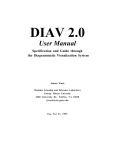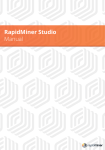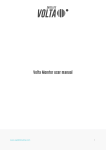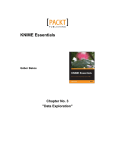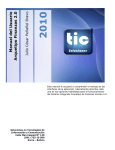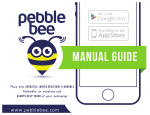Download Radoop Documentation - RapidMiner Documentation
Transcript
Radoop Documentation
Release 2.1
Radoop LLC
October 14, 2014
CONTENTS
1
Introduction
1.1 Preface . . . . . . . . . . . . . . . . . . . . . . . . . . . . . . . . . . . . . . . . . . . . . . . . . .
1.2 Basic Architecture . . . . . . . . . . . . . . . . . . . . . . . . . . . . . . . . . . . . . . . . . . . .
1.3 Documentation Overview . . . . . . . . . . . . . . . . . . . . . . . . . . . . . . . . . . . . . . . .
2
2
2
2
2
Radoop Install
2.1 Preface . . . . . . . . . . . . . . . . . . . . . . . . . . . . . . . . . . . . . . . . . . . . . . . . . .
2.2 Installing and Starting Radoop . . . . . . . . . . . . . . . . . . . . . . . . . . . . . . . . . . . . . .
2.3 Troubleshooting . . . . . . . . . . . . . . . . . . . . . . . . . . . . . . . . . . . . . . . . . . . . .
5
5
5
5
3
Cluster Setup
3.1 Configuration . . . . .
3.2 Hadoop Cluster . . . .
3.3 Hive Server or Impala
3.4 Security Notes . . . .
3.5 Monitoring . . . . . .
.
.
.
.
.
.
.
.
.
.
.
.
.
.
.
.
.
.
.
.
.
.
.
.
.
.
.
.
.
.
.
.
.
.
.
.
.
.
.
.
.
.
.
.
.
.
.
.
.
.
.
.
.
.
.
.
.
.
.
.
.
.
.
.
.
.
.
.
.
.
.
.
.
.
.
.
.
.
.
.
.
.
.
.
.
.
.
.
.
.
.
.
.
.
.
.
.
.
.
.
.
.
.
.
.
.
.
.
.
.
.
.
.
.
.
.
.
.
.
.
.
.
.
.
.
.
.
.
.
.
.
.
.
.
.
.
.
.
.
.
.
.
.
.
.
.
.
.
.
.
.
.
.
.
.
.
.
.
.
.
.
.
.
.
.
.
.
.
.
.
.
.
.
.
.
.
.
.
.
.
.
.
.
.
.
.
.
.
.
.
.
.
.
.
.
7
7
7
8
8
8
4
Connection Setup
4.1 Manage Radoop Connections
4.2 Advanced Settings . . . . . .
4.3 Distribution Specific Notes . .
4.4 Troubleshooting . . . . . . .
.
.
.
.
.
.
.
.
.
.
.
.
.
.
.
.
.
.
.
.
.
.
.
.
.
.
.
.
.
.
.
.
.
.
.
.
.
.
.
.
.
.
.
.
.
.
.
.
.
.
.
.
.
.
.
.
.
.
.
.
.
.
.
.
.
.
.
.
.
.
.
.
.
.
.
.
.
.
.
.
.
.
.
.
.
.
.
.
.
.
.
.
.
.
.
.
.
.
.
.
.
.
.
.
.
.
.
.
.
.
.
.
.
.
.
.
.
.
.
.
.
.
.
.
.
.
.
.
.
.
.
.
.
.
.
.
.
.
.
.
.
.
.
.
.
.
.
.
.
.
.
.
10
10
10
13
16
5
RapidMiner Data Flow
5.1 Preface . . . . . . . .
5.2 RapidMiner . . . . . .
5.3 User Interface . . . .
5.4 RapidMiner Process .
5.5 In-memory Analysis .
5.6 Core Operator Groups
.
.
.
.
.
.
.
.
.
.
.
.
.
.
.
.
.
.
.
.
.
.
.
.
.
.
.
.
.
.
.
.
.
.
.
.
.
.
.
.
.
.
.
.
.
.
.
.
.
.
.
.
.
.
.
.
.
.
.
.
.
.
.
.
.
.
.
.
.
.
.
.
.
.
.
.
.
.
.
.
.
.
.
.
.
.
.
.
.
.
.
.
.
.
.
.
.
.
.
.
.
.
.
.
.
.
.
.
.
.
.
.
.
.
.
.
.
.
.
.
.
.
.
.
.
.
.
.
.
.
.
.
.
.
.
.
.
.
.
.
.
.
.
.
.
.
.
.
.
.
.
.
.
.
.
.
.
.
.
.
.
.
.
.
.
.
.
.
.
.
.
.
.
.
.
.
.
.
.
.
.
.
.
.
.
.
.
.
.
.
.
.
.
.
.
.
.
.
.
.
.
.
.
.
.
.
.
.
.
.
.
.
.
.
.
.
.
.
.
.
.
.
.
.
.
.
.
.
.
.
.
.
.
.
.
.
.
.
.
.
.
.
.
.
.
.
.
.
.
.
.
.
17
17
17
17
18
19
19
6
Radoop Basics
6.1 Preface . . . . . .
6.2 Radoop Nest . . .
6.3 Data Model . . . .
6.4 Radoop Operators
6.5 Breakpoints . . . .
.
.
.
.
.
.
.
.
.
.
.
.
.
.
.
.
.
.
.
.
.
.
.
.
.
.
.
.
.
.
.
.
.
.
.
.
.
.
.
.
.
.
.
.
.
.
.
.
.
.
.
.
.
.
.
.
.
.
.
.
.
.
.
.
.
.
.
.
.
.
.
.
.
.
.
.
.
.
.
.
.
.
.
.
.
.
.
.
.
.
.
.
.
.
.
.
.
.
.
.
.
.
.
.
.
.
.
.
.
.
.
.
.
.
.
.
.
.
.
.
.
.
.
.
.
.
.
.
.
.
.
.
.
.
.
.
.
.
.
.
.
.
.
.
.
.
.
.
.
.
.
.
.
.
.
.
.
.
.
.
.
.
.
.
.
.
.
.
.
.
.
.
.
.
.
.
.
.
.
.
.
.
.
.
.
.
.
.
.
.
.
.
.
.
.
.
.
.
.
.
.
.
.
.
.
.
.
.
.
.
20
20
20
22
23
27
7
Data Loading Guide
7.1 Import Scenarios . . . . . . . . . . . . . . . . . . . . . . . . . . . . . . . . . . . . . . . . . . . . .
7.2 Access Data on Hive . . . . . . . . . . . . . . . . . . . . . . . . . . . . . . . . . . . . . . . . . . .
28
28
31
.
.
.
.
.
.
.
.
.
.
.
.
.
.
.
.
.
.
.
.
.
.
.
.
.
i
8
Advanced Radoop Processes
8.1 Preface . . . . . . . . .
8.2 Model Objects . . . . .
8.3 Data mining scenarios .
8.4 Evaluation . . . . . . .
.
.
.
.
32
32
32
32
36
9
Cluster Security
9.1 Preferred Solution: SOCKS Proxy and SSH Tunneling . . . . . . . . . . . . . . . . . . . . . . . . .
9.2 Alternative Solutions: Virtual Private Network (VPN) and Manual Firewall Settings . . . . . . . . .
38
38
40
10 RapidMiner Server
10.1 Preface . . . . . . . . . . . . . . . . . . . . . . . . . . . . . . . . . . . . . . . . . . . . . . . . . .
10.2 Installation Instructions . . . . . . . . . . . . . . . . . . . . . . . . . . . . . . . . . . . . . . . . .
41
41
41
11 Appendix A - Radoop Properties
43
.
.
.
.
.
.
.
.
.
.
.
.
.
.
.
.
.
.
.
.
.
.
.
.
.
.
.
.
.
.
.
.
.
.
.
.
12 Appendix B - Hive Management Perspective
12.1 Object Browser . . . . . . . . . . . . . .
12.2 Explore Objects . . . . . . . . . . . . .
12.3 Import and Create Process . . . . . . . .
12.4 Execute SQL . . . . . . . . . . . . . . .
12.5 Management Log view . . . . . . . . . .
.
.
.
.
.
.
.
.
.
.
.
.
.
.
.
.
.
.
.
.
.
.
.
.
.
.
.
.
.
.
.
.
.
.
.
.
.
.
.
.
.
.
.
.
.
.
.
.
.
.
.
.
.
.
.
.
.
.
.
.
.
.
.
.
.
.
.
.
.
.
.
.
.
.
.
.
.
.
.
.
.
.
.
.
.
.
.
.
.
.
.
.
.
.
.
.
.
.
.
.
.
.
.
.
.
.
.
.
.
.
.
.
.
.
.
.
.
.
.
.
.
.
.
.
.
.
.
.
.
.
.
.
.
.
.
.
.
.
.
.
.
.
.
.
.
.
.
.
.
.
.
.
.
.
.
.
.
.
.
.
.
.
.
.
.
.
.
.
.
.
.
.
.
.
.
.
.
.
.
.
.
.
.
.
.
.
.
.
.
.
.
.
.
.
.
.
.
.
.
.
.
.
.
.
.
.
.
.
.
.
.
.
.
.
.
.
.
.
.
.
.
.
.
.
.
.
.
.
.
.
.
.
.
.
45
45
46
47
48
48
13 Appendix C - Radoop Operator Reference
13.1 Evaluation - Performance Measurement . . . . . . . . . . . .
13.2 Evaluation - Validation . . . . . . . . . . . . . . . . . . . . .
13.3 Export . . . . . . . . . . . . . . . . . . . . . . . . . . . . .
13.4 Hive Access . . . . . . . . . . . . . . . . . . . . . . . . . .
13.5 Hive Access - Table Management . . . . . . . . . . . . . . .
13.6 Import . . . . . . . . . . . . . . . . . . . . . . . . . . . . .
13.7 Modeling - Application . . . . . . . . . . . . . . . . . . . .
13.8 Modeling - Classification and Regression . . . . . . . . . . .
13.9 Modeling - Clustering . . . . . . . . . . . . . . . . . . . . .
13.10 Modeling - Correlation and Dependency Computation . . . .
13.11 Process Control . . . . . . . . . . . . . . . . . . . . . . . . .
13.12 Process Control - In-Memory Processing . . . . . . . . . . .
13.13 Process Control - Loop . . . . . . . . . . . . . . . . . . . . .
13.14 Radoop . . . . . . . . . . . . . . . . . . . . . . . . . . . . .
13.15 Transformation - Aggregation . . . . . . . . . . . . . . . . .
13.16 Transformation - Attribute Set Reduction and Transformation
13.17 Transformation - Custom Script . . . . . . . . . . . . . . . .
13.18 Transformation - Data Cleansing . . . . . . . . . . . . . . .
13.19 Transformation - Filtering . . . . . . . . . . . . . . . . . . .
13.20 Transformation - Miscellaneous . . . . . . . . . . . . . . . .
13.21 Transformation - Name and Role Modification . . . . . . . .
13.22 Transformation - Rotation . . . . . . . . . . . . . . . . . . .
13.23 Transformation - Set Operations . . . . . . . . . . . . . . . .
13.24 Transformation - Sorting . . . . . . . . . . . . . . . . . . . .
13.25 Transformation - Type Conversion . . . . . . . . . . . . . . .
13.26 Transformation - Value Modification . . . . . . . . . . . . .
.
.
.
.
.
.
.
.
.
.
.
.
.
.
.
.
.
.
.
.
.
.
.
.
.
.
.
.
.
.
.
.
.
.
.
.
.
.
.
.
.
.
.
.
.
.
.
.
.
.
.
.
.
.
.
.
.
.
.
.
.
.
.
.
.
.
.
.
.
.
.
.
.
.
.
.
.
.
.
.
.
.
.
.
.
.
.
.
.
.
.
.
.
.
.
.
.
.
.
.
.
.
.
.
.
.
.
.
.
.
.
.
.
.
.
.
.
.
.
.
.
.
.
.
.
.
.
.
.
.
.
.
.
.
.
.
.
.
.
.
.
.
.
.
.
.
.
.
.
.
.
.
.
.
.
.
.
.
.
.
.
.
.
.
.
.
.
.
.
.
.
.
.
.
.
.
.
.
.
.
.
.
.
.
.
.
.
.
.
.
.
.
.
.
.
.
.
.
.
.
.
.
.
.
.
.
.
.
.
.
.
.
.
.
.
.
.
.
.
.
.
.
.
.
.
.
.
.
.
.
.
.
.
.
.
.
.
.
.
.
.
.
.
.
.
.
.
.
.
.
.
.
.
.
.
.
.
.
.
.
.
.
.
.
.
.
.
.
.
.
.
.
.
.
.
.
.
.
.
.
.
.
.
.
.
.
.
.
.
.
.
.
.
.
.
.
.
.
.
.
.
.
.
.
.
.
.
.
.
.
.
.
.
.
.
.
.
.
.
.
.
.
.
.
.
.
.
.
.
.
.
.
.
.
.
.
.
.
.
.
.
.
.
.
.
.
.
.
.
.
.
.
.
.
.
.
.
.
.
.
.
.
.
.
.
.
.
.
.
.
.
.
.
.
.
.
.
.
.
.
.
.
.
.
.
.
.
.
.
.
.
.
.
.
.
.
.
.
.
.
.
.
.
.
.
.
.
.
.
.
.
.
.
.
.
.
.
.
.
.
.
.
.
.
.
.
.
.
.
.
.
.
.
.
.
.
.
.
.
.
.
.
.
.
.
.
.
.
.
.
.
.
.
.
.
.
.
.
.
.
.
.
.
.
.
.
.
.
.
.
.
.
.
.
.
.
.
.
.
.
.
.
.
.
.
.
.
.
.
.
.
.
.
.
.
.
.
.
.
.
.
.
.
.
.
.
.
.
.
.
.
.
.
.
.
.
.
.
.
.
.
.
.
.
.
.
.
.
.
.
.
.
.
.
.
.
.
.
.
.
.
.
.
.
.
.
49
49
54
55
57
61
63
65
67
69
72
73
75
77
80
81
82
96
99
100
104
105
107
108
109
110
110
.
.
.
.
.
.
.
.
.
.
.
.
.
.
.
.
.
.
.
.
.
.
.
.
.
.
.
.
.
.
.
.
.
.
.
.
.
.
.
.
.
.
.
.
.
.
.
.
.
.
ii
Radoop Documentation, Release 2.1
CONTENTS
1
CHAPTER
ONE
INTRODUCTION
1.1 Preface
Radoop provides an easy-to-use graphical interface for analyzing data on a Hadoop cluster. It requires a properly
configured Hadoop cluster with a running Hive server. This documentation describes the requirements to use Radoop,
provides a quick introduction to the software and contains the detailed specification of the operators and capabilities
of the solution to process and analyze big data.
1.2 Basic Architecture
Radoop (powered by RapidMiner) is a client software that connects to a Hadoop cluster and executes processes created
with an intuitive graphical user interface. Nothing must be installed on the cluster itself. The Architecture diagram of
the Radoop client figure shows the basic architecture of the complete solution.
RapidMiner Server is also capable of using the Radoop extension. It executes, schedules, manages processes created
with the client and provides additional collaboration features and a web reporting interface. The Architecture diagram
of RapidMiner Server with Radoop figure shows the basic architecture of the complete solution.
1.3 Documentation Overview
Here follows a short summary of the documentation chapters. You may want to jump to the part that mostly interests
you, however, the chapters are arranged in a way to support a guided introduction to the software, so at any time you
can just simply proceed with the next one.
Radoop requires a Hadoop cluster accessible from the client machine that runs the software. The Cluster Setup section
describes basic steps to setup or configure your cluster if it is not ready yet or does not meet some of the requirements.
If your cluster is ready, Radoop Install guides you through the simple installation process of the Radoop client. Please
refer to the Connection Setup guide to configure the connection to your cluster(s) in the software. Security issues
about your Hadoop cluster and connection are covered in Cluster Security. Installation instructions for the RapidMiner
Server are covered in section RapidMiner Server.
Your data may already be on the Hadoop cluster in a Hive structure, otherwise, Radoop provides tools to import your
data to the cluster. Please refer to the Data Loading Guide for details. Knowing how to use RapidMiner’s graphical
interface, process designer, etc. is essential to work with Radoop effectively. If you are yet unfamiliar with it, start to
learn it with the RapidMiner Data Flow chapter, which may eventually guide you to the RapidMiner Documentation.
Equipped with basic RapidMiner experience, Radoop Basics introduces you to Radoop. Here you will learn how to
design processes that run on your Hadoop cluster and perform distributed data processing. Advanced Radoop Processes takes you further in the introduction to the software by covering overview of designing data mining processes,
scoring, evaluation and advanced data flow design with Radoop.
2
Radoop Documentation, Release 2.1
Figure 1.1: Architecture diagram of the Radoop client
Appendices are also important part of this documentation. Appendix A - Radoop Properties lists all the settings that
influence Radoop. Default settings are probably ok, but you should definitely take a look at this table. Appendix B Hive Management Perspective describes the interface Radoop provides you to manage your data on the cluster easily.
You can use this handy perspective to do smaller tasks with your data that is processed in your data flows. Appendix
C - Radoop Operator Reference is the place where you can find all the operators that you can use to build Radoop
processes in addition to the basic RapidMiner operators (for the latter, please consult the RapidMiner Documentation).
This appendix describes the operators together with their inputs, outputs and parameters and may give you advices to
their usage as well.
1.3. Documentation Overview
3
Radoop Documentation, Release 2.1
Figure 1.2: Architecture diagram of RapidMiner Server with Radoop
1.3. Documentation Overview
4
CHAPTER
TWO
RADOOP INSTALL
2.1 Preface
This chapter is a quick installation guide to the Radoop client. Radoop is an extension to RapidMiner, so you need a
properly installed version of RapidMiner to use Radoop.
Radoop and RapidMiner runs on any platform that supports Java.
2.2 Installing and Starting Radoop
If you already have RapidMiner installed, then you can install the Radoop extension and keep all your old RapidMiner
settings. We recommend to use the latest RapidMiner Studio with Radoop. You just need to download the Radoop
JAR file and place it to the lib/plugins/ directory inside the installed RapidMiner directory. To be able to use Radoop,
you will need to place your custom radoop.license file in the same directory.
After putting Radoop into the plugins directory, you can start RapidMiner as usual and the Radoop operators will be
available. You can start RapidMiner by running the RapidMiner-Studio.sh script on Linux or Mac, or the RapidMiner
Studio.bat script on Windows. Alternatively, you can start RapidMiner by running lib/rapidminer.jar in the directory
where you have extracted the zip file content:
java -jar rapidminer-studio/lib/rapidminer.jar
You can specify the maximum amount of memory via the -Xmx option (e.g. -Xmx900m for 900 Mb memory).
The Radoop icon should appear on the right hand side of the RapidMiner startup window next to other installed
extensions.
2.3 Troubleshooting
2.3.1 RapidMiner Home
Watch for errors at startup. Usually, the reason for any problem is that RapidMiner has not been able to find its resource
files. This can be easily solved if you specify RAPIDMINER_HOME explicitly using a command line option:
java -Drapidminer.home=<install_path> -jar rapidminer.jar
Enclose the path to the home directory with double quotes if it contains spaces.
5
Radoop Documentation, Release 2.1
Figure 2.1: Radoop icon appears on the right hand side of the startup window
2.3. Troubleshooting
6
CHAPTER
THREE
CLUSTER SETUP
3.1 Configuration
Radoop requires a connection to a properly configured Hadoop cluster where it executes all of its main data processing
operations and stores the data related to these processes. This chapter describes the basic requirements for this cluster.
The cluster consists of the following components:
• Core Hadoop platform (Hadoop HDFS and Hadoop MapReduce v1 or YARN)
• Distributed data warehouse system (Apache Hive or Impala)
3.2 Hadoop Cluster
Radoop works with every popular Hadoop distribution. This includes the following versions:
• Apache Hadoop 0.20.203
• Apache Hadoop 1.x
• Cloudera Hadoop (CDH3)
• Cloudera Hadoop (CDH4)
• Cloudera Hadoop (CDH5)
• Hortonworks HDP 1.x
• Hortonworks HDP 2.x
• MapR Hadoop 1.x
• DataStax Enterprise 3.x
You can select the appropriate version of your cluster when setting up the connections.
Usually, you start the cluster on the Namenode using Hadoop start scripts:
$HADOOP_HOME/bin/start-all.sh
Radoop needs the following open ports to operate properly:
• HDFS port, which is 9000 or 8020 by default
• MapReduce port (in case of a Hadoop v1 cluster), which is 9001 or 8021 by default
• ResourceManager port (in case of a YARN cluster), which is 8032 or 8050 by default
• To use Hive, the Hive server port, which is 10000 by default
7
Radoop Documentation, Release 2.1
• To use Impala, the Impala daemon port, which is 21050 by default
For further details on configuring the Hadoop cluster, please refer to your Hadoop documentation. Online documentation is available at the following sites:
• Apache Hadoop Documentation
• Cloudera CDH3 Documentation
• Cloudera CDH4 Documentation
• Hortonworks Documentation
• MapR Documentation
• DataStax Documentation
3.3 Hive Server or Impala
Radoop supports Hive 0.8 and above. You can start the HiveServer using the following command:
$HIVE_HOME/bin/hive --service hiveserver
Radoop also supports HiveServer2 in Hive 0.11 and above. You can start the HiveServer2 using the following command:
$HIVE_HOME/bin/hive --service hiveserver2
Please consult the security notes below for details on securing your Hive server.
Radoop also added support for Impala 1.2.6 and above. Please consult your Impala documentation on how to use
Impala.
3.4 Security Notes
Please keep in mind that most Hadoop versions have limited functionality for security. For HDFS and MapReduce,
Kerberos authentication is one way to secure your cluster. Please refer to your Hadoop security documentation and
consult with your Hadoop administrator for details.
However, there is no such security available for Hive server at the moment. It means that you need to apply firewall
settings to make sure that your Hive server port (and all your data) is not open to the public. Please refer to the chapter
on Cluster Security for more details.
3.5 Monitoring
Radoop includes the powerful Hive Management perspective, an easy-to-use graphical tool for managing, importing
and querying Hive and Impala database objects, examining arbitrary data samples and developing Hive and Impala
scripts that can be integrated into Radoop processes. It is a handy interface for handling your data on the cluster. For
further information, see section Appendix B - Hive Management Perspective.
The Namenode and the Jobtracker (MRv1) or Resource Manager (MRv2/YARN) of your Hadoop cluster can be
monitored using a web browser.
The Namenode monitoring page contains information on the cluster status/health, version, provides access to the logs
and to the HDFS filesystem. By default, it can be accessed at the following url:
3.3. Hive Server or Impala
8
Radoop Documentation, Release 2.1
http://<namenode_address>:50070
The MapReduce Administration page (in case of MRv1) shows detailed information on MapReduce jobs (running,
completed, failed). You can consult this site for expert information, logs, etc. about the jobs executing the tasks of a
Radoop process. By default, it can be accessed at the following url:
http://<jobtracker_address>:50030
The MapReduce Administration page (in case of MRv2/YARN) shows detailed information on the applications and
jobs. You can consult this site for expert information, logs etc. about the jobs executing the tasks of a Radoop process.
By default, it can be accessed at the following url:
http://<resource_manager_address>:8088
3.5. Monitoring
9
CHAPTER
FOUR
CONNECTION SETUP
4.1 Manage Radoop Connections
Connections to one or more clusters can be managed on the Connection Setup dialog. This dialog can be opened from
the Radoop welcome screen, the Hive Management perspective and the Design perspective also. You can set the basic
parameters and the advanced parameters of the connection entries, save them, and also test the defined connections.
The test will validate the connection to the cluster and perform basic small actions on it to verify that it complies
with Radoop’s requirements described earlier. It provides feedback when any of these tests fails. Please refer to the
Troubleshooting section below for help on solving these issues.
The following screenshot shows the Connection Setup dialog: Manage your connections on the Connection Setup
dialog.. The following section is a quick guide to setting up your connection to the cluster.
Please consider that you need to provide the internal domain name or IP address of the master node, that is the domain
name or IP address that the master node knows about itself. If you are running your cluster on Amazon Web Services
or another cloud provider, then you need to implement special settings to be able to securely connect to your cluster.
Please consult the Cluster Security chapter for more details.
The Test button starts a connection test to the cluster. This runs a series of simple tests to different components (API-s)
on the cluster to verify that Radoop will be able to work with the cluster. This short test is enough to check that the
cluster runs and the Radoop client can access it. The test is also started automatically in the background when you
open a process with a Radoop Nest inside (notice the status bar on the bottom right corner of the screen).
If the test succeeds, you may run a so-called Full Test after that (look for the checkbox under the Test button). When
you select it you will be notified immediately, that the full test may take several minutes to complete. This test starts
several jobs/applications on the cluster and also checks their results/output. This is a very good test for new cluster
connections, as it really tries every possible way in which Radoop may interact with your cluster. If the full test
succeeds, you should not have any problem during process design and execution. Another case when the full test
comes handy is when, in case of an error in process execution or a change on the cluster, you want to find out the root
cause of the problem to be able to fix it more easily.
4.2 Advanced Settings
Within Advanced Connection Properties dialog you can edit all further parameters: Advanced settings for configuring
a connection.. E.g., you can set values, like port numbers, that differ from a default cluster configuration, or define
arbitrary parameters for Hadoop and Hive using key-value pairs. You should modify some of the settings on this dialog
only if you know exactly what you are doing.
10
Radoop Documentation, Release 2.1
Figure 4.1: Manage your connections on the Connection Setup dialog.
4.2.1 Multiple Master configuration
Multiple Master configuration means that the Namenode, the Jobtracker and the Hive server may reside in different
nodes, so you have to define the proper addresses for all three nodes. All these addresses should be accessible from
the client machine. The test process (use the Test button on the Connection Setup dialog) will verify that Radoop is
able to access the data and run jobs on your Multiple Master cluster configuration.
4.2.2 Connection ports settings
Default cluster ports are:
• Namenode ports: 9000 or 8020 (for CDH)
• Jobtracker port: 9001 or 8021 (for CDH)
• Hive port: 10000
If you use other ports than these default values, you can provide them here.
4.2. Advanced Settings
11
Radoop Documentation, Release 2.1
Figure 4.2: Advanced settings for configuring a connection.
4.2.3 Security settings
Use these parameters to setup a secure cluster connection. Apache Hadoop 0.20.203 and earlier versions do not
support this type of cluster security, hence, these settings are unavailable if you have chosen any of these versions for
the Hadoop version setting.
4.2.4 Advanced Hadoop/Hive parameters
You may set additional parameters using key-value pairs. Radoop will propagate these settings to Hadoop/Hive, thus,
you may influence advanced cluster settings, Hive or MapReduce operations. The settings can be saved together with
the connection entry, but you can enable/disable any of them. Please consider that there might be finalized settings on
the cluster which means that you cannot change those Hadoop or Hive settings from Radoop.
Please refer to the following sites for the possible parameters, default values, and detailed descriptions.
• Apache Hadoop configuration settings: core-default, hdfs-default, mapred-default, yarn-default
• Apache Hive Configuration Properties
4.2. Advanced Settings
12
Radoop Documentation, Release 2.1
Connection to a cluster with High Availability feature
This is an example for using advanced Hadoop parameters to connect to a specially configured cluster. The cluster of
this example has the HDFS High Availability feature enabled. Setting the connection to a HA-enabled cluster is very
easy with Radoop, it only requires that the proper Hadoop settings are specified in the Advanced Hadoop parameters
panel.
The High Availability feature eliminates the single point of failure for a cluster by providing a standby NameNode
besides the active NameNode. It implements manual switchover and automatic failover to provide continuous availability. The following table contains the required settings for the Radoop client to connect to the cluster. These
properties must already be configured in your cluster nodes’ configuration files, so you may need to simply copy them
here. For further details, please refer to the Hadoop documentation.
Key
fs.defaultFS (or fs.default.name)
Description
The default path for Hadoop FS tipically contains the NameService ID of the HA-enabled cluster. Example: hdfs://nameservice1
dfs.nameservices
The logical name for the service. Example: nameservice1
dfs.ha.namenodes.<nameservice ID>
Comma-separated list of unique NameNode identifiers. Example:
namenode152,namenode92
dfs.namenode.rpc-address.<nameservice
RPC address for each NameNode to listen on. Example:
ID>.<namenode ID>
ubuslave1:8020
dfs.client.failover.proxy.provider.<nameservice
HDFS clients use this class to contact the acID>
tive NameNode.
Currently there is only one option shipped with Hadoop for this task.
Example:
org.apache.hadoop.hdfs.server.namenode.ha.ConfiguredFailoverProxyProvider
4.3 Distribution Specific Notes
Radoop easily connects to all supported platforms. This section aims to list all problems or special settings you may
encounter with. This section is only important for you, if you face with a problem when you try to use Radoop with
one of the distributions listed below.
4.3.1 Cloudera Impala
Cloudera Impala is an open source query engine over Apache Hadoop. It aims to provide an interface for low-latency
SQL queries to data stored in the HDFS. Impala can provide much faster response time than Hive, but it does not
support all features of HiveQL. Here you can find a list of the differences (Impala limitations).
Radoop supports analytics over Impala. Ideally, it has the advantage of a much lower latency, so the user experience
with Radoop becomes closer to using RapidMiner in a single host environment. You probably do not run into the
limitations of Impala, so you can run your analytics processes on it more effectively than on Hive. However, if you
need advanced features like model scoring (discussed in Advanced Radoop Processes), currently, you must use Hive.
If you use both Hive and Impala, you should consult with Impala Documentation about sharing the metadata between
the two frameworks.
The usage of Impala is similar to using Hive Server or Hive Server 2. You must start the Impala deamons and connect
to the appropriate port with Radoop. Select Impala as the Hive version on the Advanced Connection Properties dialog.
The default Hive port is immediately changed from 10000 to 21050, which is the default Impala daemon port. Another
change is that the Hive URL postfix is changed to “;auth=noSasl”, which is a necessary default value for an Impala
JDBC connection. Of course, for an authenticated connection, you should change this postfix.
4.3. Distribution Specific Notes
13
Radoop Documentation, Release 2.1
Cloudera Impala 1.2.3
This section describes all the differences between using Hive and using Impala as the query engine for Radoop. The
following list contains the features unsupported by the Impala 1.2.3 release.
• Sort operator. Impala does not support the ORDER BY clause without a LIMIT specified. You may use the
Hive Script operator to perform a sort by using an explicit LIMIT clause as well.
• Apply Model operator. This operator only accepts a Cluster Model input with Impala. Application of prediction
models is not supported.
• Update Model and Naive Bayes operator. Radoop does not support learning on Impala. Please use Hive.
• Some aggregation functions are not supported by Impala. This may affect Generate Attributes, Normalize and
Aggregate operators.
• For these limitations, Radoop provides design-time errors, so you will be informed if your process will probably
fail on Impala. Nevertheless, the software allows you to run these processes, but you probably will run into
some kind of SQL error if you do it. But you may also succeed, for example, with newer Impala releases.
• You can not set Advanced Hive Parameters for an Impala connection.
• Stopping a process does not kill the current job on the cluster (but does not start a new one).
4.3.2 MapR Hadoop Distribution
Connection setup to a MapR cluster is slightly different than for other distributions. The main difference is that
connecting to a MapR cluster requires a MapR Client software installed on the client. Radoop does not contain this
client software, but it is required when connecting to a MapR cluster, so it must be installed by following the official
guide in MapR documentation. The following steps guide you through the process of setting up the Radoop connection
to a MapR cluster.
1. The MapR documentation describes the steps to setup the MapR client on your operating system: Setting Up
the Client. Please follow these steps and make sure that the installed client version match the MapR Hadoop
version on your cluster (version mismatch may lead to strange errors). To download a version different from the
latest, go to MapR releases and select the version you need for your operating system.
2. Configure the MapR Client via configure.sh or configure.bat to connect to your MapR cluster (see documentation).
3. Radoop also requires the appropriate jar files from this client. The name of these jar files may differ among
different MapR releases. Create a directory on your hard drive, where you copy the jar files required for
the connection. The necessary jar files may be located in the following directories: <mapr_home>/lib and
<mapr_home>/hadoop-0.20.2/hadoop/lib. E.g. the following list contains all the required jar files from these
directories in case of a MapR M3 3.1.1 release. Copy these files to a directory that you specify on the Advanced
Connection Dialog. Look for the Additional Libraries Directory field after you choose the MapR Hadoop 1.x+
Hadoop version. The software verifies that a few of these necessary jar files can be found in this directory.
• from <mapr_home>/lib directory
– hadoop-0.20.2-auth.jar
– hadoop-0.20.2-dev-core.jar
– json-20080701.jar
– maprfs-1.0.3-mapr-3.1.1.jar
– maprfs-core-1.0.3-mapr-3.1.1.jar
– maprfs-diagnostic-tools-1.0.3-mapr-3.1.1.jar
4.3. Distribution Specific Notes
14
Radoop Documentation, Release 2.1
– maprfs-jni-1.0.3-mapr-3.1.1.jar
– protobuf-java-2.4.1-lite.jar
• from <mapr_home>/hadoop/hadoop-0.20.2/lib directory
– amazon-s3.jar
– zookeeper-3.4.5-mapr-1406.jar
4. The Connection Test and the Full Test should succeed after specifying the same cluster address in Radoop as
you did during the MapR Client configuration.
4.3.3 DataStax Enterprise
Radoop supports the DataStax Enterprise platform. However, due to licensing issues, Radoop installer can not include
any part of the otherwise freely available DataStax package. You must either download the DataStax software and
acquire the dse.jar (or dse-<version>.jar) file, or find this jar file on the local filesystem of any node of your cluster
and copy it to a local directory of the client. Then on the Advanced Settings dialog find the DataStax lib directory
field and point it to the directory in which you have copied this file. Please, rename the jar file to dse.jar or create a
link with that name, because Radoop looks for this filename independently of the version of your platform.
On the preferred node in your cluster you should start the Hive server instance using the following command:
dse hive --service hiveserver
DataStax Enterprise 3.1.4 and below
Previous versions of DataStax Enterprise contains a small bug in Hive that leads to errors when you run a Radoop
process on the platform. However, the following workaround handles this problem and after these small special
configuration steps you should be able to use the platform without any problem. (You only have to set the DataStax
lib directory as described above.)
When you test a connection to a DataStax platform, the connection test should tell you if it fails and if you must
consult this documentation. In this case you will not be able to run a more complex Radoop process unless you make
the following changes to your configuration.
The reason for the error is that Radoop can not add its special code binaries to Hive during runtime. Hence, you must
add these binaries to the Hadoop and Hive classpath manually. The steps are the following:
1. Start Radoop and test the connection to your DataStax platform (it will fail).
2. Log into the node on your cluster that runs Hive. Find the Hive lib directory (e.g. /usr/share/dse/hive/lib/ ).
3. Copy radoop_hive.jar from the distributed filesystem to this local directory. The error message in the log during
the connection test should tell you the path of this file on the distributed filesystem. Use the following command
to download the file to a node’s local filesystem:
dse hadoop fs -get <cfs_file_path> <local_file_path>
4. Find Hadoop lib directory also (e.g. /usr/share/dse/hadoop/lib/ ).
5. Copy radoop_hive.jar to the Hadoop lib directory on all nodes of your cluster.
6. Restart both Hadoop (dse service) and the Hive server. These services should pick up radoop_hive.jar on startup.
7. After these steps neither the connection test nor any Radoop process should throw the error described above.
4.3. Distribution Specific Notes
15
Radoop Documentation, Release 2.1
4.4 Troubleshooting
This section describes common error messages Radoop may give you when testing a cluster connection. You may
consult the detailed Cluster Setup chapter to verify that your cluster configuration meets all of Radoop’s requirements.
Radoop Nest operator tests the connection at design time during the process validation phase after the connection entry
has been modified (read about RapidMiner process editor in section RapidMiner Data Flow and see section Radoop
Basics for details of Radoop operators).
4.4.1 Timeout
The connection test process uses a timeout for every small test operation. The default value is 11 seconds. You may
increase this value at the Tools / Preferences dialog. Please consider that when you have just started the Hive service,
it usually takes up to 15 seconds to initialize the metastore. Hence, if you get a timeout error for fresh Hive installs,
then wait a few seconds and try again.
Further Radoop properties editable on the Preferences dialog are described in Appendix A - Radoop Properties.
Please check the log of the Hiveserver instance on the cluster node. It should log the command that the client sent.
You can check if it had reached the server and if the server had sent its response back in time.
4.4.2 Permission issues
All users of the Radoop client must have permissions either to create /tmp directory on the HDFS or create subdirectories under it if it exists. If you get an error message regarding permission issues, then please consult with your Hadoop
administrator.
Radoop may also tell you that it gets a permission error for the staging directory of the current user. In this case it will
explicitly present you the directory and the missing permission. Please consult your Hadoop administrator for help.
Please note that the .staging HDFS directory of a user must only have access rights for that specific user for security
reasons.
4.4.3 Port is not reachable
Make sure that the Namenode and the Jobtracker listens at the specified ports, which are accessible from the client.
Check that the Hive server listens at its specified port. Check the output and the logs of the Hive server and the
Namenode whether the requests reach them or not.
4.4. Troubleshooting
16
CHAPTER
FIVE
RAPIDMINER DATA FLOW
5.1 Preface
Radoop the big data analysis solution is powered by RapidMiner, the powerful ETL and data mining software. This
section is a short introduction to RapidMiner. However, if you are not familiar with the software, you should consult
the RapidMiner Documentation (for the user manual and video tutorials). The purpose of this section is only to provide
a glimpse into this software and to explain how the solution works with your Hadoop cluster.
5.2 RapidMiner
RapidMiner is a popular open source ETL, data mining and reporting solution. It is both a stand-alone application and
an engine to be integrated into other appications. This chapter highlights and shortly describes the main features of
the solution. Radoop brings all of these features to the big data level and provides a full analytics package for your big
data problem.
• Data integration, ETL, analysis and reporting in a single solution.
• Design all analysis processes using a powerful and intuitive graphical user interface.
• Meta data transformation during design time. You can inspect meta data (attributes, data types, statistics) of
your data sets at any step during the design of your process.
• Errors are recognized early, mostly during design time. Quick fixes help solving these issues, thus dramatically
decreasing the learning curve.
• Hundreds of operators for loading, transformation, modeling and visualization.
• Repositories for handling processes, data and meta data.
The following sections shortly introduce the most important basic concepts of the solution.
5.3 User Interface
RapidMiner’s user interface is basically made up of perspectives. These perspectives all consist of interface elements
called views. After installing Radoop, you will find the following five perspectives to choose from (from left to right
on the toolbar on the top of your screen):
• Home. This is the welcome screen with the most frequent starting points for your work. You can access your
recent processes, create a new one, open a template or the RapidMiner Tutorial.
• Design. This perspective is where you design your process from basic building blocks or steps called operators.
You can manage processes and data in your repositories in the Repositories view. Configure your operators
17
Radoop Documentation, Release 2.1
Figure 5.1: Perspectives: Home, Design, Results, Wizard, Hive Management
using the Parameters view, after you have made yourself familiar with them by reading the description in the
Help view. In the Process view you implement the data flow by connecting the input and output ports of the
operators to each other. You can create subprocesses and continue the design inside them. Examine the meta
data on the ports or on the connection at design time. The Problems view shows warnings and errors related
to the process, which should be addressed before you start the process by using the Run button. The so-called
quick fixes may help you to solve these problems. You can add breakpoints to the process to help the design or
the debugging of your process. You can pause the run and examine the data at these points. The Log view shows
information, warning and error messages during the process run. The statusbar on the bottom of the screen
shows the active operator and the elapsed time since the start. The Overview view helps in navigating around a
more complex process. The XML view shows the xml code that describes the process you created in the Process
view. Users of the earlier versions of RapidMiner may be more familiar with the Tree view, which is another
representation of the process having the advantage that the operators inside a subprocess or an operator chain
are visible in a single view.
• Results. This is where you can examine the data sets, models, evaluation results or any other output of your
process. When a process completes, the Result perspective shows all the objects that are connected to any of
the process output ports. You can also view intermediate results if you pause the process with a breakpoint. The
Result Overview may show all previous processes’ results, each of them can be examined in a new tab on this
perspective. This is where you can access the rich visualization capabilities of the software. You can visualize
models, plot data and create advanced data charts. You can store the results in the repository, print or export
them to files. The Repositories and the Log views should be familiar from the Design perspective. The Results
perspective shows a fourth view by default, the System Monitor, which is used to keep an eye on the allocated
and the available operative memory for the program.
• Wizard. Application Wizard helps you application templates for churn reduction, sentiment analysis, predictive
maintenance and direct marketing.
• Hive Management. This perspective is a powerful tool to manage your data on the Hadoop cluster. Read more
about this perpective in the section Appendix B - Hive Management Perspective.
The following sections provide a brief overview on the process, the data flow and related concepts.
5.4 RapidMiner Process
A RapidMiner process consists of a set of possibly nested operators and connections between them, which control
the input and output objects (I/O objects) between these blocks. More than 500 operators are ready to implement
professional data analysis.
The process can be created using the flow design or the operator tree representation. The operators have configurable
parameters, some of which may be mandatory. Other parameters may be so-called expert parameters, that are only
visible if you enable them. The operators also have input and output ports, through which they are connected to each
other, thus implementing the process data flow. An operator consumes objects on its input ports, and deliver objects
on its output ports. These connections may carry several types of objects other then data sets, like different types of
models, files, performance vectors, etc.
The operators may be nested to implement common programming techniques, like loops, or to encapsule reusable
subprocesses. But most of the time you deal with one of the powerful meta operators, operators using other operators
for performing analytics tasks like validation, parameter optimization or meta modeling. The flexibility and reusability
5.4. RapidMiner Process
18
Radoop Documentation, Release 2.1
of this kind of process design makes RapidMiner an exceptionally powerful and intuitive analytics solution with
unbeatable modeling capabilities.
RapidMiner constantly validates your process during the design, revealing errors as soon as possible. This prevents
you or other users from spending much time on understanding or debugging a process. You can examine the meta data
of your results as soon as you connect your operators, as RapidMiner performs the transformations on the meta data
automatically while it validates the process.
5.5 In-memory Analysis
The most common object you deal with in RapidMiner is the so-called ExampleSet object. These objects represent
data sets that are stored in the operative memory, and are very much similar to tables in a relational database. The
attributes are columns in these tables. They have their declared data types, and they may have so-called roles that
define special roles they play in some operators.
Multi-layered data view concept ensures that RapidMiner handles data efficiently. However, generally the size of the
operative memory limits the size of the data sets you may deal with in a RapidMiner process. The main purpose
of the Radoop extension is to overcome this limitation while keeping all original operators and the exceptionally
powerful process design interface of the software. The operators in the Radoop operator group all operate on your
Hadoop cluster while requiring only a minimal memory footprint on the client. This way, Radoop enables you to scale
without limits and analyse even terabytes or petabytes of data. To learn more about creating processes that combine
the powerful in-memory analysis with working on large amount of data on the cluster, please refer to the next chapter,
Radoop Basics. The following subsection gives you an overview of the rich set of RapidMiner operators by shortly
describing the main operator groups.
5.6 Core Operator Groups
Excluding Radoop operators, RapidMiner contains the following core operator groups:
• Repository Access: Operators related to accessing and managing objects in a repository.
• Import: Read objects (data, models, results, etc.) from external formats into the memory.
• Export: Large number of operators for writing objects to external formats.
• Data Transformation: Contains all preprocessing and trailing
• Process Control: Operators like loops and branches to control the process flow.
• Utility: Operators for grouping subprocesses, using macros or logging.
• Modeling: Data mining algorithms, methods for clustering, classification, association rules, regression, correlation and similarity analysis.
• Evaluation: Methods for evaluating the quality of models.
5.5. In-memory Analysis
19
CHAPTER
SIX
RADOOP BASICS
6.1 Preface
This chapter covers the main concepts that are necessary to be able to understand and design processes that run on
your Hadoop cluster. Since Apache Hive is part of the Radoop solution, this documentation often refers to basic Hive
concepts like tables or columns. If you are unfamiliar with Hive, you can just think of it as a (distributed) relational
database or data warehouse infrastructure over Hadoop. It understands SQL and translates it to MapReduce jobs.
6.2 Radoop Nest
Radoop Nest is the most important building block. Every Radoop process must contain at least one Radoop Nest
(meta) operator. It specifies the connection to the Hadoop cluster. The subprocess you put inside the Radoop Nest
describes the process that runs on this Hadoop cluster. All other parts of the process outside the Nest process the data
in the memory.
Data processed by basic RapidMiner operators always resides in the memory. On the contrary, Radoop operators operators inside Radoop Nest - process the data on the Hadoop cluster. When you design a process, you will not notice
any difference between these two sets of operators considering inputs, outputs or parameters. You can easily connect
arbitrary operators to each other assuming they get their mandatory input delivered. The Problems view helps you
address issues in the process you are designing.
Radoop Nest is an operator chain that runs a subprocess inside, constructed of arbitrary Radoop operators. This
subprocess should implement every operation on the cluster. Most of these operators has a RapidMiner counterpart,
the main difference is that Radoop operators have minimal memory footprint and always keep and process the data
on the cluster. Radoop Nest switches the context: its subprocess runs on the cluster. The cluster connection is a
parameter of the Radoop Nest operator. If you change this parameter, the client immediately tests the connection (see
the progress bar in the lower right corner) and raises a warning if the connection test fails.
There are three more parameters for this operator:
• table prefix: During a process run, Radoop creates temporary objects in Hive. The name of these objects start
with the prefix that you define in this parameter. It may be a good practice to use user specific prefixes during the
design. You can also use rapidminer.radoop.table.prefix global property to set a default value for this parameter
(the property applies on new Radoop Nest operators).
• cleaning: This parameter decides whether Radoop should delete the temporary objects after a process has been
finished (default behaviour). It is highly recommended that you do not uncheck this parameter, since your cluster
may soon be full of these temporary objects. However, you may want to uncheck this for a short period of time
to debug your process. In this case, please refer to Appendix B - Hive Management Perspective for deleting these
objects easily afterwards.
20
Radoop Documentation, Release 2.1
Figure 6.1: Cluster connection is a parameter of the Radoop Nest.
• auto convert: This is an expert parameter for experienced users. If set to true (default and recommended state),
then the data sets (stored in the operative memory) consumed at Radoop Nest input ports are immediately pushed
to the cluster. That means the data is written to a temporary Hive table, and is ready to serve as the input of
operators inside the Nest. If this parameter is set to false, then only the Radoop operators inside the Nest will
write the data to the cluster usually when they consume it on their input ports. In the latter case you can also
operate on in-memory data sets inside the Nest, but you would rarely need to do this. Below, you can read more
about the data sets and the main difference between operators inside the Nest (that run on the cluster) and basic
RapidMiner operators.
• hive file format / impala file format: This parameter defines what storage format should Radoop use inside this
Nest for Hive tables. This setting applies both to temporary and permanent Hive tables, although the storage
format of the latter may be overriden both in the Store in Hive and the Read CSV operators. The default option
is to omit specifying the storage format, thus leaving it to Hive server / Impala default settings, which usually
results in TEXTFILE format. TEXTFILE format can be also explicitly defined in this parameter. This format
has the advantage, that the data is in a human-readable format on the distributed file system. However, if you
want to use more advanced file formats for optimized performance (lower size and faster processing), you can
use other formats as well.
You can easily combine memory-based and cluster-based operators in the same process. Radoop Nest may have
arbitrary number of input ports, which accept ExampleSet objects. Radoop Nest will automatically import the data on
its input port from the client’s operative memory to the cluster. The operators inside the Nest consume and produce
so-called HadoopExampleSet objects. This object type is the cluster-based variant of the ExampleSet object. The
difference between an ExampleSet and a HadoopExampleSet is that the latter stores the data in Hive, in a temporary
or permanent table or view, and have minimal footprint on the client’s operative memory. You can, of course, also
process data that resides already on the cluster or import data directly to the cluster. That means, you do not have to
use any input ports of the Radoop Nest operator, just access or import the data in its subprocess. See the next section
for such import scenarios.
Radoop Nest may have arbitrary number of output ports that deliver memory-based ExampleSet objects directly to a
process output port or to an input port of the next RapidMiner operator outside the Nest. You can connect an operator
inside Radoop Nest to the Nest’s output port. The data or a data sample from the HadoopExampleSet output will be
fetched to the operative memory of the client and propagate further as a memory-based ExampleSet on the process
flow. The data sample must fit into the operative memory. Typically, you may want to work on aggregated data that
fits into the memory after the aggregation took place on the cluster. You can limit the number of rows for the fetched
data sample using a property (rapidminer.radoop.sample_size.overall, see Appendix A - Radoop Properties).
6.2. Radoop Nest
21
Radoop Documentation, Release 2.1
Figure 6.2: The subprocess inside Radoop Nest runs on the cluster.
The process can be started using the Run button on the Process Perspective. You can follow the run with the help of the
status icons on the operators and the statusbar on the bottom of the screen. However, in case of Radoop operators, this
can be misleading at first, because the operator that seems to be active may process previous operations also, which
were deferred only. The reason is that Radoop operators usually create only Hive views, and postpone the calculations.
The intensive computation, the MapReduce jobs only takes place when the HadoopExampleSet is materialized, which
means that a Hive table is generated for it, meaning that the - sometimes temporary - data is written to the HDFS. This
is only done when it is necessary or when the optimizer algorithm decides to do so.
6.3 Data Model
The terms attribute and columns are interchangeable in this document, as an attribute in RapidMiner can be a column
of a Hive table or view on the cluster and vice versa. The following two tables shows the matching of data types
between RapidMiner and Hive: Conversion to Hive data type, Conversion to Hive data type. The first one shows
the conversion that takes place during an ExampleSet import and the second shows the conversion that takes place
when the data is fetched from the cluster to the operative memory. Please note that table and attribute names may
change slightly inside a Radoop Nest: these identifiers are automatically converted to lowercase, special characters
are replaced by underscores and the collision with certain reserved words in Hive may be avoided by an underscore
suffix. E.g., an attribute with the name “Column” in RapidMiner becomes “column_” inside the Radop Nest, since
“COLUMN” is a keyword in the Hive Query Language. You will notice and easily track these changes during design
time by checking the meta data propagation.
6.3. Data Model
22
Radoop Documentation, Release 2.1
Table 6.1: Conversion to Hive data type
RapidMiner data type
integer
real
numerical
binominal
polynominal
nominal
date
other
Hive data type
bigint
double
double
string
string
string
string
string
Table 6.2: Conversion to RapidMiner data type
Hive data type
tinyint
smallint
int
bigint
float
double
string
other
RapidMiner data type
integer
integer
integer
integer
real
real
nominal
nominal
RapidMiner maintains a nominal mapping for nominal attributes. This internal data structure maps nominal (string)
values to double values for efficient memory usage. As the process inside the Nest runs on the cluster and must have
minimal operative memory footprint, Radoop does not maintain this structure. However, when Radoop Nest delivers
a data set on its output port fetched from the cluster, this nominal mapping may be rebuilt by subsequent operators
of the process. Please pay attention to notes about the usage of nominal attributes in core operator help texts. The
nominal mapping for binominal attributes also tells us which string value is considered as the positive value out of the
two possible string values.
6.4 Radoop Operators
Besides Radoop Nest, which is the container for the subprocess on the Hadoop cluster, there are a lot of Radoop
operators that can run inside the Radoop Nest. These operators are categorized into the following groups.
6.4.1 Hive Access
The group contains three operators and a subgroup: Retrieve, Store, Append and the group Table Management. This
subgroup also contains three operators: Drop, Rename and Copy.
Data that resides already on the cluster in a Hive table can be accessed by using Retrieve operator. The operator only
loads references and meta data into the memory, the data remains on the cluster to be processed with further operators.
A data sample will only be fetched to the memory, if the output port is connected directly to the Radoop Nest output.
Store and Append writes the data on their input ports into a Hive table. Usually, this may take some time, as the
cluster has to carry out all the tasks defined by previous data processing operators before writing the data to the HDFS.
Append verifies that the data on its input fits into the specified Hive table.
6.4. Radoop Operators
23
Radoop Documentation, Release 2.1
Table Management operators are able to do typical management operations on these Hive tables. E.g. Drop may be
used before an Append operator in a loop to make sure that a new process run starts with a new table. Both Rename
and Copy may help in more complex processes that may include loops, or they may manage tables of other processes
that run before or after them.
6.4.2 Import/Export
The data must reside on the cluster to be processed and analysed by Radoop operators. Smaller data sets may fit into
the memory. Radoop imports any ExampleSet automatically that you connect to one of the Radoop Nest’s input port.
Larger data sets may be imported with an operator from the Import group. The group contains two operators: Read
CSV and Read Database.
Read CSV can create a Hive table from a file that resides on the client or from a file that resides on the HDFS or on
Amazon S3. The import can be configured easily with the help of a wizard. You can define the separator, the name of
the attributes (or set to read them from the file), and modify the type or set the roles of the attributes.
Read Database queries arbitrary data from a database and writes the result to the cluster. Radoop Client executes this
process, so the database has to be accessable from the client, which writes the data to the HDFS using only a minimal
memory footprint on the client. Supported databases are MySQL, PostgreSQL, Sybase, Oracle, HISQLDB, Ingres,
Microsoft SQL Server or any other database using an ODBC Bridge. If you want to import from a database in direct
or parallel manner (leaving the client out of the route), look for a solution like Sqoop.
Export operators (Write CSV, Write Database) write the data referenced by the HadoopExampleSet on their input to a
flat file on the client or on the HDFS or on Amazon S3, or write the data into a database through the specified database
connection.
Read more about data import in the chapter Data Loading Guide.
6.4.3 Transformation
This is the largest group which contains all transformation operators organized into subgroups. The operators usually
take a HadoopExampleSet as input, and have two output ports: one for the transformed HadoopExampleSet and one
for the original one. Bring the mouse over the first output port and you can examine the structure or meta data after the
transformation during design time: Examine the meta data during design time.. These similarly structured operators
are (subgroup in parenthesis): Set Role and Rename Attributes (Name and Role Modification), Type Conversion (Type
Conversion), Select Attributes, Select Random Attributes, Add Noise, Generate Attributes, Generate Copy, Generate
ID, Generate Rank, Reorder Attibutes, Principal Component Analysis (Attribute Set Reduction and Transformation),
Normalize, Replace, Declare Missing Values (Value Modification), Replace Missing Values (Data Cleansing), Sample, Remove Duplicates, Filter Example Range, Filter Examples (Filtering), Sort (Sorting), Pivot Table (Rotation),
Aggregate (Aggregation).
Custom transformations may be implemented using the two of the most popular scripting languages on top of Hadoop:
Hive and Pig. Hive Script and Pig Script (Custom Script) operators let you write your own code. Both operators
determine the meta data during design time, and also check whether the scripts contain syntax errors.
For combining multiple data sets (HadoopExampleSet objects) there are two operators: Join and Union (Set Operators). The Join operator implements the four type of join operations common in relational databases and may be
familiar to you from SQL. The operator has two input ports and one output port, and can perform inner, left, right or
full outer join. The Union operator takes arbitrary number of input data sets that have the same structure. The output
data set is the union of these input data sets (duplicates are not removed).
You can read the description of every operator and their parameters on the Help View in the Design Perspective or you
can browse the description at the end of this documentation, see Appendix C - Radoop Operator Reference.
6.4. Radoop Operators
24
Radoop Documentation, Release 2.1
Figure 6.3: Examine the meta data during design time.
6.4.4 Modeling
Besides the ETL operators, Radoop also contains operators for predictive analytics. All the modeling algorithms in
this group use the MapReduce paradigm to take full advantage of the parallelism of the distributed system. They are
ready to scale with your large volume of data on the cluster. This section only lists the operators, Radoop’s predictive
analytics features are covered in Advanced Radoop Processes.
The operators in this group deals with exactly the same type of model objects as core RapidMiner operators do.
Thus, a model output of a Radoop operator can be connected to the input port of a core RapidMiner operator and
vice versa. Models trained on the cluster can be visualized exactly the same way as models trained on a data set in
the operative memory. The same compatibility is true for Performance Vector objects that hold performance criteria
values calculated to review and compare model performance. These objects can also be easily shared easily between
operators that operate on the cluster and those that use the operative memory.
Clustering
This group contains three different clustering operators. All of them expect a HadoopExampleSet object on their input,
and deliver the same HadoopExampleSet on their output with a new column added which contains the result of the
clustering algorithms: clusters represented by nominal identifiers (cluster_0, cluster_1, cluster_2, etc.). The values
indentify the rows that belong to the same cluster.
The input data must have an id attribute which uniquely identifies the rows. The attribute must have the “Id” role (use
Set Role operator). If there is no id column on the data set, you can use the Radoop operator Generate ID for creating
one.
6.4. Radoop Operators
25
Radoop Documentation, Release 2.1
Classification and Regression
Naive Bayes operator implements a distributed machine learning algorithm for classification. A Naive Bayes model is
built on the input HadoopExampleSet. The model can be applied both on data on the cluster (see Application operator
group), or on data in the operative memory by the core RapidMiner operator, Apply Model.
Combine Models operator combines the trained prediction models on its input ports into a simple voting model - a
Bagging Model.
Correlation and Dependency Computation
Correlation Matrix and Covariance Matrix operators calculate correlation and covariance between attributes in the
input data set. Correlation shows how strongly pairs of attributes are related. Covariance measure how much two
attributes change together.
Application
This group contains two operators: Apply Model and Update Model. Apply Model implements scoring: it applies
a model on the data on its input port. This operator supports a wide range of RapidMiner prediction models. The
model may have been trained by a RapidMiner modeling operator on an ExampleSet in the memory, or it may have
been trained by a Radoop operator on the Hadoop cluster. The operator is able to apply both prediction and clustering
models.
Update Model implements incremental learning. Radoop 2.0 supports this feature for Naive Bayes models. Incremental learning means that an existing model is modified - its attributes are updated - based on new data, new observations.
Thus, the machine learning algorithm does not have to build a new model on the whole data set, it only updates the
model by training on the new records. The operator’s expected inputs are: the previously built model and a data set
having the same structure as the one that the model was built on.
6.4.5 Evaluation
This group contains two operators for evaluating prediction results. Both Performance (Binominal Classification) and
Performance (Classification) operators require HadoopExampleSet objects as input having both label and predicted
label attributes. The operators compare these results and calculate perfomance criterion values. Several performance
criteria can be selected (for parameters, see Appendix C - Radoop Operator Reference). The generated Performance
Vector object that contains these values are, again, fully compatible with the I/O objects that core RapidMiner operators
deal with.
6.4.6 Process Control
This group contains operators related to organizing the steps of the process. One subgroup is the Loop operator
group. Loop Attributes iterates through the columns of a data set and performs an arbitrary Radoop subprocess in each
iteration. General Loop operator performs its inner subprocess arbitrary number of times.
The In-Memory Processing subgroup contains operators that helps you combine the processing in the cluster with
the processing in the memory. In-Memory Subprocess (Sample) fetches a sample from a data set in the cluster to the
memory. It performs its inner subprocess on this sample data set in the memory. This subprocess can use any of the
hundreds of RapidMiner original operators, as well as the ones from an extension. In-Memory Processing (Full) is
similar, but it reads and processes the whole data set by performing iterations similar to the Sample version. I.e., it
partitions the input data set into n chunks, then runs its in-memory subprocess on each of these chunks in a loop with n
iterations. It may append the result data sets of these subprocesses to create an output data set on the cluster. Advanced
Radoop Processes covers this in more details.
6.4. Radoop Operators
26
Radoop Documentation, Release 2.1
The Subprocess operator lets you run a process inside the process. This operator is a great help in designing clear
and modular processes. The Multiply operator is required if you want to use the same HadoopExampleSet object in
different branches of the process. The operator simply delivers the object on its input port to every connected output
port.
6.5 Breakpoints
During process design you may want to examine intermediate results. You can define breakpoints before or after any
operator and examine the objects on the input or output ports. For operators inside Radoop Nest, as they store data on
the cluster, this means that a data sample will be fetched to the operative memory for each HadoopExampleSet object.
The data can be examined the same way as for any other ExampleSet object. Meta data and data are shown in a tabular
format and the Charts and Advanced Charts views provide highly configurable tools to visualize the data. You can
control the maximum size of these data samples by setting a property (rapidminer.radoop.sample_size.breakpoint, see
Appendix A - Radoop Properties).
Please note that using a breakpoint means that the data will be materialized on the cluster at the point where the
breakpoint pauses the process. That means that the computation may take place earlier than without the breakpoint,
and may use more space on the HDFS. For the same reason the total run time with a breakpoint may also be larger
than the time required for the process to complete without breakpoints. This may be considered a standard debugging
overhead.
6.5. Breakpoints
27
CHAPTER
SEVEN
DATA LOADING GUIDE
This section describes data loading scenarios for importing your data to your cluster. Ideally, your data already resides
on the cluster. The import in this case does not necessary mean any movement of the data, only the creation of the
objects through which Radoop may accesss them. But import may involve copying your data that resides on the cluster
or import from your client machine. The data import can be part of the Radoop process you create.
The Radoop operators mentioned and shortly described in this section are: Read CSV, Read Database, Store in Hive,
Append into Hive, Retrieve from Hive. If you are yet unfamiliar with the concept of operators and processes, please
start with sections RapidMiner Data Flow and Radoop Basics.
Radoop primarily uses Hive as a data warehouse layer over Hadoop. (Since Radoop 2.0 it also supports Impala.)
Radoop provides operators and wizards to define the structure of your data to be able to use them as inputs in your
processes. It also provides an easy-to-use interface to manage the database objects, and quickly explore them using
visualization tools.
7.1 Import Scenarios
When you design your import process, you may choose from the following basic scenarios:
• Define a Hive external table over your data on HDFS or on Amazon S3. No data movement is involved.
• Define a Hive managed table over your data on HDFS. Source data will be copied to the HDFS directory
structure managed by Hive. You can specify custom storage format for the target table.
• Define a Hive managed table for your local data on your client machine. The data from the local machine will
be copied to HDFS into the directory structure managed by Hive. This can by far be the slowest operation out
of these options.
Regarding the execution of the import, you have two options:
• Launch the import immediately. Open the Import Configuration Wizard, describe the source and the target
object, then launch the import immediately. This is only is recommended for external tables (created instantly),
or smaller HDFS sources, or even smaller local sources. The import configuration will not be saved and the
Radoop client will wait until the operation finishes. A progress bar will show the progress of the operation.
• Create an import process. Use the Design perspective to create a process that includes one or more data import
operation. Use an operator from the Radoop / Import operator group. Read CSV operator opens the same
Import Configuration Wizard as the stand-alone import. Read Database operator opens a similar import wizard
for the configuration of a data import from an external database that the client accesses (the data will stream
through the client machine.) The import operation will be performed when you run the process you designed.
Choose this option if you may want to reuse the configuration, do periodic imports, schedule or share the import
process with others.
There exists another scenario of pushing data to the cluster besides these explicit import operations. That is, when you
load a data set (an ExampleSet) of a RapidMiner process to the cluster (from the client’s operative memory). This is
28
Radoop Documentation, Release 2.1
done automatically by the Radoop Nest operator chain: every ExampleSet connected to any of its input ports is pushed
to the cluster, and becomes automatically available to any operator inside the Nest that expects a data set as input.
The following section guides through the steps of the import wizard. The wizard and the steps are basically the same
for a local source and for a file or directory on the cluster.
7.1.1 Import Wizard
The easiest way to access the import wizard is using the Hive Management Perspective. After the completion of the
steps (see details below), Radoop will immediately import the data to your cluster. If you have more than one cluster
connections defined, Radoop may ask, which connection you want to use for the import. The import may take a lot of
time depending on the size of your data and the connection to the cluster.
Figure 7.1: Open the Import Wizard from the Hive Management Perspective
You can access the same wizard if you create a new process that has a Read CSV operator (from the Radoop operator
group) inside a Radoop Nest operator. Clicking on the Import Configuration Wizard in the Parameters view opens the
same wizard. In this case, completing the steps will only define the import parameters to the operator, the import itself
will only be performed when you run the process. The configuration that you defined using the wizard will be saved
in the process file, when you save your process. Thus, you are encouraged to create a process, if the import procedure
may have to be repeated later.
The wizard guides you through the following steps to describe the source file and define the destination structure on
Hive (and in RapidMiner).
Step 1 of 4. You may choose between three kinds of source location: import from the client’s local filesystem, import
from HDFS directly or import from Amazon S3. The Choose local file / Choose hdfs file/directory button opens a file
browser to select the input file or directory. For an HDFS source, you may want to create an external table instead,
which you can accomplish by checking the Create external table (do not move the data) checkbox. For an external
table, you have to select a source directory. The content of the files in this directory will be the content of the external
table. This is also currently the only option when importing from Amazon S3. For a non-external (managed) tables,
you can select a single file or a complete directory as a source.
Step 2 of 4. Configure the format of the input data. Select the encoding, the column separator (use a regular expression
if needed), and set other options, such as reading attribute/column names from the first line. Based on the settings you
provide, you can check a preview of the parsed data in the Data preview pane. If you are satisfied with the result,
please continue to the next step.
Step 3 of 4. RapidMiner uses strongly typed attributes. This step helps you defining the attributes of the table you
will create on Hive. The table corresponds to an ExampleSet in RapidMiner (a so-called HadoopExampleSet, to be
7.1. Import Scenarios
29
Radoop Documentation, Release 2.1
precise). The columns of the table are attributes in this ExampleSet. The wizard will automatically guess the attribute
types based on the values it finds in the beginning of the file. The allowed data types are: real, integer and nominal.
Real and integer attributes will be stored in Hive as DOUBLE and BIGINT columns, while nominal attributes are
stored as STRING columns. Radoop does not explicitly support other types, however, you can load, for example, date
values into a nominal attribute without any problem. You can later process them with Radoop operators like Generate
Attributes, and also use any of Hive’s numerous date functions on them.
You can also assign roles to the attributes, defining what they can be used for by individual operators. You can set
these roles for the attributes later in the process using the Set Role operator. If you are unfamiliar with any concept
mentioned in this step and want to know more before continuing, please read about them in sections RapidMiner Data
Flow and Radoop Basics.
Step 4 of 4. As a last step, you choose a name for the destination Hive table, and optionally change the storage format.
If you opened the wizard from the Parameters view of a Read CSV operator, you can also select whether you want to
store the data in a temporary or a permanent table. The first option is a good choice for you, if you want to immediately
process the data using other Radoop operators, and do not need the original data in this format later (nonetheless you
can store the processed data with Store in Hive operator).
You can optionally change the default storage format (the default is defined by Hive, usually it is textfile). You can
use partitioning and have several options for the file format. Partitioning may enhance the performance of queries
that filter for the partioning column. Special storage formats may decrease the required space and increase the performance. Please note that choosing a special format may increase the import running time as the conversion may require
additional jobs to run. Please refer to the Hive Documentation for the details of the storage types.
After you have imported your data to the cluster, you can easily access, query, visualize it using the Hive Management
Perspective. Read more about the interface for managing your data on Hive in Appendix B - Hive Management
Perspective. You can access the imported data in a process using the Retrieve from Hive operator. Right click on the
object in this perspective and click on Create Process: Retrieve to instantly create a new Radoop process that uses this
data as an input.
If you opened the wizard for defining the parameters of a Read CSV operator on the Design Perspective, then you can
immediately explore the meta data that appear on the output port of the Read CSV operator, just as with the Retrieve
from Hive operator after selecting the input table you created.
7.1.2 Read Database
Radoop can also stream data to the cluster from a database. The client reads from the defined database connection,
and pushes the data instantly to the cluster. The source can be a database object, but also the result of a query that you
define in a parameter. The operator supports connections to MySQL, PostgreSQL, Sybase, Oracle, HISQLDB, Ingres,
Microsoft SQL Server or any other database using an ODBC Bridge.
Please note that the software may miss the closed source JDBC driver for certain database systems. This only means
that you have to download the driver file yourself and configure it by following the instructions on the Rapid-I-Wiki.
7.1.3 Load From the Memory
You can also load data from the client machine’s operative memory in a process by connecting a RapidMiner operator
that delivers an ExampleSet object on its output to a Radoop Nest operator input. The data set on the wire will be
pushed to the cluster. The processing continues within the Nest. These concepts are explained in greater detail in the
section Radoop Basics.
7.1. Import Scenarios
30
Radoop Documentation, Release 2.1
Figure 7.2: Meta data on the output port.
7.2 Access Data on Hive
You can save the current data set in your process with the help of the Store in Hive operator. The data inside a Radoop
Nest resides always on the cluster, hence, storing effectively means only saving the structure and the data itself in a
Hive table for later use, i.e. Radoop does not delete it after the process completes. The storing itself does not last for a
noticeable time, however, deferred calculations may have to be completed before it can complete.
Retrieve from Hive is the operator for accessing Hive tables. It delivers the data from the selected table on its output
port. The data resides on the cluster until you connect an output port of a Radoop operator to the output of the Radoop
Nest. In this case, a sample from the data will be fetched to the client machine’s operative memory.
Append into Hive is similar to Store in Hive operator, if the target table does not yet exist. If it exists, the operator first
checks if its structure is the same as the stucture of the data set on its input port. If they match, then the data will be
inserted into the destination table. The current content of the destination table will also be kept.
For further details on processes and operators, see sections RapidMiner Data Flow and Radoop Basics.
7.2. Access Data on Hive
31
CHAPTER
EIGHT
ADVANCED RADOOP PROCESSES
8.1 Preface
This chapter discusses advanced Radoop process design. You should be familiar with chapters RapidMiner Data
Flow, Radoop Basics and Data Loading Guide. The following sections introduce predictive analytics capabilities of
the software. You will see how smoothly Radoop integrates into the RapidMiner client interface by using the same
I/O objects, meta data and the same process design concepts (learn, evaluate, etc). However, Radoop implements the
operations on the Hadoop cluster, so it is able to deploy your process (or the intended part of it) to the cluster and deal
with enormous data volumes using scalable distributed algorithms.
8.2 Model Objects
Data mining methods, primarily supervised learning algorithms create prediction models. Other operators may generate other types of models, but in this chapter we mainly consider prediction and clustering models. These models
describe the information explored from a training data set. A RapidMiner model is an I/O object - Prediction Model,
Cluster Model or Preprocessing Model - just like an ExampleSet object. The visualization of the model may present
the explored information to the user.
We can apply the model on another data set that has a similar schema as the training data. This is also called scoring,
while the input data set is sometimes simply called the test data set. The target attribute has the role called the label.
If it is a numerical attribute, we the procedure is a regression. If it is nominal, then it is a classification, and further
attributes are generated besides the prediction, namely, confidence values for the possible classes. A confidence for a
class is a value between 0 and 1 that indicate the probabilitiy that the record belongs to this class.
Radoop and core RapidMiner operators use - train and apply - the same type of model objects. More precisely, Radoop
implements the scoring and learning of some popular RapidMiner models over the distributed infrastructure. This is
true for prediction models, but also true for the preprocessing models that a preprocessing operator, for example, Add
Noise generates (Noise Model).
Another type of I/O object related to modeling is the Performance Vector object. Prediction, hence, models are
evaluated by comparing the expected target attribute values to the result of the scoring. Then performance criteria
create measures to describe the validity of the prediction (model) from the viewpoint of the goals of the data mining
process. Radoop performs these calculations on the cluster as well.
8.3 Data mining scenarios
This section reviews the possible scenarios for your predictive modeling process.
32
Radoop Documentation, Release 2.1
• Unsupervised learning on the cluster. Clustering of the data in the cluster using scalable distributed algorithms.
Some clustering algorithms build clustering models that you can apply on other similar data sets either on your
cluster or in the memory (look for the cluster model output).
• Supervised learning in the memory, scoring on the cluster. Core RapidMiner modeling (classification and regression) operators build predictive models that you can apply on your data in the cluster. Most popular prediction
models are supported.
• Supervised learning and scoring on the cluster. The learning and the scoring are both implemented on the
distributed platform. Naive Bayes algorithm is currently supported by Radoop. Iterative building of the model
is also supported, which means that a model (built on the cluster or in the memory) can be updated by new data
(on the cluster or in the memory).
8.3.1 Clustering
Radoop clustering operators are built on the distributed machine learning algorithms of the Apache Mahout project.
The input of a clustering operator is a HadoopExampleSet object. The algorithm creates the specified number of
segments in the data. It adds a new attribute to the data set named clusterid that has the cluster role. The attribute
contains the cluster identifier: cluster_1, cluster_2, etc.
The clustering operators may also indicate that a record is so distant from the rest of the records, that it should be
considered an outlier. In this case, the cluster attribute contains the value: outlier.
KMeans and FuzzyKMeans algorithms also build a so-called centroid clustering model. You can use this model to
cluster similarly structured data sets that resides either on your cluster, or in the memory.
8.3.2 Classification and Regression
Prediction models trained by core RapidMiner operators can be connected to the input port of a Radoop Nest and
used inside its subprocess. The Apply Model Radoop operator takes such a model and a test data set as inputs. The
operator applies the model on the HadoopExampleSet input and delivers a HadoopExampleSet with new prediction
and confidence columns.
Radoop 2.0 supports the scoring on the cluster for several RapidMiner models. Supported RM models for scoring table
contains these model objects together with the learning operators that build them.
Table 8.1: Supported RM models for scoring
Model object
Linear Regression Model
Decision Stump Model
Decision Tree Model
Decision Rule Model
Classification or
regression
both
classification
classification
classification
Default Model
Distribution Model
Improved Neural Net Model
Kernel Model
Bagging Model
classification
classification
both
classification
both
Learning operators
Linear Regression
Decision Stump
Decision Tree
Rule Induction, Single Rule Induction (Single Attribute), Tree
to Rules
Default Model
Naive Bayes (RM), Naive Bayes (Radoop)
Neural Net
Logistic Regression
Combine Models, Bagging
These models produce the same prediction inside and outside the Nest on the same data sets, but the scoring inside the
Nest is not limited to the operative memory size, but scalable over the distributed platform.
You can also train a prediction model on the distributed platform. Radoop 2.0 supports Naive Bayes learning algorithm. Naive Bayes classification can handle both numerical and nominal attributes. Radoop contains a unique,
8.3. Data mining scenarios
33
Radoop Documentation, Release 2.1
linearly scalable implementation. The built model can be applied exactly the same way as a model built using a core
RapidMiner learning operator. The algorithm is also ideal for iterative learning.
8.3.3 Iterative Learning
Iterative learning is a special type of learning for classification or regression tasks. The model is updated with a new
training data set in each iteration. We do not have to rebuild the model from scratch on the whole data set, because the
much faster update with the new records gives exactly the same model, as if we had built it on the whole data set. This
is a very common scenario for big data analytics, e.g. new log records may update a prediction model periodically.
Radoop implements this concept with the Update Model operator. This operator takes a model as input (a Distribution
Model that was built with Naive Bayes) and updates it by training on the HadoopExampleSet on its other input port.
The input model may have been trained either by a Radoop learner operator or by a core RapidMiner learner. The
new data set must have exactly the same schema as the original training data set had. That means, the name and type
of the attributes must match, but their ordering is irrelevant. As the learning algorithm of the Update Model operator
may have parameters like optimization parameters, this operator has a special parameter, where you can easily specify
model type specific parameters.
Figure 8.1: Model update and apply in a single subprocess
8.3.4 Ensemble Modeling
Radoop contains a meta operator called Combine models. This operator can be used both outside the Radoop Nest or
inside it. It simply creates a Bagging Model - a simple voting model - out of the trained models on its input (all input
models have to be trained on data with similar schema). The input may be a Collection of models or arbitrary number
of models on the input ports. The ensemble model on the output port will be a voting model. If this model is used for
scoring, it applies all inner models, then takes the average of confidence values in case of classification to decide the
predicted class. In case of regression (numerical label), it calculates the average of the inner models’ prediction.
You may want to use Combine models together with a training loop if you have too much training data on the cluster
and for some reasons, Naive Bayes learning algorithm does not fit your use case. You can fetch random samples from
8.3. Data mining scenarios
34
Radoop Documentation, Release 2.1
your data to the memory and train different models on these samples in the memory, then combine these models into
a Bagging Model. You can then apply this model directly on your data on the cluster. This way you can not only
utilize RapidMiner’s wide range of learning algorithms, but you can build a very precise and robust ensemble model
in limited time using only samples of data. You may even consider using only a subset of the regular attributes in each
training iteration to build a more precise voting model. Random Attribute Filter operator is ideal for this task. One of
RapidMiner’s Decision Tree learning algorithms may be a good choice for the training algorithm: this way, you can
implement a Random Forest learning algorithm, where you control the sample size, the number of iterations and the
randomization method based on the resources available (memory, bandwidth, amount of data).
Figure 8.2: Process implementing a Random Forest training algorithm on data samples (Loop with 100 iterations)
8.3.5 In-Memory Subprocess
In-Memory Subprocess (Sample) and In-Memory Subprocess (Full) implements the concept described in the previous
section in a more general way. These operators are very useful for training ensemble models, but the In-Memory
Subprocess (Full) operator is also capable of doing arbitrary preprocessing tasks.
In-Memory Subprocess (Sample) is a meta operator inside the Radoop Nest that runs its subprocess on a data sample
in the operative memory. A sample is fetched from the HadoopExampleSet on its input port to the memory, and the
subprocess - consisting of arbitrary RapidMiner operators - is applyed on this data. Then the data is written back to
the HDFS to be further processed by the rest of the Radoop process. Other I/O objects, like a model trained on this
sample data, can be connected to the output port and used on the cluster later.
In-Memory Subprocess (Full) differs in the following way: it processes all of the data on its input port in small
partitions that fit into the operative memory. You must either define the number of these partitions that the input data
must be splitted into, or the size of one such partition. The meta operator performs a loop on these partitions, and in
8.3. Data mining scenarios
35
Radoop Documentation, Release 2.1
each iteration it reads the data in the current partition to the memory, runs the subprocess on it, then writes the data
back to the HDFS (appends it to the output table).
There are basically two different scenarios for using this meta operator. The first one is when you want to do some
kind of special preprocessing on the data that you can not implement with Radoop operators, but you can do it with
core RapidMiner operators or operators from another extension. In this case with this meta operator you can stream
your data through the client’s operative memory while preprocessing it. As the operative memory and the network
bandwidth may put a too strong limit on doing this, you should probably only do this via the RapidMiner Server for
larger data sets. Your server may have enough memory and a good connection to process larger input data in this way
(larger partitions mean fewer iterations).
The second use case is when you build some kind of object or objects using these splits, and you do not need to write
the data back to the cluster. An example for this is a similar process to the Random Forest example in the previous
section: you can train as many decision tree models as many partitions you choose to have, then you can combine
these model to a voting model with the Combine Models operator. Just connect the model built inside the In-Memory
Subprocess (Full) meta operator to the output, then connect the Collection of Decision Tree output of the meta operator
to the Combine Models input. This way, you train a model on data that is much larger that the operative memory size,
but you can still expect this voting model to have quite good precision.
8.4 Evaluation
The purpose of performance evaluator operators is to provide simple measures for evaluating the current prediction
and the prediction model itself. Analysts can define the target measures that they want to optimize for. Models can be
compared using these performance criteria.
Radoop implements measures for evaluating binominal and measures for polynominal classification. These form
a subset of the set of criteria that core RapidMiner evaluation operators implement. List of performance criteria
describes these measures.
8.4. Evaluation
36
Radoop Documentation, Release 2.1
Table 8.2: List of performance criteria
Binominal or
polynominal
both
both
both
binominal
binominal
binominal
binominal
binominal
binominal
binominal
binominal
binominal
binominal
binominal
binominal
binominal
binominal
binominal
polynominal
polynominal
polynominal
polynominal
polynominal
polynominal
8.4. Evaluation
Criterion name
Criterion description
accuracy
classification_error
kappa
precision
Relative number of correctly classified examples
Relative number of misclassified examples
The kappa statistics for the classification
Relative number of correctly as positive classified examples among all
examples classified as positive
recall
Relative number of correctly as positive classified examples among all
positive examples
lift
The lift of the positive class
fallout
Relative number of incorrectly as positive classified examples among
all negative examples
f_measure
Combination of precision and recall: f=2pr/(p+r)
false_positive
Absolute number of incorrectly as positive classified examples
false_negative
Absolute number of incorrectly as negative classified examples
true_positive
Absolute number of correctly as positive classified examples
true_negative
Absolute number of correctly as negative classified examples
sensitivity
Relative number of correctly as positive classified examples among all
positive examples (like recall)
specificity
Relative number of correctly as negative classified examples among all
negative examples
youden
The sum of sensitivity and specificity minus 1
positive_predictive_value Relative number of correctly as positive classified examples among all
examples classified as positive (same as precision)
negative_predictive_valueRelative number of correctly as negative classified examples among all
examples classified as negative
psep
The sum of the positive predictive value and the negative predictive
value minus 1
absolute_error
Average absolute deviation of the prediction from the actual value
relative_error
Average relative error (average of absolute deviation of the prediction
from the actual value divided by actual value)
relative_error_lenient
Average lenient relative error (average of absolute deviation of the prediction from the actual value divided by maximum of the actual value
and the prediction)
relative_error_strict
Average strict relative error (average of absolute deviation of the prediction from the actual value divided by minimum of the actual value
and the prediction)
root_mean_squared_error Averaged root-mean-squared error
squared_error
Averaged squared error
37
CHAPTER
NINE
CLUSTER SECURITY
As the data stored in a Hadoop cluster is often confidential, it is important to make sure that your data is safe and
unauthorized access cannot happen. HDFS and MapReduce supports authentication with Kerberos, but Hive server
has no such feature currently, so you need to implement restricted networking settings to avoid unauthorized access to
Hive.
To operate properly, the Radoop client needs to access the following ports on the cluster:
• HDFS port (usually 8020 or 9000) on the HDFS master node
• MapReduce port (usually 8021 or 9001) on the MapReduce master node
• Hive server port (usually 10000) on the Hive master node
• Datanode ports (usually 50010 and 50020) on every slave node
You have several options to secure these ports and make sure that only the Radoop clients can access them.
9.1 Preferred Solution: SOCKS Proxy and SSH Tunneling
The usual way of securing a Hadoop cluster is to organize them into a private network and close all ports to anyone
outside of the private network. In this case, you need to ensure that the Radoop clients are able to connect to this
private network, so you can design and run your big data analytics processes with Radoop. The fastest way to achieve
this is to set up a SOCKS proxy for Hadoop and an SSH tunnel for Hive. We describe the necessary steps below.
9.1.1 STEP 1/3. Setting up a SOCKS proxy on the master node
1.1. You need to log in via SSH to the master node. If you have an on-site cluster, then it usually happens with
a password. In case of public cloud services like Amazon Web Services (AWS), it usually works with private-key
authentication.
1.2. You need to run the following commands to generate keys for the SOCKS proxy:
$
$
$
$
mkdir -p ~/.ssh
ssh-keygen -t rsa -q -N ’’ -f ~/.ssh/radoop
cat ~/.ssh/radoop.pub >> ~/.ssh/authorized_keys
chmod 600 ~/.ssh/authorized_keys
1.3. Start the SOCKS proxy in the background. Check that port 9999 is free, or select another port above 1024
otherwise.
$ screen -d -m ssh -o StrictHostKeyChecking=no -D 9999 -i ~/.ssh/radoop localhost
If the screen command is not installed on your system, then you can either install it or make sure that this ssh command
keeps running after you close the session.
38
Radoop Documentation, Release 2.1
9.1.2 STEP 2/3. Setting up two SSH tunnels on the client
2.1 Add the master node’s private IP and private hostname to your hosts file.
• For Windows systems, you can find this file at Windows\system32\drivers\etc\hosts
• For Linux and Mac systems, you can find this file at /etc/hosts
2.2 Select two free ports above 1024 on your local client computer. Port 1234 and 1235 can be a good choice and will
be used in this example.
2.3 Set up two SSH tunnels using your SSH client
• Forwarding local port 1234 to the master node port 9999 (or whatever port you have used for the SOCK
proxy)
• Forwarding local port 1235 to the master node port 10000 (or the Hive server port, if different)
For Windows
You can do SSH tunneling on Windows for example with the application called Putty. You can configure port forwarding on the user interface and e.g. you can add 1234 as the Source port and localhost:9999 as Destination.
Figure 9.1: SSH tunneling settings for Putty
9.1. Preferred Solution: SOCKS Proxy and SSH Tunneling
39
Radoop Documentation, Release 2.1
For Linux or Mac
Run the following commands from the terminal:
ssh -N -L 127.0.0.1:1234:127.0.0.1:9999 -L 127.0.0.1:1235:127.0.0.1:10000 user@masterhost
If you are using a private key for authentication, then you also need to add -i /path/to/private.key. You need to keep
this tunnel running as long as you wish to use Radoop with the remote cluster.
9.1.3 STEP 3/3. Setting up Radoop configuration
You need to apply special settings when configuring the Radoop connection. The following details need to be provided
on the Advanced panel of the Connection Settings dialog.
• Select Multiple Master configuration
– Namenode address and Jobtracker address: the private hostname/IP address of the master node
– Hive server address: localhost
• Select Change default ports
– Namenode and Jobtracker port: leave the appropriate values according to your Hadoop version
– Hive server port: 1235 (or whatever you have provided above)
• Add two entries to Advanced Hadoop parameters
– Key: hadoop.rpc.socket.factory.class.default , Value: org.apache.hadoop.net.SocksSocketFactory , Enabled: yes
– Key: hadoop.socks.server , Value: localhost:1234 , Enabled: yes
You need to press OK, save this connection, and test the connection with the Test button on the connection dialog. If
the test runs fine then you have properly set up a secure connection to your Hadoop cluster.
The socket settings are only needed on the Radoop clients, so you need to avoid these settings to overwrite the Hadoop configuration on the cluster nodes. The core-site.xml configuration file should include
hadoop.rpc.socket.factory.class.default set to org.apache.hadoop.net.StandardSocketFactory and marked as final on
all your cluster nodes.
9.2 Alternative Solutions: Virtual Private Network (VPN) and Manual
Firewall Settings
An alternative method for bringing your client node into a private network is to define a Virtual Private Network
(VPN). Please refer to OpenVPN documentation or consult with your network administrator for further details. After
defining the VPN and connecting your client computer to the VPN, you should be able to access all the necessary
Hadoop ports from the client, so there is no need for further configuration.
If you have Hadoop nodes that are accessible from everywhere and they are not isolated from the internet, then you
need to protect your data with proper firewall settings. All Hadoop nodes need to be able to access all other nodes at
many different ports to operate properly, so a common practice is to open all ports among Hadoop nodes. Furthermore,
you need to open the above ports for all Radoop clients. These settings might become complicated and hard to maintain
as you add more nodes to your cluster, so it is preferable to organize all Hadoop nodes into a private network. In the
previous sections, we have described several ways to add access to the private network for your Radoop clients.
9.2. Alternative Solutions: Virtual Private Network (VPN) and Manual Firewall Settings
40
CHAPTER
TEN
RAPIDMINER SERVER
10.1 Preface
RapidMiner Server is the server component for RapidMiner. It lets you store and run your processes on a server
machine with dedicated resources. You can also store data there and share them with other users. The Server allows
you to schedule your processes and collaborate on the design with other analysts. This is true for Radoop processes as
well.
When a Radoop process is scheduled on the RapidMiner Server, you have to pay attention that the RapidMiner Server
must be able to connect to your Hadoop cluster the same way as you do it within RapidMiner Studio. The next section
describes the simple steps to install Radoop on the RapidMiner Server.
10.2 Installation Instructions
10.2.1 Installing the Extension
RapidMiner Server is able to run extensions the same way as RapidMiner Studio can. The Server also have a directory
for the extensions (plugins), where you have to put the Radoop jar file and the license file. The path of this directory
can be set on the Administration / System Settings page: Configuring the plugins directory path on the Server.. The
name of this propery is com.rapidanalytics.plugindir.
After copying the Radoop files into this directory, the Server must be restarted.
10.2.2 Modifying the Server Startup Script
Running Radoop processes on the Server requires a little modification in the Server startup script. Locate the
bin/standalone.sh script inside the RapidMiner Server install directory. Use your favourite text editor to add the
following line to this file. Add this line just before the line, which contains “# Display our environment” (line number
200):
JAVA_OPTS="-Xbootclasspath/a:\"$JBOSS_HOME/jboss-modules.jar\" $JAVA_OPTS"
This modification is required because of some JBoss-related issue. After making this modification, the server has to
be stopped, then started via the bin/standalone.sh script.
10.2.3 Uploading Radoop Connections
Connections to the Hadoop cluster are defined in RapidMiner Studio, as described in the section Connection Setup.
All these connection entries are saved in your home directory on the file system, so their details do not have to be
41
Radoop Documentation, Release 2.1
Figure 10.1: Configuring the plugins directory path on the Server.
specified every time. All you need to do to use the connection is to refer it via its name in the Radoop Nest. However,
you may want to use this Hadoop cluster connection from the Server as well, if you want to schedule your Radoop
processes on it. Hence, you must upload the connection settings to the Server.
Please locate the ~/.RapidMiner/radoop_connections.xml file in your home directory (~ denotes your home directory;
please note that the .RapidMiner directory may be considered a hidden directory on you operating system). This is
where RapidMiner stores the connection details for the Hadoop cluster connections. Upload this file to the machine
that runs RapidMiner Server. The destination directory should be the .RapidMiner directory inside the home directory
of the user that runs RapidMiner Server. If the upload is successful, then the Server, after a restart, should be able to
use the same Hadoop cluster connections that you use in your RapidMiner Studio. Please note that after a modification
in a connection entry in the Studio, you must upload this file manually again to the Server machine (and restart the
Server), to be able to use it in a scheduled process the same way as you use it in Studio.
In special cases, e.g. in case of a more complex network setup, you may need to use different configuration for the
cluster connection from your Studio (client) and from the Server. The two machines may reside in a different network,
for example. In this case the recommended setup is to create one Radoop configuration entry for the Studio and one for
the Server. The latter may not be tested from Studio, as it may only work from the Server machine. Then, after saving
the two connections, upload the connection file to the Server machine. Edit the xml file on the Server and replace the
name of the two connections with each other. If you restart the Server, it will use its special Radoop connection entry
in those processes where you use your own setup in the Studio.
10.2. Installation Instructions
42
CHAPTER
ELEVEN
APPENDIX A - RADOOP PROPERTIES
This appendix explains the properties on the Preferences dialog that influences Radoop’s operation. You can find these
properties on the Radoop tab. All of the keys start with rapidminer.radoop.
43
Radoop Documentation, Release 2.1
Key
sample_size.breakpoint
Default value
1000
sample_size.overall
200000
hdfs_directory
/tmp/radoop/
connection.timeout
11
hive_command.timeout
17
table.prefix
Radoop_
describe.max_errors
5
fileformat.hive
Default format
fileformat.impala
Default format
auto_describe
true
Description
Sample size for Hadoop data sets after breakpoints, zero means
full sample. When you pause a Radoop process using a breakpoint, a sample of the processed data will be fetched into the
client machine’s memory to be manually examined. You can
define the size of the sample (number of rows) with this value.
Sample size for Hadoop data sets on Nest output, zero means
full sample. When data arrives onto the output of the Radoop
Nest, it will be fetched into the client machine’s memory. You
can limit the size of the data (sample) with this parameter.
HDFS directory for temporary files. Defines the path in which
Radoop stores temporary files on the cluster. The client user
that runs Radoop must have permission to create this directory
if it does not exist, and/or must have read and write permission
on the directory.
Timeout, in seconds, for the Radoop connection, zero means
default value (11). This setting defines the time after which
Radoop may cancel a connection test (and consider it failed).
You may increase this value, if the connection latency is high,
or may vary in a larger interval.
Timeout, in seconds, for simple Hive commands that should
return in seconds, zero means default value (17). This setting
defines the time after which Radoop may cancel an atomic operation on the cluster, since the command should finish in a few
seconds at most. You may increase this value, if the connection
latency is high or may vary in a larger interval.
Default Hive temporary table prefix for new processes. You
can specify this prefix as a parameter of a Radoop Nest operator, this property only defaults this parameter to the specified
value, so different clients or users may easily differentiate their
temporary objects on the cluster.
Hive Management Perspective considers a connection failed if
it encounters more errors during describing Hive objects than
this limit. You may have to increase this value, if you have
many objects in Hive having errors when described (e.g. missing custom input/output format classes).
Storage format default for Hive connections. The storage
format is generally defined by the Radoop Nest parameter
hive_file_format, but this property sets a default for this parameter in new Radoop Nests. It also defines the default settings for new table import on the Hive Management Perspective. ‘Default format’ means use Hive server default (usually
TEXTFILE).
Storage format default for Impala connections. The storage
format is generally defined by the Radoop Nest parameter impala_file_format, but this property sets a default for this parameter in new Radoop Nests. It also defines the default
settings for new table import on the Hive Management Perspective. ‘Default format’ means use Impala default (usually
TEXTFILE).
Hive Management Perspective - Automatically describe all
Hive objects after connection or refresh by default. This property saves the state of the toggle button on the Hive Management Perspective. If enabled, all metadata of your Hive objects
are immediately fetched.
44
CHAPTER
TWELVE
APPENDIX B - HIVE MANAGEMENT PERSPECTIVE
Hive Management perspective is part of Radoop, it is an easy-to-use client for managing your data on the Hive server.
You can browse, manage database objects, execute SQL statements, fetch data samples from objects or query results,
and plot the data using advanced plot charts.
Please note that this perspective, as well as a Radoop process, can also connect to and work with Impala exactly the
same way as with the Hive server. An Impala connection is expected to be much faster than Hive.
12.1 Object Browser
Hive Object Browser is a browser for your data on the cluster. Hive Management perspective may connect to multiple
clusters at the same time. Active connections are displayed with a bold font. You can open the Connection Setup
dialog anytime to modify the connection settings or add new connections.
After you connect to a cluster and Radoop succeeds in testing it, the Hive object list will be retrieved. The Auto
describe mode is enabled by default, which means that the client immediately retrieves the details of all objects. This
may take some time if you have a lot of objects in Hive. You may disable this automation with the button that is left
to the filter text field. In this case the fetching of the object list is very fast, but the type and the attributes of a Hive
object will only be visible if you expand the object or open the action menu by a right click on the object.
Hive tables and views are shown together with their attributes (you can expand and collapse the connection entries as
well as the Hive objects). Use the filter field to show only the objects that contain the search word you enter. The icon
appearing on the right during typing clears the filter. The filter applies to all connections.
The remaining three buttons are used to refresh objects, import data and open up a query window, respectively. You
can read more about these actions in the following subsections. These operations, as well as others, are accessible also
in the popup menu visible after a right-click on a connection or on a Hive object or on the empty space in the Object
Browser. You can select multiple objects or connections by holding down the SHIFT key or the CTRL key while using
the mouse buttons or the arrow keys for selection.
Connect. To browse the database objects of your Hive instance, double click on the selected connection name, or
select Connect from the popup menu after a right-click on the connection. Radoop first tests the connection, and after
a successful test, it starts to retrieve the metadata (object list) from Hive. The tables and views will appear on the tree.
You can explore, query, rename or delete any of these objects using the tree panel.
Refresh Objects. Clears, then refreshes the object list and the meta data of the objects from the Hive server of the
selected connection(s). When no connection selected, all active connections are refreshed. You can use the Refresh
button on a single object as well.
Invalidate Metadata (Only available for Impala connections). In contrast to the single Hive server, there are usually
multiple Impala Daemons. Every change you do to objects using the Impala connection will be immediately reflected
in Hive. However, changes through the Hive connection (the Hive server) are not immediately visible through the
Impala connection. You must explicitly call an Invalidate Metadata command to update Impala with the metadata in
the Hive Metastore Server. After the completion of this action, every Hive object will be available in Impala.
45
Radoop Documentation, Release 2.1
Figure 12.1: The three main panels on Hive Management Perspective: the Object Browser, the Management Log and
the Object Details view
12.2 Explore Objects
Explore. Exploring a Hive table means that Radoop fetches a data sample from the table to the client machine’s
operative memory, and displays it in a tabular format. This format may be familiar to you from the Results Perspective,
where you can explore an ExampleSet process output. It also allows you to plot the data and create advanced charts
out of the sample. You can control the data sample (maximum) size with the help of a property (see Appendix A Radoop Properties), or use Explore first N rows action, and define the number of rows explicitly.
Show query. A Hive view is a stored SQL query based on other tables or views. You can examine this query using
this action. Exploring a Hive view is similar to fetching data from a Hive table with the exception that the server will
first execute the query of the view - the required time depends on the complexity of this task -, before reading the data
sample to the client machine. The result can be examined the same way as a data sample from an ordinary Hive table.
Count Rows. Counting the number of rows may take some time. The result will be shown to you in a small popup
window.
Drop and Rename. A Hive table or view can be dropped or renamed easily. Please note, that dropping a Hive object
cannot be undone. You can also rename an attribute of a Hive table.
12.2. Explore Objects
46
Radoop Documentation, Release 2.1
Figure 12.2: Visualize your data (sample) with a few clicks
During the run of a process, Radoop creates temporary Hive tables and views. The name of these temporary objects
has the prefix that you define in the Radoop Nest table prefix parameter (Radoop_ by default). These objects are
deleted by the end of the process if you set the Radoop Nest parameter cleaning to true (default value). However, due
to breakpoints or errors, some temporary objects may remain on the cluster even when cleaning is set to true. You can
easily delete them using the Object Browser. Use the filter field to show only these temporary objects by entering the
prefix, then use the SHIFT key to select all of them. Remove the selected objects with the DEL button or the Drop
Objects action in the right-click popup menu.
12.3 Import and Create Process
Import. Import data to the cluster with the Data Import Wizard. You can select a text file on your local file system,
on the HDFS or on Amazon S3 and import its contents into a Hive table on the cluster. Define the column separator,
encoding and other settings as well as the target attribute types and table name. The wizard is basically the same as
the wizard for the Read CSV Radoop operator, but with this standalone importer you do not create a process for this
operation. However, if the import is a recurring task, then creating a process for it might be a better practice.
Create Process: Retrieve: This action leads to a good starting point for process design. It creates a simple Radoop
process which starts with a Retrieve operator inside a Radoop Nest. You can then go on with the design of your process
that processes the data in this table or view.
12.3. Import and Create Process
47
Radoop Documentation, Release 2.1
12.4 Execute SQL
Execute query.... You can execute arbitrary valid SQL (HiveQL) statement against the selected Hive instance. If the
statement is a query, then Radoop will fetch a data sample from the result to the client machine’s memory. You can
examine and plot the data using the graphical interface. You can change the default data sample size (limit) before
executing the query. You can also execute valid DDL or DML statements the same way.
You can open the Hive Expression Editor dialog to create an expression for a column in a SELECT statement with
an easy-to-use expression builder. The editor contains the numerous Hive functions and operators with their argument
list and short description. It is recommended to validate your more complex queries with the Check Expression button
before sending it to the Hive instance with the Run Query... button. (Of course, a successful check does not guarantee
that the query will succeed.)
You can write multiple SQL statements to the query text field. Separate them by a semicolon and Radoop will automatically select (validate or execute) the one that is under the cursor. Both the Run Query... and the Check Expression
actions will apply on this single statement under the cursor. If you want to run multiple statements (separated by
semicolons), use the Run All Statements... button. This action assumes that the last statement may be a query, hence,
if that statement returns a result set, it will be displayed.
During query execution, you may choose to cancel the run of the query using the Cancel Query button. This will send
a kill command to the cluster to stop all jobs that this query has initiated.
For a complete documentation of the SQL-like Hive Query Language please refer to the Hive Language Manual.
12.5 Management Log view
Management Log view shows information about ongoing operations. You can search and save the log text the same
way as the process Log.
You can cancel any action using the Cancel button. Hitting this button will try to stop (kill) all running remote
operations on the cluster. This may take a few seconds to complete.
12.4. Execute SQL
48
CHAPTER
THIRTEEN
APPENDIX C - RADOOP OPERATOR REFERENCE
13.1 Evaluation - Performance Measurement
13.1.1 Performance (Binominal Classification)
Synopsis
This operator delivers as output a list of performance values according to a list of selected performance criteria (for
binominal classification tasks).
Description
This performance evaluator operator should be used for classification tasks, i.e. in cases where the label attribute
has a binominal value type. Other polynominal classification tasks, i.e. tasks with more than two classes can be
handled by the Performance (Classification) operator. This operator expects a test HadoopExampleSet as input, whose
elements have both true and predicted labels, and delivers as output a list of performance values according to a list of
performance criteria that it calculates. If an input performance vector was already given, this is used for keeping the
performance values.
All of the performance criteria can be switched on using boolean parameters. Their values can be queried by a
ProcessLogOperator using the same names. The main criterion is used for comparisons and need to be specified
only for processes where performance vectors are compared, e.g. feature selection or other meta optimization process
setups. If no other main criterion was selected, the first criterion in the resulting performance vector will be assumed
to be the main criterion.
The resulting performance vectors are usually compared with a standard performance comparator which only compares
the fitness values of the main criterion.
Input:
• labelled data:
– expects: ExampleSet, expects: ExampleSetMetaData: #examples: = 0; #attributes: 0
• performance:
– optional: PerformanceVector
Output:
• performance
• example set
Parameters:
49
Radoop Documentation, Release 2.1
• positive class: Specify the positive nominal value for the label attribute (case sensitive).
– Depends on: any binominal criterion is selected
• main criterion: The criterion used for comparing performance vectors.
– Default value: first
• accuracy: Relative number of correctly classified examples
– Default value: true
• classification error: Relative number of misclassified examples
– Default value: false
• kappa: The kappa statistics for the classification
– Default value: false
• precision: Relative number of correctly as positive classified examples among all examples classified as positive
– Default value: false
• recall: Relative number of correctly as positive classified examples among all positive examples
– Default value: false
• lift: The lift of the positive class
– Default value: false
• fallout: Relative number of incorrectly as positive classified examples among all negative examples
– Default value: false
• f measure: Combination of precision and recall: f=2pr/(p+r)
– Default value: false
• false positive: Absolute number of incorrectly as positive classified examples
– Default value: false
• false negative: Absolute number of incorrectly as negative classified examples
– Default value: false
• true positive: Absolute number of correctly as positive classified examples
– Default value: false
• true negative: Absolute number of correctly as negative classified examples
– Default value: false
• sensitivity: Relative number of correctly as positive classified examples among all positive examples (like recall)
– Default value: false
• specificity: Relative number of correctly as negative classified examples among all negative examples
– Default value: false
• youden: The sum of sensitivity and specificity minus 1
– Default value: false
• positive predictive value: Relative number of correctly as positive classified examples among all examples
classified as positive (same as precision)
13.1. Evaluation - Performance Measurement
50
Radoop Documentation, Release 2.1
– Default value: false
• negative predictive value: Relative number of correctly as negative classified examples among all examples
classified as negative
– Default value: false
• psep: The sum of the positive predicitve value and the negative predictive value minus 1
– Default value: false
• skip undefined labels (expert): If set to true, examples with undefined labels are skipped.
– Default value: true
• use example weights (expert): Indicated if example weights should be used for performance calculations if
possible.
– Default value: true
13.1.2 Performance (Classification)
Synopsis
This operator calculates a PerformanceVector containing performance values according to a list of selected performance criteria applicable for multi-class classification tasks.
Description
This performance evaluator operator should be used for classification tasks, i.e. in cases where the label attribute has
a (poly-)nominal value type.
This operator expects a test HadoopExampleSet as input, containing one attribute with the role label and one with the
role prediction. See the Set Role operator for more details. On the basis of this two attributes a PerformanceVector is
calculated, containing the values of the performance criteria. If a PerformanceVector was fed into performance input,
it’s values are kept if it does not already contain the new criteria. Otherwise the values are averaged over the old and
the new values. The output is compatible and can be combined with the output of the similar RapidMiner operator.
All of the performance criteria can be switched on using boolean parameters. Their values can be queried by a Log
operator using the same names. The main criterion is used for comparisons and need to be specified only for processes
where performance vectors are compared, e.g. attribute selection or other meta optimization process setups. If no main
criterion was selected, the first criterion in the resulting performance vector will be assumed to be the main criterion.
Input:
• labelled data:
– expects: ExampleSet, expects: ExampleSetMetaData: #examples: = 0; #attributes: 0
• performance:
– optional: PerformanceVector
Output:
• performance
• example set
Parameters:
• main criterion: The criterion used for comparing performance vectors.
13.1. Evaluation - Performance Measurement
51
Radoop Documentation, Release 2.1
– Default value: first
• accuracy: Relative number of correctly classified examples
– Default value: true
• classification error: Relative number of misclassified examples
– Default value: false
• kappa: The kappa statistics for the classification
– Default value: false
• absolute error: Average absolute deviation of the prediction from the actual value
– Default value: false
• relative error: Average relative error (average of absolute deviation of the prediction from the actual value
divided by actual value)
– Default value: false
• relative error lenient: Average lenient relative error (average of absolute deviation of the prediction from the
actual value divided by maximum of the actual value and the prediction)
– Default value: false
• relative error strict: Average strict relative error (average of absolute deviation of the prediction from the actual
value divided by minimum of the actual value and the prediction)
– Default value: false
• root mean squared error: Averaged root-mean-squared error
– Default value: false
• squared error: Averaged squared error
– Default value: false
• skip undefined labels (expert): If set to true, examples with undefined labels are skipped.
– Default value: true
• use example weights (expert): Indicated if example weights should be used for performance calculations if
possible.
– Default value: true
• class weights (expert): The weights for all classes (first column: class name, second column: weight), empty:
using 1 for all classes.
13.1.3 Performance (Regression)
Synopsis
This operator calculates a PerformanceVector containing performance values according to a list of selected performance criteria applicable for regression tasks.
13.1. Evaluation - Performance Measurement
52
Radoop Documentation, Release 2.1
Description
This performance evaluator operator should be used for regression tasks, i.e. in cases where the label attribute has a
numberical value type.
This operator expects a test HadoopExampleSet as input, containing one attribute with the role label and one with the
role prediction. See the Set Role operator for more details. On the basis of this two attributes a PerformanceVector is
calculated, containing the values of the performance criteria. If a PerformanceVector was fed into performance input,
it’s values are kept if it does not already contain the new criteria. Otherwise the values are averaged over the old and
the new values. The output is compatible and can be combined with the output of the similar RapidMiner operator.
All of the performance criteria can be switched on using boolean parameters. Their values can be queried by a Log
operator using the same names. The main criterion is used for comparisons and need to be specified only for processes
where performance vectors are compared, e.g. attribute selection or other meta optimization process setups. If no main
criterion was selected, the first criterion in the resulting performance vector will be assumed to be the main criterion.
Input:
• labelled data:
– expects: ExampleSet, expects: ExampleSetMetaData: #examples: = 0; #attributes: 0
• performance:
– optional: PerformanceVector
Output:
• performance
• example set
Parameters:
• main criterion: The criterion used for comparing performance vectors.
– Default value: first
• root mean squared error: Averaged root-mean-squared error
– Default value: true
• absolute error: Average absolute deviation of the prediction from the actual value
– Default value: false
• relative error: Average relative error (average of absolute deviation of the prediction from the actual value
divided by actual value)
– Default value: false
• relative error lenient: Average lenient relative error (average of absolute deviation of the prediction from the
actual value divided by maximum of the actual value and the prediction)
– Default value: false
• relative error strict: Average strict relative error (average of absolute deviation of the prediction from the actual
value divided by minimum of the actual value and the prediction)
– Default value: false
• squared error: Averaged squared error
– Default value: false
• skip undefined labels (expert): If set to true, examples with undefined labels are skipped.
13.1. Evaluation - Performance Measurement
53
Radoop Documentation, Release 2.1
– Default value: true
• use example weights (expert): Indicated if example weights should be used for performance calculations if
possible.
– Default value: true
• class weights (expert): The weights for all classes (first column: class name, second column: weight), empty:
using 1 for all classes.
13.2 Evaluation - Validation
13.2.1 Split Validation
Synopsis
Randomly splits up the example set into a training and test set and evaluates a model.
Description
Splits up the data set into training and test data sets. Using these data sets, this meta operator evaluates a model to
estimate the performance of a learning operator.
The meta operator has two subprocesses. The training subprocess should be used to build a prediction model. The
built model is then applied in the testing subprocess. The testing subprocess calculates performance of the model. The
inputs of the two subprocesses are the training set and the test set, respectively. These are two partitions of the original
data set. You can specify the ratio of the training partition.
The Split Validation operator can be used to predict the performance of a model on unseen data when no explicit test
data set is available.
Input:
• training:
– expects: HadoopExampleSet, expects: HadoopExampleSet
Output:
• model
• training
• averagable 1
• averagable 2
Parameters:
• split ratio: Relative size of the training set
– Default value: 0.7
13.2. Evaluation - Validation
54
Radoop Documentation, Release 2.1
13.3 Export
13.3.1 Write CSV
Synopsis
Writes CSV file from a Hive table.
Description
This operator exports an example set on the cluster directly to a CSV file on the client’s local file system. The data is
read and written as a stream, so even huge files can be written safely with a small memory footprint (as long as there
is enough disk space).
Input:
• input:
– expects: HadoopExampleSet
Output:
• through
• file
Parameters:
• csv file: Name of the file to write the data in.
– Depends on: file output port is not connected
• column separator: The column separator.
– Default value: ;
• write attribute names: Indicates if the attribute names should be written as first row.
– Default value: true
• quote nominal values: Indicates if nominal values should be quoted with double quotes.
– Default value: true
• format date attributes (expert): Indicates if date attributes are written as a formated string or as milliseconds
past since January 1, 1970, 00:00:00 GMT
– Default value: true
• append to file: Indicates if new content should be appended to the file or if the pre-existing file content should
be overwritten.
– Default value: false
– Depends on: file output port is not connected
• encoding (expert): The encoding used for reading or writing files.
– Default value: SYSTEM
13.3. Export
55
Radoop Documentation, Release 2.1
13.3.2 Write Database
Synopsis
Writes Database from Hive table.
Description
This operator writes a Hive table directly to database. The data is read and written as a stream, so even huge files can
be written safely with a small memory footprint (as long as there is enough disk space).
Input:
• input:
– expects: HadoopExampleSet
Output:
• through
Parameters:
• define connection: Indicates how the database connection should be specified.
– Default value: predefined
• connection: A predefined database connection.
– Depends on: define connection = predefined
• database system: The used database system.
– Default value: MySQL
– Depends on: define connection = url
• database url: The URL connection string for the database, e.g. ‘jdbc:mysql://foo.bar:portnr/database‘
– Depends on: define connection = url
• username: The database username.
– Depends on: define connection = url
• password: The password for the database.
– Depends on: define connection = url
• jndi name: JNDI name for a data source.
– Depends on: define connection = jndi
• use default schema (expert): If checked, the user’s default schema will be used.
– Default value: true
• schema name (expert): The schema name to use, unless use_default_schema is true.
– Depends on: use default schema = false
• table name: A database table.
• overwrite mode (expert): Indicates if an existing table should be overwritten or if data should be appended.
– Default value: none
13.3. Export
56
Radoop Documentation, Release 2.1
• set default varchar length (expert): Set varchar columns to default length.
– Default value: false
• default varchar length (expert): Default length of varchar columns.
– Default value: 128
– Depends on: set default varchar length = true
• add generated primary keys (expert): Indicates whether a new attribute holding the auto generated primary keys
is added to the result set.
– Default value: false
• db key attribute name (expert): The name of the attribute for the auto generated primary keys
– Default value: generated_primary_key
– Depends on: add generated primary keys = true
• batch size (expert): The number of examples which are written at once with one single query to the database.
Larger values can greatly improve the speed - too large values however can drastically decrease the performance.
Additionally, some databases have restrictions on the maximum number of values written at once.
– Default value: 1
• Varchar size (expert): Varchar length
– Default value: 100
13.4 Hive Access
13.4.1 Append into Hive
Synopsis
Appends rows of the input data set to a permanent Hive table.
Description
This operator appends the content of the current result set permanently to a Hive table of the same structure on the
cluster. This operation might take a lot of time to run, because it needs to materialize the input data to append it to a
Hive table.
The operator tries to match the attributes of the input data set with the columns of the target Hive table by their name
(names are case-insensitive). The data must fit into the target table, so the type of the matched attributes/columns must
be appropriate (see the RapidMiner and Hive data type conversion section in the documentation), or the target column
must have a string data type. Otherwise, the operator gives a design time error and throws an error during execution.
The input data set may have further attributes, the operator only deals with those that exists in the target Hive table.
However, the input data set must have all attributes that the target Hive table has, otherwise an error is thrown. You
may change this rule if you set the insert_nulls parameter to true. This tells the operator to insert NULL values into the
columns that are missing from the input data set. This decreases the strictness of the schema validation, but it allows
you to add columns to the table later without causing earlier append processes to fail.
You may also insert into a partitioned Hive table. The input data set must contain the partitioning columns (they can
not be set to NULL). Dynamic partitioning is performed, so the target partitions is determined during execution time.
You must explicitly enable inserting into a partitioned table with the partitioning parameter. If this is set to true, you
13.4. Hive Access
57
Radoop Documentation, Release 2.1
may set the max_partitions parameter which is an upper limit for the number of partitions that this operation inserts
into. The purpose of this setting is to protect against inserting into a large number of partitions, as it may lead to a
large overhead. Your Hive server has a default limitation for this. If you set the operator’s parameter to -1, this default
value will be the upper limit. Otherwise, only the operator’s parameter limits the number of partitions affected during
this insert operation. This parameter has no effect on other operations.
Input:
• example set input:
– expects: HadoopExampleSet
Output:
• example set output
• original
Parameters:
• tablename: Target Hive table.
• create (expert): Create table if it does not exist
– Default value: true
• insert nulls (expert): Insert NULL values for missing columns if the target table exists already with further
columns.
– Default value: false
• partitioning (expert): Enable insert into partitioned table. Dynamic partitioning is performed based on the target
Hive tables’ partitioning columns
– Default value: false
• max partitions (expert): Upper limit for the number of partitions (dynamic partitioning); use -1 to use Hive’s
settings. This is a limit for the different values of the partitioning columns (combined).
– Default value: -1
– Depends on: partitioning = true
13.4.2 Retrieve from Hive
Synopsis
Retrieves a Hive table for analysis.
Description
Retrieves the Hive table for further analysis. The data remains on the cluster and Radoop only loads references,
metadata and statistics about the table. It takes the same amount of time to retrieve a huge table and a small table.
Output:
• output
Parameters:
• table: Input table.
• filter clause (expert): Here you can specify the WHERE clause of the initial query. It is especially useful if you
are querying partitioned tables. Only use this if you know exactly what you are doing.
13.4. Hive Access
58
Radoop Documentation, Release 2.1
– Default value: WHERE 1 = 1
13.4.3 Store in Hive
Synopsis
Stores current Hive view as a permanent Hive table.
Description
This operator stores a result table permanently on the cluster. It might take a lot of time to run, because it needs to
materialize the data to store as a Hive table, i.e. complete all deferred calculations to get the data.
You can choose to store the data in a so-called external table. This means that you control the location (directory) where
the files are stored on the distributed file system. When you drop an external table (e.g. use the Drop Table command
in the Hive Management Perspective), the data is not removed. However, if you check the dropfirst parameter in
this operator and the target table already exists, the operator cleans the target directory. Hence, this flag parameter’s
behavior is consistent between normal and external table.
Using the external table option, you can save your data on a different storage system, like Amazon S3. Use the
s3://<bucket>/<path> or s3n://<bucket>/<path> format to specify the destination directory (it will be created if it
does not exist). Please note that in this case the target directory can not be checked or emptied beforehand, since it can
not be accessed directly without AWS credentials.
Another useful feature is partitioning. You may choose one or more so-called partitioning columns. Rows with
different values in these columns are handled separately by Hive. This feature is important for enhancing manageability
and performance. Data in the different partitions are kept separately. Performance may be radically increased if you
filter on the partitioning columns (use Retrieve operator’s filter_clause parameter).
This operator allows dynamic partitioning. This means that the target partition for a row is determined during execution
by the value of the partitioning columns. Dynamic partitioning is traditionally restricted by Hive, as the user may
misuse this easily by using a column for partitioning that has a lot of different values. This causes a large overhead
in processing the table and misses the point of partitioning. Please choose partitioning columns so, that they do not
cause extremely large number partitions because of the large number of different values. You may explicitly modify
the limit for the maximum number of partitions that this store operation allows using the max_partitions parameter.
(This parameter value only limits this dynamic partitioning operation. For other Hive commands, Hive’s configuration
applies). Typical partitioning columns are log dates (day or month) or larger area codes (hundreds of partitions at
most). Please note that you should avoid the NULL values in the partitioning columns, as they may lead to errors in
querying the Hive table later. Use Replace Missing Values operator to change NULL values in any attribute.
The target table is created with the default storage settings defined in you Hive server configuration. You may alter this
behavior by setting the custom_storage parameter to true and changing the storage parameters. You should consult the
Hive documentation for the details and the advantages/disadvantages of these settings.
Input:
• input:
– expects: HadoopExampleSet
Output:
• output
Parameters:
• tablename: Hive table:
• dropfirst (expert): Forced table creation. For external tables the target directory will be cleaned.
13.4. Hive Access
59
Radoop Documentation, Release 2.1
– Default value: true
• external table (expert): Store in external table (specify the location explicitly).
– Default value: false
• location (expert): Location of the external table data: a directory on the HDFS, or S3 (use s3n:// prefix), etc.
– Depends on: external table = true
• partition by (expert): Ordered list of partitioning columns.
• max partitions (expert): Upper limit for the number of partitions (dynamic partitioning); use -1 to use Hive’s
settings. This is a limit for the different values of the partitioning columns (combined).
– Default value: -1
– Depends on: partition by parameter selects a valid partitioning column
• custom storage (expert): Use custom storage format. You may specify the target table’s storage format explicitly.
– Default value: false
• custom storage handler (expert): Use a custom storage handler. You specify storage handler class name explicitly.
– Default value: false
– Depends on: custom storage = true
• storage handler (expert): Custom storage handler. It must exist in the CLASSPATH of the Hive server.
– Depends on: custom storage handler = true
• row format (expert): Target table row format. Please note that older Hive versions may not support all row
format settings.
– Default value: Default format
– Depends on: custom storage = true, custom storage handler = false
• fields delimiter (expert): Custom field delimiter character.
– Default value: 001
– Depends on: row format = DELIMITED
• fields escape char (expert): Escape character that can be used to escape the field delimiter character. Leave
empty for no escape character. Use ‘\\’ for the ‘\’ character.
– Depends on: row format = DELIMITED
• collection delimiter (expert): Custom delimiter character that separates collection items (COLLECTION data
type).
– Default value: 002
– Depends on: row format = DELIMITED
• map keys delimiter (expert): Custom delimiter character that separates map keys (MAP data type).
– Default value: 003
– Depends on: row format = DELIMITED
• lines delimiter (expert): Custom delimiter character that separates records (lines).
– Default value: n
– Depends on: row format = DELIMITED
13.4. Hive Access
60
Radoop Documentation, Release 2.1
• null character (expert): Character for storing a NULL value.
– Default value: N
– Depends on: row format = DELIMITED
• serde class name (expert): Custom SerDe class name. It must exist in the CLASSPATH of the Hive server.
– Depends on: row format = Custom SerDe
• serde properties (expert): User defined SerDe parameter. These case sensitive key-value pairs are passed to the
table’s SerDe.
– Depends on: custom storage = true, any binominal criterion is selected
• hive file format (expert): Target table file format. Please note that older Hive versions may not support all file
format types.
– Default value: Default Format
– Depends on: custom storage = true, custom storage handler = false, Hive version of the connection is Hive
server
• impala file format (expert): Target table file format. Please note that older Impala versions may not support all
file format types.
– Default value: Default format
– Depends on: custom storage = true, custom storage handler = false, Hive version of the connection is
Impala
• input format (expert): Custom input format class name. It must exist in the CLASSPATH of the Hive server.
Example: ‘org.apache.hadoop.hive.contrib.fileformat.base64.Base64TextInputFormat’
– Depends on: hive file format = Custom Format
• output format (expert): Custom output format class name. It must exist in the CLASSPATH of the Hive server.
Example: ‘org.apache.hadoop.hive.ql.io.HiveIgnoreKeyTextOutputFormat’
– Depends on: hive file format = Custom Format
13.5 Hive Access - Table Management
13.5.1 Copy Hive Table
Synopsis
Copies a Hive table.
Description
Copies the specified Hive table. If the overwrite parameter is true the operator drops the possibly existing table with
the given name. If set to false, the operator will generate an error in case of a conflict. Partitioned tables cannot be
copied. For this purpose use the Retrieve and Store operators and specify the partitioning attributes explicitly. Please
note that the execution may fail if you overwrite a table used by the current process.
Input:
• through 1
Output:
13.5. Hive Access - Table Management
61
Radoop Documentation, Release 2.1
• through 1
Parameters:
• old table: Table to copy.
• new table: The name of the copied table.
• overwrite: Determines whether a possibly existing table with the same table name should be overwritten. If set
to false an exception is thrown in case of a conflict.
– Default value: false
13.5.2 Drop Hive Table
Synopsis
Drops a Hive table.
Description
Drops (deletes) the specified Hive table or view. If the fail if missing parameter is true the operator generates an error
in case of a missing table or view. Please note that the execution may fail if you drop a table used by the current
process.
Input:
• through 1
Output:
• through 1
Parameters:
• table: Table to drop.
• fail if missing: Determines whether an exception should be generated if the table is missing, e. g. because it
already got deleted in the last run. If set to false nothing happens if this error occurs.
– Default value: false
13.5.3 Rename Hive Table
Synopsis
Renames a Hive table.
Description
Renames the specified Hive table. If the overwrite parameter is true the operator drops the possibly existing table with
the given name. If set to false, the operator will generate an error in case of a conflict. Please note that the execution
may fail if you overwrite a table used by the current process.
Input:
• through 1
13.5. Hive Access - Table Management
62
Radoop Documentation, Release 2.1
Output:
• through 1
Parameters:
• old table: Table to rename.
• new table: The new table name.
• overwrite: Determines whether a possibly existing table with the same table name should be overwritten. If set
to false an exception is thrown in case of a conflict.
– Default value: false
13.6 Import
13.6.1 Read CSV
Synopsis
Reads CSV file and stores it in Hive.
Description
This operator works the same way as the built-in CSV reader, but it loads the data directly to Hive instead of the
memory. Even huge data files can be loaded safely as it has a low memory footprint. The CSV file may reside on the
client’s local file system or on the Hadoop Distributed File System (HDFS).
Currently, the operator supports three types of import scenarios:
• Import from a local flat file to the Hadoop cluster into a Hive table.
• Import from the distributed file system to a Hive table.
• Import from the distributed file system without copying any data.
In the first scenario a local flat file on the client’s file system is the source. You can define the columns, specify the
column separator, the usage of quote characters etc. After you successfully configured these settings, you can specify
the target Hive table properties. If you want to further process the data immediately after this operator, you can use a
temporary table to store the data. If you want to permanently store the data in Hive, then you must choose a name for
the table and you may also specify advanced storage settings (partitioning, storage format) for this table. In case of a
permanent table, you can easily access the data later with a Retrieve operator.
The second scenario is when the data already resides on your Hadoop cluster. This is the preferred scenario if you have
a large input data, as streaming a local large file may take a lot of time. In this case, you must specify the distributed
file system (usually HDFS) location of your source data. This may be a directory, in which case, all non-empty files
in it will be imported, or it can be a single file. You can specify the fields and the separators similarly to the local file
scenario. You also can specify the target storage settings similarly. During process execution, the operator will start
an import job that reads the input directory or file, and writes the content into the specified Hive table.
The third method is the fastest way to process a data that already resides in the distributed file system. In this case, you
only create a so-called external table in Hive. This means that you create a table for which you specify the location of
the data. When you query this table, Hive will look up the content in the path you have specified. In this case there is
no need for an import job to be performed, as the data is never copied to another path, it is always read from its current
location. However, you have some limitations in the settings compared to the second scenario. You can not specify
a single file as the source, it must be a directory. You also have fewer options for defining separators. If you are fine
13.6. Import
63
Radoop Documentation, Release 2.1
with these limitations, this is the fastest way to access the content of a flat file on the distributed file system by your
process.
Output:
• output
Parameters:
• Configuration: Configure the operator with wizard
• override file (expert): This location string overrides the source path defined using the import wizard. This is
useful e.g. for testing purposes or for using macros in the path.
– Default value: false
• override location (expert): Source location.
– Depends on: override file = true
13.6.2 Read Database
Synopsis
Reads Database table and stores it in Hive.
Description
This operator works the same way as the built-in database reader, but it loads the data directly to Hive instead of the
memory. Even huge data files can be loaded safely as it has a low memory footprint. Output:
• output
Parameters:
• define connection: Indicates how the database connection should be specified.
– Default value: predefined
• connection: A predefined database connection.
– Depends on: define connection = predefined
• database system: The used database system.
– Default value: MySQL
– Depends on: define connection = url
• database url: The URL connection string for the database, e.g. ‘jdbc:mysql://foo.bar:portnr/database‘
– Depends on: define connection = url
• username: The database username.
– Depends on: define connection = url
• password: The password for the database.
– Depends on: define connection = url
• jndi name: JNDI name for a data source.
– Depends on: define connection = jndi
13.6. Import
64
Radoop Documentation, Release 2.1
• define query: Specifies whether the database query should be defined directly, through a file or implicitely by a
given table name.
– Default value: query
• query: An SQL query.
– Depends on: define query = query
• query file: A file containing an SQL query.
– Depends on: define query = query file
• use default schema (expert): If checked, the user’s default schema will be used.
– Default value: true
– Depends on: define query = table name
• schema name (expert): The schema name to use, unless use_default_schema is true.
– Depends on: use default schema = false
• table name: A database table.
– Depends on: define query = table name
• prepare statement (expert): If checked, the statement is prepared, and ‘?’-parameters can be filled in using the
parameter ‘parameters’.
– Default value: false
• parameters (expert): Parameters to insert into ‘?’ placeholders when statement is prepared.
– Depends on: prepare statement = true
• datamanagement: Determines, how the data is represented internally.
– Default value: double_array
• temporary table (expert): Temporary table
– Default value: true
• saved table name (expert): Table name
– Depends on: temporary table = false
13.7 Modeling - Application
13.7.1 Apply Model
Synopsis
Applies a model on the cluster
Description
This operator applies a model on the data in Hive. This means, that you can apply a RapidMiner model on your data in
the cluster. The application of every supported model is performed by a distributed, scalable algorithm. The operator
supports a wide range of RapidMiner model types. The model type is verified during design time, if possible, and you
will get an error for unsupported models.
13.7. Modeling - Application
65
Radoop Documentation, Release 2.1
• BaggingModel - materialization_limit - Forces Hive table materialization after the specified number of iterations (integer; set to zero to turn off; default value: 5). Applying a BaggingModel on your data in Hive may
result in creating a lot of Hive views. You should set this value if you experience that the Apply Prediction
Model operator hangs or takes too much time, or even notice that a lot of time elapses between two submitted
Hive statements (set the rapidminer.gui.log_level property to FINE and check the Log view)
• ClusterModel - only_result - If set to true (boolean: use “true” or “false” literals; default value: false), clustering
returns only (ID, ClusterID) pairs, and removes other attributes. This option removes some overhead, thus,
should decrease the processing time.
• DistributionModel - split_statements - If set to true (boolean: use “true” or “false” literals; default value:
false), longer HiveQL statements will be splitted into several statements, each materializing the data. The code
for Naive Bayes scoring may be quite large if the training data set contains a lot of attributes and/or if the label
attribute has several possible class value. Please note that if you set this to true, the scoring will probably take
much longer time. Use this only if the model application seems to hang or takes too much time.
• DistributionModel - use_udf - If set to true (boolean: use “true” or “false” literals; default value: false), the
model scoring will be performed by an UDF written in Java. The presence of a lot of regular attributes or class
values may cause that the HiveQL that implements the scoring algorithm becomes too large for the HiveQL
parser to handle. In this case this option may help you and prevent such errors.
Input:
• model:
– expects: Model
• unlabelled data:
– expects: HadoopExampleSet
Output:
• labelled data
• model
Parameters:
• application parameters: List of model type specific parameters for the application (usually not needed).
13.7.2 Update Model
Synopsis
Updates a model using data on the cluster
Description
This operator updates a prediction model using the data in Hive. Radoop currently only supports updating a Naive
Bayes model. The model on the model input port is trained using the data on the example set input port. The model
you update with this operator may have been initially trained in RapidMiner or on the cluster (Naive Bayes learner
operator). Please note that the data on the example set input port must have exactly the same structure as the training
data which the model was built on. Nominal attributes may have new values, which will update the model accordingly.
For notes on the learning algorithm, see the Naive Bayes operator. This operator has a parameter where you can specify
model type specific parameters for the learning algorithms.
13.7. Modeling - Application
66
Radoop Documentation, Release 2.1
• DistributionModel - nominal_group_size - This expert tuning parameter does not affect the model output, only
the performace of the learning procedure. This parameter is an integer value (default: 100) that defines how
many nominal attributes will be calculated in a single Map/Reduce job. This is a trade/off between processing
time and operative memory usage on the cluster nodes. Hence, you should increase the value for performance
and decrease it if you encounter with any heap space error on the nodes. However, the latter case is highly
unlikely and rather indicates an incorrect usage of nominal attributes (see Naive Bayes Radoop learner operator).
Input:
• example set:
– expects: HadoopExampleSet
• model:
– expects: Model
Output:
• example set
• model
Parameters:
• training parameters: List of model type specific parameters for the learning algorithms.
13.8 Modeling - Classification and Regression
13.8.1 Combine Models
Synopsis
Combines arbitrary number of models into a voting (bagging) model.
Description
This operator can be used outside the Radoop Nest.
Combines the prediction models on its input ports into a BaggingModel. This model can then be applied on both data
in the memory or data on the cluster. The operator merges the nominal mappings of the nominal attributes (including
the label’s mapping in case of classification). This operator allows the combination of models that have been trained
on different subsets of an attribute set (ideal for a Random Forest algorithm), but the inner models must be able to
score a data set that has more regular attributes than the model was trained on (warnings in the log may warn you about
this during scoring).
Input:
• model input 1:
– requires at least 1 HadoopExampleSet (collection)
Output:
• model output
13.8. Modeling - Classification and Regression
67
Radoop Documentation, Release 2.1
13.8.2 Naive Bayes
Synopsis
Returns a classification model using estimated normal distributions.
Description
Naive Bayes learner on the cluster. Trains a Naive Bayes model on your data on the cluster. The trained model
may be applied both on the cluster (Apply Prediction Model operator) or in the memory (RapidMiner’s Apply Model
operator). You can also update a trained Naive Bayes model with additional data. With Update Prediction Model
operator you do not have to train a new model on the whole data set, just update it with additional examples on the
cluster. This classifier can be used on weighted examples, where the weights are determined by the attribute having
the weight role.
The Naive Bayes classifier algorithm applies Bayes’ theorem with strong independence assumptions. The algorithm
assumes normal distribution for numerical attributes. For nominal attributes the model will be based on the relative
frequencies. Please note that nominal attributes having thousands or more unique values should never have a nominal
type when applying a Naive Bayes learner. If a nominal attribute in the training set has too many values, the operator
will throw an error. You should either group these nominals into fewer values or convert them to numericals. You can
also generate numerical or nominal attributes with fewer distinct values. E.g. date attributes should be converted to
numericals, while other information, like a flag attribute for weekdays/weekends may be extracted from them to create
a proper training data set.
The algorithm has an expert tuning parameter that does not affect the model output only the performace of the learning
procedure. This parameter is an integer value that defines how many nominal attributes will be calculated in a single
Map/Reduce job. This is a trade/off between processing time and operative memory usage on the cluster nodes. Hence,
you should increase the value for performance and decrease it if you encounter with any heap space error on the nodes.
However, the latter case is highly unlikely and rather indicates an incorrect usage of nominal attributes (see above).
This parameter can also be set when the model is trained using the Update Prediction Model operator.
Input:
• training set:
– expects: HadoopExampleSet
Output:
• model
• exampleSet
Parameters:
• laplace correction (expert): Use Laplace correction to prevent high influence of zero probabilities.
– Default value: true
• nominal group size (expert): This parameter affects only the performance, not the output. Statistics for a group
of nominals are calculated together. This is the size of these groups. Increase it for faster learning, decrease if
nodes run out of memory.
– Default value: 100
13.8. Modeling - Classification and Regression
68
Radoop Documentation, Release 2.1
13.9 Modeling - Clustering
13.9.1 Canopy
Synopsis
Clustering with Canopy on Mahout
Description
This operator represents an implementation of Canopy clustering. This operator will create a cluster attribute if not
present yet.
Input:
• example set input:
– expects: HadoopExampleSet, roles: id
Output:
• example set output
Parameters:
• distance function: Distance function
– Default value: SquaredEuclidean
• t1 distance metric: The T1 distance metric (distance threshold for adding a point to a cluster)
• t2 distance metric: The T2 distance metric (distance threshold for keeping the point for further processing, T1
> T2)
• reducer distance metrics (expert): If set to true, different distance thresholds may be specified for the reducer
phase.
– Default value: false
• reducer t1 distance (expert): The reducer’s T1 distance metric. If not specified, T1 is used by the reducer.
– Depends on: reducer distance metrics = true
• reducer t2 distance (expert): The reducer’s T2 distance metric. If not specified, T2 is used by the reducer.
– Depends on: reducer distance metrics = true
• canopies min number (expert): The minimum size of canopies produced (can be zero)
– Default value: 0
• cluster classification threshold (expert): Is a clustering strictness / outlier removal parameter. Its value should
be between 0 and 1. Vectors having pdf below this value will not be clustered.
– Default value: 0.0
• only result: If set, clustering returns only (ID, ClusterID) pairs, and removes other attributes. This option
removes some overhead, thus, should decrease the processing time.
– Default value: false
13.9. Modeling - Clustering
69
Radoop Documentation, Release 2.1
13.9.2 Fuzzy K-Means
Synopsis
Clustering with Fuzzy K-Means on Mahout
Description
This operator represents an implementation of Fuzzy K-Means. This operator will create a cluster attribute if not
present yet.
Input:
• example set input:
– expects: HadoopExampleSet, roles: id
Output:
• example set output
• cluster model
Parameters:
• number of clusters: Number of clusters
– Default value: 4
• maximum iterations (expert): The maximum number of iterations to run, independent of the convergence specified
– Default value: 4
• delta convergence (expert): Converge delta: a double value used to determine if the algorithm has converged
(clusters have not moved more than the value in the last iteration)
– Default value: 0.5
• distance function (expert): Distance function
– Default value: SquaredEuclidean
• the fuzzification factor (expert): The “fuzzyness” argument, a double >= 1. If equal to 2, this is equivalent to
normalising the coefficient linearly to make their sum 1. If it is close to 1, then the cluster center closest to the
point is given much more weight than the others, and the algorithm is similar to k-means.
– Default value: 2.0
• emit most likely cluster (expert): A boolean indicating, if true, that the clustering step should only emit the most
likely cluster for each clustered point.
– Default value: true
• cluster classification threshold (expert): Is a clustering strictness / outlier removal parameter. Its value should
be between 0 and 1. Vectors having pdf below this value will not be clustered.
– Default value: 0.0
• only result: If set, clustering returns only (ID, ClusterID) pairs, and removes other attributes. This option
removes some overhead, thus, should decrease the processing time.
– Default value: false
13.9. Modeling - Clustering
70
Radoop Documentation, Release 2.1
• use local random seed: Indicates if a local random seed should be used for randomization. Randomization may
be used for selecting k different points at the start of the algorithm as potential centroids.
– Default value: false
• local random seed: This parameter specifies the local random seed. This parameter is only available if the use
local random seed parameter is set to true.
– Default value: 1992
– Depends on: use local random seed = true
13.9.3 K-Means
Synopsis
Clustering with K-Means on Mahout
Description
This operator represents an implementation of K-Means. This operator will create a cluster attribute if not present yet.
Input:
• example set input:
– expects: HadoopExampleSet, roles: id
Output:
• example set output
• cluster model
Parameters:
• number of clusters: Number of clusters
– Default value: 4
• maximum iterations (expert): Maximum number of iterations
– Default value: 4
• delta convergence (expert): Converge delta: a double value used to determine if the algorithm has converged
(clusters have not moved more than the value in the last iteration)
– Default value: 0.5
• distance function (expert): Distance function
– Default value: SquaredEuclidean
• cluster classification threshold (expert): Is a clustering strictness / outlier removal parameter. Its value should
be between 0 and 1. Vectors having pdf below this value will not be clustered.
– Default value: 0.0
• only result: If set, clustering returns only (ID, ClusterID) pairs, and removes other attributes. This option
removes some overhead, thus, should decrease the processing time.
– Default value: false
13.9. Modeling - Clustering
71
Radoop Documentation, Release 2.1
• use local random seed: Indicates if a local random seed should be used for randomization. Randomization may
be used for selecting k different points at the start of the algorithm as potential centroids.
– Default value: false
• local random seed: This parameter specifies the local random seed. This parameter is only available if the use
local random seed parameter is set to true.
– Default value: 1992
– Depends on: use local random seed = true
13.10 Modeling - Correlation and Dependency Computation
13.10.1 Correlation Matrix
Synopsis
This operator determines correlation between all numerical attributes and it can produce a weights vector based on
these correlations. Correlation is a statistical technique that can show whether and how strongly pairs of attributes are
related.
Description
A correlation is a number between -1 and +1 that measures the degree of association between two attributes (call them
X and Y). A positive value for the correlation implies a positive association. In this case large values of X tend to be
associated with large values of Y and small values of X tend to be associated with small values of Y. A negative value
for the correlation implies a negative or inverse association. In this case large values of X tend to be associated with
small values of Y and vice versa.
This operator can be used for creating a correlation matrix that shows correlations of all the numeric attributes of the
input ExampleSet. Please note that the operator skips the nominal attributes in the input Example Set. Furthermore, if
an attribute contains a null value in any of the examples, the correlation matrix will contain nulls in the attribute’s row
and column. If you want to avoid this behaviour, please use the Replace Missing Values operator or set the improved
correlation parameter to false - in this case the execution will be much slower, but the correlation matrix will be the
same as RapidMiner’s.
The attribute weights vector; based on the correlations is also returned by this operator.
Input:
• example set:
– expects: HadoopExampleSet, expects: ExampleSet
Output:
• example set
• matrix
• weights
Parameters:
• normalize weights: Indicates if the attributes weights should be normalized.
– Default value: true
• squared correlation: Indicates if the squared correlation should be calculated.
13.10. Modeling - Correlation and Dependency Computation
72
Radoop Documentation, Release 2.1
– Default value: false
• improved algorithm (expert): Indicates if the improved calculating method should be used.
– Default value: true
13.10.2 Covariance Matrix
Synopsis
This operator calculates the covariance between all attributes of the input HadoopExampleSet and returns a covariance
matrix giving a measure of how much two attributes change together.
Description
Covariance is a measure of how much two attributes change together. If the greater values of one attribute mainly
correspond with the greater values of the other attribute, and the same holds for the smaller values, i.e. the attributes
tend to show similar behavior, the covariance is a positive number. In the opposite case, when the greater values of
one attribute mainly correspond to the smaller values of the other, i.e. the attributes tend to show opposite behavior,
the covariance is negative. The sign of the covariance therefore shows the tendency in the linear relationship between
the variables.
This operator can be used for creating a covariance matrix that shows the covariances of all the numeric attributes of
the input ExampleSet. Please note that the operator skips the nominal attributes in the input Example Set. Furthermore,
if an attribute contains a null value in any of the examples, the covariance matrix will contain nulls in the attribute’s
row and column. If you want to avoid this behaviour, please use the Replace Missing Values operator.
The improved algorithm parameter indicates if the operator should use Hive UDAF for the execution. If you set
this parameter to false the the execution will be much slower and the covariance matrix will not be the same as
RapidMiner’s - it calculates the covariance even if there were nulls in the input example set.
Input:
• example set:
– expects: ExampleSet
Output:
• example set
• covariance
Parameters:
• improved algorithm (expert): Indicates if the improved calculating method should be used.
– Default value: true
13.11 Process Control
13.11.1 Multiply
Synopsis
This operators simply multiplies selected input objects.
13.11. Process Control
73
Radoop Documentation, Release 2.1
Description
In some cases you might want to apply different parts of the process on the same input object. You can use this operator
to create k copies of the given input object.
If the input object is a HadoopExampleSet (data set), then this operator first performs all complex deferred calculations
on the data set and writes the output to the distributed storage before passing it through on its output ports. This way,
the operator prevents redundant calculations later after forking. Without this materialization step, all branches may
re-execute the same calculations.
Materialization generally means that the operator performs all deferred calculations on the input data set and writes
the data to the distributed file system (into a temporal table). It creates a fresh, clean copy of the data. Generally
speaking, you should trust Radoop on handling the materialization of the data sets. The software optimizes operations
by accumulating calculations of consecutive operators into the minimum number of distributed jobs. The cost-based
optimizer only writes the data to the disk, if it is necessary or if it prevents multiple execution of the same operation.
This feature dramatically increases performance and decreases storage requirements. In rare cases should you override
this behaviour by explicitly telling Radoop when to write the data to the disks.
One use case for setting the do_not_materialize parameter to true, is when you are low on free disk space and you
want to minimize disk space usage. This is a trade-off between disk space usage and execution time.
Input:
• input
Output:
• output 1
Parameters:
• do not materialize (expert): If this expert parameter is set to true, the operator does not materialize the input
data set before branching. Please read the operator help about this option.
– Default value: false
13.11.2 Subprocess (Radoop)
Synopsis
This operator contains a process within a process.
Description
This is a simple operator chain which can have an arbitrary number of inner operators. The main purpose of this
operator is to reduce process complexity and introduce a structure to the whole process.
Input:
• in 1
Output:
• out 1
13.11. Process Control
74
Radoop Documentation, Release 2.1
13.12 Process Control - In-Memory Processing
13.12.1 In-Memory Subprocess (Full)
Synopsis
Runs in-memory subprocess iterations on data partitions.
Description
This meta operator can be used to create a RapidMiner subprocess inside the Radoop Nest. The operator splits its
input data set into partitions (chunks) that fit into the memory. In each iteration it fetches the data of one partition into
the memory and executes its subprocess on this ExampleSet. Rows are randomly and uniformly distributed among
the partitions, hence, ExampleSets in each iterations should roughly require the same amount of memory. After the
required number of iterations, the whole data set will be processed by the operator chain.
If you connect an ExampleSet to one of the output ports, it will generate a HadoopExampleSet. The data in each
iteration will be appended to the underlying Hive table. In a typical use case, you perform a complex preprocessing
subprocess on a large dataset - processing one partition in each iteration -, then write the rows back to the distributed
file system. Other type of IOObjects are delivered in a Collection on the chain’s output port.
You control the partitioning by choosing from the following two methods:
• Fixed number of iterations. The data is randomly splitted into the specified number of partitions. In this case
you can explicitly control the number of iterations. However, if you have constantly growing data, you have to
keep an eye on the partitions’ size, as they should always fit into the memory.
• Fixed partition size. You specify the estimated number of rows in a partition. This is the preferred method if
you expect the data set to grow constantly, as you can explicitly control the size of the data that should fit into
the operative memory. This method first counts the number of rows to get the required number of partitions.
Optionally, a macro can be generated for the loop that increments after every iteration. The set iteration macro
parameter should be set to true to define the iteration macro. The name and the start value of the macro can be
specified by the macro name and macro start value parameters respectively.
Please note that you cannot specify a seed value for the random generator that the sampling uses. This means that
you may get different result each time you run this operator. Generating deterministic pseudo-random values in a
distributed environment is far from a trivial task. You can always build a custom, deterministic sampling process with
the help of a unique ID attribute, Generate Attributes and Filter Examples operators.
Input:
• example set input
• input 1
Output:
• output 1
Parameters:
• set iteration macro (expert): Selects if in each iteration a macro with the current iteration number is set.
– Default value: false
• macro name (expert): The name of the iteration macro.
– Default value: iteration
– Depends on: set iteration macro = true
13.12. Process Control - In-Memory Processing
75
Radoop Documentation, Release 2.1
• macro start value (expert): The number which is set for the macro in the first iteration.
– Default value: 1
– Depends on: set iteration macro = true
• partitioning method (expert): Select a method for partitioning the data set to chunks that fit into the memory.
– Default value: fixed_chunk_size
• number of iterations: The data will be partitioned into the specified number of roughly equal sized partitions.
Each iteration processes one partition that should fit into the memory.
– Default value: 30
– Depends on: partitioning method = fixed_number_of_iteration
• chunk size: The data will be partitioned into chunks with roughly the specified number of rows.Each iteration
processes one partition that should fit into the memory.
– Default value: 50000
– Depends on: partitioning method = fixed_chunk_size
13.12.2 In-Memory Subprocess (Sample)
Synopsis
Runs an in-memory subprocess on sampled data.
Description
This meta operator can be used to create a RapidMiner subprocess inside the Radoop Nest. The subprocess works on
data that resides in the client’s operative memory. This means that the operator chain takes a random sample of the
data set input (extracts an ExampleSet object). After the subprocess completes its operation, the meta operator pushes
data on its output back to the cluster. The sample method and the sample size can be controlled by the parameters.
The typical use case for this operator is to learn a prediction model on a sampled training data set. You can use any
of RapidMiner’s hundreds of operators to achieve this task. Every core operator or extension operator (except Radoop
operators) is allowed to use, as data sets reside in the operative memory and no task is pushed to the cluster.
You can select from the following sampling methods for the data set inputs:
• Sample probability. You specify a sample probability value between 0 and 1. Each example has equal probability
to be included in the sample data set. This is a fast and simple method, but you have to be careful when you are
dealing with constantly growing data. Your data sample in this case will also grow and you may end up running
out of memory.
• Absolute sample size. You specify the number of examples for the sample data set. Please note that this is only
a close estimate of the sample. The sample probability for each example will be the ratio of this number and the
data set size. This method is slower than directly specifying the sample probability, but is much safer if your
large data set is growing constantly.
• Balanced data - sample probability per class. You specify a separate probability value for each class. This
method requires an attribute with the ‘label’ role. Examples of a class that is missing from the list are not
included in the sample data set (sample probability is considered 0 for them).
• Balanced data - absolute sample size per class. You specify a separate sample size estimate for each class.
This method requires an attribute with the ‘label’ role. Examples of a class that is missing from the list are not
13.12. Process Control - In-Memory Processing
76
Radoop Documentation, Release 2.1
included in the sample data set (sample size is considered 0 for them). The sample probability for a class will
be the ratio of the specified size and the number of rows for this class in the full data set.
Please note that you cannot specify a seed value for the random generator that the sampling uses. This means that
you may get different result each time you run this operator. Generating deterministic pseudo-random values in a
distributed environment is far from a trivial task. You can always build a custom, deterministic sampling process with
the help of a unique ID attribute, Generate Attributes and Filter Examples operators.
Input:
• example set input
• input 1
Output:
• output 1
Parameters:
• sample: Determines how the amount of data is specified.
– Default value: absolute
• balance data (expert): If you need to sample differently for examples of a certain class, you might check this.
– Default value: false
• sample size: The estimated number of examples which should be sampled. A sample probabilty for each
example is calculated based on this value.
– Default value: 50000
– Depends on: sample = absolute, balance data = false
• sample probability: The sample probability for each example.
– Default value: 0.05
– Depends on: sample = probability, balance data = false
• sample size per class: The estimated sample size per class.
– Depends on: sample = absolute, balance data = true
• sample probability per class: The fraction per class.
– Depends on: sample = probability, balance data = true
• case sensitive (expert): Indicates whether the specified class names should be considered case sensitive or not.
– Default value: true
– Depends on: balance data = true
13.13 Process Control - Loop
13.13.1 Loop (Radoop)
Synopsis
Performs its inner operators k times.
13.13. Process Control - Loop
77
Radoop Documentation, Release 2.1
Description
Performs its inner operators for the defined number of times. Optionally, a macro can be defined that increments after
every iteration. To use such a macro, set the set_iteration_macro parameter to true and choose a name for the iteration
macro. You can access the current value of this macro in any operators inside the subprocess. (Please note that during
design-time validation, macros cannot be substituted, hence, using them may lead to design-time errors, but that does
not mean that the process will fail.)
The results of the subprocess ruus are collected and returned as a Collection of objects.
This operator is a general looping operator. For some specific tasks, there are special looping operators, like the Loop
Attributes operator that loops through the specified subset of the attributes of the input data set.
Input:
• input 1
Output:
• output 1
Parameters:
• set iteration macro (expert): Selects if in each iteration a macro with the current iteration number is set.
– Default value: false
• macro name (expert): The name of the iteration macro.
– Default value: iteration
– Depends on: set iteration macro = true
• macro start value (expert): The number which is set for the macro in the first iteration.
– Default value: 1
– Depends on: set iteration macro = true
• iterations: Number of iterations
– Default value: 1
• limit time (expert): If checked, the loop will be aborted at last after a specified time.
– Default value: false
• timeout (expert): Timeout in minutes
– Default value: 1
– Depends on: limit time = true
13.13.2 Loop Attributes (Radoop)
Synopsis
Iterates over the given features and applies the inner operators for each feature where the inner operators can access
the current feature name by a macro.
13.13. Process Control - Loop
78
Radoop Documentation, Release 2.1
Description
This operator takes an input data set and applies its inner operators as often as the number of features of the input data
is. Inner operators can access the current feature name by a macro, whose name can be specified via the parameter
iteration_macro.
The user can specify with a parameter if this loop should iterate over all features or only over features with a specific
value type, i.e. only over numerical or over nominal features. A regular expression can also be specified which is used
as a filter, i.e. the inner operators are only applied for feature names matching the filter expression.
Input:
• example set:
– expects: HadoopExampleSet
Output:
• example set
• result 1
Parameters:
• attribute filter type: The condition specifies which attributes are selected or affected by this operator.
– Default value: all
• attribute: The attribute which should be chosen.
– Depends on: attribute filter type = single
• attributes: The attribute which should be chosen.
– Depends on: attribute filter type = subset
• regular expression: A regular expression for the names of the attributes which should be kept.
– Depends on: attribute filter type = regular_expression
• use except expression (expert): If enabled, an exception to the specified regular expression might be specified.
Attributes of matching this will be filtered out, although matching the first expression.
– Default value: false
– Depends on: attribute filter type = regular_expression
• except regular expression (expert): A regular expression for the names of the attributes which should be filtered
out although matching the above regular expression.
– Depends on: use except expression = true, attribute filter type = regular_expression
• value type: The value type of the attributes.
– Default value: attribute_value
– Depends on: attribute filter type = value_type
• use value type exception (expert): If enabled, an exception to the specified value type might be specified. Attributes of this type will be filtered out, although matching the first specified type.
– Default value: false
– Depends on: attribute filter type = value_type
• except value type (expert): Except this value type.
– Default value: time
13.13. Process Control - Loop
79
Radoop Documentation, Release 2.1
– Depends on: use value type exception = true, attribute filter type = value_type
• block type: The block type of the attributes.
– Default value: attribute_block
– Depends on: attribute filter type = block_type
• use block type exception (expert): If enabled, an exception to the specified block type might be specified.
– Default value: false
– Depends on: attribute filter type = block_type
• except block type (expert): Except this block type.
– Default value: value_matrix_row_start
– Depends on: use block type exception = true, attribute filter type = block_type
• numeric condition: Parameter string for the condition, e.g. ‘>= 5’
– Depends on: attribute filter type = numeric_value_filter
• invert selection: Indicates if only attributes should be accepted which would normally filtered.
– Default value: false
• include special attributes: Indicate if this operator should also be applied on the special attributes. Otherwise
they are always kept.
– Default value: false
• iteration macro: The name of the macro which holds the name of the current feature in each iteration.
– Default value: loop_attribute
13.14 Radoop
13.14.1 Radoop Nest
Synopsis
This is the main operator for running processes on Hadoop.
Description
The cluster settings should be provided here and all further Radoop operators can only be used inside this superoperator.
The subprocess you build inside the nest runs on your Hadoop cluster. You can connect IOObjects to the input ports,
which will be available inside the nest. ExampleSet objects are converted into HadoopExampleSet objects. The data
that is stored in the memory for an ExampleSet is pushed to the hard disks of the cluster. Hence, data inside the nest
is not stored in the memory, but on the distributed file system. Other IOObjects, like Models are propagated the same
way inside and outside the nest.
You can process the data on your cluster with the Radoop process you build inside the nest. During execution the
process usually starts MapReduce jobs that perform the desired operations on the data. The output data is also written
to the distributed file system. A single job may complete several operators’ work. Radoop automatically optimizes the
process and tries to use the minimum number of jobs and I/O operations.
13.14. Radoop
80
Radoop Documentation, Release 2.1
The output ports of the Radoop Nest delivers the IOObjects that you connect to them inside the nest. HadoopExampleSet objects are converted back to ExampleSet objects. This means, that the underlying data from the distributed
file system is fetched into the client machine’s operative memory. The ExampleSet in the memory may then be further
processed by the remaining RapidMiner process. You can control the size of the data that is fetched into the memory
from the distributed file system, since you do not want to run out of memory. Hence, you either fetch a sample of
a data set to the memory, or you only connect relatively small data sets to an output port of the Radoop Nest, like
aggregated results that fit into the memory.
Input:
• input 1
Output:
• output 1
Parameters:
• connection: Radoop connection
• table prefix: Table prefix
– Default value: Radoop
• hive file format: Default file format for the created Hive tables
– Default value: Default Format
– Depends on: Hive version of the connection is Hive server
• impala file format: Default file format for the created Impala tables
– Default value: Default format
– Depends on: Hive version of the connection is Impala
• cleaning (expert): Clean temporary tables after finish
– Default value: true
• auto convert (expert): Push example set input data to the cluster automatically
– Default value: true
13.15 Transformation - Aggregation
13.15.1 Aggregate
Synopsis
Performs one of the aggregation functions (count, sum...) known from SQL on the data set (with optional grouping).
Description
This operator creates a new data set from the input set showing the results of arbitrary aggregation functions (as SUM,
COUNT etc. known from SQL). Before the values of different rows are aggregated into a new row the rows might
be grouped by the values of multiple attributes (similar to the group-by clause known from SQL). In this case a new
example will be created for each group. Please note that the HAVING clause known from SQL can be simulated by
an additional Filter Examples operator following this one.
Input:
13.15. Transformation - Aggregation
81
Radoop Documentation, Release 2.1
• example set input:
– expects: HadoopExampleSet, specified attribute
Output:
• example set output
• original
Parameters:
• aggregation attributes: The attributes which should be aggregated.
• group by attributes: Performs a grouping by the values of the attributes whose names match the given regular
expression.
13.16 Transformation - Attribute Set Reduction and Transformation
13.16.1 Add Noise
Synopsis
This operator adds noise to the given HadoopExampleSet by adding random attributes to it and by adding noise to the
existing attributes. The operator also creates a NoiseModel.
Description
With the Add Noise operator you can choose the attributes for which customized noise should be added. This operator
can add noise to the label attribute or to the regular attributes separately. In case of a numerical label the given label
noise (specified by the label_noise parameter) is the percentage of the label range which defines the standard deviation
of normal distributed noise which is added to the label attribute. For nominal labels the label noise parameter defines
the probability to randomly change the nominal label value. In case of adding noise to regular attributes the default
attribute noise parameter simply defines the standard deviation of normal distributed noise without using the attribute
value range. Using the parameter list is also possible for setting different noise levels for different attributes (by using
the noise parameter). However, it is not possible to add noise to nominal attributes.
The Add Noise operator can add random attributes to the ExampleSet. The number of random attributes is specified by
the random_attributes parameter. New random attributes are simply filled with random data which is not correlated to
the label at all. The offset and linear factor parameters are available for adjusting the values of new random attributes.
Input:
• example set input:
– expects: HadoopExampleSet, Example set matching at least one selected attribute., specified attribute
Output:
• example set output
• original
• preprocessing model
Parameters:
• attribute filter type: The condition specifies which attributes are selected or affected by this operator.
– Default value: all
13.16. Transformation - Attribute Set Reduction and Transformation
82
Radoop Documentation, Release 2.1
• attribute: The attribute which should be chosen.
– Depends on: attribute filter type = single
• attributes: The attribute which should be chosen.
– Depends on: attribute filter type = subset
• regular expression: A regular expression for the names of the attributes which should be kept.
– Depends on: attribute filter type = regular_expression
• use except expression (expert): If enabled, an exception to the specified regular expression might be specified.
Attributes of matching this will be filtered out, although matching the first expression.
– Default value: false
– Depends on: attribute filter type = regular_expression
• except regular expression (expert): A regular expression for the names of the attributes which should be filtered
out although matching the above regular expression.
– Depends on: use except expression = true, attribute filter type = regular_expression
• value type: The value type of the attributes.
– Default value: attribute_value
– Depends on: attribute filter type = value_type
• use value type exception (expert): If enabled, an exception to the specified value type might be specified. Attributes of this type will be filtered out, although matching the first specified type.
– Default value: false
– Depends on: attribute filter type = value_type
• except value type (expert): Except this value type.
– Default value: time
– Depends on: use value type exception = true, attribute filter type = value_type
• block type: The block type of the attributes.
– Default value: attribute_block
– Depends on: attribute filter type = block_type
• use block type exception (expert): If enabled, an exception to the specified block type might be specified.
– Default value: false
– Depends on: attribute filter type = block_type
• except block type (expert): Except this block type.
– Default value: value_matrix_row_start
– Depends on: use block type exception = true, attribute filter type = block_type
• numeric condition: Parameter string for the condition, e.g. ‘>= 5’
– Depends on: attribute filter type = numeric_value_filter
• invert selection: Indicates if only attributes should be accepted which would normally filtered.
– Default value: false
13.16. Transformation - Attribute Set Reduction and Transformation
83
Radoop Documentation, Release 2.1
• include special attributes: Indicate if this operator should also be applied on the special attributes. Otherwise
they are always kept.
– Default value: false
• random attributes: Adds this number of random attributes.
– Default value: 0
• label noise: Add this percentage of a numerical label range as a normal distributed noise or probability for a
nominal label change.
– Default value: 0.05
• default attribute noise: The standard deviation of the default attribute noise.
– Default value: 0.0
• additional noise (expert): List of noises for each attribute.
• offset: Offset added to the values of each random attribute
– Default value: 0.0
• linear factor: Linear factor multiplicated with the values of each random attribute
– Default value: 1.0
13.16.2 Generate Attributes
Synopsis
This operator constructs new user defined attributes from expressions.
Description
This operator constructs new attributes from the attributes of the input table and arbitrary constants. The attribute names migh
The expression can be any HiveQL (SQL-like) expression. The Hive Expression Editor dialog helps you to
construct a valid expression. Just click on the small calculator icon next to the attribute_expression parameter
textfield. The dialog will open and you can build the expression easily. Below, you find a list of the operators
and functions you can use to build the HiveQL expression.
By default, the operator automatically validates the attribute expressions using the remote connection to the Hive
server during design-time. The meta data on the output port shows precisely the expected output data types. However,
due to the remote connection, this adds some latency to the design perspective, as a change in any operator before
the Generate Attributes operator in the process causes some remote calls to revalidate the attribute expressions. If this
latency is unacceptable for you, uncheck the auto_validate parameter to prevent these automatic remote calls. In this
case, however, this operator cannot predict the types of the generated attributes, hence, it assumes them to be nominals
during design-time. The types can be explicitly defined easily with the help of a Type Conversion operator that follows
this operator and sets the data types of the generated attributes. The auto_validate parameter has no effect during the
process execution.
Supported Expressions
The following operators and functions are supported:
• ! a - Logical not
• a != b - Returns TRUE if a is not equal to b
13.16. Transformation - Attribute Set Reduction and Transformation
84
Radoop Documentation, Release 2.1
• a % b - Returns the remainder when dividing a by b
• a & b - Bitwise and
• a | b - Bitwise or
• ~ n - Bitwise not
• a * b - Multiplies a by b
• a + b - Returns a+b
• a - b - Returns the difference a-b
• a / b - Divide a by b
• a < b - Returns TRUE if a is less than b
• a <= b - Returns TRUE if a is not greater than b
• a <> b - Returns TRUE if a is not equal to b
• a = b - Returns TRUE if a equals b and false otherwise
• a == b - Returns TRUE if a equals b and false otherwise
• a > b - Returns TRUE if a is greater than b
• a >= b - Returns TRUE if a is not smaller than b
• a ^ b - Bitwise exclusive or
• abs(x) - returns the absolute value of x
• acos(x) - returns the arc cosine of x if -1<=x<=1 or NULL otherwise
• a and b - Logical and
• array(n0, n1...) - Creates an array with the given elements
• array_contains(array, value) - Returns TRUE if the array contains value.
• ascii(str) - returns the numeric value of the first character of str
• asin(x) - returns the arc sine of x if -1<=x<=1 or NULL otherwise
• assert_true(condition) - Throw an exception if ‘condition’ is not true.
• atan(x) - returns the atan (arctan) of x (x is in radians)
• avg(x) - Returns the mean of a set of numbers
• bin(n) - returns n in binary
• binary(a) - cast a to binary
• ceil(x) - Find the smallest integer not smaller than x
• ceiling(x) - Find the smallest integer not smaller than x
• coalesce(a1, a2, ...) - Returns the first non-null argument
• collect_set(x) - Returns a set of objects with duplicate elements eliminated
• concat(str1, str2, ... strN) - returns the concatenation of str1, str2, ... strN or concat(bin1, bin2, ... binN) - returns
the concatenation of bytes in binary data bin1, bin2, ... binN
• concat_ws(separator, str1, str2, ...) - returns the concatenation of the strings separated by the separator.
13.16. Transformation - Attribute Set Reduction and Transformation
85
Radoop Documentation, Release 2.1
• context_ngrams(expr, array<string1, string2, ...>, k, pf) estimates the top-k most frequent n-grams that fit into
the specified context. The second parameter specifies a string of words that specify the positions of the n-gram
elements, with a null value standing in for a ‘blank’ that must be filled by an n-gram element.
• conv(num, from_base, to_base) - convert num from from_base to to_base
• corr(x,y) - Returns the Pearson coefficient of correlation between a set of number pairs
• cos(x) - returns the cosine of x (x is in radians)
• count(*) - Returns the total number of retrieved rows, including rows containing NULL values. count(expr) Returns the number of rows for which the supplied expression is non-NULL. count(DISTINCT expr[, expr...])
- Returns the number of rows for which the supplied expression(s) are unique and non-NULL.
• covar_pop(x,y) - Returns the population covariance of a set of number pairs
• covar_samp(x,y) - Returns the sample covariance of a set of number pairs
• create_union(tag, obj1, obj2, obj3, ...) - Creates a union with the object for given tag
• date_add(start_date, num_days) - Returns the date that is num_days after start_date.
• date_sub(start_date, num_days) - Returns the date that is num_days before start_date.
• datediff(date1, date2) - Returns the number of days between date1 and date2
• day(date) - Returns the date of the month of date
• dayofmonth(date) - Returns the date of the month of date
• degrees(x) - Converts radians to degrees
• a div b - Divide a by b rounded to the long integer
• e() - returns E
• elt(n, str1, str2, ...) - returns the n-th string
• ewah_bitmap(expr) - Returns an EWAH-compressed bitmap representation of a column.
• ewah_bitmap_and(b1, b2) - Return an EWAH-compressed bitmap that is the bitwise AND of two bitmaps.
• ewah_bitmap_empty(bitmap) - Predicate that tests whether an EWAH-compressed bitmap is all zeros
• ewah_bitmap_or(b1, b2) - Return an EWAH-compressed bitmap that is the bitwise OR of two bitmaps.
• exp(x) - Returns e to the power of x
• explode(a) - separates the elements of array a into multiple rows, or the elements of a map into multiple rows
and columns
• field(str, str1, str2, ...) - returns the index of str in the str1,str2,... list or 0 if not found
• find_in_set(str,str_array) - Returns the first occurrence of str in str_array where str_array is a comma-delimited
string. Returns null if either argument is null. Returns 0 if the first argument has any commas.
• floor(x) - Find the largest integer not greater than x
• from_unixtime(unix_time, format) - returns unix_time in the specified format
• get_json_object(json_txt, path) - Extract a json object from path
• hash(a1, a2, ...) - Returns a hash value of the arguments
• hex(n or str) - Convert the argument to hexadecimal
• histogram_numeric(expr, nb) - Computes a histogram on numeric ‘expr’ using nb bins.
• hour(date) - Returns the hour of date
13.16. Transformation - Attribute Set Reduction and Transformation
86
Radoop Documentation, Release 2.1
• test in(val1, val2...) - returns true if test equals any valN
• in_file(str, filename) - Returns true if str appears in the file
• instr(str, substr) - Returns the index of the first occurance of substr in str
• isnotnull a - Returns true if a is not NULL and false otherwise
• isnull a - Returns true if a is NULL and false otherwise
• json_tuple(jsonStr, p1, p2, ..., pn) - like get_json_object, but it takes multiple names and return a tuple. All the
input parameters and output column types are string.
• lcase(str) - Returns str with all characters changed to lowercase
• length(str | binary) - Returns the length of str or number of bytes in binary data
• like(str, pattern) - Checks if str matches pattern
• ln(x) - Returns the natural logarithm of x
• locate(substr, str[, pos]) - Returns the position of the first occurance of substr in str after position pos
• log([b], x) - Returns the logarithm of x with base b
• log10(x) - Returns the logarithm of x with base 10
• log2(x) - Returns the logarithm of x with base 2
• lower(str) - Returns str with all characters changed to lowercase
• lpad(str, len, pad) - Returns str, left-padded with pad to a length of len
• ltrim(str) - Removes the leading space characters from str
• map(key0, value0, key1, value1...) - Creates a map with the given key/value pairs
• map_keys(map) - Returns an unordered array containing the keys of the input map.
• map_values(map) - Returns an unordered array containing the values of the input map.
• max(expr) - Returns the maximum value of expr
• min(expr) - Returns the minimum value of expr
• minute(date) - Returns the minute of date
• month(date) - Returns the month of date
• named_struct(name1, val1, name2, val2, ...) - Creates a struct with the given field names and values
• negative a - Returns -a
• ngrams(expr, n, k, pf) - Estimates the top-k n-grams in rows that consist of sequences of strings, represented as
arrays of strings, or arrays of arrays of strings. ‘pf’ is an optional precision factor that controls memory usage.
• not a - Logical not
• a or b - Logical or
• parse_url(url, partToExtract[, key]) - extracts a part from a URL
• parse_url_tuple(url, partname1, partname2, ..., partnameN) - extracts N (N>=1) parts from a URL. It takes a
URL and one or multiple partnames, and returns a tuple. All the input parameters and output column types are
string.
• percentile(expr, pc) - Returns the percentile(s) of expr at pc (range: [0,1]).pc can be a double or double array
13.16. Transformation - Attribute Set Reduction and Transformation
87
Radoop Documentation, Release 2.1
• percentile_approx(expr, pc, [nb]) - For very large data, computes an approximate percentile value from a histogram, using the optional argument [nb] as the number of histogram bins to use. A higher value of nb results
in a more accurate approximation, at the cost of higher memory usage.
• pi() - returns pi
• a pmod b - Compute the positive modulo
• positive a - Returns a
• pow(x1, x2) - raise x1 to the power of x2
• power(x1, x2) - raise x1 to the power of x2
• radians(x) - Converts degrees to radians
• rand([seed]) - Returns a pseudorandom number between 0 and 1
• reflect(class,method[,arg1[,arg2..]]) calls method with reflection
• str regexp regexp - Returns true if str matches regexp and false otherwise
• regexp_extract(str, regexp[, idx]) - extracts a group that matches regexp
• regexp_replace(str, regexp, rep) - replace all substrings of str that match regexp with rep
• repeat(str, n) - repeat str n times
• reverse(str) - reverse str
• str rlike regexp - Returns true if str matches regexp and false otherwise
• round(x[, d]) - round x to d decimal places
• rpad(str, len, pad) - Returns str, right-padded with pad to a length of len
• rtrim(str) - Removes the trailing space characters from str
• second(date) - Returns the second of date
• sentences(str, lang, country) - Splits str into arrays of sentences, where each sentence is an array of words. The
‘lang’ and’country’ arguments are optional, and if omitted, the default locale is used.
• sign(x) - returns the sign of x )
• sin(x) - returns the sine of x (x is in radians)
• size(a) - Returns the size of a
• space(n) - returns n spaces
• split(str, regex) - Splits str around occurances that match regex
• sqrt(x) - returns the square root of x
• stack(n, cols...) - turns k columns into n rows of size k/n each
• std(x) - Returns the standard deviation of a set of numbers
• stddev(x) - Returns the standard deviation of a set of numbers
• stddev_pop(x) - Returns the standard deviation of a set of numbers
• stddev_samp(x) - Returns the sample standard deviation of a set of numbers
• str_to_map(text, delimiter1, delimiter2) - Creates a map by parsing text
• struct(col1, col2, col3, ...) - Creates a struct with the given field values
13.16. Transformation - Attribute Set Reduction and Transformation
88
Radoop Documentation, Release 2.1
• substr(str, pos[, len]) - returns the substring of str that starts at pos and is of length len or substr(bin, pos[, len])
- returns the slice of byte array that starts at pos and is of length len
• substring(str, pos[, len]) - returns the substring of str that starts at pos and is of length len or substring(bin, pos[,
len]) - returns the slice of byte array that starts at pos and is of length len
• sum(x) - Returns the sum of a set of numbers
• tan(x) - returns the tangent of x (x is in radians)
• to_date(expr) - Extracts the date part of the date or datetime expression expr
• trim(str) - Removes the leading and trailing space characters from str
• ucase(str) - Returns str with all characters changed to uppercase
• unhex(str) - Converts hexadecimal argument to string
• union_map(col) - aggregate given maps into a single map
• unix_timestamp([date[, pattern]]) - Returns the UNIX timestamp
• upper(str) - Returns str with all characters changed to uppercase
• var_pop(x) - Returns the variance of a set of numbers
• var_samp(x) - Returns the sample variance of a set of numbers
• variance(x) - Returns the variance of a set of numbers
• weekofyear(date) - Returns the week of the year of the given date. A week is considered to start on a Monday
and week 1 is the first week with >3 days.
• xpath(xml, xpath) - Returns a string array of values within xml nodes that match the xpath expression
• xpath_boolean(xml, xpath) - Evaluates a boolean xpath expression
• xpath_double(xml, xpath) - Returns a double value that matches the xpath expression
• xpath_float(xml, xpath) - Returns a float value that matches the xpath expression
• xpath_int(xml, xpath) - Returns an integer value that matches the xpath expression
• xpath_long(xml, xpath) - Returns a long value that matches the xpath expression
• xpath_number(xml, xpath) - Returns a double value that matches the xpath expression
• xpath_short(xml, xpath) - Returns a short value that matches the xpath expression
• xpath_string(xml, xpath) - Returns the text contents of the first xml node that matches the xpath expression
• year(date) - Returns the year of date
Input:
• example set input:
– expects: HadoopExampleSet
Output:
• example set output
• original
Parameters:
• attribute name: Attribute name
• attribute expression: Expression for the new attribute
13.16. Transformation - Attribute Set Reduction and Transformation
89
Radoop Documentation, Release 2.1
• new attributes: List of generated attributes.
• auto validate (expert): Validate the attribute expression automatically using the remote Hive connection. This
is required for appropriate meta data generation during design-time.
– Default value: true
13.16.3 Generate Copy
Synopsis
Copies a single attribute.
Description
Adds a copy of a single attribute in the input data set.
Input:
• example set input:
– expects: HadoopExampleSet, specified attribute
Output:
• example set output
• original
Parameters:
• attribute name: Attribute to copy
• new attribute name: New attribute name
13.16.4 Generate ID
Synopsis
Adds a new id attribute to the example set, each example is tagged with a random double number.
Description
This operator adds an ID attribute to the given example set. Each example is tagged with a random double number.
Input:
• example set input:
– expects: HadoopExampleSet
Output:
• example set output
• original
13.16. Transformation - Attribute Set Reduction and Transformation
90
Radoop Documentation, Release 2.1
13.16.5 Generate Rank
Synopsis
This operator generates the (dense) rank of each row within the given partition.
Description
The rank of a row is one plus the count of ranks before the given row. The dense rank of a row is one plus the count of
distinct ranks before the given row.
The operator adds a design-time warning, if the partition_by parameter list is empty. The reason is that if no grouping
(partitioning) is defined with this parameter, the operator will generate a global rank attribute after sorting the whole
data set. This can be a very slow operation for a large data set and is probably not what you want to do. If you wan to
add a unique ID variable to the data set, use the Generate ID operator.
Please note that this operator is only supported starting with Hive 0.11. If you use an older server release, please
update, if you want to use this operator.
Input:
• example set input:
– expects: HadoopExampleSet, specified attribute
Output:
• example set output
• original
Parameters:
• attribute name: Attribute name
• partition by: Ordered list of the partitioning attributes.
• order by: The attributes and sorting directions which should be used to determine the order of the data before
the ranking is applied.
• dense rank: Dense Rank returns the rank of rows within the partition of a result set, without any gaps in the
ranking.
– Default value: false
13.16.6 Principal Component Analysis
Synopsis
This operator performs a Principal Component Analysis (PCA) using the covariance matrix. The user can specify the
amount of variance to cover in the original data while retaining the best number of principal components. The user
can also specify manually the number of principal components.
Description
Principal component analysis (PCA) is an attribute reduction procedure. It is useful when you have obtained data
on a number of attributes (possibly a large number of attributes), and believe that there is some redundancy in those
attributes. In this case, redundancy means that some of the attributes are correlated with one another, possibly because
13.16. Transformation - Attribute Set Reduction and Transformation
91
Radoop Documentation, Release 2.1
they are measuring the same construct. Because of this redundancy, you believe that it should be possible to reduce
the observed attributes into a smaller number of principal components (artificial attributes) that will account for most
of the variance in the observed attributes.
Principal Component Analysis is a mathematical procedure that uses an orthogonal transformation to convert a set of
observations of possibly correlated attributes into a set of values of uncorrelated attributes called principal components.
The number of principal components is less than or equal to the number of original attributes. This transformation is
defined in such a way that the first principal component’s variance is as high as possible (accounts for as much of the
variability in the data as possible), and each succeeding component in turn has the highest variance possible under the
constraint that it should be orthogonal to (uncorrelated with) the preceding components.
Please note that PCA is sensitive to the relative scaling of the original attributes. This means that whenever different
attributes have different units (like temperature and mass); PCA is a somewhat arbitrary method of analysis. Different
results would be obtained if one used Fahrenheit rather than Celsius for example.
The improved algorithm parameter indicates if the operator should use Hive UDAF for the execution. Set this parameter to false if you want to avoid this behaviour (in this case the execution will be much slower).
Input:
• example set input:
– expects: HadoopExampleSet, expects: ExampleSet
Output:
• example set output
• original
• preprocessing model
Parameters:
• dimensionality reduction: Indicates which type of dimensionality reduction should be applied
– Default value: keep variance
• variance threshold: Keep the all components with a cumulative variance smaller than the given threshold.
– Default value: 0.95
– Depends on: dimensionality reduction = keep variance
• number of components: Keep this number of components.
– Default value: 1
– Depends on: dimensionality reduction = fixed number
• improved algorithm (expert): Indicates if the improved calculating method should be used.
– Default value: true
13.16.7 Reorder Attributes
Synopsis
This operator allows to reorder regular attributes of a HadoopExampleSet. Reordering can be done alphabetically, by
user specification (including Regular Expressions) or with a reference ExampleSet.
13.16. Transformation - Attribute Set Reduction and Transformation
92
Radoop Documentation, Release 2.1
Description
This operator allows to change the ordering of regular attributes of an ExampleSet. Therefore different
order modes may be selected in the parameter sort_mode.
If sort mode alphabetically is chosen attributes are sorted alphabetically according to the selected sort_direction. If
sort mode user specified is chosen the user can specify rules that define how attributes should be ordered. If sort mode
reference data is chosen the input HadoopExampleSet will be sorted according to the order of reference ExampleSet.
Note that special attributes will not be considered by this operator. If they should be considered set them to regular
with Set Role operator.
Input:
• example set input:
– expects: HadoopExampleSet
• reference_data:
– optional: ExampleSet
Output:
• example set output
• original
Parameters:
• sort mode: Ordering method that should be applied.
– Default value: user specified
• sort direction: Sort direction for attribute names.
– Default value: ascending
• attribute ordering: Rules to order attributes.
– Depends on: sort mode = user specified
• handle unmatched: Defines the behavior for unmatched attributes.
– Default value: append
– Depends on: sort mode in {user specified, reference data}
• use regular expressions (expert): If checked attribute orders will be evaluated as regular expressions.
– Default value: false
– Depends on: sort mode = user specified
13.16.8 Select Attributes
Synopsis
This operator allows to select which attributes should be part of the resulting table.
13.16. Transformation - Attribute Set Reduction and Transformation
93
Radoop Documentation, Release 2.1
Description
This operator selects which attributes of a Hive table should be kept and which are removed. Therefore, different
filter types may be selected in the parameter attribute filter type and only attributes fulfilling this condition type are
selected. The rest will be removed from the table. There’s a global switch to invert the outcome, so that all attributes
which would have been originally discarded will be kept and vice versa. To invert the decision, use the invert selection
parameter.
Input:
• example set input:
– expects: HadoopExampleSet
Output:
• example set output
• original
Parameters:
• attribute filter type: The condition specifies which attributes are selected or affected by this operator.
– Default value: all
• attribute: The attribute which should be chosen.
– Depends on: attribute filter type = single
• attributes: The attribute which should be chosen.
– Depends on: attribute filter type = subset
• regular expression: A regular expression for the names of the attributes which should be kept.
– Depends on: attribute filter type = regular_expression
• use except expression (expert): If enabled, an exception to the specified regular expression might be specified.
Attributes of matching this will be filtered out, although matching the first expression.
– Default value: false
– Depends on: attribute filter type = regular_expression
• except regular expression (expert): A regular expression for the names of the attributes which should be filtered
out although matching the above regular expression.
– Depends on: use except expression = true, attribute filter type = regular_expression
• value type: The value type of the attributes.
– Default value: attribute_value
– Depends on: attribute filter type = value_type
• use value type exception (expert): If enabled, an exception to the specified value type might be specified. Attributes of this type will be filtered out, although matching the first specified type.
– Default value: false
– Depends on: attribute filter type = value_type
• except value type (expert): Except this value type.
– Default value: time
– Depends on: use value type exception = true, attribute filter type = value_type
13.16. Transformation - Attribute Set Reduction and Transformation
94
Radoop Documentation, Release 2.1
• block type: The block type of the attributes.
– Default value: attribute_block
– Depends on: attribute filter type = block_type
• use block type exception (expert): If enabled, an exception to the specified block type might be specified.
– Default value: false
– Depends on: attribute filter type = block_type
• except block type (expert): Except this block type.
– Default value: value_matrix_row_start
– Depends on: use block type exception = true, attribute filter type = block_type
• numeric condition: Parameter string for the condition, e.g. ‘>= 5’
– Depends on: attribute filter type = numeric_value_filter
• invert selection: Indicates if only attributes should be accepted which would normally filtered.
– Default value: false
• include special attributes: Indicate if this operator should also be applied on the special attributes. Otherwise
they are always kept.
– Default value: false
13.16.9 Select Random Attributes
Synopsis
This operator allows to select a random subset of attributes that should be part of the resulting table.
Description
This operator selects a random subset of the regular attributes that should be kept. The double parameter defines the
expected ratio of the selected attributes, it specifies the probability that an attribute is included. If a low probability
value would cause that no regular attribute would be selected, the operator still adds a randomly selected one to the
result data set (if there is any). You can specify a random seed to get deterministic result.
Special attributes are all kept.
Please note that as the operator cannot predict the result attribute set during design-time, it simply propagates the
metadata on its input port to its output port.
The operator can be of great use inside loops, e.g. for training an ensemble model on different attribute subsets (like
a Random Forest algorithm). For determistic result inside a loop, you should use the iteration macro as the random
seed.
Input:
• example set input:
– expects: HadoopExampleSet
Output:
• example set output
• original
13.16. Transformation - Attribute Set Reduction and Transformation
95
Radoop Documentation, Release 2.1
Parameters:
• filter ration: Relative size of the attribute set
– Default value: 0.6
• use local random seed (expert): Indicates if a local random seed should be used.
– Default value: false
• local random seed (expert): Specifies the local random seed
– Default value: 1992
– Depends on: use local random seed = true
13.17 Transformation - Custom Script
13.17.1 Hive Script
Synopsis
Runs an arbitrary Hive QL script.
Description
This operator is for advanced users who want to write their own Hive QL scripts for data manipulation. The script can
refer to the example sets on its input ports as ##inputtable1##, ##inputtable2##, etc. The script should start with the
following clause (do not change this line): CREATE VIEW ##outputtable## AS.
By default, the operator automatically validates the script using the remote connection to the Hive server during
design-time. The meta data on the output port shows precisely the expected output data set structure. However, due
to the remote connection, this adds some latency to the design perspective, as the change in any operator before the
Hive Script operator in the process causes some remote calls to revalidate the user-defined Hive script and generate
the output meta data. If this latency is unacceptable for you, uncheck the auto_validate parameter to prevent these
automatic remote calls. In this case, however, this operator cannot predict the output data set structure, hence, it
simply propagates its input meta data to its output port. The auto_validate parameter has no effect during the process
execution.
The operator automatically copies the attribute roles of the first input data set to the output. An attribute of the output
data set that exists in the first input data set keeps its role.
Input:
• example set input 1:
– requires at least 1 HadoopExampleSet (collection)
Output:
• example set output
Parameters:
• hivescript: Script:
– Default value:
13.17. Transformation - Custom Script
96
Radoop Documentation, Release 2.1
--- Please do not change the first line of the script. The default script does
-- nothing, just delivers the input data set on the output port. You may
-- refer to other input data sets in a similar way to the last line.
-CREATE VIEW ##outputtable## AS
SELECT *
FROM ##inputtable1##
• auto validate (expert): Validate the script automatically using the remote Hive connection. This is required for
appropriate meta data generation during design-time.
– Default value: true
• user defined functions (expert): Add User-Defined Functions (UDFs) that can be used in the script. The temporary functions are defined by their name and the class name that implements it. Please note that the class must
exist both in Hadoop’s classpath and Hive’s classpath.
13.17.2 Pig Script
Synopsis
Runs an arbitrary Pig script.
Description
This operator is for advanced users who want to write their Pig scripts to manipulate their data directly in the process
data flow. This operator also enables Pig experts to integrate their existing Pig Latin code into a Radoop process. To
be able to do this, please note the following instructions about handling input and output data in your Pig script.
As a Pig Latin script may work on multiple inputs and produce multiple outputs, the operator may have arbitrary
number of inputs and outputs. Just connect an input example set to the free input port if you want to use it in you Pig
script. Similarly, you can connect an output port if you want to produce another output with this operator. Your Pig
script should specify the data on these output ports.
The first input data set should be referred in the Pig script using the following keywords: ##inputfile1##, ##inputstorage1##, ##inputcolumns1##. Before running the operator, Radoop will replace these keywords with the appropriate
values to produce a valid Pig script. The ##inputfile1## keyword refers to the directory that contains the data of the
first input example set. The ##inputstorage1## keyword will be replaced by the appropriate Pig storage handler class
(with their arguments like the field separator) that the software determines automatically for this input data set. The
##inputcolumns1## keyword refers to the list of column name and column type pairs of the input example table. The
conversion of RapidMiner (and Hive) column types to Pig data types is done automatically. The default Pig script of
the operator shows a simple line that loads an input example set using these keywords. The relation name here can be
any arbitrary name.
operator_input1 = LOAD ‘##inputfile1##’ USING ##inputstorage1## AS (##inputcolumns1##);
You can load all input example sets the same way, just use the next integer number in the keywords instead of 1. Only
in very rare cases should you consider changing this template for loading your input data.
You can later insert a column list of the your first input example set into the script with the keyword ##inputcolumnaliases1##. E.g. this may be used in a FOREACH expression, like in the following default script code line.
operator_output1 = FOREACH operator_input1 GENERATE ##inputcolumnaliases1##;
Otherwise, you may refer to the columns of an example set by their RapidMiner attribute name (this is true if you load
your data with the default template (##inputcolumns1##)).
13.17. Transformation - Custom Script
97
Radoop Documentation, Release 2.1
Generating output data sets is somewhat similar to handling input data sets. You should use the STORE Pig expression
to produce an output. Here, the relation name is not arbitrary, you should use operator_output1 alias for the first
output, operator_output2 for the second, etc. The keywords that handle these output connections are similar to the
input keywords: ##outputfile1##, ##outputstorage1##. The ##outputfile1## keyword will be replaced by a name (and
path) for the connected first output. The ##outputstorage1## keyword refers to the Pig storage class for the first output.
The default Pig script produces the first output example set with the following line:
STORE operator_output1 INTO ‘##outputfile1##’ USING ##outputstorage1##;
You probably should never change this template for producing output data sets. The alias (relation name: operator_output1) for the output is important because Radoop will look for this name to describe the schema of the first
output. It will use this schema to create the output data set after converting the Pig data types back to RapidMiner
attribute types (the log may contain warnings for possibly unintended data type conversions). You will get a process
setup error during design time (see the Problems view), if the sofware is not able to analyze such an output relation.
The reason for this can be that the script has errors, or you have not defined a relation for a connected output port.
The full script will be processed by the Pig engine when the process reaches this operator. However, for generating
output metadata and validating the script, Radoop will execute part of the script during design time. To be explicit, the
lines before the first STORE expression will be processed and validated. You may get an error message for an invalid
script or for invalid or missing output relations.
The operator integrates Pig 0.11.2 release.
Input:
• example set 1:
– requires at least 1 HadoopExampleSet (collection)
Output:
• example set 1
Parameters:
• pigscript: Script:
– Default value:
--- This line will load your data from the input Hive table. Modify only
-- if you want to explicitly change the input column aliases or their types.
-operator_input1 = LOAD ’##inputfile1##’ USING ##inputstorage1## AS (##inputcolumns1##);
--- Write your own script here.
--- The following line is an example on how to refer to the input table
-- columns. The operator will substitute the column list of the input here.
-operator_output1 = FOREACH operator_input1 GENERATE ##inputcolumnaliases1##;
--- This line stores the output. You can access it on the output port of
-- the operator. You have to use the operator_output<n> aliases to
-- produce outputs for the operator.
-STORE operator_output1 INTO ’##outputfile1##’ USING ##outputstorage1##;
13.17. Transformation - Custom Script
98
Radoop Documentation, Release 2.1
13.18 Transformation - Data Cleansing
13.18.1 Replace Missing Values
Synopsis
Replaces missing values in examples.
Description
Replaces missing values in examples. If a value is missing, it is replaced by one of the functions “minimum”, “maximum”, and “average” which is applied to the non missing attribute values of the example set. The replenishment
“value” indicates that the user defined parameter should be used for the replacement. If you explicitly specify a value,
do not use any quotes in it. If you want to use a quote inside a nominal string value, please use an escape character
before it (\).
Input:
• example set input:
– expects: HadoopExampleSet
Output:
• example set output
• original
Parameters:
• attribute filter type: The condition specifies which attributes are selected or affected by this operator.
– Default value: all
• attribute: The attribute which should be chosen.
– Depends on: attribute filter type = single
• attributes: The attribute which should be chosen.
– Depends on: attribute filter type = subset
• regular expression: A regular expression for the names of the attributes which should be kept.
– Depends on: attribute filter type = regular_expression
• use except expression (expert): If enabled, an exception to the specified regular expression might be specified.
Attributes of matching this will be filtered out, although matching the first expression.
– Default value: false
– Depends on: attribute filter type = regular_expression
• except regular expression (expert): A regular expression for the names of the attributes which should be filtered
out although matching the above regular expression.
– Depends on: use except expression = true, attribute filter type = regular_expression
• value type: The value type of the attributes.
– Default value: attribute_value
– Depends on: attribute filter type = value_type
13.18. Transformation - Data Cleansing
99
Radoop Documentation, Release 2.1
• use value type exception (expert): If enabled, an exception to the specified value type might be specified. Attributes of this type will be filtered out, although matching the first specified type.
– Default value: false
– Depends on: attribute filter type = value_type
• except value type (expert): Except this value type.
– Default value: time
– Depends on: use value type exception = true, attribute filter type = value_type
• block type: The block type of the attributes.
– Default value: attribute_block
– Depends on: attribute filter type = block_type
• use block type exception (expert): If enabled, an exception to the specified block type might be specified.
– Default value: false
– Depends on: attribute filter type = block_type
• except block type (expert): Except this block type.
– Default value: value_matrix_row_start
– Depends on: use block type exception = true, attribute filter type = block_type
• numeric condition: Parameter string for the condition, e.g. ‘>= 5’
– Depends on: attribute filter type = numeric_value_filter
• invert selection: Indicates if only attributes should be accepted which would normally filtered.
– Default value: false
• include special attributes: Indicate if this operator should also be applied on the special attributes. Otherwise
they are always kept.
– Default value: false
• replace method: Replace method
– Default value: Value
• replace value: Value
– Depends on: replace method = Value
13.19 Transformation - Filtering
13.19.1 Filter Example Range
Synopsis
This only allows the first N examples to pass.
13.19. Transformation - Filtering
100
Radoop Documentation, Release 2.1
Description
This operator selects the first N rows of the input table. The other examples will be removed from the input example
set.
Input:
• example set input:
– expects: HadoopExampleSet
Output:
• example set output
• original
Parameters:
• row limit: Row limit
– Default value: 1000
13.19.2 Filter Examples
Synopsis
This operator only allows examples to pass if they fulfill a specified condition.
Description
This operator takes a data set as input and returns a data set including only the rows that fulfill a condition. For
attribute_value_condition the parameter string can be any condition that you would write in SQL after a WHERE
statement. For a HiveQL function reference you can check the Hive Expression Editor of the Generate Attributes
operator.
Various predefined conditions are available for filtering examples. Users can select any of them by setting the condition class parameter. Examples satisfying the selected condition are passed to the output port, others are removed.
Following conditions are available:
• all: if this option is selected, no examples are removed.
• correct_predictions: if this option is selected, only those examples make it to the output port that have correct
predictions i.e. the value of the label attribute and prediction attribute are the same.
• wrong_predictions: if this option is selected, only those examples make to the output port that have wrong
predictions i.e. the value of the label attribute and prediction attribute are not the same.
• no_missing_attributes: if this option is selected, only those examples make it to the output port that have
no missing values in any of their attribute values. Missing values or null values are usually shown by ‘?’ in
RapidMiner.
• missing_attributes: if this option is selected, only those examples make it to the output port that have some
missing values in their attribute values.
• no_missing_labels: if this option is selected, only those examples make it to the output port that do not have a
missing value in their label attribute value. Missing values or null values are usually shown by ‘?’ in RapidMiner.
• missing_label: if this option is selected, only those examples make to the output port that have missing value in
their label attribute value.
13.19. Transformation - Filtering
101
Radoop Documentation, Release 2.1
• attribute_value_filter: if this option is selected, another parameter (parameter string)is enabled in the Parameter
View.
Input:
• example set input:
– expects: HadoopExampleSet
Output:
• example set output
• original
Parameters:
• condition class: Implementation of the condition.
– Default value: all
• parameter string: Parameter string for the condition, e.g. ‘attribute=value’ for the AttributeValueFilter.
– Depends on: condition class = attribute_value_filter
13.19.3 Remove Duplicates
Synopsis
This operator removes duplicates from a data set.
Description
The Remove Duplicates operator keeps only one row of the row sets where all column values are the same. The NULL
value is considered a unique value, hence, it is only considered equal to another NULL value.
Input:
• example set input:
– expects: HadoopExampleSet
Output:
• example set output
• original
13.19.4 Sample
Synopsis
Creates a random sample from a data set by drawing a fraction.
13.19. Transformation - Filtering
102
Radoop Documentation, Release 2.1
Description
Takes a random sample from a data set.
You can choose from the following sampling methods:
• Sample probability. You specify a sample probability value between 0 and 1. Each example has equal probability
to be included in the sample data set. This is a fast and simple method, but you should note that with a constantly
growing input data set, the output will also grow over time.
• Absolute sample size. You specify the number of examples for the sample data set. Please note that this is only
a close estimate of the sample. The sample probability for each example will be the ratio of this number and the
data set size. This method is slower than directly specifying the sample probability, but you explicitly limit the
size of your sample.
• Balanced data - sample probability per class. You specify a separate probability value for each class. This
method requires an attribute with the ‘label’ role. Examples of a class that is missing from the list are not
included in the sample data set (sample probability is considered 0 for them).
• Balanced data - absolute sample size per class. You specify a separate sample size estimate for each class.
This method requires an attribute with the ‘label’ role. Examples of a class that is missing from the list are not
included in the sample data set (sample size is considered 0 for them). The sample probability for a class will
be the ratio of the specified size and the number of rows for this class in the full data set.
Please note that you cannot specify a seed value for the random generator that the sampling uses. This means that
you may get different result each time you run this operator. Generating deterministic pseudo-random values in a
distributed environment is far from a trivial task. You can always build a custom, deterministic sampling process with
the help of a unique ID attribute, Generate Attributes and Filter Examples operators.
Input:
• example set input:
– expects: HadoopExampleSet
Output:
• example set output
• original
Parameters:
• sample: Determines how the amount of data is specified.
– Default value: absolute
• balance data (expert): If you need to sample differently for examples of a certain class, you might check this.
– Default value: false
• sample size: The estimated number of examples which should be sampled. A sample probabilty for each
example is calculated based on this value.
– Default value: 50000
– Depends on: sample = absolute, balance data = false
• sample probability: The sample probability for each example.
– Default value: 0.05
– Depends on: sample = probability, balance data = false
• sample size per class: The estimated sample size per class.
13.19. Transformation - Filtering
103
Radoop Documentation, Release 2.1
– Depends on: sample = absolute, balance data = true
• sample probability per class: The fraction per class.
– Depends on: sample = probability, balance data = true
• case sensitive (expert): Indicates whether the specified class names should be considered case sensitive or not.
– Default value: true
– Depends on: balance data = true
13.19.5 Split Data
Synopsis
Splits a data set into partitions.
Description
This operators splits the input data set into the specified number of random partitions.
Input:
• example set:
– expects: HadoopExampleSet
Output:
• partition 1
Parameters:
• equal sized partitions: Indicates that the data rows should be uniformly distributed among partitions, you only
specify the number of partitions.
– Default value: false
• number of partitions: Number of partitions. Data rows are uniformly distributed among them.
– Default value: 3
– Depends on: equal sized partitions = true
• partitions: The partitions that should be created.
– Depends on: equal sized partitions = false
13.20 Transformation - Miscellaneous
13.20.1 Materialize Data
Synopsis
This operators materializes its input data set before passing it onto its output port.
13.20. Transformation - Miscellaneous
104
Radoop Documentation, Release 2.1
Description
Materialization means that the operator performs all deferred calculations on the input data set and writes the data
to the distributed file system (into a temporal table). It creates a fresh, clean copy of the data. Generally speaking,
you should trust Radoop on handling the materialization of the data sets. The software optimizes operations by
accumulating calculations of consecutive operators into the minimum number of distributed jobs. The cost-based
optimizer only writes the data to the disk, if it is necessary or if the materialization prevents multiple execution of the
same operation. This feature dramatically increases performance and decreases storage requirements. In rare cases
should you override this behaviour by using an explicit materialization operator. If you want to write your data into a
permanent table, please use the Store operator.
If the force parameter is set to true, then the cost-based estimates and optimization treshold is ignored and the data is
written to the disk for sure. If it is set to false, then the operator considers the cost estimates of the deferred calculations
of previous operators and decides whether to write the data to the disk or not.
One case for using this operator may be that there is some kind of randomization in the process and multiple runs
may result in different result. With a materialization step, you can be 100% sure that the preceding operations will not
be performed multiple times (hence, you avoid possibly delivering different results on different branches). However,
Radoop, by itself, knows which operators may be undeterministic. If the process forks after such an operator, then the
software materializes the data, before proceeding with the execution of the two or more branches (see also Multiply
operator).
Another justifiable reason for using this operator may be troubleshooting. You may encounter with a rare, strange
error, e.g. a Hive error that occurs in an operator of your process. In this case you should use the Breakpoint feature to
localize the error. This may be tricky, because you usually cannot be sure that the error lies in the operator, in which
the process fails, as the cause may be in one of the deferred calculations of earlier operators. However, if you have
managed to find the cause of the error and you are sure that your process should otherwise succeed - so the error is
indeed a Hive error caused by complex calculations -, you may try to create a workaround by putting a Materialize
Data operator right before the operator in which you think the process fails. This way, you may be able to create a
workaround, if the process succeeds with the Materialize Data operator added. If it still fails you should continue the
breakpoint method, or test the operation in another way.
Input:
• example set input:
– expects: HadoopExampleSet
Output:
• example set output
Parameters:
• force (expert): Force materialization and ignore cost-based optimization.
– Default value: true
13.21 Transformation - Name and Role Modification
13.21.1 Rename Attributes
Synopsis
This operator can be used to rename an attribute.
13.21. Transformation - Name and Role Modification
105
Radoop Documentation, Release 2.1
Description
This operator can be used to rename an attribute of the input table. Please keep in mind, that attribute
names have to be unique. Please note that all attribute names inside the Radoop Nest
are automatically converted to lowercase, special characters are replaced by underscores and collision with certain
reserved keywords may be avoided by an underscore suffix. You will notice and easily track these changes during
design time by checking the meta data on the output port.
Input:
• example set input:
– expects: HadoopExampleSet, specified attribute, specified attribute
Output:
• example set output
• original
Parameters:
• old name: The old name of the attribute.
• new name: The new name of the attribute.
• rename additional attributes: A list that can be used to define additional attributes that should be renamed.
13.21.2 Set Role
Synopsis
This operator can be used to change the attribute role (regular, special, label, id...).
Description
This operator can be used to change the role of an attribute of the input. If you want to change the attribute name
you should use the Rename operator. The target role indicates if the attribute is a regular attribute (used by learning
operators) or a special attribute (e.g. a label or id attribute). The following target attribute types are possible:
• regular:only regular attributes are used as input variables for learning tasks
• id: the id attribute for the example set
• label: target attribute for learning
• prediction: predicted attribute, i.e. the predictions of a learning scheme
• cluster: indicates the membership to a cluster
• weight:indicates the weight of the example
• batch: indicates the membership to an example batch
Users can also define own attribute types by simply using the desired name.
Please be aware that roles have to be unique! Assigning a non regular role the second time will cause the first
attribute to be dropped from the example set. If you want to keep this attribute, you have to change it’s role first.
Input:
• example set input:
13.21. Transformation - Name and Role Modification
106
Radoop Documentation, Release 2.1
– expects: HadoopExampleSet, specified attribute, specified attribute
Output:
• example set output
• original
Parameters:
• name: The name of the attribute whose role should be changed.
• target role: The target role of the attribute (only changed if parameter change_attribute_type is true).
– Default value: regular
• set additional roles: This parameter defines additional attribute role combinations.
13.22 Transformation - Rotation
13.22.1 Pivot Table
Synopsis
This operator rotates a HadoopExampleSet by aggregating and grouping multiple examples of same groups to single
examples.
Description
This operator performs the pivoting operation on the input data set. The index attribute parameter specifies
the attribute whose values are used to identify the examples inside the groups.
The values of this attribute are used to name the group attributes which are created during the pivoting. The group
attributes parameter specifies the grouping attributes (i.e. the attributes which identify examples belonging to the
groups).
The rows of the output table contain the aggregated values of the aggregation attributes, calculated with the given
aggregation function.
Input:
• example set input:
– expects: HadoopExampleSet, specified attribute, specified attribute
Output:
• example set output
• original
Parameters:
• index attribute: Attribute which differentiates examples inside a group.
• aggregation attribute: Specifies the attribute which should be aggregated.
• aggregation function: The type of the used aggregation function.
– Default value: sum
• group attributes: Attributes that group the examples which form one example after pivoting.
13.22. Transformation - Rotation
107
Radoop Documentation, Release 2.1
• max unique indexes (expert): The maximum number of distinct indexes that the operator should process.
– Default value: 10000
13.23 Transformation - Set Operations
13.23.1 Join
Synopsis
Builds the join of two data sets using the id or any other key attributes of the sets in order to identify the same examples.
Description
Builds the join of two example sets using the id or any other key attributes of the sets. The attributes of the result
example set will consist of the union set or the union list (depending on parameter settings, duplicate attributes will
be removed or renamed) of both feature sets. In case of removing duplicate attributes, the one from the left example
set will be taken. The attribute from the right set will be discarded. Special attributes of the second input example set
which do exist in the first example set will simply be skipped.
Input:
• left:
– expects: HadoopExampleSet, specified attribute
• right:
– expects: HadoopExampleSet, specified attribute
Output:
• join
Parameters:
• remove double attributes (expert): Indicates if double attributes should be removed or renamed
– Default value: false
• join type: Specifies which join should be executed.
– Default value: inner
• use id attribute as key: Indicates if the id attribute is used for join.
– Default value: false
• key attributes: The attributes which shall be used for join. Attributes which shall be matched must be of the
same type.
– Depends on: use id attribute as key = false
13.23.2 Union
Synopsis
Union combines the data from multiple data sets into a single data set.
13.23. Transformation - Set Operations
108
Radoop Documentation, Release 2.1
Description
Union appends the data of the second, third etc. input data set to the first input data set. All input data set must have
the same attributes (their number and names and types should match). The output data set contains all rows from the
input data sets (duplicates are not eliminated).
Input:
• example set 1:
– requires at least 1 HadoopExampleSet (collection)
Output:
• example set output
13.24 Transformation - Sorting
13.24.1 Sort
Synopsis
This operator sorts the given data set.
Description
This operator sorts the given data set by one or more attributes specified by the parameters. The examples are sorted
according to the natural order of the values of these attribute either in increasing or in decreasing direction, depending
on the setting of sorting direction.
Please note that sorting a large data set with this operator may take very long time. You should usually use it only on
smaller data sets, like one that has limited number of rows after a Filter Example Range operator.
Input:
• example set input:
– expects: HadoopExampleSet, specified attribute, specified attribute
Output:
• example set output
• original
Parameters:
• sort attribute: Indicates the attribute which should be used for determining the sorting.
• sort direction: Indicates the direction of the sorting.
– Default value: increasing
• additional attributes: List of the additional sorting attributes and the corresponding sorting directions
13.24. Transformation - Sorting
109
Radoop Documentation, Release 2.1
13.25 Transformation - Type Conversion
13.25.1 Type Conversion
Synopsis
Converts the type of a Hive table attribute.
Description
This operator converts the type of one or more attributes in the data set. Currently it only supports conversion between
integer, double and string.
Input:
• example set input:
– expects: HadoopExampleSet, specified attribute, specified attribute
Output:
• example set output
• original
Parameters:
• attribute: Attribute
• new type: Type
– Default value: BIGINT
• type conversions: List of type conversions.
13.26 Transformation - Value Modification
13.26.1 Declare Missing Value
Synopsis
Declares a missing numeric or nominal value on a selected subset, which will be replaced by NULL.
Description
The given value will be replaced with NULL throughout the specified subset, so it will be treated as a missing value
by subsequent operators.
Input:
• example set input:
– expects: HadoopExampleSet
Output:
• example set output
13.25. Transformation - Type Conversion
110
Radoop Documentation, Release 2.1
• original
Parameters:
• attribute filter type: The condition specifies which attributes are selected or affected by this operator.
– Default value: all
• attribute: The attribute which should be chosen.
– Depends on: attribute filter type = single
• attributes: The attribute which should be chosen.
– Depends on: attribute filter type = subset
• regular expression: A regular expression for the names of the attributes which should be kept.
– Depends on: attribute filter type = regular_expression
• use except expression (expert): If enabled, an exception to the specified regular expression might be specified.
Attributes of matching this will be filtered out, although matching the first expression.
– Default value: false
– Depends on: attribute filter type = regular_expression
• except regular expression (expert): A regular expression for the names of the attributes which should be filtered
out although matching the above regular expression.
– Depends on: use except expression = true, attribute filter type = regular_expression
• value type: The value type of the attributes.
– Default value: attribute_value
– Depends on: attribute filter type = value_type
• use value type exception (expert): If enabled, an exception to the specified value type might be specified. Attributes of this type will be filtered out, although matching the first specified type.
– Default value: false
– Depends on: attribute filter type = value_type
• except value type (expert): Except this value type.
– Default value: time
– Depends on: use value type exception = true, attribute filter type = value_type
• block type: The block type of the attributes.
– Default value: attribute_block
– Depends on: attribute filter type = block_type
• use block type exception (expert): If enabled, an exception to the specified block type might be specified.
– Default value: false
– Depends on: attribute filter type = block_type
• except block type (expert): Except this block type.
– Default value: value_matrix_row_start
– Depends on: use block type exception = true, attribute filter type = block_type
• numeric condition: Parameter string for the condition, e.g. ‘>= 5’
13.26. Transformation - Value Modification
111
Radoop Documentation, Release 2.1
– Depends on: attribute filter type = numeric_value_filter
• invert selection: Indicates if only attributes should be accepted which would normally filtered.
– Default value: false
• include special attributes: Indicate if this operator should also be applied on the special attributes. Otherwise
they are always kept.
– Default value: false
• attribute value: This parameter defines the missing value
13.26.2 Normalize
Synopsis
Normalizes the attribute values for a specified range.
Description
This operator performs a normalization. This can be done between a user defined minimum and maximum value or
by a z-transformation, i.e. on mean 0 and variance 1.
Input:
• example set input:
– expects: HadoopExampleSet
Output:
• example set output
• original
Parameters:
• attribute filter type: The condition specifies which attributes are selected or affected by this operator.
– Default value: all
• attribute: The attribute which should be chosen.
– Depends on: attribute filter type = single
• attributes: The attribute which should be chosen.
– Depends on: attribute filter type = subset
• regular expression: A regular expression for the names of the attributes which should be kept.
– Depends on: attribute filter type = regular_expression
• use except expression (expert): If enabled, an exception to the specified regular expression might be specified.
Attributes of matching this will be filtered out, although matching the first expression.
– Default value: false
– Depends on: attribute filter type = regular_expression
• except regular expression (expert): A regular expression for the names of the attributes which should be filtered
out although matching the above regular expression.
– Depends on: use except expression = true, attribute filter type = regular_expression
13.26. Transformation - Value Modification
112
Radoop Documentation, Release 2.1
• value type: The value type of the attributes.
– Default value: attribute_value
– Depends on: attribute filter type = value_type
• use value type exception (expert): If enabled, an exception to the specified value type might be specified. Attributes of this type will be filtered out, although matching the first specified type.
– Default value: false
– Depends on: attribute filter type = value_type
• except value type (expert): Except this value type.
– Default value: time
– Depends on: use value type exception = true, attribute filter type = value_type
• block type: The block type of the attributes.
– Default value: attribute_block
– Depends on: attribute filter type = block_type
• use block type exception (expert): If enabled, an exception to the specified block type might be specified.
– Default value: false
– Depends on: attribute filter type = block_type
• except block type (expert): Except this block type.
– Default value: value_matrix_row_start
– Depends on: use block type exception = true, attribute filter type = block_type
• numeric condition: Parameter string for the condition, e.g. ‘>= 5’
– Depends on: attribute filter type = numeric_value_filter
• invert selection: Indicates if only attributes should be accepted which would normally filtered.
– Default value: false
• include special attributes: Indicate if this operator should also be applied on the special attributes. Otherwise
they are always kept.
– Default value: false
• normalize method (expert): Transformation method
– Default value: Z-transformation
• min value (expert): Min value
– Default value: 0.0
– Depends on: normalize method = Range transformation
• max value (expert): Max value
– Default value: 1.0
– Depends on: normalize method = Range transformation
13.26. Transformation - Value Modification
113
Radoop Documentation, Release 2.1
13.26.3 Replace
Synopsis
This operator replaces parts of the values of nominal attributes.
Description
This operator replaces parts of the string values of all nominal attributes it is applied on. The attribute filter type gives
the possibility to restrict them. For each value of each attribute it is checked if the regular expression of replace what
matches the string. Each matching part of the string will be replaced by the value of the replace_what parameter. The
replacement might be empty and can contain capturing groups.
Please keep in mind that although regular expressions are much more powerful than simple strings, you might simply
enter characters to search for.
Examples
The attribute contains the values “color red”, “color green” and “color blue”.
• replacing “color” by “” yields: ” red”, ” green”, ” blue”
• replacing “color” by “colour” yields: “colour red”, “colour green”, “colour blue”
• replacing “color\s” by “” yields: “red”, “green”, “blue”
• replacing “\s+” by “_” yields: “color_red”, “color_green”, “color_blue”
• replacing “color\s(.*)” by “$1” yields: “red”, “green”, “blue”
• replacing ”.*\s(.*)” by “$1” yields: “red”, “green”, “blue”
Input:
• example set input:
– expects: HadoopExampleSet
Output:
• example set output
• original
Parameters:
• attribute filter type: The condition specifies which attributes are selected or affected by this operator.
– Default value: all
• attribute: The attribute which should be chosen.
– Depends on: attribute filter type = single
• attributes: The attribute which should be chosen.
– Depends on: attribute filter type = subset
• regular expression: A regular expression for the names of the attributes which should be kept.
– Depends on: attribute filter type = regular_expression
• use except expression (expert): If enabled, an exception to the specified regular expression might be specified.
Attributes of matching this will be filtered out, although matching the first expression.
13.26. Transformation - Value Modification
114
Radoop Documentation, Release 2.1
– Default value: false
– Depends on: attribute filter type = regular_expression
• except regular expression (expert): A regular expression for the names of the attributes which should be filtered
out although matching the above regular expression.
– Depends on: use except expression = true, attribute filter type = regular_expression
• value type: The value type of the attributes.
– Default value: nominal
– Depends on: attribute filter type = value_type
• use value type exception (expert): If enabled, an exception to the specified value type might be specified. Attributes of this type will be filtered out, although matching the first specified type.
– Default value: false
– Depends on: attribute filter type = value_type
• except value type (expert): Except this value type.
– Default value: file_path
– Depends on: use value type exception = true, attribute filter type = value_type
• block type: The block type of the attributes.
– Default value: single_value
– Depends on: attribute filter type = block_type
• use block type exception (expert): If enabled, an exception to the specified block type might be specified.
– Default value: false
– Depends on: attribute filter type = block_type
• except block type (expert): Except this block type.
– Default value: single_value
– Depends on: use block type exception = true, attribute filter type = block_type
• numeric condition: Parameter string for the condition, e.g. ‘>= 5’
– Depends on: attribute filter type = numeric_value_filter
• invert selection: Indicates if only attributes should be accepted which would normally filtered.
– Default value: false
• include special attributes: Indicate if this operator should also be applied on the special attributes. Otherwise
they are always kept.
– Default value: false
• replace what: A regular expression specifying what should be replaced.
• replace by: The replacement for the region matched by the regular expression. Possibly including capturing
groups.
13.26. Transformation - Value Modification
115
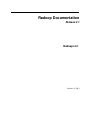
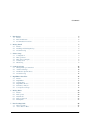

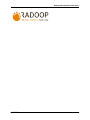
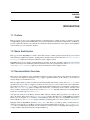










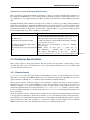

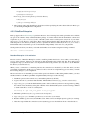

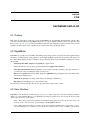


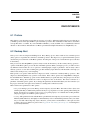
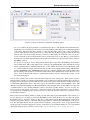
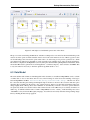
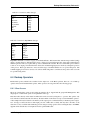
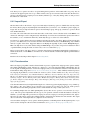

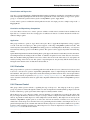

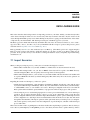

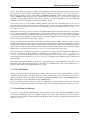
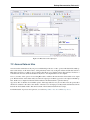



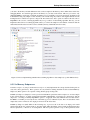



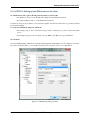
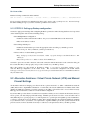
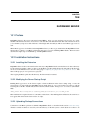
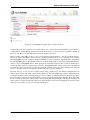


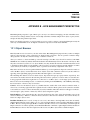
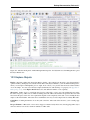




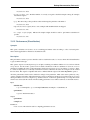


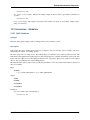
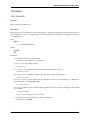
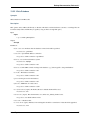

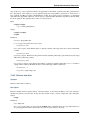



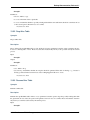
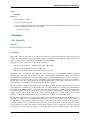
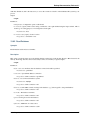

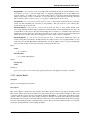
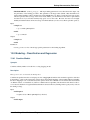
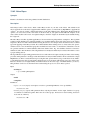
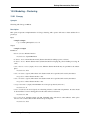

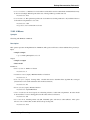

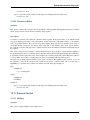


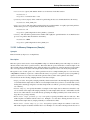
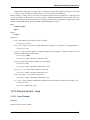
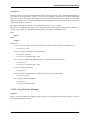
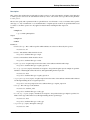
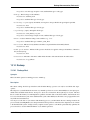

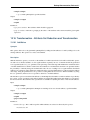
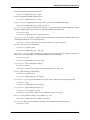


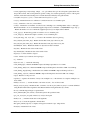
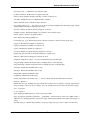

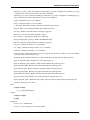
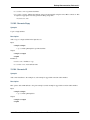
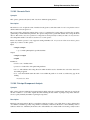


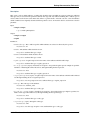


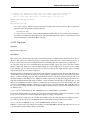
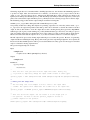
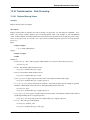
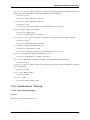
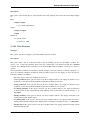


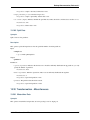
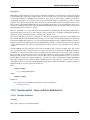

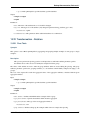
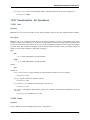




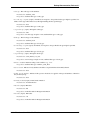

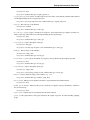
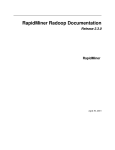
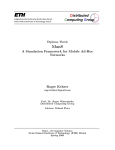
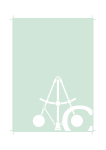


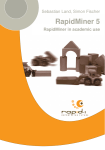
![[U7.00.01] Opérateur EXEC_LOGICIEL](http://vs1.manualzilla.com/store/data/006358421_1-4c52b89a0a71b084c3a2df1a9b9adfcc-150x150.png)