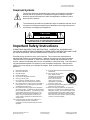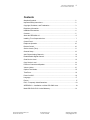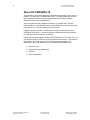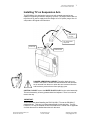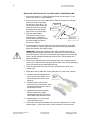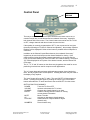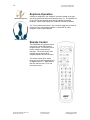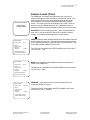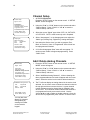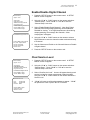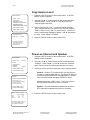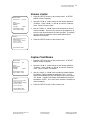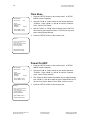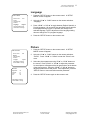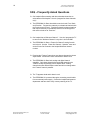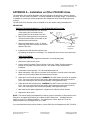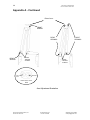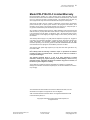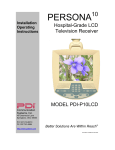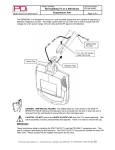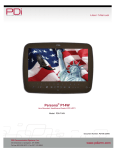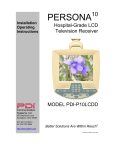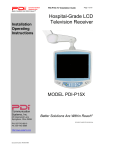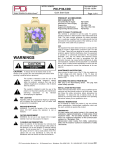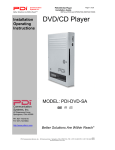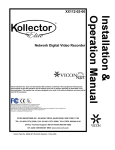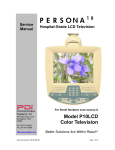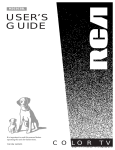Download PERSONA - PDi Communication Systems
Transcript
Installation Operating Instructions PERSONA 10 Hospital-Grade LCD Digital Television Receiver MODEL PDI-P10LCD-C Communication Systems, Inc. 40 Greenwood Lane Springboro, Ohio 45066 PH: 937-743-6010 FX: 937-743-5664 http://www.pdiarm.com Better Solutions Are Within Reach® DOCUMENT NUMBER PD196-120R1 PDI-P10LCD-C USER MANUAL Document Number PD196-120R1 2 Graphical Symbols This lightning flash with arrowhead symbol, within an equilateral is intended to alert the user of the presence of uninsulated “dangerous voltage” within the product’s enclosure that may be of sufficient magnitude to constitute a risk of electric shock to persons. The exclamation point within an equilateral triangle is intended to alert the user of the presence of important operating and maintenance (servicing) instructions in the literature accompanying the appliance. CAUTION RISK OF ELECTRIC SHOCK, DO NOT OPEN CAUTION: TO REDUCE THE RISK OF ELECTRICAL SHOCK, DO NOT REMOVE COVER, NO USER SERVICEABLE PARTS INSIDE. REFER SERVICING TO QUALIFIED SERVICE PERSONNEL. Important Safety Instructions PLEASE READ AND KEEP THESE INSTRUCTIONS. OBSERVE ALL WARNINGS AND FOLLOW ALL INSTRUCTIONS CONTAINED IN THESE SAFETY INSTRUCTIONS AND THOSE ON YOUR TELEVISION. RETAIN THESE INSTRUCTIONS FOR FUTURE USE. Electrical energy can perform many useful functions. This unit has been engineered and manufactured to assure your personal safety. However, improper use can result in potential electrical shock or fire hazards. In order not to defeat the safe-guards incorporated on this receiver, observe the following basic rules for its installation, use and servicing. Your television is fully transistorized and does not contain any user serviceable components. Removal of the cabinet cover may expose you to dangerous voltages. Refer all servicing to qualified service personnel. 1. 2. 3. 4. 5. 6. 7. 8. 9. 10. Read these instructions. Keep these instructions. Heed all warnings. Follow all instructions. Do not use this apparatus near water. Clean only with dry cloth. Do no block any ventilation openings. Install in accordance with the manufacturer’s instructions. Do not install near any heat source such as radiators, heat registers, stove, or other apparatus (including amplifiers) that produce heat. Do not defeat the safety purpose of the polarized or grounding-type plug. A polarized plug has two blades with one wider than the other. A grounding type plug has two blades and a third grounding prong. The wide blade or the third prong are provided for your safety. If the provided plug does not fit into your outlet, consult an electrician for replacement of the obsolete outlet. Protect the power cord from being walked on or pinched particularly at plugs, convenience receptacles, and the point where they exit from the apparatus. PDI Communication Systems, Inc. Phone 937-743-6010 11. 12. 13. 14. Only use attachments/accessories specified by the manufacturer. Use only with the cart, stand, tripod, bracket or table specified by the manufacturer, or sold with the apparatus. When a cart is used, use caution when moving the cart/apparatus combination to avoid injury from tip-over. Unplug this apparatus during lightning storms or when unused for long period of time. Refer all servicing to qualified service personnel. Servicing is required when the apparatus has been damaged in any way, such as power-supply cord or plug is damaged, liquid has been spilled or objects have fallen into the apparatus, the apparatus has been exposed to rain or moisture, does not operate normally, or has been dropped. 40 Greenwood Lane Fax 937-743-5664 Springboro, Ohio 45066 email: [email protected] PDI-P10LCD-C USER MANUAL Document Number PD196-120R1 3 WARNING – To reduce the risk of fire or electric shock, do not expose this apparatus to rain or moisture. WARNING – OXYGEN ENVIRONMENT: Do not use in any oxygen tent or oxygen chamber. Such use may cause a fire hazard. Apparatus shall not be exposed to dripping or splashing and no objects filled with liquids, such as vases, shall be placed on the apparatus Copyright, Disclaimer, and Trademarks COPYRIGHT PDI Communication Systems, Inc. claims proprietary right to the material disclosed in this user manual. This manual is issued for user information only and may not be used to manufacture anything shown herein. Copyright © 2000 - 2007 by PDI Communication Systems, Inc. All rights reserved. Manufactured under license from Dolby Laboratories. “Dolby” and the double-D symbol are trademarks of Dolby Laboratories. DISCLAIMER The author and publisher have used their best efforts in preparing this manual. PDI Communication Systems, Inc. make no representation or warranties with respect to the accuracy or completeness of the contents of this manual and specifically disclaim any implied warranties or merchantability or fitness for any particular purpose and shall in no event be liable for any loss of profit or any other damages. The information contained herein is believed accurate, but is not warranted, and is subject to change without notice or obligation. TRADEMARKS All brand names and product names used in this manual are trademarks, registered trademarks, or trade names of their respective holder. PDI and Better Solutions Are Within Reach are registered trademarks of PDI Communication Systems, Inc., Springboro, Ohio. Regulatory Information FCC This equipment has been tested and found to comply with the limits for a Class B digital device, pursuant to part 15 of the FCC Rules. These limits are designed to provide reasonable protection against harmful interference when the equipment is operated in a residential or commercial installation. If this equipment does cause harmful interference to radio or television reception, which can be determined by turning the equipment off and on, the user is encouraged to try to correct the interference by one of more of the following measures: • Reorient or relocate the receiving antenna. • Increase the separation between the equipment and receiver. • Connect the equipment into an outlet on a circuit different from that to which the receiver is connected. • Consult the dealer or an experienced radio/TV technician for help. Underwriters Laboratories The model PDI-P10LCD-C Hospital Grade LCD TV is a specialized LCD television and should be installed to National Electrical Code specifications. This device is safety tested and listed by the Underwriters Laboratories as a product suitable for use in health care facilities in both the United States and Canada. PDI Communication Systems, Inc. Phone 937-743-6010 40 Greenwood Lane Fax 937-743-5664 Springboro, Ohio 45066 email: [email protected] PDI-P10LCD-C USER MANUAL Document Number PD196-120R1 4 Installation Precautions 1. Any changes or modifications in construction of this television, which are not expressly approved by the party responsible for compliance, could void the user’s authority to operate the equipment. 2. Use only a power source from a CSA Certified / UL Approved Class 2 Power Supply suitable for use in a Health Care Facility. This TV will operate on either DC or AC voltage, range 18 to 32 volts. 3. THIS INSTALLATION SHOULD BE MADE BY A QUALIFIED SERVICE PERSON AND SHOULD CONFORM TO ALL LOCAL CODES. READ AND FOLLOW THE SAFETY INSTRUCTIONS BEFORE ATTEMPTING THIS INSTALLATION. 4. NOTE TO CATV INSTALLER: This reminder is provided to call the CATV system installer’s attention to Article 820-40 of the NEC that provides guidelines for proper grounding and, in particular, specifies that the cable ground shall be connected to the grounding system of the building, as close to the point of cable entry as practical. USE RECOMMENDED COAX. USE OF ANY OTHER CABLE NUMBER IS NOT RECOMMENDED. 5. COAX CABLE SPECIFICATION: When using a central power supply, cable selection is crucial. Due to long coax cable runs encountered in hospital installations, coax cable employing a solid copper center conductor and copper shield is required. Cable run lengths MUST NOT exceed 150 feet. Required coaxial cable numbers include Alpha 9804C (non-plenum), Belden 9248 (nonPlenum), West Penn 806 (non-Plenum), or West Penn 25806 (Plenum), which have been tested with coax-powered televisions. 6. CLEANING: Clean the exterior of this television by removing dust with a lint-free cloth. For further cleaning, use a soft cloth or paper towel dampened with water. CAUTION: To avoid damage to the surface of the television, do not use abrasive or chemical cleaning agents. 7. DISINFECTING: Do not immerse this TV, rather clean with a soft damp cloth. To avoid damage to the surface of the television, test a small portion of the TV’s cabinet with any new disinfectant to verify that the disinfectant will not discolor or soften the enclosure. 8. WARNING: To avoid the hazards of fire or electrical shock, DO NOT expose this television to rain or moisture. 9. WARNING OXYGEN ENVIRONMENT: Do not use in any oxygen tent or oxygen chamber. Such use may cause a fire hazard. PDI Communication Systems, Inc. Phone 937-743-6010 40 Greenwood Lane Fax 937-743-5664 Springboro, Ohio 45066 email: [email protected] PDI-P10LCD-C USER MANUAL Document Number PD196-120R1 5 Contents Graphical Symbols…………………………………………………………………….. 2 Important Safety Instructions…………………………………………………………. 2 Copyright, Disclaimer, and Trademarks…………………………………………….. 3 Regulatory Information………………………………………………………………... 3 Installation Precautions……………………………………………………………….. 4 Contents………………………………………………………………………………… 5 About the PERSONA 10………………………………………………………………. 6 Installing TV on Suspension Arm…………………………………………………….. 7 Control Panel…………………………………………………………………………… 9 Earphone Operation………………………………………………………………….. 10 Remote Control……………………………………………………………………….. 10 Service Levels (Tiers)………………………………………………………………… 11 Channel Setup………………………………………………………………………… 12 Add / Delete Analog Channels………………………………………………………. 12 Enable/Disable Digital Channel……………………………………………………… 13 Clear Service Level…………………………………………………………………… 13 Copy Service Level…………………………………………………………………… 14 Power-on Channel and Speaker……………………………………………………. 14 Volume Limiter………………………………………………………………………… 15 Caption Text Modes……………………………………………………………………15 Time Zone……………………………………………………………………………… 16 Power On ARC………………………………………………………………………… 16 Language……………………………………………………………………………….. 17 Picture…………………………………………………………………………………… 17 FAQ – Frequently Asked Questions…………………………………………………. 18 APPENDIX A – Installation on Other PDI-508C Arms………………………………19 Model PDI-P10LCD-C Limited Warranty……………………………………………. 21 PDI Communication Systems, Inc. Phone 937-743-6010 40 Greenwood Lane Fax 937-743-5664 Springboro, Ohio 45066 email: [email protected] PDI-P10LCD-C USER MANUAL Document Number PD196-120R1 6 About the PERSONA 10 This television is specifically designed for entertainment purposes and for use in a hospital, a nursing home, a medical-care center, or a similar health-care center in which installation is limited to a non-hazardous area in accordance with the National Electrical Code, ANSI/NFPA 70. This user’s guide has been designed for both the TV installer and TV Rental Representatives. It identifies the features of the PERSONA 10 and describes how to program the TV using an infrared (IR) remote control. Programming is the process of selecting from among the many features of the PERSONA 10 television. It is also the process of adding and removing channels from the three service levels this TV provides. Please read through this guide carefully, with a PERSONA 10 TV in front of you, as you begin the process of learning how to program these televisions. Also keep the guide handy, so you can refer to it, for future programming changes. The information in this guide describes each of the main SETUP MENU items: Service Levels Channel Setup (Programming) Features Picture Adjustment PDI Communication Systems, Inc. Phone 937-743-6010 40 Greenwood Lane Fax 937-743-5664 Springboro, Ohio 45066 email: [email protected] PDI-P10LCD-C USER MANUAL Document Number PD196-120R1 7 Installing TV on Suspension Arm The PERSONA 10 is designed to mount on a wall mounted suspension arm capable of supporting a television weighing 7 pounds. The single coaxial cable on top of the unit is used to supply both low voltage AC or DC power (range 18 to 32 volts) and the RF signal to the television. Safety Brake Pin Hole 3/4“ Socket Head Cap Screw Swivel Cap Retainer Plate DANGER: ARM RECOIL HAZARD The safety brake pin must remain in the SAFETY BRAKE PIN HOLE whenever the television set is removed from the arm or when the arm is removed from the wall bracket to prevent the arm from springing open. CAUTION: DO NOT remove the WHITE PLASTIC CAP from the swivel assembly. This swivel assembly is factory preassembled and adjusted. There is no need to remove the cap. IMPORTANT: These instructions detail installing the PDI-P10LCD-C TV onto the PDI-508C-7 suspension arm. This arm is configured specifically for this television. The PDIP10LCD-C TV may be installed on other PDI-508C arms. Please refer to Appendix A of this document for detailed instructions for this case. PDI Communication Systems, Inc. Phone 937-743-6010 40 Greenwood Lane Fax 937-743-5664 Springboro, Ohio 45066 email: [email protected] PDI-P10LCD-C USER MANUAL Document Number PD196-120R1 8 INSTALLING THE PDI-P10LCD-C TO THE PDI-508C-7 SUSPENSION ARM 1. Remove and save the ¾” Socket Head Cap Screw from the plastic “H” clip. Remove the plastic “H” clip and discard. 2. Remove the two nose cover retainer bolts. Raise the metal nose cover and slide the television completely into the arm’s clevis (slot). The Brake Pin swivel retainer plate should rest inside the nose of the arm and Nose Cover the plastic swivel cap beneath (see picture on previous page). 3. Align the retainer plate’s mounting hole over the arm mounting hole. Thread the ¾” Socket Head Cap Screw through the retainer plate and into the arm’s nose. Tighten. Nose Cover Retainer Bolts 4. The coax cable in the nose of the arm should be joined with the coax cable from the television. Wrench tighten the connection and cover by sliding the plastic boot sections into mating position. IMPORTANT: Finger only tightening of this cable connection will result in reliability problems weeks or months later. Because the TV draws its power current through this connection, eventually the finger-tightened connection will loosen, develop resistance and prompt a service call. Wrench tighten all “F” fitting connections! 5. Remove the safety brake pin from the parking brake hole, reattach the acorn nut to the pin, and store the assembly inside the nose of the arm by attaching it to the coax cable using the attached plastic clip. 6. Close the metal nose cover onto the nose. Reinstall the two nose cover retainer bolts. 7. Attach three sets of plastic arm covers (start with long “nose cover” section): a. Assemble supplied spring pins into one of the arm cover halves. Pins should be installed into one cover side only. Spring Pin b. Position the Arm Cover halves around the arm’s nose section. Align exposed pins with the open holes in the second cover half. c. Squeeze the two halves together. When the halves are properly installed there should only be a thin seam visible where the halves meet. d. Repeat steps a, b, c for the elbow covers and base covers. 8. Connect the coax cable at the base of the arm to the wall bracket “F” fitting. Wrench tighten. Cycle the arm once or twice to check for free movement. PDI Communication Systems, Inc. Phone 937-743-6010 40 Greenwood Lane Fax 937-743-5664 Springboro, Ohio 45066 email: [email protected] PDI-P10LCD-C USER MANUAL Document Number PD196-120R1 Control Panel 9 DIRECT ENTRY KEYPAD POWER The easy to clean membrane control panel located on the lower front of the TV contains 9 large easy to read buttons and a numbered “direct entry” keypad for both channel and cursor control. The 5 lower buttons are used to turn the TV ON or OFF, change channels and raise or lower the sound volume. If the speaker is currently programmed as “OFF” in the current service level (see the section following on “Power-On Channel and Speaker”), the message “Speaker Disabled” will be displayed if either volume button is pressed while no earphone is connected. In addition to the Channel Up and Down buttons, the numbered “direct entry” keypad may be used to directly enter the channel desired for viewing. If the channel entered using this keypad is not programmed in to the current Service Level (see sections following on “Service Levels” and “Channel Setup”), the symbol “[X]” will be displayed in red in place of the channel number, and the channel will not change. The “2”, “4”,”6” and “8” buttons on the direct entry keypad are also used for cursor positioning on televisions used in computer control applications. The “cc” button alternately activates and deactivates program closed captioning. Note: Not all programs offer closed captions. Pressing the button may not result in the display of any captions. The “mute” button will mute the TV audio. The word “MUTE” will then appear on screen. Pressing the button again or pressing the volume up or volume down buttons will enable the TV audio and remove the word “MUTE” from the screen. BUTTON FUNCTION SUMMARY POWER Turns the TV ON or OFF. VOLUME Increase or decrease the TV volume. CHANNEL Changes the viewed channel up or down. ENTER Used for entering channel numbers or viewing current channel information. MUTE Mutes TV audio. CC Activates or deactivates closed captions. FEATURE Allows selection of Aspect Ratio for digital channels only. NUMBERS Direct channel entry. PDI Communication Systems, Inc. Phone 937-743-6010 40 Greenwood Lane Fax 937-743-5664 Springboro, Ohio 45066 email: [email protected] PDI-P10LCD-C USER MANUAL Document Number PD196-120R1 10 Earphone Operation PD108-005C Earphone Inserting an earphone in the “earphone” jack hole located on the right side of the cabinet will allow silent operation of the TV. The speaker will be shut OFF and all program audio will be available through the earphone. Remove the earphone to enable the internal TV speaker. The TV only offers mono sound. Use of a stereo earphone will result in sound from only one earphone speaker. Contact PDI for either earphone or mono style headsets. PD108-112 Headset Remote Control The PERSONA 10 requires a remote control part number PD108-412 to program the set. You will NOT find a remote control packed with the television. The remote control is an available option and would be shipped separate from the television. The remote control has a limited range to prevent dual programming of an adjacent room TV. Stand within 3 feet from the front of the TV to use the remote control. PDI Communication Systems, Inc. Phone 937-743-6010 40 Greenwood Lane Fax 937-743-5664 Springboro, Ohio 45066 email: [email protected] PDI-P10LCD-C USER MANUAL Document Number PD196-120R1 11 Service Levels (Tiers) To use this television Please contact TV representative The PERSONA 10 contains four separate service levels (tiers) allowing the hospital to offer either basic or enhanced viewing. The current service level can be quickly determined by accessing the SETUP MODE menu using the handheld programming remote control. The service level can be changed to any of the 4 levels at any time using the dedicated buttons on the attendant remote or entering the setup menu and changing the Service Level menu items. DISABLED is like a mechanical keylock – when in Disabled service level, the TV can be turned OFF and ON, but cannot be used for viewing. A standard message appears on a black screen. SETUP MODE Service Level : Picture Channel Setup Features Language: Free English Channel ▲/▼ to select Volume ▲/▼ to change SETUP MODE Service Level : Picture Channel Setup Features Language: Basic FREE lets patients watch hospital education and information channels without renting the television. The channels containing programming for no charge are typically programmed into this level of service. This is the factory default setting for service level. The Free level is indicated in the SETUP MODE menu screen when “Service Level: Free”. BASIC service typically allows additional channels beyond those offered in the FREE level. The Basic level is indicated in the SETUP MODE menu screen when “Service Level: Basic”. English Channel ▲/▼ to select Volume ▲/▼ to change SETUP MODE Service Level : Picture Channel Setup Features Language: Premium PREMIUM – is the highest service level with typically the most channels available for viewing. The premium level is indicated in the SETUP MODE menu screen when “Service Level: Premium”. English Channel ▲/▼ to select Volume ▲/▼ to change PDI Communication Systems, Inc. Phone 937-743-6010 40 Greenwood Lane Fax 937-743-5664 Springboro, Ohio 45066 email: [email protected] PDI-P10LCD-C USER MANUAL Document Number PD196-120R1 12 Channel Setup Signal: CATV 1. AUTOPROGRAMMING Press the “SETUP” button on the remote control. A “SETUP MODE” screen will appear. Autoprogram Clear Service Level Add/Delete Analog Channels Copy Service Level Enable/Disable Digital Channel 2. Using the “CH▲” or “CH▼” buttons on the remote and select “Channel Setup”. Press “VOL▼” or “VOL▲” to enter the “Channel Setup” sub-menu. Channel Setup Channel ▲/▼ to select Volume ▲/▼ to change Autoprogram Mode: Analog Only Free: Programmed Basic: Blank Premium: Blank Channel ▲/▼ to select Volume ▲/▼ to change 3. Select the correct “Signal” type; either CATV, Air, CATV-IRC, or CATV-HRC. CATV is most commonly use in Hospitals. 4. Select “Autoprogram”. In the Autoprogram menu select the “Mode” type; Analog Only, Digital Only, Analog and Digital. 5. Now select the Service Level you wish to program; Free, Basic, or Premium. Note: A “Programmed” service level can be reprogrammed if desired. 6. A “Confirm Autoprogram Start” menu will now appear. To continue press “Chl▲” to begin autoprogramming. Press “Chl▼” to exit. Add / Delete Analog Channels Channel Setup Signal: CATV 1. Press the “SETUP” button on the remote control. A “SETUP MODE” screen will appear. Autoprogram Clear Service Level Add/Delete Analog Channels Copy Service Level Enable/Disable Digital Channel 2. Using the “CH▲” or “CH▼” buttons on the remote and select “Channel Setup”. Press “VOL▼” or “VOL▲” to enter the “Channel Setup” sub-menu. Channel ▲/▼ to select Volume ▲/▼ to change 3. Select “Add/Delete Analog Channels”. A Menu showing the three programmable service levels will appear with its current status. Select the service level to add or delete channels in. Add/Delete Analog Channels 4. The TV will now display an Analog channel in the service level selected. An on screen menu will show the channel number at the top right and the current service level. A green channel number indicates an active channel that is viewable in that service level. A red channel number indicates that channel is not programmed into the current service level. Use the Volume ▲/▼ to Add or Delete an Analog channel. Once the service level is programmed, press “SETUP” to exit the menu. Free: Programmed Basic: Programmed Premium: Blank Channel ▲/▼ to select Volume ▲/▼ to change You may also tune directly to a channel during editing by entering its number on the remote’s keypad. PDI Communication Systems, Inc. Phone 937-743-6010 40 Greenwood Lane Fax 937-743-5664 Springboro, Ohio 45066 email: [email protected] PDI-P10LCD-C USER MANUAL Document Number PD196-120R1 13 Enable/Disable Digital Channel Channel Setup Signal: CATV Autoprogram Clear Service Level Add/Delete Analog Channels Copy Service Level Enable/Disable Digital Channel Channel ▲/▼ to select Volume ▲/▼ to change Enable/Disable Digital Channel Channel ▲/▼ to select channel 0-9, Enter: Adjust Channel Volume ▲ to Enable Volume ▼ to Disable SETUP to Exit 1. Press the “SETUP” button on the remote control. A “SETUP MODE” screen will appear. 2. Using the “CH▲” or “CH▼” buttons on the remote and select “Channel Setup”. Press “VOL▼” or “VOL▲” to enter the “Channel Setup” sub-menu. 3. Select “Enable/Disable Digital Channels”. Note: Only Digital channels found during Autoprogramming can be Enabled or Disabled for viewing. If no Digital channels were found during autoprogramming, the message “No Channels – Must Autoprogram” will appear. 4. Using the “CH▲” or “CH▼” buttons on the remote to select a Digital Channel or enter the channel number to advance directly to a channel. 5. Use the Volume ▲ to Enable or the Volume ▼ button to Disable a Digital channel. 6. Press the “SETUP” button on the remote to exit. Clear Service Level Channel Setup Signal: CATV 1. Press the “SETUP” button on the remote control. A “SETUP MODE” screen will appear. Autoprogram Clear Service Level Add/Delete Analog Channels Copy Service Level Enable/Disable Digital Channel 2. Using the “CH▲” or “CH▼” buttons on the remote and select “Channel Setup”. Press “VOL▼” or “VOL▲” to enter the “Channel Setup” sub-menu. Channel ▲/▼ to select Volume ▲/▼ to change 3. Select “Clear Service Level”. A menu will appear showing each service level and its current programmed or blank condition. Using the “CH▲” or “CH▼” buttons on the remote and select a Service Level. Clear Service Level Free: Programmed Basic: Programmed Premium: Blank 4. “VOL▲” will cause a confirmation message to appear. “VOL▼” will perform the clear or press “SETUP” to Cancel. Channel ▲/▼ to select Volume ▲ to clear SETUP to Cancel PDI Communication Systems, Inc. Phone 937-743-6010 40 Greenwood Lane Fax 937-743-5664 Springboro, Ohio 45066 email: [email protected] PDI-P10LCD-C USER MANUAL Document Number PD196-120R1 14 Copy Service Level 1. Press the “SETUP” button on the remote control. A “SETUP MODE” screen will appear. Channel Setup Signal: CATV Autoprogram Clear Service Level Add/Delete Analog Channels Copy Service Level Enable/Disable Digital Channel Channel ▲/▼ to select Volume ▲/▼ to change Copy Service Level From: Free To: Basic 2. Using the “CH▲” or “CH▼” buttons on the remote and select “Channel Setup”. Press “VOL▼” or “VOL▲” to enter the “Channel Setup” sub-menu. 3. Select “Copy Service Level”. A menu will appear showing a “From” service level and “To” service level. Use the “CH▲” or “CH▼” to set the “From” and “To” service levels. “VOL▲” will cause a confirmation message to appear. “VOL▼” will perform the copy. Press “SETUP” to Cancel. 4. Press the “SETUP” button on the remote to exit. Channel ▲ to adjust From Channel ▼ to adjust To Volume ▲ Perform Copy SETUP to Cancel Power-on Channel and Speaker 1. Press the “SETUP” button on the remote control. A “SETUP MODE” screen will appear. SETUP MODE Service Level : Premium Picture Channel Setup Features Language: English Channel ▲/▼ to select Volume ▲/▼ to change 2. Using the “CH▲” or “CH▼” buttons on the remote and select “Features”. Press “VOL▼” or “VOL▲” to enter the “Features” menu. Select “Power-on Channel and Speaker” sub-menu. 3. A listing of service levels are shown with current settings shown. Channel – when the TV is powered ON, you may have the TV start on a pre-selected channel. This feature is useful for selecting a hospital welcome or message channel. Directly enter a channel number and press “ENTER” to select. Features Power-on Channel and Speaker Volume Limiter : 100 Caption Text Modes : Disabled Time Zone: Eastern Power On ARC: Zoom Otherwise press the “LAST” button. The TV will return to the last channel viewed when “Last” is selected. Channel ▲/▼ to select Volume ▲/▼ to change Speaker – The internal television speaker may be turned OFF (silenced) if headphone only service is required. Power-on Channel and Speaker Free: Basic: Premium: 4. Press the “SETUP” button on the remote to exit. Channel Speaker 8 On Last On Last On Channel▲/▼ : Select Service Level 0-9 : Channel (ENTER, LAST) Volume▲/▼ : Adjust Speaker PDI Communication Systems, Inc. Phone 937-743-6010 40 Greenwood Lane Fax 937-743-5664 Springboro, Ohio 45066 email: [email protected] PDI-P10LCD-C USER MANUAL Document Number PD196-120R1 15 Volume Limiter 1. Press the “SETUP” button on the remote control. A “SETUP MODE” screen will appear. SETUP MODE Service Level : Picture Channel Setup Features Language: Premium English Channel ▲/▼ to select Volume ▲/▼ to change Features Power-on Channel and Speaker Volume Limiter : 70 Caption Text Modes : Disabled Time Zone: Eastern Power On ARC: Zoom 2. Using the “CH▲” or “CH▼” buttons on the remote and select “Features”. Press “VOL▼” or “VOL▲” to enter the “Features” menu. Select “Volume Limiter”. 3. Use the “VOL▼” or “VOL▲” keys to set the maximum level of volume available. Once set, the volume for the speaker for all service levels will be limited to the value specified. This setting does not affect the maximum volume achievable when an earphone is connected. 4. Press the “SETUP” button on the remote to exit. Channel ▲/▼ to select Caption Text Modes SETUP MODE Service Level : Picture Channel Setup Features Language: Free English Channel ▲/▼ to select Volume ▲/▼ to change Features Power-on Channel and Speaker Volume Limiter : 100 Caption Text Modes : Disabled Time Zone: Eastern Power On ARC: Zoom 1. Press the “SETUP” button on the remote control. A “SETUP MODE” screen will appear. 2. Using the “CH▲” or “CH▼” buttons on the remote and select “Features”. Press “VOL▼” or “VOL▲” to enter the “Features” menu. Select “Caption Text Modes”. 3. Use the “VOL▼” or “VOL▲” keys to enable or disable Caption Text Modes. When enabled two additional “Text 1” “Text 2” options are available when the user presses the closed caption “CC” button. “Caption Text Modes” are disabled for almost all installations. NOTE: Text 1 and Text 2 modes are normally not used in hospitals. 4. Press the “SETUP” button on the remote to exit. Channel ▲/▼ to select Volume ▲/▼ to change PDI Communication Systems, Inc. Phone 937-743-6010 40 Greenwood Lane Fax 937-743-5664 Springboro, Ohio 45066 email: [email protected] PDI-P10LCD-C USER MANUAL Document Number PD196-120R1 16 Time Zone 1. Press the “SETUP” button on the remote control. A “SETUP MODE” screen will appear. SETUP MODE Service Level : Picture Channel Setup Features Language: Free English Channel ▲/▼ to select Volume ▲/▼ to change 2. Using the “CH▲” or “CH▼” buttons on the remote and select “Features”. Press “VOL▼” or “VOL▲” to enter the “Features” menu. Select “Time Zones”. 3. Use the “VOL▼” or “VOL▲” keys to change to the Local Time Zone used at your hospital’s location. Time Zone is only used when viewing Digital channels. 4. Press the “SETUP” button on the remote to exit. Features Power-on Channel and Speaker Volume Limiter : 100 Caption Text Modes : Disabled Time Zone: Eastern Power On ARC: Zoom Channel ▲/▼ to select Volume ▲/▼ to change Power On ARC 1. Press the “SETUP” button on the remote control. A “SETUP MODE” screen will appear. SETUP MODE Service Level : Picture Channel Setup Features Language: Free English Channel ▲/▼ to select Volume ▲/▼ to change Features 2. Using the “CH▲” or “CH▼” buttons on the remote and select “Features”. Press “VOL▼” or “VOL▲” to enter the “Features” menu. Select “Power On ARC”. 3. The “Power On ARC” feature is available only for digital channels. Use “VOL▼” or “VOL▲” to select the type of Aspect Ratio the TV will use for its picture: Normal, Zoom, Wide, Cinema, or Last. 4. Press the “SETUP” button on the remote to exit. Power-on Channel and Speaker Volume Limiter : 100 Caption Text Modes : Disabled Time Zone: Eastern Power On ARC: Zoom Channel ▲/▼ to select Volume ▲/▼ to change PDI Communication Systems, Inc. Phone 937-743-6010 40 Greenwood Lane Fax 937-743-5664 Springboro, Ohio 45066 email: [email protected] PDI-P10LCD-C USER MANUAL Document Number PD196-120R1 17 Language 1. Press the “SETUP” button on the remote control. A “SETUP MODE” screen will appear. SETUP MODE Service Level : Picture Channel Setup Features Language: Free 2. Using the “CH▲” or “CH▼” buttons on the remote and select “Language”. English Channel ▲/▼ to select Volume ▲/▼ to change 3. Press “VOL▼” or “VOL▲” to toggle between English, Spanish, or French languages. All on-screen User and Setup menus and the text displayed during normal TV operation will change to the selected language. NOTE: adjustment of the Language setting does not change the TV’s program language. 4. Press the “SETUP” button on the remote to exit. Picture 1. Press the “SETUP” button on the remote control. A “SETUP MODE” screen will appear. SETUP MODE Service Level : Picture Channel Setup Features Language: Free English Channel ▲/▼ to select Volume ▲/▼ to change PICTURE Brightness : Contrast : Color : Tint : 50 75 40 50 2. Using the “CH▲” or “CH▼” buttons on the remote and select “Picture”. Press “VOL▼” or “VOL▲” to enter the “Picture” submenu. 3. Select the picture parameter using “CH▲” or “CH▼” buttons on the remote. Press “VOL▼” or “VOL▲” to adjust the parameter. An actual picture will appear with a bar graph shown at the bottom of the picture screen. Using the “VOL▼” or “VOL▲” buttons to adjust the parameter for best picture. After adjustment, press the “SETUP” button to return and select another parameter. 4. Press the “SETUP” button again on the remote to exit. Channel ▲/▼ to select Volume ▲/▼ to change PDI Communication Systems, Inc. Phone 937-743-6010 40 Greenwood Lane Fax 937-743-5664 Springboro, Ohio 45066 email: [email protected] PDI-P10LCD-C USER MANUAL Document Number PD196-120R1 18 FAQ – Frequently Asked Questions Q. Our hospital offers maternity and other educational services to select areas of the hospital. How do I program for these channels only? A. The PERSONA 10 offers three distinct service levels: Free, Basic, and Premium. Program the maternity or educational channels into the Premium service level. Televisions placed into those locations that require maternity or educational services would simply have their service level set to “Premium”. Q. Our hospital has a “Welcome Channel”. How do I program the TV to start on the “Welcome Channel” every time it is turned ON? A. The PERSONA 10 offers a “Power On Channel” setting for each service level. Use the “Power On Channel – Speaker” menu and set the Power On Channel to the hospital Welcome channel number. Q. Pressing the “Feature” button does not always changes the picture Aspect Ratio. Sometime it works sometimes it doesn’t work. A. The PERSONA 10 offers both analog and digital channel capability. Only those channels that are digital respond to the “Feature” button and change picture aspect ratios. Analog channels do offer different aspect ratios and will not change when the “Feature” button is pressed. Q. The TV appears dead and it doesn’t work. A. The PERSONA 10 is powered through a connecting coaxial cable from an external power supply. Contact the hospital maintenance department and have them verify correct powering of the TV. PDI Communication Systems, Inc. Phone 937-743-6010 40 Greenwood Lane Fax 937-743-5664 Springboro, Ohio 45066 email: [email protected] PDI-P10LCD-C USER MANUAL Document Number PD196-120R1 19 APPENDIX A – Installation on Other PDI-508C Arms The suspension arm must be adjusted to the proper weight of the television in order to operate correctly. PDI arm model “PDI-508C-7” is factory adjusted for the proper weight. If this television is installed on a previously existing suspension arm, adjustment of the internal springs may be required. The PDI-P10LCD-C television must be installed on the arm before making this adjustment. PROCEDURE: EXISTING TELEVISION REMOVAL / LCD TELEVISION INSTALLATION: 1. Remove the safety brake pin from the nose of the existing arm and install into the parking brake hole at the base of the arm. Brake Hole 2. Remove the existing television from the arm. The swivel retainer plate and nut will not be needed for the new television. 3. Remove and discard the ¼-20 x ¾” Socket Head Cap screw swivel retainer bolt from the bottom of the nose. Retainer Plate Brake Pin Socket Head Cap Screw 4. Install the new LCD television onto the nose by following the steps in the “Installing TV on Suspension Arm” section of this document. ARM ADJUSTMENT: Please refer to the “Arm Adjustment Illustration” on the following page. 1. Remove the elbow access cover. 2. Loosen each of four Brake Tension Screws ½ turn only. Brake Tension screws are located on both sides of the base and nose. See “Brake Tension Screw Detail” illustration. 3. Locate each internal spring’s 7/16” Hex head adjustment bolt. 4. While maintaining a firm grip on the bottom of the television, carefully remove the safety brake pin from the parking brake hole at the base of the arm. 5. Adjust the Front Internal spring bolt. WARNING: DO NOT loosen more than 10 complete turns. Any more turns beyond 10 will result in disconnecting the spring and cause the arm to fall, rendering the arm useless and possibly causing personal injury. 6. Adjust the Rear Internal spring bolt. WARNING: DO NOT loosen more than 10 complete turns. Any more turns beyond 10 will result in disconnecting the spring and cause the arm to fall, rendering the arm useless and possibly causing personal injury. 7. After reaching the desired adjustment, re-tighten all four Brake Tension Screws. 8. Replace the elbow cover. NOTE: The internal springs are adjusted by loosening (counter-clockwise) to decrease the arm’s lifting force, or tightened (clockwise) to increase the arm’s lifting force. As adjustments are made, move the TV to different positions. The adjustment is correct when the TV can be positioned without any creepage either up or down. If you need assistance during this procedure, contact PDI’s Service Department at 937-743-6010. PDI Communication Systems, Inc. Phone 937-743-6010 40 Greenwood Lane Fax 937-743-5664 Springboro, Ohio 45066 email: [email protected] PDI-P10LCD-C USER MANUAL Document Number PD196-120R1 20 Appendix A - Continued Elbow Cover FRONT SPRING FRONT SPRINGS REAR SPRINGS REAR SPRING BRAKE TENSION SCREWS DO NOT ADJUST BRAKE TENSION SCREWS ADJUST Brake Tension Screw Detail Arm Adjustment Illustration PDI Communication Systems, Inc. Phone 937-743-6010 40 Greenwood Lane Fax 937-743-5664 Springboro, Ohio 45066 email: [email protected] PDI-P10LCD-C USER MANUAL Document Number PD196-120R1 21 Model PDI-P10LCD-C Limited Warranty PDI Communication Systems Inc., (“PDI”) warrants, to the original purchaser only, that the PDI-P10LCD-C will be free from defects in materials and workmanship, under normal use, for 2 years from the date of original purchase. This warranty does not cover any other equipment that may have been included with PDI’s shipment of this product. After receipt of written notice of a defect or malfunction occurring during the warranty period, PDI will repair or replace goods returned to its Springboro, Ohio location, at its discretion, free of charge to the original purchaser, the whole or any component part of any product manufactured by PDI and found by PDI to be defective. As a condition to obtaining warranty service, written notification must be received by PDI within at least ten (10) days after defect is first observed. Repair of said product requires it to be shipped to the PDI factory in Springboro, Ohio. All shipments shall be F.O.B. Springboro, Ohio, and all shipping and freight charges to PDI’s factory shall be paid by the customer. This warranty shall not apply to any PDI products subjected to improper use, negligence or accident; nor to tampering, alterations, or repairs by others, without PDI’s specific prior written authorization. For information regarding authorized servicing and all other information pertaining to this warranty, please contact PDI COMMUNICATION SYSTEMS at 40 Greenwood Lane, Springboro, Ohio 45066 or phone 937-743-6010. This warranty gives specific legal rights and you may also have other rights which vary from state to state. PDI’s liability under this warranty is limited to repair or replacement of defective products and parts as provided above. PDI shall not be liable for incidental or consequential damages.* The warranty contained herein is in lieu of all other expressed or implied warranties, including any implied warranty of merchantability or fitness for any particular purpose. PDI neither assumes nor authorizes any person to assume, on its behalf, any other obligation or liability. *Some states do not allow the exclusion of limitation of incidental or consequential damages or a disclaimer of warranties implied by law, so the above limitation or exclusion may not apply. The information and technical data in this manual is believed accurate, but is not warranted and is subject to change without notice or obligation. ”PDI” and “Better Solutions Are Within Reach” are registered trademarks of PDI Communication Systems, Inc. Copyright © 2004-2007 by PDI Communication Systems, Inc. All rights reserved. PDI Communication Systems, Inc. Phone 937-743-6010 40 Greenwood Lane Fax 937-743-5664 Springboro, Ohio 45066 email: [email protected]