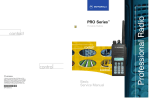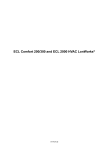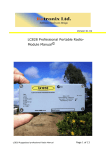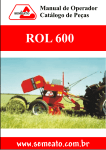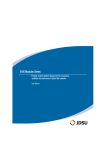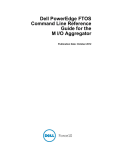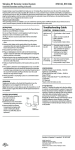Download PRO-5350 Manual - Precision Rated Optics
Transcript
PRO-5350 OPTICAL TIME DOMAIN REFLECTOR Operation Guide PRO-5350 Manual Foreword Thank you for purchasing PR0-5350 OTDR (Optical Time Domain Reflectometer).This user's manual contains useful information about the instrument's functions and operating procedures and the handling precautions of PR0-5350 OTDR. To ensure correct use, please read this manual thoroughly before beginning operation. After reading the manual, keep it in a convenient location for quick reference whenever a question arises during operation. Note • The contents of this manual are subject to change without prior notice as a result of continuing improvements to the instrument's performance and functions. The figures given in this manual may differ from those that actually appear on your screen. • Every effort has been made in the preparation of this manual to ensure the accuracy of its contents. However, should you have any questions or find any errors, please contact your nearest PRO dealer. • Copying or reproducing all or any part of the contents of this manual without • PRO's permission is strictly prohibited. Trademark • Microsoft, Windows, and Windows XP are either registered trademarks or trademarks of Microsoft Corporation in the United States and/or other countries. • Adobe and Acrobat are trademarks of Adobe Systems Incorporated. • For purposes of this manual, the TM and ® symbols do not accompany their • Respective trademark names or registered trademark names. Version Version 1.0 2012 2 888-545-1254 | www.PrecisionRatedOptics.com PRO-5350 Manual Standard Package Includes OTDR, 12V Power Adaptor, Lithium Battery, FC Adaptor, USB Cord, User Guide, Test Report Software CD, Carrying Case Module Item U disk OTDR Module VFL Module Optical Power Meter Module Optical Light Source Module Specification USB2.0 1 mw/5mw/7mw +5dBm-50dBm 1310nm/1550nm Description Optional Standard Standard Optional Optional *All changes with standard accessary and optional accessary prices are subject to change without notice. www.PrecisionRatedOptics.com | 888-545-1254 3 PRO-5350 Manual Safety Precautions To use the instrument safely and effectively, be sure to observe the precautions given in the user's manual. Not complying might result in injury or death. Warning Use the Correct Power Supply Before connecting the power cord, ensure that the source voltage matches the rated supply voltage of the AC adapter and that it is within the maximum rated voltage of the provided power cord. Use the Correct Power Cord Use only the power cord that comes with the instrument. Do not use it for other devices. Use the Correct AC Adapter Use only the AC adapter specified for the instrument. Do not use it for other devices. Use Only the Designated Battery pack Use only the battery pack specified for the instrument. Do not use it for other devices. Use only this instrument or a charger specified by PRO to charge the battery pack. If the fast charge does not finish after three hours or more, stop charging the battery pack immediately. To prevent the possibility of electric shock and accidents, always turn OFF the power switch and remove the AC adapter power supply from the instrument when replacing the battery pack. Do not throw the battery pack into fire or apply heat to it. This can cause dangerous explosions or spraying of the electrolytes. Do Not Look at the Laser Light Do not look at the laser’s direct ray, reflected ray from a mirror, or indirect ray without the proper protective eyewear. In addition, avoid being exposed to the laser light. It can cause blindness or damage to the eye Do Not Operate in an Explosive Atmosphere Do not use the thermocouple in a location where any flammable or explosive gas/vapor is present. Operation in such an environment constitutes a safety hazard. Do Not Remove Covers The covers should be removed by PRO’s qualified personal only. Opining the cover is dangerous, because some areas inside the instrument have high voltages. Carrying and Moving the Instrument Remove all power cords and connection cables from the main unit before moving the instrument. When carrying the instrument, hold it firmly by the handle. Also, if storage media is inserted into the instrument, always remove the storage media before carrying or moving the instrument. Never leave the media inserted when carrying or moving. The storage media can become damaged. Apply Correct Signals to the Optical Connectors Do not apply light that is 10dBm or greater to the PRO-5350 optical Connectors. Doing so may damage the PRO5350 4 888-545-1254 | www.PrecisionRatedOptics.com PRO-5350 Manual Symbol Icons on the main body or in manual Warning: handle with care. Refer to the user’s manual or service manual. This symbol appears on dangerous locations on the instrument which require special instructions for proper handling or use. The same symbol appears in the corresponding place in the manual to identify those instructions Direct current Stand-by (power) Recycle Hazard, radiation of laser apparatus Comply WEEE (Waste Electrical and Electronic Equipment) Directive (2002/96/EC) www.PrecisionRatedOptics.com | 888-545-1254 5 PRO-5350 Manual Table of Contents Foreword ...................................................................................................................................................................2 Trademark ................................................................................................................................................................2 Version.......................................................................................................................................................................2 Standard Package Includes .....................................................................................................................................3 Module .......................................................................................................................................................................3 Safety Precautions ....................................................................................................................................................4 Symbol .......................................................................................................................................................................5 0.0 Names and Functions of Parts ...........................................................................................................................9 0.1 Front Panel .......................................................................................................................................................9 0.2 Top Panel ..........................................................................................................................................................9 0.3 Main Menu Interface ......................................................................................................................................10 0.4 OTDR Module Interface.................................................................................................................................10 0.5 VFL Module Interface ....................................................................................................................................10 1.0 Preparation .......................................................................................................................................................11 1.1 Attaching the Belt ...........................................................................................................................................11 1.2 Connecting the Power Supply ........................................................................................................................11 1.3 Turning on ......................................................................................................................................................12 1.4 Connecting the Fiber ......................................................................................................................................12 2.0 Introduction of OTDR .....................................................................................................................................13 2.1 Purpose of Measurement ................................................................................................................................13 2.2 Content of Measurement ................................................................................................................................13 2.3 Analyze of Curve............................................................................................................................................13 2.4 Fundamental of OTDR ...................................................................................................................................15 2.5 Event ...............................................................................................................................................................17 3.0 Setting Measurement Conditions ....................................................................................................................18 3.1 Setting to Auto Mode .....................................................................................................................................18 3.2 Setting to Manual Mode .................................................................................................................................19 4.0 Making Measurements .....................................................................................................................................20 4.1 Averaging Test Mode .....................................................................................................................................20 4.2 Realtime Test Mode .......................................................................................................................................20 4.2.1 Setting Wavelength .................................................................................................................................21 4.2.2 Setting Test Range and Pulse Width .......................................................................................................21 4.3 Event List .......................................................................................................................................................21 6 888-545-1254 | www.PrecisionRatedOptics.com PRO-5350 Manual 4.4 Distance Measurement ...................................................................................................................................22 4.5 OTDR Optimizing Tool .................................................................................................................................22 4.6 Setting Proper Parameters ..............................................................................................................................23 5.0 Expanding the Waveform and Moving the Display Area .............................................................................24 5.1 Switching between Event List and Display Window .....................................................................................24 5.2 Cursor Operation ............................................................................................................................................25 5.2.1 Activating Cursor ....................................................................................................................................25 5.2.2 Moving Cursor.........................................................................................................................................25 5.3 Curve Operation .............................................................................................................................................25 5.3.1 Horizontal Zoom .....................................................................................................................................25 5.3.2 Vertical Zoom ..........................................................................................................................................26 5.3.3 Horizontal Shift .......................................................................................................................................26 5.3.4 Vertical Shift ...........................................................................................................................................27 5.4 Elaborating Event ...........................................................................................................................................27 5.5 Switching between Curves .............................................................................................................................28 5.5.1 Removing Curve(s) .................................................................................................................................28 5.6 Removing an Event ........................................................................................................................................29 5.7 Adding an Event .............................................................................................................................................30 6.0 File Operation ...................................................................................................................................................30 6.1 Saving Curve ..................................................................................................................................................30 6.2 Loading Curve(s) ............................................................................................................................................31 6.3 Deleting Curve(s) ...........................................................................................................................................31 6.4 Copying/Moving Curve(s)..............................................................................................................................31 6.5 File Setting .....................................................................................................................................................31 6.6 Print Screen ....................................................................................................................................................32 7.0 Entering Characters .........................................................................................................................................32 7.1 Renaming........................................................................................................................................................32 7.2 Creating Directory ..........................................................................................................................................33 8.0 VFL (Visual Fault Locator) Module ...............................................................................................................33 9.0 Optical Power Meter Module ( Optional) ......................................................................................................33 10.0 1310nm/1550nm Laser Source Module (Optional)......................................................................................33 11.0 OTDR2 Module (Optional) ............................................................................................................................33 12.0 Software Update .............................................................................................................................................34 13.0 Background Information on Measurements ................................................................................................34 www.PrecisionRatedOptics.com | 888-545-1254 7 PRO-5350 Manual 13.1 Viewing the Optical Pulse Measurement Waveform ...................................................................................34 13.2 Terminology .................................................................................................................................................35 14.0 Maintenance ....................................................................................................................................................35 14.1 Notice ...........................................................................................................................................................35 14.2 Cleaning Tools..............................................................................................................................................36 14.3 Cleaning of Optical Port ...............................................................................................................................37 14.4 Calibration ....................................................................................................................................................37 15.0 Diagnosis Center .............................................................................................................................................37 15.1 FAQ ..............................................................................................................................................................37 15.2 Help Information ..........................................................................................................................................38 16.0 Specifications...................................................................................................................................................38 17.0 Warranty .........................................................................................................................................................39 17.1 Terms of Warranty .......................................................................................................................................39 17.2 Exclusions ....................................................................................................................................................39 17.3 Transportation...............................................................................................................................................39 8 888-545-1254 | www.PrecisionRatedOptics.com PRO-5350 Manual 0.0 Names and Functions of Parts 0.1 Front Panel 1 7 10 11 9 8 2 3 4 5 6 Num 1 2 3 4 5 6 7 8 9 10 11 Item Tag select button(F1-F5) Direction key FILE SETUP ON/OFF ESC MENU REAL TIME TEST Test State Indicator Power Indicator Function Enter relevant menu Move cursor and confirm Open Database Proceed quick set Turn on/off OTDR Cancel current menu Back to menu Realtime test mode Averaging test mode Indicate test state (green-averaging mode, red-realtime mode) Indicate working state and charging state (Green-working state or fully charged, Red-charging) 0.2 Top Panel Num 1 Item AC-DC port 2 Main USB 3 4 5 6 Sub USB (mini USB) Internet Access VFL port OTDR port PM (Power Meter) port(optional) OTDR2 port(optional) 7 8 Description Connect to AC adapter Connect external device like U disk, keyboard and mouse Remote control through PC Connect to internet VFL module port OTDR module port Power meter module port 1 2 3 4 5 6 Reserved port www.PrecisionRatedOptics.com | 888-545-1254 9 7 8 PRO-5350 Manual 0.3 Main Menu Interface Num. Function 1 Side menu 2 Function Modules Area Basic State 3 Information Area 3 Description Enter relevant interface Enter relevant module Display information of date, time and power 2 1 0.4 OTDR Module Interface Num Function Thumbnail of current curve Curve display and operating area 1 2 3 Event list area 4 Test condition information area Description For user's reference to the integrated curve. 1 Display events and curves. 2 Display event information including: "Type", distance (Km)","Loss(dB)", "T.Loss (dB)","Slope (dB/km)" and "Reflection (dB)". Display condition information of test including "PW"(Pulse width), "WL"(wavelength), resolution of X axis and Y axis (dB/div), distance, averaging and total loss from cursor A to cursor B. 3 1 0.5 VFL Module Interface Num 1 2 Function VFL mode indicator Launching state indicator 2 10 4 888-545-1254 | www.PrecisionRatedOptics.com PRO-5350 Manual 1.0 Preparation 1.1 Attaching the Belt Procedure: 1) Introduce belt through the buckle. 2) Put on the sheath. 3) Introduce belt through another buckle. 4) Fix the belt. 1.2 Connecting the Power Supply Using AC adapter Once connect to AC adapter, power indicator turns red (if it is not fully charged), adapter is charging the battery, after fully charged power indicator turns green. Installing Battery 1) Rotate buckle anticlockwise to open. 2) Install battery. 3) Close the cover, rotate buckle clockwise to close. Caution • Proper charging temperature is: -10~50℃, high charging temperature may shorten battery life. • Charging time is about 5 hours with power on, about 3 hours with power off. • Don't charge battery more than 8 hours. www.PrecisionRatedOptics.com | 888-545-1254 11 PRO-5350 Manual 1.3 Turning on Press power button (>2s) to turn on OTDR, power state indicator turns green .when power is low some warning information will display on the screen. Power state Indicator • Green light: Working state or fully charged • Red light: Charging state Launching state indicator • Green light: Proceed real-time test • Red light: Proceed averaging test Caution In case of low power, special icon will appear, and after that for a while PRO-5350 will turn off automatically. If it has not been used for an extended period of time,PRO-5350 will turn of immediately after turned on to protect the internal battery ,please connect the AC adapter. 1.4 Connecting the Fiber Before connect fiber to PR0-5350, clean fiber end first, the dust which on the end of connector may damage the optical port or reduce test quality. Procedure: 1) Put connector against the cleaner. 2) Rotate the handle of cleaner. 3) Rub each other carefully to clean the contaminant. 4) Repeat procedure 1 and 3. 5) Open the protecting cover of optical port. 6) Insect connector into optical port carefully. Cleaner Cleaner Caution Insect connector carefully into optical port, improper operation may cause the damage of optical port Warning Before connection make sure that there is no optical signal exist inside the fiber, any signal which is larger than -30dBm will disturb the sampling of OTDR, even cause permanent damage of sensor. 12 888-545-1254 | www.PrecisionRatedOptics.com PRO-5350 Manual 2.0 Introduction of OTDR 2.1 Purpose of Measurement OTDR shows the back-scatter light power of the optical signal relative to the distance. With this information, the OTDR could measure a series of important information of an optical fiber such as the quality of the line, distance of the line and etc. 2.2 Content of Measurement • Event position-a broken point or the end of the tested fiber. • Optical attenuation coefficient of a optical fiber. • Single event loss, such as the loss of a connection or a macro bending. Or the loss of a end-to-end line on the tested optical fiber. 2.3 Analyze of Curve OTDR can auto analyze a tested trace, the position process shows below: • • • • Get the reflection events generated by connectors or mechanical splicer. Non-reflection events( usually it is splicing points or macro bending). End: the first point which the loss of it is over the threshold would be scanned as the end of a trace. Events list: event type, loss, reflection and distance. Normal Curve A normal trace shows as above, the A mark is a start-peak and the B mark is a end-reflection-peak. The tested trace is oblique, the total loss will become bigger with the increasing of the fiber length. The total loss( dB) divides total length is the average loss(dB/km) of a fiber. Curve with Jumper Connected If there is additional reflection peak in a tested trace, this may be caused by a connection point or some other reasons. Anyway, appearance of the reflection peak shows that the two connecting surfaces of the connection are smooth. The smoother the connection surfaces are, the higher the reflection peak is. For an instance, if a broken optical line is under test, the OTDR trace will show a broken point. After maintenance of this line, use the OTDR test it again, we may see a reflection peak replacing the broken point on the OTDR trace, this shows the maintenance is done. www.PrecisionRatedOptics.com | 888-545-1254 13 PRO-5350 Manual Curve with Broken Point If the tested trace is just like the figure shows above, this might be caused by several reasons like: a bad connection between the connector and the lunching port, the optical pulse cannot be launched into the optical fiber or a short distance broken point of the tested fiber from the initial connection and the preset testing distance and pulse width is larger. To fix this problem, we should: 1) Check the connection of the connector and the launching point 2) Reset the test parameters; decrease the preset distance and the pulse width. If the problem still exists, we could estimate: 1) The connector of the test fiber is broken or polluted. 2) The launching port on the OTDR is broken or polluted. 3) The distance of the broken point of the initial connection is too close. Curve with Non-reflective Event There is a common phenomenon that an obvious step is on the middle of a tested trace, it often caused by a fiber bending, fiber knot, being pressed by something heavy or a fuse splicing point. The step means a bigger loss of a fiber; it is also called an event point. If the direction of it is downward, it could be called nonreflection event. If the direction is upward, we can call it reflection event. Sometimes, the loss value could be a negative value; it does not means the loss does not exist. It is common phenomenon called pseudo gain, it is by a connection of two fibers with different back scatter coefficient, the scatter coefficient of the back fiber is large than the front one's. In addition, the different refract ratio also can cause the phenomenon. To avoid it, we could test a fiber bi-directionally. Abnormal Condition The situation that there is no reflection peak at the end of a trace shows above should be paid attention on. If the distance of the tested fiber is available and the distance shown on OTDR is not equal to the original distance, this shows that the fiber might be broken down or twisted and the bending radius of it is over limited. The distance shown on OTDR is the position of the fault point. This phenomenon is often used in maintenance. If a fiber is uncertain, we can If & bend a fiber and make sure the bending radius is over limited, then use real time testing function of the OTDR to confirm the fiber. 14 888-545-1254 | www.PrecisionRatedOptics.com PRO-5350 Manual Distance is too long This situation often happened in a long distance testing, caused by under-range dynamic range of the OTDR that the energy of it cannot support a long distance transmission or caused by an under-range preset testing range of distance or pulse width corresponding to the actual fiber length. To avoid this situation, adjust the testing distance and the pulse bigger and extend the sampling time. 2.4 Fundamental of OTDR OTDR--Optical Time Domain Reflector is a high precision optical testing meter that uses the theory of Rayleigh scattering and Fresnel reflection. It is widely used in the maintenance, construction and monitoring of an optical line. All the important parameters like fiber length, optical loss, connection loss, broken or twisted point and etc. of a fiber can be shown on the OTDR. When the a light transmits along a fiber, it would be scattered to various directions caused by the difference of come properties of the transmission medium, this phenomenon called Rayleigh scattering. During the scattering process, some of the light will be scattered along the absolutely converse direction, this phenomenon is called Rayleigh backscattering. It provides some details about the fiber length. The parameters about fiber length can be got by calculation with the parameter of time(This is the derivation of TO in OTDR--Time Domain optical Time Domain Reflectormeter). These back-scattering signals shows the loss level of a fiber and through these information, OTDR can generates a backward oblique trace which reflects several important attributes of a optical fiber. When the light transmits downward along the fiber, meet a different density medium, a part of the light will be reflected, this phenomenon is called Fresnel reflection. There are many reasons can cause the changing of the medium density like a little slot at the splicing point, a broken of fiber or etc. This phenomenon is usually used to locate the discontinuous point. Compare to the Rayleigh scattering, the consuming amount of the light in Fresnel reflection is much more then it is in Rayleigh scattering. The power of Fresnel reflection is tens of thousands times to the back-scattering's. The reflection level depends on the changing grade of refraction ratio. www.PrecisionRatedOptics.com | 888-545-1254 15 PRO-5350 Manual Formula of the distance: distance= (c/n)*(t/2). Here: “c” is the light speed traveled in vacuum (2.998*1 08m/s). “T” is the delay between launching pulse and receiving pulse. “N” is the refraction ratio of the testing fiber( specified by manufacturer). When display the whole trace, each point of the trace represents the average value of several sampling points. By zoom in and zoom out function, the value of each sampling point can be got. 16 888-545-1254 | www.PrecisionRatedOptics.com PRO-5350 Manual 2.5 Event The events on trace are all the points that the value of power loss fluctuates abnormally. It usually contains various types of connection and bending, crack, broken and etc. The event points marked on trace with special marks are the abnormal points in a fiber that cause the excursion of a normal trace. The events can be divided into Reflection-event and Non-reflection-event Start event The Start-Event on a OTDR trace is the initial point. Under the default setup, Start-Event is located on the first event( usually it is a connection between the OTDR launching port and the connector of a fiber) of a fiber. It is a Reflection-event. End event The End-Event on a OTDR trace is the end point of a fiber. Under the default setup, End-Event is located on the last event( usually it is an end face or a broken down point of a fiber). Usually, it is a Reflection-event. Reflection-event The phenomenon on a trace that some power of the optical pulse is reflected called a reflection event. Reflectionevent is displayed as a peak signal on a trace. Non-reflection-event The phenomenon on a trace that there exists some abnormal loss in a optical line, but no reflection occurred is called a Non-reflection-event. It is displayed as a drop with no peak on a trace. Event detection OTDR launches a bunch of optical pulse into a under-test fiber, receives the returned optical signal and starts calculating the distance from an event. The more the distance from the event is, the longer the returning time is cost. According to the receiving time, distance can be calculated. By detecting the trace generated by the returned optical signal, the attributes of the fiber itself, the connector of the fiber, adaptor in the fiber and splicing point in the fiber can be confirmed. Start event or non-reflection event Reflection event End event www.PrecisionRatedOptics.com | 888-545-1254 17 PRO-5350 Manual 3.0 Setting Measurement Conditions Press [SETUP] button on the panel to enter test setting interface. The meaning of items indicated in the following table: Test Wave Test Mode Test Time Test Range Pulse Width Resolution Unit Test Wavelength of OTDR, including 1310nm, 1550nm and 1310nm&1550nm 3 kinds of mode. Auto Mode: PR0-5350 will set best parameters for current test Manual Mode: set parameters manually. Under averaging test mode(TEST), longer test time has better SNR (Signal Noise Ratio) but takes more time. Test distance of OTDR .adjust only in manual mode, in auto mode this item set as "Auto". Wider pulse has stronger backward signal, OTDR has longer detecting distance but wide pulse width will cause the saturation of backward signal, make blind area bigger. so the selection of pulse width has close relationship with the length of fiber. Long fiber has wide pulse width .. pulse width could only modified in "Manual" mode. Sampling resolution of test. Higher resolutions have more sample points and higher precision, but take more memory space. Unit of test result, km/kfeet/miles. 3.1 Setting to Auto Mode In Auto mode, you could just proceed test by setting proper wavelength. Procedure: 1) Press [SETUP] button to enter "Test Setting" interface. 2) Set "Auto" mode. 3) Set test wave. Caution Auto test mode is not suitable to proceed Blind area test, user should enter "Manual" mode and choose "Blind area test" to proceed blind area test. 18 888-545-1254 | www.PrecisionRatedOptics.com PRO-5350 Manual 3.2 Setting to Manual Mode In manual mode, user could set proper range and pulse width manually. Procedure: 1) Press (SETUP) button to enter "Test Setting" interface. 2) Set "Manual" mode. 3) Set test wave. 4) Set range and pulse width. Caution • When "Pulse width" set to "Auto", test will choose proper pulse width automatically. • When "Test Range" set to "Auto", test will choose proper range automatically. • Once you set the "Test range", "Pulse width” item will adjust automatically you could also adjust manually. Proper relationship between Range and pulse width (PW) (For user's reference only): PW 3ns 5ns 10ns 20ns 50ns 100ns 200ns 500ns 1,000ns 2,000ns 5,000ns 10,000ns Range 500m X X X X 2km 5km 10km X X X X X X X X X X 20km X X X 40km X X X 80km X X X X 120km 160km X X X X X X X www.PrecisionRatedOptics.com | 888-545-1254 19 PRO-5350 Manual 4.0 Making Measurements PR0-5350 has two test modes: averaging test mode and real-time test mode. 4.1 Averaging Test Mode Averaging test mode can calculate the data of curve over a period of time and display as a averaging one, test time could set "Test Time" in "Test Setting". Press [TEST] button on the control panel, test state indicator turns red, enter averaging test interface. 4.2 Realtime Test Mode Real-time test mode could check network, adjust test range and pulse width in real-time. Press [REALTIME] button on control panel, test state indicator turns green, enter real-time test interface. 20 888-545-1254 | www.PrecisionRatedOptics.com PRO-5350 Manual 4.2.1 Setting Wavelength Procedure: 1) Select wavelength (WL) tag to set wavelength (131nm or 1550nm). 2) Confirm by [OK] button. 4.2.2 Setting Test Range and Pulse Width Procedure: 1) Select tag "Params" to set Test range (range) and Pulse width (PW) button. 2) Confirm by [OK] button. 4.3 Event List After test, event list will appear immediately at the bottom of the window, user could get detail information about this test from the list. Event List www.PrecisionRatedOptics.com | 888-545-1254 21 PRO-5350 Manual Description of items shown in image: Item Type Distance Section Loss T.Loss SlopedB/km Reflect.dB Description Type of event(Attenuation events, Reflection events and End event) Distance from start point to event Distance from this event to last event. Loss of this event( dB) Total loss from start event to this event( dB) Ratio of event loss value( dB) (from this event to last event)to distance (Km)(distance from this event to last event) Return loss of this event( dB) 4.4 Distance Measurement Measure the distance from one point to another. Procedure: 1) Press [F1] button to active cursor function. 2) Control [◄] / [►] to move cursor A or B. [◄]: move left [►]: move right 3) Get information by following the guide below: 4.5 OTDR Optimizing Tool 1) Guide fiber Use an guide fiber to figure out the character of connector. By adding this fiber we could move the fist connector out of the blind area. In the same way we could use this way to figure out the character of last connector. 2) About guide fiber Proper length of Guide fiber is 100 ~ 1,000m, it depends on the blind area of OTDR. In theory, minimum length of guide fiber should be two times longer than attenuation blind area, but it should be longer in practice. 22 888-545-1254 | www.PrecisionRatedOptics.com PRO-5350 Manual 4.6 Setting Proper Parameters 164km test range is to long for a 7.6km fiber At the first time using OTDR, if user chooses some testing parameter which is not suitable to the real condition may cause the bad result. User should take Testing range, pulse width and wavelength into consideration. Setting proper testing range Testing range means maximum display range. This parameter will Indicate how long will OTDR display on its screen. This range must longer than testing fiber, usually we choose range which is 20% longer than testing fiber. Take note that testing range should not has large difference with testing fiber, Otherwise it will affect the effective resolution and overlarge testing range will result In the generation of huge and useless data(see Figure 1 ). Setting proper pulse width Pulse width and blind area, dynamic range are directly related to the maximum length ,in below picture, use ten different pulse width to test one testing fiber. The smallest pulse width results in the smallest blind area and the most terrible noise. The longest pulse width results in the smoothest curve and almost 1km blind area (see Figure 2). It is obviously at the top of testing fiber influence on Pulse width, in below chart, we can’t detect the first connecting point locate in the 540m by large pulse width (see Figure 3). Dynamic range decided by Pulse width, larger pulse width will spend more optical power, but it will reach further; (see Figure 4). Setting proper wavelength Proceed test with same fiber but different wavelength we will get different result. Longer the testing wavelength is, more sensitive of the bending, in below chart, first splicing point has bending problem, and splicing loss value under 1550nm is bigger than that under 1310nm. The other points are similar with 1310nm and 1550nm. This phenomenon indicates that this fiber is just banded at the first point. If it's possible please compare the point state under 1310nm and 1550nm and judge whether it's banded or squashed (see Figure 5}. www.PrecisionRatedOptics.com | 888-545-1254 23 PRO-5350 Manual Setting proper test time In averaging mode, long testing time could reduce noise during the data sampling and Improve precision to get better and smoother curve (see Figure 6). 5.0 Expanding the Waveform and Moving the Display Area 5.1 Switching between Event List and Display Window In "current test" interface, press [F4] button to switch between "Curve” and "Event", expend each section after switch, this function could also switch between cursor "Curve" and selection tag "Event". Procedure: 1) Press [F4] button to switch from curve to event windows. 2) Control [◄] / [►] or [▲] / [▼] to move selection tag Every time move selection bar to an event in event list, cursor will move synchronously to relevant event on curve. User could use "Zoom", "Move", "Switch" function to adjust curve to a better position, for more information please refer next sections. 24 888-545-1254 | www.PrecisionRatedOptics.com PRO-5350 Manual 5.2 Cursor Operation 5.2.1 Activating Cursor In "Current Test" interface, press [F1] button, "cursor" tag turns yellow, means it has been activated. 5.2.2 Moving Cursor Set proper cursor, press [►] / [◄] button to move current cursor, long press to move cursor faster. 5.3 Curve Operation 5.3.1 Horizontal Zoom Procedure: In "Current Test" interface. 1) Press [F2] button to activate "Zoom" function. 2) Control [►] / [◄] button to zoom in or zoom out curve. [►]: Zoom in curve [◄]:Zoom out curve www.PrecisionRatedOptics.com | 888-545-1254 25 PRO-5350 Manual 5.3.2 Vertical Zoom Procedure: In "Current Test" interface. 1) Press [F2] button, activate "Zoom" function. 2) Control [►] / [◄] button to zoom in or zoom out curve. [►]: Zoom out [◄]:Zoom in 3) Press [OK] button to reset curve. 5.3.3 Horizontal Shift Procedure: In "Current Test" interface. 1) Press [F3] button, activate "shift "function. 2) Control [►] / [◄] button to move right or left. [►]: move right [◄]: move left 3) Press [OK] button to reset curve. 26 888-545-1254 | www.PrecisionRatedOptics.com PRO-5350 Manual 5.3.4 Vertical Shift Procedure: In "Current Test" interface. 1) Press [F3] button, activate "shift" function. 2) Control [▲] / [▼] button to move up or down. [▲]: move up [▼]: move down. 3) Press [OK] button to reset curve. 5.4 Elaborating Event This section we will introduce how to elaborate an event on curve, example as event 2 in right curve. Procedure: In "Current Test" interface, 1) Press [F1] button to activate cursor function. 2) Control [►] / [◄] to move cursor (A or B) left or right. 3) Move to event 2. 4) Press [F2] button to active Zoom function. 5) Control [►] button to zoom out event (cursor as the center). 6) Press [F3] button to activate "shift" function. 7) Control [▲] / [▼] / [►] / [◄] button to adjust to a proper position. www.PrecisionRatedOptics.com | 888-545-1254 27 PRO-5350 Manual 5.5 Switching between Curves This function could be used to switch between several curves, current curve displayed in yellow. Procedure: In "Current Test" interface, 1) Press [F2] button , active "switch” function. 2) Control[▲] / [▼] button to switch between curves. [▲]:Switch to above curve [▼]:switch to below curve 3) Press [OK] button to reset all curves Caution Display maximum 8 curves at one time, if load more than 8 curves last curve will recover the former one, please refer 6.2 "Loading Curve(S)" for learning how to load curve(s). 5.5.1 Removing Curve(s) User could remove one or several curves. Press [F3] "Overlay" tag menu: • • • • • • Remove Current Trace Remove the Curve which has been selected. Remove Other Trace Remove the Curve (s) which has not been selected. Remove All Remove all the Curves. 28 888-545-1254 | www.PrecisionRatedOptics.com PRO-5350 Manual 5.6 Removing an Event Procedure: In “Current Test” interface. 1) Press [F1] button to activate tag, move cursor to the target event 2) Press [F4] button to select "Next Page" tag. 3) Press [F5] "Remove Event" tag to remove event(s). www.PrecisionRatedOptics.com | 888-545-1254 29 PRO-5350 Manual 5.7 Adding an Event Procedure: In current test interface. 1) Press [F1] button to activate tag, move cursor to the target event 2) Press [F5] button to select "Next Page" tag ( Please refer last section5.6 "Remove an Event"). 3) Press [F3] to add event. Caution Event addition may not operate successfully for too close to another event; user could move cursor a bit away from near event and have another try. 6.0 File Operation In "Current Test" interface Save the current curve, press [FILE] button on the board, open "File Operation" interface, shown as follows: 6.1 Saving Curve Procedure: In "Device Directory" window. 1) Press [▲] / [▼] to choose file and subfile then press [OK]. 2) Press 【F5】button to enter "File Operation" interface, user can change way of saving, decide way of naming and check storage state. 3) Press [F2] "Save" tag to save current curve as default name (set in "Filename Type” under "File Setting" interface). 4) If user want to change a name before saving, press [F3] "Save As" tag to input your ideal name (refer section "Entering Characters" to learn how to input characters) and confirm by [OK] button. 30 888-545-1254 | www.PrecisionRatedOptics.com PRO-5350 Manual 6.2 Loading Curve(s) Procedure: In "Device Directory" window, 1) Press [▲] / [▼] to choose relative file and subfile press [OK]. 2) Press [►] switch to "File list" window. 3) Control [▲] / [▼] button to select relevant file curve file(s), press [OK]button to select the relevant file(s). 4) Press [F4] "Load" tag to load curve(s) . 6.3 Deleting Curve(s) Procedure: In "File Operation" interface. 1) Select the curve file(s) which you want to remove. 2) Press [F1] "file operation" select "delete" sub menu to delete curve file(s). 6.4 Copying/Moving Curve(s) Procedure: In "File Operation" interface. 3) 4) 5) 6) Select the curve file which you want to remove. Press [F1] "File operation" select "Cut" or "Copy" to move or copy curve file(s). Choose the target folder, press [F1] "File Operation". Select "Paste" tag to finish this operation. 6.5 File Setting Tags: Item Menu Filename Save Path File Operation Quit Description Back to main menu Modify prefix of file name Modify the save path of files Back to "File Operation" interface Quit current interface Items: Item Filename AutoSave Path Filename Type SEQNO Create folder by date Split char Auto save Description Prefix of file name, modify by "Filename" tag menu Save path of auto save "File Setting" Interface Naming way of files after auto save Sequence number of next test ,and auto increment after each test Set create folder by today's date and save files separately into them Set the type of separator Set Auto save www.PrecisionRatedOptics.com | 888-545-1254 31 PRO-5350 Manual 6.6 Print Screen PR0-5350 could capture current screen and save as ".BMP" format file. Procedure: 7) Press "Next page" tag, under test interface. 8) Press [ F1] button to capture. User could check captured screen in "File Operation" by pushing [FILE] button. Caution User could change save path under "File Setting" (refer section 6.5 7.0 Entering Characters You can enter file names and comments from the character input screen shown below when saving the measured waveforms. 7.1 Renaming Next guide will teach you how to change the name of file. Procedure: In "File Operation" interface. 1) Select your target file. 2) Press [F1] "File Operation", select "Rename". 3) Input name. 4) Confirm by "OK". 32 888-545-1254 | www.PrecisionRatedOptics.com PRO-5350 Manual 7.2 Creating Directory Before create a folder system will inquire you to input a name. Procedure: In "File Operation" interface. 1) Select your target folder or root directory. 2) Press [F1] "File Operation", select "Create Directory". 3) Input name and confirm by "OK" on visual keyboard. 8.0 VFL (Visual Fault Locator) Module PR0-5350 equipped with VFL module (650nm) to simply detect broken point of optical network. VFL module has two modes: CW - Launching continuous wave(650nm) 2Hz - Launching 2Hz modulated wave (650nm) Press "Quit" to quit VFL interface 9.0 Optical Power Meter Module ( Optional) 10.0 1310nm/1550nm Laser Source Module (Optional) 11.0 OTDR2 Module (Optional) www.PrecisionRatedOptics.com | 888-545-1254 33 PRO-5350 Manual 12.0 Software Update PR0-5350 could proceed update by one U disk (with patch storage in root directory). Procedure: 1) Download patch from PC and storage into U disk (must storage in root directory). 2) Insert U disk into USB port. 3) Turn on PR0-5350, press [F5] to enter system setting, press [F2] to proceed upgrades. 13.0 Background Information on Measurements 13.1 Viewing the Optical Pulse Measurement Waveform 34 888-545-1254 | www.PrecisionRatedOptics.com PRO-5350 Manual 13.2 Terminology Near-end reflection A reflection occurs in the gap between the PR0-5350 and the connector for the optical fiber cable. Losses and reflections of the connection points cannot be detected in the section in which this reflection is detected. This section is called a dead zone. Backscattering light When light propagates through the optical fiber cable, a phenomenon called Rayleigh Scattering occurs due to the non-uniformity of the density or constituents of materials smaller than the wavelength unit. The scattered light that is transmitted opposite to the direction of propagation is called backscattering light. Splice loss due to fusion A splice loss occurs at the fused section mainly due to axis offset and angle offset. Reflection due to connector connection Unlike the fused section, a slight gap occurs in the connection section of connectors. Because the group refraction index changes in this gap, a reflection occurs causing a loss. Fresnel reflection at the far end of the optical fiber cable Fresnel reflection occurs at the location where the optical fiber cable is broken or a location where the group refraction index changes such as the far end of the cable (glass and air) when light enters the cable. If the end face of the optical fiber cable is vertical, approximately 3.4% (-14.7 dB) of the incident light power is reflected. Dynamic range Dynamic range refers to the difference between the backscattering light level at the near end and the noise (RMS = 1). Dead zone The locations where measurements cannot be made due to the effects of Fresnel reflection, connection point of connectors, etc. 14.0 Maintenance 14.1 Notice PR0-5350 OTDR Use rechargeable Li-ion battery. Pay attention to the following: • • Keep OTDR dry and clean store at room temperature (15'C-30'C). • • Charge it monthly if you don't use it for a long time ( more than one month ). • • Keep Optical port clean by alcohol soaked cotton and recover dust cap after use. • • Clean optical port and connector at fixed period. Follow the principles below before cleaning: • Shut off before cleaning. • Any operations contrary to the instructions may result in dangerous laser injuries. • Disable laser launching before cleaning. www.PrecisionRatedOptics.com | 888-545-1254 35 PRO-5350 Manual • When the instrument is in operation, please always avoid looking directly into optic output. Although laser radiation is invisible, it may do serious injury to eyesight. • Be cautious of electric shock and make sure AC power is disconnected from the instrument before cleaning. Always use dry or moist soft cloth to clean the outside of the instrument, and never touch inside. • Don't proceed any modification on OTDR. • For maintenance, please always operate by qualified worker. 14.2 Cleaning Tools • • • • • • • • Optic fiber cleaner (for cleaning of optic connectors) Optic fiber cleaning rod (for cleaning of optic outputs) Optic fiber cleaning tissue (for cleaning optic interfaces) Isopropyl alcohol Cotton ball Paper tissue Cleaning brush Compressed air 36 888-545-1254 | www.PrecisionRatedOptics.com PRO-5350 Manual 14.3 Cleaning of Optical Port Procedure: 1) Screw down the cap. 2) Pull out ceramic core by fingers. 3) Clean port carefully. 4) Recover ceramic core. 5) Screw on the cap. Caution Be careful, don't use tools like plier, it may cause permanent damage to optical port 14.4 Calibration We suggest to calibrate PR0-5350 OTDR twice a year, for more information please contact us( check section 17.4 "Customer Service and Support" to find our contact information). 15.0 Diagnosis Center 15.1 FAQ Fault Can't turn on Display shows nearly nothing after turned on Reason Solution 1. 1. 2. 2. 3. 4. 1. 2. Holding time on power button is not enough (>2s). Run out of power / battery has broken. No battery. Too cold there. Brightness need to be adjusted. Connection between display and motherboard is not good. Temperature is too high. Connection is not proper. Battery is nearly broken. Battery does not work properly 1. 2. 3. Power state indicator turns yellow Battery has broken Measuring graphic only has front end reflection 1. 2. Find Ghost 2. 1. 2. Adjust brightness. Open and reconnect. 1. 2. 3. Try to decrease temperature. Reconnect battery. Replace a new one. Replace a new one Connector loose, polluted, damaged or unmatched. Locating pin has broken. No response 1. 3. 4. Long press on ON/OFF key. Connect external power/ Replace a new battery. Install battery. Change another environment. Often happened in large plus width, long range and short link condition. Common ghost caused by continuous reflection of connector. 1. 2. Clean and reconnect. Change a new adapter. Restart 1. Use proper measuring range and pulse width setting. 2. Reconnect fault point of Reflection event, reduce reflection strength. www.PrecisionRatedOptics.com | 888-545-1254 37 PRO-5350 Manual 15.2 Help Information PRO-5350 has a built-in manual with essential information. Procedure: Turn on OTDR, 1) Press [F5] enter system setting, press [F4] to read manual Control [▲] / [▼] button to flip over 2) Press [Esc] to quit. 16.0 Specifications Pulse Width Operational Wavelength Dynamic Range Full-Distance Accuracy Sampling Resolution Sampling Points Linearity Loss Threshold Loss Resolution Distance Resolution Distance Accuracy Internal Visual Source Data Storage Interface Display Battery Operating Temp. Storage Temp. Environmental Conditions Weight & Dimensions (HxWxD) 38 3-20Kns 1310/1550 (Standard) Also Available in 1625 (With Optional Filter) 32/30dB (Standard) Also Available in: 35/33dB, 40/38dB, 43/41dB 240Km Minimum 0.25m Maximum 128,000 Points ≤ 0.05dB/dB 0.01dB 0.001dB 0.01m ± (1m+Measuring Distance x 3 x 10-5 + Sampling Resolution) 10mW, CW/2Hz | VFL -5dBm 40,000 Groups of Curves RJ-45 Port(x1); USB (x3) Type “A” (x2), Type “B” (x1) 7” TFT-LCD Touchscreen 7.4V/4.4Ah Lithium Battery (with Aviation Certification), Battery Capacity: 6 Hours 14º F ~ 122º F (-10º C ~ 50º C) -4º F ~ 158º F (-20º C ~ 70º C) 0 ~ 95% RH (Humidity, Non-Condensing) 9.9” x 6.6” x 2.9” / 1.5 lbs. (253 x 168 x 73.5mm / 1.5kg) (Battery Included) 888-545-1254 | www.PrecisionRatedOptics.com PRO-5350 Manual 17.0 Warranty 17.1 Terms of Warranty All PRO products are warranted against defective material and workmanship for a period of time from the date of shipment to the original customer. Any product found to be defective within the warranty period would be repaired or replaced by PRO free of charge. In no case will PRO liabilities exceed the original purchase price of the product. 17.2 Exclusions The warranty on your equipment shall not apply to defects resulting from the following: • Unauthorized repair or modification • Misuse, negligence, or accident • PRO reserves the right to make changes to any of its products at any time without having to replace or change previously purchased units. 17.3 Transportation To return instrument for reasons of yearly calibration or other, please contact us. To obtain additional information and RMA# code (Return Materials Authorization number). And describe briefly reasons for the return of the equipment, to allow us offer you more efficient service. To return the instrument in the case of repair, calibration or other maintenance, please note the following: • Pack the instrument with soft cushion like Polyethylene, so as to protect the shell of the instrument. • Please use the original hard packing box. If use other packing material, please ensure at least 3cm soft material cover around the instrument. • Be sure to correctly fill out and return the warranty registration card, which should include the following information: company name, postal address, contact, phone number, email address and problem of description. • Seal the packing box with exclusive tape. • Ship to your representative or the agent of the Company in a reliable way. www.PrecisionRatedOptics.com | 888-545-1254 39 Precision Rated Optics, Inc. National Sales Office 2030 Blue Heron Circle Birmingham, AL 35242 Precision Rated Optics, Inc. Corporate Office Billing & Processing PO Box 877 Trexlertown, PA 18087 Precision Rated Optics, Inc. Product Distribution Center Manufacturing & Testing 9999 Hamilton Blvd Breinigsville, PA 18031