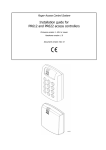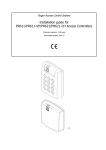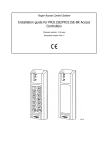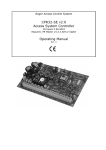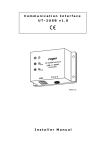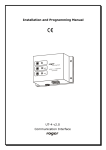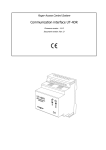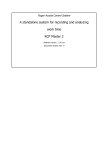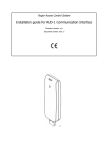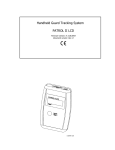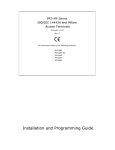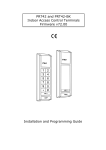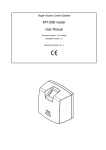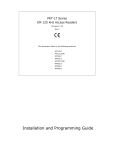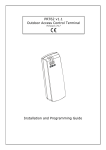Download PR102DR Installation Guide Rev.B
Transcript
Roger Access Control System Installation guide for PR102DR/PR102DR-BRD Access Controllers Firmware version: 1.18.2 or newer Hardware version: 1.0 Document version: Rev. B Contents 1. Introduction ................................................................................................................. 3 1.1 This manual ..................................................................................................................... 3 1.2 Typing conventions........................................................................................................... 3 2. Description and Specification ...................................................................................... 3 3. Installation .................................................................................................................. 4 3.1 Terminals and connection diagram ..................................................................................... 4 3.2 Front panel ...................................................................................................................... 6 3.2.1 PR102DR controller ...................................................................................................... 6 3.2.2 PR102DR-BRD controller............................................................................................... 6 3.3 3.4 3.5 3.6 Power supply ................................................................................................................... 7 Connection of door lock .................................................................................................... 7 Connection of readers ....................................................................................................... 7 Input and output lines ...................................................................................................... 8 3.6.1 Inputs ......................................................................................................................... 8 3.6.2 Relay output................................................................................................................ 8 3.6.3 General purpose output ................................................................................................ 8 3.7 RS-485 communication bus ............................................................................................... 8 3.8 Installation guidelines ....................................................................................................... 8 4. Configuration ............................................................................................................... 9 4.1 4.2 4.3 4.4 Controller address ............................................................................................................ 9 Memory Reset procedure ................................................................................................ 10 Controller programming .................................................................................................. 11 Firmware update ............................................................................................................ 11 5. Ordering information ................................................................................................. 12 6. Product history .......................................................................................................... 12 Page 2 of 13 1. INTRODUCTION 1.1 This manual This manual contains minimum information that is necessary to properly install the devices and to perform initial tests. Full functional description of the controllers is included in the document PRxx2 series controllers, Functional description and programming guide. Whereas PR Master software, which is used for access control system management is described in detail within the manual for that software. Both documents are available at www.roger.pl. If PR102DR and P102DR-BRD controllers are not clearly distinguished in particular paragraph, then information specified for PR102DR is also valid for PR102DR-BRD. But if PR102DR-BRD name is used in particular paragraph then the information concerns only that specific type of controller. 1.2 Typing conventions Examples italics letters Specific names related to RACS 4 system with first capital letter Notes separated with two lines (upper, lower) from the standard text 2. DESCRIPTION AND SPECIFICATION Both controllers, PR102DR and PR102DR-BRD are identical in regard of their functions, but differ mechanically. PR102DR is installed inside plastic enclosure fitted to mounting on DIN 35 mm rail, while PR102DR-BRD is just a PCB module without enclosure. The new, factory-made controller has the address ID=00 and is equipped with the MASTER card which can be used for the initial tests after installation of the controller and connection of external reader. PR102DR is not equipped with built-in reader and it requires connection of external reader operating in RACS Clock&Data standard (PRT series terminals). The controller can be programmed by means of PC with PR Master software. It is not possible to program the controller manually. The PR102DR controller is the simplest controller within advances series of Roger controllers and it enables application of the most essential functions of access control in RACS4 system. The PR102DR can be connected to PC by means of communication interface i.e. UT-2USB, UT-4DR, UT-2 or RUD-1. Note: The PR102DR requires PR Master 4.4.8 or newer. Table 1. Specification Supply voltage Nominal 12VDC, min./max. range 10-15VDC Current consumption Average 40mA Input lines IN1..IN2 NO/NC inputs, electrically biased to +12V via 5.6kΩ resistor, triggering level app. 3.5V REL1 output Relay output with single NO/NC contact. Max load: 30V/1.5A OUT1 output line Open collector transistor outputs, internally biased to +12V via 5.6kΩ resistor, when active short to ground, 15VDC/150mA max. load Distances Between controller and communication interface (RS485): max. 1200m Between reader and controller: max. 150 m Environmental class (according to EN 50131-1) Class I, indoor general conditions, temperature: +5°C to +40°C, relative humidity: 10 to 95% (no condensation) Page 3 of 13 Dimensions HxWxD PR102DR: 85 x 62 x 73mm PR102DR-BRD: 80 x 54 mm Weight PR102DR: approx. 115g PR102DR-BRD: approx. 50g 3. INSTALLATION 3.1 Terminals and connection diagram Fig. 1 Both versions of the controller: PR102DR and PR102DR-BRD Table 2. PR102DR terminals Terminal Description Terminal Description DTA RACS Clock&Data comm. bus IN1 IN1 input line CLK RACS Clock&Data comm. bus GND Ground B RS485 communication bus +12V 12VDC power supply A RS485 communication bus NO REL1 relay output (NO) OUT1 OUT1 output line COM REL1 relay common terminal IN2 IN2 input line NC REL1 relay output (NC) Page 4 of 13 Fig. 2 PR102DR connection diagram Page 5 of 13 3.2 Front panel 3.2.1 PR102DR controller According to fig. 3, the PR102DR controller is equipped with front panel to indicate various states of the device. RESET button is available at the front panel and it can be used to restart the controller in the same way as in case of powering device off and then on. The RESET button can also be used during Memory Reset procedure and during firmware update procedure. Table 3. PR102DR front panel DC DC supply ARMED/DISARMED Current arming mode OPEN Door unlocked SYSTEM Various signalling functions LINK Data transmission by means of RS485 bus Fig. 3 PR102DR front panel 3.2.2 PR102DR-BRD controller According to fig. 4, PR102DR-BRD is equipped with 4 LEDs and RST button on its PCB. The button can be used to restart the controller in the same way as in case of powering device off and then on. The button can also be used in Memory Reset procedure and in firmware update procedure. Fig. 4 LEDs at PR102DR-BRD controller PCB Page 6 of 13 Table 5. LEDs at PR102DR-BRD controller STA Armed/Disarmed mode OPN Door unlocked SYS Various signalling functions LNK Data transmission by means of RS485 bus 3.3 Power supply The PR102DR controller can be supplied only with 12VDC voltage connected to +12V and GND terminals. Note: It is recommended to equip 12VDC power supply unit (e.g. PS-10, PS-20) with UPS or backup battery. 3.4 Connection of door lock In most cases, door locking devices are inductive type. It means that turning off the current flow through the device causes the over voltage condition (voltage surges) which can interfere with the controller electronic components. In extreme cases it may result in improper operation of the controller or even freeze of the unit. Moreover, overvoltage condition causes quicker wear of the relay contacts. In order to limit this negative condition, it is necessary to utilize a general use semiconductor diode e.g. 1N4007 (one piece of such diode is delivered with the controller). It should be connected as close as possible to the inductive element (electric strike or magnetic lock). Fig. 5 Connection of door lock 3.5 Connection of readers Logically, PR102DR controller can operate with two access points (readers) which can provide twoway door control and are called Terminal ID0 and Terminal ID1. Terminal ID0 can be any PRT series reader configured to RACS Clock&Data mode with address ID=0 and Terminal ID1 can also be any PRT series reader configured to RACS Clock&Data mode with address ID=1. Both controllers are connected to CLK/DTA terminals. Standard unshielded twisted pair (UTP cat. 5) can be used for cabling. The PR102DR controller does not operate with Wiegand nor Magstripe readers as well as XM-2 nor XM-8 modules. PRT series reader with function keys (e.g. PRT12LT) can be connected to the controller in order to enable switching of lighting or door bell. Page 7 of 13 3.6 Input and output lines Various functions can be assigned to input and outputs by means of PR Master software. Default function for REL1 relay output is Door Unlock. 3.6.1 Inputs All inputs (IN1-IN2) of PR102DR controller have identical electric structure and can be configured as NO or NC lines. The NO input is triggered by shorting it to supply minus (GND) while the NC input must be normally shorted to supply minus (GND) and it becomes triggered when connection with ground is discontinued. Every input is internally connected (pulled up) to the power supply plus (+12V) through a 5.6kΩ resistor. 3.6.2 Relay output PR102DR controller provides single relay type output. The REL1 output offers one switched contact rated with max load 30V/1.5A. In the normal state (relay is off) the NC-COM contacts are shorted. In the triggering state (relay is on) the NO-COM contacts are shorted. In case of power outage, both outputs remain in the off state. 3.6.3 General purpose output Single transistor output (OUT1) is available in PR102DR controller. The line is open collector type, i.e. in the normal (off) state are pulled to supply plus via 5.6kΩ resistor and when on, they short to supply minus. The OUT1 line can switch current up to 150mA while voltage connected to the output must not exceed 15VDC. In case of overcurrent state, transistor outputs are automatically switched off and the controller automatically restarts. 3.7 RS-485 communication bus The RS485 bus consists of two signal lines A and B. In the RACS 4 system any topology can be used (star, tree or any combination of them, except for loop) in order to connect controllers in network (subsystem) and to establish access control system. The matching resistors (terminators) connected at the ends of transmitting lines are not required. In most cases communication works with any cable type (standard telephone cable, shielded or unshielded twisted pair etc.) but the recommended cable is unshielded, twisted pair (UTP). Shielded cables should be limited to installations subject to strong electromagnetic interferences. The RS485 communication standard used in the RACS 4 system guarantees proper communication in a distance of up to 1200 meters as well as high resistance to interferences. For the communication in longer distances it is required to use UT-3 or UT-4DR interface. A pair of UT-3 interfaces increases communication distance by another 1200 m while UT-4DR enables communication through a computer network (LAN or WAN). 3.8 Installation guidelines · Install devices in such way as to ensure easy access to terminals and jumpers. · Prior to controller installation it is recommended to set its address (ID number) – see 4.1 Controller address · The controller is delivered with MASTER proximity card, however any proximity card in EM 125kHz (UNIQUE) standard can be programmed as MASTER card. · All electric cables must be connected to devices with disconnected power supply. · All devices within RACS 4 system (controllers, readers, extension modules) should have common supply minus (GND). In order to ensure this, all the GND terminals from various power supply units used in the system (including access controllers with built-in power modules) should be connected with each other using separate wire. Alternatively, the common supply minus (GND) of the entire system can be earthed however in one, arbitrary selected, point only. · A silicone diode of general use e.g. 1N4007 should be always connected in parallel to the door locking device (magnetic lock, electric strike, relay coil) — one piece of such diode is delivered with the controller. It should be connected as close as possible to the inductive element. · It is recommended to supply door locking device by means of separate wires, directly connected to power supply unit. · Readers can be installed on metal surfaces but in such case reduction of reading distance should be expected. The reading distance reduction effect can be minimized by installing readers on non-metal spacer with minimal thickness of 10 mm (e.g. PVC). The distance Page 8 of 13 between two proximity readers should be min. 0.5 m. If two readers have to be installed on opposite sides of the same wall, it is recommended that they are not directly opposite (in the same axis). If this is not possible, a metal plate beneath each of them should be installed and additionally, an extra non-metallic spacer between reader and metal plate can be installed to improve reading distance. 4. CONFIGURATION 4.1 Controller address If the controller works as standalone device, then address setting can be skipped (default address ID =00) but if the controller is to be connected with other controllers by means of RS485 bus and operate in network system, then it is necessary to assign unique address to particular controllers (ID number from range 00..99). Two or more devices with the same address cause communication conflict and make a proper communication with these devices impossible. There are four methods of setting controller address: · · · · By means of jumpers During update of controller firmware by means of Roger ISP software (so called Fixed ID) Manually, during Memory Reset procedure By means of PR Master software The first two methods are based on hardware addresses while the remaining two are based on software addresses. The main difference between these two addressing methods is that software addresses can be changed either from the PR Master software or during Memory Reset procedure whilst hardware address cannot be changed in such way. Hardware address set with jumpers has the highest priority, Fixed ID has lower priority and software addresses have the lowest priority. Note: A new controller can be connected to the existing system without the necessity to change its address, but only if no other controller operates with default address ID=00. Once the controller is connected to the RS485 communication bus, it should be detected by means of PR Master software and required address can be set. It is recommended to assign addresses to all controllers as to make default address ID=00 unoccupied. 4.1.1 Setting the address by means of jumpers The address of PR102DR controller can be set by means of jumpers – see fig. 12. Fig. 7 Setting of controller address by means of jumpers Each time the new address is set, controller must be restarted (RESET button or powering device off and on) to make new settings valid. The address range is 00..127 and if the address is in range Page 9 of 13 100..127 then the controller ignores such setting and all other addressing methods can be used. If the address is in range of 00..99 then it has the highest priority, FixedID is not effective, and the address cannot be changed by PR Master software nor manually during Memory Reset procedure. 4.1.2 Setting the address during firmware update (Fixed ID) The so called FixedID can be set during update of the controller firmware by means of Roger ISP software. Prior to firmware upload, Roger ISP software offers the possibility to set Fixed ID address in range of 00..99. Once the FixedID is selected and uploaded to the controller it is not possible to change it until the next firmware update. If FixedID address in not required operator should select FixedID=None. Note: When using FixedID address, software address methods used in changing controller address are not effective. The FixedID address is maintained even in case of controller configuration error. Thanks to this feature controller can be always detected on the communication bus by means of PR Master software with the same address as it was assigned during firmware update. 4.1.3 Manual address setting during Memory Reset procedure When hardware address is not used (i.e. FixedID=None and jumper address is set in range of 100..127) then the address can be set manually during Memory Reset procedure – see 4.2 Memory Reset procedure. Note: If controller works with Fixed ID or address is set by means of jumpers then Memory Reset procedure can be executed but still the software address shall not be effective. 4.1.4 Setting the address by means of PR Master software In order to set or change the address by means of PR Master software, the controller must be connected to PC via communication interface (UT-2, UT-2USB, UT4 or RUD-1) and detected by the software. Once, it is detected you can use Change ID command. In order to change controller address effectively by means of PR Master, the address set with jumpers at the controller must be in range of 100-127 (see 4.1.1 Setting the address by means of jumpers) and FixedID must be None. Note: The address, which is set manually during Memory Reset procedure can be changed by means of PR Master software and vice versa if the address set by means of jumpers at the controller is in range of 100-127. 4.2 Memory Reset procedure Memory Reset procedure enables erasing of current settings and returning to default factory settings. Full procedure also allows to program new Master card/PIN as well as new address of the controller. After Memory Reset procedure, the controller automatically enters normal working mode. 4.2.1 Simplified Memory Reset Procedure (firmware 1.18.2 or newer) Simplified Memory Reset restores default settings and automatically sets controller address ID=00. MASTER card and PIN cannot be configured. This procedure does not require connection of PRT series reader. · · · · · Remove connections to CLK and IN1 terminals Connect CLK terminal and IN1 terminal Restart the controller (press RESET button or switch power supply off/on) Disconnect CLK and IN1 terminals After a few seconds the controller shall restart automatically and switch to normal mode 4.2.2 Simplified Memory Reset Procedure (firmware older than 1.18.2) Simplified Memory Reset restores default settings, automatically sets controller address ID=00 and enables programming of MASTER card. This procedure requires connection of any PRT series reader. The reader must be configured as RACS Clock&Data terminal with ID0 or ID1 and connected through CLK and DTA lines. · Remove connections to CLK and DTA terminals Page 10 of 13 · Connect CLK terminal with DTA terminal · Restart the controller (press RESET button or switch power supply off/on) · Connect PRT series reader to CLK and DTA lines (without switching power supply off) and execute further steps by means of that reader. · Read any card at the reader — this will be a new MASTER card · After a few seconds the controller restarts automatically and switches to normal mode with address ID=00 4.2.3 Full Memory Reset procedure Full Memory Reset restores default settings and enables programming of new MASTER card, MASTER PIN and controller ID address. This procedure requires connection of PRT series reader with keypad (e.g. PRT12LT). The reader must be configured as RACS Clock&Data terminal with ID0 or ID1 and connected through CLK and DTA lines. · · · · · · · · · Remove connections to CLK and DTA terminals Connect CLK terminal with DTA terminal Restart the controller (press RESET button or switch power supply off/on) Disconnect CLK and DTA terminals Connect PRT series reader with keypad (e.g. PRT12LT) to CLK and DTA lines (without switching power supply off) and execute further steps by means of that reader. Enter new MASTER PIN (3-6 digits) followed with the [#] key or skip this step and press only the [#] key Read any card at the reader — this will be a new MASTER card or skip this step and press only the [#] key Enter two digits (in range of 00 to 99) by means of keypad – this will be new ID address or skip this step and press only the [#] key so the default ID=00 could be assigned After a few seconds the controller shall restart automatically and switch to normal mode After Memory Reset, controller resumes its work with default factory settings and entered address. You can then initially test its operation using the MASTER card or PIN (if available). Using the MASTER card/PIN once activates the REL1 output for 4 seconds (LED OPEN is on for the time when REL1 is active). Using of MASTER card/PIN twice switches the IO1 output to the opposite state and changes arming mode (LED STATUS changes its colour). Note: If current address of the controller is hardware type (see 4.1 Controller address) i.e. FixedID or configured by means of jumpers then address entered within Memory Reset procedure is ignored. 4.3 Controller programming PR102DR settings can be entered based on following methods: · By means of PR Master software, which has to be installed on computer. The computer must be connected to the controller by means of communication interface (e.g. UT-2USB, RUD-1, UT4DR). PR Master software is available at www.roger.pl More information on controller programming can be found in the document – PRxx2 series access controllers, Functional description and programming guide and the document – PR Master User Manual, which are available at www.roger.pl. 4.4 Firmware update The latest version of firmware is available at www.roger.pl. In order to update firmware it is necessary to connect the device by means of RS485 bus to communication interface (UT-2, UT2USB, UT4 or RUD-1) and then connect the interface to PC with installed Roger ISP software. Roger ISP is available free of charge at www.roger.pl. It is not necessary to disconnect the controller from access control system, it is only required to place jumper in order to put the device in firmware download mode. Therefore, firmware update can be performed by means of RS485 bus of access control system. Page 11 of 13 Firmware update procedure · Connect power supply to the device · Place jumper on FDM contacts · Reset the device (press RESET button or switch power off/on) · Start RogerISP software and select communication port (in case of RUD-1 select RS-485). · Select Erase button in Roger ISP window · Reset the device again (press RESET button or switch power off/on) · In Firmware window select firmware file (can be downloaded from www.roger.pl) and then select Program button. · After firmware upload, remove jumper from FDM contacts and reset the device. In case of network system, it is required to restart controller within PR Master software by right clicking particular controller and selecting the option – Restart controller and verify version. 5. ORDERING INFORMATION Table 6. Ordering information PR102DR Advanced series controller in plastic enclosure adapted to installation on DIN 35mm rail PR102DR-BRD Advanced series controller without enclosure – PCB module RM-2DR Module with two relay outputs activated by NO/NC switched contacts. Relays can be triggered by applying low or high voltage signal. UT-4DR Communication interface: Ethernet-RS485. UT-2USB Communication interface: USB-RS485. UT-2 Communication interface: RS232-RS485. RUD-1 Portable communication interface USB-RS485 with 12VDC output, which can supply connected controller. 6. PRODUCT HISTORY Table 7. Product history Product version Released Description PR102DR v.1.0 08/2012 The first commercial version of the product Page 12 of 13 This symbol placed on a product or packaging indicates that the product should not be disposed of with other wastes as this may have a negative impact on the environment and health. The user is obliged to deliver equipment to the designated collection points of electric and electronic waste. For detailed information on recycling, contact your local authorities, waste disposal company or point of purchase. Separate collection and recycling of this type of waste contributes to the protection of the natural resources and is safe to health and the environment. Weight of the equipment is specified in the document. Contact: Roger sp.j. 82-400 Sztum Gościszewo 59 Tel.: +48 55 272 0132 Fax: +48 55 272 0133 Tech. support: +48 55 267 0126 E-mail: [email protected] Web: www.roger.pl Page 13 of 13