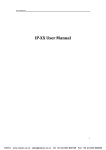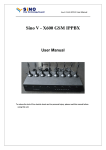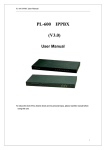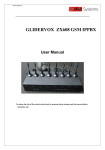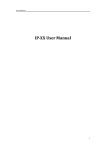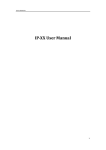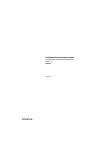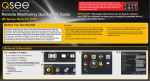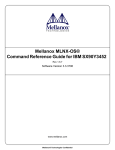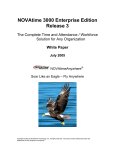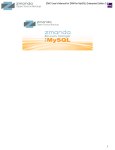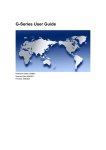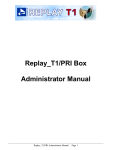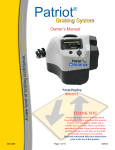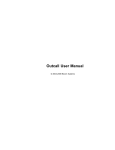Download Conference Server User Manual
Transcript
Conference Server User Manual www.allo.com AGI Version 2.0 1 Conference Server User Manual Copy Right Copyright © 2014 Allo. All rights reserved. No part of this publication may be copied, distributed, transmitted, transcribed, stored in a retrieval system, or translated into any human or computer language without the prior written permission of Allo.com. This document has been prepared for use by professional and properly trained personnel, and the customer assumes full responsibility when using it. Proprietary Rights The information in this document is Confidential to Allo and is legally privileged. The information and this document are intended solely for the addressee. Use of this document by anyone else for any other purpose is unauthorized. If you are not the intended recipient, any disclosure, copying or distribution of this information is prohibited and unlawful. Disclaimer Information in this document is subject to change without notice and should not be construed as a commitment on the part of allo.com. And does not assume any responsibility or make any warranty against errors. It may appear in this document and disclaims any implied warranty of merchantability or fitness for a particular purpose. www.allo.com Version 2.0 2 Conference Server User Manual About this manual This manual describes the Allo product application and explains how to work and use it major features. It serves as a means to describe the user interface and how to use it to accomplish common tasks. This manual also describes the underlying assumptions and users make the underlying data model. Document Conventions In this manual, certain words are represented in different fonts, typefaces, sizes, and weights. This highlighting is systematic; different words are represented in the same style to indicate their inclusion in a specific category. Additionally, this document has different strategies to draw User attention to certain pieces of information. In order of how critical the information is to your system, these items are marked as a note, tip, important, caution, or warning. Icon Purpose Note Tip/Best Practice Important Caution Warning o Bold indicates the name of the menu items, options, dialog boxes, windows and functions. o The color blue with underline is used to indicate cross-references and hyperlinks. o Numbered Paragraphs - Numbered paragraphs are used to indicate tasks that need to be carried out. Text in paragraphs without numbering represents ordinary information. o The Courier font indicates a command sequence, file type, URL, Folder/File name e.g. www.allo.com Support Information Every effort has been made to ensure the accuracy of the document. If you have comments, questions, or ideas regarding the document contact online support: http://support.allo.com www.allo.com Version 2.0 3 Conference Server User Manual Table of Contents About this manual .................................................................................................................. 3 Document Conventions .......................................................................................................... 3 Support Information............................................................................................................... 3 1. Introduction ................................................................................................................. 6 2. Features ....................................................................................................................... 6 3. Overview ...................................................................................................................... 7 3.1 Calculation of maximum number of channels available for conference ......................... 8 3.1.1 For 4 span PRI card (with 3, 4 spans loop backed) .................................................... 8 3.2 Calculation of max number of conference rooms ......................................................... 10 3.2.1 For 4 span PRI card (with 3, 4 spans loop backed) .................................................. 10 3.2.2 Dummy channels: .................................................................................................... 11 4. Installation Steps ........................................................................................................ 11 4.1 Installation of Pre-requisite packages ............................................................................ 11 4.2 Conference Server Installation Steps ............................................................................. 12 5. Manual Configuration for Webserver .......................................................................... 14 6. Conference Server ...................................................................................................... 15 6.1 Accessing the WEB GUI .................................................................................................. 15 7. System Admin ............................................................................................................ 18 7.1 AMI Configuration (Asterisk Manager Interface) ........................................................... 18 7.2 DID List............................................................................................................................ 18 7.3 Email Settings ................................................................................................................. 20 7.3.1 Server Settings ......................................................................................................... 20 7.3.2 Message Settings (Conf.Admin) .............................................................................. 21 www.allo.com Version 2.0 4 Conference Server User Manual 7.3.3 Message Settings (Conf.Users) ................................................................................ 22 8. Conference Creator ..................................................................................................... 23 8.1 Create Conference ......................................................................................................... 23 8.2 Outbound Dial ................................................................................................................ 26 9. Conference Admin User .............................................................................................. 28 9.1 Conference Settings ....................................................................................................... 28 9.2 Live Conferences ............................................................................................................ 30 9.3 Recordings ...................................................................................................................... 32 www.allo.com Version 2.0 5 Conference Server User Manual 1. Introduction The ALLO Conference Server allows you to schedule and manage conference calls using a Webbased interface. Tele conferencing is an important part of modern business communications, connecting offices, remote workers and customers. Conferencing can save thousands of dollars and hours otherwise spent on travel, lodging and logistics for face-to- face meetings. Unfortunately, traditional conferencing systems tend to be proprietary, difficult to integrate and prohibitively expensive. Asterisk changes that. Allo has integrated conferencing features any company can operate its own conference server for a fraction of the price of traditional commercial systems. Allo conference servers can operate as stand-alone devices connected directly to the PSTN, or as private resources connected behind existing PBX systems. VoIP- only systems require no additional hardware and no per server or per seat license fee. Systems that connect with analog or digital telephony technologies require only an ALL0 interface card. 2. Features 1. Different user modes like admin, marked and normal. 2. Run AGI script while user enters into conference. 3. Announcements like user count, user join/leave, and marked user entered, kicked from conference, custom intro file play back. 4. Music on hold when the conference has a single caller. 5. Allow user to exit the conference by pressing a single digit. 6. Record conference. 7. Conference menu for user and admin users on pressing *. 8. Allow user to exit the conference by entering a valid single digit extension. 9. Time out for user/conference rooms. 10. Invite user by outbound call. 11. Play the last recorded file. 12. Monitor (list active conference rooms and users) and control the Conference (kick user, invite user etc) from the UI. www.allo.com Version 2.0 6 Conference Server User Manual 3. Overview In conference, all the voice samples of the users are added and the resulting signal will be sent to each user after removing its own samples. The mixer is the main part of a conference bridge which will make the process of adding all channel samples and consume CPU. Figure 1 shows the normal conference server where the mixing is done the host CPU. Figure 1: Normal Conference Setup On the PRI conference server the mixing is done by the DSP on the PRI card (figure 2) hence it consumes very less host CPU cycles when compared to the normal conference. www.allo.com Version 2.0 7 Conference Server User Manual Figure 2: PRI Conference Setup 3.1 Calculation of maximum number of channels available for conference Maximum number of channels available for conference = (total number of B channels on PRI card - no. conf rooms * 2) Maximum number of channels available for the conference again divided into PRI and SIP channels.PRI channels will be the number of real PRI channels available and SIP channels will be the number of available dummy channels. SIP channels = maximum number of channels available for conference - real PRI channels 3.1.1 For 4 span PRI card (with 3, 4 spans loop backed) Maximum number of channels available for conference = (120 - no.conf rooms * 2) SIP channels = maximum number of channels available for conference - 60 www.allo.com Version 2.0 8 Conference Server User Manual No of Conference Available channels PRI SIP 1 118 60 58 2 116 60 56 3 114 60 54 4 112 60 52 5 110 60 50 6 108 60 48 7 106 60 46 8 104 60 44 9 102 60 42 10 100 60 40 11 98 60 38 12 96 60 36 13 94 60 34 14 92 60 32 15 90 60 30 16 88 60 28 17 86 60 26 18 84 60 24 19 82 60 22 20 80 60 20 21 78 60 18 22 76 60 16 23 74 60 14 24 72 60 12 Rooms www.allo.com Version 2.0 9 Conference Server User Manual 3.2 Calculation of max number of conference rooms Max no. rooms = total number of B channels on PRI card / (channels per conf room + 2) 3.2.1 For 4 span PRI card (with 3, 4 spans loop backed) Max no. rooms = 120 / (channels per conf room + 2) Channels per conference No of Rooms Room www.allo.com 3 24 4 20 5 17 6 15 7 13 8 12 9 10 10 10 11 9 12 8 13 8 14 7 15 7 16 6 17 6 18 6 19-22 5 23-28 4 29-38 3 39-58 2 59-118 1 Version 2.0 10 Conference Server User Manual 3.2.2 Dummy channels: As the PRI conference server used DSP Conference Bridge the SIP channel data need to be brought to DSP which is on the PRI card. So user has to reserve at least one span for this purpose. Channels on this span/s are called dummy channels. The number of SIP channels can be added to the conference is proportional to the number of dummy channels. For card with one span user have to use the same span for dummy channels(Eg:-group id -11), in this case the number of SIP channels can be added is proportional to number of free channels in the span and user cannot use the same channel at the same time as dummy channel and normal channel for calls. For cards with more than two spans, dummy channels can be created by physically looping back two spans, in this case user have to combine the two spans in a group and configure the common group id. 4. Installation Steps 4.1 Installation of Pre-requisite packages Dahdi version (2.9.1.1) from allo.com and Asterisk (12.1.1) from source Install all of Asterisk’s dependencies that are required to compile asterisk. The conference server source code can be obtained through ALLO.com. The conference server application is tested with an Asterisk 12.1.1 standard open source code. The software also needs webserver, php (version >=5.3) and sqlite (version 3) software packages. The user can use the existing packages in their PC or use installation script to install it. The installation script present in the source code can be used for installing the software. The script will patch dahdi and Asterisk source code; the paths for both sources need to be entered by the user while running the installation script. www.allo.com Version 2.0 11 Conference Server User Manual 4.2 Conference Server Installation Steps 1. The file downloaded will need to be extracted before compiling. Use the GNU tar application to extract the source code from compressed archive. This is a simple process that can be achieved through the following commands: $tar xvfz conferenceserver_<version>.tar.gz 2. Go to PCS folder then execute. $cd PCS 3. Run Install Script $./install_script.sh I. Enter the dahdi 2.9.1.1 source path II. III. Enter the asterisk 12.1.1 source path. If user have own web server they can configure it by using the steps given below. Other wise choose installation script to install the packages and configure it. While installing webserver, using the installation script choose the type of OS in use. IV. Select installation script to install sqlite3, if it’s not presented. V. Select installation script to install php, if it’s not presented. If everything goes fine “success” will be printed. 4. For card with 4 spans, make sure that span 3 and span 4 are UP in asterisk by connecting a loop back cable for the dummy channels. 5. Configure AMI (Asterisk Manager Interface) in manager.conf .You can use the previous settings if any. Eg:[general] enabled = yes webenabled = yes port = 5038 bindaddr = 0.0.0.0 www.allo.com Version 2.0 12 Conference Server User Manual [admin] secret = admin all read = system,call,log,verbose,agent,user,config,dtmf,reporting,cdr,dialplan write = system,call,agent,user,config,command,reporting,originate,message 6. Include CEM_Meetmeallo.conf file at the end of all incoming contexts as required using #include CEM_Meetmeallo.conf 7. Create an outbound call context for making out-bound calls from the conference. 8. Mail Transfer Agent configuration. You can use the existing MTA if any or follow the below steps to install and configure the MTA. I.Install ssmtp For Ubuntu $sudo apt-get install ssmtp For centos $wget -c http://dl.fedoraproject.org/pub/epel/5/x86_64/epel-release-5-4.noarch.rpm $rpm -ivh epel-release-5-4.noarch.rpm $yum -y install ssmtp $alternatives --config mta # select sendmail.ssmtp II. sudo vim /etc/ssmtp/ssmtp.conf # Config file for sSMTP sendmail # [email protected] mailhub=smtp.gmail.com:587 [email protected] AuthPass=MyPassword UseTLS=YES UseSTARTTLS=YES www.allo.com Version 2.0 13 Conference Server User Manual rewriteDomain=gmail.com [email protected] FromLineOverride=YES III. sudo vim /etc/ssmtp/revaliases root:[email protected]:smtp.gmail.com:587 IV. 8.4.Test the mta with $echo "hello" | ssmtp [email protected] In centos if you get 'sendmail: Cannot open smtp.gmail.com:587' error add TLS_CA_File=/etc/pki/tls/certs/ca-bundle.crt at the end of /etc/ssmtp/ssmtp.conf For step II and III replace with your own credentials. 5. Manual Configuration for Webserver 1. Copy the Conference GUI folder to the http server document root path and provide proper permissions. Excp -rf GUI /var/www/ chmod 777 -R /var/www/GUI/DB chown www-data: www-data -R /var/www/GUI/DB The document root may vary for different web server. 2. Add root permission for the web server user. On the command prompt run visudo. Add the following line to the file and save it. <http-server-username> ALL= NOPASSWD: ALL Exwww-data ALL= NOPASSWD: ALL The web server user may vary for different web server. www.allo.com Version 2.0 14 Conference Server User Manual 3. Configure php cgi. Configuration for php may vary for different web server. Not providing an example. Your Installation of conference server is now complete. 6. Conference Server 6.1 Accessing the WEB GUI Conference Server Web GUI can be accessed through browser at http://<conferenceserver IP>/GUI Eg: http://192.168.1.100/GUI . There are three types of users for the conference server. 1. System Admin 2. Creator 3. Conference admin 1. System Admin Login using the default username & password (Default: Username: admin; Password: admin). Successful login takes you to the ALLO.COM’S Conference Server. Figure 3: Login Page www.allo.com Version 2.0 15 Conference Server User Manual The Recommended web browser to access GUI is Mozilla Firefox. Please change the default administrator password to alphanumeric, to prevent hacking. Figure 4: Log out Web Settings: Here you can change the administrator password settings. Figure 5: Web Settings Web Session Timeout: Duration after which current web login session expires. Default: 3600 sec www.allo.com Version 2.0 16 Conference Server User Manual Default Filtering: Number of entries in a table per page to be displayed. Change Password: Modify Administrator password here. Click on “SAVE “button, followed by “APPLY CHANGES” button to update the configuration changes. Logout: It will take you out of the web interface. www.allo.com Version 2.0 17 Conference Server User Manual 7. System Admin 7.1 AMI Configuration (Asterisk Manager Interface) The conference GUI will communicate with the asterisk using the AMI. Enter the AMI configuration details of the Asterisk. (Please refer installation steps) Figure 6: AMI Configuration Configuration Parameters IP Address Do not change the IP address. Port Enter the Port number used for AMI. E.g.: 5038 (required entry). Username It specifies the name of AMI user. (Required entry). Password Enter the password to authenticate AMI registrations for the users. 7.2 DID List For each PRI line, the service provider would provide more around 100-500 numbers which can be used by outsiders to call the extension directly. www.allo.com Version 2.0 18 Conference Server User Manual Figure 7: Add DID Number Here you can configure the range of the DID numbers provided by the service provider, e.g.: 5000 to 5010. Figure 8: Create DID Range Figure 9: DID Routing www.allo.com Version 2.0 19 Conference Server User Manual Channel Group ID Enter the span group ID to be used for dummy channels. Figure 10: Channel Group ID The dummy channels are used in the PRI card for announcement, recording and connecting SIP channels into conference. For 1 port card, the id will be same as the real span id. 7.3 Email Settings Email settings for the sender name, contents of the emails send to conference admin and end user. 7.3.1 Server Settings Navigate through Email Settings > Server Settings Please enter your email address (e.g., [email protected]) and the same is configured in the MTA. Figure 11: Email Settings www.allo.com Version 2.0 20 Conference Server User Manual Email ID Enter the email id for the server settings. E.g.: [email protected] Select Time zone Select the correct time zone for the location where the conference is happened using the Time Zone dropdown box. Default: Asia/Kolkata. 1. The same Email–id as configured in your Send mail configuration. 2. The same time zone as set in your system 7.3.2 Message Settings (Conf.Admin) Navigate through Email Settings > Message Settings Here, the content of the email send to the corresponding conference administrator when a conference is created/modified. When the customized conference messages are being updated with “Add Headers” button, that specific header will be added at the end of the message. It’s similar to the following appearing on the screen. A message appears confirming that the customized message have been added to the defaults. E.g.: Conference ID #CONFID will be added in the body of message. Figure 12: Message Settings (Conf.Admin) www.allo.com Version 2.0 21 Conference Server User Manual 7.3.3 Message Settings (Conf.Users) Navigate through Email Settings > Message Settings This is the content of the email send to the corresponding conference end users when conference administrator creates/modifies a conference. Figure 13: Message Settings (Conf.Users) www.allo.com Version 2.0 22 Conference Server User Manual 8. Conference Creator Login as Conference Creator (username: creator / password: creator) 8.1 Create Conference Create conference for the conference admin. Figure 14: Create Conference Conference Number Enter the unique conference number for create conference (positive integer). Created For (User ID) Enter the name of the conference admin to whom creator wants to create a conference. Created For (Email ID) Enter the email id for the conference admin. Max Participants It specifies maximum number of participants allowed. Conf. Extension No Enter the extension no for the internal SIP users to enter www.allo.com Version 2.0 23 Conference Server User Manual into conference. DID Extension No Enter the DID number to dial for the external users. Date (mm/dd/yyyy) Enter the date or date range when the conference allowed happening. Click date, to display the calendar and select the desired date. Conference duration Enter the maximum duration of the conference once it started. This should not exceed time. Start time Enter the starting time of the conference slot and it should be in 24 hour format. Dial-in Duration Enter the duration up to what time users are allowed to enter into the conference. Repeat on days Select if conference to be repeated in selected day of a week. By default it is all days. Figure 15: Conference List www.allo.com Version 2.0 24 Conference Server User Manual The Conference lists that have been created are displayed. You have the options to select the conference name that you wish to Edit/Delete on screen. Click icon to delete the selected items. Figure 16: Delete Figure 17: Edit Conference www.allo.com Version 2.0 25 Conference Server User Manual Option Description b Run AGI Script c Announce user(s) count on joining a conference. C Continue in dialplan when kicked out of conference G Play an intro announcement in conference. i Announce user join/leave with review I Announce user join/leave without review k Close the conference if there is only one active participant left at exist. M Enable music on hold when the conference has a single caller. P Allow user to exit the conference by pressing # (default) or any of the defined keys. r Recorded Conference s Present menu (user or admin) when* is received X Allow user to exist the conference by entering a value single digit extension. 1 Do not play message when first person enters L Limit the conference to x seconds. Play a warning when y seconds are left. Repeat the warning every z seconds. na Invite user by outbound call na Play the last recorded file 8.2 Outbound Dial Navigate through Outbound Dial. This is where you can configure the Outbound Dialing context for inviting users via out-bound calls. The details to be filled are given as www.allo.com Version 2.0 26 Conference Server User Manual Figure 18: Outbound Dialing Configuration Context Enter the Outbound Dialing context name. Conference Name Enter the name of the conference which will be displayed in the caller name for SIP users for incoming call. www.allo.com Version 2.0 27 Conference Server User Manual 9. Conference Admin User Login as the default username/password provided in the email invitation. 9.1 Conference Settings This chapter provides detailed information to configure conference users, user type, pin numbers etc. Here some options are read only. Figure 19: Conference Settings Click Edit button, you will be navigated to Edit Manage Conference screen page. In this page you can edit the date, time and participants etc. www.allo.com Version 2.0 28 Conference Server User Manual Figure 20: Manage Conference Date Specifies the date when the conference is Scheduled. e.g.: 05/2/2015. (Read only) Days Repeat status on week days (Read only) Time Start time of the conference (Read only) Dial-in Duration Duration from the starting time up to what time users are allowed to join.(Read only) Maximum Members Maximum number of users allowed joining in the conference. (Read only) Conf. Extension No Number of dial for joining in the conference for internal/external users. (Read only) Admin Pin Specifies the PIN for the admin user to join the conference, e.g.: 555. Admin is the one who can speak, listen, invite, www.allo.com Version 2.0 29 Conference Server User Manual kick users in the conference. Speaker Pin Listener Pin It indicates PIN number for the user, who can only speak and listen. PIN number for the user, who can only listen but can’t speak. Participants Type Administrator/speaker/listener. When adding users in the conference, you can select what permission you have. Email Enter the email id of the end-user. Schedule conference is the term we used to fix the conference at an exact time for particular people with corresponding access like admin, speaker and listener. 9.2 Live Conferences Monitor conferences happening now and add users dynamically into the conference. Figure 21: Live Conferences Conference ID It specifies the unique conference ID. E.g. 1234 Total Members It indicates the number of participants. Duration It specifies the length of the conference. Options Options for volume control/mute/unmute/kick Click Edit button, you will be navigated to Edit Manage Conference screen page. In this page you can invite the user with various options. www.allo.com Version 2.0 30 Conference Server User Manual Figure 22: Manage Conference You can invite other users to the same conference room by using user id. User can change the volume settings for Mick and speaker. Options Description Kick- eject user out of the conference. Mute/Unmute www.allo.com Version 2.0 31 Conference Server User Manual 9.3 Recordings Recorded Conferences —You can view / play the recorded conferences here. Figure 23: Conference Recordings Conference ID Unique conference id. Time Time the files are created. File Size It specifies the size of the recording. Options Click play, the file on the browser. www.allo.com Version 2.0 32 Conference Server User Manual www.allo.com Version 2.0 33