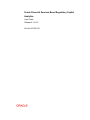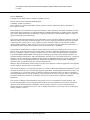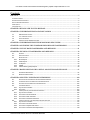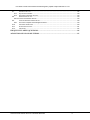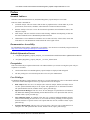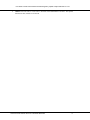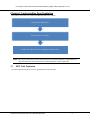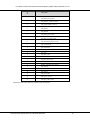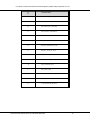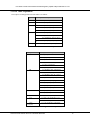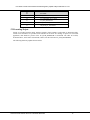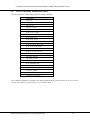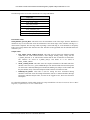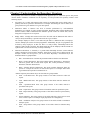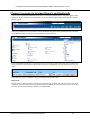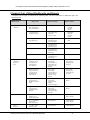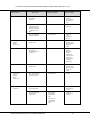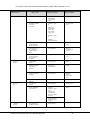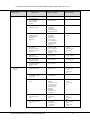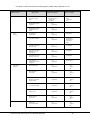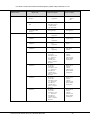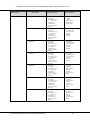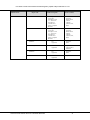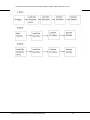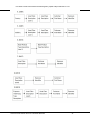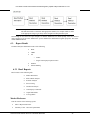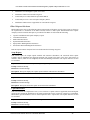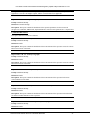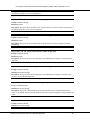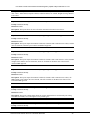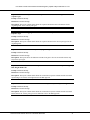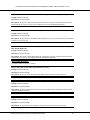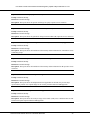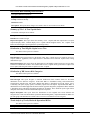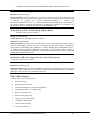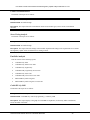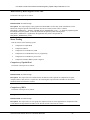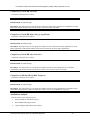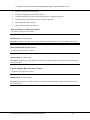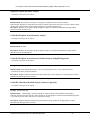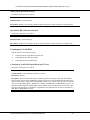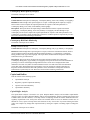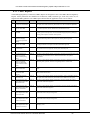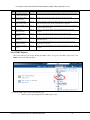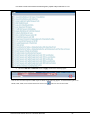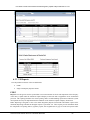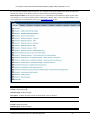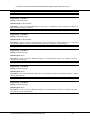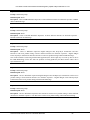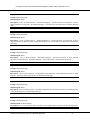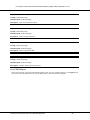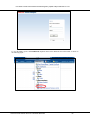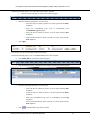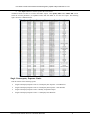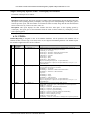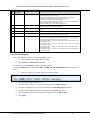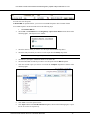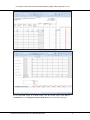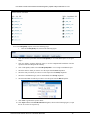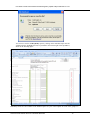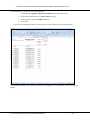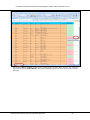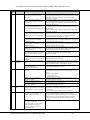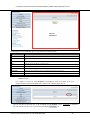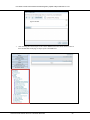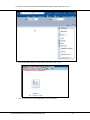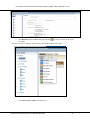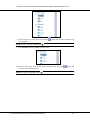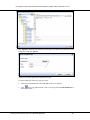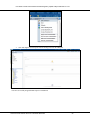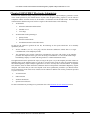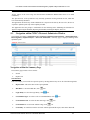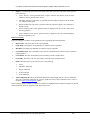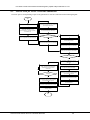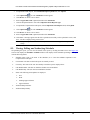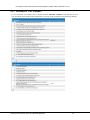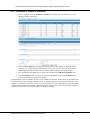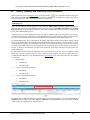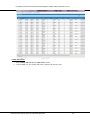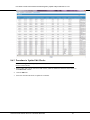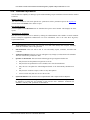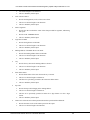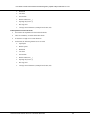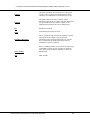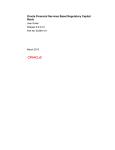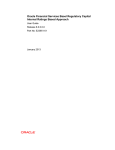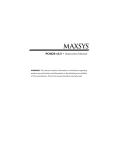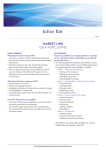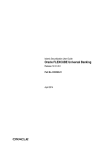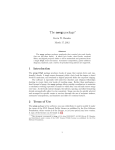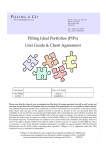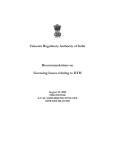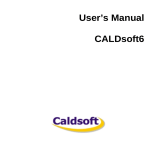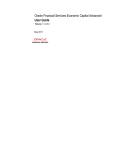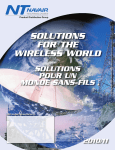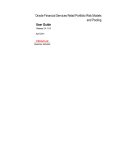Download User Manual: Product Name
Transcript
Oracle Financial Services Basel Regulatory Capital
Analytics
User Guide
Release 6.1.0.0.0
Part No: E23951-01
User Guide: Oracle Financial Services Basel Regulatory Capital Analytics User Guide, Release
6.1.0.0.0
Oracle Financial Services Basel Regulatory Capital Analytics User Guide, Release 6.1.0.0.0
Part No. E23951-01
Copyright © 2013, Oracle and/or its affiliates. All rights reserved.
Primary Author: Meera Menon and Sindhu Koppara
Contributor: Swathi Vijayanand G
Oracle and Java are registered trademarks of Oracle and/or its affiliates. Other names may be trademarks of
their respective owners.
Intel and Intel Xeon are trademarks or registered trademarks of Intel Corporation. All SPARC trademarks are used
under license and are trademarks or registered trademarks of SPARC International, Inc. AMD, Opteron, the AMD
logo, and the AMD Opteron logo are trademarks or registered trademarks of Advanced Micro Devices. UNIX is a
registered trademark of The Open Group.
This software and related documentation are provided under a license agreement containing restrictions on use and
disclosure and are protected by intellectual property laws. Except as expressly permitted in your license agreement
or allowed by law, you may not use, copy, reproduce, translate, broadcast, modify, license, transmit, distribute,
exhibit, perform, publish, or display any part, in any form, or by any means. Reverse engineering, disassembly, or
decompilation of this software, unless required by law for interoperability, is prohibited.
The information contained herein is subject to change without notice and is not warranted to be error-free. If you
find any errors, please report them to us in writing. If this is software or related documentation that is delivered to
the U.S. Government or anyone licensing it on behalf of the U.S. Government, the following notice is applicable:
U.S. GOVERNMENT END USERS: Oracle programs, including any operating system, integrated software, any
programs installed on the hardware, and/or documentation, delivered to U.S. Government end users are "commercial
computer software" pursuant to the applicable Federal Acquisition Regulation and agency-specific supplemental
regulations. As such, use, duplication, disclosure, modification, and adaptation of the programs, including any
operating system, integrated software, any programs installed on the
hardware, and/or documentation, shall be subject to license terms and license restrictions applicable to the programs.
No other rights are granted to the U.S. Government.
This software or hardware is developed for general use in a variety of information management applications. It is not
developed or intended for use in any inherently dangerous applications, including applications that may create a risk
of personal injury. If you use this software or hardware in dangerous applications, then you shall be responsible to
take all appropriate fail-safe, backup, redundancy, and other measures to ensure its safe use. Oracle Corporation and
its affiliates disclaim any liability for any damages caused by use of this software or hardware in dangerous
applications.
This software or hardware and documentation may provide access to or information on content, products, and
services from third parties. Oracle Corporation and its affiliates are not responsible for and expressly disclaim all
warranties of any kind with respect to third-party content, products, and services. Oracle Corporation and its
affiliates will not be responsible for any loss, costs, or damages incurred due to your access to or use of third-party
content, products, or services.
Oracle Financial Software Services Confidential-Restricted
ii
User Guide: Oracle Financial Services Basel Regulatory Capital Analytics Release 6.1.0.0.0
Contents
PREFACE.............................................................................................................................................. 5
INTENDED AUDIENCE ......................................................................................................................................................5
DOCUMENTATION ACCESSIBILITY ......................................................................................................................................5
RELATED INFORMATION SOURCES .....................................................................................................................................5
PREREQUISITES ..............................................................................................................................................................5
USER PRIVILEGES ...........................................................................................................................................................5
CHAPTER 1 WHAT’S NEW IN THIS RELEASE.............................................................................. 7
CHAPTER 2 UNDERSTANDING DATA POPULATION ............................................................... 9
2.1
2.2
2.3
2.4.
DIM TABLE POPULATION..............................................................................................................................9
FACT TABLE POPULATION ...........................................................................................................................13
EXECUTING SCRIPTS ...................................................................................................................................15
FFIEC ELECTRONIC SUBMISSION TABLES........................................................................................................17
CHAPTER 3 UNDERSTANDING THE REPOSITORY STRUCTURE.........................................19
CHAPTER 4 ACCESSING THE STANDARD REPORTS AND DASHBOARDS ......................... 20
CHAPTER 5 LIST OF BASEL DASHBOARDS AND REPORTS ....................................................21
CHAPTER 6 DETAILS OF DASHBOARDS AND REPORTS ........................................................ 32
6.1.
6.2.
6.3.
6.3.1
6.3.2
6.3.3
6.3.4
6.3.5
PROMPTS ................................................................................................................................................32
DRILL-DOWN PATH ....................................................................................................................................32
REPORT DETAILS .......................................................................................................................................35
Basel Reports ........................................................................................................................................35
CBRC Reports ........................................................................................................................................60
US Reports ............................................................................................................................................63
FINMA ...................................................................................................................................................73
Islamic Banking (IFSB) Reports .............................................................................................................83
CHAPTER 7 BASEL REGULATORY CAPITAL ANALYTICS MAINTENANCE........................ 87
7.1.
7.2.
DASHBOARD MAINTENANCE........................................................................................................................87
BIP REPORT MAINTENANCE ........................................................................................................................93
CHAPTER 8 OFS FFIEC ELECTRONIC SUBMISSION .............................................................. 100
8.1.
8.2
8.3.
8.4.
8.4.1
8.4.2
8.5.
8.5.1
8.5.2
8.5.3
8.5.4
8.6.
8.6.1
8.6.2
8.6.3
8.6.4
NAVIGATION WITHIN FFIEC ELECTRONIC SUBMISSION WINDOW .....................................................................101
COMMON ICONS IN THE FFIEC ELECTRONIC SUBMISSION UI ...........................................................................104
PROCESS FLOW FOR FFIEC ELECTRONIC SUBMISSION.....................................................................................105
UPLOADING REPORTS...............................................................................................................................106
Key Points to Consider ........................................................................................................................107
Procedure ...........................................................................................................................................107
VIEWING, EDITING, AND AUTHORIZING SCHEDULES .......................................................................................108
Key Points to Consider ........................................................................................................................109
Procedure to View Schedules..............................................................................................................111
Procedure to Edit Schedules ...............................................................................................................112
Procedure to Authorize Schedules ......................................................................................................113
VIEWING, UPDATING, AND AUTHORIZING EDIT EXPLANATIONS ........................................................................114
Key Points to Consider ........................................................................................................................115
Procedure to View Edit Checks ...........................................................................................................115
Procedure to Update Edit Checks .......................................................................................................117
Procedure to Authorize Edit Explanations ..........................................................................................118
Oracle Financial Software Services Confidential-Restricted
iii
User Guide: Oracle Financial Services Basel Regulatory Capital Analytics Release 6.1.0.0.0
8.7.
GENERATING TEXT FILE ............................................................................................................................118
8.7.1 Key Points to Consider ........................................................................................................................118
8.7.2 Procedure to Generate Text File .........................................................................................................119
8.8.
DOWNLOADING TEXT FILE.........................................................................................................................119
8.8.1 Procedure to Download Text File ............................................................................................................119
8.9.
UPDATING ACKNOWLEDGEMENT DETAILS ....................................................................................................119
8.9.1 Procedure to Update Acknowledgment Details..................................................................................119
8.10.
ADDITIONAL INFORMATION .......................................................................................................................120
8.11.
KEY DATA EXPECTATIONS ..........................................................................................................................121
8. 12.
LIMITATIONS ..........................................................................................................................................125
FREQUENTLY ASKED QUESTIONS ............................................................................................ 126
ACRONYMS AND GLOSSARY TERMS .......................................................................................... 127
Oracle Financial Software Services Confidential-Restricted
iv
User Guide: Oracle Financial Services Basel Regulatory Capital Analytics Release 6.1.0.0.0
Preface
Intended Audience
Welcome to Oracle Financial Services (OFS) Basel Regulatory Capital Analytics User Guide.
This User Guide is intended for:
Technical Analyst: This user ensures that the data is populated in the relevant tables as per the
specifications, and executes, schedules, and monitors the execution of Runs as batches.
Business Analyst: This user reviews the functional requirements and information sources, like
analysis of reports.
Data Analyst: This user would be involved with cleaning, validation and importing of data into
the Oracle Financial Services Download Specification Format.
Administrator: The Administrator maintains user accounts and roles, archives data, loads data
feeds and so on. The administrator would control the access rights of users.
Documentation Accessibility
For information about Oracle's commitment to accessibility, visit the Oracle Accessibility Program website at
http://www.oracle.com/pls/topic/lookup?ctx=acc&id=docacc.
Related Information Sources
OFS_Basel_Regulatory_Capital_Analytics_V6.1.0.0.0OFSAAI73220SolarisAIXOra11gR2Installation Manual
OFS_Basel_Regulatory_Capital_Analytics _v6.1.0.0.0_Admin Guide
Prerequisites
This section states the pre-requisites that needs to be addressed before you can start viewing the reports. The prerequisites are as follows:
Oracle Financial Services Basel Regulatory Capital Analytics is deployed and configured
The user privileges to view and edit reports have to be set by the Administrator.
User Privileges
In OFS Basel Regulatory Capital Analytics, Release 6.1.0.0.0 the following user roles are introduced. Different
users can be created and assigned to roles to get required control over the reports.
Risk Analyst: This user role is for analysts (like credit risk analyst, market risk analyst and so
on) who perform detailed analysis of the reports with granular level of information available.
The options that this user has, includes refresh, export, print and copy.
Supervisor/Line Manager: This user role is for line managers in a particular line of businesses
like Wholesale Banking, Retail Banking and the Risk divisions. The options that this user has,
includes refresh, export, print and copy.
Line of Business Head: An example of this user role is Head of Wholesale Banking division,
Head of Retail Banking division and so on, for whom the metrics pertaining to their respective
divisions would be of specific interest. The options that this user has, includes refresh, export,
print and copy.
Executive Management: This user role is for users in the CXO level with a requirement for an
enterprise view. The options that this user has, includes refresh, export, print and copy.
Oracle Financial Software Services Confidential-Restricted
5
User Guide: Oracle Financial Services Basel Regulatory Capital Analytics Release 6.1.0.0.0
Admin: This role refers to a user who is involved in the administrative activities. The options
that this user has, includes view and edit.
Oracle Financial Software Services Confidential-Restricted
6
User Guide: Oracle Financial Services Basel Regulatory Capital Analytics Release 6.1.0.0.0
Chapter 1 What’s New in this Release
In OFS Basel Regulatory Capital Analytics Release 6.1.0.0.0, the application is enhanced to provide the electronic
file generation for FFIEC 101 report for the US jurisdiction, in line with the US II final rules and the guidelines on
FFIEC 101 electronic submission. The electronic submission of FFIEC 101 is supported through the Electronic
submission framework. The framework enables conversion of the FFIEC 101 report into the format compatible for
electronic submission. The framework also supports the following:
Inter-Series edit checks and Post Submission Inter-Series edit checks
Approval Workflows
User roles, access rights and privileges
Update option for edit explanations for failed edit checks
Changes to the Quality edit checks
The following features which were introduced in OFS Basel Regulatory Capital Analytics Release 6.0.0.0.0 are
now also available for US jurisdiction:
Capital Reports: These reports display various metrics pertaining to Common Equity Tier 1
Capital ratio, Tier1 Capital ratio, Tier2 Capital ratio, Capital Adequacy Ratio along with Risk
Weighted Assets.
Capital Buffer Reports: Capital buffer reports cater to the reporting of various buffers, that is,
capital conservation buffer, countercyclical buffer, and additional capital surcharge. These reports
provide a comparative analysis of the available buffer as against the required buffer and the
compliance to the regulatory requirements.
Leverage Ratio Reports: Leverage Ratio reports the current month leverage ratio along with
previous and second previous month leverage ratio. Leverage Ratio has additional reports for the
exposure and capital measure constituents. These reports have a drill down capability to report to
the most granular level of data.
CVA Risk Reports: CVA reports counterparty default risk charge and CVA risk charge as against
the limit set and the corresponding utilization of limits. Reports on counterparty level exposures
and limit utilizations have been introduced as part of this release. These reports have a drill down
capability to report by asset class, product, rating, limit, and so on, for counterparty.
In addition to the above, out-of-box pre built reports with drill down capabilities have been
introduced for Single Counterparty Exposure Limit requirements arising from Dodd-Frank Act.
Single counterparty exposure limit reports detail various exposure metrics like the gross credit
exposure, net credit exposure, limit breaches, and near breaches. These reports have a drill down
capability to report exposure level of attributes like PD, LGD, Rating, maturity, and so on, for
each counterparty.
Oracle Financial Software Services Confidential-Restricted
7
User Guide: Oracle Financial Services Basel Regulatory Capital Analytics Release 6.1.0.0.0
Chapter 2 Understanding Data Population
The sequence of activities to be followed for Data Population is as follows:
Populate Key DIM Tables
Populate Key FACT tables
Execute Procedures or Scripts to populate Summary tables
NOTE: This chapter is applicable when the Oracle Financial Services Basel Regulatory Capital Analytics is
deployed without the Oracle Financial Services Basel Regulatory Capital Application.
2.1
DIM Table Population
The following dimension tables need to be populated in the following order:
Oracle Financial Software Services Confidential-Restricted
9
User Guide: Oracle Financial Services Basel Regulatory Capital Analytics Release 6.1.0.0.0
Sl
No.
Setup Tables
1
DIM_BANK_BASE_ROLE
2
DIM_CREDIT_SCORE_SYSTEM
3
DIM_OVERLAPPING_GROUP
4
DIM_DATES
5
DIM_BANDS
6
DIM_BANK_BASE_ROLE
7
DIM_MR_COUNTER_PARTY
8
DIM_STANDARD_EVENT_TYPE
9
DIM_COMMODITY
10
DIM_EXPOSURE
11
DIM_INDUSTRY
12
DIM_LOB
13
DIM_RUN_TYPE
14
DIM_RUN
15
DIM_SEC_POOL_TYPE
16
MODEL_GENERAL
17
MODEL_GENERAL_REP_GROUP
18
DIM_STRESS
19
DIM_PARTY_TYP0045
20
DIM_PARTY
21
DIM_ SCENARIO
22
DIM_ACCT_STATUS
23
DIM_ORG_STRUCTURE
Following are the tables which are populated with seeded data:
Oracle Financial Software Services Confidential-Restricted
10
User Guide: Oracle Financial Services Basel Regulatory Capital Analytics Release 6.1.0.0.0
Sl
No.
Seeded Data Tables
1
DIM_BANDS
2
DIM_BASEL_ASSET_CLASS
3
DIM_BASEL_BANK_ROLE
4
DIM_BASEL_CONSL_OPTION_TYPE
5
DIM_BASEL_CREDIT_RATING
6
DIM_BASEL_ISSUER_TYPE
7
DIM_BASEL_METHODOLOGY
8
DIM_BASEL_POOL_TYPE
9
DIM_BASEL_PRODUCT_TYPE
10
DIM_CAPITAL_COMP_GROUP
11
DIM_CONC_MEASURE
12
DIM_CONC_TYPE
13
DIM_EXPOSURE_UNDERLYING_TYPE
14
DIM_FINMA_NOGA
15
DIM_GAAP
16
DIM_IFSB_CONTRACT_TYPE
17
DIM_INSTRUMENT_TYPE
18
DIM_LR_IRR_BANKING_BOOK
19
DIM_MARKET_RISK_POSITION
Oracle Financial Software Services Confidential-Restricted
11
User Guide: Oracle Financial Services Basel Regulatory Capital Analytics Release 6.1.0.0.0
Sl
No.
Seeded Data Tables
20
DIM_MARKET_RISK_REP_LINE
21
DIM_MR_COUNTER_PARTY
22
DIM_MR_SP_RW_CATEGORY
23
DIM_NETTING_AGREEMENT
24
DIM_PRODUCT_BOOK
25
DIM_RISK_TYPE
26
DIM_SECURITIZATION_TYPE
27
DIM_SEC_FACILITY_TYPE
28
DIM_STANDARD_ACCT_HEAD
29
DIM_STANDARD_EVENT_TYPE
30
DIM_STANDARD_LOB
31
DIM_LIMIT_TYPE
32
DIM_STANDARD_PARTY_TYPE
33
DIM_STD_MITIGANT_TYPE
34
VAR_PARAMETER_MASTER
Oracle Financial Software Services Confidential-Restricted
12
User Guide: Oracle Financial Services Basel Regulatory Capital Analytics Release 6.1.0.0.0
2.2 Fact Table Population
The sequence of data population for Fact tables is as follows:
Segment
Sequence of Data Population
Entity
FCT_ENTITY_INFO
CR
FCT_SUB_EXPOSURES
MR
FCT_MARKET_RISK_EXPOSURES
FCT_MR_VAR_PORT_DATA
FCT_MARKET_RISK_SUMMARY
OR
FCT_OPS_RISK_DATA
FCT_OPERATIONAL_LOSS
FCT_REPORTING_GROUP_INPUT
FCT_RPT_OPS_RISK_OPEN_LOSSE
S
Capital
FCT_STANDARD_ACCT_HEAD
FINMA and FFIEC FCT Table Population
Segment
Sequence of Data Population
CR
FCT_SUB_EXPOSURES
FCT_EQUITY_EXPOSURES
FCT_SECURITIZATION_POOL
FCT_SECURITIZATION_TRANCHE
FCT_SEC_EXPOSURES
FCT_NON_SEC_EXPOSURES
MR
FCT_MARKET_RISK_EXPOSURES
FCT_MARKET_RISK_CAPITAL
FCT_MARKET_RISK_IR_CAPITAL
FCT_MARKET_RISK_COM_CAPITAL
FCT_MARKET_RISK_EQ_CAPITAL
FCT_MR_VAR_PORT_DATA
FCT_MR_VAR_TOTAL_DATA
FCT_MARKET_RISK_SUMMARY
OR
FCT_OPS_RISK_DATA
FCT_OPS_RISK_SUMMARY
Capital
FCT_STANDARD_ACCT_HEAD
CVA
FCT_REG_COUNTERPARTY_CVA
FCT_EXPOSURE_LIMITS
Single
Counterparty
FCT_COUNTERPARTY_EXPOSURE
Basel and Islamic Banking FCT Table Population
Oracle Financial Software Services Confidential-Restricted
13
User Guide: Oracle Financial Services Basel Regulatory Capital Analytics Release 6.1.0.0.0
The list of Fact tables is as follows:
Sl
No.
FCT Tables
1
FSI_PARTY_ROLE_MAP
2
FCT_ATTRIBUTION_ADVANCED_APPR
3
FCT_ATTRIBUTION_SIMPLE_APPR
4
FCT_CONC_RISK_CALCULATION
5
FCT_CONC_RISK_MEASURE
6
FCT_COUNTERPARTY_EXPOSURE
7
FCT_DISCL_INVESTMENT_ACCT
8
FCT_EC_SUMMARY
9
FCT_ENTITY_INFO
10
FCT_EQUITY_EXPOSURES
11
FCT_EXPOSURE_LIMITS
12
FCT_LR_IRR_B ANKING_BOOK
13
FCT_MARKET_RISK_CAPITAL
14
FCT_MARKET_RISK_COM_CAPITAL
15
FCT_MARKET_RISK_EQ_CAPITAL
16
FCT_MARKET_RISK_EXPOSURES
17
FCT_MARKET_RISK_FOREX
18
FCT_MARKET_RISK_IR_CAPITAL
19
FCT_MARKET_RISK_REPORTING
20
FCT_MARKET_RISK_SUMMARY
21
FCT_MITIGANTS
22
FCT_MR_VAR_PORT_DATA
23
FCT_MR_VAR_TOTAL_DATA
24
FCT_NETTABLE_POOL
25
FCT_NON_SEC_EXPOSURES
26
FCT_OPERATIONAL_LOSS
27
FCT_OPS_RISK_DATA
28
FCT_OPS_RISK_OPEN_LOSSES
29
FCT_OPS_RISK_SUMMARY
30
FCT_REG_COUNTERPARTY_CVA
31
FCT_REPORTING_GROUP_INPUT
32
FCT_REPORTING_GROUP_OUTPUT
33
FCT_RISK_TYPE_SCORE_LE
34
FCT_RISK_TYPE_SCORE_LOB
35
FCT_SEC_EXPOSURES
36
FCT_SEC_INCEPTION_DATA
37
FCT_SECURITIZATION_ACTIVITY
38
FCT_SECURITIZATION_POOL
Oracle Financial Software Services Confidential-Restricted
14
User Guide: Oracle Financial Services Basel Regulatory Capital Analytics Release 6.1.0.0.0
Sl
No.
FCT Tables
39
FCT_SECURITIZATION_TRANCHE
40
FCT_STANDARD_ACCT_HEAD
41
FCT_SUB_EXPOSURES
42
FSI_THRESHOLD_TREATMENT
43
FSI_PHASE_IN_TREATMENT
2.3 Executing Scripts
Scripts are provided with the Basel Analytics installer, which populates seeded data of dimension tables.
Certain views and tables are provided in the installer for the error free running of reports. For successful
population, data should be present in the FCT_SUB_EXPSOURE as download. The other FCT tables,
mentioned above, can be taken as download, if data is not derived from FCT_SUB_EXPOSURES.
The following functions populate the Fact tables:
Oracle Financial Software Services Confidential-Restricted
15
User Guide: Oracle Financial Services Basel Regulatory Capital Analytics Release 6.1.0.0.0
Sl
No.
Function Name
Remarks
1
FN_NON_SEC_EXPOSU
RES_INSERT
Populates the data for table
FCT_NON_SEC_EXPOSURES
from table
FCT_SUB_EXPOSURES. Need
to be executed only when data is
given as download in
FCT_SUB_EXPOSURES for the
required Run skey.
2
FN_SEC_EXPOSURES_I
NSERT
Populates the data for table
FCT_SEC_EXPOSURES from
table FCT_SUB_EXPOSURES.
Need to be executed only when
data is given as download in
FCT_SUB_EXPOSURES for the
required Run skey.
3
FN_EQUITY_EXPOSUR
ES_INSERT
Populates the data for table
FCT_EQUITY_EXPOSURES
from table
FCT_SUB_EXPOSURES. Need
to be executed only when data is
given as download in
FCT_SUB_EXPOSURES for the
required Run skey.
4
FN_NETTABLE_POOL_I
NSERT
Populates the data for table
FCT_NETTABLE_POOL from
table FCT_SUB_EXPOSURES.
Need to be executed only when
data is given as download in
FCT_SUB_EXPOSURES for the
Required Run skey.
5
FN_CONCENTRATION_
RISK_CALC
Populates the various
concentration risk fact data like
FCT_INTRM_CONC_RISK,
FCT_CONC_RISK_CALCULAT
ION and
FCT_CONC_RISK_MEASURE.
Need to be executed as required
when the concentration risk data
is available.
Note: These functions can be executed through the pre packaged batches. For more details refer
to OFS Basel Regulatory Capital Analytics 6.1 - Runchart.xlsx.
Oracle Financial Software Services Confidential-Restricted
16
User Guide: Oracle Financial Services Basel Regulatory Capital Analytics Release 6.1.0.0.0
2.4.
FFIEC Electronic Submission Tables
The following are list of tables which needs to be seeded in Workflow.
Seeded Tables
WFM_LIST
WFM_MASTER
DIM_STATUS
DIM_STATUS_MLS
WFM_NOTIFICATION_DETAILS
WFM_STAGE_DETAILS
WFM_RULE_DETAILS
WFM_NOTIF_ROLES
WFM_STAGE_ROLES
WFM_STG_NOTIF_RULE_MAP
WFM_STG_ROUTE_RULE_MAP
WFM_STAGE_RULE_ROLES
DIM_BASEL_CONFIGURATION
WFM_STAGE_RULE_ROLES
FCT_BASEL_EMAIL_MAINTENANCE
DIM_USER_OPTIONS
DIM_PARENT_MODE
DIM_MASKING_RIGHTS
ROLE_USRGROUP_MAP
MASKING_VIEW_FFIEC
MASKING_VIEW_ES
FSI_SETUP_FORMS
FSI_SETUP_SCHEDULE_DETAILS
FSI_SETUP_EDIT_CHECKS
For a detailed explanation on Workflow and Mail Notification along with the Data refer Oracle Financial
Services Basel Regulatory Capital Analytics 6.1.0.0.0 Admin Guide.
Oracle Financial Software Services Confidential-Restricted
17
User Guide: Oracle Financial Services Basel Regulatory Capital Analytics Release 6.1.0.0.0
The following are the list of tables which needs to be setup in Workflow.
Setup Tables
WFM_NOTIF_USERS
WFM_STAGE_USERS
DIM_USER_OPTIONS
DIM_BASEL_CONFIGURATION
ROLE_USRGROUP_MAP
WFM_NOTIF_USR_RULE_MAP
WFM_STG_USR_RULE_MAP
Intermediate Table
WFM_ENTITY_STAGE_DTL: This table stores the intermediate result of the stages when the Workflow is
initiated for any record. This table stores the information of the current stage of the workflow with flag as ‘C’
which means completed. The next stage which is pending is stored with flag ‘P’. If the Schedule or the Quality
Edit is in new stage then the table must not have data. This table is auto populated once the Schedule follows the
workflow cycle.
Output Tables
1.
FCT_FFIEC_MAIL_AUDIT_STATUS: This table stores the Electronic Submission Mail
Audit Data for each notified instances done through mailing utility, along with the
V_SENT_STATUS as ‘N’ which means Notified and the time of Initiation of Notification.
The instances are stored in N_MAIL_AUD_T and details of it are stored in
MAIL_AUDIT_TRAIL.
2.
MAIL_AUDIT_TRAIL: This table stores the complete information of the Mails which are
notified to the Users for a given Schedule/Report. The details include the Record Sequence
for which mail is initiated, Mailing From E-Mail ID, Mailing List, Subject of the E-Mail with
the place holders, body of the mail with place holders and time of initiation of mail.
3.
ERROR_LOG_FFIEC: This table is used for storing the Error encountered during
Workflow. This table stores the Package Information, Success or Failure Identifier, Message
Description, Database Object Name, User ID for the logged-in User, Error Time and Error
Description.
For a detailed explanation of tables which needs to be setup in Workflow refer Oracle Financial Services Basel
Regulatory Capital Analytics 6.1.0.0.0 Admin Guide.
Oracle Financial Software Services Confidential-Restricted
18
User Guide: Oracle Financial Services Basel Regulatory Capital Analytics Release 6.1.0.0.0
Chapter 3 Understanding the Repository Structure
The repository also referred to as RPD, is displayed in the physical layer. A connection pool is also present,
wherein details of database connection for the repository are also provided. The repository consists of the
following objects:
Fact Tables: It is a table with measures that consists of calculated data such as dollar value or
quantity sold and is specified in dimensions. For example: determining the sum of dollars for a
given product in a given market over a given time period.
Dimension Tables: A business uses facts to measure performance by well-established
dimensions. For example: by time, product and market. Dimension tables contain attributes that
describe business entities. Dimension table attributes provide context to numeric data, such as
being able to categorize service requests.
Bridge Tables: A bridge table resides between the fact table and the dimension table where a
‘many-to-many relationship’ is present between the two types of tables.
For example: Employees’ table is a fact table and jobs table is a dimension table, an employee
can have multiple jobs such as clerk and programmer. Additionally, the job of a programmer can
be held by many employees. In this case there is a many-to-many relationship between the
employees table and the jobs table. The Bridge table lists out the Employee ID and Job ID in a
separate table to account for the many-to-many relationship.
Dimension Hierarchies: A hierarchy is a parent-child relationship between certain attributes
within a dimension. These hierarchy attributes, called levels, roll up from a child to parent. For
Example: months can roll up into a year. In the Basel Repository’s Presentation layer, the
dimension tables are grouped under:
D00 - Time Dimensions: Contains all presentation tables related to time dimension.
D100 - Generic Dimensions: This group contains generic dimensions i.e. dimensions
which are general and are used across reports like, country dimension, currency
dimension, customer dimension etc.
D200 - Solution Specific Dimensions: This group contains dimension which are
specific to a subject are and are not used across reports. For example: Basel Pool
Type Dimension, Expected Loss Dimension etc.
In Basel repository Presentation layer, the fact tables are grouped under:
F000 - Credit Risk Facts: This group consists of fact tables related to credit risk
reports.
F100 - Market Risk Facts: This group consists of fact tables related to market risk
reports.
F200 - Operational Risk Facts: This group consists of fact tables related to
operational risk reports.
F300 - Capital Facts: This group consists of fact tables related to capital risk reports.
F400 - Report Summary: This group consists of fact tables related to report summary
reports.
Generic Measures: This group consists of fact tables which are generic and are used
across various reports. For example: Equity Exposures for US Regulatory.
F500 - Attribution Analysis: This group consists of fact tables related to Attribution
Analysis reports.
F600 - Setup Entities: This group consists of fact tables related to Solution Setup
tables.
Oracle Financial Software Services Confidential-Restricted
19
User Guide: Oracle Financial Services Basel Regulatory Capital Analytics Release 6.1.0.0.0
Chapter 4 Accessing the Standard Reports and Dashboards
You can access the standard dashboards and reports by accessing the OBIEE end user URL and logging in to the
application. When you sign-on to the application, you are directed to the Home Page, which will show the basic
summary reports.
At the top right hand corner of the window, click the dashboards drop-down menu containing the list of all of the
seeded dashboards that you can select for navigating to the desired location.
Each seeded dashboard contains a set of Prompts at the top of the page, which require selections in order for the
reports to produce results. Make the appropriate selections for each prompt to correctly filter the query for your
results.
These page level filters or prompts are detailed in a tabular form for each report.
Report Tabs
Reports which are similar in nature are grouped together under tabs. Each tab therefore is focused on one aspect
of reporting, and you can pick the tab of your choice and scroll through the report you want to see or review. The
Basel tab contains reports adhering to the Basel accord guidelines.
Oracle Financial Software Services Confidential-Restricted
20
User Guide: Oracle Financial Services Basel Regulatory Capital Analytics Release 6.1.0.0.0
Chapter 5 List of Basel Dashboards and Reports
A complete list of reports is featured in the following table. For more information on Drill-down path, refer
Drill-down Path.
Dashboard Name
Counterparty
Credit Risk
Report Name
Drill down/Navigation
Measures (critical)
Counterparty Credit
Risk Capital Breakup & Trend Analysis.
Not Applicable
Default Risk
Capital &
CVA Risk
Capital
Counterparty Risk
Capital by Category
Counterparty Risk
Capital by
Category - Drill
Default Risk
Capital &
CVA Risk
Capital
Counterparty Risk
Limit Monitoring
Counterparty Risk
Limit Monitoring Drill (Geography)
Exposure and
Limit
Counterparty Risk
Limit Monitoring Drill (Party Type)
Counterparty Risk
Limit Monitoring Drill (Party)
Counterparty Risk
Limit Monitoring Drill (Rating)
Single
Counterparty
Exposure
Limits
Scope
Capital
Disclosures
Single Counterparty
Exposure Limit Vs
Counterparty Net
credit exposure –
Limit Breaches
Drill - Single
Counterparty
Exposure limit Vs.
Counterparty Net
Exposure - Limit
breaches
Gross Credit
Exposure, Net
Credit Exposure
and Limit.
Single Counterparty
Exposure Limit Vs
Counterparty Net
Credit Exposure –
Near Breaches
Drill - Single
Counterparty
Exposure limit Vs.
Counterparty Net
Exposure - Near
breaches
Gross Credit
Exposure, Net
Credit Exposure
and Limit.
Single Counterparty
Exposure Limits –
Monthly Compliance
Report
Drill - Single
Counterparty
Exposure Limits Monthly
Compliance Report
Frequency of
Breach.
Single Counterparty
Exposure Limits Counterparty Wise
Breaches
Drill - Single
Counterparty
Exposure Limits Counterparty Wise
Breaches
Frequency of
Breach.
SC - 1D - Insurance
Subsidiary wise
surplus capital report
Not Applicable
Capital Surplus
Deficit Amount
SC - 1E - Subsidiary
Wise Capital
Deficiency Report
Not Applicable
Capital Surplus
Deficit Amount
CS - 2BE - Capital
Structure Report
Not Applicable
Capital Amount
Oracle Financial Software Services Confidential-Restricted
21
User Guide: Oracle Financial Services Basel Regulatory Capital Analytics Release 6.1.0.0.0
Dashboard Name
Credit Risk
Disclosure
Report Name
Drill down/Navigation
Measures (critical)
CS - 3BF - Capital
Adequacy
Not Applicable
Capital Amount
CR - 4B - EAD By
Asset Class
Drill 3
EAD
CR - 4C - EAD By
Geography
Drill 4
EAD
CR - 4D - EAD By
Industry
Drill 5
EAD
CR - 4E - EAD by
Residual Contractual
Maturity Breakdown
Drill 6
EAD
CR - 4F - Defaulted
Exposure by Industry
type
Drill 5
EAD, Provision
Amount &
Write Off
Amount
CR - 4G - Defaulted
Exposure by
Geography
Drill 4
EAD, Provision
Amount &
Write Off
Amount
CR - 4I - EAD for
each Basel Asset
Class by Approach
Drill 7
EAD
CR - 5B - EAD by
Rating Details and
Risk Weight-STD
Drill 7
EAD
CR - 5B - EAD by
Rating Details and
Risk Weight-IRB
Not Applicable
EAD
CR - 6D - Risk
Assessment and
Exposure by EL
Grades
Not Applicable
EAD amount,
Exposure
amount,
Undrawn
amount, UL
amount,
Weighted
average PD and
LGD
CR - 6D - Risk
Assessment and
Exposure by PD
Grades
Not Applicable
EAD amount,
Exposure
amount,
Undrawn
amount, UL
amount,
Weighted
average PD and
LGD
CR - 6E - Exp Loss
and Write Off Amt
by Hist Results
Drill 3
EL Amount &
Write Off
Amount
CR - 7B-C Basel
Asset Class By
Mitigant TypeStandardized
Approach
Drill 7
EAD
Oracle Financial Software Services Confidential-Restricted
22
User Guide: Oracle Financial Services Basel Regulatory Capital Analytics Release 6.1.0.0.0
Dashboard Name
Report Name
Drill down/Navigation
Measures (critical)
CR - 7B-C Basel
Asset Class By
Mitigant Type-AIRB
Approach
Drill 7
EAD
CR - 7B-C Basel
Asset Class By
Mitigant Type-FIRB
Approach
Drill 7
EAD
CCR - 8B - Credit
Exposure Post
Netting and
Collateral
Drill 6
EAD
CCR - 8B - EAD and
Specific Provision by
OTC Product Type
Drill 3
EAD
CCR - 8B Replacement Cost by
OTC Product Type
Drill 8
EAD
CCR - 8C - Notional
Principal by OTC
Product and
Underlying
Drill 9
EAD
CCR - 8D - EAD of
OTC Derivatives by
underlying type(IMM
Approach)
Drill 9
EAD
Sec - 9D Distribution of
exposures securitised
by bank (broken
down into
traditional/synthetic)
across exposure types
Not Applicable
EAD
Sec - 9D -EAD Sec
by Assets (Broken
Down into
Originator/Third
party)
Not Applicable
EAD
Sec - 9E - Report on
Past due exposures
securitised & losses
recognised across
exposure types
Not Applicable
EAD & Write
Off Amount
Sec - 9F - Aggregated
Amount of
Securitization
Exposure Retained or
Purchased by
Exposure Type
Not Applicable
EAD
Sec - 9G Deductions by
Underlying Asset
Type
Not Applicable
Gain Loss on
Sale & Interest
Only Strip
Oracle Financial Software Services Confidential-Restricted
23
User Guide: Oracle Financial Services Basel Regulatory Capital Analytics Release 6.1.0.0.0
Dashboard Name
Market Risk
Disclosure
Report Name
Drill down/Navigation
Measures (critical)
Sec - 9G Distribution Of
Exposure Amount
and associated IRB
capital charges By
Risk Weight Band
Code
Not Applicable
EAD
Sec - 9H Distribution of
Securitization
Exposures by IRB
Capital Charges
Not Applicable
EAD
Sec - 9I - Distribution
of Securitization
Exposures by STD
Capital Charges
Not Applicable
EAD
Sec - 9J Securitization
Activity for current
year
Not Applicable
Gain Loss on
Sale, New Sec
Proceeds &
Reinvestment
Proceeds
Sec -9I - Distribution
Of Exposure Amount
and associated STD
capital charges By
Risk Weight Band
Code
Not Applicable
EAD
MR - Interest Rate
Specific Risk by
Currency
Not Applicable
Specific Risk
Charge
MR - 10B - Capital
by Instrument Type
Not Applicable
Specific Risk
Charge, General
Risk Charge &
Capital Charge
MR - 10B - Equity
General Risk by
National Market
Not Applicable
General Risk
Charge
MR - 10B - Equity
Specific Risk by
National Market
Not Applicable
General Risk
Charge
MR - 10B - Interest
Rate General Risk by
Currency
Not Applicable
General Risk
Charge
MR - Computation of
Capital for
Commodity Risk
under Maturity
Approach
Not Applicable
General Risk
Charge
MR - Computation of
General Market Risk
Capital for Interest
Rate Risk
Not Applicable
Offset Match
MR - Portfoliowise
Capital Charge
Not Applicable
Portfoliowise
Capital
Oracle Financial Software Services Confidential-Restricted
24
User Guide: Oracle Financial Services Basel Regulatory Capital Analytics Release 6.1.0.0.0
Dashboard Name
Report Name
Drill down/Navigation
Measures (critical)
MR - Total Capital
Under IMM
Approach
Not Applicable
Multiplication
Factor Var,
Total Capital &
99 Percent Cl
Var
MR-11E - A
Comparison of VaR
estimates with actual
& hypothetical P & L
for portfolios under
IMA
Not Applicable
Hypothetical
Profit Loss
MR-11E - Report for
Portfolio under IMA
Not Applicable
VaR at 99
Percent
Confidence
Interval
13B-Equity Banking
Book Position
Drill 3
Exposure
Amount, Equity
Market Value &
Equity Fair
Value
13E-Equities Disclosure on
unrealized and latent
gains/losses
Drill 3
Exposure
Amount,
Regulatory
Capital
Participation
Amount, Latent
Revaluation
Gain/Losses &
Unrealized
Gain/Losses
13F-Equity Banking
Book Position
Drill 3
Exposure
Amount, Equity
Market Value &
Equity Fair
Value
Interest Rate
Risk in
Banking
Book
Disclosuress
IRR - Impact analysis
of interest rate shocks
on economic value
Not Applicable
Amount
Market
Disclosures
Summary of Tier 1 &
Total Capital Ratios
Not Applicable
Standard
Account Head
Amount
Distribution of Total
Eligible Capital
across Tiers
Distribution of
Total Eligible
Capital Across
Tier1
Standard
Account Head
Amount
Equities in
Banking
Book
Disclosures
Distribution of
Total Eligible
Capital Across
Tier2
Oracle Financial Software Services Confidential-Restricted
25
User Guide: Oracle Financial Services Basel Regulatory Capital Analytics Release 6.1.0.0.0
Dashboard Name
Report Name
Drill down/Navigation
Measures (critical)
Distribution of
Total Eligible
Capital Across
Tier3
Distribution of RWA
across Risk
Categories
CR-Drill >> Drill
H
Risk Weighted
Asset
MR-Drill >>
Specific Risk
Charge drill/
General Risk
Charge drill
OR Drill >> Drill
H
Regulatory
Adjustments Drill
Capital &
Buffers
Leverage
ratio
Trend Analysis of
Credit, Market &
Operational RWAs
Not Applicable
Risk Weighted
Asset
Trend Analysis of
Tier 1 & Total
Capital Adequacy
Ratios
Not Applicable
Standard
Account Head
Amount
Distribution of RWA
across Approaches
for various Risk
Categories
Not Applicable
Risk Weighted
Asset
Capital Buffer
Analysis
Not Applicable
Buffer
Regulatory Capital
Components
Summary
Navigation to
detailed capitals
Capital
Capital Conservation
Summary
Not Applicable
Minimum
capital
conservation
ratio
Capital Ratios
Summary
Not Applicable
RWA
Leverage Ratio
Analysis
Not Applicable
Leverage Ratio
Details of Monthly
Leverage Ratio
Exposure
measure>> Asset
Class
Description>>
Customer First
Name>> Exposure
Identifier
EAD
Capital Measure>>
Details of capital
measures
Attribution
Analysis
Runs pertaining to
Attribution Analysis
Oracle Financial Software Services Confidential-Restricted
Not Applicable
-
26
User Guide: Oracle Financial Services Basel Regulatory Capital Analytics Release 6.1.0.0.0
Dashboard Name
Portfolio
Analysis
Report Name
Drill down/Navigation
Measures (critical)
Rules Modified
During the Period
Not Applicable
-
Capital Adequacy
Ratio Movement
Analysis
Not Applicable
-
Regulatory Capital
Movement Analysis
Reporting Line
Description>Regulatory
Capital Movement
Analysis Summary
Capital Amount
Credit Risk Weighted
Assets Movement
Detailed Analysis
(Simplified
Approach)
Basel Method
Description >Asset Class
Description
Level1->Asset
Class Description>Customer First
Name->Exposure
Identifier
Attribution
amount
Credit RWA
Movement Detailed
Analysis (Advanced
Approach)
Currency ->Drill
Down - Advanced
Approach - with
previous & current
MIS date
Exposure
Amount , RWA
Movement
Market RWA
Movement Analysis
Not Applicable
Change in RWA
Operational RWA
Movement Analysis
Not Applicable
Change in RWA
Credit Risk Weighted
Assets Movement
Analysis
Not Applicable
-
Credit RWA by LOB
RWA by LOB
Risk Weighted
Asset Unexpected
Loss
Credit RWA by LOB
Across Time
Not Applicable
-
Credit RWA by Legal
Entity
Credit Drill->Basel
Method
Description->Asset
Class Description>Customer First
Name->Exposure
Identifier>Standard
Mitigation Type
Description
Risk Weighted
Asset Unexpected
Loss
Credit RWA By
Legal Entity Across
Time
Legal Entity >Legal Entity,
RWA
Risk Weighted
Asset Unexpected
Loss
Credit RWA by Asset
Class
Asset Class
Description Level1
- >Asset Class
Description
Risk Weighted
Asset Unexpected
Loss
Oracle Financial Software Services Confidential-Restricted
27
User Guide: Oracle Financial Services Basel Regulatory Capital Analytics Release 6.1.0.0.0
Dashboard Name
Report Name
Credit RWA By
Asset Class Across
Time
Stress
Testing
Pillar2 Risk
Analysis
Drill down/Navigation
Asset Class
Description Level1
- >Asset Class
Description
Measures (critical)
Risk Weighted
Asset Unexpected
Loss
Market RWA by Risk
Categories
Not
Applicable
Market RWA by Risk
Categories Across
Time
Not
Applicable
Comparison of
Capital Head
Not
Applicable
CAR, RWA
Comparison of RWA
Not
Applicable
Credit RWA,
Market RWA,
Operational
RWA
Comparison of Credit
RWA by LOB
Not
Applicable
Credit RWA
Comparison of Credit
RWA(Incl. Sec) by
Legal Entity
Not
Applicable
Credit RWA
Comparison of Credit
RWA by Asset Class
Not
Applicable
Credit RWA
Comparison of
Market RWA by Risk
Categories
Not
Applicable
Market RWA
Risk Identification
Not
Applicable
Not
Applica
ble
Risk Materiality
Assessment
Not
Applicable
Not
Applica
ble
Comparison of
Regulatory Capital &
ICAAP Results
Not
Applicable
Not
Applica
ble
Capital Requirements
Vs. Available Capital
Not
Applicable
Not
Applica
ble
Bucket-wise
Liquidity Gap
Not
Applicable
Not
Applica
ble
Bucket-wise Repricing Gap
Not
Applicable
Not
Applica
ble
Measures of
Concentration Risk
Not
Applicable
Not
Applica
ble
Oracle Financial Software Services Confidential-Restricted
28
User Guide: Oracle Financial Services Basel Regulatory Capital Analytics Release 6.1.0.0.0
Dashboard Name
Report Name
Stress Testing
Analysis
FFIEC
Drill down/Navigation
Measures (critical)
Not
Applicable
Not
Applica
ble
Credit Concentration
Risk
Basel Product Type
Description Level 1
-> Basel Product
Type Description
-
Concentration Risk
Analysis
Not Applicable
Not Applicable
Cover page
Not
Applicable
Not Applicable
Schedule 1
Not
Applicable
Capital charge
Schedule A
Not
Applicable
capital
Schedule B
Not
Applicable
EAD, RWA,
Amount
Schedule C
PD Range>>
Asset Class
Description Level
1>> Asset Class
Description>>
Customer First
Name>> Exposure
Identifier
Balance Sheet
Amount,
Undrawn
Amount, EAD,
RWA, Number
of Obligators
Schedule D
PD Range>>
Asset Class
Description Level
1>> Asset Class
Description>>
Customer First
Name>> Exposure
Identifier
Balance Sheet
Amount,
Undrawn
Amount, EAD,
RWA, Number
of Obligators
Schedule E
PD Range>>
Asset Class
Description Level
1>> Asset Class
Description>>
Customer First
Name>> Exposure
Identifier
Balance Sheet
Amount,
Undrawn
Amount, EAD,
RWA, Number
of Obligators
Schedule F
PD Range>>
Asset Class
Description Level
1>> Asset Class
Description>>
Customer First
Name>> Exposure
Identifier
Balance Sheet
Amount,
Undrawn
Amount, EAD,
RWA, Number
of Obligators
Oracle Financial Software Services Confidential-Restricted
29
User Guide: Oracle Financial Services Basel Regulatory Capital Analytics Release 6.1.0.0.0
Dashboard Name
Report Name
Drill down/Navigation
Measures (critical)
Schedule G
PD Range>>
Asset Class
Description Level
1>> Asset Class
Description>>
Customer First
Name>> Exposure
Identifier
Balance Sheet
Amount,
Undrawn
Amount, EAD,
RWA, Number
of Obligators
Schedule H
PD Range>>
Asset Class
Description Level
1>> Asset Class
Description>>
Customer First
Name>> Exposure
Identifier
EAD, RWA,
Expected Credit
loss, Weighted
Average
Effective
Maturity
Schedule I
PD Range>>
Asset Class
Description Level
1>> Asset Class
Description>>
Customer First
Name>> Exposure
Identifier
EAD, RWA,
Expected Credit
loss, Weighted
Average
Effective
Maturity
Schedule J
PD Range>>
Asset Class
Description Level
1>> Asset Class
Description>>
Customer First
Name>> Exposure
Identifier
EAD, RWA,
Expected Credit
loss, Weighted
Average
Effective
Maturity
Schedule K
PD Range>>
Asset Class
Description Level
1>> Asset Class
Description>>
Customer First
Name>> Exposure
Identifier
Number of
Exposures,
Balance Sheet
Amount,
Undrawn
Amount, EAD,
RWA
Schedule L
PD Range>>
Asset Class
Description Level
1>> Asset Class
Description>>
Customer First
Name>> Exposure
Identifier
Number of
Exposures,
Balance Sheet
Amount,
Undrawn
Amount, EAD,
RWA
Schedule M
PD Range>>
Asset Class
Description Level
1>> Asset Class
Description>>
Customer First
Name>> Exposure
Identifier
Number of
Exposures,
Balance Sheet
Amount,
Undrawn
Amount, EAD,
RWA
Oracle Financial Software Services Confidential-Restricted
30
User Guide: Oracle Financial Services Basel Regulatory Capital Analytics Release 6.1.0.0.0
Dashboard Name
Report Name
Drill down/Navigation
Measures (critical)
Schedule N
PD Range>>
Asset Class
Description Level
1>> Asset Class
Description>>
Customer First
Name>> Exposure
Identifier
Number of
Exposures,
Balance Sheet
Amount,
Undrawn
Amount, EAD,
RWA
Schedule O
PD Range>>
Asset Class
Description Level
1>> Asset Class
Description>>
Customer First
Name>> Exposure
Identifier
Number of
Exposures,
Balance Sheet
Amount,
Undrawn
Amount, EAD,
RWA
Schedule P
Not
Applicable
Exposures,
RWA
Schedule Q
Not
Applicable
Exposure
Amount, RWA,
Deduction
Schedule R
Not
Applicable
Exposures,
RWA
Schedule S
Not
Applicable
Capital
Oracle Financial Software Services Confidential-Restricted
31
User Guide: Oracle Financial Services Basel Regulatory Capital Analytics Release 6.1.0.0.0
Chapter 6 Details of Dashboards and Reports
6.1.
Prompts
Dashboard prompt: Following are the specifications:
Legal Entity: The list of legal entities for the Banking group is provided in the table
DIM_PARTY that contains the list of Customers as well.
Consolidation Type: It can be either Solo or Consolidated. This indicates if the report
is generated for only Bank (Solo) or Bank Holding Companies (BHCs).
Date: It is a common date identifier for the records across all the tables for which we
want to generate the report. It is provided in DIM_DATES table.
Run: This is a single Run Surrogate key for a particular processed data set. This is a
numeric field and is referenced to the table DIM_RUN that contains the list of all
such run keys. This table is required to be updated with the N_Run_Skey each time a
report for any new instance is to be generated.
Prompt 1: Following are specifications:
6.2.
Date: It is a common date identifier for the records across all the tables for which we
want to generate the report. It is provided in DIM_DATES table.
Run: This is a single Run Surrogate key for a particular processed data set. This is a
numeric field and is referenced to the table DIM_RUN that contains the list of all
such run skeys. This table is required to be updated with the N_Run_Skey each time a
report for any new instance is to be generated.
Drill-down Path
A drill-down feature has been incorporated in these reports to enable reporting to the most granular level of
data.
The following images show the path to the lowest level of granularity through which the reports navigate,
when drill down link is clicked:
Oracle Financial Software Services Confidential-Restricted
32
User Guide: Oracle Financial Services Basel Regulatory Capital Analytics Release 6.1.0.0.0
Oracle Financial Software Services Confidential-Restricted
33
User Guide: Oracle Financial Services Basel Regulatory Capital Analytics Release 6.1.0.0.0
Oracle Financial Software Services Confidential-Restricted
34
User Guide: Oracle Financial Services Basel Regulatory Capital Analytics Release 6.1.0.0.0
NOTE: Each report in the dashboard have been detailed in a tabular format in the next section.
The drill down field is referenced with appropriate numbers, for example: Drill 10. Refer
to the appropriate image to get clarity on the navigation of that particular report.
Drill through to more than one report navigates to another dashboard. The default prompt values are restored
while returning to the previous dashboard as per the dashboard to dashboard navigation properties. This is the
default OBIEE behavior.
6.3.
Report Details
The Basel Analytics dashboard consists of the following:
Basel
CBRC
US
o
FFIEC
o
Single Counterparty Exposure Limits
FINMA
Islamic Banking
6.3.1 Basel Reports
Basel consists of the following tabs:
Market Disclosures
Pillar 2 Risks Analysis
Portfolio Analysis
Stress Testing
Attribution Analysis
Counterparty Credit Risk
Capital and Buffers
Leverage Ratio
Market Disclosure
This tab consists of the following reports:
Pillar 3 Reports Disclosure
Summary of Tier 1 & Total Capital Ratios
Oracle Financial Software Services Confidential-Restricted
35
User Guide: Oracle Financial Services Basel Regulatory Capital Analytics Release 6.1.0.0.0
Distribution of Total Eligible Capital Across Tiers
Distribution of RWA Across Risk Categories
Trend Analysis of Credit, Market & Operational RWAs
Trend Analysis of Tier 1 & Total Capital Adequacy Ratios
Distribution of RWA across Approaches for various Risk Categories
Pillar 3 Reports Disclosure
Market Disclosures caters to the Pillar III reporting requirements of the Basel Accord. These reports are based on
the requirements as mentioned in the Basel Accord, known as Risk-Capital Standards-Advanced Capital
Adequacy Framework. Pillar III reports as prescribed in the Basel Accord include the following:
Capital Consolidation and Capital Adequacy reports
Credit Risk Disclosures
Market Risk Disclosures
Operational Risk Disclosures
Equity Risk in Banking Books Disclosures
Interest Rate Risk in Banking Book Disclosures.
Pillar III reports in Basel Analytics have been divided into the following categories:
Scope Reports
This section reports the surplus capital available with insurance subsidiaries, the associated deficit capital
available with all subsidiaries and aggregate amounts (like current book value) of the firm’s total interest in
insurance entities (which are risk-weighted) and their shareholding information. The reports under this section
are as follows:
Report Name: SC - 1D - Subsidiary Wise Surplus Capital Report.
Prompt: Dashboard Prompt.
Drill down: No Drill Through
Description: This report displays the surplus capital available with insurance subsidiaries.
Report Name: SC - 1E - Subsidiary Wise Capital Deficiency Report.
Prompt: Dashboard Prompt.
Drill down: No Drill Through
Description: This reports the deficit capital associated with all subsidiaries.
Capital Disclosures
This section details the components of Tier 1, Tier 2 and Tier 3 capital (wherever applicable) and total eligible
capital. It also contains the breakdown of the capital requirements for the various risk categories of Credit Risk,
Market Risk, Operational Risk as well as Total Capital and Tier 1 capital ratios. The reports under this section
are as follows:
Report Name: CS - 2BE - Capital Structure Report.
Prompt: Dashboard Prompt.
Drill down: No Drill Through
Oracle Financial Software Services Confidential-Restricted
36
User Guide: Oracle Financial Services Basel Regulatory Capital Analytics Release 6.1.0.0.0
Description: This report details the components of capital like Tier 1, Tier 2 and Tier 3 capital (wherever
applicable) as well as Total Eligible Capital, and the various deductions as applicable.
Report Name: CS - 3BF - Capital Adequacy.
Prompt: Dashboard Prompt.
Drill down: No Drill Through
Description: This report contains the breakdown of the capital requirements for the various risk
categories of Credit Risk, Market Risk, Operational Risk as well as Total Capital and Tier 1 capital ratios.
Credit Risk Disclosures
The reports under this section are as follows:
Report Name: CR - 4B - EAD by Asset Class.
Prompt: Dashboard Prompt.
Drill down: Drill 3
Description: This report contains the breakdown of the EAD amount of the exposures across the various
Basel Asset Classes of the bank.
Report Name: CR - 4C - EAD by Geography.
Prompt: Dashboard Prompt.
Drill down: Drill 4
Description: This report contains the breakdown of the EAD amount of the exposures across the various
Basel Asset Classes of the bank.
Report Name: CR - 4D - EAD by Industry.
Prompt: Dashboard Prompt.
Drill down: Drill 5
Description: This report contains the breakdown of the EAD amount of the exposures held across
various industries in the bank.
Report Name: CR - 4E - EAD by Residual Contractual Maturity Breakdown.
Prompt: Dashboard Prompt.
Drill down: Drill 6
Description: This report contains the breakdown of the EAD amount of the exposures held in the bank
for different residual maturities of the exposures.
Report Name: CR - 4F - Defaulted Exposure by Industry type.
Prompt: Dashboard Prompt.
Drill down: Drill 5
Oracle Financial Software Services Confidential-Restricted
37
User Guide: Oracle Financial Services Basel Regulatory Capital Analytics Release 6.1.0.0.0
Description: This report shows the details of the exposure amount, provision and write-off amounts for
the defaulted exposures, across various industries.
Report Name: CR - 4G - Defaulted Exposure by Geography.
Prompt: Dashboard Prompt.
Drill down: Drill 4
Description: This report shows the details of the exposure amount, provision and write-off amounts for
the defaulted exposures, across various geographies.
Report Name: CR - 4I - EAD for each Basel Asset Class by Approach.
Prompt: Dashboard Prompt.
Drill down: Drill 7
Description: This report shows the EAD amount for the different asset classes grouped by the Basel
methodology.
Report Name: CR - 5B - EAD by Rating Details and Risk Weight-STD
Prompt: Dashboard Prompt.
Drill down: Drill 7
Description: This report shows the risk-bucketing of post-CRM exposures subject to the Standardized
Approach.
Report Name: CR - 5B - EAD by Rating Details and Risk Weight-IRB
Prompt: Dashboard Prompt.
Drill down: No Drill Through
Description: This report shows the risk-bucketing of post-CRM exposures subject to the Supervisory
Slotting Criteria in the IRB Approach.
Report Name: CR - 6D - Risk Assessment and Exposure by EL Grades
Prompt: Dashboard Prompt.
Drill down: No Drill Through
Description: This report contains details of the various Expected Loss (EL) bands and depicts these
values - EAD amount, Exposure amount, Undrawn amount, UL amount, Weighted average PD and LGD
values.
Report Name: CR - 6D - Risk Assessment and Exposure by PD Grades
Prompt: Dashboard Prompt.
Drill down: No Drill Through
Oracle Financial Software Services Confidential-Restricted
38
User Guide: Oracle Financial Services Basel Regulatory Capital Analytics Release 6.1.0.0.0
Description: This report contains details of the various Probability of Default (PD) bands and depicts
these values - EAD amount, Exposure amount, Undrawn amount, UL amount, Weighted average PD and
LGD values.
Report Name: CR - 6E - Exp Loss and Write Off Amt by Hist Results
Prompt: Dashboard Prompt.
Drill down: Drill 3
Description: This report shows the write-off and EL amounts for the Basel Asset classes.
Report Name: CR - 7B-C Basel Asset Class by Mitigant Type-Standardized Approach
Prompt: Dashboard Prompt.
Drill down: Drill 7
Description: This report depicts the Financial Collateral, Guarantee and Credit Derivative values, and the
uncovered amount, which are present in the Standardized approach.
Report Name: CR - 7B-C Basel Asset Class by Mitigant Type-AIRB Approach
Prompt: Dashboard Prompt.
Drill down: Drill 7
Description: This report depicts the Financial Collateral, Guarantee and Credit derivative values, the IRB
mitigant values and the uncovered amounts, which are available for the Basel Asset Classes in the
Advanced IRB approach.
Report Name: CR - 7B-C Basel Asset Class by Mitigant Type-FIRB Approach
Prompt: Dashboard Prompt.
Drill down: Drill 7
Description: This report depicts the Financial Collateral, Guarantee and Credit Derivative values, the
IRB mitigant values and the uncovered amount, which are available for the Basel asset classes in the
Foundation IRB approach.
Report Name: CCR - 8B - Credit Exposure Post Netting and Collateral
Prompt: Dashboard Prompt.
Drill down: Drill 6
Description: This report contains details about the various mitigants that are used and the post netting
and collateral amounts, across the higher level of product types.
Report Name: CCR - 8B - EAD and Specific Provision by OTC Product Type
Prompt: Dashboard Prompt.
Oracle Financial Software Services Confidential-Restricted
39
User Guide: Oracle Financial Services Basel Regulatory Capital Analytics Release 6.1.0.0.0
Drill down: Drill 3
Description: This report depicts the EAD amount across various Basel Asset classes, for each underlying
type of OTC products.
Report Name: CCR - 8B - Replacement Cost by OTC Product Type
Prompt: Dashboard Prompt.
Drill down: Drill 8
Description: This report shows the replacement cost of exposures (with netting and without netting) by
product type.
Report Name: CCR - 8C - Notional Principal by OTC Product and Underlying
Prompt: Dashboard Prompt.
Drill down: Drill 9
Description: This report shows the notional principal of OTC products, across various underlying types.
Report Name: CCR - 8D - EAD of OTC Derivatives by underlying type (IMM Approach)
Prompt: Dashboard Prompt.
Drill down: Drill 9
Description: This report shows the EAD amount of OTC products, across various underlying types.
Report Name: Sec - 9D - Distribution of exposures securitized by bank (broken down into
traditional/synthetic) across exposure types.
Prompt: Dashboard Prompt.
Drill down: No Drill Through
Description: This report contains details about the inception amount for the various pool types in
traditional and synthetic securitizations.
Report Name: Sec - 9D -EAD Sec by Assets (Broken Down into Originator/Third party)
Prompt: Dashboard Prompt.
Drill down: No Drill Through
Description: This report contains details about the exposure amount for the various pool types for
different bank base roles.
Oracle Financial Software Services Confidential-Restricted
40
User Guide: Oracle Financial Services Basel Regulatory Capital Analytics Release 6.1.0.0.0
Report Name: Sec - 9E - Report on Past due exposures securitized & losses recognized across
exposure types
Prompt: Dashboard Prompt.
Drill down: No Drill Through
Description: This report contains details about the exposure amount and write-off amounts for the
originating bank, across various pool types.
Report Name: Sec - 9F - Aggregated Amount of Securitization Exposure Retained or Purchased by
Exposure Type
Prompt: Dashboard Prompt.
Drill down: No Drill Through
Description: This report contains details about the exposure amount for the various pool types for the
originating bank
Report Name: Sec - 9G - Deductions by Underlying Asset Type
Prompt: Dashboard Prompt.
Drill down: No Drill Through
Description: This report shows the deduction amounts from gain or loss on sale and the interest only
strips across pool types.
Report Name: Sec - 9G - Distribution of Exposure Amount and associated IRB capital charges By
Risk Weight Band Code
Prompt: Dashboard Prompt.
Drill down: No Drill Through
Description: This report contains details about the securitization exposure amounts and the associated
capital charges for various risk weight bands in the IRB approach.
Report Name: Sec - 9H - Distribution of Securitization Exposures by IRB Capital Charges
Prompt: Dashboard Prompt.
Drill down: No Drill Through
Description: This report contains details about the securitization exposure amounts and the associated
RWA amounts for various pool types across bank base roles in the IRB approach.
Oracle Financial Software Services Confidential-Restricted
41
User Guide: Oracle Financial Services Basel Regulatory Capital Analytics Release 6.1.0.0.0
Report Name: Sec - 9I - Distribution of Securitization Exposures by STD Capital Charges
Prompt: Dashboard Prompt.
Drill down: No Drill Through
Description: This report contains details about the securitization exposure amounts and the associated
RWA amounts for various pool types across bank base roles in the Standardized approach.
Report Name: Sec - 9J - Securitization Activity for current year
Prompt: Dashboard Prompt.
Drill down: No Drill Through
Description: This report shows the RWA amounts and the gain or loss on sale amounts for securitization
exposures across pool types.
Report Name: Sec -9I - Distribution Of Exposure Amount and associated STD capital charges By
Risk Weight Band Code
Prompt: Dashboard Prompt.
Drill down: No Drill Through
Description: This report contains details about the securitization exposure amounts and the associated
capital charges for various risk weight bands in the Standardized approach.
Market Risk Disclosures
The reports in this section are as follows:
Report Name: MR - Interest Rate Specific Risk by Currency
Prompt: Dashboard Prompt.
Drill down: No Drill Through
Description: This report shows the Interest Rate (IR) Specific risk across various currencies.
Report Name: MR - 10B - Capital by Instrument Type
Prompt: Dashboard Prompt.
Drill down: No Drill Through
Description: This report shows the specific risk and general risk charges (if applicable) and the capital
charge for different risk factors.
Report Name: MR - 10B - Equity General Risk by National Market
Prompt: Dashboard Prompt.
Drill down: No Drill Through
Description: This report shows the general risk charge for equity exposures across countries.
Oracle Financial Software Services Confidential-Restricted
42
User Guide: Oracle Financial Services Basel Regulatory Capital Analytics Release 6.1.0.0.0
Report Name: MR - 10B - Equity Specific Risk by National Market
Prompt: Dashboard Prompt.
Drill down: No Drill Through
Description: This report shows the specific risk charge for equity exposures across countries.
Report Name: MR - 10B - Interest Rate General Risk by Currency
Prompt: Dashboard Prompt.
Drill down: No Drill Through
Description: This report shows the general risk charge for Interest Rate (IR) exposures across currencies.
Report Name: MR - Computation of Capital for Commodity Risk under Maturity Approach
Prompt: Dashboard Prompt.
Drill down: No Drill Through
Description: This report shows the breakdown of the maturity ladder calculation for commodities across
commodity groups.
Report Name: MR - Computation of General Market Risk Capital for Interest Rate Risk
Prompt: Dashboard Prompt.
Drill down: No Drill Through
Description: This report shows the breakdown of the maturity ladder calculation for IR exposures across
currencies.
Report Name: MR – Portfolio wise Capital Charge
Prompt: Dashboard Prompt.
Drill down: No Drill Through
Description: This report shows the multiplication factor applicable for the bank, the previous day's
capital and the portfolio wise capital charge for the various portfolios under the IMM approach.
Report Name: MR - Total Capital under IMM Approach
Prompt: Dashboard Prompt.
Drill down: No Drill Through
Description: This report shows the 60 days average Value at Risk (VaR), 99% Confidence Interval VaR
and the total capital required under the IMM approach
Oracle Financial Software Services Confidential-Restricted
43
User Guide: Oracle Financial Services Basel Regulatory Capital Analytics Release 6.1.0.0.0
Report Name: MR-11E - A Comparison of VaR estimates with actual & hypothetical P & L for
portfolios under IMA
Prompt: Dashboard Prompt.
Drill down: No Drill Through
Description: This report shows the back testing results for the Actual and Hypothetical P&L values
under the IMM approach
Report Name: MR-11E - Report for Portfolio under IMA
Prompt: Dashboard Prompt
Drill down: No Drill Through
Description: This report shows the details about the mean, high and low VaR values for the portfolios for
each period under the IMM approach.
Equities in Banking Book Disclosures
The reports under this section are:
Report Name: 13B-Equity Banking Book Position
Prompt: Dashboard Prompt.
Drill down: Drill 3
Description: This report shows the breakup of banking book equity holding as per public and private,
grandfather and non-grandfathered.
Report Name: 13E-Equities - Disclosure on unrealized and latent gains/losses
Prompt: Dashboard Prompt.
Drill down: Drill 3
Description: This report shows the valuation of revaluation gain or loss, unrealized gain or loss, and so
on, for banking book equity positions.
Report Name: 13F-Equity Banking Book Position
Prompt: Dashboard Prompt.
Drill down: Drill 3
Description: This report shows the breakup of banking book equity holding for various equity types.
Oracle Financial Software Services Confidential-Restricted
44
User Guide: Oracle Financial Services Basel Regulatory Capital Analytics Release 6.1.0.0.0
Interest Rate Risk in Banking Book Disclosures
The reports under this section are:
Report Name: IRR - Impact analysis of interest rate shocks on economic value
Prompt: Dashboard Prompt.
Drill down: Drill 3
Description: This report shows changes in economic value of various interest rate shocks.
Summary of Tier 1 & Total Capital Ratios
The details of the report are as follows:
Prompt: Dashboard Prompt.
Drill Down: No Drill Through
Report Description: This report shows the summary of tier 1 capitals and total capital ratios. It reports
Capital Adequacy Ratio, Common Equity Tier 1 Capital to Risk Weighted Assets, Tier 1 capital, Total
RWA and Total Eligible Capital against the reported legal entity.
Distribution of Total Eligible Capital across Tiers
The details of the report are as follows:
Prompt: Dashboard Prompt.
Drill Through: This report navigates to the details of Net Tier 1 Capital, Net Tier 2 Capital or Net Tier 3
Capital (wherever applicable). The capital amount is distributed across different capital heads coming
under that tier type.
Report Description: This report shows the distribution of Total Eligible Capital across tiers in a pie-chart.
The three tier distribution is shown. It is assumed that Net Tier 1 capital will be greater than or equal to Net
Tier 2 capital, which is greater than or equal to Net Tier 3 Capital.
Distribution of RWA across Risk Categories
The details of the report are as follows:
Prompt: Dashboard Prompt.
Drill Through: This report navigates to different dashboards which contains details for the RWA
distribution across different categories. Credit Risk RWA is distributed among Non-Securitization,
Securitization, Nettable Pool and Equity. Market Risk RWA is distributed across IR, Equity, Forex,
Commodity, IR option, Equity option, Commodity option and Gold Option. Operational Risk RWA is
distributed across standard approach and basic indicator approach. Regulatory Adjustments Phase-In RWA
is distributed across Threshold Treatment and Phase-In Treatment. These different reports again follow
drill path, which drills, from Basel Method Description to Exposure.
Report Description: This report shows the distribution of risk weighted asset across different risk
categories like Credit risk, Market Risk, Operational Risk and Regulatory Adjustments Phase-In RWA in a
pie-chart graph. This distribution is meant to have an overview of RWA across risk categories.
Trend Analysis of Credit, Market & Operational RWAs
The details of the report are as follows:
Prompt: Dashboard Prompt.
Oracle Financial Software Services Confidential-Restricted
45
User Guide: Oracle Financial Services Basel Regulatory Capital Analytics Release 6.1.0.0.0
Column Selector: Period (Monthly, Quarterly or Yearly).
Drill Down: No Drill Through
Report Description: This report shows the trend analysis of RWA of Credit Risk, Market Risk and
Operational Risk. It shows the trend Monthly, Quarterly and Yearly of the RWA. Historical data for RWA
is displayed for reporting Run. Columns DIM_RUN.V_PRODUCT = ‘BASEL’ and
DIM_RUN.F_REPORTING_FLAG = ‘Y’ should be populated against the DIM_RUN.N_RUN_SKEY, so
that only these Runs are picked up while showing trend. DIM_RUN.V_PRODUCT is populated by the
application but you have to input data for DIM_RUN.F_REPORTING_FLAG.
Trend Analysis of Tier 1 & Total Capital Adequacy Ratios
The details of the report are as follows:
Prompt: Dashboard Prompt.
Column Selector: Period (Monthly, Quarterly or Yearly).
Drill Down: No Drill Through
Report Description: This report shows the trend analysis of Tier 1 and Total Capital Adequacy Ratio. It
shows the trend Monthly, Quarterly and Yearly of the RWA. Historical data for RWA is displayed for
reporting Run. Columns DIM_RUN.V_PRODUCT = ‘BASEL’ and DIM_RUN.F_REPORTING_FLAG =
‘Y’ should be populated against the DIM_RUN.N_RUN_SKEY, so that only these Runs are picked up
while showing trend. DIM_RUN.V_PRODUCT is populated by the application but you have to input data
for DIM_RUN.F_REPORTING_FLAG.
Distribution of RWA across Approaches for various Risk Categories
The details of the report are as follows:
Prompt: Dashboard Prompt.
Drill Down: No Drill Through
Report Description: This report shows the distribution of RWA across approaches for risk categories like
Credit Risk – Non Securitization and Securitization, Market Risk and Operational Risk. A bar graph is
displayed to see the variation across the different categories.
Pillar 2 Risks Analysis
This tab consists of the following reports:
Risk Identification
Risk Materiality Assessment
Comparison of Regulatory Capital & ICAAP Results
Capital Requirements Vs. Available Capital
Bucket-wise Liquidity Gap
Bucket wise Re-pricing Gap
Measures of Concentration Risk
Concentration Risk Analysis
Credit Concentration Risk
Stress Testing Analysis
Oracle Financial Software Services Confidential-Restricted
46
User Guide: Oracle Financial Services Basel Regulatory Capital Analytics Release 6.1.0.0.0
Risk Identification
The details of the report are as follows:
Prompts: Dashboard Prompt
Drilldown Path: No Drill Through
Description: This report helps identify the types of risks faced by the entity under consideration, displayed across
subsidiaries or Lines of Businesses (LOBs)
Risk Materiality Assessment
The details of the report are as follows:
Prompts: Dashboard Prompt
Drilldown Path: No Drill Through
Description: This report helps identify the severity of risks faced by the entity under consideration, displayed
across subsidiaries or LOBs.
Comparison of Regulatory Capital & ICAAP Results
The details of the report are as follows:
Prompts: Dashboard Prompt
Drilldown Path: No Drill Through
Description: This report shows the comparison between the regulatory capital, the undiversified economic capital
and diversified economic capital for the bank.
Capital Requirements vs. Available Capital
The details of the report are as follows:
Prompts: Dashboard Prompt
Drilldown Path: No Drill Through
Description: This report shows in a tabular format, the economic and regulatory capital values, as well as the
available total and tier I capital. It also depicts the comparison between the available capital, the required economic
and regulatory capital values across two different time periods.
Oracle Financial Software Services Confidential-Restricted
47
User Guide: Oracle Financial Services Basel Regulatory Capital Analytics Release 6.1.0.0.0
Bucket-wise Liquidity Gap
The details of the report are as follows:
Prompts: Dashboard Prompt
Drilldown Path: No Drill Through
Description: This report shows the bucket wise liquidity gap reports
Bucket-wise Re-pricing Gap
The details of the report are as follows:
Prompts: Dashboard Prompt
Drilldown Path: No Drill Through
Description: This report shows the re-pricing gap.
Measures of Concentration Risk
The details of the report are as follows:
Prompts: Dashboard Prompt
Drilldown Path: No Drill Through
Description: This report shows the concentration values across LOBs, across various concentration measures.
Concentration Risk Analysis
The details of the report are as follows:
Prompts: Dashboard Prompt
Drilldown Path: No Drill Through
Description: This report shows the concentration values across Customer type and concentration type, across
various concentration measures.
Oracle Financial Software Services Confidential-Restricted
48
User Guide: Oracle Financial Services Basel Regulatory Capital Analytics Release 6.1.0.0.0
Credit Concentration Risk
The details of the report are as follows:
Prompts: Dashboard Prompt
Drilldown Path: No Drill Through
Description: This report shows the concentration values across Product types, across various concentration
measures
Stress Testing Analysis
The details of the report are as follows:
Prompts: Dashboard Prompt
Drilldown Path: No Drill Through
Description: This report shows the change in the available capital and the change in the requirements for economic
and regulatory capital values for different stress testing scenario.
Portfolio Analysis
This tab consists of the following reports:
Credit RWA by LOB
Credit RWA by LOB Across Time
Credit RWA by Legal Entity
Credit RWA By Legal Entity Across Time
Credit RWA by Asset Class
Credit RWA By Asset Class Across Time
Market RWA by Risk Categories
Market RWA by Risk Categories Across Time
Credit RWA by LOB
The details of the report are as follows:
Prompts: Dashboard Prompt
Drilldown Path: Credit RWA by LOB for [Legal Entity] -> RWA by LOB
Description: This report displays a bar graph for Credit RWA computation, for the entity under consideration,
across the LOBs of the bank.
Oracle Financial Software Services Confidential-Restricted
49
User Guide: Oracle Financial Services Basel Regulatory Capital Analytics Release 6.1.0.0.0
Credit RWA by LOB across Time
The details of the report are as follows:
Prompts: Dashboard Prompt
Drilldown Path: No Drill Through
Description: This report displays a line graph for the Credit RWA for the entity under consideration across the
LOBs of the bank, across time, and for various periodic values. Columns DIM_RUN.V_PRODUCT = ‘BASEL’ and
DIM_RUN.F_REPORTING_FLAG = ‘Y’ should be populated against the DIM_RUN.N_RUN_SKEY, so that only
these Runs are picked up while showing trend. DIM_RUN.V_PRODUCT is populated by the application but you
have to input data for DIM_RUN.F_REPORTING_FLAG.
Credit RWA by Legal Entity
The details of the report are as follows:
Prompts: Dashboard Prompt
Drilldown Path : Credit Drill->Basel Method Description->Asset Class Description->Customer First Name>Exposure Identifier->Standard Mitigation Type Description
Description: This report displays a pie chart for the Credit RWA for the entity under consideration, with drill
downs providing a breakup of the spread of the Credit RWA across asset classes and customers.
Credit RWA by Legal Entity across Time
The details of the report are as follows:
Prompts: Dashboard Prompt
Drilldown Path: Legal Entity ->Legal Entity, RWA
Description: This report displays a line graph for the Credit RWA for the entity under consideration for various
periodic values. Columns DIM_RUN.V_PRODUCT = ‘BASEL’ and DIM_RUN.F_REPORTING_FLAG = ‘Y’
should be populated against the DIM_RUN.N_RUN_SKEY, so that only these Runs are picked up while showing
trend. DIM_RUN.V_PRODUCT is populated by the application but you have to input data for
DIM_RUN.F_REPORTING_FLAG.
Oracle Financial Software Services Confidential-Restricted
50
User Guide: Oracle Financial Services Basel Regulatory Capital Analytics Release 6.1.0.0.0
Credit RWA by Asset Class
The details of the report are as follows:
Prompts: Dashboard Prompt
Drilldown Path: Asset Class Description Level1 - >Asset Class Description
Description: This report displays a pie chart for the Credit RWA for the entity under consideration across the asset
classes of the bank.
Credit RWA by Asset Class across Time
The details of the report are as follows:
Prompts: Dashboard Prompt
Drilldown Path: Asset Class Description Level1 - >Asset Class Description
Description: This report displays a line graph for the Credit RWA for the entity, for the asset classes of the entity
under consideration across time and for various periodic values. Columns DIM_RUN.V_PRODUCT = ‘BASEL’
and DIM_RUN.F_REPORTING_FLAG = ‘Y’ should be populated against the DIM_RUN.N_RUN_SKEY, so that
only these Runs are picked up while showing trend. DIM_RUN.V_PRODUCT is populated by the application but
you have to input data for DIM_RUN.F_REPORTING_FLAG.
Market RWA by Risk Categories
The details of the report are as follows:
Prompts: Dashboard Prompt
Drilldown Path: No Drill Through
Description: This report displays a bar graph for the Market RWA for the entity under consideration, across the
MR risk categories present in the bank.
Oracle Financial Software Services Confidential-Restricted
51
User Guide: Oracle Financial Services Basel Regulatory Capital Analytics Release 6.1.0.0.0
Market RWA by Risk Categories across Time
The details of the report are as follows:
Prompts: Dashboard Prompt
Drilldown Path: No Drill Through
Description: This report displays a line graph for the Market RWA for the entity under consideration, for the
Market risk categories present in the bank across time and for various periodic values. Columns
DIM_RUN.V_PRODUCT = ‘BASEL’ and DIM_RUN.F_REPORTING_FLAG = ‘Y’ should be populated against
the DIM_RUN.N_RUN_SKEY, so that only these Runs are picked up while showing trend.
DIM_RUN.V_PRODUCT is populated by the application but you have to input data for
DIM_RUN.F_REPORTING_FLAG.
Stress Testing
This tab consists of the following reports:
Comparison of Capital Head
Comparison of RWA
Comparison of Credit RWA by LOB
Comparison of Credit RWA(Incl. Sec) by Legal Entity
Comparison of Credit RWA by Asset Class
Comparison of Market RWA by Risk Categories
Comparison of Capital Head
The details of the report are as follows:
Prompts: Dashboard Prompt
Drilldown Path: No Drill Through
Description: This report shows in a tabular format, the different values required for computation of Capital
Adequacy Ratio (CAR), the Tier 1 capital ratio, the Total Eligible Capital and the total RWA for the baseline
condition and the selected stress scenario.
Comparison of RWA
The details of the report are as follows:
Prompts: Dashboard Prompt
Drilldown Path: No Drill Through
Description: This report shows, as a bar graph, the comparison between values applicable for computation of the
Credit, Market and Operational risk RWAs in the baseline and the selected stress scenario.
Oracle Financial Software Services Confidential-Restricted
52
User Guide: Oracle Financial Services Basel Regulatory Capital Analytics Release 6.1.0.0.0
Comparison of Credit RWA by LOB
The details of the report are as follows:
Prompts: Dashboard Prompt
Drilldown Path: No Drill Through
Description: This report shows, as a bar graph, the comparison of the values applicable for computation of Credit
RWA in the baseline and the selected stress scenario, across the LOBs of the bank.
Comparison of Credit RWA(Incl. Sec) by Legal Entity
The details of the report are as follows:
Prompts: Dashboard Prompt
Drilldown Path: No Drill Through
Description: This report shows, as a bar graph, the comparison of the values that would be applicable for Credit
RWA computation in the baseline and the selected stress scenario for the entity under consideration.
Comparison of Credit RWA by Asset Class
The details of the report are as follows:
Prompts: Dashboard Prompt
Drilldown Path: No Drill Through
Description: This report shows, as a bar graph, the comparison between values applicable for Credit RWA
computation in the baseline and the selected stress scenario, across the asset classes of the bank.
Comparison of Market RWA by Risk Categories
The details of the report are as follows:
Prompts: Dashboard Prompt
Drilldown Path: No Drill Through
Description: This report shows, as a bar graph, the comparison between values applicable for computation of the
Market RWA in the baseline and the selected stress scenario, for the various Market risk categories.
Attribution Analysis
This tab consists of the following reports:
Runs pertaining to Attribution Analysis
Rules Modified During the Period
Capital Adequacy Ratio Movement Analysis
Oracle Financial Software Services Confidential-Restricted
53
User Guide: Oracle Financial Services Basel Regulatory Capital Analytics Release 6.1.0.0.0
Regulatory Capital Movement Analysis
Credit Risk Weighted Assets Movement Analysis
Credit Risk Weighted Assets Movement Detailed Analysis (Simplified Approach)
Credit RWA Movement Detailed Analysis (Advanced Approach)
Market RWA Movement Analysis
Operational RWA Movement Analysis
Runs pertaining to Attribution Analysis
The details of the report are as follows:
Prompt: Dashboard Prompt
Drilldown Path: No Drill Through
Description: Displays the details of the selected Attribution Analysis Run like date, purpose, Run ID, Run Name.
Rules Modified During the Period
The details of the report are as follows:
Prompt: Dashboard Prompt
Drilldown Path: No Drill through
Description: Displays details regarding the rules which were changed during the period between the Baseline Run
and the Latest Run.
Capital Adequacy Ratio Movement Analysis
The details of the report are as follows:
Prompt: Dashboard Prompt
Drilldown Path: No Drill Through
Description: Displays the percentage change in CAR and the RWA and Eligible Capital along with the values in
the two Basel runs.
Oracle Financial Software Services Confidential-Restricted
54
User Guide: Oracle Financial Services Basel Regulatory Capital Analytics Release 6.1.0.0.0
Regulatory Capital Movement Analysis
The details of the report are as follows:
Prompt: Dashboard Prompt
Drilldown Path: Reporting Line Description ->Regulatory Capital Movement Analysis Summary
Drill Through - Regulatory Capital Movement Analysis Summary table shows the values of Current Capital Amount
and Previous Capital Amount, Capital Head description for a particular Reporting line.
Description: Displays the percentage change in Eligible Capital, its components and deductions along with the
values between the two Basel runs
Credit Risk Weighted Assets Movement Analysis
The details of the report are as follows:
Prompts: Dashboard Prompt
Drilldown Path: No Drill
Description: Displays the percentage change in Eligible Capital, its components and deductions along with the
values between the two Basel Runs
Credit Risk Weighted Assets Movement Detailed Analysis (Simplified Approach)
The details of the report are as follows:
Prompts: Dashboard Prompt
Drilldown Path: Basel Method Description ->Asset Class Description Level1->Asset Class Description>Customer First Name->Exposure Identifier
Description: Displays attribution amounts associated with the four control variables on a sub-portfolio level when
simplified attribution approach is executed.
Credit RWA Movement Detailed Analysis (Advanced Approach)
The details of the report are as follows:
Prompts: Dashboard Prompt
Drilldown Path : Drill Through - Advanced Approach - with previous & current MIS date table Displays
attribution amounts associated with the control variables on an aggregated level when advanced attribution approach
is executed for Previous and Current date for a particular Currency.
Description: Displays attribution amounts associated with the control variables on an aggregated level when
advanced attribution approach is executed.
Oracle Financial Software Services Confidential-Restricted
55
User Guide: Oracle Financial Services Basel Regulatory Capital Analytics Release 6.1.0.0.0
Market RWA Movement Analysis
The details of the report are as follows:
Prompts: Dashboard Prompt
Drilldown Path: No Drill Through
Description: Displays the percentage change in RWA along with the values between the two Basel Runs.
Operational RWA Movement Analysis
The details of the report are as follows:
Prompts: Dashboard Prompt
Drilldown Path: No Drill Through
Description: Displays the percentage change in RWA along with the values between the two Basel runs.
Counterparty Credit Risk
This tab consists of the following reports:
Counterparty Risk Capital Break-up and Trend
Counterparty Risk Capital by Category
Counterparty Risk Limit Monitoring
Counterparty Credit Risk Capital Break-up & Trend
The details of the report are as follows:
Prompt: Dashboard Prompt.
Column Selector: Period (Monthly, Quarterly or Yearly).
Drill Down: No Drill
Description: This report shows the trend for capital requirement for Capital Credit Risk, Default Risk
and CVA Risk. It shows the trend Monthly, Quarterly and Yearly of the Capital Requirement. Historical
data for capital needs is displayed for Reporting Run for three years. All the values are shown in reporting
currency. Columns DIM_RUN.V_PRODUCT = ‘BASEL’ and DIM_RUN.F_REPORTING_FLAG = ‘Y’
should be populated against the DIM_RUN.N_RUN_SKEY, so that only these Runs are picked up while
showing trend. DIM_RUN.V_PRODUCT is populated by the application but you have to input data for
DIM_RUN.F_REPORTING_FLAG.
Oracle Financial Software Services Confidential-Restricted
56
User Guide: Oracle Financial Services Basel Regulatory Capital Analytics Release 6.1.0.0.0
Counterparty Risk Capital by Category
The details of the report are as follows:
Prompt: Dashboard Prompt.
Column Selector: Description (Counterparty, Counterparty Rating, Asset Class, Industry or Geography).
Drill Down: Drill Through- This report navigates to a report “Counterparty Risk Capital by Category Drill” which is used to compare the capital requirement for exposures with other parameters i.e.
Counterparty Rating, Asset Class, Sector/Industry and Geography.
Description: This report shows the capital charge contribution based on the exposure towards the
Counterparty, Counterparty Rating, Asset Class, Industry or Geography. The drill through except
counterparty will be used to compare the capital requirement for exposures with other parameters. The
Counterparty Credit Risk Capital, Default Risk Capital and CVA Risk Capital are reported only for OTC
Derivatives and Securities Financing Transactions.
Counterparty Risk Limit Monitoring
The details of the report are as follows:
Prompt: Dashboard Prompt.
Column Selector: Description (Counterparty, Counterparty Rating, Party Type, Industry or Geography).
Drill down: Drill Through-This report navigates to a report, on the basis of dimension clicked, which is
used to compare Exposure and Limit Utilization with the parameters i.e. Counterparty, Counterparty
Rating, Product, Party Type and Geography. This report shows the distribution of Exposure and Limit
Utilization for the given dimensions.
Description: This report shows the Exposures and Limit Utilization towards the Counterparty,
Counterparty Rating, Party Type, Industry or Geography. This report also shows the Limit Utilization in
percentage as well as visual display through different colors. Green color is displayed where limit
utilization is less than 70%, amber for limit utilization between 70% and 100% and red for utilization
greater than 100%.The drill through except Industry is used to compare the capital requirement for
Exposures and Limit Utilization with other parameters across the Product. The Exposure and Limit
Utilization are reported only for OTC Derivatives and Securities Financing Transactions.
Capital and Buffers
This tab consists of the following reports:
Capital Buffer Analysis
Regulatory Capital Components Summary
Capital Conservation Summary
Capital Ratios Summary
Capital Buffer Analysis
The capital buffer analysis is divided in two parts: Required Buffer Analysis and Available Capital Buffer
Analysis. These two reports (Required Buffer Analysis and Capital Buffer Analysis) include both required and
available buffers (all three buffers). It will help clients in analyzing whether the buffers maintained meet the
regulatory requirement or not, and by how much is the available buffer in excess or shortfall. In either case of
shortfall or excess, reports can help clients take decisions if they want to take any action affecting the buffer
values. For example: any change their capital structure by raising new capital or retaining capital or change the
RWA.
The details of the report are as follows:
Oracle Financial Software Services Confidential-Restricted
57
User Guide: Oracle Financial Services Basel Regulatory Capital Analytics Release 6.1.0.0.0
Required Buffer Details
Prompt: Dashboard prompt
Drilldown path: No Drill Through
Description: This report shows the required buffer for each of the three buffers separately that is, capital
conservation buffer, countercyclical buffer and additional loss absorbency buffer. The required buffer is reported
both in amounts and percentage terms.
Available Buffer Details
Prompt: Dashboard prompt
Drilldown path: No Drill Through
Description: This report shows the available buffer for capital conservation buffer, countercyclical buffer and
additional loss absorbency buffer, all combined in one line item. This report shows available buffer both in
amounts and percentage, status of buffer requirement met and percentage of Shortfall/Excess, if any.
Regulatory Capital Components Summary
The details of the report are as follows:
Prompt: Dashboard prompt
Drilldown path: This report can be drilled through for detailed breakup of Common Equity Tier 1 Capital,
Additional Tier 1 Capital, Total Tier 1 Capital, Tier 2 Capital, and Total Capital.
Description: The report gives the quick overview of the various capital line items in millions which is, Common
Equity Tier 1 Capital, Additional Tier 1 Capital, Total Tier 1 Capital, Tier 2 Capital and Total Capital.
Capital Adequacy Ratio, reported as percentage will help clients to compare it to required percentage and draw
conclusion on whether they are meeting CAR or not. If available CAR value is not desirable (either too low or too
high), clients can make adequate changes to their capital structure or RWA.
Capital Conservation Summary
The details of the report are as follows:
Prompt: Dashboard prompt
Drilldown path: No Drill Through
Description: This report would help clients to reach at the Retained Earnings applicable to next fiscal year's
earnings after tax. This report is in the form of a table that shows the Capital Conservation Ratio required because
of not being able to meet the Required Total Capital Buffer.
The report shows different slabs (four quartiles) for Sum of Required CET1 and Available Total Capital Buffer.
Capital Conservation Ratio applicable each of these slabs as per Basel III guidelines based on the CET1 Ratio held
by client, Applicable slab is highlighted. Highlighted slab gives information about Capital Conservation Ratio
client needs to apply.
Capital Ratios Summary
The details of the report are as follows:
Prompt: Dashboard prompt
Drilldown path: No Drill Through
Oracle Financial Software Services Confidential-Restricted
58
User Guide: Oracle Financial Services Basel Regulatory Capital Analytics Release 6.1.0.0.0
Description: The Report provides following Capital Information:
○Total risk weighted assets
○Common Equity Tier 1 capital
○Additional Tier 1 capital
○Total Tier 1 capital
○Tier 2 capital
○Total capital
○Capital conservation buffer reported as aggregate of Capital conservation buffer, Countercyclical buffer and
Additional loss absorbency.
Leverage Ratio
This tab consists of the following reports:
Leverage Ratio Analysis
Details of Monthly Leverage Ratio
Leverage Ratio Analysis
The details of the report are as follows:
Prompt: Dashboard prompt
Drilldown path: No Drill Through
Description: Leverage Ratio is a ratio, which checks on building up excessive on- and off- balance sheet
leverage. This is calculated as average of monthly leverage ratio calculated over the quarter. Monthly leverage
ratio is calculated as Capital Measure by Exposure Measure. The report provides the Leverage Ratio for an entity
and helps the entity to analyze whether they have met the prescribed leverage ratio as mentioned in Basel.
The report will display the Regulatory Leverage ratio and the three month Leverage ratio under the Heading
Regulatory Leverage Ratio, Leverage Ratio, Leverage Ratio for the previous month, and Leverage Ratio for
the Second previous month respectively.
Details of Monthly Leverage Ratio
The details of the report are as follows:
Prompt: Dashboard prompts + prompt 1
Drilldown path: For Exposure Measure: Drill 2
On drilling through - Capital Measure, it will show breakup of different capital measures viz. Common Equity
Tier 1 Capital.
Description: This report summarizes the Exposure Measure and Capital measure for a selected Date and Run
Skey and will display the three monthly leverage ratios.
Oracle Financial Software Services Confidential-Restricted
59
User Guide: Oracle Financial Services Basel Regulatory Capital Analytics Release 6.1.0.0.0
6.3.2 CBRC Reports
China Banking Regulatory Commission (CBRC) Reports are designed to cater to the CBRC Basel II Regulatory
Reports. All the parameters like standard Line of Business (LOB), Customer type, Asset class, and so on, are
aligned with CBRC guidelines. The CBRC reports that the Basel II Application caters to are as follows:
SL
No.
1
Report Name
Group
Description
3.1-Invested Institutions in
the Scope of Consolidation
Pillar III
This report contains details about the general information, such as shareholding percent
and capital, of invested institution by which banks to do the consolidated computation.
2
3.10-Non-retail Risk
Exposure under IRB
Pillar III
This report contains details about the EAD amount, risk weighted assets and risk weights
on non-retail exposures which is broken down into different PD levels.
3
3.11-Retail Risk Exposure
under IRB
Pillar III
This report contains details about the EAD amount, risk weighted assets and risk weights
on three types of retail exposures, such as residential mortgage exposures, qualifying
revolving retail exposures and other retail exposures.
4
3.12-Supervisory
Parameters Mapping
Approach of Specialized
Lending
3.13-Un-covered Risk
Exposure out of IRB
Pillar III
This report contains details about the EAD amount, risk weighted assets and risk weights
on specialized lending which is under supervisory slotting criteria approach.
Pillar III
This report contains details about the exposure amount and risk weighted assets
according to different risk weight levels under Standardized approach.
6
3.14-Capital Requirement
of Market Risk
Pillar III
This report contains details about the capital requirement on different type of market risk,
such as interest rate risk, equity risk, currency risk, commodity risk.
7
3.15-Value at Risk
Pillar III
This report contains details about the value at risk under internal model approach.
8
3.16-Securitization for
Banks as Originating
Banks within Reporting
Period
3.17-Securitization for
Banks as Originating
Banks Non-performing
Assets and Past Due and
Losses
Pillar III
This report contains details about the securitization exposures for originating banks under
different type of securitization, such as traditional securitization and synthetic
securitization.
Pillar III
This report contains details about the securitization exposures of underlying assets, nonperforming assets, past due, and losses of originating banks in securitization.
10
3.18-Risk Exposure of
Banks Securitization
Pillar III
This report contains details about the securitization exposures of underlying assets of
banks.
11
3.19-Indeterminate
Securitization Risk
Exposure
3.2-Invested Institutions
under Deduction
Pillar III
This report contains details about the exposures in the pool but yet to be securitized
during securitization business.
Pillar III
This report contains details about the general information, such as shareholding percent
and capital, of invested institution by which banks need to deduct from its capital.
13
3.20-Risk Exposure and
Capital Requirement under
STD-Securitization
Pillar III
This report contains details about the securitization exposures amount and required
capital under standardized approach.
14
3.21-Risk Exposure and
Capital Requirement under
STD Re-securitization
Pillar III
This report contains details about the re-securitization exposures amount and required
capital under standardized approach.
15
3.22-Risk Exposure and
Capital Requirement under
IRB Securitization
Pillar III
This report contains details about the securitization exposures amount and required
capital under internal rating based approach.
16
3.23-Risk Exposure and
Capital Requirement under
IRB Re-securitization
Pillar III
This report contains details about the re-securitization exposures amount and required
capital under internal rating based approach.
17
3.24-Risk Exposure and
Capital Requirement under
IRB Early Amortization
Pillar III
This report contains details about the early amortization of securitization of different
underlying assets.
5
9
12
Oracle Financial Software Services Confidential-Restricted
60
User Guide: Oracle Financial Services Basel Regulatory Capital Analytics Release 6.1.0.0.0
SL
No.
18
Report Name
Group
Description
3.25-Equities Disclosure
for Banking Book Position
Pillar III
This report shows the breakup of banking book equity holding for various equity types.
19
3.26-Interest Rate Risk in
the Banking Book
Pillar III
This report shows changes in economic value of various interest rate shocks.
20
3.3-Group Capital and
Capital Adequacy Ratio
Pillar III
This report details the components of capital, such as Tier 1, Tier 2 and Tier 3 capital as
well as Total Eligible Capital, and the various deductions as applicable
21
3.4-Risk Weighted Assets
Pillar III
This report contains details about the risk weighted assets on credit risk, securitization,
market risk and operational risk.
22
3.5-Long-term
Subordinated Debts
Pillar III
This report contains details about the long term subordinated debt as bank level
instruments
23
3.6-Loan Impairment
Provisions
Pillar III
This report contains details about the provision amount against exposures.
24
3.7-Credit Risk Exposure
Outstandings
Pillar III
This report contains details about the EAD for credit risk under either IRB approach or
Standardized approach
25
3.8-Region Distribution of
Credit Risk Exposure
Pillar III
This report contains the breakdown of the credit risk exposure amount held across
different regions in the bank
26
3.9-Industry Distribution
of Loans
Pillar III
This report contains the breakdown of the exposure amount held across various industries
in the bank
View CBRC Reports
This section will help you navigate through the CBRC reports. To log in to the CBRC report section, click
CBRC, shown in the following figure:
To view the CBRC reports, refer to the following steps:
4.
Click any of the reports displayed in the CBRC report section
Oracle Financial Software Services Confidential-Restricted
61
User Guide: Oracle Financial Services Basel Regulatory Capital Analytics Release 6.1.0.0.0
5.
Select the MIS date and Run ID and click Apply, shown in the following figure:
You can now view the respective CBRC report as shown in the following figures. To download the report in an
HTML, PDF, XML, Excel and PowerPoint file format click
Oracle Financial Software Services Confidential-Restricted
and select the relevant format.
62
User Guide: Oracle Financial Services Basel Regulatory Capital Analytics Release 6.1.0.0.0
6.3.3 US Reports
The US jurisdiction consists of the two dashboards:
FFIEC
Single Counterparty Exposure Limits
FFIEC
Purpose: The US agencies use the reported data to assess and monitor the levels and components of the adequacy
of the entity’s capital under the Advanced Capital Adequacy Framework and to supplement on-site examination
processes. The reporting schedules also assist reporting entities in understanding expectations around the system
development necessary for implementation and validation of the Advanced Capital Adequacy Framework.
FFIEC Reporting is designed to cater to the FFIEC Regulatory Reports (henceforth called FFIEC reports in the
document) Reporting Schedules A through S reports as per FFIEC 101. These reports provide information about
the components of reporting entities, regulatory capital, risk weighted assets by type of credit risk exposure under
Oracle Financial Software Services Confidential-Restricted
63
User Guide: Oracle Financial Services Basel Regulatory Capital Analytics Release 6.1.0.0.0
the Advanced Internal Ratings-Based Approach, risk weighted assets and operational losses under the Advanced
Measurement Approach. The FFIEC reports are categorized into the following schedules:
FFIEC Reports in BIP: We also have the option to view a consolidated excel spreadsheet of all the reports within
each schedule, by accessing the FFIEC Business Intelligence Publisher (BIP) section in the Basel Analytics. For
more information on viewing FFIEC reports, go to View FFIEC reports section.
Report Name: Cover Page
Prompt: Dashboard prompt
Drilldown path: No Drill Through
Description: Contains the details of bank for which FFIEC report is obtained.
Report Name: Schedule 1
Prompt: Dashboard prompt
Drilldown path: No Drill Through
Oracle Financial Software Services Confidential-Restricted
64
User Guide: Oracle Financial Services Basel Regulatory Capital Analytics Release 6.1.0.0.0
Description: Caters to Market Risk
Report Name: Schedule A
Prompt: Dashboard prompt
Drilldown path: No Drill Through
Description: Caters to Advanced Risk-Based Capital (Part 1: Risk-Based Capital Numerator and Ratios for
Banks and Bank Holding Companies)
Report Name: Schedule B
Prompt: Dashboard prompt
Drilldown path: No Drill Through
Description: Reports summary of Risk-Weighted Asset Information for Banks approved to use Advanced
Internal Ratings-Based and Advanced Measurement Approaches for Regulatory Capital Purposes
Report Name: Schedules C
Prompt: Dashboard prompt
Drilldown path: Drill 1
Description: Caters to Corporate Wholesale Exposures. It shows different measures for wholesale exposures corporate at PD band range.
Report Name: Schedules D
Prompt: Dashboard prompt
Drilldown path: Drill 1
Description: Caters to Bank Wholesale Exposures. It shows different measures for wholesale exposures - Bank at
different PD band range.
Report Name: Schedules E
Prompt: Dashboard prompt
Drilldown path: Drill 1
Description: Caters to Sovereign Wholesale Exposures. It shows different measures for wholesale exposures Sovereign at different PD band range.
Oracle Financial Software Services Confidential-Restricted
65
User Guide: Oracle Financial Services Basel Regulatory Capital Analytics Release 6.1.0.0.0
Report Name: Schedules F
Prompt: Dashboard prompt
Drilldown path: Drill 1
Description: Caters to IPRE Wholesale Exposures. It shows different measures for wholesale exposures - IPRE at
different PD band range.
Report Name: Schedules G
Prompt: Dashboard prompt
Drilldown path: Drill 1
Description: Caters to HVCRE Wholesale Exposures. It shows different measures for wholesale exposures HVCRE at different PD band range.
Report Name: Schedules H
Prompt: Dashboard prompt
Drilldown path: Drill 1
Description: Caters to Wholesale Exposures Eligible Margin Loans, Repo-Style Transactions and OTC
Derivatives with cross product netting. It shows different measures for wholesale exposures - Eligible Margin
Loans, Repo-Style Transactions and OTC Derivatives with cross product netting at different PD band range.
Note: If this schedule is used along with the Basel application, the whole report may not come up. This is due to
the CRM Methodology for the SFT and OTC products not being updated by the Basel solution. Hence this is
expected from the user’.
Report Name: Schedules I
Prompt: Dashboard prompt
Drilldown path: Drill 1
Description: Caters to Wholesale Exposures Eligible Margin Loans and Repo-Style Transactions with no cross
product netting. It shows different measures for wholesale exposures - Eligible Margin Loans and Repo-Style
Transactions with no cross product netting at different PD band range.
Report Name: Schedules J
Prompt: Dashboard prompt
Drilldown path: Drill 1
Description: Caters to Wholesale Exposures OTC Derivatives with no cross product netting. It shows different
measures for wholesale exposures - OTC Derivatives with no cross product netting at different PD band range.
Oracle Financial Software Services Confidential-Restricted
66
User Guide: Oracle Financial Services Basel Regulatory Capital Analytics Release 6.1.0.0.0
Report Name: Schedules K
Prompt: Dashboard prompt
Drilldown path: Drill 1
Description: Caters to Retail Exposure - Residential Mortgage - Closed-end First Lien Exposures. It shows
different measures for Exposure - Residential Mortgage - Closed-end First Lien Exposures at different PD band
range.
Report Name: Schedules L
Prompt: Dashboard prompt
Drilldown path: Drill 1
Description: Caters to Retail Exposure - Residential Mortgage - Closed-end Junior Lien Exposures. It shows
different measures for Retail Exposure - Residential Mortgage - Closed-end Junior Lien Exposures at different PD
band range.
Report Name: Schedules M
Prompt: Dashboard prompt
Drilldown path: Drill 1
Description: Caters to Retail Exposure - Residential Mortgage - Revolving Exposures. It shows different
measures for Retail Exposure - Residential Mortgage - Revolving Exposures at different PD band range.
Report Name: Schedules N
Prompt: Dashboard prompt
Drilldown path: Drill 1
Description: Caters to Retail Exposure - Qualifying Revolving Exposures. It shows different measures for Retail
Exposure - Qualifying Revolving Exposures at different PD band range.
Report Name: Schedules O
Prompt: Dashboard prompt
Drilldown path: Drill 1
Description: Caters to Retail Exposure - Other Retail Exposures. It shows different measures for Retail Exposure
- Other Retail Exposures at different PD band range.
Report Name: Schedule P
Prompt: Dashboard prompt
Drilldown path: No Drill Through
Description: Caters to Securitization Exposures Subject to the Ratings-Based or Internal Assessment Approaches.
Oracle Financial Software Services Confidential-Restricted
67
User Guide: Oracle Financial Services Basel Regulatory Capital Analytics Release 6.1.0.0.0
Report Name: Schedule Q
Prompt: Dashboard prompt
Drilldown path: No Drill Through
Description: Caters to Securitization Detail.
Report Name: Schedule R
Prompt: Dashboard prompt
Drilldown path: No Drill Through
Description: Caters to Equity Exposures
Report Name: Schedule S
Prompt: Dashboard prompt
Drilldown path: No Drill Through
Description: Caters to Operational Risk
Report Name: Quality Edits
Prompt: Dashboard prompt
Drilldown path: No Drill Through
Description: Contains quality edits related checks.
View FFIEC Reports
This section will help you navigate through the FFIEC reports. To log in to Basel Analytics, Click Sign In, after
you enter the User Id and Password (set by the administrator), shown in the following figure:
Oracle Financial Software Services Confidential-Restricted
68
User Guide: Oracle Financial Services Basel Regulatory Capital Analytics Release 6.1.0.0.0
To view the FFIEC reports click Dashboards dropdown menu in the Menu Bar and select FFIEC as shown in
the following figure:
Oracle Financial Software Services Confidential-Restricted
69
User Guide: Oracle Financial Services Basel Regulatory Capital Analytics Release 6.1.0.0.0
Perform the following steps to view individual reports within a schedule:
1.
2.
3.
Click the relevant Schedule tab, shown in the following figure:
Select the following parameters to view the report:
o
Select the entity for which you want to view the report from the Entity
dropdown.
o
Select the Consolidation Type
Consolidation Type dropdown.
o
Select the date for which you want to view the report from the Date
dropdown.
o
Select the Basel II Run for which you want to view the report from the
Run dropdown.
(solo
or
consolidated)
from
Click Apply.
You can now view the relevant report within each schedule.
Perform the following steps to view a consolidated BIP report of each schedule:
4.
Click FFIEC BIP tab, shown in the following figure:
5.
Click the relevant schedule, which opens a new window, shown in the following figure:
6.
Select the following parameters to view the report:
7.
Click
o
Select the date for which you want to view the report from the Date
dropdown.
o
Select the entity for which you want to view the report from the Entity
dropdown.
o
Select the Consolidation Type (solo or consolidated) from Group
dropdown.
o
Select the Basel II Run for which you want to view the report from the
Run dropdown.
to download the report in Excel format.
Oracle Financial Software Services Confidential-Restricted
70
User Guide: Oracle Financial Services Basel Regulatory Capital Analytics Release 6.1.0.0.0
8.
Click Open or Save to view the report in the excel format.
Validation Checks can also be viewed in the FFIEC reports. Click Quality Edits under FFIEC BIP section.
Select the relevant parameters (as explained earlier) and click View to view the excel report. The following
figure shows the Validation checks.
Single Counterparty Exposure Limits
This tab consists of the following reports:
Single Counterparty Exposure Limit Vs Counterparty Net Exposure - Limit Breaches
Single Counterparty Exposure Limit Vs Counterparty Net Exposure - Near Breaches
Single Counterparty Exposure Limits - Monthly Compliance Report
Single Counterparty Exposure Limits - Counterparty Wise Breaches
Oracle Financial Software Services Confidential-Restricted
71
User Guide: Oracle Financial Services Basel Regulatory Capital Analytics Release 6.1.0.0.0
Single Counterparty Exposure Limit Vs Counterparty Net Credit Exposure – Limit
Breaches
The details of the report are as follows:
Prompt: Dashboard Prompt.
Drill Down: Drill Through- This report navigates to another set of reports which displays the limit breaches that
have taken place in the reporting period by counterparty. It gives the detail pertaining to any counterparty with
regards to the type of Issuer or Guarantor along with Mitigant, Exposure, Product Type, Gross Credit Exposure
and Net Credit Exposure.
Description: This report displays the limit breaches at a counterparty level. The report displays the limit vs. net
credit exposure information at a counterparty level. It lists all the counterparties and their respective Gross and
Net Credit Exposure. It also gives the exposure limit for a counterparty and indicates the amount by which the
limit has been breached and the date since when the counterparty has breached the limit. Capital information
includes Counterparty, Gross Credit Exposure, Net Credit Exposure, Limit, Limit Excess and Limit Excess
since.
Single Counterparty Exposure Limit Vs Counterparty Net Credit Exposure – Near
Breaches
The details of the report are as follows:
Prompt: Dashboard Prompt.
Drill Down: Drill Through- This report navigates to another report which displays the near breaches that have
taken place in the reporting period by counterparty (Issuer/Guarantor). It gives the detail pertaining to any
counterparty (Issuer/Guarantor) with regards to Mitigant Identifier, Gross Credit Exposure, Net Credit Exposure
and Original Counterparty.
Description: This report displays the near breach scenarios at a counterparty level. This report lists all the
counterparties which are in the near breach limit i.e. the Net Credit Exposure (NCE) is almost close to the
allowable limit. Those counterparties are listed which fall in the range where NCE >=80% of allowable limit to
<=100 % of the limit. It can be used to have a list of the counterparties which are near the breach limit, so that
the covered company may take proper measures to continue their business with those counterparties.
Single Counterparty Exposure Limits – Monthly Compliance Report
The details of the report are as follows:
Prompt: Dashboard Prompt (Date, Legal Entity and Run).
Drill down: Drill Through- This report navigates to another report which displays the limit breaches that have
taken place in the reporting period by counterparty. This report gives the detail pertaining to all counterparties
with Number of Occasions the limit exceeded, along with the limit breach details such as Limit excess by, Limit
excess since, and so on.
Description: This report shows the date wise breakup of the total time period for which the runs is executed and
indicate the total number of Limit Breaches for a particular date. It shows the frequency of breach on a daily
basis for the given month.
Oracle Financial Software Services Confidential-Restricted
72
User Guide: Oracle Financial Services Basel Regulatory Capital Analytics Release 6.1.0.0.0
Single Counterparty Exposure Limits - Counterparty Wise Breaches
The details of the report are as follows:
Prompt: Dashboard Prompt.
Drill down: Drill Through- This report navigates to another report which displays the limit breaches that have
taken place in the reporting period by counterparty. The report gives the detail pertaining to counterparty, passed
from the previous report, with the Number of Occasions the limit exceeded, along with the limit breach details
such as Limit excess by, Limit excess since, and so on.
Description: This report displays the limit breaches that have taken place in the reporting period by
counterparty. The report gives us the information about the count of all the breaches by counterparty over the
entire reporting period.
6.3.4 FINMA
FINMA Reporting is designed to cater to the FINMA Guidelines. All the parameters like standard Line of
Business (LOB), Customer type, Asset class, and so on, are aligned with FINMA guidelines. The FINMA reports
that the Basel Application caters to are as follows:
SL
No.
1
Section in Basel
II Analytics
CRSACH
Group
Description
P/C_CRSACH_1.1a
Credit Risk reports for exposures following CH Standardized Approach and
Capital. The reports under this category are as follows:
○ CRSACH_01 -- Sovereigns
○CRSACH_02 -- Institutions - Banks and Securities Dealers
○CRSACH_03 -- Institutions - Other Institutions
○CRSACH_04 -- Corporate
○CRSACH_05 -- Retail
○CRSACH_06 -- Equity.
○CRSACH_07 -- Other exposures
○Report on Total Eligible Capital (art. 17 Capital Ordinance)
○Report on Eligible Tier 3 capital (art. 29 Capital Ordinance, art. 30 par. 1, 3, 4
Capital Ordinance)
2
CRSABIS
P/C_CRSABIS_1.1a
3
CRIRB
P/C_CRIRB_1.1a
Credit Risk reports for exposures following BIS Standardized approach and Capital.
The reports under this category are as follows:
○CRSABIS_01 -- Sovereigns
○CRSABIS_02 -- Institutions - Banks and Securities Dealers
○CRSABIS_03 -- Institutions - Other Institutions
○Corporate
○CRSABIS_05 -- Retail
○CRSABIS_06 -- Equity.
○CRSABIS_07 -- Other exposures
○Report on Total Eligible Capital (art. 17 Capital Ordinance)
○Report on Eligible Tier 3 capital (art. 29 Capital Ordinance, art. 30 par. 1, 3, 4
Capital Ordinance)
Credit Risk reports for exposures following IRB approach.
○CREQUIRB -- Credit risks: Equity - IRB approaches to capital requirements
○CRIRB_01 -- Sovereigns
○CRIRB_02 -- Institutions - Banks and Securities Dealers
○CRIRB_03 -- Institutions - Other Institutions
○CRIRB_04 -- Corporate - Specialized lending
○CRIRB_05 -- Corporate - Corporate without specialized lending
○CRIRB_06 -- Retail - Secured by real estate
○CRIRB_07 -- Retail - Qualifying revolving
○CRIRB_08 -- Retail - Other retail
○CRSECIRB -- Credit risk: Securitizations - IRB approach to capital requirements
Oracle Financial Software Services Confidential-Restricted
73
User Guide: Oracle Financial Services Basel Regulatory Capital Analytics Release 6.1.0.0.0
SL
No.
4
Section in Basel
II Analytics
Others
Group
Description
P/C_SR_1.1a1
5
Others
P/C_AMAAUS_1.1a
6
Others
P/C_ADJTIER1_1.1a
7
Others
C_AMA_1.1a
This section provides summary reports on
○Market Risk (Report: MR Market Risk),
○Securitization Standardized Approach (Report: CRSECSA -- Credit risk:
Securitizations - Standardized approach for capital requirements),
○Settlement Risk (Report: SETT-Settlement Risk)
○Non Counter party Risk Report (Report: CRSECSA -- Credit risk: Securitizations
- Standardized approach to capital requirements)
○Operational Risk report (Report: OPR-Operational Risk)
Reports major operational risk losses recorded in the past year or which are still
open. The report name is OPRLOSSDETAILS
This is a Capital Adjustment Report. Report Name is ADJTIER-Reconciliation of
Capital
Operational Risk report
8
FINMA BIP
9
Credit Quality
This section helps generate a single report (for either Parent or consolidated entity),
by merging all reports in each of the sections mentioned above.
The reports in this section, disclose the credit quality of the loans disbursed by the
bank, based on the Probability of Default (PD) and Expected Loss (EL) parameters.
The Credit Quality reports are categorized into the following:
○ Credit Quality KR01: is a Survey on credit quality of loans where both the values
of PD and EL are present
○ Credit Quality KR02: is a Survey on credit quality of loans where the value of PD
is present and not of EL.
○ Credit Quality KR03: is a Survey on credit quality of loans where values of EL is
present and not of PD.
○ Credit Quality KR04: is a Survey on credit quality of loans where the value of EL
is present and not of PD.
View FINMA Reports
This section will help you navigate through the FINMA reports.
1.
2.
Click Dashboard, after logging into the OBIEE.
Click FINMA in the Dashboard drop-down.
You can now view the FINMA report page in the Basel Analytics.
To view the FINMA reports, under sections Other, CRIRB, CRACH, and CRSABIS follow the steps given
below:
3.
Click the relevant report section, shown in the following figure:
4.
Click the relevant report within a section.
5.
Select the entity for which you want to view the report from the Entity dropdown.
6.
Select the Consolidation Type (solo or consolidated) from Consolidation Type dropdown.
7.
Select the date for which you want to view the report from the Date dropdown.
8.
Select the Basel Run for which you want to view the report from the Run dropdown.
9.
Click Apply.
Oracle Financial Software Services Confidential-Restricted
74
User Guide: Oracle Financial Services Basel Regulatory Capital Analytics Release 6.1.0.0.0
You can now view the reports.
In FINMA BIP as explained earlier, you can view consolidated reports in Excel or XML format.
To view BIP reports in an Excel Format refer to the following steps:
1.
Click FINMA BIP tab.
2.
Select Solo or Consolidated from the Regulatory reports-Excel Based section shown in the
following figure , which opens a new window
3.
Select the date for which you want to view the report from the Date drop-down.
4.
Select the entity for which you want to view the report from the Entity drop-down.
NOTE: The consolidation type is by default Solo or Consolidated as per earlier selection.
5.
Select Yes, if you require Validation checks or else select No.
6.
Select the Basel Run for which you want to view the report from the Run dropdown.
7.
Click the relevant report you want to view from the Template dropdown as shown in the
following figure.
8.
Click View to view the report in Excel.
9.
Click Open or Save in the File Download Dialog Box, shown in the following figure, to open
the file or save the file respectively.
Oracle Financial Software Services Confidential-Restricted
75
User Guide: Oracle Financial Services Basel Regulatory Capital Analytics Release 6.1.0.0.0
The report with validation checks (if selected) is also displayed. To view the validation
check, click the relevant report tab and scroll to the extreme right or extreme bottom of the
spreadsheet. The Validation checks are highlighted in red as shown in the following
figures:
Oracle Financial Software Services Confidential-Restricted
76
User Guide: Oracle Financial Services Basel Regulatory Capital Analytics Release 6.1.0.0.0
To view individual reports in an XML format, click the relevant report, under Solo or
Consolidated, in section Regulatory Reports-XML Based, shown in the following figure.
Oracle Financial Software Services Confidential-Restricted
77
User Guide: Oracle Financial Services Basel Regulatory Capital Analytics Release 6.1.0.0.0
To view Credit Quality reports, refer to the following steps:
1.
Click the Credit Quality tab, shown in the following figure:
2.
Click the relevant report under section Credit Quality to view individual reports or else go to
Step 4.
3.
Click any industry segment within the report, to see the computational breakdown of all the
exposures related to that particular industry.
4.
Click Credit Quality under section Credit Quality BIP to view a single consolidated report.
5.
Select the date for which you want to view the report from the Date dropdown.
6.
Select the entity for which you want to view the report from the Entity dropdown.
7.
Select the Consolidation Type (solo or consolidated) from Group dropdown.
8.
Select the Basel Run for which you want to view the report from the Run dropdown.
9.
Click View to generate the report in Excel.
10. Click Open or Save in the File Download Dialog Box, shown in the following figure, to open
the file or save the file respectively.
Oracle Financial Software Services Confidential-Restricted
78
User Guide: Oracle Financial Services Basel Regulatory Capital Analytics Release 6.1.0.0.0
You can now view the Credit Quality report by clicking on the individual report tab. The
validation checks (highlighted in red) are provided in the extreme right of the spreadsheet,
shown in the following figure:
Plausibility checks are also available in the FINMA reports as a part of the template for some of the groups. To
Oracle Financial Software Services Confidential-Restricted
79
User Guide: Oracle Financial Services Basel Regulatory Capital Analytics Release 6.1.0.0.0
view the Plausibility Checks, refer to the following steps:
1.
Click Solo under Regulatory Reports-Excel Based in the FINMA BIP section.
2.
Select the relevant parameters, like Date, Entity and so on.
3.
Select FINMA_P from the Template dropdown
4.
Click View
You can view the Plausibility checks for certain group of reports as displayed in the following figure:
The additional plausibility check which is built-in into the template as new worksheets would be displayed as
follows:
Oracle Financial Software Services Confidential-Restricted
80
User Guide: Oracle Financial Services Basel Regulatory Capital Analytics Release 6.1.0.0.0
On clicking Click to Navigate, shown in the preceding figure, the sheet where the error has occurred is
displayed. On clicking Click to Display, shown in the following figure the cell where the error has occurred is
displayed.
Oracle Financial Software Services Confidential-Restricted
81
User Guide: Oracle Financial Services Basel Regulatory Capital Analytics Release 6.1.0.0.0
Oracle Financial Software Services Confidential-Restricted
82
User Guide: Oracle Financial Services Basel Regulatory Capital Analytics Release 6.1.0.0.0
6.3.5 Islamic Banking (IFSB) Reports
Basel Analytics also provides pre-configured reports covering all market disclosure requirements of the Islamic
Banking Jurisdiction as prescribed by the Islamic Financial Services Board (IFSB). The reports in Basel Analytics,
under the Islamic Banking Jurisdiction are as follows:
SL
No.
1
2
Section
Report Name
Description
Capital
CS - Capital Structure - Disclosure on
Capital Structure, including Equity of
Unrestricted Investment Account
Holder (IAH)
CA - Capital Adequacy - Disclosure on
Capital Adequacy
Disclosures of Total Capital and Tier 1 capital by the top
consolidated entity, equity of unrestricted IAH and the related
prudential reserves of the IAH are reported.
Disclosures for
IAH
IAH01 - Disclosure on Investment
Accounts (both Unrestricted &
Restricted IAH)
IAH02 - Disclosure on Unrestricted
Investment Accounts
IAH03 - Disclosure on Investment of
Unrestricted Investment Accounts
IAH04 - Disclosure on Restricted
Investment Accounts
3
Credit Risk
IAH05 - Disclosure on Investment of
Restricted Investment Accounts
CR01 - Disclosure on Geographical
Distribution of Total Gross Credit
Exposure
CR02 - Disclosure on Geographical
Distribution of Average Gross Credit
Exposure
CR03 - Disclosure on Counterpartywise Distribution of Total Gross Credit
Exposure
CR04 - Disclosure on Counterpartywise Distribution of Average Gross
Credit Exposure
Oracle Financial Software Services Confidential-Restricted
Disclosures in relation to Capital Adequacy requirements for
different risk categories according to type of assets (which are
created from various Shari`ah compliant financing contracts),
assigning risk weights to such assets, and the adjustment undertaken
to the capital requirements for the risks shared with unrestricted IAH,
is reported.
PER/PSIA ratio, IRR to PSIA Ratio, Return on Assets (ROA),
Return on Equity (ROE), Ratios of profit distributed to PSIA by type
of IAH, Ratios of financing to PSIA by type of IAH is reported.
The following are reported:
○Total amount of unrestricted IAH funds and sub-totals by
asset category,
○Share of profits earned by unrestricted IAH before transfers to or
from reserves
○Share of profits paid out to unrestricted IAH after transfers to or
from reserves (amount and as a percentage of funds invested).
○Movements on PER and IRR during the year
○Amount of total administrative expenses charged to
unrestricted IAH.
○Limits imposed on the amount that can be invested in any one type
of asset.
Reports changes in asset allocation in the previous six months.
The following are reported:
○Total amount of Restricted IAH funds and sub-totals by
asset category.
○Share of profits earned by Restricted IAH before transfers to or
from reserves.
○Share of profits paid out to Restricted IAH, after transfers to or
from reserves (amount and as a percentage of funds invested).
○Movements on PER and IRR during the year.
○Amount of total administrative expenses charged to
unrestricted IAH.
○Limits imposed on the amount that can be
invested in any one type of asset.
Reports changes in asset allocation in the last six months.
Total Gross Credit Exposures over the period in terms of
geographical area for each class of Islamic financing assets, giving
the percentages funded by the IIFS’s own capital and current
accounts and by PSIA, respectively is reported.
Average Gross Credit exposures over the period in terms of
geographical area for each class of Islamic financing assets, giving
the percentages funded by the IIFS’s own capital and current
accounts and by PSIA, respectively, are reported.
Total Gross Credit Exposures over the period in terms of
Counterparty for each class of Islamic financing assets, giving the
percentages funded by the IIFS’s own capital and current accounts
and by PSIA, respectively, is reported.
Average Gross Credit exposures over the period in terms of
counterparty for each class of Islamic financing assets, giving the
percentages funded by the IIFS’s own capital and current accounts
and by PSIA, respectively, are reported.
83
User Guide: Oracle Financial Services Basel Regulatory Capital Analytics Release 6.1.0.0.0
SL
No.
Section
Report Name
Description
CR05 - Disclosure on Industry
Distribution of Total Gross Credit
Exposure
Total Gross Credit Exposures over the period in terms of Industry for
each class of Islamic financing assets, giving the percentages funded
by the IIFS’s own capital and current accounts and by PSIA,
respectively, is reported.
Average Gross Credit exposures over the period in terms of Industry
for each class of Islamic financing assets, giving the percentages
funded by the IIFS’s own capital and current accounts and by PSIA,
respectively, are reported.
Total Gross Credit Exposures over the period in terms of residual
contractual maturity for each class of Islamic financing assets, giving
the percentages
funded by the IIFS’s own capital and current accounts and by PSIA,
respectively, is reported.
Average Gross Credit exposures over the period in terms of residual
contractual maturity for each class of Islamic financing assets, giving
the percentages funded by the IIFS’s own capital and current
accounts and by PSIA, respectively, are reported.
Amount of past due and impaired financing assets, as well as specific
and general loss provisions classified by Geography for each class of
Islamic Financing Assets is reported.
Amount of past due and impaired financing assets, as well as specific
and general loss provisions classified by Counterparty for each class
of Islamic Financing Assets is reported.
Amount of past due and impaired financing assets, as well as specific
and general loss provisions classified by Industry Distribution for
each class of Islamic Financing Assets is reported.
Total gross credit exposures and average gross credit
exposures over the period by rating categories, where
applicable, is reported.
CR06 - Disclosure on Industry
Distribution of Average Gross Credit
Exposure
CR07 - Disclosure on ResidualMaturity Wise Distribution of Total
Gross Credit Exposure during the year
CR08 - Disclosure on ResidualMaturity Wise Distribution of Average
Gross Credit Exposure during the year
4
5
Credit Risk
Mitigation
Market Risk
6
Operational
Risk
7
Others
CR09 - Disclosure on Geographical
Distribution of Past Due Assets &
Specific Provisions
CR10 - Disclosure on Counterpartywise Distribution of Past Due Assets &
Specific Provisions
CR11 - Disclosure on Industry
Distribution of Past Due Assets &
Specific Provisions
CR12 - Disclosure on Rating-Category
Wise Distribution of Total Gross Credit
Exposure & Average Gross Credit
Exposure
CR13 - Disclosure on the Amount &
Changes in Loss Provisions (Specific &
General)
CRM01 - Disclosure on the Collateral
held
CRM02 - Disclosure on the Assets
owned & leased under
Ijarah Muntahia Bittamleek
MR01 - Disclosure on Market RWA
Break-up
MR02 - Disclosure on Equity Net
Positions to Capital
MR03 - Disclosure on Foreign
Exchange Net Positions to Capital
MR04 - Disclosure on Commodity Net
Positions to Capital
OR - Disclosure on Calculation of
Capital Charge & RWA for Operational
Risk Under Basic Indicator Approach
LR01 - Liquidity Risk - Disclosure on
Maturity Analysis of financing &
various categories of funding
RR01 - Rate of Return Risk Disclosure on Expected
payments/receipts in various maturity
buckets according to the time to
maturity or time of re-pricing for
floating rate assets
Oracle Financial Software Services Confidential-Restricted
Disclosure of the amount and changes in loss provisions
during the financial year is reported.
Disclosure of the total carrying amounts by type of collateral of any
assets held as collateral by the IIFS (including any haircuts) and the
terms and conditions relating to the pledges is reported.
Disclosure of the carrying amount of assets owned and leased under
Ijarah Muntahiyah Bittamlik is reported
Indicators of exposures to Market Risk in terms of breakdown of
Market RWA by equity position risk in the trading book and market
risk on
trading positions in Sukuk;
○ foreign exchange risk
○ commodity risk is reported
Indicators of exposures to Market Risk in terms of Equity net open
positions to capital are reported.
Indicators of exposures to Market Risk in terms of foreign exchange
net open positions to capital are reported.
Indicators of exposures to Market Risk in terms of commodity net
open positions to capital are reported.
Disclosure of the RWA equivalent for Quantitative operational risk
and Indicators of operational risk exposures, such as:
○gross income
○ amount of Shari`ah non-compliant income is reported.
Indicators of exposures to liquidity risk such as short-term
assets to short-term liabilities, liquid asset ratios or funding
volatility, maturity analysis of financing and various categories of
funding (current account, unrestricted investment account and
restricted investment account) by different maturity buckets is
reported.
Indicators of exposures to rate of return risk is reported
84
User Guide: Oracle Financial Services Basel Regulatory Capital Analytics Release 6.1.0.0.0
SL
No.
Section
Report Name
Description
LR02 - Liquidity Risk - Disclosure on
Liquidity Risk Indicators
Indicators of exposures to liquidity risk such as short-term assets to
short-term liabilities ( 8 days & under mismatch, Over 8 days to 1
month mismatch, Over 1 month to 3 months mismatch ) and Liquid
asset ratios of total assets.
Indicators of exposures to rate of return risk is reported
RR02 - Rate of Return Risk I.2 Disclosure on Sensitivity Analysis of
IIFS’s profits to Rate of Return
Movements in the market
DCR - Displaced Commercial Risk Disclosure on Displaced Commercial
Risk
Disclosure of historical data over the past five years for the
following:
○Total Muḍarabah profits available for sharing between unrestricted
IAH and shareholders (as Mu arib) as a percentage of Muḍarabah
assets)
○Muḍarabah profits earned for unrestricted IAH (as a percentage of
assets) before any smoothing
○Muḍarabah profits paid out to unrestricted IAH (as a percentage of
assets) after any smoothing
○Balances of PER and IRR, and movements on these in determining
unrestricted IAH payout
○Variations in Muḍarib’s agreed profit-sharing ratio from the
contractually agreed ratio
○Market benchmark rates.
View Islamic banking (IFSB Reports)
This section will help you navigate through the Islamic Banking reports.
To view the Islamic Banking reports, refer to the following steps:
1.
Click the relevant report tab (discussed in the previous section), as shown in the figure :
2.
Select the relevant report listed under each section, shown in the following figure:
3.
Select the entity for which you want to view the report from the Entity dropdown.
4.
Select the Consolidation Type (solo or consolidated) from Consolidation Type dropdown.
5.
Select the date for which you want to view the report from the Date dropdown.
Oracle Financial Software Services Confidential-Restricted
85
User Guide: Oracle Financial Services Basel Regulatory Capital Analytics Release 6.1.0.0.0
6.
Select the Basel Run for which you want to view the report from the Run dropdown.
7.
Click Go.
You can now view all the IFSB Reports under the relevant section.
Oracle Financial Software Services Confidential-Restricted
86
User Guide: Oracle Financial Services Basel Regulatory Capital Analytics Release 6.1.0.0.0
Chapter 7 Basel Regulatory Capital Analytics Maintenance
Basel Analytics is created on the principle of flexibility. The Basel Application is based on open metadata based
definitions which allows you to understand and modify the BIP reports and dashboards. This section addresses the
following maintenance activities of Basel Analytics:
Dashboard Maintenance
BIP Report Maintenance
NOTE: Modifications to dashboards or reports can be made, only if you have access to do so. User privileges to
access or edit reports are set by the administrator.
7.1.
Dashboard Maintenance
The Dashboards and the reports within the Dashboard can be easily modified using the Edit Link in Basel
Analytics. To create a new Dashboard and map existing reports to the Dashboard, refer to the following steps:
1.
2.
Click Page Options on the top right hand side corner of the page as shown in the figure.
Select Edit Dashboard, which will open a new window as shown in the figure.
Oracle Financial Software Services Confidential-Restricted
87
User Guide: Oracle Financial Services Basel Regulatory Capital Analytics Release 6.1.0.0.0
3.
Click
to create a new dashboard page.
4.
Add the Page Name and Page Description in the dialogue box.
5.
Click and drag the relevant dashboard objects, appearing in the Left Hand side of the page to the
centre of the page or the current dashboard.
Oracle Financial Software Services Confidential-Restricted
88
User Guide: Oracle Financial Services Basel Regulatory Capital Analytics Release 6.1.0.0.0
Current
Dashboard
The description of each Dashboard object is represented in the following table:
Dashboard Object
Description
Section
Helps create various sections in the Dashboard
Link or Image
Embedded Content
Helps map an image to identify a particular report or map relevant links like Return link, Refresh link, and so
on
A URL can be mapped to the Dashboard for reference
Text
Relevant Text can be added to a particular section
Folder
Path to a particular folder in the catalog can be directly accessed through the dashboard.
Alert Section
Active Alerts can be mapped to the report
Action Link
Link to any other Dashboard reports, Java Method, Web Services, URL and so on.
Action Link Menu
This is a menu for different action links.
6.
Click Properties icon displayed on each dashboard object to set the properties of the
dashboard object.
For example: To write text, Click Properties icon displayed on the Top corner of the Text
Dashboard object in the current dashboard, as shown in the following figure (Fig 6):
Type the relevant text and click any of the formatting tags like B-Bold, i-italics, u-underline to format the
text. You can also see a Preview of your Text by clicking the
Oracle Financial Software Services Confidential-Restricted
icon.
89
User Guide: Oracle Financial Services Basel Regulatory Capital Analytics Release 6.1.0.0.0
Type Text Here
7.
Click and drag the relevant report to the current dashboard from the Saved content section in
the Left Hand Side of the page, to map a report to the dashboard.
Oracle Financial Software Services Confidential-Restricted
90
User Guide: Oracle Financial Services Basel Regulatory Capital Analytics Release 6.1.0.0.0
8.
Click
on the top right hand corner of the page after creating a dashboard.
You can now view the Dashboard as a separate tab.
To modify an existing report in the dashboard, refer to the following steps:
1.
Select the relevant tab which contains the report (For example: Basel, Market
Disclosures).
2.
Click Page Options on the top right hand side corner of the page as shown in the figure.
3.
Click Properties icon displayed on each report.
4.
Click Modify Request from the drop-down list.
5.
Click Result Columns or Criteria Links to edit the corresponding columns or Filters.
The relevant columns will appear on the Left Hand Side of the page, as shown in the figure.
Click any column to add an additional column to the report.
Oracle Financial Software Services Confidential-Restricted
91
User Guide: Oracle Financial Services Basel Regulatory Capital Analytics Release 6.1.0.0.0
To edit relevant columns the following icons have been provided. Click any of the icons to
modify the column.
= Edit Formula
= Add Filter to the column
= Delete a column
You can also add filters to the columns displayed in the selection pane from the Filters
section, shown in the figure.
NOTE: To know more about Column Filters, Click
.
After modifying the report, you can simultaneously view the results of your modification by clicking the
Results tab.
Oracle Financial Software Services Confidential-Restricted
92
User Guide: Oracle Financial Services Basel Regulatory Capital Analytics Release 6.1.0.0.0
7.2.
BIP Report Maintenance
New reports can be created and modifications to the validation checks can be made in the excel file directly, for
all BIP regulatory reports. To add a new report, the required report has to be added as a new worksheet within
the same workbook. You can also change the intra-report checks (checks across worksheet) in excel directly.
When the changes are made in the excel file, the file can be uploaded to the repository (if you access to perform
the upload).
To modify an excel based report to the repository, refer to the following steps:
NOTE: The example given below relates to modification of FINMA BIP reports. Similarly, you can also modify an
FFIEC BIP report as per the steps given below.
1.
Click the relevant report tab (For example: FINMA BIP) which contains the excel reports to
be edited.
2.
Click the relevant excel based report to be edited, which opens a new window.
3.
Click the Edit Report link on the top right hand side corner of the new window as shown in
the figure:
Oracle Financial Software Services Confidential-Restricted
93
User Guide: Oracle Financial Services Basel Regulatory Capital Analytics Release 6.1.0.0.0
4.
Click the data model displayed on the top left hand corner of the screen.
5.
Enter the required details under Properties as shown in the figure.
Oracle Financial Software Services Confidential-Restricted
94
User Guide: Oracle Financial Services Basel Regulatory Capital Analytics Release 6.1.0.0.0
6.
Click Data Sets on the Left Hand Side pane and click
new report.
to create a new data set to create a
You have the option of creating a data set in any of the formats as shown in the figure.
7.
Click List of Values > Entity from LHS menu.
Oracle Financial Software Services Confidential-Restricted
95
User Guide: Oracle Financial Services Basel Regulatory Capital Analytics Release 6.1.0.0.0
8.
Enter the Name, Type and Data Source and click
value categories.
. Repeat this procedure for other list of
NOTE: To create a new list of value click
9.
Click Parameters and select Dates from LHS menu.
10. Enter the Name, Data Type, Default Value, Parameter Type and click
procedure for the other parameters.
NOTE: To create a new parameter click
. Repeat this
.
Oracle Financial Software Services Confidential-Restricted
96
User Guide: Oracle Financial Services Basel Regulatory Capital Analytics Release 6.1.0.0.0
To Upload a modified excel based report, refer the following steps:
1.
Click New and select Report, shown in the figure.
2.
The Choose Existing Data Model pop up appears. Browse to select the modified Data Model
and click OK.
Oracle Financial Software Services Confidential-Restricted
97
User Guide: Oracle Financial Services Basel Regulatory Capital Analytics Release 6.1.0.0.0
3.
Click Upload to upload the file. Enter the Layout Name, Type and Locale and browse for the
Template File and click Upload.
You have successfully uploaded the modified the report.
To map the BIP report follow the steps give below:
1.
Click the relevant dashboard to which the BIP report is to be mapped.
2.
Click
on the top right hand side corner of the page and click Edit Dashboards as
shown in the figure.
Oracle Financial Software Services Confidential-Restricted
98
User Guide: Oracle Financial Services Basel Regulatory Capital Analytics Release 6.1.0.0.0
3.
Click and drag the relevant report from the catalog section on the LHS pane.
You have successfully mapped the BIP report to a Dashboard.
Oracle Financial Software Services Confidential-Restricted
99
User Guide: Oracle Financial Services Basel Regulatory Capital Analytics Release 6.1.0.0.0
Chapter 8 OFS FFIEC Electronic Submission
The Electronic Submission utility, integrated with OFS Basel Regulatory Capital Analytics, generates a text file
in the format specified by the Federal Reserve System. This integrated utility, prepares a text file which is
compatible with the electronic format, for all the FFIEC 101 Schedules and all the Edit Checks. The final output
of this Electronic Submission process will be a single text file which consists of the following:
All Schedules
Electronic Submission Related Sheet
Schedule A to S
Cover Page
All failed Edit Checks pertaining to
Quality Checks
Inter-Series Edit Checks
Post Submission Inter-Series Edit Checks
In order for the solution to generate the text file, the following are the reports which have to be manually
uploaded by the user.
All the schedules (A to S), cover page, and the Electronic Submission related sheet as a single
consolidated file, in the template provided.
The comparison series reports required for generating the inter-series edit checks, in the template
provided. This depends on the type of the run being a consolidation or a solo and the bank being a
bank holding company or a bank with foreign offices or a bank with domestic offices.
The application allows the upload of the report, as long as the report is as per the template provided. If there are
additional sheets in the uploaded report, it will not be processed. This report can either be generated from the
OFS Basel Regulatory Capital Analytics application or it can be from any other external solution. A Graphical
User Interface (GUI) for FFIEC Electronic Submission has been incorporated in OFS Basel Regulatory Capital
Analytics. The screens that you can access depend on the access permissions provided to you. Based on these
access permissions, certain icons across windows will be enabled or disabled. The various permissions provided
to you are as follows:
View Permission
Edit Permission
Authorize Permission
Special User Permission
For more information on providing access permission refer to the Allocation of User Permission section.
Oracle Financial Software Services Confidential-Restricted
100
User Guide: Oracle Financial Services Basel Regulatory Capital Analytics Release 6.1.0.0.0
Note:
All the entries in the Cover Page and the Electronic Submission Related Sheet have to be filled
mandatorily.
The ‘Special Users’ of the system have only read-only permission for the generated text file, which has
to be electronically submitted.
The application will not do any format validations. It is expected to be done by the user. Also, the user is
expected to upload reports only in the template provided.
The application does not prompt a confirmation for the following tasks: Submitting the Schedule for
Approval, Approving the Schedule, Rejecting the Schedule, Deleting the Report, and so on.
8.1.
Navigation within FFIEC Electronic Submission Window
Upon initially navigating to Financial Services Analytical Applications Infrastructure > Risk Applications >
Basel Regulatory Capital Analytics > Electronic Submission, a summary page is displayed showing all the
uploaded reports.
Navigation within the Summary Page
The summary page consists of two sections:
Search
Reports List
Search Section
This section helps you to search for a specific report by entering data into any one or all of the following fields:
Report Name: This is the name of the report uploaded.
MIS Date: To select the MIS date, click
Legal Entity: To select the Legal Entity, click
Consolidation Type: To select a Solo or Consolidated Run, click
Created Date From: To select the start date range, click
Created Date To: To select the end date range, click
Created By: To search based on the user name who has uploaded the report, enter data in this field.
icon.
Oracle Financial Software Services Confidential-Restricted
icon.
icon.
icon.
icon.
101
User Guide: Oracle Financial Services Basel Regulatory Capital Analytics Release 6.1.0.0.0
Status: To search based on the status of the report, enter data in this field. The status of the report are
of the following:
Active: This is a system generated status of report. From the date that the report has been
added, the status by default will be Active.
Schedules Authorized: This status is generated when the authorizer approves all the FFIEC
101 schedules in the report.
Reports Authorized: This status is generated when the authorizer approves the comments of
the Edit Checks.
E-File Generated: This system generated status is displayed once the text file of the report
has been generated.
E-File Submitted: This system generated status is displayed once the acknowledgement
details are updated by you.
Report List Section
This section displays a summary of the uploaded report by populating the following details:
Report Name: This is the name of the report uploaded.
Legal Entity: This displays the Legal Entity for which the report is uploaded.
MIS Date: This displays the MIS date for which the report is uploaded.
Consolidation Type: The Consolidation Type (Solo or Consolidated) for which the report is uploaded
is displayed here.
Created Date: The date on which the report was initially created is displayed here.
Created By: The name of the user who initially created the report is displayed here.
Status: The status of the report can be any one of the following:
Active
Schedules Authorized
Report Authorized
E-file Generated
E-file Submitted
Acknowledgement ID: This is the identifier updated for acknowledging that the e-file was submitted.
This entry is manually updated for the system to update the status as E-file submitted. This is entered
using the Update Acknowledgment window.
In the report list section, a number of controls are available (as highlighted in the attached screenshot) to perform
different functions which are explained in the following sections:
Oracle Financial Software Services Confidential-Restricted
102
User Guide: Oracle Financial Services Basel Regulatory Capital Analytics Release 6.1.0.0.0
The icons available in this section are as follows:
Upload Report
View/Edit Report
Delete Report
Open to View/Download
Edit Checks
Generate Text File
Open Text File
Update Acknowledgement
Oracle Financial Software Services Confidential-Restricted
103
User Guide: Oracle Financial Services Basel Regulatory Capital Analytics Release 6.1.0.0.0
8.2
Common Icons in the FFIEC Electronic Submission UI
Buttons Name
Icon
Description
Upload
Click this icon to Upload a Report.
Open to
View/Download
Click this icon to Download a Report in MS Excel
format.
View/Edit Report
Click this icon to View or Edit a Report or Text
File.
Delete
Click this icon to Delete a Report.
Update
Acknowledgment
Click this icon to Update the Acknowledgment
Details.
Generate Text
File
Click this icon to Generate a Text File.
Calendar
Click the icon to select a Date in the Respective
MIS Date Fields.
Select
Click this icon to Select a particular entry.
Clear
Click this icon to Clear a particular entry.
Oracle Financial Software Services Confidential-Restricted
104
User Guide: Oracle Financial Services Basel Regulatory Capital Analytics Release 6.1.0.0.0
8.3.
Process Flow for FFIEC Electronic Submission
The entire process from uploading a report to the generation of a text file is elaborated in the following diagram:
Start
Login to OFS Basel Regulatory Capital Analytics
Electronic Submission System reads the uploaded
report details and populates the Report List Screen
and the Report details Screen
Upload FFIEC Schedules – A to S
Based on parameters – MIS Date, Legal Entity,
Consolidation Type
View the Schedules and the Edit Checks
Is Edits on Schedules Required?
Yes
Edit the Schedules
Upload one of the FRY09C, CALL031 and
CALL041, as applicable, using the Upload option
No
Save the Edited Schedules
Submit the Generated Schedules for Authorization
Submit the Edited Schedules for Authorization
Automatically send mail to the Authorizer group
and the user who submitted for authorization
Authorized?
Yes
Automatically sends mail to the user who
submitted for authorization, Authorizer group, and
Editor group
Yes
Update the comments for failed edit checks of the
Quality, InterSeries and Post Submission
InterSeries Edit Check and submit for
Authorization
The Approver authorizes the changes
No
Authorized?
Yes
Merge the Schedules, Quality Edits, Validity Edits
and InterSeries Edits along with the failed Edit
check comments into a single file
Records become non-editable
Special User can make this schedule editable
again by saving the schedule
Generate the Edit Checks – Quality, Validity,
InterSeries and Post Submission Inter Series
View the Edit Checks
Generation of read-only Text file for Submission,
by user who has the “Special User” permission
Saving the Text file in a specific location
Viewing the text file
Stop
Oracle Financial Software Services Confidential-Restricted
105
No
User Guide: Oracle Financial Services Basel Regulatory Capital Analytics Release 6.1.0.0.0
1.
The first step in the FFIEC Electronic Submission process is uploading of reports. The
following reports can be uploaded:
o
All the Schedules (A to S), cover page, and the Electronic Submission related sheet as
a single consolidated file.
o
All the Comparison Series reports required for generating the Inter-Series Edit Checks.
Note: You can upload the FFIEC and the Comparison Series reports at the same time or at
different point of time. The Comparison Series Reports must be uploaded at least by the time the
reports are in the Schedules Authorized status.
2.
On uploading the report, you can view the details of the report by clicking the View/Edit icon
in the Report List section. This displays all the schedules pertaining to that report. In this
window, you also have the option of making changes to the schedules (A to S) and submit the
schedule for authorization. Subsequently the authorizer can approve or reject the schedule.
3.
You cannot View or Edit the cover page and the Electronic Submission related page. The
values uploaded in these two reports are directly taken for text file generation. The Edit
Checks are generated for every Save of a schedule. This can be viewed by the users who have
the View/Edit permission of the Edit Checks. Once the report is in Schedules Authorized
status, the user with Edit permissions of the Edit Checks can update the comments or
explanations for each Edit Checks. The Edit Checks with updated comments is submitted for
authorization and the authorizer can approve these Edit Checks. The application does not
allow you to submit the Edit Checks for authorization before entering the comments for all the
failed Edit Checks.
Note: You can only View the Validity Checks but cannot Edit them.
4.
After approving the schedules and the Edit Checks, a text file can be generated.
5.
Once this text file is generated, you can view the text file in read only mode and download the
text file. The downloaded text file has to be electronically submitted in the FFIEC website
manually.
6.
Once the text file is submitted, you can update the acknowledgement details in the Update
Acknowledgement window.
A comprehensive explanation of the process flow is provided in the following sections:
8.4.
Uploading Reports
In this screen, you can upload the following reports:
All the Schedules (A to S), Cover page, and the Electronic Submission related sheet as a single
consolidated file.
Upload the schedules applicable for the Comparison Series Reports (FRY9C, CALL31, and CALL41)
based on the Bank's selection of Solo or Consolidation Run Details.
In the Upload screen, the application has an entry for the Logical File Name. This is not a mandatory
field.
The Uploaded File must not have any space in the File Name. They can have special characters.
The report is uploaded based on the Legal Entity, Consolidation Type, and MIS Date parameters. The default
status of the report, once uploaded, will be Active. These parameters are not validated by the system. Ensure that
they are validated manually.
Note: You can upload the FFIEC and the Comparison Series reports at the same time or at different point
of time. The Comparison Series Reports must be uploaded at least by the time the reports are in the
Schedules Authorized status.
Oracle Financial Software Services Confidential-Restricted
106
User Guide: Oracle Financial Services Basel Regulatory Capital Analytics Release 6.1.0.0.0
The following are the templates for FFIEC and Comparison Series Report:
FFIEC Schedules (A to S)
FFIEC.xls
Comparison Series Reports (FRY9C, CALL31, and CALL41)
FRY9C.xls
CALL31.xls
CALL41.xls
8.4.1 Key Points to Consider
The uploaded report must be in the Excel 97-2003 format (.xls), and not the later versions.
Only a single report with the same parameters can be uploaded.
The report needs to be uploaded as per the template provided above.
A report which has been already uploaded can be deleted by a user with “Special User” permission
only.
Note: The report to be deleted can be in any status.
8.4.2 Procedure
1.
Click the Upload Report icon in the Report List section and the following page will be displayed:
2.
Enter the following details before uploading the report:
i.
Click the Calendar icon to select the MIS Date, that is, the date for which the report was
generated.
ii.
Select the Legal Entity details for which the report was generated.
iii.
Select the Consolidation Type as either Solo or Consolidation.
iv.
Enter the Report Name.
Oracle Financial Software Services Confidential-Restricted
107
User Guide: Oracle Financial Services Basel Regulatory Capital Analytics Release 6.1.0.0.0
3.
To upload the FFIEC Report, in the FFIEC101 Report Upload field, click Upload.
4.
Click Upload File
5.
Click Browse to choose a file to attach.
6.
Enter a Logical File Name (Optional) and then click Attach File.
7.
Click the dropdown button to select the Comparison Series Reports Type.
8.
To upload the Comparison Series Reports, in the Comparison Series Reports field, click Upload.
9.
Click Upload File
icon. The Attach File window appears.
icon. The Attach File window appears.
10. Click Browse to choose a file to attach.
11. Enter a Logical File Name (Optional) and then click Attach File.
12. Click Save. A message appears that the file is uploaded successfully. In the Upload File screen, click
Save. The file is displayed only post this Save.
Note: The Upload Report icon is enabled for only those users who are mapped to the Upload User
Group.
8.5.
Viewing, Editing, and Authorizing Schedules
On uploading the report, you can view the details of the report by clicking the View icon in the Report List
section. This displays the Schedules Available window. This displays all the schedules pertaining to that report
with the following details:
Schedule Name: This is the name of the Schedule (A to S and the Schedules uploaded of the
Comparison Series Report).
Created Date: The date on which the report was initially created.
Created by: The name of the user who initially created the report is displayed here.
Last Modified Date: The date on which the schedule was last modified.
Last Modified By: The user who last modified the schedule.
Status: The following status updates are displayed:
New
Draft
Pending Approval Status
Approved Status
Authorized/Rejected Date
Authorized/Rejected By
Oracle Financial Software Services Confidential-Restricted
108
User Guide: Oracle Financial Services Basel Regulatory Capital Analytics Release 6.1.0.0.0
The control icons available in this window are as follows:
View: Click this icon to see complete details of the selected schedule. This icon is enabled for users
with View/ Edit/ Authorize permissions for each schedule. None of the fields in this screen can be
edited. For a detailed procedure to View Schedules, refer section Procedure to View Schedules.
Edit: All the fields in this window can be edited except for the column headers and row headers. In
this window, you can Edit the schedules and submit the updated schedules for authorization. If the
schedule is submitted for authorization, then further changes cannot be made to the schedule. After
submitting for authorization, a mail is also sent to the approver group and the user group responsible
for editing the schedule. For a detailed procedure to Edit Schedules, refer section Procedure to Edit
Schedules.
Note:
Only users belonging to the Edit permission group will be able to edit the schedules.
You can save the schedule multiple times, and then click submit at a different time, by a different
edit user.
Authorize: Click this icon if you have ‘Authorize’ permission. You can authorize or reject the
submitted schedules. This window displays the base values against each modified column value for
comparison to allow the authorizer to make an informed decision. The base values will be the original
values as uploaded in the excel. For a detailed procedure to Authorize Schedules, refer section
Procedure to Authorize Schedules.
8.5.1 Key Points to Consider
User Permission can be defined at individual schedule level.
Schedules which are already in ‘authorized’ or ‘pending for approval’ status cannot be edited.
If Comparison Series reports have been uploaded for this report, then you (all users) will have
permission to only view the report.
In the Edit mode the values provided by you are not validated by the application. Ensure to provide
the values, abiding by the data expectation logic given in the section 8.11.
Key
Data
Expectations.
Oracle Financial Software Services Confidential-Restricted
109
User Guide: Oracle Financial Services Basel Regulatory Capital Analytics Release 6.1.0.0.0
In the Edit mode, any existing formula as specified in the template will be re-calculated by the
application. However, the remaining values like the total values will not be calculated by the
application.
Multiple users will be able to edit the schedule at the same time depending upon the access provided.
The changes made by the user who saves the schedule at the last will get updated. If a user submits
the changes, changes made by another user will not be saved. The value thus stored, goes through
maker-checker workflow before being reported through e-file.
Impact of the changes in values within the schedule and other schedules will not be highlighted by the
application. You are expected to handle the impact to other reporting elements on account of edits.
When you click Submit it saves the schedules, recalculates all the fields and then Submits schedules.
Saving of the schedules takes some time, since the solution recalculates all the values in the Schedule
each time.
The authorizer will be able to see the base values even if the schedule is in the ‘Draft’ status.
To save the Schedule, you need to select at least one row. If there are no changes made to the
Schedule, except for the Analyst’s comments, then the user has to select at least one row to save.
In all the Schedules and the Edit Checks, below the analyst comments and the authorizer comments,
there is a small Text Box which details the remaining number of characters which can be written in
that Text Box.
The Analyst’s comment is not a mandatory field for entry whereas; the authorizer’s comments are a
mandatory field.
While editing the Analyst comments / Authorizer comments, you must not delete the existing
comment as it leads to loss of comments history. It is recommended to append your comments to the
existing comments.
Oracle Financial Software Services Confidential-Restricted
110
User Guide: Oracle Financial Services Basel Regulatory Capital Analytics Release 6.1.0.0.0
8.5.2 Procedure to View Schedules
To view the details of a schedule, select a schedule from the Schedules Available section and click the View
icon. The details of the schedule will be displayed in a read only format as displayed in the following snapshot:
Oracle Financial Software Services Confidential-Restricted
111
User Guide: Oracle Financial Services Basel Regulatory Capital Analytics Release 6.1.0.0.0
8.5.3 Procedure to Edit Schedules
1.
Select a schedule from the Schedules Available section and click the Edit icon. The following
window is displayed:
2.
Select a particular entry as shown in the preceding figure and update the values.
3.
Enter comments on the changes made in this schedule in the Analyst Comments field.
4.
Click the Check Edits button in which the modified values in the schedule are highlighted. This
will help you in identifying the modified data easily.
5.
Click the Save button. The status of the modified schedule changes from ‘New’ to ‘`Draft’.
6.
The analyst comments can be provided for future reference of changes made in the schedule. The
check edits buttons in the Schedule are enabled for the edit users to highlight the changes made
on the schedule.
7.
Click the Submit for Authorization button, to submit the modified schedule for authorization.
An email is also sent to the ‘Authorizer’ group of users as well as the edit group of users . The
status of the schedule changes from ‘Edit’ to ‘Pending Approval’.
8.
In case there are no changes required to the schedules, then you can open the schedule in Edit
mode and click Submit. This changes the status of the schedule to Pending Approval.
Oracle Financial Software Services Confidential-Restricted
112
User Guide: Oracle Financial Services Basel Regulatory Capital Analytics Release 6.1.0.0.0
8.5.4 Procedure to Authorize Schedules
1.
Select a schedule from the Schedules Available section and click the Authorize icon. The
following window is displayed:
2.
Click the Check Edits button in which the modified values in the schedule are highlighted. This
will help you in identifying the modified data easily. You can view the Edit checks before
authorizing the schedule. The edit checks are always updated at the last save of the schedule.
3.
Enter comments before authorizing or rejecting the schedule in the Authorizer Comments field.
4.
Click the Authorize button to approve the changes to the schedule or else click the Reject button
to reject the modifications made to the schedule.
If the authorizer rejects the schedule, the status of the schedule become draft, but the values in the schedule will
be the same as the values originally submitted. Once the authorizer approves the report, the status of the report
changes to ‘Authorized’. The report can be reset by the ‘Special User’ to the ‘Draft Status’, in case any further
changes need to be made to the schedule. Once authorized or rejected, a mail is sent to the users with ‘Authorize’
permission as well as the user group responsible for editing the schedule.
Oracle Financial Software Services Confidential-Restricted
113
User Guide: Oracle Financial Services Basel Regulatory Capital Analytics Release 6.1.0.0.0
8.6.
Viewing, Updating, and Authorizing Edit Explanations
Select a particular report in the Reports List section and click this
icon to View Edit Checks for the report.
This displays the Edit Checks window. In this window, comments can be updated for Quality Edit Checks,
Interseries Edit Checks, and Post Submission Interseries Edit Checks.
Note: The comments for the Edit Checks can be updated only when the report is in the Schedules
Authorized status.
There are two types of checks displayed in this window; Edit Checks (containing Quality Edit Checks,
Interseries Edit Checks, and Post Submission Interseries Edit Checks) and Validity Edit Checks. The Validity
Edit Checks will not go through the workflow. The status of Validity Edit Checks is in “New, Validated with
errors, and Validated without errors".
If there are any errors in the Validity Edit Checks, the status is Validated with errors, and if there are no errors, it
is validated, without errors. If the report is in the Schedules Authorized status and the Validity Edit Checks have
any error, then an automated mail is sent to the authorizer group of the Edit Checks and the Super User.
For Validity Edit checks, none of the fields in the Validity Edit Checks window can be edited. Validity Checks
report can be viewed only in the read-only mode. The application will not generate a text file, if there are errors
in the Validity Edit Checks. The Validity Edit Checks have to be mandatorily abided by the bank. Hence if there
are errors in the Validity Edit Checks, the application does not allow the user to proceed further for generation of
text file. It sends out an automated error mail to the authorizer group of the edit checks and the special user
group of the report.
For Interseries Edit Checks and Post Submission Interseries Edit Check reports, the values of Schedule A of the
FFIEC 101 report are compared with any of the Comparison Series Reports. For Interseries Edit Checks, the
Comparison Series Report are to be uploaded using the Upload Report icon. The reports required to be uploaded
are as follows:
FRY9C Report
Schedule HC
Schedule HC-R
CALL31 of the FFIEC031 Report
Schedule RC
Schedule RC-R
CALL41 of the FFIEC041 Report
Schedule RC
Schedule RC-R
Depending upon the Edit Check Report selection and access permission mapped to a user the View, Edit, and
Authorize icons are enabled. The View, Edit, and Authorize icons (highlighted in the previous figure) available
in this window, are explained in the following section:
Oracle Financial Software Services Confidential-Restricted
114
User Guide: Oracle Financial Services Basel Regulatory Capital Analytics Release 6.1.0.0.0
View: Click View to view the Edit Checks. This icon is enabled for all users who have the View or
Edit or Authorizer permission for the Edit Checks and the Super User. None of the fields in this
screen can be edited.
Edit: To update explanations for the Edit Checks, including the failed Edit Checks, click the Edit. In
this window, only the comments section can be edited. You are required to enter explanations for all
failed Edit Checks. If these explanations are not entered, then the application does not allow in
submitting the report for authorization. You can also enter the comments for the Edit Checks which
has the status as ‘Not Applicable’ and ‘OK’. You cannot submit the Edit Checks for authorization
even if there is one failed Edit Check without edit explanations. Also, you cannot edit the Edit
explanation till the report is in the ‘Schedules Authorized’ status.
Authorize: To authorize edit explanations for the Edit Checks, click Authorize. The user with the
authorize permission validates the comments and authorizes it.
8.6.1 Key Points to Consider
In all the Schedules and the Edit Checks, below the analyst comments and the authorizer comments,
there is a small Text Box which details the remaining number of characters which can be written in
that Text Box.
Comments on Edit Checks can be updated only after all the schedules of the reports are authorized.
All the Edit Check with errors should have comments updated.
When Edit Checks are authorized, the status of the report changes from “Schedules Authorized” to
“Report Authorized”.
8.6.2 Procedure to View Edit Checks
Quality Edit Checks, Interseries Edit Checks, and Post Submission Interseries edit checks
1.
Select Quality Edit Checks, Interseries Edit Checks, & Post Submission Interseries edit checks
in the Edit Checks window.
2.
Click the View icon. The Edit Checks will be displayed in read only mode.
Oracle Financial Software Services Confidential-Restricted
115
User Guide: Oracle Financial Services Basel Regulatory Capital Analytics Release 6.1.0.0.0
Validity Edit Checks
1.
Select Validity Edit Checks in the Edit Checks window.
2.
Click the View icon. The Validity Edit Check is displayed in read only mode.
Oracle Financial Software Services Confidential-Restricted
116
User Guide: Oracle Financial Services Basel Regulatory Capital Analytics Release 6.1.0.0.0
8.6.3 Procedure to Update Edit Checks
Note: This is applicable for Quality Edit Checks, Interseries Edit Checks, and Post Submission
Interseries Edit Checks).
1.
Select Quality Edit Checks, Interseries Edit Checks, and Post Submission Interseries Edit Checks in
the Edit Checks window.
2.
Click the Edit icon.
3.
Select the relevant Edit Checks to update the comments.
Oracle Financial Software Services Confidential-Restricted
117
User Guide: Oracle Financial Services Basel Regulatory Capital Analytics Release 6.1.0.0.0
4.
Click Save button to save changes made in the comments field.
5.
Click the Submit for Authorization icon, to submit the updated explanations of the edits.
Note: You can save the schedule multiple times, and then click submit at a different time, by a
different edit user.
8.6.4 Procedure to Authorize Edit Explanations
8.7.
1.
Click the Authorize icon in the Edit Checks window.
2.
Click the Authorize button to approve the edit explanations of the Edit Checks.
3.
Alternatively, click the Reject button to reject the comments made on the Edit Checks.
Generating Text File
After approving the schedules and the Edit Checks, a text file can be generated by clicking the Generate Text
File icon. This icon is enabled for users with ‘special user’ permission. After Generating a Text File, the status
changes from “Reports Authorized” to “E-File Generated”.
8.7.1 Key Points to Consider
The Generate Text File icon is enabled when the following conditions are satisfied:
The report is in the Report Authorized status.
The Validity Edit Checks are in the "Validated, without error" status.
Oracle Financial Software Services Confidential-Restricted
118
User Guide: Oracle Financial Services Basel Regulatory Capital Analytics Release 6.1.0.0.0
8.7.2 Procedure to Generate Text File
1.
Select a report in the Report List window with the status as Report Authorized and which has the
Validity Edit Checks in the "Validated, without errors" status.
2.
Click the Generate Text File icon. A dialog box appears which confirms the status of the Text File
generated.
A text file will be generated in the format as prescribed in the regulators. To download this text file, see the next
section on Open Text File.
8.8.
Downloading Text File
To download a text file click the Open Text File icon. None of the fields in this screen are editable. This screen
displays all the Schedules and Edit Checks which are available under the selected report, in text format as
prescribed by the regulators. This icon is enabled for users with ‘Special User’ permission. You can also
download the text file in this window.
8.8.1 Procedure to Download Text File
1.
Click the Open Text File icon in the Report List window.
2.
Right-click on the file and select Save Target As.
3.
Save the file in your preferred location.
This text file can be downloaded. The downloaded text file has to be manually uploaded in the electronic
submission website prescribed by the FFIEC regulator.
8.9.
Updating Acknowledgement Details
In this section, you can update the acknowledgement details of the electronically submitted text file. This icon is
enabled only for the ‘Special User’ for the report which is in the e-file generated status. The details of the report
are displayed based on the MIS Date, Legal Entity, Consolidation type, Report Name, and so on. In this window,
the Acknowledgment ID field is the only editable field.
8.9.1 Procedure to Update Acknowledgment Details
1.
Select a report from the Reports List section.
2.
Click the Update Acknowledgment icon.
3.
Enter the Acknowledgement Details in the Acknowledgement ID field and then click Save for the
details to be updated.
Oracle Financial Software Services Confidential-Restricted
119
User Guide: Oracle Financial Services Basel Regulatory Capital Analytics Release 6.1.0.0.0
8.10. Additional Information
You also have the capability of deleting a report and downloading a report in MS Excel format which is detailed
as follows:
Deleting a Report:
This icon is enabled for users with ‘Special User’ permission. Select a particular report in the Reports List
section and click the Delete icon to delete a report.
Downloading Report:
Click the Open to View/Download icon to download the report in Excel Format. This displays the latest
reports.
Allocating User Permission
The user access permission can be defined by clicking the Administration link available in Oracle Financial
Services Analytical Applications Infrastructure. For more information, refer to the OFS Basel Regulatory
Capital Admin Guide.
Note: The generated text file cannot be edited by any of the user groups.
View Permission: This user has only read only access and cannot modify data in reports, schedules,
failed edit comments, and text file generated.
Edit Permission: This user will be able to view and modify reports, schedules, and failed edit
comments.
Authorize Permission: This user can view and approve any changes (or edits) made to the schedules.
This user will not have permission to Edit.
Special User Permission: This user has the following privileges assigned to his/her role:
Only this user has the permission to generate a text file.
Only this user has permission to reset a schedule, once it has been authorized.
Only this user can update the acknowledgment details of the electronically submitted text
file.
Only this user can delete a report, if there are any discrepancies.
View Text File. Only this user can view the text file.
Upload Permission: This user has access to upload FFIEC and Comparison Series Reports".
Note: All permissions that are assigned are specific to each schedules, therefore multiple roles can
be mapped to a single user. For example: a user can have only ‘Authorize’ permission for
Schedule C and only ‘Edit’ permission for Schedule D.
Oracle Financial Software Services Confidential-Restricted
120
User Guide: Oracle Financial Services Basel Regulatory Capital Analytics Release 6.1.0.0.0
8.11. Key Data Expectations
The following are the Key Data Expectations:
Electronic Submission related sheet template
Report Institution ID:
Provide the Report Institution ID. It must be unique.
Provide a 10 digit identifier to the institution.
This is a mandatory field of input.
Report Name:
Provide Report Name “FFIEC101”.
This is a mandatory field of input.
Report As-of-date:
Provide MIS date for which the report has to be submitted.
Provide in the MM-DD-YYYY format.
This is a mandatory field of input.
Explanatory Text field:
Provide an explanation of the report.
Length must be of 0 to 3500 characters.
In this field, the following characters are not valid:
o
Apostrophe
o
Double quotes
o
Backslash
o
Less than
o
Greater than
o
Double underscore (__)
o
Opening curly brace ({)
o
Plus sign, and
o
Carriage control characters (Example: hard return, tab)
This is an optional field of input.
Cover Page details
Report at the close of business:
Provide the date for which the report was generated.
Provide in the YYMMDD format.
This is a mandatory field of input.
Printed name of Senior officer:
Provide the name of the signatory who has authorized this report for submission from
the Bank.
Oracle Financial Software Services Confidential-Restricted
121
User Guide: Oracle Financial Services Basel Regulatory Capital Analytics Release 6.1.0.0.0
Text field of length 0-132 characters.
This is a mandatory field of input.
Title of Senior Officer:
Provide the designation (or title) of the senior officer.
This is a text field of length 0-132 characters.
This is a mandatory field of input.
Date of signature:
Provide the date on which the senior officer had provided his signature, authorizing
this report.
Provide in the YYMMDD format.
This is a mandatory field of input.
Legal Title of Bank:
Provide the legal name of the bank.
This is a text field of length 0-132 characters.
This is a mandatory field of input.
Mailing Address of the Bank Street/ P.O. Bank:
Provide the mailing address details of the bank.
This is a text field of length 0-132 characters.
This is a mandatory field of input.
City:
Provide the city wherein the mailing address is located.
This is a text field of length 0-132 characters.
This is a mandatory field of input.
State Abbreviation:
Provide abbreviation of the state wherein the city is located.
This is a text field of length 0-2 characters.
This has to be specifically provided as the 2 character abbreviation.
This is a mandatory field of input.
Zip Code:
Provide the Zip code belonging to the mailing address.
This is a text field of length 0-9 characters.
This has to be specifically provided in either the 5 digit format or in the 9 digit
format.
This is a mandatory field of input.
Name/ Title of the Person to whom questions about this report should be addressed:
Provide the name or title of the contact person for this report.
This is a text field of length 0-60 characters.
Oracle Financial Software Services Confidential-Restricted
122
User Guide: Oracle Financial Services Basel Regulatory Capital Analytics Release 6.1.0.0.0
This is a mandatory field of input.
Area Code/ Phone number:
Provide a contact phone number along with the area code.
This is a text field of length 0-12 characters.
This has to be specifically provided in the format 000-000-0000.
This is a mandatory field of input.
Fax Number:
Provide a contact fax number along with the area code.
This is a text field of length 0-12 characters.
This has to be specifically provided in the format 000-000-0000.
This is a mandatory field of input.
E-mail address of contact:
Provide the contact e-mail address.
This is a text field of length 0-60 characters.
This has to be specifically provided in the format “[email protected]”.
This is a mandatory field of input.
Amount fields in the Schedules
All the amounts must be expressed in thousands. They must be rounded to the nearest thousand.
These fields must have a value in the length range of 0-12 digits, in the case of positive numbers.
These fields must have a value in the length range of 0-11 digits, in the case of negative numbers,
preceded by a negative (-) sign)
In the case of amount fields which are not applicable for the bank, the value is expected to be 0.
Ratios and Percentages fields in the Schedules
All the ratios and percentages must be expressed in hundredths. They must be rounded to the
nearest hundredth.
These fields must have a value of length range of 0-12 digits, in the case of positive numbers,
including the decimal point and the number till hundredth value.
In the case of ratio/percentage fields which are not applicable for the bank, the value is expected
to be 0.
Date fields in Schedule S
Provide the date fields in the format “MMYYYY”.
Text Data fields in the Schedules K, L, M, N and O
Provide the credit scoring system information.
It must have a length of 0 to 9 characters.
In this field, the following characters are not valid:
Apostrophe
Double quotes
Oracle Financial Software Services Confidential-Restricted
123
User Guide: Oracle Financial Services Basel Regulatory Capital Analytics Release 6.1.0.0.0
Backslash
Less than
Greater than
Double underscore (__)
Opening curly brace ({)
Plus sign, and
Carriage control characters (Example: hard return, tab)
Edit Explanation in the Edit checks
Provide the edit explanation for the failed edit checks.
These are mandatory for all the failed edit checks.
It must have a length of 0 to 3500 characters.
In this field, the following characters are not valid.
Apostrophe
Double quotes
Backslash
Less than
Greater than
Double underscore (__)
Opening curly brace ({)
Plus sign, and
Carriage control characters (Example: hard return, tab)
Oracle Financial Software Services Confidential-Restricted
124
User Guide: Oracle Financial Services Basel Regulatory Capital Analytics Release 6.1.0.0.0
8. 12. Limitations
The following are the limitations for FFIEC Electronic Submission:
The application does not ensure that the values are within the acceptable range pertaining to the
cell. For example, PD Range of 0.0 to 0.1 is not restricted by the solution to enter numbers only
within that range.
The application works on Internet Explorer 8.
Although the Edit Checks screen is in the Edit mode, while grouping of the Edit Checks based on
any field of the report, the application does not allow you to Edit.
Although the Edit Checks are sorted in the Edit mode, the application does not sort in all the
paginated screens.
Although the Edit Checks are sorted in the Edit mode, the application does not display them in
the same order. You need to sort them again based on the same criteria and then click Save. The
order of the Edit Checks may still differ.
In the Edit Checks screen, when you select the header, all the entries are selected. However, when
you deselect the header, all the entries are not deselected.
The headers of the columns are not displayed in two rows. Instead, they are displayed in the same
column.
There is no word wrap available for the columns. Instead, the columns have widened column
space to accommodate the text for each column.
Oracle Financial Software Services Confidential-Restricted
125
User Guide: Oracle Financial Services Basel Regulatory Capital Analytics Release 6.1.0.0.0
Frequently Asked Questions
This section lists the frequently asked questions which are as follows:
1.
Can a Bank add a new filter to a column within an existing report?
The filters currently incorporated in the Basel II Analytics report are configured as per
the Basel Accord. The bank can add a new filter to an existing report. For example: In
report CCR - 8C - Notional Principal by OTC Product and Underlying, filters are added
as per product type. You can additionally add a filter as per currency. For more
information on addition of filters, refer to the OBIEE User Manual.
2.
Can the bank modify a code within an existing filter?
Yes, the bank can modify a code within a filter. For example: In report Sec - 9G Deductions by Underlying Asset Type, you can modify the existing filter to view RWA
below a certain amount. For more information on modification of filters, refer to the
OBIEE User Manual.
3.
Can the bank add a measure to an existing report?
Yes, the bank can add a measure to an existing report. For example: In report CR - 4B EAD By Asset Class, the bank can include an additional measure to calculate the EAD
post mitigation values in order to compare the values of EAD Pre-Mitigation and Post
Mitigation. For more information on addition of measures, refer to the OBIEE User
Manual.
4.
Can the bank add a dimension to an existing report?
Yes, the bank can add an additional Dimension to an existing report. For example: In
report CR - 4B - EAD by Asset Class the bank has a choice of adding a Currency
Dimension. For more information on addition of Dimension, refer to the OBIEE User
Manual.
5.
What are the changes required to be made if a code within a Dimension table is to
be added or deleted?
If any codes are added or deleted in the Dimension tables, then all the reports using the
original codes needs to be modified for filters or column level expressions (if applicable).
If the Surrogate Keys change in the Dimension tables, then the corresponding entries in
FACT tables also have to be changed to generate the reports.
6.
What is the significance of columns "f_reporting_flag" and "v_product" in
dim_run table?
“f_reporting_flag" indicates whether the run is the final run which is used for reporting.
"v_product" helps in to identify the product for which run is used. In case of all trend
reports, dim_run.f_reporting_flag should be 'Y' and dim_run.v_product should be
'BASEL'.
Oracle Financial Software Services Confidential-Restricted
126
User Guide: Oracle Financial Services Basel Regulatory Capital Analytics Release 6.1.0.0.0
Acronyms and Glossary Terms
BIP
Business Intelligence Publisher
CAR
Capital Adequacy Ratio
CRIRB
Credit Risk Internal Ratings Based
CRSABIS
Credit Risk Standardized Approach of Bank of
International Settlements
CRSACH
Credit Risk Standardized Approach for Switzerland
EAD
Exposure At Default
EL
Expected Loss
FFIEC
Federal Financial Institutions Examination Council
Filter
A filter is used to narrow down a selection of data. For
example: Using a Filter you can identify the top ten
performers.
FINMA
Swiss Financial Market Supervisory Authority
IAH
Investment Account Holders
ICAAP
Internal Capital Adequacy Assessment Process
IFSB
Islamic Financial Services Board
IIFS
Institutions Offering Islamic Financial Services
IMA
Internal Models Approach
IMM
Internal Modeling Method
LOB
Line of Business
OBIEE
Oracle Business Intelligence Enterprise Edition
OFSAA
Oracle Financial Services Analytical Application
OFSAAI
Oracle Financial Services Analytical Application
Infrastructure
OTC
Pillar I
Over the Counter
This pillar of Basel II accord is related to minimum capital
requirements for credit risk, market risk and operational
risk. It also consists of multiple approaches for each risk.
Oracle Financial Software Services Confidential-Restricted
127
User Guide: Oracle Financial Services Basel Regulatory Capital Analytics Release 6.1.0.0.0
Pillar II
This pillar of the Basel II accord relates to a supervisory
review process. It consists of ICAAP (Internal Capital
Adequacy Assessment Process) and Supervisory review.
Pillar III
This pillar of Basel II accord is related to market
disclosure requirements for capital, credit risk, market risk,
and operational risk. It also relates to equities in the
banking book and interest rate risk in banking book.
PD
Probability of Default
PSIA
Profit Sharing Investment Accounts
Regulatory Reporting
This is a jurisdiction specific Basel II regulatory reporting
requirements in the templates specified by each
jurisdiction. These reporting requirements are over and
above the Pillar III reporting requirements and to be
submitted to respective regulators.
Stress Testing
Process of defining shocks, stress scenarios and specifying
a standalone execution of stress scenarios to obtain the
stress values of the variables or mapping a scenario to a
Baseline Run
T2T
Table to Table
Oracle Financial Software Services Confidential-Restricted
128