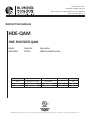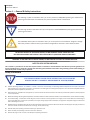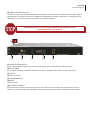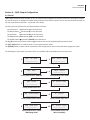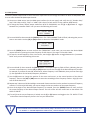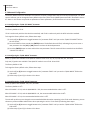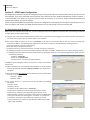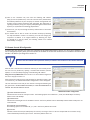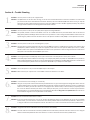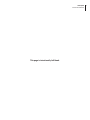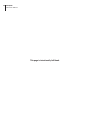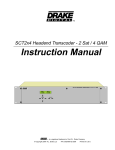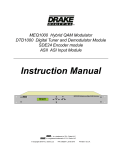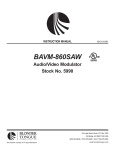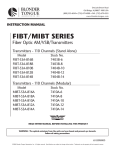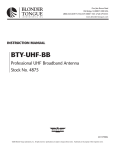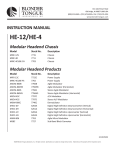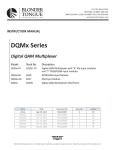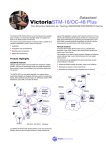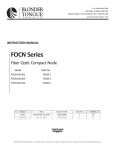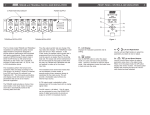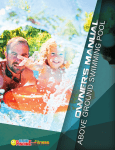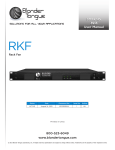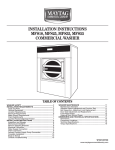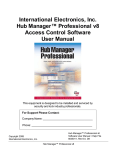Download HDE-QAM User Manual
Transcript
One Jake Brown Road Old Bridge, NJ 08857-1000 USA (800) 523-6049 • (732) 679-4000 • FAX: (732) 679-4353 www.blondertongue.com INSTRUCTION MANUAL HDE-QAM HDE ENCODER QAM Model HDE-QAM Stock No. 6310 A Description HDMI-to-QAM Encoder Status Date Document No. Issue No. Author Active September 17, 2009 651221700C 3 AB Obsolete Mar. 3, 2009 651221700B 2 AB Obsolete Sept. 17, 2008 651221700A 1 AB ©2009 Blonder Tongue Laboratories, Inc. All rights reserved. Specifications are subject to change without notice. Trademarks are the property of their respective owner. 2 HDE-QAM Instruction Manual We recommend that you write the following information in the spaces provided below. Purchase Location Name: Purchase Location Telephone Number: HDE-QAM Serial Number: The information contained herein is subject to change without notice. Revisions may be issued to advise of such changes and/or additions. Correspondence regarding this publication should be addressed directly to: Blonder Tongue Laboratories, Inc. One Jake Brown Road Old Bridge, NJ 08857 Document Number: USA 651221700C Printed in the United States of America. All product names, trade names, or corporate names mentioned in this document are acknowledged to be the proprietary property of the registered owners. This product incorporates copyright protection technology that is protected by U.S. patents and other intellectual property rights. Reverse engineering or disassembly is prohibited. HDE-QAM 3 Instruction Manual Table of Contents SECTION 1 – GENERAL & SAFETY INSTRUCTIONS........................................................................................................ 4 SECTION 2 – PRODUCT SUMMARY............................................................................................................................... 6 2.1 REVISION HISTORY & REASON....................................................................................................................................... 6 2.2 PRODUCT APPLICATION & DESCRIPTION....................................................................................................................... 6 2.3 PRODUCT SPECIFICATION.............................................................................................................................................. 8 SECTION 3 – INSTALLATION & POWER-UP................................................................................................................... 9 3.1 UNPACKING.................................................................................................................................................................... 9 3.2 INSTALLATION................................................................................................................................................................. 9 3.3 POWER-UP..................................................................................................................................................................... 9 SECTION 4 – QAM OUTPUT CONFIGURATION............................................................................................................ 11 4.1 GENERAL....................................................................................................................................................................... 11 4.2 QUICK CONFIGURATION............................................................................................................................................... 12 4.2.1 NTSC TV Systems....................................................................................................................................................................12 4.2.2 PAL TV Systems.......................................................................................................................................................................13 4.3 ADVANCED CONFIGURATION........................................................................................................................................ 14 4.3.1 Configuring the "QAM: FEC MODE" parameter.............................................................................................................14 4.3.2 Configuring the "QAM: MODE" parameter....................................................................................................................14 4.3.3 Configuring the "QAM: ALPHA" parameter....................................................................................................................14 4.3.4 Configuring the "QAM: INTERLEAVER" parameter.........................................................................................................15 4.3.5 Configuring the "QAM: BAUD RATE" parameter............................................................................................................15 4.3.6 Configuring the "QAM: OUTPUT MODE" parameter......................................................................................................16 4.3.7 Configuring the "INPUT SOURCE" parameter.................................................................................................................16 4.3.8 Configuring the "RF: OUTPUT MODE" parameter..........................................................................................................16 4.3.9 Configuring the "RF: OUTPUT" parameter......................................................................................................................17 4.3.10 Configuring the "RF: OUTPUT LEVEL" parameter.........................................................................................................17 4.4 POWER CYCLE & FACTORY RESET................................................................................................................................. 17 SECTION 5 – HDMI INPUT CONFIGURATION............................................................................................................... 18 5.1 ACCESSING THE UNIT REMOTELY................................................................................................................................. 18 5.2 REMOTE CONTROL & CONFIGURATION....................................................................................................................... 19 5.3 VERIFYING IP ADDRESS & FACTORY RESET................................................................................................................... 20 SECTION 6 – TROUBLE SHOOTING............................................................................................................................... 21 APPENDIX A: CATV CHANNEL FREQUENCY CHART.................................................................................................... 22 APPENDIX B: MEASURING THE QAM OUTPUT SIGNAL LEVEL................................................................................... 24 4 HDE-QAM Instruction Manual Section 1 — General & Safety Instructions The STOP sign symbol is intended to alert you to the presence of REQUIRED operating and maintenance (servicing) instructions that if not followed, may result in product failure or destruction. The YIELD sign symbol in intended to alert you to the presence of RECOMMENDED operating and maintenance (servicing) instructions. The LIGHTNING flash symbol is intended to alert you to the presence of uninsulated "dangerous voltage" within the product's enclosure that may be sufficient magnitude to constitute a risk of electrical shock. TO REDUCE THE RISK OF ELECTRICAL SHOCK, DO NOT REMOVE COVER FROM THIS UNIT. NO USER-SERVICEABLE PARTS INSIDE. REFER SERVICING TO QUALIFIED SERVICE PERSONNEL. WARNING: TO PREVENT FIRE OR SHOCK HAZARD, DO NOT EXPOSE THIS UNIT TO RAIN OR MOISTURE NOTE TO CATV SYSTEM INSTALLER This reminder is provided to call the CATV System Installer’s attention to Article 820-40 of the NEC that provides guidelines for proper grounding and, in particular, specifies that the cable ground shall be connected to the grounding system of the building, as close to the point of cable entry as practical. Safety Instructions You should always follow these instructions to help ensure Against injury to yourself and damage to your equipment. ➥ E levated Operating Ambient - If installed in a closed or multi-unit rack assembly, the operating ambient temperature of the rack environment may be greater than room ambient. Therefore, consideration should be given to installing the equipment in an environment compatible with the maximum ambient temperature per Section 2.3. ➥ R educed Air Flow - Installation of the equipment in a rack should be such that the amount of air flow required for safe operation of the equipment is not compromised. ➥ Mechanical Loading - Mounting of the equipment in the rack should be such that a hazardous condition is not achieved due to uneven mechanical loading. ➥ C ircuit Overloading - Consideration should be given to the connection of the equipment to the supply circuit and the effect that overloading of the circuits might have on overcurrent protection and supply wiring. Appropriate consideration of equipment nameplate ratings should be used when addressing this concern. ➥ R eliable Earthing - Reliable earthing of rack-mounted equipment should be maintained. Particular attention should be given to supply connections other than direct connections to the branch circuit (e.g. use of power strips). ➥ Read all safety and operating instructions before you operate the unit. ➥ Retain all safety and operating instructions for future reference. ➥ Heed all warnings on the unit and in the safety and operating instructions. HDE-QAM 5 Instruction Manual Safety Instructions - continued ➥ Follow all installation, operating, and use instructions. ➥ Unplug the unit from the AC power outlet before cleaning. Use only a damp cloth for cleaning the exterior of the unit. ➥ Do not use accessories or attachments not recommended by Blonder Tongue, as they may cause hazards, and will void the warranty. ➥ Do not operate the unit in high-humidity areas, or expose it to water or moisture. ➥ D o not place the unit on an unstable cart, stand, tripod, bracket, or table. The unit may fall, causing serious personal injury and damage to the unit. Install the unit only in a mounting rack designed for 19” rack-mounted equipment. ➥ D o not block or cover slots and openings in the unit. These are provided for ventilation and protection from overheating. Never place the unit near or over a radiator or heat register. Do not place the unit in an enclosure such as a cabinet without proper ventilation. Do not mount equipment in the rack space directly above or below the unit. ➥ Operate the unit using only the type of power source indicated on the marking label. Unplug the unit power cord by gripping the plug, not the cord. ➥ T he unit is equipped with a three-wire ground-type plug. This plug will fit only into a ground-type power outlet. If you are unable to insert the plug into the outlet, contact an electrician to replace the outlet. Do not defeat the safety purpose of the ground-type plug. ➥ R oute power supply cords so that they are not likely to be walked on or pinched by items placed upon or against them. Pay particular attention to cords at plugs, convenience receptacles, and the point where they exit from the unit. ➥ B e sure that the outdoor components of the antenna system are grounded in accordance with local, federal, and National Electrical Code (NEC) requirements. Pay special attention to NEC Sections 810 and 820. See the example shown in the following diagram: ➥ W e strongly recommend using an outlet that contains surge suppression or ground fault protection. For added protection during a lightning storm, or when the unit is left unattended and unused for long periods of time, unplug it from the wall outlet and disconnect the lines between the unit and the antenna. This will prevent damage caused by lightning or power line surges. ➥ D o not locate the antenna near overhead power lines or other electric light or power circuits, or where it can fall into such power lines or circuits. When installing the antenna, take extreme care to avoid touching such power lines or circuits, as contact with them can be fatal. ➥ Do not overload wall outlets or extension cords, as this can result in a risk of fire or electrical shock. ➥ N ever insert objects of any kind into the unit through openings, as the objects may touch dangerous voltage points or short out parts. This could cause fire or electrical shock. ➥ D o not attempt to service the unit yourself, as opening or removing covers may expose you to dangerous voltage and will void the warranty. Refer all servicing to authorized service personnel. ➥ Unplug the unit from the wall outlet and refer servicing to authorized service personnel whenever the following occurs: ❏ ❏ ❏ ❏ ❏ The power supply cord or plug is damaged; Liquid has been spilled, or objects have fallen into the unit; The unit has been exposed to rain or water; The unit has been dropped or the chassis has been damaged; The unit exhibits a distinct change in performance. ➥ W hen replacement parts are required, ensure that the service technician uses replacement parts specified by Blonder Tongue. Unauthorized substitutions may damage the unit or cause electrical shock or fire, and will void the warranty. ➥ U pon completion of any service or repair to the unit, ask the service technician to perform safety checks to ensure that the unit is in proper operating condition. Returning Product for Repair (or Credit) A Return Material Authorization (RMA) Number is required on all products returned to Blonder Tongue, regardless if the product is being returned for repair or credit. Before returning product, please contact the Blonder Tongue Service Department at 1-800-523-6049, Ext. 4256 or visit our website: www.blondertongue.com for further information. 6 HDE-QAM Instruction Manual Section 2 — Product Summary 2.1 Revision History & Reason This is the third issue of this Instruction Manual. The reason for this revision was to include sub-band output capability. The reason for the second revision was to include the terms and conditions of use in Section 3.2, and to update Section 6. 2.2 Product Application & Description Application: The HDE-QAM encoder accepts one input in HDMI format (High-Definition Multimedia Interface) such as a locally owned/ originated content. It delivers a real-time broadcast-quality MPEG-2 encoded high-definition output in QAM format (Quadrature Amplitude Modulation) suitable for distribution over a typical private coaxial network, i.e. sports arenas, broadcast and cable-television studios, airports, hospitals, university campuses, etc… Description: Below are the front and rear pictures of the unit: [6] [1] [2] [3] [4] [5] [1] Air Intake Fans: To keep the temperature of the encoder chipset below its maximum operating limit. [2] RF Test Point: An F-connector to test the QAM signal at 20 dB below the primary QAM output level. [3] LEDs: There are five LEDs as follows: Description LED Status What does it mean? POWER Off Green Unit is not powered Unit is powered Encoder Start/Stop Off Blue Flashing Blue MPEG-2 HD chip is not encoding MPEG-2 HD chip is encoding the Input HDMI input is not present or is not valid (Encoder output is a standard "color bar" in 720p) Thermal Off Red Encoder temperature is within limits Encoder is not encoding – chipset temperature exceeds limits 720p Off Green Encoding format is not 720p Encoding format is 720p 1080i Off Green Encoding format is not 1080i Encoding format is 1080i NOTE: Although HDE-QAM is capable of encoding in 480i/480p formats, no LED is assigned to this format because it is not expected to be a popular format to be used by operators. However, if the encoder is configured to operate in 480i or 480p format, then the status of the LEDs will be as follows: Power: Green, Encoder Start/Stop: Blue, 720i: Off, 1080i: Off HDE-QAM 7 Instruction Manual [4] & [5] LCD Screen & Key-pad: The LCD has 2 lines, each capable of displaying 16 characters. The key-pad has 5 push-down buttons and is used to interface with the encoder to monitor or configure the QAM output parameters. Monitoring or configuring of the HDMI input can only be achieved via Ethernet Interface referenced below. OPERATOR MUST SELECT THE CORRECT INPUT VOLTAGE BEFORE POWERING THE UNIT. THE FACTORY DEFAULT IS 115 VAC/60 Hz. [6] [7] [8] [9] [10] [11] [6] Power Selector Switch: A slide-switch that allows operator to select the input power type: 115 VAC/60 Hz or 230 VAC/50 Hz. [7] Input Power: IEC C14 power inlet plug - rated 90 to 240 VAC; 47 to 63 Hz - equipped with Slo-Blo, 3.0 Amps, 250 V Fuse. [8] OUTput: QAM RF F-connector. [9] Air Discharge Fan [10] Input: HDMI connector. [11] Ethernet Interface: RJ45 connector for remote monitoring and control over Internet via GUI interface and a web browser (Internet Explorer 7 is recommended). Only the HDMI input parameters can be monitored or configured via this interface. 8 HDE-QAM Instruction Manual 2.3 Product Specification INPUT Connector: OUTPUT HDMI Connectors Video Standard 480i: 720 x 480 720p: Main profile I & P Frames, 4:2:0 color components, 720 x 576 1080i: Main profile I & P Frames, 4:2:2 color components, 1920 x 1080 Transport Rate: Primary: “F” Female RF Test Port: “F” Female (@ 20 dB below Primary output) QAM Modulation Modes: 16, 32, 64, 128, 256, 512, & 1024 DVB Symbol Rate: Variable; 1 to 7 MSymbols/sec (MBaud) Variable, user-selectable from 9.7 to 100 Mbps Frequency Range: 5.75 to 864 MHz Video Rate: Variable, user-selectable Video Pre-filter: Variable, user-selectable GOP Size: Variable, user-selectable from 1 to 60 QAM Tuning Intra DC Precision: Variable, user-selectable from 8- to 11-bit Chroma Formats: 4:2:0 and 4:2:2 (ITU-R BT.601) Colorspace Formats: YCbCr and RGB Packet Format: MPEG-2 188-byte Transport Stream Compressed Dolby® Digital Pass-Thru Audio: NTSC: Per channel’s number from T7 to T14 & 2 to 135 PAL: Per channel’s center-frequency (12.5 kHz increments) RF Level: +60 dBmV ±1 (120 dBμV ±1) RF Level LCD Screen Error: ± 2 dB RF Level Adjustment Range: 50 to 60 dBmV Frequency Stability: ± 5 kHz over 32 to 122 °F (0 to 50 °C) Frequency Tolerance: ± 0.5 kHz @ 77 °F (25 °C) Amplitude Flatness: ± 0.25 dB (over 6 MHz channel) Phase Noise: -98 dBc (@ 10 kHz) Spurious: -60 dBc Broadband Noise: -75 dBc (@ +60 dBmV output level, 4 MHz bandwidth) Impedance: 75 Ω Return Loss: 12 dB Spectral Inversion: Auto Recognition Carrier Suppression: 55 dB SNR: Greater than 40 dB MER: Greater than 40 dB I/Q Phase Error: Less than 1 degree I/Q Amplitude Imbalance: Less than 1% Encoding Profile Video: MPEG 2 HD; ISO 13818-2; 1080i MPEG 2 SD; ISO 13818-2; 480i Audio: Pass through compress audio Does Not Support Closed Captioning General Dimensions (W x D x H): 19.0 x 18.125 x 1.75 inches (483 x 460 x 44 mm) Power: Operator Selectable @ 115 VAC/60 Hz or 230 VAC/50 Hz (Fuse: 3.0 amp, 250 VDC, Slo Blo) Power Dissipation: 129 W Weight: 13 lbs (5.9 kg) Operating Temperature: 32 to 122 °F (0 to 50 °C) Storage Temperature: -13 to 158 °F (-25 to 70 °C) Operating Humidity: 0 to 95% RH @ 35 °C max, non-condensation Storage Humidity: Certifications: Alarms/Monitoring/Control Indicators: Power (Green LED) Encoder (Blue LED) Temperature (Red LED) 720p (Green LED) 1080i (Green LED) 0 to 95% RH @ 35 °C max, non-condensation Local Monitoring: Local Control: Front-panel 16-character, 2-line LCD screen Front-panel Navigational Key-pad UL Listed 60950 Remote Monitoring/Control: GUI-based menu via Web browser HDE-QAM 9 Instruction Manual Section 3 – Installation & Power-up 3.1 Unpacking You will find the following items in the box: • HDE-QAM Encoder (QTY=1) • Power Cord with IEC C13 line socket and 3-pin Type B NEMA 5 plug (QTY=1) • Six-foot HDMI cable (QTY=1) • Six-foot cross-pinned (cross-over) RJ45 Ethernet cable (QTY=1) 3.2 Installation The HDE-QAM encoder is designed to be installed in a standard 19-inch (483 mm) rack (EIA 310-D, IEC 60297, and DIN 41494 SC48D). To install the encoder, secure its front panel to the rack by inserting four machine screws, with cup washers, through the four mounting holes in the front panel. 3.3 Power-up THE ENCODER IS EQUIPPED WITH A SWITCHING 115 VAC or 230 VAC POWER SUPPLY. THE OPERATOR MUST SELECT THE CORRECT INPUT VOLTAGE BEFORE POWERING THE UNIT VIA THE SLIDE-SWITCH ON THE SIDE PANEL. THE FACTORY DEFAULT IS 115 VAC/60 Hz. There is no power ON-OFF switch on this unit. To turn the encoder on or off, simply connect/disconnect the power cord to/ from the unit. The unit's power inlet plug is equipped with a fuse-holder and fuse. Without having the HDMI input cable connected to the unit, power-up the encoder. The following sequence of events will take place when the unit is powered-up successfully: (1) "POWER" Green LED will be on (2) The LCD screen light and display the following message for 5 seconds: BLONDER TONGUE HDE-QAM #6310 (3) Upon successful initial power-up, the following message will be displayed on the LCD screen: ACCEPT AGREEMENT SEC3 USER MAN NO 10 HDE-QAM Instruction Manual 4) The Encoder will not boot up unless you accept the following terms and conditions of use: HDE-QAM is capable of encoding the digital stream via the HD MPEG-2 compression standard. The HD MPEG-2 encoded content is then QAM-modulated suitable for distribution over a coaxial network. Consequently, the HDE-QAM is designed for applications where the USER OWNS THE CONTENT or HAS WRITTEN PERMISSION FROM THE CONTENT OWNER, and the content is distributed over a PRIVATELY OWNED coaxial network. BLONDER TONGUE IS NOT RESPONSIBLE FOR OBTAINING PERMISSION FROM CONTENT OWNERS, DOES NOT HAVE ANY RIGHTS TO OR CONTROL OVER CONTENT, AND DOES NOT AND WILL NOT ASSUME ANY LIABILITY OR RESPONSIBILITY FOR ANY DAMAGES SUFFERED BY ANY PERSON IN REGARD TO THE USE OF THIS ENCODER IN ANY MANNER OR FOR ANY PURPOSE OTHER THAN IN THE SPECIFIC MANNER AND FOR THE SPECIFIC PURPOSE DESCRIBED IN THE USER'S MANUAL PROVIDED WITH THIS ENCODER. THE USER OF THE ENCODER SHALL INDEMNIFY, DEFEND, AND HOLD BLONDER TONGUE HARMLESS FROM ALL LIABILITY OR EXPENSE OF ANY NATURE WHATSOEVER BASED UPON OR ARISING OUT OF ANY IMPROPER USE OF THE DIGITAL STREAM, CONTENT, OR ENCODER. (5) To indicate that you have read, understood, and accept the terms and conditions above, using the front-panel keypad, press the Enter button and then use the Up or Down button to change the "NO" to "YES". Press the Enter button again to manifest your acceptance. (6) The following message will be displayed on the LCD Screen: HD OUTPUT STATUS 5.3605 MBD 256B (7) The Blue "Encoder" LED will be flashing. A standard "Color Bar" in 720p format is now available at the QAM output of the encoder. The Encoder is now successfully powered up and ready for receiving and processing the HDMI input. HDE-QAM 11 Instruction Manual Section 4 – QAM Output Configuration 4.1 General QAM output parameters of the encoder can only be monitored and configured via the front-panel LCD screen and the key-pad. You cannot monitor or configure the HDMI input parameters from the front panel. This can only be achieved remotely via the rear-panel Ethernet Interface – see Section 5 for details. ▼ ▼ The front-panel key-pad has five push-down buttons as follows: The LEFT button denoted as (L) in this document The RIGHT button denoted as (R) in this document The UP button denoted as (UP) in this document The DOWN button ▼ denoted as (DN) in this document The ENTER button denoted as (ENTER) in this document The (L), (R) buttons are primarily used to toggle between the ten (10) available QAM "parameter fields" . The (UP), (DN) buttons are used to select or enter new parameter values. The (ENTER) button is used to initiate a parameter value change and to lock the new value after changes are made. ▼ The following ten (10) output "parameter fields" are available and will be displayed on the LCD screen: 1 QAM: FEC MODE _____________ Factory default value: ITU-B 3 QAM: MODE _____________ Factory default value: Normal QAM: ALPHA _____________ Factory default value: HDMI QAM: INTERLEAVER _____________ Factory default value: I128, J1 9 QAM: BAUD RATE _____________ Factory default value: 5.3605 MBD (Mega Baud) RF: OUTPUT MODE _____________ 6 Factory default value: NTSC Factory default value: 12% 7 INPUT SOURCE _____________ 4 Factory default value: QAM 256 5 QAM: OUTPUT MODE _____________ 2 RF: OUTPUT _____________ 8 Factory default value: CH. 2 10 RF: OUTPUT LEVEL _____________ Factory default value: +60 dBmV (120 dBμV) 12 HDE-QAM Instruction Manual During normal operation, however, the following "STATUS" message will be displayed on the LCD screen: HD OUTPUT STATUS [].[][][][] MBD[][][][]X The instantaneous QAM output rate in MBD (Mega Baud = Mega Symbols per seconds) The FEC mode (A, B) The QAM mode (16, 32, 64, 128, 256, 512, 1024) You can modify any of the factory default values if they are not compatible with your QAM output requirements - see Section 4.3 below for details. 4.2 Quick Configuration The HDE-QAM encoder can be deployed in both the NTSC and the PAL television standards. The primary difference in configuring the encoder for NTSC or PAL standard is the selection of the output QAM channel. In the NTSC standard, the QAM output channel is selected by entering the channel number i.e. channels 2 to 135, and sub-band channels T7 to T14. See Section 4.2.1 below for detailed procedure. In the PAL standard, the QAM output channel is selected by entering the center-frequency of the desired channel, i.e 107.5000 MHz for PAL B channel S1. See Section 4.2.2 below for detailed procedure. The CATV channel designations and the corresponding frequency allocations for NTSC and PAL B/G television standards are shown in Appendix A. 4.2.1 NTSC Systems The factory default output mode is NTSC. Follow the steps below to select the desired QAM output channel: (1) Connect an HDMI source into the HDMI Input interface (on the rear panel) and verify that (a) “Encoder Start/Stop” LED is Blue, and (b) “720p” or “1080i” LED is Green (or both are off if using a 480i or 480p format). (2) To select the desired QAM channel output, use the (L) or (R) buttons to toggle between the “parameter fields” until you see at the following LCD screen: RF: OUTPUT NTSC CHANNEL[][][] Press and hold for 3 seconds the (ENTER) button. The channel number will flash, indicating that you can enter a new channel number. Use the (UP) or (DN) buttons to select the desired channel number (range is 2 to 135, and sub-band channels T7 to T14). (3) Press the (ENTER) button to enter and lock the selected channel. The LCD screen will then revert back to the default “HD OUTPUT STATUS”. (4) To verify that the correct channel is locked, use the (L) or (R) buttons and toggle to the “RF: OUTPUT” field and confirm that the channel number shown is the one you had selected. The optimum output signal-to-noise ratio (SNR) is achieved by setting the output level to 60 dBmV. If system requires a lower level, then attenuate the level externally. HDE-QAM 13 Instruction Manual 4.2.2 PAL Systems The factory default output mode is NTSC. Follow the steps below to first change the mode from NTSC to FREQUENCY, and then to select the desired QAM output channel: (1) Connect an HDMI source into the HDMI Input interface (on the rear panel) and verify that (a) “Encoder Start/ Stop” LED is Blue, and (b) “720p” or “1080i” LED is Green (or both are off if using a 480i or 480p format). (2) To change the factory default output mode from NTSC to FREQUENCY, use the (L) or (R) buttons to toggle between the “parameter fields” until you see at the following LCD screen: RF: OUTPUT MODE NTSC CHANNEL (3) Press and hold for three seconds the (ENTER) button. The “NTSC CHANNEL” field will flash, indicating that you can enter a new mode. Use the (UP) or (DN) buttons to select the “FREQUENCY” mode. RF: OUTPUT MODE FREQUENCY (4) Press the (ENTER) button to enter and lock the “FREQUENCY” mode. Next, you must enter the desired QAM output channel by entering the center-frequency of that channel. The range is 8.5 to 861.0 MHz. (5) To enter the center-frequency of the visual carrier, use the (L) or (R) buttons to toggle between the “parameter fields” until you see the following LCD screen: RF: OUTPUT [][][].[][][][] MHz (6) Press and hold for three seconds the (ENTER) button. The output frequency field will flash, indicating that you can enter a new frequency. Use the (UP) or (DN) buttons to enter the first digit of the desired frequency number. For example, if you want to enter PAL B Channel S1, whose frequency is 107.5000 MHz, then you must enter digit (1). See Appendix A for the PAL B/G frequency allocations. (7) Use the (R) button to change the position of the cursor and move it to the second position of the desired frequency. Then use the (UP) or (DN) buttons to enter the second digit of the frequency number – digit (0) in the case of PAL B Channel S1. (8) Repeat step 7 above until all desired digits are entered. Please note that since the smallest increment of frequency selection is 12.5 KHz (0.0125 MHz), you cannot change the last two positions of the output frequency. (9) Once all the digits of the desired output frequency are entered, press the (ENTER) button to enter and lock the center-frequency of the desired output channel. The LCD screen will then revert back to the default “HD OUTPUT STATUS”. (10) To verify that the correct frequency is locked, use the (L) or (R) buttons and toggle to the “RF: OUTPUT” field and confirm that the frequency shown is the one you had entered. The optimum output signal-to-noise ratio (SNR) is achieved by setting the output level to 60 dBmV. If system requires a lower level, then attenuate the level externally. 14 HDE-QAM Instruction Manual 4.3 Advanced Configuration The factory default values are selected to minimize the necessary configuration steps for units that are deployed in an NTSC system. However, you can change the factory default value of any of the ten (10) QAM “parameter fields” described in Section 4.1 above. In this Section we provide an explanation of these parameters, and instructions on how to change them. 4.3.1 Configuring the "QAM: FEC MODE" Parameter Two (2) options are available: ITU-A and ITU-B. The factory default is ITU-B. ITU-A is used mostly with the PAL television standard, and ITU-B is used mostly with the NTSC television standard. To change the factory default value, follow these steps: (1) Use the (L) or (R) buttons to toggle between the “parameter fields” until you see the “QAM: FEC MODE” field on the LCD screen. (2) Press and hold for three seconds the (ENTER) button. The default value will flash, indicating that you can enter a new parameter. Use the (UP) or (DN) buttons to select the desired parameter. (3) Press the (ENTER) button to enter and lock the new parameter. The LCD screen will then revert back to the default “HD OUTPUT STATUS”. 4.3.2 Configuring the "QAM: MODE" Parameter Seven (7) options are available if the QAM FEC mode is set to ITU-A: 16, 32, 64, 128, 256, 512, and 1024. Only two (2) options are available if the QAM FEC mode is set to ITU-B: 64 and 256. The factory default is 256. To change the factory default value, follow these steps: (1) Use the (L) or (R) buttons to toggle between the “parameter fields” until you see the “QAM: MODE” field on the LCD screen. (2) Follow steps (2) and (3) in Section 4.3.1 above. 4.3.3 Configuring the "QAM: ALPHA” Parameter Three (3) options are available: 12%, 15%, and 18%. The factory default is 12%. When FEC MODE = ITU-B, and the QAM MODE = 256, the recommended ALPHA value is 12%. When FEC MODE = ITU-B, and the QAM MODE = 64, the recommended ALPHA value is 18%. When FEC MODE = ITU-A, the recommended ALPHA value is 15%. The unit will not allow you to change the recommended ALPHA value when operating in the ITU-B mode. However, you can choose any of the available ALPHA values when operating the unit in ITU-A mode by following these steps: (1) Use the (L) or (R) buttons to toggle between the “parameter fields” until you see the “QAM: ALPHA” field on the LCD screen. (2) Follow steps (2) and (3) in Section 4.3.1 above. HDE-QAM 15 Instruction Manual 4.3.4 Configuring the "QAM: INTERLEAVER" Parameter All available options are shown in the table below: if FEC MODE = ITU-A if FEC MODE = ITU-B I12, J17 (factory default) I128, J1 (factory default) I17, J12 I128, J2 I34, J6 I128, J3 I51, J4 I128, J4 I68, J3 I128, J5 I102, J2 I128, J6 I204, J1 I128, J7 I1, J204 I128, J8 I2, J102 I64, J2 I3, J68 I32, J4 I4, J51 I16, J8 I6, J34 I8, J16 I4, J32 I2, J64 I1, J128 Interleaving is a technique used in conjunction with FEC (Forward Error Correction) to correct for the QAM errors that are induced by burst noise. The HDE-QAM encoder employs a convolutional interleaver. Most television sets equipped with a QAM tuner use the factory default interleaving scheme shown in the table above. However, some QAM set-top boxes may use an interleaving scheme different from our factory default value. To change the factory default value, follow these steps: (1) Use the (L) or (R) buttons to toggle between the “parameter fields” until you see the “QAM: INTERLEAVER” field on the LCD screen. (2) Follow steps (2) and (3) in Section 4.3.1 above. 4.3.5 Configuring the “QAM: BAUD RATE” Parameter Baud Rate (or modulation rate) is the number of distinct symbol (or signaling) changes made to the QAM output transmission medium per second. The measurement unit is typically in Mega Bauds (MBD) which is synonymous to Mega symbols per seconds (Msps). It follows then, that the Baud Rate is dependent on the selection of the FEC mode and the QAM mode. The Baud Rate of the HDE-QAM encoder is automatically programmed as follows: When FEC MODE = ITU-B, and the QAM MODE = 256, the assigned Baud Rate is 5.3605 MBD. When FEC MODE = ITU-B, and the QAM MODE = 64, the assigned Baud Rate is 5.0569 MBD. When FEC MODE = ITU-A, the assigned Baud Rate is the last Baud Rate assigned prior to changing the FEC mode from ITU-B to ITU-A. If you are deploying the HDE-QAM in an NTSC television system, the above assigned values should not need to be changed. If you are deploying the HDE-QAM in a PAL television system, the above assigned values may need to be changed depending on the desired QAM output baud rate. 16 HDE-QAM Instruction Manual To change the factory default value, follow these steps: (1) Use the (L) or (R) buttons to toggle between the “parameter fields” until you see the “QAM: BAUD RATE” field on the LCD screen. (2) Press and hold for three seconds the (ENTER) button. The baud rate field will flash, indicating that you can enter a new baud rate. Use the (UP) or (DN) buttons to enter the first digit of the desired baud rate. For example, if you want to enter 5.9876, then you must enter digit (5). (3) Use the (R) button to change the position of the cursor and move it to the second position of the baud rate. Then use the (UP) or (DN) buttons to enter the second digit of the baud rate – digit (9) in the case of 5.9876. (4) Repeat step 3 above until all desired digits are entered. (5) Once all the digits of the desired baud rate are entered, press the (ENTER) button to enter and lock the new baud rate. The LCD screen will then revert back to the default “HD OUTPUT STATUS”. (6) To verify that the correct baud rate is locked, use the (L) or (R) buttons and toggle to the “QAM: BAUD RATE” field and confirm that the baud rate shown is the one you had entered. 4.3.6 Configuring the "QAM: OUTPUT MODE" Parameter Four (4) options are available: NORMAL, INVERTED, OFF, CW. The factory default is NORMAL. The INVERTED option inverts the QAM output spectrum. The OFF option turns off the QAM output of the encoder – no output will be available. The CW (Carrier Wave) option is only applicable for testing purposes, and must not be selected when operating the encoder for its intended use. See Appendix B for details. To change the factory default value, follow these steps: (1) Use the (L) or (R) buttons to toggle between the “parameter fields” until you see the “QAM: OUTPUT MODE” field on the LCD screen. (2) Follow steps (2) and (3) in Section 4.3.1 above. 4.3.7 Configuring the "INPUT SOURCE" Parameter Five (5) options are available: HDMI, and four (4) Selftest modes – PRBS15, PRBS15M, PRBS23, PRBS23M. The factory default value is HDMI. The four (4) Selftest modes, denoted PRBS (Pseudo Random Binary Sequence), are only applicable for testing purposes, and must not be selected when operating the encoder for its intended use. FOR NORMAL OPERATION, THE "INPUT SOURCE" MUST BE "HDMI", however, to change the factory default value, follow these steps: (1) Use the (L) or (R) buttons to toggle between the “parameter fields” until you see the “QAM: INPUT SOURCE” field on the LCD screen. (2) Follow steps (2) and (3) in Section 4.3.1 above. 4.3.8 Configuring the “RF: OUTPUT MODE” Parameter Two (2) options are available: NTSC and FREQUENCY. The factory default value is NTSC. See Section 4.2 for a description of the output modes and how to change the factory default value. HDE-QAM 17 Instruction Manual 4.3.9 Configuring the "RF: OUTPUT" Parameter The OUTPUT value is the channel on which the QAM output will be displayed on a television. When OUTPUT MODE is NTSC, the RF:OUTPUT range is channels 2 to 135, and sub-band channels T7 to T14. When OUTPUT MODE is FREQUENCY, the RF:OUTPUT range is 8.5 to 861.0 MHz. The factory default value is NTSC channel 2. See Section 4.2 for a description of how to change the factory default value. 4.3.10 Configuring the "RF: OUTPUT LEVEL" Parameter The OUTPUT LEVEL is the value of the QAM output level in dBmV. The available range is from 48 to 62 dBmV (108 to 122 dBμV). The factory default value is 60 dBmV (120 dBμV). THE OUTPUT LEVEL ADJUSTMENTS ARE RECOMMENDED ONLY FOR FINE-TUNING, however, to change the factory default value, follow these steps: (1) Use the (L) or (R) buttons to toggle between the “parameter fields” until you see the “RF: OUTPUT LEVEL” field on the LCD screen. (2) Follow steps (2) and (3) in Section 4.3.1 above. 4.4 Power Cycle & Factory Reset The QAM output parameters, whether the original factory default or entered by operator, are stored in the unit’s microcontroller and will remain the same after any power cycle (turning off the unit and then turning it back on). When power is restored to the unit after a power loss, the unit will boot-up with the same QAM output parameter values before the power loss. You can reset the QAM output parameters to their factory default values by pressing and holding the (L) or (R) buttons simultaneously until the following message is displayed on the LCD screen: FACTORY RESET Please see Section 5.3 on how to reset the unit’s IP Address and Username/Password to their factory default values. 18 HDE-QAM Instruction Manual Section 5 – HDMI Input Configuration The HDMI input parameters cannot be configured from the front-panel LCD screen and key-pad, however, you can monitor and configure them via a GUI-based menu (Graphical User Interface) and any standard web browser (Internet Explorer 7 is recommended). This allows you to access the unit locally or remotely, i.e via Internet, using a standard computer and without downloading any special software. Please note that the QAM output parameters cannot be configured or monitored via this interface. Please see Section 4 on how to configure and monitor the QAM output parameters via the front-panel LCD screen and key-pad. 5.1 Accessing the Unit Remotely Before you can remotely access the unit, you must configure the unit's IP address to conform with your existing IP network or LAN. To do so, follow these steps: (1) Plug one end of the cross-pinned RJ45 Ethernet cable that was provided in the packaging in the Ethernet interface (located in the rear of the unit). Plug the other end of the cable to your computer. (2) The factory default IP address of the unit is 172.16.70.1. To be able to communicate with the unit, you must first change your computer's IP address. The following steps explain how to do this for a computer with Windows XP operating software: (a) On your computer, open the "Control Panel" (b) Double-click on "Network Connections" (c) Right-click on the "Local Area Connection", and then click on the "properties". (d) A dialog box entitled "Local Area Connection Properties" will appear. In this box, double-click on the "Internet Protocol (TCP/IP)". (e) A dialog box entitled "Internet Protocol (TCP/IP) Properties" will appear. Select the "Use the following IP address" option and enter the following addresses: IP address: 172.16.70.2 Subnet mask: 255.255.255.0 No need to enter a value for the Default Gateway. Click OK to close the dialog box. Now your computer is ready to communicate with the unit. (3) Open a web browser on your computer (Internet Explorer 7 is recommended) and enter the following URL address (http://172.16.70.1). The "Login Screen" will appear: (4) Enter the following case-sensitive factory-default Username, and Password and click on the Submit button. Username = Admin Password = pass (5) The "Status Screen" is a view-only screen and provides the following information: • Encoder Version • Hardware Version • IP Address: factory default value is 172.16.70.1 • Temperature: indicates the internal temperature of the encoder • HDMI Source: indicates if the input HDMI signal is present or not •V ideo Resolution: indicates the measured resolution of the input HDMI signal • Scan Type: indicates if the video signal is "Interlaced" or "Progressive" • Frame Rate: indicates the input HDMI rate in frames per second • Format: indicates one of the three possible input HDMI formats (480i, 480p, 720p, and 1080i) Login Screen Status Screen HDE-QAM 19 Instruction Manual (6) Click on the "Network" tab, and enter the following URL address (http://172.16.70.1/Admin.htm). You must now enter the IP, Subnet Mask, and Gateway addresses of your company’s IT network through which the encoder will be remotely monitored and controlled. This information is typically provided to you by your company’s MIS (Management Information Systems) or IT (Information Technology) departments. (7) At this time, you may also change the factory default values of Username and Password. (8) You should now be able to access the encoder remotely by following the steps described in section 5.2. However, you must first change your computer’s IP address to its original address by following the steps (a) through (d) in step (2) above, and selecting "Obtain an IP address automatically" in step (e). Network Screen 5.2 Remote Control & Configuration To access the unit remotely, you must first complete the procedure described in section 5.1. Once the IP address of the unit is configured properly, then you must connect the encoder to an Ethernet network with an IP address consistent with encoder’s IP address you assigned in section 5.1. You must use an Ethernet Cable (straight-pinned) to connect the encoder to an Ethernet network. After the unit is connected to an Ethernet network, you can remotely access the unit from any location by opening a standard web browser (Internet Explorer 7 is recommended) and going to the following URL address: http://xxx.xx.xx.x/Admin.htm where xxx.xx.xx.x is the IP address assigned to the unit in step (6) of section 5.1. After entering the valid Username and Password (as described in steps 4 and 7 of section 5.1), the "MPEG2 HD Encoder Configuration" screen will appear. This is an interactive screen and you can monitor or change the following ten (10) parameters. UNLESS DEEMED NECESSARY, IT IS NOT RECOMMENDED TO CHANGE THE FACTORY DEFAULT VALUES. MPEG2 HD Encoder Configuration [1] Video Transport Bitrate: Indicates the bit-rate of the transport stream. The following options are available: 9.7, 19.39, and 38.78 Mbps. The factory default value is 38.78 Mbps. [2] Video Bitrate: Indicates the encoding bit-rate of the MPEG-2 stream. The factory default value is 30.00 Mbps. Values below 12 Mbps are not recommended. [3] Video Pre-filter Strength: The following options are available: Off, 1, 2, and 3. The factory default value is Off. [4] GOP Size: Indicates number of frames per GOP (Group of Pictures). The range is from 1 to 60. For example GOP of 15 contains one (1) I-Frame followed by fourteen (14) P-Frames. The factory default value is 15. 20 HDE-QAM Instruction Manual [5] Intra DC Precision: Indicates the number of bits for quantized DC Coefficient of intra-coded blocks. Higher bits will result in better picture quality, but it also slows down the encoding process and hence, may create video tiling. The following options are available: 8-, 9-, 10-, and 11-bit. The factory default value is 8-bit. [6] Video PID (Hex): Indicates video PID (Packet IDentification) number, in hexadecimal format. The factory default value is 0100. [7] Audio PID (Hex): Indicates audio PID (Packet IDentification) number, in hexadecimal format. The factory default value is 0200. [8] Program Number (Hex): Indicates the program number, in hexadecimal format, in the MPEG-2 transport stream. The factory default value is 0001. [9] Chroma Format: Indicates the chroma (Greek for color) subsampling format. Two options are available: 4:2:0, and 4:2:2. The factory default value is 4:2:0. [10] Video Source Colorspace: Indicates the family of color spaces used. Two options are available: YCbCr and RGB. The factory default value is YCbCr. 5.3 Verifying IP Address & Factory Reset To verify the current IP address of the unit, click on the “Network” tab and the following screen will appear. Network Screen This is a view-only screen and provides the following information: • Ethernet IP Address: Factory Default value is 172.16.70.1 • Ethernet Subnet Mask: Factory default value is 255.255.255.0 • MAC Address: This is a quasi-unique identifier assigned to the encoder in the factory. It is intended to be a permanent and globally unique identification number. • Ethernet Default Gateway: Factory default value is 172.16.70.254 To change the IP values, follow the procedures outlined in sections 5.1 and 5.2. To reset the IP value and the Username/Password values of the unit to the original factory default values, press and hold the (UP) and (DN) buttons simultaneously for at least 5 seconds and until the following message is displayed on the LCD screen: IP Address RESET 172.16.70.1 For this change to take effect, you must power the encoder off and then on again. HDE-QAM 21 Instruction Manual Section 6 – Trouble Shooting 1. 2. 3. 4. 5. 6. 7. 8. Problem: I do have picture on the TV, but it appears tiled. Solution: The QAM level a the TV set is either too high, or too low. The recommended level for most TVs is 0-10 dBmV - for best results you should consult the TV manufacturer's documents. However, even with sufficient QAM levels at the TV set, you may still experience the same problem because the signal-to-noise ration (SNR) is too low. Low SNR is typically caused by the presence of a high level of broadband noise throughout the distribution network. Problem: I do have picture on the TV, but the quality doesn’t appear to be High-definition. Solution: One possible problem is that the Video Bitrate is too low. For a 1080i video format, the Video Bitrate must be set above 12 Mbps (factory default is 30 Mbps). Please see section 5.2 for procedures on how to change the Video Bitrate. Another reason for experiencing the problem is that the TV itself is not set in the optimum resolution mode (1080i) or in the optimum zoom mode. Problem: I do have picture on the TV, but it’s tinted green or purple. Solution: The green tint is typically caused when the color space of HDMI input source is in RGB, but the encoder's color space is set at YCbCR (factory default is YCbCR). The purple tint is typically caused when the color space of HDMI input source is in YCbCR, but the encoder's color space is set at RGB. Please see section 5.2 for procedures on how to change the encoder's Video Source Colorspace to be consistent with the HDMI's input source. Problem: I am using the output of a DVD player as the input to the encoder. I do have picture on the TV, but no Audio. Solution: Some DVD players allow for different audio settings – for example, Dolby Audio, AC3, PCM, etc. HDE-QAM does not provide any Audio encoding. However, if you set your source to play Dolby Audio (not PCM) then the HDE-QAM will pass thru the Audio and TV should work properly. Please choose an option that is NOT PCM on your settop box or DVD player. Problem: I don’t have picture on TV, but I do have QAM output on the analyzer. Solution: Make sure that your “Input Source” is set to HDMI. . Please see section 4.3.7 for details. Problem: I cannot access the unit remotely (i.e. via Internet). Solution: Using the “cross-pinned” network cable that was provided with the unit, you must change the IP configuration of the unit from its factory default value to one that is compatible with the Ethernet network of the facility where the encoder in installed (see section 5.1 for details). You will then need to use a “straight-pinned” network cable (i.e. Ethernet cable) to physically connect the unit to the Ethernet network (see section 5.2 for details). At this point, you can access the unit form any web browser (Internet Explorer 7 is recommended) by going to the following URL address: http://xxx.xx.xx.x/Admin.htm where xxx.xx.xx.x is the IP address assigned to the unit (see section 5.2 for details). Problem: How can I find the IP address of the encoder? Solution: If you have remote access to the unit, you can verify its IP address by clicking on the “Network” tab. If you cannot establish remote access, you must reset the unit's IP values to its factory default values and then follow procedures in Section 5.1 to re-assign IP address and Username/Password values. See section 5.3 on how to reset the IP values to factory default values. Problem: I forgot the Username and Password and cannot access the unit remotely. Solution: You must reset the unit’s IP values to its factory default values and then follow procedures outlined in section 5.1 to re-assign IP address and Username/Password values. See section 5.3 on how to reset the IP values to factory default values. 22 HDE-QAM Instruction Manual Appendix A: CATV Channel Frequency Chart EIA Chan. Center Frequency MHz EIA Chan. Center Frequency MHz EIA Chan. Center Frequency MHz EIA Chan. Center Frequency MHz T7 T8 T9 T10 T11 T12 T13 2 3 4 5 6 95 96 97 98 99 14 15 16 17 18 19 20 21 22 7 8 9 10 11 12 13 23 24 25 26 27 28 29 30 31 32 33 8.75 14.75 20.75 26.75 32.75 38.75 44.75 57 63 69 79 85 93 99 105 111 117 123 129 135 141 147 153 159 165 171 177 183 189 195 201 207 213 219 225 231 237 243 249 255 261 267 273 279 34 35 36 37 38 39 40 41 42 43 44 45 46 47 48 49 50 51 52 53 54 55 56 57 58 59 60 61 62 63 64 65 66 67 68 69 70 71 72 73 74 75 76 77 285 291 297 303 309 315 321 327 333 339 345 351 357 363 369 375 381 387 393 399 405 411 417 423 429 435 441 447 453 459 465 471 477 483 489 495 501 507 513 519 525 531 537 543 78 79 80 81 82 83 84 85 86 87 88 89 90 91 92 93 94 100 101 102 103 104 105 106 107 108 109 110 111 112 113 114 115 116 117 118 119 120 121 122 123 124 125 126 549 555 561 567 573 579 585 591 597 603 609 615 621 627 633 639 645 651 657 663 669 675 681 687 693 699 705 711 717 723 729 735 741 747 753 759 765 771 777 783 789 795 801 807 127 128 129 130 131 132 133 134 135 813 819 825 831 837 843 849 855 861 HDE-QAM 23 Instruction Manual Appendix A: CATV Channel Frequency Chart, continued. PAL B and G CATV Channel Designation PAL B Channel E2 E3 E4 S1 S2 S3 S4 S5 S6 S7 S8 S9 S10 E5 E6 E7 E8 E9 E10 E11 E12 S11 S12 S13 S14 S15 S16 S17 S18 S19 S20 S21 S22 S23 S24 S25 S26 S27 S28 S29 S30 S31 S32 S33 S34 S35 S36 S37 S38 S39 S40 S41 Center Frequency PAL G (MHz) Channel 50.5000 U21 57.5000 U22 64.5000 U23 107.5000 U24 114.5000 U25 121.5000 U26 128.5000 U27 135.5000 U28 142.5000 U29 149.5000 U30 156.5000 U31 163.5000 U32 170.5000 U33 177.5000 U34 184.5000 U35 191.5000 U36 198.5000 U37 205.5000 U38 212.5000 U39 219.5000 U40 226.5000 U41 233.5000 U42 240.5000 U43 247.5000 U44 254.5000 U45 261.5000 U46 268.5000 U47 275.5000 U48 282.5000 U49 289.5000 U50 296.5000 U51 305.5000 U52 313.5000 U53 321.5000 U54 329.5000 U55 337.5000 U56 345.5000 U57 353.5000 U58 361.5000 U59 369.5000 U60 377.5000 U61 385.5000 U62 393.5000 U63 401.5000 U64 409.5000 U65 417.5000 U66 425.5000 U67 433.5000 U68 441.5000 U69 449.5000 457.5000 465.5000 Center Frequency (MHz ) 474.0000 482.0000 490.0000 498.0000 506.0000 514.0000 522.0000 530.0000 538.0000 546.0000 554.0000 562.0000 570.0000 578.0000 586.0000 594.0000 602.0000 610.0000 618.0000 626.0000 634.0000 642.0000 650.0000 658.0000 666.0000 674.0000 682.0000 690.0000 698.0000 706.0000 714.0000 722.0000 730.0000 738.0000 746.0000 754.0000 762.0000 770.0000 778.0000 786.0000 794.0000 802.0000 810.0000 818.0000 826.0000 834.0000 842.0000 850.0000 858.0000 24 HDE-QAM Instruction Manual Appendix B: Measuring the QAM Output Signal Level The key-pad on the HDE-QAM encoder allows the operator to adjust the QAM output power level between 48 to 62 dBmV (108 to 122 dBμV). However, to ensure that the QAM output power level indicated on the LCD screen is indeed accurate, an operator can also measure the true equivalent signal level for the QAM carrier using the CW (Carrier Wave) signal. The encoder is capable of supplying the CW signal which simplifies the measurement process because the output level does not need to be adjusted for the bandwidth setting limitations of the spectrum analyzer. Once the QAM output mode is set at CW (please see Section 4.3.6 for instructions), then any meter that can measure CW power level can be used to compare the output level entered via the key-pad and the CW power level which is equal to the true QAM power level that will be presented in the NORMAL mode. The diagram below shows the measurement made on a typical HDE-QAM encoder when the output level was selected at 60 dBmV using the key-pad. The actual measured output (in CW mode) is 59.98 dBmV. HDE-QAM 25 Instruction Manual This page is intentionally left blank. 26 HDE-QAM Instruction Manual This page is intentionally left blank. Limited Warranty Blonder Tongue Laboratories, Inc. (BT) will at its sole option, either repair or replace (with a new or factory reconditioned product, as BT may determine) any product manufactured by BT which proves to be defective in materials or workmanship or fails to meet the specifications which are in effect on the date of shipment or such other specifications as may have been expressly agreed upon in writing (i) for a period of one (1) year from the date of original purchase (or such shorter period of time as may be set forth in the license agreement specific to the particular software being licensed), with respect to iCentral™ (hardware and software) and all other software products (including embedded software) licensed from BT, (ii)) for a period of one (1) year from the date of original purchase, with respect to all MegaPort, IPTV products and fiber optics receivers, transmitters, couplers and integrated receivers/distribution amplifiers (including TRAILBLAZER™, RETRO-LINX™ and TWIN STAR™ products) as well as for VideoCipher® & DigiCipher® satellite receivers, and (iii) for a period of three (3) years from the date of original purchase, with respect to all other BT products. Notwithstanding the foregoing, in some cases, the warranty on certain proprietary sub-assembly modules manufactured by third party vendors and contained in BT products and on certain private-label products manufactured by third parties for resale by BT are of shorter duration or otherwise more limited than the standard BT limited warranty. In such cases, BT’s warranty with respect to such third party proprietary sub-assembly modules and private-label products will be limited to the duration and other terms of such third party vendor’s warranty. In addition, certain products, that are not manufactured but are resold by BT, carry the original OEM warranty for that product. The limited warranty set forth in this paragraph does not apply to any product sold by BT, which at the time of sale constituted a Closeout Product. BT will at its sole option, either repair or replace (with a new or factory reconditioned product, as BT may determine) any product sold by BT which at the time of sale constituted a refurbished or closeout items (“Refurbished Product” and “Closeout Product”), which proves to be defective in materials or workmanship or fails to meet the specifications which are in effect on the date of shipment or such other specifications as may have been expressly agreed upon in writing, for a period of ninety (90) days from the date of original purchase. Notwithstanding the foregoing, in some cases, the warranty on third party software and on certain proprietary sub-assembly modules manufactured by third party vendors and contained in BT products and on certain privatelabel products manufactured by third parties for resale by BT are of shorter duration or otherwise more limited than the BT limited warranty for Closeout Products. In such cases, BT’s warranty for Closeout Products constituting such third party software, third party proprietary sub-assembly modules and private-label products will be limited to the duration and other terms of such third party vendor’s warranty. In addition, notwithstanding the foregoing, (i) certain Closeout Products that are not manufactured (but are resold) by BT, carry the original OEM warranty for such products, which may be longer or shorter than the BT limited warranty for Refurbished or Closeout Products. All sales of Refurbished or Closeout Products are final. To obtain service under this warranty, the defective product, together with a copy of the sales receipt or other satisfactory proof of purchase and a brief description of the defect, must be shipped freight prepaid to: Blonder Tongue Laboratories, Inc., One Jake Brown Road, Old Bridge, New Jersey 08857. This warranty does not cover damage resulting from (i) use or installation other than in strict accordance with manufacturer’s written instructions, (ii) disassembly or repair by someone other than the manufacturer or a manufacturer-authorized repair center, (iii) misuse, misapplication or abuse, (iv) alteration, (v) lack of reasonable care or (vi) wind, ice, snow, rain, lightning, or any other weather conditions or acts of God. OTHER THAN THE WARRANTIES SET FORTH ABOVE, BT MAKES NO OTHER WARRANTIES OR REPRESENTATIONS OF ANY KIND, EXPRESS OR IMPLIED, AS TO THE CONDITION, DESCRIPTION, FITNESS FOR A PARTICULAR PURPOSE, MERCHANTABILITY OR AS TO ANY OTHER MATTER, AND SUCH WARRANTIES SUPERSEDE ANY ORAL OR WRITTEN WARRANTIES OR REPRESENTATIONS MADE OR IMPLIED BY BT OR BY ANY OF BT’S EMPLOYEES OR REPRESENTATIVES, OR IN ANY OF BT’S BROCHURES, MANUALS, CATALOGS, LITERATURE OR OTHER MATERIALS. IN ALL CASES, BUYER’S SOLE AND EXCLUSIVE REMEDY AND BT’S SOLE OBLIGATION FOR ANY BREACH OF THE WARRANTIES CONTAINED HEREIN SHALL BE LIMITED TO THE REPAIR OR REPLACEMENT OF THE DEFECTIVE PRODUCT F.O.B. SHIPPING POINT, AS BT IN ITS SOLE DISCRETION SHALL DETERMINE. BT SHALL IN NO EVENT AND UNDER NO CIRCUMSTANCES BE LIABLE OR RESPONSIBLE FOR ANY CONSEQUENTIAL, INDIRECT, INCIDENTAL, PUNITIVE, DIRECT OR SPECIAL DAMAGES BASED UPON BREACH OF WARRANTY, BREACH OF CONTRACT, NEGLIGENCE, STRICT TORT LIABILITY OR OTHERWISE OR ANY OTHER LEGAL THEORY ARISING DIRECTLY OR INDIRECTLY FROM THE SALE, USE, INSTALLATION OR FAILURE OF ANY PRODUCT ACQUIRED BY BUYER FROM BT. All claims for shortages, defects and non-conforming goods must be made by Buyer in writing within five (5) days of receipt of merchandise, which writing shall state with particularity all material facts, concerning the claim then known to Buyer. Upon any such complaint, Buyer shall hold the goods complained of intact and duly protected, for a period of up to sixty (60) days. Upon the request of BT, Buyer shall ship such allegedly nonconforming or defective goods, freight prepaid to BT for examination by BT’s inspection department and verification of the defect. BT, at its option, will either repair, replace or issue a credit for products determined to be defective. BT’s liability and responsibility for defective products is specifically limited to the defective item or to credit towards the original billing. All such replacements by BT shall be made free of charge f.o.b. the delivery point called for in the original order. Products for which replacement has been made under the provisions of this clause shall become the property of BT. Under no circumstances are products to be returned to BT without BT’s prior written authorization. BT reserves the right to scrap any unauthorized returns on a no-credit basis. Any actions for breach of this contract must be commenced by Buyer within thirteen (13) months after the cause of action has accrued. A copy of BT’s standard terms and conditions of sale, including the limited warranty, is available from BT upon request. Copies of the limited warranties covering third party proprietary subassembly modules and private label products manufactured by third parties are also available from BT on request. VideoCipher® & DigiCipher® are registered trademarks of Motorola Corp. One Jake Brown Road Old Bridge, NJ 08857-1000 USA (800) 523-6049 • (732) 679-4000 • FAX: (732) 679-4353 www.blondertongue.com