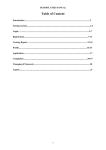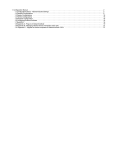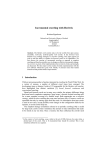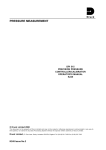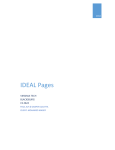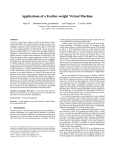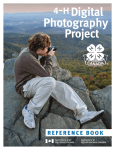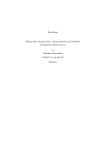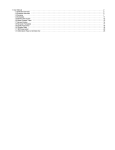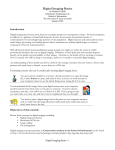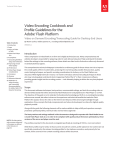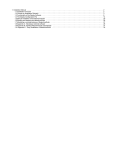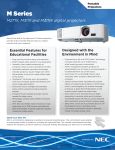Download our final report
Transcript
1 Developing New Methods for Web Archiving: Preserving the Dynamic Content of the iSchool Website by Kathryn Darnall, Laura Vincent, Elliot Williams, and Jarred Wilson INF 392K: Digital Archiving and Preservation May 1, 2013 Developing a System for Archiving the Website This project was tasked with archiving the School of Information’s website. The School of Information (iSchool) at the University of Texas at Austin was launching a completely re-designed version of the website in March 2013, and the iSchool administration wanted to preserve a copy of the old website. The four project members were students in INF 392K: Digital Archiving and Preservation, taught by Dr. Pat Galloway, and were assigned to develop a method to preserve the out-going version of the website. Previous work Our work built upon the efforts of two groups in prior iterations of the INF 392K course who archived the School of Information’s website. A group of students in 2005 made the first attempt at archiving the website. This group, which included Rick Taylor, Mark Downs, Stephanie McFarland, and Melanie Cofield, focused on understanding the intellectual property issues involved in archiving the website, explored methods for crawling the website, and evaluated DSpace’s usefulness as an access venue for archived websites. Although the group members’ project reports suggest that they did not have as much success as they hoped for, their work provided important information and groundwork for the present project. Following interviews with iSchool staff, this group decided that their primary goal in archiving the website was to preserve its informational value as a historical record of the iSchool, and in particular of the ways in 2 which the school presented itself online. Because of this, they chose to store all dynamic content as static HTML pages, for ease of preservation and access; the original code behind the site was not needed to meet the needs of their designated community. Intellectual property (IP) was a prominent concern for this group. Two particular elements of the website raised IP concerns: student-created technology tutorials and licensed images. They determined that tutorials created by student employees in the IT lab were the intellectual property of the creators, and they therefore worked with IT staff to implement procedures by with lab staff gave permission for their materials to be archived. They also discovered that many of the images used on the website were not owned by the School, but instead were licensed for a specific period of time from a third party. This caused considerable concern for the group, who raised the issue of these images with the iSchool administration, but the images were ultimately included in the archived version of the site. The 2005 group explored two options for crawling the website: HTTrack and Heritrix. They ultimately decided that Heritrix was too difficult to use, and opted for HTTrack, which requires much less configuration and is operated through a GUI. As will be discussed below, our group had a similar experience, suggesting how little has changed in the field of web crawler technology in the intervening 7 years. One of the implications of using HTTrack rather than Heritrix is that the crawl produces a complete copy of the website’s file directory, rather than a single file. The 2005 group found this to be a significant problem for ingest and access in DSpace, as they tried to ingest each file separately. This meant that ingest and metadata creation took up a significant amount of their energy. Perhaps more significantly, they found that DSpace offers limited support for viewing HTML, as it is not able to maintain the links between different pages and image files. This points to a larger issue of access within web archiving, one which our group has attempted to solve through the use of a virtual machine. A second group of 392K students worked at archiving the iSchool website in 2006, including Janice Carter, Kyong Rae Lee, Carlos Ovalle, and Nikki Thomas. This group approached the task in a different way than the previous project. They decided their primary goal in archiving the website was to 3 support the records management needs of the School and therefore focused their efforts on preserving only those parts of the website that constituted official record material. This allowed them to avoid many of the more difficult IP questions faced by the 2005 group. Although they preserved the website for different reasons than the 2005 project, both groups determined that the necessary significant properties of the website included only the information displayed and the “look-and-feel” of the site; neither project attempted to archive the back-end PHP code or database structures that ran the site. The 2006 group installed and used Heritrix to crawl the site. Because of the problems in ingesting the materials created by HTTrack, as discussed above, they determined that Heritrix was a better option. Although they were eventually able to get Heritrix running on an iSchool server, the group ran into multiple problems during the process of installation and crawling, including Java errors and scoping the crawl appropriately. This group also put a lot of work into determining the requirements for the archived website materials to be considered authentic. They specified authenticity requirements at multiple phases, including during the active period of the website, during the archiving process, and after the materials had been uploaded into DSpace. This detailed analysis determined that website records maintained by the School of Information IT staff and uploaded into DSpace, with a documented chain of custody, can be considered to have maintained their identity and integrity and are therefore authentic. This work was extremely helpful for our project, as we were able to use the authenticity requirements set out in the 2006 report to ensure that our materials maintained their authentic character. Our Strategy Based on the examples of previous work, our team decided that we want to continue evaluating web crawler technologies, in hopes that improvements had been made since 2006. While significant problems with crawling exist (mostly of a technological nature), web crawling is well-established as a methodology in web archiving, and we were interested in pushing into new, unexplored territory. In particular, we were interested in the challenge of archiving dynamic web content, which is rapidly 4 becoming one of the most important issues for web archiving. Previous groups had shied away from addressing this problem, as they determined preserving dynamic content and PHP code was not necessary to meet their goals. In an early meeting with our group and Sam Burns, the iSchool’s Content and Communications Strategist, Sam encouraged us to think about web designers and system administrators as part of our designated community. That community would be interested not only in how the website was displayed, its “look and feel,” but also in the technical architecture underlying the site. The PHP code used to generate web pages contains a great deal of information about how the site is constructed, which would be valuable for administrators of future versions of the website. Archiving the PHP and databases used to generate the web pages also posed interesting questions about access and how future users could interact with the site. It is possible to simply ingest the text files containing the code and SQL commands used to generate the needed databases into a digital repository, and this became part of our ultimate archiving strategy. However, those pieces on their own would not provide a functioning version of the website that users could view and interact with. To do that, a system would need to be provided that housed all of the necessary files and software together and maintained the correct relationships between the pieces. Again acting with Sam’s advice and support, we decided to attempt a virtualization strategy to preserve a working version of the website. We built a virtual machine, using Oracle VirtualBox, and placed into it all of the necessary files and directory structure, as well as software, finally saving all of that together as a single VMDK (Virtual Machine Disk) file. Our initial theory was that this would solve both the problem of how to archive PHP and dynamic content, and the issues of access and storage faced by earlier groups. While creating a functioning website inside a virtual machine was not as easy as we had hoped and we had to face issues of security and IP, our virtualization strategy seems to have been largely successful. Web Crawling/Documenting the Public Interface Based upon previous groups’ attempts to use Heritrix to crawl and archive the public interface for the website, we began our work researching web crawlers with the expectation that Heritrix would 5 ultimately be the appropriate choice for archiving the website. After researching additional options, along with user documentation indicating that Heritrix did not have a user-friendly interface and that generating automated crawls was a challenge, we selected Web Curator Tool. Web Curator Tool, described as an “open-source workflow management application for web archiving”1 is the result of a collaborative effort between the British Library and the National Library of New Zealand. Web Curator Tool is built on a Java-based platform and combines several web-crawling technologies, such as Heritrix and NutchWAX, in order to create a user-friendly open source system for automating web crawls. Web Curator Tool is run in a browser using Apache Tomcat as a server, and is therefore much easier to engage with than Heritrix, which uses terminal and command-line functions to automate and complete crawls. The latest versions of these applications output WARC (“Web ARChive”) files, the successor to the ARC format and a new international standard format2 developed and maintained by the International Internet Preservation Consortium (IIPC). Part of our decision to use Web Curator Tool was the desire to generate archival quality web crawls in this standard format, which combines the original web content exactly as it was captured along with metadata into an aggregate archival file. This metadata includes a unique identifier for each contained file as well as a digital hash to show that the record hasn’t been altered during the harvesting process. The metadata included in the WARC format helps to ensure the integrity and authenticity of the archived content.3 Unfortunately, troubleshooting with Web Curator Tool remains difficult. The system, according to developers, is “not designed for installation by end-users...that’s what we have system administrators for,”4 which means that instructions for installation are designed with a System Administrator in mind, not with a user who lacks familiarity with Java-based programming. Troubleshooting errors is primarily the responsibility of the user, as is the installation and proper configuration of all of the component 1 “The Web Curator Tool Project,” Web Curator Tool, accessed 28 April 2013, http://webcurator.sourceforge.net/. 2 ISO 28500:2009 - WARC file format, http://www.iso.org/iso/iso_catalogue/catalogue_tc/catalogue_detail.htm?csnumber=44717 3 Hanzo Archives Learning Center - WARC Files, http://www.hanzoarchives.com/learning/warc_files 4 WCT presentation by dcc.co.cuk 6 software pieces required to use Web Curator Tool: PostgreSQL (or mySQL), Java, and Apache Tomcat. Documentation for resolved errors is also limited, and generally assumes a familiarity with the software that an end-user would not typically have. As a result, our repeated efforts to install and deploy Web Curator Tools were met with several challenges. At the moment, the only supported platform for using and installing Web Curator Tool is Linux. However the group did not have access to a Linux operating system during our first install attempt. Instead, the group used separate installation instructions developed by Web Curator Tool to install the software on a Windows machine. The first installation attempt lasted for over seven hours, involving installing and configuring PostgreSQL, phpMyAdmin, Apache Tomcat 5.5, and the Web Curator Tool installation files. After installing and configuring all of the components to run Web Curator Tool, attempts to deploy the .war files for Web Curator Tool in Apache Tomcat were unsuccessful. After two weeks of attempted re-installations, reading through the error logs, and still unsuccessfully deploying the .war files, the group decided to attempt to use a Linux environment to complete the installation. Using the COM2 computer in the Digital Archaeology Lab, which runs an Ubuntu operating system, the group installed and configured PostgreSQL, Apache Tomcat 6.0, and the Web Curator Tool files. While we were able to successfully install the component pieces, we could not get Java configured properly due to a previous installation of Java on the COM2 machine that we were unable to uninstall and start with a newer version of Java. After enlisting the assistance of Communications and Web Strategist Sam Burns with the installation, we decided that the Web Curator Tool installation was not going to be a successful undertaking and opted for the previously installed and crawled HTTrack files. Installing HTTrack After our exploration of Web Curator Tool, we decide to use HTTrack to harvest the website. HTTrack is a free website copier that downloads the directories, HTML files, CSS files, and images from a website to a local directory for offline viewing. It automatically rebuilds the original site’s relative link structure so that you can browse the local site in the same way as you would if you were viewing it 7 online. 5 The software has two releases: WinHTTrack for Windows computers and WebHTTrack for Linux/Unix machines. While Heritrix and Web Curator Tool require technical expertise and a familiarity with the command line or help from a systems administrator, HTTrack is user friendly and straightforward to use. Users with limited technical knowledge can configure the program and start crawling a website in minutes, without the need to consult a manual. Users who are more technically savvy can adjust the parameters of the crawl, such as choosing the types of files to harvest or how many links to follow. Heritrix and WCT also allow parameters to be adjusted, if the user has the technical skills. Our mirrored site, captured in about four hours, looked similar to the crawled site, so we did not feel it was necessary to adjust the parameters for another crawl. One important aspect of HTTrack to be aware of is the presence of the hts-cache directory. This directory keeps the original bits and headers data that were downloaded from the website, whereas the browse version was modified to be viewable locally.6 The cache should be kept to maintain the authenticity of the website and for preservation purposes, while the browsable files are available for accessing the site offline. For the purposes of our project, we wanted people to be able to view and navigate the iSchool website as it was before the redesign in March 2013. HTTrack was a solution that was easy to implement and fit our specific needs. However, it does seem to be designed for capturing a small number of websites, since multiple sites harvested together are put in the same folder. Therefore, it is a useful tool for small archives or others wanting to do web archiving on a small scale. Larger institutions wanting to capture many websites may want to consider using Heritrix, or tools that are built on Heritrix such as WCT, as it is specifically designed to handle large scale web archiving. As one final attempt to save a copy of the website in the recognized ARC format, we explored using HTTrack2Arc, a Java-based transformation utility created by the Portuguese Web Archive that turns the results of an HTTrack crawl into an ARC file. 7 Upon first glance, the tool seemed simple to install and run from a Linux command line, with which we felt somewhat comfortable after our attempts 5 http://www.httrack.com/ http://e-records.chrisprom.com/httrack-evaluation/ 7 https://code.google.com/p/httrack2arc/ 6 8 to install WCT. Upon attempting to run the program, we discovered that it required additional Java configuration that was beyond our skill set. Having learned to be critical of even seemingly simple command line operations from our efforts with WCT, we decided not to spend a large amount of time attempting to trying to learn enough Java to run HTTrack2Arc. While the ARC format would have been desirable as a simpler means of storing a copy of the site, we feel confident that the HTTrack files provide the necessary information to document the iSchool website’s appearance. However, rather than attempting to ingest each item individually as the 2005 group did, we tarred all of the files together and ingested them as a single object into DSpace. Creating the VMDK File Creating the Initial File The VMDK (Virtual Machine Disk) file was created using Oracle Virtualbox 8. The group began with an attempt to install Virtualbox on the COM2 computer, which was successful, however running or creating VMDK files was not possible. The COM2 computer does not have the features needed to support virtualization, so the vmdk file was created in a Mac OS. To create the virtual environment, we opted for a Linux/Ubuntu operating system because the original website content was generated and modified using a Linux operating platform. The most recent version of Ubuntu (12.04) was downloaded from www.ubuntu.com, and a new VMDK file was created with Ubuntu 12.04 as the operating system. After starting the VMDK file for the first time, the Ubuntu installer ran and generated the operating system for the Virtual Machine. A super-user was created and Apache, MySQL and PHP9 were installed using the “sudo apt-get” command in terminal. The Apache and PHP installations were both tested by using the localhost address in a web browser, before determining that the VMDK file was ready to have the iSchool website files imported and added to MySQL to render the website in the virtual environment. 8 The version of Oracle Virtualbox used was 4.2.10, the most recent release at the time of the vmdk file’s creation 9 Versions of software installed were mySQL 5.0.95, Apache 2.2.3, and php 5.1.6, all the software versions currently in use in the iSchool’s management of the website. 9 Importing the Data The website component files were obtained from the iSchool’s Content and Communications Strategist, Sam Burns, on April 4th, 2013. Sam, who administers the website and is familiar with both its content and structure, placed all of the website component files (HTML, PHP, INC, JPEG, PNG, SQL databases, among others) into a compressed TAR (.tgz) file and uploaded that file to the vauxhall server (vauxhall.ischool.utexas.edu) in a folder specially created for this purpose. The files uploaded included all the current and past iSchool website component files, except for video tutorials. The video tutorials were not included because of their large size. For a complete file listing see Appendices A and B. Also included in the files downloaded where the two databases which run the iSchool website: iSchool and News. The databases were in the form of .sql files which included the SQL commands to build the various tables and insert the files into the local database. In the Virtual Machine, the .tgz file was downloaded using an FTP client, and then unpackaged for use. The usernames passwords in the files were changed from their original to “username” and “password”. This was done so that the original passwords did not become known, comprimising the security of the live site. All of the website component files were placed in the system’s www folder (/var/www), and the index.php page which was used earlier to test the operability of the localhost in the web browser was replaced with the iSchool website’s index.php file. Two databases were created using the terminal command “CREATE DATABASE iSchool;” and “CREATE DATABASE News;”. Using the super-user account, a new user named “admin” was created, and permission was given to that user to access the two new databases. That was done with the “GRANT SELECT,INSERT,UPDATE,DELETE ON iSchool.* TO ‘admin’@'localhost';” and “GRANT SELECT,INSERT,UPDATE,DELETE ON News.* TO ‘admin’@'localhost';” commands. After the databases were created and permissions were granted, the data was inserted into the database from our .sql files using “mysql -u admin -p -h localhost iSchool < iSchool.sql” and “mysql -u admin -p -h localhost News < News.sql”. For a complete list of commands used in installing the databases, see Appendix C. 10 Rendering the Data in a Browser At this point the website was basically functional, with most of the PHP and HTML files rendering correctly in the web browser. However there were a few pages which would not load under the localhost/ URL. One particular page which, when the link was clicked from the home page, would try to redirect to the live http://www.ischool.utexas.edu URL. It was discovered that this was happening because the component files included the current PHP file, as well as an older HTML file. The older .html file had been superseded, however the settings in our Virtual Machine’s Apache server made the HTML file the first choice for launching. After correcting this setting in the Apache server, the PHP page loaded correctly at localhost/. Finishing the Virtual Machine Once all the component files and databases were installed and the website was operational within the Virtual Machine, the Machine’s desktop, browser history, and other extraneous files were cleaned up. Instructions to open the browser were included in the form of text on a JPEG file used as the Machine’s desktop background. The VMDK file was then uploaded to DSpace. Management of the Data DSpace management & structure In designing the structure for these materials in DSpace, we were strongly guided by the work of the previous iSchool website groups. We believed that it makes the most sense to use the same general structure, to make it easier for users to understand the kinds of materials contained in the archive. Accordingly, we followed the 2006 group’s structure of creating two sub-communities: one for the archived materials and another for the documentation of the archiving process. We called those subcommunities “2013 Website Archive” and “2013 Website Documentation.” The Website Archive subcommunity contains four collections: “2013 Website Individual Component Files,” “2013 Website Screenshots,” “2013 Website Virtual Machine,” and “2013 Website Webcrawls.” Each of those 11 collections represents a distinct method of documenting and providing access to the website, so although similar content is contained in each, the materials they hold are different enough to warrant separate collections. The Documentation sub-community contains three collections: “2013 Website Meeting Notes,” “2013 Website Reports,” and “2013 Website System Documentation.” We found the 2006 group’s meeting notes very helpful, so decided to provide our meeting notes for future groups’ use. The System Documentation collection is particularly important, as it provides a place to provide additional documentation about the materials that we created and how they can be preserved and accessed. Representation Information We were very aware during the process of creating the virtual machine that all of our work to create the VMDK file would be worthless if we were not also able to ensure that the file would be accessible over the long term. Accordingly, we used the OAIS Reference Model as a means to think about what types of additional information would be necessary to ensure that the file would be usable in the future (“Representation Information” in the OAIS parlance). We archived this material in the 2013 Website System Documentation collection. The OAIS model defines three types of Representation Information (RI): Structure Information, Semantic Information, and Other Representation Information. 10 The first of these categories, Structure Information, includes information that helps turn a bitstream into meaningful information, usually provided as a file format specification. The majority of the files we ingested are in common file formats (TXT, PNG, PDF, etc.), and we determined that those specifications are adequately documented elsewhere. The VMDK file, however, is in a slightly more unusual format, so we opted to include a copy of the format specification as part of our archived materials. The second type of RI is Semantic Information, which includes information about how to interpret the content once it is displayed; one way of thinking about it is that Structure Information turns 10 OAIS Model, Section 4.2.1.3 12 the bitstream into characters, and Semantic Information tells a user how to interpret those characters. The Semantic Information we chose to include consists of a list of the programs and their respective versions stored in the virtual machine and used to generate the website within that environment. We viewed this as essential information to include so that the materials within the virtual machine could be accurately used and understood; additionally, this information allows the materials stored as Individual Component Files and their relationships to the website to be better understood. Ideally, by providing this information about the programs used to generate and host the website, the Individual Component Files could be used to re-create a functioning version of the website, in case the VMDK file becomes corrupted or is no longer accessible. We considered including additional Semantic Information, especially because many of the archived files are code and we could have included information about how to read and interpret the HTML, PHP, and other code used to generate the website. We decided, however, that we could rely on our Designated Community to have the necessary knowledge to interpret the code if they needed to. The final category of RI is Other Representation Information, a catch-all term for additional documentation that enables the archived materials to be understood and accessed. In our case, we determined that instructions about how to view the VMDK file were necessary, since virtual machines and the software used to access them require some specialized knowledge to use. In the System Documentation collection, we included a user manual for the Oracle VM VirtualBox program that we used to create and view the VMDK file. This is not the only program that could be used to view the archived VMDK file, but it is one free, open-source option. In addition to this user manual, we also created a set of instructions for viewing the VMDK file using VirtualBox and saved those instructions in the Virtual Machine collection, alongside the VMDK file itself. These instructions were intended for users with no experience using virtual machines, and include step-by-step instructions as well as screenshots, to ensure that the VMDK file is accessible even if the specialized knowledge of how to run a virtual machine is not available. Open/Closed Collections 13 One of the important implications of our choice to archive all of the files used to generate the iSchool website was the effect on who should be allowed to have access to the archived site. In early meetings with Sam Burns, he expressed some concerns about the security of the website being compromised if the PHP code and database structures were made available. One important concern was the passwords held in the “include.php” files that generate content on many pages. Although we were able to remove that password information as described above, this alerted us to the possibility that more sensitive information might be buried in the code of which we were not aware. Additionally, the fact that we obtained the entire set of files that make up the iSchool website means that we were not able to, on a granular level, determine what materials we would and would not take. Reports from the previous website archiving groups make it clear that there are significant privacy and IP issues involved with much of the material that is part of the iSchool’s website. In getting the original files from the site administrator, we obtained not only the material that is currently at the “top level” of the site, which would be captured by a shallow crawl, but also the material that exists in “deeper” levels and may not even be linked to from the main pages on the site. While in many ways this is very exciting, since archiving the “deep web” is a particular challenge for web archiving, it is also very challenging. Working through all of the files that we were given to identify sensitive information that should be redacted would be extremely time-consuming and require an in-depth knowledge of the site architecture and directories. While we are fairly confident that we addressed most of the security needs, we were unable to devote the time needed to explore every file and redact every possible piece of sensitive information. For both of those reasons, we chose to make the two collections that contain materials obtained directly from the iSchool administration (the Virtual Machine and Individual Component Files collections) closed to public access. The materials will be made available upon request and approval by the DSpace administrator, who is expected to provide access to any iSchool staff member with a legitimate need to see the files. This was not an easy decision for us to make, since one of the most exciting elements of the virtual machine strategy was its usefulness as an access tool. By closing the 14 Virtual Machine collection, we will not have the ability to see if this is truly a useful way for researchers to access archived websites. However, the tradeoff of restricted access was necessary to allow us to use the files we obtained from the iSchool administration and respect the rights of the creators and subjects of the website. Conclusions/Future Recommendations Website archiving is still a relatively new field, and archives tend to rely on web crawls as a system for documenting public internet sites. However, most web crawlers are still incapable of archiving php code, so items such as database queries, or unique attributes of a website that require user interaction to render in a browser, are still not captured by web crawlers. We believe that our strategy of archiving the back-end of a website and creating a virtual machine in which an archived version of the site can be run is one potentially fruitful approach to the challenge of archiving dynamic content. For future endeavors, the amount of work necessary to undertake this task and the IP and security concerns involved mean that further refinement will be necessary before virtualization can be used as a wide-scale web archiving approach. One area where our group closely mirrored other groups’ attempts was getting mired in the difficulty of installing an open-source web crawler--past groups attempted to use Heritrix but were unable to obtain a comprehensive, automated crawl of the website, whereas our group attempted to install and use Web Curator Tool, with the expectation that the user-interface would allow for an easier crawl. Unfortunately, open-source does not mean user-friendly, and a significant portion of our group’s time was spent attempting to install software that is ultimately not designed for end-user installation. Future webcrawling efforts should, in our recommendation, make use of Web Curator Tool, provided it is still the most user-friendly and comprehensive open source software available - however, they should also involve a System Administrator as early as possible in the process. Web Curator Tool is user friendly after its 15 installed, but the involvement of a System Administrator is crucial to a successful install and configuration of the software. In keeping with the OAIS model, it would be ideal if all materials saved and used in a future vmdk file could be kept open access. The individual website components, such as database structures, HTML and CSS files, remain the intellectual property of the website developer, and future endeavors should more closely examine password protecting sensitive information within the VirtualBox environment. The creation of the VMDK file itself is contingent upon access to not only the publicly visible aspects of the website, but all of the additional materials required to render the website in a browser. Since access to future endeavors might be limited to only publicly visible aspects of the site, the creation of a VMDK file, or the virtualization of a website may not be a practical choice for future web archiving efforts. One element of this project was an intentional duplication of documentation, preserving the website in multiple different formats (e.g. screenshots, crawls, and a virtual machine). As the web archiving community matures, it would be advisable for best practice guidelines to be established as to what is necessary and sufficient documentation of a website. Duplication of documentation is understandable in a project such as ours, since we were intentionally trying to determine the best methods for preserving a website. However, for web archiving to accomplish its goal of creating a system to comprehensively document the Internet, the archival community will need to decide on shared standards and guidelines. Preserving websites continues to present real challenges to the digital archiving community, and new issues will continue to appear as online technologies evolve. However, this project has shown that new techniques can be successfully applied to the challenge of preserving web resources, and we hope that others will continue to experiment with visualization as a method of web archiving and developing more user-friendly web crawling tools. 16 Appendix A - high-level file and folder listing 17 Appendix B - full file listing 18 19 20 21 22 23 24 25 26 27 28 29 30 31 32 33 34 35 36 37 38 39 40 41 42 43 44 45 46 47 48 Appendix C - SQL commands These are the commands to create users and databases in MySQL. Login to MySQL First you need to login as the mysql database root user using a mysql command line client. Type the following command to login with a password at a shell prompt: mysql -u root -p Create a database CREATE DATABASE databasename; Create a New User The root user has full access to all of the databases. However, in cases where more restrictions may be required, there are ways to create users with custom permissions. Make a new user within the MySQL shell: CREATE USER 'newuser'@'localhost' IDENTIFIED BY 'password'; At this point newuser has no permissions to do anything with the databases. In fact, if newuser even tries to login (with the password: password), they will not be able to reach the MySQL shell. Therefore, the first thing to do is to provide the user with the permissions they will need to access the new database. GRANT (add) privileges to a newly created user GRANT SELECT,INSERT,UPDATE,DELETE ON databasename.* TO 'newuser'@'localhost'; If you want to give them access to any database or to any table, make sure to put an asterisk (*) in the place of the database name or table name. However, with such settings this user is not able to install the databases as it cannot create tables. To add all privileges to the user you don't have to list all of them but you can use the ALL shortcut as follows: How to GRANT all privileges to a user GRANT ALL ON databasename.* TO 'newuser'@'localhost'; 49 The asterisks in this command refer to the database and table (respectively) that they can access—this specific command allows the user to read, edit, execute and perform all tasks across all the databases and tables. Once you have finalized the permissions that you want to set up for your new users, always be sure to reload all the privileges. To activate the new permissions, issue the following command: FLUSH PRIVILEGES; Your changes will now be in effect. To test out your new user, log out by typing quit and log back in with this command in terminal: mysql -u [username] -p List user accounts SELECT User FROM databasename.user; Import into the database: mysql -u username -p -h localhost databasename < data.sql Display databases SHOW DATABASES; Display tables in database SHOW TABLES IN databasename; Display data in table SELECT * FROM databasename.tablename;