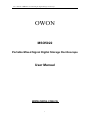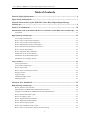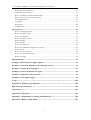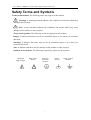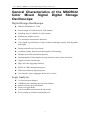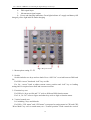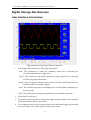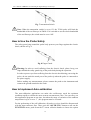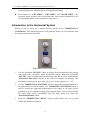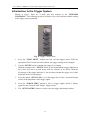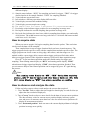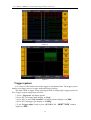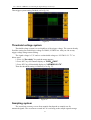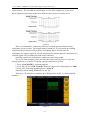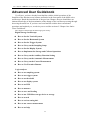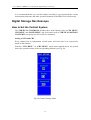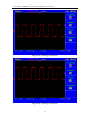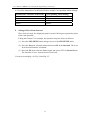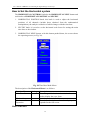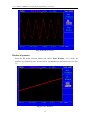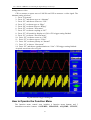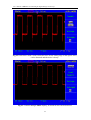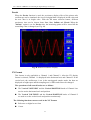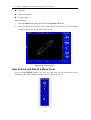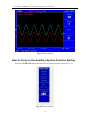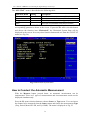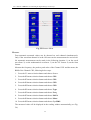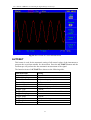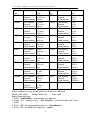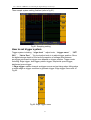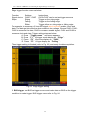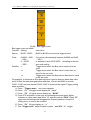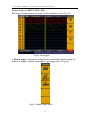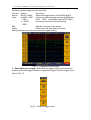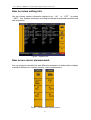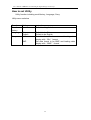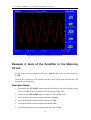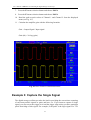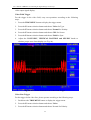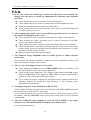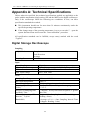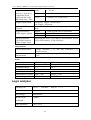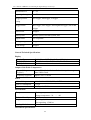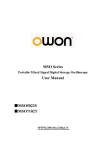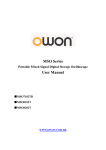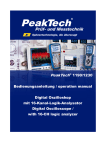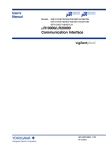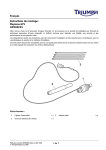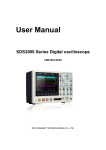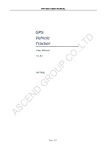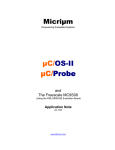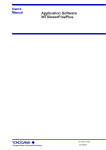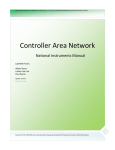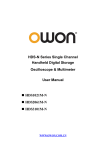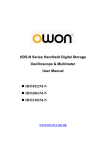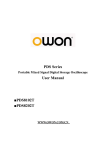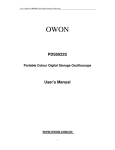Download MSO5022 User Manual
Transcript
User’s Manual of OWON Color Mixed Signal Digital Storage Oscilloscope OWON MSO5022 Portable Mixed Signal Digital Storage Oscilloscope User Manual WWW.OWON.COM.CN 1 User’s Manual of OWON Color Mixed Signal Digital Storage Oscilloscope Copy Right in this Manual © Lilliput Company. All rights have been reserved. The Lilliput’s products are under the protection of the patent rights in America and other countries, including ones which have already obtained the patent rights and those which are applying for. The information in this manual will replace all that in the materials published originally. Reserved will be the rights to change product specifications and prices. Lilliput Company, 5F/B Area, Chuangxin Plaza, Software Park, Xiamen. OWON is a trademark registered by Lilliput Company. 2 User’s Manual of OWON Color Mixed Signal Digital Storage Oscilloscope WARRANTY Lilliput warrants that this OWON brand product will be free from defects in materials and workmanship for a period of three years (one year limited warranty applies to the accessories) from the date of shipment. Lilliput warrants that software will operate substantially in accordance with its functional specifications for 90 days and that it has been properly recorded on non-defective media. Lilliput does not warrant that software will be error free or operate without interruption. To obtain warranty service, contact your nearest Lilliput’s authorized service center or send the product, with a description of the difficulty. Customer shall be responsible for shipping charges, freight, insurance and proper packaging to prevent damage in transit. This warranty does not apply to defects resulting from action of the user such as misuse, improper wiring, operation outside of specification, improper maintenance or repair, or unauthorized modification. Lilliput shall not be liable for any special, indirect, incidental or consequential damages or losses, including loss of data, whether arising from breach of warranty or based on contract, tort reliance or any other theory, its total liability is limited to repair or replacement of the product. All replaced parts, modules and products become the property of Lilliput. Lilliput authorized dealer shall extend this warranty on new and unused products to end-user customers only but have no authority to extend a greater or different warranty on behalf of Lilliput. Warranty support is available if product is purchased through a Lilliput authorized sales outlet or Buyer has paid the applicable international price. Lilliput reserves the right to invoice Buyer for importation costs of repair/replacement parts when product purchased in one country is submitted for repair in another country. Since some countries or states do not allow limitation of the term of an implied warranty, or exclusion or limitation of incidental or consequential damages, the limitations and exclusions of this warranty may not apply to every buyer. If any provision of this Warranty is held invalid or unenforceable by a court of competent jurisdiction, such holding will not affect the validity or enforceability of any other provision. SERVICES CENTER To locate an authorized services center, visit us on the World Wide Web: HTTP://WWW.OWON.COM.CN 3 User’s Manual of OWON Color Mixed Signal Digital Storage Oscilloscope Table of Contents General Safety Requirements.............................................................................................. 6 Safety Terms and Symbols................................................................................................... 7 General Characteristics of the MSO5022 Color Mixed Signal Digital Storage Oscilloscope ......................................................................................................................... 9 Junior User Guidebook ..................................................................................................... 10 Introduction to the Front Panel and the User's Interface of the MSO series Oscilloscope .... 11 Front panel ............................................................................................................................................. 11 Digital Storage Oscilloscope ......................................................................................................... 14 User interface introduction..................................................................................................................... 14 How to Carry on the General Inspection ................................................................................................ 16 How to Carry on the Function Inspection .............................................................................................. 16 How to Implement the Probe Compensation.......................................................................................... 17 How to Set the Probe Attenuation Coefficient ....................................................................................... 18 How to Use the Probe Safely.................................................................................................................. 19 How to Implement Auto-calibration ...................................................................................................... 19 Introduction to the Vertical System........................................................................................................ 20 Introduction to the Horizontal System.................................................................................................... 21 Introduction to the Trigger System......................................................................................................... 22 Logic Analyzer............................................................................................................................... 23 LA input connection............................................................................................................................... 23 User interface introduction..................................................................................................................... 23 How to acquire data................................................................................................................................ 24 How to observe and analyze the data ..................................................................................................... 24 Display systems...................................................................................................................................... 25 Trigger system........................................................................................................................................ 26 Threshold voltage system....................................................................................................................... 27 Sampling system .................................................................................................................................... 27 Advanced User Guidebook ................................................................................................ 29 Digital Storage Oscilloscope ......................................................................................................... 30 How to Set the Vertical System.............................................................................................................. 30 Implementation of Mathematical Manipulation Function ...................................................................... 36 Application of VERTICAL POSITION and VOLTS/DIV Knobs ......................................................... 37 How to Set the Horizontal system .......................................................................................................... 38 How to set trigger system....................................................................................................................... 41 How to Operate the Function Menu ....................................................................................................... 47 How to Implement Sampling Setup ....................................................................................................... 48 How to Set the Display System .............................................................................................................. 50 How to Save and Recall a Wave Form................................................................................................... 54 How to Carry on the Auxiliary System Function Setting....................................................................... 56 4 User’s Manual of OWON Color Mixed Signal Digital Storage Oscilloscope Do Self Cal (Self-Calibration)................................................................................................................ 57 SYS STAT (System State) ..................................................................................................................... 57 How to Conduct the Automatic Measurement ....................................................................................... 58 How to Carry on the Cursor Measurement............................................................................................. 60 Cursor Measurement .............................................................................................................................. 61 AUTOSET.............................................................................................................................................. 63 RUN/STOP ............................................................................................................................................ 64 U-DISK COPY....................................................................................................................................... 64 Logic analyzer................................................................................................................................ 65 How to set sampling system................................................................................................................... 65 How to set trigger system....................................................................................................................... 67 How to set threshold............................................................................................................................... 76 How to set display system ...................................................................................................................... 78 How to set BUS...................................................................................................................................... 79 How to measure...................................................................................................................................... 81 How to save and recall ........................................................................................................................... 82 How to use USB Mass storage device to storage ................................................................................... 83 How to search......................................................................................................................................... 83 How to review setting info ..................................................................................................................... 87 How to use cursor measurement............................................................................................................. 87 How to set Utility ................................................................................................................................... 90 Demonstration ................................................................................................................... 91 Example 1: Measurement of Simple Signals............................................................................... 91 Example 2: Gain of the Amplifier in the Metering Circuit........................................................ 92 Example 3: Capture the Single Signal ......................................................................................... 93 Example 4: Analyze the Details of a Signal................................................................................. 95 Example 5: Application of X-Y Function .................................................................................... 97 Example 6: Video Signal Trigger ................................................................................................. 98 F.A.Q ................................................................................................................................ 101 Appendix A: Technical Specifications ............................................................................ 102 Digital Storage Oscilloscope ....................................................................................................... 102 Logic analyzer.............................................................................................................................. 104 Appendix B: Enclosure ................................................................................................... 106 Appendix C: Maintenance, Cleaning and Repairing..................................................... 106 Appendix D: Battery Using Guide .................................................................................. 107 5 User’s Manual of OWON Color Mixed Signal Digital Storage Oscilloscope General Safety Requirements Before any operations, please read the following safety precautions to avoid any possible bodily injury and prevent this product or any other products connected from damage. In order to avoid any contingent danger, this product is only used within the range specified. Only the qualified technicians can implement the maintenance. Prevent the Fire or Bodily Injury. Use the proper power line. Only use the power cord specially provided for this product or that has been approved to be used in this user state. Connect or Disconnect Correctly. When the probe or testing wire is connected to the power lead, please do not connect and disconnect the probe or testing wire at random. Product Grounded. This product is grounded through the power lead grounding conductor. In order to prevent any electric shocking, the grounding conductor must be connected to the ground. It requires guarantee that this product has been already grounded correctly before any connection with its input or output terminal. Connect the probe correctly. The grounding end of the probe corresponds to the grounding phase. Please don't connect the grounding end to the positive phase. Pay attention to the nominal values of all terminals. In order to prevent any fire or electric shock risks, please pay attention to all the nominal values and marks of this product. Before implement any connections for this product, please read the user's manual of this product to understand the information about the rated values further. Do not make any operations without the instrument cover installed. If the cover or panel has already been removed, please don't operate this product. Use the proper fuse. Only the fuse complying with the specified type and nominal value for this product can be used. Avoid touching any exposed circuit. When the product is on power, please don't touch the uncovered contacts and parts. Please don't make any operations while there is an uncertain fault emerged. If suspecting damage to this product, please contact the qualified maintenance personnel for check. Keep a good ventilation condition. Please consult the detailed installation instruction in the user's manual so that this product can be erected correctly, keeping it under a good ventilation condition. Please do not make any operations in a moist environment. Please do not make any operates in an explosive environment. Keep the products surface clean and dry. 6 User’s Manual of OWON Color Mixed Signal Digital Storage Oscilloscope Safety Terms and Symbols Terms in this manual. The following terms may appear in this manual: Warning. A warning statement indicates the conditions and actions which may endanger the life safety. Note. A note statement indicates the conditions and actions which may cause damage to this product or other property. Terms on the product. The following terms may appear on this product: Danger: It indicates that there may be an immediate injury to you when you encounter this mark. Warning: It indicates that there may not be an immediate injury to you when you encounter this mark. Note: It indicates that there may be damage to this product or other property. Symbols on the product. The following symbol may appear on the products: DANGER: High Voltage Refer to the Manual Protective Conductor Terminal 7 Chassis Ground Earth (ground) Terminal User’s Manual of OWON Color Mixed Signal Digital Storage Oscilloscope To avoid body damage and prevent product and connected equipment dam. This product can only be used in the specified applications. Carefully read the following safety information before using the test tool. Warning: When use BC(battery charge) as power supply, to avoid fire or electrical shock if a test tool input is connected to more 42V peak (30Vrms) or on circuits of more than 4800VA: z Only use accessory insulated voltage probes, test lead z Before use, inspect oscilloscope probes, accessories for mechanical damage and replace when damage. z Remove all probes, test leads and accessories that are not in use. z Remove computer data line z Do not apply input voltages above the rating of the instrument Use caution when using 1:1 test leads because the probe tip voltage will be directly transmitted to the oscilloscope. z Do not use exposed metal BNC or banana plug connectors z Do not insert metal objects into connectors. 8 User’s Manual of OWON Color Mixed Signal Digital Storage Oscilloscope General Characteristics of the MSO5022 Color Mixed Signal Digital Storage Oscilloscope Digital Storage Oscilloscope z With the bandwidth of z Record length of 5,000 points for each channel; z Sampling rates of 100MS/s for each channel; z Reading-out with the cursor; z Five automatic measurement functions; z Color liquid crystal display of high resolution and high contrast with adjustable back light; z Storage and call-out of waveforms; z Automatic setting function provided capable of fast setting; z Multiple-waveform calculation function; z Implementation of detecting the average and peak values of the waveform; z Digital real-time oscilloscope; z Edge and video triggering function; z RS232 or USB communication ports; z Different continuous displaying time; z User interface in two languages for the user’s choice. 25M; Logic Analyzer z z z z z z 16 Optional input channel; 100MHz/S max sampling rates for each channel; 4M max Storage for each channel; Plenty of trigger Mode; Convenient data measurement & data search; Freely setting of all kinds of threshold level; 9 User’s Manual of OWON Color Mixed Signal Digital Storage Oscilloscope Junior User Guidebook This chapter deals with the following topics mainly: Digital Storage Oscilloscope z Introduction to the front panel and the user’s interface of the MSO series oscilloscope z How to carry on the general inspection z How to carry on the function inspection z How to make a probe compensation z How to set the probe attenuation coefficient z How to use the probe safely z How to implement an auto-calibration z Introduction to the vertical system z Introduction to the horizontal system z Introduction to the trigger system Logic Analyzer z User interface introduction z How to acquire data z How to observe and analyze the data z Display systems z Trigger system z Threshold voltage system z Sampling system 10 User’s Manual of OWON Color Mixed Signal Digital Storage Oscilloscope Introduction to the Front Panel and the User's Interface of the MSO series Oscilloscope When you get a new-type oscilloscope, you should get acquainted with its front panel at first and the MSO series mixed digital storage oscilloscope is no exception. This chapter makes a simple description of the operation and function of the front panel of the MSO series mixed oscilloscope, enabling you to be familiar with the use of the MSO series mixed oscilloscope in the shortest time. The MSO series mixed oscilloscope offers a simple front panel with distinct functions to users for their completing some basic operations, in which the knobs and function pushbuttons are included. The knobs have the functions similar to other oscilloscopes. The 5 buttons in the column on the right side of the display screen are menu selection buttons (defined as F1 to F5 from top to bottom respectively), through which, you can set the different options for the current menu. The other pushbuttons are function buttons, through which, you can enter different function menus or obtain a specific function application directly. Front panel Fig 1: Front panel overview 1、 2、 3、 4、 5、 Power on/off Display area Control (key and knob) area U slot LA signal input 11 User’s Manual of OWON Color Mixed Signal Digital Storage Oscilloscope 6、 DSO signal input 7、 Measurement signal output 8、 Power and charging indication: Green light indicate AC supply and battery full charged; yellow light indicate under charging Fig 2: Keys Overview 1、Menu option setting: F1~F5 2、Switch Switch includes two keys and one knob. Press “OSC/LA” to switch between DSO and LA. For DSO “cursor” knob and “info” key are idle. For LA, “cursor” knob to adjust current cursor position and “info” key to loading setting info for acquired waveform and current waveform. 3、Function key area For DSO 0~6 keys are idle and 7~F refer to different DSO function menu. For LA, 3.4.5.6.7 refers to figure and other keys refer to digit or function menu. 4、Vertical control area It’s including 3 keys and 4 knobs. For DSO: “CH1 menu” and “CH2 menu” correspond to setting menu in CH1 and CH2, “Wave Math” key refer to math menu, two “Vertical position” knob control the vertical 12 User’s Manual of OWON Color Mixed Signal Digital Storage Oscilloscope position of CH1. CH2, and two “Volts/Div” knob control voltage scale of CH1, CH2. For LA, “CH1 menu”, “CH2 menu”, “Wave math” keys and “CH2 Volts/Div” knob are idle. “CH1 Vertical”, “CH2 Vertical” to adjust the M1, M2 position in Cursor menu when cursor display is on. “CH1 Volts/Div” 5、Horizontal control area with 2 knob and 1 key. For DSO, “Horizontal position” knob control trigger position, “Volts/Div” control time base, “Horizontal menu” key refer to horizontal system setting menu. For LA, “Horizontal menu” key is idle. “Horizontal position” knob to adjust the position of value displayed currently quickly. “Sec/Div” knob to adjust value resolution displayed currently. 6、Trigger control area with 4 keys and 1 knob. For DSO, “Trig adjust” knob is to adjust trigger voltage. Other four keys refer to trigger system setting. For LA, “Force trig” key is idle. “Trig menu” refer to trigger menu control. “Trig adjust” knob to adjust trigger position in memory, “SET 50” is to set trigger position as 50% and “SET Zero” set trigger position as 0. 13 User’s Manual of OWON Color Mixed Signal Digital Storage Oscilloscope Digital Storage Oscilloscope User interface introduction Fig. 3 Illustrative Drawing of Display Interfaces 1. The Trigger State indicates the following information: Auto: The oscilloscope is under the Automatic mode and is collecting the waveform under the non-trigger state. Trig' d: The oscilloscope has already detected a trigger signal and is collecting the after-triggering information. Ready: All pre-triggered data have been captured and the oscilloscope has been already ready for accepting a trigger. Scan: The oscilloscope captures and displays the waveform data continuously in the scan mode. Stop: The oscilloscope has already stopped the waveform data acquisition. 2. Waveform Viewing Area. 3. The purple pointer indicates the horizontal trigger position, which can be adjusted by the horizontal position control knob. 4. The reading shows the time deviation between the horizontal trigger position and the screen centre line, which equals 0 in the screen center. 14 User’s Manual of OWON Color Mixed Signal Digital Storage Oscilloscope 5. This reading shows the time deviation between the horizontal trigger position and the window centre line, which is regarded as 0 in the window center. 6. It indicates the current function menu. 7. It indicates the operation options for the current function menu, which changes with the function menus. 8. The purple pointer shows the trigger level position. 9. The reading shows the trigger level value. 10. The reading shows the trigger source. 11. It shows the selected trigger type: Rising edge triggering Falling edge triggering Video line synchronous triggering Video field synchronous triggering 12. The reading shows the window time base set value. 13. The reading shows the main time base set value. 14. The two yellow dotted lines indicate the size of the viewing expanded window. 15. The icon shows the coupling mode of the CH2 channel. “—” indicates the direct current coupling “ ~” indicates the AC coupling 16. The reading shows the vertical scale factor (the Voltage Division) of the CH2 channel. 17. The icon indicates the coupling mode of the CH1 channel: The icon "–" indicates the direct current coupling The icon "~" indicates the AC coupling 18. The reading indicates the vertical scale factor (the Voltage Division) of the CH1 channel. 19. The information shows the zero point positions of CH1 or CH2 channel. 20. The yellow pointer shows the grounding datum point (zero point position) of the waveform of the CH2 channel. If the pointer is not displayed, it shows that this channel is not opened. 21. The red pointer indicates the grounding datum point (zero point position) of the waveform of the CH1 channel. If the pointer is not displayed, it shows that the channel is not opened. 15 User’s Manual of OWON Color Mixed Signal Digital Storage Oscilloscope 22. The positions of two purple dotted line cursors measurements. How to Carry on the General Inspection After you get a new MSO series oscilloscope, it is recommended that you should make a check on the instrument according to the following steps: 1. Check whether there is any damage caused by transportation. If it is found that the packaging carton or the foamed plastic protection cushion has suffered serious damage, do not throw it away first till the complete device and its accessories succeed in the electrical and mechanical property tests. 2. Check the Accessories The supplied accessories have been already described in the Appendix B “Accessories” of this Manual. You can check whether there is any loss of accessories with reference to this description. If it is found that there is any accessory lost or damaged, please get in touch with the distributor of LILLIPUT responsible for this service or the LILLIPUT’s local offices. 3. Check the Complete Instrument If it is found that there is damage to the appearance of the instrument, or the instrument can not work normally, or fails in the performance test, please get in touch with the LILLIPUT’s distributor responsible for this business or the LILLIPUT’s local offices. If there is damage to the instrument caused by the transportation, please keep the package. With the transportation department or the LILLIPUT’s distributor responsible for this business informed about it, a repairing or replacement of the instrument will be arranged by the LILLIPUT. How to Carry on the Function Inspection Make a fast function check to verify the normal operation of the instrument, according to the following steps: 1. Connect the Instrument to the Power and Push down the Power Switch Button. The instrument carries out all self-check items and shows the prompt “Press any Key Enter system”. Press the “8 (UTILITY)” button to get access to the “FUNCTION” menu and push down F2 the menu selection button to call out the function “Recall Factory”. The default attenuation coefficient set value of the probe in the menu is 10X, 2. Set the Switch in the Oscilloscope Probe as 10X and Connect the Oscilloscope with CH1 Channel. Align the slot in the probe with the plug in the CH1 connector BNC, and then tighten the probe with rotating it to the right side. 16 User’s Manual of OWON Color Mixed Signal Digital Storage Oscilloscope Connect the probe tip and the ground clamp to the connector of the probe compensator,. 3. Press the “7(AUTOSET)” Button. The square wave of 1 KHz frequency and 5V peak-peak value will be displayed in several seconds (see Fig. 4). Fig. 4 Auto set Check CH2 by repeating Step 2 and Step 3. How to Implement the Probe Compensation When connect the probe with any input channel for the first time, make this adjustment to match the probe with the input channel. The probe which is not compensated or presents a compensation deviation will result in the measuring error or mistake. For adjusting the probe compensation, please carry out the following steps: 1. Set the attenuation coefficient of the probe in the menu as 10X and that of the switch in the probe as 10X, and connect the oscilloscope probe with the CH1 channel. If a probe hook tip is used, ensure that it keeps in close touch with the probe. Connect the probe tip with the signal connector of the probe compensator and connect the reference wire clamp with the ground wire connector of the probe connector, and then press the button “7(AUTOSET)”. 2. Check the displayed wave forms and regulate the probe till a correct compensation is achieved (see Fig. 5 and Fig. 6). 17 User’s Manual of OWON Color Mixed Signal Digital Storage Oscilloscope Fig. 5 Displayed Wave Forms of the Probe Compensation 3. Repeat the steps mentioned if necessary. Fig. 6 Adjust Probe How to Set the Probe Attenuation Coefficient The probe has several attenuation coefficients, which will influence the vertical scale factor of the oscilloscope. If it is required to change (check) the set value of the probe attenuation coefficient, press the function menu button of the channels used, then push down the selection button corresponding to the probe till the correct set value is shown. This setting will be valid all the time before it is changed again. Note: The attenuation coefficient of the probe in the menu is preset to 10X when the oscilloscope is delivered from the factory. Make sure that the set value of the attenuation switch in the T5100 probe is the same as the menu selection of the probe in the oscilloscope. The set values of the probe switch are 1X and 10X (see Fig. 7). 18 User’s Manual of OWON Color Mixed Signal Digital Storage Oscilloscope Fig. 7 Attenuation Switch Note: When the attenuation switch is set to 1X, the T5100 probe will limit the bandwidth of the oscilloscope in 5MHz. If it is needed to use the whole bandwidth of the oscilloscope, the switch must be set to 10X. How to Use the Probe Safely The safety guard ring around the probe body protects your finger against the electric shock, shown as Fig. 8. Fig. 8 Finger Guard Warning: In order to avoid suffering from the electric shock, please keep your finger behind the safety guard ring of the probe body during the operation. In order to protect you from suffering from the electric shock during your using the probe, do not touch the metal part of the probe tip when the probe is connected to the power supply. Before making any measurements, please connect the probe to the instrument and connect the ground terminal to the earth. How to Implement Auto-calibration The auto-calibration application can make the oscilloscope reach the optimum condition rapidly to obtain the most accurate measurement value. You can carry out this application program at any time, but when the range of variation of the ambient temperature is up to or over 5 , this program must be executed. For the performing of the self-calibration, all probes or wires should be disconnected with the input connector first. Then, press the “8(UTILITY)” button to call out the FUNCTION menu; push down the F3 menu selection button to choose the option 19 User’s Manual of OWON Color Mixed Signal Digital Storage Oscilloscope “ Do Self Cal”; finally, run the program after confirming that everything is ready now. Introduction to the Vertical System Shown as Fig.9, there are a series of buttons and knobs in VERTICAL CONTROLS. The following practices will gradually direct you to be familiar with the using of the vertical setting. Fig. 9 Vertical Control Zone 1. Use the button “VERTICAL POSITION” knob to show the signal in the center of the waveform window. The “VERTICAL POSITION” knob functions the regulating of the vertical display position of the signal. Thus, when the “VERTICAL POSITION” knob is rotated, the pointer of the earth datum point of the channel is directed to move up and down following the wave form. Measuring Skill If the channel is under the DC coupling mode, you can rapidly measure the DC component of the signal through the observation of the difference between the wave form and the signal ground. If the channel is under the AC mode, the DC component will be removed by filtration. This mode helps you display the AC component of the signal with a higher sensitivity. 2. Change the Vertical Setting and Observe the Consequent State Information Change. With the information displayed in the status bar at the bottom of the waveform window, you can determine any changes in the channel vertical scale factor. z Rotate the vertical “VOLTS/DIV” knob and change the “Vertical Scale Factor (Voltage Division)”, it can be found that the scale factor of the channel 20 User’s Manual of OWON Color Mixed Signal Digital Storage Oscilloscope corresponding to the status bar has been changed accordingly. z Press buttons of “CH1 MENU”, “CH2 MENU” and “MATH MENU”, the operation menu, symbols, wave forms and scale factor status information of the corresponding channel will be displayed in the screen. Introduction to the Horizontal System Shown as Fig.10, there are a button and two knobs in the “HORIZONTAL CONTROLS”. The following practices will gradually direct you to be familiar with the setting of horizontal time base. Fig. 10 Horizontal Control Zone 1. Use the horizontal “SEC/DIV” knob to change the horizontal time base setting and observe the consequent status information change. Rotate the horizontal “SEC/DIV” knob to change the horizontal time base, and it can be found that the “Horizontal Time Base” display in the status bar changes accordingly. The horizontal scanning speed steps from 5ns up to 5s in the sequence of 1=2=5. 2. Use the “HORIZONTAL POSITION” knob to adjust the horizontal position of the signal in the waveform window. The “HORIZONTAL POSITION” knob is used to control the triggering displacement of the signal or for other special applications. If it is applied to triggering the displacement, it can be observed that the wave form moves horizontally with the knob when you rotate the “Horizontal Position” knob. 3. With the “HORIZONTAL MENU” button pushed down, you can set and initiate the Window Expansion. 21 User’s Manual of OWON Color Mixed Signal Digital Storage Oscilloscope Introduction to the Trigger System Shown as Fig.11, there are a knob and four buttons in the “TRIGGER CONTROLS”. The following practices will direct you to be familiar with the setting of the trigger system gradually. Fig. 11 Trigger Control Zone 1. Press the “TRIG MENU” button and call out the trigger menu. With the operations of the 5 menu selection buttons, the trigger setting can be changed. 2. Use the “LEVEL” knob to change the trigger level setting. With the rotation of the “LEVEL” knob, it can found that the trigger indicator in the screen will move up and down with the rotation of the knob. With the movement of the trigger indicator, it can be observed that the trigger level value displayed in the screen changes. 3. Press the button “SET TO 50%” to set the trigger level as the vertical mid point values of the amplitude of the trigger signal. 4. Press the “FORCE TRIG” button to force a trigger signal, which is mainly applied to the “Normal" and "Single” trigger modes. 5. The “SET TO ZERO” button is used to reset the trigger horizontal position. 22 User’s Manual of OWON Color Mixed Signal Digital Storage Oscilloscope Logic Analyzer LA input connection Insert the plug of OL-16 LA module 50P into the LA signal input on front panel and fix two screw. Then 16 channel clamp of OL-16 LA connect to target singal and ready for measurement User interface introduction Fig12:User interface of logic analyzer 1、Channel and Bus indicate: display current working channel and bus 。 2、Channel binary value display: display binary system value for the channel position in current cursor 。 3、Battery powers indicate: indicate battery power when battery inside。 4、Decimal system value indicate the position of current cursor in storage area。 5、Yellow dashed line indicates current cursor。 6、Blue dashed line indicates current trigger position。 7、Percentage value indicate current trigger position in storage area。 8、Sample data area indication: red for bus, blue and green for “0”, “1” in each channel data。 9、Decimal system value indicate the position of current cursor relate to current trigger。 10、Operation options indicate current function menu and different function menu have 23 User’s Manual of OWON Color Mixed Signal Digital Storage Oscilloscope different display。 11、Sample status indicate: “RUN” for sampling and wait for trigger, “TRIG” for trigger detected and wait for sample finished. “STOP” for sampling finished。 12、Value indicate current time base。 13、Info windows: different operation display different info。 14、Value display current filter modulus setting。 15、Value display current sample rate setting。 16、Two purple lines for cursor 1 and cursor 2 in cursor measurement 17、Percentage value indicate trigger position for next sampling in storage area。 18、Red square indicate the current sampling data position in storage area。 19、Red scale line indicates the time base width in sampling data display area and totally 4.8 divisions. The width between two long scale lines is 1 division and between short scale lines are 0.1 divisions。 How to acquire data When you start to acquire LA begins sampling data from the probes. Then each time clock occurs the data will be sampled. Then sampled data is sent to trigger function block and store in main memory. The trigger program checks specific events with the sampled data and take specific action. The trigger program can check events as rising edge, data values, and data ranges etc. LA module enables a post trigger delay counter when trigger reach specified value and to allow post trigger portion of the acquisition memory to fill before data acquisition stops. Press “F” to get into data acquisition mode after finish setting for trigger and sampling. Then running status display as “RUN” and running status display “TRIG” when detected trigger signal and display “STOP” when data acquisition finished. Then you can start to analyze data. Data acquisition can be stopped by press “F” again during the process. Note: When running status display as “RUN”、“TRIG” during data acquiring process ,only "F" key for operate and other keys or knobs are idle. Only till status display as "STOP" then others operation are working. How to observe and analyze the data Follow up below steps to observe and analyze the current data acquired: 1、Turn “Sec/Div” knob to adjust the time length for data display in each division (to adjust the data resolution displayed). 2、Turn “Cursor” knob to observe more details for the data of current cursor position. The data of binary value for current cursor position display in binary system area and power on measure menu then bus value for current cursor position will display in measurement window. 3、Turn “horizontal position” knob can move the current displayed data to left/right position in storage area quickly. 24 User’s Manual of OWON Color Mixed Signal Digital Storage Oscilloscope We will use a simple measurement example to explain the primary setting for LA measurement. We need to measure a three lines SPI signal, three signal are enable, clock and data. Clock is in effect when enable is low clock data, and clock frequency is 1M, data width is 32 digits, every clock corresponds to one data. Signal voltage is 3.3V. Display systems We need only three channels as what we measure is 3 signals. And other channel and bus can be off. In this way the display resolution in using channel will be increased. Display system mainly to set on/off for measure channel. We use CH00、CH01、 CH02 as measure channel correspond to signal enable, clock, data accordingly. Other channel and bus is off. 1、Press “A(DISPLAY)” and display menu appears. 2. Press “F1” till signal sources display as“Channel” 3. Press “F2” or turn “CH1 Volts/Div” knob till channel No. display as “CH00”. 4. Press “F3” and set the signal sources as “ON”. Repeat operation of steps 3.4 and set CH01, CH02 as “ON” and CH03-CHOF as “OFF”. Refer to fig. 13 5. Press “F1” till sources display as“ BUS”. 6. Press “F2” till Bus No. display as“BUS0” 7. Press “F3” and set signal sources as “OFF”. Repeat operation of steps 6.7 and set BUS1、BUS2、BUS3 all as “OFF”. Ref to fig. 14 Now display panel only show CH00、CH01、CH02 and others channel and bus are all off. Ref to fig. 15 Figure 13 25 User’s Manual of OWON Color Mixed Signal Digital Storage Oscilloscope Figure 14 Figure 15 Trigger system LA is same as DSO and need to make trigger to synchronize data. The trigger system mainly to set trigger sources, trigger mode and trigger position. We make CH00 as trigger source and trigger mode as falling edge, trigger position in 50%. Trigger system setting steps as below 1. Press “Trig menu” and menu appears. 2. Press “F1” till trigger mode display as “Edge”. 3. Press “F2” or turn “CH1 Volts/Div” till trigger sources display as “CH00”. 4. Press “F3” till trigger type display as “Falling”. 5. Turn “Trigger adjust” knob or press “SET 50%”till “NEXT T POS” window display as “50%” 26 User’s Manual of OWON Color Mixed Signal Digital Storage Oscilloscope Then trigger system setting finished (ref to fig. 16). Figure 16 Threshold voltage system Threshold voltage system is to set high/low of the trigger voltage. The system already fixed the setting for normal logic voltage as CMOS, LVMOS etc. And you can set any trigger voltage using custom setting. The signal voltage is 3.3V and we set threshold voltage as “LVCMO3.3/1.7V” as below steps: 1. Press “1 (Threshold)” key and the menu appears. 2. Press “F1” key till Channel display as “CH00~CH03” 3. Press “F2” key till threshold display as “LVCMOS3.3/1.7V”. Then the threshold setting is finished (ref to fig. 17). Figure 17 Sampling system The waveform accuracy reverts from sample data depend on sample rate for measured signals. The waveform reverted in LA is referring to the sample signals storage 27 User’s Manual of OWON Color Mixed Signal Digital Storage Oscilloscope in the memory. The recorded data will display in error if the sample rate is too lower. Below figures explains how sample rate influence the waveform recorded in LA. Figure 18 There is an importance compromise between recorded signal resolution and its continuance (relate to time). The sample memory depth of LA is fixed and once adding sample rate then resolution will get better accordingly. But it will decrease the continuance for acquire signal. In a word, sample rate are quicker then the continuance for recorded signal will get smaller but with better resolution. Sampling system can set difference sample rate and storage depth. We use 10 times sampling rate to measure the signal clock frequency of 1M. and storage depth set as “Normal”. Sampling system setting steps as below: 1. Press “E(ACQUIRE)” and menu appears. 2. Press “F1” or turn “CH1 Volts/div” knob till sample rate setting display as“10M”. 3. Press “F2” till storage depth display as “General”. Sampling system setting finished (ref to the fig.) Then press “F” and start to sampling data. Display show as fig. 19 when sampling finished. Figure 19 28 User’s Manual of OWON Color Mixed Signal Digital Storage Oscilloscope Advanced User Guidebook Up till now, you have already been familiar with the initial operations of the functions of the function areas, buttons and knobs in the front panel of the MSO series oscilloscope. Based the introduction of the previous Chapter, the user should have an intimate knowledge of the determination of the change of the oscilloscope setting through observing the status bar. If you have not been familiar with the above-mentioned operations and methods yet, we advise you to read the section of “Chapter One Junior Users' Guidebook”. This chapter will deal with the following topics mainly: Digital Storage Oscilloscope z How to Set the Vertical System z How to Set the Horizontal System z How to Set the Trigger System z How to Carry on the Sampling Setup z How to Set the Display System z How to Implement the Storage and Call-out Operations z How to Carry on the Auxiliary Function Setting z How to Carry on the Automatic Measurement z How to Carry on the Cursor Measurement z How to Use Executive Buttons Logic analyzer z How to set sampling system z How to set trigger system z How to set threshold z How to set display system z How to set BUS z How to measure z How to save and loading z How to use USB Mass storage device to storage z How to search z How to review setting info z How to use cursor measurement z How to set help 29 User’s Manual of OWON Color Mixed Signal Digital Storage Oscilloscope It is recommended that you read this chapter carefully to get acquainted the various measurement functions and other operation methods of the MSO series oscilloscope. Digital Storage Oscilloscope How to Set the Vertical System The VERTICAL CONTROLS includes three menu buttons such as CH1 MENU, CH2 MENU and MATH MENU, and four knobs such as VERTICA POSITION, VOLTS/DIV (one group for each of the two channels). Setting of CH1 and CH2 Every channel has an independent vertical menu and each item is set respectively based on the channel. With the “CH1 MENU” or “CH2 MENU” menu button pushed down, the system shows the operation menu of the corresponding channel (see Fig. 20). Fig. 20 Channel Setting Menu 30 User’s Manual of OWON Color Mixed Signal Digital Storage Oscilloscope The description of the Channel Menu is shown as the following list: following form: Function Menu Coupling Setting AC DC Channel OFF ON 1X 10X 100X 1000X OFF ON Probe Inverted 1. Description Block the AC component in the input signal. Unblock the AC and DC components in the input signal. Close the measurement channel. Open the measuring channel. Choose one according to the probe attenuation factor to make the vertical scale reading accurate. The wave form is displayed normally. Initiate the wave form inverted function. Setting Channel Coupling Taking the Channel 1 for example, the measured signal is a square wave signal containing the direct current bias. The operation steps are shown as below: (1). Press the CH1 MENU button and call out the CH1 SETUP menu. (2). Press the F1 menu selection button and select the Coupling item as “AC” to set the channel coupling as ac mode, under which the direct current component in the signal will be blocked. Then, press the F1 menu selection button again and select the Coupling item as “DC”, setting the channel coupling as dc mode, under which both dc and ac components in the signal will be unblocked. The wave forms are shown as Fig. 21 and Fig. 22. 31 User’s Manual of OWON Color Mixed Signal Digital Storage Oscilloscope Fig. 21 AC Coupling Oscillogram Fig. 22 DC Coupling Oscillogram 32 User’s Manual of OWON Color Mixed Signal Digital Storage Oscilloscope 2. Setting the Channel “ON/OFF” Taking the Channel 1 for example, the operation steps are shown as below: (1). Press the CH1 MENU button and call out the CH1 SETUP menu. (2). Press the F2 menu selection button and select the Channel as OFF, with Channel 1 switched off. (3). Press F2 menu selection button again, select the channel as ON, with Channel 1 is switched on. 3. Regulate the Attenuation Ratio of the Probe In order to match the attenuation coefficient of the probe, it is required to adjust the attenuation ration coefficient of the probe through the operating menu of the Channel accordingly. If the attenuation coefficient of the probe is 1:1, that of the oscilloscope input channel should also be set to 1X to avoid any errors presented in the displayed scale factor information and the measured data. Take the Channel 1 as an example, the attenuation coefficient of the probe is 1:1, the operation steps is shown as follows: (1). Press the CH1 MENU button, access CH1 SETUP menu. (2). Press the F3 menu selection button and select 1X for the probe. The Figure 23 illustrates the setting and the vertical scale factor when the probe of the attenuation coefficient of 1:1.is used. Fig. 23 Regulation of the Attenuation Ratio of the Probe 33 User’s Manual of OWON Color Mixed Signal Digital Storage Oscilloscope A List of the Attenuation Coefficient of Probes and the Corresponding Menu Settings. Attenuation Coefficient of the Probe 1:1 10:1 100:1 1000:1 5. Corresponding Menu Setting 1X 10X 100X 1000X Setting of Wave Form Inverted Wave form inverted: the displayed signal is turned 180 degrees against the phase of the earth potential. Taking the Channel 1 for example, the operation steps are shown as follows: (1). Press the CH1 MENU button and get access to the CH1 SETUP menu. (2). Press the F4 menu selection button and select ON in the Inverted. The wave form inverted function is initiated. (3). Press the F4 menu selection button again and select OFF for Inverted item. The function of wave form inverted is closed off. For the screen display, see Fig. 24 and Fig. 25. 34 User’s Manual of OWON Color Mixed Signal Digital Storage Oscilloscope Fig. 24 Wave Form not inverted Fig. 25 Wave Form Inverted 35 User’s Manual of OWON Color Mixed Signal Digital Storage Oscilloscope Implementation of Mathematical Manipulation Function The Mathematical Manipulation function is used to show the results of the additive and subtraction operations between Channel 1 and Channel 2. Taking the additive operation between Channel 1 and Channels 2 for example, the operation steps are as follows: 1. Press the MATH MENU button and call out the WAVE MATH menu. 2. Press the F3 menu selection button and choose CH1+CH2. The green calculated wave form M is displayed in the screen; press the F3 menu selection button again, the wave form M is closed off (see Fig. 26). Fig. 26 Wave Form resulted from CH1 +CH2 Mathematical Manipulation The corresponding FCL (Functional Capabilities List) of the Wave Form Calculation Setting CH1-CH2 CH2-CH1 CH1+CH2 Description Subtract the Channel 2 wave form from the Channel 1 wave form. Subtract the Channel 1 wave form from the Channel 2 wave form. Add the Channel 1 wave form to the Channel 2. 36 User’s Manual of OWON Color Mixed Signal Digital Storage Oscilloscope Application of VERTICAL POSITION and VOLTS/DIV Knobs 1. The .VERTIVAL POSITION knob is used to adjust the vertical positions of the wave forms of all Channels (including those resulted from the mathematical operation). The analytic resolution of this control knob changes with the vertical division. 2. The VOLTS/DIV knob is used to regulate the vertical resolution of the wave forms of all channels (including those obtained from the mathematical manipulation), which can determine the sensitivity of the vertical division with the sequence of 1-2-5. The vertical sensitivity goes up when the knob is rotated clockwise and goes down when the knob is rotated anticlockwise. 3. When the vertical position of the channel wave form is adjusted, the screen shows the information concerning the vertical position at the lower left corner (see Fig.27). Fig. 27 Information about Vertical Position 37 User’s Manual of OWON Color Mixed Signal Digital Storage Oscilloscope How to Set the Horizontal system The HORIZONTAL CONTROLS includes the HORIZONTAL NENU button and such knobs as HORIZONTAL POSITION and SEC/DIV. 1. HORIZONTAL POSITION knob: this knob is used to adjust the horizontal positions of all channels (include those obtained from the mathematical manipulation), the analytic resolution of which changes with the time base. 2. SEC/DIV knob: it is used to set the horizontal scale factor for setting the main time base or the window. 3. HORIZONTAL NENU button: with this button pushed down, the screen shows the operating menu (see Fig. 28). Fig. 28 Time Base Mode Menu The description of the Horizontal Menu is as follows: Function Menu Main Time Base Window Setup Window Expansion Setting Description The setting of the horizontal main time base is used to display the wave form. A window area is defined by two cursors. The defined window area for display is expanded to the full screen. Main Time Base 38 User’s Manual of OWON Color Mixed Signal Digital Storage Oscilloscope Press the F1 menu selection button and choose the Main Time Base. In this case, the HORIZONTAL POSITION and SEC/DIV knobs are used to adjust the main window. The display in the screen is shown as Fig. 29. Fig. 29 Main Time Base Window Setting Press the F2 menu selection button and choose Set Window. The screen will show a window area defined by two cursors. In this case, the HORIZONTAL POSITION and SEC/DIV knobs can be used to adjust the horizontal position and size of this window area (see Fig. 30). 39 User’s Manual of OWON Color Mixed Signal Digital Storage Oscilloscope Fig. 30 Window Setting Window Expansion Press the F3 menu selection button and choose Zone Window. As a result, the window area defined by two cursors will be expanded to the full screen size (see Fig. 31). Fig. 31 Zone Window 40 User’s Manual of OWON Color Mixed Signal Digital Storage Oscilloscope How to set trigger system Trigger is to determine when DSO starts to acquire data and waveform display. Once trigger to be set correctly then it will convert the unstable display to meaning waveform. When DSO start to acquire data it will acquire enough data to form waveform on left of trigger point. DSO continues to acquire data when it waits for trigger condition happen. Once it detect out the trigger it will acquire enough data continuously to form the waveform on right of trigger point. Trigger control area include 1 knob and 4 menu keys. Trigger level: trigger level knob to set signal voltage correspond to trigger point. SET 50%: set trigger level in middle vertical point of trigger signal voltage range. Force trig: Force to a trigger signal and mainly to use in “Normal” and “Single” mode. SET Zero: Trigger horizontal position set to Zero. Trig menu: Press this key and panel display menu refer to Fig. 32: Fig. 32 Trigger mode menu Trigger control Edge trigger, Video trigger and alternate trigger. Press F1 to switch among different triggers. Edge: when trigger input follow up certain direction to specify level then edge trigger happen. Video: Take field/line trigger to video signal. Alternate: Stabilize trigger un-synchronous signal. Edge Edge trigger is to trigger in the trigger voltage value of input signal edge. When choose “Edge” trigger in rising or falling of input signal. Edge menu refer to Fig.33 41 User’s Manual of OWON Color Mixed Signal Digital Storage Oscilloscope Fig. 33 Edge trigger menu Edge menu list: MENU SETTING Slop Rising Falling Source CH1 CH2 EXT EXT/5 Trigger mode AC LINE Auto Normal Single INSTRUCTION Trigger in signal rising edge Trigger in signal falling edge Select CH1 as the trigger source. Select CH2 as the trigger source. Ext-trigger Ext-trigger divide to 5 and extend trigger level range AC Line as resource trigger signal Acquire waveform whatever detect trigger condition or not Only acquire waveform when match trigger condition Only acquire waveform for single time when detect trigger condition then stop to Next menu Back to previous menu Coupling AC DC HF LF Sensitivity 0.2~ 1div Not allow DC portion to pass Allow all portion pass Not allow high frequency of signal pass and only low frequency portion pass. Not allow low frequency of signal pass and only high frequency portion pass Sensitivity from 0.2~1 Div. 42 User’s Manual of OWON Color Mixed Signal Digital Storage Oscilloscope Follow up below step to set CH1 as rising slope edge trigger and trigger mode is auto, coupling is DC, trigger sensitivity is 0.5 Div. 1、Press “Trig menu” 2、Press “F1” to choose “Edge” 3、Press “F2” to choose slope as “Rising” 4、Press “F3” to choose source as “CH1” 5、Press “F4” to choose trigger mode as “Auto”. Display as Fig.34 6、Press “F5” to choose “Next menu” 7、Press “F2” to choose coupling as “DC” 8、Press “F3” till “Sensitivity” display as 0.5div (refer to Fig.35) 图 Fig. 34 Edge trigger (Rising Wave) 43 User’s Manual of OWON Color Mixed Signal Digital Storage Oscilloscope 图 Fig. 35 Edge trigger (Falling Wave) Video Choose “Video” and trigger in field/line of NTSC, PAL standard video signal Trig menu refer to Fig.36 Fig. 36 Video trigger menu 44 User’s Manual of OWON Color Mixed Signal Digital Storage Oscilloscope Video trigger menu MENU SETTING POLARITY NORMAL REVERSE SOURCE CH1 CH2 EXT EXT/5 Sync INSTRUCTION For low video signal of black voltage level For high video signal of black voltage level Select CH1 as the trigger source. Select CH2 as the trigger source. Ext-trigger Ext-trigger divide to 5 to extend trigger level range Synchronic trigger in video line. Synchronic trigger in video field. Synchronic trigger in video odd filed Synchronic trigger in video even field Synchronic trigger in designed video line LINE FIELD ODD FIELD EVEN FIELD DESIGNED LINE FORMAT NTSC Video format setting PAL/SECAM Follow up below steps to set CH1 as video trigger 1、Press “Trig menu” 2、Press F1 to choose mode as “Video” 3、Press “F2” to choose slope as “Normal”. 4、Press “F3” to choose source as “CH1” 5、Press F4 to choose synchronization as “Field” (refer to Fig.37) 6、Press F4 to chose synchronization as “Line” (refer to Fig. 38) Fig. 37 Video field trigger Oscillogram 45 User’s Manual of OWON Color Mixed Signal Digital Storage Oscilloscope Fig. 38 Video line trigger Oscillogram Alternate trigger Trigger signal come from two vertical channels with alternate trigger. This mode is to observe two unrelated signals. It is able to set different trigger mode (edge or video) for different channels in the menu. Two trigger vertical position indexes (red for CH1 and yellow for CH2) will displayed in alternate trigger. Fig. 39 Alternate trigger menu When trigger mode as slope setting is same as edge. When trigger mode as video 46 User’s Manual of OWON Color Mixed Signal Digital Storage Oscilloscope setting same as video. CH1 to measure a square wave of 10K Hz and CH2 to measure a video signal. The alternate setting as below: 1、Press “Trig menu” 2、Press “F1” and choose type as “Alternate” 3、Press “F2” and choose source as “CH1” 4、Press “F3” to choose type as “Edge” 5、Press “F4” to choose slope as “Rising” 6、Press “F5” to choose “Next menu” 7、Press “F2” to choose coupling as “DC” 8、Press “F3” till sensitivity display as 0.5 div. CH1 trigger setting finished. 9、Press “F1” to choose “Previous menu” 10、Press “F2” to choose source as “CH2” 11、Press “F3” to choose type as “Video” 12、Press “F4” to choose polarity as “Normal” 13、Press “f5” to choose “Next menu” 14、Press “F2” and choose synchronization as “Line”. CH2 trigger setting finished. Acquired waveform refer to Fig.40 Fig. 40 Alternate trigger Oscillogram How to Operate the Function Menu The function menu control zone includes 6 function menu buttons and 3 immediate-execution buttons: SAVE/REL, MEASURE, ACQUIRE, UTILITY, 47 User’s Manual of OWON Color Mixed Signal Digital Storage Oscilloscope CURSOR, DISPLAY, AUTOSET, RUN/STOP and HARDCOPY. How to Implement Sampling Setup Press the ACQUIRE button and the menu is displayed in the screen, shown as Fig. 41. Fig. 41 ACQU MODE Menu The description of the Sampling Setup Menu is shown as follows: Function Menu Sampling Peak Detection Setting Description General sampling mode. It is used for the detection of the jamming burr and the possibility of reducing the confusion. Average value It is used to reduce the random and don’t-care noises, with the optional number of averages. Averages 4, 16, 64, Choose the number of averages. 128 Change the ACQU Mode settings and observe the consequent variation of the wave form displayed. 48 User’s Manual of OWON Color Mixed Signal Digital Storage Oscilloscope Fig. 42 Peak Detect mode, under which the burrs on the falling edge of the square wave, can be detected and the noise is heavy. Fig. 43 Common ACQU Mode display, in which no burr can be detected. 49 User’s Manual of OWON Color Mixed Signal Digital Storage Oscilloscope Fig. 44 The displayed wave form after the noise is removed under the Average Mode, in which the average number of 64 is set. How to Set the Display System Push down the DISPLAY button and the menu displayed in the screen is shown as Fig. 45. Fig. 45 Display Set Menu 50 User’s Manual of OWON Color Mixed Signal Digital Storage Oscilloscope The description of the Display Set Menu is shown as follows: Function Menu Type Persist Format Setting Vectors Dots OFF 1sec 2sec 5sec Infinite YT XY Carry Bitmap Vectors Description The space between the adjacent sampling points in the display is filled with the vector form. Only the sampling points are displayed. Set the persistence time for each sampling point. Show the relative relation between the vertical voltage and the horizontal time. Channel 1 is displayed on the horizontal axis and Channel 2 on the vertical axis. The data transmitted in communication are in the bitmap form. The data transmitted in communication are in the vector form. to Next menu Back to previous menu Battery On Off Battery power content symbol on Battery power content symbol off Increase panel display contrast contrast Increase contrast Decrease panel display contrast Decrease Display Type: With the F1 menu selection button pushed down, you can shift between Vectors and Dots types. The differences between the two display types can be observed through the comparison between Fig. 46 and Fig.47. 51 User’s Manual of OWON Color Mixed Signal Digital Storage Oscilloscope Fig. 46 Display in the Vector Form Fig. 47 Display in Dots form 52 User’s Manual of OWON Color Mixed Signal Digital Storage Oscilloscope Persist When the Persist function is used, the persistence display effect of the picture tube oscilloscope can be simulated: the reserved original data is displayed in fade color and the new data is in bright color. With the F2 menu selection button, different persistence time can be chosen: 1sec, 2sec, 5sec, Infinite and Closed. When the “Infinite” option is set for Persist time, the measuring points will be stored till the controlling value is changed (see Fig. 48). Fig. 48 Infinite Persistence Display XY Format This format is only applicable to Channel 1 and Channel 2. After the XY display format is selected, Channel 1 is displayed in the horizontal axis and Channel 2 in the vertical axis; the oscilloscope is set in the un-triggered sample mode: the data are displayed as bright spots and the sampling rate is 1MS/s and can not be changed. The operations of all control knobs are as follows: The Vertical VOLTS/DIV and the Vertical POSITION knobs of Channel 1are used to set the horizontal scale and position. The Vertical VOLTS/DIV and the Vertical POSITION knobs of Channel 2 are used to set the vertical scale and position continuously. The following functions can not work in the XY Format: Reference or digital wave form Cursor 53 User’s Manual of OWON Color Mixed Signal Digital Storage Oscilloscope Auto Set Time base control Trigger control Operation steps: 1. Press the DISPLAY button and call out the Display Set Menu. 2. Press the F3 menu selection button and choose the form as XY. The display format is changed to be XY mode (see Fig. 49). Fig. 49 XY Display Mode How to Save and Recall a Wave Form Press the SAVE/REL button, you can save and call out the waveforms in the instrument. The menu displayed in the screen is shown as Fig. 50. 54 User’s Manual of OWON Color Mixed Signal Digital Storage Oscilloscope Fig. 50 Wave Form Save Menu The description of the Wave Form Save Menu is shown as the following table: Function Menu Source WAVE Setting CH1 CH2 MATH A,B C,D Save CHA OFF ON Description Choose the wave form to be saved. Choose the address in or from which the waveform is saved or can be get access to. Save the wave form of the source in the selected address. Switch on or off the display of the stored waveform. Save and Recall the Wave Form The MSO series oscilloscope can store four waveforms, which can be displayed with the current waveform at the same time. The stored waveform called out can not be adjusted. In order to save the waveform of the channel CH1 into the address A, the operation steps should be followed: 1. Press the F1 menu selection button and choose CH1 for Source. 2. Press the F2 menu selection button and choose A as save address. 3. Press the F3 menu selection button and save the waveform. 4. Press the F4 menu selection button and choose ON for CH A. The stored wave form A will be displayed in the screen. The voltage level and time base level will also be shown at the upper left corner of the display area at the same time (see Fig.51). 55 User’s Manual of OWON Color Mixed Signal Digital Storage Oscilloscope Fig. 51 Wave Saving How to Carry on the Auxiliary System Function Setting Press the UNTILITY button and the menu is displayed in the screen as Fig. 52. Fig. 52 Function Menu 56 User’s Manual of OWON Color Mixed Signal Digital Storage Oscilloscope The description of the Auxiliary Function Menu is shown as the following table. Function Menu System Status Recall Factory Do Self Cal Language Setting Chinese English Description Display the system function menu. Call out the factory settings. Carry out the self-calibration procedure. Choose the display language of the operating system. Do Self Cal (Self-Calibration) The self-calibration procedure can improve the accuracy of the oscilloscope under the ambient temperature to the greatest extent. If the change of the ambient temperature is up to or exceeds 5 , the self-calibration procedure should be executed to obtain the highest level of accuracy. Before executing the self-calibration procedure, disconnect the probe or wire and the input connector. Then,press the F3 menu selection button and choose “Do Self Cal”. After confirming it is all set, push down F3 button and choose “Do Self Cal”, entering the self-calibration procedure of the instrument. SYS STAT (System State) Press the F1 menu selection button and choose “SYS STAT” item. The menu pops up in the screen as Fig. 53. Fig. 53 SYS STAT Menu 57 User’s Manual of OWON Color Mixed Signal Digital Storage Oscilloscope The “SYS STAT” menu is described as the following table: Function Menu Setting Description Horizontal Show the horizontal parameter of the channel. Vertical Show the vertical parameter of the channel. Trigger Show the parameters of the trigger system. Misc Show the serial number and edition number. After entering into the SYS STAT menu, choose the corresponding function, with the corresponding parameters shown in the screen. If press the F1 menu selection button and choose the function item “Horizontal”, the Horizontal System State will be displayed in the screen. Press any other function button and exit from the SYS STAT menu (see Fig. 54). Fig. 54 Horizontal System State How to Conduct the Automatic Measurement With the Measure button pressed down, an automatic measurement can be implemented. There are 5 types of measurements and 4 measurement results can be displayed simultaneously. Press the F1 menu selection button to choose Source or Type menu. You can choose the channel to be measured from the Source menu and choose the measurement Type (Freq, Period, Mean, PK–PK, and Cyc RMS). The menu is displayed as Fig. 55. 58 User’s Manual of OWON Color Mixed Signal Digital Storage Oscilloscope Fig. 55 Measure Menu Measure Four automatic measured values can be detected on each channel simultaneously. Only if the waveform channel is in the ON state can the measurement be carried out. No automatic measurement can be made in the following situation: 1) on the saved waveform. 2) on the mathematical waveform. 3) on the XY format. 4) on the Scan format. Measure the frequency, the peak-to-peak value of the Channel CH1 and the mean, the RMS of the Channel CH2, following below steps: 1. Press the F1 menu selection button and choose Source. 2. Press the F2 menu selection button and choose CH1. 3. Press the F3 menu selection button and choose CH1. 4. Press the F4 menu selection button and choose CH2. 5. Press the F5 menu selection button and choose CH2. 6. Press the F1 menu selection button and choose Type. 7. Press the F2 menu selection button and choose Freq. 8. Press the F3 menu selection button and choose Pk-Pk. 9. Press the F4 menu selection button and choose Mean. 10. Press the F5 menu selection button and choose Cyc RMS. The measured value will be displayed in the reading window automatically (see Fig. 56). 59 User’s Manual of OWON Color Mixed Signal Digital Storage Oscilloscope Fig. 56 Automatic Measurement How to Carry on the Cursor Measurement Press the CURSOR button to display the cursor measurement function menu (CURS MEAS) in the screen, which includes Voltage Measurement and Time Measurement, shown as Fig. 57. Fig. 57 CURS MEAS Menu 60 User’s Manual of OWON Color Mixed Signal Digital Storage Oscilloscope The description of the cursor measurement menu is shown as the following table: Function Menu Type Source Setting OFF Voltage Time CH1, CH2 Delta Cursor 1 Cursor 2 Description Switch off the cursor measurement. Display the voltage measurement cursor and menu. Display the time measurement cursor and menu. Choose the channel generating the waveform to which the cursor measurement will be applied. Read the difference between cursors. Read the position of Cursor 1 (the Time is read with reference to the horizontal trigger position and the Voltage is to the ground point). Read the position of Cursor 2 (the Time is read with reference to the horizontal trigger position and the Voltage is to the ground point). Cursor Measurement When carrying out the cursor measurement, the position of Cursor 1 can be adjusted with the CURSOR1 (VERTICAL POSITION) knob of Channel 1, and that of Cursor 2 can be adjusted with the CURSOR2 (VERTICAL POSITION) knob of Channel 2. Perform the following operation steps for the voltage cursor measurement of the channel CH1: 1. Press CURSOR and recall the CURS MEAS menu. 2. Press the F1 menu selection button to choose Voltage for Type, with two purple dotted lines displayed along the horizontal direction of the screen, which indicating CURSOR1 and CURSOR2. 3. Press the F2 menu selection button and choose CH1 for Source. 4. Adjust the positions of CURSOR1 and CURSOR2 according to the measured waveform, with the absolute value of the voltage amplitude difference between Cursor 1 and Cursor 2 displayed in the increment window. The current position of Cursor1 is displayed in the Cursor1 window and that of Cursor2 is displayed in the Cursor2 window (see Fig. 58). 61 User’s Manual of OWON Color Mixed Signal Digital Storage Oscilloscope Fig. 58 Waveform of Voltage Cursor Measurement Carry out the following operation steps for the time cursor measurement of the channel CH1: 1. Press “CURSOR” and recall the CURS MEAS menu. 2. Press the F1 menu selection button and choose Time for Type, with two purple dotted lines displayed along the vertical direction of the screen, which indicating Cursor 1 and Cursor 2. 3. Press the F2 menu selection button and choose CH1 for Source. 4. Adjust the positions of CURSOR1 and CURSOR2 according to the measured waveform, with the period and frequency of Cursor1 and Cursor 2 displayed in the increment window. The current position of Cursor1 is displayed in the Cursor1 window and that of Cursor2 is displayed in the Cursor2 window (see Fig. 59). 62 User’s Manual of OWON Color Mixed Signal Digital Storage Oscilloscope Fig. 59 Wave Form of Cursor Measurement AUTOSET This button is used for the automatic setting of all control values of the instrument to generate the waveform suitable for observation. Press the AUTOSET button and the oscilloscope will perform the fast automatic measurement of the signal. The function items of AUTOSET are shown as the following table: Function Items Acquisition Mode Vertical Coupling Vertical Scale Bandwidth Horizontal Level Horizontal Sale Trigger Type Trigger Source Trigger Coupling Trigger Slope Trigger Level Trigger Mode Display Format Setting Current DC Adjust to the proper division. Full Middle Adjust to the proper division Current Show the minimum number of channels. Current Current Mid-point Setting Auto YT 63 User’s Manual of OWON Color Mixed Signal Digital Storage Oscilloscope RUN/STOP Enable or disable the waveform sampling. Notice: Under the Stop state, the vertical division and the horizontal time base of the waveform can be adjusted within a certain range, in other words, the signal can be expanded in the horizontal or vertical direction. When the horizontal time base equal to or is less than 50ms, the horizontal time base can be expanded for 4 divisions downwards. U-DISK COPY Press this button, the displayed waveform can be copied into the USB flash disk. 64 User’s Manual of OWON Color Mixed Signal Digital Storage Oscilloscope Logic analyzer How to set sampling system Sampling system is to set sample rate, storage depth and filter. Different sampling setting will result in different measure results. In the same storage depth, the higher sample rate set, the shorter the continuance time for signal will be. If the sample rate set too low, narrower pulse signal may get lost. So the sample rate and storage depth should be set correctly according to the actual measuring signal. Press “E (ACQU) ”and display menu as the figure 60: Figure 60 Sample menu function list: Function Setting Sample In sequence of rate 1-2-5 from 20Hz to 100MHz Storage Low memory depth General Deep memory Digital None Filter 1 2 :Sampling menu Instruction Storage depth of 16K Storage depth of 256K Storage depth of 4M Filter closed Filter one pulse of sample width Filter two pulse of sample width Listing of corresponding continuance time to different sample rate and storage depth: 65 User’s Manual of OWON Color Mixed Signal Digital Storage Oscilloscope Sample rate 100MHz 50MHz 20MHz 10MHz 5MHz 2MHz 1MHz 500kHz 200kHz 100kHz 50kHz Storage depth Low memory General Deep memory Low memory General Deep memory Low memory General Deep memory Low memory General Deep memory Low memory General Deep memory Low memory General Deep memory Low memory General Deep memory Low memory General Deep memory Low memory General Deep memory Low memory General Deep memory Low memory General Deep memory Continuance time 160 us 2.560 ms 40 ms 320 us 5.12 ms 80 ms 800 us 12.8 ms 200 ms 1.6 ms 25.6 ms 400 ms 3.2 ms 51.2 ms 800 ms 8 ms 128 ms 2s 16 ms 256 ms 4s 32 ms 512 ms 8s 80 ms 1.28 s 20 s 160 ms 2.56 s 40 s 320 ms 5.12 s 80 s Sample rate 20kHz 10kHz 5kHz 2kHz 1kHz 500Hz 200Hz 100Hz 50Hz 20Hz Storage depth Low memory General Deep memory Low memory General Deep memory Low memory General Deep memory Low memory General Deep memory Low memory General Deep memory Low memory General Deep memory Low memory General Deep memory Low memory General Deep memory Low memory General Deep memory Low memory General Deep memory Continuance time 800 ms 12.8 s 200 s 1.6 s 25.6 s 400 s 3.2 s 51.2 s 800 s 8s 128 s 2000 s 16 s 256 s 4000 s 32 s 512 s 8000 s 80 s 1280 s 20000 s 160 s 2560 s 40000 s 320 s 5120 s 80000 s 800 s 12800 s 200000 s Follow up steps to set the measurement for data bus of 33M clock: Sample rate: 100M Storage depth: 4M Filter: none Setting steps as below: 1. Press “E(ACQUIRE)” and sample menu appears. 2. Press “F1”repeatly or turn “CH1 Volts/div” knob till sample rate set as “100M” 3. Press “F2” till storage depth display as “Deep Memory”. 4. Press “F3” till digital filter display as “ None”. 66 User’s Manual of OWON Color Mixed Signal Digital Storage Oscilloscope Then sample system setting finished (refer to fig 61). Fig 61: Sampling setting How to set trigger system Trigger system including “triger level ”adjust knob, “trigger menu”, “SET 50%”, “Set to Zero”. Trig level adjust knob is to adjust trigger position. Since the digital storage depth is fixed so the proportion of storage data between pre-trigger points and re-trigger ones depend on trigger position. Trigger mode including: Edge trigger, bus trigger, pattern trigger, sequential queue trigger, distributed queue trigger. 1. Edge trigger: make a channel as trigger source and set rising edge, falling edge or either edge as trigger condition to generate trigger. Edge trigger menu refer to Fig.62. Fig 62: Edge trigger menu 67 User’s Manual of OWON Color Mixed Signal Digital Storage Oscilloscope Edge trigger function menu as below: Function Signal choice Slope Settings Instructions CH00~CH0F CH00-CH0F can be set as trigger resource Rising Trigger on the rising edge. Falling Trigger on the falling edge. Either Trigger either on rising edge or falling edge. For example: to measure a 3 lines SPI signal which includes enable, clock and data. The data get into effective when enable is low voltage. We use CH00、CH01、 CH02 to measure the data, CH00 to measure enable signal, CH01 and CH02 to measure clock and data. Trigger setting steps as below: A. Press “Trigger menu” and menu appears. B. Press “F1” till trigger mode display as “Edge”. C. Press “F2” till source display as “CH00” D. Press “F3” till type display as “Falling ”. Then trigger setting is finished (refer to Fig. 63) and ready for data acquisition. Fig 63:Edge trigger setting 2. BUS trigger: set BUS as trigger source and make data on BUS as the trigger condition to make trigger. BUS trigger menu refer to Fig. 64 68 User’s Manual of OWON Color Mixed Signal Digital Storage Oscilloscope Fig 64:Bus trigger menu Bus trigger menu as below: Function Setting Instruction Source BUS0~BUS3 BUS0 to BUS3 can be set as trigger source Code 0x0000~0xffff (HEX) 0~65535 (DEC) = Can be set discretionarily between 0x0000 and 0xffff (HEX) or between 0 and 65535 (DEC)according to the bus and code setting. Qualifier Trigger occur when the Bus value equal to the set code. >= Trigger occur when the Bus value is more than or equal to the set code <= Trigger occur when the Bus value is less than or equal to the set code For example, to measure an 8 bit data signal we need to observe when data value as 0X18 how the data changed before and after. We set the BUS0 to include CH00~CH07 and use channel CH00~CH07 to measure the signal. Trigger setting steps as below; A. Press “Trigger menu” and menu appears. B. Press “F1” till trigger mode display as “bus” C. Press “F2” till signal source display as “BUS0” D. Press “F3” and data in code type as red background and green digital indicator on, then insert data value “18” and set code as “0X18”. Press “F3” again and red background disappeared. Repeat operation of step D if setting error or need to be modified, E. Press “F4” till type display as “=” F. Turn “Trigger level ” adjust knobtill or press “set 50%”till trigger 69 User’s Manual of OWON Color Mixed Signal Digital Storage Oscilloscope position display as “NEXT T POS = 50%”. BUS trigger setting finished and ready for data acquisition (ref to Fig. 65). Fig 65:Bus trigger 3. Pattern trigger: Set channel as signal source and make high/low voltage for channel as trigger condition combination to get trigger (refer to Fig. 66). Fig 66:Pattern trigger menu 70 User’s Manual of OWON Color Mixed Signal Digital Storage Oscilloscope Pattern trigger menu as below: Function Channel choice Setting CH00~CH0F x0100000 00000000 Instruction Select the channel to set signal pattern. 16 channel status indicator. X:don’t care 0:low 1:high CH00~CH0F Don’t Care No trigger occur. Low Trigger occur when signal on the low level High Trigger occur when signal on the high level. To observe the 16 channel data need to know how data changed before and after when "BIT0-BIT3" STATE is “0111”. A. Press “Trigger menu” and menu appears. B. Press “F1” till trigger mode display as “Pattern” C. Press “F2” or turn “CH1 Volts/div” knob till “CH SEL” display as “CH00” D. Press “F3” till F3 window display as “CH00/High” and “CH00” in F2 window display as “1”. E、Repeat operation of step D and set CH01, CH02 to “High” and CH03 as “Low”,CH04~CH0F set as “Don’t care”. Pattern trigger setting finished (refer to fig. 67) and ready for data acquisition. Fig 67:Pattern trigger 4.Sequential queue trigger: make BUS as trigger source and continuous setting data in BUS as trigger condition to generate trigger and also can set 8 data at the same time. See Fig 68 71 User’s Manual of OWON Color Mixed Signal Digital Storage Oscilloscope Fig 68:Sequential queue trigger Sequential queue trigger function as below: Function Setting Instruction Source BUS0~BUS3 Select the trigger source from BUS0~BUS3 Code 0x0000~0xffff Can be set discretionarily between 0x0000 and (HEX) 0xffff (HEX) 0~65535 or between 0 and 65535 (DEC)according to the (DEC) bus and code setting. Add Add the code type to the queue Delete Delete the code type from the queue For example, to set a 16 bit data Bus signal, there will have 4 value as 0X9999、 0X9998、0X9997、0X9996 in the bus. We set BUS0 to include 16 measure channels and make above 4 values as trigger condition to observe the data bus. Trigger setting follow up below steps: A. Press “Trigger MENU” and menu appears. B. Press “F1” till trigger mode display as “Sequential Queue”. C. Press “F2” till signal source display as “BUS0” D. Press “F3” and data in code type as red background and green digital indicator on, then insert data value “0X9999” and set code as “0X9999”. Press “F3” again and red background disappeared. Repeat operation of step D if setting error or need to be modified, E. Press “F4” and add setting value into the trigger queue, then info window will display the value of “0X9999”. F. Repeat the operation of step D. E, and add “0X9998”、“ 0X9997”、 “ 0X9996” to trigger queue. Then info window will display value of “0X9999”、 “0X9998”、“ 0X9997”、“ 0X9996”. G. Press “F5” and delete the queue value if queue adding in error and add 72 User’s Manual of OWON Color Mixed Signal Digital Storage Oscilloscope again. H. Turn “Trigger level ” adjust knobtill or press “set 50%”till trigger position display as “NEXT T POS = 50%”. Then sequential queue trigger setting finished (refer to Fig 69) and data ready for acquisition. Fig 69:Sequential queue trigger 5. Distributed queue trigger: make BUS as trigger source and dis-continuous setting data in BUS as trigger condition to generate trigger and also can set 8 data at the same time. Distributed queue trigger menu refer as Fig.70 Fig 70:Distributed queue trigger menu 73 User’s Manual of OWON Color Mixed Signal Digital Storage Oscilloscope Distributed queue trigger function as below: Function Setting Instruction Source BUS0~BUS3 Select the trigger source from BUS0~BUS3 Code 0x0000~0xffff Can be set discretionarily between 0x0000 and (HEX) 0xffff (HEX)or between 0 and 65535 (DEC) 0~65535 according to the bus and code setting. (DEC) Add Add the code type to the queue Delete Delete the code type from the queue Setting operation are same as sequential trigger setting. Fig 71:Distributed queue trigger 6、Data width queue trigger: Make BUS as trigger source and continuous duration in BUS as trigger condition to generate trigger. Duration trigger menu refer to Fig. 72 Fig 72:Duration trigger menu 74 User’s Manual of OWON Color Mixed Signal Digital Storage Oscilloscope Duration trigger function as below: Function Setting Instruction Source BUS0~BUS3 Select the trigger source from BUS0~BUS3 Code 0x0000~0xffff Can be set discretionarily between 0x0000 and (HEX) 0xffff (HEX)or between 0 and 65535 (DEC) 0~65535 according to the bus and code setting. (DEC) Duration 10ns~50s The duration width can be set from 10ns (1-2-5) to 10.00us (1-2-5) according to the sampling rate from high to low. Qualifier >= Trigger occur on condition that the bus value is equal to the code type and the duration is more than or equal to the duration width. <= Trigger occur on condition that the bus value is equal to the code type and the duration is less than or equal to the duration width. For example: measure a 16 bit data bus signal, bus will appear data of “0X99” and continuous time is 50ns. We set BUS0 to include 16 measurement channels and sample rate as “100M”, trigger setting as duration trigger. Setting steps as below: A、Press “Trigger MENU” and menu appears. B、Press “F1” till trigger mode display as “Data Width” C、Press “F2” till signal resource display as “BUS0” D、Press “F3” and data in code type as red background and green digital indicator on, then insert data value “0X99”. Press “F3” again and red background disappeared. Repeat operation of step D if setting error or need to be modified, E、Press “F4” and duration in menu setting window correspond to F4 display red background. Turn “CH1 Volts/Div” knob and set duration as “50ns”. F、Press “F5” till qualifier display as “>=” G、Turn “Trigger level ” adjust knobtill or press “set 50%”till trigger position display as “NEXT T POS = 50%”. Then duration trigger setting finished (refer to Fig. 73) and ready for data acquisition. 75 User’s Manual of OWON Color Mixed Signal Digital Storage Oscilloscope Fig 73:Data width trigger How to set threshold Threshold setting is quite important because wrong setting will result in wrong measurement. For example, if measure signal is LVCMOS1.8V and set threshold as “CMOS/ ( 2.5V ) ” then all the measurement data will become “0”. Threshold setting menu refer to Fig.74 Fig 74: Threshold setting menu Threshold menu function as below 76 User’s Manual of OWON Color Mixed Signal Digital Storage Oscilloscope Function CH SEL Setting CH00~CH03 CH04~CH07 CH08~CH0B CH0C~CH0F Threshold CMOS/(2.5V) voltage LVCMOS3.3/(1.7V) Instruction 16 channels can be divided into 4 groups to have individual setting CMOS level and set threshold voltage as 2.5V LVCMOS3.3V level and set threshold voltage as 1.7V LVCMOS2.5/(1.3V) LVCMOS2.5V level and set threshold voltage as 1.3V LVCMOS1.8/(0.9V) LVCMOS1.8V level and set threshold voltage as 0.9V Custom Level can be set discretionarily. Voltage 0~4.09V( forward In custom, the voltage can be set from 0V to by 0.01V pace) 4.09V with the pace of 0.01V. For example, Measure a batch of CMOS voltage data signal in channel of CH00~CH03 and a batch of 1V voltage data in CH04~CH07. Threshold voltage setting steps as below: A、Press “1 (threshold) “and menu appears. B、Press “F1” till channel source display as “CH00~CH03” C、Press “F2” to choose threshold as “CMOS/(2.5V)” D、Press “F1” till channel source display as “CH04~CH07” E、Press “F2” to choose threshold as “custom”. Menu setting correspond to F3 display the setting voltage value. F、Turn “CH1 Volts/div” knob and set voltage value as “0.50V” Threshold voltage setting finished (refer to fig. 75). Fig 75:Threshold custom setting 77 User’s Manual of OWON Color Mixed Signal Digital Storage Oscilloscope How to set display system Display system is to set on/off for channel and BUS, also to adjust the contrast of panel display. Press “A(DISPLAY)” and panel display as Fig. 76 Fig 76:Display menu Display function menu as below; Function Setting Instruction Source BUS Choose resource as BUS Channel Choose resource as channel BUS SEL. BUS0~BUS3 Among BUS0~BUS3 CH SEL CH00~CH0F Among CH00~CH0F display ON BUS or Channel on OFF Bus or Channel off contrast Increase panel display contrast Increase contrast Decrease panel display contrast Decrease For example, display channel as CH00~CH03 and BUS as BUS0, other channels and BUS all off. Follow up below steps: 1、Press “A(DISPLAY)” and display menu appears 2、Press “F1” till signal source display as “BUS” 3、Press “F2” till BUS No. display as “BUS0” 4、Press “F3” to choose signal display as “ON”. 5、Press “F2” till BUS No. display as “BUS1”. 6、Press “F3” to choose signal display as “OFF”. Repeat the operation of 78 User’s Manual of OWON Color Mixed Signal Digital Storage Oscilloscope steps 5.6 and set BUS2, BUS3 as “OFF”. 7、Press “F1” till signal source display as “Channel” 8、Press “F2” or turn “CH1 Volts/div” knob till channel display as “CH00”. 9、Press “F3” to choose signal source as “ON”. 10、Repeat operation of steps 8.9 and set CH01、CH02、CH03 as “ON”. 11、Press “F2” or turn “CH1 Volts/Div” knob till channel display as CH04. 12、Press “F3” to choose signal display as “OFF”. 13、Repeat operation of steps 8.9 and set CH05~CH0F all as “OFF”. Channel display setting finished (refer to Fig. 77) Fig 77:Display setting How to set BUS LA includes four groups BUS (BUS0~BUS3). Every group can cover any channel even all channels. BUS menu display as Fig. 78 79 User’s Manual of OWON Color Mixed Signal Digital Storage Oscilloscope Fig 78:Bus menu BUS setting menu as below: Function BUS Channel Setting BUS0~BUS3 CH0F~CH00 1X111111 11111111 CH0F ~ Include CH00 Exclude HEX Code Type DEC Instruction Choose BUS for operating Choose any channel among CH00~CH0F BUS channel complex indication: 1 for include; X for exclude The bus selected includes this channel The bus selected excludes this channel. All of the code type and measured value are HEX All of the code type and measured value are DEC For example, to set BUS0 as BUS to include CH00,CH01,CH02,CH03 and code as hex system. Follow up as below: 1. Press “0(BUS)” to and BUS menu appears 2. Press “F1” till BUS display as “BUS0” 3. Press “F2” or turn “CH1 Volts/div” knob till channel display as “CH00” 4. Press “F3” and set CH00 as “Include”. Then Channel CH00 refer to display of “1” 5. Repeat the operation of steps 2. 3 and set CH01, CH02, CH03 as “Include” and other channel as “exclude”. Then “CH SEL” display as “XXXXXXXXXXXX1111”. BUS setting finished. 6. Press “F4” and set code type as “HEX” BUS setting is finished (refer to Fig. 79). 80 User’s Manual of OWON Color Mixed Signal Digital Storage Oscilloscope Fig 79:Bus setting How to measure Measurement can take auto measure for values of 4 BUS synchronously. Press “measure” and BUS value for current cursor position will display directly in measurement window. BUS0 include CH00~CH03,BUS1 include CH00~CH07,BUS2 include CH00~CH0B,BUS3 include CH00~CH0F。 4 BUS auto measurement display as Fig. 80 Fig 80:Bus measurement 81 User’s Manual of OWON Color Mixed Signal Digital Storage Oscilloscope How to save and recall Use the storage menu to save or recall waveforms and setting. The storage depth of waveform for sampling storage is normal (256K) and low storage (16K). And it can divide into 4 groups. Memory setting includes current sampling setting, BUS setup, display setting, threshold setting and trigger setting. And possible to save 10 groups of settings. Waveform storage and setting storage menu as Fig. 81. Fig 81:Storage menu Storage menu instruction as below: Function Setting Instruction Memory Waveform Waveform for storage or recall SEL Setups Setups for storage or recall Memory Waveform0 ~ Storage 4 groups of waveform ID Waveform3 Setups 0 ~ Storage 10 groups of setups Setups 9 Save Save current waveform/setting in designated No. Recall Recall waveform/ setups in designated No. For example, to set “WAVE 0” in memory ID to save current waveform and “setting 0” to save current setting. Follow up below steps: 1. Press “C(SAVE/REL)” after data acquisition finished and storage menu appears 2. Press “F1” till storage display as “waveform” 3. Press “F2” till memory ID. display as “waveform 0” 4. Press “F3” to save current display waveform. Info window will show “waveform saving” then show as “waveform saved successfully” when storage finished. 82 User’s Manual of OWON Color Mixed Signal Digital Storage Oscilloscope 5. Press “F1” till memory SEL as“setups” 6. Press “F2” till memory ID. display as “setups 0” 7. Press “F3” to save current various settings. Info window show “setting saved successfully”. 8. Press “F4” to recall the memory waveform or settings (refer to Fig. 82) Fig 82:Waveform saving How to use USB Mass storage device to storage USB Mass storage device is to storage acquired data. Connect USB device into the unit slot and press “B”, then the acquired data will save to the USB device. And the waveform storage in USB device can be analyzed in computer with MSO waveform analyzes software. How to search Searches have different operation according to different targets. Search target including trigger position, BUS value, and pattern. 1、Search triggers position as following steps: A、Press “2(SEARCH)” and menu appears. B、Press “F1” till target display as “Trig position” C、Press “F2” to start searching and current cursor will stop in the trigger position 83 User’s Manual of OWON Color Mixed Signal Digital Storage Oscilloscope Fig 83:Search trigger position 2. Search specified value in BUS Searching BUS menu as below: Function Setting Instruction BUS BUS0~BUS3 Choose searching BUS Code type 0x0000~0xffff Can be set discretionarily between 0x0000 (HEX) and 0xffff (HEX)or between 0 and 65535 0~65535 (DEC)according to the bus and code setting. (DEC) Previous Search the matched value prior to current cursor Next Search the matched value after current cursor. For example, follow up below steps to search the data of 0x18 values in BUS0 A、Press “2(SEARCH)” and menu appears. B、Press “F1” till target display as “BUS”. C、Press “F2” till BUS SEL as “BUS0”. D、Press “F3” and choose “Code type ”, value under displayed with red background and green digital indicator in the panel is on. Then insert the value of “18” by digital key in the panel to get start. E、Press “F3” again and red background for value under code is disappeared and value setting finished. Repeat operation of steps D. E if need to modify the value. F、Press “F4” and choose “Previous” to searching the matched value prior to current cursor. Cursor will stop in this value if it has and info window show 84 User’s Manual of OWON Color Mixed Signal Digital Storage Oscilloscope “Got the target” and if it hasn’t it will show “Search failed”. G、Press “F5” and choose “ next” to searching the matched value after current cursor. Fig 84:Search Bus 3. Searching target is pattern: pattern refers to the complex of different channel according to high/low voltage or irrelated condition. Pattern type searching menu as below Function Setting Instruction CH SEL CH0F~CH00 Select the channel to set the signal pattern. x0100000 16 channel pattern indication. X:Don’t 00000000 care 0:Low 1:High CH00~CH0F Don’t Care Don’t care the signal pattern in this channel. Low The signal pattern in this channel is low. High The signal pattern in this channel is high. Previous Search the matched value prior to current cursor Next Search the matched value after the current cursor. For example, follow up below steps to search signal complex of “00000000000010X1” A、Press “2(SEARCH)” and menu appears. B、Press “F1” till target display as “Pattern” C、Press “F2” or turn “CH1 Volts/div” knob to choose channel as 85 User’s Manual of OWON Color Mixed Signal Digital Storage Oscilloscope “CH00” D、Press “F3” and set CH00 as “high”. Then CH00 in “CH Sel” refer to “1” E 、 Repeat the operation of steps C. D and set other channels status corresponding to “00000000000010X1” F、Press “F4” and choose “Previous” to search the matched value prior to current cursor. Cursor will stop in this code if it has and info window show “Got the target” and if it hasn’t it will show “Search failed”. G、Press “F5” and choose “next” to search matched signal complex after current cursor. Fig 85:Search Code type 86 User’s Manual of OWON Color Mixed Signal Digital Storage Oscilloscope How to review setting info You can choose system information display to be “On” or “OFF” by press “INFO” key. System information including all settings for acquired waveform and next acquisition. Fig 86:System info How to use cursor measurement You can measure manually the time difference between two either data in display or position difference in memory area by cursor measurement. Fig 87:Cursor measurement menu 87 User’s Manual of OWON Color Mixed Signal Digital Storage Oscilloscope Cursor measurement time menu as below: Function Increment Setting Time Frequency Time Instruction The time difference between two cursors. The frequency difference between two cursors. Cursor 1 The time display of cursor 1 corresponds to trigger position. Cursor 2 Time The time display of cursor 2 corresponds to trigger position. Follow up below steps to measure data pulse frequency in CH00 with cursor measurement: 1. Press “9(CURSOR)” and cursor menu appears 2. Press “F1” till cursor display as “time”. Two purples vertical lines display in panel and refer to Cursor 1 and Cursor 2 separately. 3. Turn “CH1 POSITION” knob and set Cursor 1 position in falling edge of CH00. 4. Turn “CH2 POSITION ” knob and set Cursor 2 position in next falling edge of CH00 5. Now the time increment display between two cursors is “200us” and frequency is “5KHz”. The time display of Cursor 1 correspond to trigger position is “780us” in “F3”. The time display of Cursor 2 correspond to trigger position is “580us” in “F4”. Fig 88:Cursor time measurement 88 User’s Manual of OWON Color Mixed Signal Digital Storage Oscilloscope Cursor measure position menu as below: Function M1-M2 Display Position Instruction The position difference between two cursors in memory area. Cursor 1 Position The position of cursor 1 corresponds to trigger in memory area. Cursor 2 Position The position of cursor 2 corresponds to trigger in memory area. Follow up below steps to measure data width of pulse with cursor measurement 1. Press “9(CURSOR)” and Cursor menu appears. 2. Press “F1” till cursor display as” position”. Two purples vertical lines display in panel and refer to Cursor 1 and Cursor 2 separately. 3. Turn “CH1 POSITION” knob and set Cursor 1 position in falling edge of CH00 4. Turn “CH2 POSITION” knob and set Cursor 2 position in next falling edge of CH00. 5. Now the position difference between two cursors display in “F2” is “-10” which means there is 10 acquired data between two cursors. The position of Cursor 1 corresponds to trigger in memory position display in “F3” as “2097158”. The position of Cursor 2 corresponds to trigger in memory position display in “F4” as “2057168”. Fig 89:Cursor position measurement 89 User’s Manual of OWON Color Mixed Signal Digital Storage Oscilloscope How to set Utility Utility function including recall factory, Language, Carry. Utility menu as below Function Recall factory Language Carry Setting Instruction Default setting for LA Chinese English Vector Default to be Chinese Default to be English Set data format to be vector and loading data display with “Bin” format Set data format to be BMP and loading data display with “BMP” format. BMP 90 User’s Manual of OWON Color Mixed Signal Digital Storage Oscilloscope Demonstration Example 1: Measurement of Simple Signals Observe an unknown signal in the circuit, and display and measure rapidly the frequency and peak-to-peak value of the signal. 1. Carry out the following operation steps for the rapid display of this signal: 1. Set the probe menu attenuation coefficient as 10X and that of the switch in the probe switch as 10X. 2. Connect the probe of Channel 1 to the measured point of the circuit. 3. Push down the AUTOSET button. The oscilloscope will implement the AUTPSET to make the wave form optimized, based on which, you can further regulate the vertical and horizontal divisions till the waveform meets your requirement. 2. Perform Automatic Measurement The oscilloscope can measure most displayed signals automatically. Complete the following operations for the measurement of frequency, cycle, mean and peak-to-peak value: 1. Press the MEASURE button to show the automatic measurement function menu. 2. Press the F1 menu selection button and choose Source, with the Source menu displayed. 3. Press the F2, F3, F4 and F5 menu selection buttons and choose CH1. 4. Press the F1 menu selection button again and choose Type, with the Type menu displayed. 5. Press the F2 menu selection button and choose Freq. 6. Press the F3 menu selection button and choose Period. 7. Press the F4 menu selection button and choose Mean. 8. Press the F5 menu selection button and choose Pk-Pk. Then, the frequency, cycle, mean and peak-to-peak value will present in the menu and change periodically (see Fig. 90). 91 User’s Manual of OWON Color Mixed Signal Digital Storage Oscilloscope Fig. 90 Waveform of Automation Measurement Example 2: Gain of the Amplifier in the Metering Circuit Set the probe menu attenuation coefficient as 10X and that of the switch in the probe as 10X. Connect the oscilloscope CH1 channel with the circuit signal input end and the CH2 channel to the output end. Operation Steps 1. Push down the AUTOSET button and the oscilloscope will automatically adjust the waveforms of the two channels into the proper display state. 2. Push down the MEASURE button to show the MEASURE menu. 3. Press the F1 menu selection button and choose Source. 4. Press the F2 menu selection button and choose CH1. 5. Press the F3 menu selection button and choose CH2. 6. Press the F1 menu selection button again and choose Type. 92 User’s Manual of OWON Color Mixed Signal Digital Storage Oscilloscope 7. Press the F2 menu selection button and choose Pk-Pk. 8. Press the F3 menu selection button and choose Pk-Pk. 10. Read the peak-to-peak values of Channel 1 and Channel 2 from the displayed menu (see Fig. 91). 11. Calculate the amplifier gain with the following formulas. Gain = Output Signal / Input signal Gain (db) = 20×log (gain) Fig. 91 Wave Form of Gain Measurement Example 3: Capture the Single Signal The digital storage oscilloscope takes the lead in providing the convenience capturing of such non-periodic signals as pulse and burr, etc. If you intent to capture a single signal, you can not set the trigger level and the trigger edge unless you have particular priori knowledge of this signal. For example, if the pulse is the logic signal of a TTL 93 User’s Manual of OWON Color Mixed Signal Digital Storage Oscilloscope level, the trigger level should be set to 2 volts and the trigger edge be set as the rising edge trigger. If it is uncertain as to the signal, you can make an observation of it in advance under the automatic or ordinary mode to determine the trigger level and the trigger edge. The operation steps are as follows: 1. Set the probe menu attenuation coefficient to 10X and that of the switch in the probe to 10X. 2. Adjust the VOLTS/DIV and SEC/DIV knobs to set up a proper vertical and horizontal ranges for the signal to be observed. 3. Press the button ACQUIRE to display the ACQUIRE Mode menu. 4. Press the F2 menu selection button and choose Peak Detect. 5. Press the TRIG MENU button to display the Trigger Mode menu. 6. Press the F1 menu selection button and choose Edge as the trigger type. 7. Press the F4 menu selection button and choose Single as the trigger mode. 8. Press the F2 menu selection button and choose Rising as the slope. 9. Rotate the LEVEL knob and adjust the trigger level to the mid-value of the signal to be measured. 10. If the Trigger State Indicator at the top of the screen does not indicate Ready, push down the RUN/STOP button and start Acquire, waiting the emergence of the signal in conformity with the trigger conditions. If a signal reaches to the set trigger level, one sampling will be made and then displayed in the screen. With this function, any random occurrence can be captured easily. Taking the burst burr of larger amplitude for example, set the trigger level to the value just greater than the normal signal level, and then presses the RUN/STOP button and waits. When there is a burr occurring, the instrument will trigger automatically and record the wave form generated during the period around the trigger time. With the HORIZONTAL POSITION knob in the horizontal control area in the panel rotated, you can change the horizontal position of the trigger position to obtain the negative delay, making an easy observation of the waveform before the burr occurs (see Fig. 92). 94 User’s Manual of OWON Color Mixed Signal Digital Storage Oscilloscope Fig. 92 Capture the Single Signal Example 4: Analyze the Details of a Signal Observe the Signal Containing Noises If the signal is interfered by the noise, the noise may cause a failure in the circuit. For the analyzing of the noise in detail, please operate the instrument according to the following steps: 1. Press the ACQUIRE button to display the ACQU MODE menu. 2. Press the F2 menu selection button and choose Peak Detect. In this case, the screen display contains the wave form of a random noise. Especially when the time base is set as Low Speed, then noise peak and burr contained in the signal can be observed with the peak detection (See Fig. 93). 95 User’s Manual of OWON Color Mixed Signal Digital Storage Oscilloscope Fig. 93 Wave Form of the Signal Containing Noises Separate Noises from the Signal When analyze the wave form of a signal, you should remove the noise contained in it. For the reduction of the random noise in the oscilloscope display, please operate the instrument according to the following step: 1. Press the ACQUIRE button to show the ACQU MODE menu. 2. Press the F3 menu selection button and choose Average. 3. Press the F4 menu selection button and observe the wave form obtained from averaging the wave forms of different average number. After the averaging, the random noise is reduced and the detail of the signal is easier to be observed. Shown as follows, after the noise is removed, the burrs on the rising and falling edges appear (see Fig. 94). 96 User’s Manual of OWON Color Mixed Signal Digital Storage Oscilloscope ] Fig. 94 Wave Form of the Noise-Removed Signal Example 5: Application of X-Y Function Examine the Phase Difference between Signals of two Channels Example: Test the phase change of the signal after it passes through a circuit network. Connect the oscilloscope with the circuit and monitor the input and output signals of the circuit. For the examination of the input and output of the circuit in the form of X-Y coordinate graph, please operate according to the following steps: 1. Set the probe menu attenuation coefficient for 10X and that of the switch in the probe for 10X. 2. Connect the probe of channel 1 to the input of the network and that of Channel 2 to the output of the network. 3. Push down the AUTOSET button, with the oscilloscope turning on the signals of the two channels and displaying them in the screen. 5. Adjust the VOLTS/DIV knob, making the amplitudes of two signals equal in the rough. 97 User’s Manual of OWON Color Mixed Signal Digital Storage Oscilloscope 6. Push down the DISPLAY button and recall the DISP SET menu. 7. Press the F3 menu selection button and choose XY for Format. The oscilloscope will display the input and terminal characteristics of the network in the Lissajous graph form. 8. Adjust the VOLTS/DIV and VERTICAL POSITION knobs, optimizing the wave form. 9. With the elliptical oscillogram method adopted, observe and calculate the phase difference (see Fig. 95). The signal must be centered and kept in the horizontal direction. Fig. 95 Lissajous Graph Based on the expression sinq =A/B or C/D, where, q is the phase difference angle, and the definitions of A, B, C, and D are shown as the graph above. As a result, the phase difference angle can be obtained, namely, q =± arcsin (A/B ) or ± arcsin (C/D). If the principal axis of the ellipse is in the I and III quadrants, the determined phase difference angel should be in the I and IV quadrants, that is, in the range of (0- π /2) or (3π / 2- 2π). If the principal axis of the ellipse is in the II and IV quadrants, the determined phase difference angle is in the II and III quadrants, that is, within the range of (π / 2 - π) or (π- 3π /2). Example 6: Video Signal Trigger Observe the video circuit of a television, apply the video trigger and obtain the stable 98 User’s Manual of OWON Color Mixed Signal Digital Storage Oscilloscope video output signal display. Video Field Trigger For the trigger in the video field, carry out operations according to the following steps: 1. Press the TRIG MENU button to display the trigger menu. 2. Press the F1 menu selection button and choose Video for Type. 3. Press the F2 menu selection button and choose Normal for Polarity. 4. Press the F3 menu selection button and choose CH1 for Source. 5. Press the F4 menu selection button and choose Field for Sync. 6. Adjust the VOLTS/DIV, VERTICAL POSITION and SEC/DIV knobs to obtain a proper wave form display (see Fig. 96). Fig. 96 Wave Form Obtained from Video Field Trigger Video Line Trigger For the trigger in the video line, please operate according to the following steps: 1. Push down the TRIG MENU button to display the trigger menu. 2. Press the F1 menu selection button and choose Video. 3. Press the F2 menu selection button and choose Normal for Polarity. 99 User’s Manual of OWON Color Mixed Signal Digital Storage Oscilloscope 4. Press the F3 menu selection button and choose CH1 for Source. 5. Press the F4 menu selection button and choose Line for Sync. 6. Adjust the VOLTS/DIV, VERTICAL POSITION and SEC/DIV knobs to obtain the proper wave form display (see Fig. 95). Fig. 97 Wave Form Obtained from the Video Line Trigger 100 User’s Manual of OWON Color Mixed Signal Digital Storage Oscilloscope F.A.Q 1. In the case of that the oscilloscope is still in the black-screen state without any display after the power is switch on, implement the following fault treatment procedure. z z z z Check whether the power connection is connected properly. Check whether the power switch is pushed down to the designated position. Restart the instrument after complete the checks above. If this product still can not work normally, please get in touch with Lilliput and we will be under your service. 2. After acquiring the signal, carry out the following operations if the wave form of the signal is not displayed in the screen. z Check whether the probe is properly connected to the signal connecting wire. z Check whether the signal connecting wire is correctly connected to the BNC (namely, the channel connector). z Check whether the probe is properly connected with the object to be measured. z Check whether there is any signal generated from the object to be measured (the trouble can be shot by the connection of the channel from which there is a signal generated with the channel in fault). z Make the signal acquisition operation again. 3. The measured voltage amplitude value is 10 times greater or smaller than the actual value. Check whether the channel attenuation coefficient and the attenuation ration of the probe used in practical application is match. 4. There is wave form displayed, but it is not stable. z Check whether the Source item in the TRIG MODE menu is in conformity with the signal channel used in the practical application. z Check on the trigger Type item: The common signal chooses the Edge trigger mode for Type and the video signal the Video. Only if a proper trigger mode is applied, the wave form can be displayed steadily. z Try to change the trigger coupling into the high frequency suppress and the low frequency suppress to smooth the high frequency or low frequency noise triggered by the interference. 5. No Display Responses to the Push-down of RUN/STOP. Check whether Normal or Signal is chosen for Polarity in the TRIG MODE menu and the trigger level exceeds the wave form range. If it is, make the trigger level is centered in the screen or set the trigger mode as Auto. In addition, with the AUTOSET button pressed, the setting above can be completed automatically. 6. After the AVERAGE value sampling is set in the ACQU MODE or the longer duration is set in the DISP MODE, the display rate is slowed down. It is a normal phenomenon. 101 User’s Manual of OWON Color Mixed Signal Digital Storage Oscilloscope Appendix A: Technical Specifications Unless otherwise specified, the technical specifications applied are applicable to the probe with the attenuation switch setting 10X and the MSO series digital oscilloscope. Only if the oscilloscope fulfill the following two conditions at first, can these specification standards be reached. This instrument should run for more than 30 minutes continuously under the specified operating temperature. If the change range of the operating temperature is up to or exceeds 5 , open the system function menu and execute the “Auto-calibration” procedure. All specification standards can be fulfilled, except one(s) marked with the word “Typical”. Digital Storage Oscilloscope Sampling ACQU Mode Sampling Rate Sample Peak Detection Average 100 MS/s Input Input Coupling Input Impedance Probe attenuation coefficient Max. Input Voltage DC, AC 1MΩ± 2%, connected with 20pF± 5pF in parallel 1X, 10X, 100X, 1000X 300V, Peak Value Level Sampling Rate Range Waveform interpolation Record Length Scanning Speed Range (S/div ) Accuracy of Sampling Rate and Delay Time Measuring Accuracy of Time Interval ( T) (Full Bandwidth) 10S/s ~ 100MS/s (sinx) /x 5000 sampling points per channel 5ns/div~5s/div, according to the stepping mode of 1- 2.5- 5. ± 100ppm ( for any time interval equal to or greater than 1ms) Single: ± (One Sampling Interval Time +100ppm × Reading +0.6ns) >Averages of 16: ± (One Sampling Interval Time +100ppm× Reading +0.4ns) 102 User’s Manual of OWON Color Mixed Signal Digital Storage Oscilloscope Vertical A/D Converter Sensitivity (Volt/division) Range (V/div ) Displacement Range Simulative Bandwidth Single Bandwidth Low frequency respond (AC Coupling, - 3dB) Rising Time (Typical, at BNC ) DC Gain Accuracy DC Measuring Accuracy ( Average for ACQU MODE) Resolution of 8 bits, with the sampling carried out in two channels at the same time. 5mV/div- 5V/div (at the input BNC) ± 10div (5mV- 5V ) 25M Full Bandwidth ≥5Hz (at BNC) ≤17.5ns ± 3% The voltage difference ( V) between any two points on the wave form after averaging the captured wave forms of more than 16: ± (5% Reading + 0.05 divisions). Trigger Trigger Type Edge Rising、Falling Video Line、Field、Odd Field、Even Field、NTSC, PAL/SECAM Alternating AC line Trigger Sensitivity (Edge Trigger) (100~240 VACRMS) DC Coupling Internal Channel 1 and Channel 2: 1div (DC ~ Full Bandwidth ) 100mV(DC ~ Full Bandwidth) 500mV(DC ~ Full Bandwidth) It is the same as the DC coupling in case of 50Hz or more. ± 6 divisions from the screen center. EXT EXT/5 ± 600mV ± 3V EXT EXT/5 AC Coupling Trigger Level Range 103 User’s Manual of OWON Color Mixed Signal Digital Storage Oscilloscope Trigger Level Accuracy (Typical): It is applicable to the signal with the rising and falling time ≥ 20ns Trigger Displacement Set Level to 50% (Typical) Trigger Sensitivity (Video trigger, typical) Signal System and Line/Field Frequency (Video Trigger Type) Inside ± 0.3 div EXT ± (40mV + 6% of Set Value) EXT/5 ± (200mV +6% of Set Value) Preliminary Trigger: 1300 divisions Late Trigger: 4 divisions. Operation under the condition of input signal frequency ≥ 50Hz. Internal Peak-to-peak value of 2 divisions EXT 400mV EXT/5 2V Supporting the NTSC, PAL and SECAM broadcast system of any field frequency of line frequency. Measurement Cursor Measurement Voltage difference ( V) and time difference ( T) between cursors. Peak-to-Peak Value, Average , RMS , Frequency and Cycle Automatic Measurement Probe Bandwidth Attenuation Ratio Compensation Range Input impedance Input Electric Capacity Input Voltage 1X Position DC: up to 4 MHz 1: 1 10pf ~ 35pf 1MΩ± 2% 85pf- 115pf 150 V DC 10X Position DC: up to full bandwidth 10: 1 10MΩ± 2% 14.5pf- 17.5pf 300 V DC Logic analyzer Sampling rate 20 S/s ~ 100 MS/s Input channel 16 Max Storage 4M/Channel Measurement 33MHz bandwidth Input impedance 1MΩ±2% 104 Step as 1 ~ 2 ~ 5 User’s Manual of OWON Color Mixed Signal Digital Storage Oscilloscope Threshold level 0~4V Input signal range 0~5V Trigger position Pre-trigger, mid-trigger, re-trigger setting Trigger Mode Bus trigger, state trigger, data alignment trigger, data width trigger Data Search Support Data System Binary system, Decimal system, Hex Digital Filter 0/1/2 optional Setting storage Support USB storage Support General Technical Specifications Display Display Type Display Resolution Display Colors 7.8"Colored LCD (Liquid Crystal Display) 640 (Horizontal) × 480 (Vertical) Pixels 256 Colors Output of the Probe Compensator Output Voltage (Typical ) Frequency (Typical ) About 5V, with the Peak-to-Peak value equal to or greater than 1MΩ of load. Square wave of 1KHz Power Mains Voltage Power Consumption Fuse 100~240 VAC RMS, 50Hz, CAT II < 15W 1A, T grade, 250V Environment Temperature Relative Humidity Height Cooling Method Working temperature: 0 ~ 40 Storage temperature: -20 ~ +60 ≤ 90% Operating: 3,000 m Non-operating: 15,000 m Natural convection Mechanical Specifications 105 User’s Manual of OWON Color Mixed Signal Digital Storage Oscilloscope Dimension 350mm× 157mm×120mm Weight 1 kilogram Interval Period of Adjustment: One year is recommended for the calibration interval period. Appendix B: Enclosure Standard Accessories: z Passive probe: 2, 1.2 m, 1:1 (10:1) z Probe adjustment tools z CD: 1, for operation instruction. z RS232 data line or USB data line z Power line: one, up to the standards of the country in which it is used. z User's Manual: One Options: z Battery Appendix C: Maintenance, Cleaning and Repairing General Maintenance Please don't store or put the instrument in the place where the liquid crystal display will be directly exposed to the sunlight for a long time. Caution: The instrument or probe should not be stained with the spraying agent, liquid and solvent to avoid any damage to it. Cleaning Check the probe and instrument regularly according to their operating state. Clean the external surface of the instrument following the steps shown below: 1. Please wipe the dust from the instrument and probe surface with a soft cloth. Do not make any scuffing on the transparent LCD protection screen when clean the LCD screen. 2. Clean the instrument with a wet soft cloth not dripping water, during the period of which please pay attention to the disconnection of power. It is recommended to scrub with soft detergent or fresh water. Please don't apply any corrosive 106 User’s Manual of OWON Color Mixed Signal Digital Storage Oscilloscope chemical cleaning agent to prevent the instrument or probe from damage. Warn: Before power on again for operation, it is required to confirm that the instrument has already been dried completely, avoiding any electrical short circuit or bodily injury resulting form the moisture. Appendix D: Battery Using Guide Charging the oscilloscope The lithium battery maybe not be charged when delivery. Please charge the battery for 12 hours to make sure enough power to supply (the oscilloscope should be turned on during charging) to oscilloscope. The battery can supply power for 4 hours after being charged completely. There will have battery power indication show on the top of panel when oscilloscope power supplied and imply for different power consumption and when by the battery. , , the power can only supply for 5 minutes maximum. shows it means Note: To avoid superheat of battery during charging, the environment temperature is not allowed to exceed the permissible value given in technical specification. Replacing the Lithium Battery Unit It is usually not required to replace the battery unit. But when it is required to replace it, only qualified personnel can carry out this operation, and only use the same specification lithium battery. 107