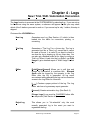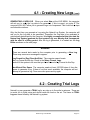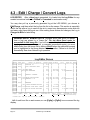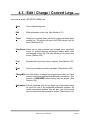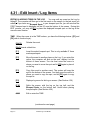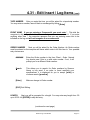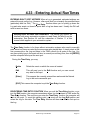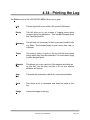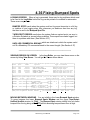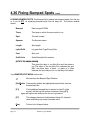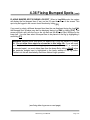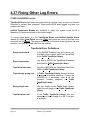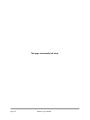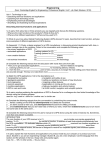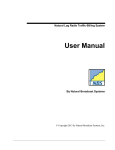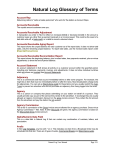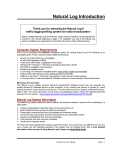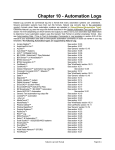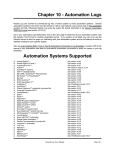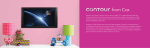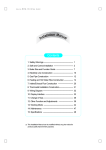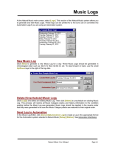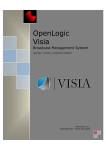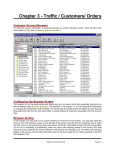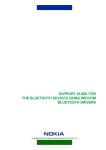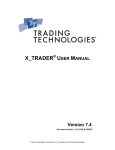Download Ch-04 Logs - Natural Broadcast Systems
Transcript
Chapter 4 - Logs New / Trial / Edit / Automation Conversion The Logs function is accessed at the SYSTEM MENU by selecting Log. If you are set up for 2 stations using the same system, a submenu will appear so that you may select which of the 2 stations you want to work on. If you are set up for only 1 station, this step is skipped. Choices at the LOG MENU are: New Log Generates new Log (See Section 4.1) which is then loaded into the editor for corrections, printing, or converting. Trial Log Generates a "Trial Log" for a future day. The log is generated just like a "New Log" except that it cannot be used on the air. It is useful if you want to check to see how the log is shaping up for any future day. You can also get a detailed avails list for a day by running a Trial Log. When it loads into the Log Editor, use Print Usage to get a detailed report of "Avail Usage" for that day. Editor [Print/Charge/Convert] Allows you to edit logs and charge log information to customer bills. Bumped Spots must be logged by the operator in this Log Editor after the log is generated. All log errors encountered while generating the log can be viewed on screen in the Log Editor for correction. [Print]--Creates a paper printout of the log. The Log Editor also has a log summary report generator. [Convert]--Creates automation Log. (See Sec 4.4) [Charge Logs]--Logs must be CHARGED before bills can be printed. (See Section 4.3) Reject Log This allows you to "Un-schedule" only the most recently generated log in the event you want to regenerate that log. Natural Log User Manual Page 4-1 4.1 - Creating New Logs Each day this function of the Natural Log System is CREATING EACH DAY'S LOG used to generate the next day's Log. Natural Log is set up to optimize commercial placement on the station Logs and will shuffle spots, when permitted, to place all high priority spots while fitting as much as possible of your total load onto the Log. BACKGROUND PRINTING If running in Windows, the Windows print manager will handle the background printing for Natural Log and you will not use the internal Print Queue of the Natural Log program. If not, Natural Log automatically tries to use the DOS Print Command when printing logs. (Natural Log inserts the command PRINT /D:PRN in your AUTOEXEC.BAT startup file which loads the DOS Print spooler). This means that after generating and editing a Log, the Log Editor sends the Log to the printer while allowing you to continue to use the computer for other processes in the Natural Log System or even to run another program while the Log is being printed. Since Log Printing takes a while, this prevents the computer from being tied up during log printing. After the Log for a day is ORDER CHANGES AFTER A LOG IS GENERATED generated, any orders, schedules, or changes made in the Traffic section will not show up on that Log. After a Log is generated for a particular day, all changes must be made manually in the Log Editor. Therefore, it is best to generate Logs late on the day before they are needed. Most stations set a cut-off time in the late afternoon for broadcast orders for the next day. After these orders are entered in the Traffic section, the next day's Log is generated an hour or so before the traffic director is supposed to leave for the day. This permits time for corrections, edits, and placing bumped spots,if needed, using the Log Editor before printing the Log. LOG CORRECTIONS BEFORE LOG IS CHARGED After a log is used on the air, any write-ins, missed spots, etc. are entered onto the computer's Log using the Log Editor on the day following the Log's on-air use. ______________________________________________________ The procedure for generating a New Log is described on the following page. Page 4-2 Natural Log User Manual 4.1 - Creating New Logs (cont) GENERATING A NEW LOG When you select New at the LOG MENU, the computer will ask you to verify the Log date to be generated. If this is correct, you enter Y. The computer WILL NOT allow you to generate Logs out of sequence! This could foul up tape and schedule rotations. Only the first time you generate a Log using the Natural Log System, the computer will ask you for the Log date to be generated. Thereafter, the Log date to be generated is automatically determined by the computer. It is highly recommended that you start the Natural Log System (generate the first system Log) on a Monday that corresponds with the start of a billing period. After the log is generated, it is loaded into the Log Editor as shown on the next page. WARNING There are several tests made by the computer prior to generating a New Log. These may cause error messages to appear: Log Format for (Day) Does Not Exist The computer cannot locate the Log Format for this day. Check in the Setup, Format, Logs section of the system to be sure that you have entered a Log Format for this Day. Insufficient Disc Space The computer needs at least 100,000 bytes of free disc space to generate a log. If there is not that much available, the computer will not attempt to generate a log. Clear some disc space and try again. 4.2 - Creating Trial Logs Natural Log can generate a TRIAL log for any day up to 6 months in advance. These are to assist you in initial setup and should never be used on the air. The items on TRIAL Logs are never billed by the Natural Log system. Natural Log User Manual Page 4-3 4.3 - Edit / Charge / Convert Logs After a New Log is generated, it is loaded into the Log Editor for any LOG EDITOR needed corrections before it is Printed or Converted for automation entry. You may also pull up a previously generated log at the LOG MENU, you choose to Edit/Charge, and then select the log from the list on the screen. This section is especially useful the day after a Log is used on the air to correct any discrepancies, enter write-ins and enter exact times that spots ran. After making these entries and changes, the Log is Charged to Bills for later billing. WARNING ABOUT BUMPED SPOTS Bumped spots (and spots you delete from a log) are placed in a "bump file". Do not allow these spots to accumulate in this bump file. If you will never need to place them on another log (e.g. promo or psa filler spots, or canceled commercial spots), you must delete them from the bump file by hitting <Ctrl>D when the particular bumped spot is highlighted in the bump window of the log editor. Failure to do this will dramatically slow down Natural Log's operation. Log Editor Screen ╔═════════════════════════════════════════════════════════════════════════════════╗ ║Event Time Spot Event or Sponsor Length/Type Order# Cost Tape-ID Note║ ╟────╥─────┬────┬───────────────────────┬─────┬───┬────────┬────────┬─────────┬───╢ ║0801║ 800a│ │STATION ID │ :10│ │ │ │ │ ║ ║0802║ 800a│ │ROY'S MORNING SHOW │60:00│ │ │ │ │ ║ ║0803║ │ │ │ │ │ │ │ │ ║ ║0804║ 805a│ 451│ABC BANK │ :60│ │ 499-002│ 10.00│ │ ║ ║0805║ │1123│XYZ HARDWARE │ :60│ │ 331-045│ 9.00│LANTERNS │ ║ ║0806║ │ │ │ │ │ │ │ │ ║ ║0807║ │ │ │ │ │ │ │ │ ║ ║0808║ 810a│ │TRAFFIC CENTRAL │ :60│ │ │ │ │ ║ ║0809║ │ │ │ │ │ │ │ │ ║ ║0810║ 815a│ 169│TEJAS PRODUCTIONS │ :60│ CA│ 112-001│ 5.00│ │ ║ ║0811║ │ 220│LAWYERS R US │ :60│ CA│ 666-006│ 15.00│SHSTR1011│ ║ ║0812║ │ │ │ │ │ │ │ │ ║ ║0813║ │ │ │ │ │ │ │ │ ║ ║0814║ 820a│ │WEATHER │ :30│ │ │ │ │ ║ ║0815║ │ 421│*SPONS:GENERAL MOTORS │ :30│ │ 76-002│ 10.00│ │ S ║ ║0816║ │ │ │ │ │ │ │ │ ║ ║0817║ 825a│ 125│RISING STAR AUTO SALES │ :60│ │ 400-002│ 5.00│ │ ║ ║0818║ │ 116│FLY-BY-NIGHT AIRLINES │ :60│ │ 399-001│ 5.00│NGT-10922│ ║ ║0819║ │ │ │ │ │ │ │ │ ║ ║0820║ │ │ │ │ │ │ │ │ ║ ╚════╩═════╧════╧═══════════════════════╧═════╧═══╧════════╧════════╧═════════╧═══╝ [PgUp] [PgDn] Goto Edit Times View-Errors Find Print ChargeBills [ESC] Automation-Convert:[Send/read] ───Demo-FM Log for THU 11-22-90 8AM──── Half of each hour fits on each screen, so use [PgUp] or [PgDn] to move around the log display. Page 4-4 Natural Log User Manual 4.3 - Edit / Charge / Convert Logs (cont) Your choices at the LOG EDITOR MENU are: Goto Goto a selected log hour. Edit Edits information on the Log. (See Section 4.31) Times Allows you to quickly enter onto the Log the exact times spots actually ran. The cursor will stop in the TIME column only for spots. (See Sec 4.32) View-Errors Allows you to view on-screen any bumped spots, tape/script errors, or unfilled required commercial breaks which were encountered on this log. This also allows you to correct any errors. (Section 4.36) Find Searches the log for any item you specify. (See Section 4.33) Print Prints Log summary or entire Log reprint. (See Section 4.34) ChargeBills Use this section to charge the logged spots after you have entered exact times and made all necessary corrections. This process is REQUIRED before billing may be printed. (See Section 4.35) Automation This will generate a file for any day's log in the proper format for input into one of the supported automation systems. On certain automation systems, this will also read in the actual spot run times from the automation system. (See Section 4.4) Natural Log User Manual Page 4-5 4.31 - Edit Insert / Log Items You may edit any event on the Log by EDITING & ADDING ITEMS ON THE LOG hitting E. The computer will then go to the first event on the screen (or the last event you edited). If you have any Bumped Spots in your bumped spot file, you will note that the FIRST bumped spot is displayed on line 23 near the bottom of the screen. During this EDIT process, you may hit [F1] to place the displayed bumped spot on the log at the current cursor location. TIME When the cursor is in the TIME column, you have the following choices: ([F1] and [F2] refer to function keys): [Ctlr] D Deletes the event. [Ctrl] I Inserts a blank line. [F1] Insert the select bumped spot. This is only available IF there are bumped spots. [F2] Move the event to another place on the Log. If you enter this option, the computer will pick up the spot, display it at the bottom of these screen. You can then move the cursor to where you want to move the spot and hit [F2] again to place it on the log. [F3] Copy this event to another event. The system will copy the spot to the bottom of the screen. You then move the cursor to where you want to copy the spot, and hit [F3] again to copy the spot in. [F9] Displays log errors for this log on screen. (See Section 4.36) [F10] Splits the screen, with the log on the top half, and the Bumped Spots on the bottom half. Useful when placing bumped spots. (See Section 4.36) #### Edit or enter the TIME. (continued on next page) Page 4-6 Natural Log User Manual 4.31 - Edit Insert / Log Items (cont) After you enter the time, you will be asked for a tape/script number. TAPE NUMBER You may enter a number, leave it blank or unchanged by hitting [Enter]. EVENT NAME If you are entering a Commercial, you must enter *. This tells the computer to skip to the Order # column so that you can enter an order #. If you enter anything other than *, the computer assumes that you are entering some text to be included on the log and will not recognize it as a commercial. Next you will be asked for the Order Number. An Order number ORDER NUMBER must be entered so the computer will know which order to bill this item to. Your possible entry choices are: ####-### Enter the Order number in the form Client - Order. Natural Log checks see if this is a valid order number. If not, it will prompt you for a different Order number. Search This allows you to search for Order numbers by Sponsor Name or key word. If an order is found matching your specifications, it is displayed for you to accept [enter] or continue search [spacebar]. [Enter] Make no change to Order number. [ESC] Quit Editing. Next you will be prompted for a length. You may enter any length from :00 LENGTH up to 60:00. Hit [ENTER] to skip this entry. (continued on next page) Natural Log User Manual Page 4-7 4.31 - Edit Insert / Log Items (cont) TYPE The computer will now ask for the Type of the event. The possible choices are: CA Commercial Announcement CP Commercial Program CPN Commercial Program Non-Exclusive SPA Station Promo Announcement PSA Public Service Announcement FCC FCC Required Announcement CMT Comment UW Underwriting Announcement The cost may next be entered or corrected. You may enter any cost from 0.00 COST to 9999.99. If the order number specified earlier is to be billed on a Package Rate, the computer will skip this column and just print [PKG] instead of asking for a cost. Next the computer will ask for any tape/script identifier which should appear TAPE ID on the bill. You may leave this blank if you desire. Your choices are: ########## Enter a tape/script identifier of up to 10 letters and numbers. [Enter] Skip to next column. NOTE You may enter for a Note. This will cause a note to be printed on the bill for this item. If not needed leave this field blank. See Section 3.5 for a description of the meaning of these NOTES. These are entered by selecting one of the following: Page 4-8 Optional Sponsorship Tradeout No Charge Call-In Live Spot PromoMake-Good Remote Natural Log User Manual Adjacency 4.33 - Entering Actual RunTimes ENTERING EXACT SPOT AIRTIMES When a Log is generated, estimated airtimes are entered for spots on the Log. However, often spots don't run at exactly the specified times (particularly with live DJ's). The Time Entry function allows you to quickly go down the Log and enter exact run times for spots after a Log has been used. Usually the DJ's will write in exact run times. Reading Exact AirTimes from Automation The Natural Log system will interface with many automation systems to read Exact AirTimes from the automation. See Section 4.4 and the subsection of Section 11 of this manual which applies to your automation system. The Time Entry function is for those without automation systems who need to manually enter actual run times as noted by the announcer who played them. It simply starts at the first commercial on the Log and stops in the TIME column for all spots on the Log. You can then quickly type in the exact run time, in normal (non-military) time, then hit [ENTER] and the computer will stop at the next spot. During this Time Entry, you may: Delete Delete the event on which the cursor is located. Edit This will send you to the Edit function and you can correct any data for this spot. [Enter] This accepts the currently entered time and sends the Natural Log to the next commercial spot. [ESC] This causes the computer to quit the Time Entry function. RE-ENTERING TIME ENTRY FUNCTION When you quit the Time Entry function, or go into the Edit function, the computer remembers where you last entered a TIME under the Time Entry function. The next time you enter the Time Entry function, the computer will start at this point. To reset this starting point, you must exit the Log Edit section and reload the Log for this date. The Time Entry function will then start with the first spot on the Log. Natural Log User Manual Page 4-9 4.33 - Finding Items on the Log This allows you to search through a Log for a particular spot. You select Find at the LOG EDITOR MENU, then enter: a KEY Word or Phrase Natural Log will step through all spots with this to word or phrase in the Title. Order ####-### Natural Log will step through all spots for this Order #. The computer starts the Search at the beginning of the Log the SEARCH PROCESS first time you Search for a particular item. Thereafter, it will start at the location of the last spot it found. When Natural Log finds a spot which matches your specifications as listed above, the Log for that potion of the day in which the spot is found is displayed, the spot is highlighted, and the computer asks whether to continue search [Space] or to quit search [Esc]. If you continue Search, the computer will continue to the next occurrence of a spot matching your specifications. At the end of the Log, the computer will loop back to the beginning of the Log and start the Search again. Page 4-10 Natural Log User Manual 4.34 - Printing the Log The Print function of the LOG EDITOR MENU allows you to print: Log This will reprint all or part of the LOG currently Retrieved. Errors This will allow you to get a report of Logging errors which occurred during log generation. This includes Bumped Spots and Tape/Script errors. Summary This will print out a summary of the Log currently loaded in the Log Editor. This includes listing of spots run by time, rate, or customer. Times This prints a listing of spots on the log with the time spans during which they must be scheduled. It is useful when trying to place bumped spots. Network List This allows you to get a printout of the network spots that ran for this day. You can then use this to fill out your network affidavits and reports. Auto List This prints the automation load list for carrousel automation. Carts This shows a list of carts/spots and times first used on this log. Usage Lists avails usage for this log. Natural Log User Manual Page 4-11 4.35- Charging the Log to Bills Logs must be charged to accounts after all corrections have been made. The Charging process finalizes the log, and posts the billable items to the billing module. If a Log is NOT CHARGED, any commercials on it WON'T be on bills. SEQUENTIAL CHARGING As a safeguard, the computer won't allow you to Charge a Log out of sequence. For example, the Log for 1/1/90 must be Charged before you will be permitted to Charge the Log for 1/2/90. The Billing Section checks the last Log date Charged before printing bills. It will warn you if you are printing bills for a date which has not been Charged. EDITING AFTER CHARGING A LOG After a Log is Charged, any changes made to it wouldn't appear on the Bills because the Log has already been Charged. For this reason, the computer won't allow you to EDIT any Log which has already been Charged. (However, Bills MAY be edited. See Section 5.21). Page 4-12 Natural Log User Manual 4.36 Fixing Bumped Spots LOGGING ERRORS When a log is generated, there may be log problems which need to be fixed in the Log Editor before the log can be printed or converted for automation. These errors may include: BUMPED SPOTS result when the system could not log some items due to a full log or violation of your logging rules. Also, whenever you delete an item from any log, that item is sent to the Bumped Spot File. TAPE/SCRIPT ERRORS result when the system finds an expired script, an error in a Rotation Schedule or several other problems. These spots have been logged, but there is a problem with them. (See Section 4.37) UNFILLED COMMERCIAL BREAKS which are situations in which the system could not fill a Mandatory-Fill commercial break to the correct length. (See Section 4.37) ______________________________________________________ VIEWING ERRORS ON SCREEN In the Log Editor, you can view these errors on the screen by hitting View Errors. You will get the screen shown below: ┌─────────Tape/Script Errors and Unfilled Spotset Errors for: 09/10/91──────────┐ │Time Spot Order Sponsor Type of Problem │ ├───────────────────────────────────────────────────────────────────────────────┤ │0135 1210 94-010 BOB WRONG CARS Expired Tape/Script │ │0345 1154 109-002 SENIOR ACHIVEMENT Wrong length Tape │ │0630 0982 639-002 HONKY TONK INN Tape belongs to wrong Cust │ │0730 2345 775-002 FEDERAL CREDIT UNION Expired Tape Rotation # 1 │ │0834 1124 26-011 OUTER LIMITS Invalid Tape Rotation # 2 │ │ │ └───────────────────────────────────────────────────────────────────────────────┘ ╔═══Spots/Programs Bumped from 09/01/91 [F7] to see Bumps for ALL log dates════╗ ║Bumped Times Spot Sponsor Lngth Lg/Av/Pr/Nt Cost Ord/Sch/Ln║ ╟─────────────────┬──────────────────────────────┬──────────┬────────┬──────────╢ ║TODAY 0600-1000│1234 ABC DOORKNOBS :60│CA NS 4 │ 10.00│0043-001A1║ ║ │ [MTWTF-- 110791-010192] │ │ │ ║ ║TODAY 1000-1500│0997 CLEAN POOLS,INC. :30│CA 2 │ 8.00│0782-003A2║ ║ │ [M-W-F-- 010191-123191 │ │ │ ║ ║083191 0600-1000│1121 WRECKS R US DRIVING :30│CA 1 │ 11.00│0542-020A1║ ║ │ [-T-T-S- 012091-100191] │ │ │ ║ ╚═════════════════╧══════════════════════════════╧══════════╧════════╧══════════╝ [TAB]-Goto TapeError Window BUMPS: ↓↑ [Ctrl]Delete [F1]-Log Sort Print [ESC] MOVING BETWEEN WINDOWS You are initially in the lower Bumped Spots window. To move between the lower Bumped Spots Window and the upper Tape/ScriptUnfilled SpotSet window, hit [Tab]. The Bumped Spot window initially lists only items bumped from the log being edited. [F7] will list remaining bumped items from all logs. Natural Log User Manual Page 4-13 4.36 Fixing Bumped Spots (cont) LOGGING BUMPED SPOTS The Bumped Spot window lists bumped spots from this log or, if you hit [F7], all remaining bumped spots from all days file. The bottom window shows: Bumped Date bumped FROM Times Time span in which the spot needs to run. Spot The cart number. Sponsor The Sponsor name. Length Spot length. Lg/Av/Pr/Nt Log type/Avail Type/Priority/Note Cost Spot cost. Ord/Sch/Ln Order/Schedule/Line number. [MTWTFSS ######-######] This gives the days to run Mon-Sun and the dates to run. The letter of the day Mon-Sun indicates the spot MAY run those days, a dash - in place of a letter indicates the spot may not run on that day of the week. Your BUMPED SPOT MENU choices are: ↓↑ Move around the Bumped Spot Window. [Ctrl]Delete Permanently deletes the highlighted bumped item from the bumped spot file. [F1] The highlighted bumped item is printed on line 23 of the screen, and the log edit screen is restored. Hitting [F1] again will log the item where at the cursor Log location. [F7] This changes back and forth between listing ALL bumped items and listing only today's bumped items. Print Prints a list of bumped items. Page 4-14 Natural Log User Manual 4.36 Fixing Bumped Spots (cont) PLACING BUMPED SPOTS DURING LOG EDIT When in Log Edit mode, the system will display the first bumped item (if any) on line 23 near the bottom of the screen. This spot may be logged in the current cursor location by hitting [F1]. If you want to select a different bumped item than the one displayed during the Log Edit, the Bumped Spot Window may also be displayed during Log Edit by hitting [F10]. The screen will then split, with the log on the top half and the Bumped Spot Window on the lower half. You can then select a bumped item to be placed on the log by highlighting it and hitting [F1]. WARNING Bumped spots (and spots you delete from a log) are placed in a "bump file". Do not allow these spots to accumulate in this bump file. If you will never need to place them on another log (e.g. promo or psa filler spots, or canceled commercial spots), you must delete them from the bump file by hitting <Ctrl>D when the particular bumped spot is highlighted in the bump window of the log editor. Failure to do this will dramatically slow down Natural Log's operation. (see fixing other log errors on next page) Natural Log User Manual Page 4-15 4.37 Fixing Other Log Errors OTHER LOG ERRORS include: Tape/Script Errors result when the system finds an expired script, an error in a Rotation Schedule or several other problems. These spots HAVE been logged, but there is a problem with them. Unfilled Commercial Breaks are situations in which the system could not fill a Mandatory-Fill commercial break to the correct length. To correct these errors, to o the Tape/Script Errors and Unfilled SpotSet Errors window (by hitting View Errors and then [Tab], then move the cursor to the item to be corrected, and hit [Enter]. The system will take you to the point on the log where the error occurred. You may also Print a list from this window. TapeScript Error Definitions Empty tape/script # In the ORDER Schedule Line spot column, you specified a Spot number which isn't yet defined in the Traffic TapeScript Library. Expired tape/script Log date is AFTER the Tape/Script Expiration Date listed in Traffic TapeScript Library. Tape/Script start date Log date is BEFORE the Tape/Script Start Date listed in Traffic TapeScript Library. Tape belongs wrong cust In Traffic TapeScript Library, this spot number is assigned to another customer. If spots are SHARED by 2 customers, enter 0 as the customer number assigned in Traffic TapeScript Library. Wrong length spot The spot length on the Traffic Order doesn't match the spot length in the Traffic TapeScript Library. Tape/Script on hold In the Traffic TapeScript Library, this spot number is on Hold. Change it to OK, if the spot is available. Page 4-16 Natural Log User Manual 4.37 Fixing Other Log Errors TapeScript Error Definitions (cont) Bad Rotation # In Traffic, the Order/Schedule/Line "Spot column" specifies an undefined Rotation Schedule. Create one for this order with this Rotation Number or specify an existing Rotation Schedule under the "Spot column" on the Order/Schedule/Line. Empty Rotation # In Traffic, the Order/Schedule/Line "Spot column" specifies an defined Rotation Schedule, but the Rotation Schedule is empty. Enter spots into this Rotation Schedule or specify an existing Rotation Schedule under the "Spot column" on the Order/Schedule/Line. Expired Rotation # In Traffic, the Order/Schedule/Line "Spot column" spcifies a Rotation which has expired and there is no Rotation Schedule specified to use after expiration. Change the rotator expiration or enter another Rotation Schedule on the Order/Schedule/Line "Spot Column". No usable tape-rotat # On the specified Rotation Schedule #, the system could not find any usable tapes. Check this Rotation Schedule and the spot expirations, days, and times of usage. Automation source error The system found a back-to-back automation source protection error. Two items were scheduled from the same source back-to-back. This error is only checked when you are using a system which needs back-to-back source protection, such as a carousel system. Invalid automation spot The system found a spot with an invalid cut number which may cause a problem with your automation system. Usually, this is a spot with a 0 cut number on your log. This error is only checked if you are using a computer automation system supported by Natural Log. Natural Log User Manual Page 4-17 4.4 Convert Logs for Automation INTERFACING TO/FROM AUTOMATION SYSTEMS This section covers the interface option to load log data onto a floppy disc from the NATURAL LOG system for import into several of the more popular computer automation systems for broadcasters. On certain supported automation system, it also allows you to read actual spot run times from the automation system. SENDING A LOG To send the log to automation, the NATURAL LOG system daily log must have been generated (and any corrections edited if necessary). The log is then converted using this module to the proper format on a floppy disc which can be read by the automation system. READING A LOG The system can read exact Air Times from an automation play log. These Air Times are shown on the Invoice/Affidavits. This is not supported for some automation systems. Please see the appropriate subsection of Section 11 to determine if the system supports Reading from your automation system. NOTE You need to read the following section of this manual which applies to your automation system BEFORE beginning order entry: 11.01 Management's AXS and Digital DJ(tm) 11.02 Arrakis Digilink(tm) 11.03 Systemation(tm) 11.04 CartWorks(tm) 11.05 AudioVault(tm) 11.06 Computer Concepts DCS (tm) 11.07 Dalet(tm) / CartReady(tm) / Auddisk (tm) / Enco DAD4.8x(tm) / ASCII 11.08 Digicenter(tm) 11.09 Smartcaster(tm) 11.10 Scott Studios system(tm) 11.11 Auto-Mate Systems(tm) Page 4-18 Natural Log User Manual 4.4 Convert Logs for Automation (cont) CONVERTING THE LOG TO/FROM AUTOMATION FORMAT Load the desired log into the Log Editor, if not already on the screen. The use Automation Convert. If you are using a system which sends and reads logs, the system will then ask whether you are Sending a log to the automation or Reading a log with actual run times from the automation system. The Read function only works on certain systems. If you have another automation system, the Natural Log assumes you are Sending a log because Read is not supported. The conversion is then automatic. Be sure you have a blank, formatted floppy disc handy to receive the converted file. CONVERSION TABLE Some automation systems require some conversion of the spot numbers from Natural Log into a format that the automation can understand. For example, some systems require a set number of digits. Example: If the automation needs 4 digits, spot number 56 must be sent to the automation as 0056. Another example: some system require letters in from of the spot number. Natural Log uses only numbers for spot numbers. Spot 56 might need to be sent over to the automation as CM0056, for commercial 56. This is all handled by the Conversion table built into the Natural Log conversion module. You need to read the appropriate subsection of Section 11 to determine if this conversion table is used with your automation and how it is used. Natural Log User Manual Page 4-19 This page intentionally left blank. Page 4-20 Natural Log User Manual