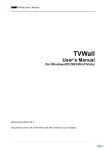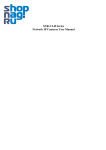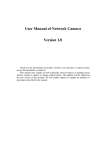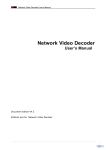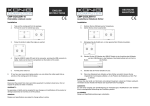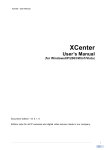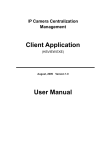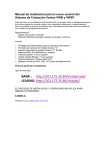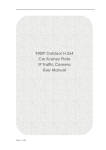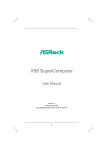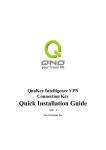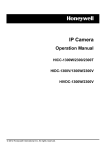Download TVWall User`s Manual - PTZ - Camera Power Supplies
Transcript
TVWall User’s Manual TVWall User’s Manual (for WindowsXP/2003/Win7/Vista) Document edition:V4.0 Document suit for all of the NVS and NVD made in our company. 1 TVWall User’s Manual Preface Thank you for using our products, TVWall also called TVwall center management software. We use it to implement the function of digital matrix. If the monitor is connected to the TVWall, you can send the audio and video from IPC, DVS or FTP to it. By using this software, you can easily to manage the videopoll and sencepoll, what’s more, its interface is friendly and it is easy to use. It is convenient for you when applied to large remote video applications. 2 TVWall User’s Manual Statement: l Contents in this manual may be different from the edition that you are using. Should any unsolved problem occur given that the product is used according to this manual, please contact our technical support department or your product suppliers. l The content of this manual may be updated at irregular intervals without prior notice. Readship: This manual is suitable for engineers as follow: l System planning person l Support and maintenance person l Administrator l User Note: l NVS mentioned in the manual refers to Network Camera or Network Video Server. l NVD mentioned in the manual refers to Network Video Decoder. l Click: Press the left mouse button once. l Double-click: Press the left mouse button twice. l “[ ]”:Window name, menu name and datasheet. l DVS:Digital Video Server NVS: Network Video Server IPC: Network Camera IPCamera: Network Camera NVD: Network Video Decoder 3 TVWall User’s Manual Table of Contents 1 About TVWall................................................................................................................................................. 5 2 TVWall Installation ........................................................................................................................................ 5 2.1 Software Environment .......................................................................................................................... 5 2.2 Software Installation ............................................................................................................................. 6 3 Software Operation....................................................................................................................................... 7 3.1 Software Main Interface and Function Introduction................................................................................ 7 3.2 Decoder manage ...................................................................................................................................... 7 3.3 Wall manage ............................................................................................................................................ 8 3.4 Encoder manage ...................................................................................................................................... 9 3.5 Videopoll manage .................................................................................................................................. 11 3.6 ScenePoll manage .................................................................................................................................. 12 3.7 Local Set ................................................................................................................................................ 27 3.8 Operation ............................................................................................................................................... 28 3.9 PTZ Control ........................................................................................................................................... 15 3.10 Operate NVD ....................................................................................................................................... 30 3.10.1 Control Decoder ................................................................................................................. 32 3.10.2 Set NVD .............................................................................................................................. 32 3.10.2.1 System setting ........................................................................................................... 32 3.10.2.2 Network setting .......................................................................................................... 35 3.10.2.3 Alarm output setting .................................................................................................. 36 3.10.2.4 Alarm Info.................................................................................................................... 37 3.10.2.5 AddressBook .............................................................................................................. 20 3.10.2.6 Single Connect........................................................................................................... 39 3.10.2.7 Loop Connect ............................................................................................................. 21 3.10.2.8 ViewAreSet ................................................................................................................. 41 Appendix 1 Default Parameters of Decoder ................................................................................................. 43 Appendix 2 Default Parameters of Encoder ................................................................................................. 23 Appendix 3 FAQs .............................................................................................................................................. 24 4 TVWall User’s Manual 1 About TVWall Main functions of TVWall: ◆ Can manage 360 TV scenes at the same time. ◆ Can manage 360 NVD at the same time. ◆ Support videopoll management. ◆ Support scenepoll management. ◆ Listen and call. ◆ Preview. ◆ PTZ control. … We use TVWall to implement the function of digital matrix. If the monitor is connected to the TVWall, you can send the audio and video from IPC, DVS or FTP to it. By using this software, you can easily to manage the videopoll and sencepoll, what’s more, its interface is friendly and it is easy to use. 2 2.1 TVWall Installation Software Environment Operating system ◆32 bit Chinese/English Windows2000、Windows2003、WindowsXP、Win7、Windows Vista and 64 bit Chinese/English Windows2000、Windows2003、WindowsXP、Win7、Windwos Vista Recommended Allocation of Hardware Environment ◆CPU: Pentium 2.6GMhz ◆Menory:1G ◆Graphics Card: Nvidia Geforce FX5200 or ATI RADEON 7000(9000) 128M <graphics card have to support scaling of hardware > | 5 TVWall User’s Manual ◆Audio Card: Must be prepared when use the listen and call function. Software Environment ◆DirectX8.0 and above editions. ◆TCP/IP Network protocla Supported Resolution ◆Support 1024*768、1280*600、1280*720、1280*768、1280*800、1280*1024、1440*900、 1680*1050、1920*1080、1920*1200. System Requirment ◆ If you want to install TVWall on your PC, its graphics card has to support ICON color converting and scaling. We tested these graphics card: Nvidia Tnt/Tnt2、Geforce、 Mx200/400/420/440,Fx5200/5600, ATI Radeon 7000/7200/7500/8500/9000/9200/9500/9600,MatroxG450/550,INTEL845G/865G。Note: Driver of graphics card have to support scaling of hardware. 2.2 Software Installation Run the TVWall v4.0.1.1exe from the location you saved it, then will pop up the dialog box as follow: Follow the installation wizard, click [Next] until appear [Finish],click [Filish] to exit the installation wizard. The default installation directory is C:\Program Files\TVWall\TVWallV4.0.1.1. | 6 TVWall User’s Manual 3 Software Operation 3.1 Software Main Interface and Function Introduction System menu Mode cut list Imitate TVWall PTZ control Video Preview Operate steps: 1. Set decoder devices 2. Set TVWall mode(relate the decoder device to the monitor number) 3. Set encoder devices 4. Set videopoll 5. Set scene and scenepoll 6. Start the video connection or poll 3.2 Decoder manage Select [Decoder manage],pop up a window as follow: | 7 TVWall User’s Manual 1. Search decoder devices, and add them into the system. 2. If you want to delete the decoder device, select it and click [Delete]. 3. At last click [close] to save the current settings. 3.3 Wall manage Select [Wall manage],pop up a window as follow: | 8 TVWall User’s Manual 1. Edit new wall name, choose the type of wall, there are several types: 2*2, 2*3,3*3,add new TV wall. 2. Choose the TV wall name and click [Delete] to delete it. 3. In [Monitors config],you can choose the encoder device related to the monitor. 4. At last close the window to save the current settings. 3.4 Encoder manage Select [Encoder manage],pop up a window as follow: | 9 TVWall User’s Manual 1 . Click [Search] to search encoder device, choose the device you want to add and click [Add] to add it in the system. 2 . Choose the encoder in [Encoder Edit] and click [Delete] to delete it. 3 . Choose the encoder in [Encoder Edit] and click [Edit], then will pop up a window as follow, you can edit the chosen encoder: | 10 TVWall User’s Manual In this window, you can modify the encoder’s server name, port, user name, password and so on. 4 . At last close the window to save the current settings. 3.5 Videopoll manage Select [Videopoll manage],pop up a window as follow: | 11 TVWall User’s Manual VideoPoll manage : Send video to decoder to output decoded video. Edit name and click [Add], you can create a new videopoll. After that, you can see a list including 100 numbers, you can choose camera by click each line, also can set the channel and time. 3.6 ScenePoll manage Select [ScenePoll manage],pop up a window as follow: | 12 TVWall User’s Manual ScenePoll manage : Send different scenes in a group to decoder to output decoded video. Edit name and click [Add], you can create a new scenepoll. Select the scene name, click [delete] to delete it. After add the scenepoll successfully, you can see a list including 100 numbers, you can choose scene by click each line, also can set the time. 3.7 Local Set Select [Local Set], pop up a window as follow: | 13 TVWall User’s Manual You can set the software’s language and examine its edition in this interface. 3.8 Operation The operation of video, scene, wall are shown as follow: Video Scene Wall | 14 TVWall User’s Manual Video: Click “+” to expand folders, then will appear the menu as Figure A. You can drag the video or video switch that you need to the corresponding monitor directly, also you can right click the video you want to preview,choose “open channel”, “close channel”, “real-time view”and “stop view”. Scene: Click “+” to expand folders, then will appear the menu as Figure B. You can double click scene to decode of it, and double click scene switch to realize polling between different scenes. Wall: Click “+” to expand folders, then will appear the menu as Figure C, double click wall to open it. 3.9 PTZ Control When the previewed device is dome, you can control PTZ (including zoom, focus, aperture, PTZ position, set and call preset) in this interface: 3.10 Operate NVD Right click the monitor on the analogue TV wall, if the device in this window is decoder, will pop up a menu as follow: | 15 TVWall User’s Manual 【Login NVD】 If you want to set and control the NVD, you have to login it. 【Set NVD】 Enter the setting interface. 【Control NVD】 Enter the controlling interface. 【Video Parameter】 In this interface, you can adjust light, chroma, saturation and contrast.【On wall】 Decode and output the video in the current window. 【Down wall】 Stop decoding and output the video in the current window. 3.10.1 Control Decoder Click [Control NVD] enter to the interface as follow: You can choose picture shown mode, display menu or not, open or close listen, select channel, set screen and link. 3.10.2 Set NVD 3.10.2.1 System setting Click [Set NVD], you can enter to the interface of decoder parameter set, first enter to [System ], the interface shown as follow: | 16 TVWall User’s Manual 【System parameters】You can set decoder name, language, output mode, standard, RS485 parameters, ID, remote control ID, also can check machine model and software version. 【Output mode】You can set output mode of decoder here, HD decoder has four output mode: VOUT——PAL,NTSC;VGA——1280*1024_60; YpbPr——720P60,1080I50,1080I60;HDMI——720P60,1080I50,1080I60; Decoder has only one output mode: VOUT——PAL,NTSC; 【Status display】You can choose 1 or 4 mode to display video on TV wall. 【Image Quality】You can choose “Normal” or “Good”. 【Decoder clock】You can modify decoder time here, choose “Sync with PC”, the decoder time will be synchronize with PC’s. 【Decoder Update】Click “Update file” and choose the right file, click “update” then you can update the decoder. Notice:Don’t cut off the power and internet connection while upgrading. | 17 TVWall User’s Manual 3.10.2.2 Network setting Click [Network], you can enter to the interface shown as follow: Set network parameters: port, IP, subnet mask, gateway, preferred DNS,MAC. Note: After revise and save parameters, the device will restart. If it is applied in LAN, please pay attention to avoid conflict between its IP address and the IP addresses of other devices or PC in the LAN. 3.10.2.3 Alarm output setting Click [Alarm output], you can enter to the interface shown as follow: | 18 TVWall User’s Manual When the encoder which is related to the current decoder alarming(sensor alarm, video motion alarm, video lose alarm, RFsensor alarm, neterralarm),you can decide whether the decoder output alarm or not. 3.10.2.4 Alarm Info Click [Alarm Info], you can enter to the interface shown as follow: Click “search”, if the encoder which is related to the current decoder alarmed, [Alarm information] | 19 TVWall User’s Manual will lists all of the alarm information. 3.10.2.5 AddressBook Click [AddressBook], you can enter to the interface shown as follow: Click “AddressBook”, you can inquire about the address information of decoder. Select any record in the list and you can modify the content in [Address Book Edit]. 3.10.2.6 Single Connect Click [Single Connect], you can enter to the interface shown as follow: Set parameters of encoder which is linked with current decoder: encoder name, IP, port, channel, | 20 TVWall User’s Manual protocol, user name, password and auto reconnection. 3.10.2.7 Loop Connect Click [Loop Connect], you can enter to the interface shown as follow: Click “Search”, you can inquire about the loop connect information of decoder. Select any record in the list and you can modify the content in [Edit]. 3.10.2.8 ViewAreSet Click [ViewAreSet], you can enter to the interface shown as follow: You can set the display region dimension by choose values of X, Y, Width and Height. | 21 TVWall User’s Manual Appendix 1 Default Parameters of Decoder The default network ports of decoder are: TCP 5000 audio/video data transmission port UDP 5000 audio/video data transmission port Default network parameters Cabled Network: IP Address: 192.168.55.200 Subnet mask: 255.255.255.0 Gateway: 192.168.55.1 Data port: 5000 | 22 TVWall User’s Manual Appendix 2 Default Parameters of Encoder The default network ports of encoder are: TCP 80 Web port 5000 Communication port, audio/video data transmission port, talkback data transmission port UDP 5000 Multi-cast Multicast original port + channel number Audio/video data transmission port port Default network parameters Cabled Network: IP Address: 192.168.55.160 Subnet mask: 255.255.255.0 Gateway: 192.168.55.1 Wireless Network: IP Address: 192.168.1.160 Gateway: 192.168.1.1 Subnet mask: 255.255.255.0 Data Port: 5000 Web Port: 80 DHCP: Off Frequency: Auto Mode: Auto Default user information: A d m i n i s t r a t o r ’sn a m e :a d m i n Password :a dmin U s e r n a m e :u s e r 1 Password :user1 U s e r n a m e :u s e r 2 Passw ord:user 2 Note: Username and password are case sensitive. | 23 TVWall User’s Manual Appendix 3 FAQs 1、Can’t visit DVS through TVWall. Possible reason: Network is disconnected. Solution:Connect your PC to network, checking whether it works properly or not. Check whether there is cable failure or network failure caused by PC virus, until PCs can be connected with the command of Ping. Possible reason: IP Address has been occupied by other devices Solution: Stop the connection between IP camera and Network, hook up IP camera to PC separately, reset IP address according to the proper operations recommended. Possible reason: IP addresses are in different subnets. Solution:Check IP address, subnet masking address of the DVS and the settings of Gateway. Possible reason: Web port has been modified Solution:Contact Network Administrator to obtain related information. Possible reason: Unknown Solution:Press RESET to restore default settings then connect it again, the default IP address is 192.168.55.160, subnet mask is 255.255.255.0 2 、 The color of images is abnormal (green or other colors) Solution: Sometimes IP camera images cannot display properly for the difference between Graphics Cards, the images appears to be green or other colors, then you should run the programme Config.exe (or run C:\windows\system32\Config.exe)to set the following parameters of display buffer: auto-detection, used display card memory or system memory, then reopen IE and connect IP camera. 3 、There is no sound while monitoring Possible Reason: No audio input connection Solution: Check audio connection of the host Possible Reason 2: the audio option of IP camera is off Solution: Check audio parameter settings to see if you have opened the audio. 4、 Can’t get good effect of audio. Possible Reason: When you hear lot of noise and distortion is very serious, please check whether the audio input type is line in. It is often caused saturation distortion when the input type of audio is not matched with server’s. | 24 TVWall User’s Manual Solution: Adopt proper line in type according to the DVS’s acceptable range. 5、 Normal data can’t through the switch. Possible Reason: 1. If you use second layer switch, the IP address is wrong. 2. If you use third layer switch, maybe not bind the port and MAC address. 3.Maybe didn’t consider the server when configured the rule of firewall. Please ping the device’s address before check network fault, watch the returned information is important. If it is impassability, it means that there is network fault. If the IP address and the MAC address have been bound, you have to set parameters in switch, add a new bind between IP address and MAC address. If didn’t consider the server when configured the rule of firewall, Please review the NVS’s ports, and config the switch again. END | 25