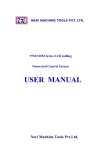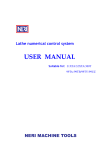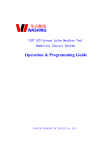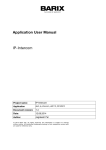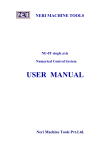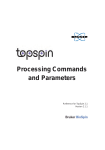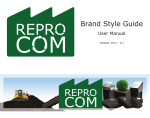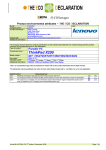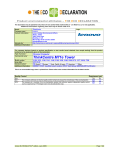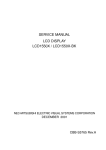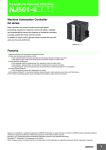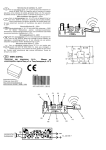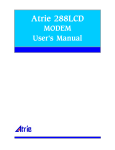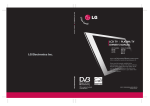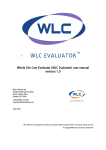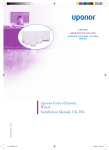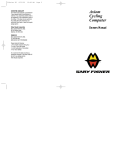Download USER MANUAL ′
Transcript
Lathe numerical control system USER′ MANUAL Suitable for: 97T/98T/320TI/330TI NANJING WASHING CNC Technology CO.,LTD Menu MENU Safety handling explanation · · · · · · · · · · · · · · · · · · · · · · · · · · · · · · · · · · · · · · · · · · · · · · · · · · · · · · · · · · · · · · · · · · · · · · · · · · · · · · · · · · · · · · · · · · 0-1 General warning and matters needing attention ................................................................ 0-1 Programming related warning explanation........................................................................ 0-1 Operation related warning explanation .............................................................................. 0-2 Chapter One Outline of the System· · · · · · · · · · · · · · · · · · · · · · · · · · · · · · · · · · · · · · · · · · · · · · · · · · · · · · · · · · · · · · · · · · · · · · · · · · · · ·1-1 1.1 Systems Index .................................................................................................................. 1-1 1.1.1 Major specifications ............................................................................................... 1-1 1.1.2 System resources .................................................................................................... 1-1 1.2 Provisions of coordinate system ..................................................................................... 1-2 1.2.1 Movement principle which is relative to still work piece....................................... 1-2 1.2.2 Standard coordinate system provisions .................................................................. 1-2 1.2.3 Provisions of machine tool movement component direction ................................. 1-3 1.2.4 Machine tool coordinate system............................................................................. 1-3 1.2.5 Work piece coordinate system................................................................................ 1-3 1.3 Outline of the system ....................................................................................................... 1-6 1.3.1 System panel layout................................................................................................ 1-6 1.3.2 The classification and definition of the key-press .................................................. 1-7 1.4 Starting up ..................................................................................................................... 1-12 CHAPTER TWO PROGRAMMING · · · · · · · · · · · · · · · · · · · · · · · · · · · · · · · · · · · · · · · · · · · · · · · · · · · · · · · · · · · · · · · · · · · · · · · · · 2-1 2.1 BLOCK FORMAT.......................................................................................................... 2-1 2.1.1 Parameter................................................................................................................ 2-3 2.2 PREPARATIVE FUNCTION (G FUNCTION) ........................................................... 2-3 2.2.1 G00— — Fast locating............................................................................................. 2-5 2.2.2 G01— — Line interpolation. ................................................................................... 2-6 2.2.3 G02— — Interpolation of clockwise arc ................................................................. 2-6 2.2.4 G03— — Inverse arc interpolation .......................................................................... 2-7 2.2.5 G04— — Suspension ............................................................................................... 2-8 2.2.6 G09— — Angle-specified stop of feeding............................................................... 2-8 2.2.7 G20— — Sub-program call ..................................................................................... 2-8 2.2.8 G22— — Sub-program definition............................................................................ 2-8 2.2.9 G24— — Completion and returning of sub-program .............................................. 2-9 2.2.10 G25— — Jump processing .................................................................................... 2-9 2.2.11 G26— — Transition processing (sub-program call in the program).................... 2-10 2.2.12 G27— — Endless cycle ....................................................................................... 2-10 2.2.13 G30— — Magnification and minification cancel ................................................ 2-11 2.2.14 G31— — Magnification or minification .............................................................. 2-11 2.2.16 G40-G42 Tool nose radius compensation .......................................................... 2-11 2.2.17 G54— — Cancel zero point bias, recover working coordinate system............. 2-11 2.2.18 G55— — Absolute zero point bias ................................................................... 2-11 2.2.19 G56— — Increment zero point bias .................................................................... 2-12 I Menu 2.2.20 G57— — Bias of current point.............................................................................2-12 2.2.21 G61— — Continual corner clearing of current segment and subsequent processing segment................................................................................................................2-13 2.2.22 G62— — Fast corner clearing command of current segment ..............................2-13 2.2.23 G64— — Cancel corner clearing interim .............................................................2-13 2.2.24G71— — Internal (external) diameter cutting compound cycle ........................... 2-13 2.2.25 G72— — End surface cutting compound cycle ................................................... 2-16 2.2.26 G73— — Sealed contour compound cycle .......................................................... 2-17 2.2.27 G74— — Returning to reference point (mechanical origin) ................................ 2-18 2.2.28 G75— — Returning to presetting cutter point from reference point ................... 2-18 2.2.29 G76— — Returning to processing start point from current position (feed point) 2-19 2.2.30 G79-Metric end surface thread cycle ................................................................. 2-19 2.2.31 G80-English system end surface thread cycle. ................................................... 2-20 2.2.32 G81— — Excircle (inner circle) fixed cycle........................................................ 2-20 2.2.33 G82— — End surface fixed cycle........................................................................ 2-22 2.2.34 G83-Deep hole processing cycle........................................................................ 2-25 2.2.35 G84— — Metric system rigidity threading cycle ............................................... 2-26 2.2.36 G85──English system rigidity threading cycle............................................... 2-27 2.2.37 G86-Metric thread cycle .................................................................................. 2-27 2.2.38 G87— — English system thread cycle ................................................................ 2-34 2.2.39 G90— — Programming with absolute value mode ............................................. 2-34 2.2.40 G91— — Programming with incremental mode ................................................. 2-34 2.2.41 G92— — Setting work piece coordinate system ................................................. 2-35 2.2.42 G96— — Constant linear speed cutting............................................................... 2-35 2.2.43 G97— — Cancel constant linear speed cutting.................................................... 2-35 2.2.44 G98— — Cancel feed of each rotation ................................................................ 2-36 2.2.45 G99— — Set the feed of each rotation ................................................................ 2-36 2.3 SUBSIDIARY FUNCTION (M FUNCTION) ............................................................ 2-36 2.3.1 M00— — Program pause....................................................................................... 2-37 2.3.2 M01— — Condition pause .................................................................................... 2-37 2.3.3 M02— — Program completion.............................................................................. 2-37 2.3.4 M03— — Spindle positive rotation ....................................................................... 2-37 2.3.5 M04— — Spindle reversion .................................................................................. 2-37 2.3.6 M05— — Spindle stop........................................................................................... 2-38 2.3.7 M08— — Open cooling fluid ................................................................................ 2-39 2.3.8 M09— — Close cooling fluid................................................................................ 2-39 2.3.9 M10/M11-Spindle clamping and loosing control................................................. 2-39 2.3.10 M12/M13 Spindle high gear relay on/off ........................................................... 2-39 2.3.11 M20— — Open specified relay ........................................................................... 2-39 2.3.12 M21— — Close relay .......................................................................................... 2-39 2.3.13 M24— — Set cutting tool compensation number................................................ 2-39 2.3.14 M25— — Wait for too-change end...................................................................... 2-39 2.3.15 M28/M29 Spindle speed/position mode............................................................. 2-40 II Menu 2.3.16 M41~M44 Specify spindle speed gear ............................................................. 2-40 2.3.17 M71~M85——M function pulse output........................................................... 2-40 2.4 F、S、T FUNCTIONS ................................................................................................. 2-40 2.4.1 F— — Feed function.............................................................................................. 2-40 2.4.2 S-Spindle rotation speed control........................................................................ 2-40 2.4.3 T— — Cutting tool function .................................................................................. 2-41 Chapter Three System Operation · · · · · · · · · · · · · · · · · · · · · · · · · · · · · · · ·· · · · · · · · · · · · · · · · · · · · · · · · · · · · · · · · · · · · · · · · · · · · · · · · 3-1 3.1 Operation & processing interface and definition of each sub-function...................... 3-1 3.1.1 Introduction of operation & processing primary function display interface .......... 3-1 3.1.2 Definition and introduction of each sub-function under operation & processing primary function .............................................................................................................. 3-5 3.2 Machine tool coordinate manual movement ................................................................. 3-5 3.2.1 Manual mode (manual uninterrupted feed) ............................................................ 3-5 3.2.2 Inching mode (inching uninterrupted feed) ............................................................ 3-6 3.2.3 Hand wheel mode (hand wheel uninterrupted feed)............................................... 3-7 3.2.4 Spindle and cooling (suitable for Washing lathe and milling machine system, water cutting tool has no such function) ................................................................................... 3-7 3.3 Automatic cycle ............................................................................................................... 3-7 3.3.1 Open program......................................................................................................... 3-8 3.3.2 Start automatic cycle .............................................................................................. 3-9 3.3.3 Start processing at optional segment number position ........................................... 3-9 3.3.4 Automatic cycle status set ...................................................................................... 3-9 3.4 Zero returning operation and coordinate system reestablishment ........................... 3-11 3.4.1 Introduction of returning machine tool zero operation......................................... 3-11 3.4.2 Returning feed point (G75) function .................................................................... 3-12 3.4.3 Returning feed point function (G76) .................................................................... 3-13 3.5 Coordinate bias function............................................................................................... 3-13 3.6 Application of machine tool cutter ....................................................................3-16 CHAPTER FOUR PARAMETER MANAGEMENT · · · · · · · · · · · · · · · · · · · · · · · · · · · · · · · · · · · · · · · · · · · · · ·4-1 4.1 INTRODUCTION OF PARAMETER MANAGEMENT MAIN INTERFACE ...... 4-1 4.1.1 Parameter system.................................................................................................... 4-2 4.1.2 Initializing operation .............................................................................................. 4-2 4.1.3 Difference between current parameter and backup parameter ............................... 4-2 4.1.4 Use of soft reset under parameter interface ............................................................ 4-2 4.2 CUTTER PARAMETER................................................................................................ 4-3 4.2.1 Cutter compensation principle for changing cutter ................................................ 4-3 4.2.2 Outline of cutter parameter set and display procedure ........................................... 4-4 4.2.3 Method and procedure for establishing cutter compensation................................. 4-4 4.2.4 Cutter compensation amendment (cutting-tool wear compensation) ..................... 4-6 4.2.5 Directly input cutter compensation value ............................................................... 4-7 4.3 SYSTEM PARAMETER (P PARAMETER) ............................................................... 4-7 4.3.1 Basic conception..................................................................................................... 4-8 4.3.2 View and setting of system parameter.................................................................... 4-9 III Menu 4.4 DIGIT PARAMETER .................................................................................................. 4-10 4.4.1 View and setting of digit parameter ..................................................................... 4-10 4.5 THREAD PITCH COMPENSATION ........................................................................ 4-10 4.5.1 View and setting procedure of thread pitch compensation................................... 4-11 4.5.2 The required caution problems of thread pitch error compensation..................... 4-11 4.5.3 Thread pitch error compensation example ........................................................... 4-12 4.5.4 Thread pitch error compensation with U disk… … … … … … … … … … … … … … 4-12 4.6 INITIALIZING ............................................................................................................. 4-13 4.6.1 Clear memory ....................................................................................................... 4-13 4.6.2 Format .................................................................................................................. 4-14 4.6.3 Modify password.................................................................................................. 4-14 4.6.4 Default value ........................................................................................................ 4-14 4.6.5 Time set ................................................................................................................ 4-17 4.7 COORDINATES BIAS................................................................................................. 4-17 4.7.1 Method and procedure of determining workpiece coordinate origin offset ......... 4-17 4.7.2 Amend workpiece coordinate origin offset .......................................................... 4-18 4.7.3 Zero bias operation............................................................................................... 4-18 4.7.4 Hand-operated pulse generator encoder................................................… … … . 4-18 4.7.5 Alarm definition ................................................................................................... 4-18 4.7.6 Alarm list ............................................................................................................4-20 Chapter five Programme management · · · · · · · · · · · · · · · · · · · · · · · · · · · · · · · · · · · · · · · · · · · · · · · · · · · · · · · · · · · · · · · · · · · ·5-1 5.1 Brief introduction to user programme management ................................................... 5-1 5.1.1 Interface introduction ............................................................................................. 5-1 5.1.2 Introduction to basic performance of user programme management ..................... 5-2 5.2 User programme management ....................................................................................... 5-2 5.2.1 How to creat, edit and modify user programme ..................................................... 5-2 5.2.2 How to change user programme attribute............................................................... 5-5 5.2.3 How to delete user programme............................................................................... 5-6 5.2.4 How to check user programme storage capacity .................................................... 5-7 5.2.5 How to copy user programme ................................................................................ 5-7 5.2.6 How to browse user programme............................................................................. 5-8 5.3 USB disk management .................................................................................................. 5-10 5.3.1 USB disk management introduction..................................................................... 5-10 5.3.2 How to enter USB disk management interface and interface introduction .......... 5-10 5.3.3 Select file from USB disk..................................................................................... 5-12 5.3.4 How to open the file folder in USB disk .............................................................. 5-12 5.3.5 How to return to parent directory ......................................................................... 5-12 5.3.6 How to save file from USB disk to system .......................................................... 5-12 5.3.7 How to save file from user program to USB disk ................................................ 5-13 5.3.8 How to browse files in USB drive........................................................................ 5-13 5.3.9 How to delete files in USB disk ........................................................................... 5-14 5.3.10 How to remove USB disk from the system ........................................................ 5-14 5.3.11 How to browse programme in user programme management storage under USB disk management interface.................................................................................................... 5-14 IV Menu Chapter six Monitoring · · · · · · · · · · · · · · · · · · · · · · · · · · · · · · · · · · · · · · · · · · · · · · · · · · · · · · · · · · · · · · · · · · · · · · · · · · · · · · · · · · · · · · · · · · · · · ·6-1 6.1 How to enhance processing efficiency............................................................................ 6-1 6.2 Modify cutting tool compensation value during processing ........................................ 6-1 6.3 Spindle control........................................................................................................... 6-2 6.4 External function control....................................................................................... 6-5 6.5 Generation and recovery of workpiece coordinate system .......................... 6-11 6.6 Tool nose radius compensation............................................................................. 6-15 Chapter seven System connect · · · · · · · · · · · · · · · · · · · · · · · · · · · · · · · · · · · · · · · · · · · · · · · · · · · · · · · · · · · · · · · · · · · · · · · · · · · · · · · · · · 7-1 7.1 System structure.............................................................................................................. 7-1 7.1.1 System structure ..................................................................................................... 7-1 7.1.2 Dimensions ............................................................................................................. 7-2 7.1.3 Port definition list................................................................................................... 7-3 7.1.4 Output signal comparison list ................................................................................. 7-7 7.1.5 Input signal comparison list ................................................................................... 7-8 7.2 Heavy current power supply ........................................................................................ 7-10 7.2.1 Installation requirement........................................................................................ 7-10 7.2.2 Heavy current power supply................................................................................. 7-10 7.2.3 Earth ..................................................................................................................... 7-10 7.2.4 The issues need attention during H/C installation ................................................ 7-11 7.3 Internal connection of CNC system ............................................................................. 7-12 7.3.1 Input/output illustration ........................................................................................ 7-12 7.3.2 Electric principle diagram of CNC system input/output ports ............................. 7-12 7.4 Definition for Signal Port of CNC System .................................................................. 7-12 7.4.1 External connection of CNC system .................................................................... 7-12 7.4.2 Main shaft port 8J1............................................................................................... 7-13 7.4.3 Serial communication port 7J1 ............................................................................. 7-14 7.4.4 Tool holder port 5J1 ............................................................................................. 7-15 7.4.5 Motor port 4J0、4J1、4J2、4J3 ......................................................................... 7-17 7.4.6 Input/output port 5J2 ............................................................................................ 7-23 7.4.7 Handwheel coder port 6J1.................................................................................... 7-25 7.4.8 Extension backup 5J3 ........................................................................................... 7-26 7.4.9 External Start emergency stop and pause interface 5J5..................................... 7-27 7.4.10 Expand input/output interface 5J5...................................................................... 7-28 Appendix 1 Error report· · · · · · · · · · · · · · · · · · · · · · · · · · · · · · · · · · · · · · · · · · · · · · · · · · · · · · · · · · · · · · · · · · · · · · · · · · · · · · · · · · · · · · · · · · · · · · · · · · · · · · · · · · · · · · · · · ·F1-1 Appendix 2 System interfaces structure· · · · · · · · · · · · · · · · · · · · · · · · · · · · · · · · · · · · · · · · · · · · · · · · · · · · · · · · · · · · · · · · · · · · · · · · · · · · · · · · · · · · · · · ·F2-1 Appendix 3 System parameter list· · · · · · · · · · · · · · · · · · · · · · · · · · · · · · · · · · · · · · · · · · · · · · · · · · · · · · · · · · · · · · · · · · · · · · · · · · · · · · · · · · · · · · · · · · · · · · · · · ·F3-1 Appendix 4 Bit parameter definition · · · · · · · · · · · · · · · · · · · · · · · · · · · · · · · · · · · · · · · · · · · · · · · · · · · · · · · · · · · · · · · · · · · · · · · · · · · · · · · · · · · · · · · · · · · · ·F4-1 Appendix 5 System software upgrade and user interface renewal· · · · · · · · · · · · · · · · · · · · · · · · · · · · · · · · · · · · · · · · · · · F5-1 Appendix 6 How to use serial port to excute DNC processing· · · · · · · · · · · · · · · · · · · · · · · · · · · · · · · · · · · · · · · · · · · · · · · · · · · F6-1 Appendix 7 Programme illustration · · · · · · · · · · · · · · · · · · · · · · · · · · · · · · · · · · · · · · · · · · · · · · · · · · · · · · · · · · · · · · · · · · · · · · · · · · · · · · · · · · · · · · · · · · · · · · F7-1 V Safety handling explanation Safety handling explanation To make sure of proper using the system, please read this manual throughout and carefully before operating the machine tool. General warning and matters needing attention 1. When using a new programme to carry on actual workpiece processing, please do not directly carry on the processing, but to use single segment stage to execute test run or confirm the machine tool’s mechnical movements are correct without installing cutter and workpiece. It is possible to result in unforeseeing movement that may endanger the cutter, machine tool, workpiece and people if the programme is not approved correct during test run. 2. Operation should only be carried out after full comfirmation all date input proved correct, in case of improper data input, potential damagies may be caused to the cutter, machine tool, workpiece and people. 3. Setup proper feeding speed and main axle rotary speed. Each set of mahine tool has a maximum feeding speed limit and the setup feeding speed can not exceed the limit that the machine tool can bear. Moreover, different processing objects have different optimum feeding speed and main axle rotary speed, please defer to machine tool manual. Improper feeding speed and main axle setup may endanger the cutter, machine tool, workpiece and people. 4. When using cutter compensation function, compensation direction and compensation amount should be fully confirmed correct otherwise wrong data may endanger the cutter, machine tool, workpiece and people. 5. System parameter should be set to proper value. When adjustment is needed, adjustment can only be carried out based on fully understanding the meaning of the parameter value, in case improper parameter setup, it may endanger the cutter, machine tool, workpiece and people. 6. Configured parameter should be backup in case restoring is needed. Programming related warning explanation When programming you must be familiar with and fully understanding the operation maual, the following issues are needed to pay attention related to safety handling. 1. Reference frame setup In case coordinate system setup improperly, even if the programme movement command is correct, the anticipated movement can not be achieved and may endanger the cutter, machine tool, workpiece and people. 2. Non-linear motion interpolation positioning When non-linear interpolation positioning, (it is non-linear motion mode from start point to end point, such as G02, G03) it is necessary to correctly confirm the path before programming, otherwise it may endanger the cutter, machine tool, workpiece and people. 0-1 Safety handling explanation 3. Axis of revolution movement function When axis of rovolution moves, the workpiece installation mode, centrifugal force, rotary speed should be taken into consideration before programming, improper programme may cause axis of revolution overspeed that may throw off the workpiece and endanger the cutter, machine tool, workpiece and people. 4. End surface constant linear velocity control When controlling constant linear velocity, maximum rotary speed should be correctly assigned because if workpiece radius on the constant linear control axle is close to zero, the main axle will be over speed, so improper command may endanger the cutter, machine tool, workpiece and people. Operation related warning explanation 1. Manual operation When manually operating the mahine tool movement, you must watch the cutter and work piece’s position, affirm that the move axle, move direction and feeding speed parameter choice are correct. Mishandling may endanger the cutter, machine tool, workpiece and people. 2. Manual return to mahine tool zero point To the mahine tool that needs manual return to zero point,it is a must to return to the zero point after power on otherwise the machine tool may excute unexpected movement that may endanger the cutter, machine tool, workpiece and people. 3. Hand wheel feeding When using manual handle feeding, special attention is needed if choosing the 100 times ratio operation because the speed of cutter, worktable movement will be much faster to endanger the cutter, machine tool, workpiece and people. 4. Invalid ratio When threading, the ratio adjustment may cause threading error, so the manual ratio adjustment is invalid. 0-2 Chapter One Outline Chapter One Outline of the System 1 is a new generation and high quality numerical control system used 97T/ 98T/ 320TI/ 330TI○ for lathes. It has been pushed out by NAN JING WASHING CNC TECHNOLOGY CO., LTD., by aggregating their more than 10 years’developing experience on numerical control systems, and on the basis of the old multi-generation mature products. The system adopts the double CPU and very large scale programmable logic circuit schema, which possesses higher processing control quality and system upgrading space. The system can control digital AC servo driver and the three phase micro-step driver; the electronic gear function of the system enables the system to be directly connected with any thread pitch screw rod; the pitch compensation function makes the precision test to the machine tools much more simplified; the display adopts the 7.4″LCD color display or the 16 grayscale display, and possesses the functions of the real-time tracing display for the graphics of the processed parts and the coordinates character display, with more abundant and humanized interface design; the function of graphics simulation is more powerful, which possesses the functions of 3D solid simulation and 2D flat simulation displays. The structure of the system adopts the entirety type engineering plastic compression moulds, and the shape is beautiful; the convenient U disk interface can realize the mutual storing between the U disk and the system, and the on-site upgrading function for the system. This specification introduces programming and operating method of 97T/98T/320T/330TI system, and before 97T/98T/320T/330TI is operated, please read this specification carefully. 1.1 Systems Index 1.1.1 Major specifications Pulse equivalent: X:0.001mm Z:0.001mm Y:0.001mm Linkage/control axles number: 2/2,2/3 Range of programming: -99999.999 ~ +99999.999mm Fast forward speed: 60000mm/min (0.001mm Equivalent) Procedure capacity: Electronic disk 2MB, which can store 200 program files. Programming manner: ISO Codes, system keyboard entry, USB interface entry, and RS232 serial interface entry. Interpolation straight line, Arc, metric and inch, straight/wimble, multi-head/single-head threads, mm/inch threads Electronic gear scale: 16 bit : 16 bit Pitch compensation: 160 points/axis, and every control axis can compensate Display: Possessing the sync character display interface and graphics interface Graphics simulation: 3 D and flat graphics simulation System upgrading function: The system can quickly upgraded through U disk, and there is no need to open the chassis 1.1.2 System resources Display: 7.4″ LCD screen, 640×480 bitmapped, color display or 16 grayscale 1-1 ○ 1 Chapter One Outline Electronic disk: 2MB flash memory, saving use program and parameter files Input signals: 40-way On/Off capacity. Photo-electricity isolation Hand wheel interface: 2 ways, ×1, ×10, ×100 multiply factor Main axis coder interface: 1 way, 4 multiple frequency processing Feed multiply factor switch: multiply factor range:10%~300% Spindle multiply factor switch: multiply factor range:10%~300% Output signal: 24 way switch amount. Including 18 way relay power driving output and 6 way relay contact output. The motor driving signal (CP and CW) pulse output in X and Z directions. One way 8 bit analogue output, and the output range: 0-5 V or 0-10 V. USB interface: External U disk memorizer read-write processing program or upgrading system control software. Serial interface RS232C asynchronous serial interface ① 320Ti/330Ti is the system of mainboard above V1.4 ②The U disk interface supports majority of U disks, but can’t guarantee to support all the U disks. The file format must be FAT format, using USB1.1/USB2.0 protocol. 1.2 Provisions of coordinate system When the parts are being processed on a Numerically Controlled Machine Tool, only with the relative movement between the cutting tool and parts limited within the confirmed coordinate system, can the processing be implemented according to the specified procedures. To facilitate describing the machine tool movement when programming, the procedure preparing method should be simplified to guarantee the exchangeability of data; in addition, the coordinate and movement of numerically controlled machine tool have been standardized. The former Ministry of Engineering Industry promulgated the denomination standards of JB3051-82 numerically controlled machine tool coordinate and direction of movement in 1982, with the denomination principles and provisions are as follows: 1.2.1 Movement principle which is relative to still work piece This principle is used for programming staff to determine machine tool processing according to part drawings, which is under conditions whether the cutting tool moves to work piece or the work piece moves to cutting tool. 1.2.2 Standard coordinate system provisions The standard coordinate system is a right hand rectangular one, as shown in figure 1-1: chuck +Z +X Figure 1-1 Standard coordinate system Various coordinate axes of this coordinate system parallel to the primary guide tracks of the 1-2 Chapter One Outline machine tool. 1.2.3 Provisions of machine tool movement component direction The positive direction of certain movement component of the machine tool is the one to increase distance between cutting tool and work piece. 1.2.3.1 Z coordinate movement The Z coordinate movement is provided by spindle which transmits cutting power. In the standard coordinate system, the coordinate axis always paralleling to spindle is provided as Z coordinate axis. 1.2.3.2 X coordinate movement The X coordinate is horizontal, which parallels to clamping surface of work piece. The X coordinate is the primary movement coordinate in the locating planes of cutting tool or work piece. On the lathe, the Z coordinate positive direction is that the big tool carriage moves to end bracket side along lathe bed (vertical), and X coordinate positive direction is that holder moves to handgrip direction. 1.2.4 Machine tool coordinate system The machine tool manufacturer has installed switches with relatively higher precision at fixed positions on each movement axis of the machine tool, and the switches are used for the machine tool to determine positions; the mechanical zero (also called machine tool zero or machine tool reference point) of this movement axis is determined by the position itself of this switch, or by the position of this switch and the encoder signal of the servo motor together. There are two purposes as follows for the mechanical type or the electro-magnetic type proximity switches installed at the limit positions on each coordinate movement axis (namely in the movement direction of the stepping/servo motor proceeding speed and position control) by the machine tool manufacturer: 1. For the occasions where the requirements to precision is not high, the proximity switches with better repetitional precision (i.e. Hall type inductive switch) can be adopted, and the position of the mechanical origin can be determined through the induction to this signal. 2. For the machine tools with higher requirements to precision, the mechanical type or the electro-magnetic type switches are adopted as the coarse positioning switches, taking the Z pulse of the servo motor encoder as the precise positioning signal to determine the position of the machine tool origin together. When the signals sent out by the coarse positioning switches are checked, this axis reduces speed, then moves in the reversed or unreserved direction (determined by the 5,6,7,8 bits of No. 18 parameter bit) until the Z signal of the encoder sends break signals to the system, to determine the position of the mechanical origin. This method is relatively complicated but the precision is relatively high, doesn’t have relatively high precision requirement to the initial positioning switch, and generally can share a mechanical type three-way switch with limit switches. The coordinate system taking the machine tool zero as the coordinate zero is called the machine tool coordinate system. The machine coordinate system value indicates the distance of the current position of tool nose relative to the machine tool zero. 1.2.5 Work piece coordinate system All the coordinate values are positions of tool nose relative to coordinate origin. If the Coordinate origin is different, even if the tool nose is at the same absolute position on the machine tool, its coordinate value is also different. When the programmers are writing processing procedures, they often take some one fixed 1-3 Chapter One Outline installation position relative to the work piece as the programming origin, but the purpose of programming is to program the procedures of the offset of the work piece cutting contour relative to this origin position. When processing the work piece according to the programs, the coordinate movement track of the tool nose must move relative to the coordinate system of programming. This coordinate system is called the work piece coordinate system. To the lathe systems, the rotation axis and the chuck end surface of the work piece are commonly taken as the origin XOZ of the X axis and Z axis, and the work piece end surface can also be taken as the origin X'O'Z' of Z axis. O Z O′ X X′ Z′ Figure 1-2 The early economical type numeral control systems are not designed with machine tool zero switches commonly, and the work piece coordinate system is generated through presetting cutter process. The data are stored by the internal storage of the numeral control system after power-off. This kind of method is simple and with low cost, but is easy to bring about the bumping of the cutting tools or data loss, then cause the work piece coordinate to be un-precise. Modern numeral control system must be equipped with machine tool origin switch, and after each time of power-on, it must establish work piece coordinate systems after returning to the machine tool origin. Though complicated, it possesses the merit of reliable performance, and can realize many kinds of transformations of the work piece coordinate system conveniently. Washing numeral control system can support the two kinds of modes stated above, and is determined by the third bit of the No. 3 digit parameter. It is strongly recommended that: the machine tool must be installed with the switch signal of the machine tool origin. 1. The establishment of the work piece coordinate system and the power-on recovering the work piece coordinate system (aiming at the condition when the machine tool origin is installed). (1) To the condition when the machine tool coordinate system and work piece coordinate system have already been established before, the work piece coordinate system must be recovered after power-on. a) In case of power-on, the numerical control system can be only operated manually or return to reference point state b) In the operation interface, press F5 (machine tool zero point) to enter machine tool zero point mode. c) Press the feed key of each manual direction to return machine tool zero point of each axis, meanwhile, system will recover the workpiece coordinate value of this axis according to the axis and cutting tool number. d) The system has the 5,6,7,8 bits of the No. 3 digit parameter, which determine which axes must return to the machine tool zero. After every axis returns to the machine tool zero, the system can work normally. (2) To the newly installed work piece or newly installed machine tool, the work piece 1-4 Chapter One Outline coordinate system must be established first. a) Return to the machine tool origin of every axis by using the methods stated above (to lathes, the X and Z axis must return to the machine tool origin), Establish machine tool coordinate system, at this time, the system still generates a work piece coordinate system, but at this time, the work piece coordinate system is invalid, and needs to be established by presetting cutter of trial cut. b) Adopt the presetting cutter method of trial cut to establish the cutting tool compensation value of every cutting tool. The coordinate of the work piece coordinate system is established automatically and stored in the system, and thereafter when returning to the machine tool zero each time of power-on, the work piece coordinate value corresponding to the current cutting tools (the coordinates shown in capital characters and displayed on the screen) will be recovered automatically. 2. The establishment of the work piece coordinate system and power-on recovering the work piece coordinate system (aiming at the condition when the machine tool zero hasn’t been installed). The establishment of the work piece coordinate system which hasn’t been installed with machine tool origins, can still be established by using the presetting cutter method of trial cut. See section 4.2.3, description to the presetting cutter method, for detailed operation. 3. Cautions of the presetting cutter of trial cut. To the lathe systems, the work piece coordinate of presetting cutter of trial cut establishing tool noses is significant. Please notice the following questions when using this method: (1) Presetting cutters individually. When some cutting tool must be replaced because of wear and tear, or damages, only an individual presetting cutter of trial cut must be done for this cutting tool. (2) When presetting cutters individually, there is no necessity to consider which one of G54-G59 the current work piece coordinate system is. (3) Whenever presetting the cutters (especially when inputting the cutting tool length or diameterin the Z direction), the measurement must be done by taking the unified benchmark point. I.e. when inputting the length of every cutting tool before, the work piece length must be measured taking the chuck end surface, and later the chuck end surface must be taken as the measurement benchmark line for the Z direction length. It is strongly recommended that: When performing presetting cutter of trial cut, the chuck end surface is taken as the benchmark of length measurement for the length in Z direction, and the diameter in X direction is the diameter of the revolving body. Chuck end surface 0 1 2 3 4 5 6 7 8 Z X Figure 1-3 (4) If the position of the machine tool origin is changed because of machine tool repair or 1-5 Chapter One Outline adjustment, the cutting tools must be preset again, and every cutting tool must be preset again. (5) Once presetting cutter is completed, every time when returning to the machine tool zero, the machine tool coordinates (XP, YP, ZP, AP) are set for zero automatically, and the work piece coordinates become effective. Thereafter every time after power-on, returning to machine tool zero must be performed, at the same time the work piece coordinate automatically recovers to be the actual work piece coordinate of the cutting tool nose with the current cutting tool number. 4. Coordinate offset table (G54-G59) Washing numeral control system provides users with the establishment of 6 work piece coordinate systems (G54-G59), and the position information of every coordinate system is recorded in the coordinate offset table. This table records the relative difference of every work piece coordinate system origin relative to the G54 coordinate origin. The system is automatically set to G54 status when it is powered on, as a result, the X and Z value of G54(relative to machine tool control)becomes zero automatically (unchangeable). The values of G55-G59 are the positive values when offsetting in the positive direction along the coordinate axis, and in the opposite, inputting negative value. 1.3 Outline of the system 1.3.1 System panel layout To properly operate the Washing numeral control system, must master the operating methods of every function and the meaning of every kind of information displayed. The whole operating functions offered by numerical control system can be implemented by keyboard operation. The operating panel of the system is shown as figure 1-4. NE -98T 4 2 1 E . ME R G E NC ST O P 5 Y F1 F2 F3 F4 F5 F6 F7 G M FSET SSET T PRGRM XSAV ZSAV ISET K P OPERT U W V N R PARAM L D J Y ENTER USB 0 1 2 3 4 5 6 7 8 9 - = / CAN SAVE OPEN RESET F8 X % % % % -Z +Z X X Z 6 7 Figure 1-4 a)97T/98T Main panel drawing 1-6 8 3 Chapter One Outline WA- 320 T/TI 3 PRGRM 1 2 OPERT RESET USB PARAM G XSAV L U 7 8 9 M ZSAV D W 4 5 6 FSET ISET J R 1 2 3 SSET K N = - 0 . T CAN P 4 ENTER / PgUp TOOL ADJ PgDn TOOL DATUM COOR OFFSET OPEN 5 SHIFT F1 F2 F3 F4 F5 F6 F7 F8 I I X Y E R GE NC EM SPDL STOP SPDL JOG WHEEL RATE AXIS SEL X TOOL % % SPDL RATE+ % STO P SPDL CCW FEED RATE+ -Z COOLANT LUBRICATION JOG FEEDRATE CLAMP LOOSE CYCLE CANCEL CYCLE PAUSE CYCLE START FEED RATE- 8 +Z X % SPDL RATE- I Z X Z SPDL CW SAVE ALT G00 RATE TAILSTOCK 9 6 7 Figure 1-4 b)320T/Ti Main panel drawing 1-U disk and serial interface access 2-LCD screen 3- Primary function key region 4-Editing key region 6- Emergency button . 9-External start/pause . 5-Subfunction key region 7-Subpanel key region 8-Three position switch 1.3.2 The classification and definition of the key-press The panel key-presses in the Washing numeral control system can be classified into several categories such as the primary function key, subfunction key (also called F function key), edit key and sub-panel operating key. Their layout on the operating panel is shown as figure 1-4. 1.3.2.1 Primary function keyboard region The primary function key region includes 5 keys of program, operate, parameter, monitor, and reset, which are used for the 5 primary functions of the system. Their detailed functions and meanings are shown as table 1-1. Table 1-1 Description to the key -presses in the primary function keyboard region Key-press Symbol Description Program It’s the user processing program management, which is used for operations such as creating, modifying, storing, inputting/outputting user processing codes, etc. Operate It’s the machine tool operation, which implements every operating function of the machine tool. 1-7 Chapter One Outline It’s the parameter setup, which is used for setting up every kind of parameters related to the machine tools, numeral control systems and drivers. It monitors the current status of the system, which is used for diagnosing and displaying the state information of system coordinates, input and output ports, etc. It’s the soft reset, which is used for canceling the operation being implemented, and shutting down the cooling liquids, spindles, and the cutting tool output signals. Parameter Monitor Reset Note: There is a hardware resetting button in the U disk and serial interface access region. When your system is in abnormal conditions, you can reset by using this button. 1.3.2.2 Subfunction keyboard region The subfunction keyboard region is located below the LCD screen, and is used for the operation of selecting corresponding sub-functions under every primary function interface. The subfunction keyboard region is also called the F function keyboard region. For unified statements, we take the F function keyboard region as the substitute of the subfunction keyboard region, and take F function keys as the substitutes of subfunction keys, for expression. Table 1-2 Key-press description for sub-function keyboard region ALT SHIFT Key-press SHIFT Symbol F1 the next page F2 F3 F4 F5 F6 F7 F8 PreviousPage ALT There are totally 10 F function keys, and the functions represented by F1~F8 function keys vary according to the different primary functions selected. The functions of F1~F8 function keys correspond to the key-press menu functions in the display interface, and are used for selecting the corresponding sub-functions under the primary function interface. The SHIFT key and the ALT key are used for the extension of F function keys. 97T/98T isn't provided with SHIFT and ALT key, the Previous Page key is used for F function key expansion. 1.3.2.3 Editing keyboard region The editing keyboard region provides the key-presses needed in editing the processing codes and setting up and modifying every kind of parameter value. The editing function keys are shown as table 1-3, and the function setup keys are shown as table 1-4. Table 1-3 Description to the key -presses in the editing keyboard region (edit function key) Key-press … … Symbol Description G……P Letter key. With G M F S T X Z I K P L D J N U W R 0……9 Number key. With 0 1 2 3 4 5 6 7 8 9 1-8 Chapter One Outline CAN - - TOOL DATUM . TOOL ADJ = = WHEEL RATE — Space key,it'll be used as Space for program editing Minus key, the next key is used in 97T/98T, and it'll be used as minus for editing and inputting . Decimal point key, the next key is used in 97T/98T, and it'll be used as decimal point for editing and inputting = Equal sign key, the next key is used in 97T/98T, it'll be used as equal sign for editing and inputting Table 1-4 Description to the key-presses in the editing keyboard region (setup function key) Key-press Symbol CAN /CAN Clear wrong messages in the alarming bar, cancel input ENTER ENTER key. Creating new lines under the file editing interface, and indicating the ENTER Description end of the current input in other status. the previous PGUP PgUp PGDN PgDn page the next page Page turning key. Showing the content of the previous page or the next page for the interfaces such as the program name list, program content, parameters, etc. ← → Direction keys of up, down, left and right.,97T/98T isn't provided with ↓ the four keys, and their functions are realized by F function key ↑ % Adjusting the brightness of the LCD screen.,the first two icons are % keys of 97T/98T, in operation and processing interface, they'll be used as regulation of spindle multiplying factor, in other interface, they'll be used to regulate brightness TOOL ADJ TOOL ADJ Cutting tool In operation and processing interface, quickly enter cutting tool compensation compensation modification TOOL DATUM TOOL DATUM Preset Cutter In operation and processing interface, quickly enter preset cutter operation When the system is in the primary function interfaces of program SAVE OPEN SAVE OPEN Open/Save management or parameter management, press this key to indicate the saving of the files such as the current programs, system parameters, cutting tool parameters, machine tool parameters etc. 1-9 Chapter One Outline When the system is in the status of processing, press this key to indicate the calling of the user programs, then the current interface ejects the program name list and the entry box of the program names, then input the program name in the entry box of program names and press ENTER, to indicate the calling of this program. Some keys in the editing keys are the function multiplex keys, which are used multiply by the system according to the current status. For example, under the status of program editing, the function of ‘G’key is to indicate the ‘G’character in the current cursor position, however, under the main interface of operating and processing, the function of ‘G’key is to enter the MDI mode, but doesn’t display the ‘G’character. The definition of function multiplex keys is shown as table 1-5. Table 1-5 Description to the key-presses in the editing keyboard region (multiplex function keys) Key-press Symbol Description XSAV Xsav X Save, is used for saving the numeral value of the X axis in the current programming coordinate system, as the measuring cutting tool compensation value parameter. ZSAV Zsav Z Save, is used for saving the numeral value of the Z axis in the current programming coordinate system, as the measuring cutting tool compensation value parameter. FSET Fset F Set, is used for manually setting up the feed speed. SSET Sset S Set, is used for manually setting up the rotation speed of the spindle. GMDI Gmdi G MDI, is used for indicating the input display of ‘G’character under the statuses of file editing or character inputting, and indicating the entering to the input status of MDI mode under the operation and processing primary function interface. 1.3.2.4 Sub-panel operating keyboard region Table 1-6 Description to the key -presses in the sub-panel keyboard region Key-press Symbol Description Spindle clockwise rotation (implement M03) Spindle counterclockwise rotation (implement M04) Shutting down the spindle, and stopping rotation (implement M05) Spindle pulse control. The spindle rotates clockwise when this key is pressed, and the stops rotating when this key is released. Feed increase Feed decrease Spindle increase Feed up: dynamically adjusting the feed multiply factor Feed down: dynamically adjusting the feed multiply factor Spindle increase: dynamically adjusting the spindle multiply factor (only valid for main motor speed control by frequency variation). 1-10 Chapter One Outline Spindle decrease Coolant on/off Cutting tool-change Spindle decrease: Spindle increase: dynamically adjusting the spindle multiply factor (only valid for main motor speed control by frequency variation). Coolant on/off control. Single-step tool-change: The tool will be changed to the next in turn by the system for each pressing. Lubrication Clamp/Loose Manual speed Axis selection Hand wheel pulse Cycle cancel Cycle pause Cycle start Spindle clamp/loose Manual speed. It’s fast switched at F100、F600 and F1500. It is the selection of the machine tool movement axis of feed control under the manual wheel mode. Set hand wheel pulse multiply factor. The setting range: ×1、×10、×100 Cycle cancel. It terminates the automatic cycle processing operation of the current program, and this key-press is only valid when the system is in the cycle pause (feed maintenance) status. Cycle pause (feed maintenance). The system pauses the implementation of the current program, until the implementation of the follow-up program segments is continued by the user pressing the Cycle start key. Cycle start. It starts the processing and implementation of the current programs. Under the OPERT primary function interface, if the programs, which have been selected by the user and waiting for being processed, are used, the processing of the current program can be started to run after pressing this key under the ‘automatic’sub-function. +X Manual feed in the X positive direction. -X Manual feed in the X negative direction. +Z Manual feed in the Z positive direction. -Z Manual feed in the Z negative direction. Manual fast feed option key. Under the non-modality condition (when the sixth bit of the No 20 digit parameter is 0), pressing it with any one key in the manual feed keys, the machine tool moves in high speed, and the moving speed is set up by the No. 10 system parameter; under the modality condition (when the sixth bit of the No 20 digit parameter is 1), every time pressing the manual fast speed key, the system switches the acceleration mode for one time, for example, it is the non-acceleration mode when the power is on, and the system moves rapidly when pressing the manual feed key, and if pressing the manual fast speed key once more, it returns to the manual speed to move. Three position switch. It’s used for switching the statuses of start, pause, and back. Note: when pressing the cycle start key under the automatic mode, the three position switch needs to be put into the start status first. 1-11 Chapter One Outline 1.4 Starting up Before the first starting up, the system appearance should be examined to see whether there is obviously abnormal condition, whether the power connection is not right, whether the joint to the switch power comes off, and it can be powered on after confirmation. The system power source is the three core power plug, which uses single-phase 220V/50HZ A.C. with grounding. After the system runs the necessary parameter checking, if completed normally, the system displays the version information and start machine interface. The serial number of each set of system is different, and if you find any same serial numbers, please contact with our company, to prevent piracy. The start machine interface of the system can be customized by the users, and the image with dot matrix of 640×480 (BMP bitmap), which is designed by the users themselves, is updated and downloaded into the system through the user interface, and after upgrading successfully, the user interface will be displayed after starting the machine every time(see Appendix System Upgrade for more details). If you want to enter the main operational interface immediately after starting the machine, rather than display the start machine interface, please set No. 17 system parameter for 2. meanwhile, user can regulate screen brightness as required, and the control parameter is 29# system parameter. The system power-on process is shown as above figure 1-5. After the system start is completed, it begins to work normally. Starting up 113# system parameter=0? Y N Time set by delay 113# system parameter Switch on the relay defined by 99# system parameter to power the driver on 101# system parameter=0? Y N Time set by delay 101# system parameter Send ENABLE signal to the driver N Is driver READY? Y Is the cutter number checked? Yes 1-12 Startup Figure 1-5 System start-up No cutter number, display "ERR06" Chapter Two Programming Chapter Two Programming 2.1 Block format The block format means the written rules of block, it includes the function which will be implemented by numerically controlled machine tool and parameters that are required implementing this function. One part processing program is composed of several blocks, and each block is composed of various functions; General function words of lathe numerical control system are as follows: Table 2-1: Table of system function words Function Program number Sequence segment number Preparatory function Address Scope p、n 1~99 N 0~9999 Program segment number G 00 ~99 Instruction movement mode ±0.001~ ±99999.999 Movement instruction coordinate, circle center coordinate, thread pitch, radius and cycle number X、Z、I、K、 Coordinate letter Meaning Specify program number and sub-program number R、L、J、D、 U、V、W Feed speed F 1~15000mm/min Feed speed instruction Spindle function S 0~5000RPM Instruction of spindle rotating speed T 1~8 Cutting tool instruction M 0~99 Auxiliary instruction Cutting function Auxiliary function tool The numerical control system doesn't require each block having these instructions above, however in every block; the instruction should be arrived according to certain format. Each function word probably has various definitions in different block definitions, referring to specific instructions. Washing numerical control system adopts the variable block format, which means that the block length changes with word number and word length. One block is composed of one or more program words. Generally, the program word is composed of address word and post-address word number and symbol, for instance: X - 46.38 Data word (digit) Symbol (minus) Address function word This program word format is composed of address function word as the header following a string of digits, and several words compose one block. The words written in the previous block and unchanged in this block are also valid, which can be no longer 2-1 Chapter Two Programming rewritten. In the dimension words, it can only write valid digit and not specify that every word should write the full number. For instance:N0420 G03 X70 Z-40 I0 K-20 F100 In the previous segment of program: N、G、X、Z、I、K、F are all address function words N Block number G03 Preparative function, which can be written as G3 X Z I K F Coordinate address Amount of feed “=” “-” Signifying symbols 03 70 -40 0 -20 100 are data words In the block, the English letters signifying address function can be divided into dimension word address and non-dimension word. The dimension word address is signified with the following letters X、Z、I、K、R、J、D, and non-dimension word address is signified with the following letters: N、S、T、G、F、M、P、L. All dimensions are signified with diameter or diameter difference in X direction. For instance, X50 signifies that tool nose moves to Φ50 position, and I10 signifies that the diameter difference of circle center relative to arc start point is ΔΦ10. One complete program is composed of program name , block number and corresponding symbols, Refer to the following instances for discriminating different programs and program contents in the program directory: N0010 G92 X50 Z100 N0020 N0030 S1200 M03 G01 X40 F300 N0040 N0050 Z90 G02 X30 Z85 I0 K-5 N0060 G01 Z60 N0070 N0080 G02 X40 Z55 I10 K0 G01 X51 N0090 N0010 G76 X M02 Z In general condition, one block is one process step of element processing, numerical control program is one block statement sequence which is stored in the memorizer. When the elements are processed, these statements are totally read from memorizer and explained into executable data format and then executed. The block number is used to identify every block composing program; it's composed of N with following 0000-9999. The block number must be written at the beginning of every segment, which can be generated by segment number automatic generator. (See program edit function) In one program, the block number can adopt optional value in 0000-9999, however in principle, various block numbers should be arrayed from small to big according to its precedence in the program. For the convenience of inserting new block in the required position, it's recommended not to use continual serial no. 2-2 Chapter Two Programming to the block when programming, and if the programming is implemented on the CNC panel, it's suggested that the block be numbered with interval of 10. In this way, it's easy to assign different block numbers when inserted into the program. (See parameter P27#). 2.1.1 Macro-variable The parameters (P0-P9) can be used to substitute digit in the block. First the assignment statement in the program can be used for parameter (P0-P9) assignment, and in the subsequent programs, the assigned parameter can be used to substitute this numerical value. When the program is automatically executed, the parameter is changed to the lately assignment number of this variable. If this parameter is assigned again in the program, then the new value is only valid to the changed quotation, and the previous quotation still remains the original value. For instance: N0010 P2=1 P5=55 P7=200 N0020 G92 XP5 Z100 FP7 N0030 P2=40 P5=160 N0040 XP2 ZP5 N0050 M02 When the program is executed, it's identical with: N0020 G1 X55 Z100 F200 N0040 X40 Z160 N0050 M02 2.2 Preparative function (G function) The preparative function is programmed with G following two digits, G function is also called preparation function command, which is used to define geometry and CNC operating status of track. The functions of any numerical control device all include fundamental functions and optional functions. The fundamental functions are requisite for system, and the optional functions are for user to select according to machine tool features and applications. It's recommended to program after understanding the machine specifications first. The machine tool can configure control function according to numerical control system, namely the machine tool may not implement all functions of numerical control system. The whole G functions of system are as follows: Type G Code Function Modality G00 Fast locating Modality G01 Line interpolation Modality G02 Interpolation of clockwise arc Modality G03 Inverse circle interpolation G04 Time delay G09 Servo accurate positioning pause G10 Cancel various image processing cycles 2-3 Chapter Two Programming G11 Image processing cycle of plane figure along X axis (suitable for milling processing) G12 Image processing cycle of plane figure along Y axis (suitable for milling processing) G13 Image processing cycle of plane figure along zero point (suitable for milling processing) G17 Choose cutter compensation plane as XOY (suitable for milling processing) G18 Choose cutter compensation plane as ZOX (lathe control automatically chooses ZOX plane cutter compensation) G19 Choose cutter compensation plane as YOZ (suitable for milling G20 processing) Independent sub-program call G22 Independent sub-program definition G24 Return call program after sub-program ends G25 Jump processing G26 Transfer processing (sub-program call in the program) G27 Endless cycle Modality G30 Magnification and minification cancel Modality G31 Magnification or minification G33 Metric system single cutter thread processing cycle G34 English system single cutter thread processing cycle G40 Cancel cutting tool (tool nose) radius compensation G41 Cutting tool (tool nose) radius left compensation G42 Cutting tool (tool nose) radius right compensation G43 Cutting tool length compensation (suitable milling processing) G44 Cancel cutting tool length compensation (suitable for milling processing) G50 G54 Processing program temporary modification system parameter Cancel zero bias, recover the workpiece coordinate returning to mechanical origin in power-on G55 G56 Absolute value zero point coordinate bias Increment value zero point coordinate bias G57 G61 Coordinate bias of current coordinate point Fast corner clearing of subsequent block G62 G64 G71 Fast corner clearing of current segment Cancel G61 corner clearing function Internal (external) diameter cutting compound cycle G72 End surface cutting compound cycle G73 Sealed contour compound cycle G74 Return to reference point (mechanical origin) 2-4 Chapter Two Programming G75 Return processing start point based on machine tool coordinate G76 G78 Return processing start point based on workpiece coordinate Fine boring processing cycle (suitable to milling processing) G79 G80 End surface screw thread metric system End surface screw thread English system G81 G82 Ex-circle (inner circle) fixed cycle End surface fixed cycle G83 G84 Deep hole processing cycle Metric rigidity threading cycle G85 English system rigidity threading cycle G86 Metric thread cycle G87 English system thread cycle G88 G89 Modality G90 Fine boring processing cycle Ⅰ (suitable to milling processing) Fine boring processing cycle Ⅱ (suitable to milling processing) Absolute value mode programming Modality G91 Programming with incremental mode G92 G96 Modify coordinate zero point position of workpiece coordinate system (change workpiece coordinate value of tool nose) Effective for constant linear speed cutting G97 Cancel constant linear speed cutting G98 Cancel feed of every rotation Set feed of every rotation G99 Note: 1.The modality maintains valid after this G function is programmed until superseded by another modality function of the same quality. 2. One part of the G function above is suitable for lathe, and one part is suitable for milling machine and one part is suitable for both; the detailed description of G function is final, in this manual, the functions t the processing of milling won't be described。 Now, the G functions above will be elaborated 2.2.1 G00— — Fast locating Format:G00 X _Z_ Description: (1) X & Z axes respectively moves at the rate which is defined by 06# and 08# parameter, and when certain axle stops after completing programming value, while other axes move on. (2) The non-movement coordinate requires no programming. (3) The coordinate value of target point can use absolute value, and can also use increased value. Most 6 digits are allowed before decimal, and after decimal most 3 digits are allowed, the positive number can omit "+" (this rule is programming). suitable for all coordinate (4) When G00 is programmed, it's also written as G0. 2-5 Figure 2-1 G00 Chapter Two Programming Example:The right figure program is as follows: Absolute value mode programming:G00 X75 Z200 Incremental mode programming:G91 G00 X-25 Z-100 First, X and Z simultaneously move fast to A point with 25, then Z moves fast to B point with 75. Note: For the third axis control, Y axis can be directly programmed as follows: G00 X50 Y120 Z32 Interim description between program: The interim includes two modes between two segments of processing traces: arc switchover and corner clearing (sharp corner) interim, refer to 4.3.1.4 and description of G61, G62 and G64 2.2.2 G01— — Line interpolation. Format:G01 G01 G01 X_ Z_ F_ X_ F_ Z_ F_ Description: (1) When the processing starts each time, it's in the G01 status automatically,until it's changed by other modality. (2) The non-movement coordinate requires no programming. (3) The coordinate of target point can be written with absolute value or increment value. (4) When G01 is processed, its feed speed implements according to given F value, and F scope is: 1~6000mm/min. (5) G01 can also be written as G1. Example: The program of Figure 2-2 is as follows: (supposing tool nose is at A point) Absolute value mode programming G01 X40 Z20 F150 Incremental mode programming: G91 G01 X10 Z-35 F150 Note: For the third axis control, Y axis can be directly Figure 2-2 G01 programmed as follows: G01 X50 Y120 Z32 F150 2.2.3 G02— — Interpolation of clockwise arc Format:G02 X_Z_I_K_F_ G02 X_Z_R_F_ Description: (1) When X and Z are at G90, the end coordinate of arc is the absolute coordinate value which is relative to programming zero. When it's at G91, the arc end is the increment value of relative arc start point. Towards to G90, G91, I and K, they are all the coordinate values of center relative arc start point, and I is the diameter amount in X direction value, K is Z direction. The circle center coordinate can't be 2-6 Chapter Two Programming omitted at the circular interpolation, unless it's programmed with R (arc radius). (2) When G02 instruction is programmed, it can directly program over the quadrant circle and full circle and so on (R programming can't be used for full circle). Note: When arc is processed to the top, X or Z axis will probably change direction, and system will automatically perform clearance compensation; if clearance compensation isn't input in parameter zone or the difference between clearance compensation in parameter zone and practical reverse clearance of machine tool is big, obvious chipping mark will generated on workpiece. (3) The full circle can't be programmed with R. (4) R is the R arc’s radius of work piece single side which is the number with symbol, "+" indicates that the arc angle is less than or equal to 180 degree; "-" indicates that the arc angle is greater than 180°. (5) G02 can also be written as G2. Example:The AB segment arc program of processing figure 2-3 is as follows: Absolute value mode: G90 G02 X60 Z30 I20 K0 F150 ( circle center coordinate programming) G90 G02 X60 Z30 R10 F150 ( radius R programming) Increment mode: G91 G02 X20 Z-10 I20 K0 F150(circle center coordinate programming) Figure 2-3 G03 G91 G02 X20 Z-10 R10 F150 ( radius R programming) G02 U20 W-10 R10 F150 2.2.4 G03— — Inverse arc interpolation Format:G03 X_Z_I_K_F_ G03 X_Z_R_F_ Description: When programming with G03 instruction, except that the arc rotating direction is opposite, the rest are same as the G02 instruction. Example: The program of Figure 2-4 is as follows: Absolute value mode: G90 G03 X60 Z30 I0 K-10 F100 (circle center coordinate programming) G90 G03 X60 Z30 R10 Fl00 (radius R programming Incremental mode: G91 G03 X20 Z-10 I0 K-10 F100 (circle center coordinate programming) G91 G03 X20 Z-10 R10 F100 (radius R programming) G03 U20 Z-10 R10 F100 2-7 Figure 2-4 G04 Chapter Two Programming 2.2.5 G04— — Suspension Format: G04 K×××.×× Description: (1) After the program delays post-K programming value (second), continue to operate, and the scope of time delay is from 0.01 second to 65.53 seconds. 2.2.6 G09 ——Angle-specified stop of feeding Format: G09 Description: G09 is used to detect whether servo-motor has moved to appointed position, When servo following error is less than given value, servo will send one angle-specified stop signal (XPSN、YPSN and ZPSN) to CNC system. After the system completes certain segment program, if this segment has G09, then CNC will check whether various axes have PSN signal input within a period of time, and this time is set by 89# parameter. If there is no signal when set time is exceeded, CNC will give 54# alarm to continue operation. 2.2.7 G20— — Sub-program call Format:G20 N××. ××× Description: (1)The first 2-digit after N (to position before decimal) is the program name of sub-program which will be called and 2-digit is allowed. The 3-digit after decimal signifies the cycle number of this call that can be from 1 to 255. (2) The parameter(P0~P9)in the sub-program must be assigned definite numerical value by P when it’s called by G20. (3) This segment of program mustn't appear contents outside of the descriptions above. (4) Various sub-programs can repeat embedding call for 10 times, but calling itself is prohibited. 2.2.8 G22— — Sub-program definition Format:G22 N ×× Description: (1) The sub-program name is initiated with N, and two digits after N is the sub-program name. (2). G22 Nxx mustn't be in the same segment with other instructions. (3). G22 and G24 appear in pair, which forms one complete sub-program body. (4) The parameter data in the sub-program has two kinds of formats: a) Constant format, the data is constant set by programming, namely 0~9. b) Parameter format, the numeric section such as function number, parameter and so on in the program can be signified with variable, while the specific value of variable is imported by P=×× definition in the main program of calling sub-program. This system can process 10 variable parameters: P0 P1 ···P9. (5) Sub-program and transition processing (G25 and G26) can implement compound nesting for most 10 times. 2-8 Chapter Two Programming (6) When it's necessary for parameter to define variables, P0=××, P1=×× and so on can be used to assign definite numerical values to P0#-P9#. No matter whether P parameter appears in the main program or sub-program, this parameter will be superseded with the lately assignment. 2.2.9 G24— — Completion and returning of sub-program Format:G24 Description: (1) G24 indicates completion of program and returns to the next segment of program calling this sub-program. (2) G24 and G22 appear in pair. (3) The segment of G24 disallows other instructions to appear. Example: The parameter transmission process in the subprogram call will be described through the following example, please apply it. Main program P01 N0010 S1000 M03 N0020 P7=200 P8=50 P9=02 N0030 G20 N0040 M02 N05 Sub-program N05 N0010 G22 N0020 G92 N05 X50 Z100 N0030 G01 N0040 Z97 X40 FP7 N0050 GP9 Z92 X50 N0060 G01 N0070 G00 Z-25 X60 I10 K0 FP8 FP7 N0090 Z100 N0100 G24 Note: (1) If P parameter is not defined when subprogram is called, then the value of P parameter in the subprogram is indefinite. (2) The parameter can also be used in the main program. 2.2.10 G25— — Jump processing Format:G25 N××××. ××××. ××× Description: (1) The cycle body which is defined by this format is the defined block (including these two segments) between two block numbers following N, and the digit defines the call number of this block, from 1 to 255, and 1 will be considered without compiling. (2) The next segment processing program after G25 instruction completes is the one of jump processing block. (3) Other instructions are prohibited in the G25 block. 2-9 Chapter Two Programming Example: N0010 G92 X50 N0020 G25 N0030 G00 N0040.0060.02 X10 Z20 N0040 G01 N0050 Z60 X40 N0060 G00 X50 N0070 G04 N0080 M02 K3 Z100 Z80 F300 Z100 The processing sequence of program above is: N0010→ N0020→ N0040→ N0050→ N0060→ N0040→ N0050→ N0060→ N0070→ N0080 2.2.11 G26— — Transition processing (sub-program call in the program) Format:G26 N××××. ××××. ××× Description: The transition processing instruction completes, the next processing section is the next one of G26 N××××. ××××. ×××, which is the difference from G25, and the rest are same as G25. Example: N0005 S800 M03 N0010 G26 N0050.0080.02 N0020 G4 K2 N0030 G01 X2 N0040 G00 X0 N0050 G92 G90 F20 Z0 X0 Z0 N0060 G01 Z-20 X20 F300 N0070 M00 N0080 Z-40 N0090 Z-60 X0 N0100 M02 The processing sequence of program above is: N0005→ N0010→ N0050→ N0060→ N0070→ N0080→ N0050→ N0060→ N0070→ N0080→ N0020→ N0030→ N0040→ N0050→ N0060→ N0070→ N0080→ N0090→ N0100 2.2.12 G27— — Endless cycle Format: G27 N××××. ×××× Description: (1) The block between the first and second block numbers after N is the interval of endless cycle, once entering G27 status, the system will infinitely repeat carrying out the operating track which is defined by this block. (2) In order to guaranty that the coordinate doesn't offset when every cycle starts, the block is required to be the sealed track, else the start point will shift at every start, and finally exceeds working table. 2-10 Chapter Two Programming 2.2.13 G30— — Magnification and minification cancel Format:G30 Description: When the G31 magnification and minification is implemented, G30 cancels effect of G31. 2.2.14 G31— — Magnification or minification Format:G31 KX××. ×× Description: (1) The scope of multiply factor is 0.001-65.5, namely K0.001-K65.5. (2) The effect of multiply factor is to magnify or minify K times for the various segments' size of processing track evenly. (3) The multiply factor has no effect on the cutting tool. 2.2.15 G33/G34——Metric system/English system single-tool screw thread cycle Format: G33 Z K R I or G33 U Z K R I U_Z_: screw thread end point coordinate, K screw thread, R: cutting depth, I: de-trailing length This cycle only runs one cutting, after cycle ends, cutting tool will stop at the position after cutting feed R value in X direction, Z will return to start point of cycle, thereby realizing free cutting processing conveniently. Example:G0 X50 Z100 G33 Z55 K1 R1.5 I4 G33 Z55 K1 R0.8 I4 G33 Z55 K1 R0.2 I4 …… M02 Please see G86/G87 thread processing for detailed method. 2.2.16 G40-G42 Tool nose radius compensation G40— — Cancel tool nose radius compensation G41— — Left tool nose radius compensation G42— — Right tool nose radius compensation Description: See description of Chapter 6 for G40-G42 2.2.17 G54——Cancel zero point bias, recover working coordinate system Format: G54 Description: (1) After zero point is biased, G54 function will recover the programming zero of processing part to initial workpiece coordinate system when power is on. (2) G54 function will cancel all previous coordinate bias functions. 2.2.18 G55——Absolute zero point bias Format: G55 x z Description: (1) G55 function will move the programming zero point to coordinate specified by X'O'Z' horizontally. 2-11 Chapter Two Programming (2) Both X and Z coordinate can move horizontally; in addition, one coordinate can move horizontally, the zero point of un-programmed coordinate doesn't move horizontally. (3) G55 function is independent block, and other command cant' appear in this segment. (4) The block after G55 will be programmed based on new coordinate system established by G5 without considering influence of original coordinate system. (5) The dynamic coordinate display in processing is still corresponding to initial coordinate system zero point. (6) G55 isn't move command but to memorize coordinate bias, if it's necessary to move cutting tool to G54, G01 or G00X0Z0 block must be re-programmed, to move cutting tool to G54. For instance: N0010 G92 G90 X40 Z65 N0020 G01 X60 Z45 F100(AB) N0030 G55 N0040 G01 Z35 X50 Z0 (BC) N0050 X80 N0060 G54 Z-20 (CD) N0070 M02 2.2.19 G56— — Increment zero point bias Figure 2-5 Format: G56 X Z Description: (1) G56 function will move the zero point of coordinate system for X'O'Z' to form new coordinate system horizontally from current position increment of cutting tool. (2) Other cautions are same as G55. For instance: N0010 G90 G92 X20 N0020 G01 X40 Z50 F100 N0030 G56 Z-10 N0040 N0050 G01 X60 X50 Z0 Z-20 N0060 N0070 G54 M02 Z70 Figure 2-6 2.2.20 G57——Bias of current point Format: G57 Description: (1) G57 function sets the current position of cutting tool for coordinate zero point, the later programming will take this point as the coordinate zero point without considering influence of original coordinate system. (2) The rest is same as G56. For instance: N0010 G90 G92 X20 Z60 N0020 G01 N0030 G57 X40 Z40 N0040 G02 Z-20 I0 F100 K-10 2-12 Figure 2-7 Chapter Two Programming N0050 G54 N0060 M02 2.2.21 G61——Continual corner clearing of current segment and subsequent processing segment Format: G61 Description: Both this segment and subsequent processing trace adopt sharp corner connection until they are cancelled by G64. 2.2.22 G62——Fast corner clearing command of current segment Format: G62 Description: Sharp corner interim is between this segment of trace and the next segment (see description of 4.3.1.4) For instance: G01 X100 Z20 F100 G62 2.2.23 G64——Cancel corner clearing interim Format: G64 2.2.24 G71——Inner (outer) diameter cutting compound cycle Format: G71 I_K_N_X_Z_F Description: The fine machining path of rough machining and fine machining showed in the instruction execution figure 2-8 is the track of ABCD. Among them: I: cutting depth (cutting amount for each time), the symbol isn't added when specified, and the direction is determined by vector AB; K: Retract amount for each time, the symbol isn't added when specified, and the directions of X and Z are respectively determined by X (X-direction fine machining allowance) and Z (Z direction rough machining allowance); N: Fine machining block number; X: X direction fine machining allowance; Z: Z direction fine machining allowance; F: The F in the G71 programming is valid at the time of rough machining, and the F in the fine machining block is valid at the time of fine machining. 2-13 Chapter Two Programming (R) D A K 45 ° (F) I C Programming track X/Z B Z Figure 2-8 Internal (external) diameter cutting compound cycle G71 Under G71 cutting cycle, the cutting feed direction parallels to Z axis, and the symbols of X and Z are showed as Figure 2-9. (+) signifies movement along axis positive direction, and (-) signifies movement along axis negative direction. Note: (1) N (fine machining block number) must be larger than 1; (2) AB must be completed by G00 instruction, and the G00 instruction can't be included within BCD; (3) The Z direction movement amount shouldn't be in the AB block, X direction movement amount is equal to X direction movement total of BCD. Figure 2 -9 Symbols of X and Z under G71 compound cycle Example 1: N0010 G00 X520 Z370 F2400 N0020 G71 I14 K2 N8 X0.74 Z0.29 F2400 N0030 G00 X100 Z370 N0040 G01 X100 Z350 F240 N0050 G01 X200 Z230 N0060 G01 X200 Z170 N0070 G01 X320 Z170 N0080 G01 X320 Z100 N0090 G03 X420 Z50 I0 K-50 N0100 G02 X520 Z0 I100 K0 2-14 Chapter Two Programming N0110 G00 X520 Z370 N0130 M02 %P59… Cutting internal diameter N0010 G00 X10 Z370 N0020 G71 I7 K2 N8 X-0.37 Z0.29 F2400 N0030 G00 X240 Z370 N0040 G02 X190 Z320 I0 K-50 F240 N0050 G03 X140 Z270 I-50 K0 N0060 G01 X100 Z200 N0070 G01 X100 Z150 N0080 G01 X60 Z150 N0090 G01 X60 Z80 N0100 G01 X10 Z00 N0110 G00 X10 Z370 N0130 M02 G71 example and detailed instruction If the 65# bar is processed to the following workpiece (O point is the coordinate zero point of programming, P point is the cutting start point), the programming will be as follows: N10M03S800TO1 N20G0X70Z3 N30G71I5K1N5X.5Z.3F800 ;A point, fast positioned to start point of cycle ;N5 indicates total segments of G71 cycle (including N40, N50, N60, N70 and N80), X and Z shall be programmed to value except 0 (remain fine turning allowance) 2-15 Chapter Two Programming N40G00X44 ;B point, must be completed by G00, Z direction can't move N50G01Z-17F200 N60X54 ;C point -;D point, X-direction total depth is equal to N40 N70X65Z-23 segment depth (A->B) ;E point, can be only interpolation commands G01, G02 and G03, N80X70 N90G0X100Z50 ;F point (fine turning end point)--M, S and T command ;Retracted to safety position (return to cutting start point P) N100M02 2.2.25 G72— — End surface cutting compound cycle Format: G72 I_K_N_X_Z_F_ Description: The fine machining path of rough machining and fine machining showed in the instruction execution Figure 2-10 is the track of ABCD. Among them: I: cutting depth (cutting amount for each time), the symbol isn't added when specified, and the direction is determined by vector AB; K: Retract amount for each time, the symbol isn't added when specified, and the directions of X and Z are respectively determined by X (X-direction fine machining allowance) and Z (Z direction rough machining allowance); N: Fine machining block number; X: X direction fine machining allowance; Z: Z direction fine machining allowance; F: The F in the G72 programming is valid at the time of rough machining, and the F in the fine machining block is valid at the time of fine machining. I D A K Cutter track (F) Programming track (R) C B X/2 Z Figure 2-10 End surface cutting compound cycle G72 Under G72 cutting cycle, the cutting feed direction parallels to X axis, and the symbols of X and Z are showed as Figure 2-11. (+) signifies movement along axis positive direction, and (-) signifies movement along axis negative direction. Note: (1) N (fine machining block number) must be larger than 1; (2) AB must be completed by G00 instruction, and the G00 instruction can't be included within BCD; 2-16 Chapter Two Programming (3) The X direction movement amount shouldn't be in the AB block, Z direction movement amount is equal to Z direction movement total of BCD. Figure 2-11 The symbols of X and Z under G72 end surface cutting compound cycle Example:N0010 G00 X520 Z370 N0020 G72 I7 K2 N8 X0.37 Z0.29 F2400 N0030 G00 X520 Z40 N0035 G01 X500 Z90 F240 N0040 G01 X320 Z140 N0060 G01 X320 Z210 N0070 G01 X200 Z210 N0080 G01 X200 Z270 N0090 G03 X100 Z320 I0 K50 N0095 G02 X0 Z370 I-100 K0 N0100 G00 X520 Z370 N0120 M02 2.2.26 G73— — Sealed contour compound cycle Format:G73 I_K_N_L_X_Z_F_ Description: The cutting tool track showed in Figure 2-13 is the closed loop when this function is of cutting work, and the cutting tool feeds gradually, which makes the closed cutting loop gradually approach to the element final shape and finally cut into the shape of work piece, and its fine machining path is the track of ABCD. This instruction can implement highly-efficient cutting to the preliminary-finished work piece in the rough machining such as casting, forging and so on. Among them: I: The rough machining total allowance in the X direction; K: The rough machining total allowance in the Z direction; N: Fine machining block number; L: Rough cutting number; X: X direction fine machining allowance; Z: Z direction fine machining allowance; 2-17 Chapter Two Programming F: The F in the G73 programming is valid at the time of rough machining, and the F in the fine machining block is valid at the time of fine machining K+Z (R) I+X/2 A (F) D C X/2 B Z Figure 2-13 Sealed contour compound cycle G73 Note: I and K signify the total cutting amount of rough machining, and the rough cutting number is L, then the cutting amounts in the X and Z directions for each time are I/L and K/L; Example:N0010 G00 X540 Z390 N0020 G73 I440 K60 N6 L20 X0.6 Z0.3 F2400 N0030 G00 X80 N0040 G01 X80 Z370 Z270 F240 N0050 G01 X150 Z140 N0060 G02 X350 Z40 I200 K0 N0070 G01 X400 Z20 N0080 G01 X520 Z00 N0090 G00 X540 Z390 N0110 M02 Through utilizing this group of compound cycle command, it's only necessary to appoint fine machining route and engagement of rough machining, and system will automatically calculate rough machining route and cycle number. 2.2.27 G74— — Returning to reference point (mechanical origin) Format:G74 X_Z_ Description: (1) Other contents in this segment are prohibited. (2) The coordinates following G74 will return to zero in turn with X, Z sequence. (3) It is must be confirmed that the reference point switch to be installed on the machine tool before using G74 2.2.28 G75— — Returning to presetting cutter point from reference point Format:G75 X_Z_ Description: (1) Other contents in this segment are prohibited. (2) After G75 instruction execute,X axis and Z axis move to the machine tool coordinate XP, and ZP is the coordinate position set by P8# and P9# parameter. 2-18 Chapter Two Programming (3) After G75 instruction completes, Recover workpiece coordinate (global coordinate) of X axis and Z axis to the value set by P18# and P19#. (4) B033=1 (zero return mode isn't required in power-on), G75 will be invalid. (5) G75Y will move to machine tool coordinate in Y axis, YP is the coordinate value set by P24#, and recover the PB4# set value to the workpiece coordinate of Y axis. (6) G75 function must ensure that the machine tool coordinate and workpiece coordinate at start position is the coordinate of actual cutting tool at this position. 2.2.29 G76— — Returning to processing start point from current position (feed point) Format:G76 X_Z_ Description: (1) Other contents in this segment are prohibited (2)The coordinate relative to origin on the machine tool is displayed with big coordinate, the cutting tool position coordinate of processing start can be memorized in P18# and P19# parameter.,This function can return to this position from machine tool optional position, and the speed is same as G00. (3) (3) The processing start point (P18# and P19#) is set referring to processing origin (like chuck center), and the result of G76 execution is to move tool nose to the same coordinate position with parameters P18#and P19#. (4) The workpiece coordinate of cutting feed point corresponding to Y axis is PB4# (P114#). 2.2.30 G79-Metric end surface thread cycle 1. Format G79X(U)_ K_ I_ R_ L_ Cycle number Depth of thread De-trailing length in Z direction after the thread is cut. Thread pitch (Metric Kmm, English system K tooth/inch) Thread end X-axis coordinate. Absolute and relative 2-19 Chapter Two Programming coordinate programming can be adopted Note: (1) The parameters set in the end surface thread processing is same as G86 straight thread, see 2.2.32 Paragraph for detailed description. (2) End surface thread non-single tool cutting. (3) End surface thread no screw-in cutting function 2. Example N0010 G0 X 100 Z 100 N0020 G0 X 50 Z 0 N0030 N0040 G79 X 0 K2 R1 I4 L6 G0 X 100 Z 100 N0050 M02 2.2.31 G80-English system end surface thread cycle. Format: Same as G79. Note: Thread pitch is K tooth/inch 2.2.32 G81— — Excircle (inner circle) fixed cycle. Format:G81 X_Z_R_I_K_F_ Description: (1) Under absolute coordinates mode, X and Z are absolute coordinates of another end surface (end point), and under relative value programming mode, X and Z are increment values of end point which is relative to current position. (2) R is the processing diameter of start point section. (3) I is the rough turning feed amount and K is the fine turning feed amount. I and K are symbolic numbers, and their symbols should be the same. The symbols are specified as follows: Cutting from outward central axis (turning ex-circle) is "-", on the contrary it's "+". (4) Various X, Z and R values determine different shapes of ex-circle such as: with taper or without taper, positive taper and negative taper, left cutting or right cutting and so on. (5) F is the feed speed (mm/min) of cutting processing. (6) After processing completes, the cutting tool stops at the end point. Example 1: positive taper ex-circle, the left cutting is implemented 2-20 Chapter Two Programming G90 G81 X40 Z100 R30 I-1 K-0.2 F200 (Absolute value programming) G91 G81 X0 Z-50 R30 I-1 K-0.2 F200 (Relative value programming) Processing course: G01 feeds two times of I (the first cutting is I, (a) Positive taper ex-circle and the final cutting is I+K fine turning), implementing depth cutting; G01 two axes interpolation, cutting to the end point section, and it will stop if processing completes; G01 retracts I to safety position, and the auxiliary section smoothness processing is ③ ④ ① ② ⑤ (b) Processing flow chart Figure 2-14 implemented simultaneously. G00 retracts △Z to start point section; G00 fast feeds to I position off from work piece surface, and I is preserved to implement the next step cutting processing and repeated to ①. Example 2: Non-taper ex-circle, the left cutting is implemented G90 G81 X30 Z100 R30 I-1 K-0.2 F200 (Absolute value programming) G91 G81 X-10 Z-50 R30 I-1 K-0.2 F200 (Relative value programming) Example 1 of processing course Figure 2-15 Ex-circle without Example 3: Negative taper ex-circle, the left cutting is implemented Taking into consideration of cutting amount of end point, the cutting tool should maintain proper distance (≥ △ Ф ) from work piece at the start point. (a) G90 G81 X30 Z100 R40 I-1 K-0.2 F200 (Absolute value programming) G91 G81 X-30 Z-50 R40 I-1 K-0.2 F200 (Relative value programming) (b) Figure Processing course: G01 feeds two times of I (the first cutting is I, and the final cutting is I+K fine turning), implementing depth cutting; 2-21 Chapter Two Programming G01 two axes interpolation, cutting to the end point section, and it will stop if processing completes; G01 retracts I, and the auxiliary section smoothness process is implemented simultaneously; G00 fast retracts △Ф to safety position; G00 fast retracts to start point section and is repeated to ①. Example 4: Negative taper ex-circle, the right cutting is implemented Absolute value programming: G90 G81 X40 Z150 R30 I-1 K-0.2 F200 Relative value programming: G91 G81 X0 Z50 R30 I-1 K-0.2 F200 The processing course is same as example 1 Figure Example 5: Negative taper inner circle, the left cutting is implemented G90 G81 X30 Z100 R40 I1 K0.2 F200 (Absolute value programming) G91 G81 X30 Z-50 R40 I1 K0.2 F200 (Relative value programming) Processing course: Figure It's similar to example 1, and the difference is that the cutting tool retracts to the central axis direction when retracting. 2.2.33 G82— — End surface fixed cycle. Format:G82 X_Z_R_I_K_F_ Description: (1) Under absolute coordinates mode, X and Z are absolute coordinates of another end surface (end point), and under relative value programming mode, X and Z are increment values of end point which is relative to current position. (2) R=(end point diameter— start point diameter),the end point (start point) diameter is the final cone diameter on the end point (start point) section. When the flat end surface cutting short work piece processes, the end-point diameter and start point diameter are both zero. R is the symbolic number, "+" signifies that end-point diameter is greater than start point diameter, and "-" is the opposite. (3) I is the rough turning feed and K is the fine turning feed. I and K are symbolic numbers, and their symbols should be the same. The symbols are specified as follows: leftwards cutting processing is "+" (omission is allowable), and rightwards cutting processing is "-". (4) Various X, Z, R and I values determine different shapes of end surface, among them R value determines whether there is taper, and end surface has no taper when R is equal to 0; If X=0 and R=0 at the same time under absolute mode, then the work piece will be cut short and end surface is turned flat; the symbol of R determines taper direction with taper end surface; all symbols of Z, R and I determine the cutting mode of taper end surface, which is divided into internal cutting and external cutting. Towards to programming of various conditions, they will be elaborated on with examples. 2-22 Chapter Two Programming (5) F is the feed speed (mm/min) of cutting processing. (6) Towards to the end surface without taper, the processing length has no limit; but towards the end surface with taper, the processing length is limited within the one between two end surfaces, and cutting tool requires stopping on one of two end surfaces before processing starts. After processing completes, the cutting tool stops at the programming end point. Example 1: The end surface cycle which taper has steps and the cutting tool can stop at A or B position. Start from A position. G90 G82 X30 Z100 R10 I-1 K-0.2 F200 (Absolute value mode) (a) G91 G82 X0 Z-5 R10 I-1 K-0.2 F200 (Relative value mode) Processing course: G01 feeds two times of I in Z direction (the first cutting is I, and the final cutting is I+K fine turning), G01 feeds to the end point in X direction to implement depth cutting; (b) G01 implements two-axis interpolation, cutting to the other end surface; G01 retracts I to safety position in Z direction, and the auxiliary section smoothness process is implemented simultaneously; G00 retracts to start point in X direction; G00 fast feeds to I position off from work piece surface in Z direction, and I is preserved to implement the next step cutting processing. (c) Figure 2-19 If the processing completes, G01 will feed to end point and stop, else it'll repeated to ①. Start from B position G90 G82 X20 Z105 R-10 I-1 K-0.2 F200 (Absolute value mode) G91 G82 X-20 Z5 R-10 I-1 K-0.2 F200 (Relative value mode) Processing course: G00 fast feeds to A position in Z direction ; G01 feeds two times of I in Z direction (the first cutting is I, and the final cutting is I+K fine turning), implementing length cutting; G01 feeds to the end point in X direction to implement depth cutting; G01 implements two-axis interpolation, cutting to the other end surface; G01 retracts I to safety position in Z direction, and the auxiliary section smoothness processing is implemented simultaneously. If the processing completes, G01 will feed to end point and stop, else G00 will retract to start point in X direction; G00 fast feeds to I position off from work piece surface in Z direction, and I is preserved to implement the next step cutting processing. Repeated to ②. 2-23 Chapter Two Programming Example2:The end surface cycle which taper has no steps and the cutting tool can stop at A or B position. Start from A position. G90 G82 X20 Z100 R0 I-1 K-0.2 F200 (Absolute value mode) G91 G82 X-10 Z-10 R0 I-1 K-0.2 F200 (Relative value mode) Processing course: It's similar to example 1.A, and the difference is without the ③ step. Start from B position G90 G82 X20 Z110 R0 I-1 K-0.2 F200 (Absolute value mode) G91 G82 X-10 Z10 R0 I-1 K-0.2 F200 (Relative value mode) Figure 2-19 Processing course: It's similar to example 1.B, and the difference is without the ④ step. Example 3: The end surface cycle which taper has no steps, the cutting tool can stop at A or B position. Start from A position. G90 G82 X40 Z100 R20 I-1 K-0.2 F200 (Absolute value mode) G91 G82 X0 Z-5 R20 I-1 K-0.2 F200 (Relative value mode) Processing course: It's similar to example 1.A, and the difference is without the ② step. Start from B position Figure G90 G82 X20 Z105 R-20 I-1 K-0.2 F200 (Absolute value mode) G91 G82 X-20 Z5 R-20 I-1 K-0.2 F200 (Relative value mode) Processing course: It's similar to example 1.B, and the difference is without the ③ step. According to various X and R values, the following figure can also be programmed: (a) (b) Figure Example 4: The concave end surface cycle with steps. The cutting tool should stop at the central position when it's processed from center to outside, which guaranties the cutting tool not to be bumped at the time of retracting. G90 G82 X20 Z100 R-10 I-1 K-0.2 F200 (Absolute value mode) 2-24 Figure Chapter Two Programming G91 G82 X20 Z-5 R-10 I-1 K-0.2 F200 (Relative value mode) In the examples above, if I and K are changed into "+" simultaneously, then the figure will regard X-axis as mirror image and right processing will be implemented. 2.2.34 G83-Deep hole processing cycle It's used for interval feed of Z axis. Rapidly retract to the top position of hole after each feed cutting and pause the second set by PAO# parameter (favorable for chip removal), later move to the position to the previous hole bottom with K distance. Perform second cutting feed cycle until cutting to the hole bottom represented by I. Pause the second specified by R, finally, rapidly retract to the top position of hole, and G83 instruction segment is completed. Format1: G83 X Y Format2: Z I J K R F G83 X Y Z D I J K R F The difference from format 1 is that the D parameter is used to appoint the cut depth of the first cutter (greater than J) Z: Coordinate of hole top I: Coordinate of hole bottom J: Feed depth every time (unsigned number) K: The distance from previous hole bottom (unsigned number) from fast feed to work feed when performing second feeding after retracting every time R: Hole bottom delay time D: Cut depth of first cutting (unsigned number) F: Feed speed Example 1:G92 X60 Z130 M03 S500 G90 G83 X100 Z90 I30 J20 K10 R1 F600 M02 Example 2:G92 X60 Z130 M03 S500 G91 G83 X40 Z-40 I-60 J20 K10 R1 D30 F600 M02 G83 command operation cycle is as Figure 2-23: 2-25 Chapter Two Programming Figure 2-23 G83 command operation diagram 2.2.35 G84-Metric rigid threading cycle Format: G84 Z K L N Description: (1) G84 (G85) can be only used in case of installing the spindle encoder. (2) Z is the threading terminal coordinate, K is the pitch. L: Material compensation amount, scope is from 0 to 15; 0 is for general material (L value isn't programmed), L can be increased for fragile material to enhance the threading rotation speed.5 to 10 can be properly increased for sticky material to reduce possibility of broken threading. If L isn't programmed, it'll be determined by P87#. N: After threading feed reaches Z value, the system will give spindle stop signal; when the spindle reduces to the rotation speed set by N, the system will give reverse signal, thus reducing the reversing time; when N isn't programmed, the system will give spindle reverse signal after checking that the rotation speed of spindle is reduced to 0. When the spindle is under frequency control, it'll be useless to program N owing to characteristic of frequency converter. (3) Select rotation speed of spindle in rigid threading. When rigid threading is performed, one thread pitch will be fed axially along the spindle every time the spindle rotates for one circle, and this relationship should be strictly maintained when the rotation speed of spindle is increased and decreased. The spindle multiplying factor and feed multiplying factor are prohibited in threading. When rigid threading is performed, the Z-direction feeding is synchronized with the spindle; when threading feed reaches Z value, the system will give spindle stop signal; within the deceleration time for spindle from the set rotation speed to zero speed, Z direction is still followed up (the longer the time of spindle deceleration time is, the bigger the follow-up length is); in order to reduce the follow-up length 2-26 Chapter Two Programming within the deceleration time, the rotation speed increase and decrease time should be reduced as possible. The proportional relation between the threading feed speed and the spindle speed is as follows: F=S×K In the formula: (Formula 2-1) F-Threading feed speed; S-Spindle speed; K-Tap thread pitch: Description: Operation 1: Rapidly position to the start point of threading and the spindle rotates positively.Operation 2: Threading feeds to Z point and spindle stops.Operation 3: Spindle rotates negatively, tap returns to the start point and spindle stops 2.2.36 G85-English system rigid threading cycle Format: Same as G84. Description: Thread pitch is K tooth/inch. 2.2.37 G86— — Metric thread cycle Format : G86 X Z K I/D R N L J Z direction de-trailing length (Plus positive value) Cycle number Thread head number, which is used for multiple thread (N≤150) The diameter difference between thread outside diameter and root diameter, which is positive value The de-trailing length after thread is completed in X direction/screw distance value Thread pitch (metric system Kmm, English system K teeth/Inch) Length of thread, it can be absolute or relative programming X is the diameter change in x direction, and it's the straight thread when x is equal to 0 2-27 Chapter Two Programming Description: The macro variables P10, P11 and P12 are especially for setting other parameters of thread processing. (1) The feed depth of each time is determined by P10 and P11assignment statements before program, and the X direction single side feed smooth thread flat of final cutting. (smoothing tool amount is determined by P25# parameter) (2)The de-trailing direction of thread in X direction is determined by I value, "+" is the external thread and "-" is the internal thread. (3)The initial position of thread processing cycle is where the tool nose is aligned with thread top diameter. (4) J value indicates amendment of Z direction de-trailing position (see description later). Figure 2-24 (5)When it's necessary to wait for thread pitch ending, the screw out function can be used, and it's format is to add J value into the general G86 function. When J value isn't compiled, the de-trailing will be implemented after Z direction moves to approach end-point. (6) Normally the de-trailing length is signified with value after I in X direction of G86, when D is compiled, it signifies that the thread feed is screw in. Please note when using screw in function: When feed is started, the tool nose must be in the distance greater than or equal to D value outside of work piece surface, else the cutting tool will be bumped; the screw in distance is equal to de-trailing one (X direction).I value isn't programmed and used to process the fixed point retracting of small hole thread, and the X retracting direction is determined by the sign of R (7) According to I, J and D programming The general combination is as follows: a)G86 Z-100 R2 b)G86 Z-100 R2 K3 K3 L10 L10 I5 c) G86 Z-100 L10 R2 K3 D5 I5 J6 common thread processing Retract by 6mm ahead of Z-direction normal de-trailing position screw in cut-in but without equal thread pitch de-trailing 2-28 Chapter Two Programming d)G86 Z-100 R2 K3 L10 D5 J6 Retract by 6mm ahead of Z-direction normal de-trailing position of screw in and screw out e)G86 Z-100 cycle cutting f)G86 Z-100 R-2 K3 L10 External thread fixed point retracting R2 K3 L10 Internal thread fixed point retracting cycle cutting g)G33 Z-100 h)G33 Z-100 R-2 K3 R2 K3 Single-tool external thread cutting Single-tool internal thread cutting he user can set various programming parameters flexibly according to specific circumstances. The screw-in cut-in angle and cut-in position can be provided with different angles according to the thread processing speed (spindle speedXK thread pitch), X-direction screw-in and screw-out time constant and speed (P16#, P49#, P59#), Z-direction time constant and speed in thread processing (P40#, P45#). (8) The 16# parameter signifies the screw in and screw out speed in X direction, and the general programming value is from 200 mm/min to 6000 mm /min. However when the set value is less than 100 mm/min, it'll be automatically set to 2500 mm/min when system processes. Figure2-25 (9) According to the cut depth of each cut in thread cutting ,it can be optionally set in the program, adopting the assignment statement P10=0, 1 and 2. A. When P10=0, it's the equidistance feed at the time of thread cutting, namely the feed amount of each time is R/L, and when the 25# parameter is not equal to 0, finally increasing one cut of smoothing tool(calculate the general cutting output R) B. P10=1, perform equal cutting output feeding. For 60 degree screwer, the metal cutting output of each feeding can be guaranteed basically same. The cutting output of each cut is ΔRn=( - )×R/ ,Rn: Feed amount of the n time. N: Feed of the n time. N≤L. L: Cycle number, R: Total cutting depth. C. When P10=2, it's the 2-29 Chapter Two Programming equal cutting amount feed, and the first cut when P10=1 is divided into two cuts for cutting. If the cutting amount of first cut is too big, P10 can be set as 2, and system will divide the first cut into two for cutting, to prevent damaging tool nose such as when R=1.0, L=5: P10 The first The second The third The fourth The fifth The sixth The seventh cut cut cut cut cut cut cut 0 0.2 0.2 0.2 0.2 0.19 0.01.. / 1 0.45 0.19 0.14 0.12 0.09 0.01 / 2 0.23 0.22 0.19 0.14 0.12 0.09 0.01 (10)Towards to the thread cutting mode, it can be optionally set in the program, adopting the assignment statement P11=0, 1, 2 and 3 P11=0: Blade cuts in along the screw thread tooth form midline P11=1: Blade cuts in along the left of screw thread tooth form P11=2: Blade cuts in along the right of screw thread tooth form P11=3: Blade cuts in along the left and right of screw thread tooth form in turn Example:N0010 P10=2 P11=0 N0020 G00 X100 Z100 N0030 G00 X50 Z1 N0040 G86 Z50 K1 R1 I6 L5 N0050 G00 X100 Z100 N0060 M02 If the feed method can't meet the requirements, the G33 single-tool screw thread cycle customized cut depth can be adopted. (11) There is the course of speed increase and decrease when the thread processing is started and completed, and the thread is inaccurate within this period, accordingly these two regions must be avoided at the time of actual processing. The P40# and P45# parameters define the adjustable speed increase and decrease length of Z direction acceleration when the thread is processed. The speed of stepping motor/servomotor shouldn't exceed certain value when the thread is processed, such as 4m/min, and this speed is related with machine tool size and power of motor. (13) CNC measures the spindle rotating speed before thread is cut, and determines the optimal course of speed increase and decrease of stepping motor, as well as judges whether spindle rotating speed is stable, after the zero signal of encoder appears, the processing will be started, and this course requires 50— 100 millisecond. If the spindle rotating speed is not stable, CNC will start processing after the spindle rotating speed is stable. If the steady speed isn't measured, the thread processing won't be implemented in general. 23# parameter signifies percentage of spindle speed fluctuation, which 5-15 is used in normal, and the spindle rotating speed 2-30 Chapter Two Programming fluctuation ratio should be less than or equal to 23# parameter at actual processing. (14) The 25# parameter sets the smoothing tool amount of the final cut of thread, and if thread processing cycle requires no smoothing tool finally, the 25# parameter should be equal to 0. Note: At screw in (D value is valid), only straight thread can be processed. J must be positive value (15) Fixed point retract When the small hole internal thread is processed, I value can't be defined owing to retracting space, and X direction can only retract to the processing start position.The retract direction in X direction is determined by the sign of R. Format: G86 Z-30 K1 R1.5 L3 G86 Z-30 K1 R-1.5 L3 (Internal thread) (External thread) (16) De-trailing ahead of time and de-trailing with time delay (J value) J value isn't programmed, de-trailing is normal in X direction, and the de-trailing position occurs when the speed reduction in Z direction starts. When J is greater than 0, the X-direction de-trailing position is Jmm ahead of normal de-trailing position. Description: When J value isn't programmed, X-direction de-trailing occurs when Z coordinate is 50.If the programming value of J is 3, X-direction de-trailing occurs when Z coordinate is 53. When J is less than 0, J is a percentage, the position of starting de-trailing in X direction is back of the Z-direction normal position, and the back length is equal to J percent of Z-direction de-trailing length. J=0, it's equal to normal de-trailing position. J=-100, it's equal to de-trail when the screw is processed to the whole length (root of screw). 0≤J≤100, X-direction de-trailing point occurs between the root of screw and Z-direction normal de-trailing position. (17) Single-tool screw thread When the thread feeding uses equal distance one or equal cutting output one but the requirements can't be met, the single-tool thread cycle G33/G34 can be adopted to manually set cut depth every time (G33/G34 are respectively metric/English system) Please see the program below (M45X1 external thread) G0 X50 Z100 ;To the end surface of thread G33 Z55 K1 R-6.5 ;Thread cuts in 1.5mm G33 Z55 K1 R-7.3 G33 Z55 K1 R-8.5 ;Thread cuts in 0.8mm ;Thread cuts in 1.2mm G33 Z55 K1 R-8.7 …… ;Thread cuts in 0.2mm smoothing tool G0 X70 2-31 Chapter Two Programming M02 Note: a) When single-tool thread cycle is used, the change of spindle speed between two segments of G33 shouldn't be greater than P23#. B) After the Z-direction acceleration (P40#, P45#) is modified, new workpiece must be used for new processing. (18) Improve thread quality: A) Flexible treatment: The system sets P80#KP, P81#KI, P82#KD parameters which can improve the follow-up performance of thread processing and operating quality of X and Z direction motor. Only KP (P80#) is adopted for the system control mode of pulse output, and KI and KD should be set for zero. B091=1, KP is valid; KP≤100, the smaller the value is, the better the stability of thread processing is, but the micro pitch error is increased a little (no pitch accumulated error); when the pitch isn't changed, the spindle speed can be enhanced to enhance the smoothness degree of spindle; KP shouldn't be too small, KP is equal to 75 to 100 in general; when KP is equal to 100 and the processing requirement can be met, it's suggested not to use KP, namely B091 is set for 0. b) Fast de-trailing: Through adjusting the spindle speed, X and Z direction acceleration and J value, the thread end shape with various quality can be implemented. Increase P45# and decrease P40# to enhance the Z-direction acceleration, and the speed increase and decrease length of thread pitch is reduced and the effective thread length is increased. Increase P16#, P49# and decrease P59# to delay X-direction de-trailing time, which is favorable to improve the tooth depth uniformity of the thread end. The quality of thread de-trailing can be improved through changing J value and sign: when J is greater than 0 and X-direction acceleration is decreased, the ending that several circles are gradually fewer; when J is less than 0 and X-direction acceleration is increased, the short ending slot can be formed by properly reducing Z-direction acceleration. (19) List of parameters related to thread processing; a) P59#: Upper limit of thread X-direction screw in/screw out speed, acceleration is calculated combining P49#, and the operation of screw out is same as de-trailing. b) P20#: Encoder line number This parameter must be matched with each phase and each rotation of the spindle encoder installed on the machine tool, else the processing pitch will be incorrect and the processing quality will be influenced. The pulse of system to encoder is 4 multiple-frequency, and 1200 line encoder system will check 4800 lines. c) P25#: Smoothing tool amount of final cut of thread The thread X-direction feeding is completed for several times (determined by L), when P25#≠ 0, each cut feed in X-direction is decreased by P25# from R value, then cutting will be performed for L times, finally perform smoothing tool processing once 2-32 Chapter Two Programming and the whole cycle number is L+1 d) Upper limit of Z-axis time constant and speed when P40# and P45# thread are processed Calculate Z-direction acceleration combining other value but not to confirm Z-direction processing speed according to this. e) Upper limit of X-direction screw in and screw out time constant and speed when P49# and P59# thread are processed When the thread without in-and-out cutter slot is processed, determine X cut-in and de-trailing acceleration f) P88#: Actual speed of thread in X-direction feeding Actual speed based on G01 moving cut-in thread when X-axis cuts in thread. g) P84#: 1# thread tooth sharp corner P85#:2# thread tooth sharp corner The normal thread cutter is 60°sharp corner, when the processing thread adopts single side cutting (P=1, 2, 3, and the tooth sharp corner ≠ 60°).The tooth sharp corner of thread must be defined by P84# and P85#.Meaning of P84# and P85#: P11≠ 0 (cut along the thread single side) P12=0:60°tooth sharp corner P12=1:55°tooth sharp corner P12=2:65°tooth sharp corner P12=3: tooth sharp corner defined by user and determined by 84# parameter P12=4: tooth sharp corner defined by user and determined by 85# parameter P84# and P85# are the one that the tangent value of tooth sharp corner half angle is multiplied by 10000. For instance: 62° tooth sharp corner (Formula 2-2) For instance: Process one tooth sharp corner which is 62°, and the cutter edge cuts in along the left of tooth form (set P85# for 6009) N0100 P11=1 P12=4 N0110 G86 Z50 K2 I4 R1 L3 If the standard 60°thread cutter is adopted, or the single side cutting mode isn't adopted, P12 macro variable won't be required. Programming description of increasing T-type thread 5. Before the thread program is programmed, the tooth form of T-type thread must be assigned a value with assignment statement 6. P12=5 (T-type thread processing) 7. P0=A-B (thread bottom width-tooth sharp width) , P0≦2 times of cutter width 4. When the system parameter P25=0, it's suggested that the thread cycle number 2-33 Chapter Two Programming L=odd number such as L7 and L9 and so on. 5. When the system parameter P25≠ 0 (smoothing tool amount≠ 0), it's suggested that the thread cycle number L=even number such as L8 and L10 and so on. 6. Programming example: a: thread bottom width A=5, b: tooth sharp width B=3, c: system parameter P25=0.1(smoothing tool amount) N0010 P12=5 P0=2 N0010 M03 S1000 T1 N0010 G0 X100 Z50 N0010 G0 X30 Z10 N0010 G86 Z-50 K6 R3 I8 L10 N0010 G0 X100 Z50 N0010 M02 N0010 7. T-type thread non-equal cutting output processing The first cut of thread is processed along the middle of slot width, from the second cut, the right and left slot edge are processed in turn; when P25=0, the thread cycle number is L time, P25≠ 0, the thread cycle number is L+1 time. There is no feed in X direction for the final cut, to ensure that the tooth bottom has the same depth. Cutting output at both sides of T-type slot: 1、 P25=0, the cutting output of T-type slot of every side each time is P0/L-1 2、 P25≠ 0, the cutting output every time is P0-P25/L-2 The T slot cutting output of the final two cut is P25, and the X-direction feeding is that the last but one cut X-direction feeding is P25, and the final one cut X-direction feeding is 0. 2.2.38 G87-English system thread cycle Format: Same as G86. Note: The thread pitch is K teeth/Inch 2.2.39 G90-Programming with absolute value mode Format:G90 Description:(1)When G90 is compiled into program, the programming zero will be regarded as benchmark for all the compiled coordinate values afterwards. (2) After the system is powered on, the machine tool is in the G90 status Example:N0010 G90 G92 X20 Z90 N0020 G01 X40 Z80 F100 N0030 G01 Z60 F50 N0040 G03 X60 Z50 I0 K-10 N0050 M02 2.2.40 G91-Programming with incremental mode 2-34 Chapter Two Programming Format:G91 Description: When G91 is compiled, all the coordinate values afterwards will be based on the previous coordinate position as the start point to calculate movement programming value. In the following coordinate system, the previous point will always be regarded as the start point for programming. Figure Example:N0010 G91 G92 X20 Z85 N0020 G01 X20 Z-10 F100 N0030 Z-20 N0040 X20 Z-15 N0050 M02 2.2.41 G92-Setting work piece coordinate system Format:G92 X_Z_ Description: (1)G92 only changes the current displayed coordinate value of system, and the coordinate axes require no shift to set coordinate origin. (2)The effect of G92 is to change the displayed tool nose coordinate into the set value. (3) The X and Z following G92 can be compiled respectively, and can also be compiled wholly 2.2.42 G96-Constant linear speed cutting Format:G96 Description: (1) The constant linear speed cutting only be suitable for system with analogue output, which controls infinitely variable speeds of spindle. (2)When G96 is implemented, CNC regards the cutting speed of this time as the benchmark, and the spindle rotating speed will be regulated in linear according to whether it's feed or retracting in X direction. (3)When spindle rotating speed reaches rated maximal rotating speed of system, the continuous feed is implemented in X direction, and the spindle rotating speed no longer changes. (4) G96 is canceled by instructions such as G97, M05, M02 and so on. (5)Because the spindle frequency converter has time setting of increase/decrease speed, so when G96 takes effect, the shorter the increase/decrease speed time constant, the better the following of spindle rotating speed. 2.2.43 G97-Cancel constant linear speed cutting 2-35 Chapter Two Programming Format:G97 2.2.44 G98-Cancel feed of each rotation Format:G98 2.2.45 G99-Setting feed of each rotation Format:G99F×××××× Description: The F×××××× following G99 is the feed distance of each rotation, which the unit is Ų m, namely only integer can follow F. This is different from feed of every minute. 2.3 Subsidiary function (M function) The M function is also called subsidiary function, which is used for state control of CNC input and output. The subsidiary function is composed of M with two digits following it, and the subsidiary functions of numerical control system are as follows: M00 Program pause M01 Condition pause M02 Program end M03 Spindle positive rotation M04 Spindle reverse M05 Spindle stop M08 Open cooling fluid M09 Close cooling fluid M10 Work piece clamping M11 Work piece loosing M12 Spindle high gear relay is on M13 Spindle high gear relay is off M20 Open specified relay M21 Close specified relay M24 Setting cutting tool compensation number M25 Parallel tool changing time to wait for the end of the tool change M28 Servo spindle is set for speed mode M29 Servo spindle is set for position mode M41~M44 Specify spindle gear rotation speed M71~M85 M function pulse output M function is the one to switch on or switch off machine tool external switches such as spindle startup, stop and refrigeration motor switching on or switching off. M function is always different from the one prescribed by standard owing to differences of machine tool manufacturer and machine tool structure as well as model. Then M functions will be elaborated on. 2-36 Chapter Two Programming 2.3.1 M00——Program pause Format:M00 Description: M00 appears in the program, and pauses after this segment program completes. Pressing the processing start key, and the program continues. 2.3.2 M01——Condition pause Format:M01 K ×× or M01 L×× Description: The two digits after K (or L) is corresponding to certain number of I/O, and the program will stop here until the exterior inputs one low-valid (or high-valid) signal to the I/O, then program will continue. The valid time of external level is required greater than 15 milliseconds. K is high-level valid and L is low-level valid. The input port number definition of system is stored in the system, and the input number of each input port can be checked in the parameter-diagnosis interface 2.3.3 M02— — Program completion Format:M02 Description: (1) M02 completes processing program (2) When M02 isn't programmed in the program, if the digit parameter B003=0, close the spindle (M05) and cool (M09) after the program ends. If the digit parameter B003=1 and M02 isn't programmed, not to close spindle and cool after the program ends, and only complete this cycle. 2.3.4 M03— — Spindle positive rotation Format:M03 Description: (1) The M03 instruction is in the program, first the spindle positive rotation relay will be switched on, then S function outputs analogue and control spindle to rotate in clockwise direction. It controls 1# relay. M03 movement sequence: Whether it reverses. N Open positive rotation Time delay (13# parameter). Whether it's positive End Yes Close reversion (2)If B012 is equal to 0, M03 will maintain output (3)If B012 is equal to 1, M03 is the pulse output, and pulse delay is determined by 13# parameter 2.3.5 M04-Spindle reversion Format:M04 Whether it's positive rotation N Open reversion. Time delay (13# parameter). Time delay (11# parameter) End Yes Close reversion 2-37 Chapter Two Programming Description: (1) Controlling 2# relay and starting spindle reversion.M04 movement sequence is: (2)If B012 is equal to 0, M04 will maintain output (3)If B012 is equal to 1, M04 is the pulse output, and pulse delay is determined by 15# parameter 2.3.6 M05— — Spindle stop Format:M05 Description: (1) M05 instruction outputs pulse signal and closes spindle positive rotation or reversion control relay to stop outputting analogue, and the spindle rotation stops. The width of output pulse signal is determined by 14# parameter Control M05 relay power to output (2) If P12# parameter value isn't equal to 0, the system will also output short signal to the braking relay, to provide spindle braking function. (3) If B013 parameter is equal to 1, M05 will close S1∽S4 relays; if B013 is equal to 0, M05 won't close S1∽S4 relays. (4)The execution course of M05 instruction is: Spindle has started Completion Close M03/M04 No 22# parameter=0 Close 10#, 12# and 14# relays Ye 14# parameter=0 Open M05 Time delay (14# parameter). Close M05 Ye 12# parameter=0 Open 8# relay Time delay 12# parameter Close 8# relay Completion 2-38 Chapter Two Programming Figure 2-29 The execution course of M05 instruction 2.3.7 M08-Open cooling fluid Format:M08 Description: M08 function will be executed at the beginning of this segment program, and the cooling fluid control relay will be switched on (M08 relay) 2.3.8 M09-Close cooling fluid Format:M09 Description: M09 function will close cooling fluid control relay (M08 relay) after this segment program completes . 2.3.9 M10/M11-Spindle clamping and loosing control Format: M10 or M11 Description: See description in Chapter SIX. 2.3.10 M12/M13 Spindle high gear relay on/off M12/M13 is used to open/close the spindle high/low gear shift relay, and the system specifies that M12/M13 relay is jointly used with S3. 2.3.11 M20-Open specified relay Format:M20 K×× Description: The two digits after K is corresponding to certain relay number, and output of OC port will be valid when executing to this statement, which switches on the relay on the relay panel and continues after delaying time for 0.02 second 2.3.12 M21-Close specified relay Format:M21 K×× Description: The two digits after K is corresponding to certain relay number, and output of OC port will be invalid when executing to this statement, which switches off the relay on the relay panel and continues after delaying time for 0.02 second 2.3.13 M24-Setting cutting tool compensation number Format:M24K×× Description: When the cutting tool compensation number is used for the first time and must be changed, it only changes cutting tool compensation number instead of regulating work piece coordinate, and the two digits after K is from 00 to 10 M24 can't be used in the program. 2.3.14 M41~M44 Specify spindle speed gear Suitable for the mechanical shift spindle driven by the frequency converter, see 6.3.1 in Chapter Five 2-39 Chapter Two Programming 2.3.15 M28/M29 Spindle speed/position mode: M28: Output YTRF low level to make spindle servo enter speed mode, which is used for normal cutting. M29: Output YTRF high level to make spindle servo enter position mode, which implements interpolation with other axes (X, Z). See 6.3.5 in Chapter Five for details. 2.3.16 M71~M85-M function pulse output Format:M77(taking M77 for example) Description: Considering that various machine tools have different requirements to M function, the system sets up this function which is used to control relay on the relay board to output short time on-off signals, and its movement sequence is as follows (taking M77 for example): (1) Controlling 7# relay on the relay board and switching on it. (2) Time delay 15# parameter. When 15# parameter is equal to 0, the time delay will be 0.4 second. (3) Switching off 7# relay 2.3.17 M25——Wait for too-change end When parallel tool-change is adopted, the motor of each coordinate axis will still move during tool-change course. If operator wants to start the next segment processing after tool-change is completed, M25 command can be added in program. The next segment processing shall be started after tool-change ends, to prevent tool collision. If no tool collision risk exists during retracting course, M25 command won't be required, to enhance processing efficiency. 2.4 F、S、T functions F, S and T functions are the abbreviation of feed function, spindle function and cutting tool function. 2.4.1 F— — Feed function The feed function is called F function in general, and F function can directly provide feed speeds of G01, G02 and G03. F function is signified by F and following digits, which the feed speed is mm/min. The feed speed of this system is between 1 mm/min to 15,000 mm/min, and user can randomly select according to actual cutting condition. Once F is set, it can be only modified by F value of posterior statements. 2.4.2 S-Spindle rotation speed control S0-S5 (system saves S0-S5, which are gear change signal control of multi-speed motor), the spindle control is divided into the frequency control motor and spindle-use change speed motor (two-speed motor and three-speed motor). 2-40 Chapter Two Programming 2.4.2.1 The spindle with frequency conversion motor The spindle control is implemented by the S××××, M03, M04, M05, 03# system parameter, 04# system parameter and 11#~14# system parameters which determines the analogue output controlled by the spindle (default is 0-10 V). In general, the machine tool spindle has one level manual gear shift to implement various rotating speed scope, which the bigger output torque still exist at low speed. The system can output high speed and low speed analog voltage, and the top limit of high and low gear is determined by 3# and 4# system parameters in the system parameters. Fro instance: 03# system parameter = 5000,04# system parameter =1500, When it's at the high gear (the 'H/L input' must be switched off with the '24V earth'): V S (V ref S ) / 03# system parameter (Formula 2-3) When it's at the low gear (the 'H/L input' must be switched on with the '24V earth'): VS (Vref S ) / 04# system parameter (Formula 2-4) In the formula: Vref : Maximal analog voltage 10V; Vs : The analog voltage actually output by CNC; 03# parameter: High gear top limit; 04# parameter: Low gear top limit; 2.4.2.2 The spindle operation controlled by digital quantity The instructions are S1, S2 and S3 (suitable for multi-speed motor), and used with M03, M04 and M05. M03, M04 and M05 determine the positive rotation of spindle; 2.4.3 T-Cutting tool function The cutting tool function is also called T function used to select cutting tools, and the use of electro-holder or tool array are determined by 05# parameter (=0: electro-holder, =1tool array).The cutting tool function is signified by T and following digital block. Towards the electro-holder, the revolving holder is controlled to implement tool-change and change corresponding cutting tool number; and towards tool array, the numbers are all 0, only the cutting tool compensation number is changed 2.4.3.1 T function format Tn.m n:cutting tool number (1— 8) m:cutting tool compensation number (1— 10) There are several following written forms: Electro-holder tool array Tn Changing No. n cutting tool and using No. n cutting tool compensation Using No. n cutting tool compensation Tn.0 or compensation Tn. Changing No. n cutting tool without cutting tool As above T0.m or T.m Not changing cutting tool and using No. m cutting tool compensation Using No. m cutting tool compensation 2-41 Chapter Two Programming Tn.m Changing No. n cutting tool and using No. m cutting tool compensation Using No. m cutting tool compensation T0.0 No movement No movement 2.4.3.2 The cutting tool number and cutting tool compensation number Towards the tool array, the tool numbers are all 0, and the deviation of tool nose will be modified through changing tool number; towards the electro-holder, the tool numbers are acquired by sensor in the holder, and they are not memorized by CNC. Accordingly, no matte whether it's tool array or electro-holder, CNC can correctly learn about the tool number. However, the cutting tool compensation number can't be acquired through external switch, especially towards tool array and when the tool number is different from cutting tool compensation number, CNC can only acquire the cutting tool compensation number via memory. In normal work, the cutting tool compensation number is between 1 and 10, but under special condition, such as CNC is used for the first time, the system is totally cleared, or the cutting tool compensation number exceeds the scope above caused by disordered memory or it's not exact, the cutting tool compensation number can be specified artificially with M24, but at this time the CNC actual coordinate is probably different from displayed coordinate, and the re-centering CNC coordinate is required. Note: If the parameter is set for electro-holder (05# parameter=0), while CNC system isn't connected with the electro-holder or is wrongly connected, then the system will appear error 06 The physical meaning of cutting tool compensation table is the difference of tool nose among various tools. In order to decrease memory capacitance, the general cutting tool compensation table only memorizes coordinates in X and Z directions relative to one fixed benchmark of every tool, then at the time of cutting tool compensation, according to different difference of the current tool and the previous one relative to this fixed benchmark, which the offset between the two tools can be acquired, that is the cutting tool compensation table doesn't memorize the cutting tool compensation value, and the cutting tool compensation value can be acquired through calculation at the time of tool-change. 31series has 10 cutting tool parameter addresses in total, namely from T01-T10.Under PARAM status, 10 cutting tool parameters are displayed in the screen by pressing n key, and DX is the cutting tool compensation value in X direction, and DZ is the cutting tool compensation value in Z direction. R is the corner radius, PH is the phase relationship of the tool nose and the workpiece relative position 2.4.3.3 Movement sequence of electrical holder function P5# of the system is used to set different tool-change modes: P5#=0 Tool array P5#=1 Normal electrical holder. P5#=2∽10: Other holder defined by customer. For the electrical holder, the movement sequence of default built-in PLC of 2-42 Chapter Two Programming function is as Figure 2-30: Current cutting tool is equal Y to expectation cutting tool N Switching on of holder positive rotation relay NThe expectation cutting tool is in place Y Close holder positive rotation relay 47# parameter=0 N Time delay 47# parameter Open holder reverse relay Time delay 01# parameter Regulating system big Completion Figure 2-30 2-43 Y Time delay 0.1 Chapter Three System operation Chapter Three System Operation 3.1 Operation & processing interface and definition of each sub-function 3.1.1 Introduction of operation & processing primary function display interface Under operation & processing primary function interface, this system offers two display modes: character display mode and graphic display mode. Character display mode is that the system will display information such as current workpiece coordinate and machine tool coordinate with digital character mode. Under this display mode, the system will display other status information of other machine tool simultaneously; the display showed in Figure 3-1 display is character display mode. The graphic display mode indicates that the system will dynamically track and display current processing position with graphical simulation mode. The graphics displayed won't be impacted by other interface, namely, after the graphical interface is switched to other interface, then back to graphic display interface, the displayed graphics can still guaranty the integrity and continuation, the display showed in Figure 3-3 is graphic display mode. The character display mode is the default display mode of system. Figure 3-1 Character display mode for operation & processing The character display and graphic display can be mutually switched at any moment. Press Operate key to call character display mode under graphic display interface, and graphic display mode can be called by pressing F8 (graphic display) under character display. 3-1 Chapter Three System operation The two display modes are synchronization ones, when the user start processing after calling the graphic display mode and setting graphic parameter, he can switch it back to character display mode or three primary function interfaces of program management, parameter setting and system monitoring; moreover, the graphic region can also record and display cutting condition from processing course to workpiece correctly. 3.1.1.1 Character display mode The character display is the default display mode to enter operation & processing primary function interface after the system is powered on. The interface will be showed as Figure 3-1. 1. Title bar region It's composed of system clock, processing workpiece number and processing time (1) Processing workpiece number will display current number finished workpiece (2) Processing time will display current processing time used Note: When digit parameter B218 is 1, the count of processing workpiece and processing time will be cleared for each power-on, else they'll be accumulated; moreover, the count and time can be also cleared by inputting password "9999" on the system parameter interface. 2. Dynamic compensation region (27) Dynamic reverse clearance compensation values XK and ZK (28) Dynamic display thread pitch error compensation values XH and ZH Note: Press key (97T/98T press key) to change the display of this zone; U, V, W and 4 are the moved coordinates, XL, YL, ZL and AL are the residue coordinates. 3. Coordinate region (26) Coordinate values X and Z relative to programming zero (workpiece coordinate system) (25) Coordinate values (machine tool coordinate) XP and ZP for cutter relative to machine tool zero 4. NC code display region (24) Code display region will display current implementation section during the processing course of automatic cycle When Gmdi key is pressed, Gmdi segment program input box will appear, and user can input one line of program code. 5. Alarm bar (23) When the error of system occurs, the error code and error message description will be displayed in this bar 6. Hint region (22) The hint message region will display the information of system operating status 7. Spindle information area (4) Actual speed fed back by spindle encoder (5) The spindle motor rotation status includes clockwise rotation, anticlockwise rotation and stop 3-2 Chapter Three System operation (6) After set key is pressed, the manual set spindle speed value display bar is in modifiable status, and user can input number to set speed of spindle at the cursor position (7) Display the value of rotation speed set in automatic processing procedure (8) Current spindle gear (9) It's the display bar for current spindle speed multiplying factor value, manually regulate the spindle multiplying factor thumb wheel dial to implement 0~ 1.5 multiplying factor regulation towards S spindle speed 8. Feed information region (10) The display of program feed speed will display the feed value set during the current automatic processing program (11) After Fset key is pressed, the manual set feed speed display bar will be in the modifiable status, and user can input number in this bar to set manual feed speed. (12) It's the feed multiplying factor display bar, manually regulate feed button switch to implement 0~1.5 multiplying factor regulation towards feed speed (13) Inching distance display bar will display inching feed increment; after Iset is pressed under inching mode, this bar will be in the modifiable status, and user can input number in the bar to appoint inching increment 9. External device status region (14) Servo status will display current servo status (15) Cooling will display cooling on off status (16) Cutter number will display current cutter number (17) Cutter compensation number will display current cutter compensation number 10. File region (18) Display current processing filename, under automatic processing status, after Open/Save key is pressed, the processing file region will be in the modifiable status, and the user can input the program name which will be processed (19)Display the start segment number of auto-processing, when none is input, it'll display null, and system will automatically clear the value after processing ends every time. 11. Hand wheel configuration and setting zone of current coordinate system (20) Hand wheel feed axis display will show the hand wheel feed control current axis under hand wheel mode (21) Coordinate system utilized currently 12. F function key region Display sub-function selection key offered by system under current operation primary function, for instance, F1 is corresponding to hand wheel function, F2 is corresponding inching function. | F1 | F2 | F3 | | | F4 F5 F6 Illus. 3-2 F function key region | F7 | F8 3.1.1.2 Graphic display mode Under character display mode, pressing F8 key can call the graphic display mode. The screen will be displayed as Figure 3-3. 3-3 Chapter Three System operation Figure 3-3 Graphic display mode for operation & processing Note: In order to guaranty that the cutting tool track can be displayed correctly under graphic display mode, it requires user setting relevant parameters, and see Section 3.7 for the parameter setting. 1. NC code display region (18) Code display region will display current implementation section during the processing course of automatic cycle 2. Workpiece graphical simulation display region (17) The workpiece graphical simulation display region will display cutting track and workpiece shape in analog under manual operation or automatic cycle and when the machine tool is moved 3. Machine tool status information region (4) The system coordinate region, same as character display mode coordinate region (26) (10) Axis selection, same as character display mode hand wheel setting region (20) (11) Multiplying factor, same as character display mode hand wheel setting region (19) (5) Spindle, same as character display mode spindle information region (4) (6) Feed, same as character display mode feed information region (10) (7) Towards cutting tool, the first digit before point is cutter number, the first digit after point is cutter compensation number, see character display mode external device status region (16), (17) (8) Cooling, same as character display mode external device status region (15) (9) Program, same as character display mode file region (18) 4. Workpiece size information region (10) L workpiece length (11) D workpiece external diameter (12) d workpiece internal diameter Input workblank length and internal and external diameter in line with practical 3-4 Chapter Three System operation workpiece size, and the system will regulate the workblank graphics and show proportion of cutter movement based on these parameters. 5. Cutting tool screen position display region (13) Display current analog cutting tool at the horizontal position of screen (14) Display current analog cutting tool at vertical position in the screen Note: The screen position of analog cutting tool is the coordinate position relative to top left corner of screen. 3.1.2 Definition and introduction of each sub-function under operation & processing primary function Under operation & processing primary function, the sub-functions offered by system include operations such as manual uninterrupted feed (manual for short), inching increment feed (inching for short), hand wheel uninterrupted feed (hand wheel for short), automatic cycle processing, MDI mode, zero returning operation and bias function. 3.1.2.1 Manual uninterrupted feed Press any one of four manual feed keys under manual mode, the machine tool will continually move in the corresponding axis direction and it'll stop after the keys aren't pressed. 3.1.2.2 Inching increment feed Under inching mode, press any of four manual feed keys, the machine tool will move fixed distance in the corresponding axis direction. The fixed distance moved is called inching increment, see Section 3.2.2 for the value setting method. The inching increment feed can be used for short-distance machine tool movement, implementing fine positioning. 3.1.2.3 Hand wheel uninterrupted feed Under hand wheel mode, rotate the hand-operated pulse generator on operating panel, and the machine tool will move certain distance in the corresponding axis direction. The movement speed of movement axis is related with speed of revolution hand wheel and hand wheel multiplying factor. 3.1.2.4 Automatic cycle processing Under automatic mode, the system will implement corresponding processing operation according to processing program compiled by the user and program code flow. 3.1.2.5 MDI mode Under character display mode, press Gmdi key and appear MDI input box, the user can input processing code in the input box, and after ENTER key is pressed, the system will execute the processing code. This program requires no program segment number. MDI mode is convenient for user to rapidly input and execute the program, and the machine tool control can be implemented without compiling and calling processing file. The executable program segment under automatic mode can be run under MDI mode. 3.2 Machine tool coordinate manual movement 3.2.1 Manual mode (manual uninterrupted feed) Press F3 (manual) key to enter manual mode, and under the manual mode, press any 3-5 Chapter Three System operation of four manual feed keys, the corresponding coordinate axis will move in the corresponding direction. The feed speed can be manually set by pressing Fset. The default value is 100mm/min. Jog Speed/Fset Feed override Figure3-4 The practical manual feed speed = manual feed speed setting value × feed multiplying factor Modify manual feed speed setting value: 1. Press Manual Speed key, the set value will be cycled and switched among 100, 600 and 1500. 2. Press Fset key and the cursor will appear after "Manual Speed", now 4 numbers can be input, indicating feed mm number per minute, the press ENTER key for confirmation. The scope of this speed is 1~6000mm/min (when the inching equivalent is 0.001mm), if the input is wrong, the system will automatically set it 12.000mm/min. If the number is pressed wrongly, ← key can be used to delete. Operation steps for manual uninterrupted feed: 1. Set manual feed speed; 2. Regulate feed multiplying factor; 3. Press manual feed key, the machine tool will move in the corresponding axis direction; if the manual feed key is pressed continually, the system will implement feed operation, and it'll stop after the key isn't pressed. Manual fast movement: when it's in non-modal and the feed key of any direction and (acceleration) key are pressed simultaneously, the machine tool will be moved with fast movement speed (No. 10 system parameter value) while neglect the manual feed speed setting value. This function is called manual fast movement; No. 10 system parameter value is also called fast movement speed. If the parameter is set for modality, when the indicator light of acceleration key is on, pressing manual feed key to implement manual fast movement. 3.2.2 Inching mode (inching uninterrupted feed) Press F2 (inching) key to enter inching mode, the manual feed key is pressed for one time, the coordinate will move certain length in the corresponding direction of this key; this length will be set by Iset key, press Iset key and the cursor will appear after "Inching Distance", then 4 numbers can be input, pressing ENTER key. The default value is 0.001mm. The effective scope is 0.001mm~65.000mm. Figure 3-5 Operation steps for inching increment feed 3-6 Chapter Three System operation 1. Set inching increment value: after Iset key is pressed, directly input value then press ENTER key for confirmation; 2. Press manual feed key, the machine tool will move in the corresponding axis direction. One increment value will be moved after it's pressed for one time. 3.2.3 Hand wheel mode (hand wheel uninterrupted feed) Towards lathe control system, the hand wheel can control straight-line movement of machine tool in X direction or Z direction, press Axis Selection key to switch selected movement axis at any moment in X direction or Z direction, in order to meet different demands, the hand wheel sets three speed gears (multiplying factor), which is ×1, ×10 and ×100, the speed gears can be switched by pressing Hand Wheel Multiplying Factor key, the minimal control accuracy is identical with system control accuracy (0.001mm), the maximal control speed is 100 times as big as pulse equivalent. Press F1 (hand wheel) key to enter hand wheel mode. Handwheel rank ×100,×10,×1 Illus. 3-6 XZ Axis selection Hand wheel feed operation steps: 1. Press Axis Selection key to switch between X axis and Z axis. Select one machine tool movement axis; 2. Press Hand Wheel Multiplying Factor key to set multiplying factor of hand wheel movement; 3. Rotate hand wheel and the machine tool will move in the corresponding axis direction. 3.2.4 Spindle and cooling (suitable for Washing lathe and milling machine system, water cutting tool has no such function) Under manual, inching and hand wheel mode, the spindle and cooling can be manually operated. The spindle status is controlled by four keys of Spindle Positive, Spindle Reverse, Spindle Stop, Spindle Inching. Sset key will set speed of spindle, and the system outputs corresponding analogue of this speed of rotation. This speed will be set upper limit with No. 3 and No. 4 system parameters. Press Cooling On/Off key to set cooling status. 3.3 Automatic cycle Corresponding to automatic mode of machine tool. Press F4 (Auto) key to enter automatic mode, F function key button will be showed as Figure 3-7. | F1 | F2 | F3 Figure 3-7 | | | F4 F5 F6 F function menu under automatic mode | F7 | F8 The system stipulates that the programming zero under automatic cycle is the point 3-7 Chapter Three System operation that the system global coordinate displayed value is zero, all the programming tracks are based on this coordinate. G92 can also be used to set for coordinate zero under MDI mode, and the current system coordinate position can be set for processing zero which coincides with program zero. If the large character coordinate is displayed as zero when the automatic cycle is started, all the programming tracks will be implemented corresponding to current tool position. If the large character coordinate isn't zero when the automatic cycle is started, the system will regard that each axis of coordinate has moved some distance from zero, the movement amount is the displayed value of large character coordinate; however, the programming coordinate zero isn't the tool position when the cycle is started, it regards that the cutting tool has move some distance from zero, and the zero is the point before movement. For instance, programming is: G90 G01 X10 Z30 F100 When the cycle is started, the system global coordinate will be: X -50.000 Z 3.500 The result of implementing the program above: X coordinate moves 30mm in the positive direction and Z coordinate moves 26.5mm in the positive direction. After the Processing key is pressed, the system will implement necessary internal treatment such as inspection and error detecting first, if there is error, the error message will appear; if there is no error, the program will be executed in sequence. 3.3.1 Open program After entering automatic mode, the user should open the program name which will be executed by the system through opening Open/Save key. Press the Open/Save key, the system will enter user program selection interface (as Figure 3-8). The list of user program is divided into two columns which display information of existent program and attribute of each program in electronic disk. If two columns are listed full, PGUP or PGDOWN key can also be pressed to display the unlisted program. The cursor will appear and blink in "Processing File" region, and the user can input the program name which will be executed, ← key can be used to modify character pressed wrongly when the program name is input. After the program name is input correctly, press ENTER key and the system will return to the previous interface, and the system has prepared to execute this program. Note 1. If the filename you input isn't existent, the system will appear 29# error alarm. You can implement the operation above after establishing this file, and see Section 5.2.1 for file establishment method. Note 2. When the computer is closed, the system will automatically save processing filename, accordingly, if executing the same program after the computer is started, the operation of opening program isn't necessary. 3-8 Chapter Three System operation List of user’s program Text box for program name input Figure 3-8 Open file interface 3.3.2 Start automatic cycle After there is valid filename in "Processing File" information region, press Cycle Start key and the program will start executing. 3.3.3 Start processing at optional segment number position Before pressing Cycle Start key to start automatic cycle, the initial segment number can be set to make system start processing at optional segment number position: press F6 (initial segment number) key and the blinking cursor will appear after program name, the user can input initial segment number (such as N0110) in this place then press ENTER key. After the appointed initial segment number is implemented, when the Cycle Start key is pressed, the system will implement jump processing from segment number appointed by program, and the segment program before the segment number won't be implemented. The initial segment number set is only valid for one time, after the initial segment number is set, and if the cycle processing is started, if the jump processing will be implemented from the same segment number in the next time, the initial segment number should be set again before the automatic cycle is started. 3.3.4 Automatic cycle status set 3.3.4.1 There are two status sets related with machine tool numerical control system under automatic cycle subfunction 1. Single segment Press F5 key to switch. It'll be effective when the key is pressed, and the system will stop and wait for user to press key after it has executed one segment program; the system will execute one segment program after the Cycle Start key is pressed for one time. 3-9 Chapter Three System operation If the Cycle Cancel key is pressed when it waits for user to press key, this cycle will be cancelled and can't be recovered. 2. Simulation and online The system will offer two system operation status which are simulation debugging and online running. The online running status indicates that system will implement dynamic change with workpiece coordinate, and the motor linked implements synchronized movement. The simulation debugging mode indicates that under the automatic mode, when the system workpiece coordinate has dynamic change, the motor won't move; moreover, the control function of various machine tool relays are also invalid, after the program automatically complete run, the system coordinate and machine tool coordinate will be recovered to the value before automatic run. The system will be initialized to online status after it's powered on, and the simulation status is primarily for user to debug program; when the program is correct, the online processing can be made to avoid failure even accident owing to program omission. Before Cycle Start key is pressed to implement automatic processing, enter graphic display mode and press F8 (graphic parameter) key, then the running status can be set; press F6 key to select online or press F7 key to select simulation. Note: Before the automatic cycle is started, if the graphic parameter won't be set or the graphic parameter set is incorrect, switch to graphic display mode, and the cutting tool track won't probably conform to the practical condition. 3.3.4.2 Pause It's corresponding to Cycle Start, and automatic cycle can be paused for processing with Cycle Pause key. After it's paused, press Cycle Start key to continue running, if Cycle Cancel key is pressed, this cycle will be cancelled. 3.3.4.3 General steps for implementing automatic cycle processing 1. Regulate feed multiplying factor and spindle multiplying factor, set them for 1.0; 2. If the program name to be processed requires reset, see 3.3.1 to open program, else skip this step; 3. If the jump processing will be implemented from optional segment number, see 3.3.3 to implement related operation, else skip this step; 4. If automatic cycle requires running in single segment, see 3.3.4.1 to implement related operation, else skip this step; 5. If the simulation and online running status will be changed, see 3.3.4.1 to implement related operation, else skip this step; 6. Start automatic cycle; see 3.3.2 to implement related operation; 7. During the cycle processing course, Cycle Pause key can be pressed to make system implement pause running, that is feed hold; the feed multiplying factor thumb wheel dial can be also adjusted to regulate feed speed, or adjust spindle multiplying factor thumb wheel dial to regulate spindle speed. 3-10 Chapter Three System operation 3.4 Zero returning operation and coordinate system reestablishment Zero returning operation includes two operations, returning machine tool zero operation and returning feed point. In the operation main interface, press F5 (returning machine tool zero) to enter zero returning mode; continually press the coordinate feed key, the corresponding axis of system will move in the direction set by No. 13 parameter until inspect that the machine tool zero signal completes the zero returning operation of this axis. Under character display mode, Press F6 (returning feed point), MDI segment program will appear; the system will implement returning feed point operation after pressing ENTER key. Note: If the third place of No.3 parameter is 0, the system must implement zero returning operation after it's powered on, else the system can't implement automatic cycle processing. 3.4.1 Introduction of returning machine tool zero operation During the uninterrupted repeated processing, in order to eliminate accumulated error, it is preferred to return machine tool zero for one time at set intervals. After the computer is started every time, it is preferred to return machine tool zero for one time, which makes the system have one absolute reference basis; at the same time, eliminate position shift of each axis when it's closed last time. When manual zero returning is implemented, press F5 (returning machine tool zero) to enter operation mode under processing interface; if manual feed key is pressed continually, the system will continue to move in the direction set by the parameter until touch the zero switch, then the current axis completes the zero returning operation. Towards G74 zero returning instruction, after the zero returning operation is implemented, the system will stop until it move to touch zero switch, at the same time, the system will set the coordinate of machine tool for zero. In order to apply machine tool zero function, the third place corresponding number of No. 3 parameter must be set for 1 and correctly set relevant parameter: 1. Set the sixth and eighth place of No. 13 parameter to confirm returning machine tool zero direction of each axis (See Appendix 3): 1: Move in the positive direction to find machine tool zero switch 0: Move in the negative direction to find machine tool zero switch 2. Respectively set the sixth and eighth place of No. 3 parameter to open returning machine tool zero function of each axis (See Appendix 3): 1: Open returning machine tool zero function 0: Close returning machine tool zero function 3. Set the sixth and eighth place of No. 11 parameter according to configuration of machine tool zero returning positioning switch (See Appendix 3): 1:One machine tool zero switch 3-11 Chapter Three System operation 0: Two machine tool zero switches, rough and fine 4. Set input terminal number of positioning switch (See Appendix 3): No. 130 system parameter: Set input terminal number of X axis machine tool zero coarse positioning signal No. 134 system parameter: Set input terminal number of X axis machine tool zero fine positioning signal No. 132 system parameter: Set input terminal number of Z axis machine tool zero coarse positioning signal No. 136 system parameter: Set input terminal number of Z axis machine tool zero fine positioning signal 5. Set returning machine tool zero function speed (See Appendix 3): No. 70 system parameter: Machine tool coarse positioning speed No. 43 system parameter: Machine tool fine positioning speed System returns to machine tool zero with rate of G00, and the rate of each axis is determined by parameters P30 and P32; when coarse positioning signal is detected, system will move with the rate set by parameter P43 until fine positioning signal is detected. 3.4.1.1 Utilization of returning mechanical zero function (G74) The machine tool zero is referred according to the zero switch installation site for machine tool, accordingly, after the installation & debugging of machine tool is completed, it's always in the fixed position of machine tool despite of times of machine tool cutter movement and cutting tool stop position. Accordingly, it's unique and scientific to regard it as initial reference position of all coordinate systems of machine tool. After the G74XZ instruction is implemented, the system will stop movement until find the zero switch position; moreover, it will automatically set the machine tool coordinates of system XP and ZP for 0, indicating the current position point which is the coordinate system origin position of machine tool, and the coordinate system will be established based on this. This function will be used to eliminate mechanical drift caused by starting and closing computer, errors among coordinate displays as well as continual processing accumulated error. The returning machine tool zero function can be utilized under condition that the machine tool has correctly installed zero switch and the parameter is configured correctly. 3.4.2 Returning feed point (G75) function G75 function is used for machine tool to return machine tool coordinate position set by No. 95 and No. 97 system parameters, at the same time, change the workpiece coordinate value to values set by No. 99 and No. 101 system parameters to implement fast returning feed point function. First of all, the user should save the machine tool coordinate of feed point into No. 95 and No. 97 system parameters, at the same time, save the workpiece coordinate 3-12 Chapter Three System operation of feed point into No. 99 and No. 101 system parameters, then call G75 function to implement returning feed point when necessary. For instance: 1. Parameter set: Start the computer to return machine tool zero, preset cutter to establish workpiece coordinate system, then move cutting tool to safe position with manual mode or MDI mode (for instance, G01X100Z180); it's presumed that the machine tool coordinates XP=-87.360 and ZP=-158.212, the workpiece coordinates X=100.000 and Z=180.000, regard this position of machine tool as feed point, then No. 95 system parameter should input -87.360, No. 97 system parameter should input -158.212. At the same time, set No. 99 system parameter for 100.000 and set No. 101 system parameter for 180. 2. Returning feed point: When the processing workpiece size of actual measurement is different from programming, G75 function should be implemented to return feed point. By applying G75XZ instruction, the machine tool will move to machine tool coordinate position indicated by No. 95 and No. 97 parameters, at the same time, the system will automatically set the workpiece coordinate for values set by No. 99 and No. 101 system parameters. Note: Before G75 function is applied, it should ensure that No. 95, No. 97, No. 99 and No. 101 system parameters have been set correctly 3.4.3 Returning feed point function (G76) This function can make machine tool return to workpiece coordinate position set by No. 99 and No. 101 system parameters from current position. Application of this function is under premise that the workpiece coordinate system won't be damaged, fast return to confirmed position of workpiece coordinate system. In the machine tool processing primary function interface, press F6(returning feed point) key and G76XZ instruction appears in MDI input box; press ENTER key to implement returning feed point operation, then the system will stop after it moves to the position indicated by No. 99 and No. 101 system parameters from current workpiece coordinate position. 3.5 Graphics function utilization and cutting tool selection 3.5.1 Rapidly implement one graphical simulation display 1. Under character display mode, press F8 (graphic display) function key to enter graphic display interface, which is showed as Figure 3-3. Press Alt key (Alt isn't provided for 97T/98T, please use Previous Page key),the button will change as the Figure 3-9. 3-13 Chapter Three System operation Figure 3-9 The functional description of each button is as follows: screen starting point: after the key is pressed, the simulation cutting tool will return to screen initial cutter stop point, and the screen position of this cutter stop point is horizontal: 500, vertical: 370. Under graphical simulation interface, when the manual movement simulation cutting tool moves out of screen display region, utilize this function to redisplay the simulation cutting tool in the screen display region. slow movement: Set movement speed of simulation cutting tool in the graphic display region, press F4 to switch between slow movement and fast movement. set workblank: It's used to input the size information of workblank. When this key is pressed, the workpiece size information region is in the modifiable status. If the cursor is after L, it indicates that the user should input the length of practical workpiece; press ENTER key after inputting the value (or don't input the value and directly press ↓ key to maintain the previous value), then the cursor will skip to the other input region; if the cursor is after D, it indicates modification towards external diameter parameter of practical workpiece. If the cursor is after d, it will indicate modification towards internal diameter parameter of practical workpiece. cutting tool set: It's used to set shape of tool. cutting tool proportion: It's used to set proportion of cutting tool. 2. Press F5 (set workblank) key to input 3 parameters. When the cursor is in d region, the workblank setting can be completed by pressing ENTER key after the parameters are input; the workpiece information modify status appears and the graphical simulation region appears chuck, workblank and schematic cutting tool. For instance, when three parameters are respectively 100, 80 and 10, the graphical interface will be showed as Figure 3-10: Figure 3-10 3. It's presumed that the feed point is at the ex-circle terminal of workpiece end surface, press ↑、↓、← 、→ to move simulation cutting tool to position approaching to workblank; 3-14 Chapter Three System operation 4. Press (Slow move) key to switch to display cutter with slow move until move to the start position required by processing program If the automatic cycle processing is implemented at this time, the system will track and display the processing course in graphic display region. 3.5.2 Related setting of graphic display simulation cutting tool 3.5.2.1 Setting of cutter shape When the processing program of utilizing several cutting tools is displayed in analog, the corresponding cutter shape can be set to simulate corresponding practical cutter shape. Under graphic mode, press F8 (graphic parameter) key to enter graphic parameter setting operation, press F1 (cutting tool set) key to enter modification interface of cutter shape: 1. Press "← " and " → " keys to select the cutting tool number required 2. According to the cutter practical shape of this cutter number, press Up and Down keys to select corresponding cutter shape; 3. Repeat the two steps above until complete the shape modification of all cutting tools; 4. After all cutting tools are set, press F8 (return previous level) function key to return previous level interface. Figure 3-11 shows the display interface after certain tool storage setting is completed Figure 3-11 Display interface after certain tool storage set is completed Note: When the tool storage shape information is modified every time, and after F8 (return previous level) is pressed, the system will save it into electronic disk; after the system is powered on again, the cutter shape information will be automatically read out from electronic disk and relevant information will be recovered. 3.5.2.2 Adjust size and proportion towards each schematic cutting tool Under graphic mode, press F8 (graphic parameter) key to enter graphic parameter setting operation, press F3 (cutting tool proportion) key to modify the size of cutting 3-15 Chapter Three System operation tool. 1. The size change of schematic cutting tool in the cutter track display region can be seen by pressing "↑" and "↓" keys; 2. Press "← " and "→ " keys to switch to regulation towards the other cutting tool; 3. Repeat the two steps above until complete the proportion modification of all cutting tools; Note: When the tool storage proportion information is modified every time, and after F8 (return previous level) function key or primary function key or Cycle Start key is pressed, the system will save it into electronic disk; after the system is powered on again, the cutter proportion information will be automatically read out from electronic disk and relevant information will be recovered. 3.6 Application of machine tool cutter This chapter is omitted; see Section 4.2 for detailed information. 3-16 Chapter Four Parameter Management Chapter Four Parameter Management Before the numerical control system is utilized to control the machine tool for processing, it's necessary to set some parameters to meet characteristics and specification of machine tool and driver, so as to reach optimal processing quality, the parameter system includes parameters and function set such as cutter parameter, system parameter, digit parameter, thread pitch compensation, initializing set and coordinate bias and so on. This chapter describes the use and function of various parameters, it's significant to understand and correctly use these parameters for normal operation and processing quality of machine tool. 4.1 Main interface of parameter administration Press the primary function keypad Parameter to enter parameter management interface (Figure 4-1). Figure 4-1 Parameter management "Current parameter" column: It's the parameter that is being used by numerical control system. "Backup No.1" column: It's the storage region for parameter file backup of user. "Backup No.2" column: It's the storage region for parameter file backup of user (see Section 4.1.3 for difference between current parameter and backup parameter). The parameter storage class cursor is used to select the parameter file storage type which will be viewed or modified, for instance, select "Current parameter" in the Figure, and if press F1 (cutter parameter), F2 (system parameter), F3 (digit parameter), F4 (thread pitch compensation) or F6 (coordinate bias), the data of current 4-1 Chapter Four Parameter Management parameter storage area will be displayed in the parameter data. The user can use cursor key ← and → to move parameter storage class cursor to select the storage class of parameter file which will be opened. The information of file at the position of parameter storage class cursor will be displayed in the hint column. Version number: as Figure V5.01-1.4, V5.01 is the software version number and 1.4 is hardware version number. 4.1.1 Parameter system The parameter system primarily includes the following parameter files: 1. Cutter parameter: Cutter compensation of 24 cutting tools. 2. System parameter: Variables for use of 200 systems, including P000~P199 3. Bit parameter: Forty 8-bite parameters, 320 statuses which can be modified in total. 4. Thread pitch compensation: 160 point/axis, four axes of X-axis, Y-axis, Z-axis and Z-axis; 5. Alarm definition: provide 5 customized alarm functions. 4.1.2 Initializing operation Some operations related with parameter files are also included under the parameter management interface, and all of them are contained in the initializing interface; in this interface, the following operations can be set such as memory clearance, format, recover default value of parameter file, backup and recovery of parameter file, password set and time set and so on (see Section 4.6 for detailed information). 4.1.3 Difference between current parameter and backup parameter According to difference of storage mode for various parameter files in the electronic disk, the system will divided the parameter file into three classes: current parameter, backup No. 1 and backup No. 2, the main differences among them are as follows: 1. The current parameter is the one that is being used by numerical control system, and its filename is displayed in the parameter display region under program management interface. It's stored in the user program storage area, and format of electronic disk will delete current parameter file; however, format won't impact backup No.1 and backup No.2 of parameter file. 2. The user can browse and edit current parameter; however, the backup parameter can only be browsed. Before the user browses or edit the parameter file, it should be confirmed that "parameter storage class" will select the parameter file in current parameter or backup No. 1 & backup No.2; the backup file can't be edited, and the status bar will display that "this file is backup one and can't be edited" when the backup file is edited. The backup file is used to backup current parameter file, if it's necessary to edit or utilize some backup file, it's required being recovered to current file (see Section 4.6.4.2 for detailed operation of recovering backup file), then it can be edited or used. 4.1.4 Use of soft reset under parameter interface 4-2 Chapter Four Parameter Management Pressing Reset key under parameter interface is equivalent to press /CAN key, whether the system is reset simultaneously resides in RSTF bit of No. 22 parameter. 4.2 Parameters of cutter The content of cutter parameter is one cutting tool compensation table, and the cutter compensation can be displayed and set under cutter parameter interface. 4.2.1 Cutter compensation principle for changing cutter When more complicated workpiece is processed, several cutters are always required. However, the processing program is compiled according to the tool nose of certain cutter, after the cutter is changed, there shall be offset in X and Z directions for tool nose of current tool nose relative to previous one, even if the tool carriage isn't moved, the tool nose position will be changed after the cutter is changed, while the effect of cutter compensation is used to compensate this change. For instance: current cutter is T1, and the tool nose position is A1; after No. 2 (T2) cutter is changed, the tool nose of No. 2 cutter is in the A2 position; the tool nose position will changed from A1 (X1, Z1) Figure 4-2 to A2 (X2, Z2) after the cutter is changed, the effect of cutter compensation is to convert the tool nose coordinate value from original coordinate (X1, Z1) to (X2, Z2), the relative difference for A1 and A2 in X & Z direction can be measured in advance, and this value is the cutter compensation value stored in numerical control system. In practical situations, in order to simplify this course, the numerical control system is not to measure difference between two cutters, but to adopt more simple method to memorize cutter compensation value, which is the method of memorize the tool nose position coordinate for confirmation. For instance: Move the tool nose of every cutter to touch certain fixed point along X & Z direction (core rod or test sample), it'll be regarded as standard for the tool nose to touch this fixed point; because the length of each cutter is different, the coordinate displayed will be different when touching this fixed point. The numerical control system will respectively memorize the coordinate value when every cutter touches the point. In fact, the length difference information between two cutters will be included in each two various coordinate values. It's meaningless for the cutter compensation value of single cutter in the cutter compensation table, what's truly useful is the difference among cutter compensation values of each cutter. In order to decrease memory quantity, general cutter compensation table only memorizes the coordinates in X & Z direction for each cutter relative to one fixed base, then to acquire the offset between two cutters according to difference of current cutter and previous cutter relative to this fixed base difference in cutter compensation; the offset will be calculated when the cutter is changed. There are 40 cutter parameter units in the system in total which is from T01 to T40. Press Parameter key to enter parameter management interface, then press F1 4-3 Chapter Four Parameter Management (cutter parameter) to enter cutter parameter interface, DX is the cutter bias in X-direction and DZ is the cutter bias in Z direction. 4.2.2 Outline of cutter parameter set and display procedure 1. Press primary function key Parameter to enter parameter management interface. 2. Press F1 (cutter parameter) to enter cutter parameter. 3. Utilize the page turn PGUP & PGDOWN and cursor key ← , ↑, → and ↓ to move cursor to view or select the offset value required being set. 4. When the cutter compensation table is established, it's necessary to use "cutter compensation" function; first, press F1 (cutter compensation)(or press Cutter Bias under operation & processing interface), input one value, then press ENTER, the system will calculate and generate cutter bias according to the value input (see Section 4.2.1 or detailed information); During the course of processing, if the size of workpiece of cutter is bigger or smaller, F2 (amendment) can be pressed by utilizing "Amendment" function (or press Cutter Amendment under operation & processing interface), input one value and press ENTER, the value input will be added with the original cutter bias to acquire new cutter bias (see Section 4.2.2 for detailed information); The cutter bias can also be directly "input", press F3 (input) first and input one value, then press ENTER, the value input will replace the original cutter bias, it's not recommended to use "input cutter bias" function to establish cutter compensation table or modify the cutter compensation value of cutter (see Section 4.2.3 for detailed information); During the course of inputting data, cursor key ← can be used to delete one character before cursor, if you want to cancel the input, /CAN key can be pressed. 5. After modification is completed, please press Open/Save key to save data. 4.2.3 Method and procedure for establishing cutter compensation The system adopt trial cut presetting cutter method to establish cutter compensation table, each cutter will cut one section of ex-circle and end surface which is used to confirm cutter compensation value in X & Z direction, the trial cut point can be different, while the point to be easily measured should be selected; in order for convenient operation, this system will offer respective trial cut presetting cutter mode in X & Z direction as well as simultaneous trial cut presetting cutter mode in X & Z direction; when the cutter compensation is established, united measuring basis point is required (it's recommended to regard the chuck center as measuring basis point), namely, the data measured for each cutter is relative to this point. The specific procedures are as follows: 4.2.3.1 Independently memorize presetting cutter in X & Z direction 1. Presetting cutter method in X direction (1) Clamp one workpiece on the chuck; (2) Enter manual operation mode; (3) Turn the holder to select the cutter number m and cutter compensation number n required (see Section 2.4.3 for operation of setting cutter number and cutter 4-4 Chapter Four Parameter Management compensation number); (4) Set appropriate spindle rotation speed and manual feed speed, start spindle, move holder and use cutter selected to turn one section of excircle (or inner bore) on the workblank, press Xsav key and the status bar in the screen lower right corner will display "X direction cutter bias has been saved"; (5) Manually exit cutter, stop spindle and measure diameter Φ of excircle (inner bore) at cutting position, unit: mm, for instance: 19.785mm; (6) Under operation & processing interface, press Cutter Bias key to enter cutter parameter interface, the hint column in the screen will display "Please input Tn X measured value", input the diameter Φ measured in the input procedure (5) on the keyboard; after ENTER key is pressed, press key to save the parameter after being modified to the electronic disk. Note: If the cutter implements cutting at the other side of workpiece axial line (the cutter is in the negative direction of axial line), the diameter input will be negative value. G54 Φ ′ X L Z Figure 4-3 2. Z direction presetting cutter method (1) Enter manual operation mode; (2) Start spindle, move holder, utilize No. m cutter to turn one end surface on the workblank, then press Zsav key, the status bar in the lower right corner of the screen will display "Z direction cutter bias has been saved"; (3) Manually exit cutter, stop spindle and measure the length L from end surface of cutting position to chuck end surface (it can also be selected by the user; however, this position should be regarded as base every time), unit: mm; (4) Under operation & processing interface, press Cutter Bias key to enter cutter parameter interface, the hint column in the screen will display "Please input Tn Z measured value", input the length L measured in the input procedure (3) on the keyboard; after ENTER key is pressed, press Open/Save key to save the parameter after being modified to the electronic disk. The relative position for this cutter in the workpiece coordinate system has been confirmed. Note: When each cutter implements presetting cutter, the base of measurement (such as chuck end surface) must be the same, else the cutter compensation value generated in Z direction will be incorrect. 4.2.3.2 Simultaneously memorize presetting cutter in X & Z direction 1. Clamp one workblank piece on the chuck;2. Enter manual operation mode; 4-5 Chapter Four Parameter Management 3. Turn holder, select the cutter number m and cutter compensation number n requiring presetting cutter; 4. Set appropriate spindle rotation speed and manual feed speed, start spindle, move holder, utilize No. Tm cutter selected to turn one end surface on the workblank, press Zsav key to exit cutter to proper position along X-direction, press one section of ex-circle and press Xsav key; 5. Exit cutter, stop spindle and measure the length L from diameter Φ of ex-circle cut and workpiece end surface to chuck end surface; 6. Press Cutter Bias key on the subpanel to enter cutter parameter interface, the hint column in the screen will display "Please input X measured value of Tn", after the diameter Φ is input, press ENTER key for confirmation. The hint column in the screen will display "Please input Z measured value of Tn", after inputting the length L, press ENTER for confirmation, press Open/Save key to save the parameter after being modified to the electronic disk. After the cutter compensation is established, the relative position for this cutter in the workpiece coordinate system will be confirmed accordingly. Note: Big cursor position of cutter parameter: In general, the big cursor will automatically stop at the row of current cutter compensation DX; however, if Zsav and Xsav key won't be pressed, the big cursor will automatically stop at the row of current cutter compensation DZ. Its position is determined according to current cutter compensation number and coordinates memory information. Memorize workpiece coordinates: The numerical control system will record the coordinate information in presetting cutter (trial cut) during the course of memorizing workpiece coordinate, which is used to generate cutter compensation; after the cutter compensation of corresponding coordinate axis is generated, the coordinate information of this axis will be still remained and only made with mark behind the time. When the cutter compensation is generated, if the workpiece coordinate of corresponding axis won't be memorized, the system alarm column will display "Error 09: Not to memorize workpiece coordinate before calculating the cutter compensation value", and the user can determine whether to use the previous memorized coordinate information as required. This system can simultaneously memorize X-axis and Z-axis coordinate information; accordingly, presetting cutter can be made in X & Z direction, the input the measured value for one time. 4.2.4 Cutter compensation amendment (cutting-tool wear compensation) During the course of practical processing, if some cutter m is using cutter compensation n, and the size of workpiece processed is bigger or smaller, cutter compensation amendment function can be used to implement compensation for cutter compensation value. Procedures for cutter amendment: 1. Under the operation & processing interface, press the cutter amendment; 2. The hint column will display "Please input X amendment value of Tn" (n is current cutter compensation number), if the cutter compensation at cursor position requires 4-6 Chapter Four Parameter Management no modification, cursor key can be pressed to select the cutter compensation requiring modification 3. Input amendment value, press ENTER and press Save/Program to save the amendment value in the electronic disk;Method of confirming amendment value; When digit parameter B151 is 1, the method of adjusting value will be confirmed: 1. If the workpiece external diameter processed is bigger, input negative value and input positive value if it's smaller; 2. If the workpiece internal diameter processed is bigger, input positive value, and input negative value if it's smaller; 3. If the Z-direction of workpiece processed is bigger, input negative value and input positive value if it's smaller.For instance: If X-direction (external diameter) is bigger with 0.005mm, under operation & processing interface, press Cutter Amendment and the hint column will display "Please input X amendment value of Tn", then input the deviation value -0.005.Press ENTER and press Open/Save If the length in Z direction is bigger with 0.005mm, under operation & processing interface, press Cutter Amendment and press cursor key → to select Z direction; the hint column will display "Please input Z amendment value of Tn", then input the deviation value -0.005. Press ENTER and press Open/Save. Note: When digit parameter B151 is 0, the sign of input value will be opposite. 4.2.5 Directly input cutter compensation value If it's necessary to directly input the cutter compensation value of some number cutter, the cutter compensation input function can be utilized. There are two methods to input cutter compensation value: Method one: Press the primary function key Parameter to enter the parameter management interface. Then press F1 (cutter parameter) to enter cutter parameter, move the big cursor before corresponding cutter compensation value, press F3 (input) to directly input cutter compensation value, press ENTER key for confirmation, then press Open/Save key for save. Method two: Under the operation & processing interface,press Preset Cutter or Cutter Compensation Adjustment key to enter cutter parameter interface, the press F3 (input) to directly input cutter compensation value, press ENTER key for confirmation, then press Open/Save key for save. 4.3 System parameter (P parameter) Many variables of numerical control system are included in the system parameter for setting of user, parameter number is P000~P199. including G00 localization speed, speed increase and decrease time constant as well as electronic gear ratio and so on, this part of parameter is very important for normal operation towards numerical control system, before user implements machine tool processing, please make sure whether these digit parameters can meet requirements. In order to prevent wrong operation, it's necessary to input password before modification. 4-7 Chapter Four Parameter Management 4.3.1 Basic conception 4.3.1.1 Speed increase and decrease time constant Speed increase and decrease time constant indicates the time consumed that coordinate axis movement speed is increased from zero to maximal speed set, or decreased from maximal speed set to zero. The speed increase and decrease time constant will directly influence the processing quality and efficiency, this value requires user for regulation and setting according to features of machine tool and driver; if this value is too small, the processing quality will be decreased, even cause the driver step omission; the processing efficiency will be reduced if it's too big. 4.3.1.2 Acceleration The system adopts sampling control method and implements sampling control for one time to various coordinate axes. The speed increase and decrease of various axes adopt control method of even acceleration in every other 4.096 millisecond, namely the change of motor speed (if it operates) of each sampling interval (4.096ms) is constant value, which is the speed increase and decrease of the system. Its calculating formula is: V Ts 2 a m 60 Tm (Formula 4-1) In the formula: Ts :System sampling time (4.096 ms) Tm :Time constant of speed increase and decrease (ms) V m :Maximal speed (mm/min) a :Acceleration The acceleration can be changed through changing maximum speed or changing speed increase and decrease. Generally, the maximum speed is used to limit the one in this movement status, and the acceleration value can be determined with time constant of speed increase and decrease, while the actual operating speed of system should be less than or equal to the maximum speed. The relationship among acceleration a, maximum speed Vm and time constant Tm: Vm ↑ ↓ — — Tm — — ↓ ↑ a ↑ ↓ ↑ ↓ "— " signifies constant, while h and Vm change at the same time, it's specifically determined by the formula. 4.3.1.3 Electronic gear ratio Regulating the output of system feed pulse signal which makes the coordinate operating value of system concord with the distance of table movement, and it's not necessary to regulate transmitting ratio of motor and screw for this. The electronic gear is set by system parameters. Two parameters of each axis can be called multiply factor MLT and percentage DVT, and when the bearing ball screw transmitting working table operates: 4-8 Chapter Four Parameter Management MTL Pmt Gf DVT Pcn Gd (Formula 4-2) Among it: Pmt :Pulse number of each rotation for motor, and the stepping motor: Pulse of each rotation Servo motor: Encoder line number X encoder multiple frequency number Pcn :Screw thread pitch μm Gf :Total of driven wheel teeth number in the transmitting between motor and screw connection Gd :Total of driving wheel teeth number in the transmitting between motor and screw connection Towards to direct connection, Gf Gd 1 MLT and DVT must take the smallest positive integral value. The scope of MLT and DVT is 0~65535, but the ratio must within 0.01~100. 4.3.1.4 Acceleration and deceleration time constant For the coordinate axes of machine tool, it's the time used for operating speed reaching maximum one from zero, or reaching zero from maximum speed. System will adopt line acceleration and deceleration for G00 fast positioning screw cutting and manual feeding, and will adopt exponential acceleration and deceleration for cutting processing and hand-operated pulse generator feeding. Exponential acceleration and deceleration Line acceleration and deceleration If exponential type acceleration and deceleration is adopted, interim radian (See Figure) will appear between cutting blocks, this radian is related with feeding speed and exponent acceleration and deceleration time constant (parameter P39#), it's favorable to decrease radian by decreasing parameter P39#; if interim radian isn't generated between two segments of traces, the fast corner clearing commands G61 and G62 can be adopted (Refer to instruction of G61 and G62) Interim radian 4.3.2 View and setting of system parameter 1. Press Parameter to enter parameter screen; 2. Press F2 (system parameter) to enter system parameter screen; 3. After F7 (input password) is pressed, the right side of hint column will display 4-9 Chapter Four Parameter Management the password input box; input correct password and press ENTER; if the input is wrong during the course of inputting password, the cursor key ← can be pressed to delete the data input. 4. Utilize the page turn key PGUP & PGDOWN as well as cursor key ← , ↑, → and ↓ to move the cursor to the parameter to be set; 5. It can be input again through pressing numerical key, during the input process, if there is wrong, the cursor key ← can be pressed to delete the data input, after input is completed, press "ENTER" key; 6. Press Open/Save key to save system parameter in the electronic disk, If other interface is switched directly without pressing Save key, system will save the modified parameter automatically. Note: Refer to Appendix 2 for system parameters and range (System Parameters) 4.4 Digit parameter The digit parameter can be used for setting towards the many ones which have only two selective conditions and branches. The system has 40 digit parameters in total, each parameter has 8-bite, each digit only has two status of 0 and 1, parameter number is B001~B398. which can be as switch selection of certain status, 320 status can be determined. This part of parameter is significant towards normal operation of numerical control system, for instance: whether it's radius programming or diameter programming, whether the electronic gear ratio is opened as well as motor positive and negative rotation will be set in this parameter file. Before the user implements machine tool processing, please make sure whether the setting of these digit parameters meet the requirements. In order to prevent wrong operation, it's necessary to input password before modification. 4.4.1 View and setting of digit parameter 1. Press the primary function key Parameter and press F3 (digit parameter) to enter digit parameter interface; 2. After F7 (input password) is pressed, the right hint column will display password input box; input correct password and press ENTER; 3. Utilize the cursor key ← , ↑, → and ↓as well as F1 (digit left movement), F2 (digit right movement) to move the cursor, select certain digit of the digit parameter to be set; 4. Press the numerical key 0 or 1 to modify the status of parameter digit selected; 5. After it's modified, then press Open/Save key to save the digit parameter after being modified to the electronic disk. Note: Refer to Appendix 3 for parameter contents (Digit parameter) 4.5 Thread pitch compensation The data of thread pitch compensation is used to compensate the error which is caused owing to difference of thread pitch, its content will be different with different machine tool, and final user don't require modifying it in principle. However, during 4-10 Chapter Four Parameter Management the course of utilization, the screw rod thread pitch of certain axis will be changed owing to mechanical abrasion, at this time, it's necessary to modify the thread pitch compensation of this axis, which is used to reduce the error. Each axis of the system can input 160 error compensation points. The thread pitch offset parameter has bigger influence towards processing quality, in order to prevent wrong operation, it's necessary to input correct password before the thread pitch compensation is set. 4.5.1 View and setting procedure of thread pitch compensation 1. Press Parameter and press F3 (thread pitch compensation) to enter thread pitch compensation interface; 2. After F7 (input password) is pressed, the hint column will display "Please input password" and password input box, please input correct password in the password input box, then press ENTER; 3. Press F1 (X-axis), F2 (Y-axis), F3 (Z-axis) and F4 (A-axis) to select the movement axis to be set; 4. Utilize the page turn PGUP & PGDOWN and cursor key ← , ↑, → and ↓ to move cursor to view or select the thread pitch offset value required being set. 5. Press the numerical key to directly input thread pitch offset value, then press ENTER; press Open/Save key to save data after it's set. 4.5.2 The required caution problems of thread pitch error compensation 1. The input value is point measurement error, namely the compensation value which must be input to offset this error, the compensation scope of each point is -6.000~ 6.000, towards the points of exceeding compensation scope, the thread pitch error will be regarded as 0 by the system; 2. Whether thread pitch errors of various axes implement compensate is determined by 01# digit parameters Zpce, and Xpce; 3. The dynamic compensation condition can set the REDP digit of 01# digit parameter as 1, and the compensation value in the operating process of various axes can be dynamically displayed on the operating interface. 4. The system must return to machine tool zero first, then the thread pitch compensation can be implemented; 5. After returning to machine tool zero, the small coordinate in the top right corner is displayed as: XP 00000.000 YP 00000.00 ZP00000.000 require compensation, and XP, ZP coordinates must move to the negative direction; 6. Determine X-direction and Z-direction thread pitch error compensation distance length and compensation point number according to X-direction and Z-direction screw rod length, screw rod precision and size of workpiece processed, the compensation point number of each axis and distance between two points will respectively determined by No. 52~No.57 system parameters; if it's between two compensation point, the thread pitch error will be regarded as linear change by the system; 7. Using laser interferometer to check errors of every other distance (52, 56 parameters) along negative direction from machine tool zero in the three directions X and Z; 4-11 Chapter Four Parameter Management 8. Inputting the measured errors into the thread pitch error item in the parameter table.; 9. Setting the digit parameter 03# as: ×××××101(open reference point returning function, and × signifies that this digit can be 1/0). 4.5.3 Thread pitch error compensation example For instance: Example: The effective length of X screw rod is 300mm, which totally compensates 100 points. 52# parameter=300/100=3, 53# parameter=100 (≤160) Utilizing laser interference to measure the thread pitch error:(returning to zero first which makes XP=0) Moving to -3mm position along -X direction (system display), and moving to -2.974 with actual measurement, which 1# thread pitch error is -0.006 Moving to -6mm position along -X direction (system display), and moving to -6.003 with actual measurement, which 2# thread pitch error is +0.003 Moving to -9mm position along -X direction (system display), and moving to -9.007 with actual measurement, which 3# thread pitch error is +0.007 Moving to -12mm position along -X direction (system display), and moving to -11.990 with actual measurement, which 4# thread pitch error is -0.010 Moving to -15mm position along -X direction (system display), and moving to -14.998 with actual measurement, which 5# thread pitch error is -0.002 Moving to -18mm position along -X direction (system display), and moving to -14.991 with actual measurement, which 6# thread pitch error is -0.009 Moving to -21mm position along -X direction (system display), and moving to -21.001 with actual measurement, which 7# thread pitch error is +0.001 Moving to -24mm position along -X direction (system display), and moving to -24.002 with actual measurement, which 8# thread pitch error is +0.002 Moving to -27mm position along -X direction (system display), and moving to -27.009 with actual measurement, which 9# thread pitch error is +0.009 Moving to -291mm position along -X direction (system display), and moving to -291.011 with actual measurement, which 97# thread pitch error is +0.011 Moving to -294mm position along -X direction (system display), and moving to -294.000 with actual measurement, which 98# thread pitch error is 0 Moving to -297mm position along -X direction (system display), and moving to -296.999 with actual measurement, which 99# thread pitch error is -0.001 Moving to -300mm position along -X direction (system display), and moving to -300.007 with actual measurement, which 100# thread pitch error is +0.007 Finally saving the data and numerical control system will automatically implement thread pitch compensation when processing 4.5.4 Thread pitch error compensation with U disk In general, the pitch error data measured by tools such as laser interferometer can be exported to computer, and after it's processed by format required by system, it can be imported to the system with U disk. The error data measured by the instrument is mostly the integer taking micrometer as unit, and in order for convenience, the 4-12 Chapter Four Parameter Management requirement is as follows: 1. The pitch error data file is created by Windows Notepad, the filename of each axis pitch error data will be different as follows: X axis is "I01X.TXT", Y axis is "I01Y.TXT", Z axis is "I01Z.TXT" and A axis is "I01A.TXT";The contents of pitch error data file is as Figure below: 2. In the pitch error data file, the data of each line is corresponding to one parameter of system pitch compensation parameters and increased in turn, and the data of each line can be the integer with mark; as -21 in the above Figure, after being imported to system, the corresponding No. 1 parameter will become -0.021. Operation steps: 1. In the pitch compensation interface, press F1 to switch the interface to the imported interface such as Y axis; 2. Name the processed data file in accordance with the naming rule, and then copy it to root directory of U disk; 3. Press the corresponding button of "Imported from U disk". 4.6 Initialization The following functions are primarily implemented under initializing interface: memory clearance, format, modify password, recover parameter default value, backup and recovery of parameter file, time set and serial number and so on. Procedures of entering initializing interface: 1. Press the primary function key Parameter to enter parameter interface; 2. Press F4 (initializing) to enter initializing interface. 4.6.1 Clear memory If abnormal conditions in the system operation such as system disorder, display disorder and data disorder occur owing to external interference, the operation of memory clearance should be utilized. It will set all the storage units for 0, including operation parameter of power-fail protective zone as well as program name table and so on. Accordingly, user should execute this function with caution for preventing losing important programs. Operation steps for memory clearance: 1. Enter initializing interface, then press F1 (memory clearance) to enter memory clearance interface; 2. Input correct password and press ENTER; 3. The system will automatically start. 4-13 Chapter Four Parameter Management 4.6.2 Format When the user program is wrong, the file or file directory is disordered and the parameter file can't be saved, it's necessary to implement format operation towards the electronic disk. The format operation will delete all user programs in the system and all current parameters except for backup parameters (the time and password won't be influenced). The user should execute this function with caution for preventing losing important programs. 4.6.4.2 backup parameter can be referred to if it's necessary to save current parameter file before format. Operation steps for format: 1. After entering initializing interface, then press F2 (format) to enter format interface; 2. Input correct password and press ENTER; 3. System starts format operation.。 4.6.3 Modify password The system adds the password which is primarily for preventing wrong operation damaging some significant parameter files, so that the system can't operate normally. The default password of system is "XZ0012", and the user can modify the password under system modify password interface. Procedures of modifying password: 1. After entering initializing interface, press F3 (modify password) to enter modify password interface; 2. Input correct password in the "original password" input box; 3. Input new password in the input boxes of "New password" and "Confirm password", the two passwords should be the same; 4. After it's input, press F4 (OK) (or press ENTER when the cursor in the confirm password input box) to save the new password. 5. If the system displays "Password has been modified, please remember the new one" in the status bar, it indicates that the password has been successfully saved; if it displays "The old password is incorrect, please input it again", please input correct password in the old password input box, else the password can't be successfully modified; if it displays "New password and old one are different, please input again", which indicates two passwords in the "New password" and "Confirm password" are different, please input again after confirmation; 6. If it'll be input again, F5(Refresh) can be pressed, the system will clear the data in "Old password", "New password" and "Confirm password", and the cursor will be in the input box of "Old password" for input. 4.6.4 Default value The default value interface primarily completes the following functions: recover the default value of parameter, backup parameter to the backup data field and recover parameter from backup data field; imported from U disk and exported from U disk and so on. 4-14 Chapter Four Parameter Management Enter default value interface: 1. Press the primary function key Parameter to enter parameter interface; 2. Press F4 (initializing) to enter initializing interface; 3. Press F4 (Default value) to enter default value interface. 4.6.4.1 How to recover the default value of parameter The function of recovering default value of parameter is to recover the parameter in use of appointed parameter system to the default one, and this function will be used when the numerical control system parameters are disordered and the system is unable to operate normally, the default value of parameter can guaranty normal operation of system, but it won't probably meet specific demands of user, accordingly, the user should execute this function with caution. Password should be input before operation to prevent wrong operation. Procedures of recovering default values: 1. Enter default value interface; 2. Press F7 (input password) and input correct password, then press ENTER; 3. Utilize the cursor key ← and → to move the big cursor to the row of "current parameter", then use the cursor key ↑and ↓to move the cursor to the line of recovering default parameter; 4. Press F1 (default value), system starts executing ex-works operation. 4.6.4.2 How to backup parameter The primary function of parameter backup is to ensure the parameter not to lose data, and the parameter backup file won't be influenced by format of electronic disk, accordingly, it's recommended that the user make backup towards parameters meeting his operation requirements in the numerical control system, which can be recovered at any moment when error occurs. The numerical control system offers two storage spaces of "No.1 backup" and "No.2 backup" for every parameter. Procedures of parameter backup: 1. Enter default value interface, 2. Press F7 (input password) and input correct password, then press ENTER; 3. Utilize the cursor key ← and → to move big cursor to the row of "No.1 backup" or "No.2 backup", respectively indicating to save current parameters to "No.1 backup" or "No.2 backup", the use the cursor key ↑ and ↓ to move to the line of parameters requiring backup; 4. Press F2 (backup), if the operation is successful, the status bar will display "Recovery completes!", else display "Error of writing current parameter file!". 4.6.4.3 How to recover the backup parameter file to current parameter file Parameter recovery is to recover the previous backup data to current parameter for use of numerical control system, accordingly, if the user won't make backup before, this operation will be useless. The parameter recovery operation will replace the parameters which are being used by system, if this parameter has no backup, this parameter can't be recovered by replacing the system, and accordingly, the user should execute this function with caution. It's recommended that the user browse the backup data which will be used for recovering current parameter first before recovering 4-15 Chapter Four Parameter Management parameters. Procedures for parameter recovery: 1. Enter default value interface; 2. Press F7 (input password) and input correct password, then press ENTER; 3. Utilize the cursor key ← and → to move big cursor to the row of "No.1 backup" or "No.2 backup", respectively indicating to recover parameters to current parameters from "No.1 backup" or "No.2 backup", the use the cursor key ↑ and ↓ to move to the line of parameters requiring recovery; 4. Press F3 (backup), if the operation is successful, the status bar will display "Recovery completes!", else display "Error of writing backup file!". 4.6.4.4 How to export the current parameters to U disk The current parameters of numerical control system are stored in electronic disk with file form, including the following files: cutter parameters, system parameter, digit parameter, thread pitch compensation and coordinate bias, and the filenames are respectively T01, S01, B01, I01 and C01. The parameter export is to export current parameters selected in the numerical control system to U disk root directory, and the filename will be the one in the numerical control system, "export file" operation can be only used towards current parameters. The user can export one set of parameters meeting requirements to U disk, then save them to computer, which is used for recovery when the system parameters are disordered. Procedures of exporting files: 1. Enter default value interface; 2. Press F7 (input password) and input correct password, then press ENTER; 3. Utilize the cursor key ← and → to move the big cursor to the row of "current parameter", then use the cursor key ↑ and ↓ to move the cursor to the line of file requiring exporting parameters; 4. Press F5 (export file), if the operation is successful, the corresponding parameter file will be copied to U disk root directory; error will be displayed if the operation fails. 4.6.4.5 How to import parameter file from U disk The operation of importing parameter file from U disk is to search the file which is same as the filename at big cursor position from U disk root directory first, after it's found, utilize the file in U disk to replace corresponding current parameter. It can only implement "import file" operation towards current parameters, and this operation can't be carried out towards No.1 back and No.2 backup of numerical control system. The user should guaranty that the parameters to be imported are correct, else it probably results in disorder of numerical control system parameters. Before utilize these imported parameters to implement processing, please confirm whether the parameters are correct, else it probably results in damage of cutter, machine tool and workpiece as well as injury of staves. Procedures of importing file: 1. Enter default value interface; 2. Press F7 (input password) and input correct password, then press ENTER; 4-16 Chapter Four Parameter Management 3. Utilize the cursor key ← and → to move the big cursor to the row of "current parameter", then use the cursor key ↑ and ↓ to move the cursor to the line of file requiring exporting parameters; 4. Press F4 (import file), if the operation is successful, the files of corresponding U disk root directory will be copied to the system for use as current parameters; error will be displayed if the operation fails. 4.6.5 Time set Under time set interface, the user can view and set current date and time, and this part of data won't be influenced by format; however, if the system is trial version, it's probably unable to modify current time and can only browse. Method and procedure of time set: 1. Enter initializing interface, press F5 (time set) to enter time set interface; 2. Move big cursor to the position required, press the numerical key to directly input, please confirm whether the data input is correct, else it can't be modified, /CAN key can be pressed to exit input during the input process; 3. After modification is completed, press F4 (OK) or Open/Save key to save modified data; 4.After the data input is correct, the system will save the data; if some one data is wrong, the big cursor will be in this position; moreover, the status bar will display "This data is wrong", else display "Time set is successful". 4.7 Diagnosis The diagnosis interface provides detection and monitoring function of input port, output port, encoder, hand wheel and speed of spindle, and this function will be useful for machine tool debugging and error judgment. Press key to enter parameter interface, and then press (Diagnosis) to enter diagnosis interface as follows. Figure 4-4 4.7.1.Input port Each input port in diagnosis interface includes 4 types of information: internal 4-17 Chapter Four Parameter Management input port number, default input port function, input terminal interface and input port status. The input port number is corresponding to the input terminal interface. The input port status is corresponding to input status of input terminal interface, which is unrelated with active level defined by parameters B04, B05, B06, B07 and B28. The input port of some function can be configured such as X-axis reference point coarse positioning signal, the input port is defined in parameter P66, and then user can set it as required. In case of setting 5J3-9 for X-axis reference point coarse positioning input port, search the input port corresponding to 5J3-9 for 38 in the diagnosis interface, and then set the parameter P66 for 38. 4.7.2.Output port Each output port in diagnosis interface includes 4 types of information: internal output port number, default output port function, output terminal interface and output port status. The output port status is the output status of corresponding output terminal of system, when test is performed, signal can be output via M20KXX and M21KXX and inspect whether output port is normal through measuring corresponding terminal. For some output port function which can be set, the setting method of output port is same as the one of input port. 4.7.3.Spindle speed and spindle encoder This interface primarily inspects whether spindle encoder is normal and rotation speed of spindle is stable. When spindle rotates, this function will be entered, and numerical control system will display the detected spindle speed and pulse number *4 transmitted by encoder of each rotation, the encoder with normal 1200 line is 4800; however, there is deviation with 3-5 pulse, once the deviation is more, it'll be reduced on adjacent previous time/next time without accumulated error. It'll be normal if the data for the first to third time isn't accurate. 4.7.4.Hand-operated pulse generator encoder The feedback data of hand-operated pulse generator read by system is displayed in the hand-operated pulse generator box when hand-operated pulse generator is rotated, which is used to test whether hand-operated pulse generator encoder or encoder interface is normal. 4.7.5.Alarm definition The alarm definition function provides customized alarm function, and user can maximally define 5 customized alarms. The customized alarm can be displayed in after system receives input port signal, and determine whether to stop processing in accordance with alarm definition parameters. The display for customized alarm is different from that of general alarm, the alarm number is error X1~error X5. 4.7.5.1 Setting procedures: (1) Edit customized alarm content file Edit the file with Windows Notepad, the first 5 lines of alarm file are respectively corresponding 4-18 Chapter Four Parameter Management alarm contents of No. 1 to No. 5 customized alarm, each customized alarm system can maximally display15 Chinese characters, and each number or letter will occupy half Chinese character space as Figure below: Figure 4-5 Use Notepad to edit customized alarm contents After file is edited, save it and filename is "e01.txt", and copy this file to root directory of U disk. (2) Import alarm file into system Press to enter parameter interface, press (alarm definition) to enter customized alarm interface, press (import file) to import alarm file (e01.txt) into system. (3) Configure relevant parameters In customized alarm interface, including alarm contents, the parameters also include Alarm, Cancel, Stop and Output. The functions are as follows: 1. Alarm: alarm input port number, when an active level is input at corresponding input port, system will generate a corresponding customized alarm, when it's 0, this customized alarm won’t be generated.2. Cancel: cancel this customized alarm input port, when an active level is input at the cancel alarm input port, this customized alarm will be cancelled, when it's 0, alarm shall be cancelled with CAN key.3. Stop: whether to stop automatic processing, when it's 0, processing won't be stopped.4. Output: output port outputting signal when customized alarm is customized, when it's 0, signal won't be output.The parameter P119 is the number of customized alarm, the maximum value is 5, when it's 0, the customized alarm function will be closed. The active level of input port can be configured via parameters B04, B05, B06, B07 and B28 4.7.5.2 Examples Configure 1# customized alarm as "Fan alarm", and let 5J3-2 terminal generate 1# customized alarm when inputting low level, when 5J3-9 terminal inputs low level simultaneously, system will neglect this customized alarm. Configure 2# customized alarm as "Spindle alarm", let 5J3-5 terminal generate customized alarm when inputting low level and stop processing. (1) Edit the "e01.txt" file generated in the first step (edit customized alarm file), view the diagnosis list that 5J3-2 input port is 37, 5J3-9 input port is 38 and 5J3-5 input port is 27.The input content is as Figure 4-5. (2) Save file and copy it to U disk. Import "e01.txt" into system in accordance with the second step (import alarm file into system). (3) Configure parameter P119# as 2, configure parameter B284 as 0, configure B283 as 0 and configure B076 as 0. 4-19 Chapter Four Parameter Management 4.7.6.Alarm list In the diagnosis interface, press F3 (alarm list) to enter alarm list interface, which can display errors of current system; alarm list is arranged according to time sequence of error, which can maximally display 10 errors simultaneously. Note: Customized alarm isn't displayed in alarm list. 4-20 Chapter five Programme Chapter five management Programme management Programme management realize the functions: create, modify and delete operation to user processing programme, import and export between system and external equipment including USB disk transfer and PC serial cable transfer. Programme management is divided into two sections as user programme management and USB disk file management. User programme management: the management operation to the user processing codes that is saved in the system internal storage, such as: modify or delete a programme in the system storage. USB disk file management: the system have USB port and support W/R accesss to USB disk, including any access operation to USB disk, such as: save the file in USB disk to the system internal storage, or save the user programme in system internal storage to USB disk. For convenience of explanation, we call user programme for the user programmed processing ,user programme storage for the system internal storage of storing user processing code, and the USB file for the codes stored in the USB disk that including user programmed processing code or other code. 5.1 Brief introduction to user programme management 5.1.1 Interface introduction Illus 5-1 User program list area: to display the programme directory list in the user 5-1 Chapter five Programme management programme storage, When one page is full, Previous Page and Next Page can be pressed to switch program display page. Parameter file list: to display system parameter file,including: current parameter PAM, backup-BK1, backup=BK2. bit parameter B01, cutter compensation parameter file T01, pitch compensation parameter file I01,, coordinate system offset parameter file C01. If the list is not showing the corresponding parameter files, it means the parameter file does not exit and the system can not in properly operation unless the correct parameter file is created. See the operation to creat and restore parameter in Section 4.6.4.1 and 4.6.4.2 Prompt box::operation prompt information display area Alert box::mistake operation information display box Status box: operation result information display area. 5.1.2 Introduction to basic performance of user programme management 1. Total capacity fo user programme storage: 2Mbyte,500K system is remained. 2. Maximum storage number of user programme: 121 3. Maximum storage size for single programme: 52KByte 4. User programme nomination rules: Programme nomination:start with letter P and followed by a two digits number. Example: P01 and P54 are all legal programme name. Subprogramme nomination: start with letter N and followed a two digit number. Example: N01 and N54 are all legal subprogramme name. Subprogramme can only be called by programme. 5. Support export/import processing programme from USB disk or serial port。 6. The programmes in the user programme list are automatically sorted in enhancement according to letter and number. 5.2 User programme management 5.2.1 How to creat, edit and modify user programme Example to establishment of user programme P12,if there is no P12 named programme in the user programme storage,the steps as below: 1. Press PRGRM to enter programme management interface; 2. Press F8(edit),prompt “please input file name”and the cursor flickering in the input box(See input box in Illustration 5-2), press buttons of P-1-2,and press ENTER to popup programme edit interface; 3. Edit programme in the edit interface, see detailed operation in Section 5.2.1.1; 4. When edit finished, press any one of the main function buttons of PRGRM, OPERT, PARA, MONITOR, the current editing programme will be automatically saved to user programme storage and exit edit status and switched to corresponding main function 5-2 Chapter five Programme management interface. Or press Open/Save to save the edited content to user programme storage in the edit interface. The programme of P12 saved in the user programme management will be shown in the user programme list after system automatically sorting, it also shows the property and size of P12. Illus. 5-2 5.2.1.1 Edit user programme 1. See programme edit interface in Illustration 5-3. Illus.5-3 Programme edit interface. 5-3 Chapter five Programme management 2. Button function explanation in edit interface: Character and number keys: press character and number keys will appear corresponding character or number at the current cursor position. Cursor button: ← : left move cursor.The cursor moves a character position to left from current position,if the cursor is at the begin of current line, it stops move left → :right move cursor. .The cursor moves a character position to righ from current position,if the cursor is at the end of current line, it stops move right ↑:up move cursor. The cursor moves to upper line from current line, if the cursor is at the top line, it stops move up ↓:down move cursor. The cursor moves to next line from current line, if the cursor is at the bottom line, it stops move down Pageup:: one page can display 22 lines of content in the text display area,press Pageup to show the prior page to this page. Pagedown: showing the next page of this page F function button: Delete:delete the charater on the cursor position, if the cursor is at the end of a line, it moves the next line to the end of current line delete previous:delete the character before the cursor position, if the cursor is at the beginning of a line, it moves current line to the end of prior line delete line: delete the line of cursor position, and move the next line next of the deleted line up to a line home:move the cursor to the beginning of current line end:move the cursor to the end of current line file home:it shows the first page of programme and the cursor moves to the beginning of the programme first line file end:it shows the final page of the programme and the cursor moves to the end of the last line Note: 97T/98T will be probably provided for the above F function. Change line(ENTER):“ENTER” is to generate a line. Press ENTER, it will break current line at the cursor position and move the characters after the cursor to the new generated line between the current line and the next line. If current line is the end line or empty line, it will generate a new line next to it. Example:edit the following to programmes: N0010 G00 X100 N0020 G01 Z10 The sequence to press button is:N-0-0-1-0-G-0-0-X-1-0-0-ENTER N-0-0-2-0-G-0-1-Z-1-0-ENTER When press ENTER after finished a line of input, the editor will automatically add space before letter characters to reduce the operation of press space. Maximum 78 characters are allowed in a line. 5-4 Chapter five Programme management 3. Save editing content. Two methods to save the editing content: (1) In the editing process, press open/save will save current file content, if it is saved successfully, the system will prompt information “saved”in the status box. Press open/save will not exit edit interface. (2) In the editing process, press any one main function buttons of PRGRM, OPERT, PARA, MONITOR,it will automatically save current editing content and save the programme name in the user programme directory list, then exit edit mode and switch to corresponding main function interface. 4. Exit edit mode. In edit mode, press any one main function buttons of RGRM, OPERT,PARA,MONITOR, the system will automatically save current editing content, exit edit mode and switch to corresponding main function interface. Note: in editing process, if press reset or shut down the system, all or part of current editing content will be lost. 5.2.1.2 Modify user programme If you are to modify the exsiting programme, see steps of operation below: 1. Press main function button PRGRM to enter programme management interface; 2. Press F8 (eidt), it will display “input file name”in the prompt box and input box, the cursor flickers in the input box; 3. Input the file name that file is to be modified, and press ENTER,the system switches to progaramme edit interface; 4. Reference to operation in Section 5.2.1.1,you may edit/modify current file; 5. When finished modification, press open/save to save the edit/modified content or press any one main function buttons of RGRM, OPERT, PARA, MONITOR to save the edit/modified content and switch to corresponding main interface. 5.2.2 How to change user programme attribute The system manages the attribute of user programmes in three types: read/write(R/W), read only(RO),hidden(HD). Setup the user programme attribute to RO or HD can reduce the possibility of misoperation to the programme. Read/write(RW)attribute: the programme with this attribute can be read and write,it means the programme can be browsed and edited/modified. R/W attribute is the default attribute to newly created programme. Read(RO)attribute:the programme with this attribute is read only, can not be write, it means the programme can be browsed but not be edit/modified. Hidden(HD)attribute:the programme with this attribute will not be hidden in the user progaramme directory listor shown in light color. The programme is shown in light color or hidden depends on the eighth digit of 20# bit parameter, if the digit is 0, the user programme directory will not show the file with hidden attribute, if the digit is 1, the user programme directory will show it in light color and at the end of the programme list . 5-5 Chapter five Programme management You may define the important programmes as RO or HD attribute to avoid unexpected modification. The steps to change programme attribute as below: 1. Press PRGRM,enter programme management interface; 2. Press F2(File Attribute),it shows in the prompt box: “please input file name” input box and cursor flickers in the input box; 3. Input the name of the programme to be changed and press ENTER, the prompt box will show “please select new property: 0: R/W 1:RO 2:HD” prompt information(see Illustration 5.4), press number key of 0,1 or 2 to finish setup the property change according to the property to change. Example: to setup RO property, press 1 is enough; 4. When property successfully changed, the system will refresh the user programme list, the property changed programme will be displayed in new property and the prompt box will show “property changed accomplished”. Illus 5-4 change programme attribute 5.2.3 How to delete user programme This function is to delete the user programme from the programme storage, and the programme can not be recovered after delete operation. See following operation step to delete programme: 1. Press PRGRM,enter programme management interface; 2. PressF3(delete) ,it shows in the prompt box: “please input file name”input box and cursor flickers in the input box; 3. Input the name of the file to be deleted and press ENTER,it starts deleting; When "P.." is input, system will only delete all program files except read-only file. 4. If delete successfully, the user programme list will automatically resort and display and the prompt box shows information of “delete accomplished”; 5-6 Chapter five Programme management 5. If the input file name does not exist, system will show “error: Delete Fail” in the alert box. You may repeat second step operation to delete operation again. Note: delete programme operation is not effected by programme property, it is to say, it can delete any property programme. 5.2.4 How to copy user programme Copy user programme function is to backup programme. Example: copy programme P03 as programme P01: 1. Press PRGRM,enter programme management interface; 2. Press F4(copy) ,it shows in the prompt box: “please input source file name” input box and cursor flickers in the input box; 3. Input the name of the file to be copied (P03), and press ENTER; 4. It shows in the prompt box: “please input target file name”input box and cursor flickers in the input box. Input the new file name P01, and press ENTER; 5. If operation success, the prompt box will show information “copy success”. If failed, please check the alert box for error report prompt information, if the error report prompts “source file does not exist”, you should repeat the second step operation and input correct source programme name, if the error report prompts “target file already exist”, you should repeat the second process operation and nominate the copied object to a new file name that is not exist before, if the error report prompt information: “remaind disk space is not enough” or “directory fulled” , you should delete the unused user programme, and repeat the second step operation when the disk has enough space. 5.2.5 How to browse user programme Steps to use browse function: 1. Press PRGRM,enter programme management interface; 2. Press F7(browse) ,enter browse interface, and display the content of the first programe in the user programme list; 3. Process relevant operation according to the button operation explanation in browse interface; 4. Press F8(exit) ,exit browse interface and return to superior level of programme management interface. Or press any one main function buttons of RGRM, OPERT, PARA, MONITOR to exit browse function and enter corresponding main function interface. This function can fastly browse the user programmes in the programme list and do not need to input the programme name so frequently. If to modify programme, you may press F1 (edit) in the browse interface to prompt switch to edit interface to edit current programme. See programme browse interface in illustration 5-6. 5-7 Chapter five Programme management Illus. 5-6 file browse display interface The button operation function in browse interface: Edit:switch current browsing file to edit status. If current file property is RO, then it can not be switched to edit status Find: find character string input by the user, and move the cursor to the first position same as the character string. Find next: view the content same as the character string input in find function home,the cursor skips to the beginning of current line End:the cursor skips to the end of current line file home:display the content of first page in current programme file end:display the content of last page in current programme previous file:display the content of prior programme to current file position in the programme list, if current file is the first file in the programme list, it will display the last file in the programme list next file:display the content of the next programme to current file position in the programme list, if the current file is the last file in the programme list, it will display the first file in the programme list exit:return to upper level interface PGUP:display the content of the page prior to current page PGDOWN:display the content of the page next to current page Cursor button: ← ↑→ ↓:it is the same operation as that in the file edit interface. See Section 5.2.1.1 5.2.6 Import/export user programme from serial port This function can import/export user programme to a computer or to another WASHING CNC system through serial port. Before serial port tranfer operation, make sure the 5-8 Chapter five Programme management PC seril port is correctly setup or the setup of import/export in another CNC system has been finished. Operation steps to setup PC serial port: 1. Power off PC and the system, connect the serial communication cable; 2. Start PC,execute Singlecomm that is the PC serial port communication software of WASHING CNC, select the system model. If the serial port import/export is between two WASHING CNC systems, the two systems must be powered off before connecting the serial communcation cable, then power on and setup the serial port import/export mode in another CNC system according to the operation manual. 5.2.6.1 Serial port import Serial port import function can receive the file that is imported through serial port, and save to user programme storage. See steps below: 1. Press PRGRM,enter programme management interface; 2. Press F5(UART) ,the displaying F function buttons are switched to :F5(Serial port import),F6(serial port export). Press F5(UART IN), it shows in the prompt box: “please input file name” input box and cursor flickers in the input box; 3. Input the file name to be saved in the system in the input box and press ENTER, it will prompt “serial port import” in the prompt box and followed by status box in which is showing the received digits of current serial port dynamically. See Illustration 5.7; 4. When receiving finished, the system automatically return back programme management interface and save the received content into user programme storage. The user programme list will automatically resort and display; 5. If to cancel the processing transfer, press F1(cancel) to cancel current serial port import and return to programme management interface, or press RESET also can cancel current serial port import and return to programme management interface. Illus 5-7 5-9 Chapter five Programme Note: in the receiving management process of serial port, the system will filter the invalid characters automatically. 5.2.6.2 Serial port export Serial port export function can export the file in the user programme storage to a PC or another CNC system through serial port. See steps below: 1. Press PRGRM,enter programme management interface; 2. PressF5(UART) ,the display of F function buttons changed to: F5(serial port import), F6(serial port export). Press F6(UART OUT), , it shows in the prompt box: “please input file name” input box and cursor flickers in the input box; 3. Input the file name that is to export through serial port in the input box and press ENTER, it will prompt”serial port export”in the prompt box and followed by status box in which is showing the exporting digits of current serial port dynamically; 4. When exporting finished, the system automatically return back programme management interface; 5. If to cancel the processing tranfersm, press F1(cancel) to cancel current serial port export and return to programme management interface, or press RESET also can cancel current serial port export and return to programme management interface. Note: 1. before processing serial port export, you should confirm the receiving end(PC or CNC system) is in serial port importing status otherwise will lose data. 2. press RESET in serial communication interface is to restore the system at the same time or not is deciede by the SRST digit in 16# bit parameter. 5.3 USB disk management The system has USB port and support access to USB disk. You can import or export the files between USB disk and user programme storage in the USB disk management interface. 5.3.1 USB disk management introduction 1. It supporting the USB disk storage adopting USB1.1/USB2.0 protocol, the file format in the USB disk is FAT format. 2. Maximum 6 levels of directories opeartionable in the USB disk. 3. The showing format of USB disk file is 8.3Format: ××××××××.×××Format,the file name longer than 8.3 format should be reduced to 8.3 format. It supporting Chinese directory name. 4. Supporting the mutual storage between the user programme storage and the USB disk. 5. Automatically sorting to the USB file names. 5.3.2 How to enter USB disk management interface and interface introduction 1. Open the USB disk cap, insert USB disk to the USB port; 2. Press PRGRM,enter programme management interface; See Illustration 5-8. 5-10 Chapter five Programme management Illus 5-8 Programme list area of USB disk: showing the file list in USB disk current directory User programme list area: showing the programme list in user programme storage Prompt box: operation prompt information display area USB disk directory display area: showing the directory of current file in the USB disk, maximum 6 levels. Alert box: error report for misoperation prompt box Status box: showing the information of operation result Introduction to F function buttons in USB disk management interface: Save to USB disk:save the programme in the user programme storage to the current directory in the USB disk Browse programme:browse the programmes in user programme list Circulation pageup:the user programme list will display 30 user programmes per page, when the programme number exceeds on page, you may use circulation pageup to show the programmes those are not displayed in the user programme list Start DNC Delete file in USB disk:delete the selected file in the USB disk Remove USB disk:execute this operation to pull out the USB disk Browse USB file:browse the selected file in the USB disk Save to system:save the selected file in the USB disk to user programme storage Note: 97T/98T system will be probably not provided with the above partial function. Operation buttons to display the file list in the USB disk: PGUP :display the prior page of current file directory in the USB disk PGDOWN:display the next page of current file directory in the USB disk ↑: cursor up, the cursor up move a line in the file list of the USB disk. Press ↑, if the cursor reaches the top of file list area in the USB disk, the whole current file list moves down a line and display the prior file name that is not showing at 5-11 Chapter five Programme management the top of the list, if the cursor positions at the first file or directory, it stops up move ↓: cursor down, the cursor down move a line in the file list of the USB disk. Press ↓, if the cursor reaches the bottom of file list area in the USB disk, the whole current file list moves up a line and display the prior file name that is not showing at the end of the list, if the cursor positions at the last file or directory, it stops down move 5.3.3 Select file from USB disk Because of Chinese charactered or long file name, it is inconvenience to input the file name from USB disk. To convenience operation to USB file, the system use cursor selection method to select the file for operation. The system rules: you must select the file before any operation to the file in USB disk. The selection is to move the cursor in the USB file list and locate it position on the file name and that file is to be operated, it means the file has been selected. Selection a file folder is the same operation. See Illustration5-8, the current selected file is P01. 5.3.4 How to open the file folder in USB disk The system supporting directory depth is 6 levels in maximum, all the file folders can be opened if the directory less than directory depth. You may categorise the processing programmes into the relevant file folder and it is convenience to find and management the programmes. To open a certain file folder, select the file folder and press ENTER,then open the file folder and display the content of the file folder in the USB disk file list. If there is file folder named as “program”in the USB root directory,we illustrate the operation steps to open a file folder by opening the above file folder. 1. Move the USB cursor and select the “program” file folder; 2. PressENTER,and the content of the file folder will be displayed in the USB file list. 5.3.5 How to return to parent directory The following operation can return to parent directory of current file in USB disk. 1. Select[..]; 2. Press ENTER,and return to parent directory, if returned successfully, it will show new path in the USB disk path display area, and prompt box shows information “return to parent directory accomplished”; 3. If the current directory is the root directory of USB disk, it can not return to upper level. 5.3.6 How to save file from USB disk to system This function can save the file in the USB disk to user programme storage. See the detailed operation process in below example: there is a file named “test.nc” in the USB disk root directory and to save it to the user programme storage as the name of P03. 5-12 Chapter five Programme management 1. Enter USB disk management interface(See operation in Section 5.3.2)select “test.nc” file; 2. Press F8(save to system) ,it shows in the prompt box “please input another name for the target file” input box , input P03 and press ENTER, it will operate to save the USB disk file into the system; 3. If operation successed, the P03 file will be displayed in the user programme list and the prompt box shows information as “copy accomplished”. Note: 1. The name of the file to save into the system must comply the programme nomination rules, that is to say, it must start with letter P or N and followed by a two digits number. 2. The size of the USB file to save into the system can not exceed the maximum user programme size the system permitted, it is 52Kbyte. 3. File folder can not be save into the system. 5.3.7 How to save file from user program to USB disk Example: if there is a programme named P03 in the user programme list, to save it into the USB root directory and name as P01. 1. Enter the USB management interface(See operation in Section 5.3.2); 2. In the USB disk management interface, press F1(save to USB disk), it shows in the prompt box: “please input source file name” input box and cursor flickers in the input box, input P03 and press ENTER , it shows in the prompt box: “please input the target file name”input box and cursor flickers in the input box, input P01 and press ENTER,it will operate to save the P03 file from the user programme storage to the USB disk root directory; 3. If operation successed, the P01 file will be displayed in the USB disk file list and the prompt box shows information as “copy accomplished”. 5.3.8 How to browse files in USB drive In the USB disk management interface, you can browse the USB disk file content directly to confirm the file is correct before USB disk file operation as save or delete. See detailed operation steps below: 1. Enter the USB management interface(See operation in Section 5.3.2)and select the file to browse in the USB disk management interface; 2. Press F7(browse USB disk file),and switch to USB disk file browse interface, see Illustration 5-9; In the file browse interface, the following button operations are available: PGUP, PGDOWN,F4(Programme start),F5(programme end),F2(home),F3(end),and cursor buttons of ←,↑,→,↓,opreation mode is the same as Section 5.2.6. 3. Press F8(return) ,exit browse interface and return to USB disk management interface. Or press any one main function buttons of RGRM, OPERT, PARA, MONITOR to exit browse function and enter corresponding main function interface; 4. If to browse next file in the USB disk, you should exit USB file browse interface(see the third step) and return to USB disk management interface, select 5-13 Chapter five Programme management the file to browse in the USB disk management interface and repeat the second step. Illus 5-9 5.3.9 How to delete files in USB disk When USB disk does not have enough remain space, you may use delete USB disk file function to delete unused file in the USB disk. Operation step below: 1. Enter USB disk management interface( See operation in section 5.3.2),enter the directory in which is the file to be deleted(see operation in section 5.3.4), select the file to be deleted in the USB disk; 2. Press F5 (delete USB file),it will delete the file; 3. If delete file successfully, the deleted file name will disappear from the directory, the file list in the directory will be refreshed, and prompt box shows “delete accomplished” information. Note: 97T/98T isn't provided with the this function. 5.3.10 How to browse programme in user programme management storage under USB disk management interface This function is to conveniencely browse check the current programme is correct or not before you save the programme to the USB disk. See example to browse the P03 programme in the user programme list, detailed operation below: 1. Press F2 (browse programme) in the USB disk management interface, it will popup input box with “please input source file name”and cursor flickers in the input box. 2. Input P03, that is the name of the file to be browsed,press ENTER and it switches to file browse interface and display the content of P03. See the operation in file browse interface in Section 5.2.6; 3. Press F8 (exit) in the file browse interface and returns to USB disk management interface. 5.3.11 How to browse user programme in circulation under USB disk management interface 5-14 Chapter five Programme management When the programme number in the user programme list exceeds a screen(30) range, this function can browse a user programme name if it is not listed in current screen. See detailed operation below: 1. Press F3( circulate pageup) in the USB disk management interface, the programme list box will display the programme names of the next page, if it reaches the end page of the list, press circulate pageup will show the content in the first page of programme list. 2. Circulate pageup is only valid to user programme list in the USB disk management interface. 5-15 Chapter six System Important Functions Chapter six System Important Functions 6.1 How to enhance processing efficiency The methods of enhancing processing efficiency primarily include two types: (1) Shorten or cancel acceleration and deceleration course between blocks (2) Perform tool-change and spindle start & stop simultaneously during movement of coordinate axis. 6.1.1 Unless process requires sharp corner between two traces of workpiece, don't use G61 and G62 command as possible. If the time constant of processing is 100ms, each processing program will save 0.6~0.8s. 6.1.2 Run S and T command in parallel System provides three parallel outer commands: (1) Motor holder tool-change (2) Spindle start and stop (3) Spindle clamps and loosens Realize after the digit corresponding to 20# digit parameter (set for 1) is opened For instance: (both digit parameter B206 parallel spindle start & stop and B208 parallel tool-change are set for 1) N10 M03 S1000 T2 N20 G0 X150 Z450 N30 G01 X50 Z120 F1200 M25 N40 Z20 N50 G0 X100 N60 T1 N70 G0X150 Z450 Description: After N10 M03 S1000 T2 is run, system will perform tool-change of M03 S1000 and T2. Later (after about 0.008s), system will perform retracting action of G0 X150 Z450, during the course of moving to X150 Z450, system will start spindle and tool-change. About 3~6s can be saved in general. For M25 command of N30, after system confirms tool-change in position, G01 X50 Z120 F1200 in N30 will be performed, else wait for end of tool-change, to prevent cutting tool being collided when approaching workpiece, if cutting tool collision can be avoided when performing N30, M25 command can be not used. 6.2 Modify cutting tool compensation value during processing If the workpiece dimension is changed due to cutting-tool wear during processing, it can be modified and regulated timely, to reduce rejection of workpiece: (1) Execute pause or single segment. (2) Manually stop spindle (or use three-position switch) (3) Measure workpiece dimension. 6-1 Chapter six System Important Functions (4) Enter cutting tool compensation modification interface, and modify cutting tool compensation value according to dimension change direction. Description: (1) System doesn't compensate the block executed currently, but compensates it in the next segment. (2) The modified cutting tool compensation can be both current cut and other cut. (3) For the cutting tool compensation value modified during processing, system will modify the value instantly and re-adjust tool nose position with speed of F500 which conforms to actual size. (4) Wrong modified value will probably cause cutting tool collision. 6.3 Spindle control 6.3.1 Spindle analog quantity output control 1. 0~5V or 0~10V can be available for system analog quantity output B113=0:0~10V B113=1:0~5V The spindle speed is implemented by S function, S0~S5000 S0 is spindle stop.S1~S4 are the relay output controlling multi-speed motor of spindle, S5 is to keep. S6~S5000 (confirm the top speed of spindle according to P3# and P4#) is 255 gear analog quantity output. 2. Spindle constant linear speed output G96: Set constant linear speed function available G95: Cancel constant linear speed function G96 must be used with S function, when G96 occurs, the linear speed will be calculated with the G96 spindle speed and current X coordinate; when the X coordinate is changed, the spindle analog quantity output will be changed correspondingly to maintain constant linear speed cutting, and the upper and lower limits of constant linear speed of spindle are defined by P26# and P28#. When G96 is programmed, the workpiece coordinate of X-axis can't be zero; else 53# alarm will appear owing to that the calculated linear speed is zero. 3. Output scaling of spindle analog quantity When the spindle adopts the combination of mechanical step shift and variable frequency control (for instance, the spindle adopts double speed motor or mechanical shift), the system will be provided with following methods of automatically or manually controlling analog quantity to output, so that the spindle speed conforms to the programming speed. (1) External low speed signal input: H/L When B081 is equal to 0, the system will check the level of spindle high and low H/L signal to determine the spindle speed (the input number of external high and low input signal H/L is determined by P76#); when the input of input number defined by P76# is invalid (high level), the top speed of spindle will be confirmed 6-2 Chapter six System Important Functions by P3#, and when S is programmed to P3#, the analog quantity output of spindle will be maximal. When the input defined by P76# is valid (low level), the spindle speed of analog quantity output maximal voltage will be determined by P4#. When 081 is equal to 1, the system won't check H/L signal, and the parameter regarded as spindle speed when the analog quantity output is maximal will be determined according to the memorized S1~S4 states. Corresponding spindle top speed determined by S1-S4 defined by program when analog quantity output is maximalThe corresponding parameter can be specified with M41~M44 as rotation speed of maximal analog quantity (see the table above). S1 Upper limit of P3# S2 P4# S3 P77# S4 P78# M42 M43 M44 rotation speed at all levels M41 Two gears selection is automatic when B081 is equal to 0, but the user must provide external on-off signal to system. Four gears can be selected when B081 is equal to 1, and the user must use S1~S4 (or M41~M44) in the program to specify the parameter number with spindle speed, to ensure that the programmed spindle speed conforms to the real rotation speed 6.3.2 M function control of spindle The M functions are composed of M03, M04, M05 and S function, and various control requirements can be implemented through different options of P parameter and digit parameter. 1. Various option matching of M function B012: =0:M03 and M04 are normal state holding output which is stopped by S0 or M05. B012:=1: M03 and M04 are pulse output, and the pulse width is determinedbyP13#. M05 can be only pulse output and the pulse width is determined by P14#. When M03 and M04 are switched directly, time delay will be determined by P11#. If the spindle is required for fast dynamic braking, the delay of relay output will be determined by P12#, and the braking movement defined by P12# will occur after M03 and M04 are switched off. The parameters can be set for 0 to make this function invalid 2. Association of spindle and M function For convenience of programming operation, the system will define several associated options controlled by spindle (1) B131: determine whether S function automatically executes M03 (=0 Execute, =1 Not execute) (2)S1~S4: B102:=0: S1~S4 are available B132:=0: S4 is invalid, B133:=0: S4 is output by M78. =1: S1~S4 are not available =1: S4 is valid =1: S4 is output by M79(B132=1) B134:=0: M05 is to close analog quantity 6-3 =1: M05 isn’t to close Chapter six System Important Functions analog quantity Note: M02 command will close analog quantity and cooling fluid compulsorily (M05 and M09 will be executed compulsorily in despite of B134), if the spindle needs continual rotation after the program ends, don't use M02 command at the end of program. 6.3.3 Spindle clamping chuck (hydraulic chuck) control 1. The hydraulic chuck control modes include the following: (1) The program command controls M10 spindle to clamp and M11 spindle is loosened. (2) External pedal switch: including single switch, ganged switch and two-way knob-operated control. (3) Keyboard button control: the button is switching mode (press once to clamp and press once to loosen). 2.Relevant parameter options of control mode P95#: Relay output port number, relay which controls clamping hydraulic solenoid valve. P96#: Relay output port number, relay which controls loosening hydraulic solenoid valve. P97#: define external input port number and start clamping operation. P98#: define external input port number and start loosening operation. Pa5#: control the power-on time of hydraulic clamping solenoid valve to prevent damage of hydraulic ram owing to power-on for long time. Pa6#: control the power-on time of hydraulic loosening solenoid valve to prevent damage of hydraulic ram owing to power-on for long time. P105# =0 or P106# =0 are the power-on mode of oil cylinder for long time. Pa7#: spindle clamping in-position input port number, Pa7#=0, not to check clamping in-position. B181:=0: the clamping/loosening function isn't allowed when spindle rotates=1: clamping/loosening is allowed when spindle rotates. B182:=0: spindle is clamped when single pedal switch is powered on, and spindle is loosened when single pedal switch is powered off. =1: spindle is clamped when single pedal switch is stepped once to switch on, and the spindle will be loosened when it's switched on again. B184:=0: adopt single pedal switch and one contact. =1: adopt ganged pedal switch and two sub-contacts, one contact is stepped down and spindle is clamped (short signal).The other sub-contact is stepped down and spindle will be loosened (short signal). When two-position knob (a pair of normally open contact) is adopt to control, B182=0 and B183=0. 6.3.4 Spindle starting state detection function 6-4 Chapter six System Important Functions System sets two kinds of input judgment, to check whether the spindle confirms start-up after being started. 1. B141=0: check whether input is valid by external I/O port (P94# parameter definition) to determine whether the spindle has been started. 2. B141=1: when the spindle speed is checked greater than 50RPM, the system will thinks that the spindle has been started. 3. B144=0: the system won't check the spindle start-up ready signal when the spindle is started every time; =1: check whether start-up of spindle is ready. When checking whether the spindle is started, the system will scan the input port defined by P94# in cycle within the time determined by P11#, and it'll be normal by checking that the signal is valid, else alarm will be given. For B141=0 and B144=1, regard the normally open contact of ready output of the spindle frequency converter as the ready signal input of spindle, to avoid the failure that the system can't start the spindle normally owing to starting up delay of frequency converter. 6.3.5 Spindle position/speed mode For some special purpose lathes, the spindle adopts spindle servo-motor, which can implement cutting processing and can control position that the spindle is as rotary shaft, so that the spindle servo operates in the speed mode (revolving body cutting) and position mode (interpolation of spindle and X-axis and Z-axis), and Y-axis of system can control spindle to operate with the two modes. The steps are as follows: 1. Connect the pulse output of system Y-axis to the pulse feeding interface of spindle servo 2. Connect the spindle analog quantity output to the analog quantity interface of spindle servo, and order ±10V analog quantity output system. 3. Connect the YTRF signal of Y-axis to the on-off input switching speed/position mode of spindle servo. 4. M28 makes YTRF low output so that the spindle servo operates in speed mode, and M29 makes YTRF high output which is in position mode. 5. When the revolving body is cut, execute M28 first which makes spindle servo enter speed mode, and cut ex-circle and end surface and so on. 6. Before setting spindle to enter position mode, execute M29 first, the Y-axis returns to its mechanical zero and implement absolute positioning, then two-axis or three-axis interpolation of Y-axis and Z-axis and X-axis can be implemented. 7. Related parameters: B145:=0: spindle operates in normal M03,M04, analog quantity control mode. =1: speed and position mode. B143:=0: spindle stop (M05) command doesn't send M29. =1: spindle stop (M05) command sends M29(enter position mode) 6.4 External function control 6-5 Chapter six System Important Functions 6.4.1 Three-position switch The three-position switch can implement feeding under automatic processing and pause of spindle. Note: When the three-position switch pauses or spindle stops, the spindle operation on system sub-panel is valid; once the three-position switch is recovered to program execution, the system will recover the rotation speed and rotation direction set in the automatic processing program. Screw thread pause: only when Z-axis returns to the starting point of screw thread cycle, it'll pause and the spindle won't stop rotation. B152:=1: Three-position switch is valid, and the start-up of any auto-cycle must turn the three-position switch to operating position Pa2#: input terminal number executed by three-position switch program Pa3#: input terminal number paused by three-position switch spindle 6.4.2 Control from system to feeding shaft 1. The pulse output mode of system to feed is output with feed pulse and direction pulse. 2. Primary options controlled by feeding shaft When the following parameters are set for 1, the corresponding functions of Z-axis, Y-axis and X-axis will be respectively opened; when they are set for 1, the functions won't be opened. 1.Electronic gear:B006~B008 2.Thread pitch compensation:B016~B018 3. Reverse clearance compensation: B026~B0284. Mechanical zero: B036~B0385. Reverse operation of each axis: B086~B0886. Circle coordinate display: B106~B1087. Internal contracting brake control: B196~B198Description: 1. When the internal contracting brake is valid, the internal contracting brake of each axis is output by XTRF, YTRF and ZTRF.2. After power is on, the system must delay some time to output internal contracting brake signal after the servo ready signal is detected (time is defined by Pa4#)3. Once the system detects the driving alarm, it'll cancel all internal contracting brakes.4. The circle coordinate regards 360 degree as upper limit of coordinate display value. 6.4.3 Servo-unit and system response logic When the power is on, strict precedence relationship is for the power-on course of servo and power-on course of system Principle: 1. The system must be powered on first or the system and driver are powered on simultaneously 2. In general, the servo strong power supply is composed of two sets, one set is r, t which is single-phase 220V used by the control circuit in the servo; the other set is R, S, T which is tri-phase 220V, which supplies power to AC servo-motor through large power module reversibility control, called as main circuit. (3) For places with high requirements, it's recommended that R, S, T is powered 6-6 Chapter six System Important Functions on after R, T is powered on. The power-on course control of system to servo is composed of the steps below. Power-on course of servo-unit R, S, T: 1. The power-on of system is delayed, and the time is determined by PB5#; after this time, the system will think that the servo control power r, t has been powered on.2. After PB5# delay is completed, the system will output R, S, T closed M function output; the output port number of this M function port is defined by P99#. This output port can drive intermediate relay to drive AC contactor which loads R, S, T to servo driving.3. The sequence of servo output ready signal and each axis enabling signal of system output is different, and the system is determined by B084. (1) B084=0: system will check whether the ready signal of each axis is valid, them output enabling of each axis. (2) B084=1: system outputs enabling of each axis first, then check the ready signal of each axis. 4. B031=0: system won't output enabling in any case. B031=1: according to B084 state, system outputs enabling signal of each axis (not available) 5. B096, B097, B098=1: check ready signal of Z-axis, Y-axis and X-axis; =0: not check.Once the system check that the ready signal of each axis is valid and output enabling, meanwhile, there is no other severe alarm, the system will be in the awaiting state and can operate normally. 6.4.4 Pulse output mode of system to feeding shaft: Maximal pulse frequency: 1MHz (feeding speed corresponding to 1 micrometer resolution ratio is 60m/min), pulse output wave shape: Direction pulse Pulse signal CP T T/4 1/T 1. The system guarantees that the front and back of direction pulse cover the pulse signal when direction is changed. One fourths pulse period2. The pulse signal is half duty ratio.3. The pulse fluctuation ratio of CP signal is equal to or less than 125ns (digit parameter B101=0) under low vibration mode, and the speed accuracy is 7.5mm/min. The average speed fluctuation is less than 0.5% under the high precision speed control mode (digit parameter B101=1).4. When big thread pitch is processed with high rotation speed, B091=1 (open feeding flexible treatment) can be set to improve thread processing quality:5. Double pulse mode (software version V5.0 above is valid, only for the numerical control system with USB interface)This mode is optional, the standard configuration isn't provided, the user can visit company website through Internet and download system software after asking for order to the company, then update the system software (or confirm in order) through USB interface. Wave shape with double pulse mode: 6-7 Chapter six System Important Functions ≥T/4 T CW CCW 6.4.5 Soft limit Soft limit is controlled by system, and an alarm signal will be given when the workpiece coordinate or machine tool coordinate moves and exceeds certain one scope and movement stops, switched to manual mode Soft limit includes the following parameter modes Digit parameter: 1.B021 =1:Open soft limit function 2. B024=0: soft limit can be valid after returning to mechanical zero. =1: soft limit is always valid (not recommended)3. B029=0: regard machine tool coordinate as soft limit basis =1: regard workpiece coordinate as soft limit basisP parameter: P60#~P65# are respectively limit coordinate scope of soft limit of coordinate system zero positive and negative direction selected by X-axis, Y-axis and Z-axis (see manual for parameter) Description: Once each axis exceeds soft limit scope when moving, the system will immediately reduce speed and stop moving, certain distance will be exceed from the soft limit space, and this exceeding distance is related with the speed when soft limit occurs; moreover, this exceeding distance is related with speed and acceleration. 6.4.6 Mechanical zero on-off setting The mechanical zero is also called machine tool zero or reference point, which is used to recover workpiece coordinate system at fixed position on the machine tool when power is on and unify important data system such as internal cutter, coordinate and protection. In line with the operating habit of previous numerical control system, except the mode that zero must be returned in power-on (B033=0), the system also opens the mode of power-on without returning zero (B033=1). The signal access of machine tool zero includes two modes 1. One approach switch: each axis adopts an approach switch as zero signal, which is single signal zero returning for short.2. Initial positioning switch and servo-motor Z signal zero finding mode, which is double signal for short.System recommends the mode of returning zero in power-on and the second zero switch access mode. Operating mode of zero returning 1. Zero returning in power-onAfter the "Machine tool zero" mode is selected, manually operate direction feeding key, this axis finds zero, B19-4=1, it's not necessary to press direction feeding key continually. 2. Program zero returningG74: under the mode of returning zero in power-on, G74 is invalid after power-on, zero can be returned only by manually operating direction key 6-8 Chapter six System Important Functions Parameter related with zero returning Set basic parameter (digit parameter) B036~B038=1: Open zero returning of relevant axis B034=0/1: determine whether to recover workpiece coordinate system B033=0: processing can be implemented by returning zero in power-on; =1: processing can be implemented without zero returning after power-on. B116~B118=0: Select double signal zero returning of this axis; =1: select single signal zero returning of this axis. B136~B138=0: Find zero signal along positive direction of each axis.=1: find zero signal along negative direction of each axis. B186~B188=0: When double signal returns zero, this axis will reversely move and finds motor Z pulse signal. =1: when double signal returns zero, this axis won't reversely move and finds motor Z pulse signal. 6.4.7 Tool-change course The system can handle several modes of tool array, electric holder, hydraulic/servo driven holder, and the user defines the tool-change mode by P5# parameter: P5# 0 Tool arra y 1 Electric holder 2 3 4 5 6 7 8 9 10 2~10 are defined by user (option) 10 tool-change forms can be defined, the standard configuration of system is 0 and 1, and other holder control user must order in advance or describe holder form in advance. The system can control 10 cutters maximally P2# defines cutter quantity Parameters related with electric holder and tool-change is as follows: P1#: reversing time when holder is clamped. Too long time will cause overheating of holder motor, too short time will cause that the holder won't be clamped. P2#: cutter quantity on electric holder, P2#=4, T05~T08 can be used as other input port P5#: definition of holder form P47#: delay between holder positive and negative reversion. It’s suitable for bigger holder. P79#: maximal time of holder positive rotation, if the holder rotates positively after the time defined by P79 #and hasn’t found the target holder, it can be thought that the holder positive rotation is locked or the cutter signal detection is abnormal and the system will prompt 44# alarm. B157=1: after tool-change is completed, confirm whether current cutter number is the expected one; =0: No longer confirm. For the tool-change mechanical control P5#=2 or above of other forms, please contact the manufacturer to get related data. 6-9 Chapter six System Important Functions Face plate sequence tool-change key: Sequence tool-change key on the face plate: change tool in turn according to cutter number defined by P2#, if the system doesn't check the cutter number, this function will be invalid. If tool array (P5#=0) is selected, the system will regulate cutter compensation number and coordinate in turn.. 6.4.8 Machine tool alarm processing One. Limit The error alarm is caused because each coordinate axis movement exceeds the setting scope (over travel), and the hardware over travel (caused by movement of mechanical upper limit bit switch) and software over travel (exceed the planned maximal scope of coordinate). After limit occurs, the system will implement the following movement course. 1. Each coordinate axis reduces speed to zero2. Switched to manual feed mode.3. Close spindle and cooling4. Prompt "Error 40" alarmAfter limit occurs, this axis won't move along this direction, but the reverse movement is permitted to exit the limit state. The numerical control system can only define positive direction/negative direction limit, namely various axes jointly use a positive direction limit input and jointly use a negative direction limit input; once the positive direction (or negative direction) limit of certain axis occurs, other axes won't move in this direction until the limit is exited. For the input of hardware over travel, the input number will be defined by parameters: the positive direction limit input number is P72#, and the negative direction limit input number is P73#. Two. Driving alarm 1~3 processing steps are same as limit 4. If B196~B198 set the internal contracting brake valid, all the internal contracting brake signals of each axis will be cancelled. The driving alarm is connected to system defined by XERR, YERR and ZERR of the motor control signal socket. Three. Emergency stop alarm The emergency stop function is used to switch off the operating state of machine tool system. The emergency stop button is provided with two pairs of contacts, a normally opened contact and a normally closed contact; the input signal connected to the system with normally open contact type gives 55# alarm, and the operating state between feeding and spindle will be cut in normal condition and block all operations. The system won't process the normally closed contact and only introduces to the output terminal, and the user should connect it to circuit of control circuit in strong power cabinet, in case of emergency, switch off the power of movement part compulsorily, ensuring that the machine tool system can stop operation in any case. The voltage and current of this output terminal shouldn't be higher than the indicated upper limit (see back of system) 6-10 Chapter six System Important Functions CNC Emergency stop system button CNC External connection Connected to strong power network Emergency stop processing: 1~3 processing steps are same as limit 4. Display "Error 55"5. Lock the keyboard until the emergency stop signal is cancelled6. The pair of normally closed contact at the back of system can be connected to the control circuit in the machine tool electric cabinet which is used to cancel some control circuit in it; the voltage of this contact switch is limited to 24V~ 36V (AC or DC)Four. Reset button It's the CPU hard reset signal of system below software V5.0.It's soft reset for software 5.0 and the one above, which is used to cancel current state, see description of this version. Five. General external alarm The user can connect this alarm signal according to the mechanical structure requirement, and this signal can be determined by B142 whether it's as alarm prompt or processed as severe alarm. B142:=0: Only "Error 42" is prompted when giving alarm without any operation. =1: processing steps are same as limit 1~3 The access terminal of general external alarm input signal is defined by P74#. Six. Internal contracting brake control B196~B198 define whether the internal contracting brake functions of Z-axis, Y-axis and X-axis are open or not, when certain one parameter is set for 1, the corresponding axis will open the internal contracting brake function, and the internal contracting brake control signal (power-on signal) is output by TRF of each axis (XTRF, YTRF and ZTRF); it'll drive a relay and connect power of internal contracting brake, to make the braking of internal contracting brake invalid. Once the internal contracting brake is defined, it'll output internal contracting brake signal after system sends enabling or monitors the servo ready signal and delays the time defined by Pa4#. Once the driving of certain on axis gives alarm, the system will switch off all internal contracting brake signals. 6.5 Generation and recovery of workpiece coordinate system The system is provided with two-level coordinate system, which is the machine tool coordinate XP, YP and ZP, and the zero is mechanical origin, the workpiece coordinate is X, Y and Z (coordinate displayed with big character); the origin is established in trial cutting and preset cutter and saved in the data system. The coordinate values of two coordinates indicate distance of tool nose point of preset 6-11 Chapter six System Important Functions cutter of current cutter to coordinate origin. The machine tool is established when returning to mechanical zero, while the workpiece coordinate is calculated by system during the trial cut preset cutter course, and the workpiece coordinate system can be automatically recovered through returning to mechanical zero. For the machine tool without machine tool zero, it can be memorized by the system memorizer. Accordingly, it's strongly suggested to adopt mechanical origin device. 6.5.1 Generation mode of workpiece coordinate system In principle, the coordinate system of numerically-controlled machine tool (machine tool coordinate and workpiece coordinate) should recover the workpiece coordinate through returning mechanical zero when the machine tool is powered on; however, owing to economic numerically controlled operating habit in actual operation, lots of machine tools won't install the machine tool zero sensor, accordingly, the numerical control system is provided with two modes. 1. Return to machine tool zero after being powered on After being powered on, the mechanical zero can be only found through selecting "Machine tool zero" mode to manually press direction feeding key, recover the workpiece coordinate system, then the modes of automatic processing and MDI will be valid. 2. The machine tool doesn't return to machine tool zero after being powered on The machine tool can operate after starting up by depending on the coordinate information which is saved in the power down protective memory, the workpiece coordinate and the machine tool coordinate are the same as the condition before previous shutdown; because the motor tool carriage is in free state after shutdown or the motor over charging is caused owing to sudden power down when the machine tool is switched off last time, so that the coordinate recovered by system doesn't conform to the actual position, and failure occurs.。 6.5.2 Generation of machine tool coordinate and workpiece coordinate 1. Zero-returning mode in power-on (B033=0)When the system is powered on for the first time, various coordinates and cutter information are in the undefined state, different data must be generated through the following sequence: (1) Cutter clamping: at least one holder (or tool array holder) is installed on the holder as current cutter (2) Start machine tool and switch power on (3) Memory zero clearing (adopt the memory clearing function in primary function) (4) Each shaft returns machine tool zero (5) Perform trial cut and preset cutter, to generate workpiece coordinate system of current cutter (6) Other cutter respectively presets cutter (9) Switch off the power and then switch on the power, return zero of machine tool, and the system is recovered to the workpiece coordinate of current cutter at the zero of machine tool, and the workpiece coordinate will be valid 2. No zero-returning mode after power is on (B033=1)The operating step of 6-12 Chapter six System Important Functions zero-returning mode must be adopted except the fourth step can be omitted 6.5.3 Parameter options related with coordinate system: For lathe control: B033=0: mechanical zero must be returned after power is on =1: mechanical zero must be returned after power is on B034=0: recover workpiece coordinate according to cutter number =1: workpiece coordinate is cleared to zero For the lathe mode and electric holder (P5#=1) mode, if the system doesn't check the effective cutter number signal at the mechanical zero position, the workpiece coordinate will be cleared to zero. For tool array, the cutter number is set for zero number, and the cutter compensation number is set for 1 after power is on, and recovers 1# cutter workpiece coordinate. For the holders with other form, the user must appoint the cutter number generating mode after power is on. Under the no zero-returning mode after power is on, the cutter compensation number of tool array will be generated by system. For the milling machine system, three axes coordinate includes two options after returning zero: B033=0: mechanical zero must be returned after power is on =1: mechanical zero must be returned after power is on B034=0: P21# parameter recovers X-axis workpiece coordinate. P22# parameter recovers Y-axis workpiece coordinate. P75# parameter recovers Z-axis workpiece coordinate. B034=1: the workpiece coordinate of each axis at X Y Z mechanical origin is cleared to zero 6.5.4 Coordinate conversion G54-G57 The system is in G54 state after power is on, the workpiece coordinate can be recovered from the effective information stored in the system when returning to machine tool zero; however, other coordinate conversion G55-G57 set by system is slightly different from traditional coordinate conversion, which is convenient for user to implement the coordinate conversion operation. G54: recover workpiece coordinate when power is on G55: absolute value workpiece coordinate conversion: regard the position of coordinate value after G55 as the zero of new workpiece coordinate value G56: relative value coordinate conversion: regard the coordinate value after G56 as corresponding current offset, and the position after offset is the new workpiece zero G57: current point bias: regard the current position of cutter as new coordinate zero to set coordinate system After the automatic program is executed, automatically execute G54 to recover initial workpiece coordinate system, preventing confusion Under MDI mode, G55-G57 is only valid in program 6.5.5 Processing start position setting It's convenient for operator to move cutter to certain fixed position as start 6-13 Chapter six System Important Functions point of processing; the system sets two modes to move the cutter to this position: G75: return processing start point from the machine tool coordinate value G76: return processing start point from the machine tool coordinate value For G75: the system parameter P8#, P24# and P9# are respectively the coordinate values of processing start points of X, Y and Z axis under the machine tool coordinate For G76: the system parameter P18#, Pb4# and P19# are respectively the coordinate values of X, Y and Z axis under workpiece coordinate The operating results of G75XYZ or G76XYZ are respectively operated to the following coordinate G75 X P8# Y P24# Z P9# G76 P18# P22# P19# 6.5.6 Cutter compensation modification and cutter bias The practical cutter will appear two conditions during the processing which will influence the coordinate value and processing size, thus the following measures must the taken to regulate the coordinate 1. Micro-abrasion of cutterAdopt cutter compensation modification: the micro-modification value is added with cutter compensation value or subtracted from the cutter compensation; it depends on the digit parameter B151 B151=0: modification quantity is added with cutter compensation value =1: modification quantity is subtracted from the cutter compensation value 2. Tool nose crackDismount the cutter from the tool holder for sharpening or replacement, and the tool nose coordinate is changed much, and it's only to perform trial cut and preset cutter to establish the cutter compensation value and corresponding workpiece coordinate; however, this function is implemented under the following premise (1) Return zero mode after power is on If this cutter is used to return to mechanical origin when power is on, it must have been preset. (2) No zero-returning mode in power-on From previous presetting cutter to re-presetting cutter, one of the following functions can't be implemented: a) System memory zero clearing b) Coordinate bias is executed c) Workpiece coordinate system is set again after the motor locked rotor and block When the condition above can't be confirmed, it's suggested that the user should preset cutter again when replacing other cutters 3. Entire offset of holderThe servo-motor causes entire offset of coordinate owing to locked rotor and block, which causes damage of workpiece coordinate system: (1) Return zero mode after power is on It's only necessary for user to return each axis to mechanical zero, and the workpiece coordinate system will be automatically recovered (2) No zero-returning mode in power-on 6-14 Chapter six System Important Functions If the workpiece size is changed in X and Z direction, the coordinate bias function can be used to input the change value in X and Z direction; input the change value of workpiece size, input positive value if the workpiece size is increased and input negative value if the size is reduced. 6.6 Tool nose radius compensation 6.6.1 Overview When we use trial cut and preset cutter, the workpiece will be cut in X and Z direction respectively; establish the workpiece coordinate after a series of operation, in general, after the trial cut and preset cutter are performed in X and Z direction, the coordinate will indicate the A point coordinate of tool nose of cutter (as Figure 5-4); however, the practical tool nose will have a segment of R arc, causing that A point is an assumed point in fact. Figure 5-4 When the combined movement cutting in X and Z direction is performed, the outline error will be caused 6.6.2 Phase definition of tool nose Because the preset cutter mode of tool nose and the practical shape of cutter are different from the relative position of workpiece, the cutter will be different from the relative position of workpiece as Figure 5-5. 1 6 2 5 7 4 8 3 9 Figure 5-5 There are 8 kinds which are provided with 1 to 8 phase, and there is a holding condition, namely the preset cutter point of tool nose is in the acc center of tool nose (for instance, this position will be probably preset by adopting optical tool setting gauge), which is defined as 9# phase The information above must be memorized in the cutter table 6.6.3 Cutter parameter table 6-15 Chapter six System Important Functions Each cutter has 4 parameters, DX and DZ is the cutter compensation value, R is the tool nose radius and PH is the phase of this cutter. 6.6.4 Track direction definition of tool nose compensation Figure 6-6 6.6.5 Process of establishing and canceling cutter compensation For the lathe, after one cutter is preset, the workpiece coordinate is only the coordinate corresponding to coordinate origin of A point on the tool nose During the course of cutter compensation, the coordinate movement is still the A point coordinate, unless to modify the coordinate system through modifying the instruction of coordinate system to move the workpiece coordinate to other place. The cutter compensation course is composed of three stages 1. Establish cutter compensation; 2. Cutter compensation course; 3. Exit cutter compensationAs a matter of convenience, the description later can regard the cutter point shape as the part circle or full circle of radius R 1. Establish cutter compensationIt can only regard G01 as the statement of establishing cutter compensation, to make system enter the cutter compensation course from no-tool cutter compensation state, and the coordinate system in the system implement proper regulation and the representative statement is as follows: G42 T03 F100 G01 X30 Z100 or G42 G01 X30 Z100 T01 F100 Track description: For the condition that the angle is less than 180 1. Next track is straight line 2. Next track is arc (a) Figure 6-7 (b) For the condition that the angle is greater than 180 6-16 Chapter six System Important Functions (a) Figure 6-8 (b) The movement course of tool nose during the cutter compensation course 1. The angle is less than 180 (a) (b) (c) (d) Figure 6-9 2. The angle is larger than 180 (a) Figure 6-10 (b) 3. The movement course of tool nose during the cutter compensation course (a) (b) (c) Figure 6-11 (d) The system will give alarm when some special conditions such as cross of track can't be handled. 6-17 Chapter seven System connect Chapter seven System connect 7.1 System structure 7.1.1 System composition The machine tool numerical control system composed of numerical control system should include the following contents: (1) CNC control unit and accessories (2) Stepping motor drive driving power/pulse servo unit (3) Stepping motor/Servo motor (4) Machine tool power closet Numerical control system Isolation transformer Stepping motor driver/pulse type servo-unit Driving transformer Stepping motor/exchange motor ~380V Figure 7-1 Machine tool strong power cabinet System composition Numerical control system control unit block diagram Bus cont rolle r FPGA 32-WAY 24-WAY Input Input Spindle output X axis Y axis Z axis A axis Display controller Usb interface Main keyboard Operating panel 7-1 SRAM Illus 7-2 Displa y 7.1.2 Dimensions 急 停 ENCY S RG 润 滑 尾架进给 F1 WASHIN G 华兴 数 控 进给降 % 主轴降 % % 进给升 F3 主轴升 % F2 WA-98T 轴 X 选 Z 回零点 F4 F6 % 换 刀 G00 倍率 F5 松 开 夹 紧 F7 冷却开/关 主轴正 F8 循环取消 主轴停 上页 循环暂停 主轴反 1 6 0 5 循环启动 主轴点动 下页 -Z 刀 D L 对 W U - ZS AV XSAV 刀补修调 . M G +X -X 手脉倍率 = 7 2 J V SET / +Z 手动速度 8 3 Y N K S ET SET I S F 启动 取消 CAN 9 4 EN TE R R P T 盘 U 进给 停 主轴 停 位 RE SE T复 打开程序 存储 US B PA RAM 数 参 O PER T工 加 程 PRG RM 序 沉孔 深 P TO 7-2 (WA -98T ) 外型安装尺寸 Chapter seven System connect E ME Chapter seven System connect Illus 7-3 (a) 97/98 Illus 7-3 (b)320/330 7.1.3 Port definition list GND DD+ 5v 6 7 8 9 1 2 RXD 3 TXD 4 5 GND 1. Front cover panel( in plastic box cover)definition: RS232(serialportcommunication) Illus 7-4 2. Back cover panel port definition 7-3 USB Chapter seven System connect 5J1(Tool) 7J1( RS232) 5J3(Handle wheel ) 6J1(Spindle encoder) 5J5(Start/ emerency stop/stop ) 5J4(Exetend input/output ) 4J3(Z Axis) 4J2(Y Axis) 5J2( Input/Output) 4J1(X Axis) 8J1( Spindle control) Illus 97/98 5J1(T ool) 7J1(RS232) 5J3(Handle wheel) 6J1(Spindle encoder) 4J0( A Axis) 5J5( Start/ emerency stop/stop) 4J3(Z Axis) 5J4( Exetend input/output ) 4J2(Y Axis) 5J2(Input/Output) 4J1(X Axis) 8J1(Spindle control ) Illus 320/330 7-4 Chapter seven System connect 5J1 Holder interface Pin Pin 01 Function definition Ground 09 Function definition Ground 02 03 3#cutter 4#cutter 10 11 7#cutter 1#cutter 04 05 5#cutter 2#cutter 12 13 8#cutter 6#cutter 06 Holder positive Holder reverse 14 07 08 5J3 External hand-operated pulse generator Pin Function Pin Function definition definition 15 A axis Y axis 09 10 Z axis B+ 03 B- 11 A+ 04 05 06 A×10 emergency stop 12 13 14 X axis ×100 O20 07 08 +5V Ground 15 +24V +24V 5J4 Expand input/output Pin 01 02 5J5 Start emergency stop and pause Pin 01 Function definition Ground 06 Function definition Ground 02 03 O21 O22- 07 08 O23 O24 04 05 IN39 +24V 09 IN40 8J1 Spindle control Pin Function definition Pin Function definition 01 02 DA M03 06 07 M03 03 04 M04 M05 08 09 M04 Ground 05 Ground Pin Pin 01 02 Function definition Ground Ground 03 04 Start Pause 08 09 Pause emergency stop 05 emergency stop Pin 09 Function definition 24V 5J2 Input/output Pin Function definition 01 24V 7-5 06 07 Function definition Ground Start 02 03 24V S2 10 11 S1 M79 04 M78 12 S3 05 06 07 M08 —Limit Ground 13 14 15 H/L +Limit Ground 08 Ground Chapter seven System connect 6J1 Spindle encoder Pin Pin 01 Function definition Ground 09 Function definition Ground 02 03 Ground WHB\ 10 11 WHB WHA 04 05 WHA\ ENC\ 12 13 ENC ENB 06 07 ENB\ ENA\ 14 15 ENA +5V 08 +5V 4J0 A axis Pin Function definition Pin Function definition 01 02 Ground XEN1 09 10 Ground XEN2 03 XTRF 11 XREF 04 05 06 XPSN XERR XCP- 12 13 14 XRDY XCP+ XCW+ 07 08 XCW+5V 15 24V Pin 01 02 Function definition +5V XCW- 09 10 Function definition 24V XCW+ 03 04 XCPXERR 11 12 XCP+ XRDY 05 XPSN 13 XREF 06 07 08 XTRF XEN1 Ground 14 15 XEN2 Ground 320/330 320/330 4J1 X axis Pin Pin 01 Function definition Ground 09 Function definition Ground 02 03 XEN1 XTRF 10 11 XEN2 XREF 04 05 XPSN XERR 12 13 XRDY XCP+ 06 07 XCPXCW- 14 15 XCW+ 24V 08 +5V Pin 97/98 320/330 4J2 Y axis Pin Function definition Pin Function definition 09 Function definition Ground 01 +5V 09 24V YEN1 YTRF 10 11 YEN2 YREF 04 05 YPSN YERR 12 13 YRDY YCP+ 02 03 04 YCWYCPYERR 10 11 12 YCW+ YCP+ YRDY 06 07 YCPYCW- 14 15 YCW+ 24V 05 06 YPSN YTRF 13 14 YREF YEN2 07 YEN1 15 Ground 08 +5V 08 Ground Pin Pin 01 Function definition Ground 02 03 97/98 320/330 7-6 Chapter seven System connect 4J3 Z axis Pin Pin 01 Function definition Ground 09 Function definition Ground 02 03 ZEN1 ZTRF 10 11 ZEN2 ZREF 04 05 ZPSN ZERR 12 13 ZRDY ZCP+ 06 07 ZCPZCW- 14 15 ZCW+ 24V 08 +5V Pin Function definition Pin Function definition 01 02 +5V ZCW- 09 10 24V ZCW+ 03 ZCP- 11 ZCP+ 04 05 06 ZERR ZPSN ZTRF 12 13 14 ZRDY ZREF ZEN2 07 08 ZEN1 Ground 15 Ground 97/98 320/330 7J1 Pin 01 02 Function definition RXD Pin 06 07 03 04 TXD 08 09 05 Ground 10 Function definition +5V 7.1.4 Output signal comparison list Pin and No. Pulse output Retain output Cancel output 320TI/330TI 97/98 4J1-P2(P10) 4J1-P7 (P14) M85 M20 K15 M21 K15 4J1-P3 4J1-P6 M84 M20 K14 M21 K14 4J2-P2(P10) 4J2-P7 (P14) M83 M20 K13 M21 K13 4J2-P3 4J2-P6 M82 M20 K12 M21 K12 4J3-P2(P10) 4J3-P7 (P14) M81 M20 K11 M21 K11 4J3-P3 4J3-P6 M80 M20 K10 M21 K10 4J0-P2(P10) M20 K18 M21 K18 4J0-P3 M20 K19 M21 K19 Default function Remarks X axle ENABLE,contact point output X-axis switch off and on output Y axle ENABLE , contact point output Y-axis switch off and on output Z axle ENABLE , contact point output Z-axis switch off and on output A axle ENABLE,contact point output A-axis switch off and on output Cutter rest 5J1-P6 5J1-P6 M75 M20 K4 M21 K4 clockwise rotary 7-7 Power output Chapter seven System connect Cutter rest 5J1-P7 5J1-P7 M74 M20 K5 M21 K5 counterclock Power output wise rotary 5J2-P3 5J2-P3 M86 M20 K16 M21 K16 M15/S2 S1,S2,S3 interlock 5J2-P4 5J2-P4 M78 M20 K8 M21 K8 5J2-P5 5J2-P5 M76 M20 K6 M21 K6 M08 5J2-P10 5J2-P10 M87 M20 K17 M21 K17 5J2-P11 5J2-P11 M79 M20 K9 M21 K9 M14/S1 Main axle holding M10 5J2-P12 5J2-P12 M77 M20 K7 M21 K7 5J3-P14 5J3-P14 M20 K20 M21 K20 Extension backup 5J4-P2 5J4-P2 M20 K21 M21 K21 Extension backup 5J4-P3 5J4-P3 M20 K22 M21 K22 Extension backup 5J4-P7 5J4-P7 M20 K23 M21 K23 Extension backup 5J4-P8 5J4-P8 M20 K24 M21 K24 Extension backup 8J1-P2(P6) 8J1-P2 (P6) M71 M20 K1 M21 K1 M03 8J1-P3(P8) 8J1-P3 (P8) M72 M20 K2 M21 K2 M04 8J1-P4 8J1-P4 M73 M20 K3 M21 K3 M05 Power output M09 cancel M08,Power output M16/M12/S3 S1、S2、S3 interlock M11 cancel M10 S1、S2、S3 interlock, Power output M03 、 M04 interlock, contact point output M03 、 M04 interlock, contact point output M05 cancel M03 、 M04 interlock,Power output Explanation: Contact point output:a relay in CNC output contact point signal and the contact point can stand voltage ≤36V,currency ≤500mA,it is forbidden to connect control power that higher than this power into internal contact point. Power output: it is power audion output within CNC to drive external inter relays. Illus 7-6 7.1.5 Input signal comparison list Pin and No. 320TI/330TI 97/98 Terms input Default function remark(default function) 4J1-P4 4J1-P5 M01 L06/K06 XPSN 4J1-P5 4J1-P4 M01 L07/K07 XERR X axle exact stop(at arrival)97/98 X axle alert 4J1-P11 4J1-P13 M01 L40/K40 XREF X 7-8 axle reference Chapter seven System connect 4J1-P12 4J1-P12 M01 L03/K03 XRDY 4J2-P4 4J2-P5 M01 L12/K12 YPSN 4J2-P5 4J2-P4 M01 L05/K05 YERR 4J2-P11 4J2-P13 M01 L34/K34 YREF 4J2-P12 4J2-P12 M01 L10/K10 YRDY 4J3-P4 4J3-P5 M01 L16/K16 ZPSN 4J3-P5 4J3-P4 M01 L14/K14 ZERR 4J3-P11 4J3-P13 M01 L33/K33 ZREF 4J3-P12 4J3-P12 M01 L13/K13 ZRDY 4J0-P4 M01 L09/K09 APSN 4J0-P5 M01 L11/K11 AERR 4J0-P11 M01 L35/K35 AREF 4J0-P12 M01 L15/K15 ARDY 5J1-P2 5J1-P2 M01 L19/K19 3# cutter 5J1-P3 5J1-P3 M01 L18/K18 4# cutter 5J1-P4 5J1-P4 M01 L20/K20 5# cutter 5J1-P5 5J1-P5 M01 L22/K22 2# cutter 5J1-P10 5J1-P10 M01 L17/K17 7# cutter 5J1-P11 5J1-P11 M01 L24/K24 1# cutter 5J1-P12 5J1-P12 M01 L21/K21 8# cutter 5J1-P13 5J1-P13 M01 L23/K23 6# cutter 5J2-P6 5J2-P6 M01 L04/K04 -Limit 5J2-P13 5J2-P13 M01 L08/K08 H/L 5J2-P14 5J2-P14 M01 L02/K02 + Limit 5J3-P1 5J3-P1 M01 L39/K39 5J3-P2 5J3-P2 M01 L37/K37 5J3-P5 5J3-P5 M01 L27/K27 external hand wheel axis selection A” external hand wheel axis selection “Y” external hand 7-9 point is defined by th 66 P parameter X axis servo gets ready to input Y axle exact stop(at arrival) Y axle alert Y axle reference point is defined by 66 th P parameter Y axis servo gets ready to input Z axle exact stop(at arrival) Z axle alert Z axle reference point is defined by th 66 P parameter Z axis servo gets ready to input A axle exact stop(at arrival) A axle alert A axle reference point is defined by 66 th P parameter A axis servo gets ready to input L is valid at low level,K is valid at high level The number after L or K is the input serial No. Defined by 73# P parameter Main axle high/low speed gear signal input Defined by 72# P parameter Chapter seven System connect wheel ratio X10” external hand wheel axis selection “Z” external hand wheel axis selection “X” external hand wheel ratio “X100” 5J3-P9 5J3-P9 M01 L38/K38 5J3-P12 5J3-P12 M01 L36/K36 5J3-P13 5J3-P13 M01 L32/K32 5J4-P4 5J4-P4 M01 L31/K31 Extension backup 5J4-P9 5J4-P9 M01 L01/K01 Extension backup 5J5-P3/7 5J5-P3/7 M01 L30/K30 External startup 5J5-P4/8 5J5-P4/8 M01 L29/K29 5J5-P5/9 5J5-P5/9 External pause External emergency stop 7.2 Heavy current power supply 7.2.1 Installation requirement WASHING CNC system should work in good mechanical and electric environment, it should be properly installed in mechanical and electric consideration and the input/output ports should be properly connected. To CNC system, you should make a box to install the system, there are six Φ4.5 through holes in the system panel to fix the system to the box with M4 screws. The box size should be big enough to take the length of plug behind the system and wires into consideration. The box should have good heat sink character. 7.2.2 Heavy current power supply Washing CNC system requires the voltage of power supply variation stands within more/less 10% of standard nominal voltage. So we suggest to install a 150VA isolated transformer. See Illus 7-7. Power interface XS12K3P Illus. 7-7 Note: the output voltage of transformer mentioned in this manual are all no-load voltage, the capacity can not be lower than the specified value. 7.2.3 Earth Earth is very important in electrical installation. Proper earth can make the CNC system operate more steady and reliably and avoid electricity leakage. Washing CNC system has external earth point and the point must be reliably connected to earth during 7-10 Chapter seven System connect application. Live up to: 1. Make sure the whole machine tool electrical system must be connected to a main earth point and properly earthed. 2. The signal earth of electronic device that has communication with CNC system must be connected to earth point and the earth point must be properly connected to the main machine tool earth point, the connection wire area no less than 2.5mm2. 3. The signal wire must have shield layer, for it can have better anti-jamming effect if to use the shield layer as power earth transfer. 4. It is forbidden to use the A/C earth wire (middle line in the three phase currency) as earth wire. 7.2.4 The issues need attention during H/C installation Washing CNC system must be connected with machine tool heavy current circuit to control the whole machine tool actions. To make use the system working properly, all induction load of heavy current part of machine tool should be installed with interrupter devices. Suggestions below(illus. 7-8): 1. To A/C relay loop, install single phase interrupter that is parallel connected to the ends of connector loop. 2. To D/C relay loop, parallel connect diode to transfer currency. (a) D/C relay loop (b) A/C relay loop Illus.7-8 interrupter devices A/C motor:Install single phase/three phase interrupter device according to the motor is single phased or three phased, home-made absorbing circuit with separate resistance, capacitance is not permitted. RC must be installed to the load terminal of switch or contactor, See typical connection below: (a) (b) Illus. 7-9 7-11 Chapter seven System connect 7.3 Internal connection of CNC system 7.3.1 Input/output illustration 1. Input port circuit illustration +5V +24V 2.2K 4.7K CPU Input port Illus7-10 input port circuit 2. Output port circuit illustration +24V Driving CPU Lock./memory circuit Port drive Illus.7-11 Outputcircuit 7.4 Numerical control system signal interface definition 7.4.1 Numerical control system external connection The components related with this CNC control unit are connected as Figure 6-22. Illus 7-22 7-12 Chapter seven System connect 7.4.2 Spindle interface 8J1 The port model is ‘DB9 socket’,the plug connecting with it should be‘DB9 pin’. Definition as below: P1:analog signal DA(0~10V) Pin Function Pini Function P2:M03 definition definition P3:M04 01 DA 06 M03 P4:M05 02 MO3 07 P5:analog earth 03 MO4 08 M04 P6:M03 04 MO5 09 P7:DA(0~5V) 05 ground ground P8:M04 P9:analog earth Explanation:M03、M04 are relay contact point output, the corresponding pin no are 03:P2/P6,M04:P3/P8,the point connecting voltage ≤36V,currency≤500mA,M05 is power output. Analog signal (DA) outputs 0~5V (or 0~10V) analog voltage, connecting frequency converter. Analog earth to signal earth connects inside the system. The connecting wire for connection must be single cored isolation wire, earth wire must be isolation layer. In the system the factory default set is 0~+10V, which can control the frequency converter’s clockwise/counterclockwise rotary or speed change along with contact point signal. The required external device(frequency converter) absorbs currency <5mA. If the main shaft has a stage of mechanical gear, it should add a contact point as high/low speed(the 13# pin of 5J2) input to make the system judge the main shaft gear so to output the proper simulation voltage. Example: if the system 3# parameter is 2000,4# parameter is 1000,then it will have the following corresponding relationship.( conditioned in 0~5V gear) P12 and GND status in SJ2 Disconnect Setup mainshaft rotary Connect S=2000rpm DA output 5.00V S=1000rpm DA output 2.50V DA output 5.00V S=500rpm DA output 1.25V DA output 2.50V So when the mainshaft is in high speed gear, you should disconnect the P13 of 5J2 with earth while connecting the P13 with earth when the mainshaft is in low speed gear. See the connection diagram of the port connecting with frequency converter in Illus. 7-23. 7-13 Ground Chapter seven System connect Hole Numerical Control system Spin Frequency converter dle inter Ground face Single shielding cable pin Illus. 7-23 If to directly control the three phase motor clockwise/counterclockwise and stop movement, see reference in the basic circuit diagram in Illus. 7-24. DB15 PIN 24V DIRECT CURREND RELAY CNC Alternating current relay system 8J1 GND DB9 PIN Illus. 7-24 7.4.3 Serial communication port 7J1 The serial communication port 7J1 is the socket of ‘DB9 pin’,the corresponding pin is‘DB9 socket’ , to exchange programme between PC or system, the port definition below:( not marked pin is empty) : Pin Function definition 01 Pin Function definition 06 02 03 04 RXD TXD 05 GND 07 08 09 P1:NC 7-14 Chapter seven System connect P2:RXD P3:TXD P4:NC P5:earth P6:+5V P7:NC P8:NC P9:NC The communication cable should be dual cored isolation wire, and use the shield layer as earth connection wire. Length≤10M,facture according to Illus.7-25: DB9 PIN DB9 PIN GND Illus. 7-25 7.4.4 Tool holder port 5J1 The tool holder port of 5J1 is ‘DB15 pin’socket,the corresponding socket’ ,definition to port are below (not marked pin is empty): P1:earth P2:3# cutter Pin Function Pin P3:4# cutter definition P4:5# cutter 01 ground 09 P5:2# cutter 02 3#cutter 10 P6:cutter holder clockwise rotary 03 4#cutter 11 P7:cutter holder counterclockwise rotary pin is‘DB15 Function definition ground 7#cutter 1#cutter 04 5#cutter 12 8#cutter P8:+24V 05 2#cutter 13 6#cutter P9:earth 06 See left 14 P10:7# cutter 07 See left 15 P11:1# cutter P12:8# cutter 08 +24V P13:6# cutter P14:internal restrained flow P15:+24V Explanation:cutter holder clockwise/counterclockwise rotary is a single power point output(OC door), current limit is 0.5A,it needs additional diode to retain current if it has external adductive load(such as direct current relay). 5J2 port provides internal current retain mode, if you connect P14 pin(internal current retain) to the power pin(such as P8,P15,+24V) that supplying power to system M function can realize current retain function, but it is forbidden to connect to 0V or earth. If the external adductive load (such as direct current relay) has 7-15 Chapter seven System connect been connected to a current retain diode, the connection to P14 pin is not necessary (and the system suggest to connect the external adductive load parallel connect to current retain diode). 1# cutter、2#cutter、3#cutter、4#cutter、5#cutter、6#cutter、7#cutter、 8#cutter are standing for different cutter position input of electric tool holder. When the system is using external power supply, see the external connection principle diagram in Illus. 7-26(take four stations as example, if it is six stations, two additional wire must be connected to the 4#,13# pin which are on the side of system.). When using system power supply, see the external connection in Illus. 7-27(take six stations as example, if it is four stations tool holder, the P4、P13 connection of CNC5J1 are not needed.). (a) 7-16 Chapter seven System connect (b) Illus. 7-27 If you are using other mode of cutter holding controller, please refer the connection accordingly to the manual. 7.4.5 Motor port 4J0、4J1、4J2、4J3 The motor signal port of 4J0、4J1、4J2、4J3 are the socket of ‘DB15 pin’, the pin should be ‘DB15 socket’,they separately output drive signal to X、Y、Z、A axle motor. Port definition: (take X axle as example X,change the X into Y, Z, A, in definition to Y axle Z axle A axle) Pin Pin 01 Function definition ground Pin 09 Function definition ground 02 XEN 10 XEN 03 XTRF 11 XREF 04 XPSN 12 XRDY 05 XERR 13 XCP+ 06 XCP- 14 XCW+ 07 XCW- 15 +24V 08 +5V 320/330 Pin 01 Function definition +5V 09 Function definition +24V 02 03 XCWXCP- 10 11 XCW+ XCP+ 04 05 XERR XPSN 12 13 XRDY XREF 06 07 XTRF XEN 14 15 XEN ground 08 ground 97/ 98 Description: when the shielding layer is used to connect +5V or 0V ground terminal at both sides, the core wire in the shielding layer can't be used to connect +5V or 0V ground and more. Other signal related with motor control, take X-axis for instance: XEN1/XEN2: relay output contact pair, servo enable signal, inform servo to operate with power on. XRDY: input, after the servo-unit accepts XEN1/2, self-check and lock with power on, send XRDY signal to CNC normally. XTRF: output, the servo zero finding signal (optional) forces servo to enter reference point returning state, after the servo-unit finds the X signal of encoder, stop locking immediately, 7-17 Chapter seven System connect meanwhile, return CNC XPSN signal. XPSN: input, when CNC stops at Z pulse position or eliminate the following error to set value, the CNC XPSN signal will be answered. XERR: input, when the servo-unit has error owing to certain cause or can't operate, this signal will be fed back to CNC. XREF: the servo-unit zero-returning (machine tool returns to reference point) signal can also connect the Z signal of the electric machine encoder to the XREF terminal, CNC will directly detect the Z pulse of machine tool and the zero of machine tool will be determined; XTRF is invalid, it's suggested that the manufacturer should adopt this method to return reference point. The motor signal port only adopts hardware ring-sectioned stepping motor driver or pulse A/C servo unit. The output control signal mode:CP pulse and CW direction signal. CP outputs at positive pulse, and the corresponding motor moving forward one step according to one pulse. CW controls the motor to clockwise at high level, and counterclockwise at low level. The pulse signal is 1/2 duty,when the direction signal switch direction, the advance pulse is 1/8 duty. Illus. 4-28 The port has several connection methods according to different driving power signal port, the following description take the pulse signal is CP(CP+、CP-), direction signal is CW(CW+、CW-).see the four typical connection layout below:(take the 4J1X axle as example) 1. the driving or servo unit is independent mode CP+、CP-、CW+、CW- input. Illus 7-29(a)320/330 7-18 Chapter seven System connect 1 11 10 Illus 7-29(b)97/98 2. the driving or servo unit is NPN mode port Numerical system Illus 7-30(a)320/330 Numerical system 1 11 10 Illus 7-30(b)97/98 3. the driving or servo unit is PNP mode port. Numerical system Illus 7-31(a)320/330 7-19 Chapter seven System connect Numerical system 11 10 8 Ilus 7-31(b)97/98 4. the driving or servo unit is difference input Numerical system Illus 7-32(a)320/330 Numerical system 11 3 10 2 Illus 7-32(b)97/98 Shielding lager connect to then metal case of then interface in illus 7-33 7-20 Chapter seven System connect Illus 7-33(a)320/330 Shielding lager connect to then metal case of then interface Illus 7-33(b) Shielding lager connect to then metal case of then interface See motor signal port connection between A/C servo driver of WASHING CNC in Illus.7-34 7-21 Chapter seven System connect Ilus 7-34(a)320/330 motor signal port connection between A/C servo driver of WASHING CNC Illus 7-34(b)motor signal port connection between A/C servo driver of WASHING CNC 7-22 Chapter seven System connect 7.4.6 Input/output port 5J2 Input/output port 5J2 is‘DB15 pin’ socket, the pin should be ‘DB15 pin’. The port has 6 ways of relay power drive output signal and 3 ways of input signal. To input signal, we suggest when using external contact point switch, proximity switch(or Hall device), the device is at high level if it does not send out signal and it is at low level while it does send out signal, the driving capacity output at lower level is larger than 15mA, and it should adopt the device with power range DC10~30V. P1:24V P2:24V Pin Function Pin Function P3:S2 define define P4:M78 01 +24V 09 +24V P5:M08 02 +24V 10 S1 P6:-limit 03 S2 11 M79 04 M78 12 S3 P7:earth 05 M08 13 H/L P8:earth 06 -limit 14 +limit P9:24V 07 ground 15 ground P10:S1 08 ground P11:M79 P12:S3 P13:H/L(main axle high/low speed) P14:+limit P15:earth 7-23 Chapter seven System connect Explanation:S1,S2,S3,M78,M79,M08 are single power point output(OC door) , limit current is 0.5A,it needs retain diode when with external adductive load (such as DC relay, etc) S1,S2,S3:three speed motor output M08:cool output M78:brake M79:Clamp H/L:main axle high/low speed input See typical connection method of output signal in Illus. 7-36(take M08 as example) : Pin Numerical system Input/ Ouput 24V DIRECT CURREND RELAY Alternating current relay P ort Illus. 7-36 Typical output signal connection method See typical connection method of input signal in Illus. 7-37 (a) The typical input signal connection method when using limit switch 7-24 Chapter seven System connect (b) Typical input signal connection method when using power supply(such as proximity switch) device Illus. 7-37 typical input signal connection method Motion sequence of return mechanical zero point(machine tool zero point): Quickly move to forward diraction No Effective signal Yes Motor decelerate to Motor Countraratate to No XREF Signal? Yes stop Illus. 7-38 7.4.7 Spindle coder port 6J1 Spindle coder port 6J1 is‘DB15 hole’mode socket,the connection pin is‘DB15 pin’, This interface also includes a standby hand wheel interface (designed to be compatible with old system), user shall use standard '5J3 hand wheel interface' when connecting hand wheel: Function Function Pin Pin define define 01 ground 09 +24V 02 ground 10 WHB+ 03 WHB11 WHA+ 04 WHA12 ENC+ 05 ENC13 ENB+ 06 ENB14 ENA+ 07 ENA15 +5V 08 +5V 1. working voltage:5V 2. pulse number per circle:100 7-25 Chapter seven System connect 3. output signal:two ways of difference output,i.e. A+、A- and B+、B- The coder connection with WA320 should meets the following condition: 1. working voltage:5V 2. pulse number per circle:700~2400 3. output signal:three ways of difference output,i.e. A+、A-,B+、B- and Z+、Z- Handwheel connection must use shield wire, and dual cored shield wire is more preferred. Two dual cored wire connect one difference signal, see method in Illus. 7-39. Hand wheel Illus. 7-39 handwheel connection diagram When handwheel rotary direction reverse to CNC system defined coordinate, you should switch signal A+ and B+、signal A- and B- differently. The coder connection must use shield wire, and dual cored shield wire is more preferred, two shield wires connect one way difference signal, the connection method in following diagram. Explanation:Using the shield layer as +5V earth connection, and core wire is forbidden for +5V earth connection. Illus. 7-40 Coder connection diagram 7.4.8 External hand wheel interface 5J3 7-26 Chapter seven Pin Function Pin define System connect Function define 01 A axis 09 Z axis 02 Y axis 10 B+ 03 B- 11 A+ 04 A- 12 X axis 05 Ratio 10 13 Ratio 100 06 emergency stop 14 O20 07 +5V 15 +24V 08 ground System supports multiple hand-operated pulse generator access modes, and can freely choose current hand-operated pulse generator and parameters related with hand-operated pulse generator: B121:=1: support external input multiplying factor and axis selection =0: not support external axis selection and multiplying factor, which is selected by keyboard of system B122:=1: current hand-operated pulse generator is selected by three-position switch Three-position switch: start: hand-operated pulse generator connected with 6J1 Spindle stop: hand-operated control box connected with 5J3 Feed stop: hand-operated pulse generator with 330TI panel =0: hand-operated pulse generator is selected by 115# parameter Only adapted to the hand wheel which meets the following conditions (also called hand-operated pulse generator): 1. Operating voltage: 5V2. Pulse number of each rotation: 1003. Output signal: two-way differential output, namely A+, A- and B+, B-Description: O20 (output standby) belongs to single power point output (OC gate), limit current is 0.5A, and external reactive load (such as DC relay etc.) requires increasing fly-wheel diode. Shielding wire must be used for hand wheel connection, and multiple twin shielding wire shall be used as possible, two twisted-pairs are connected with one-way differential signal as Figure below: Numerical 5J3 system Hand wheel port 7.4.9 5V 7 5V WHA+ 11 A+ WHA- 4 WHB+ WHBX10 A- 10 B+ BX10 3 5 X100 13 Xaxis 12 X100 Xaxis Y axis 2 Z axis 9 Yaxis Aaxis 1 GND 8 Aaxis Handoperated control box Zaxis GND External Start emergency stop and pause interface 5J5 7-27 Chapter seven System connect The model of this interface is 'DB9 port', and the corresponding plug shall be 'DB9 pin'. Definition is as follows: Pin Function define Pin Function define 01 ground 06 ground 02 ground 07 Start 03 Start 08 Pause 04 Pause 09 Emergency stop 05 Emergency stop As follows: NUMERICAL SYSTEM 5j5 Start / Emerency stop/ stop 3 4 5 1 7.4.10 Expand input/output interface 5J5 The model of this interface is 'DB9 port', and the corresponding plug shall be 'DB9 pin'. Definition is as follows: Pin Function Pin define Function define 01 ground 06 ground 02 O21 07 O23 03 O22 08 O24 04 IN39 09 IN40 05 +24V Description: O21, 022, 023, 024 belong to single power point output (OC gate), limit current is 0.5A, and external reactive load (such as DC relay etc.) requires increasing fly-wheel diode. 7-28 Appendix one Error report Appendix One--Error alarm Notes of error number and error content: Error number Error content 01 The time defined by G04 has error 02 Undefined K parameter 03 Error of G24 sub-program returning and disorder of transition processing and sub-program call 04 Data exceeds after G31 magnifies 05 Undefined 06 The cutting tool number or cutting tool compensation number has errors when starting up. 07 Without the G and M functions 08 Transition processing nestification has error (including sub-program call) 09 Undefine 10 The first letter of program line has error (the line must be initiated with N) 11 Undefined 12 CNC doesn't memorize work piece coordinate before calculating cutting tool compensation value, using Xsav or Zsav keys. 13 The data format has errors such as numerical value after coordinate, the cutting tool compensation value which is correspondent to cutting tool number (such as T01) in the cutting tool parameter table, numerical value in the P parameter, four digits are required before decimal and three digits after decimal. 14 Transition processing doesn't find completion segment number 15 There are too many characters or illegal characters appear in the line 16 Tool compensation has errors 17 Cutter compensation plane fault 18 Undefined 19 The establishment of cutter compensation did not use catch-G01 20 There have been M02 and M30 when compiling M00 21 What's called by G20 is not sub-program,C cutter compensation processing Parks radius of the arc to zero or negative 22 Undefined 23 The thread pitch is too big or too small or thread lacks Z and K 24 The object segment number of cycle processing has error or is not found 25 Undefined 26 Transition processing shouldn't appear in the last line, and should add M02 27 The arc lacks parameter of Cutter compensation or fill plane does not coordinate with the compensation 28 Undefined 29 Zero length of cutter compensation track 30 Processing can not operate this function F1-1 Appendix one Error report 31 232 Serial communications error 32 File is not found or file has error 33 Undefined 34 Memory is full 35 Undefined 36 Undefined 37 Undefined 38 Undefined 39 Two parameters after G and M have errors 40 Limit 41 Drive alarm 42 General alarm 43 Undefined 44 The time of holder reversion is too long and there is no tool position signal 45 Definition of filename has error, or the communication has error when implementing input/output 46 Undefined 47 Undefined 48 This file can't be used owing to disorder of the file internal addresses 49 Files show that the wrong character 50 The arc start point doesn't conform to end point 51 The whole circle can't be programmed with R 52 Three-position switch isn't at start position when processing is started 53 When the optional segment starts, the corresponding segment number is not found 54 The angle-specified stop of coordinate axis motor isn't realized 55 Emergency stop alarm 56 Feed speed is zero when feeding of each rotation。 57 Undefined 58 DNC memory is too small。 59 Spindle start-up is error。 66 The cutter number isn't checked when the mechanical zero isn't returned or zero is returned after starting up. 67 Mechanical zero signal is error.。 68 The spindle clamping ready signal isn't checked 71 The key of keyboard is pressed or the initiate key isn't ejected when starting up, it'll start wrongly。 72 Thread acceleration is 0 73 The length of thread is too short and can't be processed (Z-direction acceleration can be enhanced) 74 When thread processing is performed, spindle speed isn't stable or internal data format is wrong 75 Encoder feedback is 0 or Z-direction acceleration is too high when thread processing is performed F1-2 Appendix one Error report 78 Circular interpolation has error 80 Without this I/O port 82 Internal processing data format is wrong/power down protection data is wrong 83 Illegal processing function 84 Write error of electronic disk 85 Memory is insufficient when 232 communication is performed 86 Read error of electronic disk 87 Contact with upper computer has error when communication is performed 88 232 Serial communications error 89 Same as 88# 93 USB error 94 Servo-shaft un-enabled 95 U disk can't be used during processing 97 C cutter compensation track has no cross pion 98 Trial period is set wrongly 99 Trial period is expired F1-3 Appendix Two System Parameter Appendix Two System Parameter Summary Sheet Parameter number Scope Factory set Recommend scope 00 G00 Fast locating speed setting (mm/min) 200 50-1000 01 Holder reverse lock time set (second) The cutting tool number of machine tool The spindle 1 gear rotating speed top limit (rpm) (used for frequency converter analogue output) The spindle 2 gear rotating speed top limit (rpm) (used for frequency converter analogue output) =0 Machine tool of electro-holder; =1machine tool array and change X axis direction clearance (1 min) Z axis direction clearance (mm) The coordinate of X-axis presetting cutter point which is relative to machine tool zero The coordinate of Z-axis presetting cutter point which is relative to machine tool zero Manual fast speed (mm/min) Spindle reversing time delay (second) Spindle braking time delay (second) Spindle starting time delay (second) M05 relay pulse output time delay (second) Relay pulse output time delay (M71— M85)(second) Screw in and screw out speed in the thread X direction (see G86 description for detailed information) Initial image, =0 version;=1 manufacturer description (option); =2 operating image X-axis presetting cutter point set value which is relative to work piece coordinate X-axis presetting cutter point set value which is relative to work piece coordinate Spindle pulse number per rotation M04 output =0: maintaining output; =1: pulse output =0:M05 close S1、S2、S3; =1:M05 doesn’t close S1、S2、S3 Percentage of unstable spindle speed, the thread can be processed when it's less than this value Undetermined The smoothing tool amount of the last cutting when processing thread,=0: without smoothing tool (mm)0 0.8 0.1-10 4 1-10 3000 100-8000 1000 100-8000 1 0-10 0 0-1.0 0 0-1.0 02 03 04 05 06 07 08 09 10 11 12 13 14 15 16 17 18 19 20 21 22 23 24 25 F2-1 0 0 5000 0-15000 0.2 0-10 0 0-10 0.5 0-10 0 0-10 1.0 0-10 5000 0-10000 0 0-2 0 0 1200 700-4800 0 0 5 5-20 0 0 0-65 Appendix Two 26 27 28 29 30 31 32 33 34 35 36 37 38 39 40 41 42 43 44 45 46 47 48 49 50 51 52 53 System Parameter Undetermined The segment number increments 0— 99 are automatically generated when editing program; the segment number is not generated when it's equal to 0 The low limit of spindle rotating speed in the time of constant linear speed cutting. The brightness value of LCD when starting up (10— 32) The time constant of X direction when it's G00 (millisecond) The time constant of Y direction when it's G00 (millisecond) The time constant of Z direction when it's G00 (millisecond) The electronic gear multiply factor of X direction The electronic gear percentage of X direction The electronic gear multiply factor of Y direction The electronic gear percentage of Y direction The electronic gear multiply factor of Z direction The electronic gear percentage of Z direction The time constant of various axes when cutting operates (millisecond) The time constant of Z axis when processing thread (millisecond) Speed top limit when Cutting Speed low limit when G00 is fast Looking for slow speed of zero signal when returning reference point The time constant of each axis of soft limit to stop Speed top limit for thread cutting (Z direction) Input signal de-jitter number Time delay between electro-holder positive and reverse rotation Speed top limit of clearance compensation (time constant is same as 39#) The time constant of X direction screw in and screw out de-trailing when processing thread Reverse clearance value of Y axis The time constant for various axes of hand wheel operating The interval length for thread pitch error compensation of X-axis The point number of X-axis thread pitch error compensation F2-2 1000 10 0-100 100 12 6-32 6000 60000 6000 500-60000 6000 500-60000 1 2 1 1 1 1 100 50-1000 250 50-1000 5000 2000-15000 500 500-60000 50 1-500 200 50-1000 5000 2000-15000 12 3-30 0.05 0.0-10 2000 1000-10000 250 50-1000 0 0-1.0 100 100-1000 0 0 Appendix Two 54 55 56 57 58 59 60 61 62 63 64 65 66 67 68 69 70 71 72 73 74 75 76 77 System Parameter The interval length for thread pitch error compensation of Y-axis The point number of Y-axis thread pitch error compensation The interval length for thread pitch error compensation of Z-axis The point number of Z-axis thread pitch error compensation The limit for contour error of circular interpolation (mm)(0.002 in general) The screw in/de-trailing speed top limit of X direction when processing thread The positive direction soft limit coordinate of X-axis from the reference point The negative direction soft limit coordinate of X-axis from the reference point The positive direction soft limit coordinate of Y-axis from the reference point The negative direction soft limit coordinate of Y-axis from the reference point The positive direction soft limit coordinate of Z-axis from the reference point The negative direction soft limit coordinate of Z-axis from the reference point The input terminal number of X-axis reference point coarse positioning signal The input terminal number of Y-axis reference point coarse positioning signal The input terminal number of Z-axis reference point coarse positioning signal The input terminal number of X-axis reference point fine positioning signal The input terminal number of Y-axis reference point fine positioning signal The input terminal number of Z-axis reference point fine positioning signal Positive direction limit input terminal number Negative direction limit input terminal number External general alarm input terminal number Y-axis machine in its zero of the workpiece coordinate system coordinates (for milling) Spindle high/low speed input terminal number The spindle 3 gear rotating speed top limit (rpm) (used F2-3 0 0 0 0 0.002 0.001-0.01 5000 100-15000 0 0 0 0 0 0 40 34 33 40 34 33 2 4 21 0 8 1000 Appendix Two 78 79 80 81 82 83 84 85 86 87 88 89 System Parameter for frequency converter analogue output) The spindle 4 gear rotating speed top limit (rpm) (used for frequency converter analogue output) The top limit for holder positive rotation (44# alarm occurs at the start of holder positive rotation) Position ring constant m (0— 50) Position ring constant KP (5— 100) Position ring constant KD (0— 50) The spindle reversion time delay at the time of rigidity threading Self-specified thread tooth type angle I, used for single side thread cutting. Self-specified thread tooth type angle II, used for single side thread cutting. Speed for each axis of returning to machine tool zero The feed length increased of each millimeter at the time of rigidity threading The feed speed of thread X direction The waiting time of feed axis angle-specified stop (millisecond) 1000 8 0 80 0 0 0 0 6000 0 0-15 3000 1000-5000 20.000 90 X-axis driving alarm input port number 7 0-40 91 Y-axis driving alarm input port number 5 0-40 92 Z-axis driving alarm input port number 14 0-40 93 A-axis driving alarm input port number 30 0-40 94 Spindle start-up normal input port number 0 0-40 95 Spindle clamping solenoid valve output port number 9 0-24 96 Spindle loosing solenoid valve output port number 0 0-24 97 Spindle clamping pedal swith input port number 0 0-24 98 Spindle loosing pedal swith input port number 0 0-24 99 Servo open high voltage main circuit output port number 0 0-24 0 0-50 100 101 Time delay from opening servo high voltage to output servo 0 enabled (second) 102 Three-position switch loop start bit input port number 28 0-40 103 Three-position switch spindle stop input port number 26 0-40 104 Time delay from outputing servo enabled to open servo-motor 0 0-50 internal contracting brake (second) 105 Spindle hydraulic clamping oil cylinder power-on time (second) 0 0-50 106 Spindle hydraulic loosing oil cylinder power-on time (second) 0 0-50 107 Spindle hydraulic clamping in-position signal input port number 0 0-40 108 Time of checking spindle hydraulic clamping (second) 0 0-50 109 Lubricate output port number in fixed time 0 110 Interval of lubricating in fixed time (second) 0 F2-4 Appendix Two System Parameter 111 Start-up time of lubricating in fixed time (second) 0 112 External cycle pause switch input port number 29 0-40 113 Power-on open servo R S T strong power relay delay (second) 0 0-50 114 Set value of Y-axis preset cutter point corresponding to the workpiece coordinate (mm) 0 115 Hand vein patterns to choose 0 116 The end of the electromagnetic valve into the frame relay 117 Tailstock start button input slogan 118 Undefined 119 Custom external alarm number (zero do not open) 0 0-5 120 Default display mode of operation processing (0~2) 0 0-2 F2-5 Appendix Three Digit Parameter Appendix Three Digit Parameter 00# B001 B002 B003 B004 B001: =1: Radius programming B006 B007 B008 =0: Diameter programming B002: =1:The function of milling machine interface =0:The function of lathe interface B003: =1:When the program execution completes, M05 and M09 are not inserted automatically =0:When program execution completes, M05 and M09 are inserted automatically B004: =1:the third movement axis are opened under lathe execution mode,whose function is valid when B001=0 B006:=1:Z axis opens electronic gear function gear function. = 0 :Z axis doesn’t open electronic B007: =1:Y axis opens electronic gear function gear function. =0:Y axis doesn’t open electronic B008: =1:X axis opens electronic gear function =0:X axis doesn’t open electronic gear function. 00# factory set is 0000011 01# B011 B012 B013 B014 B016 B017 B018 B011 : =1 : Dynamic thread pitch error compensation values are displayed on the operation interface,and their values are respectively signified with XH、YH and ZH B012: =1:M03,M04 is pulse output =0:M03,M04 is long signal output B013: =1:M05 closes S1~S4 =0:M05 doesn’t close S1~S4 B014: =1: Recover the rotation of previous spindle after threading ends =0: Not to recover the rotation of previous spindle after threading ends B016: =1:Z axis opens thread pitch error compensation function B017: =1:Y axis opens thread pitch error compensation function B018: =1:X axis opens thread pitch error compensation function 01# factory set is 00000000 02# B021 B022 B023 B024 B026 B027 B028 B021: =1:The reversion clearance compensation condition is displayed dynamically on the operating interface, and signified with XK 、YK 、ZK B022: =1:Open soft limit function F3-1 Appendix Three Digit Parameter B023: =1:Each axis stops suddenly at the soft limit =0:Each axis stops with speed reduction(recommendation) B024: =1: It's valid that the soft limit mustn’t return to the reference point.=0:It's valid that the soft limit must return to the reference point B026: =1:Z axis opens reversion clearance compensation B027: =1:Y axis opens reversion clearance compensation B028: =1:X axis opens reversion clearance compensation 02# factory setting is 00000111 03# B031 B033 B036 B037 B038 B031: =1:Self-verifying is passed after starting up, and CNC outputs ENABLE signal to the servo driver (each axis and contact point output) = 0 :self-verifying is passed after starting up, and CNC doesn't output ENABLE sign to the servo driver (each axis and contact point output) B033: =0: The auto-cycle can be valid that the system must return to reference point (machine tool zero) after power-on. =1: The auto-cycle can be valid that the system doesn't require returning to reference B034: point (machine tool zero) after power-on =0: Recover the workpiece coordinate of current cutter after returning to the reference point of machine tool (REF=0 must be valid) =1: The workpiece coordinate is reset to zero after returning to the reference point of machine tool. B036: =1:The function of Z axis returning to the reference point is opened, =0:The function of Z axis returning to the reference point is unopened. B037: =1:The function of Y axis returning to the reference point is opened, =0:The function of Y axis returning to the reference point is unopened. B038: =1:The function of X axis returning to the reference point is opened, =0:The function of X axis returning to the reference point is unopened. 03# factory set is 10000111 04# B041 B042 B043 B044 B045 B046 B047 B048 B041-B048 respectively indicate whether the input level from 8# input port to 1# input port is high level (=1) validity or low level (=0) validity 04# factory set is 01000000 05# B051 B052 B053 B054 B055 B056 B057 B058 B051-B058 respectively indicate whether the input level from 16# input port to 9# input port is high level (=1) validity or low level (=0) validity 05# factory set is 00100000 06# B061 B062 B063 B064 B065 B066 B067 B068 B061-B068 respectively indicate whether the input level from 24# input port to 17# input F3-2 Appendix Three Digit Parameter port is high level (=1) validity or low level (=0) validity 06# factory set is 00000000 07# B071 B072 B073 B074 B075 B076 B077 B078 B071-B078 respectively indicate whether the input level from 32# input port to 25# input port is high level (=1) validity or low level (=0) validity 07# factory set is 00000000 08# B081 B084 B086 B087 B088 B081:=1:spindle M function is output with 4-gear speed rotation and the 4-gear s peed is selected by M41-44, which is suitable for converter with mechanical gear of the 4 gear. The 4-gear speed is determined by the parameters of 3#、4# and 77#. =0: Select spindle high and low signal, which is suitable for the spindle converter with high and low speed mechanical conversion, and high and low signal is input into the system. The analogue top limit for 3# or 4# of P parameter is determined by the spindle high and low signal. B084: =0: Output servo enabling signal after being powered on and waiting servo to be ready =1: Output servo enabling signal after being powered on and then wait for the servo ready signal B086: =1:The reversion movement of Z , =0:The positive movement of Z B087: =1:The reversion movement of Y , =0:The positive movement of Y B088: =1:The reversion movement of X, =0:The positive movement of X 08# factory set is 00010000 09# B091 B092 B096 B097 B098 B091:=1:Open flexible treatment of thread processing =0: It is not opened. B092:=0:Soft limit is determined by the machine tool coordinates =1:The soft limit is determined by the work piece coordinates. B096:=1:When the CNC is powered on, it will send ENABLE contact signal to servo output, later checking whether the READY signal of Z direction servo is received. If it's not received, the error of "Drive is not ready" is displayed on the operating interface. =0: The READY signal of servo isn't checked. B097:=1:When the CNC is powered on, it will send ENABLE contact signal to servo output, later checking whether the READY signal of Y direction servo is received. If it's not received, the error of "Drive is not ready" is displayed on the operating interface. =0: The READY signal of servo isn't checked. B098:=1:When the CNC is powered on, it will send ENABLE contact signal to servo output, later checking whether the READY signal of X direction servo is received. If it's F3-3 Appendix Three Digit Parameter not received, the error of "Drive is not ready" is displayed on the operating interface. =0: The READY signal of servo isn't checked 09# factory set is 00000000 10# B101 B102 B106 B107 B108 B101: =1:Low vibration mode when the feed is selected =0: Selecting high precision mode of speed B102: =1:The S function is disallowed to implement S1, S2, S3 and S4 to control the spindle 4 gear electrical shift =0: The S function is allowed to implement S1, S2, S3 and S4 to control the spindle 4 gear electrical shift. B106: =1:The Z direction is signified with circumference, 0— 360 degree direction is signified with length =0: The X B107: =1: The Y direction is signified with circumference, 0— 360 degree =0: The Y direction is signified with length B108: =1:The X direction is signified with circumference, 0— 360 degree =0: The X direction is signified with length The factory set of 10# is 000000 11# B111 B112 B113 B114 B116 B117 B118 B111: =1:Special machine tool control (the function is determined according to the special machine quality). =0: General system control. B112:=1:Emergency stop/M77 is output at limit, (the alarm lamp can be controlled) Don't output alarm signal. B113:=1:The spindle analogue selects 0— 5V. 0— 10V. =0: =0: The spindle analogue selects B114:=0/1: Electric Tool output of the tool is to / tool carrier signal inversion reverse swap. B116:=1:One switch that X direction returns to reference point, it’s the coarse positioning when pressing and fine positioning when releasing =0: Two switches that X direction returns to reference point, and the coarse positioning and fine positioning are separated B117:=1:One switch that Y direction returns to reference point, it's the coarse positioning when pressing and fine positioning when releasing =0: Two switches that Y direction returns to reference point, and the coarse positioning and fine positioning are separated B118:=1:One switch that Z direction returns to reference point, it's the coarse positioning when pressing and fine positioning when releasing The factory set of 11# is 00000000 12# B121 B122 B123 B124 B126 B127 B128 B121:=1: External hand-operated pulse generator is effective, and the axis selection and F3-4 Appendix Three Digit Parameter multiplying factor is controlled externally =0: Adopt keyboard to set axis selection and multiplying factor B122: =0: Serial communications baud rate is 9600 =1:Baud rate is 19200 (pre-option, special order) B123:=0:Chinese interface =1:English interface B124:=1:Lubrication from time to time to open。Lubrication interval set by the 110 #, Lubrication from 111 #,Output from the set # 109。 B126:=0: G97 recovers the previous analog quantity after canceling the constant speed processing =1:Not to recover B127:=0: Spindle analog quantity outputs 0~5V or 0~10V. =1: Spindle analog quantity outputs -10V~10V,0~-10V is reversion,0~10V is positive rotation. (B127 is option which must be customized) The factory set of 12# is 00000000 13# B131 B132 B133 B134 B136 B131=0:The spindle S programming, it's valid with M03. B137 B138 =1: The spindle S programming, it's valid without M03. B132=0:31 series system has no S4 function (only S1, S2 and S3) has S4 function. B133=0:Defining M78 as S4 output (it's only valid when ES4=1) output =1: 31 series system =1: Defining M79 as S4 B134:=0:M05 closes analog quantity output. =1:M05 doesn’t close analog quantity output B136:=0 Z-axis returns zero in positive direction =1 Z-axis returns zero in negative direction B137:=0:Y-axis returns zero in positive direction =1 Y-axis returns zero in negative direction B138:=0:X-axis returns zero in positive direction =1 X-axis returns zero in negative direction The factory set of 13# is 10000000 14# B141 B142 B143 B144 B145 B147 B148 B141:=0: External on-off signal detection spindle start-up =1: When the spindle encoder checks that the spindle speed is greater than 50RPM, spindle will start normally B142:=0: The general external alarm only gives prompt (error 42) =1: The general external alarm is used as severe alarm, and the stop movement control is switched to manual operation B143:=1: When the third axis (Y axis) of machine tool is effective as spindle position/speed mode, M05 sends M29 (switched to position mode) =0: When the above is effective, M05 doesn't send M29 (maintain the speed mode) F3-5 Appendix Three Digit Parameter B144: After M03 and M04 command start the spindle, they will check whether spindle starts normally =1: Check whether spindle starts normally =0: Not to check whether spindle starts normally The testing time is determined by No. 11 of system, if No. 11 time is exceeded, 59# error will be given B145: The third axis Y-axis working mode =1: Y-axis is the main axis which can switch position/speed mode =0: Y axis is the straight line position moving axis of normal axis B147:=0: When the electric holder changes tool, confirm the tool number after completion. =1: Not to confirm tool number after the tool is changed B148: It’s internal parameter which must be set for 0 The factory set of 14# is 00000000 15# B151 B152 B154 B155 B156 B157 B158 B151:=0: Cutter compensation modification value workpiece coordinate =1: Cutter compensation modification values minus workpiece coordinate B152:=1: The access of system three-position switch is valid =0: Invalid B154: The parity mode of tool number of special type holder (one of P5#=2~10 must be specified) =1: Tool number odd parity =0: Tool number even parity B155:=0: Open keyboard buzzer =1: Close keyboard buzzer B156:=1: Cancel servo high-voltage relay output after driving alarm =0: Not cancel B157:=1: Cancel driving enable signal after driving alarm =0: Not to cancel driving enable signal after driving alarm B158:=0: Adopt various axes combined direction limit =1: Limit of various axes and various directions independent parted mode (option) The factory set of 15# is 00000000 16# Option. Function option of pressing RESET key or soft reset is performed, to be updated. It’s valid by selecting 1 (it's valid for software version V5.1 above) 162 B167 B168 B162:=0:oft reset button when the implementation of the CAN, Auto-stop processing B167:=0:Soft reset when the cooling clearance B168:=0:Soft reset when the spindle clearance The factory set of 16# is 00000000 17#: Special machine tool category option: The special functions such as water-jet flow, grinding machine laser and flame cutting can be respectively selected, please contact supplier for details 18# F3-6 Appendix Three B181 B182 B183 Digit Parameter B184 B186 B187 B188 B181: During the course of executing automatic processing program, whether M10 and M11 are permitted valid after start-up to meet continual bar block feed when spindle operates, this function is strictly limited, and the user can use it when safety is guaranteed. B182:=0: Spindle clamp / release button switches the two long-input signal =1: Spindle clamp / release button switch, enter a input signal =0: Spindle clamping and loosing startup in the processing is prohibited =1: Allowed, but it's prohibited using when safety hasn't be confirmed B183:=0: Up and down Z axis of water-jet flow special machine tool is on-off =1: Up and down Z axis of water-jet flow special machine tool is servo/stepping motor B184:=0: Clamping/loosing pedal switch of spindle is single switch =1: Clamping/loosing pedal switch of spindle is ganged switch, one switch is clamped and the other one is loosened B186, B187, B188:=0: When the fine positioning of returning to machine tool reference point starts, the moving axis will move reversely =1: When the fine positioning of returning to machine tool reference point starts, the moving axis won't move reversely The factory set of 18# is 00000000 19# B191 B192 B193 B194 B196 B197 B198 B191:=1: Check whether spindle has been clamped before start-up=0: Not to check. B192:=0: The mechanical origin can be only returned after power-on by continually pressing manual feed button, and this axis can move; =1: Press the manual feed button when returning to mechanical origin after power-on, and this button can be released after start-up of this axis; B193:=0: After the startup of spindle is checked normal, use external I/O port to input. =1: After the start-up of spindle is checked normal, use the state recorded in the system. B194:=0:Time lubrication is on; =1: Timing lubrication is off. B196, B197, B198:=0: Z axis, Y axis and X axis motor won't use internal contracting brake =1: The internal contracting brake functions of Z axis, Y axis and X axis are opened The internal contracting brake will output internal contracting brake release signal after delaying PA4# when the servo enabled is output in one axis or multi-axis system, when servo gives alarm, cancel all internal contracting brake release signals The internal contracting brake outputs TRF signal of each axis and servo interface 20# B201 B202 B203 B204 B205 B206 B207 B201: =1: S1 ~ S4 spindle clearance Analog =0: Not close B202: =1:S1~S4 Coding output =0: General output Programming function S1 S2 S3 F3-7 S4 B208 Appendix Three Coding Digit Parameter S1,S3 S1,S4 S2,S3 S2,S4 B202=1 S1 S2 S3 S4 B202=0 Output port General output port B203: =1: Procedures for monitoring the effectiveness of clamping spindle, Once the void, police issued a serious error =0: Not detection B204: =1: Open 3 lights function ;=0:Not open B205: =1:Press CAN key to close3 lights function;=0:Not close B206: =1: When running in parallel on / off axis, Main function of running down to the implementation of the procedures B207: =1: Spindle clamp / release in the process of implementation of the follow-up procedures for processing B208: =1: Electric Tool Tool Change in the process of running follow-up procedure The factory set of 20# is 00000000 21# B218 B218:=0: Every time the power to remove the piece;=1 not Clear The factory set of 21# is 00000000 28# B281 B282 B283 B284 B285 B286 B287 B288 B281-B288 respectively indicate whether the input level from 40# input port to 33# input port is high level (=1) validity or low level (=0) validity The factory set of 28# is 00000000 F3-8 Appendix Four System interfaces Appendix Four Programme Opert Position System interfaces structure Parameter Input usb Output Toolpara Sys para Bitpara Rest Spindle UartTest Alarm PitchErr CoordOfst Init HD.Wjeel Inc.Jog Jog Auto SpaceCHK FileAttr Delete Copy Mch.Zero Ref.Pos SpaceChk FileAttr Delete Copy UART UART IN UART OUT Reture Prog. mamagement Del Curt Del Prev Del Line Browse Edit LineHome LineHome LineEnd LineEnd FileHome FileHome FileEnd FileEnd PrevFile NextFile Edit Return F4-1 UART USB disk Prg.Brws Graph Browse Edit Appendix Four System interfaces HD.Wheel HD.Wheel Inc.Jog Edit Jog LineHome Auto LineEnd Mch.Zero FileHome Ref.Pos. FileEnd PrewFile Inc.Jog Jog NextFile Prg. PARAM Return Mch.Zero HD.Wheel Auto XOYPlane Inc.Jog YOZPlane Jog XOZPlane Auto XYZ-3D Single GrphScale StartSeg Simu Prg. Online Graphdispl Previous F4-2 Appendix Four System interfaces Cutter ToolPara Adjustment Input Exit QuickIn Details SysPara. Classify Password Previous LeftBit Papa management RightBit BitPara. Password Previous X-Axle Y-Axle Z-Axle PitchErr A-Axle Password CoorOfst Previous Default +Input Backup SaveCoor Recover WorkCoor Import ZeroOfst Export Previous Password ClrMem Previous Format ChgPass Defaule Init SetTime SerialNo. Previous Alarm define diagnosis diagnosis Alarm list Note:Different system/ different version of the interface may be different in order to F4-3 prevail system Appendix Five Software upgrade Appendix Five System software upgrade and user interface renewal All the WASHING CNC systems can be upgraded through USB disk. System upgrade can be executed without opening the machine box on the working floor. The upgrade will not effect the original parameter file, machine tool coordinate system , cutter compensation and machine tool status information, that means the operations to re-establish parameter file, cutter compensation, etc, are not needed when finished upgrade, including bootup interface. 1. System software upgrade 1.1 When system software up grade is needed 1. Customized upgrade software with new function. 2. The system gained new function. 3. System software renewal 1.2 How to get upgrade software The system upgrade software name of WASHING company is WXSYS, you may get the upgrade software through the following methods: 1. Directly provided by technical service of WASHING company. 2. Provided in email from Nanjing WASHING CNC Technology Co., Ltd Note: Upgrade software files known as: 97T System:SYS97T 98T System:SYS98T 320T System:SYS360T 320TI System:SYS360TI 1.3 How to enter s ystem upgrade interface or download user pitcture interface. Press hardware reset button to reset system(hardware reset button is beside the USB disk port, you can find it when open USB disk port cover),and press buttong ALT before pressing system hardware reset button, or press ALT button when power-on system, until it popup input box “please input password”(see illustration 1.1), then release ALT button. Input password in the input box (initialized passwordXZ0012), and press ENTER, the system will popup system ungrade interface. Note:97T/98T System has no ALT key,please use previous page. USB:press this button to select upgrade through USB disk serial port:press this button to select upgrade through serial port. system software:press this button to select upgrade system software. user interface:press this button to select renew user interface CHN font: confirm:the system start to upgrade system software or renew user interface when pressing this button. F5-1 Appendix Five Software upgrade 1.4 How to upgrade system through USB disk Opertation steps below: 1. Get the system upgrade software, see method in Section 1.2. 2. Save the upgrade software named as WXSYS to USB disk root directory 3. Enter system upgrade interface 4. In system ungrade interface, press F1(USB),and press F4(system code) , the two buttons showing as pressed status, see illustration 1.3 5. Press F8(confirm) ,the system starts operation to upgrade, and popup system upgrade progress interface, see illustration 1.4,and showing current system upgrade steps until the interface prompts information as ”system upgrade finished, please restart system” that means the system upgrade is accomplished. 6. restart system, check whether the system can proper start or not, if it can proper start, it means the system upgrade successfully. You may operate the machine tool for some simple test, such as: cutter change, etc, if test passed, the system may carry out trial processing operation, if trial processing passed, the system may execute normal processing operation. 2 .User bootup interface renew The system provides a certain space to store user bootup interface(T/M/W is 300K,Ti/Mi is 150K) ,you may download the picture to the CNC system through USB disk or serial port, and the system will display the renewed picture when bootup in the future. The maximum system supporting picture size is 640×480 pixel, and the T/M/W supporting 256 color,and Ti/Mi supporting 16 grade of grey level. 2.1 How to edit their own user interface boot You may use the picture tools in the Windows operation system to edit pictures, and save the edited picture to format as 256 color(T/M/W system) or 16 bitmap (Ti/Mi system),640×480 pixel,Upon completion of editing, Save the file, Custom file name When using U-boot disk for the screen upgrade: 97T System:USR97T 320T System:USR360T 98T System:USR98T 320TI System:USR360TI 2.2 How to renew user interface through USB disk Save the generated file of USERPIC into USB disk root directory, the operation process to renew user interface is the same as the operation process to upgrade system software, change the operation of selection “system software” to selection “user interface”. Or in the system upgrade interface, press F4 (system code)to upgarade system file, press F5(user interface) to upgrade user interface, and the other operations are the same. Operation steps below: 1. Save the generated file of USERPIC to USB disk root directory; 2. Enter system upgrade interface(see Section 1.3); 3. In the system upgrade interface, press F1(USB)and the two buttons are in pressed status; F5-2 F5(user interface), Appendix Five Software upgrade 4. Press F8 (confirm), starts system upgrade operation and popup download user picture progress interface and showing current system upgrage process steps until the interface shows information “system upgrade finished, please restart system” to indicate the user picture download and renewal accomplished; 5. Restart system, check the interface displays properly or not. If it is needed to adjust the picture, repeat the operation according to section 2.1, and section 2.2. F5-3 Appendix six DNC processing Appendix SIX How to use serial port to excute DNC processing 1 To excute DNC processing through serial port by our communication software singlecomm 1.1 How to get communication software WASHING provides serial communication software: SingleComm.exe,you may get the software in the following methods 1. Directly provided by technical service of WASHING company. 2. Download from WASHING website in the page of software download. WASHING website: http://www.wxcnc.com 3. Provided in email from Nanjing WASHING Technology Device Co., Ltd 1.2 Serial communication cable connection Shut down PC and the system, connect the PC and the system serial port with serial communication cable. 1.3 Operation on the 320W system end Start CNC system, enter serial DNC mode (see details in Section 3.5 system operation) 1.4 Settings Start PC, execute software SingleComm,click the ”tool(T)”menu in SingleComm, select the”Options”,and it popup dialog box “Options” (see pic 1.), select the corresponding serial port number( the serial port number of the port connecting PC) and system type ”21D,21XT,31D,31XT,99T”, press OK and setup communication software on the PC end is finished. Pic 1:communication parameter setup 1.5 Select the process programme Click the “operate (O)” menu of SingleComm, select the option “send file(S)”, it popup the dialog box “select the file to send”(see pic 2) and select the NC programme for processing. F6-1 Appendix six DNC processing Pic 2:select the file to send 1.6 Send programme and start DNC processing When selected the NC programme,click “open” in the interface as Pic 2, the PC send the programnme to CNC system, and the CNC system start machine tool to DNC processing: Pic 3:Sending DNC processing programme 2. To excute DNC processing through serial port by third party provided communication software It is not recommended to execute DNC processing through a third party communication software on CNC system unless you convincible reasons to persuade yourself to adopt the third party communication softeware and have enough understanding to serial communication. General operations are similar. On the forth step to correctly setup the communication parameter as 9600 baud rate, odd verification, the data digit is 7 bit, and stop digit is 1 bit . F6-2 Appendix Seven Appendix Seven Example: Programme illustration Programme illustration See part as below. Material : cooper, semi-finished part: forged part, unilateral allowance 1mm, The thread is metric straight thread, pitch 1.5 mm, 1# cutter:internal turning tool(boring tool) 2# cutter:slot cutter(slot width equals to cutter width as 3mm); 3# cutter:thread chaser cutter entry point is (X100,Z50) start point N0010 M03 S1500 N0020 G00 X100 Z50 N0030 T1 N0040 G00 X30 N0050 G00 Z0 N0060 G01 X55 F150 N0070 G01 X39.5 N0080 G01 X36.5 Z-1.5 N0090 G01 Z-26 N0100 G03 X30 Z-30 R4 F100 N0110 G01 Z-37 N0120 G00 X28 N0130 G00 Z50 N0140 T2 N0150 G00 X35 N0160 G00 Z-18 N0170 G01 X44 F150 N0180 G00 X36 N0190 G00 Z50 N0200 T3 N0210 S700 N0220 G00 X36.5 Z2 N0230 G86 Z-16 K1.5 I-4 R2 L4 N0240 G00 X100 Z80 N0250 M05 (process end face) (chamfer 1.5×45) (internal hole turning φ 38) (internal arc turning R4) (internal hole turningφ 30) (cutter retract in X axes direction) (cutter retract in Z axes direction) (change internal slot cutter to cut slot) (rapid engage) (rapid engage) (slotting) (rapid retract) (rapid retract) (change threading tool to process thread) (rapid engage) (threading) F7-1 Appendix Seven Programme illustration N0260 T1 N0270 G00 X100 Z50 N0280 M02 Example two: see part below: Material :45#, semi-finished part: forged part, unilateral allowance: 1mm, The thread is inch size tapered thread, pitch is 1/14” 1# cutter:external turning cutter, 2# cutter:external thread chaser cutter entry point (X100,Z160) 14 teeth per inch start point N0010 M03 S1000 N0020 M08 N0030 G00 X100 Z160 N0040 T1 N0050 G00 X44 Z30.2 N0060 G01 X30 F120 N0070 G00 Z107 N0080 G00 X18.4 N0090 G01 Z104 F120 N0100 G01 X20.4 Z84 N0110 G01 Z34 N0120 G02 X28 Z30.2 R3.8 F80 N0130 G01 X40.2 F120 N0140 G01 Z10 N0150 G00 Z104 N0160 S1500 N0170 G00 X24 N0180 G01 X10 F120 N0190 G01 X15 N0200 G01 X18 Z102.5 N0210 G01 X20 Z84 N0220 G01 Z34 N0230 G02 X28 Z30 R4 F80 N0240 G01 X40 F120 N0250 G01 Z10 N0260 G00 X100 Z160 N0270 T2 N0280 S700 (rapid engage) (rough turning end face) (rapid retract) (rapid engage) (slow engage) (rough external taper turning,dia. allowance 0.4) (rough external turning φ20) (rough turning R4) (rough end face turning) (rough external turningφ 40) (rapid retract) (rapid engage) (fine turning end face) (chamfer1.5×45) (fine taper turning ) (fine external turning φ 20) (fine turningR4) (fine turning end face) (fine external turningφ40) (rapid retract) (change thread chaser to threading) F7-2 Appendix Seven N0290 G00 X17.8 Z106 N0300 G87 X20 Z84 K14 I4 R1.96 L8 N0310 G00 X100 Z160 N0320 M05 N0330 M09 N0340 T1 N0350 G00 X100 Z160 N0360 M02 Example: 3. Programme illustration (rapid engage) (turning taper thread) the part in the below, total three cutters 1# cutter:90°external turning cutter,2# cutter:5mm slotting cutter(5mm), 3# cutter :60°threading cutter semi-finish part φ 60×150, material: aluminum programme: N0010 G00 X70 Z130 N0020 M03 S800 N0030 G01 Z127 F80 N0040 X-0.5 N0050 G00 Z130 N0060 X56.2 N0070 G01 Z0 F80 N0080 G0 X58 N0090 Z130 N0100 G01 X50.5 F80 N0110 Z14 N0120 G00 X52 N0130 Z130 N0140 G01 X44 F80 N0150 Z70 N0160 G00 X46 N0170 Z130 N0180 G01 X40 F80 N0190 Z70 N0200 G00 X42 N0210 Z130 (slow engage) (turning end face) (rapid retract) (rapid retract) (rough external turningφ 56) (rapid retract) (rapid retract) (slow engage) (rough external turning) (rapid retract) (rapid retract) (slow engage) (rough external turning) (rapid retract) (rapid retract) (slow engage) (rough external turning) (rapid retract) (rapid retract) F7-3 Appendix Seven N0220 G01 X36.2 F80 N0230 Z75 N0240 G00 X38 N0250 Z130 N0260 G01 X28.5 F80 N0270 X30.5 Z125 N0280 Z104 N0290 G00 X90 N0300 Z200 N0310 T02 N0320 M03 S400 N0330 G00 Z107 N0340 X32 N0350 G01 X26.2 F20 N0360 G00 X52 N0370 Z20 N0380 G01 X34.2 F20 N0390 G01 X52 F80 N0400 G00 Z200 N0410 T3 S1200 N0420 G00 X32 Z127 N0430 G01 X30 F80 N0440 Z114 N0450 X26 Z112 N0460 Z107 N0470 X36 Z97 N0480 Z89 N0490 X54 Z50 N0500 X38 Z26 N0510 Z20 N0520 X58 Z9 N0530 G00 Z97 N0540 G01 X36 F80 N0550 Z89 N0560 G02 X30 Z80 R15 N0570 G02 X40 Z65 R25 N0580 G03 X40 Z35 R25 N0590 G02 X34 Z26 R15 N0600 G01 Z20 N0610 X56 Z9 N0620 Z0 N0630 S400 N0640 G00 X58 N0650 Z132 N0660 X30 N0670 G86 Z110 K1.5 I4 R1.35 L8 N0680 G0 X70 N0690 Z200 N0700 T1 N0720 M02 Programme illustration (slow engage) (rough external turning) (rapid retract) (rapid retract) (slow engage) (chamfer) (rough external turning) (rapid retract) (rapid retract) (rapid engage) (rapid engage) (rapid retract) (rapid retract) (rough external turning) (slow retract) (rapid retract) (slow engage) (fine external thread turning φ 30) (chamfer) (fine external turningφ26) (fine taper turning) (fine external turningφ36) (rough external turning) (rough external turning) (rough external turning) (rapid retract) (slow engage) (slow engage) (fine turning clockwise R15) (fine turning clockwise R25) (fine turning counter clockwise R25) (fine turning clockwise R15) (fine external turningφ34) (fine taper turning) (fine external turning φ 56) (rapid retract) (rapid retract) (rapid engage) (threading) (rapid retract) (rapid retract) F7-4 Nanjing Washing cnc technology co.,LTD Address: Centralized Industrial Zone, DongShan Bridge, JiangNing District, NanJing City, JiangSu Province Telephone:+86-025-87170996 87170997 87170998 Fax: +86-025-52627632 Email:[email protected] Http://www.wxcnc.com