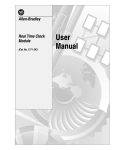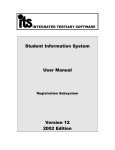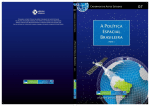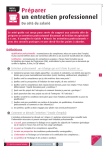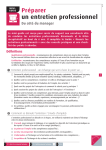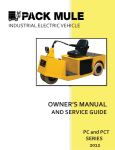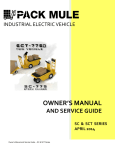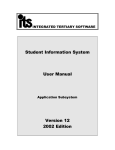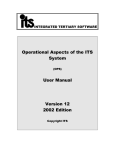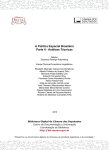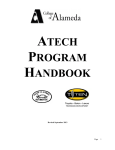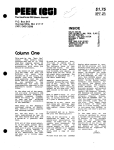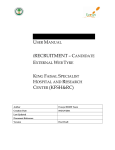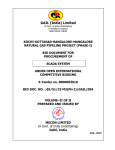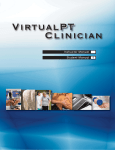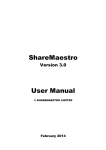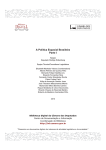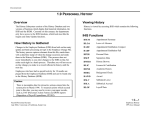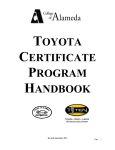Download Student Records System
Transcript
Dublin City University - Computer Services Department Student Records System Faculty Administration Function Set User Manual D:\NIALL\DCU\internal\staff\marks\latest\Web Version 0406_070602.doc If you experience any problems operating the system, please contact the Computer Services Helpdesk on Ext: 5007, or e-mail the Helpdesk at [email protected] Certain parts of this document contain information that is strictly confidential. It should not be reproduced, disclosed, revealed or used in a manner that could inadvertently lead to disclosure of this information. For internal DCU use only. D:\NIALL\DCU\internal\staff\marks\latest\Web Version 0406_070602.doc Vers. 1.2 June 2002 Table of Content Section . 1 Logging on to the Student System 2 NEXAM – DCU Examination System 3 SSTUD6 – Compute Marks & Results Menu 4 NFAREP – Faculty Reports 5 SMNTL – Logfiles 6 Appendix D:\NIALL\DCU\internal\staff\marks\latest\Web Version 0406_070602.doc Vers. 1.2 June 2002 Section 1 - Logging on to the System 1. 2. Using your mouse, double click with the Left button on the ITS system icon on your desktop. Alternatively double click on the Telnet icon on your desktop, select 'sas_p' or 'Maurs' and click on the Connect button. When prompted enter, in lowercase, your user name and password, and press return. You will then be asked to supply your Student System password, enter your password and press the return key. Press the return key in response to the question ‘Do you wish to change your password:’. The following menu is then automatically displayed: Fig. 1 Where a users is presented with a different menu on log-on, you can navigate to this menu, or any other menu by entering ‘/’ followed by the menu name at the ‘Your Selection’ prompt, and pressing the enter key., e.g./NFAPG . A specific function set, FAPG, contains all of the options regularly used by Faculty Staff. Within the menu system set up for this function set related functions have been group under appropriate heading, e.g. all functions relating to the processing of Examination Results are group under Menu: NEXAM. This menu can also be accessed via menu NFAPG, Option 1. Across the ITS Student System the following notations is used in respect of menu options: ‘+’ - indicates that the selection of this option takes the user to another menu; ‘ >’ - indicates that a user has Update access to a function; D:\NIALL\DCU\internal\staff\marks\latest\Web Version 0406_070602.doc Vers. 1.2 June 2002 Page 1.1 ‘<’ - indicates that a user has Select access to a function, i.e. the user can only view information; and ‘ #’ - indicates that a user does not have access to a function. Appendix 1 contains details of the Keyboard Mapping relevant for the Student System. D:\NIALL\DCU\internal\staff\marks\latest\Web Version 0406_070602.doc Vers. 1.2 June 2002 Page 1. 2 Section 2 - Menu: NEXAM - DCU Examination System Processing of Examination Result Prior to the entry of Student Marks for Examinations or Continuous Assessments a number of functions must first be run by the Registry: 1) The Exam Granted flag on a student’s subject/module record must be set to ‘Y’, i.e. they must be admitted to do an examination {Menu: NRESQRY/Option 6 to check}. This function is run by the Examinations Office, Registry, prior to the Examinations. 2) The System Cycles for the entry of Examination Results for the Year, Examination Month and Offering Type must be open {Menu: SMNT, Option 2, Block 2} before a user can use any of the functions that update examination results. 3) For Semester 1 Examinations, and the Repeat Examinations in Autumn, the Carry Forward function must be run {Menu: NEXAM. Option 10}. This carries forward, from a previous academic year or diet of examinations, either a Continuous Assessment Mark or an Examination Mark for a student who has a result code FI (Illness), F0 (Deferred), FQ (Failed an Examination Component), FW (Failed a Coursework element), or FX (Fail: Absent from Exam (DNP)). The rules governing the Carry Forward function are covered in more detail in Appendix 6. 4) The temporary tables are then populated using Menu: NSLOC1, Option 23. This creates records on the temporary table for all students registered for a particular module for the Exam month and year entered. When all of these activities are correctly completed, results can then be entered for the required Year/Month combinations using menu: NEXAM. NB: Detailed instructions regarding the downloading of Marksheets from the DCU Web site are included in Section 3, Page 6.XX. Instructions on printing Marksheets fron the D:\NIALL\DCU\internal\staff\marks\latest\Web Version 0406_070602.doc Vers. 1.2 June 2002 Page 2.1 DCU Web page are included in the Appendix, or alternatively at : http://www.dcu.ie/internal/staff/marks/markex.html Option 1 - Student Marks Entry Block 1 (Top section of the screen) To enter results for students registered for a particular module, the user must first enter the selection criteria for the required Examination, Qualification and module combination, as follows: - - Year. Enter the Academic Year for which results will be entered. Exam Month. Enter the exam month which is applicable e.g. 1(Semester 1 Examinations) , 5 (Semester 2 Examinations), or 8 (Autumn Examinations). Final Commit. Final Commit should be set to N initially until all results have been entered and final changes made. Once final changes have been completed, this should be re-set to Y before committing (saving) the results. Sort By Name/Number: This allows the user to specify how the students should be listed in Block 2, i.e. Alphabetically by surname, firstname or Numerically by student number. For modules that are part of the Anonymous Marking pilot, users should select ‘U’ for a numeric sort. Qualification. Enter the relevant qualification code. Where a list of valid codes exists on the system, <LIST> is displayed at the bottom right hand side of the screen. By pressing the Home key the user can display and select a valid option from the list. Study Period. Enter the required period of study, e.g. 1 – First Year, X – Exchange Students. Subject. Enter the required module/subject code, e.g. CA558. Again, if you are unsure of the subject/module code, pressing the Home key will list all the valid module/subject code for the qualification entered. On entering a subject/module code the system displays the Module/Subject weight, the Continuous Assessment weight and the Examination Weight. D:\NIALL\DCU\internal\staff\marks\latest\Web Version 0406_070602.doc Vers. 1.2 June 2002 Page 3.2 Press the ‘Page Down’ key to move to the second block on the screen, and to bring up all the students registered for the Examination, Qualification, Period of Study and Module combination entered. Block 2 (Lower section of the screen) 1. Using the tab or return key, the user can move across to the required field for mark and/or result code entry. 2. Enter the marks/result codes as appropriate. Pressing the Enter key, moves the user to the next field within the same student record. If you wish to enter the final marks for all students, use the Ð key to move to the final marks field for the next student. Pressing the Ï key bring you to the final marks field for the previous student. 3. The system automatically calculates the ‘P’, Pass, or ‘F’, Fail, result code based on the marks entered and the information entered in the Calculation Criteria Subj./Qual option {Menu: SSTUD3/ Option 2}. Codes such as: FW(Failed a Coursework element), FQ (Failed an Examination element), FX(Fail:Absent From Exam (DNP)), FI(Certified Illness), and F0(Deferred) have to be manually entered by the user. A list of valid result codes, which can be used at Subject or Qualification level, can be found in the Appendix 7. To enter a Pass or Fail Code ONLY, enter ‘P’ or ‘F’ into the Result Code field. Where a P or F exists in a result field and the Final mark is blank, P or F will be output on the Broadsheet for the module. 4. When all results have been entered, press the commit key, * key on the top row of the numeric keypad, to save the results entered to the temporary table. 5. Press the exit key (-(minus) key on the top row of the numeric keypad), to return to the menu. 6. Once results have been committed, i.e. saved, they can be viewed, amended, or added to by going through steps 1 to 5 again. Finally Committing Results To finally commit all the results for a particular subject/module to the students’ study records, take option 1 from menu: NEXAM, as before. Change the value in the Final Commit field to ‘Y’ and use the Page Down key to bring up all the results entered. Commit the results by pressing the * key. On successful commit the results the system outputs the following message: ‘Transaction complete: 99 records applied and saved’, and the Post Y/N flag changes to Y. ‘99’ indicates the number of records applied and saved. D:\NIALL\DCU\internal\staff\marks\latest\Web Version 0406_070602.doc Vers. 1.2 June 2002 Page 3.3 It is important to note that once the final commit has been set to Y, and the results are committed, the students’ study records are then updated and no changes can be made to these results using this option. Option 2 - Mark Entry Validation Report (Temp Files) The Mark Validation report can be run to the screen, or to a printer, depending on the destination selected, and will show the results entered onto the temporary table using Option 1. To generate the report the user is prompted for a number of parameters as follows: - Exam Year. Enter the Academic Year for which results are being entered, e.g. 2000 - Exam Month. Enter the Exam Month for which results are being entered, e.g. 1 (Semester 1), 5(Semester 2), or 8(Autumn Repeats) - Qualification Code. Enter the Qualification Code for which the report is required, e.g. AR. A list of valid Qualification Codes is included in the Appendix. - Subject Code. Enter the subject/Module Code for which the report is required, e.g. FN113. - Study Period. Enter the Year of Study for which the report is required, and which is valid for the Qualification entered, e.g. 1 – Year 1, or All – for all periods of study. - Sort per N(U)mber or N(A)me (A1): This allows the user to specify whether the report should be sorted alphabetically by Student Surname and Firstname, or numerically by student number. Reports for modules that are part of the Anonymous Marking should be sorted numerically. The validation report can then be used to check the marks entered against the originating mark sheets. It is recommended that this report be run prior to running the final commit. D:\NIALL\DCU\internal\staff\marks\latest\Web Version 0406_070602.doc Vers. 1.2 June 2002 Page 3.4 Option 3 - Calculate Overall Mark and Result Option 3 on the NEXAM menu should only be run by the senior staff within the faculty office, and only after all the results have been finally committed. The Calculate Overall Mark and Result option calculates the Overall Mark, the Overall Result Code and the Precision Mark for students for a particular Module, Qualification and Academic Year, according to the rules agreed for each programme. These rules are detailed in the Appendix 5. The following are the parameters which must be entered to calculate the student's overall marks and result code: - Academic Year. e.g. 2000 Exam Month. Enter the relevant examination month, or press the Enter key to accept the default value of ALL. If all is selected the calculation program will take into account results from all diets of examinations in that academic year. - Offering Type. Enter the relevant offering type, e.g. 01 for all full time students, or press the Enter key to accept the default value of ALL. Study Period. Enter the Period of Study required, e.g. 1 for Year 1, or press the Enter key to accept the default value of ALL. Faculty Code. Enter the required Faculty Code, e.g. 6000 for Computer Applications, or press the Enter key to accept the default value of ALL. Department Code. Enter the required Department Code, or press the Enter key to accept the default value of ALL. - D:\NIALL\DCU\internal\staff\marks\latest\Web Version 0406_070602.doc Vers. 1.2 June 2002 Page 3.5 - - Qualification Code: Enter the required Qualification Code. Campus Code: Press the Enter key to accept the default value of ALL. Student Number. If you are running this option for one student, enter the required student number, or press the Enter key to accept the default value of ALL (All Students). Print Original Values Of Overall Mark, Results [Y]es / (N)o:If you wish to keep an audit of changes made to the overall marks and results, you should press the Enter key to accept the default value of Y. Otherwise enter N, and press the Enter key for no report to be output. If in doubt take the default option of Y. Sort Students [A]lphabetical Or (N)umericaly : If you wish to sort the student alphabetically by student name, press the Enter key to accept the default option of A. Otherwise enter N to sort the students by Student Number. Is This A [T]rial Or (U)pdate Run. Press the Enter key to select the default value of T for Trial. This will only generate a report that will list all the changes that would be made should the Update option be selected. To run the Update, enter U and press the Enter key. This updates the students’ Overall marks, Overall Result Codes and Precision marks. A sample of this report is included in the Appendix 8. Note: When entering the selection criteria for any report on the ITS system, the values in the square brackets, [ ], are the default values. If you press the Enter key without entering any value at the selection prompt, the system assumes you are selecting the default value, i.e. the value in square brackets. If no value is listed in [ ] then no default is available and a value must be entered for the report to generate correctly. Option 4 - Print Broadsheet The Print Broadsheet option in the NEXAM menu lists on a broadsheet all students for a particular Qualification and Period of Study, and includes the student ID Number, Name, Modules Results and Overall Qualification Mark and Result Code. This is a report program and does not do any calculations in respect of overall Marks or Results. The results detailed on this report are those from the students’ Study Records. There are a number of criteria that must be entered for the broadsheet to be generated correctly, including: - Enrollment Year: Enter the year the Broadsheet is required for, e.g. 2000. Faculty Code Or [ALL]:. Enter the Faculty Code for which the Boardsheet(s) is required, or press the Enter key to accept the default value of ALL. Department Code Or [ALL]: Enter the Department Code for which the Boardsheet(s) is required, or press the Enter key to accept the default value of ALL. Qualification Code: Enter the Qualification Code for which the Boardsheet is required, e.g. AR. Study Period Or [ALL]: Enter the required Study Period, or press the Enter key to accept the default value of ALL. Enter First Offering Type to Include Or [ALL] : Enter to Offering Type to Include, e.g. 01 – Full Time or press return to select the default option of ALL. D:\NIALL\DCU\internal\staff\marks\latest\Web Version 0406_070602.doc Vers. 1.2 June 2002 Page 3.6 - - - - - - - - Enter First Offering Type To Exclude Or <ENTER> To Continue: When ALL is selected for the previous prompt the user can then exclude one or more offering types by entering the code here. First Exam Month To Include Or [ALL]: Enter the appropriate Examination Month, e.g. 1 for Semester 1 Examination (January), etc. or press the Enter key to accept the default value of ALL. Exam Month To Exclude Or <ENTER/RETURN> To Continue : This prompt will only be displayed is the default value of All is entered for the previous prompt. If you have entered all, and wish to exclude Autumn Repeats, then 8 (August) should be entered here. If you do not wish to exclude any Exam Month, press the Enter key to continue. Should Graduate Students Be Included [Y]es / (N)o:. This option allows you to include or exclude students who have graduated within the calendar year entered for option 1. Press the Enter key to accept the default value of Yes, to include the graduates, or enter N, to exclude students who have graduated earlier in the year. Include Results From Previous Years (Y)es / [N]o: If you wish to include results from previous years, i.e. same qualification and period of study but difference academic years, enter Y and press the Enter key. Otherwise by pressing the Enter key only, the default value of No is selected. Include Previous Study Period (Y)es / [N]o: If you wish to include results from a previous study period, i.e. same qualification and current period of study -1, enter Y and press the Enter key. Otherwise by pressing the Enter key only, the default value of No is selected. Use Results of Normal Examinations Only [Y]es / (N)o: The default Y should be accepted in respect to this prompt. This is used to include/exclude results entered for students who have cancelled a module. The default Y excludes such students from the Broadsheet. Order Students per [M]erit, Strictly (A)lphabetical or N(U)mber (M/A/U) : This allows the user to print the students on the Boardsheet in Order of Merit, Alphabetically based on Student Name, or Numerically based on the Student Numnber. Press the Enter key to accept the default value of M – Merit, or enter your choise of A or U, and press the Enter key. Print Subject Code Only in (H)eading or [S]eperate (H/S): Accepting the default value of S in this option, prints the Module Codes, Descriptions, weightings and ECTS credits in the header on each page and in a separate sheet at the end of the Broadsheet report. If H is entered the Module information will only print in the header of each page. Print Signing Sheet? [Y]es / (N)o / (O)nly: This option allows the user to include (Y) or exclude (N) a Signing sheet as part of the Boardsheet report, or only print a Signing sheet (O). The default value for this option is Y. A sample Broadsheet Report is included in the Appendix 8. The report also includes a superscript, where appropriate, that prints beside the result for a particular module. This superscript indicates the number of times a student has attempted an examination in that module. The following Alphabetical characters are also used on the broadsheet: A – Indicates that a student was Absent from an examination; D – D is output where the results for a student are deferred; E – Indicates that a student has an Exemption for the module; M – Missing marks – no marks entered for a module although marks were expected; D:\NIALL\DCU\internal\staff\marks\latest\Web Version 0406_070602.doc Vers. 1.2 June 2002 Page 3.7 P – Where a student has passed a module and only a final result of ‘P’ has been entered, i.e. no final mark; F - Where a student has failed a module and only a final result of ‘F’ has been entered, i.e. no final mark. A combination of results and alphabetical characters are also used as follows: 99X – Where 99 is the Continuous Assessment Mark and X indicates that the student has failed the Examination Component (Result Code of FQ). 99W – Where 99 is the Examination Mark and W indicates that the student has failed the Coursework Element (Result Code of FW). 99C – Where 99 is the Final Mark and C indicates that the student has a Pass by Compensation (Result Code of P4). Option 5 - Exam Board Entry The Exam Board Entry function is used to update/amend marks and results after they have been committed to the study record. This option is used particularly to record changes agreed by the internal and external Progression and Award Boards. The Exam Board Entry function has two screens. Screen 1 is a summary screen for the Programme of Study and includes some statistical information. Screen 2 details all results for each individual student. Screen 1 Screen 1 requires the user to enter the following details: - Year. The academic year you wish to view/amend results for. - Qualification. The qualification or Program of study you wish to view result for. - Study Period. The Period of Study you wish to view result for. - Exam Month. Enter the Examination Month you wish to view results for, or leave blank by pressing the enter key if you wish to view all results. - Student Order. Enter ‘M’ is you wish to view the students in Merit order, or press the enter key to accept the default of ‘A’ if you wish to view alphabetically. - Generate Printout. Enter ‘Y’ if you wish to generate the Exam Board Decision Printout, or press the enter key to accept the default value of ‘N’ – no printout. - Invoke Calculate Program. Enter ‘Y’ if you wish to calculate program to be invoked so that the overall marks and results are automatically re-calculated when module marks/results are updated. Enter ‘N’ if you do not want the overall marks/results to be re-calculated when module marks/results are amended. If you wish to accept the default values for parameters 4 to 7 inclusive and go straight to the Invoke prompt, hit the down arrow key when in the Exam Month field. D:\NIALL\DCU\internal\staff\marks\latest\Web Version 0406_070602.doc Vers. 1.2 June 2002 Page 3.8 On entering the Study Period, some Statistics in respect of the Academic Year/Program of Study/Study Period entered are displayed at the bottom of the screen including: Number of Students registered for the Program/Study Period in that year; Number of Students who Passed; Number of Student who Failed; Number of Students who Cancelled; The Overall Average Mark; The Maximum Overall Mark; The Minimum Overall Mark; and The Standard Deviation. Hit the Page Down key to bring you up the individual student results (Screen2). Screen 2 Screen 2 is divided into two blocks. To move between the two blocks use the Page Down and Page Up keys. To move from Student to Student use the arrow keys, Ð and Ï. Please note you must be in the top block to move between student records. Block 1 (Top section of screen) details the Student ID and Name, the Overall Mark, Result Code and Precision Mark. It also includes the original Overall Mark, Result Code and Precision Mark. The two sets of marks/result code fields will differ where a result/mark has been updated. Block 2, move to this block by using the Page Down key, details the following: - Subject/Module Code; - Subject/Module description; - Offering type, e.g. 01 for Full Time, 02 for Part Time; D:\NIALL\DCU\internal\staff\marks\latest\Web Version 0406_070602.doc Vers. 1.2 June 2002 Page 3.9 - Block Code, i.e. 0 for Year Long, 1 for Semester 1, 2 for Semester 2 and 8 for Autumn Repeats; Year Mark Weight – Weight for Continuous Assessment component of module; ECTS Credit - European Credit Transfer System value for module CA Mark – Continuous Assessment Mark; Examination Mark; Final Mark; Final Result Code; and ECTS Grade. Amending Marks and Results Amending Overall Mark/Overall Result/Precision Mark To amend the student’s overall mark/result code, move the cursor to the appropriate field in block 1 using the tab or return key. Enter the new mark/result code as appropriate. Where the overall mark is amended and the Enter key pressed, the Overall Result is re-calculated and if appropriate a new Result Code is displayed. To save any changes to Overall Marks/Results press the Commit (*) key. The following message is then displayed at the bottom of the screen – ‘FRM-40400: Transaction complete: 1 records applied and saved.’ Note: Subject Weightings cannot be amended using this function. Subject weights are maintained by Registry and any changes should be notified to them. D:\NIALL\DCU\internal\staff\marks\latest\Web Version 0406_070602.doc Vers. 1.2 June 2002 Page 3.10 Amending Module/Subject Marks/Results Page Down will bring the user to the lower half of the screen where marks and results can be amended. Care should be taken when entering/amending marks/results at this level as, once the mark/result is entered, and you exit the field using ANY key stroke, e.g. Tab key, Return key or Enter key, and ‘Y’ was entered to the Invoke Calculation Program prompt, the mark is IMMEDIATELY updated, and, where relevant, the overall mark and result is re-calculated based on the rules specified. A copy of these rules is included in the Appendix 5. Hit the – (minus) key of the numerical pad to exit from the option. Option 6 - Query Examination Results Option 6 on the NEXAM menu allows the user to query a specific student's, or group of students’, examination results. Press F11 to enter query mode. The following message is then displayed at the bottom of the screen – ‘Enter a query; press F12 to execute, PF4 to cancel.’. The minimum criteria that must be entered for a query is From Year, To Year and Qualification Code to view the results for a group of students, or Student Number, From Year, To Year and Qualification Code to view results for a particular student. - Student Number: If you wish to view the results for a particular student enter the student number, otherwise leave blank. Year From. Enter the academic year you wish to view results for, e.g. 2001 To. As DCU academic years only span one year this value should be the same as the value entered for Year From prompt, i.e. 2001 Qualification: If you wish to view the result for a group of students taking the same programme of study enter the required Qualification Code. Note - this field must be entered if the Student field is blank. All other fields are optional, and need only be entered if you wish to narrow down the query/search. For example to enter a query for all students of the 1999 CA2 program who have a final result of P (Passed), 1999 would be entered in the calendar year field, CA in the Qualification field, 2 in the Study Period field and P in the Result Code field. Press F12 to execute the Query, and the system bring back the result. To scroll from one record to the next, use the arrow keys - Ï and Ð. D:\NIALL\DCU\internal\staff\marks\latest\Web Version 0406_070602.doc Vers. 1.2 June 2002 Page 3.11 Option 7 - Mark Validation Report (Study Record) This version of the mark validation report, which can be run to the screen or to your printer, is similar to option 2 but details the results for a module from the students’ Study Records. The selection criteria for the generation of this report are: - Exam Year. Enter the Year the report is required for, e.g. 2000 - Exam Month. Enter the Exam Month the report is required for, e.g. 1,5, or 8 - Qualification Code:. Enter the Qualification Code the report is required for, e g. AR. - Subject Code. Enter the subject/module code the report is required for, e.g.FN113. - Study Period. Enter the Period of Study the report is required for, e.g. 1, or press the Enter key to select the default value of All. - Sort Per N(U)mber or N(A)me (A1). Enter U to sort the report by Student Number, A to sort by Student Surname/Firstname. The report can be used as a final check against the marksheet for the marks and results entered for a particular module/subject. D:\NIALL\DCU\internal\staff\marks\latest\Web Version 0406_070602.doc Vers. 1.2 June 2002 Page 3.12 Option 8 - Compute Marks and Results Menu Option 8 takes the user to the Compute Marks and Results Menu {SSTUD6}. This menu includes three facilities for the programmatic adjustment of marks. See Section 3 for details. Option 10 – Carry Forward of Examination Results {Menu:NEXAM} This function is to be run by the Registry and carries forward Examination Results from a previous academic year, or previous diet of examinations within the same academic year, based on the following rules: FW – Failed a Coursework element . Mark for Examination component should be carried forward. FQ – Failed an Examination element. Mark for Continuous Assessment component should be carried forward. FX – Fail: Absent from Exam (DNP). Mark for Continuous Assessment component should be carried forward. F0 – Deferred. The Mark entered, i.e. either Exam Mark or CA Mark, should be carried forward. FI – Certified Illness. The Mark entered, i.e. either Exam Mark or CA Mark, should be carried forward D:\NIALL\DCU\internal\staff\marks\latest\Web Version 0406_070602.doc Vers. 1.2 June 2002 Page 3.13 The rules are documented in detail in the Appendix 6. NB: This function should only be run by the Registry before the population of the temporary tables. The following details the User Selection required to run this function: - Current Exam Year: Enter current exam year e.g. 2000 Faculty: Enter the Faculty Code for which you wish to carry forward results, or press the Enter key to accept the default value of All. Department: Enter code for the required Department, or press the Enter key to accept the default value of All. Qualification: Enter the Qualification code you require, or press the Enter key to accept the default value – All. Study Period: Enter Study Period required, or press the Enter key to accept the default value of All. Trial or Update Run: If the Trial option is selection the system will only generate a report detailing what results will be carried forward. If the Update option is selection the system will generate a report and update the student study records will the appropriate values. The report generated as a result of this option, details by qualification, study period and module the student number and name , and the details of the mark carried forward. Option 11 - Calculate JR4 Prev. Year Contrib This option is used explicitly by the School of Communications to calculate the contribution of results from the Previous Periods of Study to the overall result for the final Year of Study of the BA in Journalism. D:\NIALL\DCU\internal\staff\marks\latest\Web Version 0406_070602.doc Vers. 1.2 June 2002 Page 3.14 Option 21 – Results Upload Option 21 is used to automatically upload Excel based Marksheets onto the temporary table for examination results. The process for facilitating the upload from Excel can be divided into three phases: 1) Downloading the Marksheet from the web into Excel, using the marks.iqy file, on your C:\ drive. The most recent version of this query file, which prompts for Module Code only, can be downloaded from the Marksheet Web Page http://www.dcu.ie/marks/markex.html. Right click on ‘ marks.iqy’ and select ‘Save Target As’ or ‘Save Link As’. Enter the location where you wish to store the file on your C:\ drive and select ‘Save’. This web page also contains instructions for downloading the marksheets. 2) Formatting a populated marksheet as a text file on the users PC. 3) Using FTP Server software, to upload the file onto the Student System Server, and import the file into the temporary result tables within the Student System If you should encounter any problems when following the instructions which follow, please contact the Computer Services Help desk on ext. 5007. Phase 1 – Downloading Marksheets into Excel Steps for importing the web-based marksheets into Excel are as follows: Excel 2000 • Open Excel. • Select "Data" from the menu bar. • Select "Get External Data" and then "Run Saved Query". The following screen is displayed. D:\NIALL\DCU\internal\staff\marks\latest\Web Version 0406_070602.doc Vers. 1.2 June 2002 Page 3.15 • Select the "marks.iqy" file from where it is saved on your system, and then click "Get Data". You will be asked ‘Where do you want to put the data?’ Click on ‘OK’ to select the default setting. • You are then prompted separately for the Module Code, Qualification Code and Period of Study required. Enter the appropriate value and click on ‘OK’ for each parameter. The student data will be then be imported into Excel. Save the file using an appropriate naming convention. This file can then be given to an examiner for completion. Excel 97 • Open Excel. • Select "Data" from the menu bar. • Select "Get External Data" and then "Run Web Query". • Select the "marks" file from where it is saved on your system, and then click "Get Data". You will be asked ‘Where do you want to put the data?’ Click on ‘OK’ to select the default setting. • You are then prompted separately for the Module Code, Qualification Code and Period of Study required. Enter the appropriate value and click on ‘OK’ for each parameter. The student data will be then be imported into Excel. Save the file using an appropriate naming convention. This file can then be given to an examiner for completion. Phase 2 – Formatting the file • Save the Excel file as a comma separated file, using a unique identifier as the filename. To do this click on ‘Save as’ and the following screen appears: D:\NIALL\DCU\internal\staff\marks\latest\Web Version 0406_070602.doc Vers. 1.2 June 2002 Page 3.16 The file name will automatically be entered into the ‘File name:’ field, amend as appropriate. Select ‘CSV(Comma delimited) (*.csv)’ for the ‘Save as type:’ option. • Once you have saved the file, use Windows Explorer to rename the file to a .txt file, e.g. ca1ef317.txt. PLEASE REMEMBER TO TAKE CARE WHEN NAMING FILES, AS THE STUDENT SYSTEM WILL NOT PERMIT A FILE TO BE UPLOADED WHERE A FILE OF THE SAME NAME ALREADY EXISTS IN THE DIRECTORY ON THE SYSTEM. Phase 3 – Importing results file into Student System To upload the file onto the Student System Server you must have the FTP Server software installed and configured on your PC. To verify this, click on Start, then Programs, then Cisco Suite 100. The next set of option listed should include FTP Server. If the required software is not installed please contact the Help Desk on ext. 5007 D:\NIALL\DCU\internal\staff\marks\latest\Web Version 0406_070602.doc Vers. 1.2 June 2002 Page 3.17 • The Marksheet file, saved as a comma delimited text file i.e. .txt file, should be saved on your C:\ drive, which is also the default drive for FTP Server software. Again, if you are unsure what the default drive and directory are for your version of the FTP Server, please check with the Helpdesk. Tech. Note: The FTP Server Software should be configured to access ITS with user ID: SU and password: SU. • To activate an FTP Server session just select FTP Server from the Cisco Suite. If logon is successful the following screen is displayed. • Leave FTP server session running and log onto Student System(ITS). • Go to menu: NEXAM. • Select option 21 ‘Results Upload’. • You are then prompted for the destination of the Results Upload list. Select either option 1 ‘Screen’ or your local printer. D:\NIALL\DCU\internal\staff\marks\latest\Web Version 0406_070602.doc Vers. 1.2 June 2002 Page 3.18 • The follow prompts are then displayed, enter the required criteria and select the T(rial) or U(pdate) option. Enter The Input File Name Or <ENTER/RETURN> To Quit : Enter Exam Year (N4) : Enter Exam Month (N2) : Enter Qualification Code (A6) : Enter Study Period (A2) : Enter Subject Code (A7) : Anonymous (Y/N) : Is this a [T]rial or (U)pdate Run : If the specified file cannot be located on the C:\ drive, a message advising that the file cannot be located will be displayed. Check that the filename specified, and file location, i.e. C:\ drive, are correct, and retry. Where a file with the same filename already exists on the Student System Server an error message is displayed. If you wish to continue with the upload of the file, rename the file on your C:\ drive and retry. Please note that the temporary table will only be populated when the Update option is selected. The Trial option will only result in the Results Upload list being printed. The Results Upload list details any errors or omissions that may have occurred. IN THE EVENT THAT RESULTS FOR A PARTICULAR GROUP OF STUDENTS HAS ALREADY BEEN UPLOADED, AND AN AMENDED VERSION OF THE FILE IS SUBSEQUENTLY MADE AVAILABLE BY THE EXAMINER, THE FOLLOWING PROCEDURE SHOULD BE FOLLOWED: 1. Rename the new version of the file, e.g. from ca1ef317.txt to ca1ef317b.txt. 2. Upload this new file. 3. The examination results will be updated accordingly. D:\NIALL\DCU\internal\staff\marks\latest\Web Version 0406_070602.doc Vers. 1.2 June 2002 Page 3.19 Processing Rules • The following rules apply in respect of each of the mark fields i.e. IVNYMARK (Continuous Assessment mark), IVNEMARK (Exam mark) and IVNFMARK (Final mark) individually: a) If a mark already exist on the table, IVNIMT, for the student/subject/mark combination, and b) The value read from the ASCII file is null (Blank) or is equal to 0 (zero) then: c) Do NOT UPDATE the student’s mark in the table, IVNIMT. • If the record for the student number, year, exam month, qualification code, study period and subject codes exist, the marks will be updated with the marks from the file, unless it satisfies the rule above. • If the record does not exist, the program will create a record for the combination of data received from the file. The program will not validate that this student is registered, as this is a function of the program that copies the data to the Student Record, i.e. when the final results are committed on the student system. • If an error in loading the data is encountered, the program will print the student number and the error encountered. • If the file already exists on the UNIX directory (Student System Server), the program will report this and abort the operation. • If the file specified in the criteria entered for uploading the results does not exist on the default ftp directory on the users PC (C:\ drive), the program will report this and abort. • The program will validate that the qualification and module code entered as input parameter are the same as the codes in the first 2/3 lines of the file. The qualification code will be extracted from the first or second line, and the module code from the second or third line, as appropriate. If the codes differ, the program will report this and abort. D:\NIALL\DCU\internal\staff\marks\latest\Web Version 0406_070602.doc Vers. 1.2 June 2002 Page 3.20 Option 24 - Compute Mother Subject Result Defining Mother/Child Modules The student system provides the facility for using what is termed Mother and Child modules, i.e. a number of child modules which constitute a higher level module termed a Mother module. Menu: SSTUD3, Option 2, Block 1 is used to define the calculation criteria for a Mother module. A Mother module is defined as Subject Type: MM. A Child module is defined as Subject Type: SM. Example – Mother Module Example – Child Module D:\NIALL\DCU\internal\staff\marks\latest\Web Version 0406_070602.doc Vers. 1.2 June 2002 Page 3.21 Example of Mother Module definition on Academic Structure: SACAD, Option 1, Block 9 – Subject Information Example of Child Module definition on Academic Structure: SACAD, Option 1, Block 9 – Subject Information D:\NIALL\DCU\internal\staff\marks\latest\Web Version 0406_070602.doc Vers. 1.2 June 2002 Page 3.22 When defining the calculation criteria for Mother/Child modules the user may enter values for the following fields: Minimum Final Mark - This field is optional. If a value is entered for each module, when the mother subject is calculated and the student's mark for the module is below this value, the result code for the mother module will be a Fail even if the final mark is a pass percentage. Module Subject Weight - This is the weight the module carries towards the mother subject calculation. A value is only entered in this field for the Child modules. Minimum Module Subjects Passed - This field is only completed for the Mother module and is an indication of the number of modules that should be passed before the mother module will result in a pass. If the value is defined as ‘0’, this means that the student does not have to have a specified number of modules to obtain a pass for the Mother module. If the field is left null then the program will use the number of subjects linked to the Mother module on the academic structure as the required number of modules to pass. The rules are applies as follows when calculating the Mother module results: 1. The minimum number of modules, to be passed, is selected. If there is no value in this field, the number of modules, which are linked to the mother subject, will be taken as the minimum number of modules to pass. 2. The latest registration of a module/subject will be selected and the final mark of that particular record will be used. Modules, which have been passed during previous academic years, will be taken into account. 3. The user may use the main examination year and month when calculating the supplementary examinations by using "Exam Year of Module/Subj included for Mother Subj Calc" and "Enter Exam Month of Module/Subj included for Mother Subj Calc". The module/subject for which a subsequent examination was given will then be included in the calculation on the main examination. This option can be generated on (T)rial or (U)pdate, and can be done repeatedly. The selection criteria to run this option is as follows: The selection criteria for calculation of the Mother module includes: - Exam Year. Enter the Examination Year the calculation is required for, e.g. 2000 - Exam Month. Enter the Examination Month the calculation is require for, e.g. 5 - Exam Year of Module included for Mother Subject Calc. In most case in DCU this will be the same as the Examination Year – Prompt 1. - Exam Month of Module included for Mother Subject Calc. In most case in DCU this will be the same as the Examination Month – Prompt 2. - Department Code. Enter the department code the calculation is being run for, e.g. 20 - Electronic Engineering, 21 - Mechanical Engineering or 32 - Physics. Where possible the user should avoid the use of the ‘All’ parameter to minimize possible errors. - Campus Code. All should be entered for the Campus Code. - Offering Type. Enter the Offering Type the calculation is required for, e.g. 01 – Full time students or 02 – Part time student or ALL for all offering types. D:\NIALL\DCU\internal\staff\marks\latest\Web Version 0406_070602.doc Vers. 1.2 June 2002 Page 3.23 - Result Code if minimum requirements not met. If the user wishes to use a valid default Result Code for all students who do not meet the minimum requirements, where they are define, the code should be entered here. - Trial or Update. Enter ‘T’ if a trial run is required otherwise enter ‘U’ to generate the report and update the Mother module results. The resulting report prints per Subject in Student Number order. Students who have cancelled, have exemptions or are registered as attendance only are excluded. Sample Report: 10-JUL-2001 Page : 99 Program : im5ccc.pc DUBLIN CITY UNIVERSITY Update Of Mother Subjects - Update Run Exam Year : 2000 Exam Month : 5 Exam Year and Month of Modules included in Mother calc: 2000 5 Department : ALL Campus : ALL Offering Type : ALL Result Code If Minimum Requirements Not Met : Mother Subject Code : EE422 GROUP : ELECTRONICS 2 Student Module Number Subject 93779400 EE422 93669450 EE404 93669450 EE409 93669450 EE415 93669450 EE419 93669450 EE422 93446642 EE422 Exam Year Month Result / Error / Warning 2000 5 F 2000 5 No Final Mark 2000 5 No Final Mark 2000 5 No Final Mark 2000 5 No Final Mark 2000 5 F 2000 5 P Total Records Updated = 7 The logic uses in the calculation of the actual mark is as follows. 1) It will multiply the student's final mark for each module by the module weight and get a weighted mark for each module that is summed. Example Student No: 96622244 Module Subj Subject Type PS410 SM PS411 SM PS403 SM Weight 1 1 1 Min 0 0 0 D:\NIALL\DCU\internal\staff\marks\latest\Web Version 0406_070602.doc Vers. 1.2 June 2002 Dept 32 32 32 Final Mark 37 60 50 Total Weighted Mark 37 60 50 147 Page 3.24 The sum of the final marks for each module is then divided by the total of weights of all the modules linked to the mother. In the example above there are 7 modules linked to the mother module: PS445. If the user enters ALL for the Dept. then the total of 147 is divided by 7 which gives us a final mother module result of 21%. If the user enters 32 for the Dept. then, as there only 6 of the modules linked to the mother module associated with Dept. 32, the total of 147 is divided by 6 to give a final mother module result of 24%. Option 25 - Change Marks and Results (Standard) This option is used to enter marks which, for some reason, were not enter/calculated using the standard options {NEXAM/1, NEXAM/3 or NEXAM/5}. It can also be used for adjusting a student’s study record. The entering of data using this option is controlled by the System Cycle "Change Marks and Results - F" under option {SSTUDY-1}. Access to data under this option is controlled by Registry using {SMNT-5} and user access is limited subjects linked to the user’s "own" faculty/department. Block 1: Change Marks and Results The following fields can be used to query specific records but they are not updateable under this option: - Student Number - Exam Year and examination month - Qualification code - Subject code - Date Cancelled - Offering Type - Class Group - Exemption (Y/N) - Examination Type - Half-period Mark - Credit point The normal way of updating records can be used, but in order to eliminate unnecessary cursor movements the following procedure is recommended: 1. Press <NEXT BLOCK> (Page Down Key) and enter the number corresponding to the field to be updated. 2. Press <PREVIOUS BLOCK>(Page Up Key), and enter the value in the "Enter Value" field. Use <NEXT RECORD> (Ð Down arrow key) to obtain subsequent records, and supply the values. 3. Press <COMMIT> (* key). The values will be entered in the appropriate fields. D:\NIALL\DCU\internal\staff\marks\latest\Web Version 0406_070602.doc Vers. 1.2 June 2002 Page 3.25 The following fields are updateable: A. Attendance Factor (N3): If the attendance of lectures and practicals are taken into account in the calculation of results or examination admission, it may be entered in this field. Options {SSTUD1-1/2} may also be used to enter the value in this field. This value will be printed on the progress report {SSTUR2-21}. The standard calculation programs do not make use of this field. B. Full-period Mark (N3): This mark can be entered under option {SSTUD2-1} or it can be calculated via option {SSTUD4-1}. Updating under this option is also possible. C. Exam Granted (A1): A (Y)es or a (N)o must be entered here to indicate whether the student has been granted permission to sit for the examination in this subject. This field may also be calculated via option {SSTUD4-2}. A (Y)es is required in this field before a y examination paper marks for a student may be entered via option {SSTUDY-2}. The system will not allow a (Y)es to be entered if a student was registered for exemption or attendance purposes only, or if s/he has cancelled. Adjusted and Calculated Values In respect of the following fields, both adjusted and calculated values are kept. The calculated values are those generated via the various calculation options in option {NEXAM/3 and NEXAM/5}. Calculated values may not be manually overwritten, but may be re-calculated. If the calculation is in error, either the marks on which the calculation is based, or the calculation criteria must be altered, and the calculation repeated. Where marks are calculated, the calculated value is initially entered in both fields. Re-calculating the values will update both fields. If no marks were calculated by the system, the calculated value will be empty, but the user may enter the adjusted value. In all subsequent calculations the adjusted value rather than the calculated one will be used. D:\NIALL\DCU\internal\staff\marks\latest\Web Version 0406_070602.doc Vers. 1.2 June 2002 Page 3.26 D. Adjusted Exam Mark (N4): This mark as calculated under option {NEXAM/3 or NEXAM/5} E. Adjusted Final Mark (N4): This field may be calculated from the Full period Mark and the Examination Mark under option {NEXAM/5}. F. Adjusted Exam Result (A2): The possible values of this field are defined in option {SCODE23}, and may be viewed with the <LIST> (Home Key) command. This field may be calculated from the Final Mark under option {NEXAM/5}. NOTE: When these fields are updated, NO validation is done in respect of the calculation criteria under option {SSTUD3-2}. If a result code already exists, the calculation programs {NEXAM/3 and NEXAM/5} will recalculate the result code only if this code has been specified as "Re-calculate (Y)es" in option {SCODE-23}. G. Include In Calc Of GPA/SWA (Y/N): Must the Grade Average be included in the calculation of the Overall Mark (Not used in DCU). H. Include In Calc Of CGPA/CWA (Y/N): Must the Cumulative Grade Average be included in the calculation Overall Mark (Not used in DCU). I. Include In Calc Of FGPA/FWA (Y/N): Must the Final Grade Average be included in the calculation Overall Mark (Not used in DCU). J. Balance: Fee Account: The display of a student's account balance (Debits and Credits) are controlled via the validation "DF", "Display Fees on Study Records", in option {FSAM-3}. These fields cannot be updated. A logfile of any changes executed under this option, including usernames, dates and times, is available under option {SMNTL-4}. This report can be used to ensure that all changes were properly authorised. Block 2: Exam Number For Final Year Mark As discussed above, it is possible to select the mark with which you wish to work in this block, then go back to Block 1 and enter the marks for all students that are being queried. The fields, which may be selected, are: - Attendance Factor - Full-period Mark - Exam Granted - Adjusted Exam Mark - Adjusted Exam Result - Adjusted Final Mark D:\NIALL\DCU\internal\staff\marks\latest\Web Version 0406_070602.doc Vers. 1.2 June 2002 Page 3.27 Block 3: Change Exam Paper Marks This Block can be used to view the existing exam paper marks for a student. It is possible to change the adjusted marks for a student for a specific exam paper using this option. If an individual exam paper mark is updated here, it does not automatically change the exam mark or any of the other marks involved. Option 25 - Change Marks and Results (Calculate) This option is identical to option {NEXAM/25} described above. The only difference is the fact that any changes to marks will result in the automatic calculation of the values of the subsequent fields. D:\NIALL\DCU\internal\staff\marks\latest\Web Version 0406_070602.doc Vers. 1.2 June 2002 Page 3.28 NOTE: This option does not use the DCU specific calculate program used in options {NEXAM/3 and NEXAM/5}. The normal calculation criteria as per option {SSTUD3-2} apply when changes are made to: - Exam paper mark: updates exam mark, final mark and result - Full-period mark: updates exam granted, final mark and result - Exam mark: updates final mark and result - Final Mark: updates the result Only the adjusted mark or result fields will be updated when changes are made. NOTE: Please allow for some time lapse for the calculation of these changes once the records have been <COMMIT>ted. The changed values can be seen if the record is queried again. A logfile of any changes executed under this option, including usernames, dates and times, is available under option {SMNTL-4}. This report can be used to ensurel that all changes were properly authorised. D:\NIALL\DCU\internal\staff\marks\latest\Web Version 0406_070602.doc Vers. 1.2 June 2002 Page 3.29 Option 80 - Faculty Reports This option takes the user to a sub menu of reports that can be run at Faculty level. See Section 4 for details. D:\NIALL\DCU\internal\staff\marks\latest\Web Version 0406_070602.doc Vers. 1.2 June 2002 Page 3.30 Section 3 - Menu: SSTUD6 - Compute Marks and Results Menu This menu includes three facilities for the programmatic adjustment of marks: - The first facility adjusts the marks in individual examination papers, and is intended for statistical adjustments of marks to more closely resemble a normal distribution. - The second facility is for the adjustment of final marks in borderline cases. This could, for instance, be used to adjust a mark of 49 to say 50. - The third facility is for the restriction of final marks to 50% for a specified examination type, and is intended for adjustment of a supplementary or re-examination final mark, where the rules specify that the final mark may not be more than 50%. Option 1. Maintain Exam Paper Mark Adjustments In the case of the adjustment of examination paper marks, it is assumed that the statistical analysis that would determine the desirable amount of adjustment, would be done outside the system. When the percentage adjustment that has to be applied to any interval of marks has been determined, the results are entered under this option. - Cal Year and Exam Month: The calendar year and exam month for which records must be updated, entered by the user. - Subject Code (A7): The code of the subject for which marks must be adjusted. The name of the subject is displayed. D:\NIALL\DCU\internal\staff\marks\latest\Web Version 0406_070602.doc Vers. 1.2 June 2002 Page 3.1 - Paper Number (N1): The number of the examination paper for which adjustments must be done. - Low Percentage (N3): The lowest value of the range to which the adjustment applies. - High Percentage (N3): The highest value of the range to which the adjustment applies. - Adjustment Percentage (N3): The percentage adjustment applicable to the specified range. Any value between -100 and 100 is allowed. Several records are normally specified for one exam paper. Note: The user must ensure that the records entered under this option are consistent, the interval ranges should not overlap and the percentage changes in subsequent intervals should also be consistent. If this is not the case the resulting changes could be unpredictable! To assist the user in ensuring that the adjustments were correctly defined, Report {SSTUD6-21} may be requested which displays the subject name and code followed by the STATS code, the paper number and the adjustment relevant to the specified percentage range. Option 2. Maintain Final Mark Adjustments This option can be used to specify rounding of final marks. This is frequently done to eliminate "borderline" results. The final mark that has to be adjusted, as well as the value after adjustment, are entered under this option. The records are created in respect of a specific calendar year and examination month. In respect of such a year and month typical entries could be: D:\NIALL\DCU\internal\staff\marks\latest\Web Version 0406_070602.doc Vers. 1.2 June 2002 Page 4.2 Final Mark Adjusted Mark 49 48 47 46 50 50 45 45 In this case no marks between 46 and 49 (inclusive) will be retained, they will all be adjusted to either 50 or 45. The program that executes the adjustments, option {SSTUD6-4}, will not only adjust the Final Mark, but also the Final Result according to the Result Criteria specified in option {SSTUD32b3}. Option 3: Run Exam Paper Mark Adjustments When this option is executed, the system automatically adjusts the relevant marks according to the criteria specified in option {SSTUD6-1}, and the adjusted mark is shown on the student's record in the "Primary Exam Mark Entry" option {SSTUD2-3} in the "Adjusted Mark" field. Normally the programs for calculation of the examination mark, the final mark and result (options {SSTUD4-3/4} & {NEXAM-3}) would be run after these adjustments have been made. D:\NIALL\DCU\internal\staff\marks\latest\Web Version 0406_070602.doc Vers. 1.2 June 2002 Page 4.3 The user is requested to supply both the subject code and the paper number for which the adjustment must be made. - Cal Year and Exam Month: The calendar year and exam month for which records must be updated, must be entered by the user. - Subject Code (A7): The code of the subject for which marks must be adjusted. - Paper Number (N1): The number of the examination paper for which adjustments must be done. The report details the following in respect the Subject/Module, Paper Number, Calendar Year and Exam Month entered: - Student Number; - Student Name; - Original Mark; and - Adjusted Mark. It should be noted that System Cycles must be open for the Entry of Examination Results for this option to successfully run. 23-OCT-99 Program : ia4ccc Student --------9110032 9210104 9690921 9690925 ****** ITS SUPPORT (ITSV9) REL96 ******* Page : 1 Marks Adjusted For Subject : CLOTDES Paper Number : 1 Calendar Year : 99 Exam Month : 1 Name -------------------------------------- Mark ---- Adj Mark -------- DE JAGER,KL COETZEE,OP CAWOOD,M COETZEE,R 45 47 46 48 50 52 51 53 Option 4: Run Final Mark Adjustments It is possible to limit the Final Marks to be adjusted to a selected subset of students by selecting the appropriate group when this option is activated. The program will only allow updates in respect of year and examination month combinations that are active in the system cycle for Enter Exam Marks {SSTUDY-1}. A report is automatically generated which lists the original Final Mark and Final Result and the adjusted mark and the adjusted result. D:\NIALL\DCU\internal\staff\marks\latest\Web Version 0406_070602.doc Vers. 1.2 June 2002 Page 4.4 The following are the selection criteria presented to the user for this option: - Cal Year and Exam Month: The calendar year and exam month for which records must be updated, entered by the user. - Offering Type or ALL: The code for the Offering Type, e.g. 01 – Full Time Students, for which marks must be adjusted. - Start – end department code: Enter the start code and end code for the departments you wish to run the adjustments for. If the adjustment is being run for one department the start and end code will be the same. - Start – end subject/module code: Enter the start code and end code for the subjects you wish to run the adjustments for. If the adjustment is being run for one subject the start and end code will be the same. - (T)rial or (U)pdate run: Enter T if you wish to review what the results of the adjustment would be before doing the actual adjustment. Enter U is you wish the results to be adjusted. The report prints the following information per subject, where marks have been adjusted: - Student Number; - Student Name; - Subject Code; - Department Code; - Offering Type; - Original Final Mark; - Original Final Result; - Adjusted Final Mark; and - Adjusted Final Result. Example: Date : 23-OCT-99 ****** ITS SUPPORT (ITSV9) REL96 ******* Page : 1 Program : i4srpt.rpt Final Mark Adjustments - Trial Year : 99 Exam Month : 1 Offering Type: 01 For Department: 1007 To 1007 For Subject: BUILSC1 To BUILSC1 Student Student Number Name ----------------------------------965050502 KL MAREE EXAM 965050505 G KOEKEMOER EXAM Subject Dept Off Code Code Type ------- --------BUILSC1 1007 01 BUILSC1 1007 01 D:\NIALL\DCU\internal\staff\marks\latest\Web Version 0406_070602.doc Vers. 1.2 June 2002 Final Final Adj Adj Mark Result Mark Result ----- ----- -------- ------48 FS 50 P NORMAL 49 FS 50 P NORMAL Page 4.5 965050506 DF MALAN EXAM BUILSC1 1007 01 49 FS 50 P NORMAL Option 6: Set Final Marks To 50% Per Exam Type This option is used in the event of students who passed an additional exam, but who, according to the University rules, may not have a final mark greater than 50%. The program will automatically adjust the final marks for these students down to 50%. The selection criteria includes: - Calendar Year. Enter the Year the adjustment is required for, e.g. 2000 - Exam Month. Enter the Exam Month the adjustment is required for, e.g. 1,5, or 8 - Department Code:. Enter the Department Code the adjustment is required for, e g. AR. - Subject Code. Enter the subject/module code the adjustment is required for, e.g.FN113. - Exam Type:. Enter the Examination Type the adjustment is required for, e.g. N – Normal Examination, or E – Examination Only (Repeat). - Is this a (T)rail or an (U)pdate run: Enter T if you wish to review what the results of the adjustment would be before doing the actual adjustment. Enter U is you wish the results to be adjusted. A report is produced which details the following student details by subject: - Student Number; - Subject Code; - Subject description; and - Previous Final Mark. The report only includes records for students where results have been adjusted. Date : 30-OCT-99 ****** ITS SUPPORT (ITSV9) REL96 ******* Program : iaarpt.rpt List Of Subjects Updated To 50% - Trial Run For Year : 99 And Exam Month : 1 Dept : 1007 Subject : ALL Exam Type: S Page : 1 Student Number --------- Subject Code ------- 965050503 965050515 965050517 965050507 965050515 965050516 965050506 BUILSC1 BUILDING SCIENCE 1 CONDET1 CONSTRUCTION AND DETAILING 1 HISARG1 Subject Description ------------- HISTORY OF ARCHITECTURE 1 D:\NIALL\DCU\internal\staff\marks\latest\Web Version 0406_070602.doc Vers. 1.2 June 2002 Previous Mark -------98 89 56 90 67 56 97 Page 4.6 965050510 965050515 965050516 95 56 76 Total Records Updated = 10 Option 7: Update Result Codes Per Subject This option is used to identify students who may be possible candidates for an additional examination. The result codes for these students are set to a code that may lead to an additional examination. The Examination Board then makes the decision and for those students who do not qualify, the report result code is changed back. The selection criteria includes: - Calendar Year. Enter the Year the adjustment is required for, e.g. 2000 - Exam Month. Enter the Exam Month the adjustment is required for, e.g. 1,5, or 8 - Department Code:. Enter the Department Code the adjustment is required for, e g. AR. - Subject Code. Enter the subject/module code the adjustment is required for, e.g.FN113. - Minimum Final Mark: Enter the minimum Final Mark acceptable for students eligible to sit a supplementary examination. - Existing Result Code: Enter the existing Result Code that you wish to amend. - New Result Code: Enter the Result Code you wish to update the existing result code to. - Is this a (T)rail or an (U)pdate run: Enter T if you wish to review what the results of the adjustment would be before doing the actual adjustment. Enter U is you wish the results to be adjusted. A report is produced which details the following student details based on the selection criteria entered, i.e. selects all students with a final mark greater than or equal to the Minimum Final Mark for the Subject/Year/Month entered: - Student Number; Student Name Final Mark; Old Result Code; and New Result Code D:\NIALL\DCU\internal\staff\marks\latest\Web Version 0406_070602.doc Vers. 1.2 June 2002 Page 4.7 Date : 24-OCT-99 Program : iabrpt.rpt ****** ITS SUPPORT (ITSV9) REL96 ******* Update Result Code From FR TO FS - Trial Run Minimum Final Mark Is Greater Than 40 Calendar Year : 99 Exam Month : 1 Department : 1007 Subject : BUILSC1 Page : 1 Subject : BUILSC1 BUILDING SCIENCE 1 Student Number Name ---------------------------------------965050501 TU KUNGUNE Final Mark ----67 Old Result -----FR New Result -----FS 965050506 DF MALAN 49 FR FS Total students updated for BUILSC1 : 2 Total For This Run : 2 Option 21: Print Mark Adjustments This report displays the subject name and code followed by the STATS code, the paper number and the adjustment relevant to the specified percentage range. The selection criteria includes: - Calendar Year. Enter the Year the adjustment is required for, e.g. 2000 - Exam Month. Enter the Exam Month the adjustment is required for, e.g. 1,5, or 8 The report generated outputs the following details by subject, based on what has been entered under Option 1 - Maintain Exam Paper Mark Adjustments, on this menu {SSTUD6/1}: - Student Description; - Sapse Code – Sapse is the South African equivalent of our HEA code; - Paper Number; - Low Percentage; - High Percentage; - Adjusted Percentage - Calendar Year; and - Examination Month. Thu Oct 24 Subject Page : 1 ****** ITS SUPPORT (ITSV9) REL96 ******* Mark Adjustments For Calendar Year 99 And Exam Month 1 (Program : ia9rpt.sql) Sapse Paper Low Cod Num --------------------------------------------- ------- --------- -----D:\NIALL\DCU\internal\staff\marks\latest\Web Version 0406_070602.doc Vers. 1.2 June 2002 High Perc ---- - Adj. Perc ---- - Cal Perc ---- Exam Year ----- Month Page 4.8 AUDITING 1 COMMUNICATION SKILLS ECONOMICS 1 ECONOMICS 11 EDUCATION FINANCIAL ACCOUNTING 1 FIRST AID 1 AUD-1 CMM-1 CMM-1 CMM-1 ECO-1 ECO-1 ECO-2 EDU-1 EDU-1 EDU-1 FNA-1 FNA-1 FRA-1 FRA-1 1 1 1 2 1 1 2 1 2 3 1 2 1 2 D:\NIALL\DCU\internal\staff\marks\latest\Web Version 0406_070602.doc Vers. 1.2 June 2002 20 36 50 20 20 30 20 36 10 10 20 20 40 40 40 100 70 50 49 50 49 100 70 70 40 40 60 60 5 6 5 5 5 3 5 6 5 5 5 5 5 5 96 96 96 96 96 96 96 96 96 96 96 96 96 96 11 11 11 11 11 11 11 11 11 11 11 11 11 11 Page 4.9 Section 4 - Menu: NFAREP - Faculty Reports Option 1 - Completeness Validation Report The Completeness Validation Report provides the user with the means of checking the number of students taking examinations, and the number of students for whom marks and results have been entered. The following criteria must be entered to generate the report: - Calendar Year: Enter Calendar Year the report is required for, e.g. 2000 Faculty: Enter Faculty Code for which the report is required, or press the Enter key to select the default value of All. Qualification Code: Enter Qualification Code the report is required for, or press the Enter key to select the default value of All. Study Period: Enter Study Period required, or press the Enter key to select the default value – All. Subject/Module Code: Enter Subject/Module Code required, or press Enter to generate the report in respect of all Subjects/Modules. The report provides the following details per Examination Month, Faculty, Qualification, Study Period and Module: - Number of Students expected, i.e. the number of students who are exam granted for the examination; Number of Students for whom Examination Marks have been entered: Number of Students for whom Final Marks have been entered; and D:\NIALL\DCU\internal\staff\marks\latest\Web Version 0406_070602.doc Vers. 1.2 June 2002 Page 4.1 - Number of Students for whom Result Codes have been entered. Sample Report: 10-JUL-2001 Program : i44rp1.rpt No Expected* DUBLIN CITY UNIVERSITY Page: 1 Completeness Validation For Examination Marks, Final Marks And Results For Faculty/School: All Qualification : MECB Year : 2001 Exam Month : 5 Subject : CA587 Study Period : 1 All Students With Exam Granted = Y Qualification: MSc in Electronic Commerce (Business) No Exam Final Subject Description Expected* Marks Marks Results -------------------------------------------------------------------CA587 NETWORKS AND INTERNETS 37 36 36 37 End Of Report. Option 2 - Faculty/Qual List - Registry The Faculty/Qual List provides Administration Departments with Academic Structure/ Examination Criteria information by Faulty and Qualification. The following information must be entered to generate the Faculty/Qual List: - Calendar Year: Enter Calendar Year the report is required for, e.g. 2000 Faculty: Enter Faculty Code for which the report is required, or press the Enter key to select the default value of All. Qualification Code: Enter Qualification Code the report is required for, or press the Enter key to select the default value of All. Study Period: Enter Study Period required, or press the Enter key to select the default value – All. Block Code: Enter the Block Code required, or press the Enter key to select the default value - All. The report details the following in respect of each faculty: - For each Qualification code and study Period; - The Module Code and Description; - The Module Type, i.e. Optional or Mandatory; - The ECTS Credits for the Module; - The Block Code where the module is offered, e.g. 1 – Semester 1, 0 – Year Long. - For each Block Code the following is listed: - The Continuous Assessment Weighting; and - Examination Weighting; - The Offering Type, e.g. 01 – Full Time D:\NIALL\DCU\internal\staff\marks\latest\Web Version 0406_070602.doc Vers. 1.2 June 2002 Page 4.2 - Subject/Module Weighting The Number of Examination Paper(s) set-up for the module; and The duration of the Examination in minutes. Sample Report: 10-JUL-2001 Page : 1 Program: idcu72.pc DUBLIN CITY UNIVERSITY Faculty/Qualification Listing For Year: 2001 Faculty: ALL For Qual: MECB Study period: 1 Block: ALL Faculty: 4000 COMPUTING & MATHEMATICAL SC. Qual Study Subject Code Period Code Description Type Credit ------ ------ ------- --------------------------------------------- ------- --------MECB 1 MT530 Business Process Innovation Block Assessment Offering Subj Code CA Exam Type Weight ----- ----- ----- ------------- ----------- -- M 5 1 8 100 100 0 0 01 100 O 5 1 8 25 75 25 75 01 100 Paper Duration (min) ---------------1 120 CA551 Cryptography Paper Duration (min) ---------------1 120 Option 3 - Academic Record (Exchange Students) The Academic Record Report was designed as an alternative to the Broadsheet, to detail examination results for students, e.g. Exchange Students, where the number of subjects taken at exams makes the reading of a Broadsheet difficult. To generate an academic record report the following criteria must be entered: - Calendar Year: Enter the year the Broadsheet is required for, e.g. 2000. Qualification Code: Enter the Qualification Code for which the Academic Report is required, or press the Enter key to select the default value - All. Study Period Or [ALL]: Enter the required Study Period, or enter All, if the report is required for all Study Period. Press the Enter key to accept the default value of XExchange Students. First Block Code To Include Or [ALL]: Enter the appropriate Block Code, e.g. 1 for Semester 1, etc. or press the Enter key to accept the default value of ALL. Block Code To Exclude Or <ENTER/RETURN> To Continue : This prompt will only be displayed is the default value of All is entered for the previous prompt. If you have entered all, and wish to exclude Autumn Repeats, then 8 should be entered here. If you do not wish to exclude any Block Codes, press the Enter key to continue. D:\NIALL\DCU\internal\staff\marks\latest\Web Version 0406_070602.doc Vers. 1.2 June 2002 Page 4.3 - Use Results of Normal Examinations Only [Y]es / (N)o: The default Y should be accepted in respect to this prompt. This is used to include/exclude results entered for students who have cancelled a module. The default Y excludes such students from the Broadsheet. The report details by student the modules taken and the examination marks and results. A sample report is included in the Appendix. Option 4 – Broadsheet from Temp Tables This report is very similar to the standard Broadsheet report, but details results entered onto the temporary tables, rather than results stored on the student study records. The selection criteria for the generation of this Broadsheet report is: - - - Calendar Year: Enter the year the Broadsheet is required for, e.g. 2000. Faculty Code Or [ALL]:. Enter the Faculty Code for which the Boardsheet(s) is required, or press the Enter key to accept the default value of ALL. Department Code Or [ALL]: Enter the Department Code for which the Boardsheet(s) is required, or press the Enter key to accept the default value of ALL. Qualification Code: Enter the Qualification Code for which the Boardsheet is required, e.g. AR. Study Period Or [ALL]: Enter the required Study Period, or press the Enter key to accept the default value of ALL. First Block Code To Include Or [ALL]: Enter the appropriate Block Code, e.g. 1 for Semester 1, etc. or press the Enter key to accept the default value of ALL. Block Code To Exclude Or <ENTER/RETURN> To Continue : This prompt will only be displayed is the default value of All is entered for the previous prompt. If you have entered all, and wish to exclude Autumn Repeats, then 8 should be entered here. If you do not wish to exclude any Block Codes, press the Enter key to continue. Order Students per [M]erit or Strictly (A)lphabetical (M/A): This allows the user to print the students either in Order of Merit, or Alphabetically based on Student Name. Press the Enter key to accept the default value of M – Merit, or enter A, and press the Enter key ,to sort students alphabetically on the Broadsheet. Print Subject Code Only in (H)eading or [S]eperate (H/S): Accepting the default value of S in this option, prints the Module Codes, Descriptions, weightings and ECTS credits in the header on each page and in a separate sheet at the end of the Broadsheet report. If H is entered the Module information will only print in the page header. The report also includes an indicator in the header as to whether or not the results in respect of a particular module have been finally committed. D:\NIALL\DCU\internal\staff\marks\latest\Web Version 0406_070602.doc Vers. 1.2 June 2002 Page 4.4 1.1. Option 5 - Faculty/Qual list: Faculty This version of the Faculty/Qual. list is similar to that available under Option 2, but has only one line per module, and cannot be run for an individual module/subject. It assumes that the subject/module weightings are the same for all Block Codes. The following information must be entered to generate the Faculty/Qual List: - Calendar Year: Enter Calendar Year the report is required for, e.g. 2000 Faculty: Enter Faculty Code for which the report is required, or press the Enter key to select the default value of All. Qualification Code: Enter Qualification Code the report is required for, or press the Enter key to select the default value of All. Study Period: Enter Study Period required, or press the Enter key to select the default value – All. Block Code: Enter Block Code required, or press the Enter key to select the default value – All. The report details the following in respect of each faculty: - For each Qualification code and study Period; - The Module Code and Description; - The Module Type, i.e. whether it is Core or Optional; - The ECTS Credits for the Module; - The Block Codes where the module is offered, e.g. 1 – Semester 1, 0 – Year Long. - The Continuous Assessment Examination Weighting for each Block Code; - The Offering Type, e.g. 01 – Full Time - Subject Weighting - The Number of the Examination Paper(s) set-up for the module; and - The duration of the Examination in minutes. A sample report is included in the Appendix. Option 6 - Print Examinations Schedule The Examination Schedule report provides information by Faculty on examinations schedule. The following information must be entered to generate the Examination Schedule: - Calendar Year: Enter Calendar Year the report is required for, e.g. 2000 Examination Month: Enter Examination Month for which the report is required. Faculty/School Code or All: Enter the Faculty Code the report is required for, or press the Enter key to select the default value of All. The report prints the following details in examination date sequence: - Examination Date; - Examination Session; - Session Start Time; - Session Duration; D:\NIALL\DCU\internal\staff\marks\latest\Web Version 0406_070602.doc Vers. 1.2 June 2002 Page 4.5 - For each session the following is detailed: - Subject/Module code; - Subject/Module description; - Number of Students enrolled; - Paper Number; and - Paper Name. The report totals by session the number of students enrolled. This number excludes students who have cancelled, who have exemptions, or who are registered as Attendance Only. 01-NOV-99 ****** ITS SUPPORT (ITSV9) REL96 ******* Program : i5drpt.rpt Exam Date ------------02-NOV-98 Examination Schedules For Faculty/School Code : 1 SCIENCE Calendar Year : 98 Month : 11 Exam Start Dur Subject Sess Time Min Code -------- ---- ------1 2 Page : 1 Subject Description -------------------------------------------- 08H00 180 ONDET1 CONSTRUCTION AND DETAILING 1 FABAPPL FABRIC APPLICATION LABAD01 LABOUR ADMINISTRATION PRACTEX PRACTICAL TEXTILE DESIGN Students Paper Examination Enrolled Number Paper Name -------- ------------------ 17 13 12 13 -------Total => 55 -------14H00 180 CHEM101 CHEMISTRY IA 32 HISARG1 HISTORY OF ARCHITECTURE 1 17 HISTEXT HISTORY OF TEXTILES 13 LABLAW1 LABOUR RELATIONS LAW 1 12 -------Total => 74 -------- 1 1 1 1 PAPER 1 PAPER 1 PAPER 1 PAPER 1 1 1 1 1 PAPER 1 PAPER 1 PAPER 1 PAPER 1 Option 7 – Mandatory Module Fail Report This report lists students who have failed mandatory modules for the Academic Year/Exam month(s)/Qualification entered. The following information must be entered to generate the report: - Exam Year: Enter the Examination Year the report is required for, e.g. 2000 First Exam Month to Include: Enter the code for the first Examination Month to include e.g. 1 for January, or 8 – August(Repeats). Next Exam Month to Include or <Enter> to Continue: If you wish to include a second Examination Month - enter the required code. Otherwise press the Enter key to continue without making a further selection. Faculty Code: Enter the Faculty Code the report is required for, or press the Enter key to select the default value of All. Department Code: Enter the Department Code required, or press the Enter key to select the default value of All. D:\NIALL\DCU\internal\staff\marks\latest\Web Version 0406_070602.doc Vers. 1.2 June 2002 Page 4.6 - Qualification Code: Enter Qualification Code the report is required for, or press the Enter key to select the default value of All. Study Period: Enter Study Period required, or press the Enter key to select the default value – All. Order Students (A)lphabetically or (N)umerically: Enter A if you wish to list the Students alphabetically by name. Enter N if you wish to list the Students numerically by Student Number. The report details the following for the selection criteria entered: - For each Faulty/ Department/Qualification/Study Period combination; - The Student Number; - The Student Name; - The Code and Description for the module(s) failed. A sample report is included in the Appendix. Option 8 – Calculation Criteria Subject/Qual Option 8 consists of five Blocks where the user can amend the default criteria setup in option {SSTUD3-1} in respect of a particular subject. The criteria for calculating the result codes is basis on the overall mark which is also specified in this option. The screens are similar to those in option {SSTUD3-1}, and the method of access is to query a particular subject code, modify the existing values as required, then <COMMIT> the changes. D:\NIALL\DCU\internal\staff\marks\latest\Web Version 0406_070602.doc Vers. 1.2 June 2002 Page 4.7 Block 1: Examination Admission and Final Result Criteria - Academic Year (YYYY): The academic year to which the criterion applies - Subject Code (A7): The subject code to which the criterion applies The above two fields are displayed only and cannot be changed. - Minimum Full-period Mark for Exam Admission (N3): The full period mark (Continuous Assessment mark), as calculated in option {SSTUD4-1. This mark may be used to determine whether a student should be allowed admission to the examination, e.g. if the figure 40 is entered here, then all students with full-period marks between 0 and 39 will be denied examination admission. The effect of this criterion is to set the "Exam Granted" indicator to either "Y" or "N". In the case where a student does not obtain examination admission, the result code will automatically be set to "FA" - "Fail - No exam Admission" NOTE: If a student is allowed to write an examination regardless of the full-period mark obtained, this field may be left BLANK, i.e. no value must be entered. The effect of this is that all students will be given examination admission. - Full-period Mark Weight (N3): In the calculation of the Final Mark, both the Full-period Mark and the Examination Mark may be used, weighted by the percentages entered in this field and the next. The weights must add up to 100%. NOTE: If the Full period Mark alone determines the Final Mark, a 100% weight may be entered here. This will cause the system to ignore examination marks and to use the Full period Mark as the Final Mark. - Examination Mark Weight (N3): See D. above. NOTE: An entry of 100 in this field will cause the system to ignore any Full-period Mark, and to calculate the Final Mark using only the Examination Mark obtained. - Subject Type (A2): The subject type as entered in the Academic Structure {SACAD-1b9} is displayed here. The following three fields are entered only in respect of mother/module subjects: - Minimum Final Mark (N3): This field is only entered in respect of module subjects. This refers to the minimum final mark to be obtained in this module before a mother subject may be passed. - Module Subject Weight (N5.2): The weight of this module toward calculating the final mark of the mother subject. - Minimum Module Subjects Passed (N2): The minimum number of modules to be passed before the mother subject may be passed. This field is only entered in respect of Mother subjects. Block 2: Examination Paper Criteria - Academic Year (YYYY): The academic year to which the criteria applies - Subject Code (A7): The subject code to which the criteria applies The above two fields are displayed only and cannot be changed. D:\NIALL\DCU\internal\staff\marks\latest\Web Version 0406_070602.doc Vers. 1.2 June 2002 Page 4.8 - Paper Number (N2): Create a record for the total number of examination papers, each paper taking a consecutive number. - Paper Name (A30): Each examination paper may eventually be given a name such as "Algebra", "Literature", etc. In the case of these default criteria, however, a description such as "Paper One" might suffice. - % Weight (5.2): Enter the percentage weight of this paper in contributing to the examination mark. Decimal values are allowed, e.g. 33.33. These weights must add up to 100%. - Sub-minimum (N3): If students must obtain a certain minimum mark in examination papers in order to pass the examination, that minimum mark must be entered here. Whilst the examination mark will still be calculated normally, the results of students who fail to achieve this sub-minimum will be set to "Fail, Sub-minimum". A "0" must be entered if no sub-minimum applies. - Group (N3): If papers should be scheduled together on the examination timetable, the papers that must be scheduled together may all be linked to the same group code. Different group codes can be used to identify the different groups of papers, which must be scheduled together - Duration of Exam Paper (N3): The duration of the paper in minutes, which will be validated by the system against the duration of the exam session in which the paper is scheduled. - Exam Paper File Number (A15): The file number for this particular paper. Block 3: Final Mark and Result Criteria - Academic Year (YYYY): The academic year to which the criterion applies - Subject Code (A7): The subject code to which the criterion applies The above two fields are displayed only and cannot be changed. - Exam Type (A1): The default criteria that were created under option {SSTUD3-1} will automatically be linked to Examination Type "N" for normal examinations. It is possible to create different records in respect of say re-examinations, etc. If the system calculates the result of any examination, the records for the specific examination type will be used. If they do not exist, the "N" records will be used as default. - Result Code (A2): A valid code as per option {SCODE-23} must be supplied, and the description will be displayed. - Low Limit (N3): The lowest mark from which the result is valid. - High Limit (N3): The highest mark to which the result is valid. The changes in respect of Block 3 could include the adding of new records for other Examination Types. D:\NIALL\DCU\internal\staff\marks\latest\Web Version 0406_070602.doc Vers. 1.2 June 2002 Page 4.9 Block 4: Alternative Final Mark and Result Criteria The information in this Block is only entered if the calculation of the result code is subject to a minimum year mark obtained. If information exists in this Block, these rules will apply during calculation; if no information exists in this Block for a subject, the rules in the previous Block (3) will be applied. The fields in this Block are the same as in Block 3. The following field has been added. - Minimum Mark (N3): The minimum year mark that a student must obtain for a particular subject. If the student has not obtained the minimum final mark, the criteria in Block 3 will be used. Block 5: Overall Result Criteria When a student's annual results (overall results) are calculated by option {SSTUD4-7}, the system will use the criteria in this Block to determine the result code, which must be allocated. The fields are: - Academic Year (YYYY): The academic year to which the criterion applies - Qualification Code (A7): The qualification code to which the criterion applies - Offering Type (A2): The offering type for the qualification. - Study Period (A1): The study period for the qualification. The above four fields are displayed only and cannot be changed. - Low Limit (N3): The lowest mark from which the result is valid. - High Limit (N3): The highest mark to which the result is valid. D:\NIALL\DCU\internal\staff\marks\latest\Web Version 0406_070602.doc Vers. 1.2 June 2002 Page 4.10 - Result Code (A2): A valid code as per option {SCODE-23} must be supplied, and the description will be displayed. Upon <EXIT>ing from this option, the user is given the choice of validating the information. The following validations are carried out: * Full-period mark weight and exam mark weight do not add up to 100% * No calculation criteria have been captured for subject * Result codes that have been captured are inactive * In respect of each examination type used for a subject if: - No low percentage of 0 (zero) - No high percentage of 100 - Specified percentages do not follow on one another * In respect of each qualification if: - No low percentage of 0 (zero) - No high percentage of 100 - Specified percentages do not follow on one another. Validation of Criteria for Calculation {STUD2-Y} The user is asked to enter value in respect of the following selection criteria: Validate per (Q)ualification, (S)ubject or (B)oth: Enter Q, S or B. If (Q)ualification then: Qualification Code or ALL Block Code or ALL - If (S)ubject then: Subject Code or ALL Block Code or ALL Active subjects only Y/N - If (B)oth then: Subject Code or ALL Subject Block Code or ALL Active Subjects only Y/N Qualification Code or ALL Qualification Block Code Or ALL - A report is then generated based on the selection criteria entered. Sample report for Qualification Program : i43ccc.pc PAGE : 1 19-APR-2000 INTEGRATED TERTIARY SOFTWARE Result Criteria Validation Report For Validate Per (Q)ualification Or (S)ubject Or (B)oth : q Qualification Block Code Or ALL : all Qualification Code Or ALL : all Offering Per D:\NIALL\DCU\internal\staff\marks\latest\Web Version 0406_070602.doc Vers. 1.2 June 2002 Page 4.11 Qualification Description Type 100A-1 B DOSMESTIC SCIENCE (CLOTHING) Of 100 (One Hundred) B AGR BACHELOR OF AGRICULTURE Of 0 (Zero) BCLOTH B. CLOTHING DESING Of 100 (One Hundred) Study Error Description 01 1 40.000 Has No End Percentage 01 1 75.000 Has No Start Percentage 01 1 49.000 Has No End Percentage Sample report for Subject Program : i43ccc.pc PAGE : 1 07-JUN-2000 INTEGRATED TERTIARY SOFTWARE Result Criteria Validation Report For Validate Per (Q)ualification Or (S)ubject Or (B)oth : s Enter Subject Code Or ALL : all Subject Block Code Or ALL : all For Active Subjects Only (Y/N) : y Subject Description Exam Type Error Description 1000000 MICRO COMPUTER Total Weight Of Exam Papers Do Not Add Up To 100 1000000 MICRO COMPUTER N Result Percentages Of Result 1 And 2 Do Not Follow 100BCOS BUSSINESS COMUNICATION N Result Percentages Of Result 1 And 2 Do Not Follow ********* End Of Validate ********** (EOF): Option 9 – Annual And Qualification Criteria This option allows the user to link criteria to existing qualifications in order to: - Identify students who probably satisfy the requirements for obtaining a degree/diploma (Report {SSTURC-2}), and - Determine the students who have passed a particular year of study and can therefore proceed to the next. There are two sets of criteria, which may be applied in determining whether a student may proceed to a next period of study NB: THIS DOES NOT USE, OR RELATE IN ANY WAY, TO THE DCU SPECIFIC CALCULATE PROGRAM. This data is kept in three Blocks. D:\NIALL\DCU\internal\staff\marks\latest\Web Version 0406_070602.doc Vers. 1.2 June 2002 Page 4.12 Block 1: Qualification Information This option allows the user to add criteria to existing records that were created under option {SACAD-1b2}. New records may not be inserted under this option. The first two fields are used to query an existing record. The other fields can then be updated. - Year (N4) Enter the calendar year for this record. - Qualification Code (A6) The qualification code as it exists on the academic structure. - Qualification Name (A40) This field is name of the qualification and is a displayed once the qualifications code is queried. - Minimum Overall Mark (N6) Enter the minimum overall mark for graduation purposes. - Check Annual Result For Qual Award (A1) Should only specific annual results be used for awarded Qualifications (Y)es/(N)o. - Number of Subjects to Qualify - Minimum (N2) If the rules for obtaining a qualification specify a minimum number of subjects that must have been passed, that number can be entered here. - Number of Subjects to Qualify - Maximum (N2) If there is a maximum number of subjects that can be credited towards obtaining a qualification, that number can be entered here. - Minimum Number of Major Subjects For Qualification To be Awarded (N2) This is minimum number of major subjects for a qualification to be awarded. D:\NIALL\DCU\internal\staff\marks\latest\Web Version 0406_070602.doc Vers. 1.2 June 2002 Page 4.13 Block 2: Qualification / Periods Of Study If an <EXECUTE QUERY> (F12) is done on this Block, all the records in respect of the qualification in Block 1 above in option {SACAD-1b6} will be displayed. The fields are: - Qualification Code (A6) - Offering Type (A2) - Period of Study (A1) The following three fields are used for the calculation of the overall mark, option {SSTUD4-7}, and the automatic promotion of students, option {SSTUD4-9}. - Overall Mark Weight (N9.2) This is the weight of the overall mark for this study period, to be taken into account when calculating the overall mark of the next study period. This will only take place if the value in field "Automatic Calculation" in C. below is (Y)es. - Automatic Progress Y/N (A1) This field is used to indicate whether the "Automatic Promotion of Students", option {SSTUD4-9}, must create application records for students for the next year of study. - Automatic Calculation Y/N (A1) This field is used to indicate whether the "Calculation of Overall Mark", option {SSTUD4-7}, must take the previous year of study's overall mark into account in calculating the current overall mark. The overall mark weight specified on the previous year of study will be used. The following fields refer to the identification of possible graduates / diplomandi by using option {SSTURC-2}. - Number of Subjects for Qualification to be Awarded - Min: (N2) If the rules in respect of the qualification determine a minimum number of subjects must have been passed for this period of study, that number is entered here. - Number of Subjects for Qualification to be Awarded - Max: (N2) If the rules in respect of the qualification determine that a student may only be granted credit for a certain number of subjects in this period of study, that number is entered here. D:\NIALL\DCU\internal\staff\marks\latest\Web Version 0406_070602.doc Vers. 1.2 June 2002 Page 4.14 The following four fields are entered to determine year to year promotion of students. It is possible to programmatically update the "annual results" of students (as would otherwise be done manually in option {SSTUD7-4b1}) on the basis of these rules (see option {SSTUD4-8}). - Number of Subjects to Pass (N2) The number of subjects, in this period of study, that must have been passed, in the current year or before, for a student to pass this period of study. - Percentage of Subjects to Pass (N3) This is an alternative to F. above, and only one of these two fields can be used. In this case the student must have passed this percentage of all the subjects that he was enrolled for in this period of study. - Number of Major Subjects to Pass (N3) These fields will normally only be used in respect of the last period of study of a qualification. Major subjects are defined under option {SACAD1b11}. To pass this period of study, this number of major subjects, in respect of the current qualification, must have been passed at some stage in the career of the student. - Maximum Number of Subjects Repeated (N3) The maximum number of failed subjects, in respect of this period of study that would be allowed. If the student failed a larger number he would fail this period of study. Notes: 1. In respect of these last four numbers all subjects failed at previous attempts, and later passed, will be counted only as a pass. 2. Whilst it is possible to programmatically update the annual result of a final year student under option {SSTUD4-8}, the granting of the qualification under option {SSTUD7-2b2} is done manually. Block 3: Curriculum This option allows the user to add criteria to existing records that were created under option {SACAD-1b14}. New records may not be inserted in this option. The first five fields can be used to query an existing record. The other fields can then be updated. A. Compulsory to Pass (A1) This field is used to indicate whether the weighed final mark of this subject must be a pass in order to calculate the overall result. If the answer is (Y)es, the system will use the result default in option {SSTUD3-1} as the overall result code if the weighed final mark of the subject does not lead to a pass. If the answer is (N)o, the normal criteria for determining the overall result code will be used. B. Subject Weight (N9.2) The weight for this subject in the calculation of the overall mark. C. Include In Calc Of GPA/SWA (Y/N) Must the Grade Average be included in the calculation of the Overall Mark. D. Include In Calc Of CGPA/CWA (Y/N) Must the Cumulative Grade Average be included in the calculation Overall Mark. E. Include In Calc Of FGPA/FWA (Y/N) Must the Final Grade Average be included in the calculation Overall Mark. D:\NIALL\DCU\internal\staff\marks\latest\Web Version 0406_070602.doc Vers. 1.2 June 2002 Page 4.15 Note: Rules for Qualification credit point: Credit is null if subjects are cancelled or the subject has a result that leads to 'F' or if "Include In Calc Of GPA/SWA" on subjects {SSTUDM-1} are 'N' or if "Include In Calc For GPA/SWA" on curriculum {SSTUD3-3b3} are 'N'. The Credit value on the qualification, is the sum of the subject values on {SACAD-1b9} if: The subjects are not cancelled and the subjects have results leading to 'P' or are NULL. "Include In Calc Of GPA/SWA" on subjects {SSTUDM-1} is 'Y' or is null, AND "Include In Calc For GPA/SWA" on curriculum {SSTUD3-3b3} is 'Y' or is null. All the credit points for the subjects will be added together and displayed on {SSTUDY-21b2}. Option 10 – Print Criteria for Calculation - This option allows the user to print a report detailing the calculation criteria for a Qualification and/or module. The selection criteria for generating this report is as follows: Calendar Year Start and End Department Code (Q)ualifications or (S)ubjects or (B)oth If (Q)ualifications then: Qualification Code or ALL If (S)ubjects then Subject Code or ALL If (B)oth D:\NIALL\DCU\internal\staff\marks\latest\Web Version 0406_070602.doc Vers. 1.2 June 2002 Page 4.16 Subject Code or ALL Qualification Code or ALL The report prints for each Qualifications by offering type, period of study and Qualification for Subjects per paper mark and name and low percentage. The report includes all subjects for which criteria has been defined but excludes inactive modules/subjects. Date : 20-APR-2000 Program : i41rpt.rpt INTEGRATED TERTIARY SOFTWARE Page : 15 Criteria For Calculation ************************ For Year : 2000 From Department : 0 To 9999 For The Qualification Code Or ALL : ALL For The Subject Code Or ALL : ALL Print (Q)ualifications or (S)ubjects or (B)oth : B Faculty : 1 SCIENCE --------Department : 1007 AGRICULTURE -----------Qual Qualification Code Description -----------------TEXDES TEXTILE DESIGN Result Code ----F P PD Offering Period of Type Study -------------01 1 Result Description --- ------------FAIL PASS PASS WITH DISTINCTION Low Limit Mark ---0 50 75 Faculty : 1 SCIENCE --------Department : 1 ELECTRONIC DATA PROCESSING...* -----------Qualification : 8021 PETROLEUM,OIL AND LUBRICANT --------------Exam Subject Admission Subject Type Mark --------------------1000000 MICRO COMPUTER 40 Paper Number -----0 1 2 Name Of Exam Paper ---------PAPER 1 PAPER 1 PAPER1 File Number -------`123456788990`123456788990dffgdh Exam Type ---- Result ------ N N N N F FAIL F3 FAIL RE-EXAM ALLOWED P PASS PD PASS WITH DISTINCTION Year Exam Mark Mark Weight Weight ----------60 40 Paper Duration -------180 180 180 High Limit Mark ----50 74 100 Number Of Modules To Be Passed ---------3 Module Weight -----50.00 Module Minimum Final Mark ---------3 Weight Of Subminimum Paper For Paper Group ------------100.00 50 123 100.00 50 123 100.00 40 4 Low Limit Percentage ---------0 40 50 75 D:\NIALL\DCU\internal\staff\marks\latest\Web Version 0406_070602.doc Vers. 1.2 June 2002 High Limit Percentage ---------35 49 74 100 Exam ----- Active Y/N ---------Y Y Y Y Page 4.17 Option 11 - Validate Mother Subject Criteria This program checks the following in respect of Mother subject/module calculation criteria: 1. The Minimum number of Subjects to pass is not greater than the number of Modules linked. 2. The weights of modules add up to 100%. 3. Mother subjects are not linked to exam papers. The selection criteria for the generation of this report is: - Calendar Year:: Enter the academic year report is required for. - Faculty Code or ALL: Can be run for one faculty or for all faculties The report is printed by Subject/Module code and includes all active "Mother" subjects/modules. Date : 20-04-2000 Program : im4rpt.rpt INTEGRATED TERTIARY SOFTWARE Validation Of Module/Mother Criteria For Calculation Calendar Year : 2000 Faculty Code : all Page : 1 Mother Subject Description DESIGN DESIGNING ELM1 ELMARI MOTHER 1 Subject Linked To Exam Papers Minimum Number Of Subjects To Pass Less Than Number Of Modules Linked Weights Of Modules Do Not Add Up To 100% ELM2 ELMARI MOTHER 2 Subject Linked To Exam Papers Minimum Number Of Subjects To Pass Less Than Number Of Modules Linked Weights Of Modules Do Not Add Up To 100% FHYG.IV FOOD HYGIENE IV MOEDER1 MOTHER SUBJECT FOR BCLOTH SUBJECTS Subject Linked To Exam Papers Minimum Number Of Subjects To Pass Less Than Number Of Modules Linked Weights Of Modules Do Not Add Up To 100% NUT 100 Message Subject Linked To Exam Papers Minimum Number Of Subjects To Pass Less Than Number Of Modules Linked Weights Of Modules Do Not Add Up To 100% Subject Linked To Exam Papers NUTRITION Subject Linked To Exam Papers Minimum Number Of Subjects To Pass Less Than Number Of Modules Linked Weights Of Modules Do Not Add Up To 100% PATCON2 PATTERN CONSTRUCTION 2 Subject Linked To Exam Papers PRACTEX PRACTICAL TEXTILE DESIGN Subject Linked To Exam Papers Minimum Number Of Subjects To Pass Less Than Number Of Modules Linked RESMETH MET 95 Subject Linked To Exam Papers Weights Of Modules Do Not Add Up To 100% D:\NIALL\DCU\internal\staff\marks\latest\Web Version 0406_070602.doc Vers. 1.2 June 2002 Page 4.18 Option 21 - Print Examination Codes This report details all Examination Codes set up using Option {SCODE-8}. No selection criteria is required to generate the report. 25-MAY-2000 14:17:30 page 1 INTEGRATED TERTIARY SOFTWARE List Of Examination Codes (Program : i7Lrpt.sql) Exam Code ------D E I M Examination Description -------------------ITS EXTERNAL INTERNAL* IMM ********** End Of Report ********** Option 22 - Print Result Codes Option 22 prints a report of valid Result Codes based on the user selection entered. The options in terms of user selection are: - Include Inactive Codes (Y/N): Enter either Y for yes to include Inactive Codes , or N for No to exclude Inactive Codes; - Sort per (C)ode or (D)escription: Enter C to sort the report by Result Code, or D to sort by Result Description. Sample Report 02-JUN-2000 09:36:20 page 1 INTEGRATED TERTIARY SOFTWARE List Of Result Codes Include Inactive (Y/N): y Ordering: c (Program : i7Grpt.sql) Result Code -----F F0 F1 F2 FI FK FL FP FQ FR PC PD PE PP Result Alternate Description Description ----------------------------------------------------------- ---FAIL FAIL DEFERRED DEFERRED FAIL: NO AUTUMN REPEAT ALLOWED . FAIL: REPEAT EXAM ALLOWED. CERTIFIED ILLNESS . ASSIGNMENT RESULT ONLY DISTANCE EDUCATION FAIL:LABORATORY PASS ONLY . PENDING . FAILED AN EXAMINATION ELEMENT . FAIL SUBMINIMUM . PASS WITH CREDIT CREDIT PASS WITH DISTINCTION DISTINCTION EXEMPTION . EGISTERED FOR ATTENDANCE ONLY . D:\NIALL\DCU\internal\staff\marks\latest\Web Version 0406_070602.doc Vers. 1.2 June 2002 Exam Active Recalc Grade Use for Qual Type Y/N Point Awarded Y/N ------ ------ --------------------R Y Y N R Y Y N Y Y N R Y Y N R Y Y N Y Y N R Y Y Y Y N R Y Y N Y Y Y Y Y Y Y Y Y Y N Y Y N (P)ass (F)ail ------F F F F F F F F F F P P P P Page 4.19 Option 23 - Print Valid Academic Blocks This report details all valid academic block codes set up for DCU using {SCODE2/Option 1}. No selection criteria is required to generate the report. This Sort Order defined for the block code determines the sequence in which subject registrations will be printed on academic records. Sample report 25-MAY-2000 15:02:29 page 1 INTEGRATED TERTIARY SOFTWARE List Of Valid Academic Block Codes (Program : i7Prpt.sql) Block Academic Block Code Name/Desc ---------------------------------0 YEAR LONG 1 SEMESTER 1 (SEP-JAN) 2 SEMESTER 2 (FEB-MAY) 4 APRIL EXAMINATIONS 7 SUMMER SEMESTER 8 REPEAT EXAM (AUG-SEP) F FEB-NOV BLOCK F1 JANUARY EXAM (NDEC) Academic Block Alternate Name -----------------------------. . . . . . DISTANCE EDUCATION . Exam Only ---N N N N N Y N N Sort Order -----11 5 10 2 55 15 40 81 Option 24 - Print Exam Types And Blocks The report generated using this option details all valid examination types and the academic block codes defined for each type using {SCODE2/Option 2, Block 3}. Sample Report 03-MAY-2002 12:02:43 page 1 DUBLIN CITY UNIVERSITY List Of Valid Exam Types And Blocks (Program : i7Qrpt.sql) Exam Exam Type Block Type Code ---- ---------------------------------A ATTENDANCE ONLY(NO ASSESSMENT) 0 A ATTENDANCE ONLY(NO ASSESSMENT) 2 B REPEAT - ATTENDANCE & EXAMS 0 B REPEAT - ATTENDANCE & EXAMS 1 B REPEAT - ATTENDANCE & EXAMS 2 C CONTINUOUS ASSESSMENT ONLY 0 C CONTINUOUS ASSESSMENT ONLY 1 D DEFERRED - EXAMINATIONS ONLY 0 D DEFERRED - EXAMINATIONS ONLY 2 E EXAMINATION ONLY (REPEAT) 0 E EXAMINATION ONLY (REPEAT) 2 F DEFERRED - ATTENDANCE+EXAMS 0 G RETAKING MODULE ONLY (NDEC) 1 H NORMAL ATTENDANCE (NDEC) F1 I EXAMINATION ONLY (NDEC) 1 N NORMAL EXAM F N NORMAL EXAM Y P RESEARCH R AUGUST REPEAT 8 Academic Block Exam Exam Exam/ Name/Desc Only Month Attend Exam/Attend/Both ------------------------------ ---- ----- ------ -------------------YEAR LONG N A ATTEND ONLY SEMESTER 2 (FEB-MAY) N A ATTEND ONLY YEAR LONG N 5 B BOTH SEMESTER 1 (SEP-JAN) N 1 B BOTH SEMESTER 2 (FEB-MAY) N 5 B BOTH YEAR LONG N 5 B BOTH SEMESTER 1 (SEP-JAN) N 1 B BOTH YEAR LONG N 5 E EXAM ONLY SEMESTER 2 (FEB-MAY) N 5 E EXAM ONLY YEAR LONG N 5 E EXAM ONLY SEMESTER 2 (FEB-MAY) N 5 E EXAM ONLY YEAR LONG N 5 B BOTH SEMESTER 1 (SEP-JAN) N 1 B BOTH JANUARY EXAM (NDEC)N 1 B BOTH SEMESTER 1 (SEP-JAN) N 1 B BOTH FEB-NOV BLOCK N 5 B BOTH YEAR LONG (NURSES) N 5 B BOTH A ATTEND ONLY REPEAT EXAM (AUG-SEP) Y 8 B BOTH D:\NIALL\DCU\internal\staff\marks\latest\Web Version 0406_070602.doc Vers. 1.2 June 2002 Cal Seq Year ----- ---2002 1 2002 2002 1 2002 1 2002 1 2002 1 2002 1 2002 1 2002 1 2002 1 2002 1 2002 1 2002 1 2001 1 2002 1 2001 1 2 002 1 2001 1 Page 4.20 Option 25 - Log Files Option 25 takes the user to a lower level Menu: SMNTL that allows the printing of Logfiles covering different aspect of the Student Record processing and maintenance. See Page xx to xx. Option 26 - Print Students Enrolled/Subject The Student/Enrolled/Subject reports details the number of students registered for a particular module examination. To generate the report the user will be prompted for the following selection criteria: - Calendar Year: The academic year for which the report is required; - Exam Month: The exam month for which the report is required, e.g. 1 for Semester 1 examinations, or 8 for Repeat examinations; - Exam Code or All: The exam code for which the report is required. In most cases this will be the same as Exam Month, therefore the default ALL should be used. Currently the only exception to this is Year Long modules which have an Exam Code of 0, and an Exam Month of 5. - Sort by Offering Type or Exam Group: The user can opt to sort the report by Offering Type or by Exam Group. The reports excludes student who have cancelled a module, have an exemption or are registered as ‘Attendance Only’. 05-MAR-2002 08:53:01 page 1 INTEGRATED TERTIARY SOFTWARE Students Enrolled For Exam For Calendar Year: 1999 Examination Month: 11 Exam Code: 11 Sort Order o (Program : i57rpt.sql) Exam Code Subject Name ---------------------------11 ACCOUNTING 10 OTP/ Paper Paper Pref Subject EGRP Number Name Lang ---------------------------------------- ---- Students Day Exam Enrolled Number Date ----------- ------ ----------- Session Number -- ACC101 01 1 PAPER 1 A 4 192 25-MAR-1999 2 ACCOUNTING 102 ACC102 01 1 PAPER 1 A 4 500 26-MAR-1999 1 **** End Of Report **** D:\NIALL\DCU\internal\staff\marks\latest\Web Version 0406_070602.doc Vers. 1.2 June 2002 Page 4.21 Section 5 – Menu: SMNTL - Logfiles Option 1 - Print General Log File The following categories of information are available (user selection is indicated in each case): 1. All Changes per Student The selection criteria for this report is: - Student Number: The Student Number for which the report is required. - Sort order: (D)ate or (U)ser: The report can be sorted by Change Date or by the ID of the user making the change. - Start date - End Date - User Name or All: The report can be run for a particular user or for all users. The report includes the Program ID for the program used to make the change, and will include all programs on the system which allow student details to be amended. 2. Biographical Detail The selection criteria for this report is: - First Student Number or ALL: The report can be run for one student, a range of students or all students. For a single student the first and last numbers will be the same. - Last Student Number D:\NIALL\DCU\internal\staff\marks\latest\Web Version 0406_070602.doc Vers. 1.2 June 2002 Page 4.22 - Sort order: (S)tudent number, (D)ate or (U)ser: : The report can be sorted by Student Number, if run for a number of students, Change Date or by the ID of the user making the change. - Start date - End Date - User Name or All This report include changes made by the following programs: Program ID Menu & Option 21 23 42 43 66 {SALUM-2}, {SCAOM-4}, {SREGB-1} {SNAPP-2}, {FSAM-4}, {SREGB-6} {SCOUR-2} {SREGB-4} {SEXAM-3} 3. Matric Subjects The selection criteria for this report is: - First Student Number or ALL: The report can be run for one student, a range of students or all students. For a single student the first and last numbers will be the same. - Last Student Number - Sort order: (S)tudent number, (D)ate or (U)ser: The report can be sorted by Student Number, if run for a number of students, Change Date or by the ID of the user making the change. - Start date - End Date - User Name or All This report include changes made by the following programs: Program ID Menu & Option 16 22 {SALUM-2}, {SCAOM-4}, {SREGB-1} {SNAPP-2}, {FSAM-4} Paper marks via {SSTUDM-2} 3.1. Paper Marks The selection criteria for this report is: - First Student Number or ALL: The report can be run for one student, a range of students or all students. For a single student the first and last numbers will be the same. - Last Student Number - Sort order: (S)tudent number, (D)ate or (U)ser: The report can be sorted by Student Number, if run for a number of students, Change Date or by the ID of the user making the change. - Start date - End Date - User Name or All This report include changes made by the following programs: Program ID Menu & Option 45 {SSTUDM-1}, {SSTUDM-2} D:\NIALL\DCU\internal\staff\marks\latest\Web Version 0406_070602.doc Vers. 1.2 June 2002 Page 4.23 60 {TASKS1-7} 3.2. Examination Query The selection criteria for this report is: - First Student Number or ALL: The report can be run for one student, a range of students or all students. For a single student the first and last numbers will be the same. - Last Student Number - Sort order: (S)tudent number, (D)ate or (U)ser: The report can be sorted by Student Number, if run for a number of students, Change Date or by the ID of the user making the change. - Start date - End Date - User Name or All This report include changes made by the following programs: Program ID Menu & Option 44 {SSTUDQ-2} 3.3. Application For Re-mark The selection criteria for this report is: - First Student Number or ALL: The report can be run for one student, a range of students or all students. For a single student the first and last numbers will be the same. - Last Student Number - Sort order: (S)tudent number, (D)ate or (U)ser: The report can be sorted by Student Number, if run for a number of students, Change Date or by the ID of the user making the change. - Start date - End Date - User Name or All This report include changes made by the following programs: Program ID Menu & Option 50 {SSTUDQ-3} 4. System Cycles The selection criteria for this report is: - Sort order: (S)tudent number, (D)ate or (U)ser: The report can be sorted by Student Number, if run for a number of students, Change Date or by the ID of the user making the change. - Start date - End Date - User Name or All D:\NIALL\DCU\internal\staff\marks\latest\Web Version 0406_070602.doc Vers. 1.2 June 2002 Page 4.24 This report include changes made by the following programs: Program ID Menu & Option 12 13 91 92 93 94 95 96 {CAOMN-1}, {SMNT-2} {CAOMN-1}, {SMNT-2} {SCAOM-1}, {SNAPP-1} {SDREG-1},{ SREG-1} {SDSTUD-1}, {SSTUDY-1} {STIME-1} {SEXAM-1} {SDSERC-1} 5. Application 5.1. Cancel Applicants The selection criteria for this report is: - First Student Number or ALL: The report can be run for one student, a range of students or all students. For a single student the first and last numbers will be the same. - Last Student Number - Sort order: (S)tudent number, (D)ate or (U)ser: The report can be sorted by Student Number, if run for a number of students, Change Date or by the ID of the user making the change. - Start date - End Date - User Name or All This report include changes made by the following programs: Program ID Menu & Option 30 {FBLO1-1}, {SCAOM-5}, {SCAOM-6}, {SNAPPA-1}, {SNAPPA-3}, {SNAPPM-6} 5.2. Uncancel Applicants The selection criteria for this report is: - First Student Number or ALL: The report can be run for one student, a range of students or all students. For a single student the first and last numbers will be the same. - Last Student Number - Sort order: (S)tudent number, (D)ate or (U)ser: The report can be sorted by Student Number, if run for a number of students, Change Date or by the ID of the user making the change. - Start date - End Date - User Name or All This report include changes made by the following programs: Program ID Menu & Option 7 {FBLO1-1}, {SCAOM-5}, {SCAOM-6}, {SNAPPA-1}, {SNAPPA-3}, {SNAPPM-6} D:\NIALL\DCU\internal\staff\marks\latest\Web Version 0406_070602.doc Vers. 1.2 June 2002 Page 4.25 5.3. Cancel & Uncancel Applicants The selection criteria for this report is: - First Student Number or ALL: The report can be run for one student, a range of students or all students. For a single student the first and last numbers will be the same. - Last Student Number - Sort order: (S)tudent number, (D)ate or (U)ser: The report can be sorted by Student Number, if run for a number of students, Change Date or by the ID of the user making the change. - Start date - End Date - User Name or All This report include changes made by the following programs: Program ID Menu & Option 7 {FBLO1-1}, {SCAOM-5}, {SCAOM-6}, {SNAPPA-1}, {SNAPPA-3}, {SNAPPM-6} {FBLO1-1}, {SCAOM-5}, {SCAOM-6}, {SNAPPA-1}, {SNAPPA-3}, {SNAPPM-6} 30 5.4. Academic Application changes The selection criteria for this report is: - First Student Number or ALL: The report can be run for one student, a range of students or all students. For a single student the first and last numbers will be the same. - Last Student Number - Sort order: (S)tudent number, (D)ate or (U)ser: The report can be sorted by Student Number, if run for a number of students, Change Date or by the ID of the user making the change. - Start date - End Date - User Name or All This report include changes made by the following programs: Program ID Menu & Option 61 {FBLO1-1}, {SCAOM-5}, {SCAOM-6}, {SNAPPA-1}, {SNAPPA-3}, {SNAPPM-6} 65 {SCAO2-1}, {SNAPPM-4} 5.5. Residence Application changes The selection criteria for this report is: - First Student Number or ALL: The report can be run for one student, a range of students or all students. For a single student the first and last numbers will be the same. - Last Student Number - Sort order: (S)tudent number, (D)ate or (U)ser: The report can be sorted by Student Number, if run for a number of students, Change Date or by the ID of the user making the change. - Start date - End Date D:\NIALL\DCU\internal\staff\marks\latest\Web Version 0406_070602.doc Vers. 1.2 June 2002 Page 4.26 - User Name or All This report include changes made by the following programs: Program ID Menu & Option 26 {SNAPPA-2}, {SNAPPA-4}, {SNAPPA-1}, {SNAPPA-3} 5.6. Cancel Residence Application The selection criteria for this report is: - First Student Number or ALL: The report can be run for one student, a range of students or all students. For a single student the first and last numbers will be the same. - Last Student Number - Sort order: (S)tudent number, (D)ate or (U)ser: The report can be sorted by Student Number, if run for a number of students, Change Date or by the ID of the user making the change. - Start date - End Date - User Name or All This report include changes made by the following programs: Program ID Menu & Option 11 {SNAPPA-2}, {SNAPPA-4} 5.7. CAO Application Changes The selection criteria for this report is: - First Student Number or ALL: The report can be run for one student, a range of students or all students. For a single student the first and last numbers will be the same. - Last Student Number - Sort order: (S)tudent number, (D)ate or (U)ser: The report can be sorted by Student Number, if run for a number of students, Change Date or by the ID of the user making the change. - Start date - End Date - User Name or All This report include changes made by the following programs: Program ID Menu & Option 62 {SCAO2-1}, {SNAPPM-4} 5.8. CAO Matric Subject Changes The selection criteria for this report is: D:\NIALL\DCU\internal\staff\marks\latest\Web Version 0406_070602.doc Vers. 1.2 June 2002 Page 4.27 - First Student Number or ALL: The report can be run for one student, a range of students or all students. For a single student the first and last numbers will be the same. - Last Student Number - Sort order: (S)tudent number, (D)ate or (U)ser: The report can be sorted by Student Number, if run for a number of students, Change Date or by the ID of the user making the change. - Start date - End Date - User Name or All This report include changes made by the following programs: Program ID 67 Menu & Option {SCAO2-1}, {SNAPPM-4} 5.9 All of the Above The selection criteria for this report is: - First Student Number or ALL: The report can be run for one student, a range of students or all students. For a single student the first and last numbers will be the same. - Last Student Number - Sort order: (S)tudent number, (D)ate or (U)ser: The report can be sorted by Student Number, if run for a number of students, Change Date or by the ID of the user making the change. - Start date - End Date - User Name or All This report include changes made by the programs referenced in 5.1 to 5.8. 6. Qualifications 6.1.Cancel Qualifications The selection criteria for this report is: - Supply Cancellation Reason (A1) or ALL: If the report is required for a particular cancellation reason enter the appropriate code e.g. A Administrative Error (as defined on {SCODE – Option 25}) or enter ALL for all cancellation reasons; - First Student Number or ALL: The report can be run for one student, a range of students or all students. For a single student the first and last numbers will be the same. - Last Student Number - Sort order: (S)tudent number, (D)ate or (U)ser: The report can be sorted by Student Number, if run for a number of students, Change Date or by the ID of the user making the change. - Start date - End Date - User Name or All This report include changes made by the following programs: D:\NIALL\DCU\internal\staff\marks\latest\Web Version 0406_070602.doc Vers. 1.2 June 2002 Page 4.28 Program ID Menu & Option 29 35 {SCOUR-4}, {SDREGC-3}, {SREGC-3} {SDREGC-1}, {SREGC-1} 6.2. Uncancel Qualifications The selection criteria for this report is: - First Student Number or ALL: The report can be run for one student, a range of students or all students. For a single student the first and last numbers will be the same. - Last Student Number - Sort order: (S)tudent number, (D)ate or (U)ser: The report can be sorted by Student Number, if run for a number of students, Change Date or by the ID of the user making the change. - Start date - End Date - User Name or All This report include changes made by the following programs: Program ID Menu & Option 8 {SCOUR-4}, {SDREGC-3}, {SREGC-3} 6.3. Cancel & Uncancel Qualifications The selection criteria for this report is: - Supply Cancellation Reason (A1) or ALL: If the report is required for a particular cancellation reason enter the appropriate code e.g. A Administrative Error (as defined on {SCODE – Option 25}) or enter ALL for all cancellation reasons; - First Student Number or ALL: The report can be run for one student, a range of students or all students. For a single student the first and last numbers will be the same. - Last Student Number - Sort order: (S)tudent number, (D)ate or (U)ser: The report can be sorted by Student Number, if run for a number of students, Change Date or by the ID of the user making the change. - Start date - End Date - User Name or All This report includes changes made by the programs listed in 3.6.1 and 3.6.2. 6.4. Qualification changes The selection criteria for this report is: - First Student Number or ALL: The report can be run for one student, a range of students or all students. For a single student the first and last numbers will be the same. - Last Student Number D:\NIALL\DCU\internal\staff\marks\latest\Web Version 0406_070602.doc Vers. 1.2 June 2002 Page 4.29 - Sort order: (S)tudent number, (D)ate or (U)ser: The report can be sorted by Student Number, if run for a number of students, Change Date or by the ID of the user making the change. - Start date - End Date - User Name or All This report include changes made by the following programs: Program ID Menu & Option 17 37 51 73 75 76 {SDREGC-1}, {SREGC-1} {SSTUD4-21} {SSTUD7-2} {SDREGC-5}, {SREGC-5} {SDREGC-7}, {SREGC-9} {SDREGC-7}, {SREGC-9} 6.5. Deletions The selection criteria for this report is: - First Student Number or ALL: The report can be run for one student, a range of students or all students. For a single student the first and last numbers will be the same. - Last Student Number - Sort order: (S)tudent number, (D)ate or (U)ser: The report can be sorted by Student Number, if run for a number of students, Change Date or by the ID of the user making the change. - Start date - End Date - User Name or All This report include changes made by the following programs: Program ID Menu & Option 32 47 {SREGAR-1}, {SDREGA-1}, {SCOUR-3}, {SCOUR-5} {SREGAR-1}, {SDREGA-1} 6.6.Qualifications Awarded/Annual Results The selection criteria for this report is: - First Student Number or ALL: The report can be run for one student, a range of students or all students. For a single student the first and last numbers will be the same. - Last Student Number - Sort order: (S)tudent number, (D)ate or (U)ser: The report can be sorted by Student Number, if run for a number of students, Change Date or by the ID of the user making the change. - Start date - End Date - User Name or All This report include changes made by the following programs: Program ID Menu & Option 51 52 65 {SSTUD7-2} {SSTUD7-2} {SCAO2-1}, {SNAPPM-4} D:\NIALL\DCU\internal\staff\marks\latest\Web Version 0406_070602.doc Vers. 1.2 June 2002 Page 4.30 79 {SSTUD7-2} 6.7. New Qualification Registration The selection criteria for this report is: - First Student Number or ALL: The report can be run for one student, a range of students or all students. For a single student the first and last numbers will be the same. - Last Student Number - Sort order: (S)tudent number, (D)ate or (U)ser: The report can be sorted by Student Number, if run for a number of students, Change Date or by the ID of the user making the change. - Start date - End Date - User Name or All This report include changes made by the following programs: Program ID Menu & Option 47 {SREGAR-1}, {SDREGA-1} 6.8.All of the Above The selection criteria for this report is: - First Student Number or ALL: The report can be run for one student, a range of students or all students. For a single student the first and last numbers will be the same. - Last Student Number - Sort order: (S)tudent number, (D)ate or (U)ser: The report can be sorted by Student Number, if run for a number of students, Change Date or by the ID of the user making the change. - Start date - End Date - User Name or All This report include changes made by the programs referenced in Section 6.1 to 6.7 7. Subjects 7.1. Cancel Subjects The selection criteria for this report is: - Supply Cancellation Reason (A1) or ALL: If the report is required for a particular cancellation reason enter the appropriate code e.g. A Administrative Error (as defined on {SCODE – Option 25}) or enter ALL for all cancellation reasons; - First Student Number or ALL: The report can be run for one student, a range of students or all students. For a single student the first and last numbers will be the same. - Last Student Number D:\NIALL\DCU\internal\staff\marks\latest\Web Version 0406_070602.doc Vers. 1.2 June 2002 Page 4.31 - Sort order: (S)tudent number, (D)ate or (U)ser: The report can be sorted by Student Number, if run for a number of students, Change Date or by the ID of the user making the change. - Start date - End Date - User Name or All This report include changes made by the following programs: Program ID Menu & Option 29 34 36 {SCOUR-4}, {SDREGC-3}, {SREGC-3} {SDREGC-4}, {SREGC-4}, {COOP-10} {SDREGC-1}, {SREGC-1} 7.2. Uncancel Subjects The selection criteria for this report is: - First Student Number or ALL: The report can be run for one student, a range of students or all students. For a single student the first and last numbers will be the same. - Last Student Number - Sort order: (S)tudent number, (D)ate or (U)ser: The report can be sorted by Student Number, if run for a number of students, Change Date or by the ID of the user making the change. - Start date - End Date - User Name or All This report include changes made by the following programs: Program ID Menu & Option 8 18 80 {SCOUR-4}, {SDREGC-3}, {SREGC-3} {SDREGC-4}, {SREGC-4}, {COOP-10} {SNAPPM-2} 7.3. Cancel & Uncancel Subjects The selection criteria for this report is: - Supply Cancellation Reason (A1) or ALL: If the report is required for a particular cancellation reason enter the appropriate code e.g. A Administrative Error (as defined on {SCODE – Option 25}) or enter ALL for all cancellation reasons; - First Student Number or ALL: The report can be run for one student, a range of students or all students. For a single student the first and last numbers will be the same. - Last Student Number - Sort order: (S)tudent number, (D)ate or (U)ser: The report can be sorted by Student Number, if run for a number of students, Change Date or by the ID of the user making the change. - Start date - End Date - User Name or All This report include changes made by the following programs: Program ID Menu & Option D:\NIALL\DCU\internal\staff\marks\latest\Web Version 0406_070602.doc Vers. 1.2 June 2002 Page 4.32 8 29 34 36 80 {SCOUR-4}, {SDREGC-3}, {SREGC-3} {SCOUR-4}, {SDREGC-3}, {SREGC-3} {SDREGC-4}, {SREGC-4}, {COOP-10} {SDREGC-1}, {SREGC-1} {SNAPPM-2} 7.4. Subject Changes - All The selection criteria for this report is: - First Student Number or ALL: The report can be run for one student, a range of students or all students. For a single student the first and last numbers will be the same. - Last Student Number - Sort order: (S)tudent number, (D)ate or (U)ser: The report can be sorted by Student Number, if run for a number of students, Change Date or by the ID of the user making the change. - Start date - End Date - User Name or All This report include changes made by the programs: Program ID Menu & Option 15 19 8 39 41 {SDREGC-6}, {SREGC-7} {SDREGC-1}, {SREGC-1} {SDREGC-6}, {SREGC-7} {SDREGC-6}, {SREGC-7} {SDREGA-3}, {SREGAR-3} 7.5. Subject Changes - Exemption The selection criteria for this report is: - First Student Number or ALL: The report can be run for one student, a range of students or all students. For a single student the first and last numbers will be the same. - Last Student Number - Sort order: (S)tudent number, (D)ate or (U)ser: The report can be sorted by Student Number, if run for a number of students, Change Date or by the ID of the user making the change. - Start date - End Date - User Name or All This report include changes made by the following programs: Program ID Menu & Option 41 {SDREGA-3}, {SREGAR-3} 7.6. Subject Changes - Exam Type The selection criteria for this report is: - First Student Number or ALL: The report can be run for one student, a range of students or all students. For a single student the first and last numbers will be the same. - Last Student Number D:\NIALL\DCU\internal\staff\marks\latest\Web Version 0406_070602.doc Vers. 1.2 June 2002 Page 4.33 - Sort order: (S)tudent number, (D)ate or (U)ser: The report can be sorted by Student Number, if run for a number of students, Change Date or by the ID of the user making the change. - Start date - End Date - User Name or All This report include changes made by the following programs: Program ID Menu & Option 39 {SDREGC-6}, {SREGC-7} 7.7.Subject Changes - Offering Type The selection criteria for this report is: - First Student Number or ALL: The report can be run for one student, a range of students or all students. For a single student the first and last numbers will be the same. - Last Student Number - Sort order: (S)tudent number, (D)ate or (U)ser: The report can be sorted by Student Number, if run for a number of students, Change Date or by the ID of the user making the change. - Start date - End Date - User Name or All This report include changes made by the following programs: Program ID Menu & Option 38 {SDREGC-6}, {SREGC-7} 7.8. Subject Changes - Block Code/Exam Month The selection criteria for this report is: - First Student Number or ALL: The report can be run for one student, a range of students or all students. For a single student the first and last numbers will be the same. - Last Student Number - Sort order: (S)tudent number, (D)ate or (U)ser: The report can be sorted by Student Number, if run for a number of students, Change Date or by the ID of the user making the change. - Start date - End Date - User Name or All This report include changes made by the following programs: Program ID Menu & Option 15 19 58 {SDREGC-6}, {SREGC-7} {SDREGC-1}, {SREGC-1} {SSTUD4-22} D:\NIALL\DCU\internal\staff\marks\latest\Web Version 0406_070602.doc Vers. 1.2 June 2002 Page 4.34 7.9.Deletions The selection criteria for this report is: - First Student Number or ALL: The report can be run for one student, a range of students or all students. For a single student the first and last numbers will be the same. - Last Student Number - Sort order: (S)tudent number, (D)ate or (U)ser: The report can be sorted by Student Number, if run for a number of students, Change Date or by the ID of the user making the change. - Start date - End Date - User Name or All This report include changes made by the following programs: Program ID Menu & Option 33 46 48 49 {SREGAR-1}, {SCOUR-3}, {SCOUR-5} {SDREGA-2}, {SREGAR-2} {SDREGA-3}, {SREGAR-3} {SDREGA-1} 7.10. All of the Above The selection criteria for this report is: - Supply Cancellation Reason (A1) or ALL: If the report is required for a particular cancellation reason enter the appropriate code e.g. A Administrative Error (as defined on {SCODE – Option 25}) or enter ALL for all cancellation reasons; - First Student Number or ALL: The report can be run for one student, a range of students or all students. For a single student the first and last numbers will be the same. - Last Student Number - Sort order: (S)tudent number, (D)ate or (U)ser: The report can be sorted by Student Number, if run for a number of students, Change Date or by the ID of the user making the change. - Start date - End Date - User Name or All This report includes changes made by all of the programs referenced in Sections 7.1 to 7.9. 8. Financial Detail 8.1. Fee Base Values The selection criteria for this report is: - Sort order: (D)ate or (U)ser: The report can be sorted by Change Date or by the ID of the user making the change. - Start date - End Date - User Name or All D:\NIALL\DCU\internal\staff\marks\latest\Web Version 0406_070602.doc Vers. 1.2 June 2002 Page 4.35 This report include changes made by the following programs: Program ID Menu & Option 1 {FSAM-1} 8.2.Qualification Events Fee Values The selection criteria for this report is: - Sort order: (D)ate or (U)ser: The report can be sorted by Change Date or by the ID of the user making the change. - Start date - End Date - User Name or All This report include changes made by the following programs: Program ID Menu & Option 2 68 {FSAM-1} Event 05, {FSAM-22} Event 05, {FSAM-27} {FSAM1-1} 8.3.Subjects/Lab Events Fee Values The selection criteria for this report is: - Sort order: (D)ate or (U)ser: The report can be sorted by Change Date or by the ID of the user making the change. - Start date - End Date - User Name or All This report include changes made by the following programs: Program ID Menu & Option 3 68 {FSAM-1} Event 07&17, {FSAM-22} Event 07&17, {FSAM-27} {FSAM1-1} 8.4. Curriculum Account Types – Not Used 8.5. Residence Fee Values The selection criteria for this report is: - Sort order: (D)ate or (U)ser: The report can be sorted by Change Date or by the ID of the user making the change. - Start date - End Date - User Name or All This report include changes made by the following programs: Program ID Menu & Option 4 {FSAM-1} Event 13&32, {FSAM-22} Event 13&32 8.6. Residence Room Fee Values The selection criteria for this report is: D:\NIALL\DCU\internal\staff\marks\latest\Web Version 0406_070602.doc Vers. 1.2 June 2002 Page 4.36 - Sort order: (D)ate or (U)ser: The report can be sorted by Change Date or by the ID of the user making the change. - Start date - End Date - User Name or All This report include changes made by the following programs: Program ID Menu & Option 5 {FSAM-1} Venue info 8.7. Cancellation Credits The selection criteria for this report is: - Sort order: (D)ate or (U)ser: The report can be sorted by Change Date or by the ID of the user making the change. - Start date - End Date - User Name or All This report include changes made by the following programs: Program ID Menu & Option 6 {FSAM-1} 8.8. Other Events Fee Values The selection criteria for this report is: - Sort order: (D)ate or (U)ser: The report can be sorted by Change Date or by the ID of the user making the change. - Start date - End Date - User Name or All This report include changes made by the following programs: Program ID Menu & Option 54 99 {FSAM-1}Other events {FSAM-22} Other events {FSAO-24} 8.9.All of Above The selection criteria for this report is: - Sort order: (D)ate or (U)ser: The report can be sorted by Change Date or by the ID of the user making the change. - Start date - End Date - User Name or All This report includes changes made by all the programs referenced in Sections 8.1 to 8.8. D:\NIALL\DCU\internal\staff\marks\latest\Web Version 0406_070602.doc Vers. 1.2 June 2002 Page 4.37 9. Financial Detail (continued) 9.1. Student Letter Status The selection criteria for this report is: - Start date - End Date - User Name or All This report include changes made by the following programs: Program ID Menu & Option 14 {FSCM-2} 9.2. Financial Status Codes The selection criteria for this report is: - Start date - End Date - User Name or All This report include changes made by the following programs: Program ID Menu & Option 87 {FSAO-4} 9.3. Maintain Agreement Effective Date The selection criteria for this report is: - Start date - End Date - User Name or All This report include changes made by the following programs: Program ID Menu & Option 24 {FSAO-4} 9.4. Bursary Administration The selection criteria for this report is: - First Student Number or ALL: The report can be run for one student, a range of students or all students. For a single student the first and last numbers will be the same. - Last Student Number - Sort order: (S)tudent number, (D)ate or (U)ser: The report can be sorted by Student Number, if run for a number of students, Change Date or by the ID of the user making the change. - Start date - End Date - User Name or All This report include changes made by the following programs: Program ID Menu & Option D:\NIALL\DCU\internal\staff\marks\latest\Web Version 0406_070602.doc Vers. 1.2 June 2002 Page 4.38 25 {FSAO1-6} 9.5.Commission E/D Codes The selection criteria for this report is: - Start date - End Date - User Name or All This report include changes made by the following programs: Program ID Menu & Option 53 {FSAC-4} 9.6. Royalty Ranges The selection criteria for this report is: - Start date - End Date - User Name or All This report include changes made by the following programs: Program ID Menu & Option 56 {FSAC-6} 9.7. Institute Fees The selection criteria for this report is: - Start date - End Date - User Name or All This report include changes made by the following programs: Program ID Menu & Option 59 {FSAC-8} 9.8. Interest Rate Changes The selection criteria for this report is: - Start date - End Date - User Name or All This report include changes made by the following programs: Program ID Menu & Option 88 {FSAC-9} 9.9.Payment Agreement changes The selection criteria for this report is: D:\NIALL\DCU\internal\staff\marks\latest\Web Version 0406_070602.doc Vers. 1.2 June 2002 Page 4.39 - Start date - End Date - User Name or All This report include changes made by the following programs: Program ID Menu & Option 89 {FSAM-24} 9.10. All of Above The selection criteria for this report is: - Start date - End Date - User Name or All This report include changes made by the following programs: Program ID Menu & Option 14 24 25 53 56 59 88 89 {FSCM-2} {FSAO-4} {FSAO1-6} {FSAC-4} {FSAC-6} {FSAC-8} {FSAC-9} {FSAM-24} 10. Timetable Detail – Not used in DCU 11. Hostel Movements – Not used in DCU 12. Student Status Codes The selection criteria for this report is: - First Student Number or ALL: The report can be run for one student, a range of students or all students. For a single student the first and last numbers will be the same. - Last Student Number - Sort order: (S)tudent number, (D)ate or (U)ser: The report can be sorted by Student Number, if run for a number of students, Change Date or by the ID of the user making the change. - Start date - End Date - User Name or All This report include changes made by the following programs: Program ID Menu & Option 81 82 {SREGL-5} {SREGL-2} NOTE: When interpreting the sample reports that follow, assume that all records with the same date, time and username were created with a single <COMMIT>. Such a group could D:\NIALL\DCU\internal\staff\marks\latest\Web Version 0406_070602.doc Vers. 1.2 June 2002 Page 4.40 contain "DEL" records for deletes. "NEW" records without corresponding "OLD" records would indicate the insert of a new record. An "OLD" record followed by a "NEW" would indicate the updating of an existing record. The meanings of the codes are explained in the report heading. D:\NIALL\DCU\internal\staff\marks\latest\Web Version 0406_070602.doc Vers. 1.2 June 2002 Page 4.41 General Log File: All Changes for a Student {SMNTL-1} 28-JUN-2000 11:30:31 i81ccc.pc INTEGRATED TERTIARY SOFTWARE Audit Trail Of Events Between 01-jan-2000 And 31-dec-2000 User ALL For Student Numbers Between 200100310 And 200100310 Order By (S)tudent Number, (D)ate Or (U)ser : d For Event : 0 All Changes For a Student Page: 1 9S = Std.9 Symbol AAMT = Amount Payable ACC = Currency Code ACO = Account Code ACT = Action Code ADI = Down Pay/Instal ADT = Agreement Date ADJ = Adjusted Mark AGC = Agent Code AGN = Agreement Name AGR = Agreement Code AIR = Agreement I.R. AM = Amt Applied For AMA = Amt Awarded AP = Appointmnt Type AT = Attendance Ind. ATP = Account Type AYD = Da(y) or (D)ate AYR = Agreement Year A%D = Perc of Deb. BF = B/Forward Date BL = Block Code BR = Bursary Code BU = Building Code CC = Cost Centre CD = Cancel Date CF = Cancel Form CFW = Classfee Weight CG = Class Group CGT = Class Grp Type CH = Choice CL = Clash Number CO = Commisssion Cd CN = Certificate No CR = Cancel Reason CRG = Cr Trans Gen CTC = Cr Trans Code CTD = Contract Date CTE = Cash or Terms CT = Ceremony Time CUR = Currency Code D1 = Desc. 1 D2 = Desc. 2 DA = Default Amount DC = Day Code DD = Decision Date DI = Discount DP = Department Code DY = Days/Dates EC = Exemption Code ED = End Date EE = E/D Code EF = Agr.Eff.Date EM = Exam Month EN = Exam Number ET = Exam Type ETD = Exam Term Date EU = Earning/Deduct EV = Event EVT = Event Type EX = Exemption EY = End Days EYR = End Year FL = Floor Number FN = Final Year FT = FTEN Status GEN = Gen. Trans. HA = High Amount ICD = Interest Code ID = Identity Number IDS = Interest Desc. IDR = Interest Rate ICU =Interest Current IN = Interval IS = Institute Cde I30 = Interest 30Days I60 = Interest 60Days I90 = Interest 90Days I120=Interest 120Days JS = June Symbol LA = Low Amount LC = Letter Code LD = Lab Deposit LN = Lecturer Number LT = Liability Type MS = Matric Symbol MD = Matric Date MDP = Min.Down Paymnt MG = Matric Grade MK = Mark NO = Paper Number OT = Offering Type PC = Percentage PD = % Downpayment PG = Post/Undergrad PI = Printer PL = Preferred Lang PN = Paper Number PO = % Contract PP = Personal/Post PR = Primary Ind. PS = Period of Study PT = % Installment QU = Qualification QN = Qual Number RD = Rounding Fact. RE = Regis. Date RM = Room Number RS = Result Code RN = Run Number RV = Monetory Value RY = Royalty Code SA = No. of Places SB = Subject Code SC = Status Code SD = Start Date SE = Sequence Number SI = Sapse Indicator SL = Salary Level SN = Subject Number SP = Suppress ST = Admission Stat STD = Service Term Dt STN = Student Number STY = Student Type SU = Surname SY = Start Days TC = Trans Code TP = Type XC = Exclusion Code XD = Transact. Date XYR = Exam Year YR = Regi/Start Year User BEA Student Date And Time Status Program 200100310 06-JUN-2000 15:49:28 OLD 51 YR=2000 EYR=2002 QU=100A-1 BL=0 OT=01 QN=1 PR=N MK=0 RS=F 200100310 06-JUN-2000 15:49:28 NEW 51 YR=2000 EYR=2002 QU=100A-1 BL=0 OT=01 QN=1 PR=N MK=0 RS=P MEL 200100310 06-JUN-2000 21:46:09 OLD 66 200100310 EN=162 06-JUN-2000 21:46:09 NEW 66 EN= BEA 200100310 08-JUN-2000 14:03:34 INSERT 61 YR=2001 BL=0 QU=100A-1 OT=01 PS=1 CH=1 ST=Y 200100310 18-MAY-2000 15:03:01 INSERT 47 YR=2000 EYR=2002 QU=100B-1 BL=0 OT=01 PS=1 QN=3 PR=Y PP= CTD= 200100310 18-MAY-2000 15:12:52 DELETE 32 YR=2000 EYR=2002 QU=100B-1 BL=0 OT=01 PS=1 QN=3 PR=Y Number of Records printed : 7 *** End Of Report *** D:\NIALL\DCU\internal\staff\marks\latest\Web Version 0406_070602.doc Vers. 1.2 June 2002 Page 4.42 Option 2 - Study Record Log File of Registration / Changes {SMNTL-2} To generate this log the user must respond to the following prompts - Enter Student Number (N9) or ‘ALL’: Enter the student number the log is required for, or enter ALL to generate a log in respect of all students. - Enter Start Date (DD-MON-YYYY): Enter the start date for the log as follows: 01Jan-2002 - Enter End Date (DD-MON-YYYY): Enter the end date for the log. The log, when generated included transaction on the start and end dates. - Enter User Id (A10) or 'ALL' If the log is required in respect of a particular user the user ID should be entered here, else enter ALL to generate a log in respect of all users. - Order By (S)tudent Number or (D)ate (A1) The log can be sorted by Student Number or by Date. The user specifies here which order is required. If date is specified the log is ordered by date and within that by user ID. If student number is specified the log is ordered by student number then by date and time. NOTE: In respect of each change of marks two records are written away, one recording the situation before the change, and the other recording the situation after the change. 28-JUN-2000 11:39:10 page 1 INTEGRATED TERTIARY SOFTWARE Study Record Log File Dump Between 01-jan-2000 And 31-dec-2000 For Student: 200100310 And User: all Order Sequence: d (Program : i82rpt.sql) Image Student AttCancel Date.Time Date ---------------------- User Status -------- ------ Cal Number Year ---------- Exam Subject Off Qualif Subject Qualif Sapse Cl Exempt Year ----- ----- Code Code Code. Number Number Y/N Grp Grant Only ------- ---- ------ ------- ------- ----- 1 3 Y A N N 200100310 2000 2000 COMMH 01 BAHOM1 1 4 Y A N N Cancel Half Full Exm Exm Fin Exm Att Form Per Per Adm Mrk Mrk Res Fact ---------- ----- ----- --- ---- ---- --- ---18-MAY-2000 150349 BEA INS 200100310 2000 2000 MATH101 01 100B-1 31-MAY-2000 151252 BEA INS --- ------ ---- 28-JUN-2000 094125 MEL INS 200100310 2000 2002 COBOL 2 01 CPP 1 5 Y A N N 28-JUN-2000 094126 MEL INS 200100310 2000 2002 PROG101 01 CPP 1 5 Y A N N ********** End Of Report ********** D:\NIALL\DCU\internal\staff\marks\latest\Web Version 0406_070602.doc Vers. 1.2 June 2002 Page 4.43 Option 3 - Study Record Log File for Changes to Class Marks {SMNTL-3} To generate this log the user must respond to the following prompts - Enter Student Number (N9) or ‘ALL’: Enter the student number the log is required for, or enter ALL to generate a log in respect of all students. - Enter Start Date (DD-MON-YYYY): Enter the start date for the log as follows: 01Jan-2002 - Enter End Date (DD-MON-YYYY): Enter the end date for the log. The log, when generated included transaction on the start and end dates. - Enter User Id (A10) or 'ALL' If the log is required in respect of a particular user the user ID should be entered here, else enter ALL to generate a log in respect of all users. - Order By (S)tudent Number or (D)ate (A1) The log can be sorted by Student Number or by Date. The user specifies here which order is required. If date is specified the log is ordered by date and within that by user ID. If student number is specified the log is ordered by student number then by date and time. NOTE: In respect of each change of marks two records are written away, one recording the situation before the change, and the other recording the situation after the change. 28-JUN-2000 11:41:55 page 1 INTEGRATED TERTIARY SOFTWARE Study Record Log File Dump - Changes To Class Marks Between 01-jan-2000 And 31-dec-2000 For Student: all And User: all Order Sequence: d (Program : i83rpt.sql) Image Student Cal Exam Subject Block Exempt Attend Class Mrk Mrk Mrk Mrk Mrk Mrk Mrk Mrk Mrk Mrk Status Number Year Year Code Code Grant Only Group 1 2 3 4 5 6 7 8 9 10 User ------ ---------- ----- ----- ------- ----- ------ ------ ----- ---- ---- ---- ---- ---- ---- ---- ---- ---- ---- -------Date.Time ---------------OLD 200000107 1999 1999 GEOGED1 2 N N A 56 13-APR-00 171115 NEW 200000107 1999 1999 GEOGED1 2 N 13-APR-00 171115 N A 57 OLD 123456999 2000 2000 GMAN1 0 17-APR-00 160156 N N A NEW 123456999 2000 2000 GMAN1 0 17-APR-00 160156 N N A NEW 200100399 2000 2000 FMAN1 0 22-JUN-00 181024 N N A 65 45 76 J NEW 200100399 2000 2000 SMAN1 0 22-JUN-00 181024 N N A 70 68 75 56 J 1 J MEL 6 rows selected. D:\NIALL\DCU\internal\staff\marks\latest\Web Version 0406_070602.doc Vers. 1.2 June 2002 Page 4.44 Option 4 - Study Record Log File for Changes to Exam Marks / Results {SMNTL-4} To generate this log the user must respond to the following prompts - Enter Student Number (N9) or ‘ALL’: Enter the student number the log is required for, or enter ALL to generate a log in respect of all students. - Enter Start Date (DD-MON-YYYY): Enter the start date for the log as follows: 01Jan-2002 - Enter End Date (DD-MON-YYYY): Enter the end date for the log. The log, when generated included transaction on the start and end dates. - Enter User Id (A10) or 'ALL' If the log is required in respect of a particular user the user ID should be entered here, else enter ALL to generate a log in respect of all users. - Order By (S)tudent Number or (D)ate (A1) The log can be sorted by Student Number or by Date. The user specifies here which order is required. If date is specified the log is ordered by date and within that by user ID. If student number is specified the log is ordered by student number then by date and time. NOTE: Records without a Username were either inserts at registration time or updates activated by the calculation programmes on the system. 28-JUN-2000 12:08:35 1 page INTEGRATED TERTIARY SOFTWARE Study Record Log File Dump - Changes To Examination Marks Between 01-jan-2000 And 31-dec-2000 For Student: 200100310 And User: all Order Sequence: d (Program : i84rpt.sql) Image Student Cal Exam Block Subject Exempt Att Cl Half Full Exm Fin Exm Exm Att Prog Status Number Year Year Code Code Grant Only Grp Per Per Mrk Mrk Res Adm Fact User Date.Time Updt ------ ---------- ----- ----- ----- ------- ------ ---- --- ----- ----- ---- ---- --- --- ---- -------- ------------------ ----NEW 200100310 2000 2000 0 ACC101 N N A 0 FS N MEL 25-APR-2000 132846 2 OLD 2 200100310 2000 2000 0 ACC101 N N A 0 NEW 2 200100310 2000 2000 0 ACC101 N N A 0 1000 1000 P N MEL 25-APR-2000 140233 OLD 6 200100310 2000 2000 ACC101 0 MEL 25-APR-2000 150837 NEW 6 200100310 2000 2000 ACC101 OLD 43 200100310 2000 2000 0 ACC101 N N A 55 88 FX Y MEL 15-MAY-2000 110100 NEW 43 200100310 2000 2000 0 ACC101 N N A 55 88 FX Y MEL 15-MAY-2000 110100 OLD 200100310 2000 2000 0 110100 43 KLED11 N N A 0 66 FA N MEL 15-MAY-2000 NEW 200100310 2000 2000 0 110100 43 KLED11 N N A 0 66 FA N MEL 15-MAY-2000 OLD 200100310 2000 2000 0 110100 43 KLED11 N N A 0 66 FA N MEL 15-MAY-2000 OLD 43 BIO 100 N N A 0 66 FA N MEL 15-MAY-2000 110100 200100310 2000 2000 0 FS N 55 D:\NIALL\DCU\internal\staff\marks\latest\Web Version 0406_070602.doc Vers. 1.2 June 2002 MEL 25-APR-2000 140233 MEL 25-APR-2000 150837 Page 4.45 NEW 43 200100310 2000 2000 0 BIO 100 N N A 0 66 FA N MEL15-MAY-2000 110100 OLD 200100310 2000 2000 0 110130 10 ACC101 N N A 55 FX Y MEL 15-MAY-2000 NEW 200100310 2000 2000 0 110130 10 ACC101 N N A 55 88 FX Y MEL 15-MAY-2000 Option 5 - Academic Structure/Validation Log File {SMNTL-5} This log can be generated as a batch job whereby the user can run the jog immediately or defer the job. The user is also provided with a facility to get the responses to the selection criteria prompts from: 1) the system - as defined in batch prompts; 2) the last time the use ran this log (if this is not available the system defaults will be used); and 3) a previously saved request. The user is then asked if the defaults, i.e. the values in square brackets, should be used and the prompting skipped. If the user opts not to skip the prompts, the following prompts are displayed: - Print (A)cademic Struct., (V)alidation Log, (C)AO Requisites Or Calculation C(R)iteria - Enter (A / V / C Or R) (A1) [A] : Enter the value for the required log. For input (A)cademic Structure, (F)ormal all changes to the records of {SACAD-1} provided that validation "AS" = (Y)es will be included. For input (A)cademic Structure, (N)on Formal all changes to the records of {SCOUR-1} provided that validation "AS" = (Y)es will be included. For input (V)alidation Log all changes to the records of {SMNT-1b1} will be included. For input (C)AO Requisites all changes to the records of {SNAPPM-1} will be included. For input Calculation C(R)itaria all changes to the records of {SCODE3-2} will be included. - Enter Start Date (DD-MON-YYYY) [08-MAY-2002] : Enter the start date in the format requested. In this instance the default date is May 8th, 2002. - Enter End Date (DD-MON-YYYY) [08-MAY-2002] : As start date. - User Id Or ALL (A11) [ALL] : Enter a user ID is the log is required for a particular user, else press the return key to select the default value of ALL. - Enter The Calendar Year or ALL (A4) [] : This prompt only appears when A (Academic Structure) is selected for prompt 1. If the log is required for a particular year it is entered here, else enter ALL for all entries on the log file between date x and date y. There is no default value for this prompt. - Print (F)ormal/(N)on-Formal Academic Structure (A1) [F] : This prompt is only displayed when A is selected in prompt 1. Formal Academic Structure refers to courses defined using Menu SACAD, Option 1. Non-Formal Academic Structure refers to courses defined using Menu SCOUR, Option 1 – Short Courses. - Program Number (1-13) or ALL (N2) [ALL] : This prompt is only displayed when A is selected in prompt 1. Program Number 1 to 13 relates to Block 1 to 13 on the Formal Academic Structure {SACAD/1}. Program Number 30 to 37 relates to Block 1 to 8 on the Non-Formal Academic Structure {SCOUR/1}. - Sort Order (U)ser, (D)ate (A1) [U] : The log can be sorted by User or in Date order. - Do You Want To Select A Printer For The Output At This Stage (Y/N) [N] : The user can opt to select a printer on which the log can be run when generating the log (Y), or can leave the selection until after the log is generated (N). - If This Request Is Dependent On Another Request D:\NIALL\DCU\internal\staff\marks\latest\Web Version 0406_070602.doc Vers. 1.2 June 2002 Page 4.46 Please Supply Request Number (N5) : If this request is dependent on another request previously run by the user the request number should be entered here. The system then re-displays the prompts, and the answer entered by the user, and prompts for confirmation that the parameters are correct: Prompt _______ Parameters For i85rpt.rpt _______ Answer 30 Enter (A / V / C Or R) [A] 40 Enter Start Date [08-MAY-2002] 50 Enter End Date [08-MAY-2002] 60 User Id Or ALL [ALL] 80 Enter The Calendar Year or ALL [] 90 Print (F)ormal/(N)on-Formal Academic Structure [F] 110 Program Number (1-13) or ALL [ALL] 130 Sort Order (U)ser, (D)ate [U] Are The Parameters Correct (Y/N/X = exit) [Y] : The system then allocates a Request ID: Your Request Number Is : 448 For Queue : I1 Sample Report 28-JUN-2000 Page: 1 Program : i85rpt.rpt INTEGRATED TERTIARY SOFTWARE Log File Detail Of Academic Structure For Calendar Year : 2000 Between 01-jan-2000 And 28-JUN-2000 Sort Order : D For User : ALL Formal/Non-Formal Structure : F Academic Structure/Validation Control : A Programs : ALL Program 1 : ID=Approved Id; TP=Qual Type; PT=Prep Time; ET=Exp Time; FT=Formal Time; QW=Qual Weight; RA=Ratio; FM=(Non)Formal; Program 2, 30 : QU=Qual; WRS=WRS Table; ST=Ext Stats; DP=Dept; FC=Faculty; ID=Approved Id; MT=Multirow; 102=Row 102; 212=Row 212; Program 3, 31 : QU=Qual; OT=Offer Type; ACT=Active; SD=Start Date; ED=End date; Program 4 : QU=Qual; MA=Major Area; Program 5, 32 : QU=Qual; BC=Block Code; OT=Offer Type; Program 6, 33 : SB=Subject; EX=Exp Subj; TP=Subj Type; DP=Dept; FC=Faculty; EC=Exam Type; IS=In Service; LG=Pref Lang; SBI=Involved Subj; RD=Rev Date; CR=Credit; DS=Distinct; ST=Ext Stats; LV=Subj Level; 102=Row 102; 103=Row 103; 209=Row 209; 212=Row 21 ; Program 7, 34 : SB=Subject; OT=Offer Type; QT=Quota; CP=Classperiods; LP=Lab Periods; TP=Tutor Periods; SP=Seminar Periods; IL=Indep Periods; Program 8, 35 : SB=Subject; OT=Offer Type; CG=Class Group; LC=Lecturer; PR=Primary Lect; Program 9, 36 : SB=Subject; BC=Block Code; OT=Offer Type; Program 10 : TP=Prereq Type; SB=Subject; SBI=Involved Subj; QU=Qual; Program 11, 37 : QU=Qual; SB=Subject; TP=Subj Type; CM=Compulsary; MY=Main Subj; CR=Credit; ACT=Active; SD=Start Date; ED=End Date; PS=Per of Study; QT=Quota; OT=Offer Type; AT=Account Type; Program 12 : QU=Qual; PS=Per of Study; QT=Quota; OT=Offer Type; Program 13 : TP=Prereq Type; QU=Qual; QUI=Involved Qual; IT=Involved Type; User Date Status Year Program J 03-APR-2000 17:29:19 INS 2000 7 SB=BESTV-1 OT=02 QT= CP=0 LP=0 TP=0 SP=0 IL=0 J 03-APR-2000 17:29:29 INS 2000 7 SB=VOEDK-1 OT=02 QT= CP=0 LP=0 TP=0 SP=0 IL=0 J 03-APR-2000 17:29:37 INS 2000 7 SB=VOEDT-1 OT=02 QT= CP=0 LP=0 TP=0 SP=0 IL=0 J 03-APR-2000 17:30:05 INS 2000 9 SB=BESTV-1 BC=0 OT=02 J 03-APR-2000 17:30:12 INS 2000 9 D:\NIALL\DCU\internal\staff\marks\latest\Web Version 0406_070602.doc Vers. 1.2 June 2002 Page 4.47 J SB=VOEDK-1 BC=0 OT=02 03-APR-2000 17:30:19 INS SB=VOEDT-1 BC=0 OT=02 2000 9 Number Of Records: 6 Option 7 - History Changes Log File {SMNTL-7} To generate this log the user must respond to the following prompts - Enter Student Number (N9) or ‘ALL’: Enter the student number the log is required for, or enter ALL to generate a log in respect of all students. - Enter Start Date (DD-MON-YYYY): Enter the start date for the log as follows: 01Jan-2002 - Enter End Date (DD-MON-YYYY): Enter the end date for the log. The log, when generated included transaction on the start and end dates. - Enter User Id (A10) or 'ALL' If the log is required in respect of a particular user the user ID should be entered here, else enter ALL to generate a log in respect of all users. - Order By (S)tudent Number or (D)ate (A1) The log can be sorted by Student Number or by Date. The user specifies here which order is required. If date is specified the log is ordered by date and within that by user ID. If student number is specified the log is ordered by student number then by date and time. Sample Report 28-JUN-2000 Program : i83rpt.rpt INTEGRATED TERTIARY SOFTWARE Log File Detail Of History Detail For Student Number : 200100310 For Calendar Year : 2000 And User : ALL Sort By : D Between 01-jan-2000 And 31-dec-2000 Description of Codes: AT - Attend BC - Block E1 - Exam Month EM - Exam Mark EYR - End Year FM - Final Mark PR - Primary Qual QL - Qualification XYR - Exam Year YM - Year Mark CD - Cancel Date ER - Exam Result FT - Ften Status RS - Result YR - Start/Regi Year User Changes Date Time Status CP - Complete In Time ET - Exemption Type FY - Final Year SJ - Subject Page: 1 CR - Cancel Reason EX - Exemption OT - Offering Type SP - Study Period BEA 31-MAY-2000 10:51:24 OLD YR=1999 EYR=1999 BC=0 PR=Y QL=BA HON OT=01 RS= FT=E SP=1 FY=Y CP= CD= CR= MR= 200100310 BEA 31-MAY-2000 10:51:24 NEW YR=1999 EYR=1999 BC=V1 PR=Y QL=BA HON OT=01 RS= FT=E SP=1 FY=Y CP= CD= CR= MR= 200100310 BEA 19-JUN-2000 16:19:25 OLD QL=100A-1 YR=1999 XYR=1999 SJ=BIO 100 BC=0 OT=01 EX=N ET= AT=N EM=50 ER=P YM=50 E1=11 FM=50 CD= CR= 200100310 BEA 19-JUN-2000 16:19:25 NEW QL=100A-1 YR=1999 XYR=1999 SJ=BIO 100 BC=0 OT=01 EX=Y ET= AT=N EM=50 ER=P YM=50 E1=6 FM=50 CD= CR= 200100310 BEA 24-JUN-2000 22:04:38 INS YR=1996 EYR=1996 BC=0 PR=Y QL=100A-1 OT=01 RS=AA FT=F SP=1 FY=N CP=Y CD= CR= MR= 200100310 ********* End of report ********** D:\NIALL\DCU\internal\staff\marks\latest\Web Version 0406_070602.doc Vers. 1.2 June 2002 Page 4.48