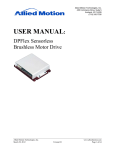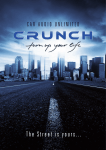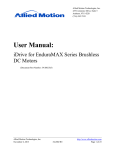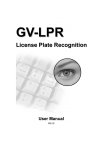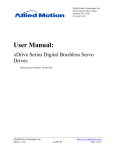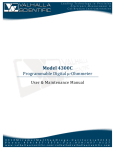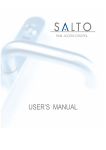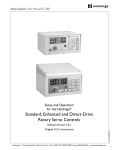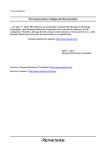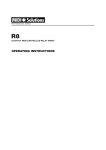Download User Manual: - Allied Motion
Transcript
Allied Motion Technologies, Inc. 495 Commerce Drive, Suite 3 Amherst, NY 14228 (716) 242-7535 User Manual: DPFlex Gen 2 Sensorless Brushless Motor Drives Document Part Number: 34-2003 R1 Allied Motion Technologies, Inc. February 12, 2015 34-2003 R1 http://www.alliedmotion.com Page 1 of 39 User Manual: DPFlex Gen 2 Table of Contents 1.0 Equations ........................................................................................................................................ 4 2.0 Figures............................................................................................................................................. 4 3.0 Tables .............................................................................................................................................. 5 4.0 Preface............................................................................................................................................. 5 5.0 Inspection Upon Receipt................................................................................................................ 5 6.0 Safety ............................................................................................................................................... 6 7.0 Overview ......................................................................................................................................... 6 8.0 Sensorless Drive Technology ......................................................................................................... 6 8.1 8.2 8.3 8.4 8.5 9.0 Wiring and Installation ............................................................................................................... 10 9.1 9.2 9.3 9.4 10.0 Power Cabling................................................................................................................... 10 Motor Cabling ................................................................................................................... 10 Communications Cabling ................................................................................................. 10 Power Dissipation ............................................................................................................. 11 Getting Started ............................................................................................................................. 12 10.1 10.2 10.3 10.4 10.5 11.0 Understanding Commutation .............................................................................................. 6 Six-Step (Trapezoidal) Commutation ................................................................................. 7 Sensorless Six-Step Commutation ...................................................................................... 7 Special Considerations for Sensorless Commutation ......................................................... 9 Sensorless Startup ............................................................................................................... 9 Included Software ............................................................................................................. 12 Installing the Software ...................................................................................................... 12 Connecting to the DPFlex ................................................................................................. 14 Saving Configurations ...................................................................................................... 17 Loading New Firmware .................................................................................................... 17 Creating Applications .................................................................................................................. 18 11.1 Stimulus Tools .................................................................................................................. 18 11.1.1 Current Stimulus .................................................................................................. 19 Allied Motion Technologies, Inc. February 12, 2015 34-2003 R1 http://www.alliedmotion.com Page 2 of 39 User Manual: DPFlex Gen 2 11.2 11.3 11.4 11.5 11.6 11.7 11.8 11.9 12.0 Control Theory & Implementation ............................................................................................ 32 12.1 12.2 13.0 Biquad Compensator......................................................................................................... 32 Calculating Filter Coefficients .......................................................................................... 33 Mounting Guidelines for the DPFlex PCB Assembly ............................................................... 34 13.1 13.2 14.0 11.1.2 Velocity Stimulus ................................................................................................ 20 Motor Parameters .............................................................................................................. 21 11.2.1 Motor Verification Tool....................................................................................... 21 Current Compensator ........................................................................................................ 22 Velocity Compensator ...................................................................................................... 24 Inputs ................................................................................................................................ 26 Faults................................................................................................................................. 27 Registers............................................................................................................................ 28 Digital Output ................................................................................................................... 29 Using the Oscilloscope ..................................................................................................... 30 Mechanical Integration ..................................................................................................... 34 Testing .............................................................................................................................. 39 Revision History ........................................................................................................................... 39 Allied Motion Technologies, Inc. February 12, 2015 34-2003 R1 http://www.alliedmotion.com Page 3 of 39 User Manual: DPFlex Gen 2 1.0 Equations Equation 1: Transfer Function, Biquad Compensator, z-Domain.................................................. 32 Equation 2: Transfer Function, PID Compensator, s-Domain ....................................................... 33 Equation 3: Transfer Function, PID Compensator, z-Domain ....................................................... 33 Equation 4: Biquad Compensator Coefficient A1 .......................................................................... 33 Equation 5: Biquad Compensator Coefficient A2 .......................................................................... 33 Equation 6: Biquad Compensator Coefficient B0 .......................................................................... 33 Equation 7: Biquad Compensator Coefficient B1 .......................................................................... 33 Equation 8: Biquad Compensator Coefficient B2 .......................................................................... 34 2.0 Figures Figure 1: Six-Step Commutation Phase Current and Back-EMF .................................................... 7 Figure 2: Six-Step Commutation Sequence ..................................................................................... 8 Figure 3: Power Dissipation Curve, DPFlex, 24 V, 30 A Model................................................... 11 Figure 4: Safe Operating Area, DPFlex, 24 V, 30 A Model .......................................................... 11 Figure 5: Installation Utility, Main Menu ...................................................................................... 12 Figure 6: Installation Utility, Install DP.D..................................................................................... 13 Figure 7: Installation Utility, Install USB-to-Serial Driver ........................................................... 14 Figure 8: DPFlex Connector Locations ......................................................................................... 15 Figure 9: DP.D System Navigation Tree ....................................................................................... 15 Figure 10: Interact Form ................................................................................................................ 15 Figure 11: Connection Info Form .................................................................................................. 16 Figure 12: Interact Form (With Enabled Connection) ................................................................... 16 Figure 13: DP.D System Navigation Tree (With Enabled Connection) ........................................ 17 Figure 14: DPFlex Properties Form ............................................................................................... 17 Figure 15: Current Stimulus Tool .................................................................................................. 19 Figure 16: Velocity Stimulus Tool ................................................................................................ 20 Figure 17: Motor Form .................................................................................................................. 21 Figure 18: Motor Verification Tool ............................................................................................... 21 Figure 19: Current Compensator Form .......................................................................................... 22 Figure 20: Current Compensator, Tuning Tools ............................................................................ 23 Figure 21: Oscilloscope, Current Loop Tuning ............................................................................. 24 Figure 22: Velocity Compensator Form ........................................................................................ 24 Figure 23: Velocity Compensator, Tuning Tools .......................................................................... 25 Figure 24: Oscilloscope, Velocity Loop Tuning ............................................................................ 26 Figure 25: Inputs Form .................................................................................................................. 26 Figure 26: Faults, Status Form ....................................................................................................... 27 Figure 27: Faults, Configure Form ................................................................................................ 28 Figure 28: Registers Form ............................................................................................................. 28 Figure 29: Digital Output Form ..................................................................................................... 29 Figure 30: Oscilloscope ................................................................................................................. 30 Figure 31: System Diagram ........................................................................................................... 32 Figure 32: Biquad Filter Diagram .................................................................................................. 33 Figure 33: Dimensions, DPFlex PCB Assembly ........................................................................... 35 Allied Motion Technologies, Inc. February 12, 2015 34-2003 R1 http://www.alliedmotion.com Page 4 of 39 User Manual: DPFlex Gen 2 Figure 34: Edge Dimensions and Tolerance, DPFlex PCB Assembly .......................................... 36 Figure 35: Mounting Surface Considerations, DPFlex PCB Assembly ........................................ 36 Figure 36: Dimensions, Metal Compression Clip .......................................................................... 38 Figure 37: Dimensions, Rubber Compression Strip ...................................................................... 38 3.0 Tables Table 1: Applicable Allied Motion Products ................................................................................... 5 Table 2: Current Stimulus Tool, Instructions................................................................................. 19 Table 3: Velocity Stimulus Tool, Instructions ............................................................................... 20 Table 4: Registers Form, Instructions ............................................................................................ 29 Table 5: Oscilloscope, Instructions ................................................................................................ 31 Table 6: Revision History .............................................................................................................. 39 4.0 Preface This manual describes the installation and operation of DPFlex Gen 2 sensorless brushless motor drives manufactured by Allied Motion Technologies, Inc. Every effort has been made to ensure accuracy of information in this manual. However, Allied Motion assumes no responsibility for any errors or omissions. The information contained within this document is regularly reviewed and we welcome your critical evaluation and suggestions for improvement. Allied Motion reserves the right to modify all documentation without prior notice. Be sure to download the most recent revision of this manual from the company website. This manual is supplied to the user with the understanding that it will not be reproduced, duplicated, or disclosed in whole or in part without the express written permission of Allied Motion Technologies, Inc. Table 1: Applicable Allied Motion Products PRODUCT FAMILY DPFlex Gen 2 5.0 PART NUMBER DPX-2043xxxx DESCRIPTION DPFlex Gen 2 Sensorless Brushless Motor Drives Inspection Upon Receipt All Allied Motion products are thoroughly inspected and tested before leaving the factory. Although our products are packaged with extreme care, it is important that the user complete a thorough inspection of the product upon arrival. Examine the condition of the shipping container and materials. If damage is found, notify the commercial carrier involved. It is the user’s responsibility to file any necessary damage claims with the carrier. Our products are shipped EXW (ex works), unless other arrangements have been made. Allied Motion is not responsible for carrier mishandling. Allied Motion Technologies, Inc. February 12, 2015 34-2003 R1 http://www.alliedmotion.com Page 5 of 39 User Manual: DPFlex Gen 2 6.0 Safety CAUTION: GENERAL WARNING Read all provided documentation before assembly and commissioning. Failure or improper use of this equipment can cause property damage, personal injury, and death. The final responsibility for the safe use of Allied Motion products is solely that of the user. CAUTION: HIGH VOLTAGE When drives are powered, high voltages are present on the connector and elsewhere in the drive and can be dangerous. The drive cover should not be removed with the power on, and then only by a competent and trained engineer. It is important that all system components be properly grounded. 7.0 Overview The DPFlex system includes the following components: the product datasheet, this user manual, the DPFlex drive, DP.D commissioning software, and cabling for connecting a DPFlex drive to power, motor, and personal computer (PC). The DPFlex drive provides sensorless torque and/or velocity control of rotary brushless DC (BLDC) motors at performance levels exceeding those of conventional Hall sensor commutated drives. DPFlex detects motor rotor position at stall through an innovative algorithm based on motor phase-inductance measurement, thus no commutation sensors are required. The DPFlex may be integrated into a motor (e.g. into the bell end) or mounted separately. Allied Motion’s DP.D software for Microsoft® Windows® 2000/XP/Vista/7/8 is used to tune, configure, and program the DPFlex drive. It provides I/O setup and configuration tools, along with motor verification and performance analysis tools. DPFlex is suitable for a wide range of applications including control of fans, pumps, compressors, centrifuges, drills and mills, conveyors, office and medical equipment, automotive subsystems, and many others. 8.0 Sensorless Drive Technology 8.1 Understanding Commutation Torque in an electric motor is the result of the interaction between two magnetic fields, one from the rotor and the other from the stator. These two magnetic fields must move in sequence with each other to produce torque. Sequentially controlling current through the motor so as to produce torque is what is known as commutation. To accomplish this, the DPFlex uses a sensorless six-step (trapezoidal) commutation method which relies on the motor’s back electromotive force (back-EMF) for position sensing. Allied Motion Technologies, Inc. February 12, 2015 34-2003 R1 http://www.alliedmotion.com Page 6 of 39 User Manual: DPFlex Gen 2 8.2 Six-Step (Trapezoidal) Commutation In this method, there are only two of three phases of stator coils energized by the DC source at any one given time. To complete one electrical cycle or magnetic field rotation, every phase is energized four times (two times in the positive polarity and the other two in the negative polarity). BLDC motors are commutated by six 60 degree steps during each full 360 degree electrical cycle. Because the transition from one step to the next is discrete, the waveform of the field is shaped like a trapezoid. Figure 1: Six-Step Commutation Phase Current and Back-EMF Six-step commutation is simple and can be used for many types of BLDC motors. The simplicity and effectiveness of the method makes it an attractive choice for commutation even at high speed. 8.3 Sensorless Six-Step Commutation Once the shaft of the motor is spinning sufficiently fast, the induced back-EMF voltage caused by the time varying magnetic flux linking the stator windings can be measured by the drive. This magnetic flux is produced from the permanent magnets of the rotor. It is possible to use this information to commutate the motor without any other position feedback information. This is what is meant by the term sensorless: it is the absence of any physical position feedback devices in the motor. Allied Motion Technologies, Inc. February 12, 2015 34-2003 R1 http://www.alliedmotion.com Page 7 of 39 User Manual: DPFlex Gen 2 During six-step commutation, the coils that are energized are the two that yield the maximum developed electromagnetic torque. For a WYE connected motor, the third coil is off and so the back-EMF voltage can be measured at its phase terminal. Each of the three coils is energized (ON) for 120 electrical degrees and is then de-energized (OFF) for 60 electrical degrees. This pattern is repeated again and again every 180 electrical degrees and the current is switched in direction at each 180 degree segment. Figure 2: Six-Step Commutation Sequence The back-EMF voltage induced while in the OFF phase undergoes a polarity reversal during the time the phase is OFF. The bias voltage is the voltage of the neutral point of the WYE connection. Ideally, the drive should shut OFF a coil as the induced back-EMF across that coil is undergoing a polarity reversal. The coil should then be re-energized once the voltage has changed polarity and that coil can contribute to torque production. In order to do this, the controller samples the voltage of the OFF phase once the current in that phase has dropped to zero. Once it detects that the rotor flux is generating a backEMF of the proper polarity, it shuts OFF the coil that is just beginning to go through this voltage reversal process and energizes the one that just finished this process. The drive uses the physical properties of the motor to assess when the time for switching is appropriate. The motor back-EMF constant (Ke) of the motor is used to calculate how much flux there is per pole. By integrating the induced back-EMF voltage in the OFF phase and waiting for the proper amount of flux to accumulate, the drive can commutate at the appropriate time. Since Ke is constant, it is speed independent and therefore applicable at all speeds at which the back-EMF of the motor can be detected by the drive. Allied Motion Technologies, Inc. February 12, 2015 34-2003 R1 http://www.alliedmotion.com Page 8 of 39 User Manual: DPFlex Gen 2 8.4 Special Considerations for Sensorless Commutation During the process of commutation, current in one phase must drop to zero and be transferred to the phase that is just coming ON. Because of the fact that the coils are not mutually coupled 100%, and that each coil has its own leakage reactance, there will be a portion of time, albeit brief, where all three coils have current in them. During this period of time, an accurate back-EMF cannot be obtained from the voltage sense circuit on the controller. Immediately after commutation, the drive will shut OFF the phase voltage and wait until it determines that an accurate back-EMF signal can be obtained from the analog input dedicated to back-EMF sensing in the OFF phase. It is only after this has been successfully detected that the drive will begin to use the measured back-EMF for commutation purposes. Since DPFlex monitors the back-EMF feedback and activates the back-EMF sensing itself, there is no parameter associated with the coil-coil current transfer. 8.5 Sensorless Startup As the induced back-EMF is proportional to speed, a sensorless controller needs a means of finding the rotor position at stall in order to start the motor and accelerate it to a sufficiently high speed to be able to detect the back-EMF voltage. Startup is undoubtedly the biggest hurdle for any sensorless control algorithm. Conventional methods drive a current through the motor windings in order to force the rotor into a known position to ensure proper motor start. This can cause up to 180 degrees of motor rotation in the direction opposite to that which is actually desired. Also, the current required to orient the rotor depends on the inertial and frictional load of the motor. If the initial current to orient the motor is too high, there may be overshoot and ringing in the system. If the current is too low, the motor may not start at all. Such a system is not robust with respect to system load conditions. More advanced methods determine rotor position based on the motor-phase saturation inductance change. The drive generates six short and opposing current pulses that drive the motor phases into saturation. The drive calculates the motor rotor position based on the saturation inductance change in each phase. Allied Motion refers to this procedure as the Ping Method. The rotor remains stationary during the initial ping period because the current pulses are short and in opposing sequence. In most cases, the motor reaches sufficient speed before the next commutation sector change for the back-EMF commutation algorithm to take over. In a few cases, usually if the load on the motor is extremely heavy, the ping process repeats while the motor rotates at low speeds below the back-EMF commutation threshold. This is possible because the ping period time is negligible with respect to the time between sector transitions at low motor speeds. The Ping Method guarantees unidirectional motor start, which is independent of motor loading conditions. Thus, the system is robust with respect to system load conditions. Allied Motion Technologies, Inc. February 12, 2015 34-2003 R1 http://www.alliedmotion.com Page 9 of 39 User Manual: DPFlex Gen 2 9.0 Wiring and Installation To ensure safe operation of the DPFlex, your application must meet the following requirements: CAUTION: GENERAL WARNING Failure to comply with the requirements listed below may create an electrical hazard. 9.1 Power Cabling Use two 16 AWG twisted cables (with at least one twist per centimeter) made as short as possible to connect the DC power supply to the DPFlex. Connect a fuse between the positive voltage from the DC power supply and J3 on the DPFlex. Size the fuse to be 150% of DPFlex's rated current. It is recommended that an additional electrolytic capacitor be placed across J3/J4 on the DPFlex, as close as possible to the J3/J4 connectors. Rule of thumb sizing for this capacitor is 30 μF per ampere of the DPFlex’s rated current. Cables running to and from this added capacitor should be twisted together using 1 twist or more per centimeter. If extra capacitance is used, it is highly recommended that a pre-charge circuit be used to limit the inrush current caused when charging this capacitance. The limiting resistor should then be shorted out using a relay or some other appropriate means. Spot ground the DPFlex drive itself. 9.2 Motor Cabling Use three 16 AWG twisted cables (with at least one twist per centimeter) made as short as possible to connect the motor to the DPFlex. 9.3 Communications Cabling The signal cables for J1 must be less than 1 meter in length. Use a USB cable to connect the PC to the USB-UART adapter. The serial communications connector on the drive uses TTL signals. If communication with the drive from a device using standard RS-232 signals is desired, a means to convert the signal levels between the two devices must be provided. Allied Motion Technologies, Inc. February 12, 2015 34-2003 R1 http://www.alliedmotion.com Page 10 of 39 User Manual: DPFlex Gen 2 9.4 Power Dissipation The DPFlex generates heat as its power consumption increases. Heat sink the DPFlex drive using the following power dissipation curve to guide the heat sink design. Note that the power dissipation curve was generated with balanced 3-phase sinusoidal current, at a 100 Hz fundamental and a 20 kHz switching frequency. Figure 3: Power Dissipation Curve, DPFlex, 24 V, 30 A Model Figure 4: Safe Operating Area, DPFlex, 24 V, 30 A Model Allied Motion Technologies, Inc. February 12, 2015 34-2003 R1 http://www.alliedmotion.com Page 11 of 39 User Manual: DPFlex Gen 2 10.0 Getting Started 10.1 Included Software The software provided with the DPFlex drive includes DP.D, a Microsoft Windows based application that enables a user to configure and monitor the drive, and a USB-to-serial driver that enables a PC to communicate with the drive through a standard USB port. To install and run the DP.D and USB-to-serial driver software, a PC is needed with the following minimum requirements: 10.2 Windows XP with SP2 or higher A USB port or an RS-232 serial communication port capable of 115200 bps 133 MHz or higher Pentium-compatible microprocessor At least 64 MB of RAM 50 MB available hard drive storage SVGA or higher resolution monitor. Installing the Software The DPFlex software is packaged on a CD-ROM containing the DP.D software and USB-to-serial driver, or may be downloaded from the company website. To run the installation utility, insert the CD in your CD-ROM drive. Wait for the installation utility to auto run. If the installation utility does not automatically run, open the “SETUP.EXE” program found in the root of the CD. Figure 5: Installation Utility, Main Menu Allied Motion Technologies, Inc. February 12, 2015 34-2003 R1 http://www.alliedmotion.com Page 12 of 39 User Manual: DPFlex Gen 2 To install DP.D, in the installation utility, choose “Install DP.D”. The installation utility launches the DP.D installation wizard. Follow the instructions in the wizard to install DP.D. Note that DP.D requires an Open Database Connectivity driver to be installed on the PC. If you do not have one, you can install one by running the “MDAC_TYP.EXE” program in the “MDAC2_8” directory found on the CD. Figure 6: Installation Utility, Install DP.D To install the USB-to-serial driver, in the installation utility, choose “Install USB-toserial Driver”. The installation utility launches the driver installation wizard. If you want to change where the driver is installed, choose “Browse” to select another location. Then choose “Next” to install the driver or “Cancel” to abort the operation. Allied Motion Technologies, Inc. February 12, 2015 34-2003 R1 http://www.alliedmotion.com Page 13 of 39 User Manual: DPFlex Gen 2 Figure 7: Installation Utility, Install USB-to-Serial Driver 10.3 Connecting to the DPFlex To configure the DPFlex drive using the installed DP.D software, it must be connected to power, to a motor, and to the PC. Connect the DPFlex to the PC by plugging one end of the USB A to B cable into the USB port of the USB-UART adapter cable. Plug the free end of the USB A to B cable into a USB port on the PC. Note that if the USB-to-serial driver has not been installed, the PC will launch a device driver install wizard when it detects the adapter cable. Use the wizard to install the driver from the driver directory on the DP.D CD. Then, plug the free end of the adapter cable into the serial communications connector on the DPFlex drive then start DP.D. Allied Motion Technologies, Inc. February 12, 2015 34-2003 R1 http://www.alliedmotion.com Page 14 of 39 User Manual: DPFlex Gen 2 Figure 8: DPFlex Connector Locations When DP.D starts, it opens a blank System Navigation Tree which is used to create and manage DPFlex configuration(s). Figure 9: DP.D System Navigation Tree To add a DPFlex configuration, right-click the “System” branch in the System Navigation Tree and choose “Connection”, or double-click the “System” branch. DP.D then displays the Interact form, which lists defined connections. Choose “Add”. Figure 10: Interact Form Allied Motion Technologies, Inc. February 12, 2015 34-2003 R1 http://www.alliedmotion.com Page 15 of 39 User Manual: DPFlex Gen 2 DP.D then displays the Connection Info Form. If the port to which the DPFlex controller is connected is not displayed in the “Port” drop-down list, choose “Scan Ports”. DP.D will then scan the PC for serial ports or the USB-to-serial adapter. If the USB port does not appear in the list, check the following items and re-scan: that the USB-to-serial driver is installed, that the USB-to-serial cables are properly connected. In the “Port” drop-down list, choose the port to which the DPFlex controller is connected. Figure 11: Connection Info Form Choose “Test” to confirm the connection to the controller is working. If the test fails, check the following items and re-test: that the communication cables are properly connected, that the DPFlex controller is powered. Choose “OK” to accept the connection or “Cancel” to abort the operation. The Interact Form now lists the connection to the controller. Figure 12: Interact Form (With Enabled Connection) Choose “OK” to accept the controller connection configuration or “Cancel” to abort the operation. DP.D updates the System Navigation Tree for the new configuration. Allied Motion Technologies, Inc. February 12, 2015 34-2003 R1 http://www.alliedmotion.com Page 16 of 39 User Manual: DPFlex Gen 2 Figure 13: DP.D System Navigation Tree (With Enabled Connection) Each DPFlex configuration shows the enabled COM port and provides access to the following items: Stimulus Tools, Motor, Current Compensator, Velocity Compensator, Inputs, Faults, Registers, and Digital Output. 10.4 Saving Configurations To save a DPFlex configuration, choose “File” -> “Save”. If the configuration has not been previously saved, DP.D will display a browser by which to select a path and file name for the configuration file. To create a new configuration, choose “File” -> “New”. If the current configuration has not been saved, DP.D will prompt to either save or discard the configuration. To open a configuration, choose “File” -> “Open”. DP.D will display a browser. Select the path and file name for the desired configuration and choose “Open”. 10.5 Loading New Firmware To load new firmware and view system properties, right-click the “Gen2_DPFlex (COMx)” leaf in the navigation tree and choose “Interact”, or double-click the leaf. DP.D then displays the DPFlex System Properties Form. Figure 14: DPFlex Properties Form Allied Motion Technologies, Inc. February 12, 2015 34-2003 R1 http://www.alliedmotion.com Page 17 of 39 User Manual: DPFlex Gen 2 The DPFlex Properties Form displays the following controller information: the supply voltage, drive temperature, the firmware version including date and time of compilation, and the DPFlex's current and voltage ratings. To load new firmware, click “Show Details” -> “Load New Firmware”. DP.D will then present a browser by which to select the appropriate path and file name. 11.0 Creating Applications This chapter describes how to configure and deploy the DPFlex for a particular application, which includes: how to configure the DPFlex for a specific motor, tune the current and velocity control loops, check the digital and analog inputs, configure the digital output, monitor and clear drive faults, and use the DP.D digital oscilloscope. 11.1 Stimulus Tools The Stimulus Tools allow the user to control either motor current, torque, or velocity from the DP.D interface. Before using the Stimulus Tools, be sure to first successfully complete the Motor Verification process (see Motor Parameters for instructions), and input appropriate current and velocity loop gains (see Current Compensator and Velocity Compensator, respectively). Note that the Motor Verification process will provide initial current loop gains, however in some cases these settings should be fine-tuned using the Current Compensator. Allied Motion Technologies, Inc. February 12, 2015 34-2003 R1 http://www.alliedmotion.com Page 18 of 39 User Manual: DPFlex Gen 2 11.1.1 Current Stimulus The Current Stimulus Tool allows the user to command motor current or torque from the DP.D interface. Refer to the following figure and table for instructions. Figure 15: Current Stimulus Tool Table 2: Current Stimulus Tool, Instructions SETTING Rated Current Motor Peak Current Control Mode Control Source Stop/Start Direction DC Pulse Allied Motion Technologies, Inc. February 12, 2015 DESCRIPTION Shows the maximum current available from the DPFlex drive. Shows the value input as the motor's peak current rating through the “Motor Parameters” form. Allows either “Current” or “Torque” as the control mode. In “Current” mode, the DPFlex will drive current through the motor phases, but the motor is not commutated. Used in conjunction with the digital oscilloscope, this function is useful for fine-tuning the current control loop. In “Torque” mode, current is controlled and the motor is commutated. Toggle between either “Host” control through the DP.D interface, or derive the command signal from the analog input. When using the Current Stimulus tool, the analog input signal (0 to 100%) maps to a minimum current command of zero to the given “Motor Peak Current”. Enable or disable the drive output to the motor. Use to inverse motor direction. Sets the current command to a constant value defined by the amplitude slider. The current amplitude is given as a percentage of the given “Motor Peak Current”. Sets the current command to a square wave defined by the amplitude and frequency sliders. The current amplitude is given as a percentage of the given “Motor Peak Current”. 34-2003 R1 http://www.alliedmotion.com Page 19 of 39 User Manual: DPFlex Gen 2 11.1.2 Velocity Stimulus The Velocity Stimulus Tool allows the user to command motor velocity from the DP.D interface. Refer to the following figure and table for instructions. Figure 16: Velocity Stimulus Tool Table 3: Velocity Stimulus Tool, Instructions SETTING Starting Current Maximum Velocity Control Source Stop/Start Direction DC Pulse Allied Motion Technologies, Inc. February 12, 2015 DESCRIPTION The starting current is the current applied to the motor in order to move it from its initial stall position. This current must be large enough to overcome the static inertia of the motor plus the load. Enter the maximum permitted velocity. Toggle between either “Host” control through the DP.D interface, or derive the command signal from the analog input. When using the Velocity Stimulus tool, the analog input signal (0 to 100%) maps to a minimum velocity command of 3125 / (Motor Pole Pairs) to the given “Maximum Velocity”. Enable or disable the drive output to the motor. Use to inverse motor direction. Sets the velocity command to a constant value defined by the amplitude slider. The velocity amplitude is given as a percentage of the given “Maximum Velocity”. Sets the velocity command to a square wave defined by the amplitude and frequency sliders. The velocity amplitude is given as a percentage of the given “Maximum Velocity”. 34-2003 R1 http://www.alliedmotion.com Page 20 of 39 User Manual: DPFlex Gen 2 11.2 Motor Parameters Use the Motor Parameters Form to input the motor’s number of pole pairs (e.g. for a six pole motor, the number of pole pairs is three) and its rated peak current. Choose “Apply” to update the motor parameters. By default, the DP.D software will automatically calculate a set of current loop gains for the DPFlex, targeting optimal control about a load point of 20% of the “Motor Peak Current”. If during operation the motor is expected to operate above this 20% threshold, increase the percentage to reflect the application specific load point. Note that while the Motor Verification process provides initial current loop gains, in some cases these settings should be fine-tuned using the Current Compensator. Figure 17: Motor Form 11.2.1 Motor Verification Tool CAUTION: GENERAL WARNING Failure to ensure that the motor is fixed in place, not connected to a load, and that the shaft can turn freely may result in improper configuration and damage to equipment or injury to personnel. After the appropriate motor parameters have been applied, choose “Start” to begin the Motor Verification process. Figure 18: Motor Verification Tool Allied Motion Technologies, Inc. February 12, 2015 34-2003 R1 http://www.alliedmotion.com Page 21 of 39 User Manual: DPFlex Gen 2 During the Motor Verification process, the DP.D software detects the motor’s inductance and resistance values and determines the appropriate sensorless startup settings. To accomplish this, the DPFlex will output to the motor the defined “Motor Peak Current” in order to saturate the motor phases. Note that if Motor Verification fails, it is likely that the “Motor Peak Current” is not set to a sufficiently high value. To resolve, increase the “Motor Peak Current” setting. After the tool has finished, close the Motor Verification Tool and save the configuration parameters to the DPFlex’s non-volatile memory by navigating to “Registers” -> “Update Registers” in the System Navigation Tree. 11.3 Current Compensator The current loop is a discrete control loop nested inside of the discrete velocity loop that ensures the targeted current setpoint is achieved and maintained. The Current Compensator Form displays the current gains set for the target motor. It also enables the user to re-calculate the gains based on the motor parameters, or to tune the gains manually using DP.D's tuning tools. Figure 19: Current Compensator Form Choosing “Tuning Tools” will display the Oscilloscope and the Current Stimulus forms. Note that these forms can be arranged as desired and their positions saved by using the “View” -> “Save Windows” command. The forms can then be restored to their saved positions any time by choosing “View” -> “Restore Windows”. Allied Motion Technologies, Inc. February 12, 2015 34-2003 R1 http://www.alliedmotion.com Page 22 of 39 User Manual: DPFlex Gen 2 Figure 20: Current Compensator, Tuning Tools When tuning the current loop, make sure the motor shaft is connected to the required load, that the load is free to move and can move safely, and that the motor itself will not move when turning. CAUTION: GENERAL WARNING Failure to ensure that the motor shaft is connected to the required load, that the load is free to move and can move safely, and that the motor itself will not move when operating may result in improper configuration and damage to equipment or injury to personnel. To manually tune the current loop gains, in the Current Stimulus Form choose “Current Mode” and “Pulse”. Set the desired values for current pulse frequency and amplitude. Then select “Start” to apply current to the motor. In the Oscilloscope Form, choose “Auto” to start triggering. After a few seconds, the Oscilloscope will display the current stimulus in green and the actual current draw in red. Adjust the current loop gains such that rise time, ringing, and overshoot are minimized. Allied Motion Technologies, Inc. February 12, 2015 34-2003 R1 http://www.alliedmotion.com Page 23 of 39 User Manual: DPFlex Gen 2 Figure 21: Oscilloscope, Current Loop Tuning 11.4 Velocity Compensator The velocity loop is a discrete control loop which issues current commands to the current control loop such that the desired velocity setpoint is achieved and maintained. The Velocity Compensator Form displays the velocity gains set for the target motor. It also allows the user to tune the gains manually using DP.D's tuning tools. Figure 22: Velocity Compensator Form Allied Motion Technologies, Inc. February 12, 2015 34-2003 R1 http://www.alliedmotion.com Page 24 of 39 User Manual: DPFlex Gen 2 Choosing “Tuning Tools” will display the Oscilloscope and the Velocity Stimulus forms. Note that these forms can be arranged as desired and their positions saved by using the “View” -> “Save Windows” command. The forms can then be restored to their saved positions any time by choosing “View” -> “Restore Windows”. Figure 23: Velocity Compensator, Tuning Tools When tuning the velocity loop, make sure the motor shaft is connected to the required load, that the load is free to move and can move safely, and that the motor itself will not move when turning. CAUTION: GENERAL WARNING Failure to ensure that the motor shaft is connected to the required load, that the load is free to move and can move safely, and that the motor itself will not move when operating may result in improper configuration and damage to equipment or injury to personnel. To manually tune the velocity loop gains, in the Velocity Stimulus Form choose “Pulse”. Set the desired values for velocity pulse frequency and amplitude. Then select “Start” to apply the velocity command to the motor. In the Oscilloscope Form, choose “Auto” to start triggering. After a few seconds, the Oscilloscope will display the velocity stimulus in green and the actual velocity in red. Adjust the velocity loop gains such that rise time, ringing, and overshoot are minimized. Allied Motion Technologies, Inc. February 12, 2015 34-2003 R1 http://www.alliedmotion.com Page 25 of 39 User Manual: DPFlex Gen 2 Figure 24: Oscilloscope, Velocity Loop Tuning 11.5 Inputs The Inputs Form allows the signals on the input pins to be monitored. Note that while monitoring the input pins through DP.D, the drive is disabled. Figure 25: Inputs Form Allied Motion Technologies, Inc. February 12, 2015 34-2003 R1 http://www.alliedmotion.com Page 26 of 39 User Manual: DPFlex Gen 2 The “Analog Input” indicator shows the percentage of input voltage across the analog input. When “0-5V” is selected, 0 to 5 V scales from 0 to 100%. When “20k pot” is selected, 0 to 3.3 V scales from 0 to 100%. Two digital inputs are available on the DPFlex. Digital input 1 provides an enable/disable signal and digital input 2 signals direction. Note that motor direction cannot be changed after the DPFlex has been enabled. “Input One” and “Input Two” indicators turn bright red when signal voltage is applied across the corresponding inputs. Use the drop-down menu to configure the digital inputs to be either “Active High” or “Active Low”. 11.6 Faults Use the “Status” tab to view the operational status of the DPFlex and motor. Choose “Refresh” to update the display with the current status. Choose “Clear Faults” to clear the display and update the status. Note that faults are also cleared by power cycling the drive. Figure 26: Faults, Status Form Use the “Configure” tab to adjust fault settings, states, warnings, and error messages. Set thresholds by entering values for temperature, current, and voltage in degrees Celsius, amperes, and volts, respectively. Choose “Apply” to save settings. Allied Motion Technologies, Inc. February 12, 2015 34-2003 R1 http://www.alliedmotion.com Page 27 of 39 User Manual: DPFlex Gen 2 Figure 27: Faults, Configure Form 11.7 Registers The Registers Form allows the user to retrieve and save DPFlex settings as (*.dpr) files, and to load those settings to DPFlex's non-volatile memory. Also use the Registers Form to configure the drive Auto Start mode. Note that changes to the Auto Start settings will not take effect until after selecting “Update Registers”, disconnecting the drive from DP.D, and then power-cycling the DPFlex. Figure 28: Registers Form Allied Motion Technologies, Inc. February 12, 2015 34-2003 R1 http://www.alliedmotion.com Page 28 of 39 User Manual: DPFlex Gen 2 Table 4: Registers Form, Instructions SETTING Auto Start Start on Enable Input Start-up with fixed torque setpoint Start-up with analog input torque setpoint Start-up with fixed velocity setpoint Start-up with analog input velocity setpoint Update Registers Save Registers Load Registers 11.8 DESCRIPTION Drive will enable itself when main power is applied. Drive will enable itself when main power is applied and digital input 1 is active. When the drive is enabled, it will commutate the motor with a constant torque output defined by “Fixed Torque”. When the drive is enabled, it will commutate the motor with a torque output defined by the analog input. The analog input signal (0 to 100%) maps to a minimum torque command of zero to the given “Maximum Torque”. When the drive is enabled, it will commutate the motor with a constant torque output defined by “Fixed Velocity”. Also input a value for “Starting Current”. The starting current is the current applied to the motor in order to move it from its initial stall position. This current must be large enough to overcome the static inertia of the motor plus the load. When the drive is enabled, it will commutate the motor with a velocity output defined by the analog input. The analog input signal (0 to 100%) maps to a minimum velocity command of 3125 / (Motor Pole Pairs) to the given “Maximum Velocity”. Also input a value for “Starting Current”. The starting current is the current applied to the motor in order to move it from its initial stall position. This current must be large enough to overcome the static inertia of the motor plus the load. Store present settings configured in DP.D to the DPFlex’s non-volatile memory. Save present settings stored in the DPFlex’s non-volatile memory to the PC as a (*.dpr) file. Load settings stored on the PC as a (*.dpr) file to the DPFlex’s nonvolatile memory. Digital Output The digital output can be configured to be either a speed indicator or a fault indicator. When configured to be a speed indicator, the output will change state once every 60 electrical degrees. When configured to be a fault indicator, the digital output will activate when a drive fault occurs. Figure 29: Digital Output Form Allied Motion Technologies, Inc. February 12, 2015 34-2003 R1 http://www.alliedmotion.com Page 29 of 39 User Manual: DPFlex Gen 2 11.9 Using the Oscilloscope DP.D features a four-channel digital oscilloscope that enables a user to view target setpoints and the motor's actual performance. To display the digital oscilloscope, take one of the following actions: In the “Tools” menu, choose “Oscilloscope”. In the Current Compensator form or Velocity Compensator forms, choose “Tuning Tools”. Figure 30: Oscilloscope Allied Motion Technologies, Inc. February 12, 2015 34-2003 R1 http://www.alliedmotion.com Page 30 of 39 User Manual: DPFlex Gen 2 Table 5: Oscilloscope, Instructions SETTING CH1 through CH4 Manual Trigger Single Auto Time Base Datalog Trigger Settings No Auto Trigger Trigger Settings -> On Stimulus Edge Trigger Settings -> On +ve Stimulus Edge Trigger Settings -> On -ve Stimulus Edge Trigger Settings -> On Enable Position: % of DESCRIPTION Use to assign a signal to a channel. Select to trigger data logging once immediately. Select to trigger data logging once at the point set with the “Trigger Settings” controls. Select to trigger data logging continuously and to display captured data. Use the dial to specify the time per division to be displayed on the oscilloscope screen (e.g. 100 ms/Div). For any given number of “Points” (e.g. 100) to be captured, the “Rate” at which these points are captured will be updated in the “Datalog” field to reflect this change (e.g. one data point captured every 10 ms). Specify the “Rate” at which data is captured (e.g. one data point captured every 10 ms), and the total number of “Points” to be captured (e.g. 100). For any given input, the time per division displayed in “Time Base” will be updated to reflect these changes (e.g. 100 ms/Div). Do not allow auto trigger. Trigger data logging on the edge of the current or velocity stimulus command. Trigger data logging on the positive edge of the current or velocity stimulus command. Trigger data logging on the negative edge of the current or velocity stimulus command. Trigger data logging when the drive is enabled. Use dial to position data cursor. Zoom in on the selected segment of the graph. Zoom out of the selected segment of the graph. Rescale the display to the input signals' range. Show or hide the cursor. Open an oscilloscope configuration. Save the current oscilloscope configuration. Print the captured data points. Copy all captured data points to the clipboard. Display inputs as graphs. Display inputs in a table. Display scaled data. Position the cursor on the selected input. Zoom out on the graph to show all captured data points. Allied Motion Technologies, Inc. February 12, 2015 34-2003 R1 http://www.alliedmotion.com Page 31 of 39 User Manual: DPFlex Gen 2 12.0 Control Theory & Implementation The DPFlex drive and motor system can be modelled as shown in the diagram below. Except for the plant (the motor and its load), all of the blocks in the diagram are parts of the DPFlex. Note that the current and velocity control loops within the DPFlex form a nested pair, with the velocity loop outputing current commands to the current loop, and the current loop outputting current to the motor. For the sake of this analysis, only the inner current loop is shown in the diagram; note that the velocity loop surrounding the current loop shares an identical structure. Also the plant is taken to be the R-L transfer function of a BLDC motor. Figure 31: System Diagram In both the current and velocity control loops, two main goals must be achieved: Keep the output (in this case, current in the motor phases and velocity of the rotor) as close as possible to the target setpoint. The result is refered to as the steady state response. Maintain an acceptable response to a change in setpoint. This is called the dynamic response. To achieve these two goals, a second order infinite impulse response filter (biquad compensator) is used to approximate a classic PID control loop. 12.1 Biquad Compensator A classic PID control loop can be approximated in the discrete time domain by a 2nd order IIR filter with the following z-domain transfer function. Equation 1: Transfer Function, Biquad Compensator, z-Domain 𝐻(𝑧) = 𝑌(𝑧) 𝐵0 + 𝐵1 𝑧 −1 + 𝐵2 𝑧 −2 = 𝑋(𝑧) 1 + 𝐴1 𝑧 −1 + 𝐴2 𝑧 −2 This transfer function has the following block diagram: Allied Motion Technologies, Inc. February 12, 2015 34-2003 R1 http://www.alliedmotion.com Page 32 of 39 User Manual: DPFlex Gen 2 Figure 32: Biquad Filter Diagram 12.2 Calculating Filter Coefficients DP.D automatically calculates the biquad filter coefficients (𝐵𝑛 and 𝐴𝑛 ) from the classic PID control loop gains (𝐾𝑝 , 𝐾𝑖 , and 𝐾𝑑 ). Biquad coefficients are values described in Q1.15 format with exponent value. Most good digital signal-processing texts contain a description of the Q1.15 numerical format. The transfer function of the PID compensator in the s-domain is: Equation 2: Transfer Function, PID Compensator, s-Domain 𝐺(𝑠) = 𝑌(𝑠) 𝐾𝑖 = 𝐾𝑝 + + 𝐾𝑑 𝑠 𝑋(𝑠) 𝑠 To find out how PID gains are related to biquad gains, assume that 𝑠 = 𝑧 𝑧−1 , which is an approximation of the bilinear transformation. Then transforming Equation 2 to the zdomain yields: Equation 3: Transfer Function, PID Compensator, z-Domain 𝐺(𝑧) = 𝑌(𝑧) (𝐾𝑝 + 𝐾𝑖 + 𝐾𝑑 ) + (−𝐾𝑝 − 2𝐾𝑑 )𝑧 −1 + (𝐾𝑑 )𝑧 −2 = 𝑋(𝑧) 1 − 𝑧 −1 and by comparing Equation 1 and 3: Equation 4: Biquad Compensator Coefficient A1 𝐴1 = 1 Equation 5: Biquad Compensator Coefficient A2 𝐴2 = 𝐶 Equation 6: Biquad Compensator Coefficient B0 𝐵0 = (𝐾𝑝 + 𝐾𝑖 + 𝐾𝑑 ) Equation 7: Biquad Compensator Coefficient B1 𝐵1 = (−𝐾𝑝 − 2𝐾𝑑 ) Allied Motion Technologies, Inc. February 12, 2015 34-2003 R1 http://www.alliedmotion.com Page 33 of 39 User Manual: DPFlex Gen 2 Equation 8: Biquad Compensator Coefficient B2 𝐵2 = (𝐾𝑑 ) Equations 4 through 8 show how each of the five biquad filter coefficients are calculated from the classic PID control loop gains (𝐾𝑝 , 𝐾𝑖 , and 𝐾𝑑 ) whose values are input through DP.D for both the current and velocity control loops. 13.0 Mounting Guidelines for the DPFlex PCB Assembly The DPFlex has been designed to also allow installation of the printed circuit board (PCB) assembly alone. However, note that the PCB assembly requires an optimal heatsink in order to realize its full output power rating. The following guidelines have been provided to allow designers, who wish to incorporate the DPFlex PCB assembly into their own packaging, achieve maximum mechanical robustness and greatest output performance. 13.1 Mechanical Integration During design of the heatsink for the PCB assembly, be sure to consider the following: Clearance between the PCB and surrounding areas must be checked to ensure that interferences do not occur at maximum PCB tolerances as this might induce unexpected stresses on the PCB that could affect component reliability. Clearances between the mounting surface and specified PCB locations must meet minimum required regulatory agency specifications for electrical clearances or 1.0 mm (0.0394 in). The mounting surface designated as the thermal transfer surface must meet given flatness specifications so as to prevent raised surfaces from interfering with heat transfer. To address the mechanical clearance requirements between the mounting area and the edge of the PCB, it is recommended that provisions be made to allow a minimum of 1.0 mm (0.0394 in) of clearance from the edge of the PCB to the area surrounding the PCB mounting location. The PCB will typically have a tolerance of +0.762 mm (0.030 in) and -0.0 mm (0.0 in) on the outer edge dimensions. Please refer to the following figure for details on clearance and tolerance requirements. By providing the recommended clearance, it will accommodate any variations in manufacturing process that might occur and will facilitate the installation of the PCB during assembly while ensuring PCB reliability. Allied Motion Technologies, Inc. February 12, 2015 34-2003 R1 http://www.alliedmotion.com Page 34 of 39 User Manual: DPFlex Gen 2 Figure 33: Dimensions, DPFlex PCB Assembly In addition to the clearance requirement on the edge of the PCB board, there is a minimum supporting outer edge requirement that is necessary for proper mechanical support of the assembly. Failure to include this edge may lead to additional stresses being placed on the PCB, which could cause component failures. A maximum of 0.635 mm (0.025 in) supporting edge must extend underneath the PCB starting from the nominal board edge location. This edge must not extend any further under the PCB or risk of an electrical short may occur, and minimum creepage and clearance specifications may be breached for specified regulatory agencies. Please refer to the following figure for details on edge dimensions and tolerances. Note that the supporting edge requirement is optional for the two edges that are perpendicular to the connector side edge of the PCB, so the use of an economical extrusion can be used to decrease manufacturing costs if desired. Allied Motion Technologies, Inc. February 12, 2015 34-2003 R1 http://www.alliedmotion.com Page 35 of 39 User Manual: DPFlex Gen 2 Figure 34: Edge Dimensions and Tolerance, DPFlex PCB Assembly Because the primary purpose of the mounting surface is to provide an optimal thermal path for heat removal from the PCB, the surface directly beneath the power MOSFETS, located between the two mounting hole locations, must maintain the flatness and spatial dimension requirements as given by the following figure. Figure 35: Mounting Surface Considerations, DPFlex PCB Assembly Allied Motion Technologies, Inc. February 12, 2015 34-2003 R1 http://www.alliedmotion.com Page 36 of 39 User Manual: DPFlex Gen 2 Failure to meet the flatness specification will lead to a poor thermal heat transfer out of the PCB, and may lead to premature shutdowns of the drive or complete failure of the assembly. Adequate thermally conductive material beneath the drive is essential for proper operation of the product. Failing to provide either increased surface area capable of dissipating the maximum expected power dissipation or a sufficient bulk thermally conductive material will require the de-rating of the DPFlex for reliable operation. Please refer to the power dissipation curve for the product assembly that the mounting surface is designed for. Note that the recommended minimum thermal area is only for meeting the minimum thermal transfer requirements. This surface can be extended to the outer edges of the PCB along the centerline of the mounting holes. If this extension is made, the thermal interface material will need to be extended to those additional areas as well. In addition to observing the constraints on the mechanical clearances and interface surfaces as explained above, it is necessary to use a thermally conductive, electrically isolating interface material inserted between the PCB located at the specified thermal transfer surface underneath the PCB, and a compression clip to guarantee proper operation of the DPFlex. The thermal interface material must be selected to have a low thermal resistance while filling in all voids between the mounting surface and the PCB, and providing 1100 VDC of electrical isolation. Allied Motion recommends using the Berquist GAP PAD GPVOS0.020-AC, 0.5 mm (0.02 in) thick thermal interface material. The material must extend pass the mounting surface by a minimum of 1.27 mm [0.05 in] or the PCB edge, whichever is less, to ensure that no contact will occur between the PCB traces and the thermally conductive mounting surface. The thermal interface material should provide close fit clearance holes for the mounting screws to allow sufficient insulation material around those locations. Once the thermal interface material has been installed, a compression clip must be fitted on top of the PCB board above the power MOSFETS to ensure that adequate pressure is maintained on the PCB board to minimize thermal resistance and to provide mechanical restraint. An example design of a compression metal clip and compression rubber strip refer to the following figures. Allied Motion Technologies, Inc. February 12, 2015 34-2003 R1 http://www.alliedmotion.com Page 37 of 39 User Manual: DPFlex Gen 2 Figure 36: Dimensions, Metal Compression Clip Figure 37: Dimensions, Rubber Compression Strip Alternately, mounting hardware kits can be ordered from Allied Motion, which contain the compression clip, the Berquist thermal interface material, and two #6-32, 3/16 inch length machine screws. When mounting the PCB, care must be taken that no more than 1.13 N-m (10 in-lbf) of torque be applied to the screws during assembly. Allied Motion Technologies, Inc. February 12, 2015 34-2003 R1 http://www.alliedmotion.com Page 38 of 39 User Manual: DPFlex Gen 2 13.2 Testing After completing the integration of the PCB into the target location, an insulation test should be performed to verify that the electrical insulation is not been breached. The unit should also be tested under load to verify that an adequate thermal interface has been provided. 14.0 Revision History Table 6: Revision History REVISION R1 DESCRIPTION OF CHANGE Initial release. Allied Motion Technologies, Inc. February 12, 2015 DATE February 12, 2015 34-2003 R1 http://www.alliedmotion.com Page 39 of 39